Edgewater Networks EdgeMarc 5300LF, EdgeProtect 5300LF, EdgeView 5300LF Quick Start Manual
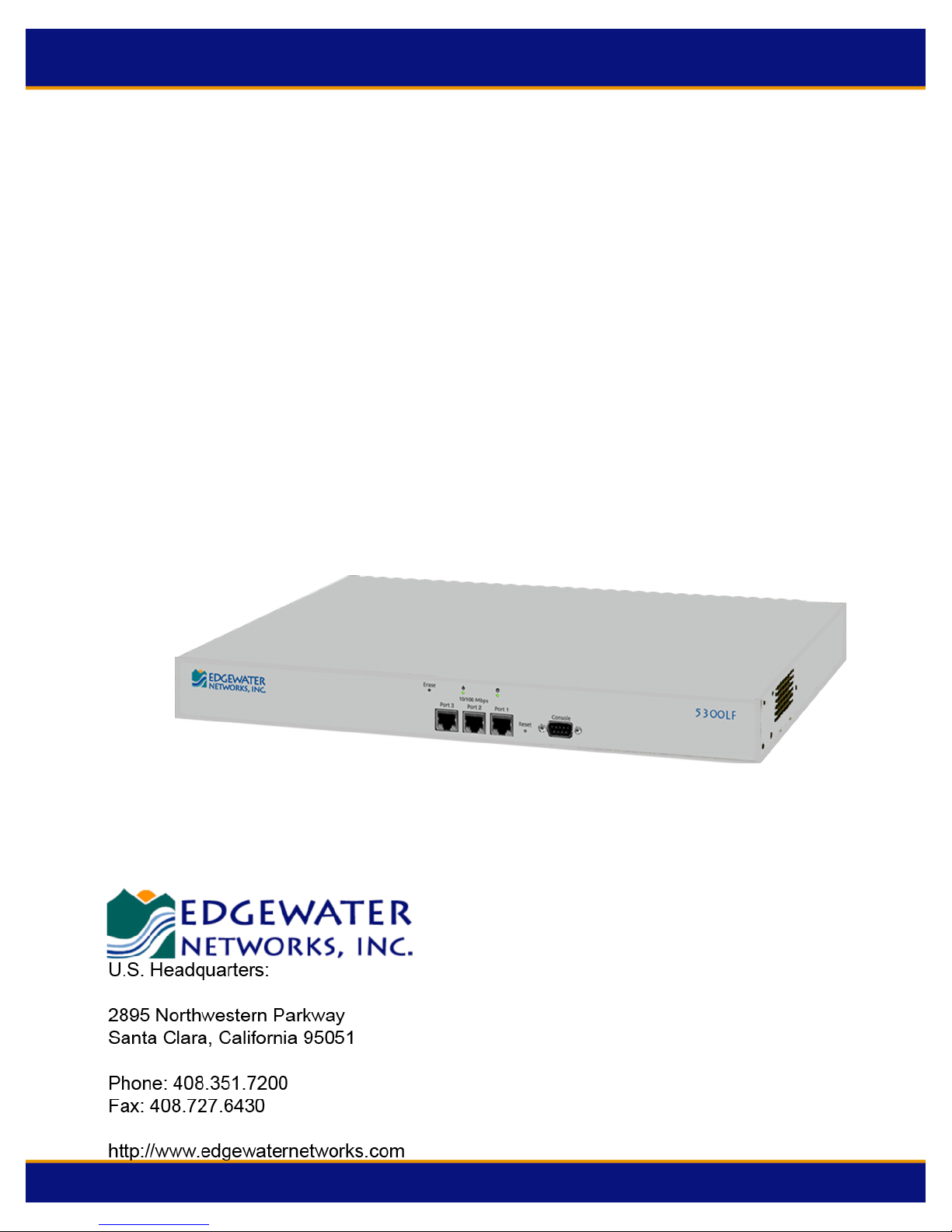
Page 1 of 8
EdgeMarc 5300LF
EdgeView 5300LF
EdgeProtect 5300LF
Quick Start Guide
Version 1.0
300-5300LF-001
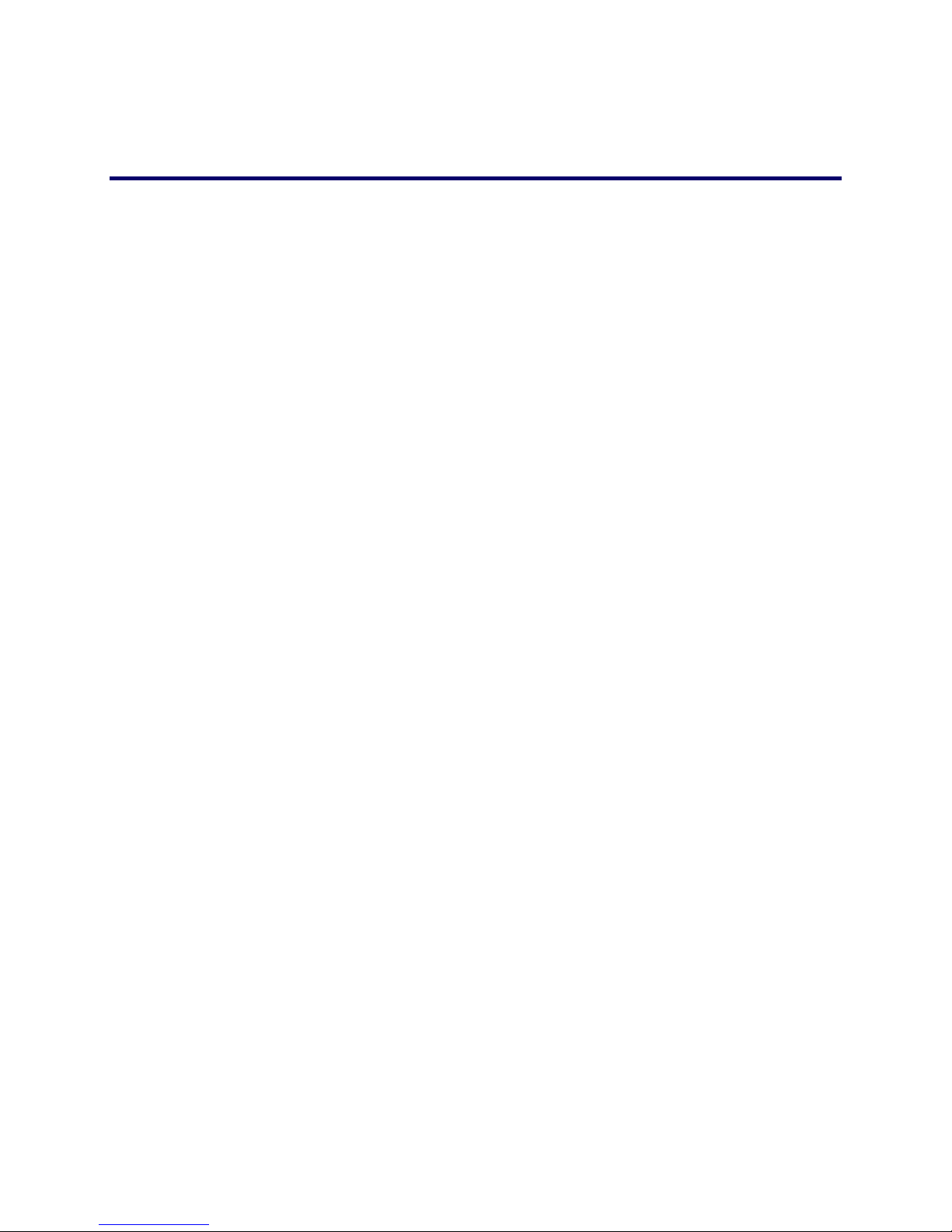
Page 2 of 8
Before You Start
Please read this guide thoroughly as it describes the basic installation of
the device. Additional configuration that is needed to deploy the device in
a specific environment can be performed by using online help.
This guide also provides an example of a typical 5300LF deployment that
can be used as a guideline for your installation.
Requirements for Installation
• A computer with a web browser such as Microsoft Internet Explorer or
Netscape Navigator or any other browser of your choice
• At least one Ethernet cable
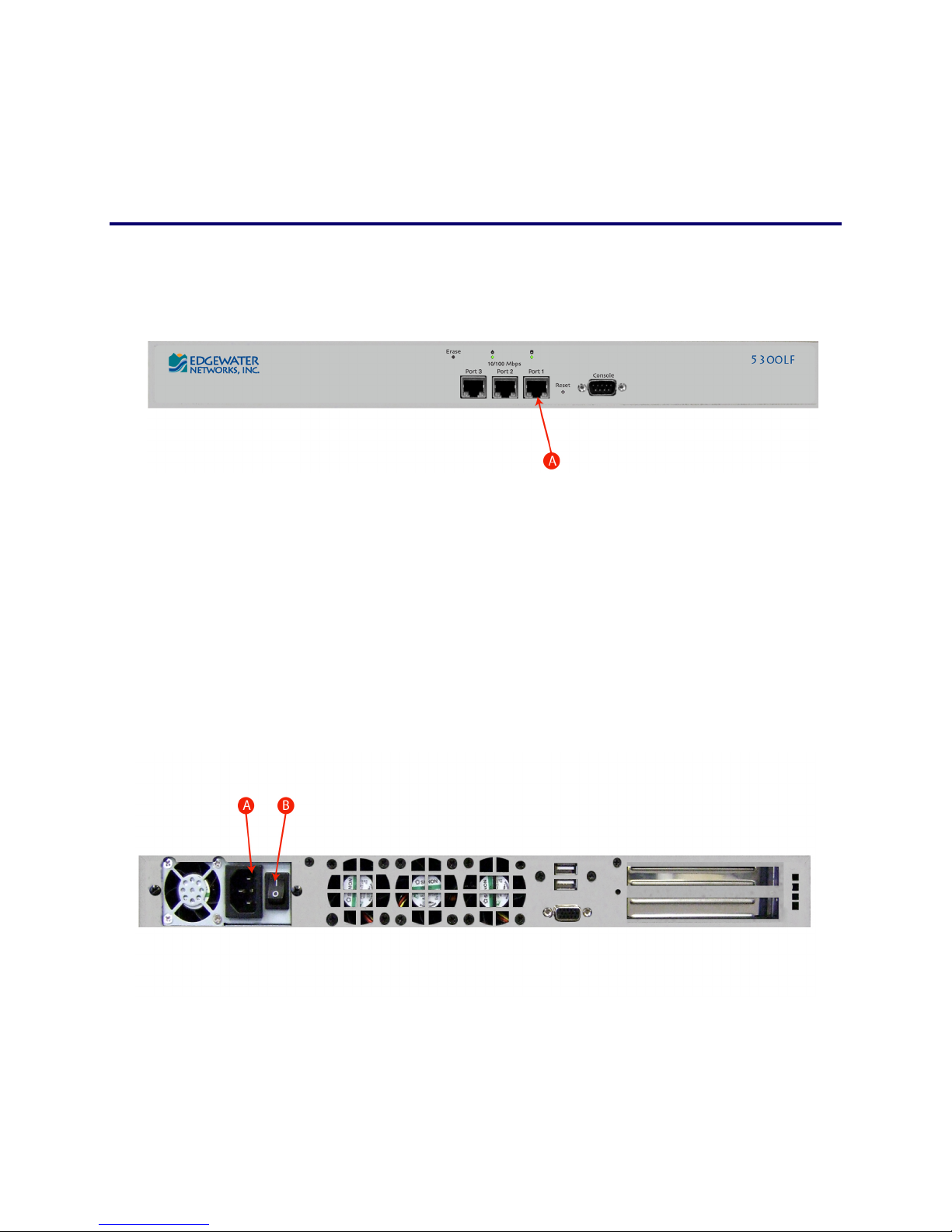
Page 3 of 8
Instructions
Step 1 − Connecting the Cables
Figure 1: 5300LF Front Panel
1. Connect one end of an Ethernet cable to local LAN port 1 of 5300LF. This port can be
seen in area “A” of Figure 1: 5300LF Front Panel. Connect the other end of the cable to
your computer’s Ethernet port.
2. Connect the other end of the Ethernet cable to a PC with a web browser.
3. Plug one end of the power adapter into an AC outlet and the other end into
the power receptacle on the 5300LF, noted in area “A’ of Figure 2: 5300LF Back Panel.
4. Turn the power switch “on”, as shown in area “B: of Figure 2: 5300LF Back Panel.
Figure 2: 5300LF Back Panel
