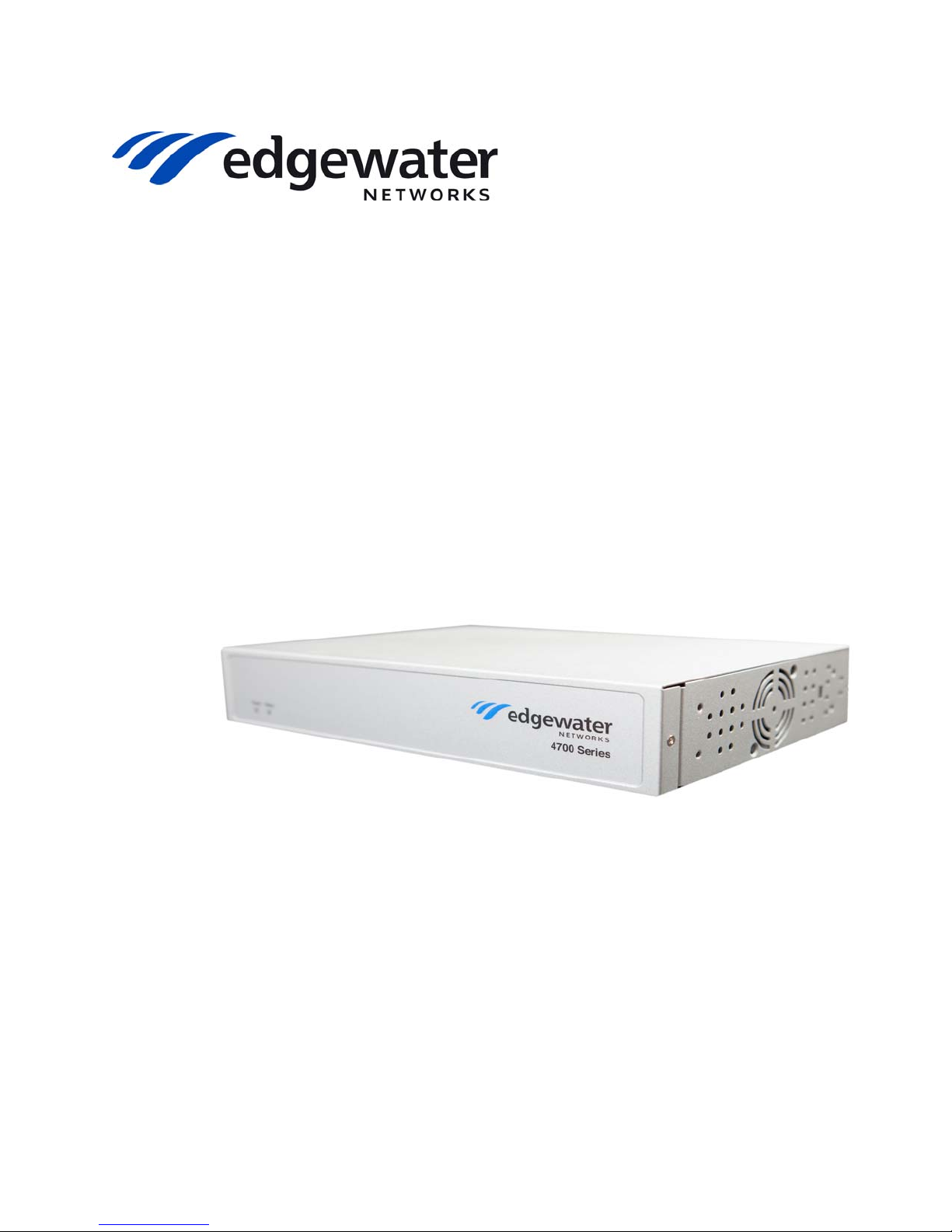
EdgeMarc 4700
™
Series
Session Border Controller
Hardware Installation Guide
U.S. Headquarters:
Edgewater Networks, Inc.
5225 Hellyer Ave. #100
San Jose, California 95138
Phone: 408.351.7200
Fax: 408.727.6430
edgewaternetworks.com

© 2015, Edgewater Networks, Inc.
Edgewater Networks Confidential, All Rights Reserved.
Trademarks
EDGEWATER NETWORKS and Design, EDGEMARC, EdgeMarc, and EDGECONNECT are registered trademarks of
Edgewater Networks, Inc. EDGEWATER NETWORKS and EDGEVIEW are trademarks of Edgewater Networks, Inc.
Any other trademarks appearing in this manual are owned by their respective companies.
Copyright
This document is protected by copyright and distributed under licenses restricting its use, copying, distribution, and
decompilation. No part of this document may be reproduced in any form by any means without prior written authorization
of Edgewater Networks, Inc. Documentation is provided “as is” without warranty of any kind, either express or implied,
including any kind of implied or express warranty of non-infringement of the implied warranties of merchantability or
fitness for a particular purpose.
Software Export Controls
Purchaser acknowledges that these products are subject to the U.S. Export Administration Regulations (“EAR”) and that
Purchaser will comply with the EAR. Purchaser expressly acknowledges that it is not located in Cuba, Iran, North Korea,
Sudan or Syria. Purchaser will not export or re-export Edgewater Networks’ Product, directly or indirectly to: (i) any
countries that are subject to the EAR, (ii) any known end-user who will use the Product in the design, development or
production of nuclear, chemical or biological weapons, or rocket systems, space launch vehicles, and sounding rockets,
or unmanned air vehicle systems, or (iii) any end-user who has been prohibited from participating in U.S. export
transactions by any federal agency of the U.S. government. In addition, Purchaser is responsible for complying with any
local laws in Purchaser’s jurisdiction which may impact Purchaser’s right to import, export or use Edgewater Networks’
Products.
Licensing
Use of this product is subject to Edgewater Networks Software License Agreement.
Portions of this product include software sponsored by the Free Software Foundation and are covered by the GNU
GENERAL PUBLIC LICENSE.
See License and W arranty Information and refer to www.edgewaternetworks.com/support/licenses for more information
regarding licenses.
Warranty
Use this product in accordance with the instructions in Power Surge Protection and Grounding and refer to License and
Warranty Information at the end of this document.
Typographical Errors
This publication could include technical inaccuracies or typographical errors, for which Edgewater Networks never can
or shall be held liable. Changes are made periodically to the information herein; these changes will be incorporated in
new releases of this publication. Edgewater Networks may make improvements or changes in the product or products
described in this publication at any time, without prior notice.
Document Release Date
2/20/2015
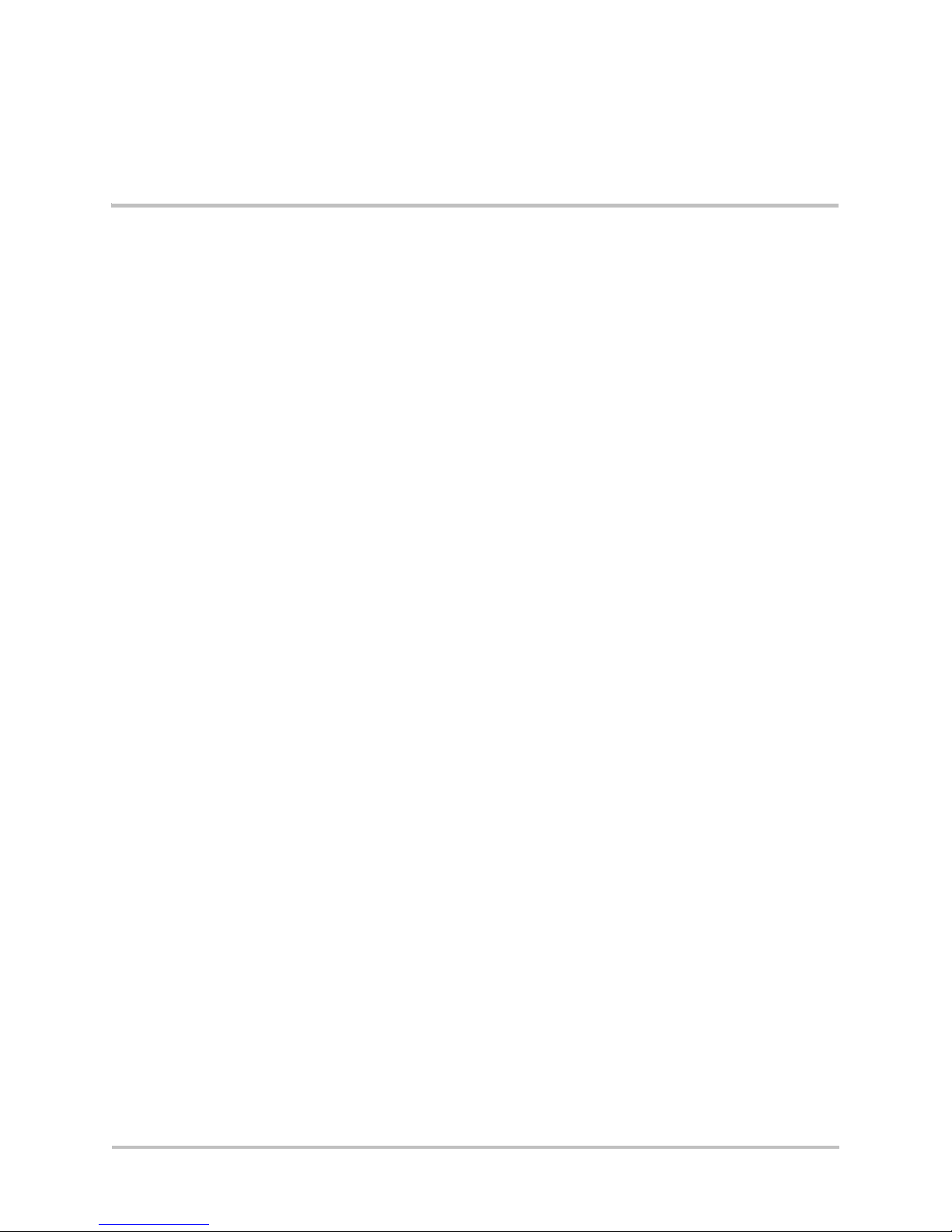
Contents
About This Guide
Typographic Conventions . . . . . . . . . . . . . . . . . . . . . . . . . . . . 1
Document Organization . . . . . . . . . . . . . . . . . . . . . . . . . . . . . 2
Contact and Support Information. . . . . . . . . . . . . . . . . . . . . . . 2
Product Overview
1
EdgeMarc 4700 Series Front Panel . . . . . . . . . . . . . . . . . . . . . . 3
EdgeMarc 4700 Series Back Panel . . . . . . . . . . . . . . . . . . . . . . 4
Ethernet Port LEDs. . . . . . . . . . . . . . . . . . . . . . . . . . . . . . . . . 6
EdgeMarc 4700 Series Side Panels . . . . . . . . . . . . . . . . . . . . . . 7
Serial Craft Console Port Cable . . . . . . . . . . . . . . . . . . . . . . . . 8
EdgeMarc 4700 Series SD Card Specifications . . . . . . . . . . . . . . 8
Physical Installation
2
Overview . . . . . . . . . . . . . . . . . . . . . . . . . . . . . . . . . . . . . . 10
EdgeMarc 4700 Series Appliance Shipping Contents. . . . . . . . . 11
Required Tools and Materials. . . . . . . . . . . . . . . . . . . . . . . . . 12
Power Surge Protection and Grounding. . . . . . . . . . . . . . . . . . 12
Grounding the EdgeMarc 4700 Series . . . . . . . . . . . . . . . . . 13
Installing the EdgeMarc 4700 Series on a Desktop, Shelf, or Tray 13
Installing the EdgeMarc 4700 Series on a Wall . . . . . . . . . . . . 13
Installing the EdgeMarc 4700 Series in a Rack. . . . . . . . . . . . . 15
Connecting the Power and Cables . . . . . . . . . . . . . . . . . . . . . 16
Powering On the EdgeMarc 4700 Series . . . . . . . . . . . . . . . 16
Configuring Basic Network Settings
3
Connecting to the EdgeMarc for the First Time . . . . . . . . . . . . 17
Deploying the EdgeMarc 4700 Series Session Border Controller. 19
Safety, Compliance, and Certifications
A
Specifications and Certifications . . . . . . . . . . . . . . . . . . . . . . 20
USA and Canadian Notices . . . . . . . . . . . . . . . . . . . . . . . . . . 21
FCC Notice . . . . . . . . . . . . . . . . . . . . . . . . . . . . . . . . . . . 21
Class A Digital Device or Peripheral . . . . . . . . . . . . . . . . 21
Part 15 FCC Rules . . . . . . . . . . . . . . . . . . . . . . . . . . . . 21
Industry Canada (IC) . . . . . . . . . . . . . . . . . . . . . . . . . 22
Canadian Certification Requirements for Bilingual Safety, Warning
and Caution Markings . . . . . . . . . . . . . . . . . . . . . . . . . . . . 23
© 2015 Edgewater Networks. All Rights Reserved. i
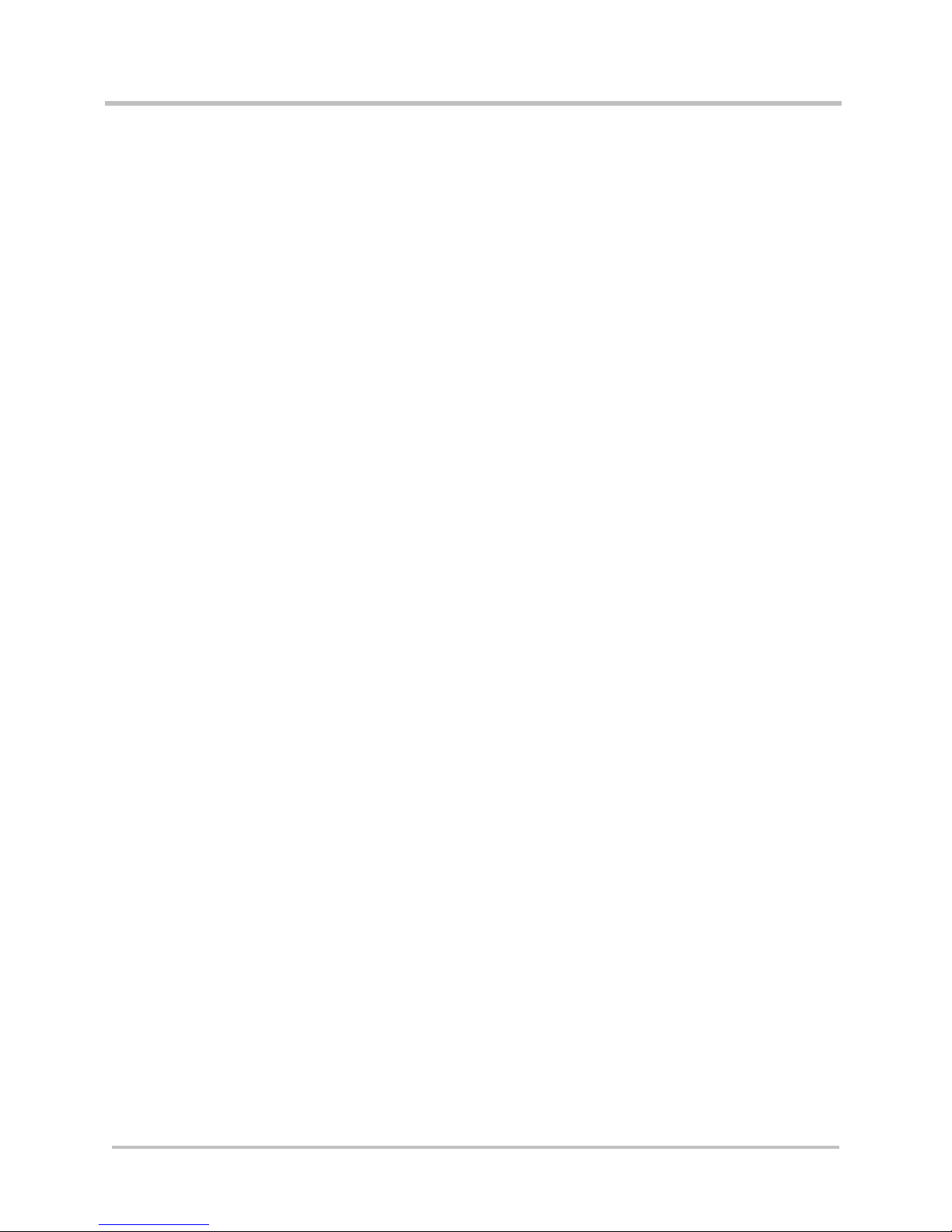
EdgeMarc 4700 Series Hardware Installation Guide
Class A Statements . . . . . . . . . . . . . . . . . . . . . . . . . . . . . . . 24
Japan . . . . . . . . . . . . . . . . . . . . . . . . . . . . . . . . . . . . 24
Korea . . . . . . . . . . . . . . . . . . . . . . . . . . . . . . . . . . . . 24
China. . . . . . . . . . . . . . . . . . . . . . . . . . . . . . . . . . . . . 24
EEA Regulatory Notices . . . . . . . . . . . . . . . . . . . . . . . . . . . . 24
CE Mark R & TTE Directive. . . . . . . . . . . . . . . . . . . . . . . . . 24
Declaration of Conformity . . . . . . . . . . . . . . . . . . . . . . . . . 24
Restriction of Hazardous Substances Directive (RoHS) . . . . . . . 26
End of Life Products . . . . . . . . . . . . . . . . . . . . . . . . . . . . . . . 26
Important Safety Instructions . . . . . . . . . . . . . . . . . . . . . . . . 27
Importantes Instructions de Securite . . . . . . . . . . . . . . . . . 27
Rack Mount Instructions . . . . . . . . . . . . . . . . . . . . . . . . . . . . 28
Instructions pour l’Assemblage dans un Casier . . . . . . . . . . 29
License and Warranty Information
B
EdgeMarc Limited Hardware Warranty . . . . . . . . . . . . . . . . . . 30
EdgeMarc Standard Limited Software Warranty . . . . . . . . . . . . 31
Exclusions . . . . . . . . . . . . . . . . . . . . . . . . . . . . . . . . . . . . 31
Disclaimer . . . . . . . . . . . . . . . . . . . . . . . . . . . . . . . . . . . . 31
Limitation of Liability . . . . . . . . . . . . . . . . . . . . . . . . . . . . 32
Support and Services Agreements . . . . . . . . . . . . . . . . . . . 32
ii © 2015 Edgewater Networks. All Rights Reserved.
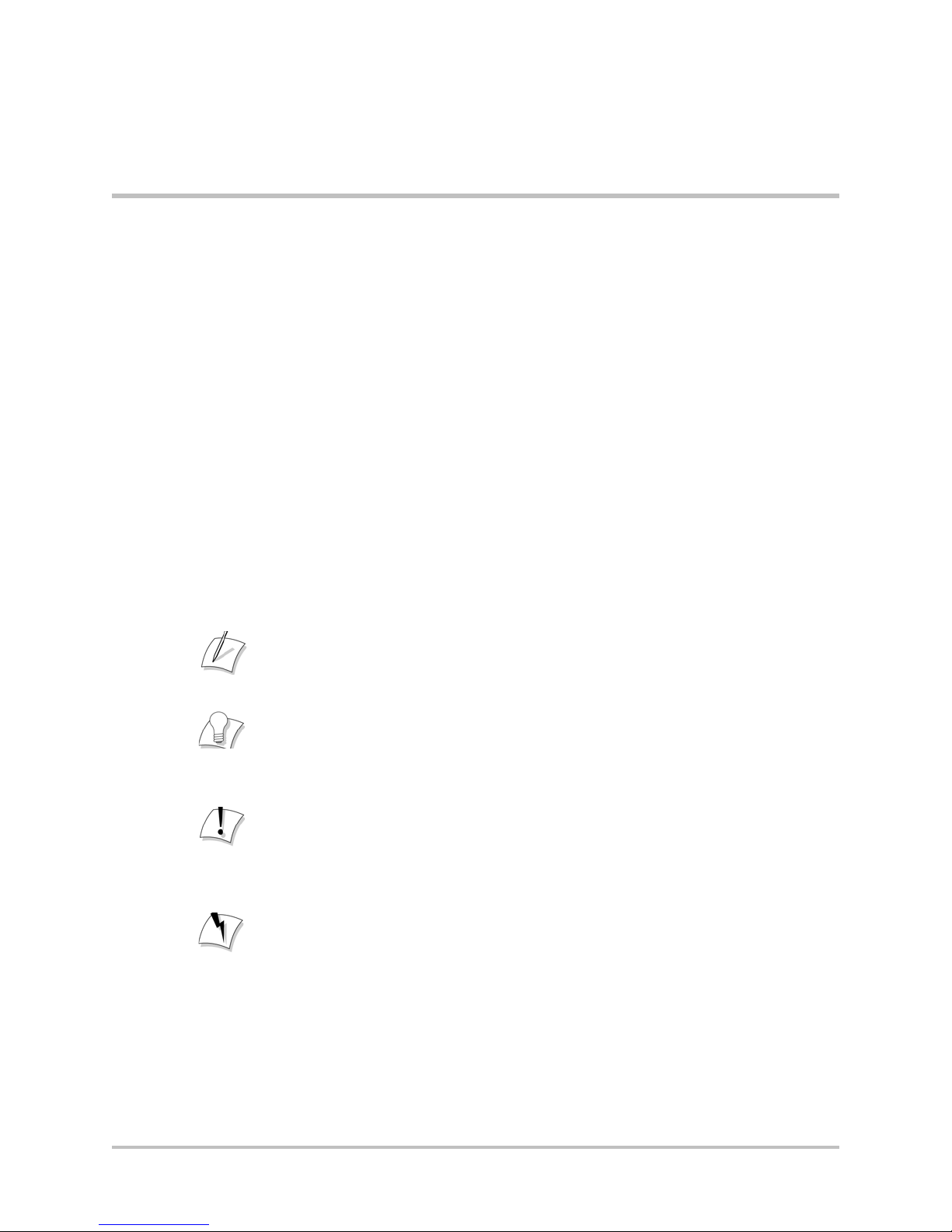
About This Guide
Note
Note
Note
Tip
Tip
Caution
Caution
Caution
Warning
Warning
This guide provides an overview of the EdgeMarc™ 4700 Series hardware
components, instructions for installing the device, and how to set up the
EdgeMarc in your network for the first time. It also includes compliance
and certification notices and hardware and software warranty information.
For instructions on using the EdgeMarc VoIP Operation System (VOS)
web-based GUI to configure, deploy, and manage the EdgeMarc, refer to
the EdgeMarc User Guide in the Edgewater Networks Knowledgebase:
www.edgewaternetworks.com/kb
Typographic Conventions
User input is displayed in boldface type and can represent keyboard input,
mouse selections in a browser window, and buttons on the GUI, depending
on the context. For example, the notation File > Open... means that you
first click the File menu and then select Open... from the sub-menu in the
GUI.
Command Line Interface (CLI) text is shown in
Notes highlight information that is important or that has special interest.
Tips provide additional information that is helpful in performing a
particular task but is not mandatory to perform the task.
Cautions alert you of actions or events that may cause system damage or
loss of data.
Warnings alert you of actions or events that may cause bodily harm.
courier font.
© 2015 Edgewater Networks. All Rights Reserved. 1
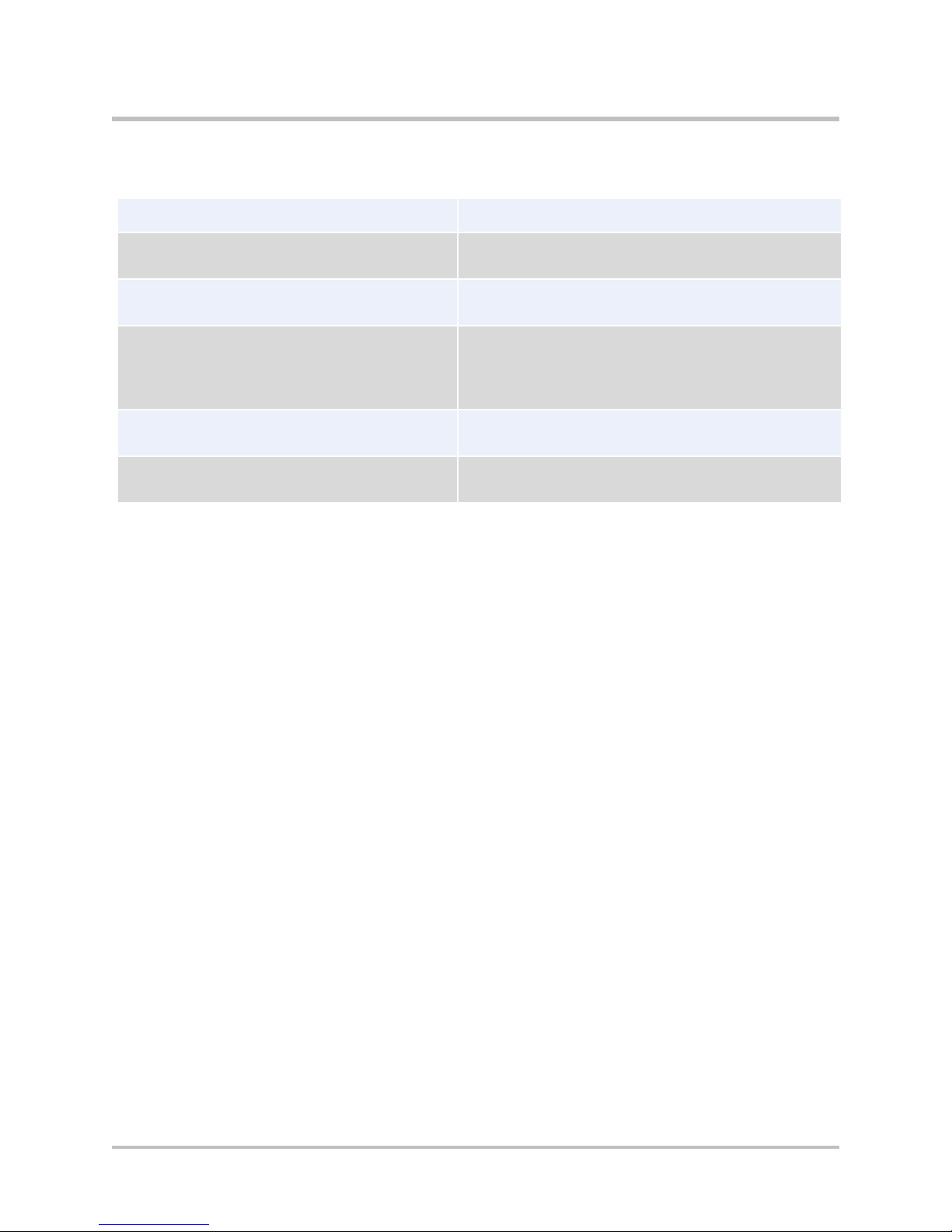
EdgeMarc 4700 Series Hardware Installation Guide
Document Organization
Item Description
Chapter 1, Product Overview Describes EdgeMarc 4700 Series hardware
components.
Chapter 2, Physical Installation Provides instructions for installing the
EdgeMarc 4700 Series hardware.
Chapter 3, Configuring Basic Network
Settings
Safety, Compliance, and Certifications Describes EdgeMarc 4700 Series specifications
License and Warranty Information License information related to the operation of
Describes how to power on the EdgeMarc and
access the graphical user interface (GUI) to
configure basic network settings for the first
time.
and certifications.
EdgeMarc hardware and software.
Contact and Support Information
Headquarters
5225 Hellyer Ave., #100
San Jose, CA 95138
(408) 351-7200
Fax: 408.727.6430
General: info@edgewaternetworks.com
Sales: sales@edgewaternetworks.com
Edgewater Networks, Inc. - Technical Assistance Center
Phone: 408.351.7200 ext. 2
support@edgewaternetworks.com
2 © 2015 Edgewater Networks. All Rights Reserved.
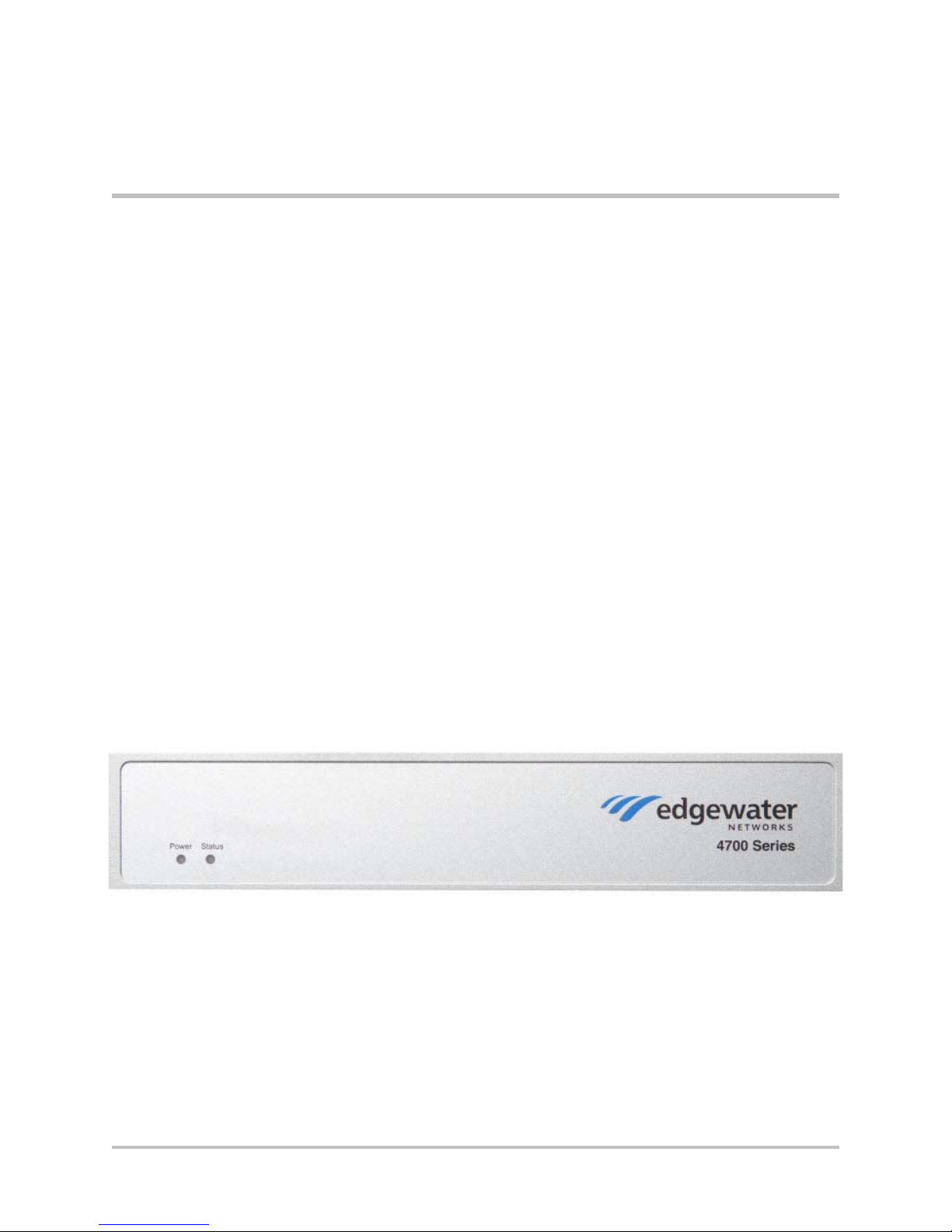
1
Product Overview
The EdgeMarc 4700 and EdgeMarc 4750 Enterprise Session Border
Controller (ESBCs) provide advanced real time, high availability,
management, networking, security features and capabilities for voice and
data services.
The EdgeMarc 4700 Series provides superior performance for simultaneous
services including voice, voice quality monitoring, traffic management,
high capacity data throughput and firewall. The solution supports up to 100
concurrent calls and 1,000 registered devices at 100 Mbps throughput for
deploying Hosted PBX and SIP Trunking services to small and medium
businesses (SMBs).
EdgeMarc 4700 Series Front Panel
The two LEDs on the EdgeMarc 4700 Series front panel indicate the power
status and the data status (Figure 1-1).
Figure 1-1 EdgeMarc 4700 Series Front Panel
Tab le 1-1 describes the EdgeMarc 4700 Series LEDs.
© 2015 Edgewater Networks. All Rights Reserved. 3
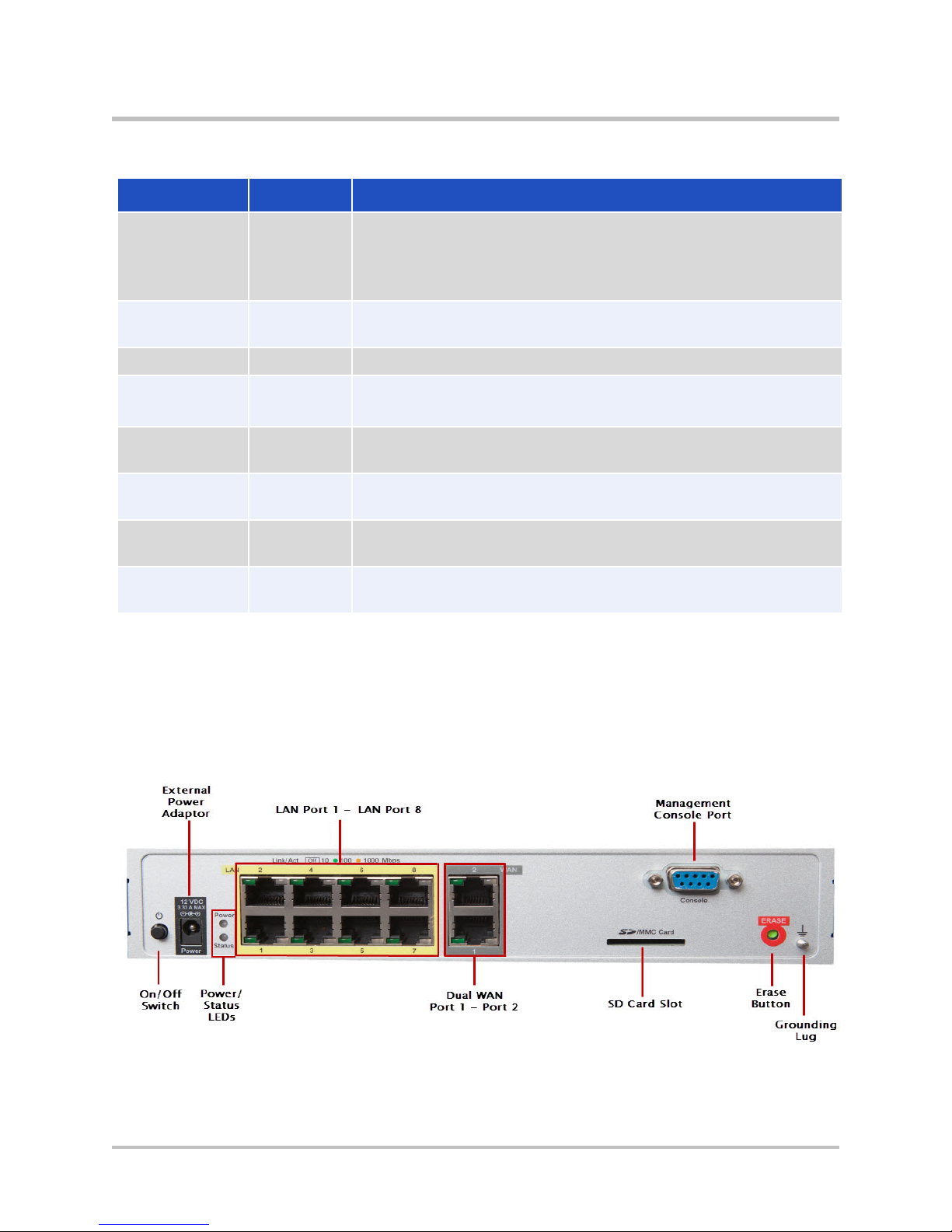
EdgeMarc 4700 Series Hardware Installation Guide
Table 1-1 EdgeMarc 4700 Series LEDs
LED Indicator Description
Power Off Power is not supplied to the device.
Troubleshoot by verifying that the power adapter is
connected to the unit and that power is supplied to the AC
wall outlet.
Solid
Green
Status Off Power is not supplied to the device, or u-boot failed to load.
Solid
Amber
Flashing
Amber
Flashing
Green
Solid
Green
Red The device is in the bootloader. The kernel will change the
Power is supplied to the unit.
The device is running a self-test and is initializing.
The device is upgrading its software.
The device is loading the EdgeMarc VoIP Operation System
(VOS).
VOS is ready.
LED to solid amber once the kernel starts loading.
EdgeMarc 4700 Series Back Panel
Figure 1-2 shows the back view of the EdgeMarc 4700 Series.
Figure 1-2 EdgeMarc 4700 Series Rear Panel
Tab le 1-2 defines the EdgeMarc 4700 Series back panel components.
4 © 2015 Edgewater Networks. All Rights Reserved.
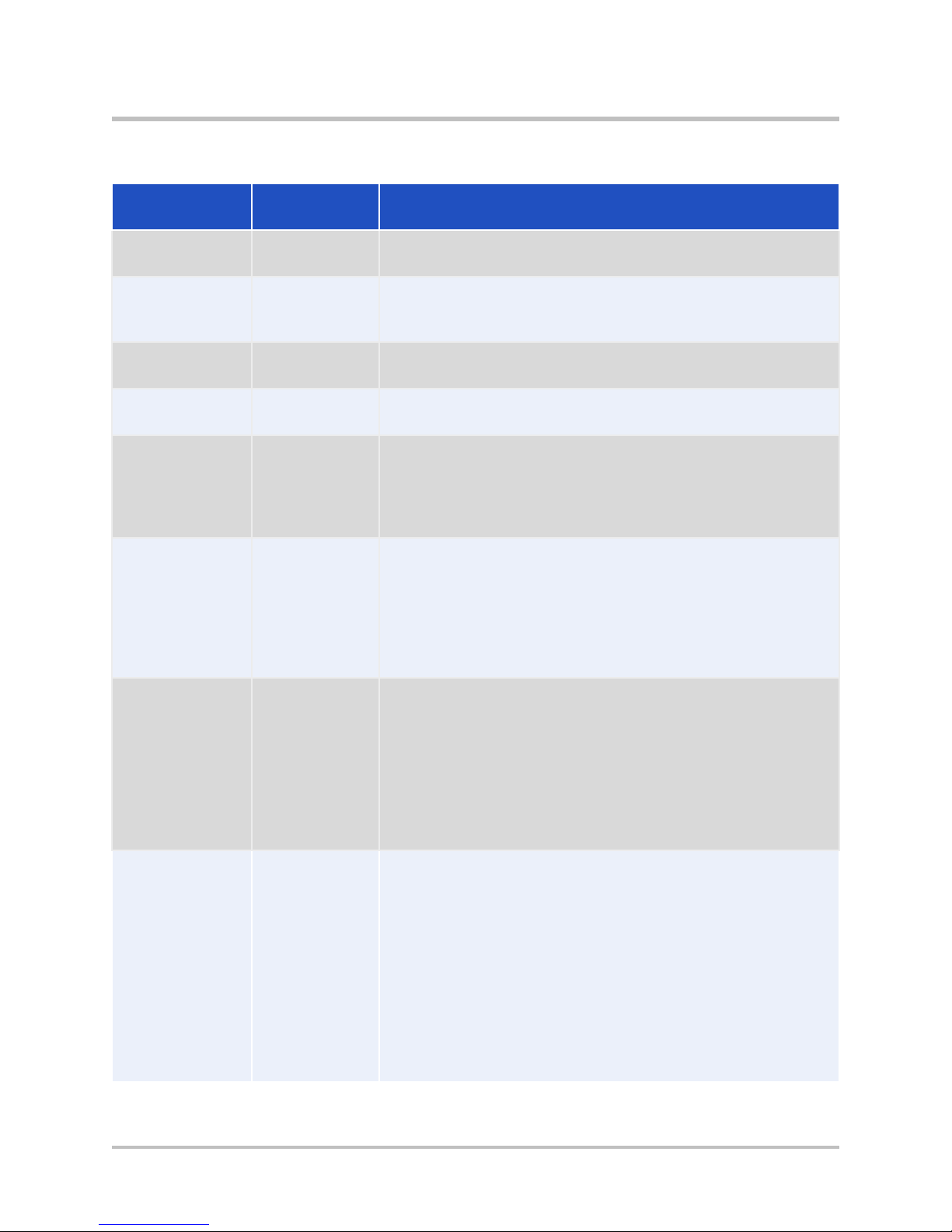
Table 1-2 EdgeMarc 4700 Series Back Panel Components
Physical
Label/Type
Function Description
Product Overview
On/Off Switch System power
Powers the system on and off.
switch
12 vDC Power External
12vDC @ 3.33A 40 watt max.
power
adapter
Power/Status System power
Refer to Ta bl e 1- 1 for system and power status details.
and status
LAN Ports 1-8 LAN 8 x 10/100/1000 Mbps RJ-45 Ethernet ports for LAN
network connectivity (copper). Default IP: 192.168.1.1
WAN Port 1-2 WAN 2 x 10/100/1000 Mbps RJ-45 Ethernet ports for WAN
network connectivity (copper). The EdgeMarc 4700
Series supports dual WAN port capability for added
flexibility. Dual WAN port functionality is configured on
the EdgeMarc 4700 Series WAN Port 1 and WAN Port 2.
SD Card
Interface
Storage Allows the EdgeMarc to save configurations and other
files to an SD High Capacity (SDHC) Version 2.0 card.
Maximum storage capacity is 32 GB per SD card, 4 GB
per file. SD card capabilities are configured with the
web-based configuration menu and with command-line
interface (CLI). Refer to EdgeMarc 4700 Series SD Card
Specifications.
Management
Console Port
Management RS-232 DB9 console port for management. Requires a
DB9 straight-through cable. Refer to Serial Craft Console
Port Cable.
Baud: 9600 / Data: 8 / Parity: N / Stop: 1
Flow Control: NONE
This port is used for debug or diagnostic purposes only.
Primary system configuration is performed from a web
browser as described in the EdgeMarc User Guide.
Erase Erase button Press the Erase button in quick succession to control the
© 2015 Edgewater Networks. All Rights Reserved. 5
following:
One click—No action.
Two clicks—Resets the CLI and GUI password with no
service interruption.
Three clicks—Restores to factory default settings and
reboots the system.
Note: When restored to factory default settings, the
current configuration is lost, disconnecting all VoIP
devices, Internet connectivity, and network access for
computers until the system is reconfigured.
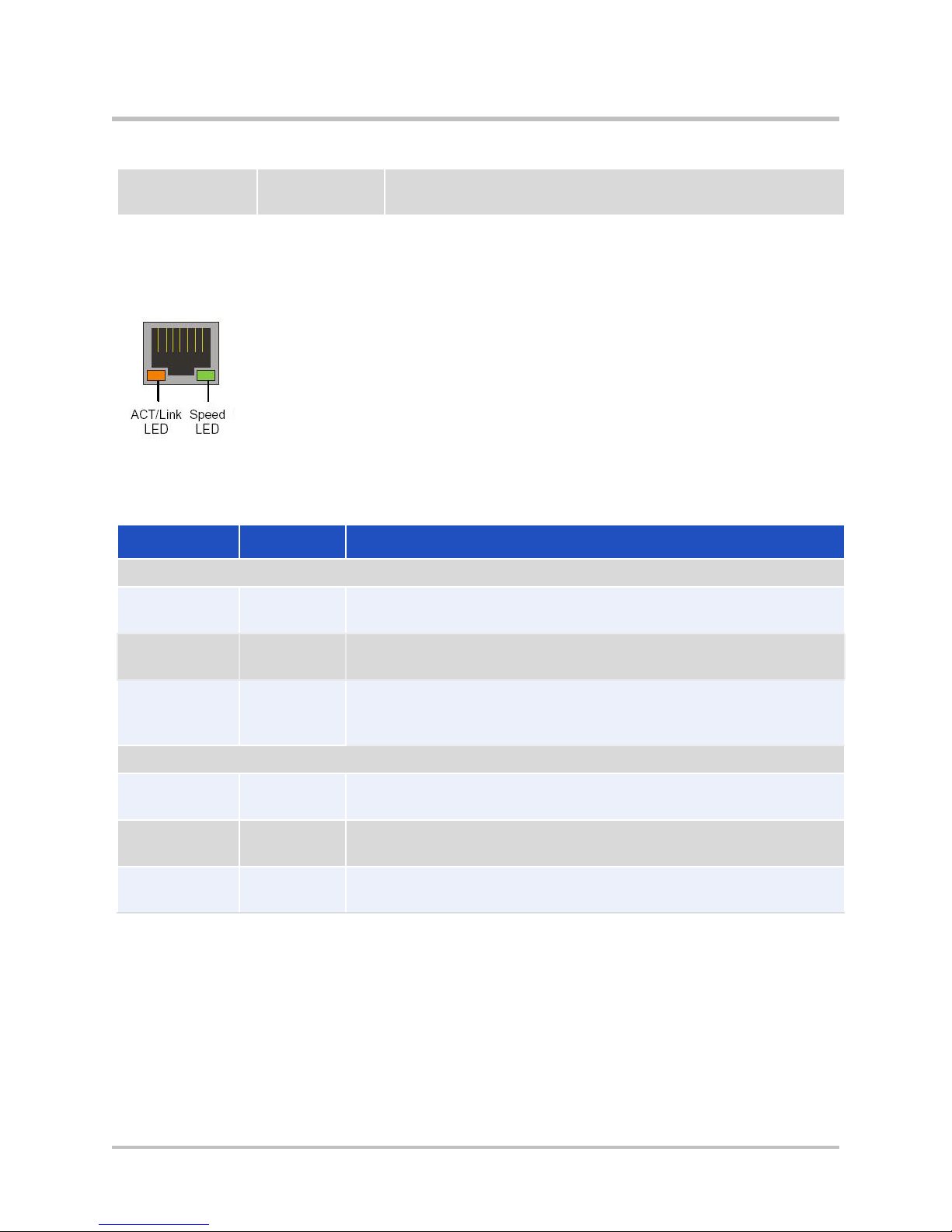
EdgeMarc 4700 Series Hardware Installation Guide
Table 1-2 EdgeMarc 4700 Series Back Panel Components (continued)
Grounding Grounding
Lug
Electrical grounding protection.
Ethernet Port LEDs
Tab le 1-3 describes the Ethernet port LEDs.
Table 1-3 Ethernet Port LEDs
Label Indication Status
Activity/Link
Green On There is a good link between the Ethernet port and the
connected switch.
Off There is no connection between the ends of the network
cable. Check cable, replace cable.
Flashing The adapter is sending and receiving network data. The
frequency of the flashing varies with the amount of data
being transferred.
Speed
Yellow On ACK/LINK LED must be on. This LED will show the system
operating at 1000 Mbps.
Green On ACK/LINK LED must be on. This LED shows the system
operating at 100 Mbps.
Off ACK/LINK LED must be on. This LED shows the system
operating at 10 Mbps.
6 © 2015 Edgewater Networks. All Rights Reserved.
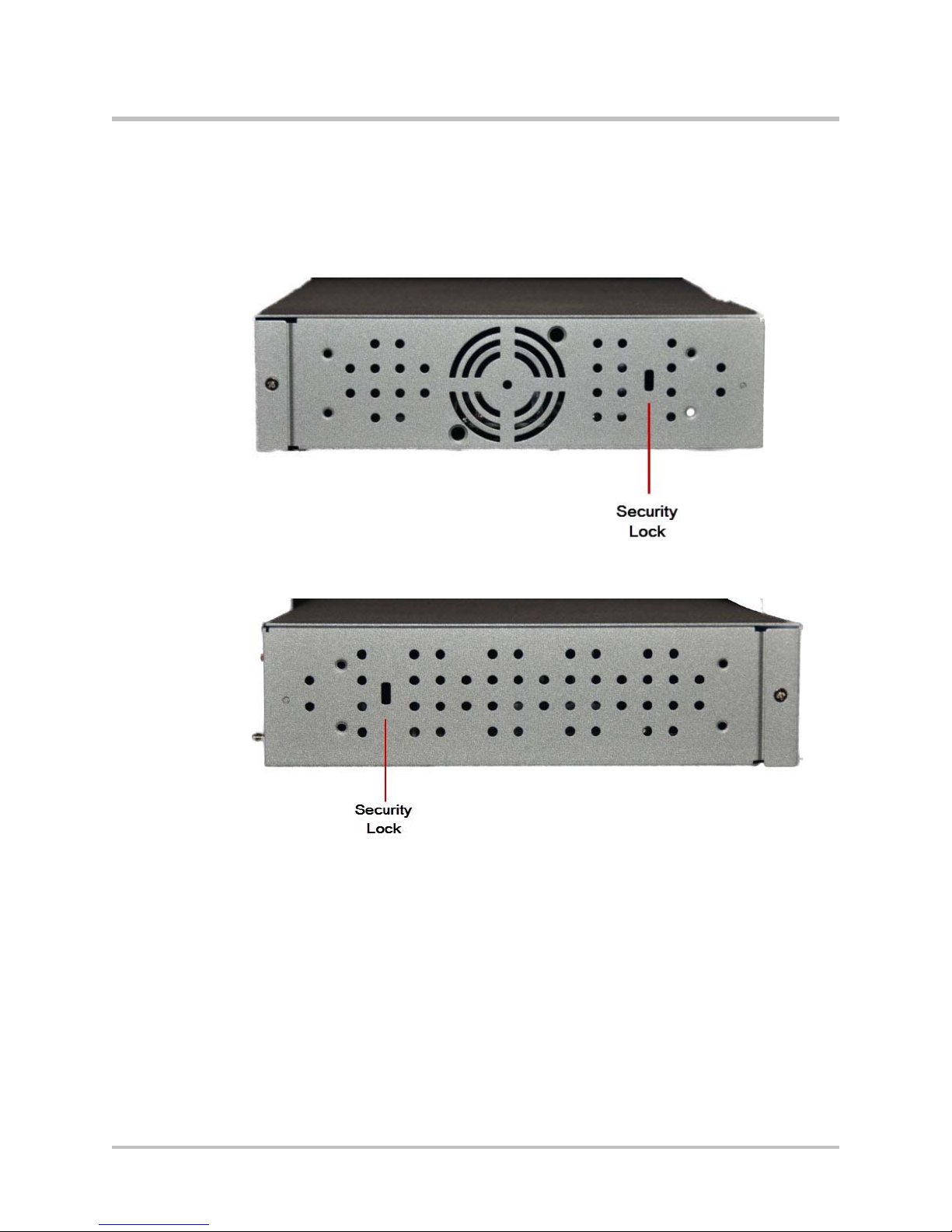
EdgeMarc 4700 Series Side Panels
The EdgeMarc 4700 Series is equipped with physical security locks located
on the side panels of the device. Refer to Figure 1-3 and Figure 1-4.
Figure 1-3 EdgeMarc 4700 Series Right Side Panel Security Lock
Product Overview
Figure 1-4 EdgeMarc 4700 Series Left Side Panel Security Lock
© 2015 Edgewater Networks. All Rights Reserved. 7

EdgeMarc 4700 Series Hardware Installation Guide
Serial Craft Console Port Cable
The EdgeMarc 4700 Series uses a single DB9 female to DB9 male serial
straight through cable, as shown in Figure 1-5. This cable is not included in
the box with the EdgeMarc 4700 Series.
Figure 1-5 DB9 Cable
Figure 1-6 describes the DB9 female to DB9 male serial straight through
cable pinout.
Figure 1-6 Serial Craft Console Port DB9 Cable Pinout
EdgeMarc 4700 Series SD Card Specifications
Tab le 1-4 describes supported EdgeMarc 4700 Series SD card features.
For information about configuring SD card settings, see the EdgeMarc VOS
User Guide in the Edgewater Networks Knowledgebase:
www.edgewaternetworks.com/kb
8 © 2015 Edgewater Networks. All Rights Reserved.
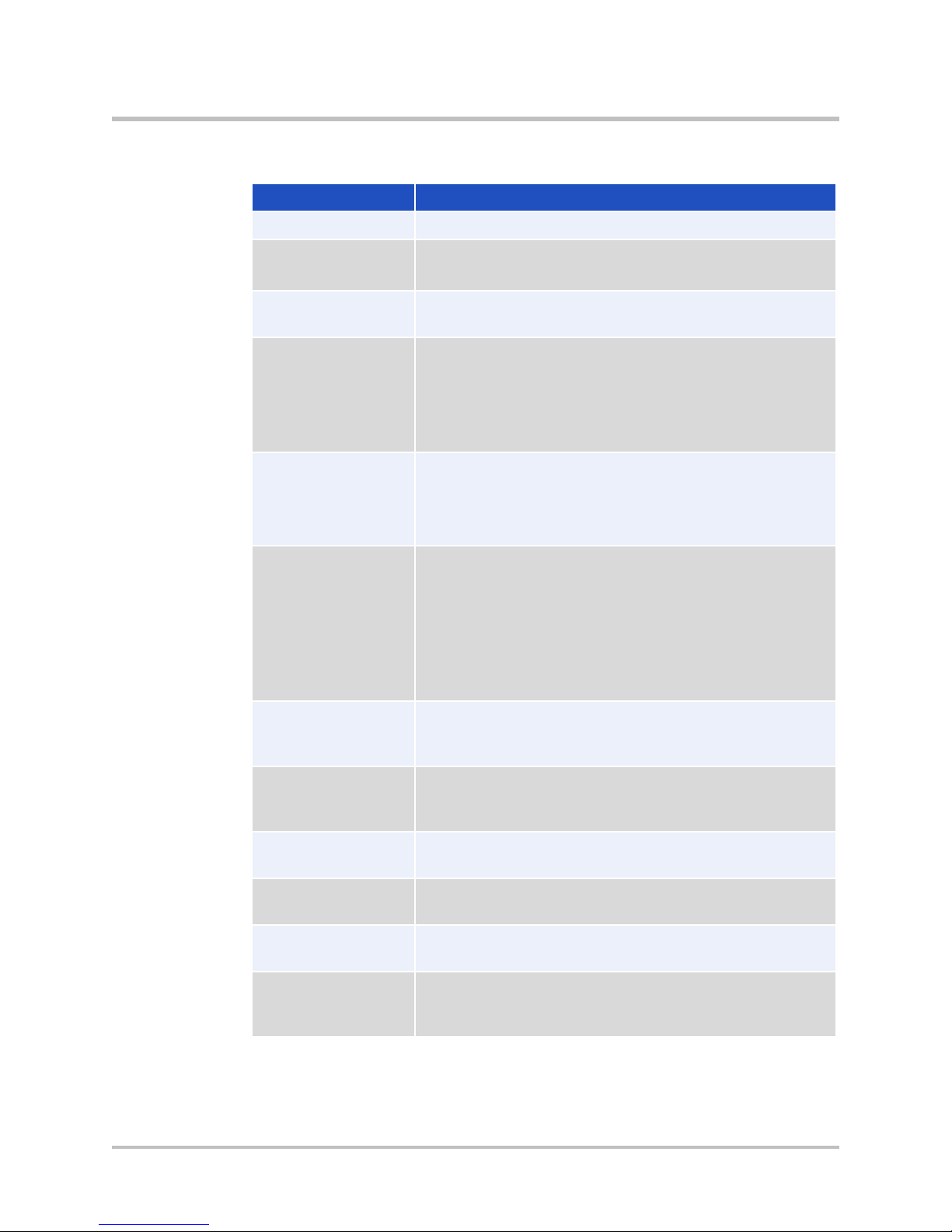
Product Overview
Table 1-4 SD Card Features
Feature Description
File format MS-DOS File Allocation Table FAT32
SD card classes Class 2, 4, 6, 10, and UHS-1
Recommended default is Class 10 or faster.
Capacity Maximum storage capacity: 32 GB per SD card,
4 GB per file.
CLI File Commands
delete = rm
copy = cp
rename = mv
edit = vi or cat
Directory Commands
create = mkdir
delete = rmdir
rename = mv
SD Card Commands
mount = sdcard mount
unmount = sdcard umount
format quick = sdcard format
name/rename SD card = sdcard volume
<volume name>
status = sdcard check
EdgeMarc files You can copy the following types of files to and from
the SD card using the CLI: conf1, conf2, syslog,
pcap, mand logs, sys_report output.
Boot device When running the VOS recovery image, the VOS
image that is stored on the SD card is automatically
flashed on the system.
TFTP server The TFTP file server is used for endpoint
configuration file storage.
FTP server The FTP file server is used for endpoint
configuration file storage.
Remote access SSH into the EdgeMarc 4700 via SCP for remote
access to the SD card and files within the SD card.
System alerts for
SD card
insert/removal
A system alert is issued when an SD card is
inserted or removed. The alert contains the
timestamp of the event.
© 2015 Edgewater Networks. All Rights Reserved. 9
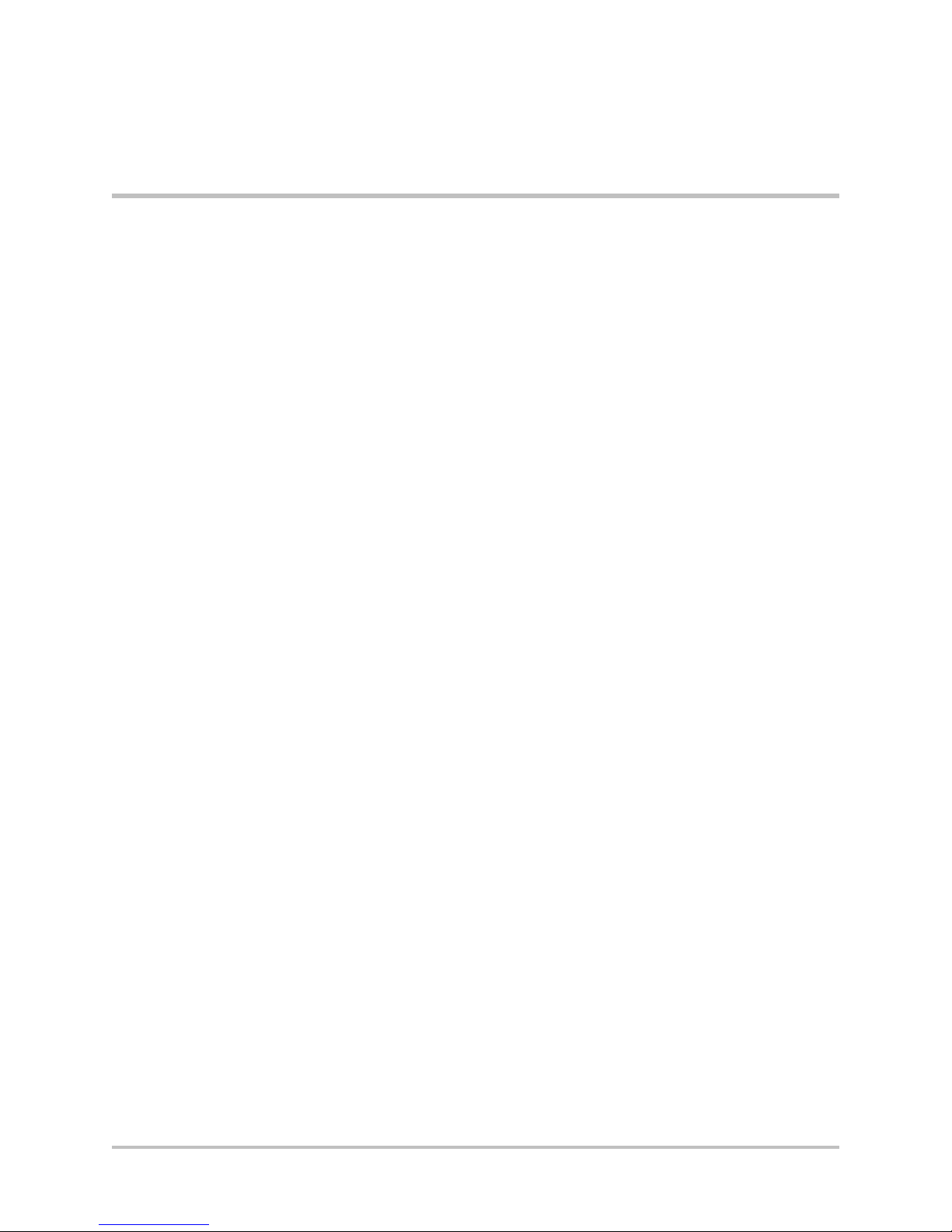
Overview
2
Physical Installation
The following sections describe how to install the EdgeMarc 4700 Series
hardware:
Overview
EdgeMarc 4700 Series Appliance Shipping Contents
Required Tools and Materials
Power Surge Protection and Grounding
Installing the EdgeMarc 4700 Series on a Desktop, Shelf, or Tray
Installing the EdgeMarc 4700 Series in a Rack
Connecting the Power and Cables
The EdgeMarc 4700 Series appliance is designed for desktop, wall, shelf,
tray, or rack installation. Observe the following guidelines when installing
the system:
Always verify that the AC power cord is disconnected from a power
source prior to installation.
Do not stack multiple units on top of each other as this can cause
overheating.
Ensure that the installation site has adequate air circulation and meets
the minimum operating conditions for the system as specified in Safety,
Compliance, and Certifications.
© 2015 Edgewater Networks. All Rights Reserved. 10

EdgeMarc 4700 Series Hardware Installation Guide
EdgeMarc 4700 Series Appliance Shipping
Contents
The EdgeMarc 4700 Series ships with the contents pictured in Figure 2-7.
Figure 2-7 EdgeMarc 4700 Series Box Contents
Tab le 2-5 describes the components that are shipped with the
EdgeMarc 4700 Series appliance.
Table 2-5 EdgeMarc 4700 Series Shipping Box Contents
Number Description
EdgeMarc 4700 Series appliance (not shown)
Product license key sheet, product warranty sheet
(not shown)
1 (2) Rack mount brackets
2 Bag of (4) screws and (1) nut
3 (1) AC Power Cord
4 (1) External 120 volt AC power brick (12V)
11 © 2015 Edgewater Networks. All Rights Reserved.

Required Tools and Materials
Caution
Caution
Caution
Caution
Caution
Caution
You will need the following tools and materials to install the EdgeMarc:
(1) Flat or Phillips Screwdriver—For wall or shelf mounting.
(2) Flat or round-head Phillips or slotted screws—1 ½ inch long for wall
mounting, as shown below.
(2) Hollow wall anchors—For wall mounting.
Ethernet cables—To connect the LAN ports to LAN switches or to
individual VoIP devices.
Physical Installation
Power Surge Protection and Grounding
EdgeMarc units are designed with a robust internal surge protection
system. For surge protection to function during all events, the
EdgeMarc 4700 Series supplemental ground (the AC power cord) must be
connected with a low impedance conductor directly to the same ground
point as the service providers’ equipment.
This equipment must be grounded. Never defeat the ground conductor or
operate the equipment in the absence of a suitably installed ground
conductor. Contact the appropriate electrical inspection authority or an
electrician if you are uncertain that suitable grounding is available.
Under certain conditions, if the EdgeMarc is not properly earth-grounded
using the AC power cord, you may experience various issues including
electrostatic discharge problems, random EdgeMarc reboots, or damage to
the EdgeMarc unit.
© 2015 Edgewater Networks. All Rights Reserved. 12

EdgeMarc 4700 Series Hardware Installation Guide
Note
Note
Note
The EdgeMarc 4700 Series appliance has an internal power supply with a
grounded power cord that must be connected to a properly grounded
power outlet.
Grounding the EdgeMarc 4700 Series
The EdgeMarc 4700 Series has an external earth ground connection. Refer
to Figure 1-2 on page 4.
To ground the EdgeMarc 4700 Series appliance, attach the proper
grounding strap to the device grounding lug located on the back of the
unit.
Any ground source that is adequate for power circuits or lightning
protection is sufficient for protection against static electricity. This system
provides an electrically conductive pathway for static electricity to follow
and safely dissipate into the ground. The grounding impedance to ground
must not exceed 0.5 ohm. It is recommended that a minimum 14AWG be
used to ground the unit. Contact the appropriate electrical inspection
authority or an electrician if you are uncertain that suitable grounding is
available or the local applicable standard.
Installing the EdgeMarc 4700 Series on a
Desktop, Shelf, or Tray
1. Remove the EdgeMarc device and accessories from the shipping
container.
2. Place the device on a flat, dry surface such as a desktop, shelf, or tray.
3. Connect the EdgeMarc to ground. Refer to Grounding the EdgeMarc
4700 Series.
Installing the EdgeMarc 4700 Series on a Wall
Mount the EdgeMarc on a wall using the two mounting brackets on the
bottom of the appliance. We recommend that you use two round or pan
head screws.
1. Install two screws 5.9063” (150 mm) horizontally apart on a wall or
other vertical surface. The screws should protrude from the wall so that
you can fit the appliance between the head of the screw and the wall,
as shown below.
13 © 2015 Edgewater Networks. All Rights Reserved.

Physical Installation
Note
Note
Note
Caution
Caution
Caution
If you install the screws in drywall, use hollow wall anchors to ensure that
the unit does not pull away from the wall due to prolonged strain from the
cable and power connectors.
2. Remove the EdgeMarc device and accessories from the shipping
container.
3. Mount the device with the front panel placed horizontally facing up or
down on the wall, as shown below.
Do not mount the device with the front panel placed vertically facing left or
right, as shown below.
© 2015 Edgewater Networks. All Rights Reserved. 14

EdgeMarc 4700 Series Hardware Installation Guide
Installing the EdgeMarc 4700 Series in a Rack
Install the EdgeMarc in a 19” rack using the rack mount kit supplied with
the device.
Before You Begin
Before installing the EdgeMarc in a rack, take note of the following
conditions:
Elevated Operating Ambient—If installed in a closed or multi-unit rack
assembly, the operating ambient temperature of the rack environment may
be greater than room ambient. Therefore, consideration should be given to
installing the equipment in an environment compatible with the maximum
ambient temperature specified by the manufacturer.
Reduced Air Flow—Installation of the equipment in a rack should be such
that the amount of airflow required for safe operation of the equipment is
not compromised.
Mechanical Loading—Mounting of the equipment in the rack should be
such that a hazardous condition is not achieved due to uneven mechanical
loading.
Circuit Overloading—Consideration should be given to the connection of
the equipment to the supply circuit and the effect that overloading of the
circuits might have on overcurrent protection and supply wiring.
15 © 2015 Edgewater Networks. All Rights Reserved.

Appropriate consideration of equipment nameplate ratings should be used
Warning
Warning
Caution
Caution
Caution
when addressing this concern.
Reliable Earthing—Reliable earthing of rack-mounted equipment should
be maintained. Particular attention should be given to supply connections
other than direct connections to the branch circuit (for example, use of
power strips). Refer to Power Surge Protection and Grounding.
Install the EdgeMarc in a Rack
1.
Remove the EdgeMarc device and accessories from the shipping
container.
2. Attach the rack mount ears to both sides of the EdgeMarc chassis with
the supplied screws.
3. Install the chassis in the rack with rack mount screws (not included).
4. Connect the EdgeMarc to ground. See Grounding the EdgeMarc 4700
Series.
Connecting the Power and Cables
Physical Installation
The EdgeMarc 4700 Series comes with an AC power cord for connecting the
AC power brick to an AC outlet.
Always connect the AC power cord to an AC outlet suitable for the power
supply that came with the unit to reduce the risk of damage.
Secure the AC power cord to a cable management system using a fastener
or tie wrap to insure the EdgeMarc does not hang from the AC outlet.
1. If connecting to an Internet router or Internet DMZ switch, connect the
Ethernet cable to the WAN Interface port (Port 2) on the EdgeMarc and
the other end to the WAN device.
2. Power on the system.
Powering On the EdgeMarc 4700 Series
1. Turn on the EdgeMarc power switch.
2. Make sure that the power and status LEDs on the front panel are solid
green after the EdgeMarc powers on. Refer to Table 1-1 on page 4 for
information about Power and Status LEDs.
3. Proceed to Chapter 3, Configuring Basic Network Settings.
© 2015 Edgewater Networks. All Rights Reserved. 16

3
Configuring Basic Network
Settings
This chapter explains how to connect to the EdgeMarc and access the
graphical user interface (GUI) to configure basic network settings for the
first time. Refer to the EdgeMarc User Guide for complete details on how to
configure your EdgeMarc device for your network deployment.
Connecting to the EdgeMarc for the First Time
Deploying the EdgeMarc 4700 Series Session Border Controller
Connecting to the EdgeMarc for the First Time
The LAN interface ports are pre-configured with the IP address
192.168.1.1.
1. Connect a computer to the LAN interface port (LAN Port 1) using an
Ethernet cable or connect to an Ethernet switch (using the IP address
192.168.1.2 and subnet mask 255.255.255.0).
2. Launch a web browser on your computer and enter the following URL:
http://192.168.1.1.
3. Press Return. The EdgeMarc login screen is displayed.
4. Enter your initial username in the field provided: root
5. Enter your initial password in the field provided: default
6. Click OK.
© 2015 Edgewater Networks. All Rights Reserved. 17

EdgeMarc 4700 Series Hardware Installation Guide
7. After you have logged in to the system for the first time with the default
credentials, you are directed to the Change Password page
(Figure 3-8).
Figure 3-8 Change Password Page
8. Enter password information as described in red in the login window and
follow system prompts to log in to the EdgeMarc Admin landing page
(Figure 3-9).
18 © 2015 Edgewater Networks. All Rights Reserved.

Figure 3-9 EdgeMarc Admin Landing Page.
Configuring Basic Network Settings
Deploying the EdgeMarc 4700 Series Session
Border Controller
The EdgeMarc is deployed as a Session Border Controller on the network.
For details about how to configure and deploy the EdgeMarc device in your
network, refer to the EdgeMarc online help and the EdgeMarc User Guide
available in the Edgewater Networks Knowledgebase at
www.edgewaternetworks.com/kb.
© 2015 Edgewater Networks. All Rights Reserved. 19

Safety, Compliance, and
Certifications
Specifications and Certifications
Item Description
Specifications
Dimensions Height 44mm / 1.73”
Width 31mm / 10.0”
Depth 178mm / 7.0”
Weight 2 lbs/0.9072kg (system only)
Power External Brick (AC) -12V
Warranty 3 Years
A
Environmental Requirements Operating Temperature: 41ºF to 104°F (5° to 40°C)
Relative Humidity: 20% to 80%, non-condensing
Model 4700 Hardware
RAM—512MB
Fan—None
Agency Label—4700
Model 4750 Hardware
RAM—1.0GB
Fan—Internal
Agency Label—4750
Certifications
RoHS Compliant, WEEE Compliant
Safety
UL/cUL, LVD, Gost-R, Mexico CoC, UL-AR
Emissions
© 2015 Edgewater Networks. All Rights Reserved. 20

EdgeMarc 4700 Series Hardware Installation Guide
Warning
Warning
FCC Part 15 Class A, ICES-003, VCCI Class A, KCC,
CCC, C-tick, BSMI, ANATEL
Immunity
CE
MTBF
96,000 (hrs)
USA and Canadian Notices
This is a Class A product. In a domestic environment, this product may
cause radio interference in which case the user may be required to take
adequate measures.
FCC Notice
Class A Digital Device or Peripheral
This equipment has been tested and found to comply with the limits for a
Class A digital device, pursuant to Part 15 of the FCC Rules. These limits
are designed to provide reasonable protection against harmful interference
when the equipment is operated in a commercial environment. This
equipment generates, uses, and can radiate radio frequency energy and, if
not installed and used in accordance with the instruction manual, may
cause harmful interference to radio communications.
Operation of this equipment in a residential area is likely to cause harmful
interference in which case the user will be required to correct the
interference at his own expense.
In accordance with Part 15 of the FCC rules, the user is cautioned that any
changes or modifications not expressly approved by Edgewater Networks,
Inc. could void the user's authority to operate this equipment.
The socket outlet to which this apparatus is connected must be installed
near the equipment and must always be readily accessible.
Part 15 FCC Rules
This device complies with part 15 of the FCC rules. Operation is subject to
the following two conditions:
1. This device may not cause harmful interference, and
2. This device must accept any interference received, including
interference that may cause undesired operation.
21 © 2015 Edgewater Networks. All Rights Reserved.

Safety, Compliance, and Certifications
Caution
Caution
Caution
Industry Canada (IC)
This Class [A] digital apparatus complies with Canadian ICES-003.
Cet appareil numerique de la Classe [A] est conforme à la norme NMB-003
du Canada.
The Industry Canada label identifies certified equipment. This certification
means that the equipment meets telecommunications network protective,
operational and safety requirements as prescribed in the appropriate
Terminal Equipment Technical Requirements document(s).
The Department does not guarantee the equipment will operate to the
user's satisfaction.
Before installing this equipment, users should ensure that it is permissible
to be connected to the facilities of the local telecommunications company.
The equipment must also be installed using an acceptable method of
connection. The customer should be aware that compliance with the above
conditions may not prevent degradation of service in some situations.
Repairs to certified equipment should be coordinated by a representative
designated by the supplier. Any repairs or alterations made by the user to
this equipment, or equipment malfunctions, may give the
telecommunications company cause to request the user to disconnect the
equipment.
Users should ensure for their own protection that the electrical ground
connections of the power utility, telephone lines and internal metallic water
pipe system, if present, are connected together. This precaution may be
particularly important in rural areas.
Users should not attempt to make such connections themselves, but
should contact the appropriate electric inspection authority, or electrician,
as appropriate.
NOTICE: The Ringer Equivalence Number (REN) assigned to each relevant
terminal device provides an indication of the maximum number of
terminals allowed to be connected to a telephone interface. The
termination on an interface may consist of any combination of devices
subject only to the requirement that the sum of the RENs of all the devices
does not exceed 5.
The REN of this equipment is either marked on the unit or included in the
new style USA FCC registration number. In the case that the REN is
included in the FCC number, the user should use the following key to
determine the value:
The FCC number is formatted as US:AAAEQ#TXXX.
# is the Ringer Equivalence Number without a decimal point (e.g. REN of
1.0 will be shown as 10, REN of 0.3 will be shown as 03). In the case of a Z
ringer, ZZ shall appear. In the case of approved equipment without a
© 2015 Edgewater Networks. All Rights Reserved. 22

EdgeMarc 4700 Series Hardware Installation Guide
network interface or equipment not to be connected to circuits with analog
ringing supplied, NA shall appear.
The REN is useful to determine the quantity of devices that may be
connected to the telephone line. Excessive RENs on the telephone line may
result in the devices not ringing in response to an incoming call. In most,
but not all areas, the sum of RENs of all devices that may be connected to
a line, is determined by the total RENs, contact the local telephone
company.
Canadian Certification Requirements for Bilingual Safety,
Warning and Caution Markings
Canadian Federal and Provincial/Territorial statutes and regulations, such
as the Consumer Packaging and Labeling Regulation, require the use of
bilingual product markings for products sold in Canada and in the province
of Quebec, additionally regulated under “The Charter of the French
Language.” The bilingual requirements include the safety, warning and
caution markings as defined by the Standard or ORD.
The UL Procedure contains the English language markings. It is the sole
responsibility of the Applicant and Manufacturer to comply with the
applicable Canadian Federal and Provincial/Territorial marking regulation(s)
and law(s) in both official languages.
This document applies to all customers of ULs product certification services
for the Canadian markets, for example, UL/C-UL/ULC Mark certifications.
View the Canadian Certification Requirements for Bilingual Safety, Warning
and Caution Markings document.
23 © 2015 Edgewater Networks. All Rights Reserved.

Class A Statements
Japan
Korea
China
Safety, Compliance, and Certifications
EEA Regulatory Notices
CE Mark R & TTE Directive
This Edgewater EdgeMarc system has been marked with the CE mark. This
mark indicates compliance with EEC Directives 89/336/EEC, 73/23/EEC
1999/5/EC.
Declaration of Conformity
English: Hereby, Edgewater Networks, declares that this EdgeMarc 4700 is in
compliance with the essential requirements and other relevant provisions of
Directive 1999/5/EC.
Česky
[Czech]:
© 2015 Edgewater Networks. All Rights Reserved. 24
Edgewater Networks tímto prohlašuje, že tento EdgeMarc 4700 je ve shodě
se základními požadavky a dalšími příslušnými ustanoveními směrnice
1999/5/ES.

EdgeMarc 4700 Series Hardware Installation Guide
Dansk
[Danish]:
Deutsch
[German]:
Eesti
[Estonian]:
Español
[Spanish]:
Ελληνική
[Greek]:
Français
[French]:
Italiano
[Italian]:
Undertegnede Edgewater Networks erklærer herved, at følgende udstyr
EdgeMarc 4700 overholder de væsentlige krav og øvrige relevante krav i
direktiv 1999/5/EF.
Hiermit erklärt Edgewater Networks, dass sich das Gerät EdgeMarc 4700 in
Übereinstimmung mit den grundlegenden Anforderungen und den übrigen
einschlägigen Bestimmungen der Richtlinie 1999/5/EG befindet.
Käesolevaga kinnitab Edgewater Networks seadme EdgeMarc 4700
vastavust direktiivi 1999/5/EÜ põhinõuetele ja nimetatud direktiivist
tulenevatele teistele asjakohastele sätetele.
Por medio de la presente Edgewater Networks declara que el EdgeMarc
4700 cumple con los requisitos esenciales y cualesquiera otras
disposiciones aplicables o exigibles de la Directiva 1999/5/CE.
ΜΕ ΤΗΝ ΠΑΡΟΥΣΑ Edgewater Networks ∆ΗΛΩΝΕΙ ΟΤΙ EdgeMarc 4700
ΣΥΜΜΟΡΦΩΝΕΤΑΙ ΠΡΟΣ ΤΙΣ ΟΥΣΙΩ∆ΕΙΣ ΑΠΑΙΤΗΣΕΙΣ ΚΑΙ ΤΙΣ ΛΟΙΠΕΣ
ΣΧΕΤΙΚΕΣ ∆ΙΑΤΑΞΕΙΣ ΤΗΣ Ο∆ΗΓΙΑΣ 1999/5/ΕΚ.
Par la présente Edgewater Networks déclare que l'appareil EdgeMarc 4700
est conforme aux exigences essentielles et aux autres dispositions
pertinentes de la directive 1999/5/CE.
Con la presente Edgewater Networks dichiara che questo EdgeMarc 4700 è
conforme ai requisiti essenziali ed alle altre disposizioni pertinenti stabilite
dalla direttiva 1999/5/CE.
Latviski
[Latvian]:
Lietuvių
[Lithuanian]:
Nederlands
[Dutch]:
Malti
[Maltese]:
Magyar
[Hungarian]:
Polski
[Polish]:
Português
[Portuguese]
:
Slovensko
[Slovenian]:
Ar šo Edgewater Networks deklarē, ka EdgeMarc 4700 atbilst Direktīvas
1999/5/EK būtiskajām prasībām un citiem ar to saistītajiem noteikumiem.
Šiuo Edgewater Networks deklaruoja, kad šis EdgeMarc 4700 atitinka
esminius reikalavimus ir kitas 1999/5/EB Direktyvos nuostatas.
Hierbij verklaart Edgewater Networks dat het toestel EdgeMarc 4700 in
overeenstemming is met de essentiële eisen en de andere relevante
bepalingen van richtlijn 1999/5/EG.
Hawnhekk, Edgewater Networks, jiddikjara li dan EdgeMarc 4700
jikkonforma mal-ħtiġijiet essenzjali u ma provvedimenti oħrajn relevanti li
hemm fid-Dirrettiva 1999/5/EC.
Alulírott, Edgewater Networks nyilatkozom, hogy a EdgeMarc 4700 megfelel
a vonatkozó alapvetõ követelményeknek és az 1999/5/EC irányelv egyéb
elõírásainak.
Niniejszym Edgewater Networks oświadcza, że EdgeMarc 4700 jest zgodny
z zasadniczymi wymogami oraz pozostałymi stosownymi postanowieniami
Dyrektywy 1999/5/EC
Edgewater Networks declara que este EdgeMarc 4700 está conforme com
os requisitos essenciais e outras disposições da Directiva 1999/5/CE.
Edgewater Networks izjavlja, da je ta EdgeMarc 4700 v skladu z bistvenimi
zahtevami in ostalimi relevantnimi določili direktive 1999/5/ES.
25 © 2015 Edgewater Networks. All Rights Reserved.

Safety, Compliance, and Certifications
Slovensky
[Slovak]:
Suomi
[Finnish]:
Svenska
[Swedish]:
Íslenska
(Icelandic):
Norsk
[Norwegian]
:
Edgewater Networks týmto vyhlasuje, že EdgeMarc 4700 spĺňa základné
požiadavky a všetky príslušné ustanovenia Smernice 1999/5/ES.
Edgewater Networks vakuuttaa täten että EdgeMarc 4700 tyyppinen laite
on direktiivin 1999/5/EY oleellisten vaatimusten ja sitä koskevien direktiivin
muiden ehtojen mukainen.
Härmed intygar Edgewater Networks att denna EdgeMarc 4700 står I
överensstämmelse med de väsentliga egenskapskrav och övriga relevanta
bestämmelser som framgår av direktiv 1999/5/EG.
Hér með lýsir Edgewater Networks yfir því að EdgeMarc 4700 er í samræmi
við grunnkröfur og aðrar kröfur, sem gerðar eru í tilskipun 1999/5/EC
Edgewater Networks erklærer herved at utstyret EdgeMarc 4700 er i
samsvar med de grunnleggende krav og øvrige relevante krav i direktiv
1999/5/EF
Restriction of Hazardous Substances Directive
(RoHS)
Edgewater Networks products are RoHS compliant, which means we have
eliminated or brought to within acceptable limits: Lead, Mercury, Cadmium,
Hexavalent Chromium, Polybrominated Biphenyls, and Polybrominated
Diphenylethers. For more information please contact:
www.edgewaternetworks.com/support/online-case-management.html
End of Life Products
Edgewater Networks encourages you to recycle your end-of-life Edgewater
Networks products in an environmentally considerate way. In accordance
with the requirements of the European Waste Electronic and Electrical
Equipment (WEEE) Directive, all Edgewater Networks products are marked
as recyclable and should not be disposed of in the household or general
waste stream.
© 2015 Edgewater Networks. All Rights Reserved. 26
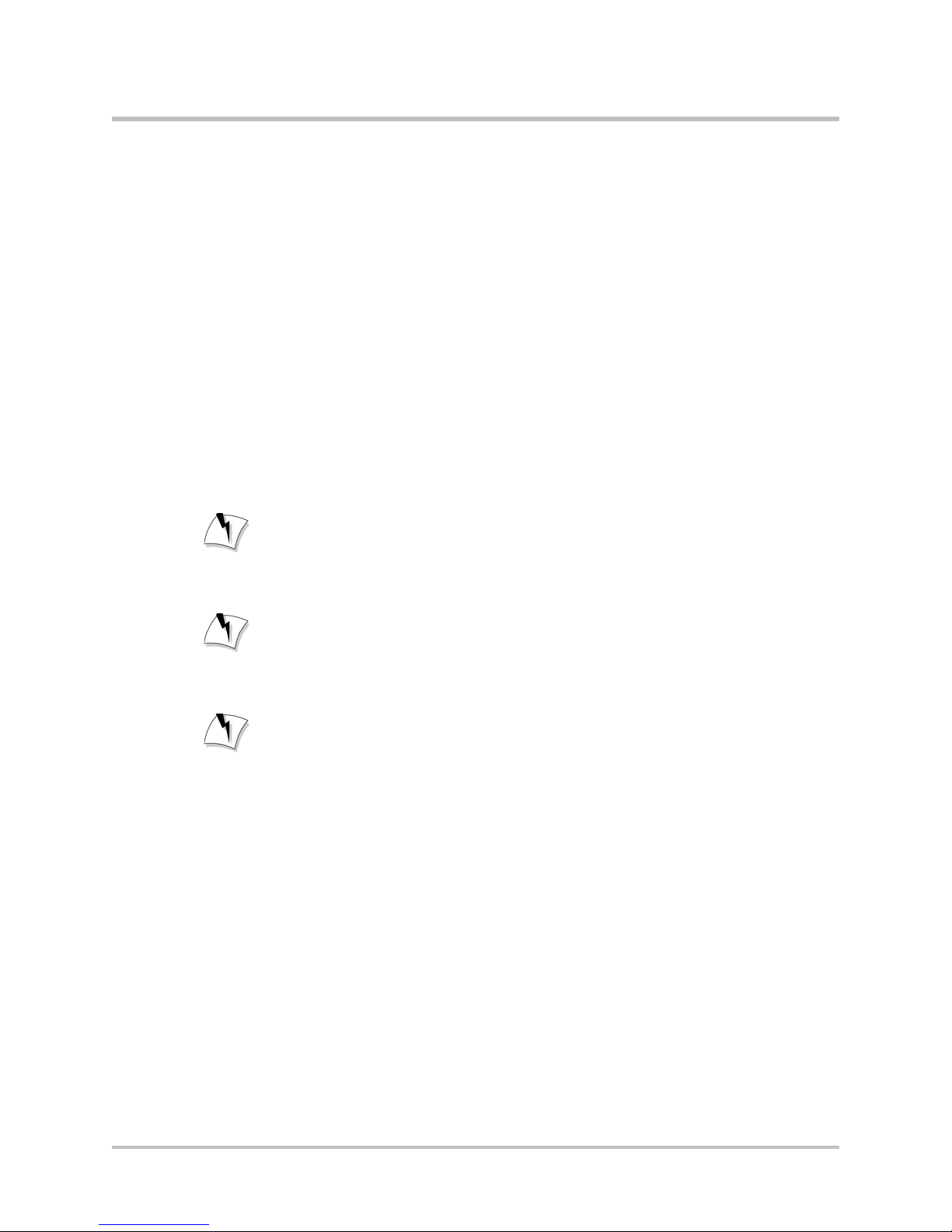
EdgeMarc 4700 Series Hardware Installation Guide
Warning
Warning
Warning
Warning
Warning
Warning
Important Safety Instructions
When using your telephone equipment, basic safety precautions should
always be followed to reduce the risk of fire, electric shock and injury to
persons, including the following:
Do not use this product near water for example, near a bathtub,
washbowl, kitchen sink or laundry tub, in a wet basement or near a
swimming pool.
Avoid using a telephone (other than a cordless type) during an
electrical storm. There may be a remote risk of electric shock from
lightning.
Do not use the telephone to report a gas leak in the vicinity of the leak.
Use only the power cord and batteries indicated in this manual. Do not
dispose of batteries in a fire. They may explode. Check with local codes
for possible special disposal instructions.
SAVE THESE INSTRUCTIONS
For continued protection against risk of fire, replace only with same type
and rating of fuse.
Risk of Explosion if Battery is replaced by an Incorrect Type. Dispose of
Used Batteries According to the Instructions.
To reduce the risk of fire, use only No. 26 AWG or larger (for example, 24
AWG) UL Listed or CSA Certified Telecommunication Line Cord.
Disconnect all power supply cords before servicing.
Disconnect TNV circuit connector before removing cover.
Importantes Instructions de Securite
En utilisant votre équipement téléphonique, veuillez respecter les
précautions de sécurité de base pour réduire les risques d’incendie, de choc
électrique et de blessure aux personnes, dont les suivantes:
N’utilisez pas ce produit proche de l’eau, par exemple près d’une
baignoire, d’un évier, d’un lavabo ou d’une machine à laver, dans un
sous-sol humide ou près d’une piscine.
Evitez d’utiliser un téléphone (autre qu’un sans fil) durant un orage. Il y
a un risque de choc électrique à distance depuis un éclair.
27 © 2015 Edgewater Networks. All Rights Reserved.

Safety, Compliance, and Certifications
N’utilisez pas votre téléphone pour appeler en cas de fuite de gaz près
de la source de la fuite.
N’utilisez que le cordon électrique et les piles indiquées dans ce mode
d’emploi. Ne jetez pas les piles dans un feu. Elles risquent d’exploser.
Vérifiez les réglementations locales pour de possibles instructions
spéciales pour le recyclage.
GARDEZ CES INSTRUCTIONS
ATTENTION: Pour une protection continue contre le risque d’incendie, ne
changez les piles qu’avec un type et des spécifications identiques du
fusible.
ATTENTION: Risque d’explosion si la pile est changée avec un type
incorrect. Veuillez recycler les piles usages selon les Instructions.
ATTENTION: Pour réduire le risque d’incendie, n’utilisez qu’un cordon
électrique pour les télécommunications certifié UL ou CSA No. 26 AWG ou
plus grand (par exemple, 24 AWG).
Déconnectez tous les cordons électriques avant d’effectuer une réparation.
Déconnectez le connecteur de circuit TNV avant d’enlever le couvercle.
Rack Mount Instructions
The following or similar rack-mount instructions are included with the
installation instructions:
1. Elevated Operating Ambient—If installed in a closed or multi-unit rack
assembly, the operating ambient temperature of the rack environment
may be greater than room ambient. Therefore, consideration should be
given to installing the equipment in an environment compatible with
the maximum ambient temperature (TMA) specified by the
manufacturer.
2. Reduced Air Flow—Installation of the equipment in a rack should be
such that the amount of air flow required for safe operation of the
equipment is not compromised.
3. Mechanical Loading—Mounting of the equipment in the rack should be
such that a hazardous condition is not achieved due to uneven
mechanical loading.
4. Circuit Overloading—Consideration should be given to the connection of
the equipment to the supply circuit and the effect that overloading of
the circuits might have on overcurrent protection and supply wiring.
Appropriate consideration of equipment nameplate ratings should be
used when addressing this concern.
5. Reliable Earthing—Reliable earthing of rack-mounted equipment should
be maintained. Particular attention should be given to supply
© 2015 Edgewater Networks. All Rights Reserved. 28

EdgeMarc 4700 Series Hardware Installation Guide
connections other than direct connections to the branch circuit (for
example, use of power strips).
Instructions pour l’Assemblage dans un Casier
Les instructions suivantes pour l’assemblage dans un casier ou des
instructions similaires sont incluses avec les instructions d’installation:
1. Température Ambiante Elevée—Si l’installation est effectuée dans un
lieu clos ou un casier multiple, la température ambiante d’opération du
casier risque d’être supérieure à la température ambiante de la pièce.
De ce fait, veuillez faire attention en installant l’équipement dans un
environnement compatible avec la température ambiante maximale
(Tma) spécifiée par le fabriquant.
2. Flux d’Air Réduit—L’installation de l’équipement dans un casier doit être
telle que la quantité de flux d’air exigée pour une opération sécurisée
de l’équipement ne soit pas compromise.
3. Charge Mécanique—L’assemblage de l’équipement dans le casier doit
être tel qu’aucune condition dangereuse ne peut se produire en cas de
charge mécanique inégale.
4. Surcharge du Circuit—Veuillez faire attention à la connexion de
l’équipement sur le circuit électrique et aux effets que la surcharge du
circuit électrique risque d’avoir sur la protection du courant et le coron
électrique. Faites particulièrement attention aux spécifications
électriques sur la plaque de l’équipement pour effectuer une bonne
connexion.
5. Mise à Terre Sure—Une Mise à Terre Sure de l’équipement assemblé sur
casier doit être effectuée. Faites particulièrement attention aux
connexions électriques autres que les connexions directes sur les
circuits annexes (par exemple, en utilisant une rallonge).
29 © 2015 Edgewater Networks. All Rights Reserved.

B
License and Warranty Information
This section provides a link to the license information related to the
operation of EdgeMarc hardware and software as well as the EdgeMarc
hardware warranty.
EdgeMarc Limited Hardware Warranty
For a period of three (3) years from the date Edgewater Networks ships the
Product to Purchaser (“Warranty Period”), Edgewater Networks warrants
that such Hardware will be (i) free of defects in material and workmanship
under normal authorized use consistent with the Hardware Installation
Guide instructions and will (ii) substantially conform to Edgewater
Networks’ published specifications for such Hardware as of the date of
Purchaser’s order. Purchaser shall notify Edgewater Networks of any
nonconformance during the Warranty Period. Purchaser’s sole and
exclusive remedy and Edgewater Networks’ entire liability under this
limited warranty shall be for Edgewater Networks, at is sole option, to
either repair or advance replace such nonconforming Hardware as set forth
in this limited warranty. In case of repair, Purchaser must obtain return
authorization verification from Edgewater Networks and return the
nonconforming Hardware to a designated repair facility, freight prepaid,
with a statement describing the nonconformity. Nonconforming Products
must be returned to Edgewater Networks within fourteen (14) business
days. If Purchaser fails to return the Product within the specified time
frame, Edgewater Networks will charge Purchaser for the cost of new
Product purchase. Edgewater Networks may repair such nonconforming
Hardware with either new or refurbished equipment. Edgewater Networks
will use commercially reasonable efforts to ship replacement Hardware
within fifteen (15) business days after receipt of the returned Product to a
designated repair facility. In case of advance replacement, if Edgewater
Networks in its sole determination and approval deems that advance
replacement units are necessary, advance replacement units will be
shipped on the same business day for next-day delivery (within the
Continental US) if Edgewater Networks receives and acknowledges
Purchaser’s notification by 1:00 PST. If Edgewater Networks, in its sole and
independent determination, deems the Hardware to be allegedly defective
or malfunctioning, then Edgewater Networks may refund the purchase
price paid by the Purchaser.
© 2015 Edgewater Networks. All Rights Reserved. 30

EdgeMarc 4700 Series Hardware Installation Guide
EdgeMarc Standard Limited Software
Warranty
To obtain more information on Edgewater Networks’ Limited Standard
Software Warranty, visit www.edgewaternetworks.com/licenses
Exclusions
This limited warranty shall not apply if Purchaser (or someone acting under
Purchaser’s control) has (i) altered or modified the Product against the
Hardware Installation Guide instructions, (ii) not followed Edgewater
Networks instructions for installation, operation, maintenance or repair of
the Hardware or Software, (iii) subjected the Hardware or Software to
extreme temperatures, electrical stress, misuse, negligence, omissions,
physical abuse or accident, (iv) engaged in unauthorized services using the
Hardware or Software, and (v) been a victim of an act of God, third-party
misconduct, accident, fire, lightning, power surges, outages, or other
hazards.
Disclaimer
THE REMEDIES LISTED IN THIS SECTION ARE EXCLUSIVE AND IN LIEU OF
ALL OTHER WARRANTIES, TERMS OR CONDITIONS WHETHER EXPRESS OR
IMPLIED. EXCEPT AS EXPRESSLY SET FORTH ABOVE, TO THE FULLEST
EXTENT PERMITTED BY APPLICABLE LAW, EDGEWAER NETWORKS
DISCLAIMS ALL OTHER WARRANTIES AND REPRESENTATIONS TO
PURCHASER OR TO ANY OTHER PARTY REGARDING ANY PRODUCTS OR
SERVICES PROVIDED BY EDGEWATER NETWORKS WHETHER EXPRESS OR
IMPLIED, INCLUDING, BUT NOT LIMITED TO, ANY IMPLIED WARRANTIES
OF MERCHANTABILITY, FITNESS FOR A PARTICULAR PURPOSE, TITLE OR
NON-INFRINGEMENT, AND ANY WARRANTIES ARISING OUT OF COURSE
OF DEALING OR USAGE OF TRADE. EDGEWATER NETWORKS DOES NOT
WARRANT THAT THE SOFTWARE IS ERROR FREE OR THAT THE SOFTWARE
WIL BE WITHOUT INTERRUPTIONS, BUGS OR OTHER OPERATIONAL
PROBLEMS. END USERS MAY HAVE OTHER STATUTORY RIGHTS.
HOWEVER, TO THE FULLEST EXTENT PERMITTED BY LAW, THE DURATION
OF SATUTORILY REQUIRED WARRANTIES, IF ANY, SHALL BE LIMITED TO
THE LIMITED WARRANTY PERIOD SET FORTH ABOVE.
31 © 2015 Edgewater Networks. All Rights Reserved.

Limitation of Liability
IN NO EVENT SHALL EDGEWATER NETWORKS OR ITS THIRD-PARTY
SUPPLIERS BE LIABLE FOR ANY LOSS OF USE, LOST DATA, FAILURE OF
SECURITY MECHANISMS, INTERRUPTION OF BUSINESS, OR ANY
INDIRECT, SPECIAL, INCIDENTAL, OR CONSEQUENTIAL DAMAGES OF ANY
KIND (INCLUDING LOST PROFITS), REGARDLESS OF THE FORM OF
ACTION, WHETHER IN CONTRACT, TORT (INCLUDING NEGLIGENCE),
STRICT LIABILITY OR OTHERWISE, EVEN IF EDGEWATER NETWORKS OR
ITS THIRD-PARTY SUPPLIERS WERE INFORMED OF THE POSSIBILITY OF
SUCH DAMAGES IN ADVANCE, AND WHETHER OR NOT ANY LIMITED
REMEDY PROVIDED IS FOUND TO HAVE FAILED ITS ESSENTIAL PURPOSE.
EDGEWATER NETWORKS’ ENTIRE LIABILITY UNDER THIS AGREEMENT
SHALL NOT EXCEED THE AMOUNT ACUTALLY PAID BY PURCHASER TO
EDGEWATER NETWORKS. FURTHERMORE, EDGEWATER NETWORKS SHALL
NOT BE LIABILE FOR PURCHASER’S OR ANY THIRD PARTY’S SOFTWARE,
FIRMWARE, INFORMATION, OR MEMORY DATA CONTAINED IN OR
INTEGRATED WITH ANY EDGEWATER NETWORK HARWARE PRODUCT,
WHETHER UNDER WARRANTY OR NOT.
License and Warranty Information
Support and Services Agreements
Product support and Services are covered under a separate services
agreement. For more information about support and service agreements
applicable to this Product, go to www.edgewaternetworks.com
© 2015 Edgewater Networks. All Rights Reserved. 32
