Edgewater Networks 200EW/E Quick Start Manual

200EW/E Converged
Networking Router
Quick Start Guide
Version 1.0
200-4562-001
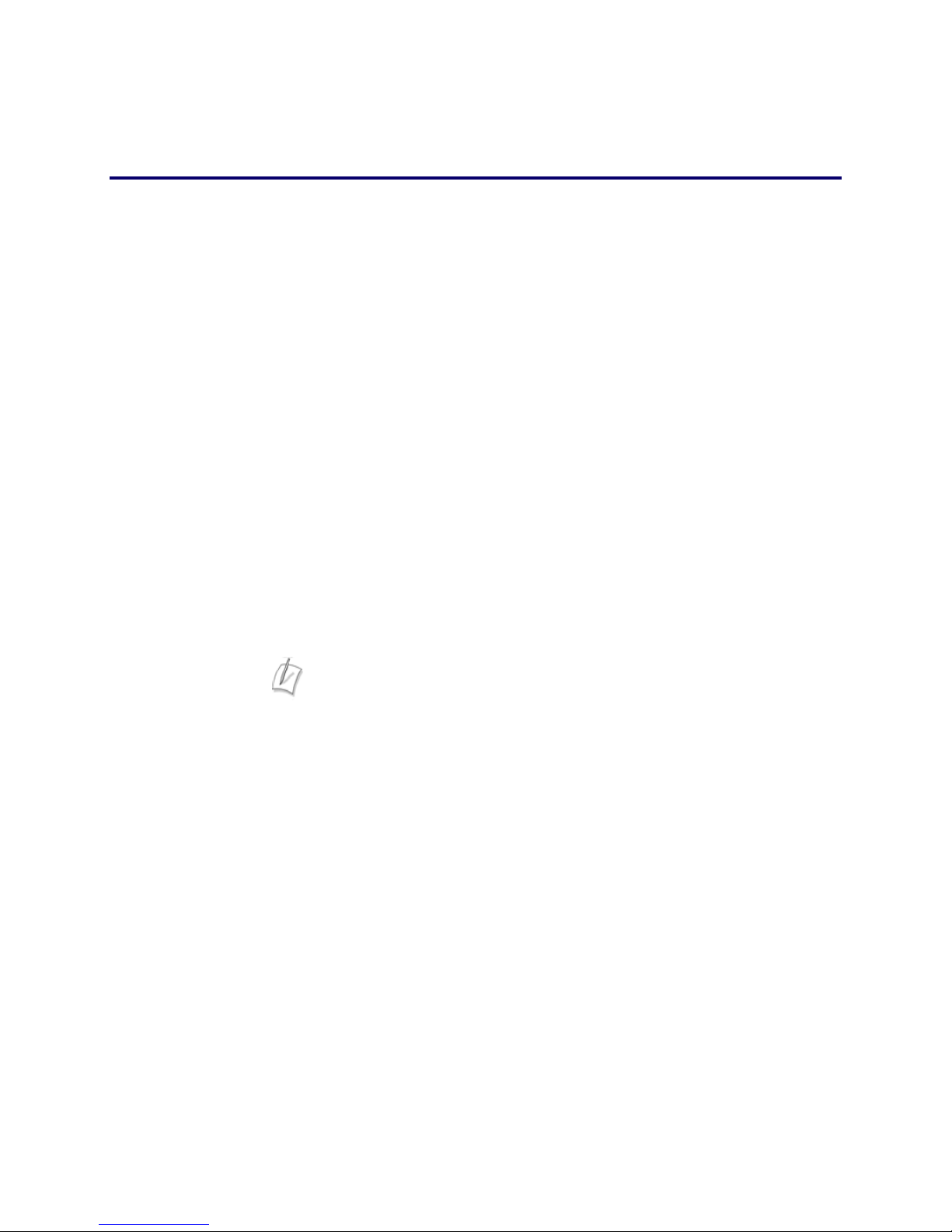
Please read this guide thoroughly as it describes the basic installation of
the device. Refer to online help for assistance when deploying and
configuring the device in a specific environment.
This guide also provides an example of a typical 200EW/E deployment
that can be used as a guideline for your installation.
Requirements for Installation
• A computer with a web browser such as Microsoft Internet Explorer or
Netscape Navigator or any other browser of your choice
Before You Start
• At least one Ethernet cable
• Following information supplied by the VoIP Service Provider:
o IP address of the WAN interface if DHCP is not being used.
o IP address of the Softswitch
Note: The 200EW/E has wireless capability, whereas the 200E
does not.
Page 1 of 7
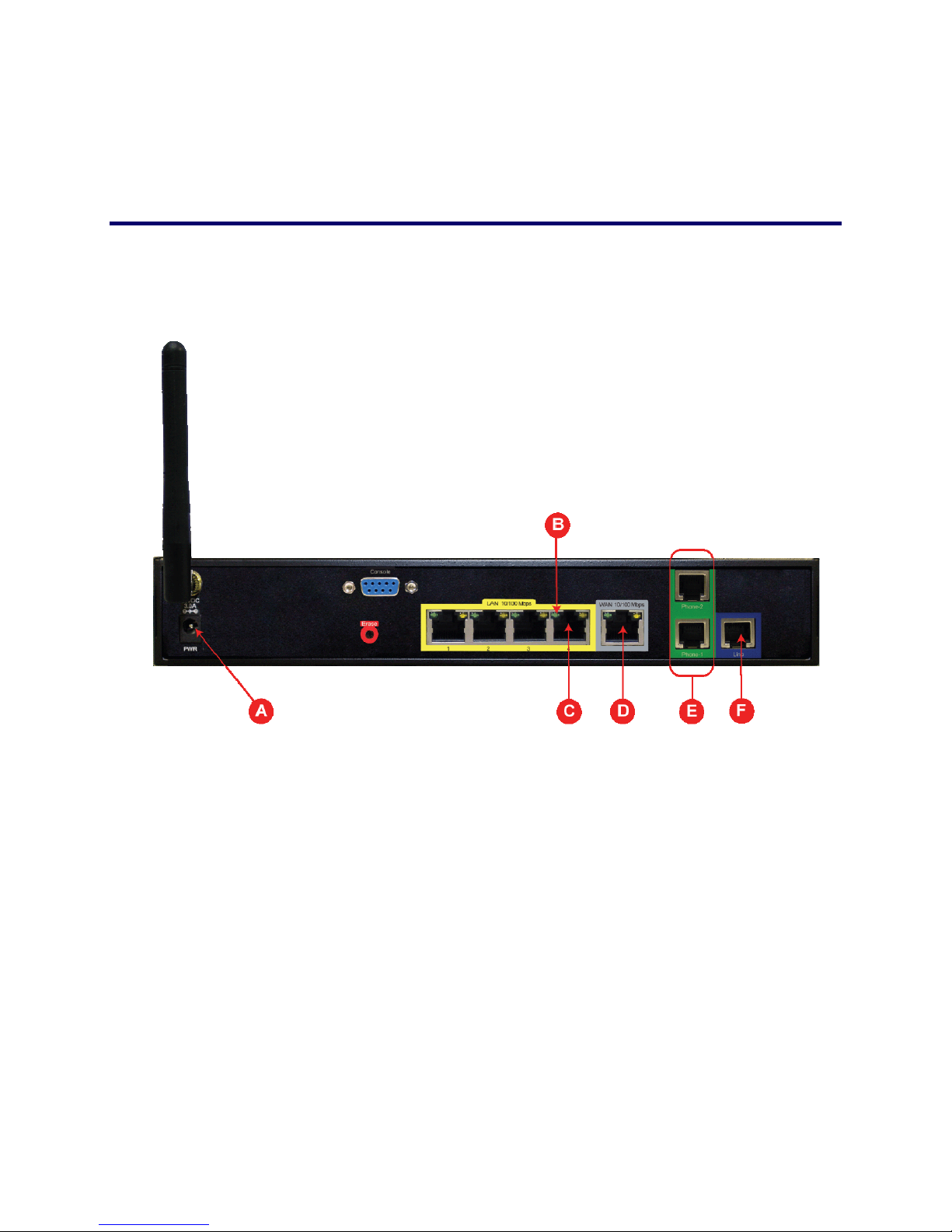
Step 1 − Connecting the Cables
Instructions
1. Connect one end of an Ethernet cable to local LAN port 4 of 200EW/E denoted by “C” in
the above diagram. Connect the other end of the cable to your computer’s Ethernet port.
2. Make sure that the green LED denoted by “B” is solid green indicating that the link is up.
3. Connect one end of an Ethernet cable to the WAN port denoted by “D” and the other
end of the cable to a cable or xDSL modem.
4. Connect the PSTN line to port denoted by “F” in the above diagram.
5. Connect the regular phones or key system to ports denoted by “E” in the above diagram.
6. Plug one end of the power adapter into an AC outlet and the other end into the power
receptacle on 200 denoted by “A” in the above diagram. Make sure that the power and
status LEDs denoted by “A” and “B” in the diagram below are solid green after a short
while.
Page 2 of 7
