Page 1

200AE1
Network Services
Gateway
Quick Start Guide
Version 1.0
Page 2
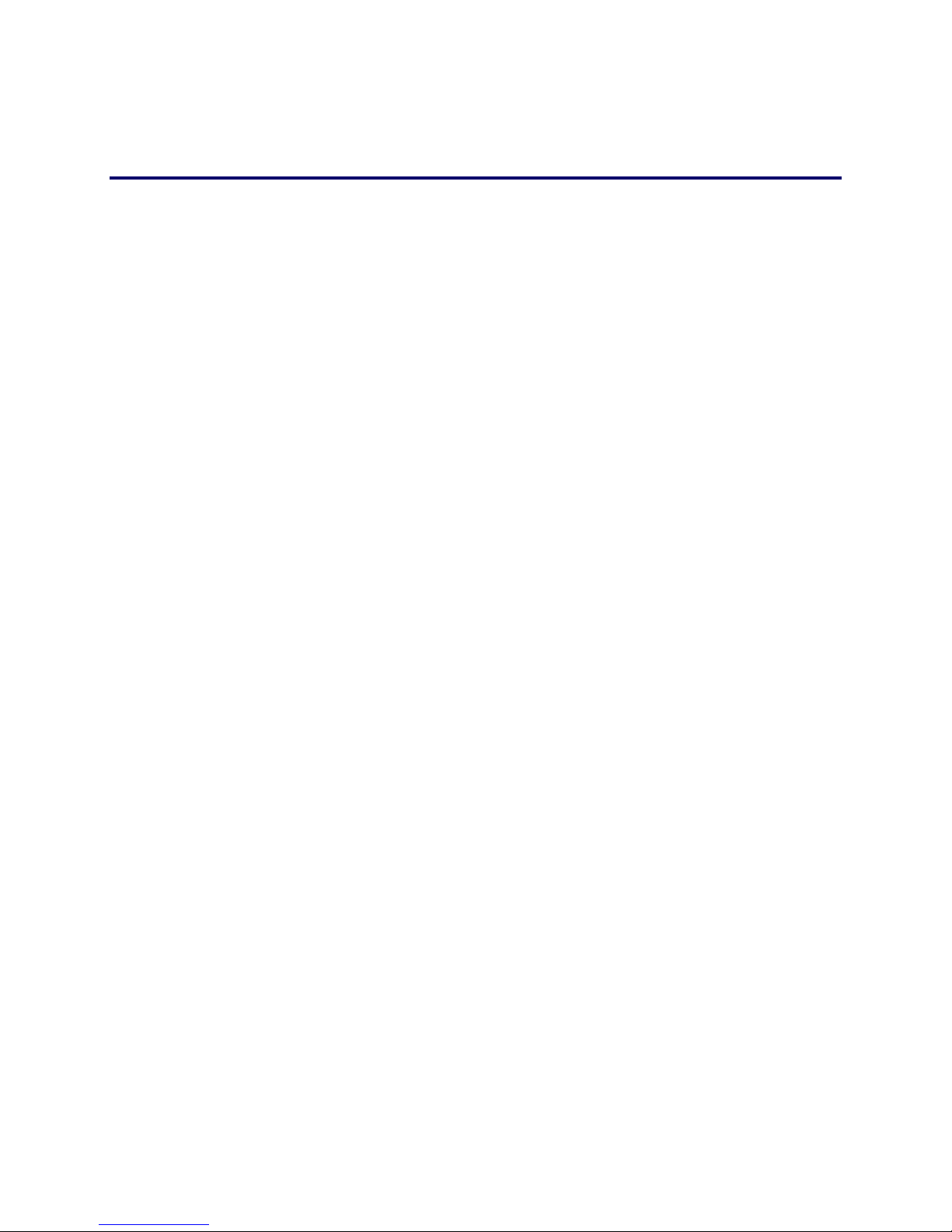
Page 1 of 6
Before You Start
Please read this guide thoroughly as it describes the basic installation of
the device. Refer to online help for assistance when deploying and
configuring the device in a specific environment.
This guide also provides an example of a typical 200AE1 deployment that
can be used as a guideline for your installation.
Requirements for Installation
• A computer with a web browser such as Microsoft Internet Explorer or
Netscape Navigator or any other browser of your choice
• At least one Ethernet cable
• One phone cable to connect the ADSL WAN port to the PSTN
network supporting ADSL/ADSL 2/2+ standard.
Page 3

Page 2 of 6
Instructions
Step 1 − Connecting the Cables
1. Connect one end of an Ethernet cable to local LAN port 4 of the 200AE1 denoted by “E”
in the below diagram. Connect the other end of the cable to your computer’s Ethernet
port.
Make sure that the LED in the top right corner is solid green. This LED indicates that the
link is up.
2. If you are using an ADSL connection, connect one end of the phone cable to the ADSL
port (denoted by “B” in the below diagram) and the other end of the cable to the phone
jack on the wall.
3. If you are using an Ethernet connection, connect one end of the Ethernet cable to the
Ethernet WAN port (denoted by “F” in the below diagram) and the other end of the
Ethernet cable to an Ethernet port on a router or a modem.
4. Plug one end of the power adapter into an AC outlet and the other end into the power
receptacle on 200AE1, denoted by “A” in the below diagram.
Make sure that the power and status LEDs denoted by “A” and “B” in the diagram below
are solid green after a short while.
Page 4

Page 3 of 6
Step 2 − Configuring the EdgeMarc
1. The EdgeMarc device is preconfigured with a LAN address of 192.168.1.1 and a subnet
mask of 255.255.255.0
Configure your computer Ethernet adapter’s IP address to any address other than
192.168.1.1 in the same subnet mask, for example, 192.168.1.2
Note: If you’re using a LAN switch, it must support 100Mbps full duplex.
2. Launch a web browser on the PC and enter the following URL: http://192.168.1.1 and
press Enter
3. The following login window should appear:
4. Enter “root” in the User name field and “default” in the Password field.
5. The System page should appear next. If you should see the "message of the day"
instead, just click on the System link under “Configuration Menu” to get to the System
page.
6. From the Configuration Menu on the left configure the following:
• Network – To configure WAN and LAN ports
• DHCP Server (optional) – Configure according to your specific needs.
Page 5

Page 4 of 6
Step 3 − Plan Your Configuration
The EdgeMarc 200AE1 can be deployed as a gateway router in a network. It can also be
deployed in a network behind an existing firewall. Based on your deployment criteria, consult
the following documents for further configuration:
• EdgeMarc 200AE1 Network Service Gateway Hardware Installation Guide
• VoIP Operating System (VOS) for EdgeMarc User Manual
Helpful Hints
Although not recommended, the 200AE1 and IP phones can be installed behind an existing
enterprise firewall. In this instance, the firewall will have to be configured to allow access to and
from the 200AE1’s public IP address for the following ports:
Port Type
Firewall Ports to Open
UDP
161 (SNMP) and 162 (SNMPTRAP)
RTP
1056 to 1255
TCP
SSH TCP 22 for remote management & TCP 80 for WAN
configuration-downloads
Telnet
23
FTP
TCP 21 for stateful TCP-session control from the 200AE1 to
Edgewater FTP server
MGCP
2427, 2429, 2432, and 2727
NTP
123
SIP
5060 and 5075
IP phones normally point to a local NTP server for their time reference. The NTP port 123
needs to be opened if your network does not have an NTP server.
Note: Traffic shaping for this configuration is only available if the enterprise data
devices are also installed behind the 200AE1.
Page 6

Page 5 of 6
The web page configurations for the various 200AE1 deployments are shown below. The two darkershaded rows indicate the minimum configuration required for each deployment.
200AE1 GUI
Configuration
Page
200AE1 as
Gateway
Router
200AE1 within existing
infrastructure
200AE1 behind an
existing firewall
Network
Yes
Yes
Yes
VoIP/ALG
Yes
Yes
Yes
NAT
Yes
Optional
Yes
Firewall
Yes
Optional, but
recommended
Optional, but
recommended
DHCP
Yes
Yes (but should be
disabled if DHCP server
already exists)
Yes (but should be
disabled if DHCP server
already exists)
Traffic Shaper
Yes
Yes
Optional (depends on
network topology)
Traffic Simulator
Only for
testing
Only for testing
Only for testing
System
As needed
As needed
As needed
