Page 1
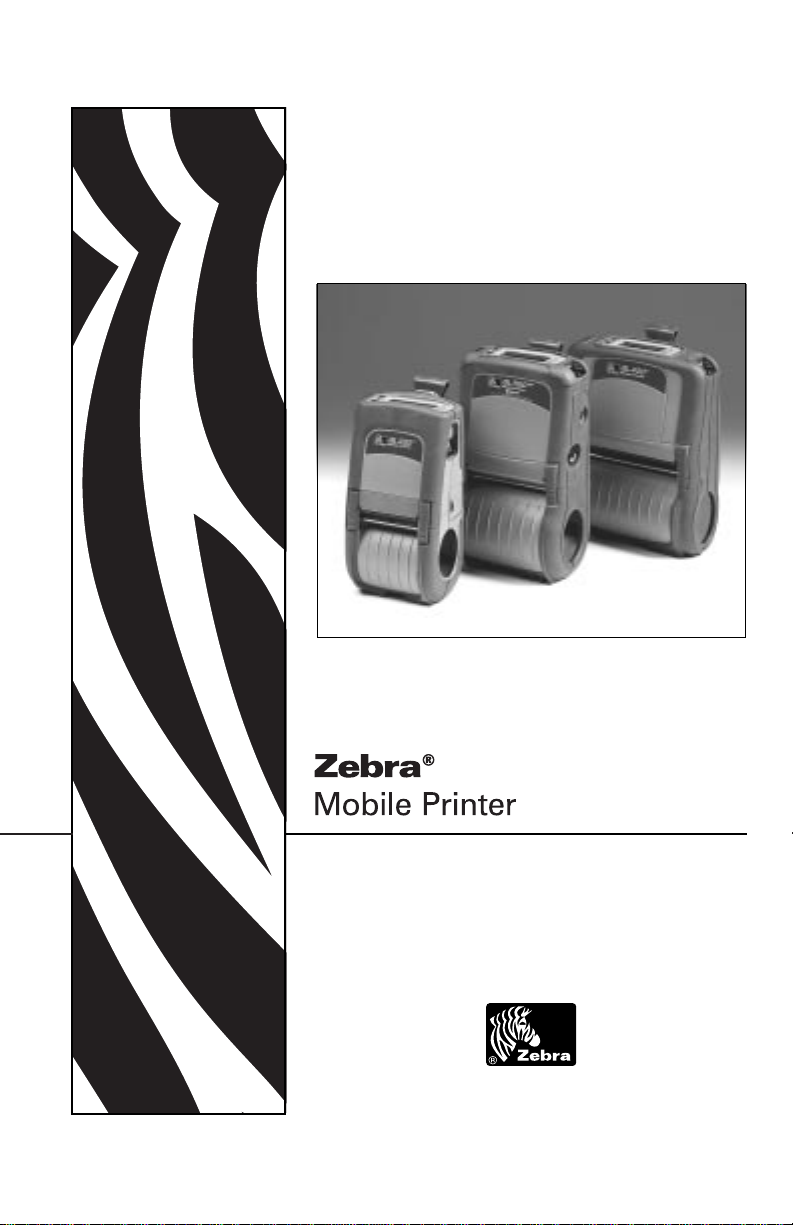
UMAN-QL rev. A F ebruary 2004
QL Series
User Guide
Page 2
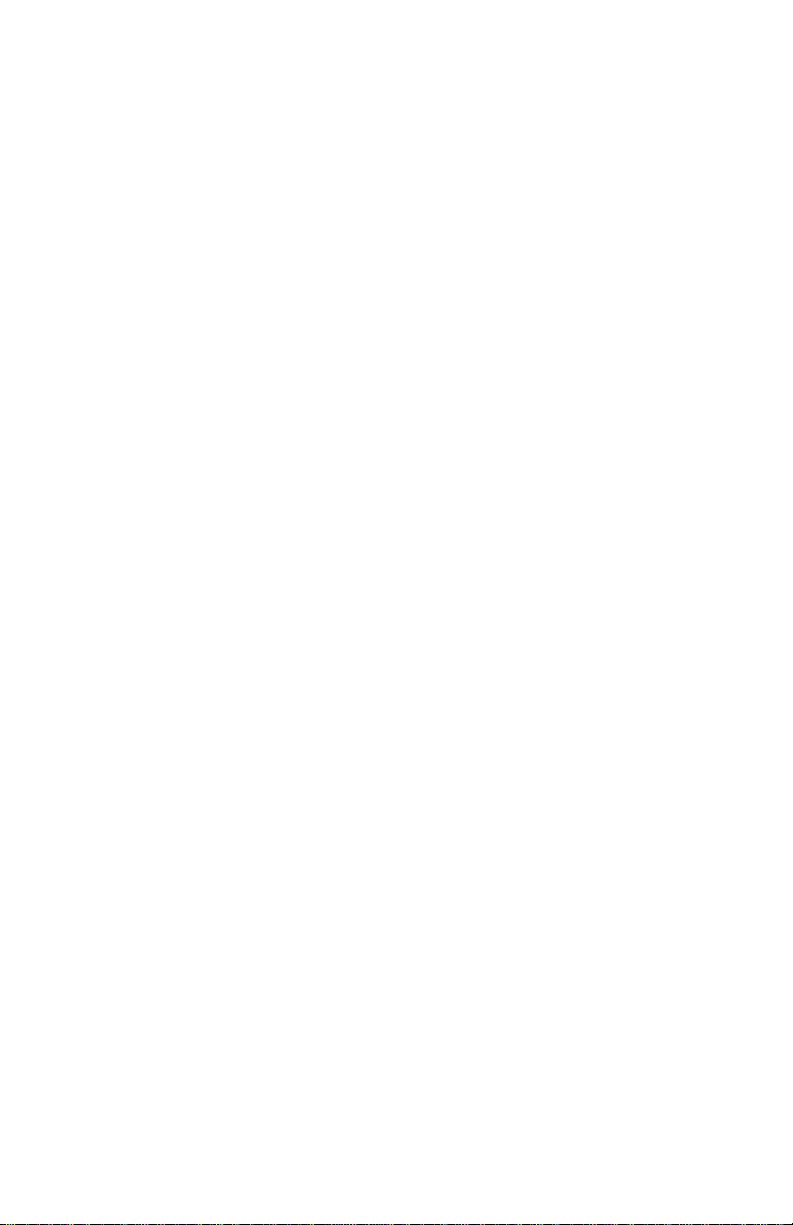
Page 3
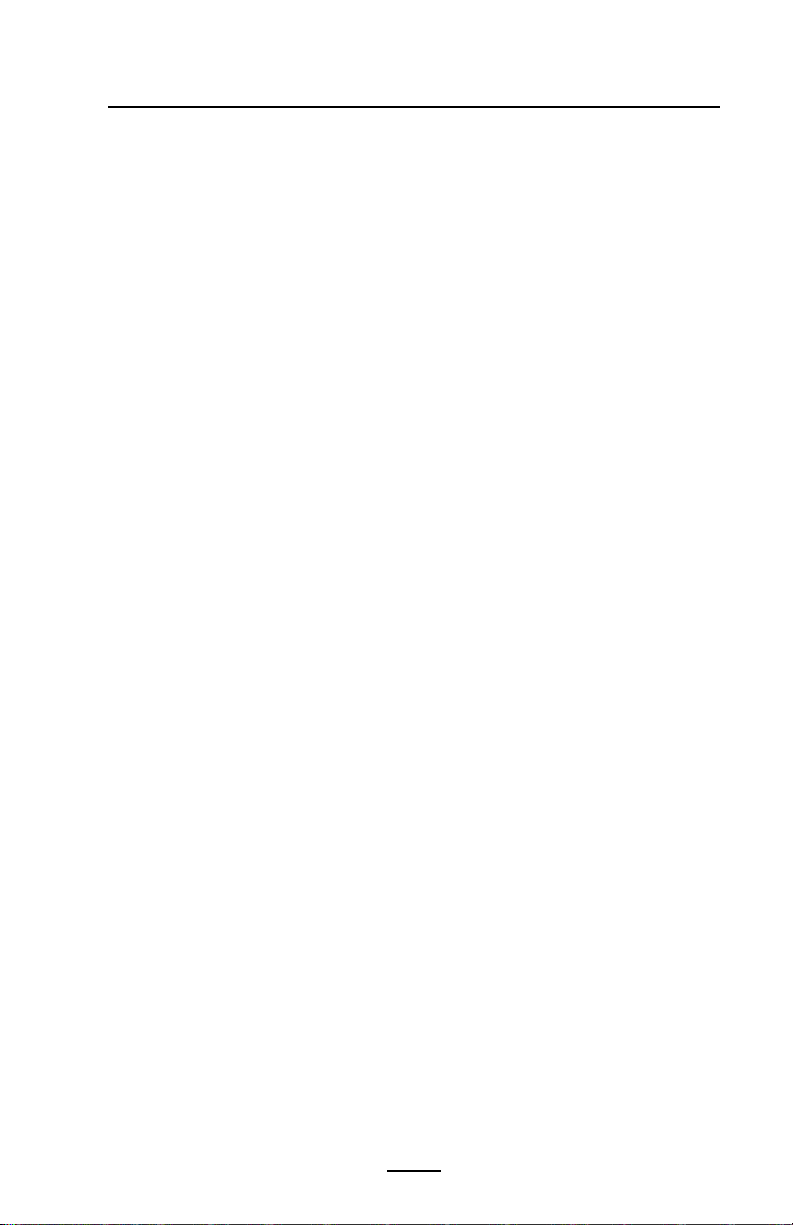
Table of Contents
Proprietary Statement ................................................. 5
Introduction to the QL Series ..................................... 7
Unpacking and Inspection .......................................................................... 7
Reporting Damage ...................................................................................... 7
QL 220 Introduction .................................................................................... 8
QL 320 Introduction .................................................................................... 9
QL 420 Introduction .................................................................................. 10
Getting Ready to Print ................................................11
Battery ..........................................................................11
Installing the Battery .................................................................................. 11
Charging the Battery.................................................................................. 12
LI 72 Single Battery Charger..................................................................... 12
UCLI72-4 Quad Charger............................................................................ 13
Battery Safety............................................................................................. 14
Charger Safety ........................................................................................... 15
Loading the Media ..................................................... 16
Installing the Media ................................................................................... 16
Operator Controls ...................................................... 21
Standard Keypad ....................................................................................... 21
LCD Control Panel...................................................................................... 23
Verify the Printer Is Working ..................................... 26
Printing a Configuration Label................................................................... 26
Connecting the Printer .............................................. 26
Cable Communications ............................................................................. 27
IR Communications ................................................................................... 28
Wireless Communications with Bluetooth™using ZBR-2 Radio.............. 29
Wireless Local Area Network (WLAN) Module Using CF Radio .............. 31
QL 320 Wireless Local Area Network (WLAN) Module Using PCMCIA
Radio .......................................................................................................... 33
QL 420 Wireless Local Area Network (WLAN) Module Using PCMCIA
Radio .......................................................................................................... 35
Frequency Hopping Wireless Local Area Network (WLAN) Module Using
PCMCIA Radio............................................................................................ 37
WLAN Overview ........................................................................................ 39
Setting Up the Software ............................................ 39
Using the Accessories............................................... 41
Belt Clip ...................................................................................................... 41
Kickstand .................................................................................................... 41
Desk Stand ................................................................................................. 42
Adjustable Shoulder Strap ........................................................................ 43
Carrying Strap ............................................................................................ 44
Preventive Maintenance ............................................ 45
Extending Battery Life............................................................................... 45
Cleaning Instructions ................................................................................ 45
QL220 Cleaning..........................................................................................47
QL 320 Cleaning......................................................................................... 49
3
QL Series User Guide
Page 4
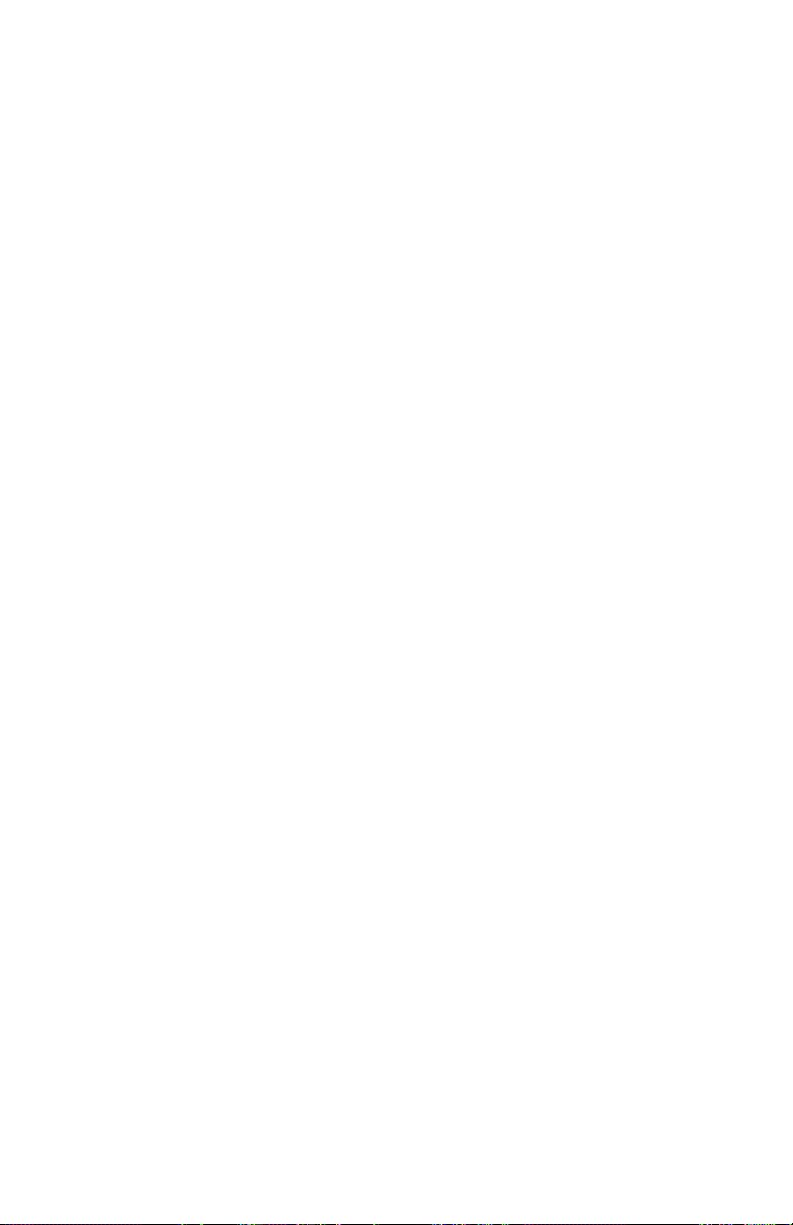
QL 420 Cleaning......................................................................................... 51
Troubleshooting......................................................... 52
Standard Control Panel............................................................................. 52
Optional LCD Control Panel...................................................................... 52
Troubleshooting Topics ............................................................................ 53
Troubleshooting Tests............................................................................... 55
Printing a Configuration Label................................................................... 55
Communications Diagnostics ................................................................... 55
Calling Technical Support.......................................................................... 58
Specifications............................................................. 59
Printing Specifications ............................................................................... 59
Memory/Communications Specifications ................................................ 59
Label Specifications................................................................................... 60
Font/Bar Code Specifications .................................................................... 61
Communications Port ................................................................................ 62
Physical/Environmental/Electrical Specifications..................................... 63
QL Series Accessories............................................................................... 67
Appendix A ................................................................ 69
Interface Cables
Appendix B ................................................................ 73
Media Supplies
Appendix C ................................................................ 73
Maintenance Supplies
Appendix D ................................................................. 74
Product Support
Index ............................................................................ 75
Patent Numbers ......................................................... 77
Page 5
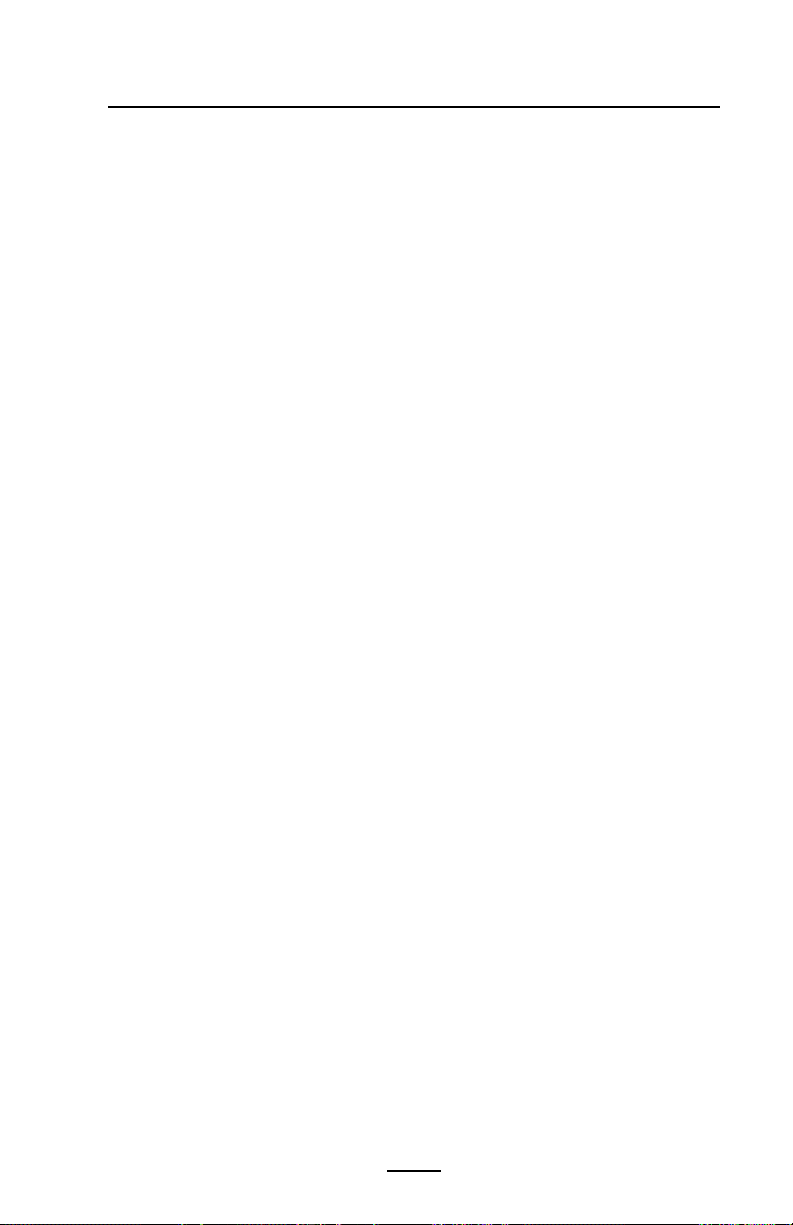
Proprietary Statement
This manual contains proprietary information of Zebra Technologies Corporation. It is
intended solely for the information and use of parties operating and maintaining the
equipment described herein. Such proprietary information may not be used, reproduced, or disclosed to any other parties for any other purpose without the expressed
written permission of Zebra Technologies Corporation.
Product Improvements
Since continuous product improvement is a policy of Zebra Technologies Corporation,
all specifications and signs are subject to change without notice.
FCC Compliance Statement
Class B digital device. Tested to comply with FCC standards for home or office use.
WARNING: Exposure to Radio Frequency radiation. To conform to FCC RF exposure
requirements this device shall be used in accordance with the operating conditions
and instructions listed in this manual. Note that there are several radio options available with this printer. Additional regulatory information is contained in later sections
devoted to each radio individually.
NOTE: This unit was tested with shielded cables on the peripheral devices. Shielded
cables must be used with the unit to insure compliance.
Changes or modifications to this unit not expressly approved by Zebra Technologies
Corporation could void the user’s authority to operate this equipment.
Canadian Compliance Statement
This Class B digital apparatus complies with Canadian ICES-003.
Cet appareil numérique de la classe B est conforme á la norme NMB-003 du Canada.
"IC:" before the equipment certification number signifies that the Industry Canada technical specifications were met. It does not guarantee that the certified product will operate to the user's satisfaction.
Agency Approvals and Regulatory Information
• Design certified by CSA
• FCC part 15
• Canadian STD RSS-210
• EN55022:1998 Class B European Electromagnetic Radiation Standard
• EN55022:1998 European Immunity Standard
• EN60950: 2000 Safety Standard
• NOM/NYCE (Mexico)
• C-Tick (Australia)
Liability Disclaimer
Inasmuch as every effort has been made to supply accurate information in this manual, Zebra Technologies Corporation is not liable for any erroneous information or omissions. Zebra Technologies Corporation reserves the right to correct any such errors
and disclaims liability resulting therefrom.
No Liability for Consequential Damage
In no event shall Zebra Technologies Corporation or anyone else involved in the creation, production, or delivery of the accompanying product (including hardware and
software) be liable for any damages whatsoever (including, without limitation, damages for loss of business profits, business interruption, loss of business information, or
other pecuniary loss) arising out of the use of or the results of use of or inability to use
such product, even if Zebra Technologies Corporation has been advised of the possibility of such damages. Because some states do not allow the exclusion of liability for
consequential or incidental damages, the above limitation may not apply to you.
Copyrights
The copyrights in this manual and the system described therein are owned by Zebra
Technologies Corporation. All rights are reserved. Unauthorized reproduction of this
manual or the software in any of the system modules may result in imprisonment of
up to one year and fines of up to $10,000 (17 U.S.C.506). Copyright violators may be
subject to civil liability.
All products and brand names are trademarks of their respective companies. All
rights reserved. ©2004 ZIH Corp.
QL Series User Guide
5
Page 6
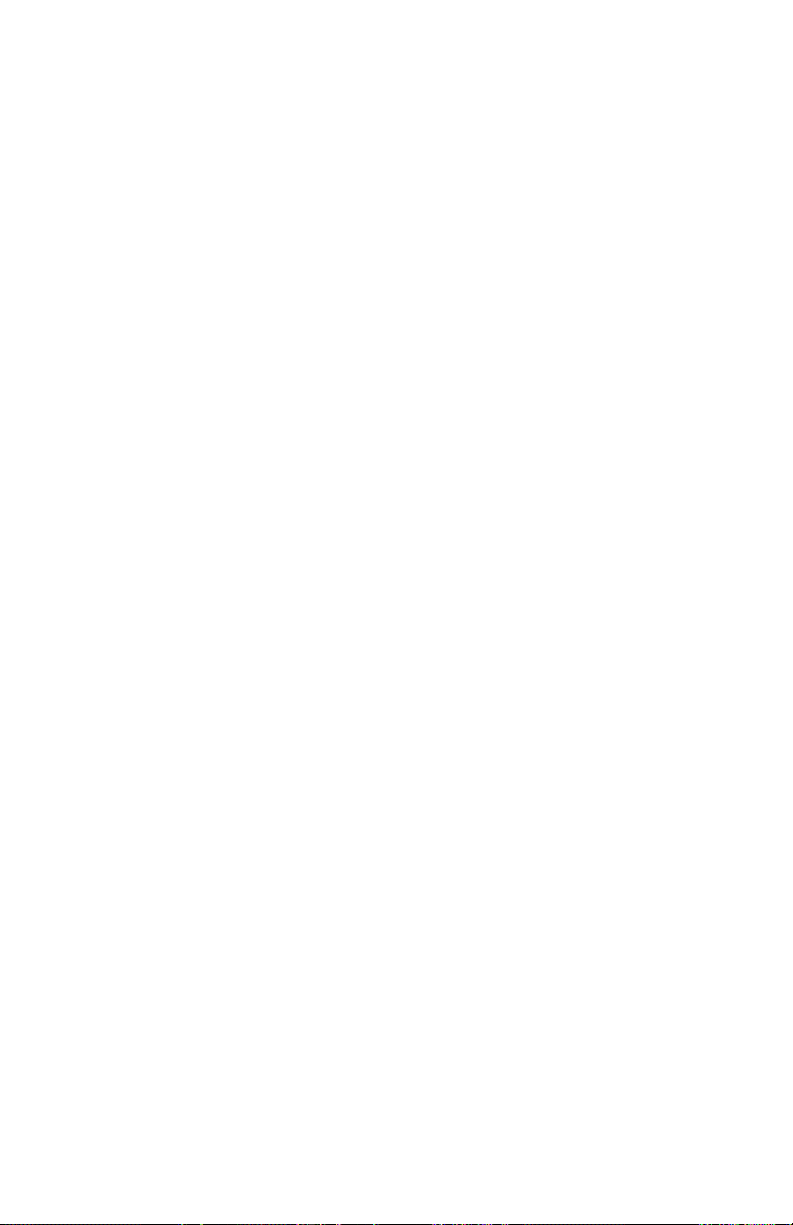
Page 7
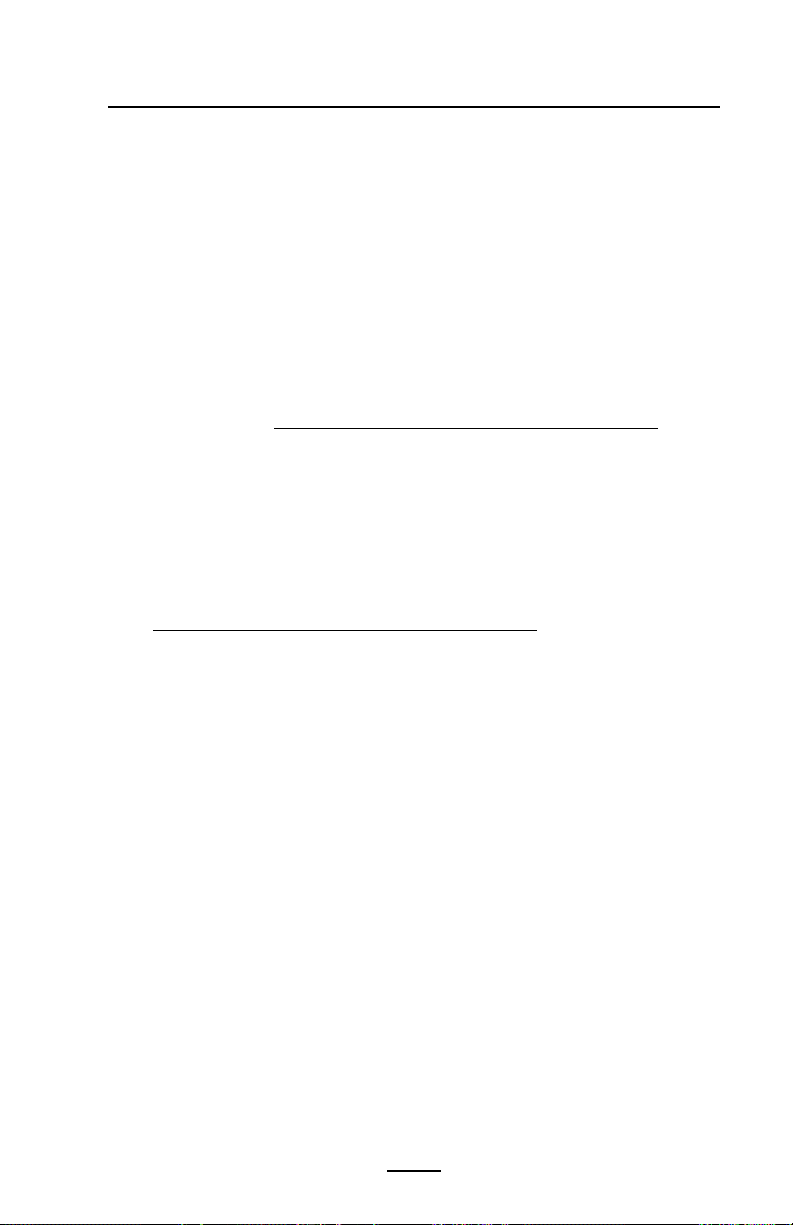
Introduction to the QL Series
Thank you for choosing one of our Zebra QL Series Mobile
Printers. These rugged printers are sure to become productive and efficient additions to your workplace thanks to their
innovative design. Because they’re made by Zebra Technologies, you’re assured of world-class support for all of your bar
code printers, software, and supplies.
• This user’s guide gives you the information you’ll need to
operate all QL Series printers.
• The QL Series uses the CPCL programming language. To
create and print labels using the CPL language, refer to
the Mobile Printer Programming Guide (available on our
Web site at:
http://www.zebra.com/SS/manuals.htm) and
our Label Vista™ label creation program.
• The QL Series offers optional interpreters for the EPL and
®
ZPL II
(up to X.8 firmware) Programming Languages.
The printer must be equipped with the optional memory
upgrade and an appropriate application in order to use
this function. Manuals for the ZPL II or EPL2 label design
programming languages are available on our website at:
http://www.zebra.com/SS/manuals.htm.
Unpacking and Inspection
Inspect the printer for possible shipping damage:
• Check all exterior surfaces for damage.
• Open the media cover (refer to “Loading the Media” in the
Getting Ready to Print section) and inspect the media
compartment for damage.
In case shipping is required, save the carton and all packing
material.
Reporting Damage
If you discover shipping damage:
• Immediately notify and file a damage report with the
shipping company. Zebra Technologies Corporation is not
responsible for any damage incurred during shipment of
the printer and will not cover the repair of this damage
under its warranty policy.
• Keep the carton and all packing material for inspection.
• Notify your authorized Zebra re-seller.
7
QL Series User Guide
Page 8
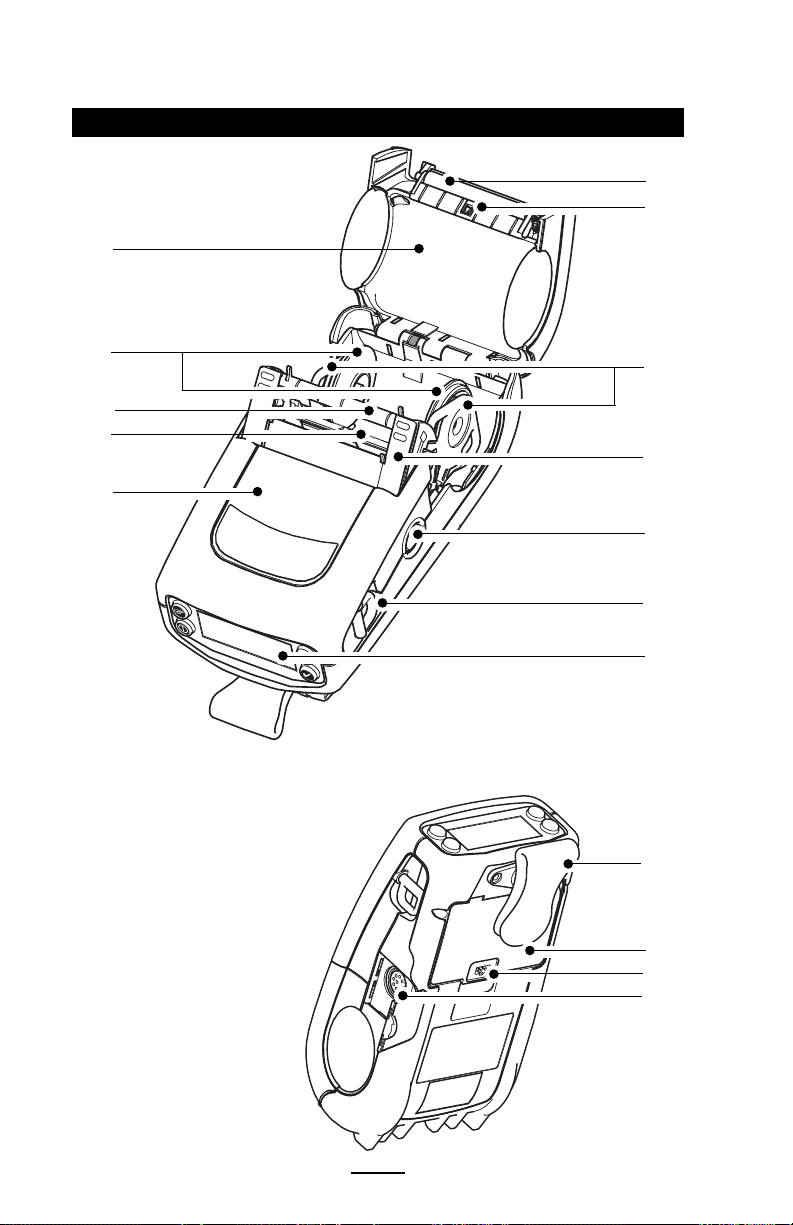
QL 220 Introduction
Figure 1: QL 220 Overview
12
1
2
11
10
9
8
1 Platen Roller
2. Bar Sensor
3. Media Support
4. Latch
5. Latch Release Button
6. “D” Ring
7. Control Panel
8. QuickLink™ Module
9. Print Head
10. “E-Z Peel” Label Peeler
11. Media Support Disks
12. Media Cover
13. Belt Clip
14. Battery
15. Battery Charging
Receptacle
16. Communications Port
3
4
5
6
7
13
14
15
16
8
QL Series User Guide
Page 9
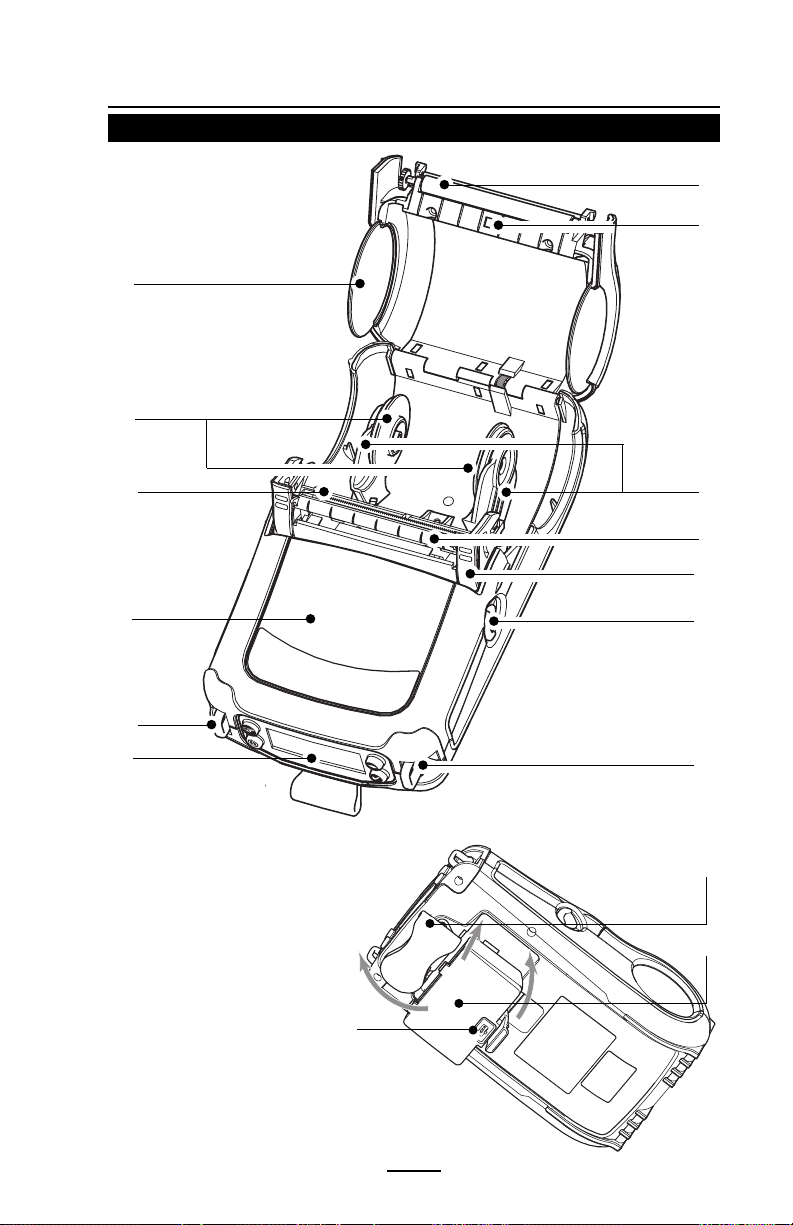
QL 320 Introduction
Figure 1B: QL 320 Overview
12
11
1
2
10
9
7
8
1 Platen Roller
2. Bar Sensor
3. Media Support
4. “EZ-Peel” Peeler
5. Latch
6. Latch Release Lever
7. “D” Rings
8. Control Panel
9. QuickLink™ Module
10. Print Head
11. Media Support Disks
12. Media Cover
13. Belt Clip
14. Battery
15. Battery Charging Receptacle
15
3
4
5
6
7
13
14
9
QL Series User Guide
Page 10

QL 420 Introduction
Figure 1C: QL 420 Overview
3
12
1
2
3
13
12
11
9
10
1 Platen Roller
2. Bar Sensor
3. Media Rollers
4. Rear Media Slot
5. Media Support
6. “EZ-Peel” Peeler
7. Latch
8. Latch Release Button
9. “D” Rings
10. Control Panel
11. QuickLink™ Module
12. Print Head
13. Media Support Disks
14. Media Cover
15. Communications Port
16. Belt Clip
17. Battery
18. Battery Charging
Receptacle
4
5
6
7
8
9
15
16
17
18
10
QL Series User Guide
Page 11
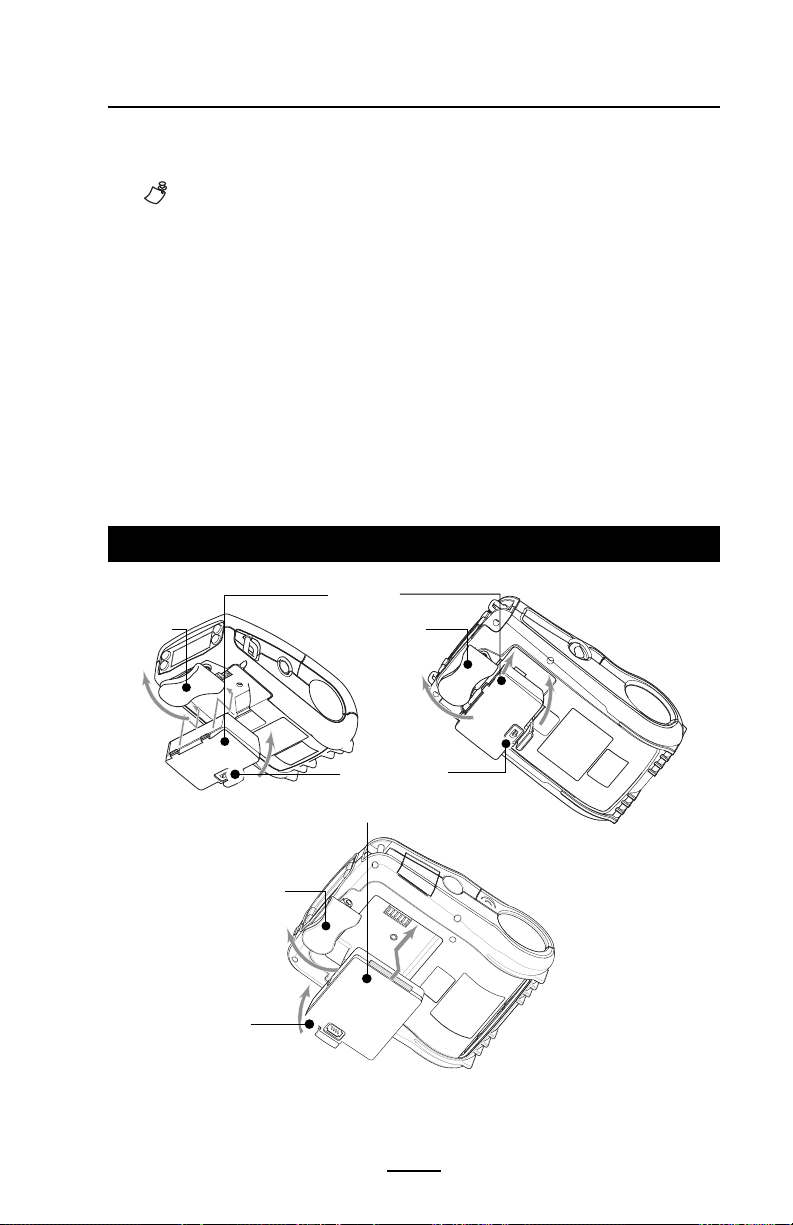
Getting Ready to Print
Battery
Installing the Battery
NOTE: Batteries are shipped uncharged. Remove protective
shrink-wrap and labels from new battery packs prior to use.
1. Rotate the Belt Clip to allow access to the Battery compartment.
2. Insert the battery into the printer as shown in Figure 2,
3. Rock the Battery into the printer as shown until it locks in
place.
When the battery is first installed, the Control Panel indicators may briefly turn on and then go off which indicates the
battery is not fully charged (see “Charging the Battery” below
and “Operator Controls”).
Figure 2: Installing the Battery
Battery
Belt Clip
QL 220
Charger Jack
Belt Clip
QL 420
Belt Clip
Charger Jack
Battery
11
QL Series User Guide
QL 320
continued
Page 12
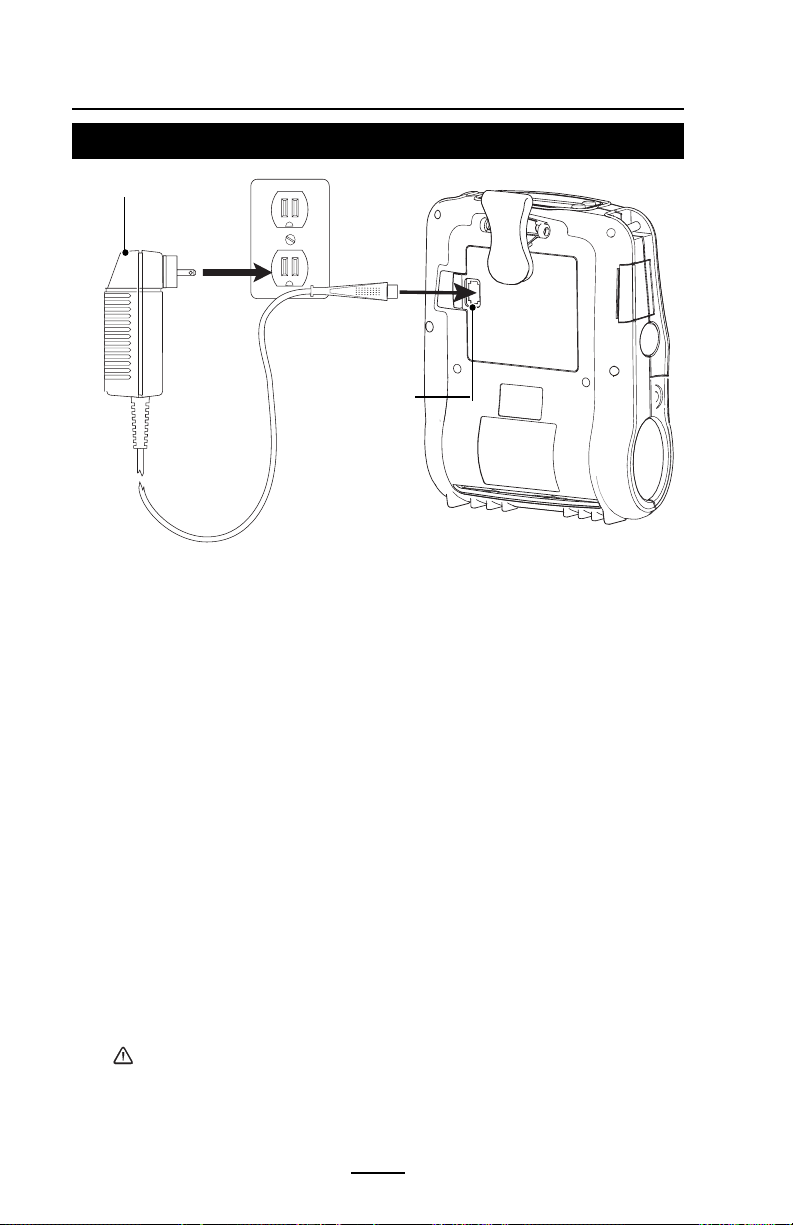
Figure 3: Single Charger
LI72 Charger
Charger Jack
Charging the Battery
LI 72 Single Battery Charger
Refer to Figure 3. Your battery charger may look slightly dif-
ferent from the ones illustrated.
1. Install the battery in the printer and plug the Charger into
the appropriate A.C. wall receptacle. Then insert the
charge cable into the battery charger jack.
2. The charger LED will indicate the status of the charger as
follows:
• A steady light indicates the battery is undergoing a fast
charge.
•A slow blinking light indicates the charger is in trickle
mode. The battery is ready for use.
•A rapidly blinking light indicates a problem with the
battery. The battery may have an internal short, or its
charge monitoring circuitry may be malfunctioning. The
battery should not be used any further.
• Battery Packs may be charged either when installed in the
printer or when removed.
Do not attempt to charge batteries with the LI 72 while printing.
Attempting to print while charging can result in improperly
charged batteries.
12
QL Series User Guide
Page 13
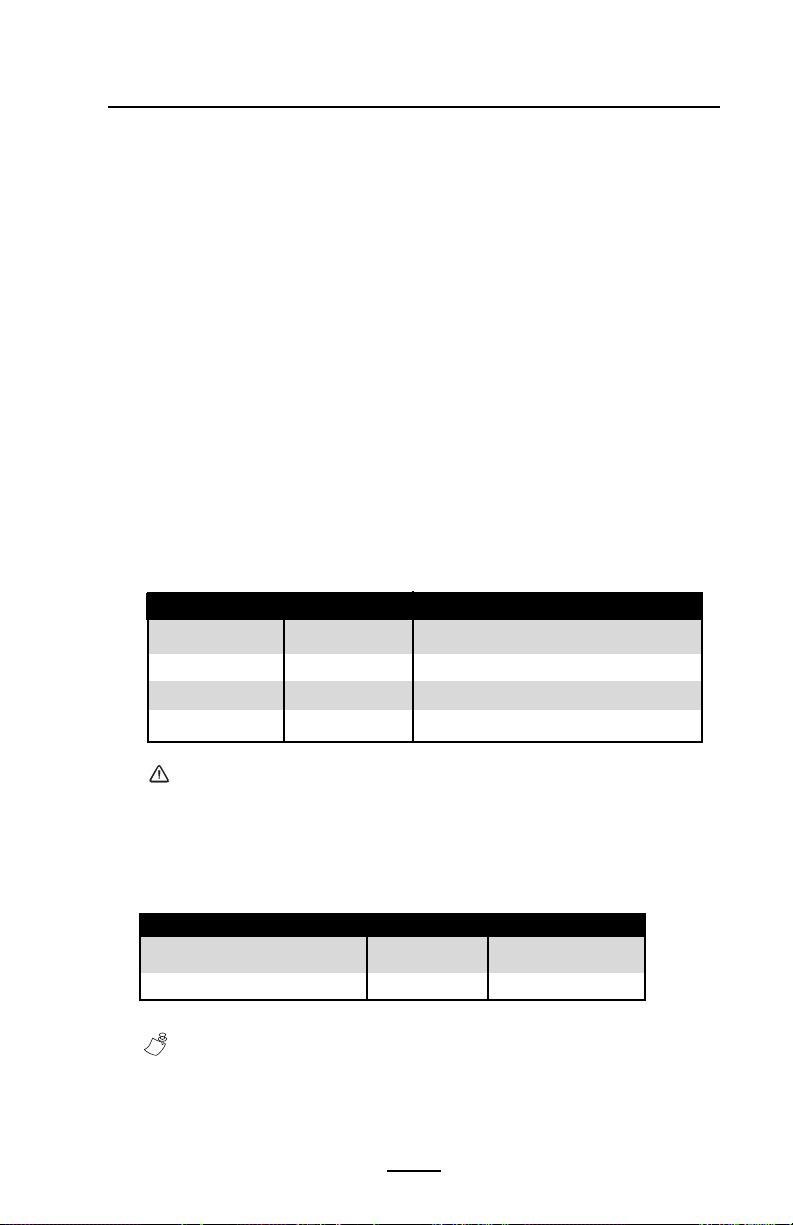
UCLI72-4 Quad Charger
The UCLI72-4 Quad Charger is designed to charge up to four
QL Series battery packs simultaneously. Batteries must be removed from the printer to be charged in the Quad Charger.
1. Ensure that the charger has been installed properly per
the Quad Charger instruction manual. Ensure that the power
indicator on the front panel is on.
2. Remove any protective shrink-wrap and labels from all
battery packs prior to use. Plug a battery pack into any one of
the four charging bays as shown in Figure 4, noting the orientation of the battery pack. Slide the battery pack into the
charging bay until it stops. Then rock the battery pack back
until it snaps into place. The amber indicator directly under the
battery being charged will turn on if the battery is properly inserted.
The indicators under the battery will allow you to monitor
the charging process per the table below:
Amber Green Battery Status
On Off Charging
On Flashing 80% charged (O.K. to use)
Off On Completely Charged
Flashing Off Fault
Note: A fault condition is caused by a problem with the battery.
The charger may indicate a fault because the battery is too hot or
cold to charge reliably. Try to charge the battery again when it
returns to the room’s ambient temperature. If the Amber indicator
starts flashing on the second attempt, the battery should be
discarded.
Quad Charger Cycle Times :
Battery Status QL 220/320 QL 420
Battery 80% Charged 1.25 Hrs. 2.5 Hrs.
Battery Fully Charged 2.5 Hrs. 5 Hrs.
NOTE: These times are for completely discharged batteries.
13
QL Series User Guide
continued
Page 14
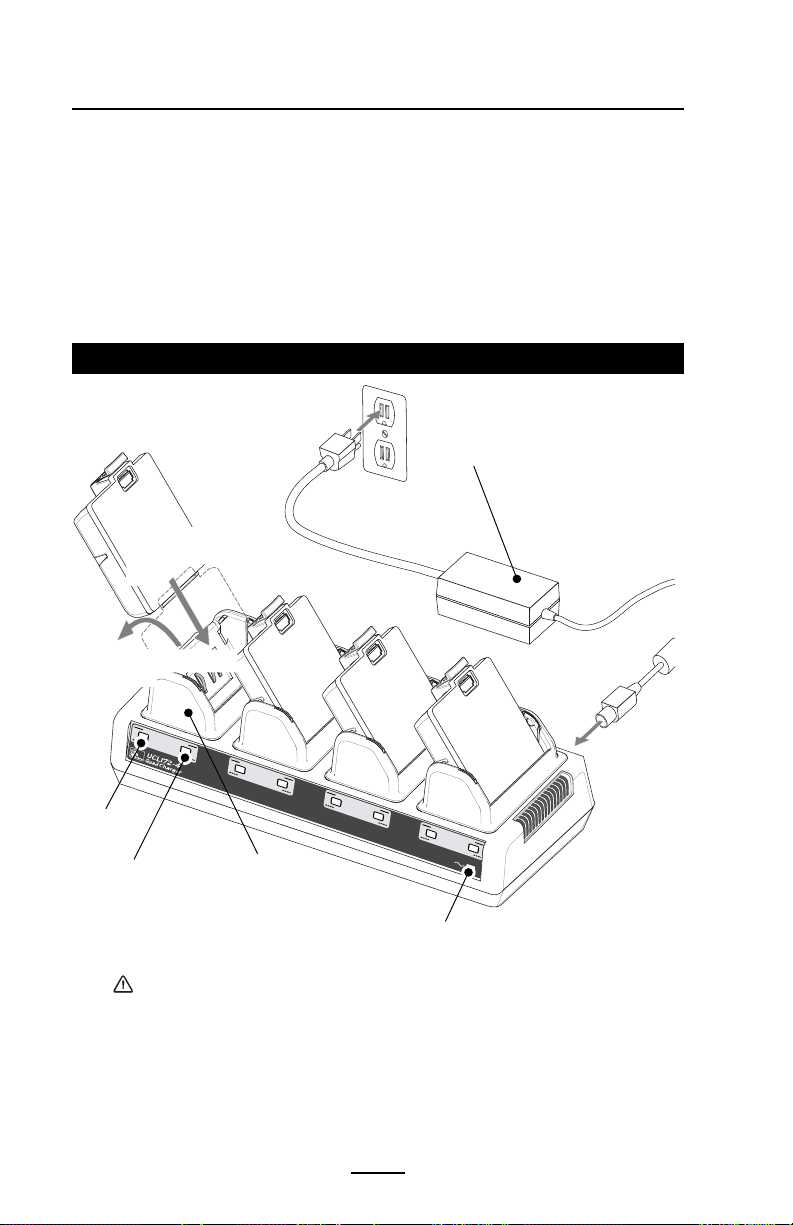
Battery packs which are only partially discharged will take
less time to reach their charged state. Batteries which have
reached 80% of their charge capacity may be used, however,
it is recommended that you allow the batteries to reach a full
charge to maintain maximum battery life.
The UCLI72-4 Quad Charger has a safety feature which
stops charging a battery after six hours regardless of
its charge state.
Figure 4: Quad Charger
Power Supply
1. Slide Battery Pack into
Charger bay
2. Rock Battery Pack
into place
F
a
s
t C
h
a
r
g
e
F
u
ll C
h
a
F
r
a
g
u
e
lt
R
e
a
d
y
F
a
s
t C
h
a
r
g
e
F
u
ll C
h
a
F
r
a
g
u
e
lt
R
e
a
d
y
F
a
s
t
C
h
a
r
g
e
F
u
ll C
h
a
F
r
a
g
u
e
lt
R
e
a
d
Amber
Indicator
Green
Charger Bay
y
F
a
s
t C
h
a
rg
e
F
u
ll C
h
a
F
r
g
a
u
e
lt
R
e
a
d
y
P
o
w
e
r
Indicator
Power Indicator
Battery Safety
Avoid accidental short circuiting of any battery. Allowing
battery terminals to contact conductive material will create a
short circuit which could cause burns and other injuries or could
start a fire.
Use of any charger not approved specifically by Zebra for use with
its batteries could cause damage to the battery pack or the
printer and will void the warranty.
14
QL Series User Guide
continued
Page 15
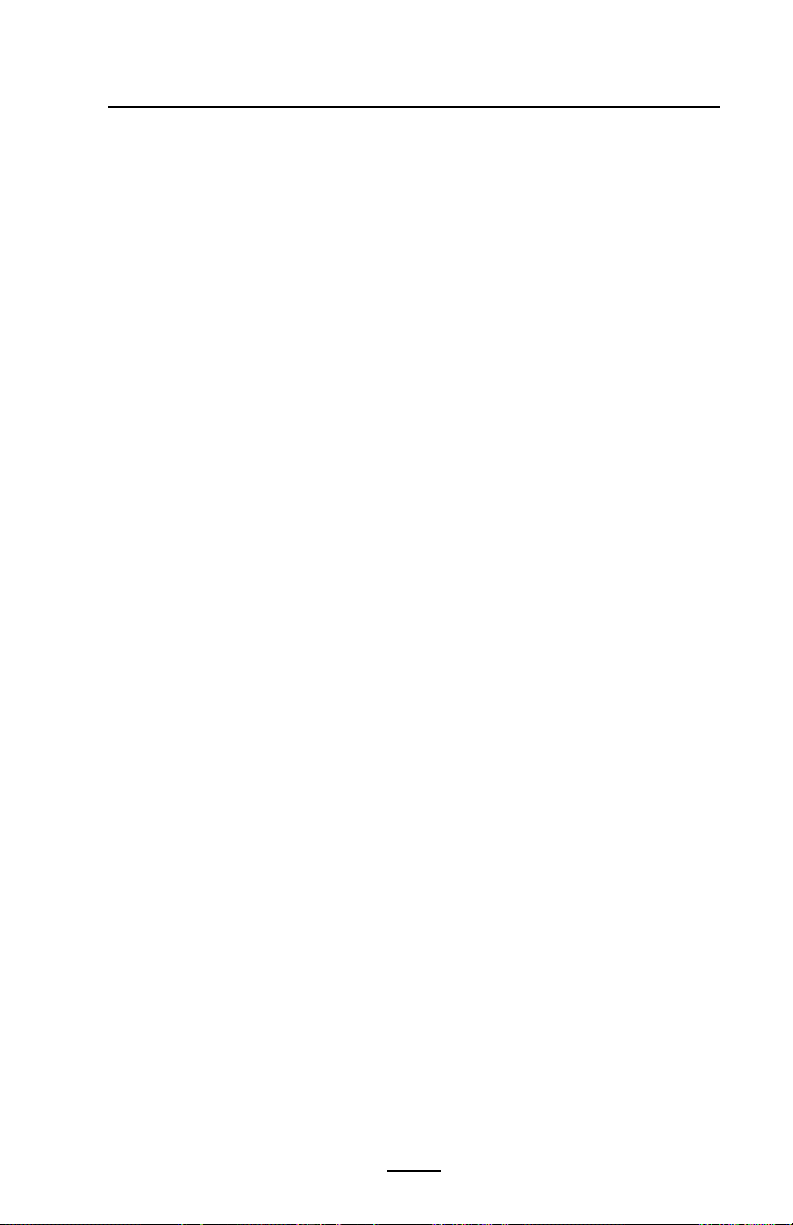
Charger Safety
Use care in locating the Quad Charger. Do not place it in
locations where liquids or metallic objects may be dropped into
the charging bays. Do not block the ventilating slots on the top
and bottom covers. Ensure that the Charger is plugged into a
power source which won’t accidently be turned off if you will be
charging batteries overnight.
15
QL Series User Guide
Page 16
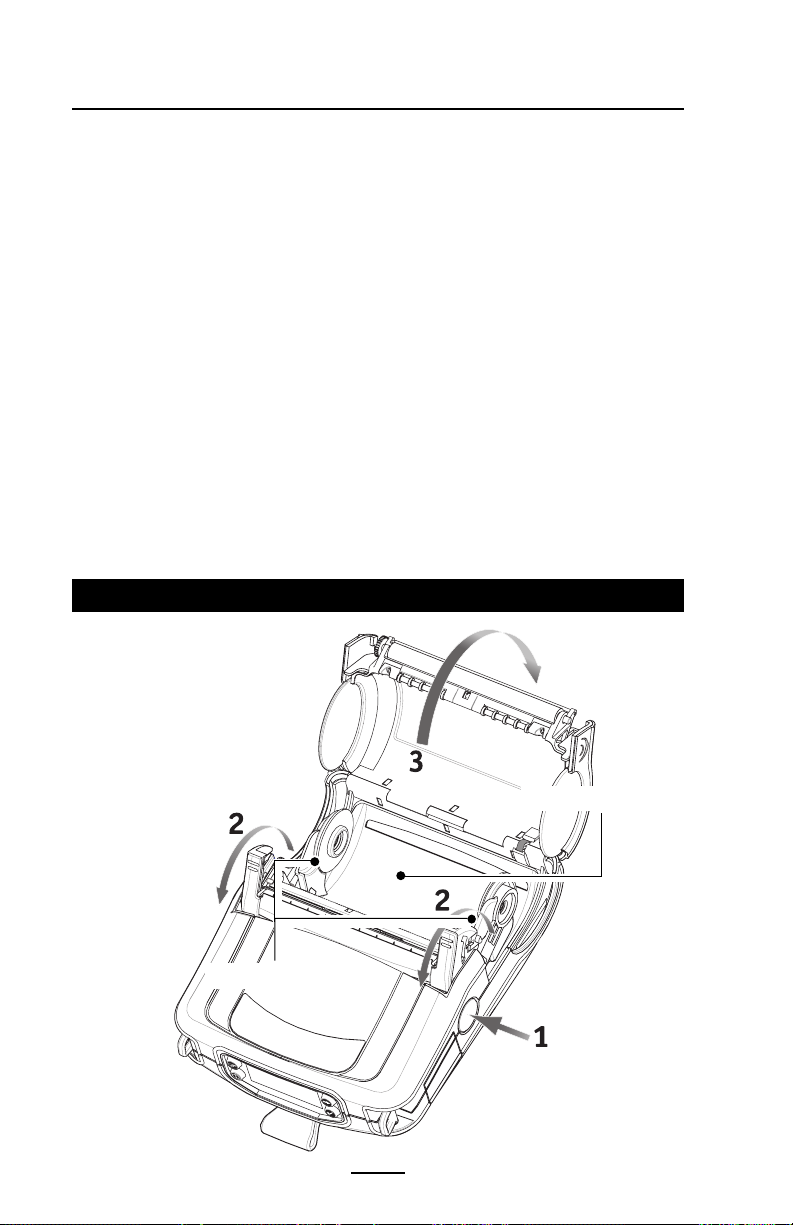
Loading the Media
You can operate QL Series printers in one of two different
modes: Tear-Off or Peel-Off. Tear-Off mode allows you to tear
off each label (or a strip of labels) after it is printed. In Peel-Off
mode, the backing material is peeled away from the label as it
is printed. After you remove this label, the next one is printed.
Installing the Media
QL 420 and QL 220 Printers
1. Open the printer: Refer to Figure 5 (QL 420 shown).
•Press the latch release button on the side of the printer as
shown at “1” below. The latch assembly will flip open
automatically
• On the QL 420, pull up the latch assembly completely as
shown at “2” to unlatch the Media Cover.
• Rotate the Media Cover back as shown at “3”, exposing
the media compartment and the adjustable media supports.
Figure 5: Opening the QL 420 & QL 220
Media Supports
QL Series User Guide
Media Compartment
16
Page 17
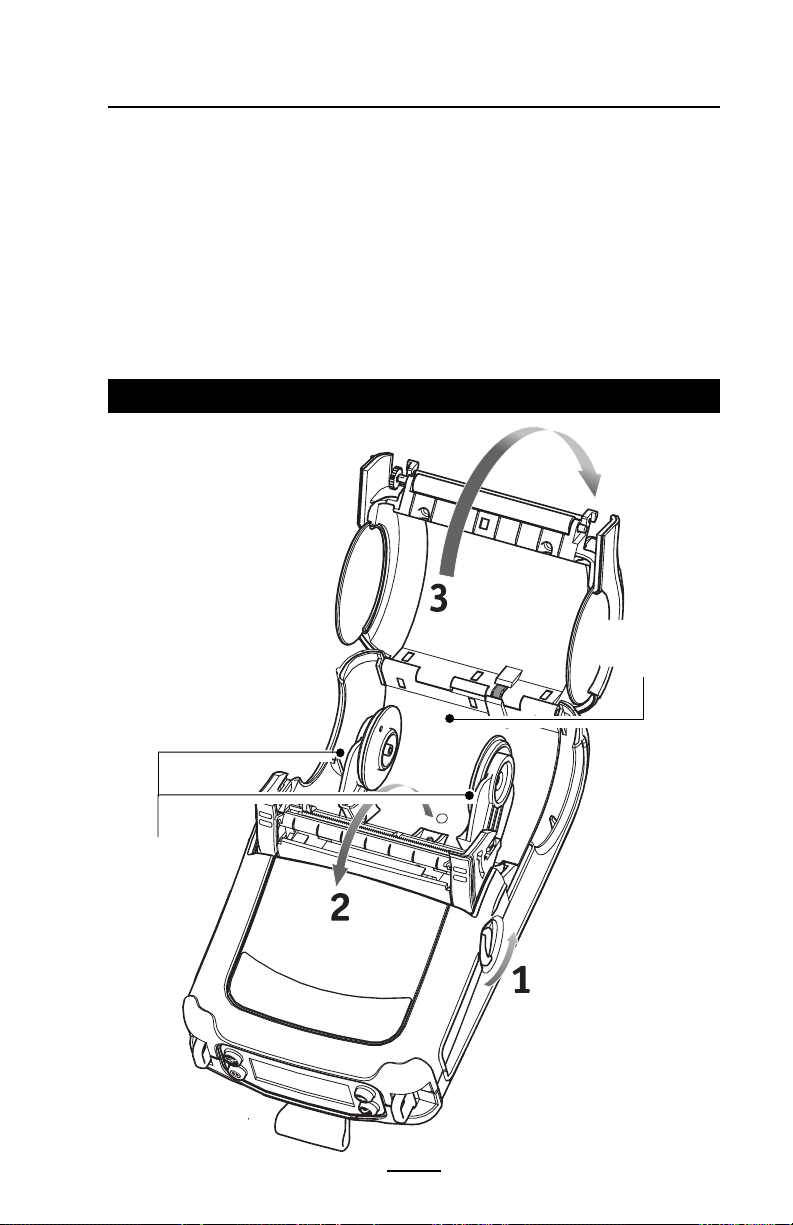
QL 320 Printers
1A. Open the printer: Refer to Figure 5a.
• Rotate the latch release levers on each side of the printer
as shown at “1” below. The latch assembly will flip open
automatically as shown at “2”.
• Rotate the Media Cover back as shown at “3”, exposing
the media compartment and the adjustable media supports.
Figure 5A: Opening the QL 320
Media
Compartment
Media Supports
17
continued
QL Series User Guide
Page 18
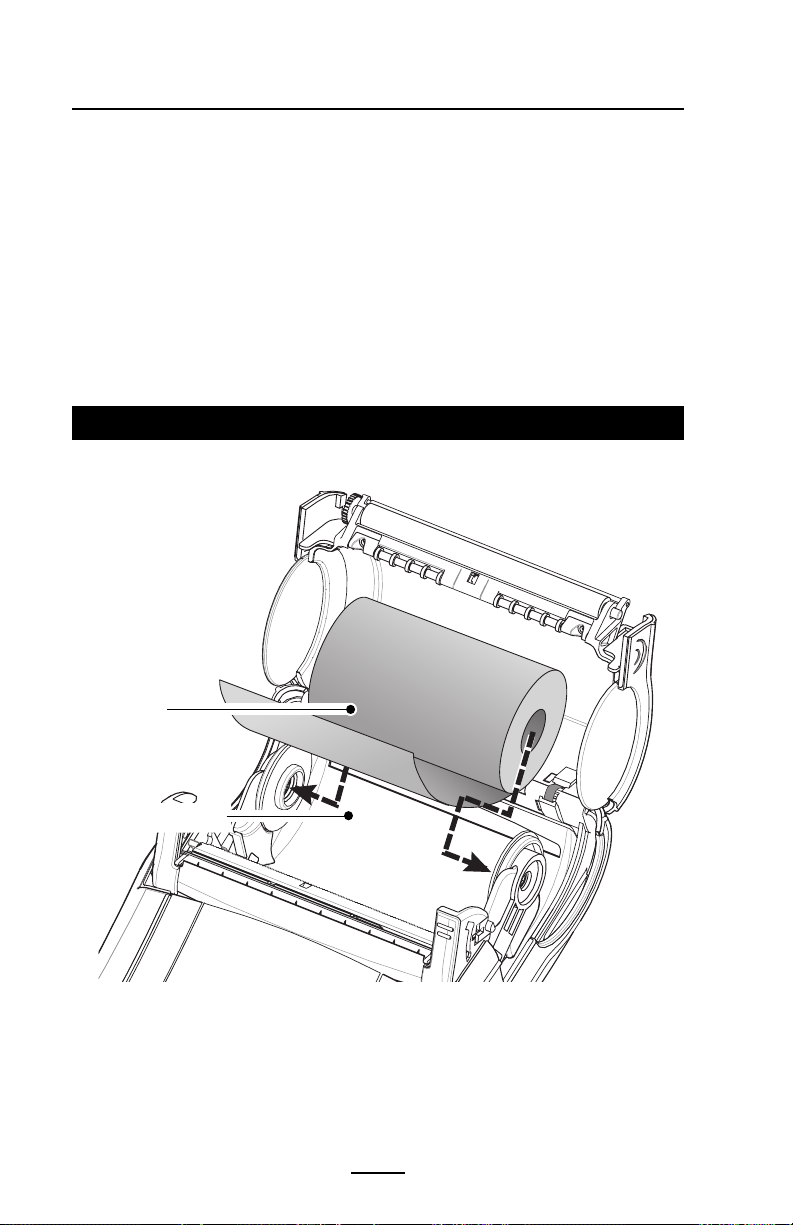
All models
2. Load the media:
Loading media from an internal supply. Refer to Figure 6.
•Pull the media supports apart, insert the roll of media
between them, and let the media supports close. Ensure
that the media pulls off the core in the direction shown in
Figure 6. The supports will adjust themselves to the
width of the media, and the media should be able to spin
freely on the supports.
Figure 6: Installing Media
Media Roll
Note direction
media pulls off the
roll.
Pull Media Supports
apart.
18
QL Series User Guide
Page 19
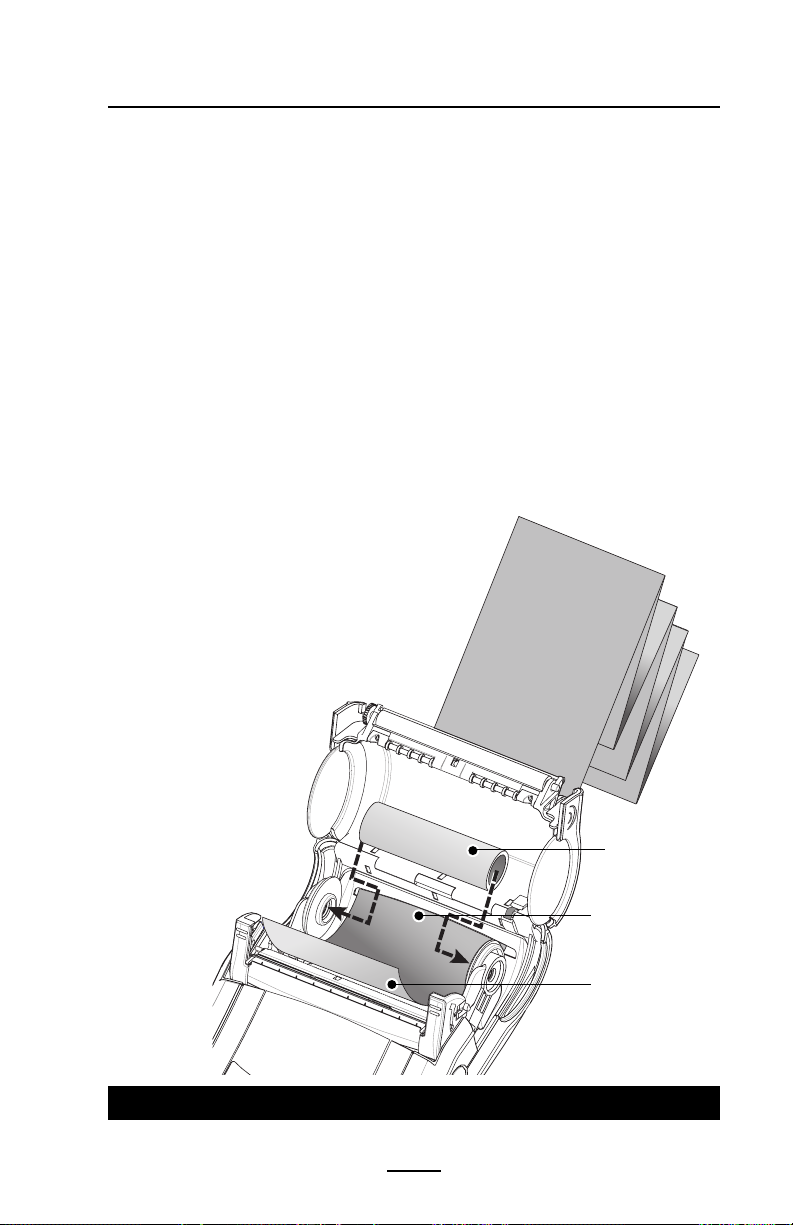
QL 420 Only
2A. Load the media (continued):
Loading media from an external supply. Refer to Figure 7.
The QL 420 has a loading slot in the rear of the media compartment which allows you to use standard 4” (101.6 mm)
wide fan-fold media from an external supply. The external
supply must be designed such that it does not exert excessive
drag as media is fed through the printer, which could result in
distorted printing.
Zebra can provide a vehicle mount (p/n DC16620-1) designed specifically for the QL 420 which incorporates an external media supply bin.
•Pull the media supports apart, insert a Media Spacer
(Zebra part number BA16625-1) between them, and
let the media supports close.
Insert the media from the
external supply through the
rear feed slot, between the
media guides and up
through the media compartment as shown.
Make sure the
side of the
media you will
be printing on
faces the
Media Spacer
p/n BA16625-1
Feed media
through rear
feed slot
Surface of
media to be
printed must
face the printhead
Figure 7: Installing Media from an External Supply (QL 420 only)
19
QL Series User Guide
continued
Page 20
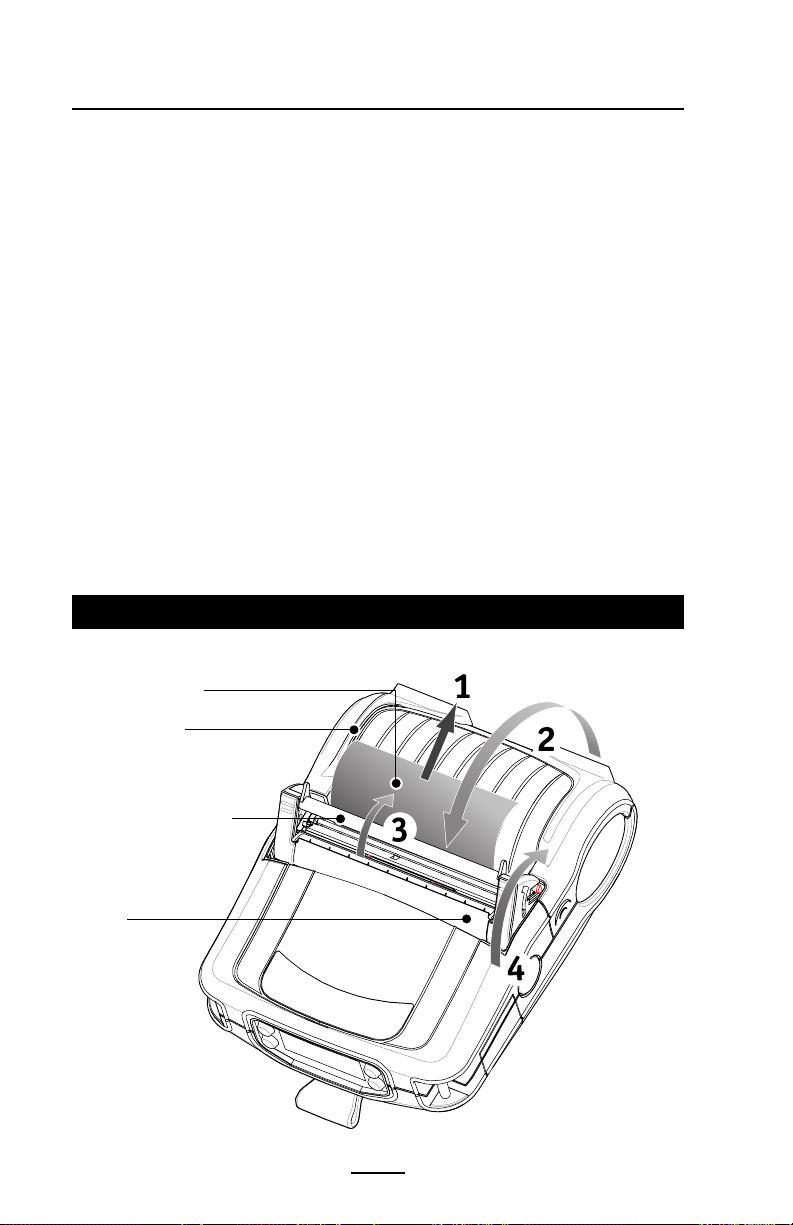
print head.
3. Close the Media Cover: Refer to Figure 8.
• If you plan to use the printer in the tear-off mode, close
the media cover as shown at “2”, then rotate the latch
assembly as shown until it locks into place, as shown at
“4”.
• If you plan to use the printer in the peel-off mode, peel a
few labels off of the media and pull it out of the printer as
shown at “1”. Close the media cover as shown at “2”.
Rotate the “EZ-Peel” peeler bar until it locks into place on
the latch, as shown at “3”, then rotate the Latch as shown
until it locks into place, as shown at “4”.
•Turn on the printer or press the Feed button if the printer
is already on.
The printer will advance the media to the next label, if
printing labels. If you are printing on journal media, the
printer will advance a short strip of media and will then be
ready for printing.
Figure 8: Closing the Media Cover
Pull Media out
of Printer
Media Cover
“EZ-Peel” Peeler
Bar
Flip down if using
media in the peeloff mode.
Latch
Assembly
20
QL Series User Guide
Page 21
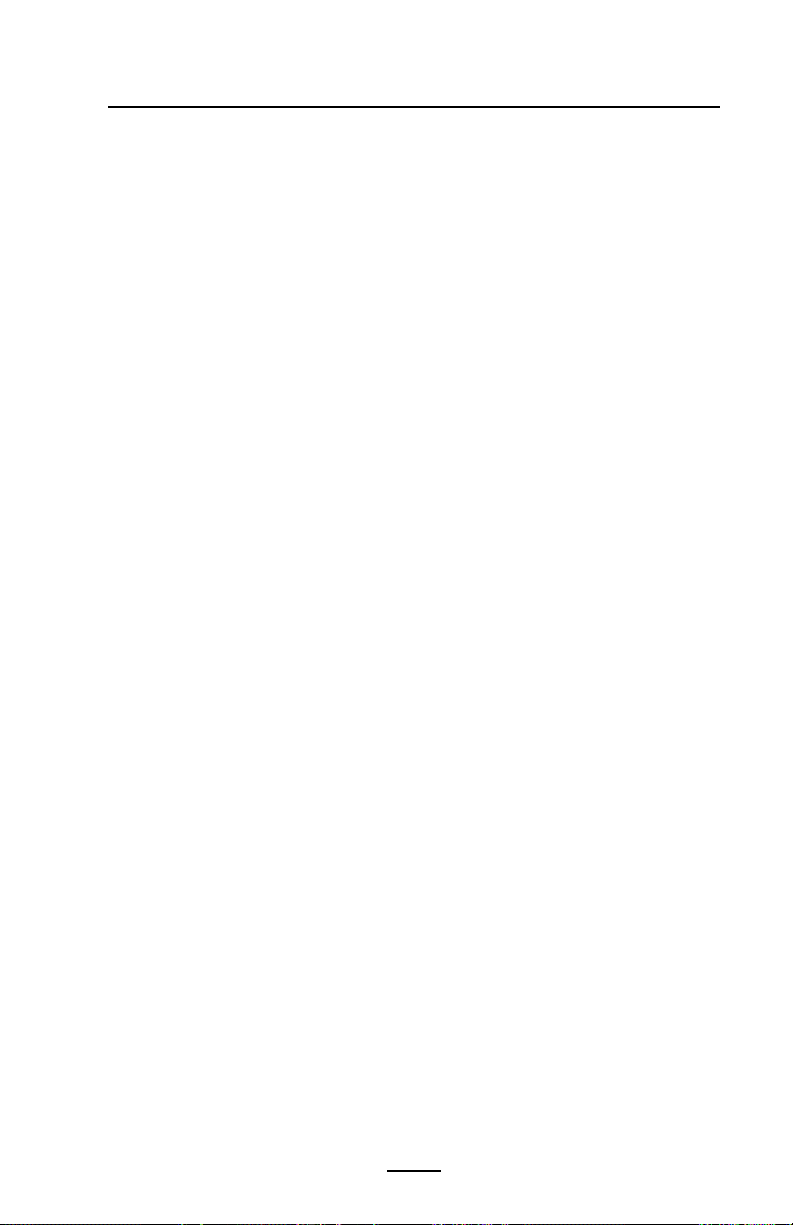
Operator Controls
QL Series printers are available with one of two possible
control panels. The standard control panel is detailed below
and in Figure 9. The optional control panel (Figure 10) features an LCD which allows easy display and selection of many
printer functions detailed on following pages.
Standard Keypad
The standard keypad has three control buttons and two multipurpose indicators.
• The Power button turns the printer on and off.
• The Feed button advances a length of media which is
determined by the type of media being used. Label
media will be advanced to the next gap or bar sense
marker. Journal (plain) media will be advanced a length
determined by the printer’s software.
• The Function button is controlled by a printer’s specific
application to support such functions as:
Print a battery level report.
Print the Local Area Network (LAN) status
Print a Short Range Radio Frequency (SRRF) status
Print a media supply report
The green LED on the left side of the control panel indicates
the status of several printer features:
•A slowly blinking sequence indicates the printer’s battery
needs charging.
•Printers with a wireless QuickLink module installed: a
quickly blinking sequence indicates the printer has not
established a link to either a Local Area Network or a
compatible wireless equipped terminal.
•Printers with a wireless QuickLink module installed: A
steadily lit indicator shows that the printer has established
a wireless link, either to the LAN or to a compatible
terminal.
A steadily lit green indicator on a non-wireless printer is a
power-on indicator.
The yellow LED on the right side of the control panel has
two indication conditions.
•A rapidly blinking yellow LED and a chime indicate that no
application has been loaded into the printer.
21
QL Series User Guide
continued
Page 22
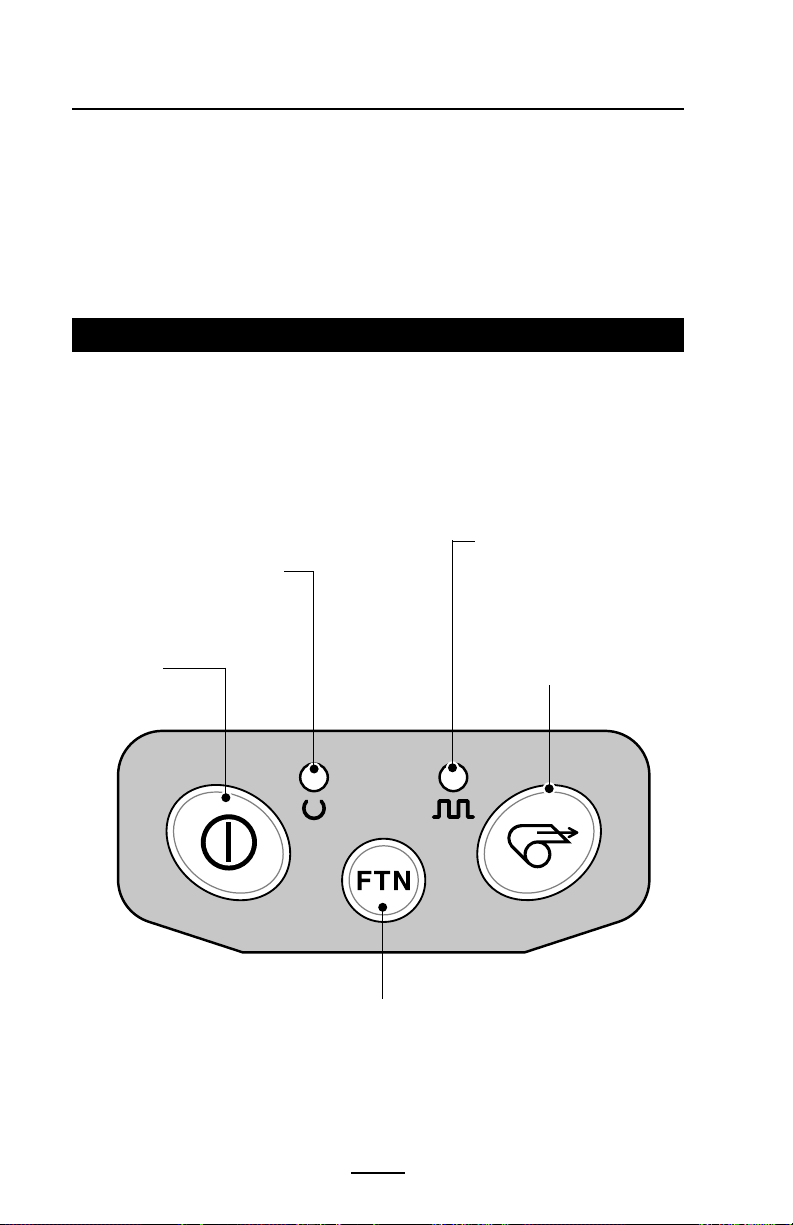
•Printers with a wireless QuickLink module installed: a
rapidly blinking LED indicates normal data transmission.
•A steadily lit yellow LED indicates an error condition. This
can be caused by one of the following:
1. The media cover is not completely closed and latched.
2. The printer is out of media.
Figure 9: Standard Control Panel
Yellow LED
Steady Light indicates error
condition: out of media or
media cover not closed.
Green LED
Steady Light indicates power on
and/or established RF link.
Fast Blink indicates no RF link (on
RF equipped units only)
Slow Blink means low battery
Power Button
Press to turn unit
on. Press again to
turn unit off
Fast Blink indicates RF activity (on RF equipped units
only)
Fast blink with beeper indicates no application loaded
Feed Button
Press to advance the media
one blank label or a software determined length of
journal media.
Function Button
Specific functions are under
printer application control.
Figure 9: Standard Control panel
QL Series User Guide
22
Page 23
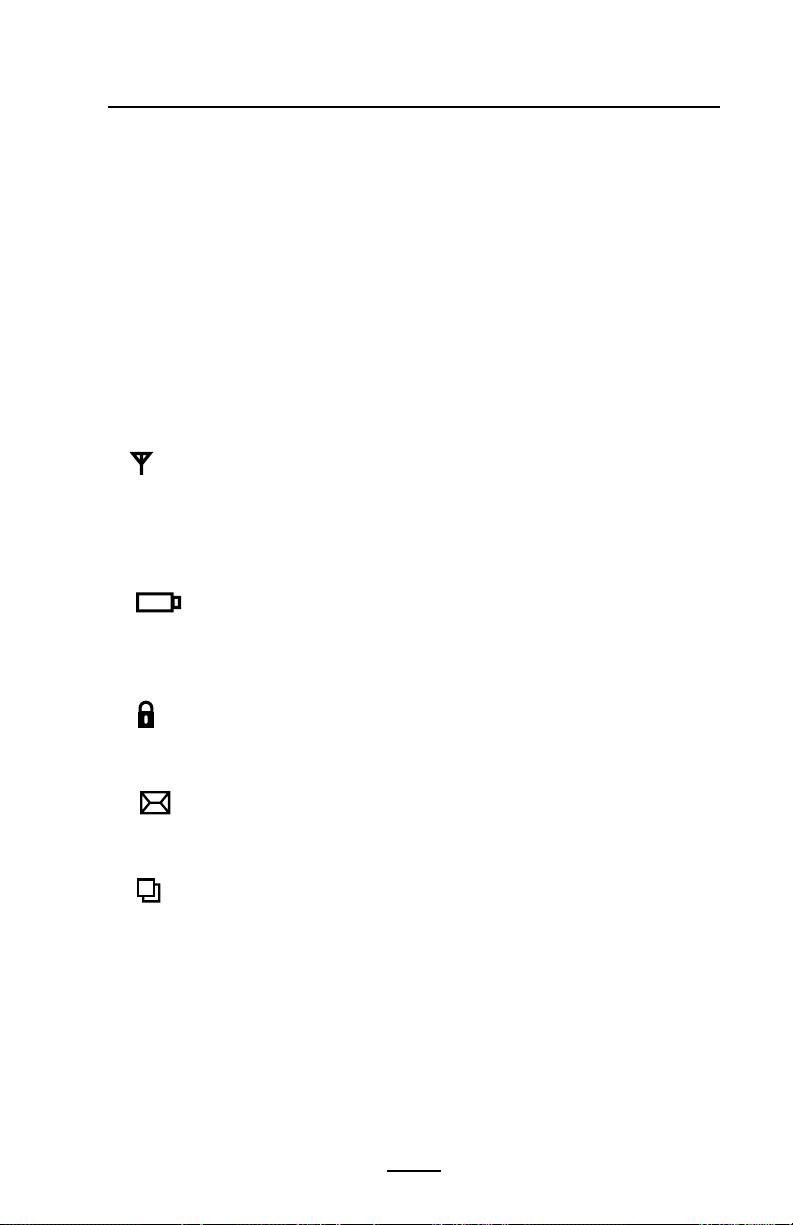
LCD Control Panel
The optional LCD control panel has buttons for the power
on/off and media feed functions just as in the standard control
panel. In addition, it has two keys which allow easy navigation
and selection of menu options affecting many printer functions.
The “Scroll” button allows scrolling through the various options and settings. The “Select” button allows selection of the
option or function displayed on the screen.
The top of the screen has a row of status icons which indicate the state of various printer functions:
Indicates that the printer is associated with a wireless
Local Area Network (LAN). This icon is functional only
with QL Series printers with a WLAN wireless option
installed.
A flashing icon indicates low battery status. You
should suspend any printing operations and recharge or
replace the Battery Pack as soon as is convenient.
A flashing icon indicates that the media cover is open or
not properly latched.
A flashing icon indicates that a file is being down-
loaded to the printer.
A flashing icon indicates that the printer does not detect
any media. This could indicate an out of media condition,
or improperly loaded media.
In addition to the status icons, the LCD control panel can display many of the printer’s settings and functions as text. Applications can be written to allow the user to view and /or
modify these settings using the scroll and select keys on the
display. Refer to the “LCD Functions Table” on the following
page for the full set of printer features that can be made available with the LCD panel.
23
QL Series User Guide
continued
Page 24
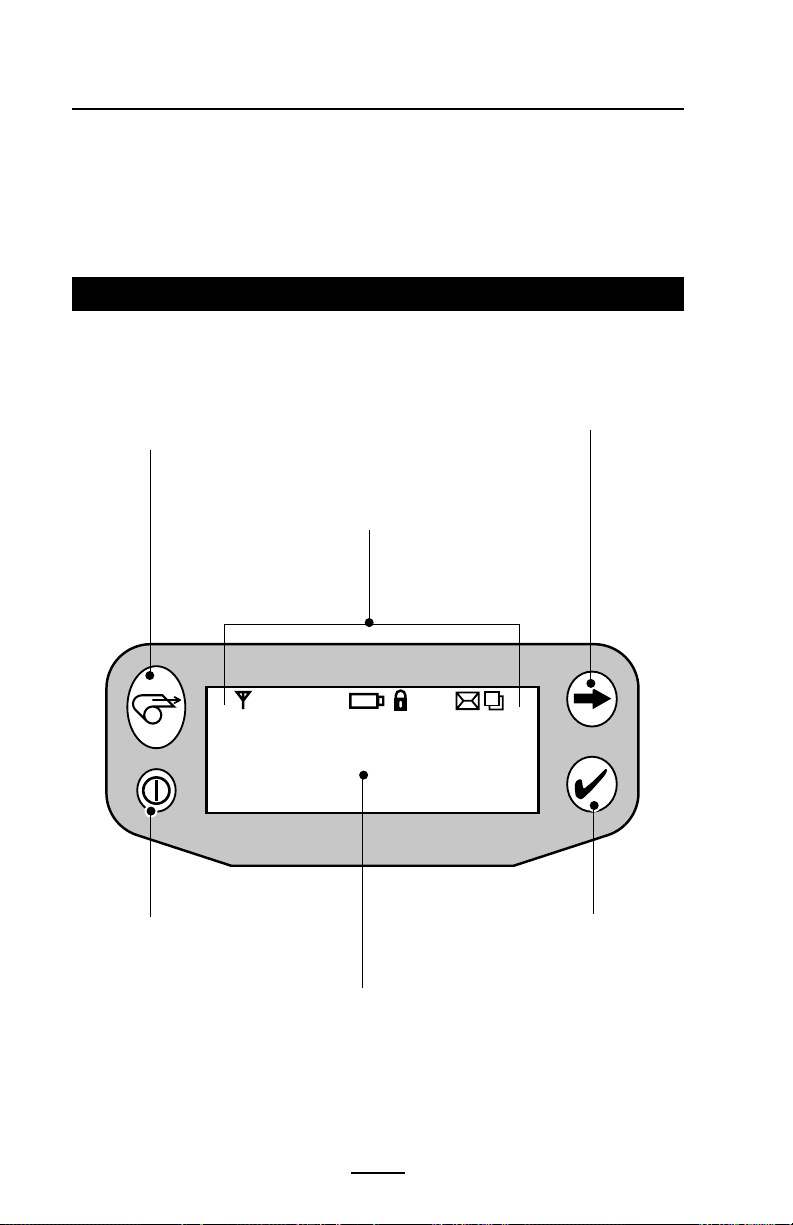
The LCD has a backlighting option which allows viewing of
the screen in a dark environment, or provides better contrast
in a very bright environment. Use of the display backlight will
decrease the time the printer will run between charges. Refer
to the section “Extending Battery Life” for more information.
Fi gure 10: Optional LCD Control Panel
Feed Button
Press to advance the
media one blank
label or a software
determined length of
journal media.
Scroll Button
Press to scroll
through the menu
choices on the
LCD.
Printer Status
Icons
Indicates the status
of several printer
functions
Power Button
Press to turn unit on.
Press again to turn unit
off
LCD
See LCD Functions Table for an
overview of menu options
24
QL Series User Guide
Select
Button
Press to select a
menu choice on
the LCD.
Page 25

Extended LCD Functions
Function Default setting Scroll & Select Options
Sensor Type Gap • Bar
• Gap
Baud Rate 19200 • 9600
• 19200
• 32400
Data Bits 8 • 7
•8
WLAN ID* Factory Set N/A
Value
Label Top 000 • Increase (+120 dots
Left Position 000 • Increase (+120 dots
LCD Contrast 0 • Increase
No-activity Timeout* 60 sec. • 60 sec.
Tear-off Position 00 • Increase (+120 dots
Media Type Label • Label
Media Width Sensing† Off • On
LCD Backlight Off • On
Factory Reset No • No
(Resets all to • Yes
factory set values)
max.)
• Decrease (-120 dots
max.)
max.)
• Decrease (-120 dots
max.)
• Decrease
•5 min.
• 10 min.
• 30 min
• Custom
max.)
• Decrease (-120 dots
max.)
• Journal
• Off
• Display Width
• Off
• Momentary On w/
time delay
* Some parameters, such as the WLAN ID number and non-standard no-activity time
out values can be set using a PC running Zebra’s Label Vista label creation program
and a data cable link to the printer.
† Media width sensing is an option. Display for this option may not be visible, or selection options may change, depending on the printer’s application.
25
QL Series User Guide
Page 26

Verify the Printer Is Working
Before you connect the printer to your computer or portable
data terminal, make sure that the printer is in proper working
order. You can do this by printing a configuration label using
the “two key reset” method. If you can’t get this label to print,
refer to “Troubleshooting”.
Printing a Configuration Label
1. Turn the printer off. Load the media compartment with
journal media (media with no black bars printed on the
back)
2. Press and hold the Feed Button.
3. Press and release the Power button and keep the Feed
button pressed. When printing starts, release the Feed
button.
The unit will print a line of interlocking “x” characters to
ensure all elements of the print head are working, print out the
version of software loaded in the printer and then print two reports.
The first report indicates model, ROM version, serial number, baud rate, etc. The second report prints out more detailed information on the printer’s configuration and parameter
settings. If no second report appears, there is no application
loaded. (See the Troubleshooting Section for a sample printout and a further discission on how to use the configuration
label as a diagnostic tool.)
Connecting the Printer
The printer must establish communications with a host terminal which sends the data to be printed. Communications
occur in four basic ways:
• By a cable between the printer and its host terminal
• Linking to a host terminal via Infrared (usually by means
of the industry standard IrDA protocol)
• By means of a Bluetooth™ short range radio frequency
link.
• By means of a wireless LAN (Local Area Network) per
802.11b specifications.
26
QL Series User Guide
Page 27

Cable Communications
CAUTION. The power should be turned off before
or disconnecting the communications cable.
connecting
All QL Series printers can communicate by cable; the specific cable supplied with your printer will vary with the host terminal. The 8- pin circular connector on your communications
cable plugs into the serial communications port on the side of
the printer. The connector is keyed to assure correct alignment; do not try to force the cable if it does not plug in. The
other end of the cable must be plugged into the host terminal
as shown in Figure 11, or to a serial port on a computer (Figure 12.) Communications between the terminal and the printer are controlled by the applications running on the terminal
and the printer.
Figure 11: Cable Communications
Communications
Port
Figure 12: Communications with a P.C.
Communications Cable to Terminal
Part number varies. Refer to Appendix A.
27
QL Series User Guide
Serial Communications Cable to
Computer
Refer to Appendix A for part numbers.
Page 28

IR Communications
Printers equipped for infrared (IR) communications are identified by a small “IR” logo on the unit’s label. IR allows wireless
communications between the printer and the host terminal. IR
units can also communicate with a cable as detailed above,
however, IR functions are disabled when the cable is plugged
in. Printers with the IR option can be configured to conform to
the standard IrDA communications protocol
Linking a Printer to an IrDA Host
IrDA compliant terminals will automatically initiate communications to the printer. First ensure that there is a direct line of
sight between the printer and the terminal that will be sending
data. The IR window on the front of the printer must face the
corresponding window on the terminal to properly send and
receive signals. An IrDA compliant terminal will seek out any
linkable devices and establish communications between them,
even turning the printer on if necessary.
Figure 13: IR Communications
1M (39”)
Area of IR Window
QL Series User Guide
28
Page 29

Wireless Communications with Bluetooth™using ZBR-2 Radio
The following section only applies when the Bluetooth Module (FCC ID: I28MD-BTC2TY)
is installed in a QL series printer (note that only one of the radio options can be installed in the printer at one time).
“Bluetooth” is a worldwide standard for the exchange of data
between two devices via radio frequencies. Bluetooth radios
are relatively low powered to help prevent interference with
other devices running at similar radio frequencies. This limits
the range of a Bluetooth device to about 10 meters (about 32
feet).
Both the printer and the device it communicates with must
follow the Bluetooth standard.
Exposure to Radio Frequency Radiation
The radiated output power of this internal Bluetooth radio is far
below the FCC radio frequency exposure limits. Nevertheless, this
Bluetooth radio must be used in such a manner that the antenna is
2.5 cm or further from the human body.
The radio and antenna are mounted internally in this printer such
that when the printer is worn with the back of the printer against
the body and the front of the printer (where paper exits) away from
the body, then the 2.5 cm distance between the antenna and the
users body will be met. Do not use the printer in an unauthorized
manner.
The internal Bluetooth radio operates within guidelines found in
radio frequency safety standards and recommendations. The level
of energy emitted is far less than the electromagnetic energy
emitted by other wireless devices such as mobile phones.
European Regulatory Information for this Radio
AUS B DK FIN
FDGRIRE
I LUX NL P
ESUK
Note: -Member states in the EU with restrictive use for this device are
crossed out!
This device is also authorized for use in all EFTA member states (CH, ICE,
LI, NOR)
Important Notice:
This device is a portable RF printer intended
0336
QL Series User Guide
for commercial and industrial use in all EU and
EFTA member states.
29
continued
Page 30

Europe – EU Declaration of Conformity
This device complies with the essential requirements of the R&TTE Directive
1999/5/EC. The following test methods have been applied in order to prove
presumption of compliance with the R&TTE Directive 1999/5/EC:
• EN 60950: 2000
Safety of Information Technology Equipment
• EN 300 328-2 V1.4.1 (2003-04)
Technical requirements for spread-spectrum radio equipment
• EN 301 489-1/-17 V1.4.1/1.2.1 (2002-08)
EMC requirements for spread-spectrum radio equipment.
This device is a 2.4 GHz wireless LAN transceiver, intended for indoor home
and office use in all EU and EFTA member states.
Bluetooth™ Networking Overview
In order to exchange data, two Bluetooth enabled devices
must establish a connection. Bluetooth software is always
running in the background, ready to respond to connection requests. One device (known as the master or the client) must
request a connection with another. The second device (the
slave or the server) then accepts or rejects the connection. A
Bluetooth enabled QL series printer will normally act as a
slave, but in theory any Bluetooth device can be either a master or a slave. This miniature network is sometimes referred to
as a “piconet” and can consist of several Bluetooth enabled
devices.
For the most part, communications using the Bluetooth protocol are initiated and processed without any operator intervention, much like the IrDA system described previously.
Each Bluetooth enabled QL series printer has a unique Bluetooth Device Address (BDA) loaded into its QuickLink module
when manufactured.
30
QL Series User Guide
Page 31

Wireless Local Area Network (WLAN) Module Using CF Radio
The following section only applies when the CF (Compact Flash) WLAN module (With
FCC ID: I28MD-QL4137) is installed in a QL series printer (note that only one of the
radio options can be installed in the printer at one time). The FCC ID number label is
on the front of the module and can be read with the module installed.
WARNING: Use of a QL series printer with the radio module
marked “with FCC ID: I28MD-QL4137” meets the FCC requirements
for radio frequency (RF) radiation exposure in the standard body
worn configuration with no minimum separation. In this
configuration, which applies whether the belt clip or shoulder
strap is used, the face of the printer from which paper is
transported is facing away from the user’s body. The standard
configuration must always be used when the printer is body worn.
QL 220, QL 320 and QL 420 printers with this radio option have
been SAR tested. The maximum SAR value measured for each
model was 1.1W/kg averaged over 1 gram.
European Regulatory Information for this Radio
AUS B DK FIN
FDGRIRE
I LUX NL P
ESUK
Note: -Member states in the EU with restrictive use for this device are
crossed out!
This device is also authorized for use in all EFTA member states (CH, ICE,
LI, NOR)
Important Notice:
This device is a portable RF printer intended
0982
for commercial and industrial use in all EU and
EFTA member states except in France where
restrictive use applies.
Europe – EU Declaration of Conformity
This device complies with the essential requirements of the R&TTE Directive
1999/5/EC. The following test methods have been applied in order to prove
presumption of compliance with the R&TTE Directive 1999/5/EC:
• EN 60950: 2000
Safety of Information Technology Equipment
• EN 300 328-2 V1.2.1 (2001-12)
Technical requirements for spread-spectrum radio equipment
• EN 301 489-17 V1.2.1 (2002-08)
31
QL Series User Guide
continued
Page 32

EMC requirements for spread-spectrum radio equipment.
This device is a 2.4 GHz wireless LAN transceiver, intended for indoor home
and office use in all EU and EFTA member states, except in France where
restrictive use applies.
The use of this frequency band in France is subject to restrictions. You may
only use channels 10 and 11 (2457 and 2462 MHz) on French territory,
except in those French departments as listed in the table below where
channels 1-13 (2412-2472 MHz) may be used. For more information see
http://www.anfr.fr/ and/or http://www.art-telecom.fr
01 Ain 36 Indre 69 Rhone
02 Aisne 37 Indre et Loire 70 Haute Saone
03 Allier 39 Jura 71 Saone et Loire
05 Hautes Alpes 41 Loir et Cher 72 Sarthe
08 Ardennes 42 Loire 75 Paris
09 Ariege 45 Loiret 77 Seine et Marne
10 Aube 50 Manche 78 Yvelines
11 Aude 54 Meurthe et Moselle 79 Deux Sievres
12 Aveyron 55 Meuse 82 Tarn et Garonne
16 Charente 57 Moselle 84 Vaucluse
19 Correze 58 Nievre 86 Vienne
2A Corse Sud 59 Nord 88 Vosges
2B Haute Corse 60 Oise 89 Yonne
21 Cote d’Or 61 Orne 90 Territoire de Belfort
24 Dordogne 63 Puy de Dome 91 Essonne
25 Doubs 64 Pyrenees Atlantique 92 Hauts de Seine
26 Drome 65 Hautes Pyrenees 93 Seine St Denis
27 Eure 66 Pyrenees Orientales 94 Val de Marne
32 Gers 67 Bas Rhin
35 Ille et Vilaine 68 Haute Rhin
32
QL Series User Guide
Page 33

QL 320 Wireless Local Area Network (WLAN) Module Using PCMCIA Radio
The following section only applies when the PCMCIA WLAN module (FCC ID: I28QL320352) is installed in the QL 320 printer (note that only one of the radio options
can be installed in the printer at one time). The FCC ID number label is on the front of
the module and can be read with the module installed.
WARNING: Use of the QL 320 with the radio module marked
with FCC ID: I28-QL320352 meets the FCC requirements for radio
frequency (RF) radiation exposure in the standard body worn
configuration with no minimum separation. In this configuration,
which applies whether the belt clip or shoulder strap is used, the
face of the printer from which paper is transported is facing away
from the user’s body. The standard configuration must always be
used when the printer is body worn. This configuration maintains
the required 1 cm separation distance.
The printer with this radio option has been SAR tested. The
maximum SAR value measured was .819 W/kg averaged over 1
gram.
European Regulatory Information for this Radio
AUS B DK FIN
FDGRIRE
I LUX NL P
ESUK
Note: -Member states in the EU with restrictive use for this device are
crossed out!
This device is also authorized for use in all EFTA member states (CH,
ICE, LI, NOR)
Important Notice:
This device is a portable RF printer intended for com-
0336
Europe EU Declaration of Conformity
This device complies with the essential requirements of the R&TTE Directive
1999/5/EC. The following test methods have been applied in order to prove
presumption of compliance with the R&TTE Directive 1999/5/EC:
• EN 300 328-2 V1.3.1 (2001-12)- Technical requirements for spreadspectrum radio equipment
• EN 301 489-17 V1.2.1 (2002-08)- EMC requirements for spread-spectrum
radio equipment
In France there are restrictions in the use of this device. A restricted
QL Series User Guide
mercial and industrial use in all EU and EFTA member states except in France where restrictive use applies.
33
continued
Page 34

frequency band exists in France. When operating this device on French
territory you may only use channels 10 and 11 (2457 and 2463 MHz). It is
not allowed to operate this device at any other frequency supported by the
device. For more information see http://www.anfr.fr/
Europe – EU Declaration of Conformity
This device complies with the essential requirements of the R&TTE Directive
1999/5/EC. The following test methods have been applied in order to prove
presumption of compliance with the R&TTE Directive 1999/5/EC:
• EN 60950: 2000
Safety of Information Technology Equipment
• EN 300 328-2 V1.2.1 (2001-12)
Technical requirements for spread-spectrum radio equipment
• EN 301 489-17 V1.2.1 (2002-08)
EMC requirements for spread-spectrum radio equipment.
This device is a 2.4 GHz wireless LAN transceiver, intended for indoor home
and office use in all EU and EFTA member states, except in France where
restrictive use applies.
The use of this frequency band in France is subject to restrictions. You may
only use channels 10 and 11 (2457 and 2462 MHz) on French territory,
except in those French departments as listed in the table below where
channels 1-13 (2412-2472 MHz) may be used. For more information see
http://www.anfr.fr/ and/or http://www.art-telecom.fr
01 Ain 36 Indre 69 Rhone
02 Aisne 37 Indre et Loire 70 Haute Saone
03 Allier 39 Jura 71 Saone et Loire
05 Hautes Alpes 41 Loir et Cher 72 Sarthe
08 Ardennes 42 Loire 75 Paris
09 Ariege 45 Loiret 77 Seine et Marne
10 Aube 50 Manche 78 Yvelines
11 Aude 54 Meurthe et Moselle 79 Deux Sievres
12 Aveyron 55 Meuse 82 Tarn et Garonne
16 Charente 57 Moselle 84 Vaucluse
19 Correze 58 Nievre 86 Vienne
2A Corse Sud 59 Nord 88 Vosges
2B Haute Corse 60 Oise 89 Yonne
21 Cote d’Or 61 Orne 90 Territoire de Belfort
24 Dordogne 63 Puy de Dome 91 Essonne
25 Doubs 64 Pyrenees Atlantique 92 Hauts de Seine
26 Drome 65 Hautes Pyrenees 93 Seine St Denis
27 Eure 66 Pyrenees Orientales 94 Val de Marne
32 Gers 67 Bas Rhin
35 Ille et Vilaine 68 Haute Rhin
34
QL Series User Guide
Page 35

QL 420 Wireless Local Area Network (WLAN) Module Using PCMCIA Radio
The following section only applies when the PCMCIA WLAN module (FCC ID: I28QL420352) is installed in the QL 420 printer (note that only one of the radio options
can be installed in the printer at one time). The FCC ID number label is on the front of
the module and can be read with the module installed.
WARNING: Use of the QL 420 with the radio module marked
with FCC ID: I28-QL420352 meets the FCC requirements for radio
frequency (RF) radiation exposure in the standard body worn
configuration with no minimum separation. In this configuration,
which applies whether the belt clip or shoulder strap is used, the
face of the printer from which paper is transported is facing away
from the user’s body. The standard configuration must always be
used when the printer is body worn. This configuration maintains
the required 1 cm separation distance.
The printer with this radio option has been SAR tested. The
maximum SAR value measured was 1.04. W/kg averaged over 1
gram.
European Regulatory Information for this Radio
AUS B DK FIN
FDGRIRE
I LUX NL P
ESUK
Note: -Member states in the EU with restrictive use for this device are
crossed out!
This device is also authorized for use in all EFTA member states (CH,
ICE, LI, NOR)
Europe EU Declaration of Conformity
Important Notice:
This device is a portable RF printer intended for com-
0336
This device complies with the essential requirements of the R&TTE Directive
1999/5/EC. The following test methods have been applied in order to prove
presumption of compliance with the R&TTE Directive 1999/5/EC:
• EN 300 328-2 V1.3.1 (2001-12)- Technical requirements for spreadspectrum radio equipment
• EN 301 489-17 V1.2.1 (2002-08)- EMC requirements for spread-spectrum
radio equipment
In France there are restrictions in the use of this device. A restricted
frequency band exists in France. When operating this device on French
QL Series User Guide
mercial and industrial use in all EU and EFTA member states except in France where restrictive use applies.
35
continued
Page 36

territory you may only use channels 10 and 11 (2457 and 2463 MHz). It is
not allowed to operate this device at any other frequency supported by the
device. For more information see http://www.anfr.fr/
Europe – EU Declaration of Conformity
This device complies with the essential requirements of the R&TTE Directive
1999/5/EC. The following test methods have been applied in order to prove
presumption of compliance with the R&TTE Directive 1999/5/EC:
• EN 60950: 2000
Safety of Information Technology Equipment
• EN 300 328-2 V1.2.1 (2001-12)
Technical requirements for spread-spectrum radio equipment
• EN 301 489-17 V1.2.1 (2002-08)
EMC requirements for spread-spectrum radio equipment.
This device is a 2.4 GHz wireless LAN transceiver, intended for indoor home
and office use in all EU and EFTA member states, except in France where
restrictive use applies.
The use of this frequency band in France is subject to restrictions. You may
only use channels 10 and 11 (2457 and 2462 MHz) on French territory,
except in those French departments as listed in the table below where
channels 1-13 (2412-2472 MHz) may be used. For more information see
http://www.anfr.fr/ and/or http://www.art-telecom.fr
01 Ain 36 Indre 69 Rhone
02 Aisne 37 Indre et Loire 70 Haute Saone
03 Allier 39 Jura 71 Saone et Loire
05 Hautes Alpes 41 Loir et Cher 72 Sarthe
08 Ardennes 42 Loire 75 Paris
09 Ariege 45 Loiret 77 Seine et Marne
10 Aube 50 Manche 78 Yvelines
11 Aude 54 Meurthe et Moselle 79 Deux Sievres
12 Aveyron 55 Meuse 82 Tarn et Garonne
16 Charente 57 Moselle 84 Vaucluse
19 Correze 58 Nievre 86 Vienne
2A Corse Sud 59 Nord 88 Vosges
2B Haute Corse 60 Oise 89 Yonne
21 Cote d’Or 61 Orne 90 Territoire de Belfort
24 Dordogne 63 Puy de Dome 91 Essonne
25 Doubs 64 Pyrenees Atlantique 92 Hauts de Seine
26 Drome 65 Hautes Pyrenees 93 Seine St Denis
27 Eure 66 Pyrenees Orientales 94 Val de Marne
32 Gers 67 Bas Rhin
35 Ille et Vilaine 68 Haute Rhin
36
QL Series User Guide
Page 37

Frequency Hopping Wireless Local Area Network (WLAN) Module Using PCMCIA Radio
(QL 320 and QL 420 only)
The following section only applies when the PCMCIA FH WLAN module (FCC ID: I28MDQL3201) is installed in a QL 320 or QL 420 printer (note that only one of the radio options can be installed in a printer at one time). The FCC ID number label is on the front
of the module and can be read with the module installed.
WARNING: Use of the QL 320 or QL 420 with the radio module
marked with FCC ID: I28MD-QL3201 meets the FCC requirements
for radio frequency (RF) radiation exposure in the standard body
worn configuration with no minimum separation. In this
configuration, which applies whether the belt clip or shoulder
strap is used, the face of the printer from which paper is
transported is facing away from the user’s body. The standard
configuration must always be used when the printer is body worn.
This configuration maintains the required 1 cm separation
distance.
The QL 320 and QL 420 with this radio option have been SAR
tested. The maximum SAR value measured for the QL 320 was .604
W/kg averaged over 1 gram.
The maximum SAR value measured for the QL 420 was .899 W/kg
averaged over 1 gram.
European Regulatory Information for this Radio
AUS B DK FIN
FD GRIRE
I LUX NL P
ES UK
Note: -Member states in the EU with restrictive use for this device are
crossed out! This device can only be used indoors in France.
This device is also authorized for use in all EFTA member states (CH,
ICE, LI, NOR)
Important Notice:
This device is a portable RF printer intended for com-
0336
QL Series User Guide
mercial and industrial use in all EU and EFTA member states except in France where restrictive use applies.
37
continued
Page 38

Europe EU Declaration of Conformity
This device complies with the essential requirements of the R&TTE Directive
1999/5/EC. The following test methods have been applied in order to prove
presumption of compliance with the R&TTE Directive 1999/5/EC:
• EN 300 328-2 V1.3.1 (2001-12)- Technical requirements for spreadspectrum radio equipment
• EN 301 489-17 V1.2.1 (2002-08)- EMC requirements for spread-spectrum
radio equipment
In France there are restrictions in the use of this device. A restricted
frequency band exists in France. When operating this device on French
territory you may only use channels 10 and 11 (2457 and 2463 MHz). It is
not allowed to operate this device at any other frequency supported by the
device. For more information see http://www.anfr.fr/
38
QL Series User Guide
Page 39

WLAN Overview
QL series printers can be equipped with a radio in the stan-
dard PCMCIA footprint using the industry standard 802.11 or
802.11b protocol. These printers will have the FCC I.D. number
of the radio on the product label. They allow wireless communication as a node within a local area network, (LAN) and its
wireless capabilities allow communications from any point
within the LAN’s perimeter. Methods of establishing communications to the printer will vary with each LAN application.
QL 220
fied by the text “Network Printer” and FCC ID number I28MD-
QL4137 on the front of the unit.
QL 320 and QL 420 printers with the PCMCIA module can be
identified by the text “Network Printer” and FCC ID number
“I28-QL420352” on the front of the unit.
QL 320 and QL 420 printers with the Frequency Hopping PCMCIA module can be identified by the text “Network Printer”
and FCC ID: I28MD-QL3201 on the front of the unit.
Methods of establishing communications to QL series printers will vary with each LAN application. General information
on establishing WLAN communications can be found in either
the ”CPCL Programmers Manual” or the “Quick Start Guide
for Mobile Wireless Printers” available on-line at:
http://www.zebra.com/SS/manuals.htm
More information and LAN configuration utilities may also be
found in Zebra’s Label Vista™ program (version 2.8 and later).
Label Vista may be downloaded from the Zebra website at:
http://www.zebra.com/SD/product_LabelVista.htm
Network Printers with the CF module can be identi-
Setting Up the Software
QL series printers use Zebra’s CPCL Programming language
which was designed for mobile printing applications. CPCL is
fully described in the ”CPCL Programmers Manual”, available
on-line from Zebra’s website at: http://www.zebra.com/SS/
manuals.htm.
You can also use Label Vista™, Zebra’s Windows™ based label creation program which uses a graphical interface to create and edit labels in the CPCL language. Label Vista is
39
QL Series User Guide
continued
Page 40

available on-line from Zebra’s Web site at:
http://www.zebra.com/SD/product_LabelVista.htm
QL series printers with an optional memory upgrade can
®
support an interpreter for ZPL II
, or EPL programming languages. To use ZPL II or EPL, refer to the appropriate Programming Guides available on-line from Zebra’s Web site. If
you choose to use a third party label preparation system, follow the installation instructions included in the package.
40
QL Series User Guide
Page 41

Using the Accessories
Clip printer
to belt
Belt Clip
Refer to Figure 14. All QL series printers are equipped with a
belt clip as standard. To use:
hook the clip over your belt, and
ensure that the clip is securely
attached to the belt. The belt
clip will pivot to allow you to
move freely while wearing the
printer.
Printer can
pivot freely
Figure 14: The QL 420 Belt Clip
Kickstand
Refer to Figure 15 . The Kickstand option allows users to use
the printer on a desktop. To use the optional Kickstand: Flip
the Kickstand on the
back of the printer
open until you feel a
slight detent. The
printer will now sit at
approximately a 30º
to 45° angle on a
desktop depending
on the printer model.
Figure 15: The QL 420 Kickstand
QL Series User Guide
41
continued
Page 42

Desk Stand
Hook
Belt Clip
over the
Stand
Desk Stand
Refer to Figure 16. To use
the Desk Stand: Slide the
printer onto the Desk stand
as shown. The printer’s belt
clip will hook onto the Desk
Stand as shown and retain it
in place. Ensure that the
clip is securely attached to
the Stand and the media
compartment of the printer
is seated securely in the
stand.
Refer to the Specifications
section for Desk Stand part
numbers.
Holes are provided to permanently attach the Desk
Stand to the work surface.
The charger and data I/O cables may be plugged into
the printer in the usual manner.
Refer to the section on using
the chargers for more
information.
Figure 16: Optional Desk Stand
QL Series User Guide
42
Page 43

Adjustable Shoulder Strap
Refer to Figure 17. If your printer is equipped for the shoulder strap option: snap each end of the shoulder strap into the
“D” rings in the top of the printer. Slide the buckle away from
or towards the printer until you achieve the desired length.
Pull Strap
here to
lengthen
Snap in to
“D” rings
on printer
Pull Strap
here to
shorten
Hold
Buckle
Figure 17: Optional Shoulder Strap
43
QL Series User Guide
continued
Page 44

Carrying Strap
Refer to Figures 18 and 18a. There are two varieties of carrying strap. One of them clips onto the printer’s “D” rings as
does the shoulder strap, and the other is secured to the printer
permanently with loops in the strap secured by sleeves captured between the printer’s upp and lower covers.
Either strap provides the user with a convenient and secure
method of carrying the printer.
Snap in to
“D” rings
on printer
Figure 18: Detachable Carrying Strap
Figure 18a: Permanent Carrying Strap
44
QL Series User Guide
Page 45

Preventive Maintenance
Extending Battery Life
• Never expose the battery to direct sunlight or temperatures over 104° F (40° C).
• Always use a Zebra charger designed specifically for
Lithium-Ion batteries. Use of any other kind of charger
may damage the battery.
• Use the correct media for your printing requirements. An
authorized Zebra re-seller can help you determine the
optimum media for your application.
• If you print the same text or graphic on every label,
consider using a pre-printed label.
• Choose the correct print darkness, and print speed for
your media.
• Use software handshaking (XON/XOFF) whenever possible.
• Select Tear-Off mode whenever possible (Peel-Off mode
uses more power).
• If your printer has the optional LCD display, use the
display backlight only when necessary. Turn it off whenever it is not needed.
•Pull the battery out of the printer if the printer won’t be
used for a day or more and you’re not performing a
maintenance charge.
• Consider purchasing an extra battery.
• Remember that any rechargeable battery will lose its
ability to maintain a charge over time. It can only be
recharged a finite number of times before it must be
replaced.
• Don’t print while the LI 72 Wall Charger is plugged into the
unit. Unreliable battery charging can result.
Cleaning Instructions
CAUTION- Use only cleaning agents specified below. Zebra
Technologies Corporation will not be responsible for damage
caused by any other cleaning materials used on this printer.
Clean the printer with either the cleaning pen supplied with the
printer or a cotton swab saturated with alcohol.
WARNING: To avoid possible personal injury or damage to
printer, never insert any pointed or sharp objects into the printer.
45
QL Series User Guide
the
continued
Page 46

QL220 Cleaning
Area Method Interval
Use the supplied cleaning pen or 70%
Printhead
(Figure 19)
Platen
Roller
(Figure 19)
Platen Roller
(Figure 19a)
isopropyl alcohol on a cotton swab to
clean the print elements from end to end
(the print elements are located in the thin
gray line on the printhead).
Rotate the platen roller and clean it
thoroughly with the cleaning pen or 70%
isopropyl alcohol and a cotton swab.
Units with linerless platens: Rotate
platen & clean bearing points only . Avoid
use of alcohol on the surface of linerless
platens!
After every five
rolls of media
(or more often,
if needed)
Linerless media
requires more
frequent
cleaning
Peel bar
(Figure 19)
Scraper
(Linerless units
only) Figure 19a
Tear bar
(Figure 19)
Exterior
Interior
(Figure 19)
Interior
(Figure 19a)
Clean thoroughly with the cleaning pen or
70% isopropyl alcohol and a cotton swab.
Clean thoroughly with the cleaning pen
or 70% isopropyl alcohol and a cotton
Clean thoroughly with the
cleaning pen or 70% isopropyl
alcohol and a cotton swab.
Water-dampened cloth
Brush/air blow. Ensure the Bar Sensor, Gap
Sensor and Label Present Sensor windows
are free of dust.
Units with linerless platens:
Clean inside surfaces of Media supports &
Media Support Disks with the supplied
cleaning pen or 70% isopropyl alcohol on a
cotton swab.
46
QL Series User Guide
As needed
After every five
rolls of media
(or more often,
if needed)
As needed
After every five
rolls of media
(or more often,
if needed)
Page 47

Peeler
Rollers
Tear Bar
Printhead
Elements
Label
Presence
Sensor
Peeler Bar
Bar Sensor
Platen surface
Figure 19: Cleaning the QL 220
Bearing Points
Linerless Platens only
Scraper
Linerless units only
Platen surface
Avoid using alcohol
on linerless platen
surface
Figure 19a: Cleaning the Linerless QL 220
47
QL Series User Guide
Gap
Sensor
Support Disks,
Inner surfaces on
both sides.
Linerless units only.
Bearing Points
Linerless Platens only
continued
Page 48

QL 320 Cleaning
Area Method Interval
Printhead
(Figure 20)
Platen
Roller
(Figure 20)
Peel bar
(Figure 20)
Scraper
(Linerless units
only) Figure 20
Tear bar
(Figure 20)
Exterior
Interior
(Figure 20)
Use the supplied cleaning pen or 70%
isopropyl alcohol on a cotton swab to
clean the print elements from end to end
(the print elements are located in the thin
gray line on the printhead).
Rotate the platen roller and clean it
thoroughly with the cleaning pen or 70%
isopropyl alcohol and a cotton swab.
Units with linerless platens: Rotate
platen & clean bearing points only . Avoid
use of alcohol on the surface of linerless
platens!
Clean thoroughly with the cleaning pen or
70% isopropyl alcohol and a cotton swab.
Clean thoroughly with the cleaning pen
or 70% isopropyl alcohol and a cotton
swab.
Clean thoroughly with the
cleaning pen or 70% isopropyl
alcohol and a cotton swab.
Water-dampened cloth
Brush/air blow. Ensure the Bar Sensor, Gap
Sensor and Label Present Sensor windows
are free of dust.
Units with linerless platens:
Clean inside surfaces of media disks & peeler
bar rollers with the supplied cleaning pen or
70% isopropyl alcohol on a cotton swab.
After every five
rolls of media
(or more often,
if needed)
Linerless media
requires more
frequent
cleaning
As needed
After every five
rolls of media
(or more often,
if needed)
As needed
After every five
rolls of media
(or more often,
if needed)
48
QL Series User Guide
Page 49

Peeler Bar
Rollers
Located under “EZ-
Peel” Peelerl
Tear Bar
Printhead
Elements
Bearing Points
Linerless Platens only
Peeler Bar
or
Scraper
used on units
with linerless
platens only.
Bar Sensor
Platen surface
Avoid using alcohol
on linerless platen
surface
Label
Presence
Sensor
Gap
Sensor
Media Disks,
Inner surfaces on
both sides.
Units with linerless
platens only.
Figure 20: Cleaning the QL 320
QL Series User Guide
49
continued
Page 50

QL 420 Cleaning
Area Method Interval
Use the supplied cleaning pen or 70%
Printhead
(Figure 21)
Platen
Roller
(Figure 21)
isopropyl alcohol on a cotton swab to
clean the print elements from end to end
(the print elements are located in the thin
gray line on the printhead).
Rotate the platen roller and clean it
thoroughly with the cleaning pen or 70%
isopropyl alcohol and a cotton swab.
Units with linerless platens: Rotate
platen & clean bearing points only . Avoid
use of alcohol on the surface of linerless
platens!
After every five
rolls of media
(or more often,
if needed)
Linerless media
requires more
frequent
cleaning
Peel bar
(Figure 21)
Scraper
(Linerless units
only) Figure 21
Tear bar
(Figure 21)
Exterior
Interior
(Figure
21)
Media Rollers
(Figure 18)
Clean thoroughly with the cleaning pen or
70% isopropyl alcohol and a cotton swab.
Clean thoroughly with the cleaning pen
or 70% isopropyl alcohol and a cotton
Clean thoroughly with the
cleaning pen or 70% isopropyl
alcohol and a cotton swab.
Water-dampened cloth
Brush/air blow. Ensure the Bar Sensor, Gap
Sensor and Label Present Sensor windows are
free of dust.
Units with linerless platens:
Clean inside surfaces of edge guides & media
rollers with the supplied cleaning pen or 70%
isopropyl alcohol on a cotton swab.
Clean thoroughly with the cleaning pen
or 70% isopropyl alcohol and a cotton
swab.
Units with linerless platens: Rotate media
rollers & clean bearing points only. Avoid
use of alcohol on the surface of the
media rollers!
As needed
After every five
rolls of media
(or more often,
if needed)
As needed
After every five
rolls of media
(or more often,
if needed)
After every five
rolls of media
(or more often,
if needed)
50
QL Series User Guide
Page 51

Peeler Bar Rollers
Tear Bar
Printhead
Elements
Bearing Points
Linerless Platens only
Label
Presence
Sensor
Peeler Bar
or
Scraper
Scraper used
on units with
linerless plat-
ens only.
Media
Roller
Bar Sensor
Figure 21: Cleaning the QL 420
QL Series User Guide
Media Roller
Avoid using
alcohol on
linerless
media roller
surfaces
Platen surface
Avoid using alcohol
on linerless platen
surface
51
Gap
Sensor
Edge Guides,
Inner surfaces on
both sides.
Units with linerless
platens only.
Bearing Points
Linerless Platens only
Page 52

Troubleshooting
Standard Control Panel
If the printer is not functioning properly, refer to the chart below to find the state of the two LEDs on the Control Panel.
Then refer to the Troubleshooting topic referenced in the chart
to resolve the problem.
Green LED Yellow LED Indication Ref. to Topic
Steady Off Normal Operation, n/a
and/or RF Link established
Off Off Power Off 1
Fast Blink Off No RF Link 6, 11
Slow Blink Off Low Battery 3, 6, 7
Steady Steady Out of media, or 9, 11
Media Cover not closed
Steady Fast Blink Normal RF activity 8
Steady Fast Blink, No application 8
Beeper Sounds
Optional LCD Control Panel
The top of the display shows several icons which indicate
various printer functions. Check the indicator status, then refer
to the Troubleshooting topic referenced in the chart to resolve
the problem.
Status Icon Condition Indication Ref. to Topic
Steady RF Link established n/a
Off No RF Link 6
Flashing Low Battery 3, 6, 7
Flashing Head latch not closed 9, 11
Flashing Printer is receiving a file 8
Flashing Out of media, 9, 11
Blank Screen n/a No application 1,13
52
QL Series User Guide
Page 53

Troubleshooting Topics
1. No power
• Check that battery is installed properly
• Recharge or replace battery as necessary.
2. Media does not feed:
• Be sure print head is closed and latched.
• Check spindle holding media for any binding.
• If unit is equipped with label presence sensor:
Ensure most recently printed label is removed.
Also ensure label sensor is not blocked.
3. Poor or faded print or flashing:
• Clean print head.
• Check battery and recharge or replace as necessary
• Check quality of media.
4. Partial/missing print:
• Check media alignment
• Clean print head.
• Ensure printhead is properly closed and latched.
5. Garbled print:
• Check baud rate.
6. No print:
• Check baud rate
• Replace battery
• Check cable to terminal
• Establish RF Link (Wireless units only) or restore LAN
associativity (Printers with WLAN radios only)
• Invalid label format or command structure — put printer in
Communications Diagnostic (Hex Dump) Mode to diagnose
problem.
7. Reduced battery life
• Check battery date code — if battery is one to two years
old, short life may be due to normal aging.
• Recondition battery.
• Replace battery.
8. Yellow error light or flashing:
• No application or application corrupted: reload program.
• If using wireless communications: flashing indicator is
normal while data is being transmitted or received.
53
QL Series User Guide
continued
Page 54

9. Yellow error light always on, or flashing:
• Check that media is loadedand that print head is closed and
securely latched.
10. Skips labels:
• Check media for top of form sense mark or label gap.
• Check that the maximum print field has not been exceeded
on label.
• Ensure bar/ or gap sensor is not blocked or
malfunctioning
11. Communication Error:
• Check media is loaded, head is closed and error
light is off.
• Check baud rate.
• Replace cable to terminal.
12. Label Jam:
• Open head release latch and media cover.
• Generously apply alcohol to printer in area of
jammed label.
13. Blank LCD Screen (only for units with optional LCD
control panel)
• No application loaded or application corrupted: reload
program.
54
QL Series User Guide
Page 55

Troubleshooting Tests
Printing a Configuration Label
To print out a listing of the printer’s current configuration fol-
low these steps:
1. Turn the printer off. Load the media compartment with
journal media (media with no black bars printed on the
back)
2. Press and hold the Feed Button.
3. Press and release the Power button and keep the Feed
button pressed. When printing starts, release the Feed
button.
Refer to Figures 22 and 22a for a sample configuration print-
out.
Communications Diagnostics
If there’s a problem transferring data between the computer
and the printer, try putting the printer in the Communications
Diagnostics Mode (also referred to as the “DUMP” mode). The
printer will print the ASCII characters and their and their text
representation (or the period ‘.’, if not a printable character) for
any data received from the host computer
To enter Communications Diagnostics Mode:
1. Print a configuration label as described above.
2. At the end of 2nd diagnostics report, the printer will print:
“Press FEED key to enter DUMP mode”.
3. Press the FEED key. The printer will print: “Entering DUMP
mode”.
NOTE: If the FEED key is not pressed within 3 seconds, the printer will print
“DUMP mode not entered” and will resume normal operation.
4. At this point, the printer is in DUMP mode and will print
the ASCII hex codes of any data sent to it, and their text
representation (or “.” if not a printable character).
Additionally, a file with a “.dmp” extension containing the
ASCII information will be created and stored in the printer’s
memory. It can be viewed, “cloned” or deleted using the Label
Vista application. (Refer the Label Vista documentation for
more information.)
To terminate the Communications Diagnostics Mode and re turn the printer to normal operations:
1. Turn the printer OFF.
55
QL Series User Guide
continued
Page 56

Print Head Test
End of First Report
Unit Serial Number
Application Number
Report appears
only on units with
wireless options
installed.
Units with no
wireless options
will print an
empty line and
resume
This example has
a Bluetooth™
module installed.
(refer to pages 2829 for more
details.)
Figure 22: Configuration Label Example (QL 420 illustrated)
56
QL Series User Guide
Page 57

Peripherals
installed: In this
example the LCD
display option is
not installed.
Flash Memory Size
Maximum Label Size
Resident Fonts
Pre-scaled font
(.cpf) listed
separately
Files Loaded in
Printer Memory
(will include Prescaled or Scalable
Fonts)
Amount of Memory
Available
Figure 22a: Configuration Label Example (continued)
57
QL Series User Guide
continued
Page 58

2. Wait 5 seconds.
3. Turn the printer ON.
Calling Technical Support
If the printer fails to print the configuration label, or you encounter problems not covered in the Troubleshooting Guide,
contact Zebra Technical Support. Technical Support addresses and phone numbers for your area can be found in Appendix D of this manual. You will need to supply the following
information:
• Model number/type (e.g. QL 420)
• Unit serial number (Found on the large label on the back
of the printer, also found in the configuration label printout. Refer to Figures 22 and 22a)
•Product Configuration Code (PCC) (15 digit number found
on the small label on the back of the unit)
58
QL Series User Guide
Page 59

Specifications
NOTE.- Printer specifications are subject to change without notice.
Printing Specifications
QL220 QL320 QL420
Print Width Up to 1.89“ (48 mm) Up to 2.9“ (71.2 mm) Up to 4.09“ (103.8
mm)
Print Speed 3” per second 4” per second 3” per second
Distance from .445” (11.3mm) .571” (14.5 mm) .571” (14.5 mm)
Print Element 8.9 dots 116 dots 116 dots
to Top of Form
Print Head Life, 1,964,160” (50 Km) nominal
calculated
Print Density 203 dots/inch (8 dots/mm)
(76.2 mm/second) (101.6 mm/second) (76.2 mm/second)
Memory/Communications Specifications
Flash Memory 1 MB flash (standard); 2 MB flash (optional)
SRAM Memory 1MB SRAM (standard); 2 MB SRAM (optional)
Standard RS-232 serial port (8 Pin circular DIN connector)
Communications Configurable Baud rate (from 9600 to 57.6
Optional Wireless Bluetooth compatible 2.4 GHz SRRF link
Communications
Kbps), parity and data bits.
Software (X-ON/X-OFF) or hardware (DTR/STR)
communication handshake protocols.
Infrared wireless link (QL320 and QL420) meets
IrDA 1.1 communications specifications
2,400 to 115,200 Baud rate
Optional wireless LAN capabilities comply with
802.11 and 802.11b protocols*
59
QL Series User Guide
Page 60

Label Specifications
QL220 QL320 QL420
Label/Tag Width .63" to 2.12" 1.5" to 3.1" 2" to 4.1"
Max. Label/ 20" (508 mm) 16" (406.4 mm) 20" (508 mm)
Tag Length
(w/std. memory)
(16 to 53.8 mm) (38.1to 78.4 mm) (50.8 to 104.1 mm)
Inter-label Gap. 08" to .16" (.12" preferred)
Label Thickness .0025” to .0065” (.064 mm to .165 mm)
Tag Thickness .0060” (.152 mm) maximum
Max. Label Roll dia. 2.625" (66.7 mm) O.D.
Label Inner Core .75" (19 mm) minimum dia;
Black Mark The reflective media black marks should
Dimensions extend past the centerline of the roll.
(2 mm to 4 mm [3 mm preferred])
1.38” (35.05 mm) minimum dia for linerless media
(QL420 accepts .75 linerless.)
Media Minimum mark width: 0.5” (12.7mm)
Requirements perpendicular to edge of media, centered within
the width of the roll.
Mark length: 0.094” (2.4 mm) parallel to edge of media
Use Zebra brand direct thermal media that is outside wound. Media may be reflective
(black mark) sensing, or transmissive (gap) sensing, die-cut, continuous, or linerless.
QL 420 will accept fanfold media if used with an external media supply.
For die-cut labels, use only full auto dies.
60
QL Series User Guide
Page 61

Font/Bar Code Specifications
Five resident scalable and rotatable fonts available
Fonts Available Downloadable pre - scaled fonts via Label Vista
1D Bar Codes Code 93
Available EAN 8/JAN 8, 2 and 5 digit extensions
2D Bar Codes MaxiCode
Available PDF 417
Rotation Angles 0°, 90°, 180°, and 270°
from 12-48 pt.
software.
Optional international character sets
Codabar
UCC/EAN 128
Code 39
EAN 13/JAN 13, 2 and 5 digit extensions
lnterleaved 2 of 5
MSI/Plessey
FIM/POSTNET
UPC-A, 2 and 5 digit extensions
UPC E, 2 and 5 digit extensions
61
QL Series User Guide
Page 62

Communications Port
Signal
Pin# Name Type Description
1 RXD input Receive Data
2 TXD output Transmit Data
3 CTS input Clear To Send from host
4 RTS output Request To Send
5 GND Ground
6NC No Connect
7 DSR input Data Set Ready
8 DTR output Data Terminal Ready
2
set high when printer is ready
to accept a command or data
low to high transition turns
printer on, high to low transition turns printer off (if enabled)
set high when printer is on.
Set to battery voltage
for “S” versions( comptable
with Symbol™ PIM)
5
4
1
6
3
7
8
Figure 23 Communications Port (8 pin Circular DIN)
62
QL Series User Guide
Page 63

Physical/Environmental/Electrical Specifications
QL 220 QL 320 QL 420
Weight
w/ battery, 1.1 lbs. (.50 kg. ) 1.65 lbs. (.75 kg. ) 2.0 lbs. (.9 kg. )
excluding media
& wireless optons.
Temperature
Relative Humidity
Battery 7.4V (nominal) Lithium-Ion
Chargers: External single battery charger Model LI72,
Operating: 5° to 122° F (-15° to 50° C)
Storage: -13° to 158° F (-25° to 70° C) Range
Operating:10% to 80% (non-condensing)
Storage: 10% to 90% (non-condensing)
120-230 VAC depending on model selected.
External 4-bay charger Model UCLI72-4, 100-240
VAC
63
QL Series User Guide
Page 64

2.96”
75.2 mm
3.61”
91.7 mm
7.15”
181.6 mm
3.57”
90.7 mm
Figure 24: QL 220 Overall Dimensions
64
QL Series User Guide
7.52”
191.0 mm
Page 65

3.18”
[80.7 mm]
3.9”
[100.2 mm]
8.27”
[210 mm]
4.67”
[118.7 mm]
Figure 25: QL 320 Overall Dimensions
QL Series User Guide
8.16”
[207.4 mm]
65
Page 66

6.1”
[154.9mm]
.38” [9.65 mm]
8.2 “
[208 mm]
3.0”
[76.2 mm]
3.5”
[89 mm]
4.7” [119.3 mm]
1.63”
[41.4 mm]
4.98”
[126.5 mm]
3.83”
[97.3 mm]
7.8” [198.0 mm]
3.53”
[89.7 mm]
3.57”
[90.7 mm]
Figure 26: QL 420 Overall Dimensions
66
QL Series User Guide
1.26” [32.0
.79” [20.0 mm]
3.05”
[77.5 mm]
2.26” [57.4 mm]
(4x) #8-32
.74” [18.7 mm]
Page 67

QL Series Accessories
Description QL 220 QL 320 QL 420
Adjustable shoulder strap •••
Carrying Strap •••
Protective soft case •••
Extra battery packs •••
Desk Mount •••
Kickstand •••
Model MM Q4 Vehicular Mount •
w/ external fanfold media storage
Model RCLI-DC Mobile Chargers •••
DC-DC run/charge units
(input ranges from 12 to 60 VDC)
Model RCLI-AC Mobile Charger- •••
AC run/charge unit
(100 to 240 VAC input)
Model LI 72- Single Battery Charger •••
120-230 VAC
Model UCLI72-4-Quad Battery Charger •••
100-240 VAC
Refer to Appendix A for information on Data I/O Cables
For more details on available accessories, contact your authorized
Zebra re-seller.
67
QL Series User Guide
Page 68

Page 69

Appendix A
Interface Cables
Part Number ´BL11757-000; 8-Pin DIN to 9-Pin DB PC Cable
(For Use With a Personal Computer)
This part is also available as a coiled cable under Part Num-
ber BL15063-1.
Pin 9
DB-9 Pin
Female Plug
(to P.C.)
PC Signals Printer Signals
Pin 1
(TXD)
(RXD)
(RTS)
(CTS)
(GND)
(DTR)
(DSR)
Shield
3
2
7
8
5
4
6
1
2
3
4
5
7
8
(RXD)
(TXD)
(CTS)
(RTS)
(GND)
(DSR)
(DTR)
Shield
7
6
8 Pin
Male Plug
(to printer)
Part Number BL16555-1 (Molded Right Angle DIN Housing to
9-Pin DB)
PIN 9
DB-9 PIN FEMALE
(PC Signals)
(TXD)23
(RXD)
(RTS)
(CTS)
(GND)
PIN 1
(DTR)
(DSR)
SHIELD
7
8
5
4
6
8 PIN DIN
(Printer Signals)
1
(RXD)
(TXD)
2
(CTS)
3
(RTS)
4
(GND)
5
(DSR)
7
(DTR)
8
SHIELD
7
6
8
3
4
5
2
8 Pin Male Plug
(to printer)
3
5
2
8
4
1
1
69
QL Series User Guide Appendices
Page 70

Appendix A
INTERFACE CABLES
Cable Cord Terminal Printer
Terminal Part Number Lgth/Type Connector Connector Notes
Apex II, III BL12093-3 8’ Coiled MOD 10 8 Pin DIN
COMPSEE
COMPAQ (IPAQ )
H3100, H3600, H3700 BL16386-1 4’ straight Foxconn 12 pin 8 Pin DIN
H3800 BL16470-1 4’ straight Foxconn 22 pin 8 Pin DIN
7500, 7506 BL11757-000 6’/Straight 9 Pin DB 8 Pin DIN
MX1,MX3 BL17757-000 6’/Straight 9 Pin DB 8 Pin DIN
1380,1390,1590 BL17757-000 6’/Straight 9 Pin DB 8 Pin DIN
2325 BL12093-1 8’/Coiled RJ45 8 Pin DIN Power On/Off (+5V)
HANDHELD PRODUCTS
LXE
QL Series User Guide Appendices
MISCELLANEOUS
70
BL16302-00 6’/straight unterminated 8Pin DIN
BL16830-00 6’/straight unterminated 8Pin DIN rt. angle
BL16900-00 8’/coiled unterminated 8Pin DIN rt. angle
BL16713-1 1’/ straight 1/4” phone jack/DEX 8Pin DIN rt. angle
NORAND/INTERMEC
BL11537-2 12’/Coiled 6 Pin MiniDIN 8 Pin DIN Over-molded
BL13309-1 8’ /Coiled 6 Pin Mini DIN 8Pin DIN Auto ON/OFF
BL13298-1 8’ /Coiled 6 Pin MiniDIN 8 Pin DIN Over-molded Auto ON/OFF
RT1100/1700 Series BL11537-1 8’ /Coiled 6 Pin MinDIN 8 Pin DIN Over-molded
RT1700 Series BL12804-1 8’ /Coiled 6 Pin MiniDIN 8 Pin DIN -Locking
RT5900 Series BL12803-1 8’ /Coiled 15 Pin D-Sub 8 Pin DIN
6400 BL11757-000 6’/Straight 9 Pin DB 8 Pin DIN
242X BL11757-000 6’/Straight 9 Pin DB 8 Pin DIN w/optical link adapter Intermec#
064021
243X BL11757-000 6’/Straight 9 Pin DB 8 Pin DIN no auto power
BL11537-1 8’/coiled 6 pin Mini DIN 8 pin DIN
BL11537-2 12’/coiled 6 pin Mini DIN 8 pin DIN
Page 71

Appendix A
INTERFACE CABLES (continued)
Cable Cord Terminal Printer
Terminal Part Number Lgth/Type Connector Connector Notes
502X BL11757-000 6’/Straight 9 Pin DB 8 Pin DIN w/ intermed serial adapter
6110 BL11757-000 6’/Straight 9 Pin DB 8 Pin DIN w/ serial pod
6640,665x, BL11757-000 6’/Straight 9 Pin DB 8 Pin DIN
248x BL11757-000 6’/Straight 9 Pin DB 8 Pin DIN COM1
5055 BL11757-000 6’/Straight 9 Pin DB 8 Pin DIN Auto Power (DTR)
BL12093-2 8’ coiled MOD 10 8 Pin DIN Auto Power (+5V)
CL16894-1 8’/coiled MOD 10 8 Pin DIN rt. angle Auto Power (+5V)
Falcon 510,515, BL11757-000 6’/Straight 9 Pin DB 8 Pin DIN Auto Power (DTR)
Falcon 310,315 BL12093 8’/coiled MOD 10 8 Pin DIN Auto Power (+5V)
PSC
QL Series User Guide Appendices
625,665
320, 325 CL16894-1 8’/coiled MOD 10 8 Pin DIN rt. angle Auto Power (+5V)
PT2000, TopGun BL13285-1 8’ coiled DB15 8 Pin DIN
SYMBOL/TELXON
71
FMT 1000, 3000 BL11757-000 6’ /Straight 9 Pin DB Fem. 8 Pin DIN Auto Power (DTR)
PDT3300 Series BL11391-000 8’ /Coiled DB25 male 8 Pin DIN Auto Power (DTR)
PDT3100, 3200, 3500 BL12093-1 8’ /Coiled MOD 10 8 Pin DIN Auto Power(+5V)
BL15483-3 9’ /Coiled Clip-on 8 Pin DIN Auto Power Pin 1 (+5 V)
6100 BL10293-2 8’ /Coiled MOD 10 8 Pin DIN Auto Power(DTR)
SPT1700, 1800 BL15483-1 9’ /Coiled Clip-on 8 Pin DIN
PPT2700, 2800 BL15482-1 9’ /Coiled Cradle 8 Pin DIN Power On/Off (DTR Line)
PDT3100, 3200 CL16694-1 8’/coiled MOD 10 8 Pin DIN rt. angle Auto Power(+5 V)
3500,6100 BL12093-1 8’/coiled MOD 10 8 Pin DIN Auto Power (+5V)
BL12093-2 8’/coiled MOD 10 8 Pin DIN Auto Power (DTR)
CL16894-1 8’/coiled MOD 10 8 Pin DIN rt. angle Auto Power (+5V)
CL16894-2 8’/coiled MOD 10 8 Pin DIN rt. angle Auto Power (DTR)
CC11371-14 6’ / Coiled PIM COM 8 Pin DIN
PDT3800, 6800 CC11371-3 6’ /Coiled PIM LPT 8 Pin DIN
CC11371-15 6’ / Coiled PIM COM 8 Pin DIN Auto Power (DTR)
Page 72

Appendix A
INTERFACE CABLES (continued)
Cable Cord Terminal Printer
Terminal Part Number Lgth/Type Connector Connector Notes
PDT8100 BL1656-1 8’/ coiled clip on 8 Pin DIN Auto Power (DTR)
LRT/LDT3800 CC11371-14 6’ / Coiled PIM LPT 8 Pin DIN “S” Printers Only
& 6800 Series
LRT/LDT3800 CC11371-15 6’ / Coiled PIM Optical 8 Pin DIN “S” Printers Only
& 6800 Series
PTC960X BL11122-1 8’ /Coiled MOD 8 8 Pin DIN Auto Power (DTR)
QL Series User Guide Appendices
PTC960L, 960SL CC17711-1 n/a Micro DB-15 Adapter for BL11122-1
960RL, 960M, 1134 CP74005 8’/Coiled Micro DB-15 8 Pin DIN BL11122-1 & CC13711-1 (Kit)
2134, 2234
PTC 510, 610, 710 CL11314-000 8’ /Coiled DB25F 8 Pin DIN Auto Power (DTR)
860, 912
PTC 860IM, 870IM BL13237-1 6’ /Straight Fischer-11 8 Pin DIN Auto Power (DTR)
PTC1124, 2124 BL11757-000 6’/Straight DB-9M 8 Pin DIN uses serial pod
PTC1184 CL12628-1 8’/ Coiled Mini DIN-8F 8 Pin DIN
PTC1194 BL11757-000 6’/Straight DB-9M 8 Pin DIN Auto-power (DTR)
VRC 3900 CL11314-000 8’/Coiled DB-25F 8 Pin DIN Auto Power (DTR)
72
VRC4000,5000 BL11757-000 6’/Straight DB-9M 8 Pin DIN Auto Power (DTR)
VRC 69XX BL16014-1 10’/Straight Fischer-16 8 Pin DIN
VRV7900,8900 CL16840-1 6’ straight Ampenol 7 8 Pin DIN rt. angle No Auto -power
TEKLOGIC
7025 BL13285-1 8’/Coiled DB-15M 8 Pin DIN
7030 BL13285-2 8’/Coiled Honda-36M 8 Pin DIN Auto Power (7.5V)
7035 BL16469-1 8’/Coiled Honda-28M 8 Pin DIN Auto Power (7.5V)
8255, 8260 BL16469-1 8’/Coiled Honda-28M 8 Pin DIN Auto Power (12V)
8510 BL11757-000 6’/Straight DB-9M 8 Pin DIN Auto-power (DTR)
UNITECH
PT-500, 700, BL11757-000 6’/Straight DB-9M 8 Pin DIN Auto-power (DTR)
805, 815
Page 73

Appendix B
Media Supplies
To insure maximum printer life and consistent print quality
and performance for your individual application, it is recommended that only media produced by Zebra be used. Advantages include:
• Consistent quality and reliability of media products.
•Large range of stocked and standard formats.
• In-house custom format design service.
•Large production capacity which services the needs of
many large and small media consumers including major
retail chains world wide.
• Media products that meet or exceed industry standards.
For more information call Zebra Technologies Corporation at
+1.866.230.9495 (U.S., Canada and Mexico) and ask to speak
to a Media Sales Representative.
Appendix C
Maintenance Supplies
In addition to using quality media provided by Zebra, it is
recommended that the printer be cleaned as prescribed in the
maintenance section. The following items are available for
this purpose:
• Cleaning Pen (10 pack), Reorder No. AN11209-1
• Cleaning Kit with Cleaning Pen, and Cotton Swabs,
Reorder No. AT702-1
73
QL Series User Guide Appendices
Page 74

Appendix D
Product Support
When calling with a specific problem regarding your printer, please have
the following information on hand:
• Model number/type (e.g. QL 420)
• Unit serial number
•Product Configuration Code (PCC)
For product support, contact Zebra
Technologies at:
www.zebra.com
Zebra Technologies International, LLC
333 Corporate Woods Parkway
Vernon Hills, Illinois 60061-3109 USA
Phone: +1.847.793.2600 or
+1.800.423.0442
Serial Number
Label
Configuration
Label
QL 220 & 320
Fax: +1.847.913.8766
Zebra Technologies Europe Limited
Zebra House
The Valley Centre, Gordon Road
High Wycombe
Buckinghamshire HP13 6EQ, UK
Phone: +44.1494.472872
Fax: +44.1494.450103
Zebra Technologies
Latin American Sales Office
6175 NW 153rd Street
Suite 121
Miami Lakes, Florida 33014 USA
Phone: +1.305.558.8470
Fax: +1.305.558.8485
Configuration
Label
Serial Number
Label
QL 420
Zebra Technologies Asia Pacific, LLC
1 Sims Lane, #06-11
Singapore 387355
Phone: +65-68580722
Fax: +65-68850838
74
QL Series User Guide Appendices
Page 75

Index
A
Accessories
Belt clip 41
Carrying Strap 44
Desk Stand 42
Kickstand 41
list of 67
Shoulder Strap 43
using 41
B
Battery, charging 12, 42
while printing 12
Battery, installing 11
Battery life, tips for extending 45
Bluetooth Device Address (BDA) 30
Bluetooth™ Networking Overview 30
C
Charger, battery
LI 72 (single charger) 12
UCLI72-4 Quad Charger 13
charging times 13
front panel indicators 13
Cleaning
Interior 47, 51
Linerless platen roller 51
media supports 47
Sensors 47
Tear bar 51
Cleaning, QL 220
Exterior 47
Interior 47
linerless platen 47
Peel bar 47
Printhead 47
Tear bar 47
Cleaning, QL 320
edge guides 49
Exterior 49
Interior 49
linerless platen 49
Peel bar 49
Printhead 49
Sensors 49
Tear bar 49
Cleaning, QL 420
edge guides 51
Exterior 51
linerless platen 51
Linerless platen roller 51
Peel bar 51
Printhead 51
Sensors 51
Communications. See also Wireless communication
infrared (IR) 28
RS232
QL Series User Guide
Connector signals 62
with a cable 27
Communications diagnostics 55
Configuration label, printing 55
D
Damage, shipping 7
Declaration of Conformity
EU countries 35
Bluetooth radio (ZBR-2) 30
Compact Flash (CF) 802.11b 31
Frequency Hopping for QL 320 &
420 38
PCMCIA 802.11b for QL 320 33
PCMCIA 802.11b for QL 420 36
L
Label Vista 25, 39
use in troubleshooting 55
M
Manual
CPCL Programming 7, 39
EPL Programming 40
ZPL II Programming 40
Media, loading 16
fan-fold media 19
media spacer, use of 19
peel-off mode 20
QL 320 Printers 17
QL 420 and QL 220 Printers 16
tear-off mode 20
O
Operator Controls 21
LCD Keypad 23
functions displayed 25
Standard Keypad 21
error indicator 22
power-on indicator 21
P
Platen
linerless 51
Programming language
CPCL 7
EPL 40
ZPL II 40
interpreter for 7
Q
QuickLink™ module 21, 22
R
Regulatory Information
Bluetooth radio (ZBR-2) 29
CF WLAN radio 31
PCMCIA WLAN radio for QL 320 &
420
frequency hopping 37
PCMCIA WLAN radio, QL 320 33
75
Page 76

PCMCIA WLAN radio, QL 420 35
S
Safety Precautions
placement of charger 15
while charging batterys 14
Software 39
Specifications
Font/bar Code 61
Label 60
Memory/communications 59
Physical 63
printing 59
T
Technical Support, contacting 58
Troubleshooting
entering Communications Diagnos-
tics Mode 55
entering Communications Diagnos-
tics Mode Diagnosti 55
LCD Control Panel 52
Standard control panel indicators 52
Troubleshooting tests 55
printing a configuration label 26
Troubleshooting Topics 53
W
Wireless communication
Bluetooth™ (ZBR-2 radio) 29
Infrared (IrDA) 28
Local Area Network 21
Local Area Network (PCMCIA radio)
using PCMCIA Rad
Frequency Hopping for QL 320 &
420 PCMCIA radio 37
QL 420 PCMCIA radio 35
Local Area Network using CF Radio
31
Local Area Network using PCMCIA
Radio
QL 320 33
76
QL Series User Guide
Page 77

Patent Numbers
This product and/or its use may be covered by one or more of the
following US patents and corresponding international patents
worldwide
D275,286
D347,021
D389,178
D430,199
D433,702
3,964,673
4,019,676
4,044,946
4,360,798
4,369,361
4,387,297
4,460,120
4,496,831
4,593,186
4,607,156
4,673,805
4,736,095
4,758,717
4,816,660
4,845,350
4,896,026
4,897,532
4,923,281
4,933,538
4,992,717
5,015,833
5,017,765
5,021,641
5,029,183
5,047,617
5,103,461
5,113,445
5,140,144
5,132,709
5,142,550
5,149,950
5,157,687
5,168,148
5,168,149
5,180,904
5,229,591
5,230,088
5,235,167
5,243,655
5,247,162
5,250,791
5,250,792
5,262,627
5,267,800
5,280,163
5,280,164
5,280,498
5,304,786
5,304,788
5,321,246
5,335,170
5,364,133
5,367,151
5,372,439
5,373,148
5,378,882
5,396,053
5,396,055
5,399,846
5,408,081
5,410,139
5,410,140
5,412,198
5,415,482
5,418,812
5,420,411
5,436,440
5,444,231
5,449,891
5,449,893
5,468,949
5,479,000
5,479,002
5,479,441
5,486,057
5,503,483
5,504,322
5,528,621
5,532,469
5,543,610
5,545,889
5,552,592
5,570,123
5,578,810
5,589,680
5,612,531
5,642,666
5,657,066
5,768,991
5,790,162
5,791,796
5,806,993
5,813,343
5,816,718
5,820,279
5,848,848
5,860,753
5,872,585
5,874,980
5,909,233
5,976,720
5,978,004
5,995,128
5,997,193
6,004,053
6,010,257
6,020,906
6,034,708
6,036,383
6,057,870
6,068,415
6,070,805
6,095,704
6,109,801
6,123,471
6,147,767
6,151,037
6,201,255 B1
6,231,253 B1
6,261,009
6,261,013
6,267,521
6,270,072 B1
6,285,845 B1
6,292,595
6,296,032
6,364,550
6,379,058 B1
6,409,401 B1
6,411,397 B1
6,428,227 B2
6,530,705
6,540,122
6,607,316
6,609,844
77
QL Series User Guide
Page 78

