Page 1
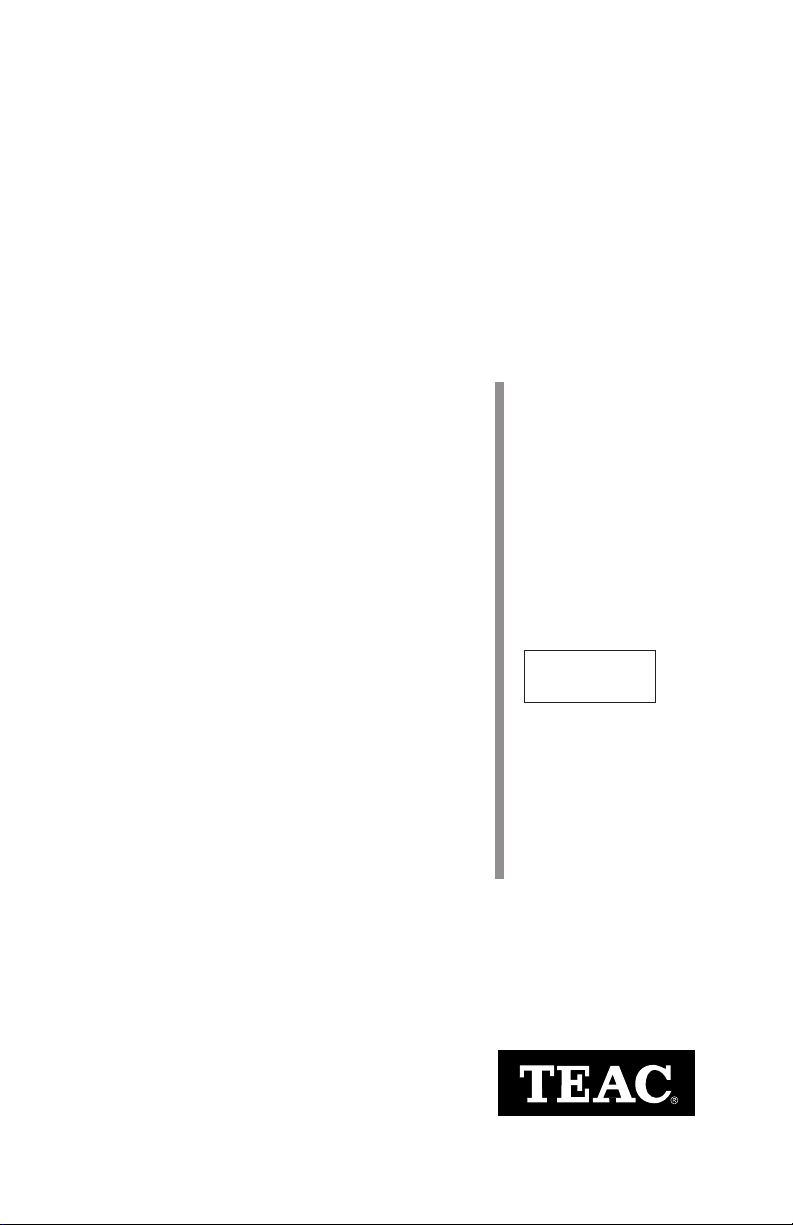
USB External Hard Drive
Installation Guide
USB 2.0 and 1.1
disk capacities ranging from
500GB HD3U-500
through through
40GB
Windows &
Macintosh
model numbers ranging from
HD3U-40
Page 2
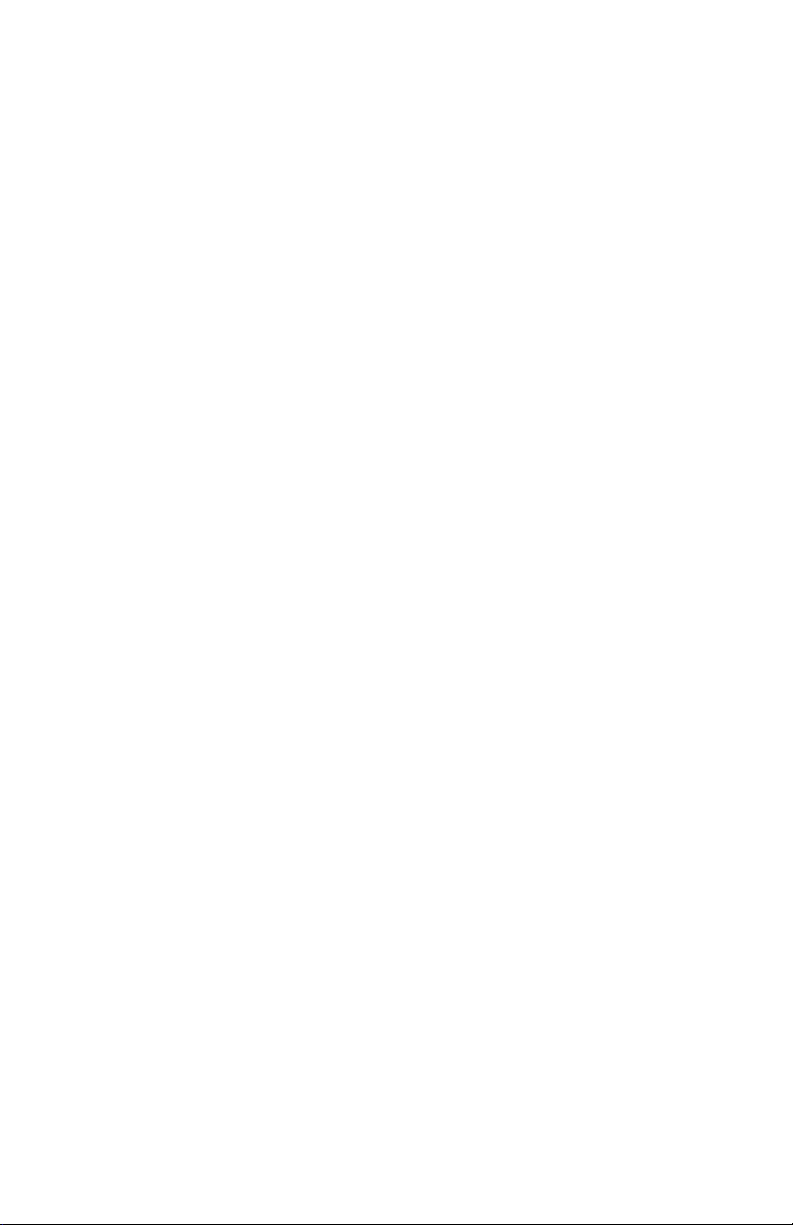
Page 3
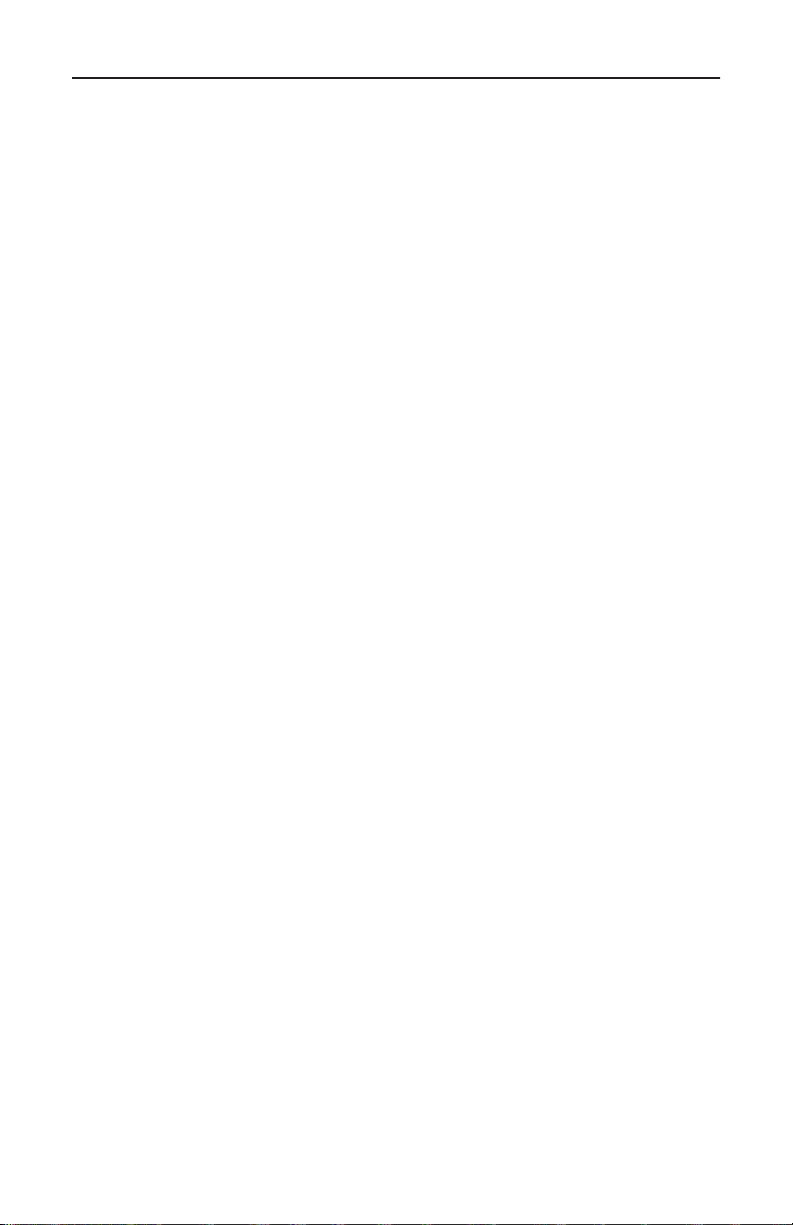
Table of Contents
List of Figures. . . . . . . . . . . . . . . . . . . . . . . . . . . . . . . . . . . . . . . . . . . . . . . . . . . . ii
Safety Precautions . . . . . . . . . . . . . . . . . . . . . . . . . . . . . . . . . . . . . . . . . . . . . . . iii
FCC Radio Frequency Interference Regulations . . . . . . . . . . . . . . . . . . . . . . . . iii
Copyright and Trademark Information . . . . . . . . . . . . . . . . . . . . . . . . . . . . . . . iv
Registration Information . . . . . . . . . . . . . . . . . . . . . . . . . . . . . . . . . . . . . . . . . . iv
Product Warranty Information . . . . . . . . . . . . . . . . . . . . . . . . . . . . . . . . . . . . . iv
About This Guide . . . . . . . . . . . . . . . . . . . . . . . . . . . . . . . . . . . . . . . . . . . . . . . iv
Introduction . . . . . . . . . . . . . . . . . . . . . . . . . . . . . . . . . . . . . . . . . . . . . . . . . . . . 1
Minimum System Requirements . . . . . . . . . . . . . . . . . . . . . . . . . . . . . . . . . . . . . 1
PC Compatible . . . . . . . . . . . . . . . . . . . . . . . . . . . . . . . . . . . . . . . . . . . . . . . . . 1
Macintosh . . . . . . . . . . . . . . . . . . . . . . . . . . . . . . . . . . . . . . . . . . . . . . . . . . . . . 1
USB Hard Drive Package Contents . . . . . . . . . . . . . . . . . . . . . . . . . . . . . . . . . . . 2
Front and Rear Panels . . . . . . . . . . . . . . . . . . . . . . . . . . . . . . . . . . . . . . . . . . . . . 3
Connecting the USB Hard Drive . . . . . . . . . . . . . . . . . . . . . . . . . . . . . . . . . . . 4
Drive Orientation . . . . . . . . . . . . . . . . . . . . . . . . . . . . . . . . . . . . . . . . . . . . . . . . . 4
Connecting the USB Hard Drive to an IBM PC-Compatible or Macintosh System
Installing the Driver Software . . . . . . . . . . . . . . . . . . . . . . . . . . . . . . . . . . . . . 7
Installing the Driver Software on Windows Computers . . . . . . . . . . . . . . . . . 7
Windows Me/2000/XP . . . . . . . . . . . . . . . . . . . . . . . . . . . . . . . . . . . . . . . . . . . 7
Windows 98SE (Second Edition) . . . . . . . . . . . . . . . . . . . . . . . . . . . . . . . . . . . 8
Macintosh System Installation . . . . . . . . . . . . . . . . . . . . . . . . . . . . . . . . . . . . 11
Re-initializing the USB Hard Drive Using the Apple Disk Utility . . . . . . . . 11
Disconnecting the USB Hard Drive from a Computer . . . . . . . . . . . . . . . . . . . 12
Windows . . . . . . . . . . . . . . . . . . . . . . . . . . . . . . . . . . . . . . . . . . . . . . . . . . . . . 12
Macintosh . . . . . . . . . . . . . . . . . . . . . . . . . . . . . . . . . . . . . . . . . . . . . . . . . . . . 12
Shutting Down the USB Hard Drive . . . . . . . . . . . . . . . . . . . . . . . . . . . . . . . . . 12
. . 5
Specifications . . . . . . . . . . . . . . . . . . . . . . . . . . . . . . . . . . . . . . . . . . . . . . . . . . 13
Technical Support . . . . . . . . . . . . . . . . . . . . . . . . . . . . . . . . . . . . . . . . . . . . . . 13
Limited Warranty . . . . . . . . . . . . . . . . . . . . . . . . . . . . . . . . . . . . . . . . . . . . . . 14
TEAC USB Hard Drive Installation Guide i
Page 4
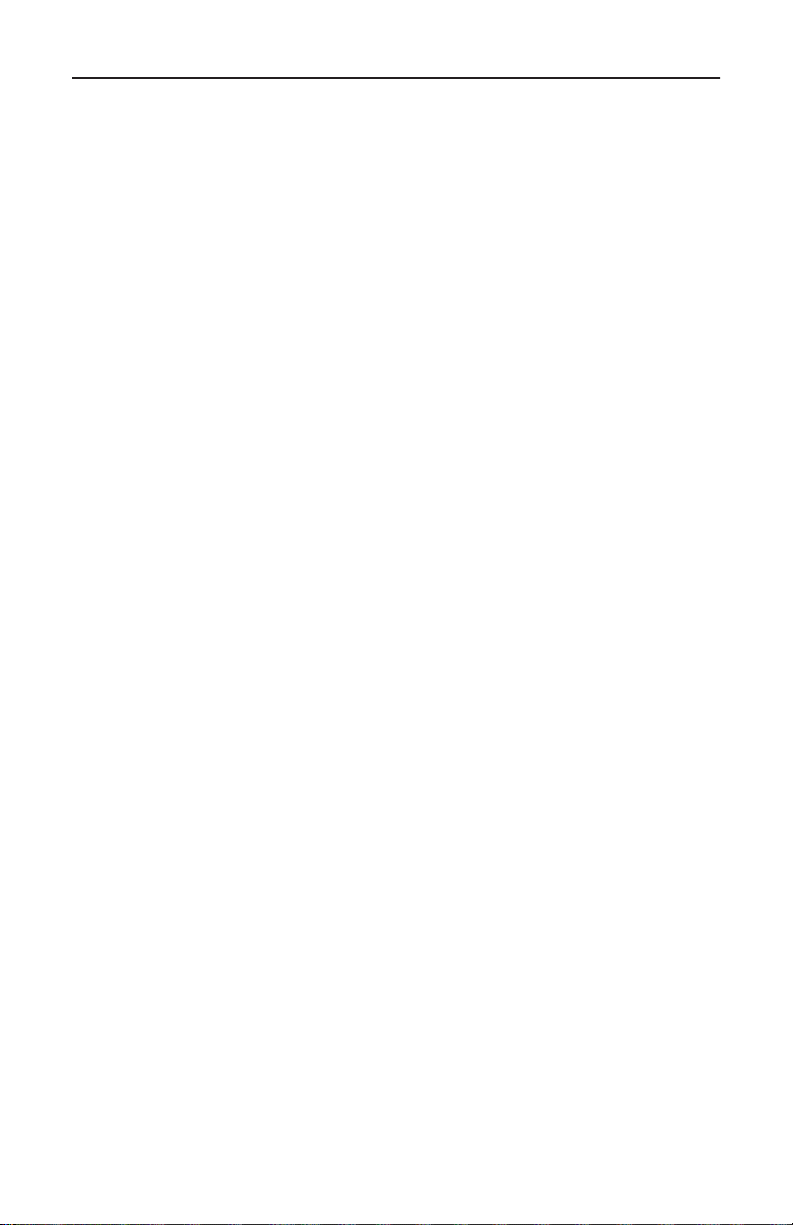
List of Figures
Figure 1. USB Hard Drive Kit Package Contents . . . . . . . . . . . . . . . . . . . . . . . . 2
Figure 2. Front and Rear Panels . . . . . . . . . . . . . . . . . . . . . . . . . . . . . . . . . . . . . 3
Figure 3. Hard Drive Orientation . . . . . . . . . . . . . . . . . . . . . . . . . . . . . . . . . . . . 4
Figure 4. Connecting USB and Power Cables to External USB Hard Drive . . . 5
Figure 5. Connecting the Power Adapter and Cable . . . . . . . . . . . . . . . . . . . . . . 6
Figure 6. Connecting to USB Port on Computer . . . . . . . . . . . . . . . . . . . . . . . . . 6
Figure 7. Found New Hardware Panel . . . . . . . . . . . . . . . . . . . . . . . . . . . . . . . . 7
Figure 8. Windows “My Computer” Panel . . . . . . . . . . . . . . . . . . . . . . . . . . . . . 7
Figure 9. Add New Hardware Wizard . . . . . . . . . . . . . . . . . . . . . . . . . . . . . . . . . 8
Figure 10. Search for Best Driver . . . . . . . . . . . . . . . . . . . . . . . . . . . . . . . . . . . . 8
Figure 11. Select Specify a Location . . . . . . . . . . . . . . . . . . . . . . . . . . . . . . . . . . 9
Figure 12. Select Genesys Folder . . . . . . . . . . . . . . . . . . . . . . . . . . . . . . . . . . . . 9
Figure 13. Ready to Install the Driver . . . . . . . . . . . . . . . . . . . . . . . . . . . . . . . . 10
Figure 14. Completing Driver Installation . . . . . . . . . . . . . . . . . . . . . . . . . . . . 10
Figure 15. USB Hard Drive Icon Mounted on Macintosh Desktop . . . . . . . . . 11
Figure 16. Disk Utility Erase Tab . . . . . . . . . . . . . . . . . . . . . . . . . . . . . . . . . . . 11
Figure 17. Unplug or Eject Hardware Panel . . . . . . . . . . . . . . . . . . . . . . . . . . . 12
ii TEAC USB Hard Drive Installation Guide
Page 5
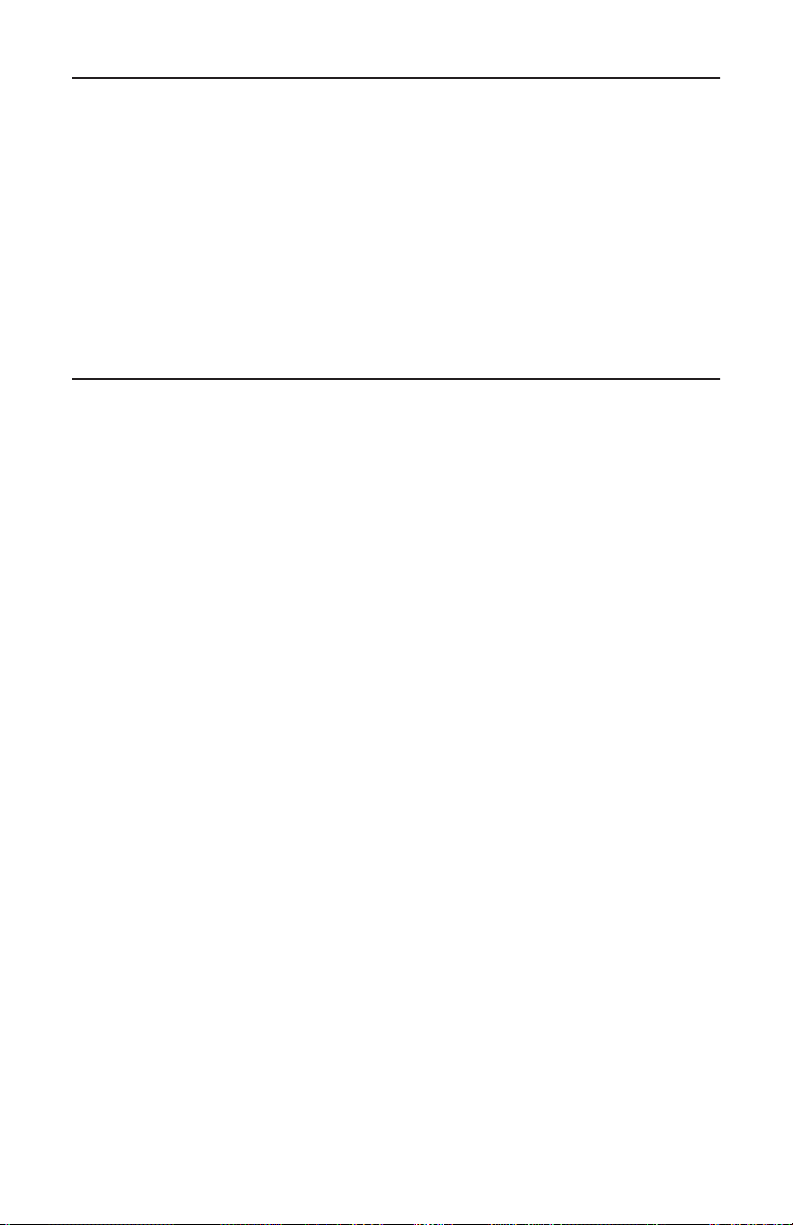
Safety Precautions
TEAC Hard Drives (HD) are high-precision electronic devices. Do not use them in any
manner other than as specified in this manual. Please read this manual in its entirety before
you begin the installation procedure. Use of controls, adjustments, or performance of
procedures other than those specified herein may result in hazardous radiation exposure.
To prevent fire or shock, do not expose the unit to moisture or rain.
To prevent electrical shock, do not attempt to disassemble the hard drive. Refer servicing
to authorized personnel.
A user who changes or modifies the unit or operating procedures specified herein without
express written approval by the manufacturer will void user authority to operate the
equipment.
Specifications and features are subject to change without notice or obligation.
FCC Radio Frequency Interference Regulations
Warning:
not installed and used in accordance with the instructions contained in this manual, may
cause harmful interference to radio and television communications. This equipment has
been tested and found to comply with the limits for a Class B digital device pursuant to
Subpart J of Part 15 of the FCC Rules. These limits are designed to provide reasonable
protection against harmful interference in a residential installation. However, there is no
guarantee that interference will not occur in a particular installation. To ensure compliance
with FCC rules, the cable that connects the unit to the computer must be a shielded interface
cable.
Note: Connecting this device to peripheral devices that do not comply with Class B
requirements or using an unshielded peripheral cable could result in interference to radio
or television reception. To ensure that the use of this product does not contribute to
interference, use a shielded interface cable.
If this equipment does cause harmful interference to radio or television reception (which
can be determined by turning the equipment off and on), the user may try to correct the
interference by one or more of the following measures:
• Reorient or relocate the receiving antenna.
• Move the device and the receiver further apart.
• Connect the equipment to an electrical outlet on a different circuit than the receiver.
• Consult the dealer or an experienced audio television technician.
Also, the following booklet may prove helpful:
Interference Problems
Washington, D.C. 20402, stock number 004-000-00345-4.
The user is cautioned that any changes or modifications not expressly approved by TEAC
America, Inc. could void the user’s warranty.
This equipment generates, uses, and can radiate radio frequency energy and if
How to Identify and Resolve Radio-TV
. It is available from the U.S. Government Printing Office,
TEAC USB Hard Drive Installation Guide iii
Page 6
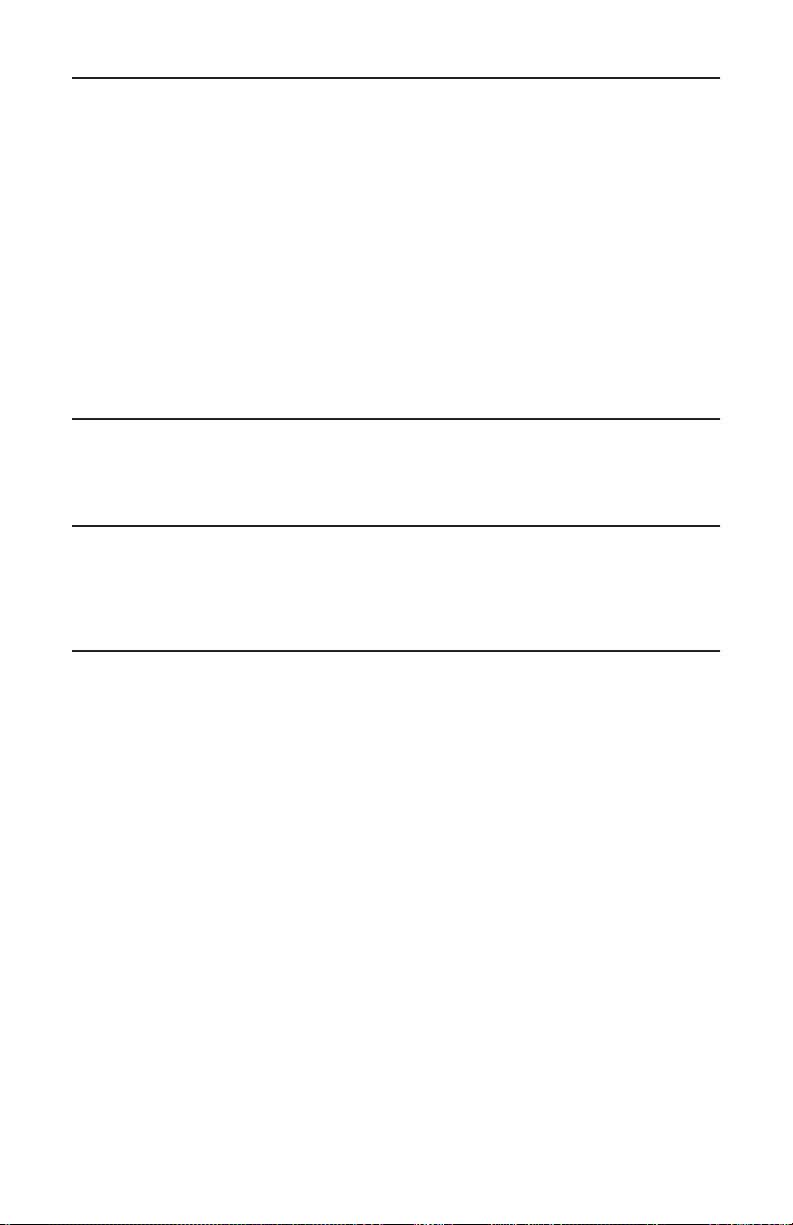
Copyright and Trademark Information
This manual is copyright © 2005 by TEAC America, Inc.
• TEAC is a trademark of TEAC Corporation.
• IBM PC is a registered trademark of International Business Machines Corporation.
• Windows, Windows 95, Windows 98SE, Windows Me, Windows 2000 Professional,
Windows XP and Windows NT are trademarks or registered trademarks of Microsoft
Corporation.
• Apple and Macintosh are registered trademarks of Apple Computer, Inc.
• All other trademarks and registered trademarks are the property of their respective
owners.
© Copyright 2005 TEAC America, Inc. All rights reserved. TEAC America, Inc. reserves
the right to modify product offerings or specifications without advance notice. No part of
this publication may be produced in any format without the express written permission of
TEAC America, Inc.
Registration Information
There is no need to register any portion of this kit. Refer to “Technical Support” on page 13
if you wish to contact TEAC.
Product Warranty Information
This TEAC Hard Drive features a one year warranty from the date of purchase. Please keep
your receipt as proof of purchase. Refer to “Limited Warranty” on page 14 for warranty
information.
About This Guide
This guide, the
operate TEAC USB 2.0/1.1 external hard drives (all capacities). This guide is divided into
the following main sections:
Introduction:
system requirements and shipping package contents.
Connecting the Hard Drive:
your computer.
Installing the Driver Software:
software (Windows 98 only) from the included CD-ROM.
Specifications:
Drives.
Technical Support:
America.
TEAC USB Hard Drive Installation Guide,
This section introduces the USB hard drive and describes recommended
This section explains how to connect the USB hard drive to
This section explains how to install the appropriate driver
This appendix provides technical specifications for the TEAC USB Hard
This appendix provides technical support listings for TEAC in North
explains how to install and
iv TEAC USB Hard Drive Installation Guide
Page 7

Introduction
Introduction
Thank you for purchasing the TEAC External USB 2.0/1.1 Hard Drive kit.
TEAC USB hard drives are external peripheral devices designed for use with IBM
PC (or compatible) or Macintosh computers that feature a USB (Universal Serial Bus)
port, version 2.0 or 1.1.
TEAC USB hard drives are compatible with USB 2.0 for high speed performance.
The hard drives are also backward compatible with USB 1.1.
The USB hard drives are available in capacities ranging from 40GB to 500GB.
The connection and installation procedure is the same for all configurations.
TEAC USB hard drives are hot-swappable and can achieve data transfer rates of
up to 480Mbits/sec when operating in USB 2.0 mode. (See “Specifications” on
page 13 for details.)
Minimum System Requirements
❑
An available USB port (USB version 1.1 or 2.0)
To achieve high speed USB 2.0 performance, your computer must feature a
built-in USB 2.0 port. Otherwise, you must install a third-party USB 2.0 PCI
controller card (not included in this kit) in your computer.
If you plan to connect the USB hard drive to a USB 2.0 hub, use only a selfpowered USB 2.0 hub.
❑
CD-ROM drive (to install driver software for Windows 98SE only) or Internet access (to download driver software)
PC Compatible
❑
IBM PC-compatible Pentium II 300MHz computer
❑
Windows 98SE/Me/2000/XP (Windows 95 and NT 4.0 are not supported)
❑
64MB of RAM
Macintosh
❑
Apple Macintosh G3 (or higher processor) computer
❑
Mac OS X v10.0 or later (earlier versions not supported)
❑
32MB RAM
TEAC USB Hard Drive Installation Guide 1
Page 8

USB Hard Drive Package Contents
USB Hard Drive Package Contents
The TEAC USB Hard Drive kit includes the following items (Figure 1).
❑
TEAC External USB 2.0/1.1 Hard Drive
❑
CD-ROM containing driver software (required for Windows 98SE only)
❑
USB 2.0/1.1 interface cable
❑
120V AC power adapter and cable
❑
Vertical support stand
❑
TEAC USB External Hard Drive Installation Guide
Note:
A USB 2.0 adapter card is not included in this kit.
(this booklet)
power cable
AC power adapter
CD-ROM
(USB driver)
TEAC USB External Hard Drive
Figure 1. USB Hard Drive Kit Package Contents
Note:
If any of the items above is missing from your kit upon purchase, please
Installation Guide
USB interface cable
support stand
contact the vendor immediately for a replacement kit.
2 TEAC USB Hard Drive Installation Guide
Page 9

Front and Rear Panels
Front and Rear Panels
Figure 2 illustrates the front and rear panels of the USB hard drive.
LED status indicator
USB 2.0 port
LED status indicator:
Figure 2. Front and Rear Panels
Lights up (green) at power on. Flashes (orange)
DC IN power
input connector
Power switch
during data read and write operations.
USB 2.0 port:
Connect the included USB interface cable to this USB
connector. (The other end of the USB cable connects to a USB 2.0/1.1 port
on your computer. See “Connecting the USB Hard Drive to an IBM PCCompatible or Macintosh System” on page 5.)
DC IN power connector:
Connect the included power cord to this input
connector. Plug the other end into an AC power outlet. (For more
information, see “Connecting the USB Hard Drive to an IBM PC-Compatible
or Macintosh System” on page 5).
Note:
To ensure proper operation, use only the original AC power
adapter and cord with your TEAC USB hard drive.
Power switch:
TEAC USB Hard Drive Installation Guide 3
Turns the power on or off.
Page 10

Connecting the USB Hard Drive
Connecting the USB Hard Drive
This section explains how to connect the USB hard drive to an IBM PCcompatible or Macintosh computer. It also explains how to install the driver
software (Windows 98 only).
Drive Orientation
Position your USB hard drive horizontally on a stable, flat surface. The TEAC
logo should face up.
Alternatively, you can use the included vertical support stand to position the USB
hard drive in a vertical orientation to save desktop space (Figure 3).
vertical support standhorizontal orientation
Figure 3. Hard Drive Orientation
4 TEAC USB Hard Drive Installation Guide
Page 11

Connecting the USB Hard Drive to an IBM PC-Compatible or Macintosh System
Connecting the USB Hard Drive to an IBM PC-Compatible or Macintosh
System
Note:
The following steps (1-8) apply to both IBM PC-compatible and
Macintosh systems.
1. Turn off the power to your USB hard drive.
2. Turn on the power to your computer.
3. Insert the power cable plug into the DC IN input connector on the rear
panel of the USB hard drive (Figure 4 and Figure 5).
DC IN power input
power cable
plug
Step 3
USB 2.0 port
USB 2.0 cable
plug
Step 7
Figure 4. Connecting USB and Power Cables to External USB Hard Drive
4. Insert the power cable’s female connector into the AC power adapter
block (Figure 5 on page 6).
5. Plug the other end of the power cable into an AC outlet (Figure 5 on
page 6).
TEAC USB Hard Drive Installation Guide 5
Page 12

Connecting the USB Hard Drive to an IBM PC-Compatible or Macintosh System
Step 5
Step 4
AC power adapter
to AC outlet
Step 3
power cable
to USB
Hard Drive
DC IN
Power Input
Figure 5. Connecting the Power Adapter and Cable
6. Connect the wider plug of the included USB 2.0 cable to a USB port on
your computer (Figure 6).
USB 2.0/1.1 port
on computer
USB 2.0 cable
Step 6
Figure 6. Connecting to USB Port on Computer
7. Connect the other end of the USB 2.0 cable to the USB 2.0 port on the
rear panel of the USB hard drive (Figure 4 on page 5).
Note:
If you are connecting the cable to a USB 2.0 hub, use a USB hub that
features an AC power adapter. Connect the cable directly to a USB 2.0 port
on the computer or USB hub. Do not connect the cable to a USB connector
on the keyboard.
8. Turn on the power switch on the USB hard drive.
Confirm that the Power LED on the USB hard drive lights up.
Note:
If you have an IBM PC-compatible, continue with the “Installing the
Driver Software” on page 7. If you have a Macintosh system, continue with
“Macintosh System Installation” on page 11.
6 TEAC USB Hard Drive Installation Guide
Page 13

Installing the Driver Software
Installing the Driver Software
Installation of the TEAC-provided driver depends on the Windows version in your
IBM-compatible computer. This driver is required only for Windows 98SE. For
Windows Me/2000/XP, the built-in USB driver is loaded automatically.
Installing the Driver Software on Windows Computers
Windows Me/2000/XP
1. Connect the USB hard drive to your computer and turn on the power
switch on the USB hard drive (as explained in “Connecting the USB
Hard Drive to an IBM PC-Compatible or Macintosh System” on
page 5).
Windows Me/2000/XP automatically detects and identifies the new device as
a “USB Mass Storage Device” and installs the appropriate drivers. (There is
no need to load the driver CD-ROM for Windows Me/2000/XP.)
Figure 7. Found New Hardware Panel
(If Windows displays a
option, then click
Next
Hardware Update Wizard
to proceed.)
, click the
Recommended
2. When the installation is complete, restart your computer.
Windows displays an icon for the USB hard drive in the
My Computer
panel
(Figure 8). The USB hard drive is preformatted as a single FAT32 partition
and is ready for use.
USB Hard Drive icon
Figure 8. Windows “My Computer” Panel
TEAC USB Hard Drive Installation Guide 7
Page 14

Installing the Driver Software on Windows Computers
Windows 98SE (Second Edition)
Note:
If your computer runs Window 98SE, you must install the drivers from the
included CD-ROM disc. Follow the steps below.
1. Insert the included CD-ROM Driver Installation disc into your computer’s CD-ROM drive.
2. Connect the USB cable to the USB port on your computer (Figure 6 on
page 6).
Windows detects the new device and displays an
(Figure 9).
Figure 9. Add New Hardware Wizard
3. Click the
Windows displays the following
Next
button.
Add New Hardware Wizard
Add New Hardware Wizard
panel
panel (Figure 10).
Figure 10. Search for Best Driver
8 TEAC USB Hard Drive Installation Guide
Page 15

Installing the Driver Software on Windows Computers
4. Select the option
Search for the best driver
button (Figure 10).
Windows displays the following
Figure 11. Select Specify a Location
5. Select only the
Specify a location
(Figure 11).
The Hardware Wizard displays the
for your device, then click the
Add New Hardware Wizard
option, then click the
Browse for Folder
panel (Figure 12).
panel (Figure 11).
button
Browse
Next
Figure 12. Select Genesys Folder
6. In the
light the
Browse for Folder
Genesys
panel, select the
Drivers
folder, and then click the
CD-ROM disc. Click to high-
OK
button (Figure 12).
The Hardware Wizard panel is displayed.
TEAC USB Hard Drive Installation Guide 9
Page 16

Installing the Driver Software on Windows Computers
7. Click the
Next
button to load the drivers from the Genesys folder.
The Hardware Wizard locates the drivers on the CD-ROM disc and displays
the following panel (Figure 13).
Figure 13. Ready to Install the Driver
8. Click the
Next
button (Figure 13).
The Hardware Wizard installs the appropriate driver and displays the
following panel (Figure 14).
Figure 14. Completing Driver Installation
9. Click the
Finish
button to complete the installation (Figure 14).
When the installation is complete, Windows displays an icon for the USB
hard drive in the My Computer panel (Figure 8 on page 7). The USB hard
drive was preformatted as a single FAT32 partition and is now ready for use.
10 TEAC USB Hard Drive Installation Guide
Page 17

Installing the Driver Software on Windows Computers
Macintosh System Installation
Note: Mac OS X Version 10.0 is the minimum OS requirement for using the
TEAC USB hard drive with a Macintosh computer. (Earlier versions of the Mac
OS are not supported.)
1. Connect the USB hard drive to your computer, then turn on the power
to the USB hard drive.
(Refer to “Connecting the USB Hard Drive to an IBM PC-Compatible or
Macintosh System” on page 5).
The Macintosh automatically detects the USB hard drive and displays the
icon for the USB hard drive on your Macintosh desktop (Figure 15).
It may take a couple of minutes to mount the USB hard drive on your desktop
the first time you connect it to the system. Do not disconnect the USB hard
drive, or cut the power to the USB hard drive, during this process.
Figure 15. USB Hard Drive Icon Mounted on Macintosh Desktop
Note: The USB hard drive is preformatted as a FAT32 partition. TEAC
recommends that you re-initialize the USB hard drive using the Mac OS X Disk
Utility (Figure 16 on page 11).
Re-initializing the USB Hard Drive Using the Apple Disk Utility
1. In the
Disk Utility
, click the
Erase
tab, and highlight the unlabeled disk
(Figure 16).
2. For the
3. In the
4. Click the
TEAC USB Hard Drive Installation Guide 11
Volume Format
Name
field, key in a name for your USB hard drive.
Erase
option, select
Mac OS Extended
button, then follow the displayed instructions.
Figure 16. Disk Utility Erase Tab
.
Page 18

Disconnecting the USB Hard Drive from a Computer
Disconnecting the USB Hard Drive from a Computer
Caution: Follow the steps below that are appropriate for your computer system
before you disconnect the USB hard drive from your computer. Failure to do so
may result in loss of data.
Windows
1. Double-click the Windows “Unplug or Eject Hardware” icon in your
system tray.
Windows displays the Unplug or Eject Hardware panel (Figure 17).
Figure 17. Unplug or Eject Hardware Panel
2. Select USB Mass Storage Device, then click the Stop button.
Windows displays a confirmation panel.
3. Click the OK button to confirm your selection.
You may now safely disconnect the USB hard drive from your computer.
Macintosh
Drag the icon for the USB hard drive (see Figure 15 on page 11) to the Trash icon
on the Macintosh desktop. You may now safely disconnect the USB hard drive
from your computer.
Shutting Down the USB Hard Drive
Turn off the power to the USB hard drive only after you disconnect the USB hard
drive from your computer or have shut down your computer system. Do not turn
off the power switch on the USB hard drive while the computer is operating.
12 TEAC USB Hard Drive Installation Guide
Page 19

Specifications
The following table lists the product specifications for TEAC USB external hard
drive.
Models TEAC USB 2.0/1.1 External Hard Drives
Model numbers: HD3U-500, HD3U-400, HD3U-300,
HD3U-250, HD3U-200, HD3U-160, HD3U-120, HD3U-80,
HD3U-40
Capacity HD3U-500: 500GB, HD3U-400: 400GB, HD3U-300: 300GB,
HD3U-250: 250GB, HD3U-200: 200GB, HD3U-160: 160GB
HD3U-120: 120GB, HD3U-80: 80GB, HD3U-40: 40GB
Interface USB 2.0/USB 1.1
Data Transfer Rate USB 2.0 USB 1.1
480Mb/sec (high speed) n/a
12Mb/sec (full speed) 12Mb/sec (full speed)
1.5Mb/sec (low speed) 1.5Mb/sec (low speed)
Access Time 9.5 msec
Buffer 2MB to 16MB (model dependent)
Spindle Speed 7200RPM
MTBF 100,000 POH
Dimensions
Weight 2.0 lbs
Power Requirement 120VAC (AC adapter included)
Installation Horizontal or vertical in support stand, plus or minus 10°
Operating Temperature 5° C to 40° C (41° F to 104° F)
Storage Temperature -30° C to 60° C (-22° F to 140° F)
Safety Standards UL, FCC
Warranty One year
3
5 inches (W) x 1 inches (H) x 8 inches (D)
--8
3
--4
3
--4
Technical Support
For technical support, please contact the TEAC Service and Support Center:
North America
TEAC America, Inc. (USA)
Technical Support
Telephone: (323) 727-4860 • Fax: (323) 869-8751
Monday - Friday 8:00 a.m. - 5:00 pm PST
http://www.teac.com/DSPD/techsupport-America.htm
E-mail: dspdtsg@teac.com
TEAC USB Hard Drive Installation Guide 13
Page 20

Limited Warranty
Limited Warranty
This product is warranted by TEAC America, Inc. against defects in materials and workmanship.
LENGTH OF WARRANTY – This warranty will be effective for both labor and parts, and this
warranty will be effective for one (1) year from the date of original purchase.
WHO MAY ENFORCE THE WARRANTY - This warranty is valid only in the United States, and
enforceable only by the original purchaser. This warranty is not valid outside the United States.
WHAT IS NOT COVERED BY THIS WARRANTY
1. Damage to or deterioration of the external cabinet.
2. Damage resulting from accident, misuse, abuse, or neglect.
3. Damage resulting from failure to follow instructions contained in your user’s manual.
4. Damage occurring during shipment of the product (claims must be presented to the carrier).
5. Damage resulting from repair or attempted repair by anyone other than TEAC Service Department.
6. Damage resulting from modification or attempted modification of product not authorized by
TEAC.
7. Damage resulting from causes other than product defects, including lack of technical skill,
competence, or experience of the user.
8. Damage to any unit that has been altered or on which the serial number has been defaced, modified
or removed.
9. Damage or malfunction resulting from installation and cabling.
10. For wireless configurations, TEAC cannot be responsible for interference or operation in locations
that restrict range.
11.Damage to or from interconnected network equipment.
12.Data integrity or loss of data.
HOW YOU CAN GET WARRANTY SERVICE – Please contact the TEAC service department for
a Return Authorization number before shipping unit(s) to TEAC. Information required for R/A request
should include your name and/or company name, telephone number, TEAC model, version and serial
number(s). Return Authorization (R/A) number must be clearly marked on the outside of each carton
shipped to TEAC. Return merchandise must be packed in original shipping containers or otherwise
packed adequately to prevent damage in shipment. You are responsible for all risk of damage to or loss
of merchandise in transit to TEAC. TEAC reserves the right to reject any merchandise that is not
packaged and/or marked as instructed herein. You must pay any shipping charges if it is necessary to
ship the product for service. However, if the necessary repairs are covered by the warranty, we will
pay the return shipping charges to any destination within the United States. Whenever warranty service
is required, you must present a copy of the original dated sales receipt as proof of warranty coverage.
Please contact us at the addresses listed at the end of this warranty statement.
WHAT TEAC WILL PAY FOR – We will pay all labor and material expenses for items covered by
the warranty. Payment of shipping charges is discussed in the next section of this warranty.
LIMITATION OF IMPLIED WARRANTIES
ANY IMPLIED WARRANTIES, INCLUDING WARRANTIES OF MERCHANTABILITY AND FITNESS FOR
A PARTICULAR PURPOSE, ARE LIMITED IN DURATION TO THE LENGTH OF THIS WARRANTY.
EXCLUSION OF DAMAGES
TEAC’S LIABILITY FOR ANY DEFECTIVE PRODUCT IS LIMITED TO REPAIR OR REPLACEMENT OF
THE PRODUCT, AT TEAC’S OPTION. TEAC SHALL NOT BE LIABLE FOR DAMAGES BASED UPON
INCONVENIENCE, LOSS OF USE OF THE PRODUCT, LOSS OF TIME, INTERRUPTED OPERATION OR
COMMERCIAL LOSS, LOST PROFITS OR ANY OTHER DAMAGES, WHETHER INCIDENTAL,
CONSEQUENTIAL, PUNITIVE OR OTHERWISE.
SOME STATES DO NOT ALLOW LIMITATIONS ON HOW LONG AN IMPLIED WARRANTY LASTS AND/
OR DO NOT ALLOW THE EXCLUSION OR LIMITATION OF INCIDENTAL OR CONSEQUENTIAL
DAMAGES, SO THE ABOVE LIMITATIONS AND EXCLUSIONS MAY NOT APPLY TO YOU.
THIS WARRANTY GIVES YOU SPECIFIC RIGHTS, AND MAY VARY FROM SOME OF THE RIGHTS
PROVIDED BY LAW. THESE RIGHTS MAY VARY FROM STATE TO STATE.
To contact the TEAC Service Center in the United States:
Telephone: 1-323-727-7694 or 1-323-727-7616
Fax: 1-323-727-7606
E-mail: dssvce@teac.com
TEAC America, Inc.
7733 Telegraph Road
Montebello, California 90640
14 TEAC USB Hard Drive Installation Guide
