Edgestore DAS401 User Manual
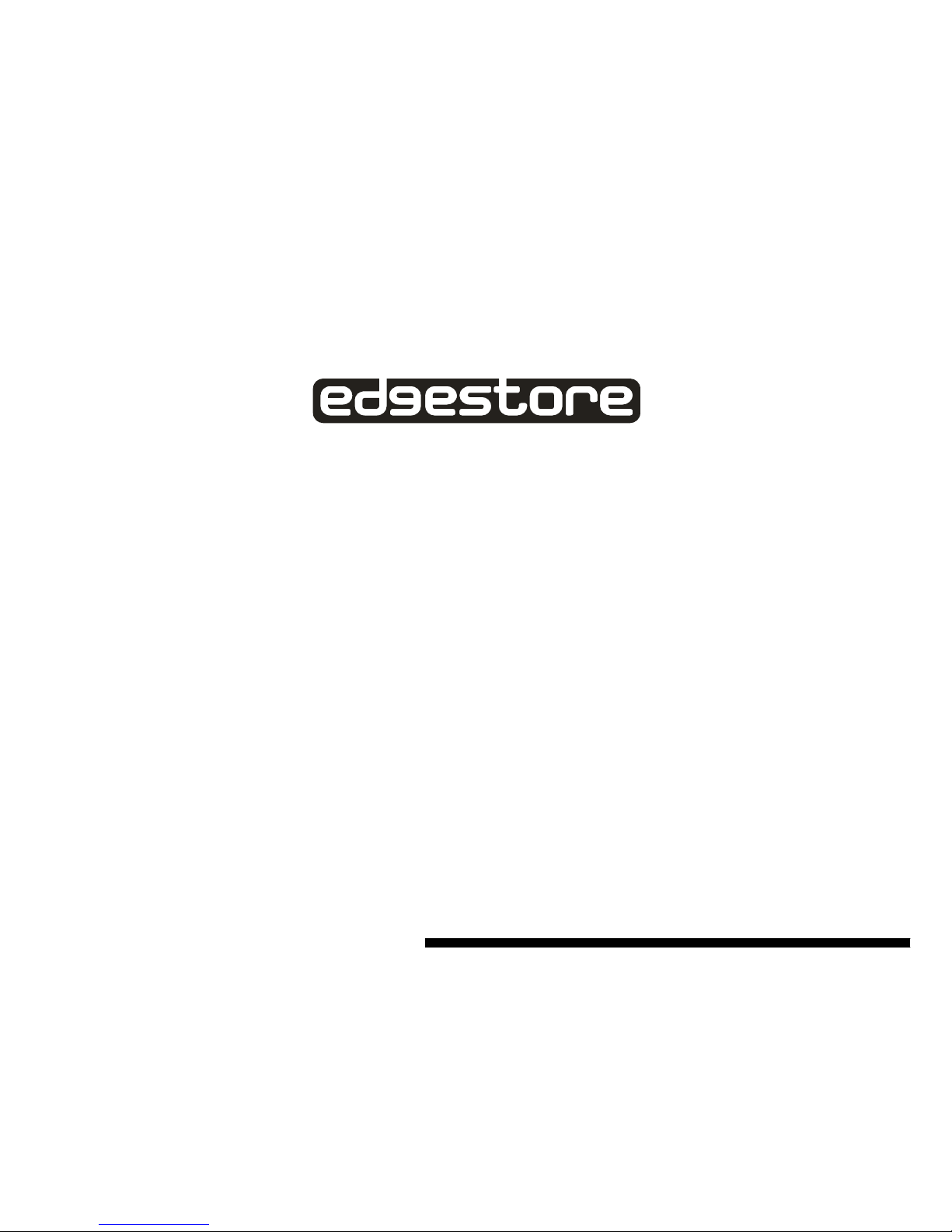
4 Bay SATA II to eSATA RAID5
Storage Appliance
DAS401
User’s Manual
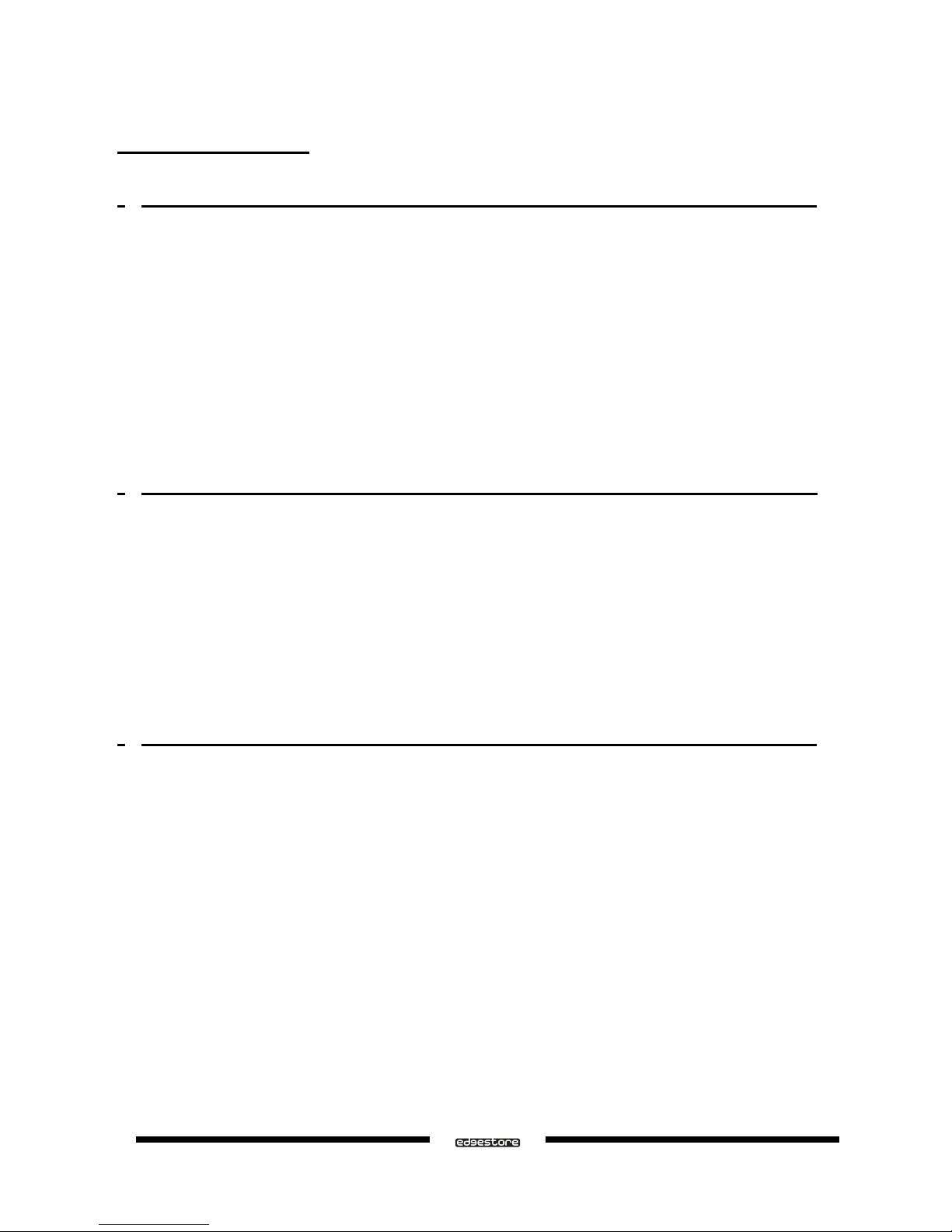
Table of Contents
1 WELCOME ........................................................................................................................................................4
1.1 INTRODUCTION ...........................................................................................................................................4
1.2 PRECAUTION ................................................................................................................................................4
1.3 FEATURES .....................................................................................................................................................4
1.3.1 DATA SECURITY ........................................................................................................................................4
1.3.2 DATA PERFORMANCE ..............................................................................................................................5
1.3.3 DATA VERSATILITY ..................................................................................................................................5
1.4 EASE OF USE .................................................................................................................................................5
1.5 SPECIFICATIONS .........................................................................................................................................5
1.6 SYSTEMS REQUIREMENTS ......................................................................................................................5
1.6.1 PC SYSTEMS ................................................................................................................................................5
1.6.2 MACINTOSH SYSTEMS .............................................................................................................................6
1.7 PRODUCT CONTENTS ................................................................................................................................6
2 AN INTRODUCTION TO RAID .....................................................................................................................7
2.1 RAID VOLUMES............................................................................................................................................7
2.2 SEGMENTING DISKS ..................................................................................................................................7
2.3 RAID LEVELS ................................................................................................................................................8
2.3.1 DISK STRIPING (RAID 0)............................................................................................................................8
2.3.2 DISK MIRRORING (RAID 1).......................................................................................................................8
2.3.3 DISK MIRRORING AND STRIPING (RAID 10).........................................................................................8
2.3.4 PARITY RAID (RAID 5)...............................................................................................................................9
2.3.5 CONCATENATION (COMBINE DRIVE) ...................................................................................................9
2.3.6 SINGLE DRIVE / SEGMENT .......................................................................................................................9
2.4 RAID VOLUME STATUS ...........................................................................................................................10
3 INSTALLATION .............................................................................................................................................11
3.1 COMPONENTS ............................................................................................................................................11
3.2 INSTALLING HARDWARE.......................................................................................................................11
3.3 INSTALLING ON WINDOWS 2000...........................................................................................................11
3.3.1 INSTALLING SATA RAID HOST BUS ADAPTER .................................................................................11
3.3.2 INSTALLING SATARAID5 UTILITY ......................................................................................................15
3.3.3 DISK DRIVE MODE SETUP ......................................................................................................................19
3.3.4 ALLOCATING PARTITION ......................................................................................................................19
3.4 INSTALLING ON WINDOWS XP .............................................................................................................25
3.4.1 INSTALLING SATA RAID HOST BUS ADAPTER .................................................................................25
3.4.2 INSTALLING SATARAID5 UTILITY ......................................................................................................26
3.4.3 DISK DRIVE MODE SETUP ......................................................................................................................30
3.4.4 ALLOCATING PARTITIONS ON WINDOWS XP 32-BIT ......................................................................30
3.4.5 ALLOCATING PARTITIONS ON WINDOWS XP 64-BIT ......................................................................36
3.5 INSTALLING ON WINDOWS SERVER 2003..........................................................................................42
3.5.1 INSTALLING SATA RAID HOST BUS ADAPTER .................................................................................42
3.5.2 INSTALLING SATARAID5 UTILITY ......................................................................................................44
3.5.3 DISK DRIVE MODE SETUP ......................................................................................................................47
3.5.4 ALLOCATING PARTITIONS ....................................................................................................................47
Ver.071015
DAS401 User’s Manual
2
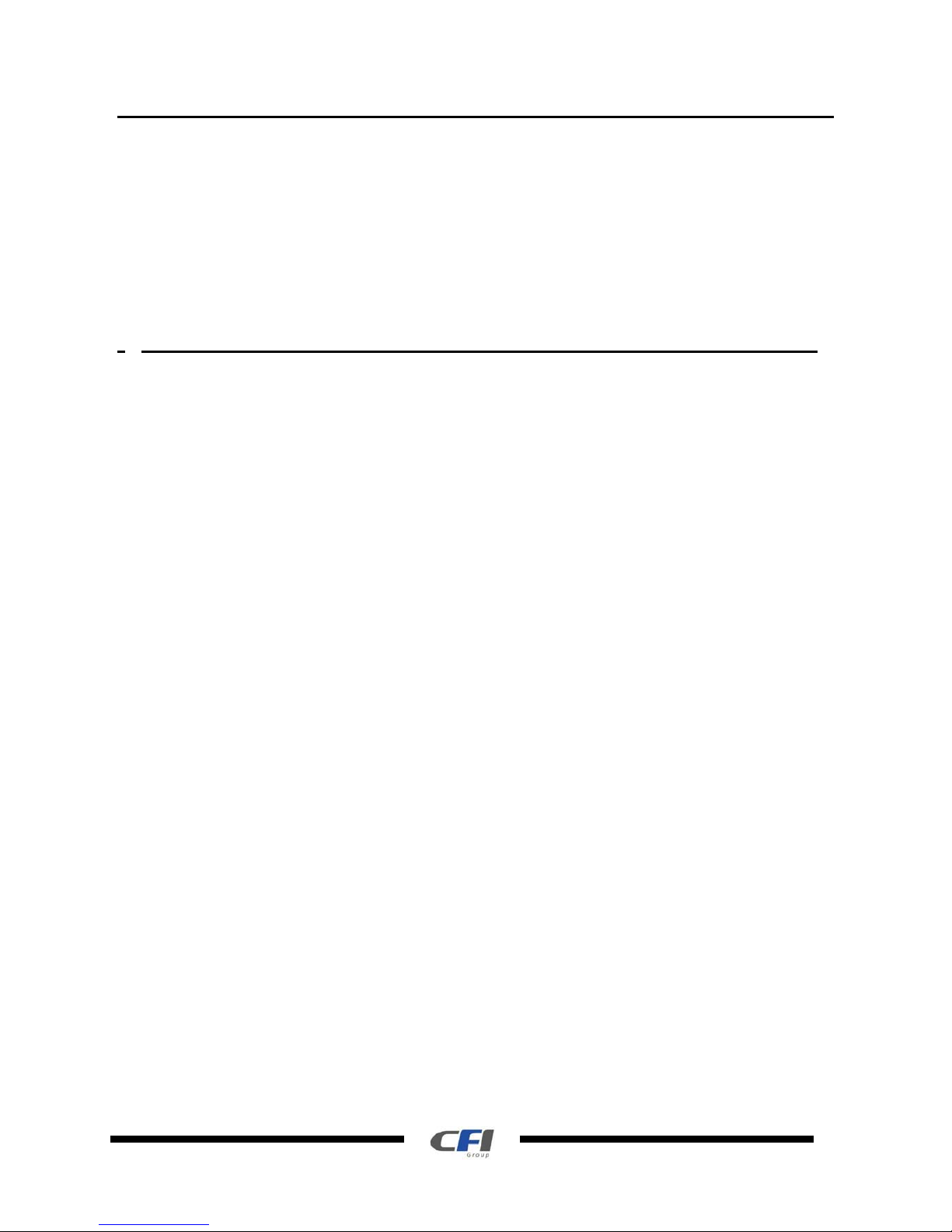
3.6 INSTALLING ON WINDOWS VISTA.......................................................................................................54
3.6.1 INSTALLING SATA RAID HOST BUS ADAPTER .................................................................................54
3.6.2 INSTALLING SATARAID5 UTILITY ......................................................................................................55
3.6.3 DISK DRIVE MODE SETUP ......................................................................................................................59
3.6.4 ALLOCATING PARTITIONS ....................................................................................................................59
3.7 INSTALLING ON MACINTOSH OS X .....................................................................................................64
3.7.1 RELEASE NOTES ......................................................................................................................................64
3.7.2 INSTALLING SATA RAID HOST BUS ADAPTER AND SATARAID5 UTILITY ................................64
3.7.3 DISK DRIVE MODE SETUP ......................................................................................................................68
3.7.4 ALLOCATING PARTITIONS ....................................................................................................................68
4 SATARAID5 ARRAY MANAGER.................................................................................................. ..............73
4.1 OVERVIEW ..................................................................................................................................................73
4.2 CREATING RAID GROUPS .......................................................................................................................74
4.2.1 CONTIGUOUS RAID GROUPS.................................................................................................................74
4.2.2 CONCATENATED RAID GROUPS ..........................................................................................................74
4.2.3 STRIPED RAID GROUPS ..........................................................................................................................75
4.2.4 MIRRORED RAID GROUPS......................................................................................................................75
4.2.5 MIRRORED STRIPED RAID GROUPS.....................................................................................................76
4.2.6 PARITY RAID GROUPS ............................................................................................................................76
4.2.7 RAID GROUPS OVERVIEW .....................................................................................................................77
4.3 ADDITIONAL MENU COMMANDS.........................................................................................................78
4.3.1 CONFIGURATION .....................................................................................................................................79
4.3.2 EXIT.............................................................................................................................................................81
4.3.3 CREATE SPARE .........................................................................................................................................82
4.3.4 DELETE SPARE .........................................................................................................................................82
4.3.5 DELETE MEMBER ....................................................................................................................................83
4.3.6 DELETE ORPHAN .....................................................................................................................................83
4.3.7 MAKE PASS-THRU ...................................................................................................................................83
4.3.8 DEVICE SUMMARY..................................................................................................................................84
4.3.9 CREATE RAID GROUP .............................................................................................................................85
4.3.10 REBUILD RAID GROUP..........................................................................................................................85
4.3.11 DELETE RAID GROUP............................................................................................................................86
4.3.12 BRING RAID GROUP ONLINE...............................................................................................................86
4.3.13 RAID GROUP SUMMARY ......................................................................................................................86
4.3.14 TASK MANAGER ....................................................................................................................................87
4.3.15 EVENT LOG..............................................................................................................................................89
4.3.16 RESOURCES.............................................................................................................................................90
4.3.17 CREATE LEGACY RAID GROUP ..........................................................................................................91
4.3.18 HELP TOPICS ...........................................................................................................................................91
4.3.19 ABOUT ......................................................................................................................................................91
DAS401 User’s Manual
Ver.071015
3
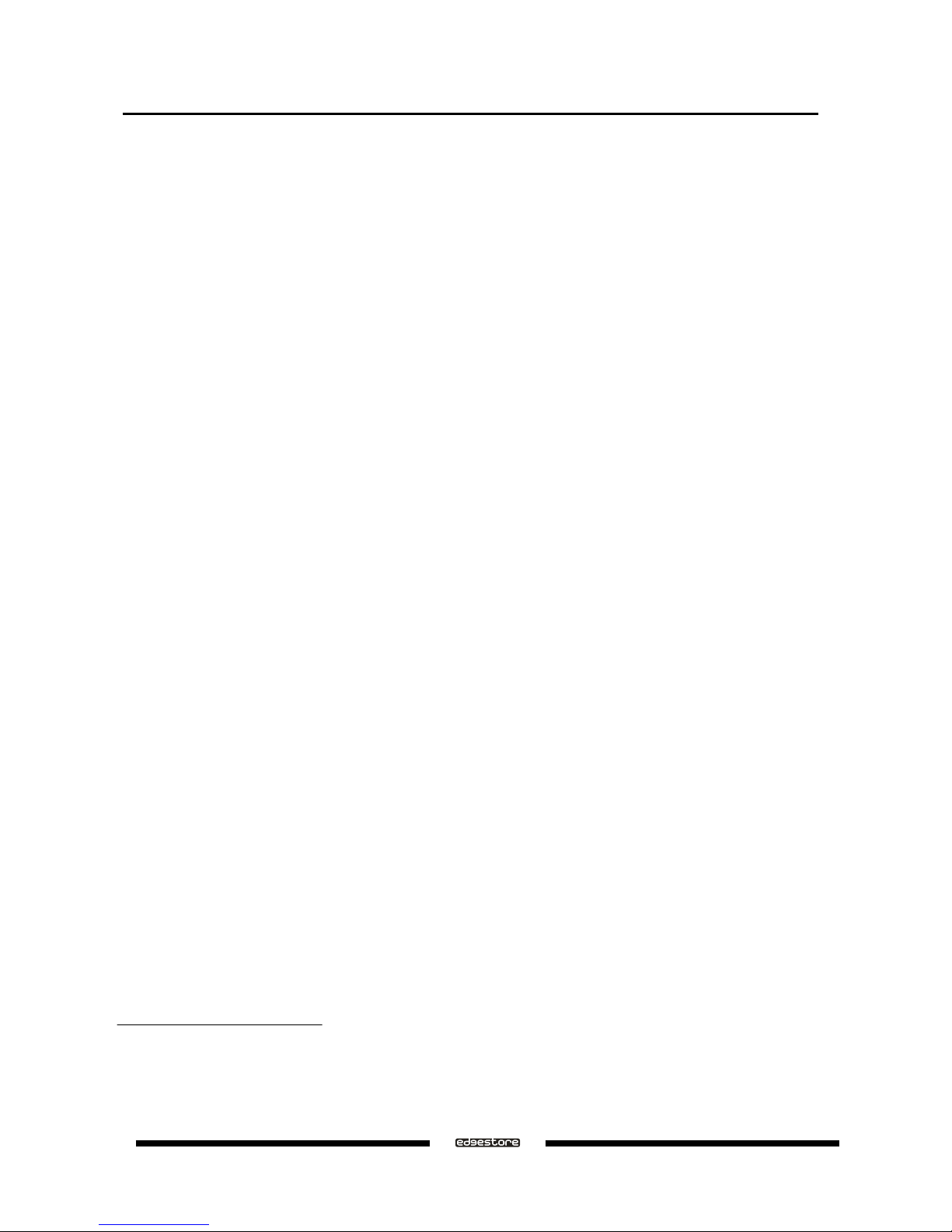
1 WELCOME
1.1 INTRODUCTION
DAS401 enhances your data storage by combining advanced RAID
1
features typically seen on
high-end data systems with low cost/high capacity Serial ATA drives. By using industry standard SATA drives and
Silicon Image Host Bus Adapters, you can achieve extraordinarily low costs while remaining assured that your
data is protected against hardware failure.
1.2 PRECAUTION
Please read the safe precautions carefully before you using DAS401 storage appliance. Ensure that you use the
product correctly according to the procedure described in this guide.
The following safety precautions are intended to remind you to operate the product safely and correctly. Please
read and ensure that you understand them before you proceed to the other sections of this guide.
a
Do not attempt to disassemble or alter any part of the product that is not describe in this guide.
a
Do not allow the product to come into contact with water or other liquids. In the event that water or other
liquids enter the interior, immediately unplug the product from the computer. Continued use of the product
may result in fire or electrical shock. Please consult your product distributor or the closest support center.
a
Do not handle the product near a heat source or expose them to direct flame or heat.
a
Never place the product in close to equipment generating storage electromagnetic fields. Exposure to
strong magnetic fields may cause malfunctions or corrupt data.
a
Can’t operate properly under Windows 3.x/ 95 / 98SE/ ME/ NT.
a
Hard disk drive is not including.
1.3 FEATURES
1.3.1 DATA SECURITY
The DAS401 software driver includes support for monitoring to predict suspect drives.
DAS401 provides our highest commitment to data security through the use of RAID architecture to back up and
protect data. RAID levels 1, 10, and 5 provide data security. DAS401 supports sophisticated sparing support so that
hardware failure risk can be minimized by automatically regenerating the
failed disk’s data on a backup disk. The DAS401 software driver includes support for Self- Monitoring
Analysis and Reporting Technology (S.M.A.R.T.
2
) to predict disk failures. Drives can be moved between
controllers without losing data.
1
Redundant Array of Independent Devices, a method of combining drives to provide better protection and/or
performance.
2
Self Monitoring, Analysis and Reporting Testing.
Ver.071015
DAS401 User’s Manual
4
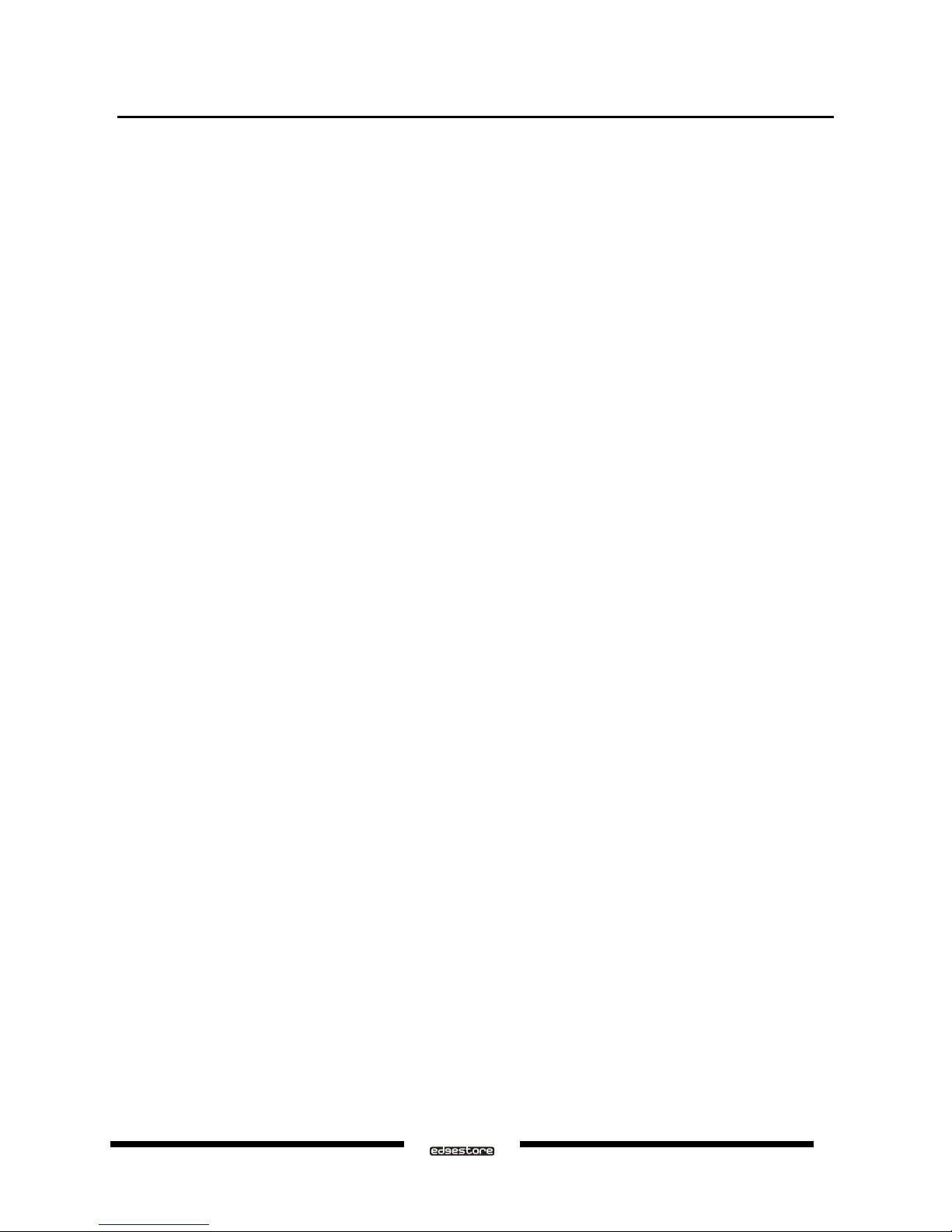
1.3.2 DATA PERFORMANCE
The DAS401 can also increase storage throughput by combining the throughput of multiple drives into a single
volume. RAID levels 1, 10, and 5 support this ability. Furthermore, each volume can be tailored to provide the best
performance for the data contained on that disk.
1.3.3 DATA VERSATILITY
The DAS401 software driver also supports Contiguous and Concatenated drives for applications which do not
require increased security or performance.
1.4 EASE OF USE
The DAS401 utility offers an easy to use utility for creating and managing your storage. It also supports the latest
SATA enhancements including SATA-II Port Multiplier support, and up to 3Gbit/sec transfer rates on controllers
that support that speed. Creating and deleting volumes is also possible without requiring a restart of the operating
system and rebuilds never require the data to be taken off-line.
Drives can also be moved between controllers without losing the data.
1.5 SPECIFICATIONS
a
A single eSATA host port to 4 SATA 3.5-inch hard disks, with tool-less screws & door cover.
a
Power and host status LED, and devices status and activity LED.
a
Metal chassis (SECC) and plastic panel frame (ABS) design.
a
135 (W) x 180 (H) x 255 (D) mm, NW: 2.7 Kgs, GW: 3.1Kgs.
a
Design based on the Silicon Image SiI3726 Port-Multiplier with SiI3132R5 PCI-Express 1X HBA.
a
Support Striped (RAID 0), Mirrored (RAID 1), Mirrored Striped (RAID 10), Parity RAID (RAID 5) modes, and
hot spare on Mirrored (RAID 1) and Parity RAID (RAID 5) modes.
a
Support Contiguous (Single Drive) & Concatenation (Combine Drives) modes.
a
150 watts, 100 & 240 Vac / 50~60Hz with FCC, CE requirement.
a
Single packing (color box with handle) and 4 in 1 outer box.
1.6 SYSTEMS REQUIREMENTS
1.6.1 PC SYSTEMS
• Intel Pentium-III 500MHz equivalent or faster
• Windows 2000, XP, 2003 Server or Windows Vista with the latest Service Packs
• CD-ROM drive
• 64 MB of RAM (minimum)
• 250 MB of free disk space
• Super VGA (800 x 600) or higher resolution display with at least 256 colors
• Mouse or compatible pointing device
• SATA connection: Host Bus Adapter card (controller number Sii3124 or Sii3132) and associated software
drivers with Port Multiplier support
DAS401 User’s Manual
Ver.071015
5
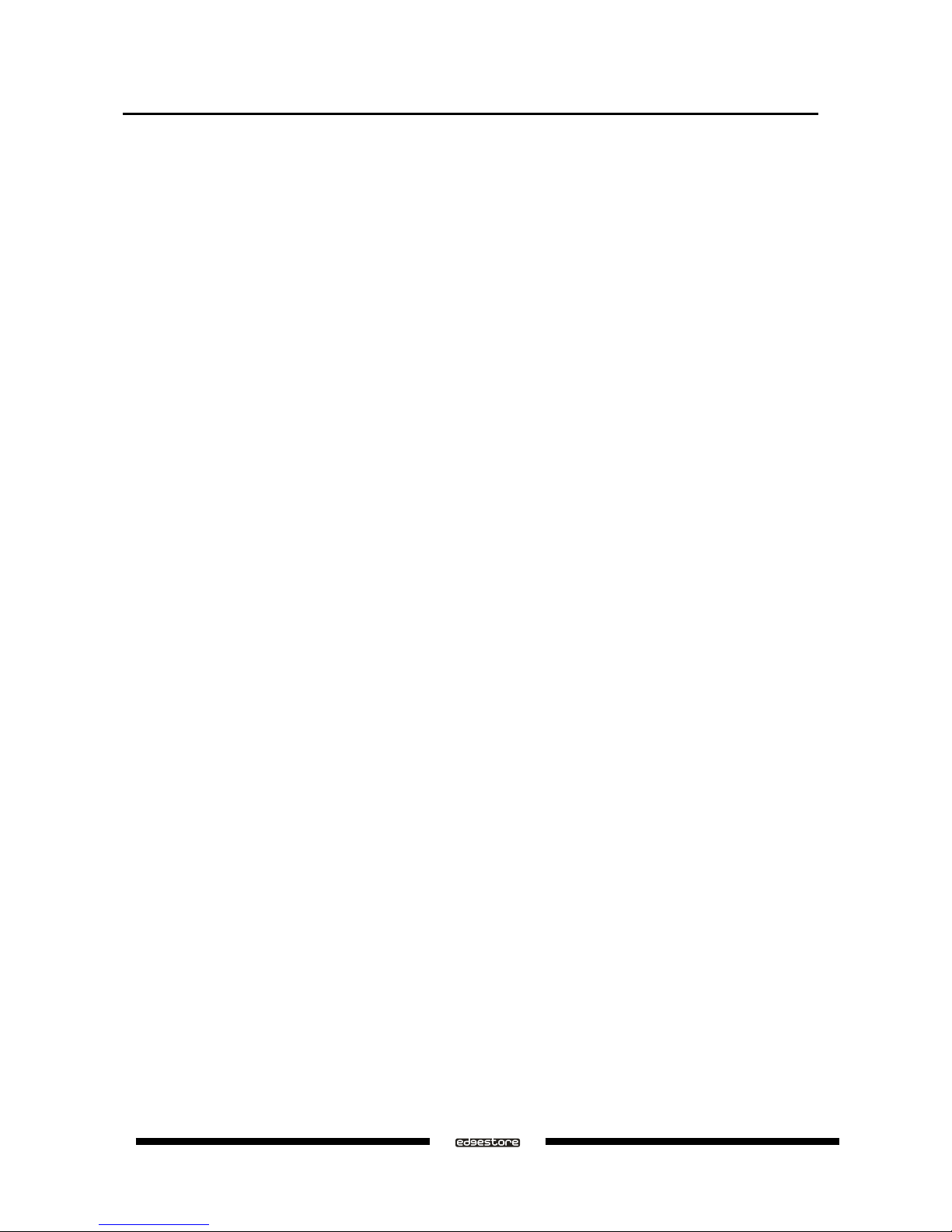
1.6.2 MACINTOSH SYSTEMS
• PowerMac G5, MacBook Pro or Mac Pro
• MacOS X, 10.4.8 (or later)
• CD-ROM drive
• Mouse or compatible pointing device
• SATA connection: Host Bus Adapter card (controller number Sii3124 or Sii3132) and associated software
drivers with Port Multiplier support
1.7 PRODUCT CONTENTS
The following parts are content.
a
DAS401 x 1
a
SiI3132R5 PCI-Express 1X HBA x 1
a
eSATA Cable x 1
a
Power Cable x 1
a
Tool-less Screw x 8
a
Setup and Installation Driver Repository CD x 1
Ver.071015
DAS401 User’s Manual
6
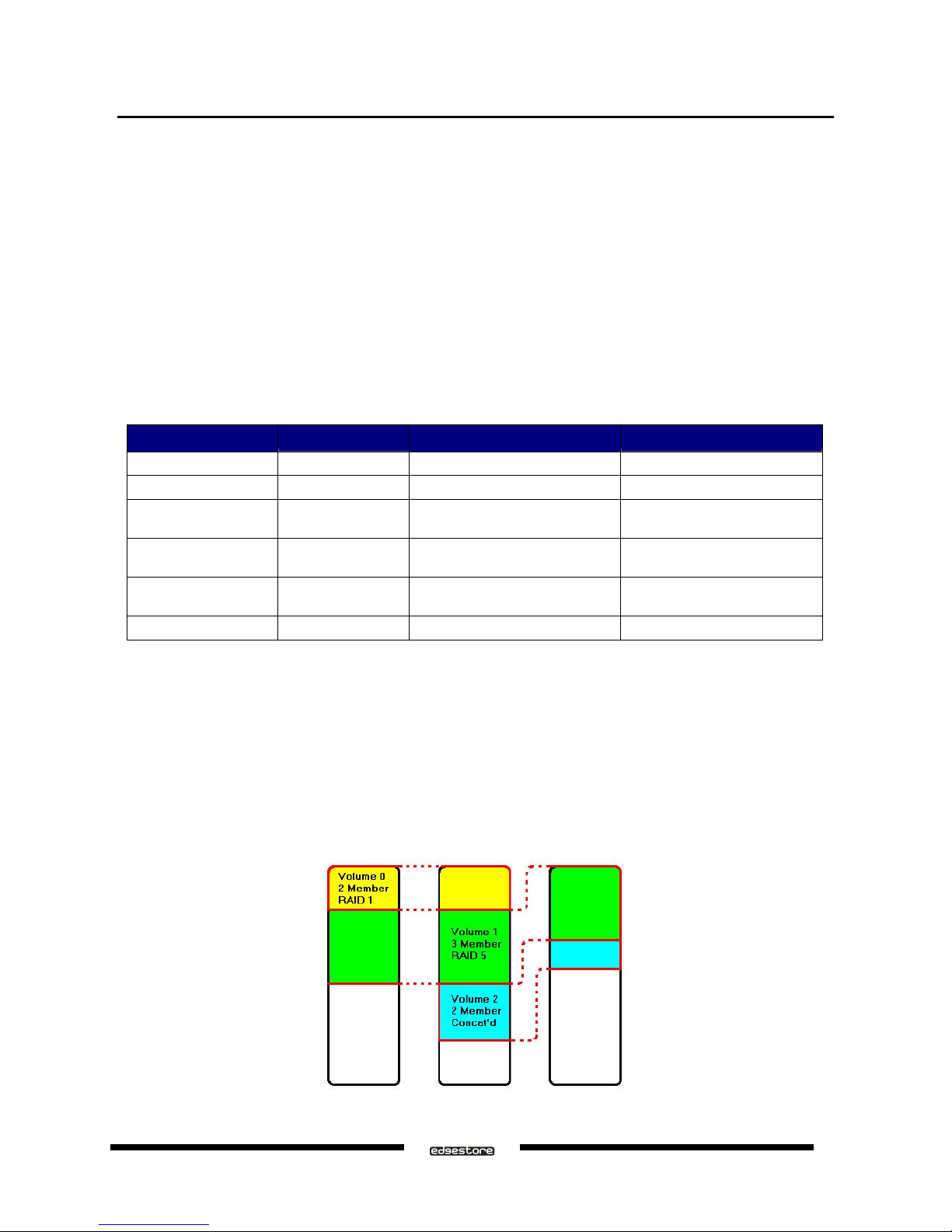
2 AN INTRODUCTION TO RAID
2.1 RAID VOLUMES
RAID technology allows one or more disks to be combined into a logical volume which provides greater
performance and/or protection than standard disk drives. These volumes, also known as RAID Groups, appear
like regular disk drives to the operating system and can be partitioned, formatted and used just like any other
normal disk. The complexity of the RAID is hidden within the driver.
There are several different methods of combining disks, each with its own advantages and disadvantages. Each
method is referred to as a RAID “level” such as RAID 1, or RAID 5. The details of each level are summarized
below and detailed in the following sections.
RAID LEVEL
CONFIGURED AS ADVANTAGES
DISADVANTAGES
0 Striped Excellent performance, low cost No data protection
1 Mirrored Excellent data protection High cost
10 Mirrored Striped High performance, excellent data
protection.
High cost.
5 Parity RAID Good data protection, good value Some performance degradation
for writes.
Combination Concatenated Good performance, low cost, large
Volume size
No data protection
Single Drive / Segment Contiguous Same as single disk Same as single disk
2.2 SEGMENTING DISKS
For increased versatility, the SATARAID5 software allows individual disks to be divided into smaller segments
which can then be combined into different volumes. As an example, if a user has one set of data that must
be protected at all costs, another set of data which should be protected at reasonable cost and another set
that
doesn’t need any protection at all; the user can divide three disks into sections as shown in Figure 1. The yellow
regions define the high security v olu me, the greem section is the middle security volume and the light blue shows
the unprotected area.
Figure 1: Dividing Disks into Members
DAS401 User’s Manual
Ver.071015
7
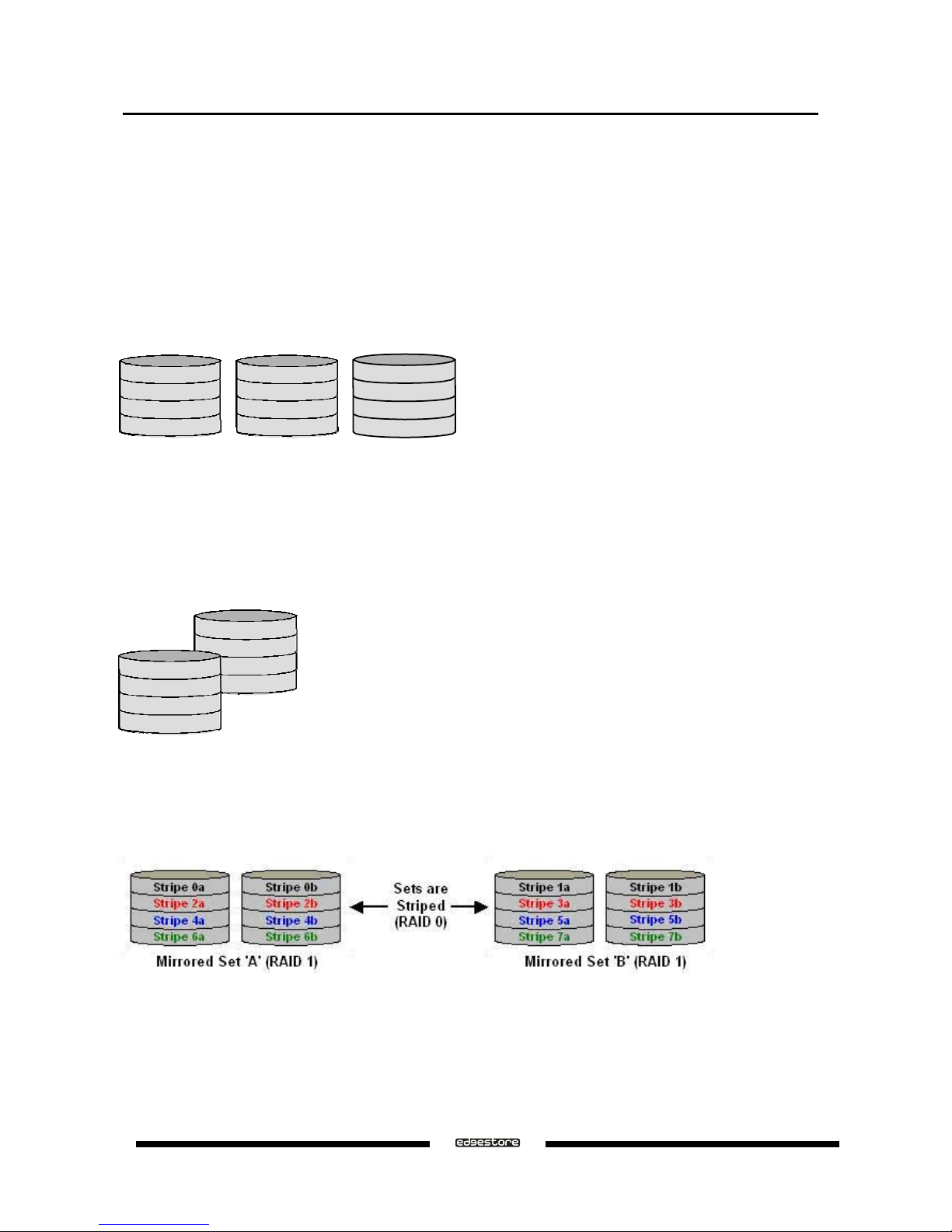
2.3 RAID LEVELS
2.3.1 DISK STRIPING (RAID 0)
Striping is a performance-oriented, non-redundant data mapping technique. While Striping is discussed as a
RAID Group type, it is does not provide any fault tolerance. With modern SATA and ATA bus mastering
technology, multiple I/O operations can be performed in parallel, enhancing data throughput. Striping arrays use
multiple disks to form a larger virtual disk. The figure below illustrates a three-disk stripe set. Stripe one is written
to disk one, stripe two to disk two, and so forth. RAID 0 sets can be comprised of two, three, or four drives. If the
sizes of the disk segments are different, the smallest disk segment will limit the overall size of the RAID Group.
Stripe0 Stripe1 Stripe2
Stripe3 Stripe4 Stripe5
Stripe6
Stripe9
Stripe7
Stripe10
Stripe8
Stripe11
2.3.2 DISK MIRRORING (RAID 1)
Disk mirroring creates an identical twin for a selected disk by having the data simultaneously written to two disks.
This redundancy provides instantaneous protection from a single disk failure. If a read failure occurs on one drive,
the system reads the data from the other drive. RAID 1 sets are comprised of two drives, and a third drive can be
allocated as a spare in case one of the drives in the set fails. If the sizes of the disk segments are different, the
smallest disk segment will limit the overall size of the RAID Group.
Block 0
Block 1
Block 2
Block 3
Block 0
Block 1
Block 2
Block 3
2.3.3 DISK MIRRORING AND STRIPING (RAID 10)
RAID 10 combines the features of both RAID 0 and RAID 1. Performance is provided through the use of Striping
(RAID 0), while adding the fault tolerance of Mirroring (RAID 1). The implementation of RAID 10 requires four
drives. The drives are assigned as two sets of striped pairs.
The data is written to RAID Group A, which is mirrored (RAID 1) a nd provides data redundancy. Alternating
blocks of data are then striped across another RAID 1 mirrored set, shown as Set B in the figure above. This
provides improved speed.
Under certain circumstances, a RAID 10 set can sustain multiple simultaneous drive failures.
Ver.071015
DAS401 User’s Manual
8
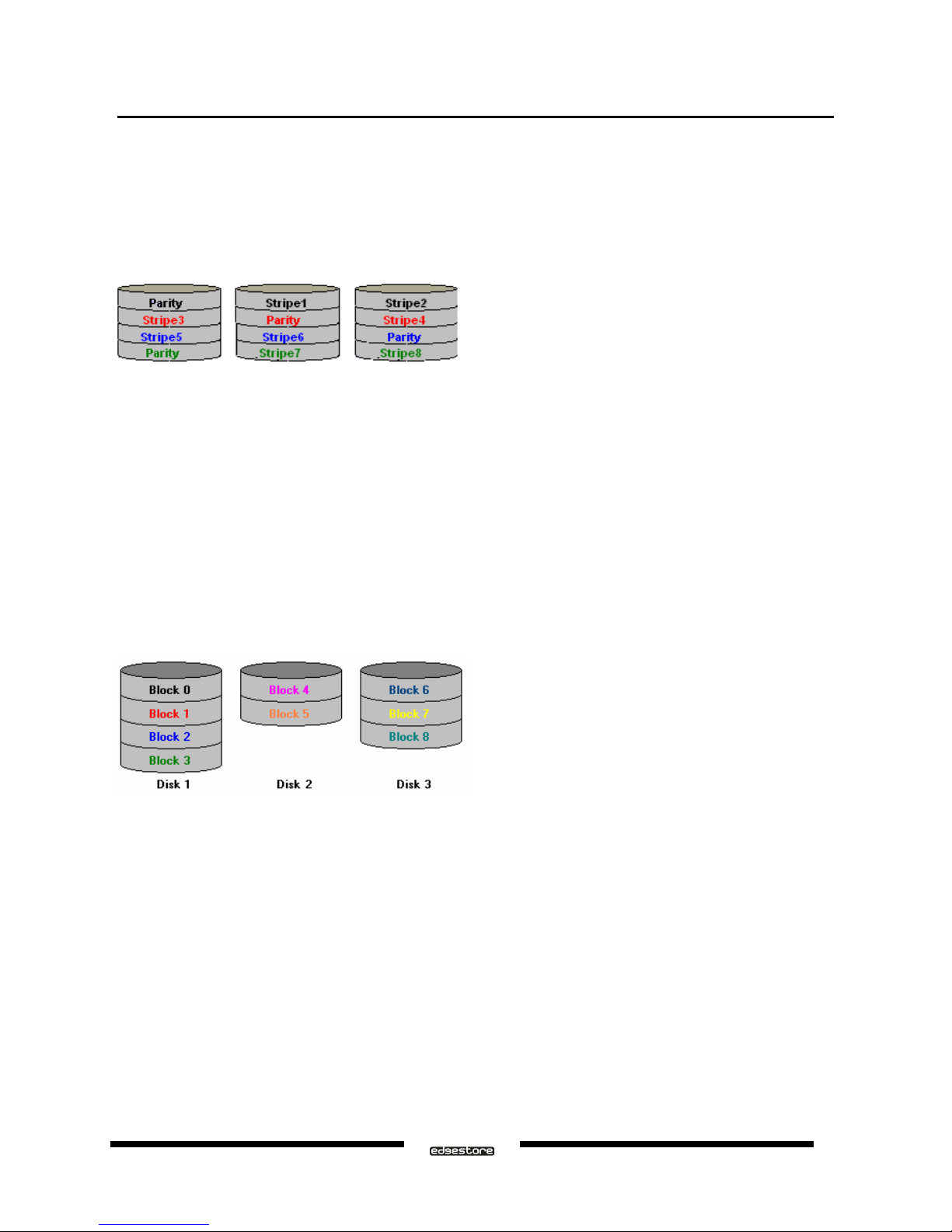
2.3.4 PARITY RAID (RAID 5)
Parity or RAID 5 adds fault tolerance to Disk Striping by including parity information with the data. Parity RAID
dedicates the equivalent of one disk for storing parity stripes. The data and parity information is arranged on the
disk array so that parity is writte n t o diff ere nt dis k s . Ther e are at le a st 3 memb e rs t o a P arit y R AID set. The
following example illustrates how the parity is rotated from disk to disk. The following example illustrates how the
parity is rotated from disk to disk.
Parity RAID uses less capacity for protection and is the preferred method to reduce the cost per megabyte for
larger installations. Mirroring requires 100% increase in capacity to protect the data whereas the above example
using three hard drives only requires a 50% increase. The additional required capacity decreases as the number
of disks in the group increases (i.e., 33% for four drives or 25% for five drives).
In exchange for low overhead necessary to implement protection, Parity RAID degrades performance for all write
operations. The parity calculations for Parity RAID may result in write performance that is somewhat slower than
the write performance to a single disk.
2.3.5 CONCATENATION (COMBINE DRIVE)
The Concatenated mode combines multiple disks or segments of disks into a single large volume. It does not
provide any data protection or performance improvement but can be useful for utilizing leftover space on disks.
Concatenation allows the segments that make up the volume to be of different sizes.
2.3.6 SINGLE DRIVE / SEGMENT
The single drive is a virtual disk that can either be an entire disk drive or a segment of a single disk drive. Single
drive is the “Contiguous” configuration option when creating RAID Groups (or sets) in the SATARAID5 software.
DAS401 User’s Manual
Ver.071015
9
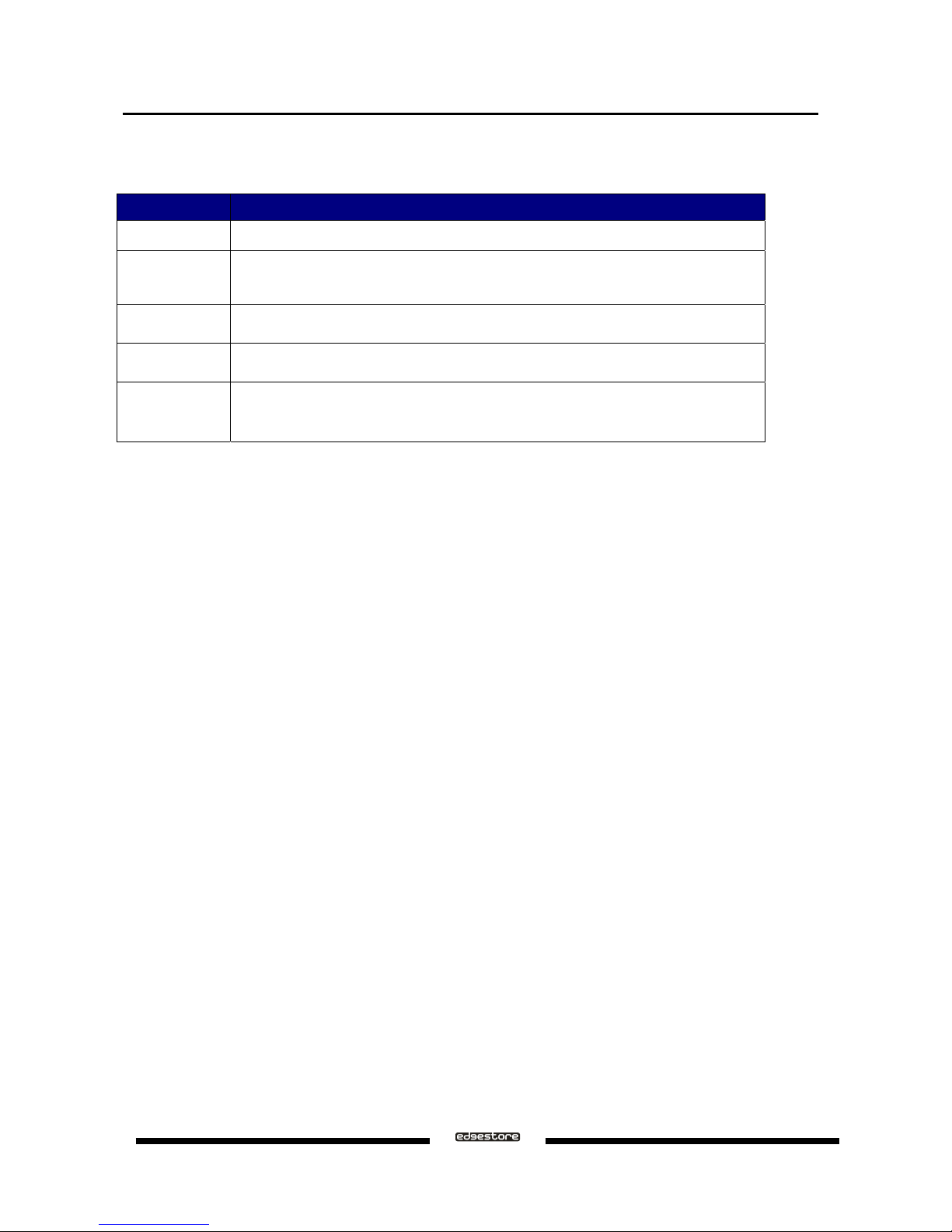
2.4 RAID VOLUME STATUS
A RAID volume can be in any one of the following statuses.
STATUS
MEANING
Good All disks are currently functioning as normal.
Reduced
For RAID levels that provide data protection, one or more disks have failed but the data is
still available via the RAID algorithms. The failed disk should be replaced as soon as
possible to avoid loss of data.
Rebuilding
A failed disk drive has been replaced and the data is being regenerated on the replacement
disk. When complete, the RAID Group will return to Good status.
Resynchronizing
An error has occurred and RAID algorithms be regenerated on this RAID Group. When
complete, the RAID Group will return to Good status.
Failed
One or more disks have failed and RAID algorithms can no longer regenerate the data. The
minimum number of failures required to reach this state depends on the RAID level:
a
RAID 0, Concatenated, Contiguous: Single disk failure.
a
RAID 1, 10, and 5: Two disk failure.
Ver.071015
DAS401 User’s Manual
10
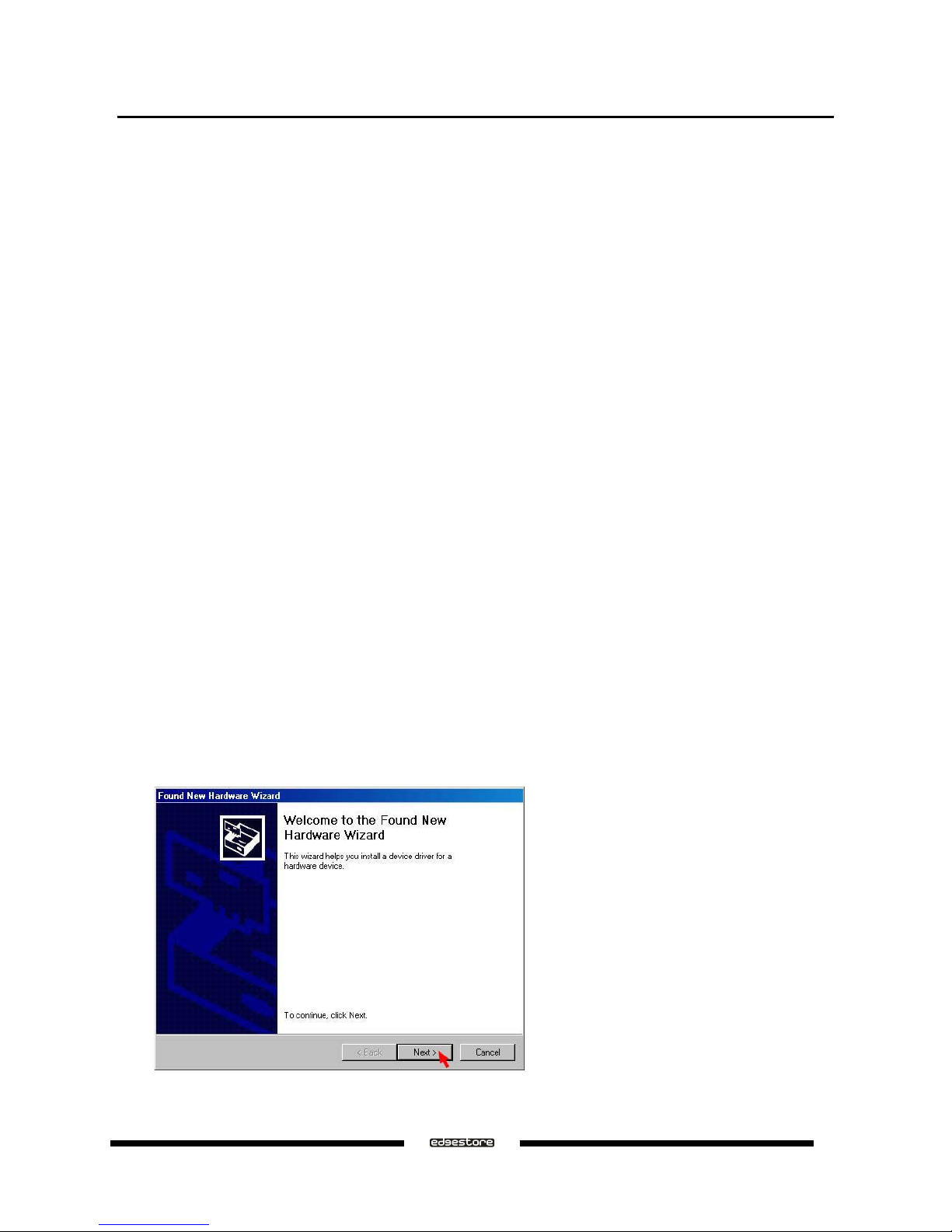
3 INSTALLATION
3.1 COMPONENTS
There are three separate steps that must be install or setup for DAS401 to function. These components are the
HARDWARE, SATA RAID5 HBA DRIVER, and SATARAID5 Utility. The steps on how to setup these packages
is described in the following sections.
3.2 INSTALLING HARDWARE
Follow the descriptions below, and step by step to complete the installation.
a
Turn off your host computer.
a
Install the SiI3132 PCI-Express 1X SATA RAID5 HBA into a PCI-Express slot (1X ~ 16X), than connect one
end of the eSATA cable to the eSATA connector on the Sil3132 PCI-Express 1X SATA RAID5 HBA.
a
Connect the other end to the eSATA connecter on DAS401.
a
If hard disk drives are not installed in DAS401, insert the drives most of the way into bay 1 to
4 in order (from the bottom to top); gently insert the drive until the drive is fully inserted, and twist the toolless screw shut to seat the drive securely.
a
Switch the VAC to the correct position (For example, 115 for Japan, and 230 for UK) attach one end of the
AC power cord to DAS401 and the other end to the proper AC receptacle.
a
Turn on DAS401, than turn on the host computer.
3.3 INSTALLING ON WINDOWS 2000
3.3.1 INSTALLING SATA RAID HOST BUS ADAPTER
Follow the descriptions below, and step by step to complete the setup.
a
Insert the Setup and Installation Driver Repository CD in the CD-ROM drive.
a
When start the Windows O/S, new hardware will be found, click Next.
DAS401 User’s Manual
Ver.071015
11
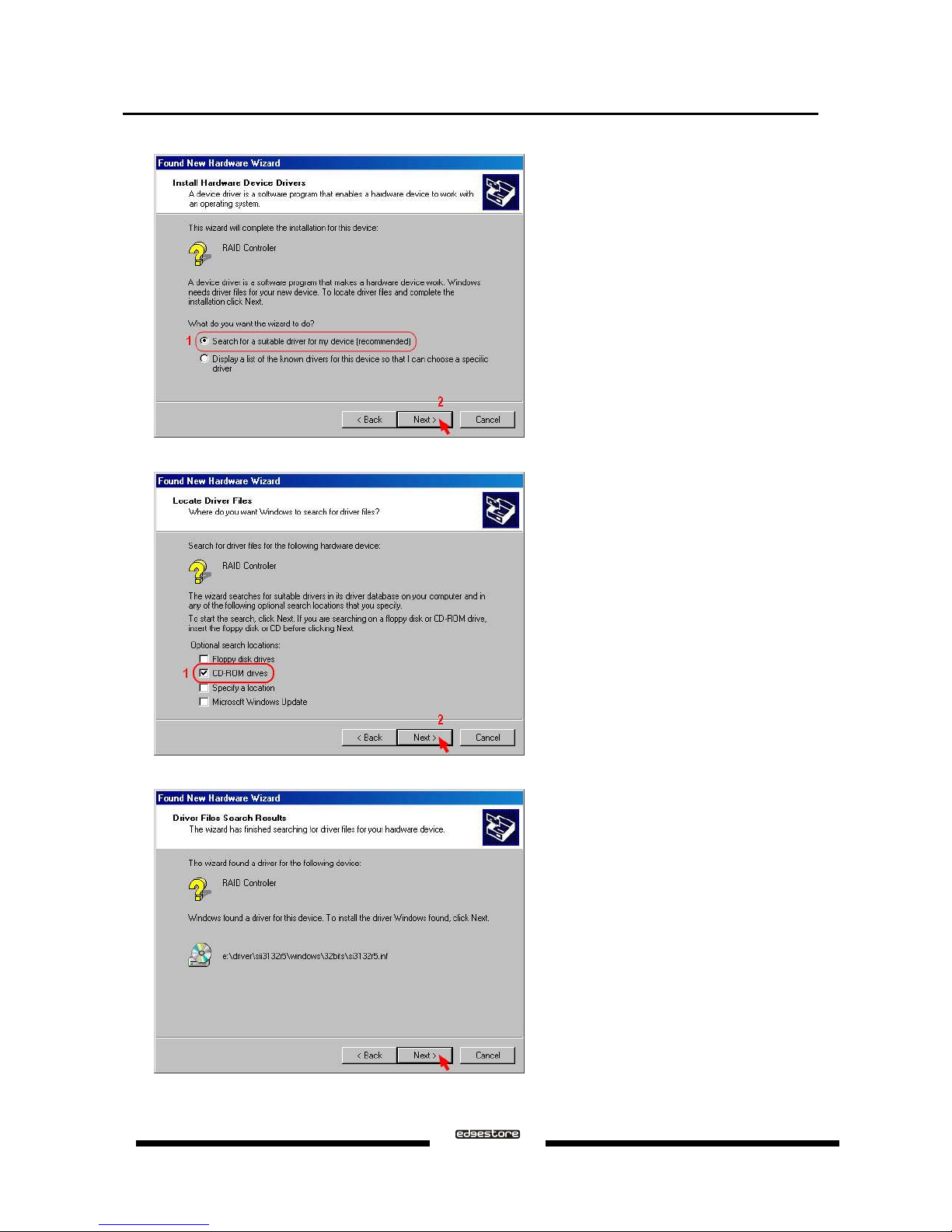
a
Select Search for a suitable driver for my device (recommended), than click Next.
a
Select CD-ROM drives, than click Next.
a
Click Next to search the driver of RAID Controller.
Ver.071015
DAS401 User’s Manual
12
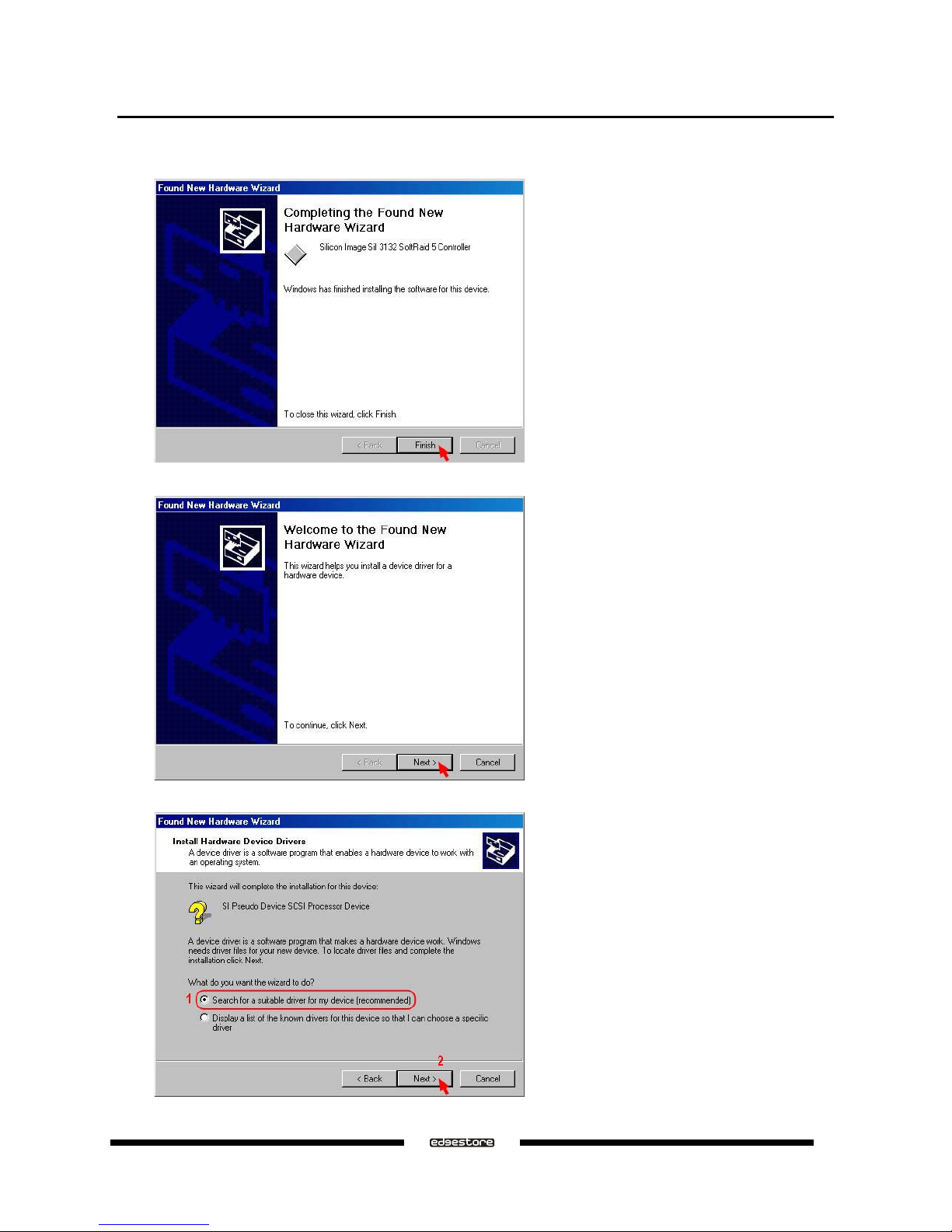
a
When the RAID Controller installation has completed, click Finish, and begin to the Pseudo SCSI
Processor Device installation.
a
Windows will find the Pseudo SCSI Processor Device hardware, click Next.
a
Select Search for a suitable driver for my device (recommended), than click Next.
DAS401 User’s Manual
Ver.071015
13

a
Select CD-ROM drives, than click Next.
a
Click Next to install the Pseudo SCSI Processor Device driver.
a
When the Pseudo SCSI Processor Device installation has completed, click Finish.
Ver.071015
DAS401 User’s Manual
14
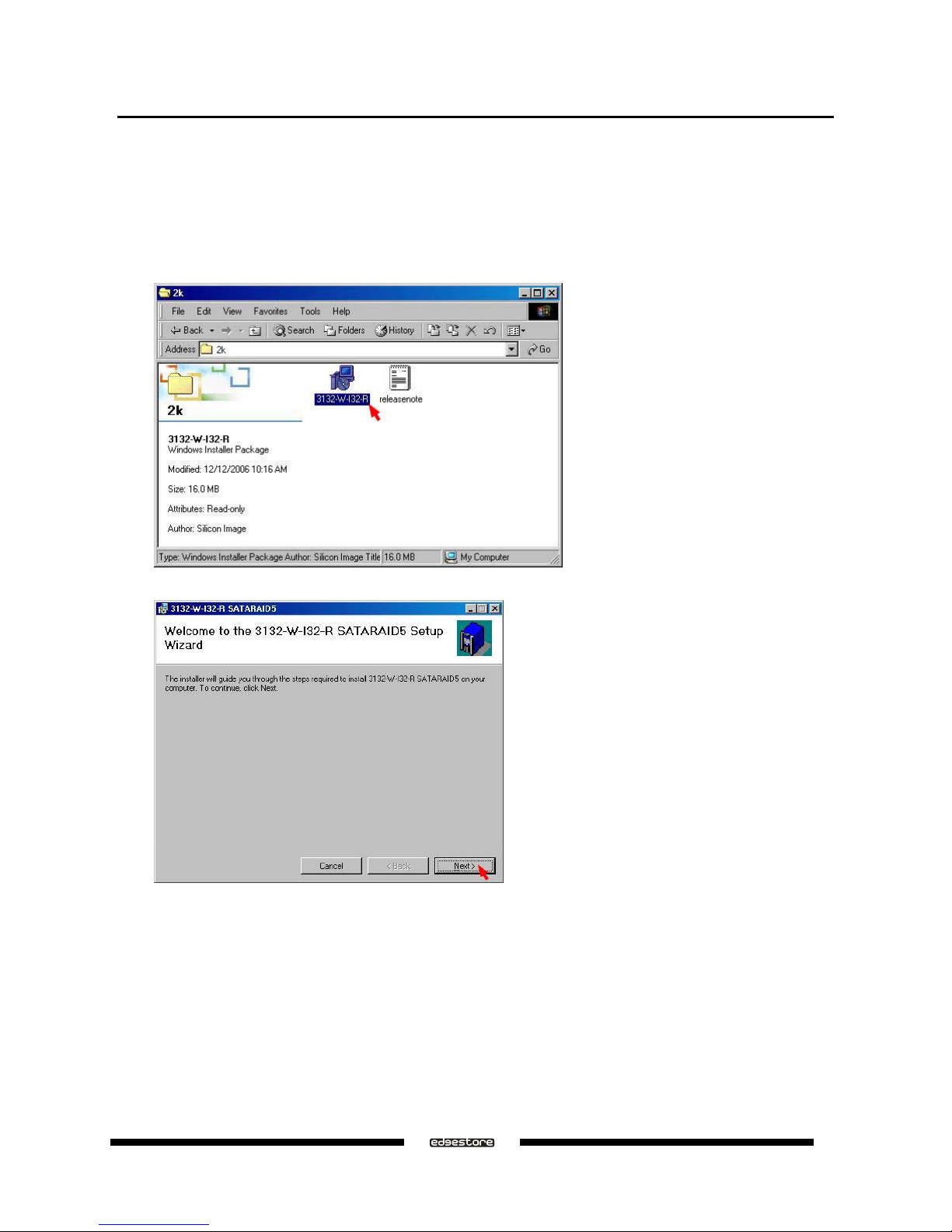
3.3.2 INSTALLING SATARAID5 UTILITY
Follow the descriptions below, and step by step to complete the installation.
a
Open the Setup and Installation Driver Repository CD and select the SATARAID5 Array Manager software
from the Utility folder.
a
Double-click the 3132-W-I32-R.msi file (Located at: E:\ Utility\SiI3132R5\Windows\2k\3132-W-I32-R.msi; PS:
"E:" = CD-ROM drive letter).
a
Click Next to begin setup.
DAS401 User’s Manual
Ver.071015
15
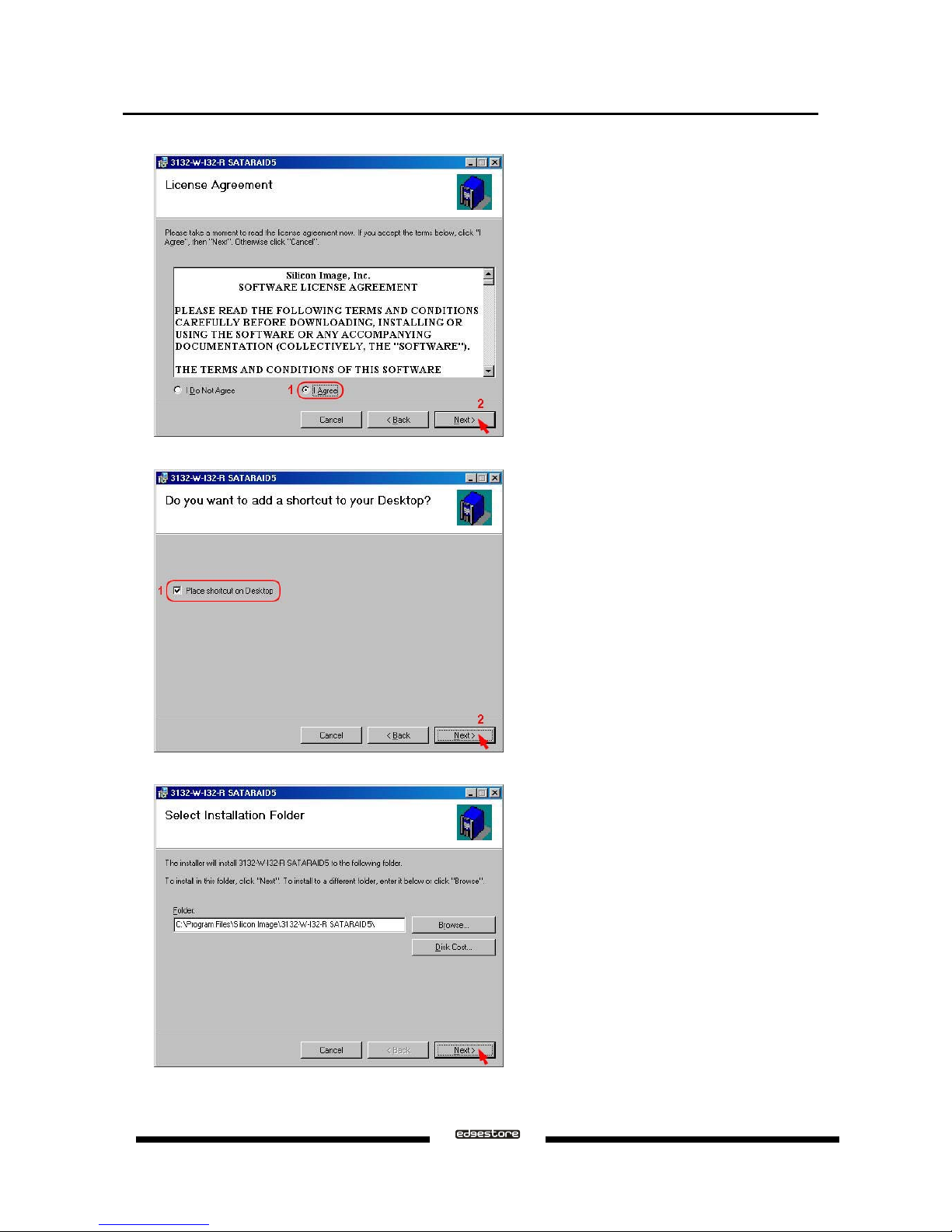
a
Select I Agree, than click Next.
a
Select Place shortcut on Desktop, than click Next.
a
Click Next to use the default installation folder.
Ver.071015
DAS401 User’s Manual
16
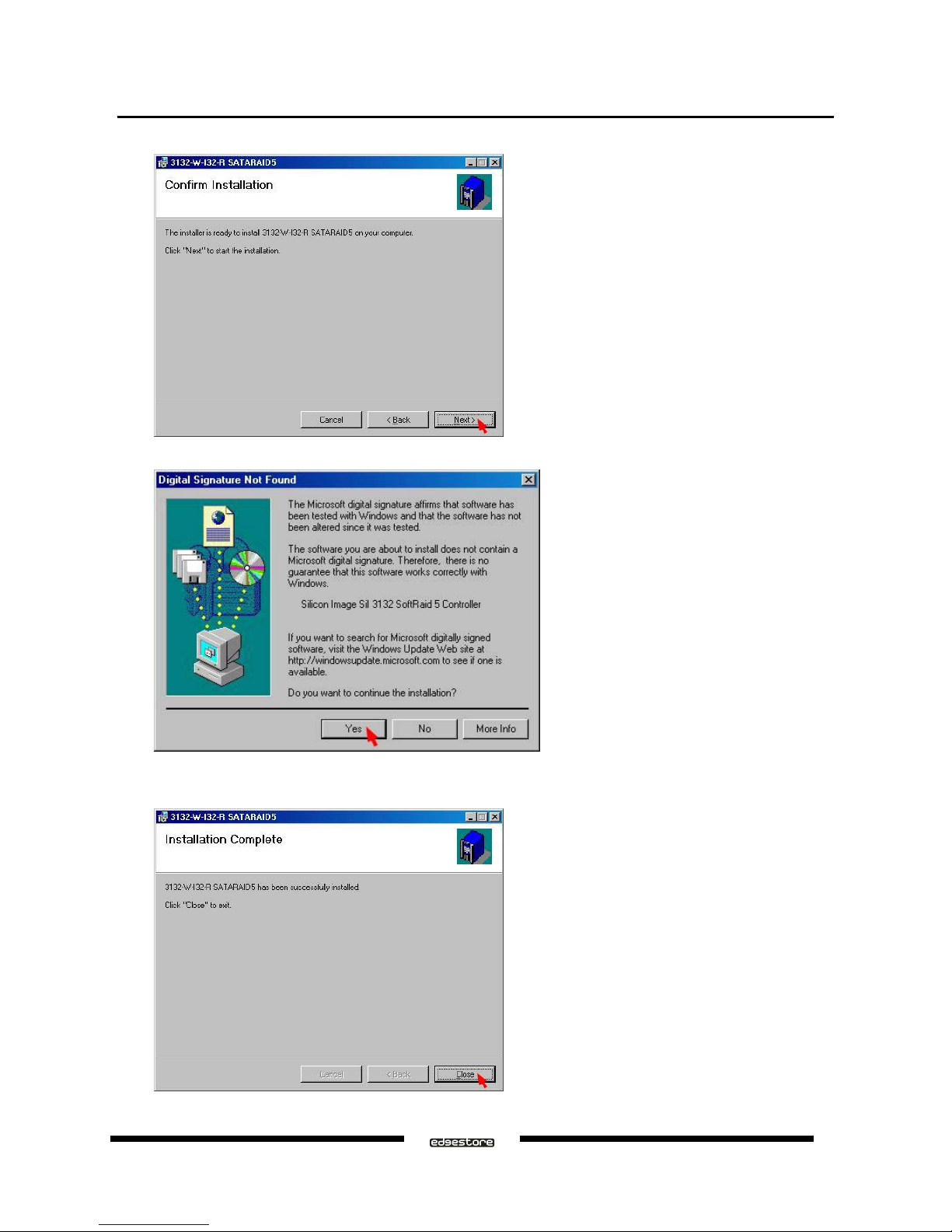
a
Click Next to begin the installation.
a
When Digital Signature Not Found message pop-out, click Yes to continue the installation.
a
When the SATARAID5 Utility installation has completed, click Close, and begin to the Java platform
installation.
DAS401 User’s Manual
Ver.071015
17
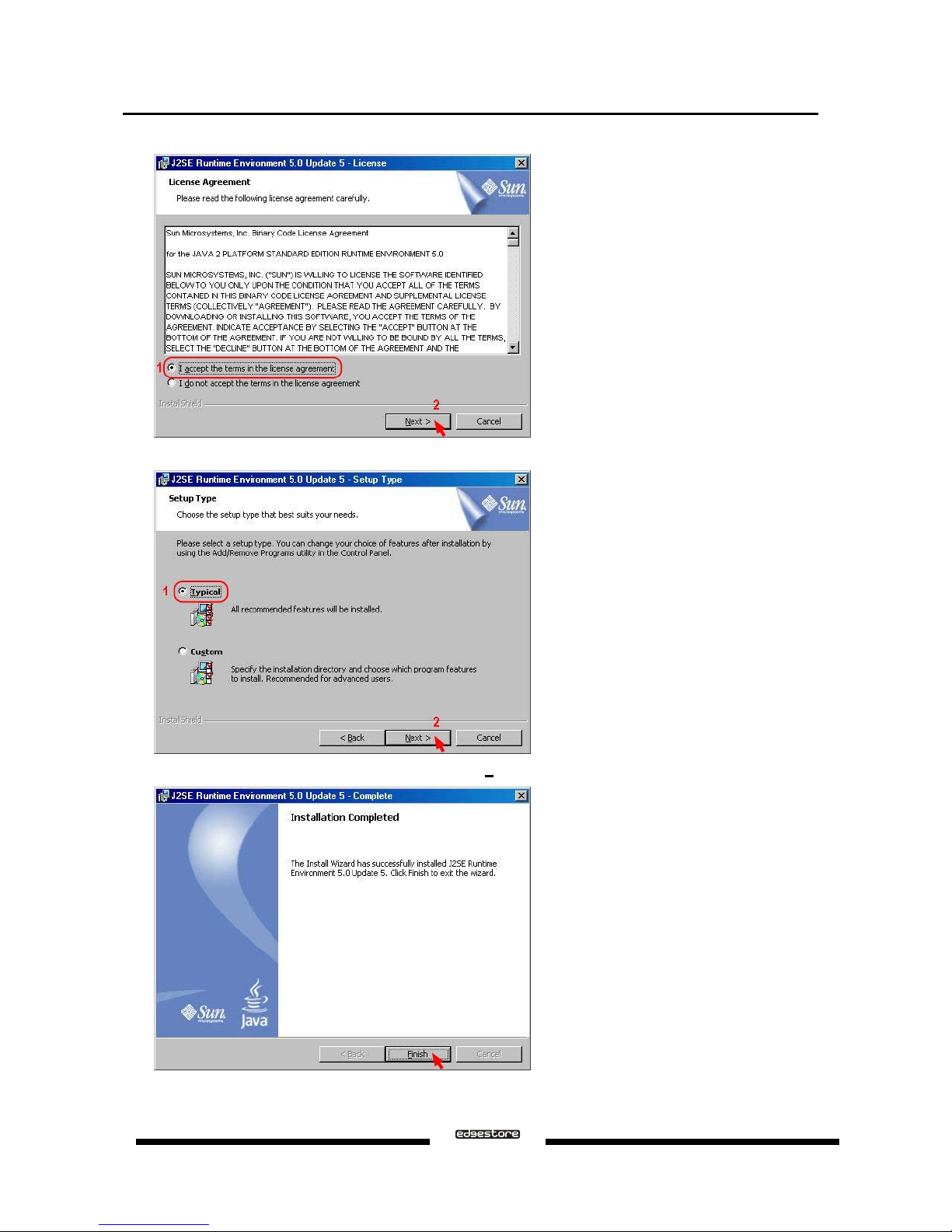
a
Select I accept the terms in the license agreement, than click Next.
a
Select Typical, than click Next.
a
When Java platform installation has completed, click Finish to exit.
a
Select Start > Programs > Silicon Image > SATARaid5Manager to start the Array Manager software.
Ver.071015
DAS401 User’s Manual
18
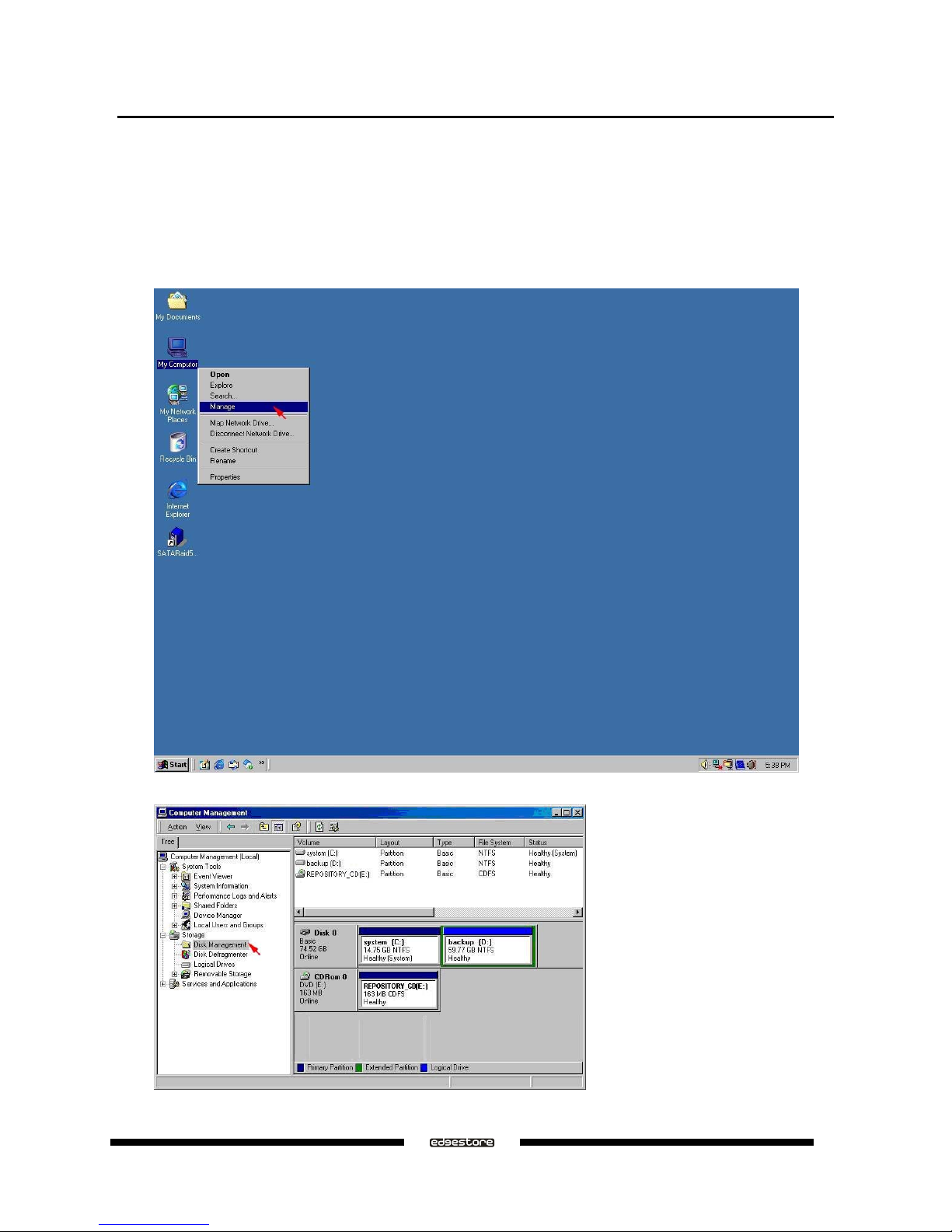
3.3.3 DISK DRIVE MODE SETUP
Please refer to the chapter 4.
3.3.4 ALLOCATING PARTITION
Before creating any partitions, RAID groups must first be created using the SATARaid5Manager utility. Once the
sets have been created, allow the system to load Windows.
a
Right-click on My Computer icon and select Manage from the pop-up menu.
a
Select Disk Management under Storage to view the disk drives.
DAS401 User’s Manual
Ver.071015
19

a
When Write Signature and Upgrade Disk Wizard appears, click Next.
a
Select the new disk to write a signature, than click Next.
a
Do not click any disk to upgrade to dynamic disk, than click Next.
Ver.071015
DAS401 User’s Manual
20
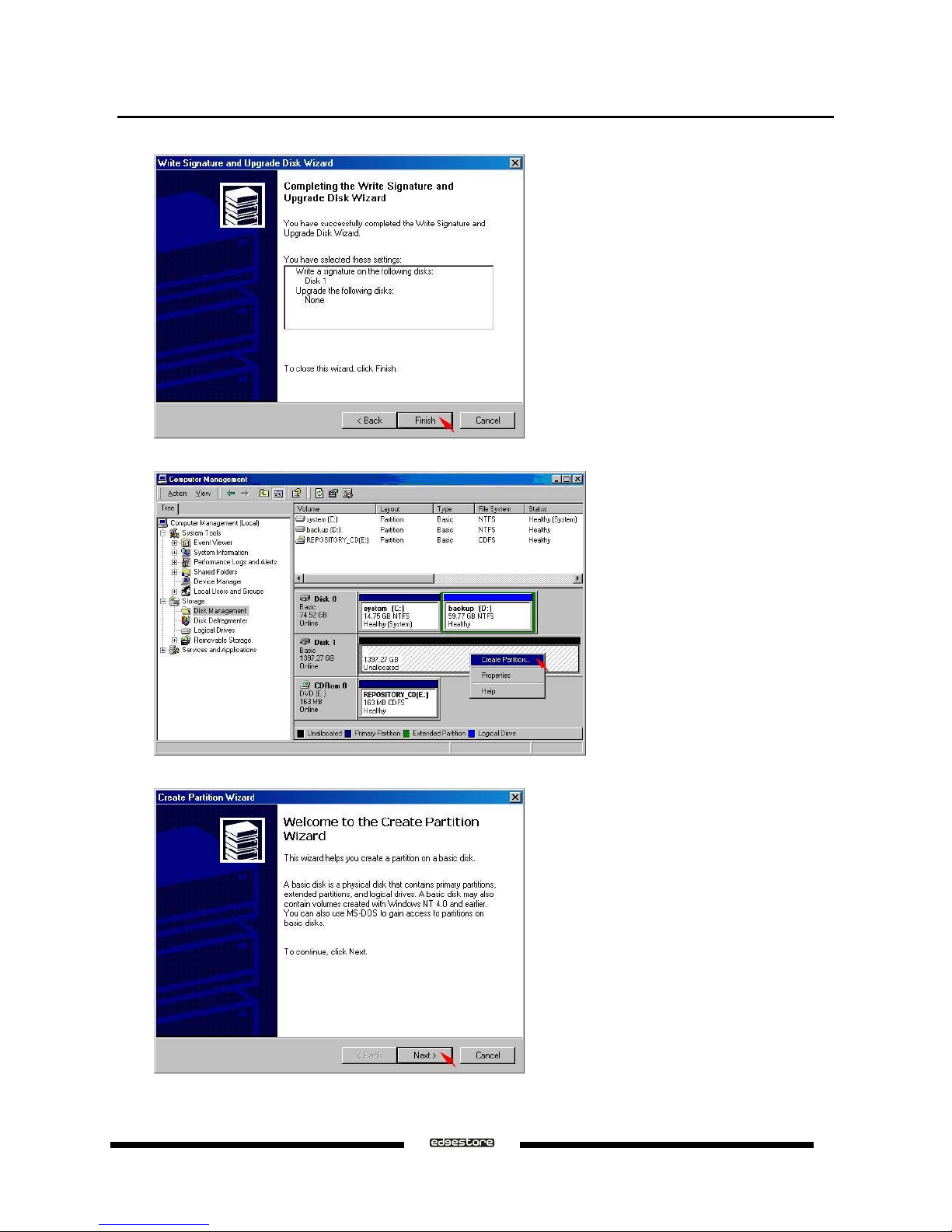
a
When the Write Signature and Upgrade Disk Wizard has completed, click Finish.
a
Right-click on the Unallocated partition and select Create Partition… from the pop-up menu.
a
Click Next to create a partition on a basic disk.
DAS401 User’s Manual
Ver.071015
21
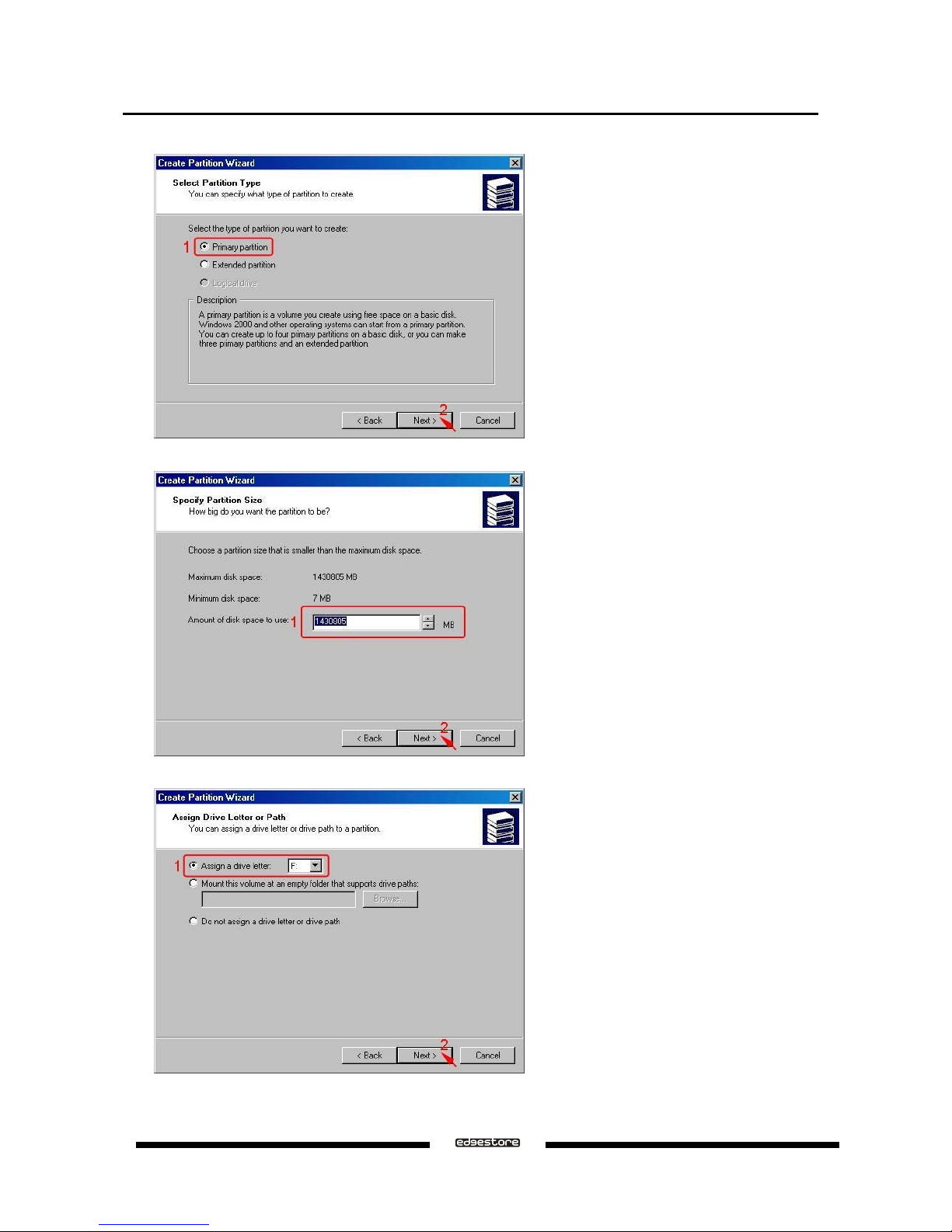
a
Select the partition type you want to create, than click Next.
a
Specify the partition size you want to create, than click Next.
a
Assign the drive letter or path you want to create, than click Next.
Ver.071015
DAS401 User’s Manual
22
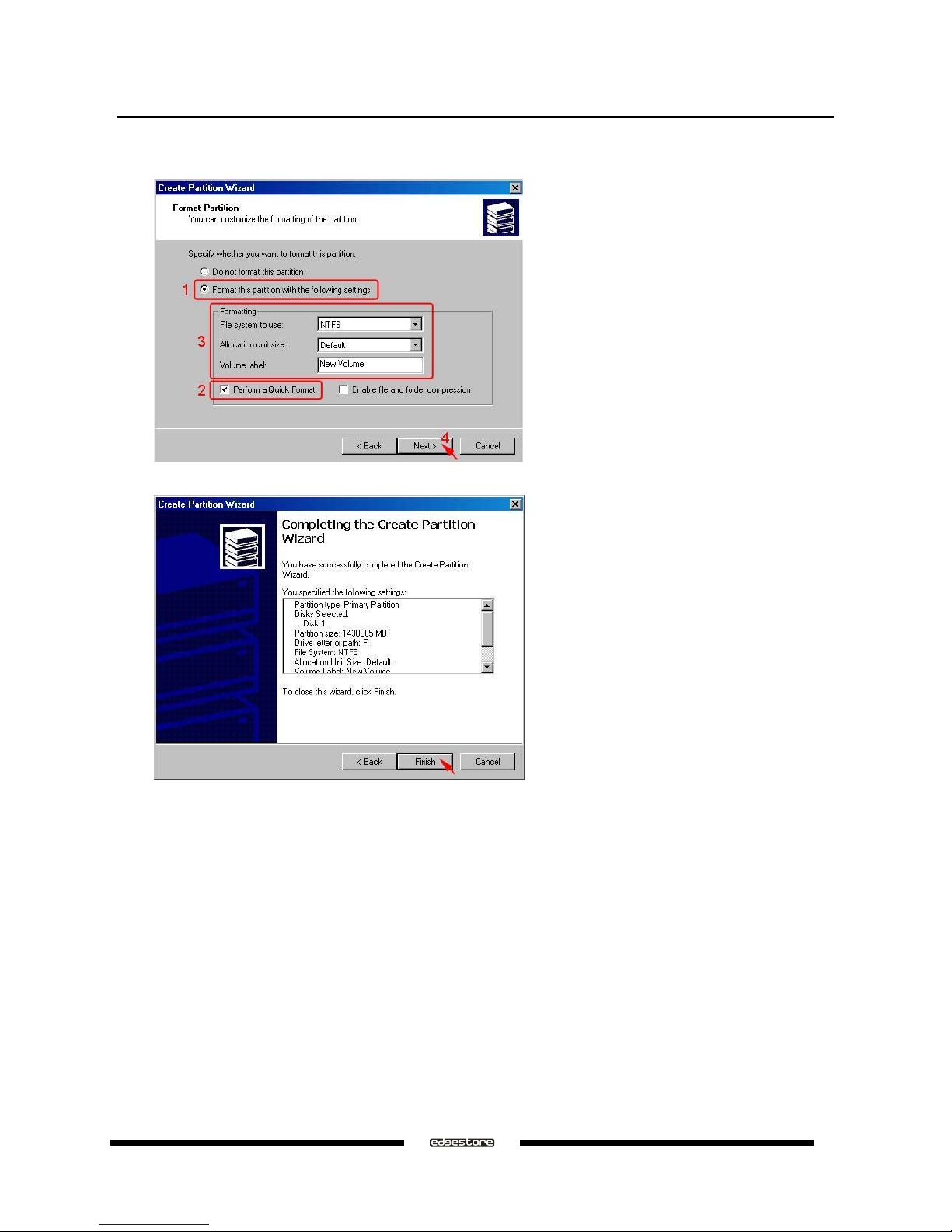
a
Click Format this partition with the following settings and Perform a Quick Format, setup the File
system to use, Allocation unit size, Volume label, than click Next.
a
When the Create Partition Wizard has completed, click Finish.
DAS401 User’s Manual
Ver.071015
23
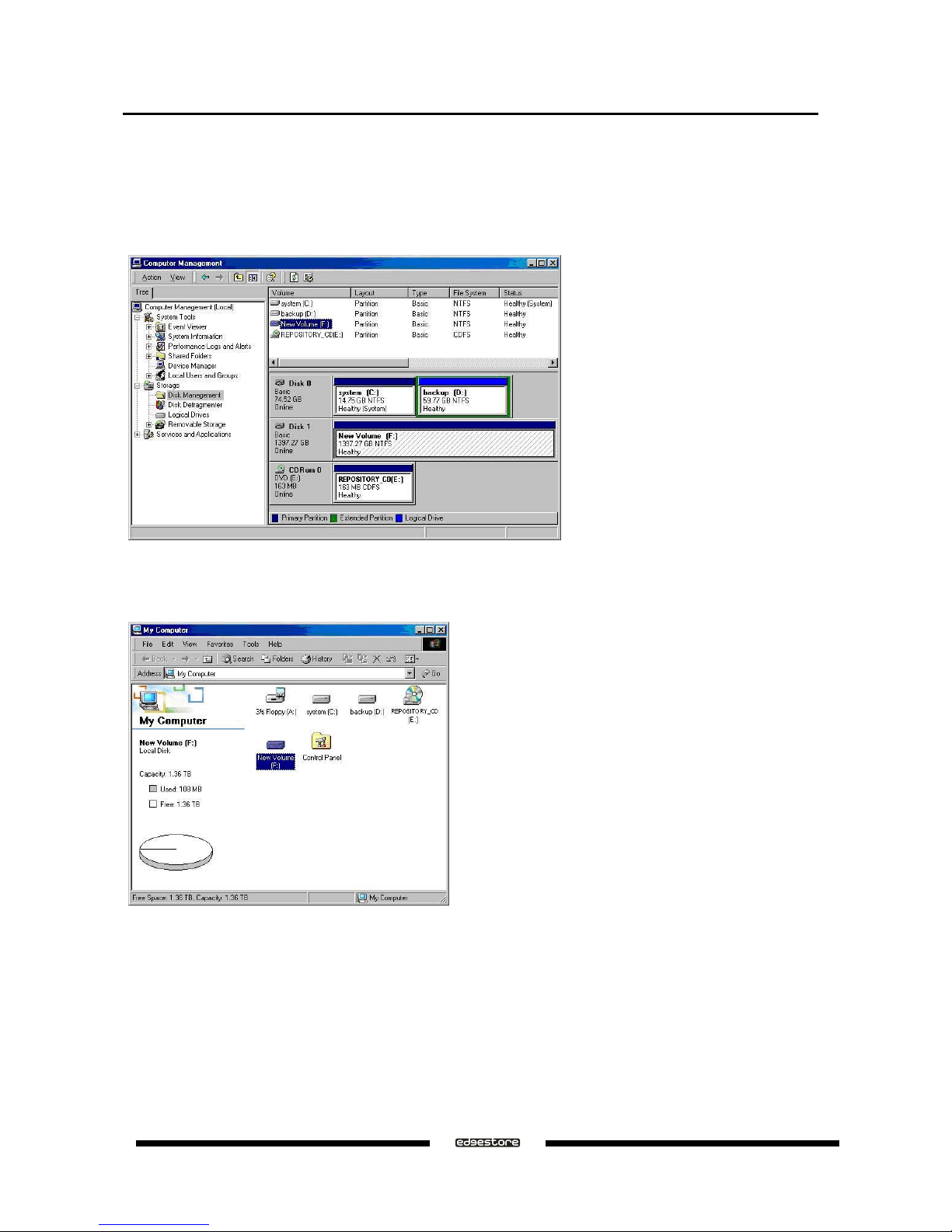
The status of the newly created partition in the Disk Management window should change to Formatting and the
percentage complete will be displayed. Depending upon the size of the partition, the format process may take
several minutes. When complete, the status will change to “Healthy" and the name and drive letter will be
updated. Once the disk reports Healthy, it appears in the listing in System Listing section with all of its pertinent
information as well.
Repeat the above procedure as needed for any other partitions. Close the Data Management window by
clicking on the small boxed “X” in the top right corner of the window. Click on the “My Computer” icon on the
Desktop. The new drives will be visible and properly named. The new disks are available for use.
Ver.071015
DAS401 User’s Manual
24
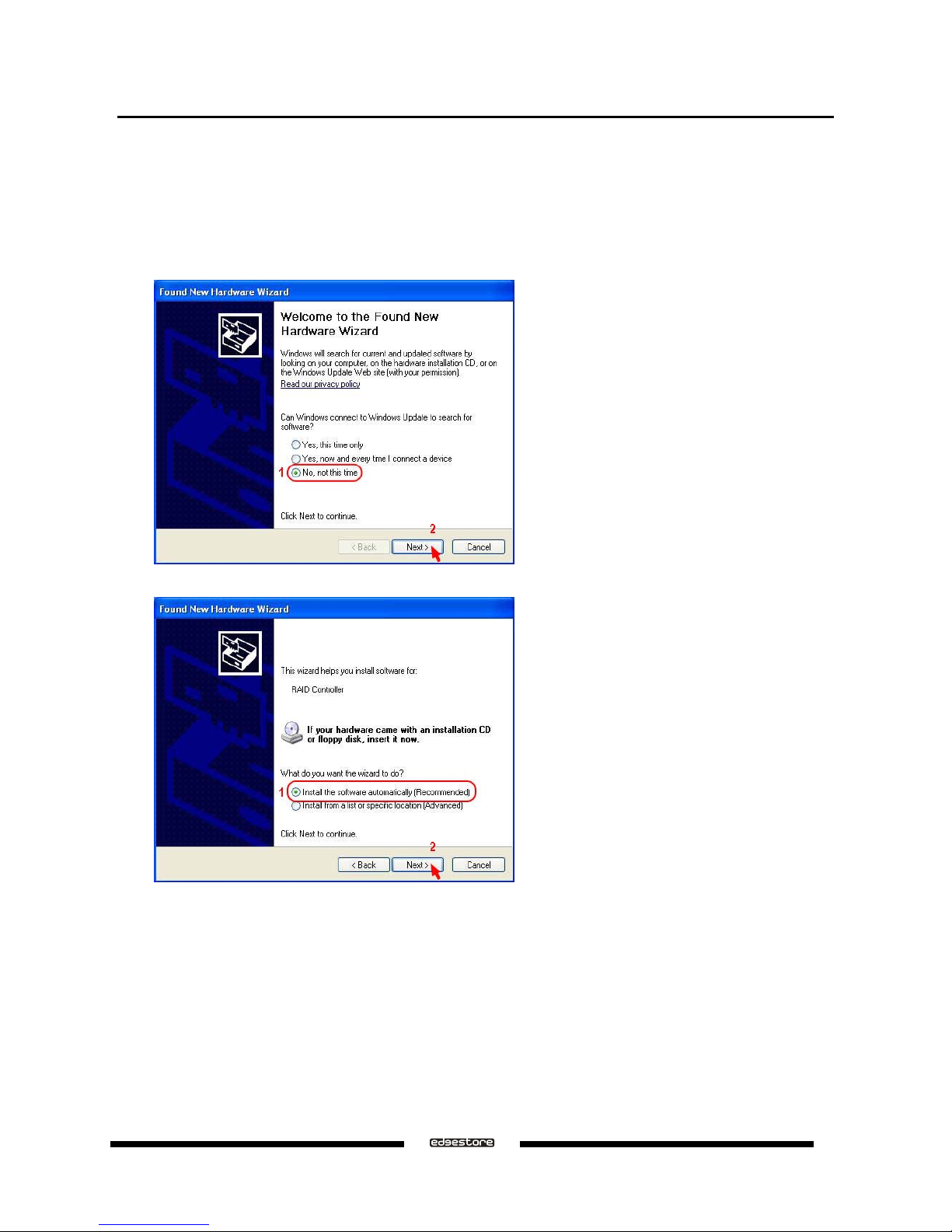
3.4 INSTALLING ON WINDOWS XP
3.4.1 INSTALLING SATA RAID HOST BUS ADAPTER
Follow the descriptions below, and step by step to complete the setup.
a
Insert the Setup and Installation Driver Repository CD in the CD-ROM drive.
a
When start the Windows O/S, new hardware will be found; Select No, not this time, than click Next.
a
Select Install the software automatically (Re co mmended), than click Next.
DAS401 User’s Manual
Ver.071015
25
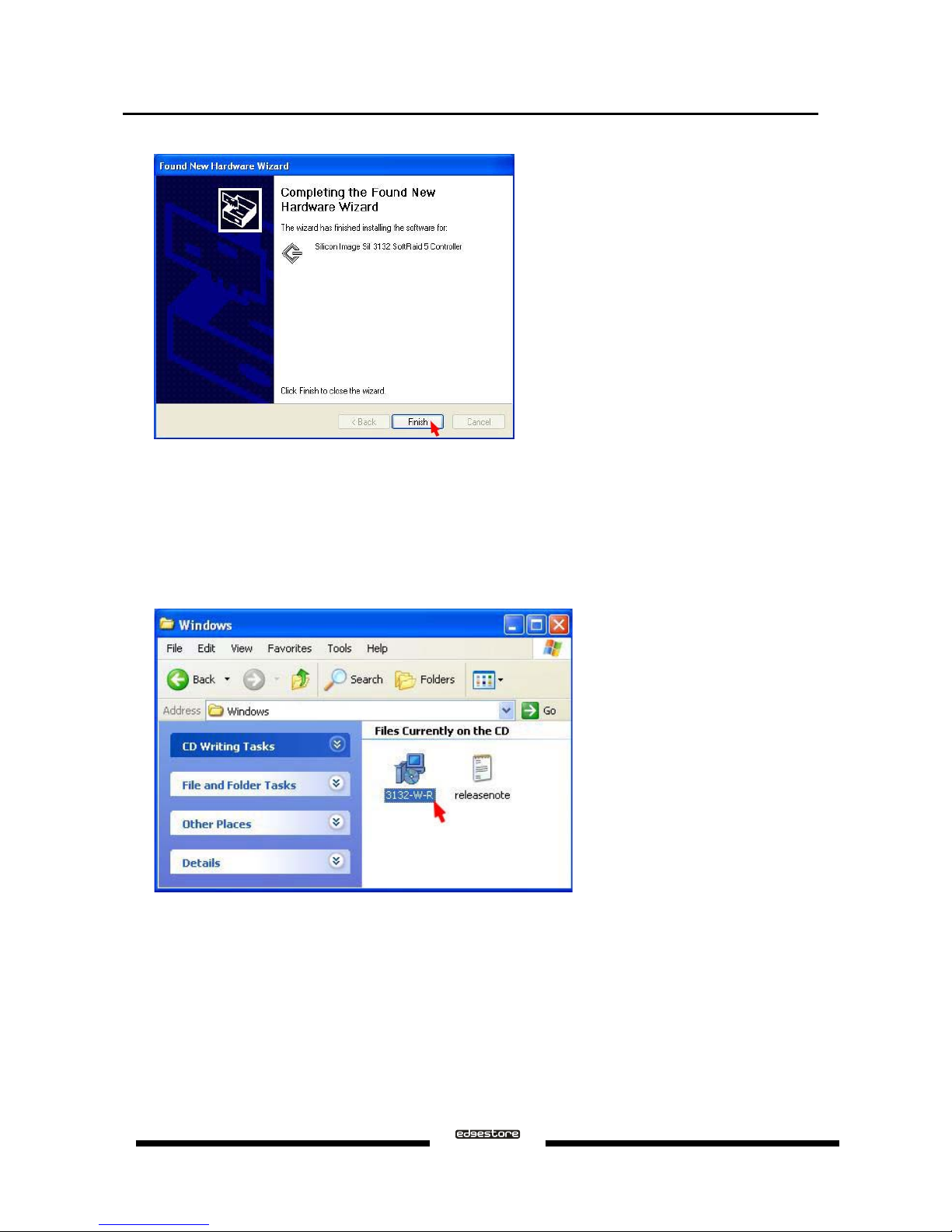
a
When the installation has completed, click Finish.
3.4.2 INSTALLING SATARAID5 UTILITY
Follow the descriptions below, and step by step to complete the installation.
a
Open the Setup and Installation Driver Repository CD and select the SATARAID5 Array Manager software
from the Utility folder.
a
Double-click the 3132-W-R.msi file (Located at: E:\Utility\SiI3132R5\Windows\3132-W-R.msi; PS: "E:" =
CD-ROM drive letter).
Ver.071015
DAS401 User’s Manual
26
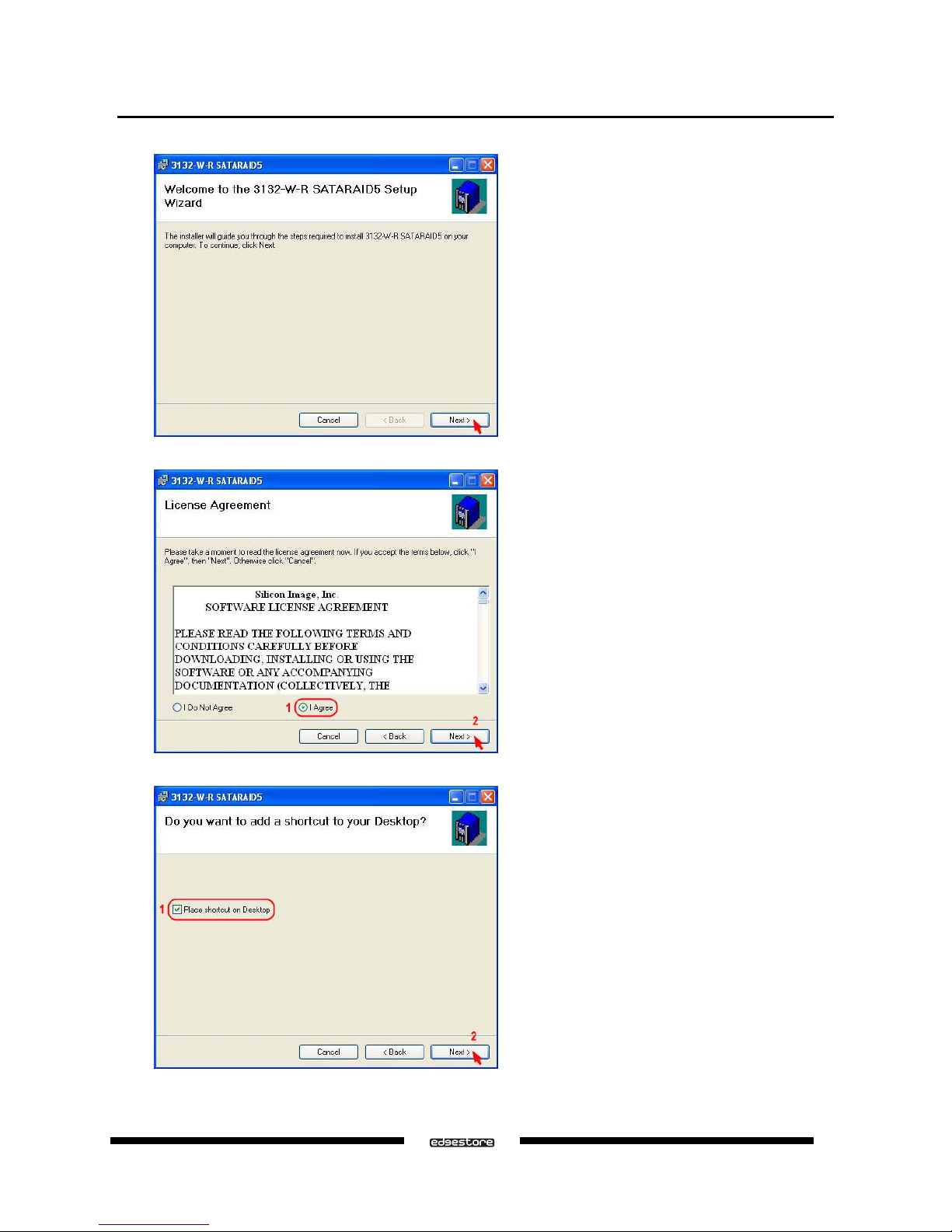
a
Click Next to begin setup.
a
Select I Agree, than click Next.
a
Select Place shortcut on Desktop, than click Next to create a shortcut on the desktop.
DAS401 User’s Manual
Ver.071015
27
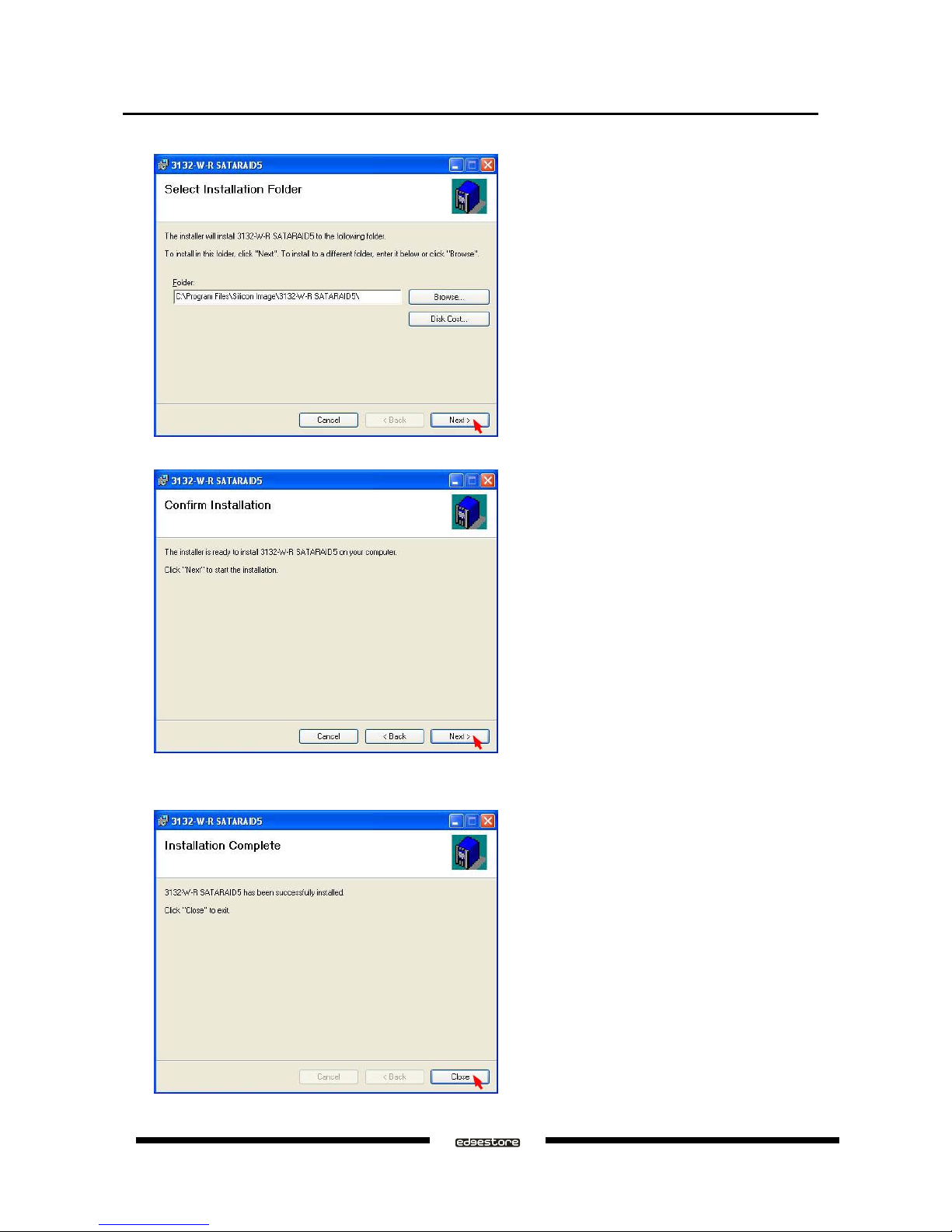
a
Click Next to use the default installation folder.
a
Click Next to begin the installation.
a
When the SATARAID5 Utility installation has completed, click Close, and begin to the Java platform
installation.
Ver.071015
DAS401 User’s Manual
28
