Page 1

Color Touch Screen
Color Screen
User Guide
User Guide
**READ IMPORTANT SAFETY INFORMATION IN THIS MANUAL**
Page 2

TABLE OF CONTENTS INTRODUCTION PARTS DESCRIPTION OPERATING INSTRUCTIONS INTERNET UPDATES APPENDIX
TABLE OF CONTENTS INTRODUCTION PARTS DESCRIPTION OPERATING INSTRUCTIONS INTERNET UPDATES APPENDIX
TABLE OF CONTENTS
USER GUIDE
2
Table Of Contents
INTRODUCTION .............................................. 4
SAFETY WARNING & CAUTION ......................................... 4
SAFETY GUIDELINES ........................................................ 5
LIMITED 1 YEAR WARRANTY ............................................ 6
WARRANTY INFORMATION ............................................... 7
CARB/EPA COMPLIANCE .................................................. 9
PRODUCT REGISTRATION ............................................... 10
PRODUCT INFORMATION ................................................10
USING THE MANUAL ........................................................12
PARTS INCLUDED ............................................................ 13
PARTS DESCRIPTION .................................. 13
OPERATING INSTRUCTIONS ....................... 16
CS GAUGE SCREEN LAYOUT ..........................................16
CTS GAUGE SCREEN LAYOUT .........................................17
GAUGE DISPLAY INFORMATION ..................................... 18
GAUGE LAYOUT OPTIONS ............................................. 18
SELECT NEW PID ...................................................... 18
ALERT SETTINGS...................................................... 18
GAUGE COLOR......................................................... 18
PID INFORMATION .................................................... 18
EXIT MENU .............................................................. 18
NAVIGATING THE MAIN MENU ........................................ 19
MENU BUTTONS .......................................................... 19
VIEW CAMERA (CTS) ..................................................... 19
SHOW ALERTS ............................................................ 20
SHOW MAINTENANCE DUE............................................ 21
DIAGNOSTICS ............................................................. 21
TROUBLE CODES ..................................................... 21
MANUAL DPF REGENERATION .................................... 22
TRANSMISSION RELEARN ......................................... 24
PERFORMANCE TESTS .............................................. 24
RECORDS ............................................................... 25
INJECTOR BALANCE RATES ....................................... 25
MILEAGE COACH ...................................................... 26
MAINTENANCE MANAGER ............................................. 28
OPTIONS MENU .......................................................... 30
ALERT OPTIONS (SETTINGS) ...................................... 30
SOUND DURATION ................................................... 31
SCREEN LAYOUT ...................................................... 31
BACKLIGHT AUTODIM ............................................... 32
MENU TIMEOUT ........................................................ 32
Page 3
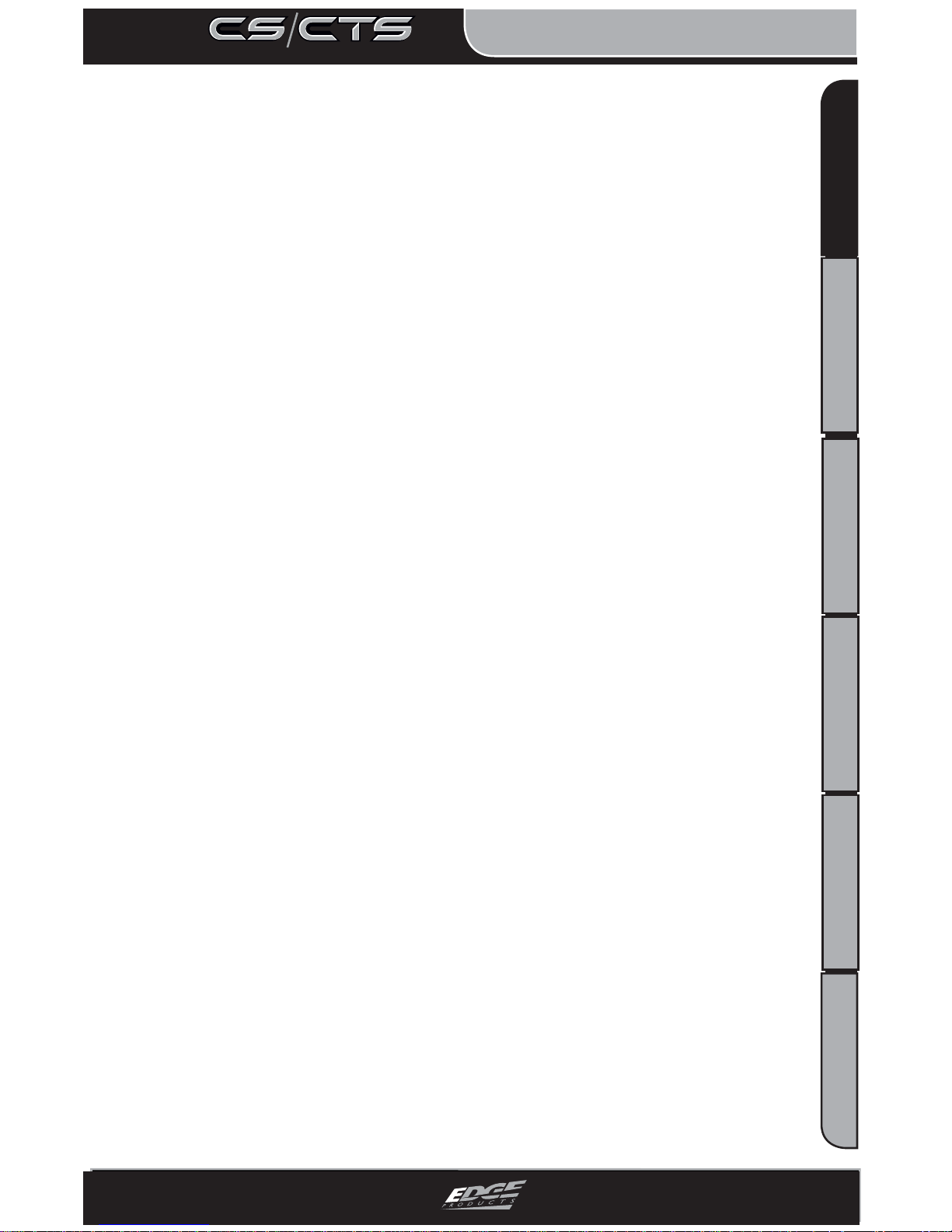
TABLE OF CONTENTS
3
USER GUIDE
TABLE OF CONTENTS INTRODUCTION PARTS DESCRIPTION OPERATING INSTRUCTIONS INTERNET UPDATES APPENDIX
TABLE OF CONTENTS INTRODUCTION PARTS DESCRIPTION OPERATING INSTRUCTIONS INTERNET UPDATES APPENDIX
TIRE SIZE ................................................................ 32
ACCESSORY OPTIONS .............................................. 33
UNITS ..................................................................... 34
FACTORY RESET ...................................................... 35
HELP MENU ................................................................ 35
PRODUCT INFO -CS/CTS ............................................ 35
PRODUCT INFO - EAS................................................ 36
VEHICLE INFO ......................................................... 36
CONTACT INFO ........................................................ 36
TECH SUPPORT TOOLS ............................................. 36
EVOLUTION ..................................................................... 37
PROGRAMMING ........................................................... 37
USING LEVELS ........................................................ 37
CUSTOM OPTIONS ................................................... 37
POWER LEVELS ........................................................... 39
ATTITUDE ......................................................................... 40
POWER LEVELS ........................................................... 40
JUICE CONTROL ......................................................... 40
HOT UNLOCKER .......................................................... 42
PROGRAMMING ........................................................... 42
INSIGHT ........................................................................... 43
EFI LIVE™ ................................................................... 43
USING ACCESSORIES .................................................... 44
EAS ........................................................................... 44
JAB (EAS) ............................................................... 44
EGT PROBE (EAS) ..................................................... 44
EGT PROBE [STANDARD] ........................................... 44
EDGE BACKUP CAMERA ............................................... 44
EDGE MOUNTING SOLUTIONS ....................................... 45
CUSTOMIZATION ............................................................. 46
BACK GROUND IMAGE ................................................. 46
USING MYSTYLE ...................................................... 47
INTERNET UPDATES ....................................48
FUSION UPDATE SOFTWARE ......................................... 48
USING THE SOFTWARE ................................................. 48
PROGRAMMING ERRORS .............................................. 50
UPDATE REQUIRED .................................................. 50
NON-STOCK CONDITION ........................................... 50
APPENDIX ..................................................... 16
OEM EGT LOCATIONS ...................................................... 51
TIPS/TROUBLE SHOOTING ............................................. 54
COMMONLY USED ACRONYMS ...................................... 56
INDEX .............................................................................. 57
Page 4
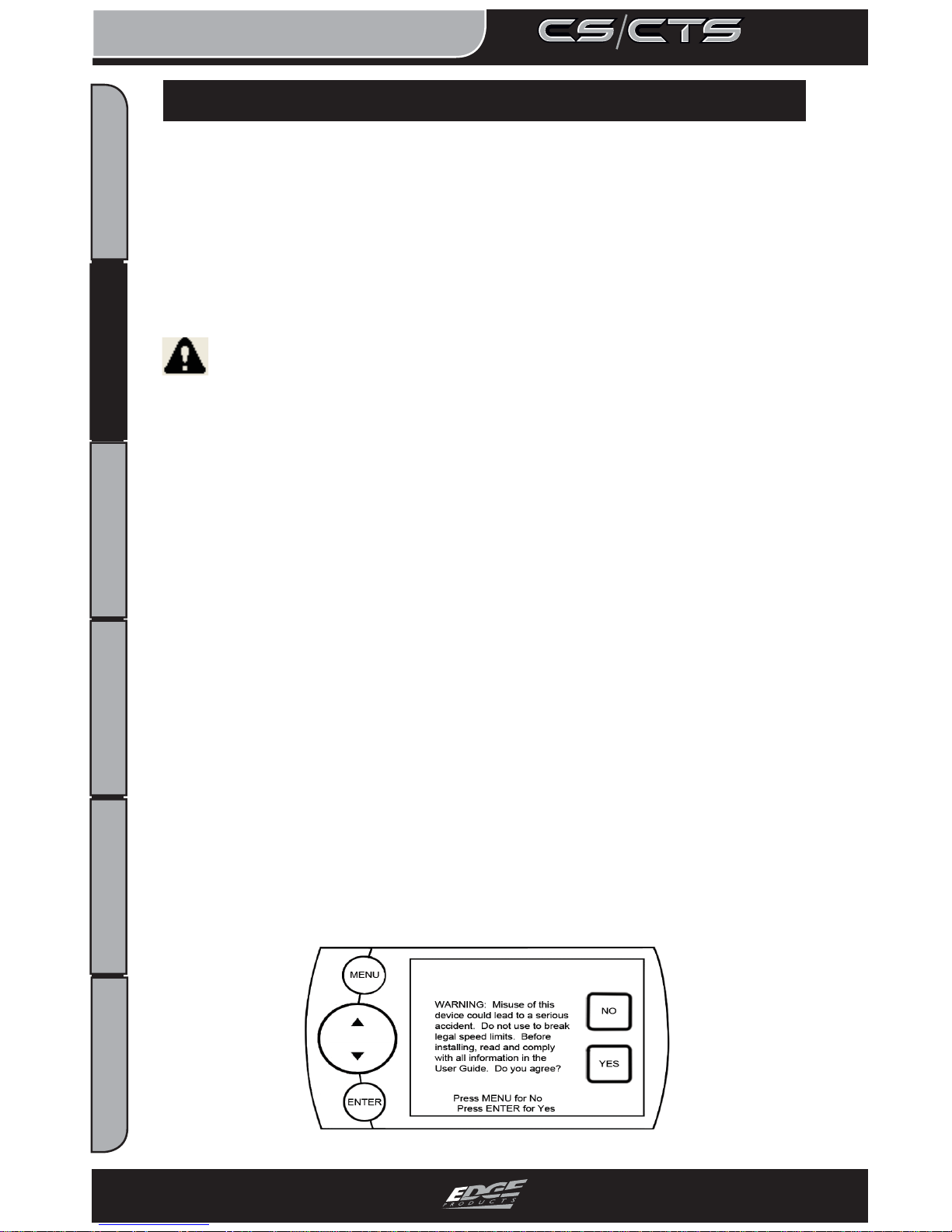
USER GUIDE
4
USER GUIDE
TABLE OF CONTENTS INTRODUCTION PARTS DESCRIPTION OPERATING INSTRUCTIONS INTERNET UPDATES APPENDIX
TABLE OF CONTENTS INTRODUCTION PARTS DESCRIPTION OPERATING INSTRUCTIONS INTERNET UPDATES APPENDIX
INTRODUCTION
S A F E T Y W A R N I N G & C A U T I O N
SAFETY WARNING & CAUTION
SAFETY TERMS
Throughout this User Guide (hereafter noted as User Manual or
Manual) you will see important messages regarding your safety or
the protection of your vehicle. These messages are designated by
the words WARNING or CAUTION.
WARNING indicates a condition that may cause serious
injury or death to you, your passengers or others nearby. Pay
careful attention to these Warning messages, and always comply
with them. They could save a life.
CAUTION indicates a condition that could cause damage to your
vehicle. It is important to install and operate your EDGE product in conformance with instructions in this Manual. Caution
alerts you to particularly important things that will keep your
vehicle operating properly.
The Edge Product you have bought is a high-performance product.
As such, it does present some risks of which you should be fully
aware. Do not use this product until you have carefully read the
following safety information and the Owner Agreement.
NOTE: After the device has been installed, the screen and logo
will appear followed by a warning and compliance directive. To
indicate you accept and acknowledge the warning and compliance, press the [ENTER] or [YES] button.
Page 5
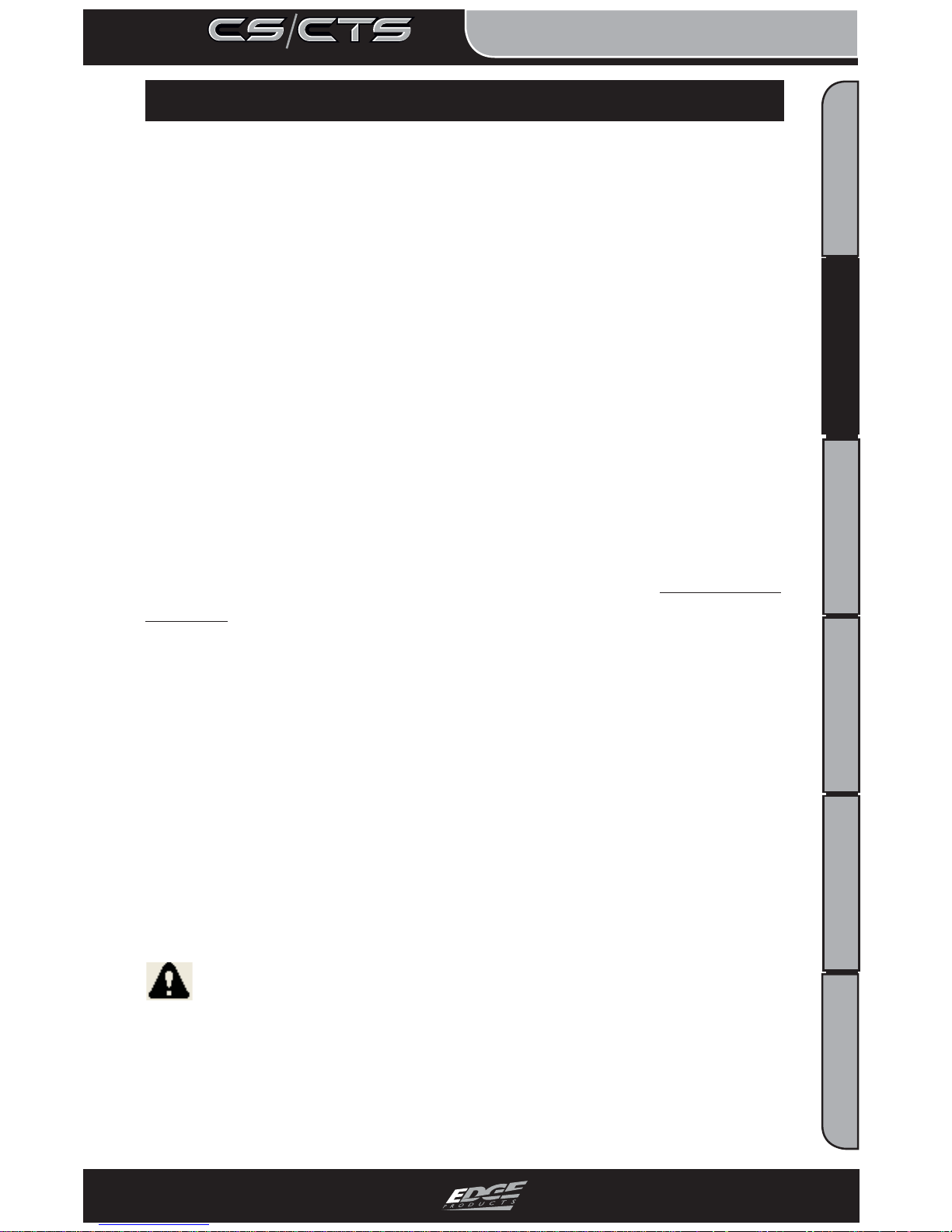
USER GUIDE
TABLE OF CONTENTS INTRODUCTION PARTS DESCRIPTION OPERATING INSTRUCTIONS INTERNET UPDATES APPENDIX
TABLE OF CONTENTS INTRODUCTION PARTS DESCRIPTION OPERATING INSTRUCTIONS INTERNET UPDATES APPENDIX
INTRODUCTION
5
USER GUIDE
TABLE OF CONTENTS INTRODUCTION PARTS DESCRIPTION OPERATING INSTRUCTIONS INTERNET UPDATES APPENDIX
TABLE OF CONTENTS INTRODUCTION PARTS DESCRIPTION OPERATING INSTRUCTIONS INTERNET UPDATES APPENDIX
S A F E T Y G U I D E L I N E S
SAFETY GUIDELINES
SAFETY GUIDELINES
1. Do not exceed legal speed limits on public roadways. Use any
enhanced speed capabilities of this product only in closed circuit,
legally sanctioned racing environments expressly for this purpose.
Loss of control from speeding on a public road could seriously
injure you, your passengers, or others on the roadway.
2. Do not operate the device while driving. Perform all adjustments or changes while stopped. Changing a setting while under
way can interfere with your attention to roadway conditions.
3. “ Stacking” performance-enhancing devices or other improper
installation can cause power train failure on the road. Other
products may have features incompatible with your Edge device.
Follow all installation and operating instructions, and do not stack
products.
4. Some modifi cations may affect other parts of your vehicle. For
example, if you remove/adjust the speed limiter in your vehicle,
be sure your tires and other components are rated for the increased
speeds they will have to withstand. Not doing so can lead to loss
of vehicle control. Modify the speed limiter only for use in closed
circuit, legally sanctioned racing environments, not for use on
public roadways.
NOTE: Dispose of this product consistent with local codes. Return to your electronics supplier for proper handling.
WARNING
Misapplication or misuse of this product could lead to a serious or fatal accident. Comply with all safety information in this
manual, and your vehicle owner’s manual. Follow safety, installation and operating instructions in this User Manual to assure
proper use.
Page 6
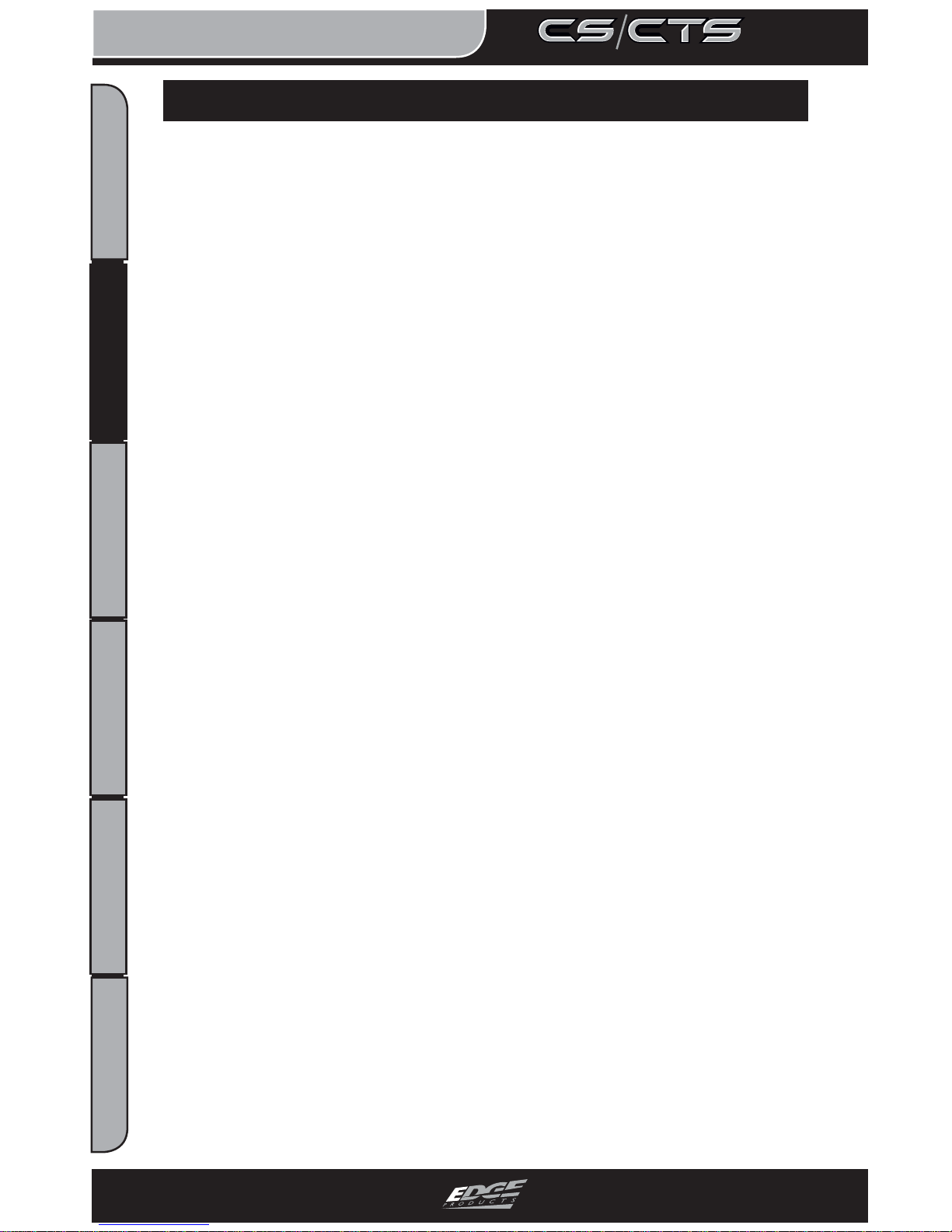
USER GUIDE
INTRODUCTION
6
USER GUIDE
TABLE OF CONTENTS INTRODUCTION PARTS DESCRIPTION OPERATING INSTRUCTIONS INTERNET UPDATES APPENDIX
TABLE OF CONTENTS INTRODUCTION PARTS DESCRIPTION OPERATING INSTRUCTIONS INTERNET UPDATES APPENDIX
L I M I T E D 1 Y E A R W A R R A N T Y
LIMITED 1 YEAR WARRANTY
LIMITED 1 YEAR W ARRANTY
Edge Products, LLC, (hereafter “SELLER”) gives Limited Warranty as to
description, quality, merchantability, fi tness for any product’s purpose, produc-
tiveness, or any other matter of SELLER’s product sold herewith. The SELLER
shall be in no way responsible for the product’s open use and service and the
BUYER hereby waives all rights other than those expressly written herein. This
Warranty shall not be extended or varied except by a written instrument signed
by SELLER and BUYER.
The Warranty is Limited to one (1) year from the date of sale and limited solely
to the parts contained within the product’s kit. All products that are in question
of Warranty must be returned shipping prepaid to the SELLER and must be accompanied by a dated proof of purchase receipt. All Warranty claims are subject
to approval by Edge Products Inc.
Under no circumstances shall the SELLER be liable for any labor charged or
travel time incurred in diagnosis for defects, removal, or reinstallation of this
product, or any other contingent expenses.
If the BUYER sends back a failed unit that is out of warranty and chooses to buy
a refurbished unit, the refurbished unit will only carry a 90 day warranty. If the
BUYER purchases a new unit at a predetermined discounted rate, it will have
the standard 1 year warranty.
Under no circumstances will the SELLER be liable for any damage or expenses
insured by reason of the use or sale of any such equipment.
THE INSTALLATION OF THIS PRODUCT INDICATES THAT THE BUYER
HAS READ AND UNDERSTANDS THIS AGREEMENT AND ACCEPTS ITS
TERMS AND CONDITIONS.
IN THE EVENT THAT THE BUYER DOES NOT AGREE WITH THIS
AGREEMENT, THE BUYER MAY PROMPTLY RETURN THIS PRODUCT, IN A NEW AND UNUSED CONDITION, WITH A DATED PROOF OF
PURCHASE, TO THE PLACE OF PURCHASE WITHIN THIRTY (30) DAYS
FROM DATE OF PURCHASE FOR A FULL REFUND.
NOTE: This warranty is void for any new products purchased through auction
web sites. Warranty is valid only for new products purchased through Authorized Dealers (proof of purchase required for all warranty claims).
Page 7

USER GUIDE
TABLE OF CONTENTS INTRODUCTION PARTS DESCRIPTION OPERATING INSTRUCTIONS INTERNET UPDATES APPENDIX
TABLE OF CONTENTS INTRODUCTION PARTS DESCRIPTION OPERATING INSTRUCTIONS INTERNET UPDATES APPENDIX
INTRODUCTION
7
USER GUIDE
TABLE OF CONTENTS INTRODUCTION PARTS DESCRIPTION OPERATING INSTRUCTIONS INTERNET UPDATES APPENDIX
TABLE OF CONTENTS INTRODUCTION PARTS DESCRIPTION OPERATING INSTRUCTIONS INTERNET UPDATES APPENDIX
W A R R A N T Y I N F O R M A T I O N
WARRANTY INFORMATION
IMPORTANT INFORMATION ABOUT YOUR VEHICLE’S WARRANTY
Many of our customers ask, “Will your product void my vehicle’s manufacturer’s warranty?” While the answer is straightforward from a legal standpoint,
it’s important to educate our customers (and all aftermarket consumers) on some
industry realities and offer some common sense precautions to minimize your
risk. Edge is committed to providing quality products that are safe to use. Our
products do not cause damage to a vehicle when used as intended.
CAUTION: Operate your vehicle within manufactures recommended load and
weight limits as shown in the Manufactures Operator Manual. Please keep in
mind that towing in anything higher than the towing level and hard driving in
race or extreme performance levels using Edge products is not recommended.
Consumers of aftermarket products are protected by the Federal MagnussonMoss Warranty Act. The Act states that if something breaks on your vehicle and
you take it in for warranty repair, the dealer must honor your warranty unless
whatever modifi cations you have added to your vehicle actually caused the prob-
lem in question.
However, the reality is that many dealerships have been known to void warranties on vehicles that use aftermarket products as a matter of policy. This applies
in particular to those aftermarket products that produce horsepower, such as
performance enhancement “chips,” modifi ed intake manifolds, or aftermarket
exhaust systems, regardless of product brand.
You have strong legal protection as a consumer in regard to your vehicle’s warranty. However, Edge strongly recommends you always disconnect and remove
your module/programmer and monitor when you take your vehicle to a dealer
for warranty work. In addition, leaving the product connected may affect dealer
diagnostic analysis and scan tool functions. Edge makes every effort to produce
product that can be easily removed.
NOTE: Even if you disconnect your unit, your dealer can detect the use of any
programmer—even if the unit has been removed.
Thank you for purchasing the Edge CS/CTS products. The CS and CTS products
have been developed and produced from the highest quality materials available
to ensure the best performance for years to come. If you have any concerns or
questions, please contact us.
Page 8

USER GUIDE
INTRODUCTION
8
USER GUIDE
TABLE OF CONTENTS INTRODUCTION PARTS DESCRIPTION OPERATING INSTRUCTIONS INTERNET UPDATES APPENDIX
TABLE OF CONTENTS INTRODUCTION PARTS DESCRIPTION OPERATING INSTRUCTIONS INTERNET UPDATES APPENDIX
SERVICE CENTER AND COMPATIBILITY CAUTIONS
CAUTION: RETURN YOUR VEHICLE TO STOCK BEFORE TAKING IT
TO A SERVICE CENTER. All Edge modules and programmers are built to
operate with OEM calibrations. If you take your vehicle to a service center they
may, by your request or otherwise, update your vehicle’s calibrations. If this
happens and your vehicle has not been returned to stock your device will no
longer be capable of programming your vehicle. Therefore it is important that
you return your vehicle to stock before taking it in for service. Edge updates
its active products (i.e. those currently being manufactured) to work effectively
with updated OEM calibrations. However, this process can take some time as
Edge is not always made aware of calibration changes made by the OEM. In
the case of discontinued products, Edge cannot ensure that your unit will work
effectively if you take your vehicle to a dealership and you are given, by your
request or otherwise, a new calibration.
CAUTION: If you have used another tuner/programmer on your vehicle, you
will need to program the vehicle back to stock and remove the device before
using the Edge Product. Failure to return to stock may result in PCM failure
or engine damage. Programming your vehicle may expose existing defects in
the vehicle’s PCM that could disable your vehicle. It is advised that you do not
program your vehicle in remote locations in case of vehicle failure.
CAUTION: The Evolution programmer was developed on a stock vehicle with
no aftermarket bolt-on parts; as such, the performance changes implemented
by the Evolution may not be compatible with certain aftermarket power addons. See below for a brief explanation of how the Evolution tuning may be
affected by certain aftermarket devices.
COLD AIR INTAKE (CAI) KITS
Most modern-day vehicles use a Mass Air Flow (MAF) sensor. The MAF
sensor is generally located in the intake tube close to the factory air box. MAF
sensors play a key role in determining the amount of fuel an engine needs at any
given throttle position. MAF sensors are precisely calibrated for the factory
intake systems; changes in intake tube diameter, sensor placement, or fi lter fl ow
characteristics can adversely affect the reading from the MAF sensor. Most of
the CAI kits on the market change intake tube diameter, sensor placement, or
fi lter restriction. These changes may cause the sensor to command leaner fuel
conditions. Most of the CAI kits on the market are developed on stock vehicles,
where a leaner fuel curve may be acceptable. Due to the fact that the evolution already alters the vehicle’s fueling strategies, CAI kits that create a leaner
condition used in conjunction with the Evolution may cause the vehicle to run
excessively lean. Excessively lean conditions can cause pre-ignition which can
lead to detonation, a condition that could potentially damage an engine.
Page 9
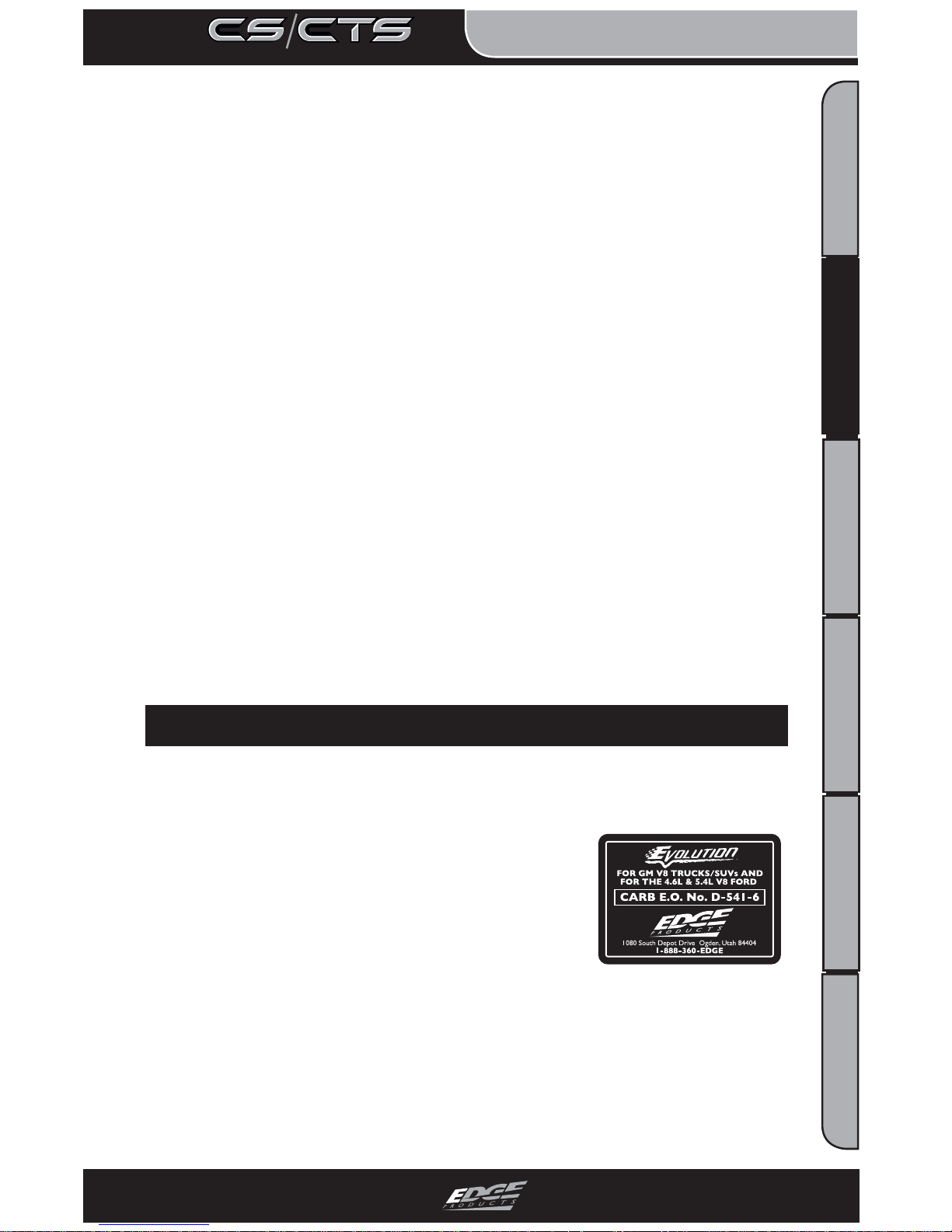
USER GUIDE
TABLE OF CONTENTS INTRODUCTION PARTS DESCRIPTION OPERATING INSTRUCTIONS INTERNET UPDATES APPENDIX
TABLE OF CONTENTS INTRODUCTION PARTS DESCRIPTION OPERATING INSTRUCTIONS INTERNET UPDATES APPENDIX
INTRODUCTION
9
USER GUIDE
TABLE OF CONTENTS INTRODUCTION PARTS DESCRIPTION OPERATING INSTRUCTIONS INTERNET UPDATES APPENDIX
TABLE OF CONTENTS INTRODUCTION PARTS DESCRIPTION OPERATING INSTRUCTIONS INTERNET UPDATES APPENDIX
There are currently a large number of CAI kits on the market. These kits are designed to improve air fl ow and temperature. Some of these kits may be compat-
ible with the Evolution programmer; however others may cause a lean condition
when used in conjunction with the Evolution tuning. If you use the Evolution
in conjunction with a CAI kit on E/F Series 1997 and newer (especially on a
2004 or newer Ford F-150) and you think you are experiencing a lean condition
you may need custom tuning. Please contact Power Hungry Performance at
www.gopowerhungry.com. They can provide custom tuning for your Evolution
programmer.
MECHANICAL MODIFICATIONS
Mechanical modifi cations such as headers, upgraded camshafts, displacement
changes, cylinder head improvements etc. will change the airfl ow characteristics
of an internal combustion engine. The Evolution is not tailored to take advantage of these modifi cations, for the best results we recommend vehicle specifi c
custom tuning.
FORCED INDUCTION (TURBOCHARGERS OR SUPERCHARGERS)
Turbochargers and Superchargers drastically change the dynamics/performance
of the engine, and its fueling/timing needs. Additional hard parts and custom
tuning are required to run a forced induction system on an engine that was originally designed as a Naturally Aspirated (NA) engine. The Evolution does not
support the addition of an aftermarket forced induction kit.
* Power Hungry Performance can provide custom tuning for all aftermarket
power adders on Fords only: Visit: www.gopowerhungry.com
C A R B /
CARB/
E P A C O M P L I A N C E
EPA COMPLIANCE
This product meets the emissions compliance requirements of the California Air Resources Board and Federal Environmental Protection Agency and is legal for
sale and use on pollution-controlled vehicles operated
on public streets and highways. It must be installed and
operated according to the instructions provided in this
user’s manual. Included with this product is a sticker
like the one pictured for you to keep in your vehicle. You can either apply it
somewhere on the vehicle (e.g., the inside end of driver’s door) or simply store
it in your glove box. The purpose of these stickers is to inform anyone who
may have questions regarding the use of your Edge product and how it affects
emissions. For example, it would be something to show an emissions technician
if questioned when taking your vehicle in for an emissions check to let him/her
know the product is CARB emissions compliant.
NOTE: The stickers included in some products apply to products
that have received CARB exemption for emissions compliance.
Page 10
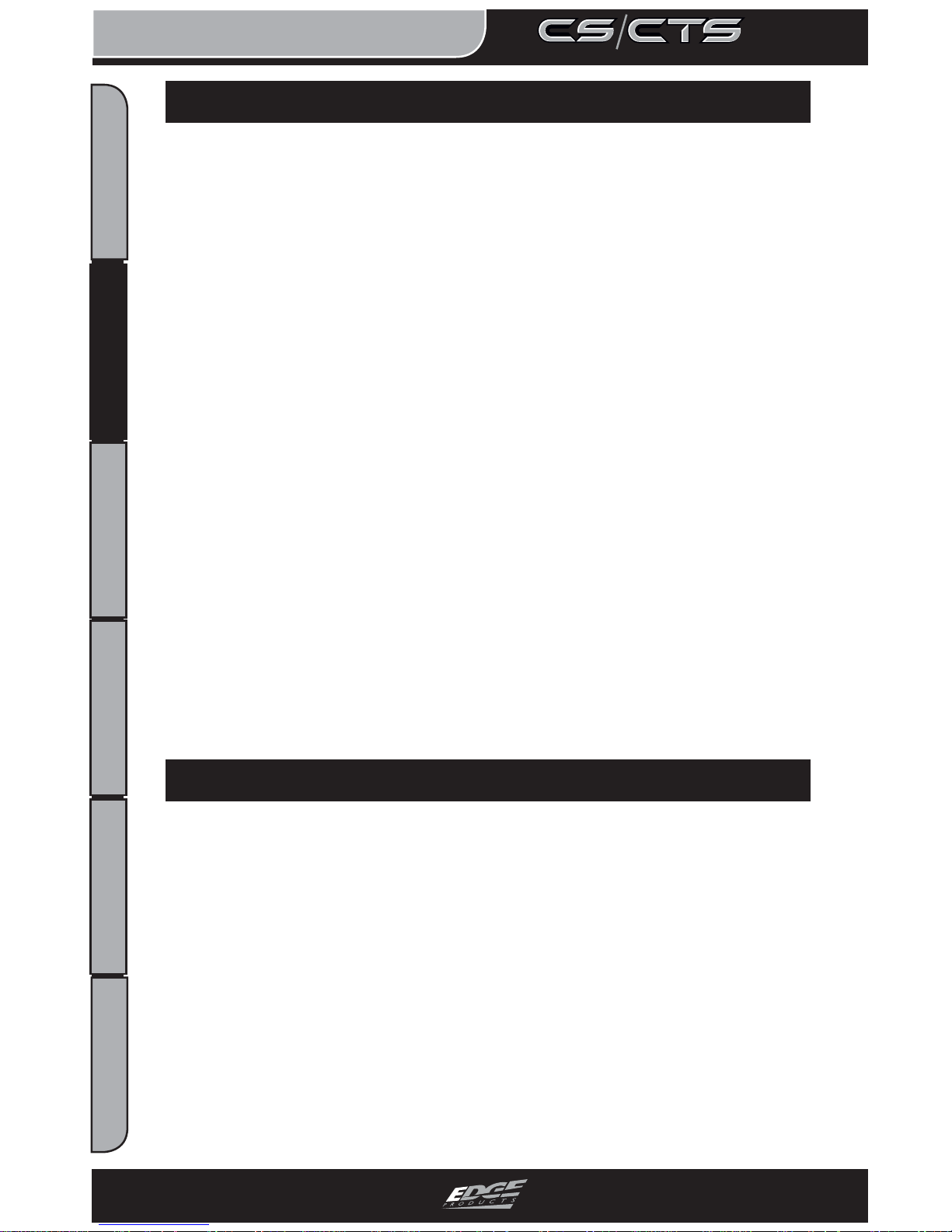
USER GUIDE
INTRODUCTION
10
USER GUIDE
TABLE OF CONTENTS INTRODUCTION PARTS DESCRIPTION OPERATING INSTRUCTIONS INTERNET UPDATES APPENDIX
TABLE OF CONTENTS INTRODUCTION PARTS DESCRIPTION OPERATING INSTRUCTIONS INTERNET UPDATES APPENDIX
INTRODUCING THE CS AND CTS MODELS
From the pioneers in display-based technology and engine performance management, comes the CS (Color Screen) and CTS (Color Touch Screen) for popular late model vehicles. Edge has reinvented 3 of its most popular lines – the
Evolution, Juice/Attitude, and Insight– with an all-new look and exclusive new
features.
THE BREAKDOWN
Three product lines, two screen options. It’s just that simple. Edge has taken its
best-known products – the Evolution, Juice/Attitude, and Insight, – and given
them a fresh look, improved features and benefi ts, and pricing that will make the
competition obsolete. Consumers can pick the product that suits their needs and
then choose the screen option that best fi ts them.
P R O D U C T I N F O R M A T I O N
PRODUCT INFORMATION
PLEASE take the time to register your product on line at:
www .edgeproducts.com.
Follow the instructions at link:
http://www.edgeproducts.com/product_registration.php
BENEFITS OF PRODUCT REGISTRATION
-Your Safety - Registering your product allows us to know exactly which
product you have and provide important product updates to you that improve the
quality and/or safety of the product.
-Enhanced Features - Almost all Edge products are easily updated via the internet. We are constantly adding new features and improvements to our product
that we know you will want to enjoy.
-Confi rmation of Ownership - Provides a record in case of product loss, theft,
or required warranty work. When you call us for support our team will already
have much of the information they need to help you.
-Improved Product Development - Helps us better understand you (our customers) and design products that meet your needs.
-Special Offers - Allows us to inform you about special offers on accessories
and/or new products that fi t your vehicle and enhance your driving experience.
P R O D U C T R E G I S T R A T I O N
PRODUCT REGISTRATION
Page 11
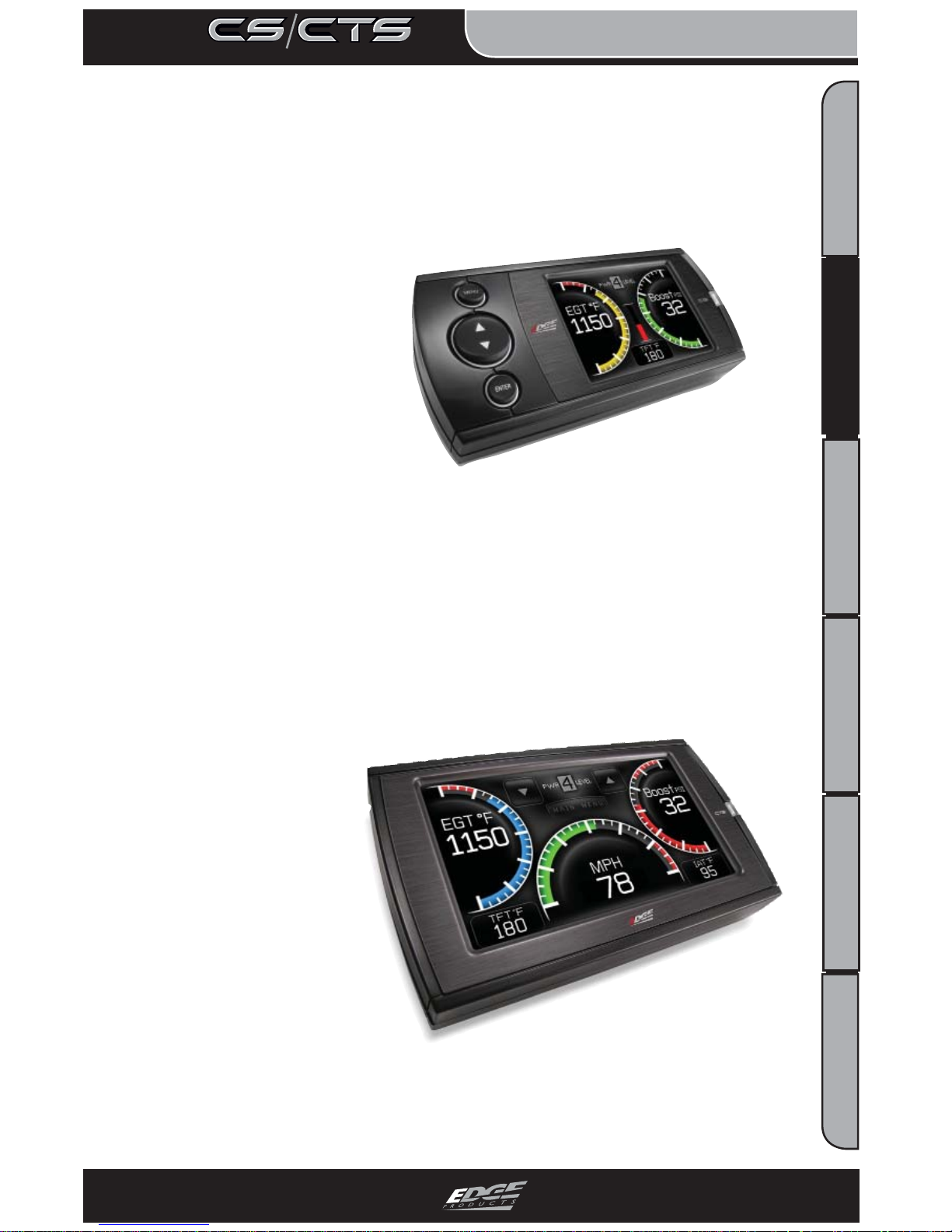
USER GUIDE
TABLE OF CONTENTS INTRODUCTION PARTS DESCRIPTION OPERATING INSTRUCTIONS INTERNET UPDATES APPENDIX
TABLE OF CONTENTS INTRODUCTION PARTS DESCRIPTION OPERATING INSTRUCTIONS INTERNET UPDATES APPENDIX
INTRODUCTION
11
USER GUIDE
TABLE OF CONTENTS INTRODUCTION PARTS DESCRIPTION OPERATING INSTRUCTIONS INTERNET UPDATES APPENDIX
TABLE OF CONTENTS INTRODUCTION PARTS DESCRIPTION OPERATING INSTRUCTIONS INTERNET UPDATES APPENDIX
THE CS (COLOR SCREEN)
The CS – an acronym for Color Screen – has a familiar feel of Edge’s popular legacy Attitude and Evolution. This new full-color digital
display features a ruggedized case, user-friendly
buttons, an easy-to-navigate menu, and a light
sensitivity sensor that
automatically adjusts the
brightness for improved
night viewing.
THE CTS (COLOR TOUCH SCREEN)
The CTS – an acronym for Color Touch Screen – is the pinnacle of what made Edge popular: Innovation. The CTS model
features a full-color,
button-free, touchscreen digital display;
an easy-to-navigate
menu; a light sensitivity sensor that
automatically adjusts
the brightness for improved night viewing;
and a video-in jack
that supports most
off-the-shelf backup
cameras or DVD players with an RCA jack.
Page 12
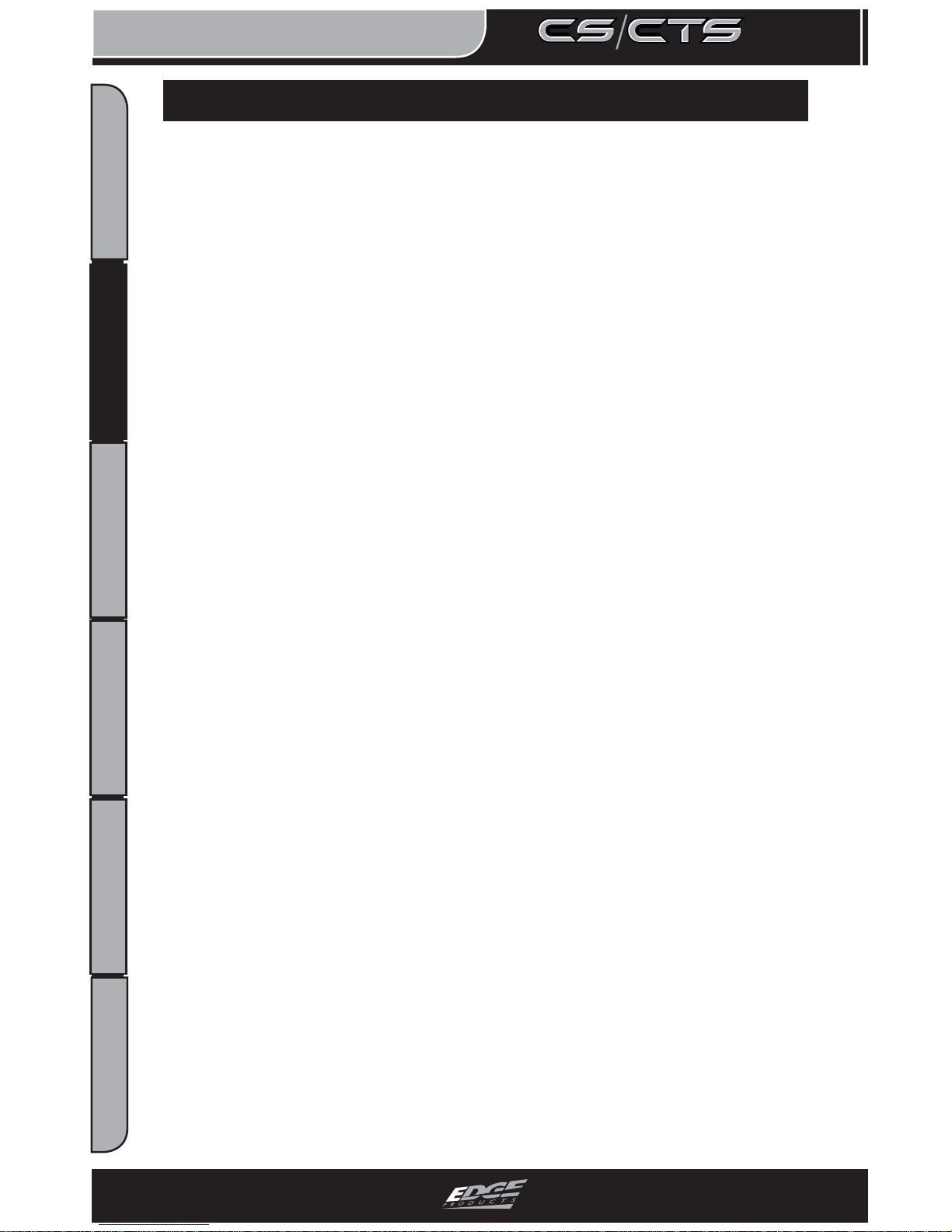
USER GUIDE
INTRODUCTION
12
USER GUIDE
TABLE OF CONTENTS INTRODUCTION PARTS DESCRIPTION OPERATING INSTRUCTIONS INTERNET UPDATES APPENDIX
TABLE OF CONTENTS INTRODUCTION PARTS DESCRIPTION OPERATING INSTRUCTIONS INTERNET UPDATES APPENDIX
For specifi c information regarding horsepower, torque, and other
features available for this product:
1. Go to www.edgeproducts.com
2. Type the part number of your product in the “KEYWORD/
PART# SEARCH” and press enter.
3. Click the link under “Description”
4. Scroll down to the “DOWNLOAD VEHICLE SPECIFIC
HORSEPOWER, TORQUE, AND FEATURES CHART” link and
click on it.
5. Find the information that is specifi c to your make and model.
This manual includes coverage of the best known Legacy Edge
Products – the Evolution, Juice/Attitude, and Insight. You may be
familiar with the products and this manual will help you navigate
through their operation on the CS/CTS device platform. Most of
the menus, features and operation are similar and common to each
other for the various products.
When features or operation are different, the various sections or
paragraphs will be identifi ed to the product. (e.g., Evolution, At-
titude, Insight...). Look for those pages or sections related to your
product and then choose the screen, features or option that best fi t
your needs.
NOTE: The display screens, menu items and operating instructions contained in the following pages are meant to cover a wide
variety of CS/CTS devices (Evolution, Attitude, Insight, ect.) as
well as multiple vehicles (Ford, Chevy, Dodge). Every menu
and feature is not shown in detail for each device, but selection
and changes are made in a similar manner using the different
devices. Also, some of the options/features covered in the operating instructions may not apply to your device or vehicle. Your
CS/CTS device will display only the menus, options and features
that are unique to your device and those features and options
your vehicle’s computer system is capable of executing. As such,
not every menu and screen is explained in this manual. Most are
user intuitive and similar in functionality.
U S I N G T H E M A N U A L
USING THE MANUAL
Page 13

PARTS DESCRIPTION
13
USER GUIDE
TABLE OF CONTENTS INTRODUCTION PARTS DESCRIPTION OPERATING INSTRUCTIONS INTERNET UPDATES APPENDIX
TABLE OF CONTENTS INTRODUCTION PARTS DESCRIPTION OPERATING INSTRUCTIONS INTERNET UPDATES APPENDIX
P A R T S I N C L U D E D
PARTS INCLUDED
Supplied Items Suggested Tools
1. CS or CTS Device
2. Arkon Windshield Mount
3. OBDII Cable
4. Mini USB Cable
5. CD
(contains manual/update software)
6. Alcohol Wipe
7. Zip Tie Packet
• Flat head screwdriver
• Cutting Pliers
(NOTE: Refer to #4 below.
Plugging both USB connectors into you computer will
give you the best results.)
1
2 3
4 5
6
7
Page 14
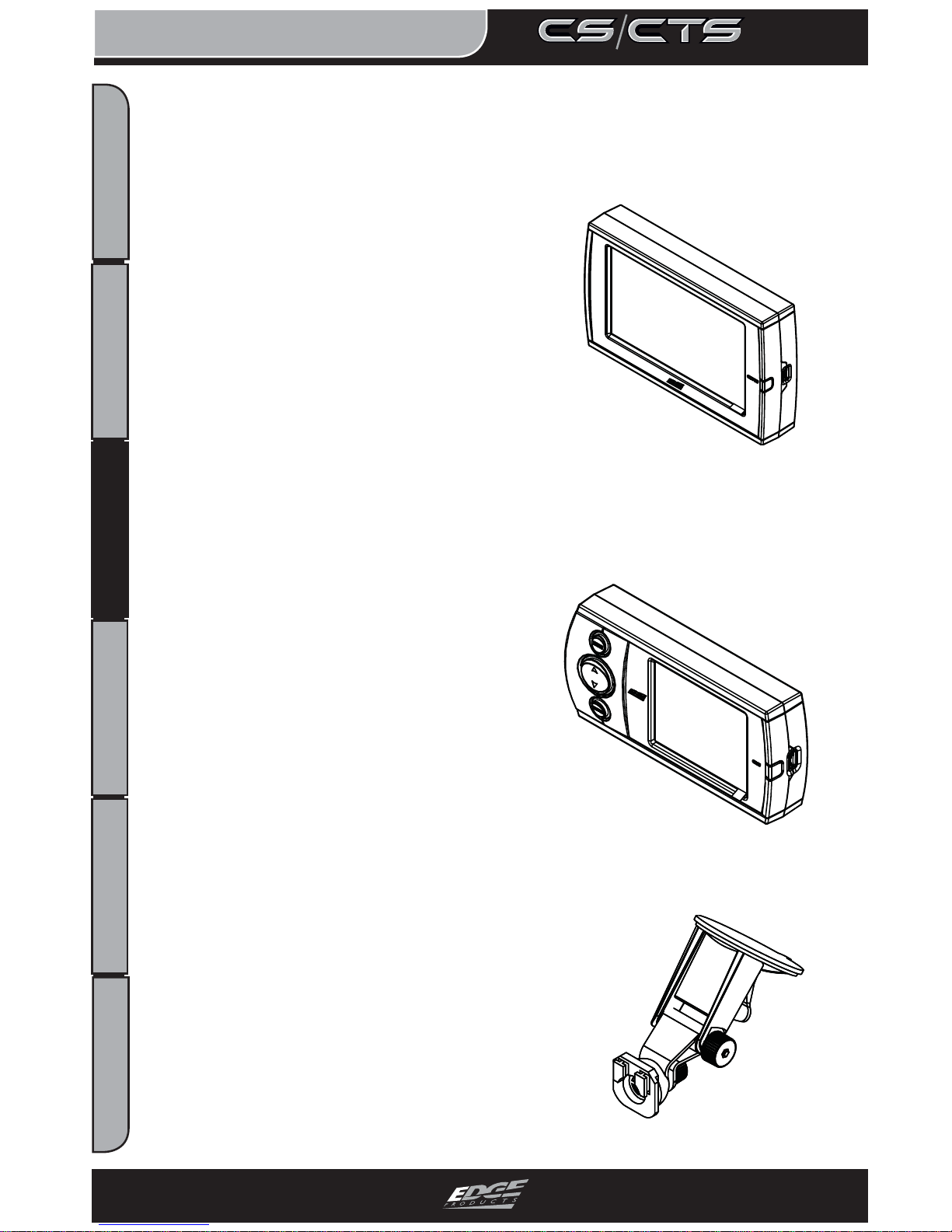
PARTS DESCRIPTION
14
USER GUIDE
TABLE OF CONTENTS INTRODUCTION PARTS DESCRIPTION OPERATING INSTRUCTIONS INTERNET UPDATES APPENDIX
TABLE OF CONTENTS INTRODUCTION PARTS DESCRIPTION OPERATING INSTRUCTIONS INTERNET UPDATES APPENDIX
NOTE: The Parts Description section of this manual describes
each of the main parts included in your CS/CTS kit both physically as well as functionally. Refer to the “CS/CTS Quick install
Guide” for proper installation and windshield mounting.
CTS DEVICE
The CTS device provides you with an interface to change the performance programming on your vehicle as well as gives you
a multi-color touch screen display which
allows you to monitor multiple vehicle
parameters in real time. It is equipped with
a large touch screen, a USB port (for PC
communication and electronic updates),
a 16-pin connector (for main vehicle communication), a video-in
jack, and a six-pin accessories connector which allows you to further extend the capabilities of the device (see the accessories page
in the back of the manual).
CS DEVICE
The CS device provides you with an
interface to change the performance
programming on your vehicle as well as
gives you a multi-color screen display
which allows you to monitor multiple
vehicle parameters in real time. It is
equipped with a full color screen, a Menu
button, Up and Down Arrow button, an
Enter button, USB port (for PC communication and electronic updates), a 16-pin connector (for main vehicle communication), and a
six-pin connector.
CS/CTS WINDSHIELD MOUNT
The windshield mount supplied with your CS/
CTS kit is designed to give you fl exibility in
mounting your device anywhere you’d like on
your windshield. It is equipped with a locking
suction cup, a vertically adjustable arm, and a
180 pivot head which allows you to fi ne tune
the viewing angle to your preference.
Page 15
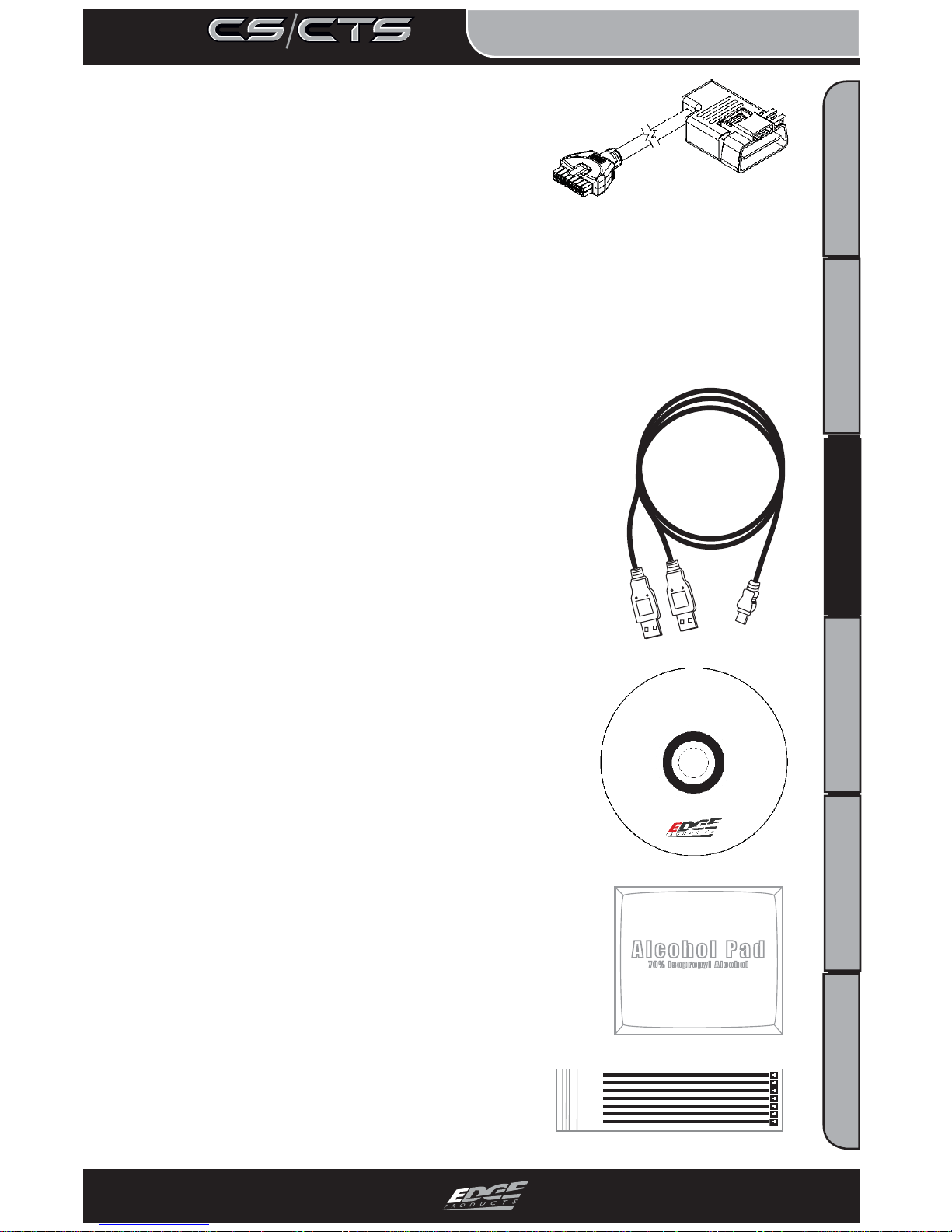
PARTS DESCRIPTION
15
USER GUIDE
TABLE OF CONTENTS INTRODUCTION PARTS DESCRIPTION OPERATING INSTRUCTIONS INTERNET UPDATES APPENDIX
TABLE OF CONTENTS INTRODUCTION PARTS DESCRIPTION OPERATING INSTRUCTIONS INTERNET UPDATES APPENDIX
MINI USB CABLE
The USB cable is used to connect your device
to your PC in order to perform fi rmware and
calibration updates using Edge Products Fusion
software. It is recommended you plug both USB
connectors into the computer, and complete the
Fusion software installation before connecting
the device.
CS/CTS COMPACT DISC
The CS/CTS compact disc contains the Fusion
update software, and PDF fi les for the Installa-
tion manual as well as the quick install guide.
Also includes the NEW MyStyle™ Software to
customize your display screen.
ALCOHOL PAD
The alcohol pad is supplied for cleaning the
windshield prior to mounting the suction cup
equipped Arkon mount.
ZIP TIES
The zip tie packet contains zip ties to help
you secure the OBDII cable out of the
way under the dash.
CS/CTS OBDII Connector
The OBDII connector/cable has two
plugs, a smaller male 16-pin plug that
connects to the back of your device, and a
larger rectangle style 16-pin male connector which connects to the OBDII port located under the driver’s
side dashboard. The purpose of this connector is to provide a communication link between your vehicle and your device as well as
provide a power and ground source. (NOTE: This cable must be
plugged into both the OBDII port as well as the CS/CTS in order
for the Display to function.
Page 16
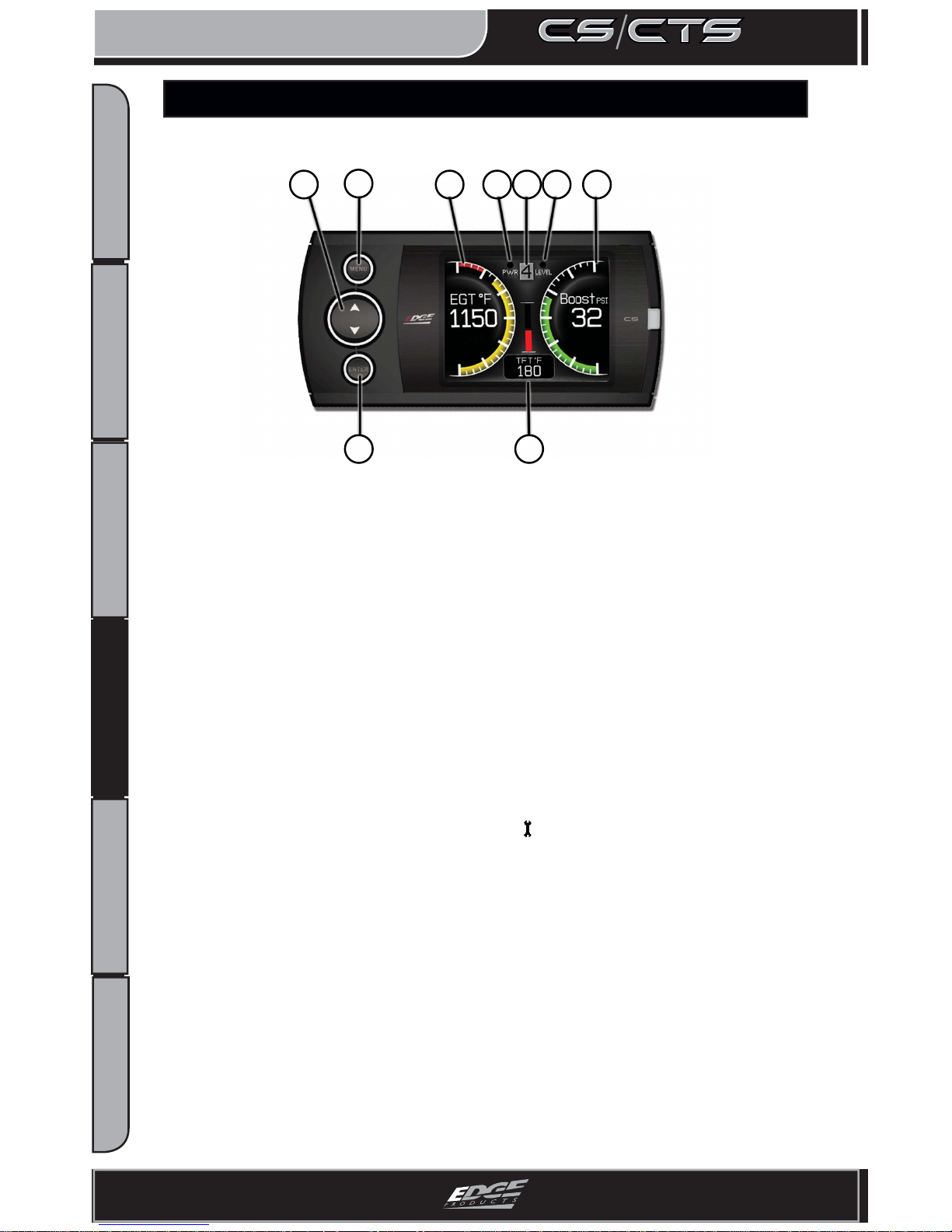
OPERATING INSTRUCTIONS
16
USER GUIDE
TABLE OF CONTENTS INTRODUCTION PARTS DESCRIPTION OPERATING INSTRUCTIONS INTERNET UPDATES APPENDIX
TABLE OF CONTENTS INTRODUCTION PARTS DESCRIPTION OPERATING INSTRUCTIONS INTERNET UPDATES APPENDIX
1. Up/Down Arrow Button - On the ATTITUDE gauge screen these buttons are
used to toggle the power level up/down. The EVOLUTION gauge screen may
use these buttons in future feature enhancements. The INSIGHT uses these to
adjust power levels when using
EFILive™. In the menus these buttons
are used to select the menu items and increase or decrease values.
2. Menu Button - The menu button gives you access to the main menu or can
be used to exit out of a menu screen.
3. Left Gauge - The left analog gauge. The displayed parameter for all gauges
can be changed by pressing the enter button, choosing the desired gauge,
and selecting a di erent parameter from the list.
4. Alert Indicator - The alert indicator light will illuminate (red) when an alert
limit is exceeded. When this light contains an “R,” it indicates that your Diesel
Particulate Filter ( DPF) equipped
vehicle is performing a regeneration cycle.
If the light is blue and contains a wrench
your Maintenance Manager is
letting you know a maintenance item is ready to be serviced.
5. Power Level Indicator - The power level indicator represents the current
power level. 0
represents stock. I stands for Insight which produces no ad-
ditional horsepower
.
6. Back-down Indicator - (ATTITUDE with JUICE) The back-down indicator
light will illuminate (yellow) when the Juice module is decreasing power
added by the device, when approaching or exceeding the back-down set
point limit.
7. Right Gauge - The right analog gauge.
8. Enter Button - The enter button when pressed from the main screen will
allow you to change the gauge parameters (PID, Alert Settings, and Gauge
Color). In the menus it allows you to select the highlighted option.
9. Center Gauge - The center gauge.
654
9
2
8
1 73
Figure 1
C S G A U G E
CS GAUGE
S C R E E N L A Y O U T
SCREEN LAYOUT
Page 17
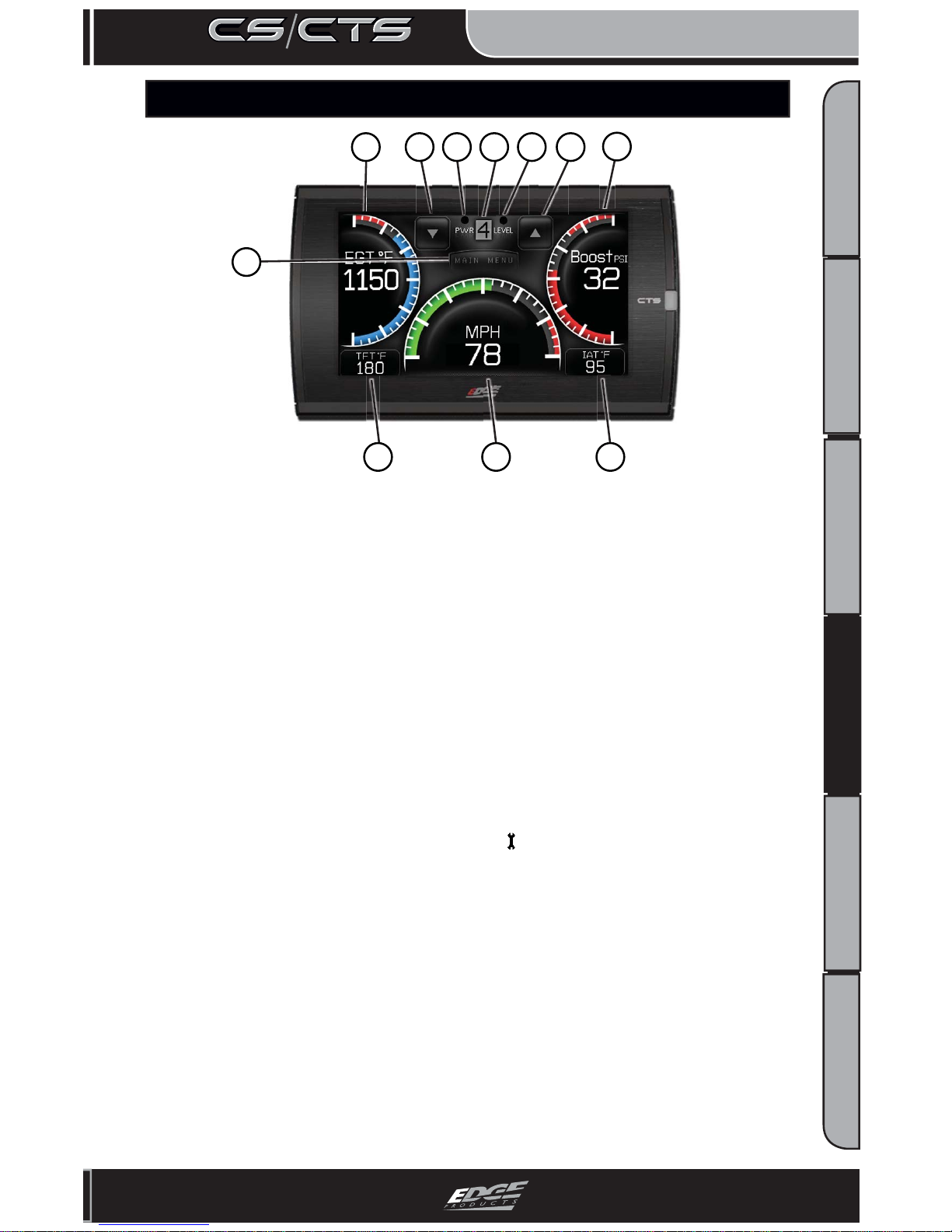
OPERATING INSTRUCTIONS
17
USER GUIDE
TABLE OF CONTENTS INTRODUCTION PARTS DESCRIPTION OPERATING INSTRUCTIONS INTERNET UPDATES APPENDIX
TABLE OF CONTENTS INTRODUCTION PARTS DESCRIPTION OPERATING INSTRUCTIONS INTERNET UPDATES APPENDIX
5 3
10
32
8
1
9
7
64
1. Main Menu button - The main menu button gives you access to the main
menu.
2. Left Gauge - The left analog gauge. The displayed parameter for all
gauges can be changed by simply touching the gauge and choosing a di erent parameter from the list. Use this menu to choose a new PID, change alert
settings, and choose a new gauge color.
3. Up/Down Arrow Buttons - On the ATTITUDE gauge screen these buttons
are used to toggle the power level up/down. The EVOLUTION gauge screen
may use these buttons in future feature enhancements. The INSIGHT uses
these to adjust power levels when using
EFILive™. In the menus these
buttons are used to select the menu items and increase or decrease values.
4. Alert Indicator - The alert indicator light will illuminate (red) when an alert
limit is exceeded. When this light contains an “R,” it indicates that your Diesel
Particulate Filter ( DPF) equipped vehicle is performing a regeneration cycle.
If the light is blue and contains a wrench
your Maintenance Manager is
letting you know a maintenance item is ready to be serviced.
5. Power Level Indicator - The power level indicator represents the current
power level. 0 represents stock. I stands for Insight which produces no ad-
ditional horsepower.
6. Back-down Indicator - (ATTITUDE with JUICE) The back-down indicator
light will illuminate (yellow) when the Juice module is decreasing power
added by the device, when approaching or exceeding the back-down set
point limit.
7. Right Gauge - The right analog gauge.
8. Lower Left Gauge - The lower left digital gauge.
9. Center Gauge - The Center analog gauge.
10. Lower Right Gauge - The lower right digital gauge.
Figure 2
C T S G A U G E
CTS GAUGE
S C R E E N L A Y O U T
SCREEN LAYOUT
Page 18
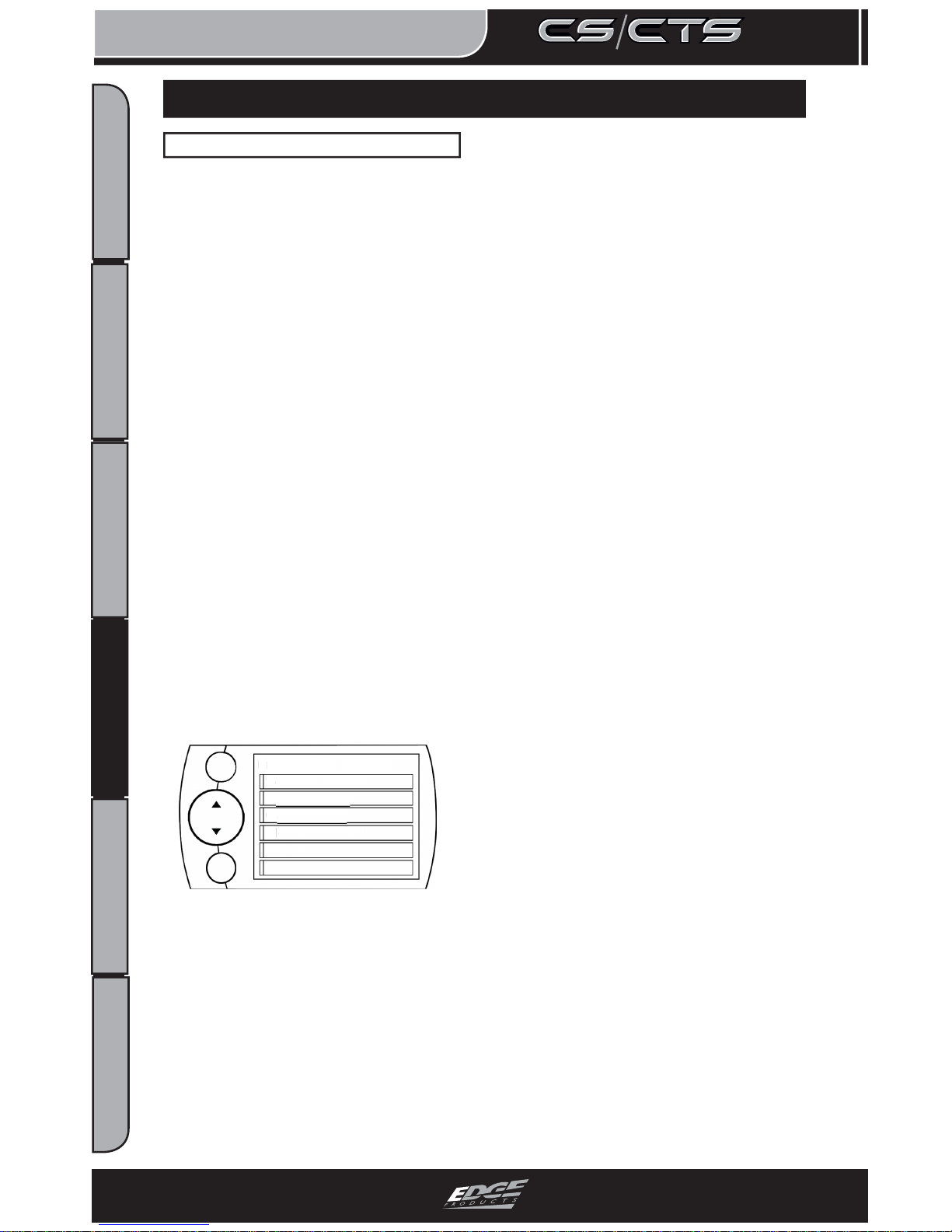
OPERATING INSTRUCTIONS
18
USER GUIDE
TABLE OF CONTENTS INTRODUCTION PARTS DESCRIPTION OPERATING INSTRUCTIONS INTERNET UPDATES APPENDIX
TABLE OF CONTENTS INTRODUCTION PARTS DESCRIPTION OPERATING INSTRUCTIONS INTERNET UPDATES APPENDIX
This feature allows you to
adjust gauge display information directly from the main
gauge screen. To adjust what
the gauge displays, follow
these instructions:
1. CTS - While viewing the
main gauge screen, touch the
gauge you would like to
modify.
2. CS - While viewing the
main gauge screen, press the
enter button and select the
gauge location you would like
to modify.
The following screen will
appear.
Engine Coolant Temp
Gauge Color
PID Information
Exit Menu
Alert Settings
Select New PID
ngine Coolant Tem
p
G
auge Color
ID Informati
o
xit Men
ert Settings
lect New PID
MENU
ENTER
(Figure 2.1)
SELECT NEW PID
Select the PID that you would
like to monitor from the provided list.
GAUGE LAYOUT OPTIONS
ALERT SETTINGS
For more information, refer
to the “ALERT OPTIONS
(SETTINGS)” section under
the “OPTIONS MENU” section of this manual.
GAUGE COLOR
Choose a color from the list.
This will modify the gauge indicator. NOTE: Only Analog
gauges can be modifi ed.
PID INFORMATION
This briefl y explains what the
selected PID is and/or what it
monitors.
EXIT MENU
Brings you back to the main
gauge screen.
G A U G E D I S P L A Y I N F O R M A T I O N
GAUGE DISPLAY INFORMATION
Page 19

OPERATING INSTRUCTIONS
19
USER GUIDE
TABLE OF CONTENTS INTRODUCTION PARTS DESCRIPTION OPERATING INSTRUCTIONS INTERNET UPDATES APPENDIX
TABLE OF CONTENTS INTRODUCTION PARTS DESCRIPTION OPERATING INSTRUCTIONS INTERNET UPDATES APPENDIX
N A V I G A T I N G T H E M A I N M E N U
NAVIGATING THE MAIN MENU
ATTITUDE
Figure 3
EVOLUTION
Figure 4
INSIGHT
Figure 5
NOTE: The following will only show under
certain circumstances:
1. “View Camera” will only show if a camera is
plugged into the video jack located on the back
side of the CTS. Does not apply to CS.
2. “Show Alerts” will only show if an alert is
active.
3. “Show Maintenance Due” will only show if
your Maintenance Manager is turned on and a
maintenance item is due.
MENU BUTTONS
Both the CS and CTS devices
provide you with the following
three buttons for navigating the
menu system:
Menu: The Menu button allows
you to enter the main menu.
Once you are in the main menu
you’ll use the Menu button to
return to the previous screen.
UP/Down Arrow: The Up/Down
Arrow button will allow you to
toggle up or down through the
menu options, you’ll notice it
highlights each option as you
toggle.
Enter: Pressing the enter Button
will select the currently highlighted option.
NOTE: With the CTS device
you can simply touch the
option you’d like to select on
the menu screen. As a touch
screen device it will automatically select the option you’ve
touched and advance you to
the selected option screen.
VIEW CAMERA (CTS)
NOTE: If you have a back-up
camera or other RCA device
connected to the CTS, the view
camera menu item will be
Page 20

OPERATING INSTRUCTIONS
20
USER GUIDE
TABLE OF CONTENTS INTRODUCTION PARTS DESCRIPTION OPERATING INSTRUCTIONS INTERNET UPDATES APPENDIX
TABLE OF CONTENTS INTRODUCTION PARTS DESCRIPTION OPERATING INSTRUCTIONS INTERNET UPDATES APPENDIX
active within the main menu.
1. Selecting “View Camera” in
the “Main Menu” list, will
allow you to view the camera
image. If you would like to
stop viewing the camera image,
touch the screen and the main
gauge screen will re-appear.
WARNING: Do not rely
solely on the camera image for
backing up. It is possible for
the camera image to freeze.
Always use your mirrors, and
look behind you before backing
up. Objects in the view may be
closer than they appear. If you
are using a camera not manufactured by Edge Products, the
image may be reversed.
SHOW ALERTS
The CS/CTS device is equipped
with an alert system that notifi es
the user when vehicle parameters are outside a user-defi ned
value. There are a few ways the
CS/CTS alerts are indicated and
accessed:
MAIN SCREEN METHOD
If one of your gauges on the main
screen (Refer to Figures 1 & 2)
contains the alert parameters, 2
things will occur:
1. The alert notifi cation will sound
only if it is turned on. (Sound will
turn off after a few seconds
depending on the sound duration
you have set)
2. The gauge back-light will fl ash.
(Will continue fl ashing as long as
the parameter is outside the
user-defi ned value)
NOTE: The alert sound and
fl ashing will discontinue once
parameter is no longer out of the
user-defi ned value.
ALERTS SCREEN METHOD
This Alerts screen (Figure 6)
will show all parameters for
which an alert has been set. If
an alert value is outside the
user-defi ned setting, it will fl ash
red. The Alerts screen will stay
in view for a minimum of three
seconds, until no alert condition
exists, or until the screen/menu
button is touched, at which
point it will return to the main
gauge screen.
Figure 6
NOTE: This menu only appears when there is an alert
active. It shows the current,
active alerts and their current
values.
Page 21

OPERATING INSTRUCTIONS
21
USER GUIDE
TABLE OF CONTENTS INTRODUCTION PARTS DESCRIPTION OPERATING INSTRUCTIONS INTERNET UPDATES APPENDIX
TABLE OF CONTENTS INTRODUCTION PARTS DESCRIPTION OPERATING INSTRUCTIONS INTERNET UPDATES APPENDIX
If you have exited the Alerts
screen (Figure 6) you can return
to the screen by entering the
“Main Menu” and selecting the
“Show Alerts”.
NOTE: For more information
on how to set the Alerts, Refer
to the: “ALERT SETTINGS
(OR OPTIONS)” section of
this manual.
SHOW MAINTENANCE DUE
This feature allows you to
quickly view which Maintenance Item is up for service.
Refer to the MAINTENANCE
MANAGER section of this
manual for more information.
DIAGNOSTICS
Figure 7
NOTE: Not all options in
Figure 7 will be available. The
availability of these options will
vary due to the product you
purchased and your vehicle.
TROUBLE CODES
When your PCM detects a
problem with your vehicle it
sets a trouble code. Use this
menu item to retrieve the code,
and to clear it after retrieval.
See Figure 8.
Figure 8
The diagnostics scanner included with the CS and CTS devices
is a powerful tool that allows
you to view and clear Diagnostic Trouble Codes (DTCs) on
your vehicle. DTCs are the
messages your vehicle’s computer stores when it detects a
problem with your vehicle. The
“Check Engine” light on your
dash is activated by the presence of most DTCs (some
DTCs may not set a check
engine light).
READ DTCs
If you want to read the DTCs
on your vehicle follow these
instructions:
1. Make sure the Key is in the
ON position.
Page 22

OPERATING INSTRUCTIONS
22
USER GUIDE
TABLE OF CONTENTS INTRODUCTION PARTS DESCRIPTION OPERATING INSTRUCTIONS INTERNET UPDATES APPENDIX
TABLE OF CONTENTS INTRODUCTION PARTS DESCRIPTION OPERATING INSTRUCTIONS INTERNET UPDATES APPENDIX
2. Select the Trouble Codes
from the Diagnostics menu.
3. Select Read DTCs from the
menu.
CLEAR DTCs
After you have retrieved the
trouble codes and written them
down, you can clear the trouble
codes by selecting Clear DTCs
from the menu. This will erase
any of the codes currently set.
If the codes come back we
recommend you see a qualifi ed
mechanic who can accurately
diagnose/repair the problem.
CLEAR ON START
This feature is not available on
all products. In some instances,
trouble codes may need to be
cleared every time the truck
starts or the truck will go into
limp mode. When using this
feature, follow all on-screen
instructions.
NOTE: Fords and Chevy’s are
able to clear codes while the
truck is running. Dodge trucks
may require you to clear only
when the key is on and the
engine is not running.
CLEAR DTCs DELAY
This option is not available on
all products. The delay sets
the time the Juice waits to clear
DTC’s on start (after key on).
MANUAL DPF REGENERATION
Manual regeneration allows
you to manually clear out the
DPF. This can be helpful prior
to heavy towing, racing, or prior
to going off road in dead or dry
shrubs/grass.
Completing a manual regeneration cycle will clear the soot
mass in the fi lter, and lower ex-
haust back pressure/free up exhaust fl ow. It will be helpful to
do this before any competition
such as drag racing or tractor
pulling. It’s also helpful to use
if you’re going to be in a situation where you don’t want the
truck computer to initiate the
Active Regeneration cycle on
it’s own, (i.e. heavy towing, or
driving where dry grass, shrubs,
or other combustibles are present). You can do this by:
1. Selecting the Manual Regen
option in the Diagnostics menu.
(Figure 7)
When manually initiating a regeneration cycle some vehicles
will require a drive cycle (i.e.
you have to drive the vehicle
some distance) while others
may allow you to initiate a Service Regeneration where you
can leave the vehicle parked
and engine running. If the latter
is the case, be sure to use the
Page 23

OPERATING INSTRUCTIONS
23
USER GUIDE
TABLE OF CONTENTS INTRODUCTION PARTS DESCRIPTION OPERATING INSTRUCTIONS INTERNET UPDATES APPENDIX
TABLE OF CONTENTS INTRODUCTION PARTS DESCRIPTION OPERATING INSTRUCTIONS INTERNET UPDATES APPENDIX
following guidelines:
1. Park the vehicle outdoors and
keep people, other vehicles, and
combustible material away from
it.
2. Do not leave the vehicle
unattended.
3. Do not connect any shop
exhaust hoses or vents to the tail
pipe.
CAUTION: Exhaust temperatures may be greater than
300 C (572 F)during service
regeneration.
CAUTION: Due to the elevated
temperatures during this
procedure, open the hood and
keep the front of the vehicle
away from anything impeding
air fl ow to the radiator.
DPF REGENERATION
If you own a newer diesel
powered vehicle, your vehicle is
equipped with a diesel particulate fi lter ( DPF). This fi lter is
used in conjunction with a diesel oxidation catalyst. Together
they work to reduce the amount
of soot and emissions emitted
from the tailpipe. As soot builds
up in the DPF it will begin restricting the fi lter. The soot that
gathers is automatically purged
in one of two ways: Passive
Regeneration & Active Regeneration. Both methods occur
automatically and require no ac-
tion on your part. During either
of these regeneration methods,
you may notice an increase or
change in the exhaust noise &
increased EGT.
PASSIVE REGENERATION
Passive regeneration occurs
when the exhaust temperature
( EGT) reaches an appropriate level in order to oxidize
or burn soot to clean the DPF.
This method can happen as a
result of normal engine operating conditions, typically when
the engine reaches an EGT high
enough to burn off the soot (i.e.
heavy towing, high load conditions etc.) If EGTs do not get
hot enough to cause passive
regeneration, then your truck’s
engine-control system automatically initiates an active regen-
eration.
ACTIVE REGENERATION
During active regeneration,
the truck computer cleans the
DPF by raising the exhaust
temp to a point where the soot
is burned away. This is accomplished through various engine
actions which raise the EGTs
in the oxidation catalyst/ DPF
system to a level where the soot
is burned off. After the soot
is burned off, the EGTs and
back-pressure (restriction) fall
Page 24

OPERATING INSTRUCTIONS
24
USER GUIDE
TABLE OF CONTENTS INTRODUCTION PARTS DESCRIPTION OPERATING INSTRUCTIONS INTERNET UPDATES APPENDIX
TABLE OF CONTENTS INTRODUCTION PARTS DESCRIPTION OPERATING INSTRUCTIONS INTERNET UPDATES APPENDIX
back to normal levels. In order
to help you know the status of
DPF Regeneration, the device
will display an “R” in the “Alert
Indicator” section of the screen
anytime active regeneration is
happening.
TRANSMISSION RELEARN
Read through the screen information on your device to understand how this feature works.
NOTE: This feature is available for the following only:
Evolutions: All 2001-2010 GM
Diesel trucks.
Attitudes: 2001-2005 GM
Diesel trucks.
PERFORMANCE TESTS
Performance tests can be helpful for measuring performance
gains after vehicle modifi cations
have been installed (intake,
exhaust, programers, etc). Use
this menu to access 0-60 and
Quarter mile tests. (Figure 9)
Figure 9
WARNING: Do not use
the Performance Tests feature
to break any traffi c laws.
The CS and CTS devices allow
you to test the performance of
your vehicle by timing 0-60 and
quarter mile runs. (Instructions
are provided in the Instructions
menu).The results recorded by
the Performance Test features,
will likely differ from what
you’ll see on a drag-strip or
other racing venues. Incorrect
speedometer calibration, data
sample rate, and tire slippage
can cause miscalculations in the
displayed results.
0-60 TEST
Select the 0-60 menu item and
the following screen will appear. (Figure 10)
Figure 10
After bringing the vehicle to a
stop, follow the directions noted
on the screen.
Page 25

OPERATING INSTRUCTIONS
25
USER GUIDE
TABLE OF CONTENTS INTRODUCTION PARTS DESCRIPTION OPERATING INSTRUCTIONS INTERNET UPDATES APPENDIX
TABLE OF CONTENTS INTRODUCTION PARTS DESCRIPTION OPERATING INSTRUCTIONS INTERNET UPDATES APPENDIX
QUARTER MILE TEST
Select the Quarter Mile menu
item and Figure 10 will appear.
After bringing the vehicle to a
stop, follow the directions noted
on the screen. The Quarter mile
test will prompt you with a drag
strip style light tree. If you
watch the circles on the left they
will light up yellow, then green.
If you go before green appears
then a red light will light up in
the bottom showing that you
started too early. If you don’t
start early then you will see a
green light remain in the bottom
circle.
When you’ve fi nished the
quarter mile run the device will
display the ending mph, the
distance traveled in ft., and the
elapsed time it took to reach 1/4
mile. In addition it will graph
your MPH vs Speed so you can
better analyze the run.
RECORDS
Records contain certain parameters for later review. This is
useful on the drag strip, at a sled
pull, or when you are trying to
trouble shoot a problem/bug.
INJECTOR BALANCE RATES
Injector Balance Rates are used
to determine if all the injectors
are operating within the correct
tolerances.
NOTE: Only available on certain models.
If you experience a misfi re,
knock, excessive smoke, or
rough running condition with
no DTCs, the Injector Balance
Rate option can help identify
faulty injectors.
The balance rates are the fuel
adjustments for each individual
cylinder based on the variations
in engine crankshaft speed. The
balance rates will change depending on if the transmission
is in Neutral or Drive. Monitor
and record all cylinder balance
rates in drive and neutral. Injectors that read a higher numerical
value than +/- 4.0 ( e.g. +/- 5,6,7
etc.) in park/neutral and +/-6.0
in drive may identify faulty
injectors.
If the balance rates show a possible faulty injector, we recommend you consult a professional
diesel mechanic who can verify
this test and also perform a
Cylinder Power Balance test to
diagnose faulty injectors.
RUNNING THE TEST
1. Select Injector Bal-
ance Rates from the Diagnostics screen. You’ll
be prompted by the following screen. (Figure 11)
Page 26

OPERATING INSTRUCTIONS
26
USER GUIDE
TABLE OF CONTENTS INTRODUCTION PARTS DESCRIPTION OPERATING INSTRUCTIONS INTERNET UPDATES APPENDIX
TABLE OF CONTENTS INTRODUCTION PARTS DESCRIPTION OPERATING INSTRUCTIONS INTERNET UPDATES APPENDIX
Figure 11
2. Select Yes. Figure 12 will
appear. Each box represents an
Injector. This screen is where
you’ll want to compare the injector balance rates in both Park
and Drive.
Figure 12
NOTE: Figure 12 injector
balance screen shot represents
a truck with injector balance
rates that are acceptable. The
sample was taken in park. You
can see that there are no numbers higher than +4.0 or -4.0
on the screen, so it’s safe to
assume the injectors are working properly.
MILEAGE COACH
The Mileage Coach feature provides useful tips and tools that
help you learn ways to improve
your fuel mileage.
There are 3 PID options that
directly relate to the Mileage
Coach feature. They are:
1) Mileage Average: This PID
displays the calculated average
MPG or L/100km and is updated continuously while driving.
(NOTE: The average is calculated only when the PID is
being displayed on the main
Gauge Screen).
This value will typically change
more during start/stop driving,
and less on the highway.
2) Mileage Instantaneous: This
PID shows a conscientious driver how to vary the pressure on
the gas pedal to save fuel every
second. The value is displayed
in either MPG or L/100km.
3) Mileage Coach: This PID
takes the Average and Instantaneous values mentioned above
and creates a visual tool to help
maximize your fuel economy.
This PID is best viewed using one of the Analog Gauge
locations. Figure 12A shows an
Page 27

OPERATING INSTRUCTIONS
27
USER GUIDE
TABLE OF CONTENTS INTRODUCTION PARTS DESCRIPTION OPERATING INSTRUCTIONS INTERNET UPDATES APPENDIX
TABLE OF CONTENTS INTRODUCTION PARTS DESCRIPTION OPERATING INSTRUCTIONS INTERNET UPDATES APPENDIX
example of an Analog Gauge
being used.
Figure 12A
Looking at Figure 12A, you
will notice the level indicator has been separated into 3
colors. The Green color in the
middle indicates that your driving habits are producing good
fuel economy. The Red indicates that your driving habits
are not producing the best fuel
economy and that there is room
to improve. The upper “Gauge
Color” (depends on the color
you chose in the PID properties) indicates that your driving
habits have been maximized,
and you are getting the most out
of your fuel.
DISPLAYING MILEAGE
COACH PIDS:
1. From the MAIN GAUGE
screen, choose which gauge
location you would like to view
your Mileage PID.
2. Choose the SELECT NEW
PID option and select one of the
Mileage Coach PIDs.
MILEAGE COACH SETUP:
1. Enter the MAIN MENU,
select DIAGNOSTICS, then
select MILEAGE COACH.
The following screen will be
displayed:
.
Figure 12B
2. Become familiar with each
option within the Mileage
Coach feature set and adjust
values accordingly. Refer to the
follow explanations.
CLEAR FUEL AVERAGE
Use this option to clear the calculated average displayed in the
Mileage A verage PID.
LAST FUEL ECONOMY
This option allows you to enter
your actual Fuel Economy
Value. This value is important
and should be calculated and
entered regularly. This can be
manually calculated by dividing
the distance travelled by how
Page 28

OPERATING INSTRUCTIONS
28
USER GUIDE
TABLE OF CONTENTS INTRODUCTION PARTS DESCRIPTION OPERATING INSTRUCTIONS INTERNET UPDATES APPENDIX
TABLE OF CONTENTS INTRODUCTION PARTS DESCRIPTION OPERATING INSTRUCTIONS INTERNET UPDATES APPENDIX
much fuel you have used (Distance/Fuel = Fuel Economy).
Some vehicles have their own
Fuel Economy average that is
displayed in cab and may be
used instead of a manual calculation.
TRIP ODOMETER
This value is used to calculate
the Trip Cost and Fuel Average.
FUEL PRICE
In order to calculate your Mileage and Trip Costs, the price
of fuel purchased must fi rst be
entered. For example: Fuel
purchased at $3.58/Gal should
be entered as 3.58.
MILEAGE COST
This value is a calculated average based on how many miles
you have traveled and the Fuel
Price you entered.
TRIP COST
This value is calculated from
the Fuel Price and the Trip
Odometer values.
MILEAGE COACH DISPLAY
There are two ways to display
the Mileage Coach PID.
1. Show Difference: Difference between Instantaneous and
Average.
2. Show Values: Displays as
Instantaneous | Average.
MILEAGE DRIVING TIPS
These tips are intended to give
you general information regard-
ing driving habits or anything
that will help maximize your
fuel economy and overall driving experience.
MAINTENANCE MANAGER
The Maintenance Manager
calculates the odometer value of
your vehicle using the vehicle
speed and time.
NOTE: The Maintenance
Manager odometer reading
may become out of sync with
the actual dash odometer reading. You may need to periodically update the Maintenance
Manager’s odometer value.
It is important to note that
the CS/CTS only tracks miles
traveled when the main gauge
screen is being displayed. If
you are in the menus while
driving, your miles are not
calculated.
ODOMETER SETUP
1. Locate the “ Maintenance
Manager” by entering the
“Main Menu”.
2. Turn “ON” the Maintenance
Manager. (If it is turned off,
you will not be notifi ed when
service is due.)
Page 29

OPERATING INSTRUCTIONS
29
USER GUIDE
TABLE OF CONTENTS INTRODUCTION PARTS DESCRIPTION OPERATING INSTRUCTIONS INTERNET UPDATES APPENDIX
TABLE OF CONTENTS INTRODUCTION PARTS DESCRIPTION OPERATING INSTRUCTIONS INTERNET UPDATES APPENDIX
Figure 13
3. Choose “Odometer” to set
your current Odometer reading.
The screen shown in Figure 14
will appear.
Figure 14
4. Use the Arrow buttons to
adjust the values up or down.
5. Press the Enter button to
move to the next Digit.
6. Once all digits have been entered, the Maintenance Manager
screen will reappear showing
your entered value.
(See example in Figure 13.
A value of 49,170 was entered).
7. Once the Odometer is entered and displayed, chose the
“Maintenance Items” option.
Alert Status Box
Figure 15
Other Maintenance Items not
listed in Figure 15 may include:
-Change Spark Plugs
-Change Trans Fluid
-Chk Trans Case Fld Lvl
-Inspect Brake Pads
-Lube Front Drive Shaft
-Lube Tie Rod Ends
-Rotate Tires
8. Chose the item you would
like to maintain. (For demonstration purposes we will chose
“Change Engine Oil”. The
following steps may also be applied to all other items).
NOTE: Refer to Figure 15.
Once a Maintenance Item is
turned on, the Alert Status Box
to the left of the item will light
up. If it is green, the item is
not yet due for service. If it is
yellow, the item is about to be
due and within the specifi ed
Alert Threshold. If it is red,
the item is due for service. If it
remains black, the item is not
Page 30

OPERATING INSTRUCTIONS
30
USER GUIDE
TABLE OF CONTENTS INTRODUCTION PARTS DESCRIPTION OPERATING INSTRUCTIONS INTERNET UPDATES APPENDIX
TABLE OF CONTENTS INTRODUCTION PARTS DESCRIPTION OPERATING INSTRUCTIONS INTERNET UPDATES APPENDIX
turned on. This all depends on
the following settings.
MAINTENANCE SETUP
1. First you need to setup the
interval value. In fi gure 16 we
entered 3,000.
Figure 16
This means that we want the oil
changed every 3,000 miles.
NOTE: Refer to your vehicle
user manual to determine what
value is recommended for each
Maintenance Item.
2. Select “Service Performed”.
This will automatically set the
“Next Service” value.
NOTE: Each time your vehicle is serviced, the “Service
Performed” button will need
to be pushed to reset the “Next
Service” Value.
3. The “Exit Menu” option
will bring you back to the main
gauge screen.
ALERT THRESHOLD
The Alert Threshold value allows you to set how many miles
ahead of time you want your
Maintenance Manger to alert
you that an item is due.
OPTIONS MENU
Figure 17
The Options menu contains
menu items that will let you
customize the device settings to
your liking, as well as change
the alert settings to best fi t your
needs.
ALERT OPTIONS (SETTINGS)
The Alert Options (Settings)
screen (Figure 18) allows you to
turn the alerts on/off both collectively and individually, and
also lets you set the alert values
for each of the available parameters.
To turn alerts on:
1. Select Alert Options from
Page 31

OPERATING INSTRUCTIONS
31
USER GUIDE
TABLE OF CONTENTS INTRODUCTION PARTS DESCRIPTION OPERATING INSTRUCTIONS INTERNET UPDATES APPENDIX
TABLE OF CONTENTS INTRODUCTION PARTS DESCRIPTION OPERATING INSTRUCTIONS INTERNET UPDATES APPENDIX
the Options menu.
2. Select Alerts are Off/On and
press enter. This will affect the
entire alert system as a whole.
To individually disable/enable an alert, or to change the
alert:
1. Select a PID in the Alert Options menu and Figure 18 will
appear:
Figure 18
NOTE: In Figure 18 the Engine Coolant Temperature PID
is being modifi ed.
ALERT SYSTEM OFF/ON
Turns the entire alert system
off/on. This disables both the
alerts and sound.
PID ALERT OFF/ON
This turns off/on the specifi c
PID alert you chose for Figure
14. That means that any other
PID that is turned on, will remain turned on.
SOUND
Deals with individual PID alert
sounds only.
SET POINT
User defi ned PID Value.
SOUND DURATION
You can adjust the duration of
the alert sound by using this
menu option. Simply press the
up/down arrow until you have
the desired sound length in
seconds.
SCREEN LAYOUT
The screen Layout menu (Figure 19) allows you to choose
from fi ve different screen layout
options. The Analog Gauge
Screen is set as the default.
Once you’ve selected the gauge
screen you want to use, you can
customize which parameters
are displayed on each available
gauge by:
1. CTS - Touching the parameter value on the main screen.
2. CS - Press enter button while
on the main screen.
Once these are pressed, you can
pick the desired PID from the
list provided.
Page 32

OPERATING INSTRUCTIONS
32
USER GUIDE
TABLE OF CONTENTS INTRODUCTION PARTS DESCRIPTION OPERATING INSTRUCTIONS INTERNET UPDATES APPENDIX
TABLE OF CONTENTS INTRODUCTION PARTS DESCRIPTION OPERATING INSTRUCTIONS INTERNET UPDATES APPENDIX
Figure 19
BACKLIGHT AUTODIM
The CS and CTS devices both
have ambient light sensors. As
it get’s darker outside, the device will automatically dim the
screen for easier viewing. The
Auto Dim feature allows you
to set how far it will dim the
screen.
NOTE: It’s best to make this
adjustment at night so you can
verify the screen brightness is
correct. You’ll need to return
to the main display screen after
setting
the Autodim percent in
order to see the changes.
The default is set at 99%. This
max setting provides the largest
range between the brightest the
screen gets during the daylight,
and the darkest the screen will
get at night. A 1% setting will
provide the same brightness
during the day as the 99% setting, but will remain bright with
little to no change at night.
MENU TIMEOUT
The CS and CTS devices have
a built in time-out feature. The
purpose of this time-out is to
prevent the unit from staying
powered up for excess amounts
of time. If you leave the device
in a menu option and then exit
the vehicle, the device will stay
in the menu for 300 seconds by
default, after which it will return to the main screen and then
power off. If left in a menu
while the truck is running or the
key is on it will return to the
main screen after 300 seconds.
You can adjust the wait time to
be longer or shorter by simply
using the arrows to take the
time up or down.
NOTE: This function only
applies to menu screens. If
you are viewing a parameter
adjustment screen, the device
will not time out. If you do not
exit these screens, the device
will not power-off and may discharge the vehicle’s battery.
TIRE SIZE
If the CS/CTS is capable of
re-calibrating your vehicle’s
speedometer, you will enter
your modifi ed tire size.
If the CS/CTS can only display
corrected vehicle speed, you
Page 33

OPERATING INSTRUCTIONS
33
USER GUIDE
TABLE OF CONTENTS INTRODUCTION PARTS DESCRIPTION OPERATING INSTRUCTIONS INTERNET UPDATES APPENDIX
TABLE OF CONTENTS INTRODUCTION PARTS DESCRIPTION OPERATING INSTRUCTIONS INTERNET UPDATES APPENDIX
will need to enter the values for
stock tire size and modifi ed
tire size.
Choose the method for inputting tire size that best fi ts your
needs.
English = 35/12.50/16
where 35
is the height, 12.50 the width, and 16 the
wheel siz
e
P- Metric = 275/75/16 where 275 is
width, 75 is aspect ratio, and 16 is diameter
Circumference = The outer circum-
ference of the tire on your vehicle
Height = The Height of the tire on your
vehicle
Return to stock = Returns values to
default.
NOTE: If your tire size is
printed on the tire in P- Metric
the easiest option will be choosing P- Metric (Figure 20).
Figure 20
Use the key pad on the right
hand side of the screen to enter
the tire size that is currently on
your vehicle. You can navigate
through the numbers with the
UP/Down arrows, or by touching the numbers (if you have a
CTS). Once you’ve entered the
value, hit enter and the tire size
you’ve entered will be saved.
NOTE: (Evolutions Only)
Changing the tire size on the
screen will not automatically
re-calibrate the vehicle computer for tire size. You must
program the vehicle in order
for the changes to take place.
When you program a power
level to the truck the tire size
will be programmed into the
PCM and re-calibrate the
speedometer.
ACCESSORY OPTIONS
Accessory options allow you to
adjust add on features such as
the Edge Expandable Accessories System( EAS). As other accessories are added, additional
options will also be added.
NOTE: If you don’t have a
camera or other RCA device
connected to the CTS device,
the camera menu options will
be available but non functional.
Figure 21
Page 34

OPERATING INSTRUCTIONS
34
USER GUIDE
TABLE OF CONTENTS INTRODUCTION PARTS DESCRIPTION OPERATING INSTRUCTIONS INTERNET UPDATES APPENDIX
TABLE OF CONTENTS INTRODUCTION PARTS DESCRIPTION OPERATING INSTRUCTIONS INTERNET UPDATES APPENDIX
CAMERA DELAY - CTS ONLY
The CTS is designed to automatically engage the back-up
camera when the vehicle gear
selector is in Reverse (the CTS
must be able to detect gear
position for this to function
properly). The camera delay
will allow you to customize
the delay time for the device to
switch from the main viewing
screen to camera view. If this
is set too short then you’ll see
the device blink as you move
the gear selector past Reverse.
If it’s set too long the screen
may not appear before you start
backing up. Some vehicles
will communicate gear position
faster than others, so this menu
option allows you to customize
the delay.
CAMERA AT STARTUP
Turning this feature ON allows
you to automatically see your
camera during startup. Touch
the screen to return to the main
gauge screen.
TURBO COOL DOWN SETUP
Figure 22
This menu allows the engine to
continue running (after key-off)
until one of three conditions are
met. 1) If the EGT falls below
the target set point or 2) The
time set expires. 3.)Pressing either the brake pedal, gas pedal,
button, or touch screen. Your
display will tell you which one
pertains to your vehicle.
NOTE: Dodge 07-09 trucks
can be turned off using the
key’s panic button. Dodge
2010 trucks - lock and panic
buttons at the same time.
WARNING: Do not use
this feature in an enclosed
area.
NOTE: The turbo timer will
not function while the vehicle
is regenerating (Diesel).
UNITS
Changing the unit option allows you to view PIDs in either
Metric or English on the main
gauge screen. Vehicle Speed,
for example, may be viewed as
either MPH or KPH. Temperature PIDs such as Engine Coolant Temperature may be viewed
as either Fahrenheit or Celsius.
CAUTION: If you set up your
units in either English or Metric, the alert value will be the
Page 35

OPERATING INSTRUCTIONS
35
USER GUIDE
TABLE OF CONTENTS INTRODUCTION PARTS DESCRIPTION OPERATING INSTRUCTIONS INTERNET UPDATES APPENDIX
TABLE OF CONTENTS INTRODUCTION PARTS DESCRIPTION OPERATING INSTRUCTIONS INTERNET UPDATES APPENDIX
same for both. If you change
from one unit to another, you
will need to setup the alert values accordingly. For example,
100 MPH is not the same as
100 KPH.
FACTORY RESET
If you would like to revert back
to the factory default settings,
simply select Factory Reset
and choose YES or press
ENTER.
Many settings will be returned
back to the default setting as
they were when the unit was
new. Any changes you’ve made
to the alerts, the gauge screen
displays, etc will be returned to
the default settings provided by
Edge Products.
NOTE: Factory Reset will not
return the vehicle to stock from
a programmed Power Level.
See Programming Power Levels section for instructions to
return to stock power level.
HELP MENU
The Help Menu contains useful
information about your device,
and the vehicle it is being used
on. It also contains Edge Products Contact Information, and
Technical Support tools. (Figure
23)
Figure 23
PRODUCT INFO -CS/CTS
The Product Info screen contains
7 important items.
1. Version
2. Application V ersion
3. Calibration Version
4. Firmware (BC) Version
5. FPGA Version
6. MSP430 Version
7. Serial Number
The Serial Number is a number assigned to your particular
device. This number is used
to identify your device in the
software update process and to
Edge Technical Support.
From time to time Edge
Products will release updates
with improved functionality
for both Firmware and Calibrations. Each of these updates
are labeled with a number, the
number shown in this menu
represents the version that is
currently on your device.
Page 36

OPERATING INSTRUCTIONS
36
USER GUIDE
TABLE OF CONTENTS INTRODUCTION PARTS DESCRIPTION OPERATING INSTRUCTIONS INTERNET UPDATES APPENDIX
TABLE OF CONTENTS INTRODUCTION PARTS DESCRIPTION OPERATING INSTRUCTIONS INTERNET UPDATES APPENDIX
PRODUCT INFO - EAS
If you have an EAS device
installed on your vehicle and
plugged into your CS/CTS
device, another Product Info
screen will pop up. It will list
your EAS device’s Firmware
Version as well as it’s Serial
Number.
VEHICLE INFO
Vehicle Info contains important
information about your vehicle.
This information will help Edge
Products Technical Support by
letting them know all of the
specifi cs of your vehicle.
CONTACT INFO
The Contact Information menu
contains the Edge Products web
site URL, the company address,
the Technical Support e-mail
address, and the Technical Support phone number.
This information will be useful if you need to contact Edge
Products for warranty claims,
sales information, upgrade information or any other technical
questions/inquiries.
TECH SUPPORT TOOLS
The Technical Support T ools
menu contains tools made specifi cally to help Edge Products
Technical Support representatives help customers when they
are experiencing problems with
their vehicle or device. This
menu should only be used when
requested by Edge Products
Technical Support personnel.
Page 37

OPERATING INSTRUCTIONS
37
USER GUIDE
TABLE OF CONTENTS INTRODUCTION PARTS DESCRIPTION OPERATING INSTRUCTIONS INTERNET UPDATES APPENDIX
TABLE OF CONTENTS INTRODUCTION PARTS DESCRIPTION OPERATING INSTRUCTIONS INTERNET UPDATES APPENDIX
E V O L U T I O N
EVOLUTION
PROGRAMMING
NOTE: It is important to
unplug all power consuming devices (plugged into the
cigarette lighter). If you are
receiving errors or your display
is stuck on the “Uploading
bootloader” screen, refer to the
trouble shooting guide at the
back of this manual for more
informat ion.
USING LEVELS
The CS/CTS device comes
ready with power levels to be
programmed into your vehicle’s
Power Control Module (PCM)
(see the Power Leve ls secti o n) of
the manual for further detailed
Power Level descriptions). You
can choose these levels by entering the Programming menu
(under the Main Menu), and
choosing from one of the listed
Power Levels. (Figure 24)
Figure 24
NOTE: Figure 21 depicts the
programming level options for
a GM product. If you have
another make such as Ford or
Dodge, you will notice that the
levels available for your vehicle
will vary from the GM options.
For example, if you own a
97-09 F150, the economy level
option is not available and cannot be added.
Select the power level that
best suits your needs. Follow
the instructions on the screen.
Evolution programming is done
while the vehicle is parked and
away from traffi c or where the
vehicle may impede access, or
exit. Programming will take
several minutes and the vehicle
can not be started.
WARNING: Do not combine, or “stack” chips (modules) to gain more horsepower.
The chips could be incompatible and result in power-train
failure or create dangerous
conditions leading to a serious
or fatal accident.
CUSTOM OPTIONS
After choosing a power level to
program your vehicle with the
Evolution, you will be prompted with the option to “Create
Page 38

OPERATING INSTRUCTIONS
38
USER GUIDE
TABLE OF CONTENTS INTRODUCTION PARTS DESCRIPTION OPERATING INSTRUCTIONS INTERNET UPDATES APPENDIX
TABLE OF CONTENTS INTRODUCTION PARTS DESCRIPTION OPERATING INSTRUCTIONS INTERNET UPDATES APPENDIX
a custom program.” Choosing
YES will load the Custom Options menu. (Figure 25)
Figure 25
This will allow you to change
certain parameters of the level
you choose. Selecting NO will
program a standard power level.
USE CURRENT SETTINGS
This option will use the previously selected options.
RESET ALL VALUES
This option will restore all of
the settings back to factory
defaults.
TIRE SIZE
This option will allow you to
select a new tire size if you’ve
changed the factory tires.
GEAR RATIO
This option will allow you to
select a new gear ratio if you’ve
changed the factory gears.
SPEED LIMITER
This option will allow you to
adjust the factory speed limiter
higher or lower than the factory
set speed limiter MPH.
Your Evolution programmer
has the ability to remove/adjust
your vehicle’s factory speed
limiter. Removal/adjustment
of the factory speed limiter is
intended for use at a closed
circuit, legally sanctioned racing environment. Even if racing
in a legally sanctioned racing
environment, it is your responsibility to ensure your tires
and other vehicle components
are rated to travel at increased
speeds with the speed limiter
removed/adjusted.
WARNING: If you drive
on public roads after removal
or adjustment of the speed
limiter, you must still obey all
driving laws, including adhering to posted speed limits.
To drive at racing speeds on
public roads seriously endangers you, your passengers, and
others nearby. Driving at high
speeds with inadequate tires or
other components can lead to
serious or fatal injury.
CAUTION: Removing/adjusting the speed limiter for
purposes inconsistent with the
product’s intended function
violates the product’s intended
use and will invalidate the
product’s warranty. Edge
Products is not responsible for,
or liable for the consequences
Page 39

OPERATING INSTRUCTIONS
39
USER GUIDE
TABLE OF CONTENTS INTRODUCTION PARTS DESCRIPTION OPERATING INSTRUCTIONS INTERNET UPDATES APPENDIX
TABLE OF CONTENTS INTRODUCTION PARTS DESCRIPTION OPERATING INSTRUCTIONS INTERNET UPDATES APPENDIX
of improper product use.
During programming, the CS/
CTS device will go through a
series of screens telling you the
action it is completing.
Follow the on screen instructions.
After the CS/CTS device has
successfully programmed your
vehicle, the programmed level
number will appear on the main
screen in the level indicator
box.
NOTE: Do not be alarmed if
your lights fl ash, your dash
chimes, or your doors automatically lock and unlock during the programming process.
These operations are normal.
POWER LEVELS
WARNING: Performance
and Extreme levels are not
intended for, and should not be
used for towing. Do not exceed
your vehicle’s max GVWR
as outlined in the vehicle’s
owner’s manual. Doing so may
result in loss of vehicle control
and cause bodily injury.
The CS/CTS Evolution typically has 4 power levels, and each
is tuned specifi cally for differ-
ent driving situations. The level
names are refl ective of what the
driving level should be used for.
TRANS ONLY- The Trans Only
level only makes changes to the
transmission. It will provide
fi rmer transmission shifts which
help increase transmission life.
ECONOMY - The economy
level is the lowest power setting. It has been specifi cally
tuned for optimum fuel economy, we recommend using this
level for daily driving.
TOWING - The towing level
is designed for towing, Tuning
strategies are optimized to provide power where it is needed
most in order to move a load.
PERFORMANCE - The Performance level is a high power
level. The fuel injection and
timing strategies are tuned
semi aggressively to extract
substantial power gains from
the vehicle without sacrifi cing
drive-ability or durability.
EXTREME - This is the highest
setting for the Evolution. The
fuel injection and timing strategies are aggressively tuned to
extract high performance from
your vehicle without sacrifi cing
drive-ability or durability.
Page 40

OPERATING INSTRUCTIONS
40
USER GUIDE
TABLE OF CONTENTS INTRODUCTION PARTS DESCRIPTION OPERATING INSTRUCTIONS INTERNET UPDATES APPENDIX
TABLE OF CONTENTS INTRODUCTION PARTS DESCRIPTION OPERATING INSTRUCTIONS INTERNET UPDATES APPENDIX
A T T I T U D E
ATTITUDE
NOTE: In order for the CS/
CTS to function properly;
the JAB, Juice Module, and
OBDII cables must fi rst be
installed and connected to the
Attitude Monitor (CS/CTS).
Refer to the EAS and JUICE
Installation Guides as well as
the Quick Install Guide for
more information on how to
install these devices.
POWER LEVELS
The CS/CTS Attitude has up
to 5 power levels (6 with the
optional Hot Unlock). The level
names refl ect what the driving
level should be used for. (Figure 26) Incremental touch or
press of the up/down arrow buttons changes the level as shown.
Level 1 has the lowest power
output, and level 5 has the highest power output.
Level 1 or 2 are suitable for
Towing, while levels 4 and
higher are used when you desire
a high power output from the
vehicle and have modifi ed or
upgraded your power and drive
trains.
Figure 26
MILEAGE
Specifi c tuning for optimum
fuel economy under normal
driving.
TOW
Tuning strategies are optimized
to provide power where it is
needed most when moving a
load.
DRIVE
Specifi c tuning for daily all-
around driving and performance.
RACE
Race Performance Tune. The
fuel injection and timing strategies are aggressively tuned to
extract substantial power gains
from the vehicle without sacrifi cing drive-ability or durability.
EXTREME
The fuel injection and timing
strategies are aggressively tuned
to extract high power and performance from your vehicle.
JUICE CONTROL
The Juice Control menu allows you to regulate engine
power delivery and drive-train
performance, by enhancing the
ECM factory settings through
the Juice Module. The following settings may or may not be
available depending on your
Page 41

OPERATING INSTRUCTIONS
41
USER GUIDE
TABLE OF CONTENTS INTRODUCTION PARTS DESCRIPTION OPERATING INSTRUCTIONS INTERNET UPDATES APPENDIX
TABLE OF CONTENTS INTRODUCTION PARTS DESCRIPTION OPERATING INSTRUCTIONS INTERNET UPDATES APPENDIX
make of vehicle and/or your
Edge product. (Figure 27)
Figure 27
BACK-DOWN SETTINGS
EGT BACK-DOWN
The Attitude monitors the Exhaust Gas Temperature (EGT)
and will automatically de-fuel
the vehicle at your specifi ed
max EGT set point.
As the exhaust gas temperature
approaches the EGT set point, a
percentage of de-fueling occurs. This percentage is shown
as the back-down value you can
view on the Attitude display if
selected as an option. When this
value reaches 100% the fueling
delivered by the Juice module
has been totally disabled. However, stock fueling will allow
the vehicle to reach EGT levels
which may exceed the preset
Max EGT Set Point.
CAUTION: Other high performance modifi cations in addi-
tion to the Juice can allow the
fueling to exceed the max set
point and stock EGT levels,
even after 100% de-fueling by
the Attitude. This may result
in detrimental EGT levels and
potential power-train damage.
CAUTION: On the 1999-2003
Ford 7.3L, EGT Back-down
will remove even the stock
power in order to limit EGT
COLD ENGINE PROTECTION
This feature restricts the Juice
module from adding more power until the engine has reached a
minimum temperature. As the
engine warms up, more power
is added until a specifi c engine
temperature is reached at which
point 100% Juice power is
available.
(NOTE: The 1999-2003 Ford
7.3L uses Engine Oil Temperatures to determine when and
how much additional power is
to be added.)
LOW BOOST RESPONSE
This setting will allow you to
change the performance response at low engine speed or
boost levels. Select the power
level for which you want to adjust the Responsiveness. Select
your level of responsiveness. 1
being the lowest and 5 being the
highest.
Page 42

OPERATING INSTRUCTIONS
42
USER GUIDE
TABLE OF CONTENTS INTRODUCTION PARTS DESCRIPTION OPERATING INSTRUCTIONS INTERNET UPDATES APPENDIX
TABLE OF CONTENTS INTRODUCTION PARTS DESCRIPTION OPERATING INSTRUCTIONS INTERNET UPDATES APPENDIX
TRANSMISSION SETTINGS
These settings will allow you to
de-fuel during shift and torque
converter lock.
NOTE: We recommend choosing de-fueling (Yes) during
torque converter or clutch slip
for stock transmissions. Selecting (No) prevents the Juice
module from de-fueling when
the torque converter or clutch
is slipping.
CAUTION: Selecting (No)
will allow the Juice to fuel
when the transmission slips.
(Yes) eases the transmission
strain because the Juice lowers its power output when the
torque converter or clutch is
slipping.
TRANS SLIP PROTECTION
In some cases, this option
will be available under the
“TRANSMISSION SETTINGS” section. Refer to the
previous section for more info.
TIMING OPTIONS
This option is only available
on some Dodge diesel trucks.
Choosing the Juice Timing allows the timing to be matched
to the Juice Power options.
Choosing stock timing will al-
low the engine to run according
to stock settings.
AXLE RATIO
This option is only available on
Dodge diesel trucks. Follow all
on screen instructions
HOT UNLOCKER
This optional power level is a
high performance level, that
should only be used when the
vehicle power and drive-train
have been upgraded. To unlock
the power level, you will need
to:
1. V isit www.edgeproducts.com
2. Click the “Hot Unlock Form”
tab and save a copy to your
computer.
3. Print out the form and fi ll out
accordingly.
4. Follow instructions provided
on the printout.
PROGRAMMING
Depending on your make and
model, your Attitude may give
you the option to program your
PCM. If this is the case, refer
to the Evolution section of this
manual for more information on
programming. Your CS/CTS
will also guide you through the
process.
Page 43

OPERATING INSTRUCTIONS
43
USER GUIDE
TABLE OF CONTENTS INTRODUCTION PARTS DESCRIPTION OPERATING INSTRUCTIONS INTERNET UPDATES APPENDIX
TABLE OF CONTENTS INTRODUCTION PARTS DESCRIPTION OPERATING INSTRUCTIONS INTERNET UPDATES APPENDIX
EFI LIVE™
Adjust EFILive™ Tuned PCMS
On-The-Fly!
On 2001-2005 LB7 and LLY
Duramax engines you can now
change the power levels on-thefl y created by your EFILive™
custom tuning software with
your Edge Insight CS or CTS!
Simply use your EFILive™
software to change your DSP5
Switch Type from “hard wire”
to “serial”. Once you are set
up to support “serial” communication, simply use the up and
down arrow buttons on your
Insight to adjust EFILive™
tunes on-the-fl y. Your current
level will be displayed in the
level indicator box. 5 custom
levels (1-5) are usable with this
feature.
I N S I G H T
INSIGHT
Page 44

OPERATING INSTRUCTIONS
44
USER GUIDE
TABLE OF CONTENTS INTRODUCTION PARTS DESCRIPTION OPERATING INSTRUCTIONS INTERNET UPDATES APPENDIX
TABLE OF CONTENTS INTRODUCTION PARTS DESCRIPTION OPERATING INSTRUCTIONS INTERNET UPDATES APPENDIX
EAS
The CS and CTS devices are
equipped with an expandable
accessories port which interfaces with the Edge Expandable
Accessory System ( EAS), as
well as a video-in jack.
(Figure 28)
Figure 28
The EAS is an accessory network cable that transmits data
between the CS or CTS and
Edge Accessories.
With the EAS you can add multiple accessories to the CS or
CTS using a daisy-chain-style
connection system.
Refer to your EAS Supplement
Manual for instructions on how
to properly install your EAS
Devices.
JAB ( EAS)
The JAB (Juice to Attitude
Bridge) allows you to connect
your Edge Juice Module to your
CS or CTS device. This allows
your CS or CTS to communicate with and control your Juice
Module.
EGT PROBE ( EAS)
The EGT (Engine Exhaust
Temperature) sensor gives you
direct engine temperature readings via a temperature probe.
The EGT is plugged into the
accessory port shown in Figure
28.
EGT PROBE [STANDARD]
If you are not interested in an
expandable system, use the
Standard Edge EGT probe.
The standard EGT probe is not
expandable with future accessories.
EDGE BACKUP CAMERA
Finish your CTS off with the
Edge Products Backup Camera. (Figure 30) The Backup
Camera provides a high-quality
color image with “Night Vision”
infrared LEDs allowing users
to see objects in total darkness.
The adjustable lens assembly al-
U S I N G
USING
A C C E S S O R I E S
ACCESSORIES
VIDEO-IN JACK
(CTS ONLY)
ACCESSORY PORT
Page 45

OPERATING INSTRUCTIONS
45
USER GUIDE
TABLE OF CONTENTS INTRODUCTION PARTS DESCRIPTION OPERATING INSTRUCTIONS INTERNET UPDATES APPENDIX
TABLE OF CONTENTS INTRODUCTION PARTS DESCRIPTION OPERATING INSTRUCTIONS INTERNET UPDATES APPENDIX
lows the user to adjust the viewing angle up and down to reach
the desired viewing angle.
The CTS will work with most
off-the-shelf back-up cameras
that use an RCA style video
connector. In addition to using
the CTS as a back-up camera
display device, you can also use
it as a display for a DVD player,
or other devices equipped with
RCA video-out.
Figure 30
To view or purchase any of
our EDGE Accessories visit:
WWW.EDGEPRODUCTS.
COM or contact your local
EDGE PRODUCTS AUTHORIZED MVP DEALER.
EDGE MOUNTING SOLUTIONS
DASH PODS
Edge Products offers the best
custom mounting options on
the market. Edge Products
dash mounts (Figure 31) offer a
unique solution for CS or CTS
owners that are looking to add a
factory fi nish look to their truck.
Figure 31
The pods are durable, made
from high-quality plastic, and
manufactured for a perfect fi t
and fi nish. They are angled for
easy viewing, can be painted to
match vehicle interior color (if
needed), and are easy to install.
The CS and CTS devices will fi t
in all Edge Products pods.
NOTE: The CTS requires an
adapter kit when used with
Edge’s Custom Dash PODs.
(Figure 32)
Figure 32
Page 46

OPERATING INSTRUCTIONS
46
USER GUIDE
TABLE OF CONTENTS INTRODUCTION PARTS DESCRIPTION OPERATING INSTRUCTIONS INTERNET UPDATES APPENDIX
TABLE OF CONTENTS INTRODUCTION PARTS DESCRIPTION OPERATING INSTRUCTIONS INTERNET UPDATES APPENDIX
BACK GROUND IMAGE
When your display is in Analog
Gauge Screen layout, you have
a choice to change the background image.
1. Select Options inside the
Main Menu.
2. Select Screen Layout and
choose the Analog Gauge
Screen.
3. When the Analog Gauge
screen displays, you will have
the option to choose from 10
different screen backgrounds.
Scroll through options using
the up/down arrows and then
press enter or touch the screen
to select.
Figures 34-36 are some example
backgrounds:
Figure 34
Figure 35
Figure 36
SUCTION MOUNTS
Both CS and CTS devices come
with a standard windshield
mount (Figure 30) manufactured by Arkon Resources Inc.,
the leader in device-mounting
solutions. The CS and CTS
devices have a standard two-tab
system built in so they can
accept an array of different
Arkon mounts.
Figure 33
C U S T O M I Z A T I O N
CUSTOMIZATION
Page 47

OPERATING INSTRUCTIONS
47
USER GUIDE
TABLE OF CONTENTS INTRODUCTION PARTS DESCRIPTION OPERATING INSTRUCTIONS INTERNET UPDATES APPENDIX
TABLE OF CONTENTS INTRODUCTION PARTS DESCRIPTION OPERATING INSTRUCTIONS INTERNET UPDATES APPENDIX
USING MYSTYLE
Create and add your own
custom background using the
unique Edge Products MyStyle™ Software included with
your CD or download from the
Edge Products website.
Your background is limited only by your imagination!
Have a picture of your family,
truck, pet or logo? ...easily add
it by connecting your device
to your computer and use the
MyStyle™ Software.
Page 48

INTERNET UPDATES
48
USER GUIDE
TABLE OF CONTENTS INTRODUCTION PARTS DESCRIPTION OPERATING INSTRUCTIONS INTERNET UPDATES APPENDIX
TABLE OF CONTENTS INTRODUCTION PARTS DESCRIPTION OPERATING INSTRUCTIONS INTERNET UPDATES APPENDIX
Fusion Software allows the user
to update their device to the
latest version of fi rmware and
calibration fi les. This software
is included on the CD provided
with your device. It can also be
downloaded for free from Edge
Products web site at www.edgeproducts.com or the CD can be
requested by calling 888-360EDGE (3343).
NOTE: Be sure to install
both the SOFTWARE and the
DRIVERS that come included
in the download or on the CD
before you connect your device
to your PC. During the installation you will be prompted to
install the drivers, choose yes.
For step by step installation instructions please copy this link
into your web browser: http://
www.edgeproducts.com/product_images/product_updatefi le-11.pdf
USING THE SOFTWARE
NOTE: The CS/CTS device
should not be plugged into the
vehicle’s OBDII port and your
computer’s USB port at the
same time. Only the USB is
needed to update.
1. Click the Fusion icon on your
PC desktop once you’ve installed Fusion.
2. If you have not yet created
an account, click on “Create a
New User”. You will then be
directed to a web page to create
your login information.
NOTE: After entering your
information, a password will be
sent to the e-mail address you
provide. Be sure your e-mail
account doesn’t block e-mails
from www.edgeproducts.com.
3. Upon receiving the password,
enter your e-mail address and
password on the login screen of
the Fusion Software.
4. You’ll be prompted to connect the device to launch. After
connecting the device, you’ll
see a screen pop-up.(Figure 37)
5. Click yes to continue with the
update.
NOTE: Be sure to return your
vehicle to stock before connecting the device to Fusion.
NOTE: Plug both USB connectors into the computer
before connecting the device
***REQUIRES INTERNET CONNECTION***
F U S I O N U P D A T E
FUSION UPDATE
S O F T W A R E
SOFTWARE
Page 49

INTERNET UPDATES
49
USER GUIDE
TABLE OF CONTENTS INTRODUCTION PARTS DESCRIPTION OPERATING INSTRUCTIONS INTERNET UPDATES APPENDIX
TABLE OF CONTENTS INTRODUCTION PARTS DESCRIPTION OPERATING INSTRUCTIONS INTERNET UPDATES APPENDIX
to ensure proper operation. If
only one can be used, plug in
the USB that is part of the long
cable. The short pigtail can
not be used alone.
Figure 37
After you’ve selected yes on the
previous screen (Figure 37 the
Fusion software will go through
the steps in order to update the
device. Once it’s completed
you’ll see the following screen.
(Figure 38)
Figure 38
6. Click OK and the update will
be completed. You’ll now have
the latest Firmware, and Calibration on your device.
When your device is connected
to Fusion, the device model,
Lvl, Bootloader, Firmware,
Calibration and Serial Number
are all displayed at the bottom
of the screen. These numbers
will be useful to quickly view
the state of your device, and
whether or not it is currently
programmed to a vehicle.
• MODEL : The model num-
ber for your device.
• LVL : The currently pro-
grammed level.
• BOOTLOADER : The
boot loader version currently on your device.
• FIRMWARE : The fi rm-
ware version currently on
your device.
• CALIBRATION: The cali-
bration version currently on
your device
• SERIAL NUMBER : The
serial number assigned to
your device
Page 50

INTERNET UPDATES
50
USER GUIDE
TABLE OF CONTENTS INTRODUCTION PARTS DESCRIPTION OPERATING INSTRUCTIONS INTERNET UPDATES APPENDIX
TABLE OF CONTENTS INTRODUCTION PARTS DESCRIPTION OPERATING INSTRUCTIONS INTERNET UPDATES APPENDIX
PROGRAMMING ERRORS
UPDATE REQUIRED
Fusion is designed to help the
development team at Edge
Products support new vehicle
calibrations.
When you connect your device
to the vehicle, the fi rst step it
takes is identifying your vehicle’s stock fi le. If the stock
fi le isn’t currently supported:
1. The device will display a
screen alerting you that the
stock fi le is not yet supported.
2. It will then prompt you to
press a button/touch the
screen in order to read and save
the stock fi le.
3. Once the device has saved
the stock calibration, it will
prompt you to connect the
device to Fusion.
4. Fusion will ask you if you
want to upload your vehicle’s
stock fi les to our server. Choos-
ing Yes will upload the fi les to
the server, and alert the development team. This will help the
development team at Edge
Products provide support for
your vehicle’s calibration as
quickly as possible.
NON-STOCK CONDITION
During programming, the
device will read the stock fi le on
your vehicle and compare it to
a corresponding stock fi le that
has been verifi ed by Edge
Products. If there is a mis-
match, the device will alert
you, and display this message:
“ Non-stock condition detected.
This is most likely because
your vehicle has been programmed with a competitive
product. It is recommended
that you return your vehicle
to a stock condition with the
product that changed it. Alternatively, you can plug your
device into your computer and
it will load the necessary fi les
onto your device to return your
vehicle to stock.”
If you don’t have the competitive product that programmed
your truck:
1. Connect the device to Fusion (via USB connector) where
you’ll be prompted to download
the correct stock fi les.
2. Once downloaded, simply
connect the device to your
vehicle (via OBDII), and the
device will program the verifi ed
stock fi les to your vehicle.
Page 51

APPENDIX
51
USER GUIDE
TABLE OF CONTENTS INTRODUCTION PARTS DESCRIPTION OPERATING INSTRUCTIONS INTERNET UPDATES APPENDIX
TABLE OF CONTENTS INTRODUCTION PARTS DESCRIPTION OPERATING INSTRUCTIONS INTERNET UPDATES APPENDIX
The 2007.5 and newer light-duty diesel pickups are equipped
with OEM Exhaust Gas Temperature ( EGT) sensors, all of
which can be monitored with
the CS and CTS Devices.
Before a customer uses the
vehicle’s OEM sensors for reading exhaust gas temperature, it’s
extremely important that he/she
become educated about EGT
sensor placement, and understand what exactly to look for
when using an EGT sensor on a
diesel-powered vehicle. (NOTE:
Additional detailed installation
instructions are found in supplemental manuals)
Edge Products was the fi rst
company to integrate gauge
screens with their power modules giving customers the ability
to monitor EGTs and other
vehicle parameters in real-time.
Since the introduction of the
Attitude monitor Edge Products
has always recommended that
the EGT probe be placed in the
exhaust manifold, in a pre-turbo
location simply because the
manifold location gives the best
representation of combustion
chamber temperatures. Other
locations downstream in the ex-
haust system do not accurately
represent combustion chamber
temperatures.
The 2008 and newer Ford
Powerstroke 6.4L is factoryequipped with an EGT sensor
in the pipe prior to the high
pressure turbo. This EGT sensor accurately represents EGT
temperatures in the combustion
chamber.
The 2007.5+ GM Duramax
and Dodge Ram 6.7 Cummins do not have EGT sensors placed pre-turbo where
the optimum readings can be
achieved. When items such as
turbos, catalysts, NOX fi lters,
and particulate traps are introduced, temperatures can vary in
large margins due to the thermal energy stored/transferred
by these devices. This creates
an environment that doesn’t
represent combustion-chamber
temperatures as effectively as a
manifold/ pre-turbo placed sensor does.
Edge Products recommends
using a pre-turbo EGT sensor
if you use the CS/CTS for any
kind of competition, or heavy
hauling. If your vehicle is not
equipped with a pre-turbo EGT
NOTE: This section refers to diesel vehicles
O E M E G T L O C A T I O N S
OEM EGT LOCATIONS
Page 52

APPENDIX
52
USER GUIDE
TABLE OF CONTENTS INTRODUCTION PARTS DESCRIPTION OPERATING INSTRUCTIONS INTERNET UPDATES APPENDIX
TABLE OF CONTENTS INTRODUCTION PARTS DESCRIPTION OPERATING INSTRUCTIONS INTERNET UPDATES APPENDIX
sensor, Edge recommends you
purchase an Edge Products sensor and install it in a pre-turbo
location.
As noted in the accessories
section, you can purchase an
Edge Products EGT sensor to
be coupled with the Edge Accessories System ( EAS) or you
can purchase a standalone Edge
EGT sensor. Either of these
items can be purchased at www.
edgeproducts.com or at your
local Edge Products Authorized
MVP Dealer.
If you are unsure whether or not
your vehicle is equipped with a
pre-turbo EGT sensor please see
the diagram on the following
page.
If you are unsure what temperature range is acceptable on
your EGT’s we recommend you
do the following:
1 - Display EGTs on your main
display screen
2- Observe what EGTs are displayed while at a stock power
level and accelerating at a heavy
load, i.e. pulling a heavy trailer
up a long hill.
3 - 1350 F is the highest recommended exhaust gas temperature.
The following Illustrations represent the 2007.5 + light-duty
diesel pickups.
(NOTE: Additional EGT installation instructions can be found
in the Juice Supplement Installation Instructions manual as
well as the EAS Installation
Instruction manual.)
The Dodge 6.7 Cummins is not
equipped with a pre-turbo EGT
sensor. It is however equipped
with three EGT sensors downstream from the turbo. All of
these sensor’s readings are
available for display on the CS
and CTS. However they are not
an accurate representation of
combustion chamber temperatures. (Figure 39)
The GM LMM Duramax is not
equipped with a pre-turbo EGT
sensor. It is however equipped
with two EGT sensors downstream from the turbo. Both
of these sensor’s readings are
available for display on the CS
and CTS. However they are not
an accurate representation of
combustion chamber temperatures. (Figure 39)
The Ford 6.4 Powerstroke has
an EGT sensor placed in the
passenger side up pipe prior to
the turbo. This is an excellent
location for an EGT sensor.
The readings you’ll see here
represent the temperatures in
the combustion chamber than
the temperatures you would see
down stream. (Figure 39)
Page 53

APPENDIX
53
USER GUIDE
TABLE OF CONTENTS INTRODUCTION PARTS DESCRIPTION OPERATING INSTRUCTIONS INTERNET UPDATES APPENDIX
TABLE OF CONTENTS INTRODUCTION PARTS DESCRIPTION OPERATING INSTRUCTIONS INTERNET UPDATES APPENDIX
Muer
Diesel Oxidation
Catalyst
Exhaust Manifold
Pre-Turbo
EGT
Pre-Cat
EGT
Pre-DPF/Post-Cat
EGT
Post-DPF
EGT
Diesel
Particulate
lter
Diesel Oxidation
Catalyst
Exhaust Manifold
Muer
Diesel
Particulate
lter
NOX Filter
Pre-Cat
EGT
Pre-DPF/Post-Cat
EGT
Post-DPF
EGT
Diesel Oxidation
Catalyst
Muer
Diesel
Particulate
lter
Pre-DPF/Post-Cat
EGT
Post-DPF
EGT
Ford 6.4
Powerstroke
GM LMM
Duramax
Dodge 6.7
Cummins
Modern Light-Duty Diesel Truck Exhaust
Illustrations
Figure 39
Page 54

APPENDIX
54
USER GUIDE
TABLE OF CONTENTS INTRODUCTION PARTS DESCRIPTION OPERATING INSTRUCTIONS INTERNET UPDATES APPENDIX
TABLE OF CONTENTS INTRODUCTION PARTS DESCRIPTION OPERATING INSTRUCTIONS INTERNET UPDATES APPENDIX
Tip: Programming your vehicle may expose existing defects in
your PCM that could disable your vehicle. It is advised that you do
not program in remote locations in case of failure. Vehicle manufacturers do not recommend programming in extreme temperature.
Please see your vehicle service manual to ensure that programming
is being done in accordance to the original equipment manufacturers specifi cations.
Tip: Keep in mind that the CS/CTS is a high performance product
and that not all vehicles deliver the exact same power output when
programmed with the CS/CTS. It is recommended that you select a
program that will best fi t your needs. Whether towing, or traveling
long distances at high speeds, choose your power level wisely and
keep in mind the condition and tolerances of your vehicle when
selecting a suitable power level.
Tip: If any problems persist, contact Edge Technical Support.
Please have the product Serial Number and Vehicle Information
prior to calling Technical Support. This will help ensure quick and
accurate support.
Tip: When taking your vehicle to the dealership to get the oil
changed or to get other work done, it is always a good idea to
program the truck to stock before taking it in for service. In many
cases, the dealership has new updates for the truck, and consequently will update the vehicles computer. If this is an Evolution
product and is programmed to a power level, the dealership update
will over write the programming and lock the device.
Always program the truck to stock, and update the product on
Fusion while it is out of the truck to ensure that the software on the
Evolution is up to date with the software the dealer installs in the
vehicle.
Tip: Plugging both USB Cables into your computer will improve
the connection between your CS/CTS and Computer.
T I P S / T R O U B L E S H O O T I N G
TIPS/TROUBLE SHOOTING
Page 55

APPENDIX
55
USER GUIDE
TABLE OF CONTENTS INTRODUCTION PARTS DESCRIPTION OPERATING INSTRUCTIONS INTERNET UPDATES APPENDIX
TABLE OF CONTENTS INTRODUCTION PARTS DESCRIPTION OPERATING INSTRUCTIONS INTERNET UPDATES APPENDIX
TROUBLE SHOOTING GUIDE
SYMPTOM POSSIBLE CAUSE SOLUTION
Display beeps for two seconds (long
beep)
The unit is too hot from being in the
direct sunlight
Once the device cools down the
screen will turn itself on
No display when the key is in “on”
position
The unit will not wake up with the
key in the “on” position until the
screen is touched or any button is
pressed
Touch the screen or start the vehicle,
if this does not turn the screen on
then you will need to call technical
support
Vehicle does not start after
programming
The calibration may have not written
correctly
Select “Return to stock” from the
programming menu. Then, Program
back to stock. Now, try to start the
vehicle again. If the problem continues contact technical support
Fusion drivers will not install
correctly
The drivers were not successfully
installed by the automatic installer
Manually install the drivers, Edge
technical support can provide you
with instruction on how to do this
Camera picture is frozen Bad connections Cycle the key off and on. Double
check your fuse and connectors.
Error 16 when programming There was a communication error Try to program the level again
Display beeps quickly Possible device malfunction Update the device using the fusion
software
Edge EGTs are not displaying Connector on the back of the device
is not fully seated
Make sure the cable connection is not
upside down, and push the cable until
it is fully seated
Unit will not power on after vehicle
is started or after screen or buttons
are pressed.
Typically this issue is caused by a
blown OBDII/Cigarette Lighter Fuse.
Replace fuse and test unit again.
Evolution programming errors:
1. Your device gets stuck on the
“Uploading Boatloader” screen
2. An error is displayed: “ERROR-We
could no upload the bootloader to the
vehicle...”
3. If you are constantly asked to make
sure your key is on.
4. Error displayed after your device
shows blank gauges and says that it is
loading. The error will be displayed
as “Cannot communicate with vehicle, ensure the key is in the on position...”
Sometimes programming can be
disrupted by installed aftermarket devices that are tapped into
the trucks communication lines
(J1850). These may include but are
not limited to aftermarket radios,
chime boxes, remote starters, ect.
Also, any power consuming devices
should not be plugged into the cigarette adapter during the programming
process. Fluctuations in power may
disrupt the programming process.
The following solutions are good fi rst
steps to getting around these program-
ming errors. If these steps do not
solve your problem, please contact
Edge T ech Support:
Fuses: (CAUTION: Always turn
the key off while unplugging fuses).
1. Remove fuses connecting radio,
radio amplifi er, satellite radio, re-
mote starter, or any other aftermarket
device you have installed on your
vehicle.
Power:
1. Close all doors during program-
ming.
2. Do not operate electrical accesso-
ries (radio, windows, wipers, ect.)
3. Remove any devices plugged into
the cigarette lighter or any other
auxiliary power port.
Page 56

APPENDIX
56
USER GUIDE
TABLE OF CONTENTS INTRODUCTION PARTS DESCRIPTION OPERATING INSTRUCTIONS INTERNET UPDATES APPENDIX
TABLE OF CONTENTS INTRODUCTION PARTS DESCRIPTION OPERATING INSTRUCTIONS INTERNET UPDATES APPENDIX
TROUBLE SHOOTING GUIDE
On Star®:
Unable to receive monthly On Star®
e-mail reports
Having the CS or CTS plugged into
your OBDII port may disturb On Star
while gathering information for their
reports.
Unfortunately, there is no real solution for this issue. You could try and
call On Star to see when they gather
their reports, and unplug your device
during that time. This may or may not
work for you.
ACT = Air Charge Temp
ACV = Air Control Sensor
AOD = Automatic Overdrive Transmission
APP = Accelerator Petal Position
BAT = Battery Voltage
BCM = Body Control Module
BOO = Brake On/Off Switch
BP = Barometric Pressure Sensor
CCD = Computer Controlled Dwell
CCO = Converter Clutch Override
CDR = Crankcase Depression Regulator
CEL = Check Engine Light
CFI = Central Fuel Injection
CHT = Cylinder Head Temperature
CID = Cylinder Identifi cation Sensor
CKP = Crank Position Sensor
CMP = Cam Position Sensor
CPS = Crankshaft Position Sensor
CS = Color Screen
CTS= Color Touch Screen
DPF = Diesel Particulate Filter
DTC = Diagnostic Trouble Codes
EAS= (Edge)Expandable
Accessory System
ECA = Electronic Control Assembly
ECM = Electronic Control Module
ECT = Engine Coolant Temp
EDF = Electric Drive Fan Relay
EDIS = Electronic Distributor
EGO = Exhaust Gas Oxygen Sensor
EGR = Exhaust Gas Recirculation
EGRC = EGR Control Solenoid
EOT = Engine Oil Temperature
EVP = EGR Position Sensor
EVR = EGR Valve Regulator
FDM = Fuel Delivery Module
FPM = Fuel Pump Monitor
FRP = Fuel Rail Pressure
HEGO = Heated Exhaust Gas Sensor
IAT = Intake Air Temperature
ICM = Integrated Controller Module
IDM = Ignition Driver Module
ISC = Idle Speed Control
ITS = Idle Tracking Switch
IVS = Idle Validation Switch (Diesel)
KAM = Keep Alive Memory
KOEO = Key On Engine Off
KOER = Key On Engine Running
KS = Knock Sensor
LOAD = Engine Load
LOS = Limited Operation Strategy
LPD = Line Pressure Desired
LUS = Lock-up Solenoid
MAF = Mass Airfl ow
MAFV = Mass Airfl ow Sensor Voltage
MAP = Manifold Absolute Pressure
MAT = Manifold Air Temp
MCU = Microprocessor Control Unit
MIL = Malfunction Indicator Light
MPH = Miles Per Hour
OHC = Over Head Camshaft
OSS = Output Shaft Speed
PCM = Powertrain Control Module
PFE = Pressure Feedback EGR Sensor
PIP = Profi le Ignition Pickup
PSPS = Power Steering Pressure Switch
RPM = Revolutions Per Minute
SES = Service Engine Soon
SIL = Shift Indicator Light
SPARK = Spark Advance/Retard
SPOUT = Spark Output Signal
STAR = Self Test Automatic Readout
TAPS = Throttle Angle Position Sensor
TCM = Transmission Control Module
TFI = Thick Film Ignition System
TFT = Transmission Fluid Temperature
TGS = Top Gear Switch
TPS = Throttle Position Sensor
TQC = Torque Control
TSS = Turbine Shaft Speed
TTS = Transmission Temperature Switch
VAF = Vane Air Flow Sensor
VAT = Vane Air Temperature
VCT = Variable Cam Timing
VSS = Vehicle Speed Sensor
WAC = WOT A/C Cut-off Switch
WOT = Wide Open Throttle
C O M M O N L Y U S E D A C R O N Y M S
COMMONLY USED ACRONYMS
Page 57

APPENDIX
57
USER GUIDE
TABLE OF CONTENTS INTRODUCTION PARTS DESCRIPTION OPERATING INSTRUCTIONS INTERNET UPDATES APPENDIX
TABLE OF CONTENTS INTRODUCTION PARTS DESCRIPTION OPERATING INSTRUCTIONS INTERNET UPDATES APPENDIX
I N D E X
INDEX
A
Accessory 44
Accessory Options 33
Alert 4, 16, 17, 19, 20,
30, 31, 35, 50
Alert Options 30
Show Alerts 20, 21
Threshold 29, 30
Autodim 32
B
Back-down 16, 17
Cold Engine Protection
41
BackLight 32
C
Camera 19, 45
CARB 9
Clear DTC Delay 22
Clear on start 22
Clutch Slip 42
Cold Air Intake 8
Cold Engine Protection
41
Custom Options 37
D
Diagnostics 21
DPF 16, 17, 22, 23, 24,
56
DTCs 22, 56
E
EAS 33, 35, 36, 44, 52,
56
EGTs 23, 34, 41, 44, 51,
52
EPA 9
Errors 50
F
Factory Reset 34
Fusion Software 48
G
Gauge 16, 17, 20, 31, 47
H
Hot Unlock 40
I
Injector Balance Rates 25
J
JAB 44
Juice Control 40
L
Low Boost Response 41
M
Maintenance Manager
28, 29
Menu Timeout 32
Mount 46
Mystyle 47
N
Non-Stock Condition 50
O
OBDII 13, 15, 48, 50
P
Performance Tests 24
0-60 24
Quarter Mile 25
Power Level 16, 17, 35,
37, 39, 40
Pre-Turbo 51, 52
Probe 44
Programming 37, 50
Q
Quarter Mile. See
also Performance
Tests
R
Race 40
Records 25
Regeneration 22
S
Safety 4, 5
Screen Layout 16, 17, 31
Serial Number 35, 36,
49, 54
Software 48
Sound Duration 31
Speed Limiter 5, 38
Stacking 5
T
Technical Support 35,
36, 54
Tire Size 32
Torque Converter 42
Transmission 56
Relearn 24
Trouble Codes. See DTCs
Turbo Cool Down 34
U
Units 34
English 32, 34
Metric 32, 33, 34
Update Required 50
USB 13, 14, 15, 48, 50,
54
W
Warranty 6, 7
Page 58

USER GUIDE
NOTES
USER GUIDE
Page 59

USER GUIDE
NOTES
USER GUIDE
Page 60

Copyright© 2010 Rev 07
For additional questions not found in the user guide call:
Edge Products Technical Support: (888) 360-EDGE (3343) 8:00 am - 5:00 pm MST
To expedite your support call, please have your Vehicle Information,
Part Number, and Serial Number ready prior to calling Technical Support.
The Edge Products information is found on the label located
on the bottom of the device.
