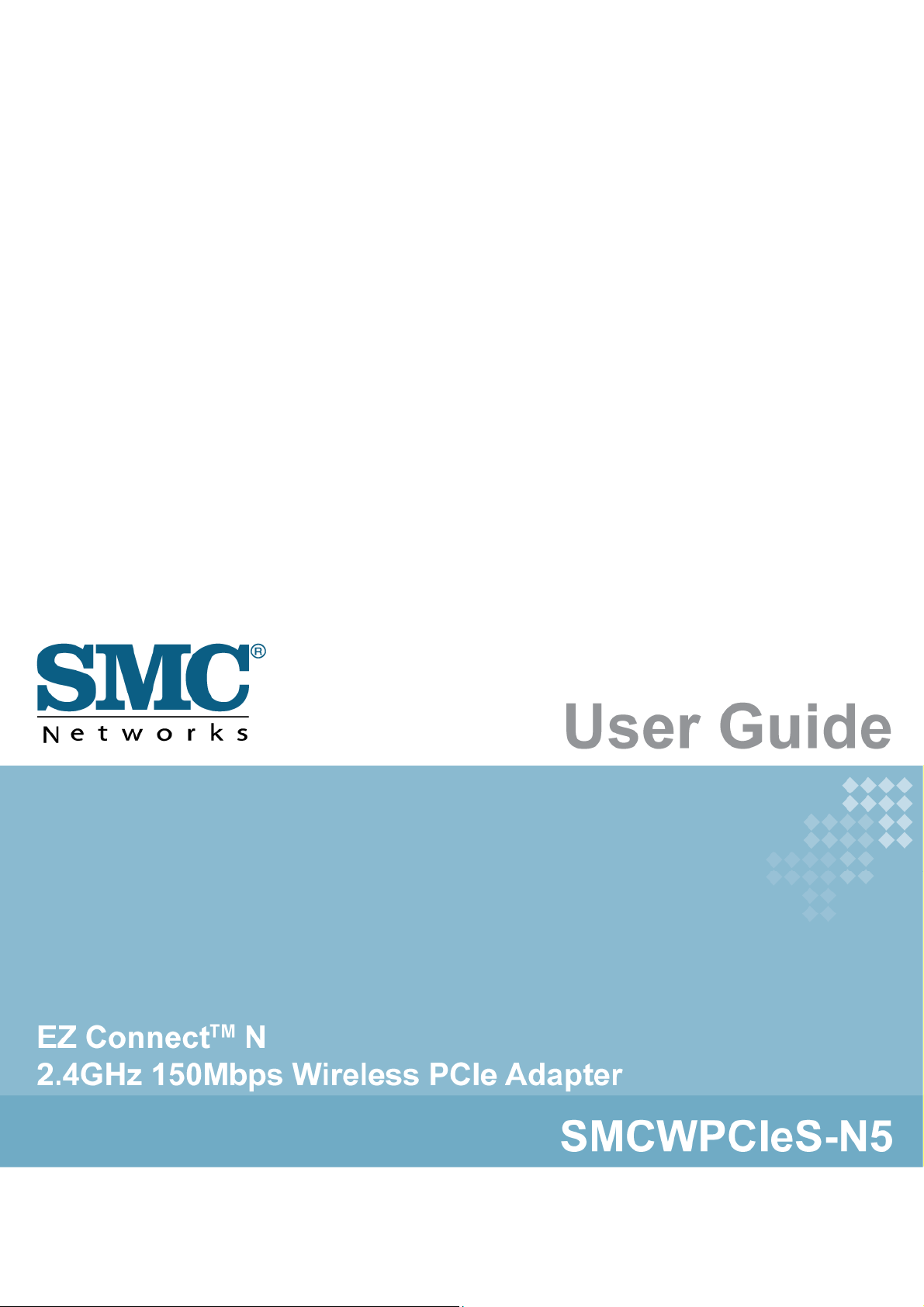
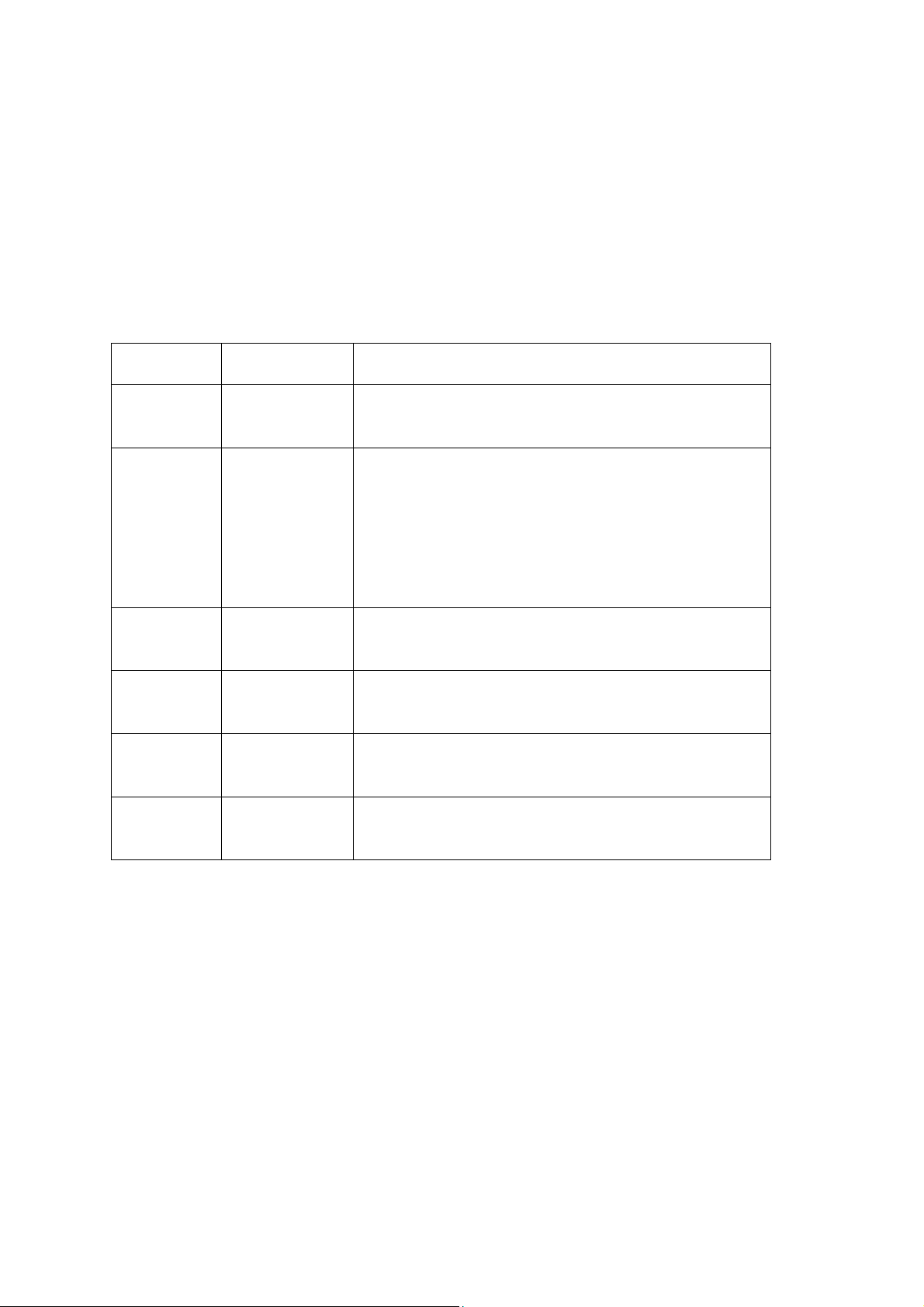
CE MARK WARNING
This is a class B product. In a domestic environment, this product may cause radio interference, in
which case the user may be required to take adequate measures.
NATIONAL RESTRICTIONS
This device is intended for home and office use in all EU countries (and other countries following
the EU directive 1999/5/EC) without any limitation except for the countries mentioned below:
Country Restriction Reason/Remark
Bulgaria None General authorization required for outdoor use and
public service
France Outdoor use
limited to 10 mW
e.i.r.p. within the
band
2454-2483.5
MHz
italy None If used outside of own premises, general authorization is
Luxembourg None General authorization required for network and service
Norway Implemented This subsection does not apply for the geographical area
Russian
Federation
None Only for indoor applications
Military Radiolocation use. Refarming of the 2.4 GHz
band has been ongoing in recent years to allow current
relaxed regulation. Full implementation planned 2012
required
supply(not for spectrum)
within a radius of 20 km from the centre of Ny-Ålesund
OTE
N
unauthorized modifications to this equipment. Such modifications could void the user’s authority
to operate the equipment.
The manufacturer is not responsible for any radio or TV interference caused by
:
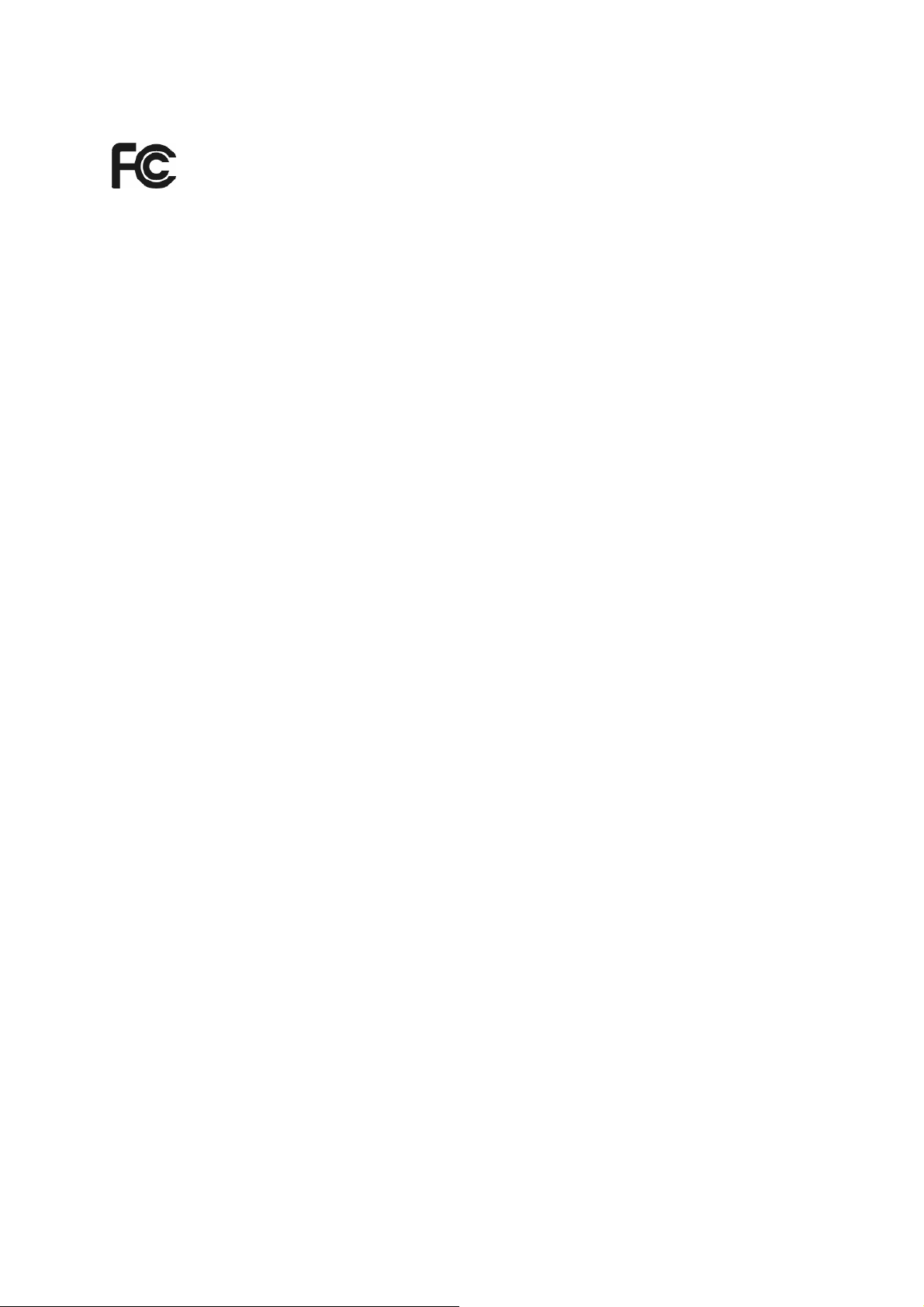
FCC STATEMENT
This equipment has been tested and found to comply with the limits for a Class B digital device,
pursuant to part 15 of the FCC Rules. These limits are designed to provide reasonable
protection against harmful interference in a residential installation. This equipment generates,
uses and can radiate radio frequency energy and, if not installed and used in accordance with
the instructions, may cause harmful interference to radio communications. However, there is no
guarantee that interference will not occur in a particular installation. If this equipment does
cause harmful interference to radio or television reception, which can be determined by turning
the equipment off and on, the user is encouraged to try to correct the interference by one or
more of the following measures:
• Reorient or relocate the receiving antenna.
• Increase the separation between the equipment and receiver.
• Connect the equipment into an outlet on a circuit different from that to which the
receiver is connected.
Consult the dealer or an experienced radio/ TV technician for help.
This device complies with part 15 of the FCC Rules. Operation is subject to the following two
conditions:
1) This device may not cause harmful interference.
2) This device must accept any interference received, including interference that
may cause undesired operation.
Any changes or modifications not expressly approved by the party responsible for compliance
could void the user’s authority to operate the equipment.
Note: The manufacturer is not responsible for any radio or TV interference caused by
unauthorized modifications to this equipment. Such modifications could void the user’s authority
to operate the equipment.
Radiation Exposure Statement:
This equipment complies with FCC radiation exposure limits set forth for an uncontrolled
environment.
20cm
between the radiator & your
This
equipment should be installed and operated with minimum distance
.
body
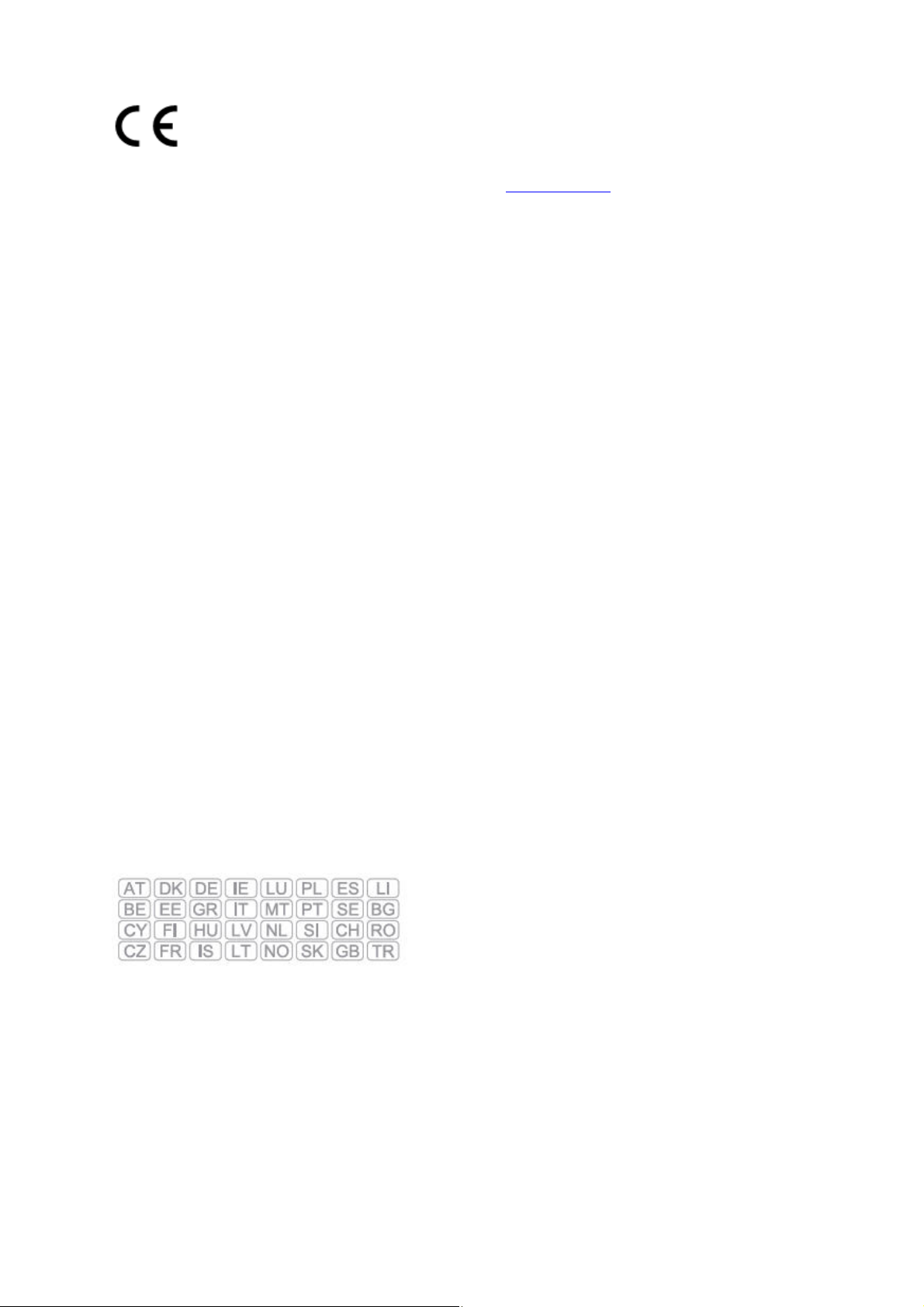
Declaration of Conformity (DoC) can be obtained from www.smc.com -> support -> download
EUROPE
- EU DECLARATION OF CONFORMITY
This device complies with the essential requirements of the R&TTE Directive 1999/5/EC. The
following test methods have been applied in order to prove presumption of conformity with the
essential requirements of the R&TTE Directive 1999/5/EC:
x EN 60950-1:2006 + A11: 2009 +A1: 2010 + A12: 2011 Safety of Information Technology
Equipment.
x EN 300 328 V1.7.1: 2006-10 Electromagnetic compatibility and Radio spectrum Matters
(ERM); Wideband transmission systems; Data transmission equipment operating in the
2,4 GHz ISM band and using wide band modulation techniques; Harmonized EN
covering essential requirements under article 3.2 of the R&TTE Directive.
x EN 301 489-1 V1.9.2/ 2011-09E N 301 489-17 V2.1.1/ 2009-05 Electromagnetic
compatibility and Radio spectrum Matters (ERM); Electromagnetic Compatibility (EMC)
standard for radio equipment and services; Part 17: Specific conditions for 2.4 GHz
wideband transmission systems and 5 GHz high performance RLAN equipment.
x EN 62311: 2008 Assessment of electronic and electrical equipment related to human
exposure restrictions for electromagnetic fields (0 Hz - 300 GHz).
This device is a 2.4 GHz wideband transmission system (transceiver), intended for use in all EU
member states and EFTA countries, except in France and Italy where restrictive use applies.
In Italy the end-user should apply for a license at the national spectrum authorities in order to
obtain authorization to use the device for setting up outdoor radio links and/or for supplying public
access to telecommunications and/or network services.
This device may not be used for setting up outdoor radio links in France and in some areas the RF
output power may be limited to 10 mW EIRP in the frequency range of 2454 - 2483.5 MHz. For
detailed information the end-user should contact the national spectrum authority in France.
This equipment may be operated in:
The official CE certificate of conformity can be downloaded by selecting the
relevant model/ part number from www.smc.com -> support -> download.
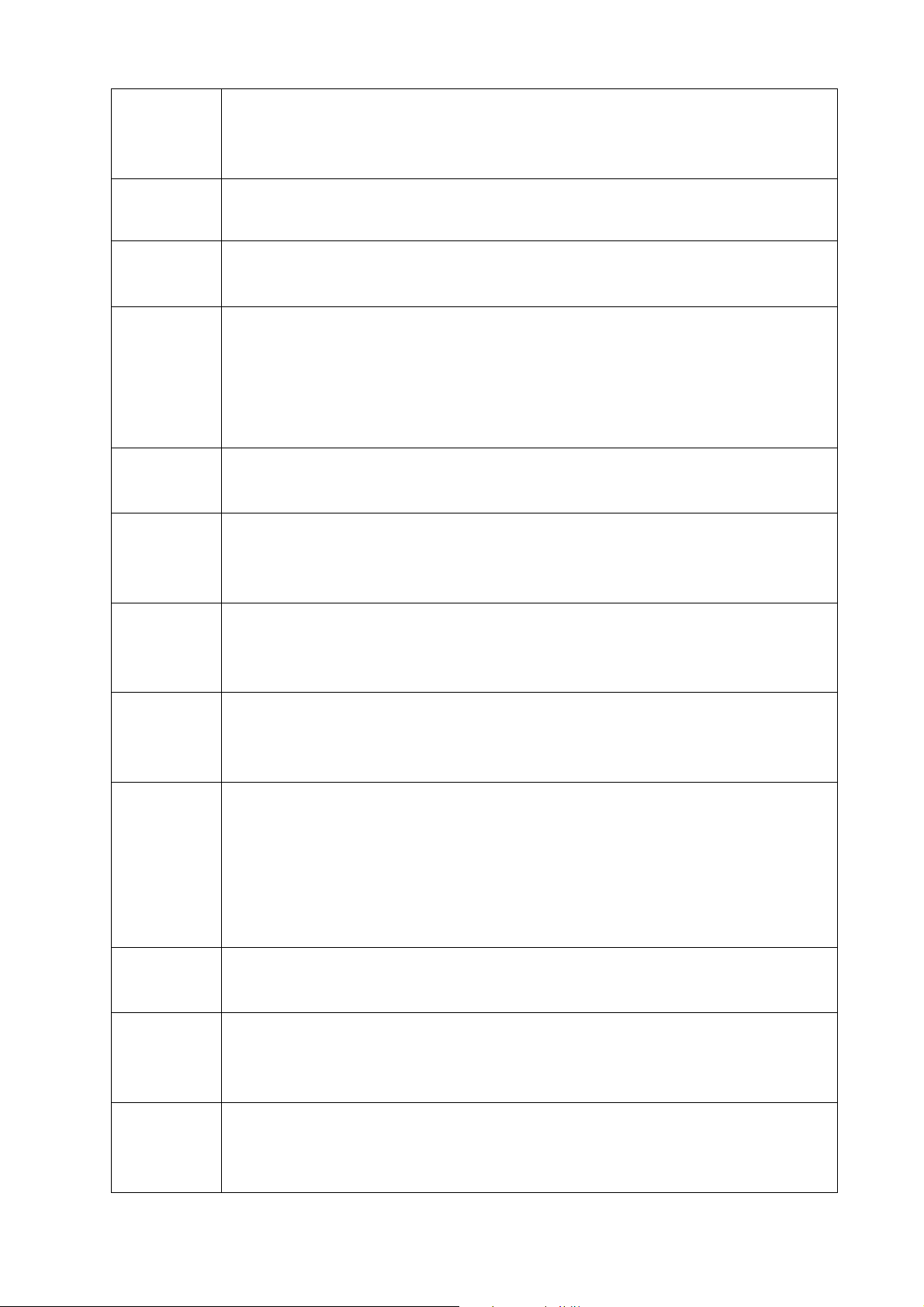
Bulgarian
, SMC Networks ,
1999/5/EC.
Czech
esky
Danish
Dansk
Dutch
Nederlands
SMC Networks tímto prohlašuje, že tento Radio LAN device je ve shod se
základními požadavky a dalšími píslušnými ustanoveními smrnice 1999/5/ES.
Undertegnede SMC Networks erklærer herved, at følgende udstyr Radio LAN device
overholder de væsentlige krav og øvrige relevante krav i direktiv 1999/5/EF
Hierbij verklaart SMC Networks dat het toestel Radio LAN device in
overeenstemming is met de essentiële eisen en de andere relevante bepalingen van
richtlijn 1999/5/EG
Bij deze SMC Networks dat deze Radio LAN device voldoet aan de essentiële eisen
en aan de overige relevante bepalingen van Richtlijn 1999/5/EC.
English Hereby, SMC Networks, declares that this Radio LAN device is in compliance with
the essential requirements and other relevant provisions of Directive 1999/5/EC.
Estonian
Eesti
Käesolevaga kinnitab SMC Networks seadme Radio LAN device vastavust direktiivi
1999/5/EÜ põhinõuetele ja nimetatud direktiivist tulenevatele teistele asjakohastele
sätetele.
Finnish
Suomi
French
Français
German
Deutsch
Greek
Hungarian
Magyar
Valmistaja SMC Networks vakuuttaa täten että Radio LAN device tyyppinen laite on
direktiivin 1999/5/EY oleellisten vaatimusten ja sitä koskevien direktiivin muiden
ehtojen mukainen.
Par la présente SMC Networks déclare que l'appareil Radio LAN device est
conforme aux exigences essentielles et aux autres dispositions pertinentes de la
directive 1999/5/CE
Hiermit erklärt SMC Networks, dass sich dieser/diese/dieses Radio LAN device in
Übereinstimmung mit den grundlegenden Anforderungen und den anderen
relevanten Vorschriften der Richtlinie 1999/5/EG befindet". (BMWi)
Hiermit erklärt SMC Networks die Übereinstimmung des Gerätes Radio LAN device
mit den grundlegenden Anforderungen und den anderen relevanten Festlegungen
der Richtlinie 1999/5/EG. (Wien)
SMC Networks radio LAN device
1999/5/.
Alulírott, SMC Networks nyilatkozom, hogy a Radio LAN device megfelel a
vonatkozó alapvetõ követelményeknek és az 1999/5/EC irányelv egyéb
elõírásainak.
Italian
Italiano
Con la presente SMC Networks dichiara che questo Radio LAN device è conforme ai
requisiti essenziali ed alle altre disposizioni pertinenti stabilite dalla direttiva
1999/5/CE.
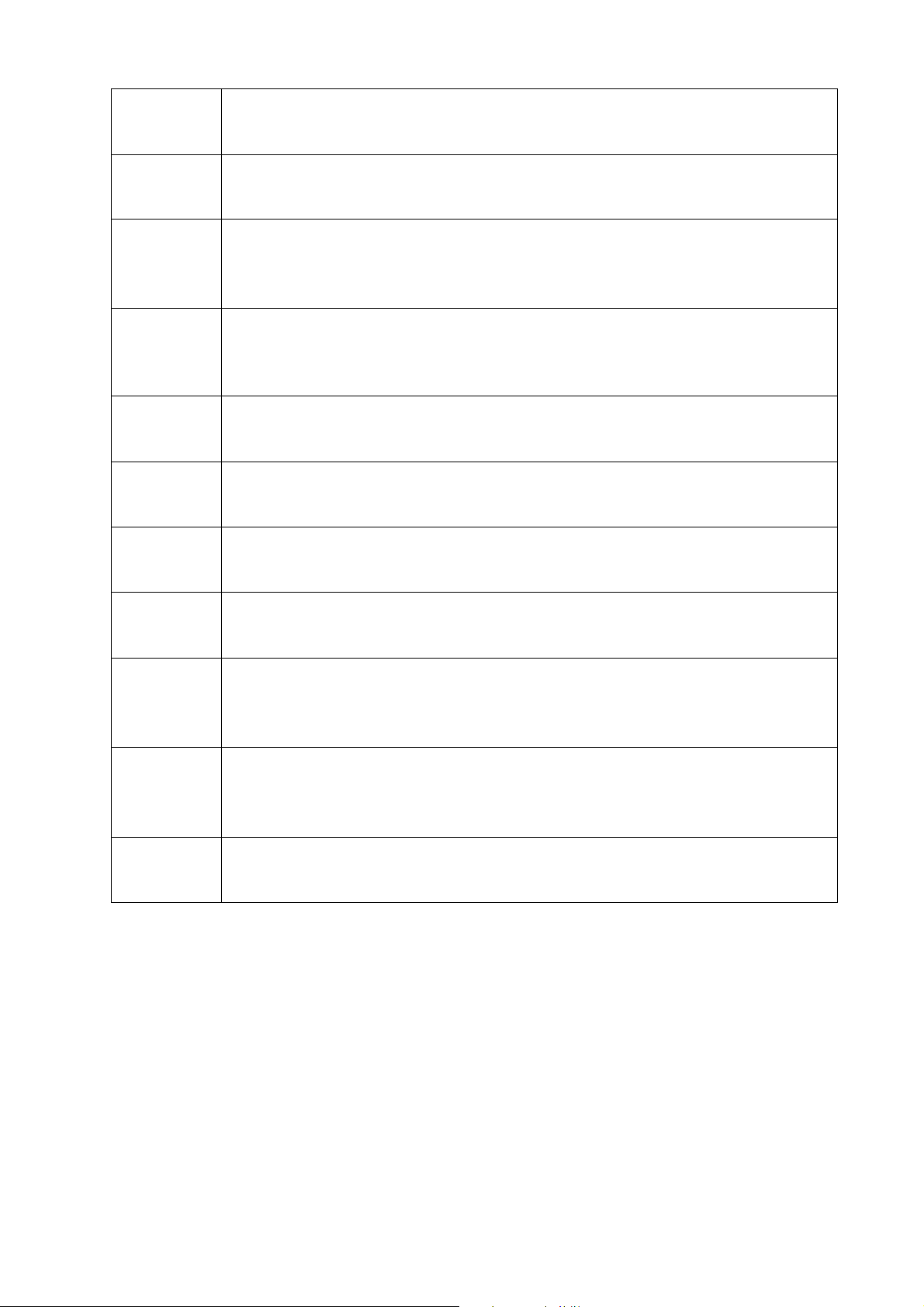
Latvian
Latviski
Lithuanian
Lietuvi
Maltese
Malti
Polish
Polski
Portuguese
Português
Romanian
Roman
Slovak
Slovensky
Ar šo SMC Networks deklar, ka Radio LAN device atbilst Direktvas 1999/5/EK
btiskajm prasbm un citiem ar to saisttajiem noteikumiem.
Šiuo SMC Networks deklaruoja, kad šis Radio LAN device atitinka esminius
reikalavimus ir kitas 1999/5/EB Direktyvos nuostatas.
Hawnhekk, SMC Networks, jiddikjara li dan Radio LAN device jikkonforma
mal-tiijiet essenzjali u ma provvedimenti orajn relevanti li hemm fid-Dirrettiva
1999/5/EC.
Niniejszym SMC Networks owiadcza, e Radio LAN device jest zgodny z
zasadniczymi wymogami oraz pozostaymi stosownymi postanowieniami Dyrektywy
1999/5/EC.
SMC Networks declara que este Radio LAN device está conforme com os requisitos
essenciais e outras disposições da Directiva 1999/5/CE.
SMC Networks declar c acest dispozitiv fr fir respect cerinele eseniale
precum i alte dispoziii relevante ale Directivei 1999/5/EC.
SMC Networks týmto vyhlasuje, že Radio LAN device spa základné požiadavky a
všetky príslušné ustanovenia Smernice 1999/5/ES.
Slovenian
Slovensko
Spanish
Español
Swedish
Svenska
Turkish
Turk
SMC Networks izjavlja, da je ta radio LAN device v skladu z bistvenimi zahtevami in
ostalimi relevantnimi doloili direktive 1999/5/ES.
Por medio de la presente SMC Networks declara que el Radio LAN device cumple
con los requisitos esenciales y cualesquiera otras disposiciones aplicables o
exigibles de la Directiva 1999/5/CE
Härmed intygar SMC Networks att denna Radio LAN device står I
överensstämmelse med de väsentliga egenskapskrav och övriga relevanta
bestämmelser som framgår av direktiv 1999/5/EG.
SMC Networks bu kablosuz cihazn temel gereksinimleri ve 1999/5/EC
yonergesindeki ilgili koullar karladn beyan eder.
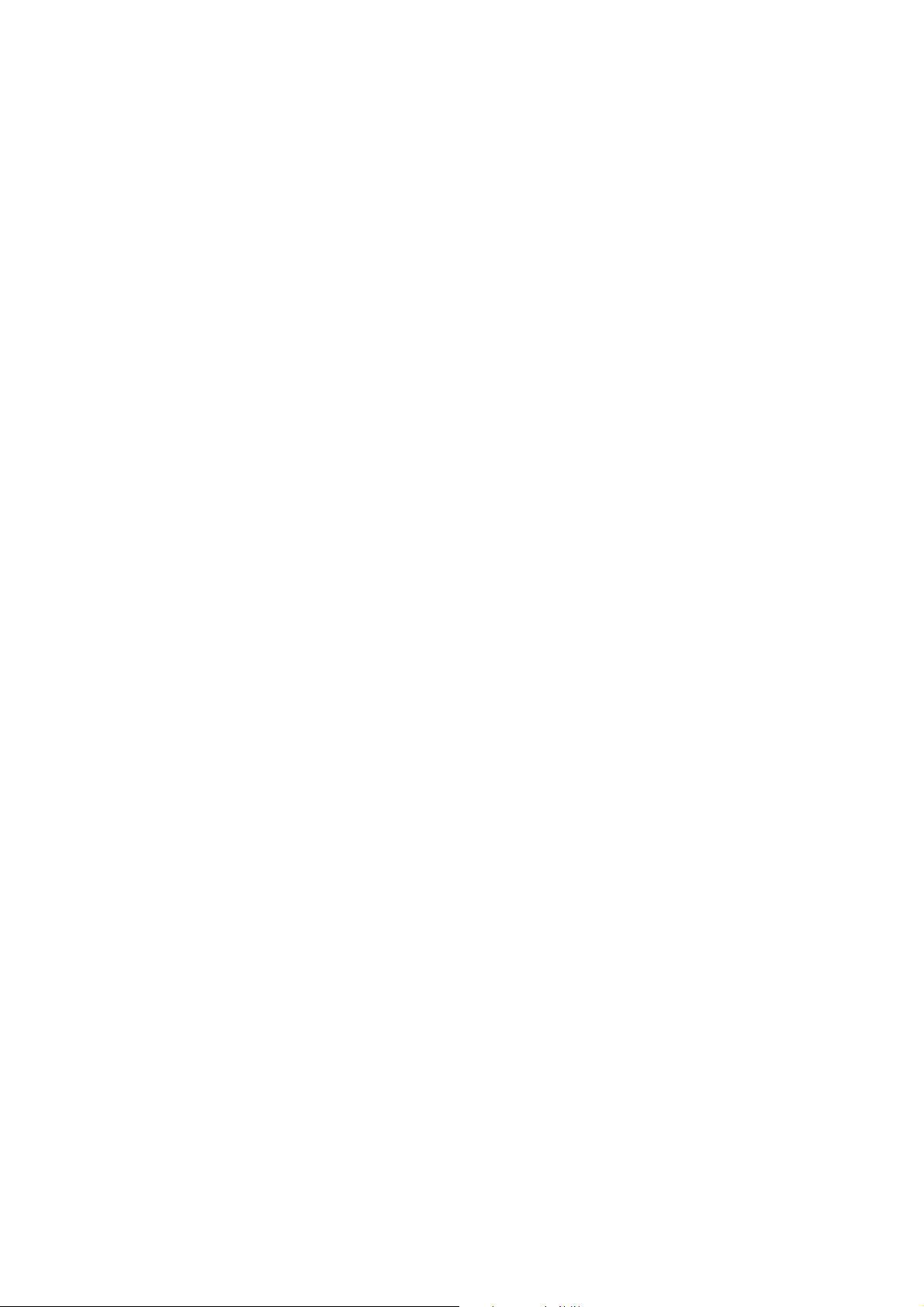
CONTENTS
Package Contents .................................................................................................... 1
Chapter 1 Product Overview ................................................................................. 2
1.1 Introduction ............................................................................................................. 2
1.2 Features .................................................................................................................. 2
1.3 Hardware Overview ................................................................................................. 3
Chapter 2 Installation ............................................................................................. 4
2.1 Hardware Installation .............................................................................................. 4
2.2 Software Installation ................................................................................................ 5
Chapter 3 Connect to a Wireless Network ......................................................... 10
3.1 To connect using SMC Wireless Configuration Utility ........................................... 10
3.2 To connect using WPS .......................................................................................... 14
3.2.1 PBC (Push Button Configuration) method ................................................ 14
3.2.2 PIN method .............................................................................................. 16
3.3 To connect using Windows built-in wireless utility ................................................. 19
3.3.1 In Windows XP ......................................................................................... 19
Chapter 4 Management ........................................................................................ 22
4.1 Profile .................................................................................................................... 22
4.1.1 Add a profile ............................................................................................. 22
4.1.2 Modify a profile ......................................................................................... 28
4.1.3 Delete a profile ......................................................................................... 28
4.2 Advanced .............................................................................................................. 29
4.3 About ..................................................................................................................... 29
Chapter 5 AP Mode (For Windows 7 only) ......................................................... 31
5.1 SoftAP mode ......................................................................................................... 31
Chapter 6 Uninstall Software ............................................................................... 35
6.1 Uninstall the utility software from your PC ............................................................. 35
6.2 Uninstall the driver software from your PC ............................................................ 37
Appendix A: Specifications ................................................................................... 35
Appendix B: Glossary ............................................................................................ 37
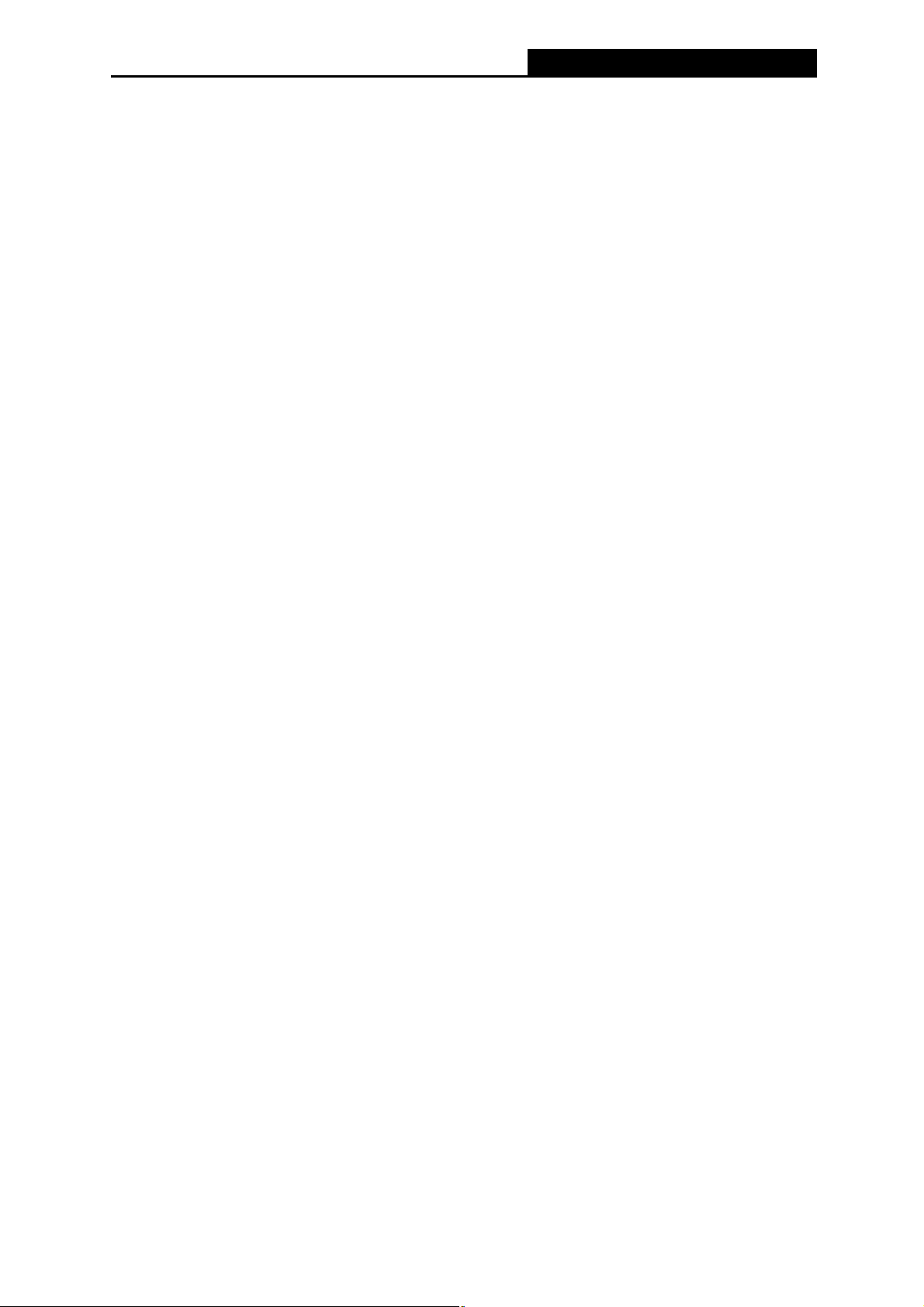
SMCWPCIeS-N5 150Mbps Wireless N PCI-E Adapter
)
Package Contents
Please verify that all the package contents below are available.
¾ One SMCWPCIeS-N5 150Mbps Wireless N PCIe Adapter
¾ One detachable omnidirectional antenna
¾ One low-profile bracket
¾ Quick Installation Guide
¾ SMC Warranty Card
¾ EZ Installation Wizard & Document CD, including:
x SMC Wireless Configuration Utility and Driver
x User Guide
x Other helpful information
Make sure that the above items are contained in the package. If any of the above items are
damaged or missing, please contact your distributor.
Note:
The ‘adapter’ mentioned in this User Guide stands for SMCWPCIeS-N5 150Mbps Wireless N
PCIe Adapter without any explanation.
1
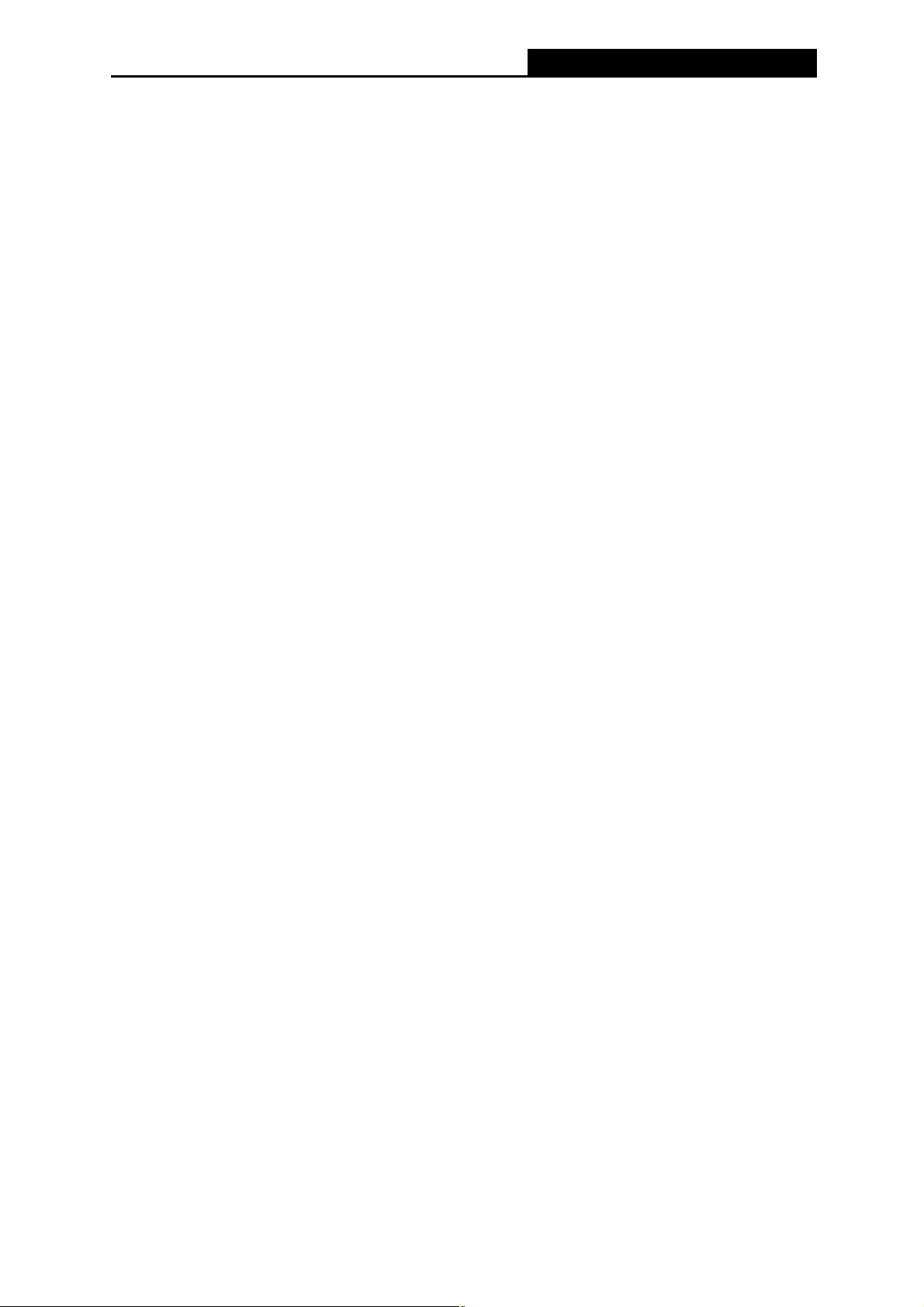
SMCWPCIeS-N5 150Mbps Wireless N PCI-E Adapter
Chapter 1 Product Overview
1.1 Introduction
The adapter is a 802.11n client device designed to deliver a high-speed and unrivaled wireless
performance for your desktop. With a faster wireless connection, you can get a better Internet
experience, such as downloading, gaming, video streaming.
With the 802.11n technology, higher throughput improvements using MIMO (multiple input,
multiple output antennas), the SMCWPCIeS-N5’s auto-sensing capability allows high packet
transfer rate of up to 150Mbps for maximum throughput. It has good capability on anti-jamming,
and it can also interoperate with other wireless (802.11b/g) products. The adapter supports WEP,
WPA and WPA2 encryption to prevent outside intrusion and protect your personal information
from being exposed.
The adapter is easy to install and manage with the Quick Setup Wizard guiding you step-by-step
through the installation process and the SMC Wireless Configuration Utility instructing you to
quickly set up a wireless connection.
With unmatched wireless performance, reception, and security protection, the SMCWPCIeS-N5 is
the best choice for easily adding or upgrading wireless connectivity to your desktop.
1.2 Features
¾ Complies with IEEE 802.11n, IEEE 802.11g, IEEE 802.11b, IEEE 802.1x, IEEE 802.11e,
IEEE 802.11i standards
¾ Supports WPA/WPA2 data security, IEEE802.1x authentication, TKIP/AES encryption,
WEP encryption
¾ Supports high rate of up to 150Mbps for maximum throughput, supports automatically
adjust to lower speeds due to distance or other operating limitations
¾ Provides 32-bit PCI Express interface
¾ Supports Ad Hoc and Infrastructure modes
¾ Good capability on anti-jamming
¾ Supports roaming between access points when configured under Infrastructure mode
¾ Easy to configure and provides monitoring information
¾ Supports Windows XP, Windows Vista and Windows 7
2
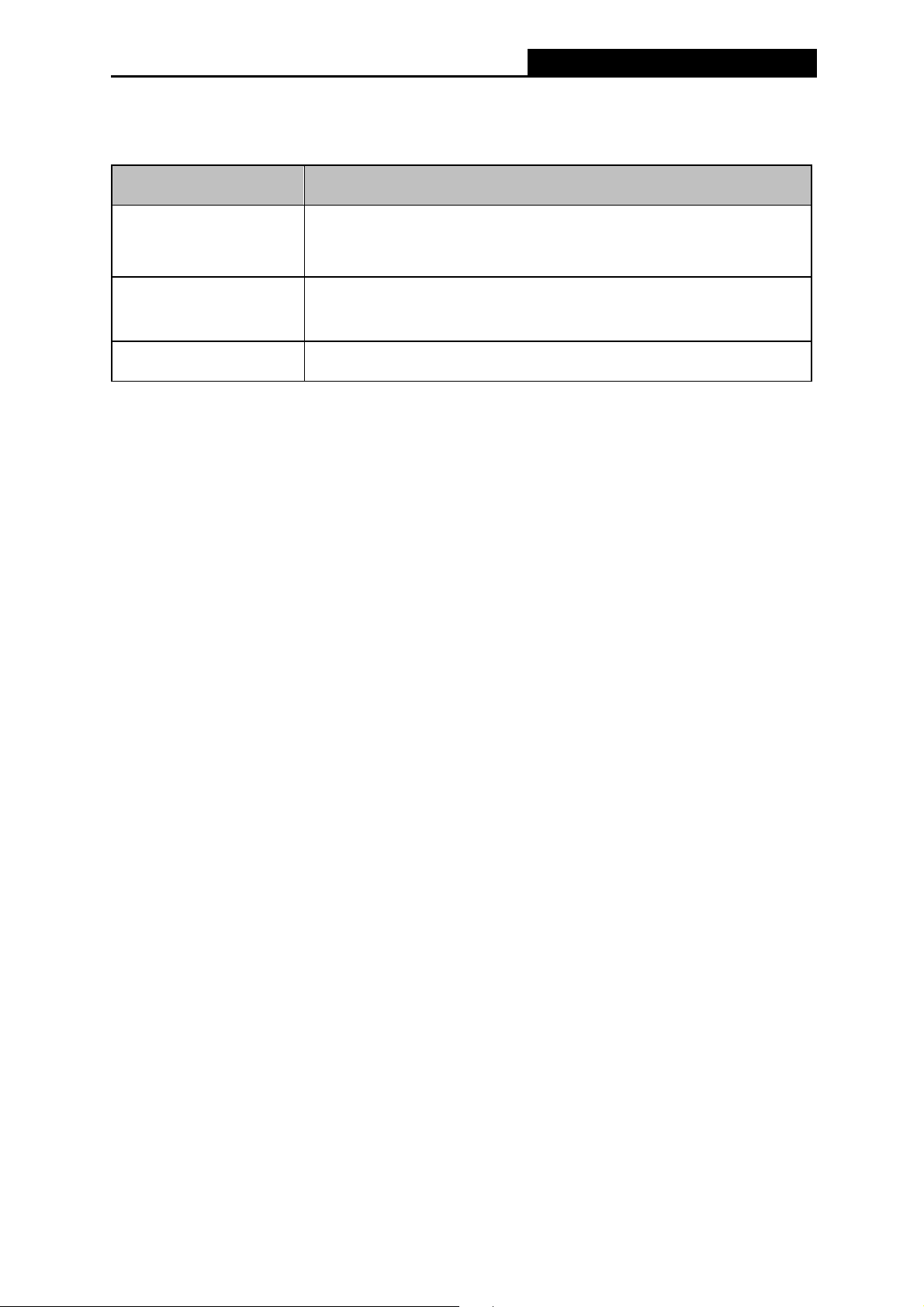
1.3 Hardware Overview
LED status:
Status Working Status
The driver has not been installed;
Off
The adapter's radio has been disabled.
SMCWPCIeS-N5 150Mbps Wireless N PCI-E Adapter
Flashing Slowly
Flashing Quickly Data is being transmitted or received.
The driver has been installed but no data is being transmitted or
received.
3

)
SMCWPCIeS-N5 150Mbps Wireless N PCI-E Adapter
Chapter 2 Installation
Please install the PCI Express adapter into your computer before installing the driver and utility
software from the Resource CD.
2.1 Hardware Installation
1. Turn off your computer and unplug the power cord from the computer.
2. Open the case and locate an available PCI Express slot. Remove the metal slot cover on the
back of the PC. Keep the screws. Turn to your computer manufacturer for instructions if
needed.
3. Insert the PCI Express adapter into the PCI Express slot. Make sure that all of its pins have
touched the slot's contacts. Once the adapter has been firmly inserted, screw its fastening
tab. Then, close your PC case.
4. Insert the power cable back into the computer and turn on your computer.
Note:
When the hardware has been successfully installed on your computer, you will be prompted
'Found New Hardware Wizard' (as shown in Figure 2-1 and Figure 2-2); please click Cancel,
and then follow the Software Installation steps to install driver and utility for your adapter.
Figure 2-1 Found New Hardware Wizard in Windows XP
4
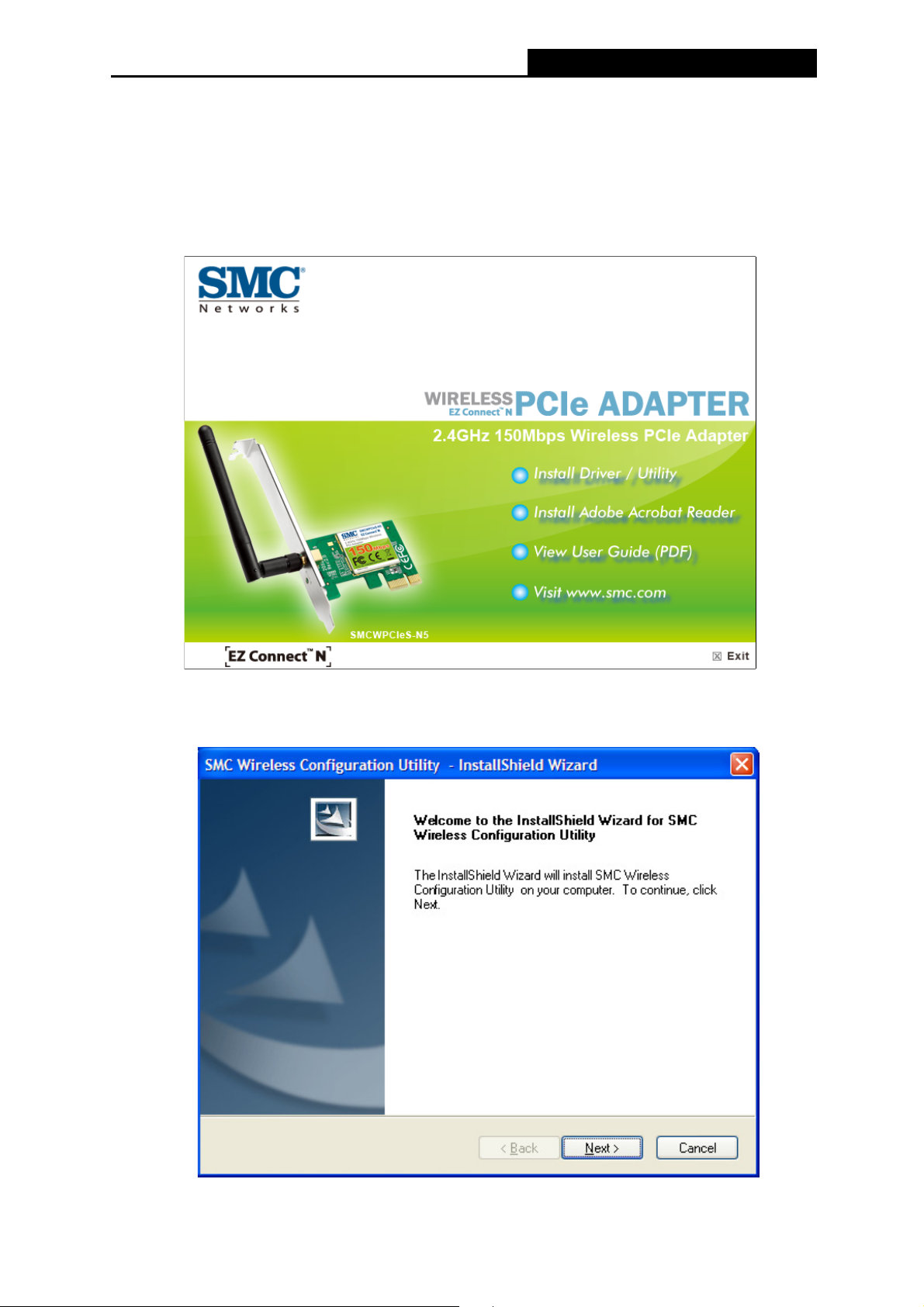
SMCWPCIeS-N5 150Mbps Wireless N PCI-E Adapter
2.2 Software Installation
The adapter’s Setup Wizard will guide you through the installation procedures for Windows 7,
Windows Vista, and Windows XP. The procedures in different systems are quite similar, therefore
the procedures in Windows XP are shown here as an example.
1. Load the EZ Installation & Documentation CD that comes with the package. The install
program should start automatically. Click “Install Driver/Utility” to start the installation.
Figure 2-3
2. Wait for the InstallShield Wizard to start. The InstallShield Wizard window will appear. Click
Next to continue.
Figure 2-4
5
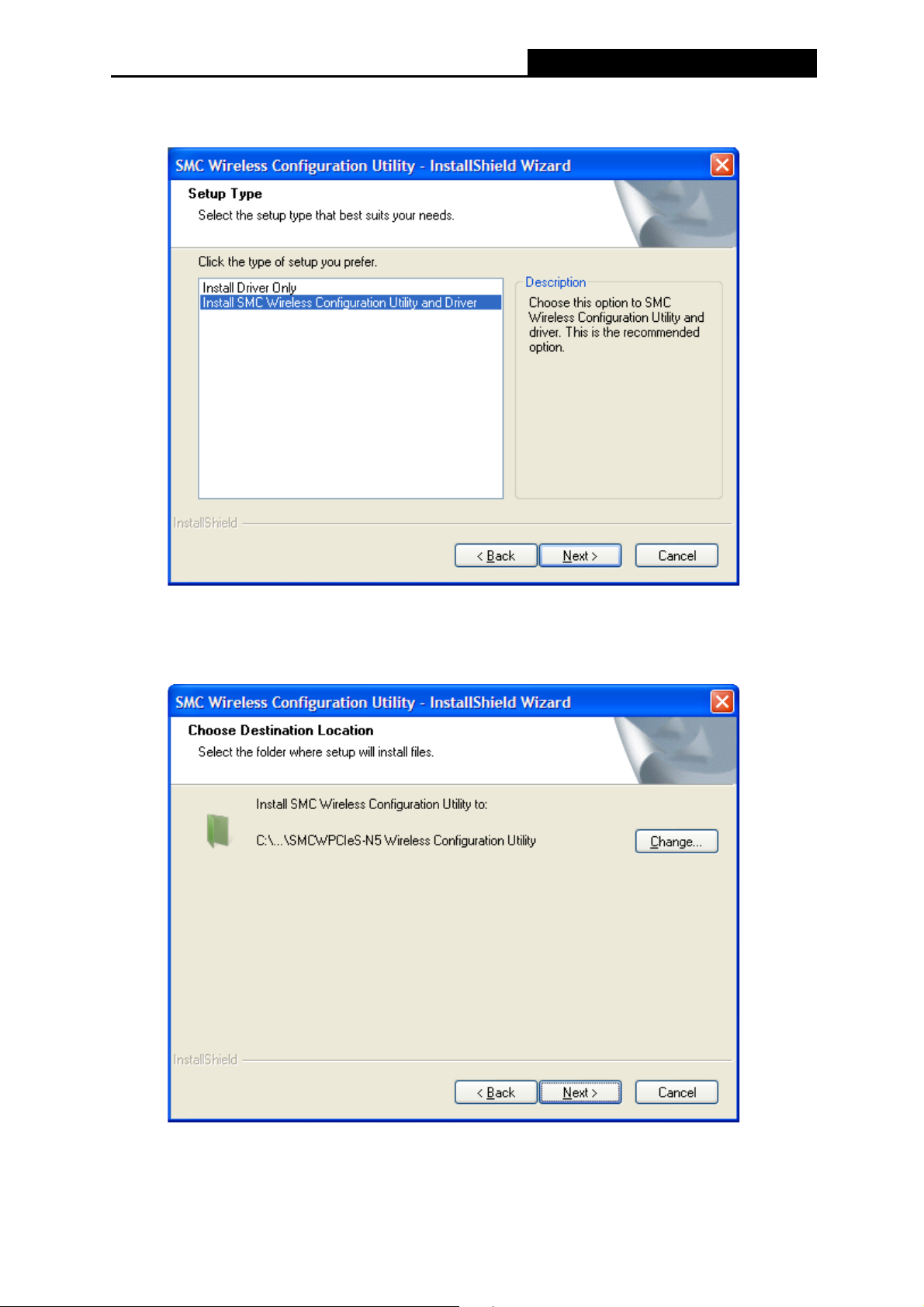
SMCWPCIeS-N5 150Mbps Wireless N PCI-E Adapter
3. Choose a setup type. It is recommended to select Install SMC Wireless Utility and Driver.
Selecting Install Driver Only can only install driver. Click Next to continue.
Figure 2-5
4. Click Change to specify the destination location for the software or you can leave it default.
Click Next in the screen below to continue.
Figure 2-6
6
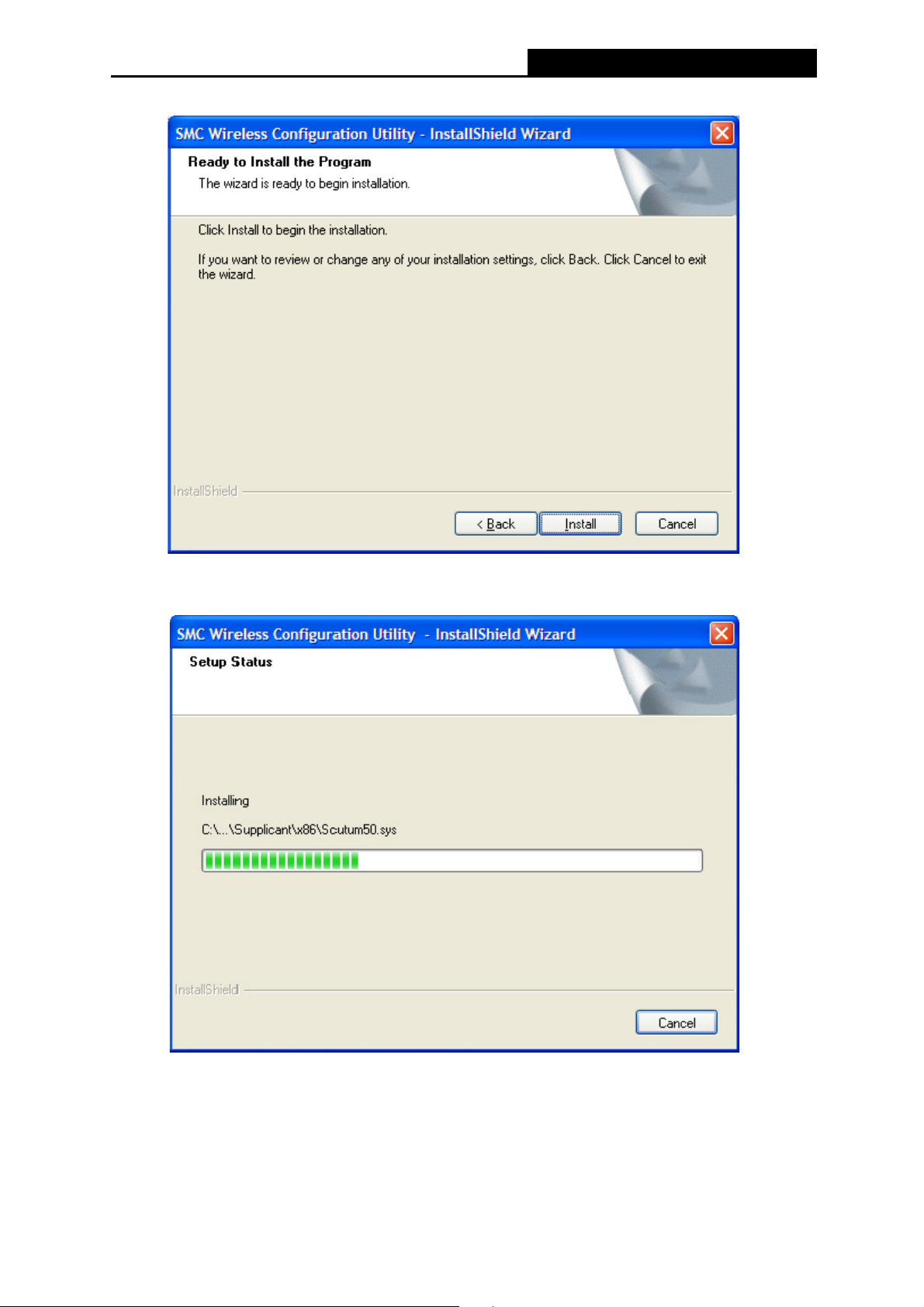
5. Click Install to continue the setup.
SMCWPCIeS-N5 150Mbps Wireless N PCI-E Adapter
Figure 2-7
6. The utility and drivers will install. It may take 1~2 minutes.
Figure 2-8
7
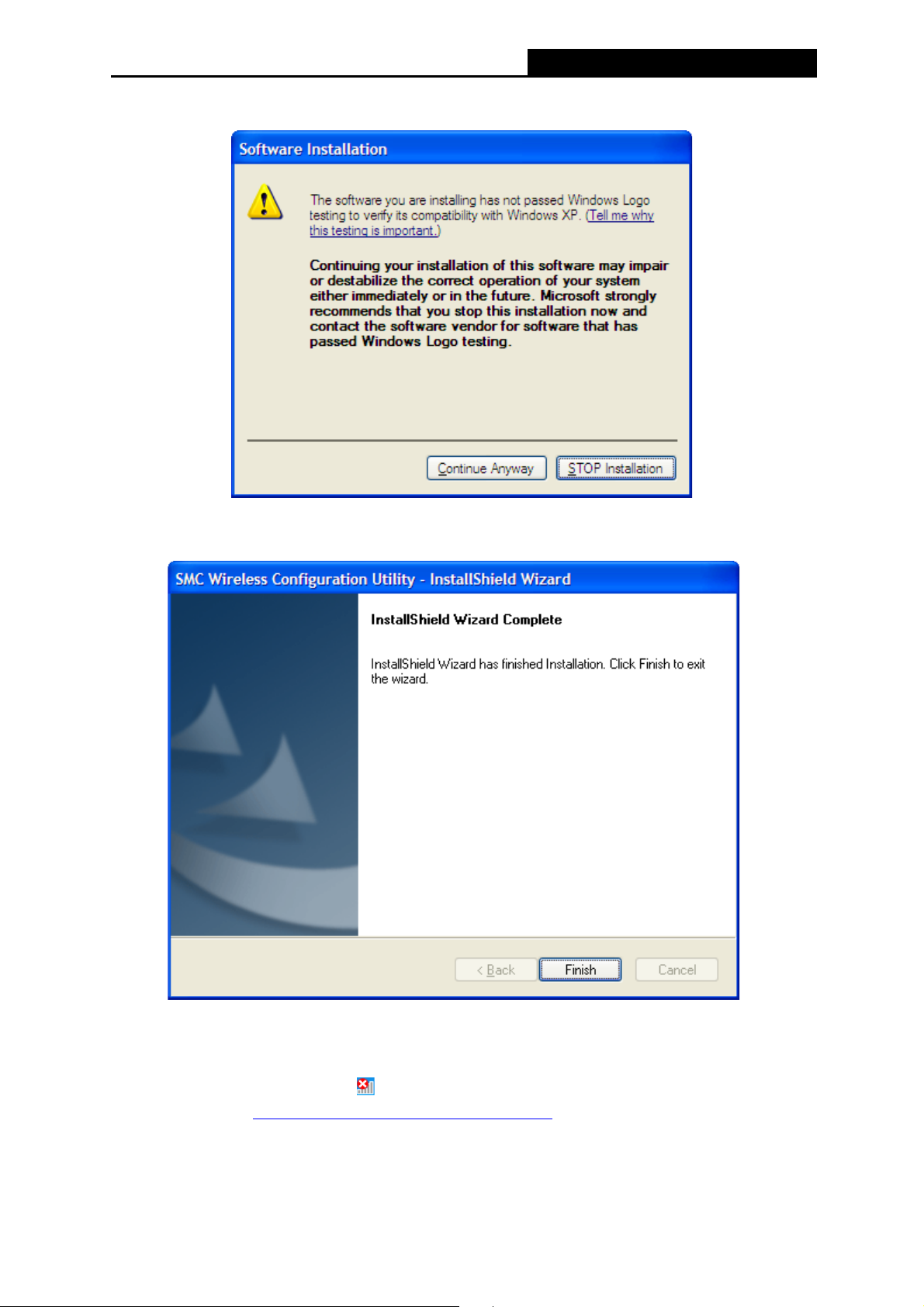
SMCWPCIeS-N5 150Mbps Wireless N PCI-E Adapter
7. If Windows XP warns about Windows Logo testing, click Continue Anyway to continue the
installation.
Figure 2-9
8. After all the steps above, you will see the screen below. Click Finish to complete the setup.
Figure 2-10
9. After installation, the utility configuration page will automatically pop up as shown in the
following figure and the icon
please refer to Chapter 3 Connect to a Wireless Network
will appear in your system tray. To connect to a network,
.
8

SMCWPCIeS-N5 150Mbps Wireless N PCI-E Adapter
Figure 2-11
9

SMCWPCIeS-N5 150Mbps Wireless N PCI-E Adapter
Chapter 3 Connect to a Wireless Network
With both the hardware and software successfully installed into your computer, you can quickly
connect to a wireless network using one of the following methods.
¾ Method One: To connect using SMC Wireless Configuration Utility
SMCWPCIeS-N5 uses the SMC wireless Configuration Utility as the management software.
The utility provides you an easy interface to connect to a network and to change any settings
related to the wireless adapter.
¾ Method Two: To connect using WPS
By this method, you can connect to your network quickly on the condition that your Router or
access point supports WPS or QSS as is called by some other products.
¾ Method Three: To connect using Windows built-in wireless utility
Windows users may use the built-in wireless utility to connect to a wireless network. For specific
operations, please go to Section 3.3 To connect using Windows built-in wireless utility.
3.1 To connect using SMC Wireless Configuration Utility
1. After installation, the utility configuration page will automatically pop up on the screen. If the
utility page does not pop up, you can also launch the utility by double-clicking on the
icon on your desktop or the icon
in your system tray.
Figure 3-1
10
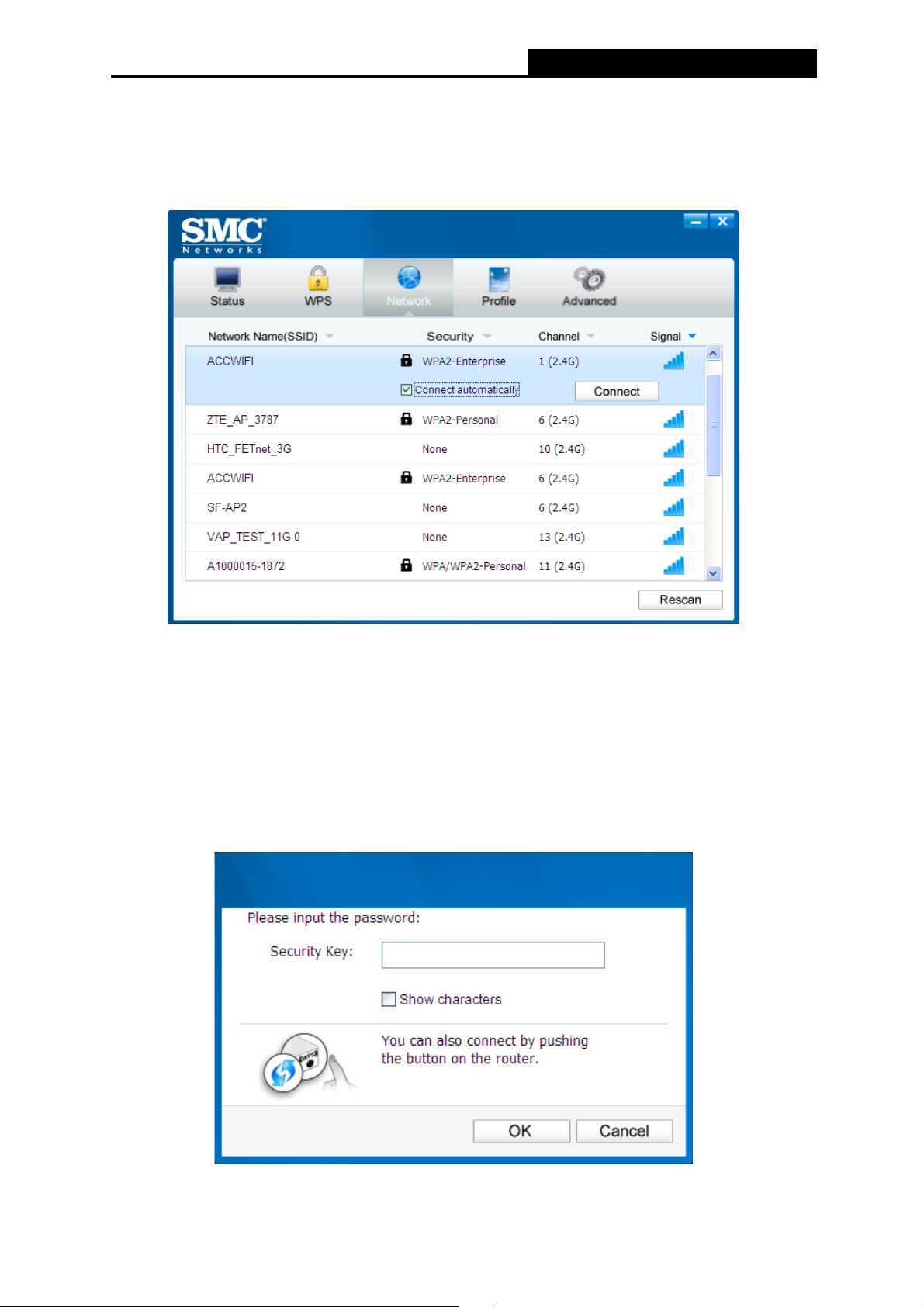
SMCWPCIeS-N5 150Mbps Wireless N PCI-E Adapter
2. The Network page will display all wireless networks that are available in your area. To
connect to a network, simply highlight the wireless network name (SSID) and click
Connect. If you tick Connect automatically, the adapter will automatically connect to your
target network next time.
Figure 3-2
3. You will be prompted different windows when you choose wireless network of different
security types.
1) Wireless network of WPA/WPA2-Personal
If you selected a wireless network of the security type WPA/WPA2-Personal, you will be
prompted to enter the password in the security key field, as shown in Figure 3-3. Or you
can push the WPS/QSS button on your Router (if it features the WPS/QSS function) to
quickly build a connection without entering the security key (password).
Figure 3-3
11

)
Note:
The security key (password) can be found on the configuration page of your Router or Access
Point.
2) Wireless network of WPA/WPA2-Enterprise
If you selected a wireless network of the security type WPA/WPA2-Enterprise, you will be
prompted to choose a type of authentication, either certificate or password. With
Certificate as your authentication, you need to select one specific certificate from the
drop-down list, as shown in Figure 3-4. With Password as your authentication, you should
enter the right user name and password in the corresponding field, as shown in Figure 3-5.
SMCWPCIeS-N5 150Mbps Wireless N PCI-E Adapter
3) Wireless network of None
Figure 3-4
Figure 3-5
If you selected a wireless network of None (that is, no security is set.), you can get directly
connected to this network without any further configuration.
12

SMCWPCIeS-N5 150Mbps Wireless N PCI-E Adapter
4. Please wait a few minutes for the connection process.
Figure 3-6
5. You have now successfully connected to your network. Click Close to enjoy the Internet.
Figure 3-7
6. To view more information about the network currently connected, click Status in the tools
section and the page will display information such as the network type, channel, rate, etc.
13

SMCWPCIeS-N5 150Mbps Wireless N PCI-E Adapter
Figure 3-8
3.2 To connect using WPS
WPS (Wi-Fi Protected Setup) function allows you to add a new wireless device to an existing
network quickly.
If your wireless Router supports WPS or QSS (Quick Security Setup), you can establish a
wireless connection between wireless card and Router using either Push Button Configuration
(PBC) method or PIN method. Three WPS connection methods are listed in the following parts,
while the third method is only supported in Windows XP and Windows Vista.
3.2.1 PBC (Push Button Configuration) method
1. Press the WPS or QSS button on the Router.
2. Open SMC Wireless Configuration Utility and click WPS tab. Select Push the button on
my access point or wireless router and then click Connect.
14

SMCWPCIeS-N5 150Mbps Wireless N PCI-E Adapter
Figure 3-9
3. The adapter will be connecting to the target network.
Figure 3-10
15

)
4. When the following window appears, you have successfully connected to the network.
SMCWPCIeS-N5 150Mbps Wireless N PCI-E Adapter
Figure 3-11
3.2.2 PIN method
There are two ways to configure the WPS by PIN method:
1) Enter the PIN from your Router or AP device.
2) Enter a PIN into your Router or AP device.
(
Following are the detailed configuration procedures of each way.
3.2.2.1. Enter the PIN from your Router or AP device
1. Open SMC Wireless Configuration Utility and click WPS tab. Select Enter the PIN of my
access point or wireless router. In the empty field beside PIN, enter the PIN labeled on
the bottom of the Router (here takes 13492564 for example). If you have generated a new
PIN code for your Router, please enter the new one instead. Click Connect to continue.
This method is only available in Windows XP and Windows Vista.)
Note:
16

)
SMCWPCIeS-N5 150Mbps Wireless N PCI-E Adapter
Figure 3-12
2. The adapter will be connecting to the target network.
Figure 3-13
3. When Figure 3-11 appears, you have successfully connected to the network.
3.2.2.2. Enter a PIN into your AP device
This method is only available in Windows XP and Windows Vista.
Note:
1. Open SMC Wireless Configuration Utility and click WPS tab. Select Enter the PIN of this
device into my access point or wireless router. In the field beside PIN, you will see the
PIN value of the adapter which is randomly generated. Click Connect to continue.
17

SMCWPCIeS-N5 150Mbps Wireless N PCI-E Adapter
Figure 3-14
2. Open your Router’s Web-based Utility and click WPS link on the left of the main menu.
Then click Add device and the following figure will appear. Enter the PIN value of the
adapter in the empty field beside PIN and then click Connect.
3. When Connect successfully appears on the screen (as shown in Figure 3-16), the WPS
configuration is complete. Or you can view the adapter’s utility page to see whether the
connection has been successful (as shown in Figure 3-17).
Figure 3-17
18

SMCWPCIeS-N5 150Mbps Wireless N PCI-E Adapter
3.3 To connect using Windows built-in wireless utility
3.3.1 In Windows XP
The steps are similar for all Microsoft Windows systems. The interface for Windows XP is
described in this user guide.
1. Right-click on the utility icon in your system tray (lower-right corner). Select Switch to
Windows wireless configuration tool
Figure 3-25
Or double-click the utility icon to load the utility configuration page. Click Advanced in the
tools section and then select Use Windows wireless configuration tool in the figure
shown below. Click OK when Figure 3-27 appears to continue.
Figure 3-26
19

SMCWPCIeS-N5 150Mbps Wireless N PCI-E Adapter
Figure 3-27
2. Right-click on the wireless computer icon in your system tray (lower-right corner). Select
View Available Wireless Networks.
Figure 3-28
3. The utility will display any available wireless networks in your area. Click on a network
(displayed using the SSID) and click the Connect button.
Figure 3-29
20

SMCWPCIeS-N5 150Mbps Wireless N PCI-E Adapter
4. If the network is security-enabled, you will be prompted to enter the key as shown below. If
not, you will connect to the network directly without entering a key.
Figure 3-30
21

SMCWPCIeS-N5 150Mbps Wireless N PCI-E Adapter
Chapter 4 Management
This section will show you how to configure your SMCWPCIeS-N5 adapter using the SMC
Wireless Configuration Utility.
The SMCWPCIeS-N5 adapter uses the SMC Wireless Configuration Utility as the management
software. The utility provides users with an easy interface to change any settings related to the
adapter. Double-clicking on the
icon on your desktop will start the utility.
4.1 Profile
Your wireless networks may vary in different places like home, office or coffee shop. With
Profile management, you can easily save and manage various networks to be connected,
saving you the trouble of having to repeat the same configurations. Click Profile in the tools
section, the following page will appear.
Figure 4-1
4.1.1 Add a profile
To add a profile, click the Add button on the bottom of the screen. Then the configuration
window will appear.
If you are connecting to a wireless router or access point, select Infrastructure as the Network
Type, and if you are connecting to another wireless client such as an adapter, select ad hoc as
the Network Type. Then, the screen bellow will appear. Follow the instructions below to finish
the setting.
22

SMCWPCIeS-N5 150Mbps Wireless N PCI-E Adapter
Figure 4-2
Figure 4-3
23
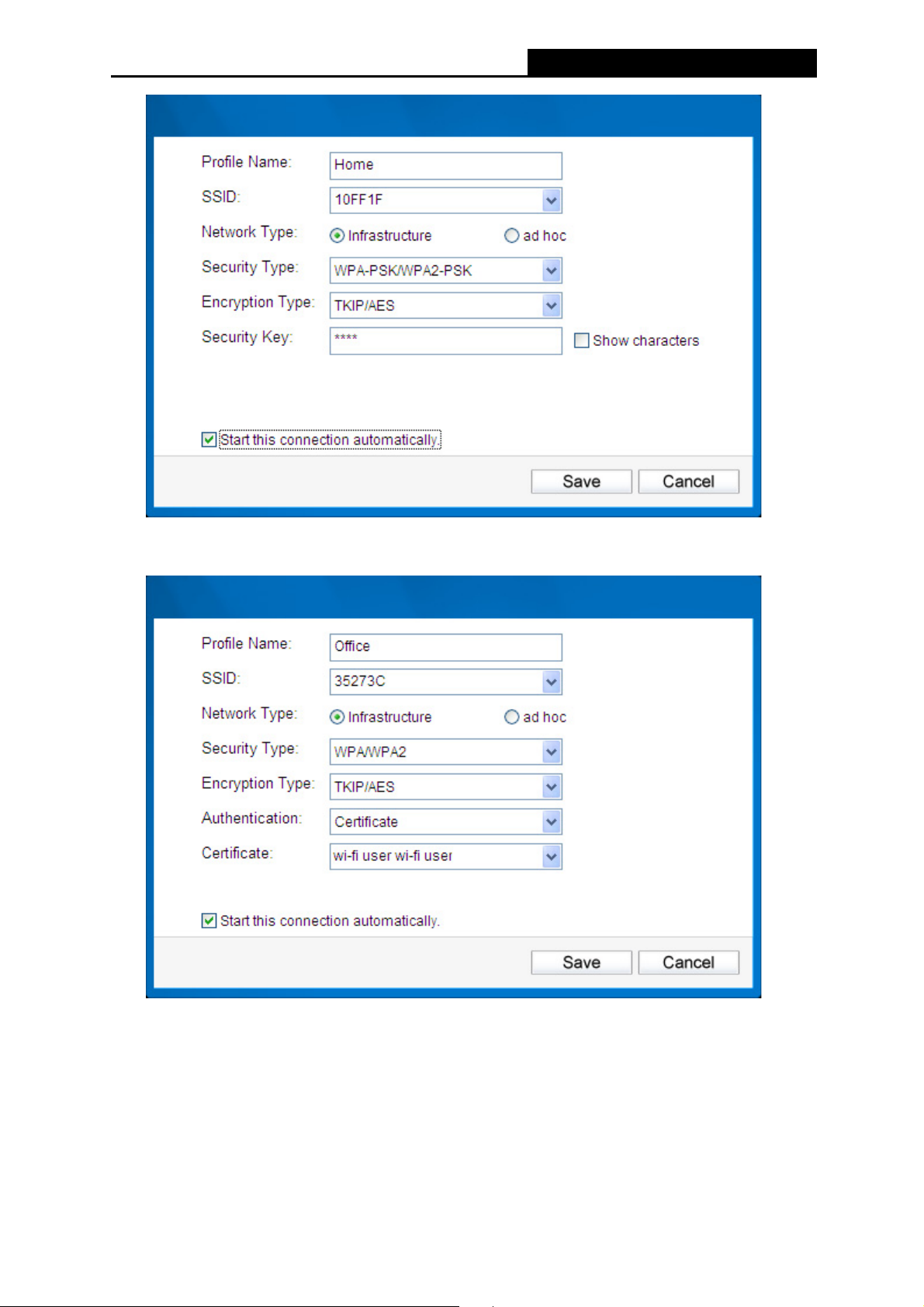
SMCWPCIeS-N5 150Mbps Wireless N PCI-E Adapter
Figure 4-4
Figure 4-5
24

SMCWPCIeS-N5 150Mbps Wireless N PCI-E Adapter
Figure 4-6
Figure 4-7
The following items can be found on the screen.
¾ Profile Name: Enter a name for your profile (e.g. CoffeeShop, Home, and Office). The
same name is not allowed. Please also note that no space is allowed between words.
¾ SSID: Select the target network from the drop-down list.
25

)
)
¾ Network Type: Select the network type. If you are connecting to a wireless router or
access point, select Infrastructure. If you are connecting to another wireless client such as
an adapter, select ad hoc.
¾ Security Type: Select the security type from the list. In Infrastructure mode, four options
are available: WPA-PSK/WPA2-PSK, WPA/WPA2, WEP and None. In ad hoc mode, two
options are available: WEP and None. The security type should be the same as on your
router or access point, otherwise, you will not be able to build a successful connection.
WPA-PSK/WPA2-PSK uses a passphrase or key to authenticate your wireless connection.
The key must be the exact same key entered on your wireless router or access point. None
stands for no security. In Infrastructure mode, it is recommended to enable
WPA-PSK/WPA2-PSK on your wireless router or access point before configuring your
wireless adapter. While in ad hoc mode, it is recommended that you select WEP to secure
your wireless network.
Note:
In
Infrastructure
will see Figure 4-4 if you selected the security type
selected the security type
displayed.
mode, you will see Figure 4-3 if you selected the security type
SMCWPCIeS-N5 150Mbps Wireless N PCI-E Adapter
. While, if you
WPA/WPA2
WPA-PSK/WPA2-PSK
(-Enterprise), Figure 4-5 or Figure 4-6 will be
WEP
; you
In
ad hoc mode
¾ Encryption Type: From the drop-down menu, select the encryption type that is the same
as on your router or access point.
¾ Key Index: You can select ASCII or Hexadecimal format on the right. ASCII format stands
for any combination of keyboard characters in the specified length. Hexadecimal format
stands for any combination of hexadecimal digits (0-9, a-f, A-F) in the specified length.
x For 64-bit encryption - You can enter 10 hexadecimal digits (any combination of 0-9,
a-f, A-F, zero key is not permitted) or 5 ASCII characters.
x For 128-bit encryption - You can enter 26 hexadecimal digits (any combination of 0-9,
a-f, A-F, zero key is not permitted) or 13 ASCII characters.
¾ Security Key: Enter the passphrase exactly as it is on your wireless router or access point.
Click the Show characters box to see the passphrase. Unchecking it will hide it.
¾ Authentication: Select a type of authentication, either certificate or password.
Note:
In the security type of
certificate as the authentication, you will see Figure 4-6 if you choose password as the
authentication.
, you will see Figure 4-2 if you selected the security type
WPA/WPA2
(-Enterprise), you will see Figure 4-5 if you choose
WEP
.
¾ Certificate: If you select certificate as your Authentication, then you need to specify your
certificate from the drop-down list here.
¾ User Name: Enter the name of the enterprise network.
26

¾ Password: Enter the password for the enterprise network. Click the Show characters box
SMCWPCIeS-N5 150Mbps Wireless N PCI-E Adapter
to see the passphrase. Unchecking it will hide it.
¾ Start this connection automatically: check this box to automatically connect to this
network next time.
¾ Save: Click Save to save your settings.
Having completed the above settings, the Profile page should look like the following figure. To
connect to a desired network, just highlight the network you would like to connect to and click
the Connect button on the bottom of the window. Then click OK in Figure 4-10 to activate the
profile.
Figure 4-8
Figure 4-9
27

SMCWPCIeS-N5 150Mbps Wireless N PCI-E Adapter
4.1.2 Modify a profile
You may edit an existing profile by clicking the Modify button from the Profile page. For
instance, you may like to change the profile name from Home to Home1 or you may want to
specify another SSID for profile Home. After all the changes, click Save to make the changes
take effect.
Figure 4-10
4.1.3 Delete a profile
To delete an existing profile, highlight the profile name and click Remove on the bottom of the
screen or press the Delete button on your keyboard. When the following figure appears, click
OK to continue.
Figure 4-11
28

SMCWPCIeS-N5 150Mbps Wireless N PCI-E Adapter
4.2 Advanced
The following configurations can be made on the Advanced page:
1) To select wireless configuration tool.
Here you can decide which tool to use, either the SMC Wireless Configuration Utility or the
Windows wireless configuration tool. (This option is available only in Windows XP.)
2) To switch to another wireless network adapter.
Here you can switch to another adapter installed in your computer. The adapters
successfully installed in your computer will be listed in the drop-down list if the adapters are
supported by this utility.
3) To switch to SoftAP mode. (This option is only available in Windows 7.)
Once enabled, the adapter will be able to work as an AP.
4) To change the power save mode.
Figure 4-12
4.3 About
The About screen gives you some information about the Driver and Utility versions of the
adapter. Right-click the
icon in your system tray and select About from the list.
29

SMCWPCIeS-N5 150Mbps Wireless N PCI-E Adapter
Figure 4-13
30

SMCWPCIeS-N5 150Mbps Wireless N PCI-E Adapter
Chapter 5 AP Mode (For Windows 7 only)
In Soft AP mode, the adapter will work as an AP. This function is available only in Windows 7.
Suppose that only one computer in your house can access the Internet for various reasons like
only one WLAN port is available on your wired broadband Router, however, other
wireless-capable devices also want to share the Internet. Then the adapter can be configured
as an AP under the Soft AP mode, saving you the trouble of having to get a separate access
point or a Router.
With this feature, a computer can use a single physical wireless adapter to connect as a client to a
hardware access point while at the same time acting as a software AP allowing other
wireless-capable devices to connect to it.
5.1 SoftAP mode
To switch to this mode, right-click on the utility icon in your system tray and select Switch to
SoftAP mode.
Figure 5-1
Or from the Advanced page of the utility, tick ON under the SoftAP mode as shown in the
following figure. Click OK when prompted to confirm the setting.
31

SMCWPCIeS-N5 150Mbps Wireless N PCI-E Adapter
Figure 5-2
Note:
Restricted by local law regulations, version for North America does not have region selection option.
The Soft AP icon then will appear beside Advanced icon in the utility.
SoftAP mode: Select to enable or disable the function.
¾
Figure 5-3
Internet Connecting Share (ICS): Specify a connection through which devices connected
¾
to your AP can access the Internet.
¾
SSID: Enter the name for your soft AP (for example, Jone) so that others can know which
AP is yours when trying to connect to it. The default name (SSID) is “SoftAP”.
32

¾ Security Type: The security type here is set to be WPA2-PSK which is based on 802.11i
SMCWPCIeS-N5 150Mbps Wireless N PCI-E Adapter
and uses Advanced Encryption Standard instead of TKIP. It was designed to improve the
security features of WEP. WPA2-PSK uses a passphrase or key to authenticate your
wireless connection. You needn’t make any configuration here.
¾ Encryption Type: The encryption type here is set to be AES.
¾ Security Key: Enter the Key in the field to make your AP security enabled. It is
recommended that you specify another key instead of the default key 12345678. Only by
entering the corresponding key can other computers establish a successful connection with
your AP.
¾ IP Address: Here displays the IP address of the SoftAP.
Note: When switch to SoftAP mode, If a warning massage pops up as shown in the following
figure . Please follow the steps to activate SoftAP mode.
Figure 5-4
1) Go to Control Panel and select Network and Connections, double click the Local Area
Connection. From the Sharing tab, choose Microsoft Virtual WiFi Miniport Adapter Wireless
Network Connection.
33

SMCWPCIeS-N5 150Mbps Wireless N PCI-E Adapter
Figure 5-5
2) The IP Address will change to 192.168.137.1. Now the SoftAP mode is activated
successfully..
34

SMCWPCIeS-N5 150Mbps Wireless N PCI-E Adapter
Chapter 6 Uninstall Software
6.1 Uninstall the utility software from your PC
1. On the Windows taskbar, click the Start button, click All programsÆSMC, and then click
Uninstall- SMC Wireless Configuration Utility.
Figure 6-1 Uninstall Utility
2. Click Yes to start uninstalling the utility software from your PC.
Figure 6-2
3. It may take a few minutes to undergo the whole uninstallation process.
35
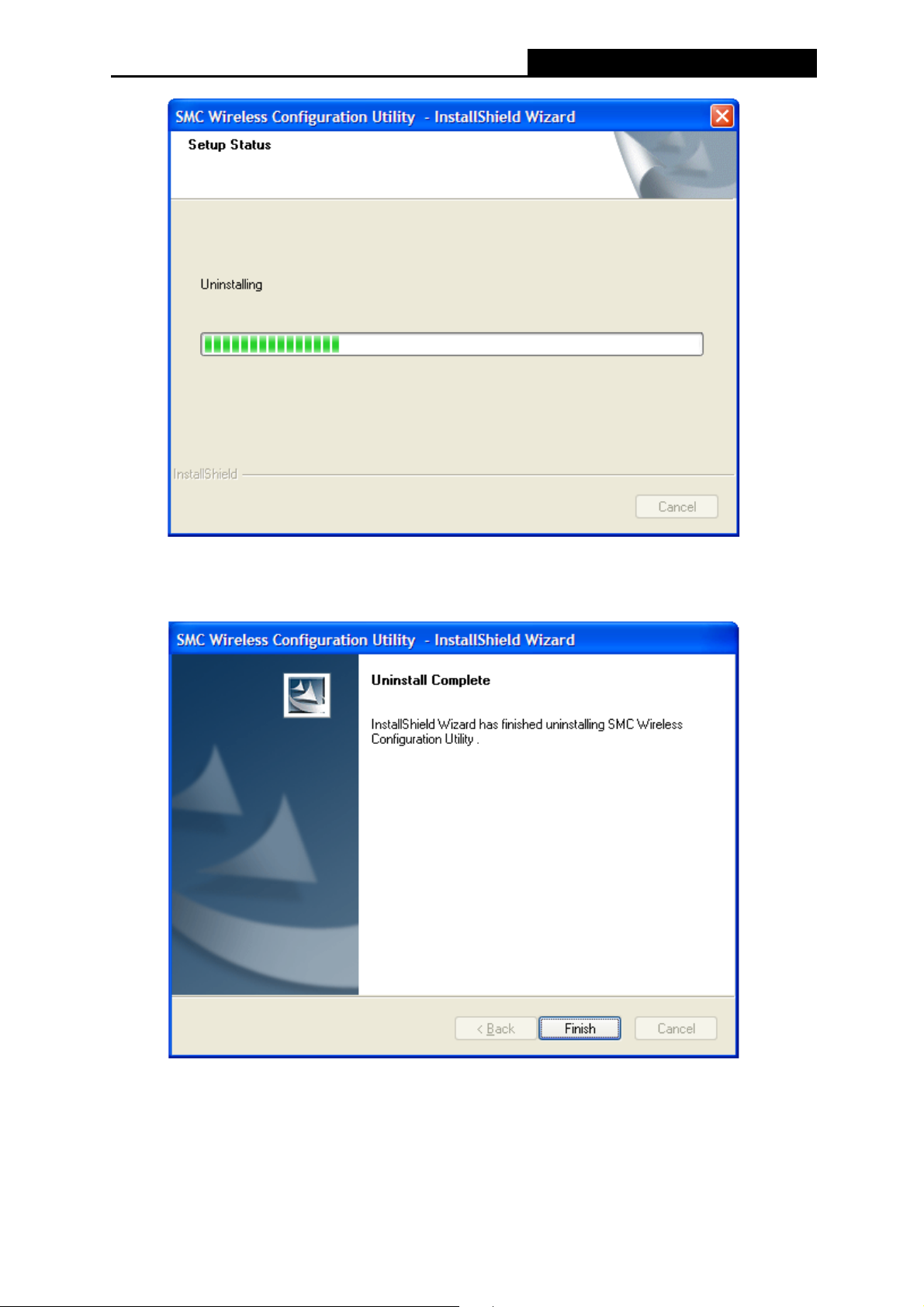
SMCWPCIeS-N5 150Mbps Wireless N PCI-E Adapter
Figure 6-3
4. Click Finish when the figure below appears.
Figure 6-4
36

SMCWPCIeS-N5 150Mbps Wireless N PCI-E Adapter
6.2 Uninstall the driver software from your PC
1. On the Windows taskbar, click the Start button, click All programsÆSMC, and then click
Uninstall-SMCWPCIeS-N5 Driver.
Figure 6-5 Uninstall Driver
2. Click Yes to start uninstalling the driver software from your PC.
Figure 6-6
3. It may take a few minutes to undergo the whole un-installation process.
37
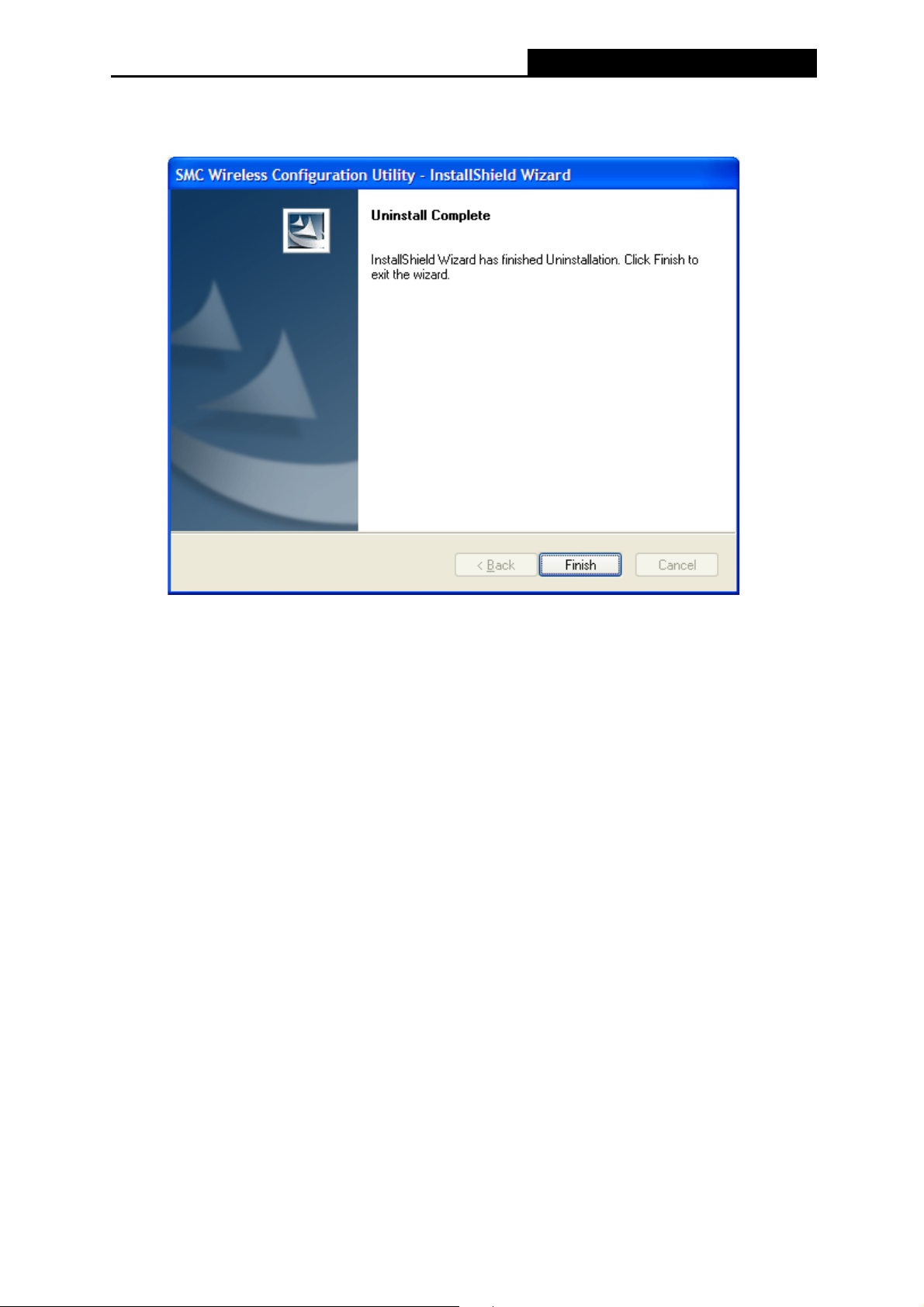
SMCWPCIeS-N5 150Mbps Wireless N PCI-E Adapter
Figure 6-7
4. Click Finish when the figure below appears.
Figure 6-8
38

SMCWPCIeS-N5 150Mbps Wireless N PCI-E Adapter
Appendix A: Specifications
Normal
Interface PCI-Express (PCIe) 2.0, Low-profile bracket included,
Link/Activity status LED, 2 dBi detachable omni directional
antenna (RP-SMA)
Standards IEEE 802.11b/g, IEEE 802.11n, IEEE 802.11i, IEEE 802.11e
Operating System Windows XP, Windows Vista, Windows 7, Windows 8
Throughput 150Mbps (maximum)
11n:
135/121.5/108/81/54/40.5/27/13.5 Mbps
Radio Data Rate
130/117/104/78/52/39/26/13 Mbps
65/58.5/52/39/26/19.5/13/6.5 Mbps (dynamic)
11g: 54/48/36/24/18/12/9/6 Mbps (dynamic)
11b: 11/5.5/2/1 Mbps (dynamic)
Network Configuration
Modulation
Media Access Protocol CSMA/CA with ACK
Data Security 62/128-bit WEP, WPA/WPA2, WPA-PSK/WPA2-PSK
Operating Channel 11 channels (US, Canada), 2412~2462 MHz
RF Power 17 dBm (maximum)
Receive Sensitivity 130M: -68 dBm@10% PER
Ad hoc (peer to peer)
Infrastructure
11b:CCK,QPSK,BPSK
11g:OFDM
11n: QPSK, BPSK, 16-QAM, 64-QAM
13 channels (ETSI), 2412~2472 MHz
108M: -68 dBm@10% PER
54M: -68 dBm@10% PER
11M: -85 dBm@8% PER
6M: -88 dBm@10% PER
1M: -90 dBm@8% PER
Frequency* 2.4 ~ 2.4835GHz
Dimension Unit
4.8 x 2.6 x 0.78 in (122 x 67 x 19mm)
Package
7.9 x 5.7 x 1.4 in (202 x 145 x 35mm)
Weight Unit: 32 g
Antenna: 9 g per piece
35

SMCWPCIeS-N5 150Mbps Wireless N PCI-E Adapter
Spread Spectrum Direct Sequence Spread Spectrum (DSSS)
Safety & Emissions FCC, CE, Compliant with RoHS
Environmental and Physical
Working Temperature 0°C~40°C (32°F~104°F)
Storage Temperature -40°C ~70°C (-40°F ~158°F)
Working Humidity 10% ~ 90% RH, Non-condensing
Storage Humidity 10% ~ 90% RH, Non-condensing
* Only 2.412GHz~2.462GHz is allowed to be used in USA, which means only channel 1~11 is
available for American users to choose.
36

SMCWPCIeS-N5 150Mbps Wireless N PCI-E Adapter
Appendix B: Glossary
¾ 802.11b - The 802.11b standard specifies a wireless product networking at 11 Mbps using
direct-sequence spread-spectrum (DSSS) technology and operating in the unlicensed radio
spectrum at 2.4GHz, and WEP encryption for security. 802.11b networks are also referred to
as Wi-Fi networks.
¾ 802.11g - specification for wireless networking at 54 Mbps using direct-sequence
spread-spectrum (DSSS) technology, using OFDM modulation and operating in the
unlicensed radio spectrum at 2.4GHz, and backward compatibility with IEEE 802.11b devices,
and WEP encryption for security.
¾ 802.11n - 802.11n builds upon previous 802.11 standards by adding MIMO (multiple-input
multiple-output). MIMO uses multiple transmitter and receiver antennas to allow for increased
data throughput via spatial multiplexing and increased range by exploiting the spatial diversity,
perhaps through coding schemes like Alamouti coding. The Enhanced Wireless Consortium
(EWC) was formed to help accelerate the IEEE 802.11n development process and promote a
technology specification for interoperability of next-generation wireless local area networking
(WLAN) products.
¾ Ad hoc Network - An ad hoc network is a group of computers, each with a Wireless Adapter,
connected as an independent 802.11 wireless LAN. Ad hoc wireless computers operate on a
peer-to-peer basis, communicating directly with each other without the use of an access point.
Ad hoc mode is also referred to as an Independent Basic Service Set (IBSS) or as
peer-to-peer mode, and is useful at a departmental scale or SOHO operation.
¾ DSSS - (Direct-Sequence Spread Spectrum) - DSSS generates a redundant bit pattern for all
data transmitted. This bit pattern is called a chip (or chipping code). Even if one or more bits
in the chip are damaged during transmission, statistical techniques embedded in the receiver
can recover the original data without the need of retransmission. To an unintended receiver,
DSSS appears as low power wideband noise and is rejected (ignored) by most narrowband
receivers. However, to an intended receiver (i.e. another wireless LAN endpoint), the DSSS
signal is recognized as the only valid signal, and interference is inherently rejected (ignored).
¾ FHSS - (Frequency Hopping Spread Spectrum) - FHSS continuously changes (hops) the
carrier frequency of a conventional carrier sev
pseudo-random set of channels. Because a fixed frequency is not used, and only the
transmitter and receiver know the hop patterns, interception of FHSS is extremely difficult.
¾ Infrastructure Network - An infrastructure network is a group of computers or other devices,
each with a Wireless Adapter, connected as an 802.11 wireless LAN. In infrastructure mode,
the wireless devices communicate with each other and to a wired network by first going
through an access point. An infrastructure wireless network connected to a wired network is
referred to as a Basic Service Set (BSS). A set of two or more BSS in a single network is
referred to as an Extended Service Set (ESS). Infrastructure mode is useful at a corporation
scale, or when it is necessary to connect the wired and wireless networks.
eral times per second according to a
37

¾ Spread Spectrum - Spread Spectrum technology is a wideband radio frequency technique
developed by the military for use in reliable, secure, mission-critical communications systems.
It is designed to trade off bandwidth efficiency for reliability, integrity, and security. In other
words, more bandwidth is consumed than in the case of narrowband transmission, but the
trade off produces a signal that is, in effect, louder and thus easier to detect, provided that the
receiver knows the parameters of the spread-spectrum signal being broadcast. If a receiver is
not tuned to the right frequency, a spread-spectrum signal looks like background noise.
There are two main alternatives, Direct Sequence Spread Spectrum (DSSS) and Frequency
Hopping Spread Spectrum (FHSS).
¾ SSID - A Service Set Identification is a thirty-two character (maximum) alphanumeric key
identifying a wireless local area network. For the wireless devices in a network to
communicate with each other, all devices must be configured with the same SSID. This is
typically the configuration parameter for a wireless PC card. It corresponds to the ESSID in
the wireless Access Point and to the wireless network name. See also Wireless Network
Name and ESSID.
¾ WEP - (Wired Equivalent Privacy) - A data privacy mechanism based on a 64-bit or 128-bit or
152-bit shared key algorithm, as described in the IEEE 802.11 standard. To gain access to a
WEP network, you must know the key. The key is a string of characters that you create.
When using WEP, you must determine the level of encryption. The type of encryption
determines the key length. 128-bit encryption requires a longer key than 64-bit encryption.
Keys are defined by entering in a string in HEX (hexadecimal - using characters 0-9, A-F) or
ASCII (American Standard Code for Information Interchange – alphanumeric characters)
format. ASCII format is provided so you can enter a string that is easier to remember. The
ASCII string is converted to HEX for use over the network. Four keys can be defined so that
you can change keys easily.
SMCWPCIeS-N5 150Mbps Wireless N PCI-E Adapter
¾ Wi-Fi - A trade name for the 802.11b wireless networking standard, given by the Wireless
Ethernet Compatibility Alliance (WECA, see http://www.wi-fi.net), an industry standards
group promoting interoperability among 802.11b devices.
¾ WLAN - (Wireless Local Area Network) - A group of computers and associated devices
communicate with each
area.
¾ WPA - (Wi-Fi Protected Access) - A wireless security protocol uses TKIP (Temporal Key
Integrity Protocol) encryption, which can be used in conjunction with a RADIUS server.
other wirelessly, which network serving users are limited in a local
38

SMCWPCIeS-N5 150Mbps Wireless N PCI-E Adapter
1910020622
REV1.0.0
39
