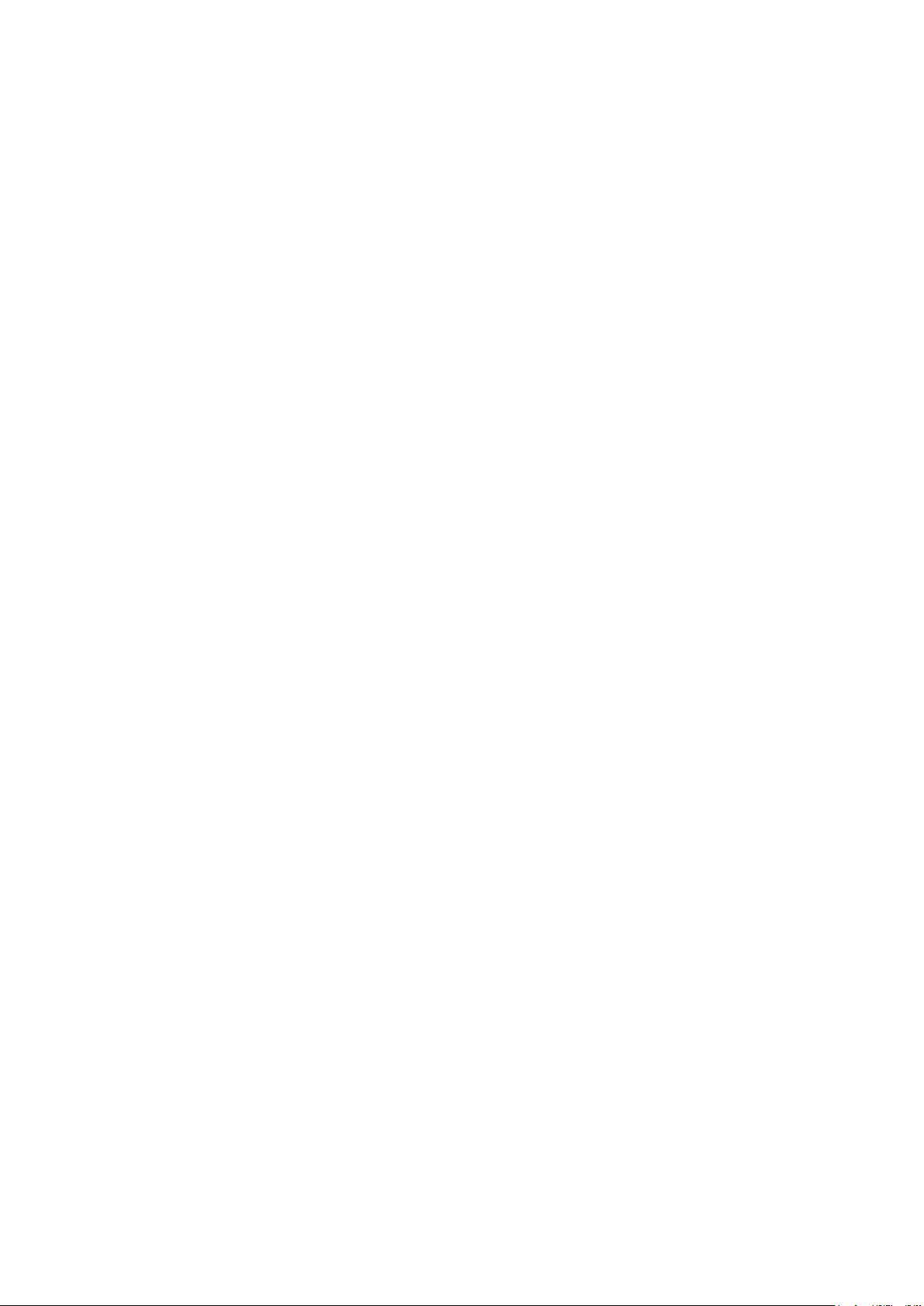
OAP100
Access Point

Quick Installation Guide
i
OAP100 Access Point ENGLISH
Copyright Notice
This document is protected by USA copyright laws and other laws. Besides, the
document is the property of Edgecore Networks Corporation. You may not copy,
reproduce, distribute, publish, display, perform, or modify any part of this publication in
any form or by any means without prior written permission from Edgecore Networks
Corporation. You may not alter or remove any copyright or other notice from copies of
the content. All other brand and product names are claimed or registered marks of their
respective companies or organizations.
All rights reserved.
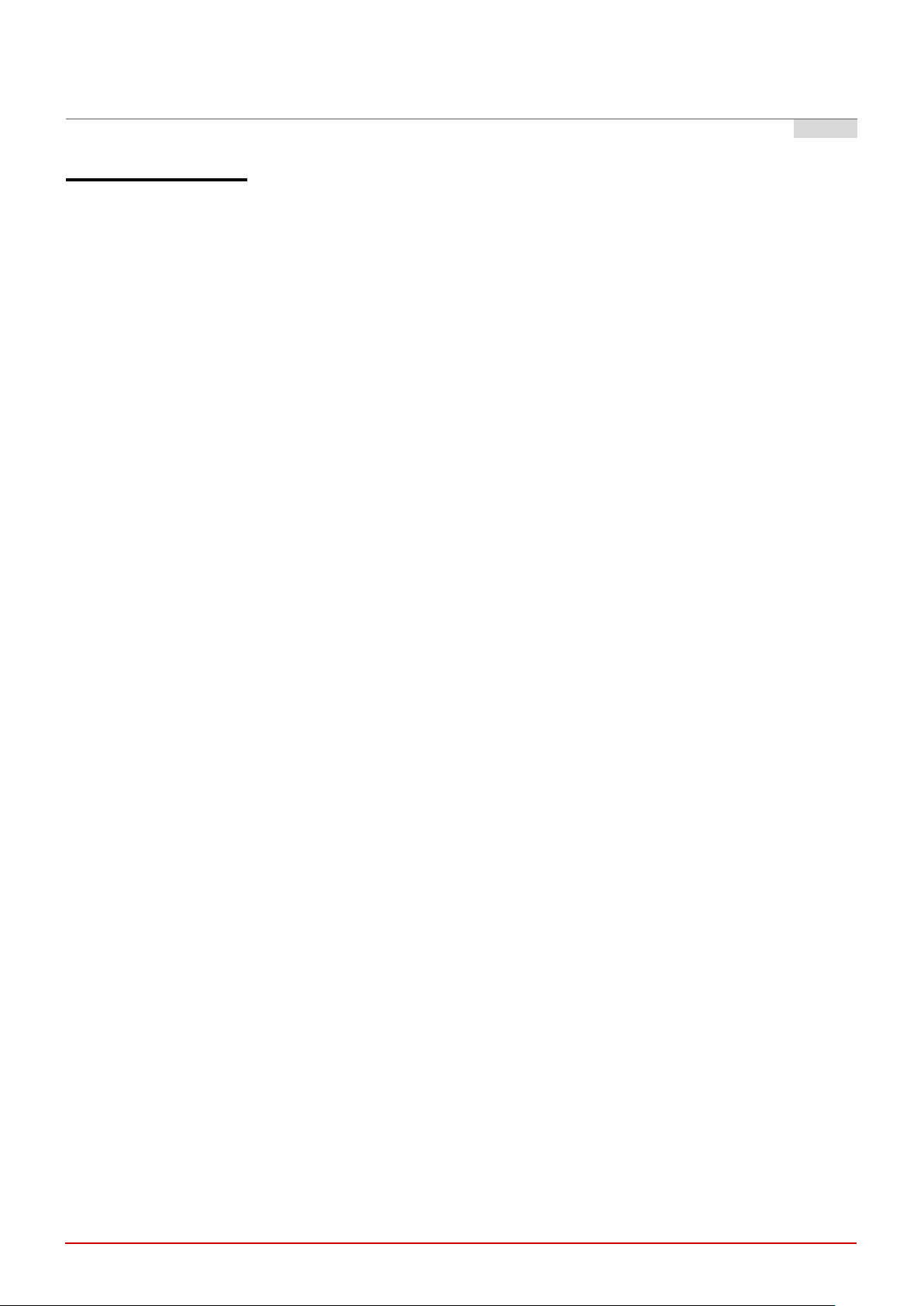
Quick Installation Guide
ii
OAP100 Access Point ENGLISH
FCC CAUTION
This equipment has been tested and found to comply with the limits for a Class B digital device,
pursuant to Part 15 of the FCC Rules. These limits are designed to provide reasonable protection
against harmful interference in a residential installation. This equipment generates, uses and can
radiate radio frequency energy and, if not installed and used in accordance with the instructions, may
cause harmful interference to radio communications. However, there is no guarantee that
interference will not occur in a particular installation. If this equipment does cause harmful
interference to radio or television reception, which can be determined by turning the equipment off
and on, the user is encouraged to try to correct the interference by one or more of the following
measures:
Reorient or relocate the receiving antenna.
Increase the separation between the equipment and receiver.
Connect the equipment into an outlet on a circuit different from that to which the receiver is
connected.
Consult the dealer or an experienced radio/TV technician for help.
This device complies with Part 15 of the FCC Rules. Operation is subject to the following two conditions: (1)
This device may not cause harmful interference, and (2) this device must accept any interference received,
including interference that may cause undesired operation.
47 CFR FCC Part 15, Subpart B, Class B
47 CFR FCC Part 15.247 (2.4G/BT-LTE)
47 CFR FCC Part 15.407 (5G)
FCC Caution: Any changes or modifications not expressly approved by the party responsible for compliance
could void the user's authority to operate this equipment.
This transmitter must not be co-located or operating in conjunction with any other antenna or transmitter.
Radiation Exposure Statement
This equipment complies with FCC radiation exposure limits set forth for an uncontrolled environment. This
equipment should be installed and operated with minimum distance 129 cm between the radiator & your
body.
For product available in the USA/Canada market, only channel 1~11 can be operated. Selection of other
channels is not possible.
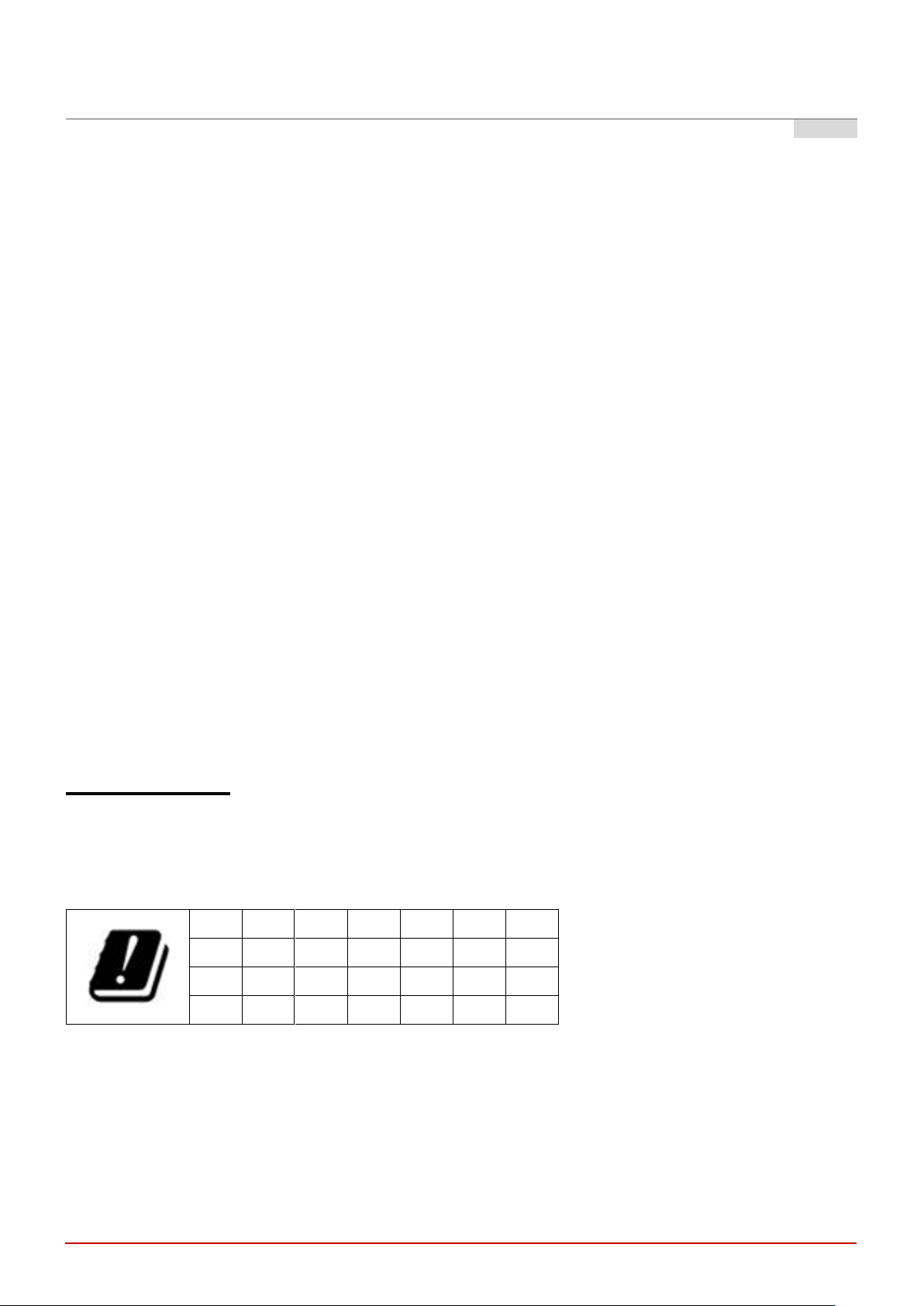
Quick Installation Guide
iii
AT
BE
BG
HR
CY
CZ
DK
EE
FI
FR
DE
EL
HU
IE
IT
LV
LT
LU
MT
NL
PL
PT
RO
SK
SI
ES
SE
UK
Input Power
Power from PoE: IEEE802.3at
Operation Temperature
-20℃ (-4℉) to 65℃ (149℉)
OAP100 Access Point ENGLISH
Professional installation instruction
1. Installation personal
This product is designed for specific application and needs to be installed by a qualified personal who has
RF and related rule knowledge. The general user shall not attempt to install or change the setting.
Professional installation is required.
2. Installation location
The product shall be installed at a location where the radiating antenna can be kept 129 cm from nearby
person in normal operation condition to meet regulatory RF exposure requirement.
3. External antenna
Use only the antennas which have been approved by the applicant. The non-approved antenna(s) may
produce unwanted spurious or excessive RF transmitting power which may lead to the violation of FCC
limit and is prohibited. The antenna must be installed completely perpendicular to the horizon for
compliance with FCC Rule Part 15.407(a)(1)(i).
4. Installation procedure
Please refer the handbook for the detail.
5. Warning
Please carefully select the installation position and make sure that the final output power does not exceed
the limit set force in relevant rules. The violation of the rule could lead to serious federal penalty.
CE CAUTION
Hereby, Edgecore Networks Corporation. declares that the radio equipment type OAP100 is in
compliance with Directive
2014/53/EU.
Model – OAP100
The device has been tested and passed the requirements of the following standards, and hence fulfills the
EMC and safety requirements of RED within the CE marking requirement.
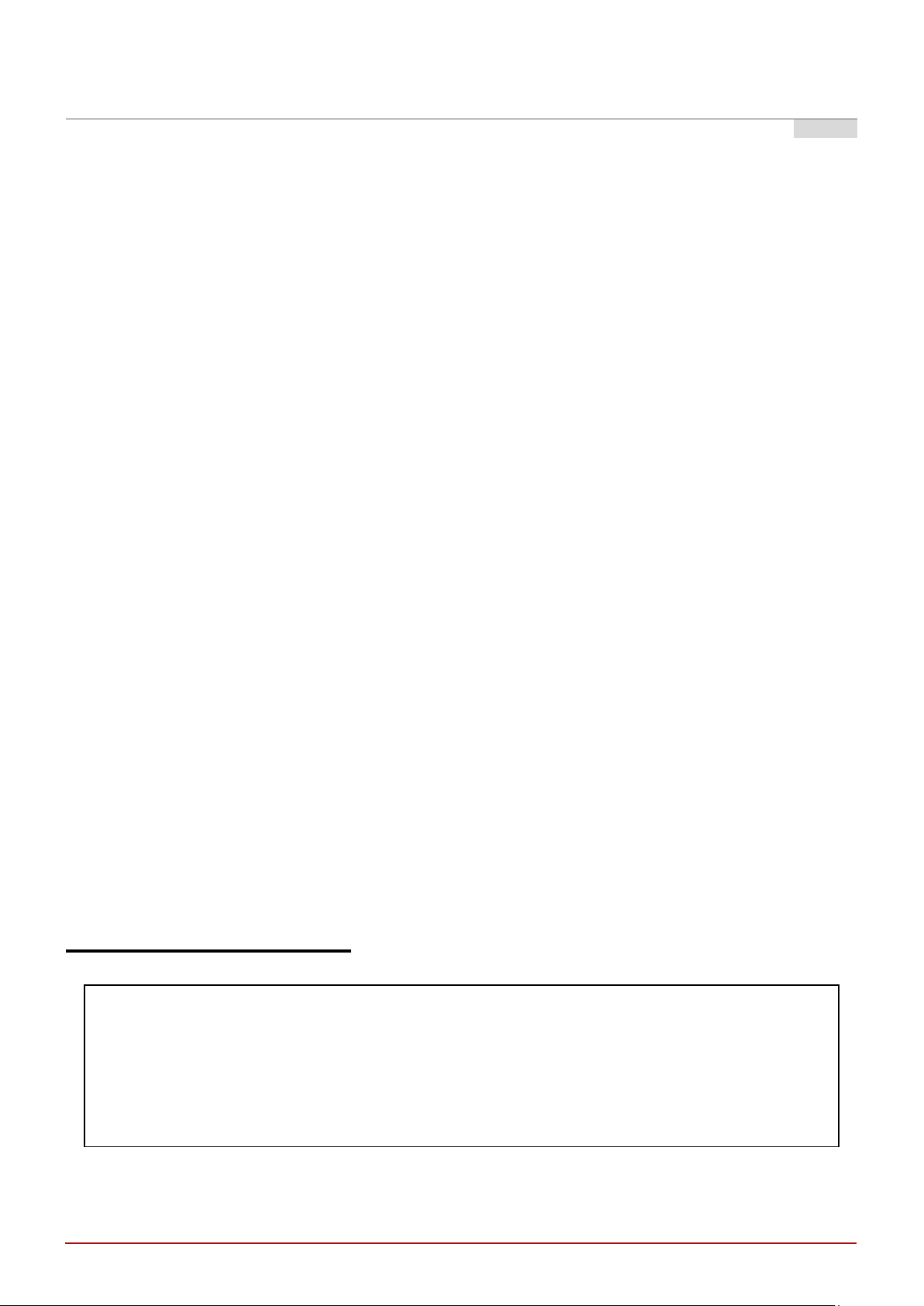
Quick Installation Guide
iv
根據 NCC 低功率電波輻射性電機管理辦法 規定:
第十二條
經型式認證合格之低功率射頻電機,非經許可,公司、商號或使用者均不得擅自變更頻率、加大功率或
變更原設計之特性及功能。
第十四條
低功率射頻電機之使用不得影響飛航安全及干擾合法通信;經發現有干擾現象時,應立即停用,並改善
至無干擾時方得繼續使用。前項合法通信,指依電信法規定作業之無線電通信。低功率射頻電機須忍受
合法通信或工業、科學及醫療用電波輻射性電機設備之干擾。
Radio
- EN 300 328 V2.1.1 (2.4G/BT-LE)
- EN 301 893 V2.1.1 (5G)
- EN 301 908-1 V11.1.1 (LTE)
- EN 303 413 V1.1.1 (GPS)
- EN 50385 / EN 62311: 2017 (MPE)
EMC
- EN 301 489-1 V2.1.1
- EN 301 489-17 V3.1.1
- EN 301 489-52 V1.1.0
Safety:
- EN 60950-1: 2006 + A11: 2009 + A12: 2011 + A2: 2013
- EN 60950-22: 2017
- IEC 62368-1: 2014 (Second Edition)
OAP100 Access Point ENGLISH
- IEC 60529: 1989+AMD1: 1999+ AMD2: 2013CSV (IP55)
Caution
This declaration is only valid for configurations (combinations of software, firmware, and hardware)
provided and supported by Edgecore Networks Corporation. The use of software or firmware not
provided and supported by Edgecore Networks Corporation. may result in the equipment no longer being
compliant with the regulatory requirements.
Requirements in
AT/BE/BG/CZ/DK/EE/FR/DE/IS/IE/IT/EL/ES/CY/LV/LI/LT/LU/HU/MT/NL/NO/PL/PT/RO/SI/SK/TR/FI/SE
/CH/UK/HR.
In order to ensure compliance with the exposure recommendations to electromagnetic fields, the device
should be used at a minimum distance of 20cm from the body.
Taiwan NCC Statement
減少電磁波影響,請妥適使用

Quick Installation Guide
1
Preface
Package Contents
Edgecore OAP100 Outdoor Access Point is an
enterprise-grade dual radio 802.11 a/b/g/n + ac
Wave 2 Access Point with the best performance for
business and industrial applications. Featuring two
2x2 MIMO radios, the OAP100 can simultaneously
support up to 300 and 867 Mbps data rates in the
2.4 GHz and 5 GHz bands respectively.
OAP100 is compliant with the latest industrial
wireless security standards such as 802.1X and
Wi-Fi Protected Access (WPA and WPA2) which are
required in the tightly secured enterprise network
environments. Furthermore, OAP100 also features
multiple ESSIDs with VLAN tags and multiple Virtual
APs; great for enterprise applications, such as
separating traffic from different departments using
different ESSIDs.
As an Outdoor Access Point, OAP100 supports wall
mounting and poll mounting for different deployment
environments. Besides OAP100’s PoE uplink port is
able to receive power from Power over Ethernet
(PoE) sourcing devices, its LAN port also supports
PoE with 802.11at standard which make network
deployment more convenient and easier.
This Quick Installation Guide provides instructions
and reference materials to get you started with
Edgecore OAP100.
1. Edgecore OAP100 x 1
2. Quick Installation Guide (QIG) x 1
3. Terminal Plug
4. Mounting Bracket-1 x 1
5. Mounting Bracket-2 x 1 (Optional)
6. Mounting Bracket-3 x 1 (Optional)
It is recommended to keep the original
packing material for possible future shipment
when repair or maintenance is required. Any
returned product should be packed in its
original packaging to prevent damage during
delivery.
OAP100 Access Point ENGLISH

Quick Installation Guide
2
System Overview
1
LTE Module Case
For inserting LTE Module.
2
Reset
Press once to restart the system; to reset the system to factory default
settings, hold for more than 5 seconds (the System LED will blink fast).
OAP100 Access Point ENGLISH
OAP100 Front OAP100 Back

Quick Installation Guide
3
3
Power LED
The Power LED will always on when OAP100 power up.
4
System LED
The System LED will always on when OAP100 power up. When OAP100 is
booting or rebooting, the System LED will blink.
5
Uplink LED
There is uplink traffic, the Uplink LED will blink. The orange LED will light
up when the link speed is 1Gbps. The green LED will light up when the link
speed is 10/100Mbps.
6
LAN LED
There is LAN traffic, the LAN LED will blink. The orange LED will light up
when the link speed is 1Gbps. The green LED will light up when the link
speed is 10/100Mbps.
7
LTE LED
The LTE LED will always on when OAP100’s network is from LTE. There is
LTE traffic, the LTE LED will blink.
8
2.4G LED
2.4G Wi-Fi status. There is 2.4G traffic, the 2.4G LED will blink
9
5G LED
5G Wi-Fi status. There is 5G traffic, the 5G LED will blink
10
Mounting Kit
For mounting OAP100.
OAP100 Access Point ENGLISH
OAP100 Side

Quick Installation Guide
4
OAP100 Access Point ENGLISH

Quick Installation Guide
5
11
LTE Antenna Connector
For attaching LTE Antenna.
12
Ground Connector
For connecting the ground wire.
13
Console Port
Offering console connection for advance setting.
14
LAN (PoE Out) Port
The ports for connections with LAN side devices.
15
Uplink (PoE In) Port
Offering uplink connection. This port can be used to connect to a controller,
gateway, or directly to the Internet. 802.3at PoE is also supported.
16
DC 10~24V
DC input is supported on OAP100.
OAP100 Access Point ENGLISH

Quick Installation Guide
6
Hardware Installation
OAP100 Access Point ENGLISH
Please follow the steps mentioned below to install the hardware of OAP100:
1. Place the OAP100 at the best location.
The best location for OAP100 is usually at the center of your intended wireless network.
There are 3 types of bracket for different deployments:
Pole mount with bracket-1
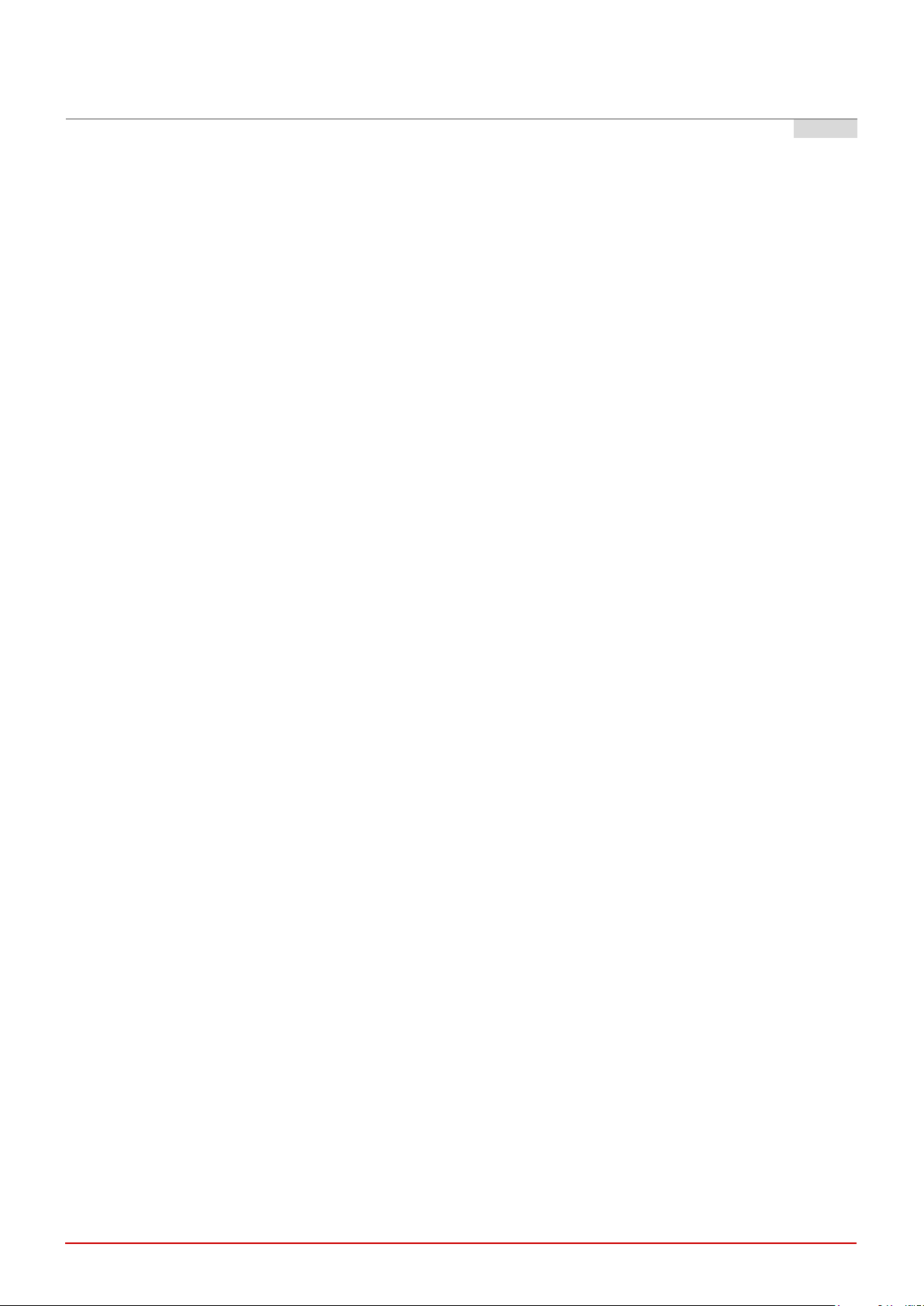
Quick Installation Guide
7
Pole mount with bracket-1 and bracket-2 (optional)
OAP100 Access Point ENGLISH
Pole mount with bracket-1 and bracket-3 (optional)

Quick Installation Guide
8
the LED indicator of the respective network devices.
OAP100 Access Point ENGLISH
2. Connect the OAP100 to your network device.
Connect one end of the Ethernet cable to the LAN1 (PoE) port of OAP100 and the other end of the cable to a
switch, a router, or a hub. OAP100 is then connected to your existing wired LAN network.
3. Power on the OAP100.
OAP100 Uplink (PoE In) port is capable of receiving DC currents. Connect an IEEE 802.3at-compliant PSE
device (e.g. a PoE-switch) to the Uplink (PoE In) port of OAP100 with the Ethernet cable.
Now, the Hardware Installation is complete.
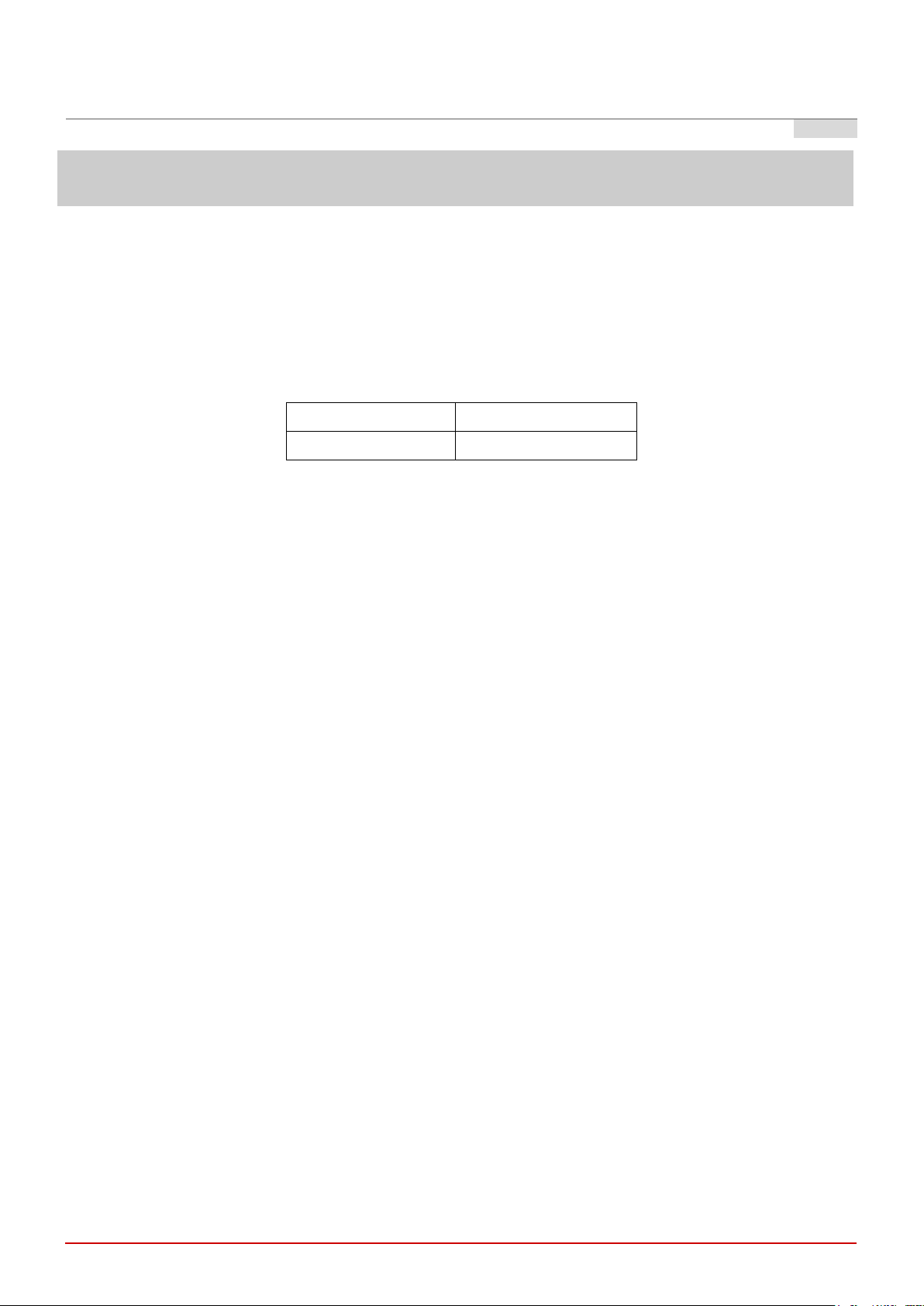
Quick Installation Guide
9
Getting Started
IP Address
192.168.1.10
Subnet Mask
255.255.255.0
OAP100 Access Point ENGLISH
Edgecore OAP100 supports web-based configuration. Upon the completion of hardware installation, Access
Point can be configured through a PC by using its web browser such as Mozilla Firefox 2.0 or Internet
Explorer version 6.0 and above.
The default values of LAN IP address and subnet mask of OAP100 are:
Steps:
1. To access the web management interface, connect the administrator PC to the LAN port of OAP100 via
an Ethernet cable. Then, set a static IP address on the same subnet mask as OAP100 in TCP/IP of your
PC, such as the following example:
IP Address: 192.168.1.100
Subnet Mask: 255.255.255.0
2. Launch the web browser on your PC by entering the IP address of OAP100 (http://192.168.1.10) at the
address field, and then press Enter.
Example of entering OAP100’s default IP Address via a web browser
3. The following Admin Login Page will appear. Enter “admin” for both the Username and Password fields,
and then click Login.

Quick Installation Guide
10
After OAP100’s network configuration is completed, please remember to change the IP Address of
your PC Connection Properties back to its original settings in order to ensure that your PC functions
properly in its real network environments.
It is strongly recommended to make a backup copy of the configuration settings.
For further configuration and backup information, please refer to the User’s Manual.
OAP100 Access Point ENGLISH
Administrator Login Page
4. After a successful login into OAP100’s Web user interface (Web UI), a System Overview page of web
management interface will appear, as depicted below.
The Web Management Interface - System Overview Page
Congratulations!
Now, Edgecore OAP100 is installed and configured successfully.
P/N: V3450000190911
