Page 1

INSTALLATION GUIDE
EZ SwitchTM 10/100/1000
Web Smart 26-Port Gigabit Ethernet Switch
SMCGS26C-Smart
Page 2
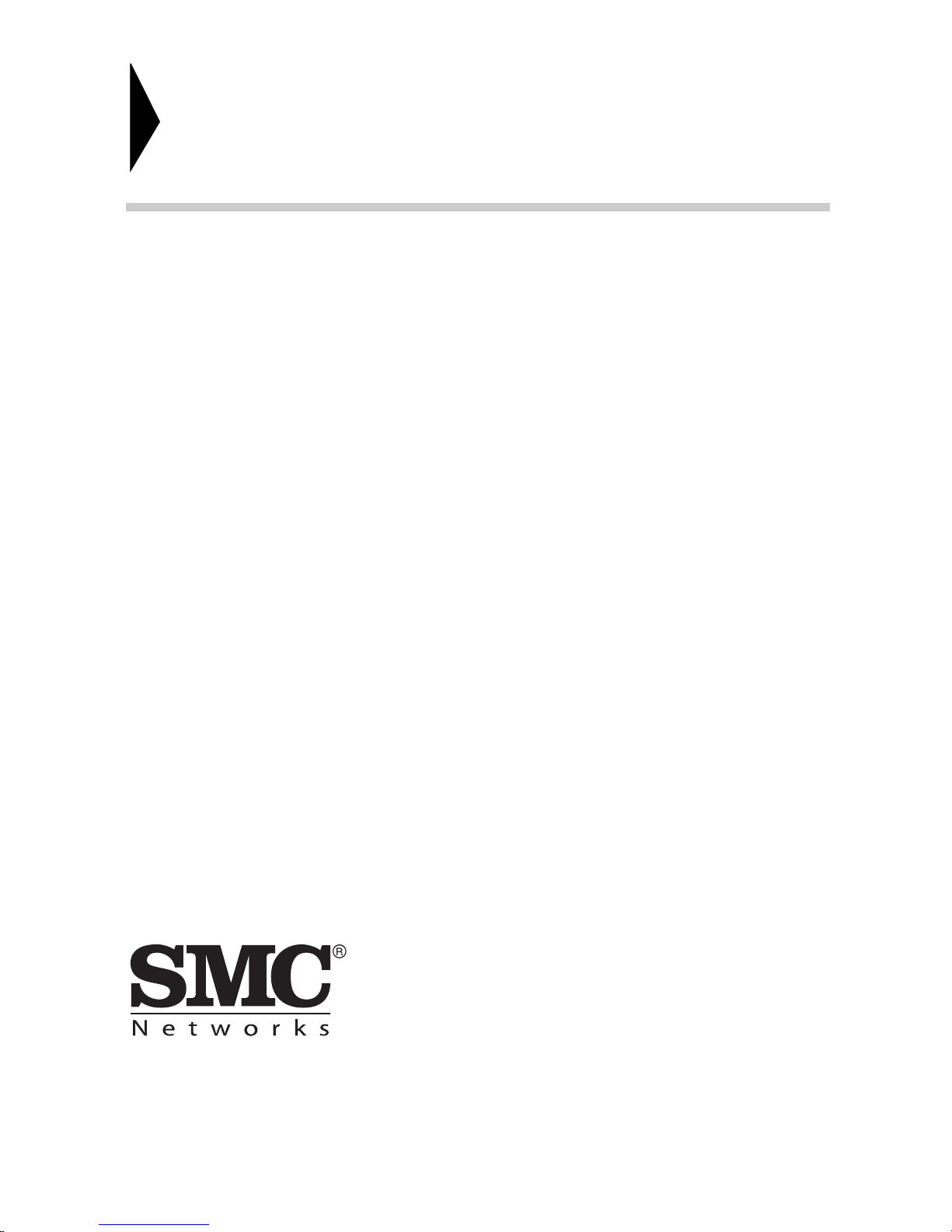
EZ Switch
10/100/1000
Installation Guide
From SMC’s EZ line of low-cost workgroup LAN solutions
TM
No. 1, Creation Road III,
Hsinchu Science Park,
30077, Taiwan, R.O.C.
TEL: +886 3 5770270
Fax: +886 3 5780764
April 2012
SMC-IG-0412-01
Page 3

Information furnished by SMC Networks, Inc. (SMC) is believed to be accurate
and reliable. However, no responsibility is assumed by SMC for its use, nor for
any infringements of patents or other rights of third parties which may result
from its use. No license is granted by implication or otherwise under any patent
or patent rights of SMC. SMC reserves the right to change specifications at any
time without notice.
Copyright © 2012 by
SMC Networks
No. 1, Creation Road III,
Hsinchu Science Park,
30077, Taiwan, R.O.C.
All rights reserved
Trademarks:
SMC is a registered trademark; and EZ Switch, TigerStack and TigerSwitch are
trademarks of SMC Networks, Inc. Other product and company names are
trademarks or registered trademarks of their respective holders.
Page 4
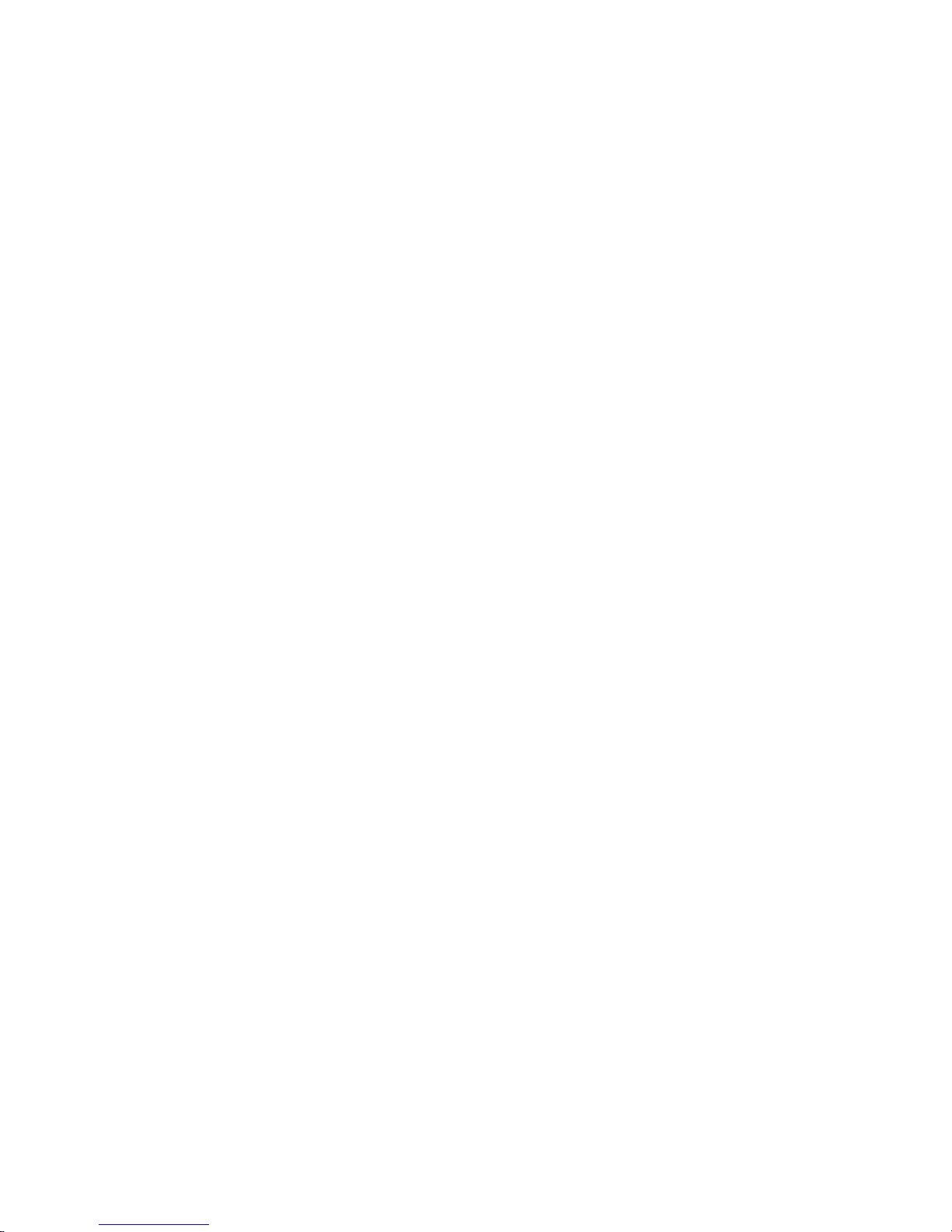
W
ARRANTY AND
To register SMC products and to review the detailed warranty statement, please
refer to the Support Section of the SMC Website at http://www.smc.com.
P
RODUCT
R
EGISTRATION
– 4 –
Page 5

COMPLIANCES AND SAFETY
STATEMENTS
FCC - CLASS A
This equipment has been tested and found to comply with the limits for a Class A
digital device, pursuant to part 15 of the FCC Rules. These limits are designed to
provide reasonable protection against harmful interference when the equipment
is operated in a commercial environment. This equipment generates, uses, and
can radiate radio frequency energy and, if not installed and used in accordance
with the instruction manual, may cause harmful interference to radio
communications. Operation of this equipment in a residential area is likely to
cause harmful interference in which case the user will be required to correct the
interference at his own expense.
This device complies with part 15 of the FCC Rules. Operation is subject to the
following two conditions:
◆ This device may not cause harmful interference.
◆ This device must accept any interference received, including interference
that may cause undesired operation.
Any changes or modifications not expressly approved by the party responsible
for compliance could void the user’s authority to operate the equipment.
– 5 –
Page 6

C
OMPLIANCES AND SAFETY STATEMENTS
CE MARK DECLARATION OF CONFORMANCE FOR EMI AND SAFETY (EEC)
This information technology equipment complies with the requirements of the
Council Directive 89/336/EEC on the Approximation of the laws of the Member
States relating to Electromagnetic Compatibility and 73/23/EEC for electrical
equipment used within certain voltage limits and the Amendment Directive 93/
68/EEC. For the evaluation of the compliance with these Directives, the following
standards were applied:
RFI Emission:
Immunity:
LVD:
◆ Limit according to EN 55022:2007, Class A/B
◆ Limit for harmonic current emission according to EN 61000-3-2:2006,
Class A
◆ Limitation of voltage fluctuation and flicker in low-voltage supply
system according to EN 61000-3-3:2005
◆ Product family standard according to EN 55024:2001 + A2:2003
◆ Electrostatic Discharge according to IEC 61000-4-2:2008
◆ Radio-frequency electromagnetic field according to IEC 61000-4-
3:2007
◆ Electrical fast transient/burst according to IEC 61000-4-4:2004
◆ Surge immunity test according to IEC 61000-4-5:2005
◆ Immunity to conducted disturbances, Induced by radio-frequency
fields: IEC 61000-4-6:2008
◆ Power frequency magnetic field immunity test according to IEC
61000-4-8:2001
◆ Voltage dips, short interruptions and voltage variations immunity test
according to IEC 61000-4-11:2004
◆ EN60950-1:2006+A11:2009
– 6 –
Page 7

C
CLASS I
LASER DEVICE
DISPOSITIF LASER
DE CLASSE I
LASERGER
DER KLASSE I
ÄT
OMPLIANCES AND SAFETY STATEMENTS
SAFETY COMPLIANCE
Warning: Fiber Optic Port Safety
When using a fiber optic port, never look at the transmit
laser while it is powered on. Also, never look directly at the
fiber TX port and fiber cable ends when they are powered
on.
Avertissment: Ports pour fibres optiques - sécurité sur le plan optique
Ne regardez jamais le laser tant qu'il est sous tension. Ne
regardez jamais directement le port TX (Transmission) à
fibres optiques et les embouts de câbles à fibres optiques
tant qu'ils sont sous tension.
Warnhinweis: Faseroptikanschlüsse - Optische Sicherheit
Niemals ein Übertragungslaser betrachten, während dieses
eingeschaltet ist. Niemals direkt auf den Faser-TX-Anschluß
und auf die Faserkabelenden schauen, während diese
eingeschaltet sind.
PSE ALARM
本製品に同梱いたしております電源コードセットは、
本製品専用です。本電源コードセットは、本製品以外の
製品並びに他の用途でご使用いただくことは出来ません。
製品本体に同梱された電源コードセットを利用し、他製品
の電源コードセットを使用しないで下さい。
– 7 –
Page 8

C
OMPLIANCES AND SAFETY STATEMENTS
POWER CORD SAFETY
Please read the following safety information carefully before installing
the switch:
WARNING:
Installation and removal of the unit must be carried out by qualified
personnel only.
◆ The unit must be connected to an earthed (grounded) outlet to comply with
international safety standards.
◆ Do not connect the unit to an A.C. outlet (power supply) without an earth
(ground) connection.
◆ The appliance coupler (the connector to the unit and not the wall plug) must
have a configuration for mating with an EN 60320/IEC 320 appliance inlet.
◆ The socket outlet must be near to the unit and easily accessible. You can
only remove power from the unit by disconnecting the power cord from the
outlet.
◆ This unit operates under SELV (Safety Extra Low Voltage) conditions
according to IEC 60950. The conditions are only maintained if the
equipment to which it is connected also operates under SELV conditions.
France and Peru only
This unit cannot be powered from IT
†
supplies. If your supplies are of IT type,
this unit must be powered by 230 V (2P+T) via an isolation transformer ratio
1:1, with the secondary connection point labelled Neutral, connected directly to
earth (ground).
†
Impédance à la terre
I
MPORTANT
!
Before making connections, make sure you have the correct cord
set. Check it (read the label on the cable) against the following:
– 8 –
Page 9

C
OMPLIANCES AND SAFETY STATEMENTS
Power Cord Set
U.S.A. and Canada The cord set must be UL-approved and CSA certified.
The minimum specifications for the flexible cord are:
- No. 18 AWG - not longer than 2 meters, or 16 AWG.
- Type SV or SJ
- 3-conductor
The cord set must have a rated current capacity of at least 10 A
The attachment plug must be an earth-grounding type with NEMA
5-15P (15 A, 125 V) or NEMA 6-15P (15 A, 250 V) configuration.
Denmark The supply plug must comply with Section 107-2-D1, Standard
Switzerland The supply plug must comply with SEV/ASE 1011.
U.K. The supply plug must comply with BS1363 (3-pin 13 A) and be fitted
Europe The supply plug must comply with CEE7/7 (“SCHUKO”).
DK2-1a or DK2-5a.
with a 5 A fuse which complies with BS1362.
The mains cord must be <HAR> or <BASEC> marked and be of type
HO3VVF3GO.75 (minimum).
The mains cord must be <HAR> or <BASEC> marked and be of type
HO3VVF3GO.75 (minimum).
IEC-320 receptacle.
Veuillez lire à fond l'information de la sécurité suivante avant d'installer
le Switch:
AVERTISSEMENT:
L’installation et la dépose de ce groupe doivent être confiés à
un personnel qualifié.
◆ Ne branchez pas votre appareil sur une prise secteur (alimentation
électrique) lorsqu'il n'y a pas de connexion de mise à la terre (mise à la
masse).
◆ Vous devez raccorder ce groupe à une sortie mise à la terre (mise à la
masse) afin de respecter les normes internationales de sécurité.
◆ Le coupleur d’appareil (le connecteur du groupe et non pas la prise murale)
doit respecter une configuration qui permet un branchement sur une entrée
d’appareil EN 60320/IEC 320.
– 9 –
Page 10

C
OMPLIANCES AND SAFETY STATEMENTS
◆ La prise secteur doit se trouver à proximité de l’appareil et son accès doit
être facile. Vous ne pouvez mettre l’appareil hors circuit qu’en débranchant
son cordon électrique au niveau de cette prise.
◆ L’appareil fonctionne à une tension extrêmement basse de sécurité qui est
conforme à la norme IEC 60950. Ces conditions ne sont maintenues que si
l’équipement auquel il est raccordé fonctionne dans les mêmes conditions.
France et Pérou uniquement:
Ce groupe ne peut pas être alimenté par un dispositif à impédance à la terre. Si
vos alimentations sont du type impédance à la terre, ce groupe doit être
alimenté par une tension de 230 V (2 P+T) par le biais d’un transformateur
d’isolement à rapport 1:1, avec un point secondaire de connexion portant
l’appellation Neutre et avec raccordement direct à la terre (masse).
Cordon électrique - Il doit être agréé dans le pays d’utilisation
Etats-Unis et Canada: Le cordon doit avoir reçu l’homologation des UL et un certificat de
Danemark: La prise mâle d’alimentation doit respecter la section 107-2 D1 de
Suisse: La prise mâle d’alimentation doit respecter la norme SEV/ASE
Europe La prise secteur doit être conforme aux normes CEE 7/7
la CSA.
Les spécifications minimales pour un cable flexible sont AWG No.
18, ouAWG No. 16 pour un cable de longueur inférieure
ètres.
m
- type SV ou SJ
- 3 conducteurs
Le cordon doit être en mesure d’acheminer un courant nominal
d’au moins 10 A.
La prise femelle de branchement doit être du type à mise à la
terre (mise à la masse) et respecter la configuration NEMA 5-15P
(15 A, 125 V) ou NEMA 6-15P (15 A, 250 V).
la norme DK2 1a ou DK2 5a.
1011.
(“SCHUKO”)
LE cordon secteur doit porter la mention <HAR> ou <BASEC> et
doit être de type HO3VVF3GO.75 (minimum).
à 2
– 10 –
Page 11

C
OMPLIANCES AND SAFETY STATEMENTS
Bitte unbedingt vor dem Einbauen des Switches die folgenden
Sicherheitsanweisungen durchlesen:
WARNUNG:
Die Installation und der Ausbau des Geräts darf nur durch
Fachpersonal erfolgen.
◆ Das Gerät sollte nicht an eine ungeerdete Wechselstromsteckdose
angeschlossen werden.
◆ Das Gerät muß an eine geerdete Steckdose angeschlossen werden, welche
die internationalen Sicherheitsnormen erfüllt.
◆ Der Gerätestecker (der Anschluß an das Gerät, nicht der
Wandsteckdosenstecker) muß einen gemäß EN 60320/IEC 320
konfigurierten Geräteeingang haben.
◆ Die Netzsteckdose muß in der Nähe des Geräts und leicht zugänglich sein.
Die Stromversorgung des Geräts kann nur durch Herausziehen des
Gerätenetzkabels aus der Netzsteckdose unterbrochen werden.
◆ Der Betrieb dieses Geräts erfolgt unter den SELV-Bedingungen
(Sicherheitskleinstspannung) gemäß IEC 60950. Diese Bedingungen sind
nur gegeben, wenn auch die an das Gerät angeschlossenen Geräte unter
SELV-Bedingungen betrieben werden.
Stromkabel. Dies muss von dem Land, in dem es benutzt wird geprüft werden:
Schweiz Dieser Stromstecker muß die SEV/ASE 1011Bestimmungen einhalten.
Europe Das Netzkabel muß vom Typ HO3VVF3GO.75 (Mindestanforderung)
sein und die Aufschrift <HAR> oder <BASEC> tragen.
Der Netzstecker muß die Norm CEE 7/7 erfüllen (”SCHUKO”).
– 11 –
Page 12

C
OMPLIANCES AND SAFETY STATEMENTS
WARNINGS AND CAUTIONARY MESSAGES
W
ARNING
W
ARNING
qualified personnel only.
W
ARNING
field ground lead on the tri-pole power plug to a valid earth ground line
to prevent electrical hazards.
W
ARNING
cable. The lasers are compliant with the requirements of a Class 1
Laser Product and are inherently eye safe in normal operation.
However, you should never look directly at a transmit port when it is
powered on.
C
AUTION
measures to prevent electrostatic discharge when handling this
equipment.
:
This product does not contain any serviceable user parts.
:
Installation and removal of the unit must be carried out by
:
When connecting this device to a power outlet, connect the
:
This switch uses lasers to transmit signals over fiber optic
:
Wear an anti-static wrist strap or take other suitable
C
AUTION
:
Do not plug a phone jack connector in the RJ-45 port. This
may damage this device.
C
AUTION
:
Use only twisted-pair cables with RJ-45 connectors that
conform to FCC standards.
ENVIRONMENTAL STATEMENTS
The manufacturer of this product endeavours to sustain an environmentallyfriendly policy throughout the entire production process. This is achieved though
the following means:
◆ Adherence to national legislation and regulations on environmental
production standards.
◆ Conservation of operational resources.
◆ Waste reduction and safe disposal of all harmful un-recyclable by-products.
◆ Recycling of all reusable waste content.
◆ Design of products to maximize recyclables at the end of the product’s life
span.
◆ Continual monitoring of safety standards.
– 12 –
Page 13

C
OMPLIANCES AND SAFETY STATEMENTS
END OF PRODUCT LIFE SPAN
This product is manufactured in such a way as to allow for the recovery and
disposal of all included electrical components once the product has reached the
end of its life.
MANUFACTURING MATERIALS
There are no hazardous nor ozone-depleting materials in this product.
DOCUMENTATION
All printed documentation for this product uses biodegradable paper that
originates from sustained and managed forests. The inks used in the printing
process are non-toxic.
– 13 –
Page 14

C
OMPLIANCES AND SAFETY STATEMENTS
– 14 –
Page 15

ABOUT THIS GUIDE
PURPOSE
This guide details the hardware features of the switch, including the physical and
performance-related characteristics, and how to install the switch.
AUDIENCE
The guide is intended for use by network administrators who are responsible for
installing and setting up network equipment; consequently, it assumes a basic
working knowledge of LANs (Local Area Networks).
CONVENTIONS
The following conventions are used throughout this guide to show information:
N
OTE
:
Emphasizes important information or calls your attention to
related features or instructions.
C
AUTION
or damage the system or equipment.
W
ARNING
injury.
:
Alerts you to a potential hazard that could cause loss of data,
:
Alerts you to a potential hazard that could cause personal
REVISION HISTORY
This section summarizes the changes in each revision of this guide.
APRIL 2012 REVISION
This is the first revision of this guide.
– 15 –
Page 16

A
BOUT THIS GUIDE
– 16 –
Page 17

CONTENTS
WARRANTY AND PRODUCT REGISTRATION 4
C
OMPLIANCES AND SAFETY STATEMENTS 5
A
BOUT THIS GUIDE 15
C
ONTENTS 17
T
ABLES 19
F
IGURES 21
1I
NTRODUCTION 22
Overview 22
Switch Architecture 23
Network Management Options 23
Description of Hardware 23
2NETWORK PLANNING 28
Introduction to Switching 28
Application Examples 28
Collapsed Backbone 28
Network Aggregation Plan 29
Application Notes 32
3INSTALLING THE SWITCH 34
Selecting a Site 34
Ethernet Cabling 35
Equipment Checklist 36
Optional Rack-Mounting Equipment 36
Mounting 37
– 17 –
Page 18

C
ONTENTS
Rack-Mounting 37
Connecting to a Power Source 40
Installing an Optional SFP Transceiver 41
4MAKING NETWORK CONNECTIONS 42
Connecting Network Devices 42
Twisted-Pair Devices 42
Cabling Guidelines 42
Connecting to PCs, Servers, Hubs and Switches 43
Network Wiring Connections 44
Fiber Optic SFP Devices 45
Connectivity Rules 47
1000BASE-T Cable Requirements 47
1000 Mbps Gigabit Ethernet Collision Domain 47
100 Mbps Fast Ethernet Collision Domain 48
10 Mbps Ethernet Collision Domain 48
Cable Labeling and Connection Records 49
ATROUBLESHOOTING 50
Diagnosing LED Indicators 50
Power and Cooling Problems 50
Installation 51
In-Band Access 51
BSPECIFICATIONS 52
Physical Characteristics 52
Switch Features 54
Management Features 54
Standards 54
Compliances 55
GLOSSARY 56
I
NDEX 62
– 18 –
Page 19

TABLES
Table 1: Supported SFP Transceivers 24
Table 2: Port Status LEDs 25
Table 3: System Status LEDs 25
Table 4: Maximum 1000BASE-T Gigabit Ethernet Cable Length 47
Table 5: Maximum 1000BASE-SX Gigabit Ethernet Cable Lengths 47
Table 6: Maximum 1000BASE-LX Gigabit Ethernet Cable Length 48
Table 7: Maximum 1000BASE-LH Gigabit Ethernet Cable Length 48
Table 8: Maximum 100BASE-FX Cable Length 48
Table 9: Maximum Fast Ethernet Cable Lengths 48
Table 10: Maximum Ethernet Cable Length 48
Table 11: LED Indicators 50
– 19 –
Page 20

T
ABLES
– 20 –
Page 21

FIGURES
Figure 1: Front Panel 22
Figure 2: Rear Panel 22
Figure 3: Port and System LEDs 24
Figure 4: Power Supply Inlet 26
Figure 5: Reset Button 26
Figure 6: Collapsed Backbone 29
Figure 7: Network Aggregation Plan 30
Figure 8: Remote Connections with Fiber Cable 31
Figure 9: Making VLAN Connections 32
Figure 10: RJ-45 Connections 35
Figure 11: Attaching the Brackets 38
Figure 12: Installing the Switch in a Rack 38
Figure 13: Attaching the Adhesive Feet 39
Figure 14: Power Inlet 40
Figure 15: Installing an Optional SFP Transceiver into a Slot 41
Figure 16: Making Twisted-Pair Connections 43
Figure 17: Network Wiring Connections 44
Figure 18: Making Fiber Port Connections 46
– 21 –
Page 22

1 INTRODUCTION
Port Status Indicators
System Indicators
10/100/1000 Mbps RJ-45 Ports
1000BASE-T/SFP Ports
Reset Button
OVERVIEW
The SMCGS26C-Smart is a Gigabit Ethernet Layer 2 switch with 24 10/100/
1000BASE-T ports, and 2 Small Form Factor Pluggable (SFP) transceiver slots,
(see "Front Panel" on page 22, Ports 9-10).
The switch also includes an SNMP-based management agent, which provides inband access for managing the switch.
The switch provides a broad range of powerful features for Layer 2 switching,
delivering reliability and consistent performance for your network traffic. It
brings order to poorly performing networks by segregating them into separate
broadcast domains with IEEE 802.1Q compliant VLANs, and empowers
multimedia applications with multicast switching and CoS services.
Figure 1: Front Panel
Figure 2: Rear Panel
– 22 –
Page 23

C
HAPTER
Overview
1
| Introduction
SWITCH ARCHITECTURE
The switch employs a wire-speed, non-blocking switching fabric. This permits
simultaneous wire-speed transport of multiple packets at low latency on all
ports. The switch also features full-duplex capability on all ports, which
effectively doubles the bandwidth of each connection.
The switch uses store-and-forward switching to ensure maximum data integrity.
With store-and-forward switching, the entire packet must be received into a
buffer and checked for validity before being forwarded. This prevents errors
from being propagated throughout the network.
NETWORK MANAGEMENT OPTIONS
With a comprehensive array of LEDs, the switch provides “at a glance”
monitoring of network and port status. The switch can be managed over the
network with a web browser.
For a detailed description of the management features, refer to the Management
Guide.
DESCRIPTION OF HARDWARE
10/100/1000BASE-T PORTS
The switch contains 24 RJ-45 ports that operate at 10 Mbps or 100 Mbps, half or
full duplex, and 1000 Mbps full duplex. Because all ports on the switch support
automatic MDI/MDI-X operation, you can use straight-through cables for all
network connections to PCs or servers, or to other switches or hubs. (See
"1000BASE-T Cable Requirements" on page 47.)
Each of these ports support auto-negotiation, so the optimum transmission
mode (half or full duplex), and data rate (10, 100, or 1000 Mbps) can be
selected automatically. If a device connected to one of these ports does not
support auto-negotiation, the communication mode of that port can be
configured manually.
Each port also supports IEEE 802.3x auto-negotiation of flow control, so the
switch can automatically prevent port buffers from becoming saturated.
SFP TRANSCIEVER SLOTS
The Small Form Factor Pluggable (SFP) transceiver slots are independent ports.
– 23 –
Page 24

C
2 4 6 8 10 12 14 16 18 20 22 24 26
1 3 5 7 9 1113151719212325
LINK ACT/
LINK ACT/
SMCGS26C
EZ Switch 10/100/1000
SMCGS26C-Smart
DIAG
PWR
System LEDs
Port LEDs
HAPTER
1
| Introduction
Overview
The following table shows a list of transceiver types that have been tested with
the switch. For an updated list of vendors supplying these transceivers, contact
your local dealer. For information on the recommended standards for fiber optic
cabling, see "Fiber Optic SFP Devices" on page 45.
Table 1: Supported SFP Transceivers
Media Standard Fiber Diameter (microns) Wavelength (nm)
Maximum Distance
1000BASE-SX 50/125 850 700 m
62.5/125 850 400 m
1000BASE-LX 50/125 1300 550 m
62.5/125 1300 550 m
9/125 1300 10 km
1000BASE-LH 9/125 1310 35 km
1550 80 km
100BASE-FX 50/125 or 62.5/125 1300 2 km
9/125 1300 20 km
1000BASE-T 100 m
* Maximum distance may vary for different SFP vendors.
PORT AND SYSTEM LEDS
*
The switch includes a display panel for key system and port indications that
simplify installation and network troubleshooting. The LEDs, which are located
on the front panel for easy viewing, are shown below and described in the
following tables.
Figure 3: Port and System LEDs
– 24 –
Page 25

C
HAPTER
Overview
Table 2: Port Status LEDs
LED Condition Status
RJ-45 Gigabit Ethernet Ports (Ports 1-24)
1
| Introduction
LINK/ACT On/Flashing
Amber
On/Flashing
Green
Off There is no valid link on the port.
SFP Gigabit Ethernet Ports (Ports 25-26)
(LINK/ACT) On/Flashing
Amber
On/Flashing
Green
Off There is no valid link on the port.
Table 3: System Status LEDs
LED Condition Status
PWR On Green The unit’s internal power supply is operating normally.
Off The unit has no power connected.
Port has established a valid 10/100 Mbps network
connection. Flashing indicates activity.
Port has established a valid 1000 Mbps network
connection. Flashing indicates activity.
Port has established a valid 100 Mbps network
connection. Flashing indicates activity.
Port has established a valid 1000 Mbps network
connection. Flashing indicates activity.
DIAG On Green The system diagnostic test has completed successfully.
On Amber Internal error is detected when sysetem is booting.
Off The system diagnostic has completed.
POWER SUPPLY INLET
There is one power inlet on the rear panel of the switch. The standard power
inlet is for the AC power cord.
– 25 –
Page 26

Figure 4: Power Supply Inlet
Power Supply Inlet
Reset Button
C
HAPTER
1
| Introduction
Overview
RESET BUTTON
If you encounter any switch malfunctions, such as a hang or non-recoverable
error, you might want to reset the switch to its default configuration by pressing
and holding the reset button for six seconds. The reset button is located on the
front panel.
Figure 5: Reset Button
– 26 –
Page 27

C
HAPTER
Overview
1
| Introduction
– 27 –
Page 28

2 NETWORK PLANNING
INTRODUCTION TO SWITCHING
A network switch allows simultaneous transmission of multiple packets via noncrossbar switching. This means that it can partition a network more efficiently
than bridges or routers. The switch has, therefore, been recognized as one of
the most important building blocks for today’s networking technology.
When performance bottlenecks are caused by congestion at the network access
point (such as the network card for a high-volume file server), the device
experiencing congestion (server, power user, or hub) can be attached directly to
a switched port. And, by using full-duplex mode, the bandwidth of the dedicated
segment can be doubled to maximize throughput.
When networks are based on repeater (hub) technology, the distance between
end stations is limited by a maximum hop count. However, a switch turns the
hop count back to zero. So subdividing the network into smaller and more
manageable segments, and linking them to the larger network by means of a
switch, removes this limitation.
A switch can be easily configured in any Ethernet, Fast Ethernet, or Gigabit
Ethernet network to significantly boost bandwidth while using conventional
cabling and network cards.
APPLICATION EXAMPLES
The switches are not only designed to segment your network, but also to provide
a wide range of options in setting up network connections. Some typical
applications are described below.
COLLAPSED BACKBONE
The Gigabit Ethernet Switch is an excellent choice for mixed Ethernet, Fast
Ethernet, and Gigabit Ethernet installations where significant growth is expected
– 28 –
Page 29

C
HAPTER
Application Examples
2
| Network Planning
in the near future. In a basic stand-alone configuration, it can provide direct fullduplex connections for up to 10 workstations or servers. You can easily build on
this basic configuration, adding direct full-duplex connections to workstations or
servers. When the time comes for further expansion, just connect to another
hub or switch using one of the Gigabit Ethernet ports built into the front panel,
or a Gigabit Ethernet port on a plug-in SFP transceiver.
In the figure below, the switch is operating as a collapsed backbone for a small
LAN. It is providing dedicated 100 Mbps full-duplex connections to workstations
and 1000 Mbps full-duplex connections to power users, and 1000 Mbps fullduplex connections to servers.
Figure 6: Collapsed Backbone
NETWORK AGGREGATION PLAN
With 26 parallel bridging ports (i.e., 10 distinct collision domains), this switch
can collapse a complex network down into a single efficient bridged node,
increasing overall bandwidth and throughput.
In the figure below, the 10/100/1000BASE-T ports on the switch are providing
1000 Mbps connectivity for up to eight segments, while the 1000BASE-SFP ports
are providing connectivity for two Gigabit segments.
– 29 –
Page 30

Figure 7: Network Aggregation Plan
C
HAPTER
2
| Network Planning
Application Examples
REMOTE CONNECTIONS WITH FIBER CABLE
Fiber optic technology allows for longer cabling than any other media type. A
1000BASE-SX (MMF) link can connect to a site up to 550 meters away, a
1000BASE-LX (SMF) link up to 10 km, a 1000BASE-LH link up to 80 km, and a
100BASE-FX (SMF) link up to 20 km. This allows the switch to serve as a
collapsed backbone, providing direct connectivity for a widespread LAN.
The figure below illustrates the switch connecting multiple segments with fiber
cable.
– 30 –
Page 31

C
HAPTER
Application Examples
Figure 8: Remote Connections with Fiber Cable
2
| Network Planning
MAKING VLAN CONNECTIONS
This switch supports VLANs which can be used to organize any group of network
nodes into separate broadcast domains. VLANs confine broadcast traffic to the
originating group, and can eliminate broadcast storms in large networks. This
provides a more secure and cleaner network environment.
VLANs can be based on untagged port groups, or traffic can be explicitly tagged
to identify the VLAN group to which it belongs. Untagged VLANs can be used for
small networks attached to a single switch. However, tagged VLANs should be
used for larger networks, and all the VLANs assigned to the inter-switch links.
– 31 –
Page 32

Figure 9: Making VLAN Connections
C
HAPTER
2
| Network Planning
Application Notes
N
OTE
:
When connecting to a switch that does not support IEEE 802.1Q
VLAN tags, use untagged ports.
APPLICATION NOTES
1. Full-duplex operation only applies to point-to-point access (such as when a
switch is attached to a workstation, server, or another switch). When the
switch is connected to a hub, both devices must operate in half-duplex
mode.
2. Avoid using flow control on a port connected to a hub unless it is actually
required to solve a problem. Otherwise back pressure jamming signals may
degrade overall performance for the segment attached to the hub.
3. As a general rule the length of fiber optic cable for a single switched link
should not exceed:
■
1000BASE-SX: 550 m (1805 ft) for multimode fiber.
■
1000BASE-LX: 10 km (6.2 miles) for single-mode fiber.
– 32 –
Page 33

C
HAPTER
Application Notes
2
| Network Planning
■
1000BASE-LH: 80 km (50 miles) for single-mode fiber.
■
100BASE-FX: 20 km (12 miles) for single-mode fiber.
However, power budget constraints must also be considered when calculating
the maximum cable length for your specific environment.
– 33 –
Page 34

3 INSTALLING THE SWITCH
This chapter describes how to install the switch.
SELECTING A SITE
◆ The site should:
■
be at the center of all the devices you want to link and near a power
outlet.
■
be able to maintain its temperature within 0 to 50 °C (32 to 122 °F)
and its humidity within 10% to 90%, non-condensing
■
provide adequate space (approximately two inches) on all sides for
proper air flow
■
be accessible for installing, cabling and maintaining the devices
■
allow the status LEDs to be clearly visible
◆ Make sure twisted-pair cable is always routed away from power lines,
fluorescent lighting fixtures and other sources of electrical interference,
such as radios and transmitters.
◆ Make sure that the unit is connected to a separate grounded power outlet
that provides 100 to 240 VAC, 50 to 60 Hz, is within 2 m (6.6 feet) of each
device and is powered from an independent circuit breaker. As with any
equipment, using a filter or surge suppressor is recommended.
– 34 –
Page 35

C
RJ-45 Connector
HAPTER
Ethernet Cabling
3
| Installing the Switch
ETHERNET CABLING
To ensure proper operation when installing the switch into a network, make sure
that the current cables are suitable for 10BASE-T, 100BASE-TX, or 1000BASE-T
operation. Check the following criteria against the current installation of your
network:
◆ Cable type: Unshielded twisted pair (UTP) or shielded twisted pair (STP)
cables with RJ-45 connectors; Category 3 or better for 10BASE-T, Category
5 or better for 100BASE-TX, and Category 5, 5e, or 6 for 1000BASE-T.
◆ Protection from radio frequency interference emissions
◆ Electrical surge suppression
◆ Separation of electrical wires (switch related or other) and electromagnetic
fields from data based network wiring
◆ Safe connections with no damaged cables, connectors or shields
Figure 10: RJ-45 Connections
– 35 –
Page 36

C
HAPTER
3
| Installing the Switch
Equipment Checklist
EQUIPMENT CHECKLIST
After unpacking this switch, check the contents to be sure you have received all
the components. Then, before beginning the installation, be sure you have all
other necessary installation equipment.
◆ Web Smart 26-Port GE Switch
◆ Four adhesive foot pads
◆ Grounding screw
◆ Bracket Mounting Kit containing two brackets and eight screws for attaching
the brackets to the switch
◆ Power Cord
◆ This Installation Guide
◆ Documentation CD (includes Management Guide)
OPTIONAL RACK-MOUNTING EQUIPMENT
If you plan to rack-mount the switch, be sure to have the following equipment
available:
◆ Four mounting screws for each device you plan to install in a rack—these
are not included
◆ A screwdriver (Phillips or flathead, depending on the type of screws used)
– 36 –
Page 37

C
HAPTER
Mounting
3
| Installing the Switch
MOUNTING
The switch can be mounted in a standard 19-inch equipment rack or on a
desktop or shelf. Mounting instructions for each type of site follow.
RACK-MOUNTING
Before rack mounting the switch, pay particular attention to the following
factors:
◆ Temperature: Since the temperature within a rack assembly may be higher
than the ambient room temperature, check that the rack-environment
temperature is within the specified operating temperature range. (“Physical
Characteristics” on page 52.)
◆ Mechanical Loading: Do not place any equipment on top of the rack-
mounted unit.
◆ Circuit Overloading: Be sure that the supply circuit to the rack assembly is
not overloaded.
– 37 –
Page 38

C
HAPTER
3
| Installing the Switch
Mounting
To rack-mount devices:
1. Attach the brackets to the device using the screws provided in the Bracket
Mounting Kit.
Figure 11: Attaching the Brackets
2. Mount the device in the rack, using four rack-mounting screws (not
provided). Be sure to secure the lower rack-mounting screws first to
prevent the brackets being bent by the weight of the switch.
Figure 12: Installing the Switch in a Rack
3. If installing a single switch only, turn to “Connecting to a Power Source” on
page 40.
4. If installing multiple switches, mount them in the rack, one below the other.
– 38 –
Page 39

C
HAPTER
Mounting
3
| Installing the Switch
DESKTOP OR SHELF MOUNTING
1. Attach the four adhesive feet to the bottom of the first switch.
Figure 13: Attaching the Adhesive Feet
2. Set the device on a flat surface near an AC power source, making sure there
are at least two inches of space on all sides for proper air flow.
3. If installing a single switch only, go to “Connecting to a Power Source” on
page 40.
4. If installing multiple switches, attach four adhesive feet to each one. Place
each device squarely on top of the one below, in any order.
– 39 –
Page 40

C
HAPTER
3
| Installing the Switch
Mounting
CONNECTING TO A POWER SOURCE
To connect a switch to a power source:
1. Insert the power cable plug directly into the AC inlet located at the back of
the switch.
Figure 14: Power Inlet
2. Plug the other end of the cable into a grounded, 3-pin, AC power source.
N
OTE
:
For International use, you may need to change the AC line cord.
You must use a line cord set that has been approved for the wall socket
type in your country.
3. Check the front-panel LEDs as the device is powered on to be sure the
Power LED is on green. If not, check that the power cable is correctly
plugged in.
– 40 –
Page 41

C
HAPTER
Mounting
3
| Installing the Switch
INSTALLING AN OPTIONAL SFP TRANSCEIVER
Figure 15: Installing an Optional SFP Transceiver into a Slot
This switch supports 1000BASE-SX, 1000BASE-LX, 1000BASE-LH, and
100BASE-FX SFP-compatible transceivers.
To install an SFP transceiver, do the following:
1. Consider network and cabling requirements to select an appropriate SFP
transceiver type.
2. Insert the transceiver with the optical connector facing outward and the slot
connector facing down. Note that SFP transceivers are keyed so they can
only be installed in one orientation.
3. Slide the SFP transceiver into the slot until it clicks into place.
N
OTE
:
SFP transceivers are hot-swappable. The switch does not need to
be powered off before installing or removing the transceiver. However,
always first disconnect the network cable before removing the
transceiver.
N
OTE
:
SFP transceivers are not provided in the switch package.
– 41 –
Page 42

4 MAKING NETWORK CONNECTIONS
CONNECTING NETWORK DEVICES
This switch is designed to be connected to 10, 100, or 1000 Mbps network cards
in PCs and servers, as well as to other switches and hubs. It may also be
connected to remote devices using optional 1000BASE-SX, 1000BASE-LX,
1000BASE-LH, or 100BASE-FX SFP transceivers.
TWISTED-PAIR DEVICES
Each device requires an unshielded twisted-pair (UTP) cable with RJ-45
connectors at both ends. Use Category 5, 5e or 6 cable for 1000BASE-T
connections, Category 5 or better for 100BASE-TX connections, and Category 3
or better for 10BASE-T connections.
CABLING GUIDELINES
The RJ-45 ports on the switch support automatic MDI/MDI-X pinout
configuration, so you can use standard straight-through twisted-pair cables to
connect to any other network device (PCs, servers, switches, routers, or hubs).
See Appendix B for further information on cabling.
C
AUTION
will damage the switch. Use only twisted-pair cables with RJ-45
connectors that conform to FCC standards.
Do not plug a phone jack connector into an RJ-45 port. This will damage the
switch. Use only twisted-pair cables with RJ-45 connectors that conform to FCC
standards.
:
Do not plug a phone jack connector into an RJ-45 port. This
– 42 –
Page 43

C
HAPTER
Twisted-Pair Devices
4
| Making Network Connections
CONNECTING TO PCS, SERVERS, HUBS AND SWITCHES
1. Attach one end of a twisted-pair cable segment to the device’s RJ-45
connector.
Figure 16: Making Twisted-Pair Connections
2. If the device is a network card and the switch is in the wiring closet, attach
the other end of the cable segment to a modular wall outlet that is
connected to the wiring closet. (See the section "Network Wiring
Connections" on page 44.) Otherwise, attach the other end to an available
port on the switch.
Make sure each twisted pair cable does not exceed 100 meters (328 ft) in
length.
N
OTE
:
Avoid using flow control on a port connected to a hub unless it is
actually required to solve a problem. Otherwise back pressure jamming
signals may degrade overall performance for the segment attached to
the hub.
3. As each connection is made, the Link LED (on the switch) corresponding to
each port will light green or amber to indicate that the connection is valid.
– 43 –
Page 44

C
HAPTER
4
| Making Network Connections
Twisted-Pair Devices
NETWORK WIRING CONNECTIONS
Today, the punch-down block is an integral part of many of the newer equipment
racks. It is actually part of the patch panel. Instructions for making connections
in the wiring closet with this type of equipment follows.
1. Attach one end of a patch cable to an available port on the switch, and the
other end to the patch panel.
2. If not already in place, attach one end of a cable segment to the back of the
patch panel where the punch-down block is located, and the other end to a
modular wall outlet.
3. Label the cables to simplify future troubleshooting. See "Cable Labeling and
Connection Records" on page 49.
Figure 17: Network Wiring Connections
– 44 –
Page 45

C
HAPTER
Fiber Optic SFP Devices
4
| Making Network Connections
FIBER OPTIC SFP DEVICES
An optional SFP transceiver (1000BASE-SX, 1000BASE-LX, 1000BASE-LH, or
100BASE-FX) can be used for a backbone connection between switches, or for
connecting to a high-speed server.
Each single-mode fiber port requires 9/125 micron single-mode fiber optic cable
with an LC connector at both ends. Each multimode fiber optic port requires 50/
125 or 62.5/125 micron multimode fiber optic cabling with an LC connector at
both ends.
W
ARNING
cable. The lasers are compliant with the requirements of a Class 1
Laser Product and are inherently eye safe in normal operation.
However, you should never look directly at a transmit port when it is
powered on.
:
This switch uses lasers to transmit signals over fiber optic
W
ARNING
make sure that it can function at a temperature that is not less than the
recommended maximum operational temperature of the product. You
must also use an approved Laser Class 1 SFP transceiver.
:
When selecting a fiber SFP device, considering safety, please
1. Remove and keep the LC port’s rubber plug. When not connected to a fiber
cable, the rubber plug should be replaced to protect the optics.
2. Check that the fiber terminators are clean. You can clean the cable plugs by
wiping them gently with a clean tissue or cotton ball moistened with a little
ethanol. Dirty fiber terminators on fiber optic cables will impair the quality
of the light transmitted through the cable and lead to degraded performance
on the port.
3. Connect one end of the cable to the LC port on the switch and the other end
to the LC port on the other device. Since LC connectors are keyed, the cable
can be attached in only one orientation.
– 45 –
Page 46

C
HAPTER
Figure 18: Making Fiber Port Connections
4
| Making Network Connections
Fiber Optic SFP Devices
4. As a connection is made, check the Link LED on the switch corresponding to
the port to be sure that the connection is valid.
The 1000BASE-SX/LX/LH fiber optic ports operate at 1 Gbps full duplex. The
100BASE-FX fiber optic ports operate at 100 Mbps full duplex. The maximum
length for fiber optic cable depend on the fiber type as listed under "1000 Mbps
Gigabit Ethernet Collision Domain" on page 47 and "100 Mbps Fast Ethernet
Collision Domain" on page 48.
– 46 –
Page 47

C
HAPTER
Connectivity Rules
4
| Making Network Connections
CONNECTIVITY RULES
When adding hubs (repeaters) to your network, please follow the connectivity
rules listed in the manuals for these products. However, note that because
switches break up the path for connected devices into separate collision
domains, you should not include the switch or connected cabling in your
calculations for cascade length involving other devices.
1000BASE-T CABLE REQUIREMENTS
All Category 5 UTP cables that are used for 100BASE-TX connections should also
work for 1000BASE-T, providing that all four wire pairs are connected. However,
it is recommended that for all critical connections, or any new cable installations,
Category 5e (enhanced Category 5) or Category 6 cable should be used. The
Category 5e and 6 specifications include test parameters that are only
recommendations for Category 5. Therefore, the first step in preparing existing
Category 5 cabling for running 1000BASE-T is a simple test of the cable
installation to be sure that it complies with the IEEE 802.3-2005 standards.
1000 MBPS GIGABIT ETHERNET COLLISION DOMAIN
Table 4: Maximum 1000BASE-T Gigabit Ethernet Cable Length
Cable Type Maximum Cable Length Connector
Category 5, 5e, or 6 100-ohm UTP or STP 100 m (328 ft) RJ-45
Table 5: Maximum 1000BASE-SX Gigabit Ethernet Cable Lengths
Fiber Size Fiber Bandwidth Maximum Cable Length Connector
62.5/125 micron
multimode fiber
50/125 micron
multimode fiber
160 MHz/km 2-220 m (7-722 ft) LC
200 MHz/km 2-275 m (7-902 ft) LC
400 MHz/km 2-500 m (7-1641 ft) LC
500 MHz/km 2-550 m (7-1805 ft) LC
– 47 –
Page 48

C
HAPTER
Table 6: Maximum 1000BASE-LX Gigabit Ethernet Cable Length
Fiber Size Fiber Bandwidth Maximum Cable Length Connector
4
| Making Network Connections
Connectivity Rules
9/125 micron singlemode fiber
Table 7: Maximum 1000BASE-LH Gigabit Ethernet Cable Length
Fiber Size Fiber Bandwidth Maximum Cable Length Connector
9/125 micron singlemode fiber
N/A 2 m - 10 km (7 ft - 6.4 miles) LC
N/A 2 m - 70 km
(7 ft - 43.5 miles)
LC
100 MBPS FAST ETHERNET COLLISION DOMAIN
Table 8: Maximum 100BASE-FX Cable Length
Type Cable Type Max. Cable Length Connector
100BASE-FX 9/125 micron single-mode
fiber
62.5/125 or 50/125
multimode fiber
2 m - 20 km
(7ft - 12.43 miles)
up to 2 km (1.24 miles) LC
LC
Table 9: Maximum Fast Ethernet Cable Lengths
Type Cable Type Max. Cable Length Connector
100BASE-TX Category 5 or better 100-ohm
UTP or STP
100 m (328 ft) RJ-45
10 MBPS ETHERNET COLLISION DOMAIN
Table 10: Maximum Ethernet Cable Length
Type Cable Type Max. Cable Length Connector
10BASE-T Category 3 or better 100-ohm UTP 100 m (328 ft) RJ-45
– 48 –
Page 49

C
HAPTER
Cable Labeling and Connection Records
4
| Making Network Connections
CABLE LABELING AND CONNECTION RECORDS
When planning a network installation, it is essential to label the opposing ends of
cables and to record where each cable is connected. Doing so will enable you to
easily locate inter-connected devices, isolate faults and change your topology
without need for unnecessary time consumption.
To best manage the physical implementations of your network, follow these
guidelines:
◆ Clearly label the opposing ends of each cable.
◆ Using your building’s floor plans, draw a map of the location of all network-
connected equipment. For each piece of equipment, identify the devices to
which it is connected.
◆ Note the length of each cable and the maximum cable length supported by
the switch ports.
◆ For ease of understanding, use a location-based key when assigning
prefixes to your cable labeling.
◆ Use sequential numbers for cables that originate from the same equipment.
◆ Differentiate between racks by naming accordingly.
◆ Label each separate piece of equipment.
◆ Display a copy of your equipment map, including keys to all abbreviations at
each equipment rack.
– 49 –
Page 50

A TROUBLESHOOTING
DIAGNOSING LED INDICATORS
Table 11: LED Indicators
LED Status Action
Power LED is Off
Diag LED is
Flashing Amber
Link LED is Off
◆ Check connections between the switch, the power cord, and the
wall outlet.
◆ Contact your dealer for assistance.
◆ Power cycle the switch to try and clear the condition.
◆ If the condition does not clear, contact your dealer for
assistance.
◆ Verify that the switch and attached device are powered on.
◆ Be sure the cable is plugged into both the switch and
corresponding device.
◆ If the switch is installed in a rack, check the connections to the
punch-down block and patch panel.
◆ Verify that the proper cable type is used and its length does not
exceed specified limits.
◆ Check the adapter on the attached device and cable
connections for possible defects. Replace the defective adapter
or cable if necessary.
POWER AND COOLING PROBLEMS
If the power indicator does not turn on when the power cord is plugged in, you
may have a problem with the power outlet, power cord, or internal power
supply. However, if the unit powers off after running for a while, check for loose
power connections, power losses, or surges at the power outlet. If you still
cannot isolate the problem, the internal power supply may be defective.
– 50 –
Page 51

A
PPENDIX
Installation
A
| Troubleshooting
INSTALLATION
Verify that all system components have been properly installed. If one or more
components appear to be malfunctioning (such as the power cord or network
cabling), test them in an alternate environment where you are sure that all the
other components are functioning properly.
IN-BAND ACCESS
You can access the management agent in the switch from anywhere within the
attached network using a web browser, or other network management software
tools. However, you must first configure the switch with a valid IP address,
subnet mask, and default gateway. If you have trouble establishing a link to the
management agent, check to see if you have a valid network connection. Then
verify that you entered the correct IP address. Also, be sure the port which you
are connecting to the switch has not been disabled. If it has not been disabled,
then check the network cabling that runs between your remote location and the
switch.
C
AUTION
Telnet sessions. If the maximum number of sessions already exists, an
additional Telnet connection will not be able to log into the system.
:
The management agent can accept up to four simultaneous
– 51 –
Page 52

B SPECIFICATIONS
PHYSICAL CHARACTERISTICS
PORTS
24 10/100/1000BASE-T, with auto-negotiation
2 100/1000BASE-SFP transceiver slots
NETWORK INTERFACE
Ports 1-24: RJ-45 connector, auto MDI/MDI-X
10BASE-T: RJ-45 (100-ohm, UTP cable; Category 3 or better)
100BASE-TX: RJ-45 (100-ohm, UTP cable; Category 5 or better)
1000BASE-T: RJ-45 (100-ohm, UTP cable; Category 5, 5e or better)
*Maximum Cable Length - 100 m (328 ft)
Ports 25-26: SFP transceiver slots
100BASE-FX, 1000BASE-SX,1000BASE-LX, 1000BASE-LH, 1000BASE-T
*The maximum length for fiber optic cable operating at Gigabit speed
will depend on the fiber type as listed under:
"1000 Mbps Gigabit Ethernet Collision Domain" on page 47.
BUFFER ARCHITECTURE
4 Mbit
AGGREGATE BANDWIDTH
48 Gbps
SWITCHING DATABASE
8K MAC address entries
– 52 –
Page 53

A
PPENDIX
Physical Characteristics
B
| Specifications
LEDS
System: PWR, DIAG
Port: Status (LINK, ACT)
WEIGHT
2.00 kg (4.41 lbs)
SIZE
(W x D x H)
44.0 x 17.3 x4.45 cm (17.32 x 6.81 x 1.75 in.)
TEMPERATURE
Operating: 0°C to 50°C (32°F to 122°F)
Storage: -40°C to 70°C (-40°F to 158°F)
HUMIDITY
Operating: 10% to 90% (non-condensing)
AC INPUT
AC 100-240V, 50/60Hz, 0.7 A
POWER SUPPLY
Internal, auto-ranging SMPS: AC 100-240V, 47-63 Hz
POWER CONSUMPTION
20 Watts (Maximum power consumption from AC inlet)
MAXIMUM CURRENT
0.7A
– 53 –
Page 54

SWITCH FEATURES
FORWARDING MODE
Store-and-forward
THROUGHPUT
Wire speed
FLOW CONTROL
Full Duplex: IEEE 802.3x
Half Duplex: Back pressure
A
PPENDIX
B
| Specifications
Switch Features
MANAGEMENT FEATURES
IN-BAND MANAGEMENT
Web, or SNMP manager
STANDARDS
IEEE 802.3-2005
Ethernet, Fast Ethernet, Gigabit Ethernet
Full-duplex flow control
Link Aggregation Control Protocol
IEEE 802.1Q
IEEE 802.1P
ISO/IEC 8802-3
– 54 –
Page 55

A
PPENDIX
Compliances
B
| Specifications
COMPLIANCES
CE MARK
EMISSIONS
FCC Class A
EN55022
CISPR 22/AS/NZS CISPR22
VCCI Class A
IMMUNITY
EN55024/CISPR 24
SAFETY
UL/C-UL (CSA 22.2 No 60950-1 & UL 60950-1)
CB (IEC 60950-1/ EN60950-1)
– 55 –
Page 56

GLOSSARY
10BASE-T
IEEE 802.3 specification for 10 Mbps Ethernet over two pairs of Category 3, 4, or
5 UTP cable.
100BASE-TX
IEEE 802.3u specification for 100 Mbps Ethernet over two pairs of Category 5
UTP cable.
1000BASE-LH
Specification for long-haul Gigabit Ethernet over two strands of 9/125 micron
core fiber cable.
1000BASE-LX
IEEE 802.3z specification for Gigabit Ethernet over two strands of 50/125, 62.5/
125 or 9/125 micron core fiber cable.
1000BASE-SX
IEEE 802.3z specification for Gigabit Ethernet over two strands of 50/125 or
62.5/125 micron core fiber cable.
1000BASE-T
IEEE 802.3ab specification for Gigabit Ethernet over 100-ohm Category 5, 5e or
6 twisted-pair cable (using all four wire pairs).
AUTO-NEGOTIATION
Signalling method allowing each node to select its optimum operational mode
(e.g., speed and duplex mode) based on the capabilities of the node to which it
is connected.
– 56 –
Page 57

G
LOSSARY
BANDWIDTH
The difference between the highest and lowest frequencies available for network
signals. Also synonymous with wire speed, the actual speed of the data
transmission along the cable.
COLLISION DOMAIN
Single CSMA/CD LAN segment.
CSMA/CD
CSMA/CD (Carrier Sense Multiple Access/Collision Detect) is the communication
method employed by Ethernet, Fast Ethernet, and Gigabit Ethernet.
END STATION
A workstation, server, or other device that does not forward traffic.
ETHERNET
A network communication system developed and standardized by DEC, Intel,
and Xerox, using baseband transmission, CSMA/CD access, logical bus topology,
and coaxial cable. The successor IEEE 802.3 standard provides for integration
into the OSI model and extends the physical layer and media with repeaters and
implementations that operate on fiber, thin coax and twisted-pair cable.
FAST ETHERNET
A 100 Mbps network communication system based on Ethernet and the CSMA/
CD access method.
FULL DUPLEX
Transmission method that allows two network devices to transmit and receive
concurrently, effectively doubling the bandwidth of that link.
GIGABIT ETHERNET
A 1000 Mbps network communication system based on Ethernet and the CSMA/
CD access method.
– 57 –
Page 58

G
LOSSARY
IEEE
Institute of Electrical and Electronic Engineers.
IEEE 802.3
Defines carrier sense multiple access with collision detection (CSMA/CD) access
method and physical layer specifications.
IEEE 802.3AB
Defines CSMA/CD access method and physical layer specifications for
1000BASE-T Gigabit Ethernet. (Now incorporated in IEEE 802.3-2005.)
IEEE 802.3U
Defines CSMA/CD access method and physical layer specifications for 100BASETX Fast Ethernet. (Now incorporated in IEEE 802.3-2005.)
IEEE 802.3X
Defines Ethernet frame start/stop requests and timers used for flow control on
full-duplex links. (Now incorporated in IEEE 802.3-2005.)
IEEE 802.3Z
Defines CSMA/CD access method and physical layer specifications for 1000BASE
Gigabit Ethernet. (Now incorporated in IEEE 802.3-2005.)
LAN SEGMENT
Separate LAN or collision domain.
LED
Light emitting diode used for monitoring a device or network condition.
LOCAL AREA NETWORK (LAN)
A group of interconnected computer and support devices.
– 58 –
Page 59

G
LOSSARY
MEDIA ACCESS CONTROL (MAC)
A portion of the networking protocol that governs access to the transmission
medium, facilitating the exchange of data between network nodes.
MIB
An acronym for Management Information Base. It is a set of database objects
that contains information about the device.
MODAL BANDWIDTH
Bandwidth for multimode fiber is referred to as modal bandwidth because it
varies with the modal field (or core diameter) of the fiber. Modal bandwidth is
specified in units of MHz per km, which indicates the amount of bandwidth
supported by the fiber for a one km distance.
NETWORK DIAMETER
Wire distance between two end stations in the same collision domain.
RJ-45 CONNECTOR
A connector for twisted-pair wiring.
SWITCHED PORTS
Ports that are on separate collision domains or LAN segments.
TIA
Telecommunications Industry Association
TRANSMISSION CONTROL PROTOCOL/INTERNET PROTOCOL (TCP/IP)
Protocol suite that includes TCP as the primary transport protocol, and IP as the
network layer protocol.
USER DATAGRAM PROTOCOL (UDP)
UDP provides a datagram mode for packet-switched communications. It uses IP
as the underlying transport mechanism to provide access to IP-like services.
– 59 –
Page 60

G
LOSSARY
UDP packets are delivered just like IP packets – connection-less datagrams that
may be discarded before reaching their targets. UDP is useful when TCP would
be too complex, too slow, or just unnecessary.
UTP
Unshielded twisted-pair cable.
VIRTUAL LAN (VLAN)
A Virtual LAN is a collection of network nodes that share the same collision
domain regardless of their physical location or connection point in the network.
A VLAN serves as a logical workgroup with no physical barriers, allowing users to
share information and resources as though located on the same LAN.
– 60 –
Page 61

G
LOSSARY
– 61 –
Page 62

INDEX
NUMERICS
10 Mbps connectivity rules 48
100 Mbps connectivity rules 48
1000 Mbps connectivity rules 47
1000BASE-LH fiber cable Lengths 48
1000BASE-LX fiber cable Lengths 48
1000BASE-SX fiber cable Lengths 47
100BASE-TX, cable lengths 48
10BASE-T, cable lengths 48
C
cable
labeling and connection records
lengths 48
cleaning fiber terminators 45
connectivity rules
10 Mbps
100 Mbps 48
1000 Mbps 47
48
49
E
Ethernet connectivity rules 48
F
Fast Ethernet connectivity rules 48
fiber cables 45
G
Gigabit Ethernet cable lengths 47
LED indicators
Diag
25
Power 25
location requirements 37
M
multimode fiber optic cables 45
N
network
connections
42, 45
P
ports, connecting to 42, 45
R
RJ-45 port
connections
42
S
single-mode fiber optic cables 45
site selelction 37
T
twisted-pair connections 42
I
installation
connecting devices to the switch
network wiring connections 44
port connections 42, 45
site requirements 37
L
laser safety 45
LC port connections 45
43
– 62 –
Page 63

I
NDEX
– 63 –
Page 64

Page 65

www.edge-core.com/ www.smc.com
www.smcnetworks.co.kr
www.smc-asis.com
su www.smc.com
SMC NETWORKS TECHNICAL SUPPORT
From Singapore in English and (Mon.-Fri. 9AM to 5 PM)
Tel: +65-63387667, Ext. 4
From the United Arab Emirates in English (Sun.-Thu. 9AM to 6 PM)
Tel: +971 800 222866/+971 4 3564810
From U.S.A. and Canada (24 hours a day, 7 days a week)
Tel: +1 (800) SMC-4-YOU/+1 (949) 679-8000 Fax: +1 (949) 679-1481
150200062800A R02
SMCGS26C-Smart
20 Mason • Irvine, CA 92618 • Phn: 949-679-8000 • www.smc.com
