
Installation Guide
www.edge-core.com
ECS2000-10P
10-Port Layer 2
Gigabit Ethernet PoE Switch


I
NSTALLATION
G
UIDE
ECS2000-10P 10-PORT GE POE SWITCH
Layer 2 Managed Switch
with 8 10/100/1000BASE-T PoE Ports,
and 2 100/1000 SFP Slots
ECS2000-10P
E082013-KS-R04
150200000502A


– 5 –
COMPLIANCES AND SAFETY
STATEMENTS
FCC - CLASS A
This equipment has been tested and found to comply with the limits for a Class A
digital device, pursuant to part 15 of the FCC Rules. These limits are designed to
provide reasonable protection against harmful interference when the equipment
is operated in a commercial environment. This equipment generates, uses, and
can radiate radio frequency energy and, if not installed and used in accordance
with the instruction manual, may cause harmful interference to radio
communications. Operation of this equipment in a residential area is likely to
cause harmful interference in which case the user will be required to correct the
interference at his own expense.
This device complies with part 15 of the FCC Rules. Operation is subject to the
following two conditions:
◆ This device may not cause harmful interference.
◆ This device must accept any interference received, including interference
that may cause undesired operation.
Any changes or modifications not expressly approved by the party responsible
for compliance could void the user’s authority to operate the equipment.

C
OMPLIANCES AND SAFETY STATEMENTS
– 6 –
CE MARK DECLARATION OF CONFORMANCE FOR EMI AND SAFETY (EEC)
This information technology equipment complies with the requirements of the
Council Directive 89/336/EEC on the Approximation of the laws of the Member
States relating to Electromagnetic Compatibility and 73/23/EEC for electrical
equipment used within certain voltage limits and the Amendment Directive 93/
68/EEC. For the evaluation of the compliance with these Directives, the following
standards were applied:
RFI Emission:
◆ Limit according to EN 55022:2010, Class A
◆ Limit for harmonic current emission according to EN 61000-3-2:2009,
Class A
◆ Limitation of voltage fluctuation and flicker in low-voltage supply
system according to EN 61000-3-3:2008
Immunity:
◆ Product family standard according to EN 55024:2010
◆ Electrostatic Discharge according to IEC 61000-4-2:2008
◆ Radio-frequency electromagnetic field according to IEC 61000-4-
3:2010
◆ Electrical fast transient/burst according to IEC 61000-4-4:2011
◆ Surge immunity test according to IEC 61000-4-5:2005
◆ Immunity to conducted disturbances, Induced by radio-frequency
fields: IEC 61000-4-6:2008
◆ Power frequency magnetic field immunity test according to IEC
61000-4-8:2009
◆ Voltage dips, short interruptions and voltage variations immunity test
according to IEC 61000-4-11:2004
LVD:
◆ EN60950-1:2006+A11:2009

C
OMPLIANCES AND SAFETY STATEMENTS
– 7 –
SAFETY COMPLIANCE
Warning: Fiber Optic Port Safety
Avertissment: Ports pour fibres optiques - sécurité sur le plan optique
Warnhinweis: Faseroptikanschlüsse - Optische Sicherheit
PSE ALARM
本製品に同梱いたしております電源コードセットは、
本製品専用です。本電源コードセットは、本製品以外の
製品並びに他の用途でご使用いただくことは出来ません。
製品本体に同梱された電源コードセットを利用し、他製品
の電源コードセットを使用しないで下さい。
BSMI (TAIWAN)
警告使用者 : 此為甲類資訊技術設備,於居住環境中使用時,可能會造成射頻擾動,在此種
情況下,使用者會被要求採取某些適當的對策。
When using a fiber optic port, never look at the transmit
laser while it is powered on. Also, never look directly at the
fiber TX port and fiber cable ends when they are powered
on.
Ne regardez jamais le laser tant qu'il est sous tension. Ne
regardez jamais directement le port TX (Transmission) à
fibres optiques et les embouts de câbles à fibres optiques
tant qu'ils sont sous tension.
Niemals ein Übertragungslaser betrachten, während dieses
eingeschaltet ist. Niemals direkt auf den Faser-TX-Anschluß
und auf die Faserkabelenden schauen, während diese
eingeschaltet sind.
CLASS I
LASER DEVICE
DISPOSITIF LASER
DE CLASSE I
LASERGER
DER KLASSE I
ÄT

C
OMPLIANCES AND SAFETY STATEMENTS
– 8 –
POWER CORD SAFETY
Please read the following safety information carefully before installing
the switch:
WARNING:
Installation and removal of the unit must be carried out by qualified
personnel only.
◆ The unit must be connected to an earthed (grounded) outlet to comply with
international safety standards.
◆ Do not connect the unit to an A.C. outlet (power supply) without an earth
(ground) connection.
◆ The appliance coupler (the connector to the unit and not the wall plug) must
have a configuration for mating with an EN 60320/IEC 320 appliance inlet.
◆ The socket outlet must be near to the unit and easily accessible. You can
only remove power from the unit by disconnecting the power cord from the
outlet.
◆ This unit operates under SELV (Safety Extra Low Voltage) conditions
according to IEC 60950. The conditions are only maintained if the
equipment to which it is connected also operates under SELV conditions.
France and Peru only
This unit cannot be powered from IT
†
supplies. If your supplies are of IT type,
this unit must be powered by 230 V (2P+T) via an isolation transformer ratio
1:1, with the secondary connection point labelled Neutral, connected directly to
earth (ground).
†
Impédance à la terre
I
MPORTANT
!
Before making connections, make sure you have the correct cord
set. Check it (read the label on the cable) against the following:

C
OMPLIANCES AND SAFETY STATEMENTS
– 9 –
Veuillez lire à fond l'information de la sécurité suivante avant d'installer
le Switch:
AVERTISSEMENT:
L’installation et la dépose de ce groupe doivent être confiés à
un personnel qualifié.
◆ Ne branchez pas votre appareil sur une prise secteur (alimentation
électrique) lorsqu'il n'y a pas de connexion de mise à la terre (mise à la
masse).
◆ Vous devez raccorder ce groupe à une sortie mise à la terre (mise à la
masse) afin de respecter les normes internationales de sécurité.
◆ Le coupleur d’appareil (le connecteur du groupe et non pas la prise murale)
doit respecter une configuration qui permet un branchement sur une entrée
d’appareil EN 60320/IEC 320.
Power Cord Set
U.S.A. and Canada The cord set must be UL-approved and CSA certified.
The minimum specifications for the flexible cord are:
- No. 18 AWG - not longer than 2 meters, or 16 AWG.
- Type SV or SJ
- 3-conductor
The cord set must have a rated current capacity of at least 10 A
The attachment plug must be an earth-grounding type with NEMA
5-15P (15 A, 125 V) or NEMA 6-15P (15 A, 250 V) configuration.
Denmark The supply plug must comply with Section 107-2-D1, Standard
DK2-1a or DK2-5a.
Switzerland The supply plug must comply with SEV/ASE 1011.
U.K. The supply plug must comply with BS1363 (3-pin 13 A) and be fitted
with a 5 A fuse which complies with BS1362.
The mains cord must be <HAR> or <BASEC> marked and be of type
HO3VVF3GO.75 (minimum).
Europe The supply plug must comply with CEE7/7 (“SCHUKO”).
The mains cord must be <HAR> or <BASEC> marked and be of type
HO3VVF3GO.75 (minimum).
IEC-320 receptacle.

C
OMPLIANCES AND SAFETY STATEMENTS
– 10 –
◆ La prise secteur doit se trouver à proximité de l’appareil et son accès doit
être facile. Vous ne pouvez mettre l’appareil hors circuit qu’en débranchant
son cordon électrique au niveau de cette prise.
◆ L’appareil fonctionne à une tension extrêmement basse de sécurité qui est
conforme à la norme IEC 60950. Ces conditions ne sont maintenues que si
l’équipement auquel il est raccordé fonctionne dans les mêmes conditions.
France et Pérou uniquement:
Ce groupe ne peut pas être alimenté par un dispositif à impédance à la terre. Si
vos alimentations sont du type impédance à la terre, ce groupe doit être
alimenté par une tension de 230 V (2 P+T) par le biais d’un transformateur
d’isolement à rapport 1:1, avec un point secondaire de connexion portant
l’appellation Neutre et avec raccordement direct à la terre (masse).
Cordon électrique - Il doit être agréé dans le pays d’utilisation
Etats-Unis et Canada: Le cordon doit avoir reçu l’homologation des UL et un certificat de
la CSA.
Les spécifications minimales pour un cable flexible sont AWG No.
18, ouAWG No. 16 pour un cable de longueur inférieure
à 2
m
ètres.
- type SV ou SJ
- 3 conducteurs
Le cordon doit être en mesure d’acheminer un courant nominal
d’au moins 10 A.
La prise femelle de branchement doit être du type à mise à la
terre (mise à la masse) et respecter la configuration NEMA 5-15P
(15 A, 125 V) ou NEMA 6-15P (15 A, 250 V).
Danemark: La prise mâle d’alimentation doit respecter la section 107-2 D1 de
la norme DK2 1a ou DK2 5a.
Suisse: La prise mâle d’alimentation doit respecter la norme SEV/ASE
1011.
Europe La prise secteur doit être conforme aux normes CEE 7/7
(“SCHUKO”)
LE cordon secteur doit porter la mention <HAR> ou <BASEC> et
doit être de type HO3VVF3GO.75 (minimum).

C
OMPLIANCES AND SAFETY STATEMENTS
– 11 –
Bitte unbedingt vor dem Einbauen des Switches die folgenden
Sicherheitsanweisungen durchlesen:
WARNUNG:
Die Installation und der Ausbau des Geräts darf nur durch
Fachpersonal erfolgen.
◆ Das Gerät sollte nicht an eine ungeerdete Wechselstromsteckdose
angeschlossen werden.
◆ Das Gerät muß an eine geerdete Steckdose angeschlossen werden, welche
die internationalen Sicherheitsnormen erfüllt.
◆ Der Gerätestecker (der Anschluß an das Gerät, nicht der
Wandsteckdosenstecker) muß einen gemäß EN 60320/IEC 320
konfigurierten Geräteeingang haben.
◆ Die Netzsteckdose muß in der Nähe des Geräts und leicht zugänglich sein.
Die Stromversorgung des Geräts kann nur durch Herausziehen des
Gerätenetzkabels aus der Netzsteckdose unterbrochen werden.
◆ Der Betrieb dieses Geräts erfolgt unter den SELV-Bedingungen
(Sicherheitskleinstspannung) gemäß IEC 60950. Diese Bedingungen sind
nur gegeben, wenn auch die an das Gerät angeschlossenen Geräte unter
SELV-Bedingungen betrieben werden.
Stromkabel. Dies muss von dem Land, in dem es benutzt wird geprüft werden:
Schweiz Dieser Stromstecker muß die SEV/ASE 1011Bestimmungen einhalten.
Europe Das Netzkabel muß vom Typ HO3VVF3GO.75 (Mindestanforderung)
sein und die Aufschrift <HAR> oder <BASEC> tragen.
Der Netzstecker muß die Norm CEE 7/7 erfüllen (”SCHUKO”).
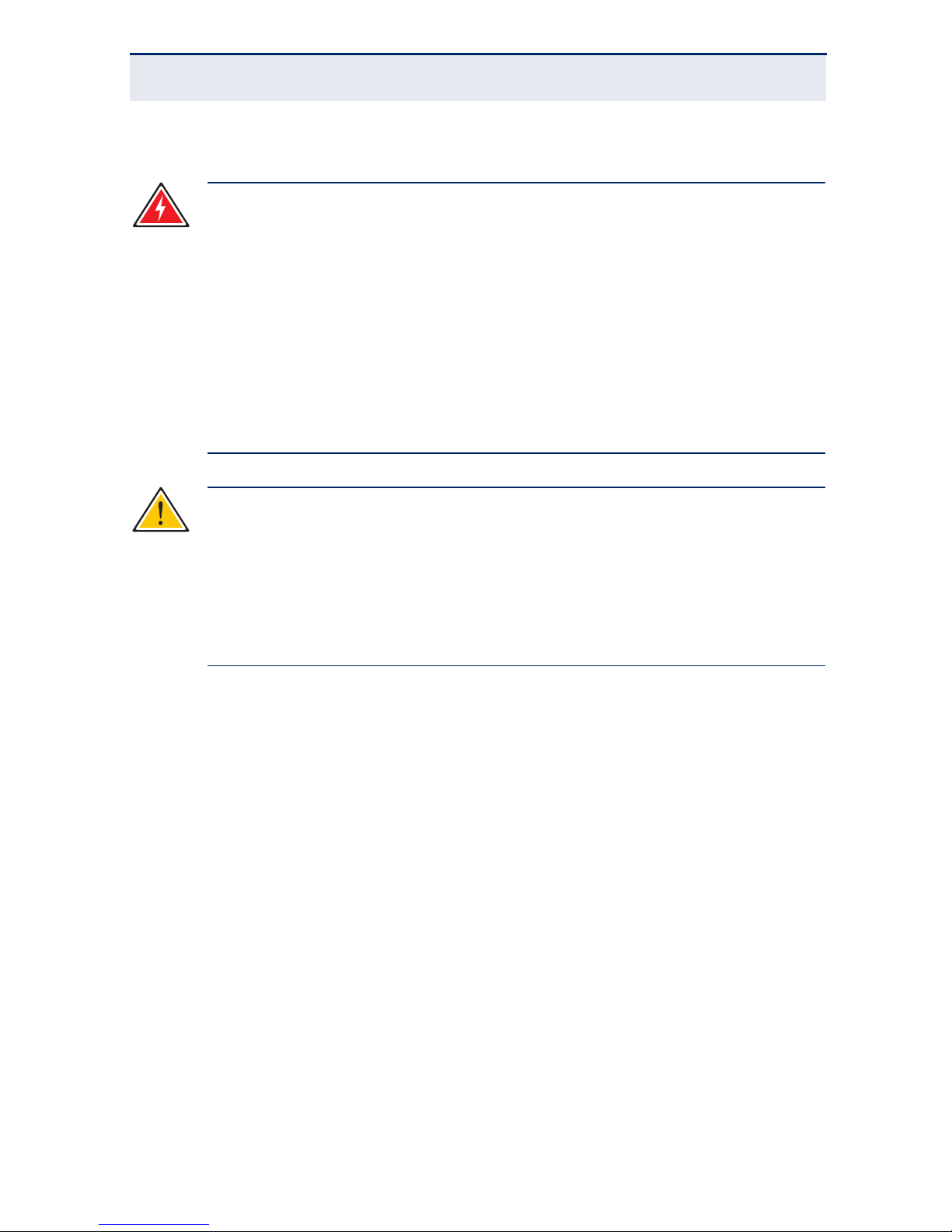
C
OMPLIANCES AND SAFETY STATEMENTS
– 12 –
WARNINGS AND CAUTIONARY MESSAGES
ENVIRONMENTAL STATEMENTS
The manufacturer of this product endeavours to sustain an environmentallyfriendly policy throughout the entire production process. This is achieved though
the following means:
◆ Adherence to national legislation and regulations on environmental
production standards.
◆ Conservation of operational resources.
◆ Waste reduction and safe disposal of all harmful un-recyclable by-products.
◆ Recycling of all reusable waste content.
◆ Design of products to maximize recyclables at the end of the product’s life
span.
◆ Continual monitoring of safety standards.
W
ARNING
:
This product does not contain any serviceable user parts.
W
ARNING
:
Installation and removal of the unit must be carried out by
qualified personnel only.
W
ARNING
:
When connecting this device to a power outlet, connect the
field ground lead on the tri-pole power plug to a valid earth ground line
to prevent electrical hazards.
W
ARNING
:
This switch uses lasers to transmit signals over fiber optic
cable. The lasers are compliant with the requirements of a Class 1
Laser Product and are inherently eye safe in normal operation.
However, you should never look directly at a transmit port when it is
powered on.
C
AUTION
:
Wear an anti-static wrist strap or take other suitable
measures to prevent electrostatic discharge when handling this
equipment.
C
AUTION
:
Do not plug a phone jack connector in the RJ-45 port. This
may damage this device.
C
AUTION
:
Use only twisted-pair cables with RJ-45 connectors that
conform to FCC standards.

C
OMPLIANCES AND SAFETY STATEMENTS
– 13 –
END OF PRODUCT LIFE SPAN
This product is manufactured in such a way as to allow for the recovery and
disposal of all included electrical components once the product has reached the
end of its life.
MANUFACTURING MATERIALS
There are no hazardous nor ozone-depleting materials in this product.
DOCUMENTATION
All printed documentation for this product uses biodegradable paper that
originates from sustained and managed forests. The inks used in the printing
process are non-toxic.
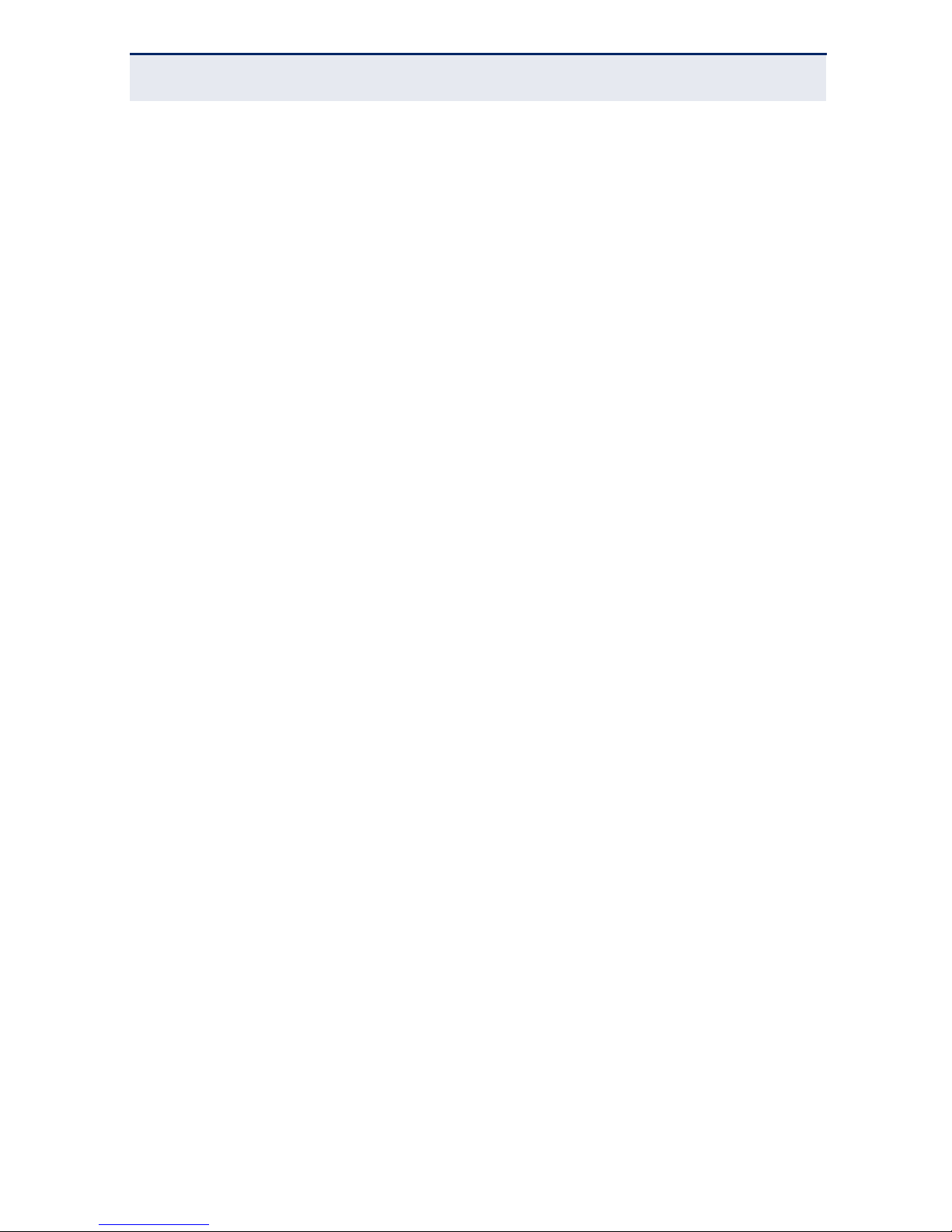
C
OMPLIANCES AND SAFETY STATEMENTS
– 14 –

– 15 –
ABOUT THIS GUIDE
PURPOSE
This guide details the hardware features of the switch, including the physical and
performance-related characteristics, and how to install the switch.
AUDIENCE
The guide is intended for use by network administrators who are responsible for
installing and setting up network equipment; consequently, it assumes a basic
working knowledge of LANs (Local Area Networks).
CONVENTIONS
The following conventions are used throughout this guide to show information:
N
OTE
:
Emphasizes important information or calls your attention to
related features or instructions.
C
AUTION
:
Alerts you to a potential hazard that could cause loss of data,
or damage the system or equipment.
W
ARNING
:
Alerts you to a potential hazard that could cause personal
injury.

A
BOUT THIS GUIDE
– 16 –
REVISION HISTORY
This section summarizes the changes in each revision of this guide.
AUGUST 2013 REVISION
This is the fourth revision of this guide; updated with new wall mount
information and updated graphics throughout.
MARCH 2013 REVISION
This is the third revision of this guide; it corrects some minor printing issues.
OCTOBER 2012 REVISION
This is the second revision of this guide. It includes the following change:
◆ Added BSMI (Taiwan) statement.
AUGUST 2012 REVISION
This was the first revision of this guide.

– 17 –
CONTENTS
COMPLIANCES AND SAFETY STATEMENTS 5
A
BOUT THIS GUIDE 15
C
ONTENTS 17
T
ABLES 21
F
IGURES 23
1I
NTRODUCTION 25
Overview 25
Switch Architecture 26
Network Management Options 26
Power-over-Ethernet 26
Description of Hardware 27
10/100/1000BASE-T Ports 27
SFP Transciever Slots 27
Port and System LEDs 28
Power Supply Inlet 30
Grounding Point 30
Reset Button 31
2NETWORK PLANNING 33
Introduction to Switching 33
Application Examples 34
Collapsed Backbone 34
PoE Connections 35
Network Aggregation Plan 36
Remote Connections with Fiber Cable 37

C
ONTENTS
– 18 –
Making VLAN Connections 38
Application Notes 39
3INSTALLING THE SWITCH 41
Selecting a Site 41
Ethernet Cabling 42
Equipment Checklist 43
Optional Rack-Mounting Equipment 43
Mounting 44
Rack-Mounting 44
Wall Mounting 46
Desktop or Shelf Mounting 47
Connecting to a Power Source 48
Installing an Optional SFP Transceiver 49
4MAKING NETWORK CONNECTIONS 51
Connecting Network Devices 51
Twisted-Pair Devices 51
Power-over-Ethernet Connections 51
Cabling Guidelines 52
Connecting to PCs, Servers, Hubs and Switches 52
Network Wiring Connections 53
Fiber Optic SFP Devices 55
Connectivity Rules 57
1000BASE-T Cable Requirements 57
1000 Mbps Gigabit Ethernet Collision Domain 57
100 Mbps Fast Ethernet Collision Domain 58
10 Mbps Ethernet Collision Domain 58
Cable Labeling and Connection Records 59
ATROUBLESHOOTING 61
Diagnosing LED Indicators 61
Power and Cooling Problems 61
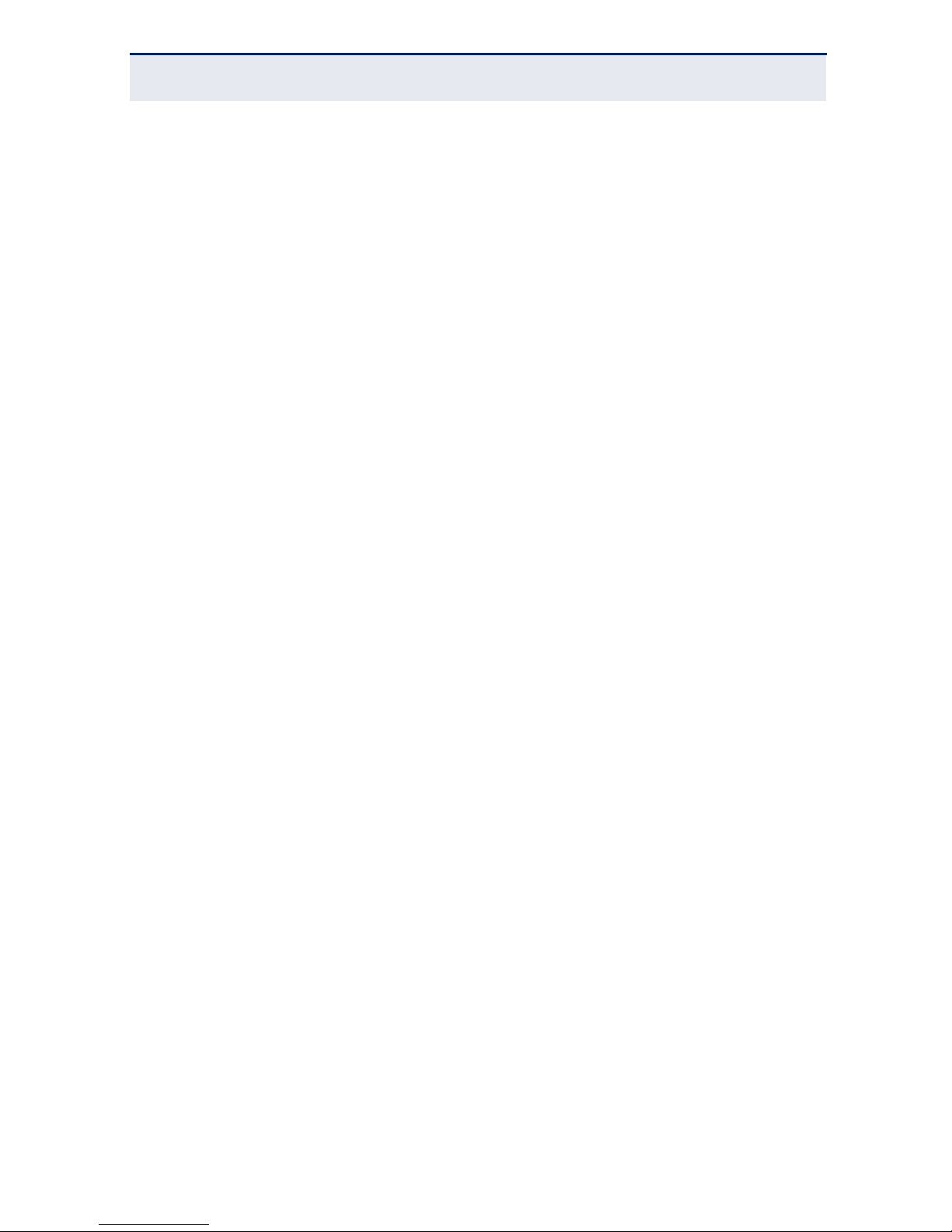
C
ONTENTS
– 19 –
Installation 62
In-Band Access 62
BSPECIFICATIONS 63
Physical Characteristics 63
Switch Features 65
Management Features 65
Standards 65
Compliances 66

C
ONTENTS
– 20 –

– 21 –
TABLES
Table 1: Supported SFP Transceivers 28
Table 2: Port Status LEDs 29
Table 3: System Status LEDs 29
Table 4: Maximum 1000BASE-T Gigabit Ethernet Cable Length 57
Table 5: Maximum 1000BASE-SX Gigabit Ethernet Cable Lengths 57
Table 6: Maximum 1000BASE-LX Gigabit Ethernet Cable Length 58
Table 7: Maximum 1000BASE-LH Gigabit Ethernet Cable Length 58
Table 8: Maximum 100BASE-FX Cable Length 58
Table 9: Maximum Fast Ethernet Cable Lengths 58
Table 10: Maximum Ethernet Cable Length 58
Table 11: LED Indicators 61

T
ABLES
– 22 –

– 23 –
FIGURES
Figure 1: Front Panel 25
Figure 2: Rear Panel 26
Figure 3: Port and System LEDs 28
Figure 4: Power Supply Inlet 30
Figure 5: Grounding Point 30
Figure 6: Reset Button 31
Figure 7: Collapsed Backbone 34
Figure 8: Supplying PoE Power 35
Figure 9: Network Aggregation Plan 36
Figure 10: Remote Connections with Fiber Cable 37
Figure 11: Making VLAN Connections 38
Figure 12: RJ-45 Connector 42
Figure 13: Grounding 44
Figure 14: Attaching the Brackets 45
Figure 15: Installing the Switch in a Rack 45
Figure 16: Wall Mounting 46
Figure 17: Attaching the Adhesive Feet 47
Figure 18: Power Inlet 48
Figure 19: Installing an Optional SFP Transceiver into a Slot 49
Figure 20: Making Twisted-Pair Connections 52
Figure 21: Network Wiring Connections 54
Figure 22: Making Fiber Port Connections 56

F
IGURES
– 24 –

– 25 –
1 INTRODUCTION
OVERVIEW
The ECS2000-10P is a Gigabit Ethernet Layer 2 PoE switch with 8 10/100/
1000BASE-T ports, and 2 Small Form Factor Pluggable (SFP) transceiver slots,
(see "Front Panel" on page 25, Ports 9-10). The ECS2000-10P also provides PoE
power to connected devices.
The switch also includes an SNMP-based management agent, which provides inband access for managing the switch.
Both switches provide a broad range of powerful features for Layer 2 switching,
delivering reliability and consistent performance for your network traffic. It
brings order to poorly performing networks by segregating them into separate
broadcast domains with IEEE 802.1Q compliant VLANs, and empowers
multimedia applications with multicast switching and CoS services.
Figure 1: Front Panel
System Indicators
1000BASE-T/SFP Ports
10/100/1000 Mbps RJ-45 PoE Ports
Port Status Indicators
Reset Button
SFP Port Status Indicators

C
HAPTER
1
| Introduction
Overview
– 26 –
Figure 2: Rear Panel
SWITCH ARCHITECTURE
This switch employs a wire-speed, non-blocking switching fabric. This permits
simultaneous wire-speed transport of multiple packets at low latency on all
ports. The switch also features full-duplex capability on all ports, which
effectively doubles the bandwidth of each connection.
This switch uses store-and-forward switching to ensure maximum data integrity.
With store-and-forward switching, the entire packet must be received into a
buffer and checked for validity before being forwarded. This prevents errors
from being propagated throughout the network.
NETWORK MANAGEMENT OPTIONS
With a comprehensive array of LEDs, the switch provides “at a glance”
monitoring of network and port status. The switch can be managed over the
network with a web browser.
For a detailed description of the management features, refer to the Management
Guide.
POWER-OVER-ETHERNET
All eight RJ-45 ports (1~8) of the ECS2000-10P switch support the IEEE 802.3at
standard that enables DC power to be supplied to attached devices using wires
in the connecting Ethernet cable. The total PoE power delivered by all ports
cannot exceed the 75 W power budget.
Any PoE-compliant device attached to a port can directly draw power from the
switch over the Ethernet cable without requiring its own separate power source.
This capability gives network administrators centralized power control for

C
HAPTER
1
| Introduction
Description of Hardware
– 27 –
devices such as IP phones and wireless access points, which translates into
greater network availability.
For each attached PoE-compliant device, the switch automatically senses the
load and dynamically supplies the required power. The switch delivers power to a
device using the wire pairs in UTP or STP cable. Any RJ-45 port on the switch can
provide up to 30 W of power, but only two ports can deliver 30 W simultaneously
to attached devices without exceeding the switch power budget.
DESCRIPTION OF HARDWARE
10/100/1000BASE-T PORTS
The switch contains 8 RJ-45 ports that operate at 10 Mbps or 100 Mbps, half or
full duplex, and 1000 Mbps full duplex. Because all ports on this switch support
automatic MDI/MDI-X operation, you can use straight-through cables for all
network connections to PCs or servers, or to other switches or hubs. (See
"1000BASE-T Cable Requirements" on page 57.)
Each of these ports support auto-negotiation, so the optimum transmission
mode (half or full duplex), and data rate (10, 100, or 1000 Mbps) can be
selected automatically. If a device connected to one of these ports does not
support auto-negotiation, the communication mode of that port can be
configured manually.
Each port also supports IEEE 802.3x auto-negotiation of flow control, so the
switch can automatically prevent port buffers from becoming saturated.
SFP TRANSCIEVER SLOTS
The Small Form Factor Pluggable (SFP) transceiver slots are independent ports.
The following table shows a list of transceiver types that have been tested with
the switch. For an updated list of vendors supplying these transceivers, contact
your local dealer. For information on the recommended standards for fiber optic
cabling, see "Fiber Optic SFP Devices" on page 55.

C
HAPTER
1
| Introduction
Description of Hardware
– 28 –
PORT AND SYSTEM LEDS
This switch includes a display panel for key system and port indications that
simplify installation and network troubleshooting. The LEDs, which are located
on the front panel for easy viewing, are shown below and described in the
following tables.
Figure 3: Port and System LEDs
Table 1: Supported SFP Transceivers
Media Standard Fiber Diameter (microns) Wavelength (nm)
Maximum Distance
*
* Maximum distance may vary for different SFP vendors.
1000BASE-SX 50/125 850 700 m
62.5/125 850 400 m
1000BASE-LX 50/125 1300 550 m
62.5/125 1300 550 m
9/125 1300 10 km
1000BASE-LH 9/125 1310 35 km
1550 80 km
100BASE-FX 50/125 or 62.5/125 1300 2 km
9/125 1300 20 km
1000BASE-T 100 m
Port LEDs
System LEDs

C
HAPTER
1
| Introduction
Description of Hardware
– 29 –
Table 2: Port Status LEDs
LED Condition Status
RJ-45 Gigabit Ethernet Ports (Ports 1-8)
Link/Activity/Speed On/Flashing
Amber
Port has established a valid 10/100 Mbps network
connection. Flashing indicates activity.
On/Flashing
Green
Port has established a valid 1000 Mbps network
connection. Flashing indicates activity.
Off There is no valid link on the port.
PoE On Amber Powered device connected.
Off No powered device connected.
SFP Gigabit Ethernet Ports (Ports 9-10)
(Link/Activity) On/Flashing
Amber
Port has established a valid 10 or 100 Mbps network
connection. Flashing indicates activity.
On/Flashing
Green
Port has established a valid 1000 Mbps network
connection. Flashing indicates activity.
Off There is no valid link on the port.
Table 3: System Status LEDs
LED Condition Status
PWR On Green The unit’s internal power supply is operating normally.
Off The unit has no power connected.
DIAG On Green The system diagnostic test has completed successfully.
Flashing
Green
The system boot up is in progress.
On/Flashing
Amber
The system diagnostic test is in progress.
Off The system diagnostic has completed.

C
HAPTER
1
| Introduction
Description of Hardware
– 30 –
POWER SUPPLY INLET
There is one power inlet on the rear panel of the switch. The standard power
inlet is for the AC power cord.
Figure 4: Power Supply Inlet
GROUNDING POINT
To prevent accidental electrical shock or damage to your switch, it is
recommended that you ground the switch to an earth point by attaching a
grounding wire (not supplied) to the grounding point located on the rear panel,
with a metal screw. If located in a tall building, grounding points include metal
drain pipes, and other electrostatic conductive devices that lead to the ground,
or if located on the first floor of a building, the ground outside itself.
Figure 5: Grounding Point
Power Supply Inlet
Grounding Point

C
HAPTER
1
| Introduction
Description of Hardware
– 31 –
RESET BUTTON
If you encounter any switch malfunctions, such as a hang or non-recoverable
error, you might want to reset the switch to its default configuration by pressing
and holding the reset button for more than 10 seconds. The reset button is
located on the front panel.
Figure 6: Reset Button
Reset Button

C
HAPTER
1
| Introduction
Description of Hardware
– 32 –

– 33 –
2 NETWORK PLANNING
INTRODUCTION TO SWITCHING
A network switch allows simultaneous transmission of multiple packets via noncrossbar switching. This means that it can partition a network more efficiently
than bridges or routers. The switch has, therefore, been recognized as one of
the most important building blocks for today’s networking technology.
When performance bottlenecks are caused by congestion at the network access
point (such as the network card for a high-volume file server), the device
experiencing congestion (server, power user, or hub) can be attached directly to
a switched port. And, by using full-duplex mode, the bandwidth of the dedicated
segment can be doubled to maximize throughput.
When networks are based on repeater (hub) technology, the distance between
end stations is limited by a maximum hop count. However, a switch turns the
hop count back to zero. So subdividing the network into smaller and more
manageable segments, and linking them to the larger network by means of a
switch, removes this limitation.
A switch can be easily configured in any Ethernet, Fast Ethernet, or Gigabit
Ethernet network to significantly boost bandwidth while using conventional
cabling and network cards.

C
HAPTER
2
| Network Planning
Application Examples
– 34 –
APPLICATION EXAMPLES
The switch is not only designed to segment your network, but also to provide a
wide range of options in setting up network connections. Some typical
applications are described below.
COLLAPSED BACKBONE
The Gigabit Ethernet Switch is an excellent choice for mixed Ethernet, Fast
Ethernet, and Gigabit Ethernet installations where significant growth is expected
in the near future. In a basic stand-alone configuration, it can provide direct fullduplex connections for up to 10 workstations or servers. You can easily build on
this basic configuration, adding direct full-duplex connections to workstations or
servers. When the time comes for further expansion, just connect to another
hub or switch using one of the Gigabit Ethernet ports built into the front panel,
or a Gigabit Ethernet port on a plug-in SFP transceiver.
In the figure below, the switch is operating as a collapsed backbone for a small
LAN. It is providing dedicated 100 Mbps full-duplex connections to workstations
and 1000 Mbps full-duplex connections to power users, and 1000 Mbps fullduplex connections to servers.
Figure 7: Collapsed Backbone

C
HAPTER
2
| Network Planning
Application Examples
– 35 –
POE CONNECTIONS
The switch is an excellent choice for supplying power to connected PoE devices
such as web cameras, IP telephones, or access points.
The eight RJ-45 ports on the switch can provide up to 30 W of power to a
connected device. The switch can supply 9.37 W simultaneously to eight PoE
devices among the eight Gigabit Ethernet ports, or 30 W simultanesously to two
connected PoE devices. The total power cannot exceed the 75 W PoE power
budget.
In the figure below, the switch is supplying power to three PoE devices. It is also
providing dedicated 1000 Mbps full-duplex data connections to these devices. In
addition, other non-PoE devices can be connected to the switch.
Figure 8: Supplying PoE Power

C
HAPTER
2
| Network Planning
Application Examples
– 36 –
NETWORK AGGREGATION PLAN
With 10 parallel bridging ports (i.e., 10 distinct collision domains), this switch
can collapse a complex network down into a single efficient bridged node,
increasing overall bandwidth and throughput.
In the figure below, the 10/100/1000BASE-T ports on the switch are providing
1000 Mbps connectivity for up to eight segments, while the 1000BASE-SFP ports
are providing connectivity for two Gigabit segments.
Figure 9: Network Aggregation Plan

C
HAPTER
2
| Network Planning
Application Examples
– 37 –
REMOTE CONNECTIONS WITH FIBER CABLE
Fiber optic technology allows for longer cabling than any other media type. A
1000BASE-SX (MMF) link can connect to a site up to 550 meters away, a
1000BASE-LX (SMF) link up to 10 km, a 1000BASE-LH link up to 80 km, and a
100BASE-FX (SMF) link up to 20 km. This allows the switch to serve as a
collapsed backbone, providing direct connectivity for a widespread LAN.
The figure below illustrates the switch connecting multiple segments with fiber
cable.
Figure 10: Remote Connections with Fiber Cable

C
HAPTER
2
| Network Planning
Application Examples
– 38 –
MAKING VLAN CONNECTIONS
This switch supports VLANs which can be used to organize any group of network
nodes into separate broadcast domains. VLANs confine broadcast traffic to the
originating group, and can eliminate broadcast storms in large networks. This
provides a more secure and cleaner network environment.
VLANs can be based on untagged port groups, or traffic can be explicitly tagged
to identify the VLAN group to which it belongs. Untagged VLANs can be used for
small networks attached to a single switch. However, tagged VLANs should be
used for larger networks, and all the VLANs assigned to the inter-switch links.
Figure 11: Making VLAN Connections
N
OTE
:
When connecting to a switch that does not support IEEE 802.1Q
VLAN tags, use untagged ports.

C
HAPTER
2
| Network Planning
Application Notes
– 39 –
APPLICATION NOTES
1. Full-duplex operation only applies to point-to-point access (such as when a
switch is attached to a workstation, server, or another switch). When the
switch is connected to a hub, both devices must operate in half-duplex
mode.
2. Avoid using flow control on a port connected to a hub unless it is actually
required to solve a problem. Otherwise back pressure jamming signals may
degrade overall performance for the segment attached to the hub.
3. As a general rule the length of fiber optic cable for a single switched link
should not exceed:
■
1000BASE-SX: 550 m (1805 ft) for multimode fiber.
■
1000BASE-LX: 10 km (6.2 miles) for single-mode fiber.
■
1000BASE-LH: 80 km (50 miles) for single-mode fiber.
■
100BASE-FX: 20 km (12 miles) for single-mode fiber.
However, power budget constraints must also be considered when calculating
the maximum cable length for your specific environment.

C
HAPTER
2
| Network Planning
Application Notes
– 40 –

– 41 –
3 INSTALLING THE SWITCH
This chapter describes how to install the switch.
SELECTING A SITE
◆ The site should:
■
be at the center of all the devices you want to link and near a power
outlet.
■
be able to maintain its temperature within 0 to 50 °C (32 to 122 °F)
and its humidity within 10% to 90%, non-condensing
■
provide adequate space (approximately two inches) on all sides for
proper air flow
■
be accessible for installing, cabling and maintaining the devices
■
allow the status LEDs to be clearly visible
◆ Make sure twisted-pair cable is always routed away from power lines,
fluorescent lighting fixtures and other sources of electrical interference,
such as radios and transmitters.
◆ Make sure that the unit is connected to a separate grounded power outlet
that provides 100 to 240 VAC, 50 to 60 Hz, is within 2 m (6.6 feet) of each
device and is powered from an independent circuit breaker. As with any
equipment, using a filter or surge suppressor is recommended.

C
HAPTER
3
| Installing the Switch
Ethernet Cabling
– 42 –
ETHERNET CABLING
To ensure proper operation when installing the switch into a network, make sure
that the current cables are suitable for 10BASE-T, 100BASE-TX, or 1000BASE-T
operation. Check the following criteria against the current installation of your
network:
◆ Cable type: Unshielded twisted pair (UTP) or shielded twisted pair (STP)
cables with RJ-45 connectors; Category 3 or better for 10BASE-T, Category
5 or better for 100BASE-TX, and Category 5, 5e, or 6 for 1000BASE-T.
◆ Protection from radio frequency interference emissions
◆ Electrical surge suppression
◆ Separation of electrical wires (switch related or other) and electromagnetic
fields from data based network wiring
◆ Safe connections with no damaged cables, connectors or shields
Figure 12: RJ-45 Connector
RJ-45 Connector

C
HAPTER
3
| Installing the Switch
Equipment Checklist
– 43 –
EQUIPMENT CHECKLIST
After unpacking this switch, check the contents to be sure you have received all
the components. Then, before beginning the installation, be sure you have all
other necessary installation equipment.
◆ L2 Edge 10-Port GE PoE Switch
◆ Four adhesive foot pads
◆ Grounding screw
◆ Bracket Mounting Kit containing two brackets and eight screws for attaching
the brackets to the switch
◆ Power Cord
◆ This Installation Guide
◆ Documentation CD (Includes Management Guide)
OPTIONAL RACK-MOUNTING EQUIPMENT
If you plan to rack-mount the switch, be sure to have the following equipment
available:
◆ Four mounting screws for each device you plan to install in a rack—these
are not included
◆ A screwdriver (Phillips or flathead, depending on the type of screws used)

C
HAPTER
3
| Installing the Switch
Mounting
– 44 –
MOUNTING
The switch can be mounted in a standard 19-inch equipment rack, wall
mounted, or on a desktop or shelf. Mounting instructions for each type of site
follow.
RACK-MOUNTING
Before rack mounting the switch, pay particular attention to the following
factors:
◆ Temperature: Since the temperature within a rack assembly may be higher
than the ambient room temperature, check that the rack-environment
temperature is within the specified operating temperature range. (“Physical
Characteristics” on page 63.)
◆ Mechanical Loading: Do not place any equipment on top of the rack-
mounted unit.
◆ Circuit Overloading: Be sure that the supply circuit to the rack assembly is
not overloaded.
◆ Grounding: Rack-mounted equipment should be properly grounded.
Particular attention should be given to supply connections other than direct
connections to the mains.
Figure 13: Grounding
1. Attach an insulated
grounding wire with the
screw onto the grounding
point.
2. Terminate the wire to
an earthed grounding
point.

C
HAPTER
3
| Installing the Switch
Mounting
– 45 –
To rack-mount devices:
1. Attach the brackets to the device using the screws provided in the Bracket
Mounting Kit.
Figure 14: Attaching the Brackets
2. Mount the device in the rack, using four rack-mounting screws (not
provided). Be sure to secure the lower rack-mounting screws first to
prevent the brackets being bent by the weight of the switch.
Figure 15: Installing the Switch in a Rack

C
HAPTER
3
| Installing the Switch
Mounting
– 46 –
3. If installing a single switch only, turn to “Connecting to a Power Source” on
page 48.
4. If installing multiple switches, mount them in the rack, one below the other.
WALL MOUNTING
The switch can be wall mounted by using the brackets in the bracket mounting
kit. Compared with the rack mount, the brackets must be rotated 90 degress
when attached to the switch.
1. Attach the brackets to the device using the screws provided in the bracket
mounting kit. The bracket ears should be flat on the same plane as the
switch bottom panel.
2. Fasten the switch to the wall by utilizing suitable screws and if necessary,
anchor plugs.
Figure 16: Wall Mounting
C
AUTION
:
The wall must be sufficiently strong to bear the weight of the
switch.

C
HAPTER
3
| Installing the Switch
Mounting
– 47 –
3. Continue installing switches, or if finished go to “Connecting to a Power
Source” on page 48.
DESKTOP OR SHELF MOUNTING
1. Attach the four adhesive feet to the bottom of the first switch.
Figure 17: Attaching the Adhesive Feet
2. Set the device on a flat surface near an AC power source, making sure there
are at least two inches of space on all sides for proper air flow.
3. If installing a single switch only, go to “Connecting to a Power Source” on
page 48.
4. If installing multiple switches, attach four adhesive feet to each one. Place
each device squarely on top of the one below, in any order.

C
HAPTER
3
| Installing the Switch
Connecting to a Power Source
– 48 –
CONNECTING TO A POWER SOURCE
To connect a switch to a power source:
1. Insert the power cable plug directly into the AC inlet located at the back of
the switch.
Figure 18: Power Inlet
2. Plug the other end of the cable into a grounded, 3-pin, AC power source.
3. Check the front-panel LEDs as the device is powered on to be sure the
Power LED is on green. If not, check that the power cable is correctly
plugged in.
N
OTE
:
For International use, you may need to change the AC line cord.
You must use a line cord set that has been approved for the wall socket
type in your country.

C
HAPTER
3
| Installing the Switch
Installing an Optional SFP Transceiver
– 49 –
INSTALLING AN OPTIONAL SFP TRANSCEIVER
Figure 19: Installing an Optional SFP Transceiver into a Slot
This switch supports 1000BASE-SX, 1000BASE-LX, 1000BASE-LH, and
100BASE-FX SFP-compatible transceivers.
To install an SFP transceiver, do the following:
1. Consider network and cabling requirements to select an appropriate SFP
transceiver type.
2. Insert the transceiver with the optical connector facing outward and the slot
connector facing down. Note that SFP transceivers are keyed so they can
only be installed in one orientation.
3. Slide the SFP transceiver into the slot until it clicks into place.
N
OTE
:
SFP transceivers are hot-swappable. The switch does not need to
be powered off before installing or removing the transceiver. However,
always first disconnect the network cable before removing the
transceiver.
N
OTE
:
SFP transceivers are not provided in the switch package.

C
HAPTER
3
| Installing the Switch
Installing an Optional SFP Transceiver
– 50 –

– 51 –
4 MAKING NETWORK CONNECTIONS
CONNECTING NETWORK DEVICES
This switch is designed to be connected to 10, 100, or 1000 Mbps network cards
in PCs and servers, as well as to other switches and hubs. It may also be
connected to remote devices using optional 1000BASE-SX, 1000BASE-LX,
1000BASE-LH, or 100BASE-FX SFP transceivers.
TWISTED-PAIR DEVICES
Each device requires an unshielded twisted-pair (UTP) cable with RJ-45
connectors at both ends. Use Category 5, 5e or 6 cable for 1000BASE-T
connections, Category 5 or better for 100BASE-TX connections, and Category 3
or better for 10BASE-T connections.
POWER-OVER-ETHERNET CONNECTIONS
The switch automatically detects a PoE-compliant device by its authenticated
PoE signature and senses its required load before turning on DC power to the
port. This detection mechanism prevents damage to other network equipment
that is not PoE compliant.
The switch delivers power to a device using the wire pairs in UTP or STP cable
(RJ-45 pins 1, 2, 3, and 6). The switch can provide up to 30 W of power
continuously on each of the eight RJ-45 ports. If a device tries to draw more
than 30 W from a port, an overload condition occurs and the port disables the
power.
N
OTE
:
Power-over-Ethernet connections work with all existing Category
3, 4, 5, 5e, or 6 network cabling, including patch cables and patchpanels, outlets, and other connecting hardware, without requiring
modification.

C
HAPTER
4
| Making Network Connections
Twisted-Pair Devices
– 52 –
The switch controls the power and data on a port independently. Power can be
requested from a device that already has a data link to the switch. Also, the
switch can supply power to a device even if the port’s data connection has been
disabled. The power on a port is continuously monitored by the switch and it will
be turned off as soon as a device connection is removed.
CABLING GUIDELINES
The RJ-45 ports on the switch support automatic MDI/MDI-X pinout
configuration, so you can use standard straight-through twisted-pair cables to
connect to any other network device (PCs, servers, switches, routers, or hubs).
See Appendix B for further information on cabling.
Do not plug a phone jack connector into an RJ-45 port. This will damage the
switch. Use only twisted-pair cables with RJ-45 connectors that conform to FCC
standards.
CONNECTING TO PCS, SERVERS, HUBS AND SWITCHES
1. Attach one end of a twisted-pair cable segment to the device’s RJ-45
connector.
Figure 20: Making Twisted-Pair Connections
C
AUTION
:
Do not plug a phone jack connector into an RJ-45 port. This
will damage the switch. Use only twisted-pair cables with RJ-45
connectors that conform to FCC standards.

C
HAPTER
4
| Making Network Connections
Twisted-Pair Devices
– 53 –
2. If the device is a network card and the switch is in the wiring closet, attach
the other end of the cable segment to a modular wall outlet that is
connected to the wiring closet. (See the section “"Network Wiring
Connections" on page 53.”) Otherwise, attach the other end to an available
port on the switch.
Make sure each twisted pair cable does not exceed 100 meters (328 ft) in
length.
3. As each connection is made, the Link LED (on the switch) corresponding to
each port will light green or amber to indicate that the connection is valid.
NETWORK WIRING CONNECTIONS
Today, the punch-down block is an integral part of many of the newer equipment
racks. It is actually part of the patch panel. Instructions for making connections
in the wiring closet with this type of equipment follows.
1. Attach one end of a patch cable to an available port on the switch, and the
other end to the patch panel.
2. If not already in place, attach one end of a cable segment to the back of the
patch panel where the punch-down block is located, and the other end to a
modular wall outlet.
3. Label the cables to simplify future troubleshooting. See "Cable Labeling and
Connection Records" on page 59.

C
HAPTER
4
| Making Network Connections
Twisted-Pair Devices
– 54 –
Figure 21: Network Wiring Connections

C
HAPTER
4
| Making Network Connections
Fiber Optic SFP Devices
– 55 –
FIBER OPTIC SFP DEVICES
An optional SFP transceiver (1000BASE-SX, 1000BASE-LX, 1000BASE-LH, or
100BASE-FX) can be used for a backbone connection between switches, or for
connecting to a high-speed server.
Each single-mode fiber port requires 9/125 micron single-mode fiber optic cable
with an LC connector at both ends. Each multimode fiber optic port requires 50/
125 or 62.5/125 micron multimode fiber optic cabling with an LC connector at
both ends.
1. Remove and keep the LC port’s rubber plug. When not connected to a fiber
cable, the rubber plug should be replaced to protect the optics.
2. Check that the fiber terminators are clean. You can clean the cable plugs by
wiping them gently with a clean tissue or cotton ball moistened with a little
ethanol. Dirty fiber terminators on fiber optic cables will impair the quality
of the light transmitted through the cable and lead to degraded performance
on the port.
3. Connect one end of the cable to the LC port on the switch and the other end
to the LC port on the other device. Since LC connectors are keyed, the cable
can be attached in only one orientation.
W
ARNING
:
This switch uses lasers to transmit signals over fiber optic
cable. The lasers are compliant with the requirements of a Class 1
Laser Product and are inherently eye safe in normal operation.
However, you should never look directly at a transmit port when it is
powered on.
W
ARNING
:
When selecting a fiber SFP device, considering safety, please
make sure that it can function at a temperature that is not less than the
recommended maximum operational temperature of the product. You
must also use an approved Laser Class 1 SFP transceiver.

C
HAPTER
4
| Making Network Connections
Fiber Optic SFP Devices
– 56 –
Figure 22: Making Fiber Port Connections
4. As a connection is made, check the Link LED on the switch corresponding to
the port to be sure that the connection is valid.
The 1000BASE-SX/LX/LH fiber optic ports operate at 1 Gbps full duplex. The
100BASE-FX fiber optic ports operate at 100 Mbps full duplex. The maximum
length for fiber optic cable depend on the fiber type as listed under "1000 Mbps
Gigabit Ethernet Collision Domain" on page 57. and "100 Mbps Fast Ethernet
Collision Domain" on page 58.

C
HAPTER
4
| Making Network Connections
Connectivity Rules
– 57 –
CONNECTIVITY RULES
When adding hubs (repeaters) to your network, please follow the connectivity
rules listed in the manuals for these products. However, note that because
switches break up the path for connected devices into separate collision
domains, you should not include the switch or connected cabling in your
calculations for cascade length involving other devices.
1000BASE-T CABLE REQUIREMENTS
All Category 5 UTP cables that are used for 100BASE-TX connections should also
work for 1000BASE-T, providing that all four wire pairs are connected. However,
it is recommended that for all critical connections, or any new cable installations,
Category 5e (enhanced Category 5) or Category 6 cable should be used. The
Category 5e and 6 specifications include test parameters that are only
recommendations for Category 5. Therefore, the first step in preparing existing
Category 5 cabling for running 1000BASE-T is a simple test of the cable
installation to be sure that it complies with the IEEE 802.3-2005 standards.
1000 MBPS GIGABIT ETHERNET COLLISION DOMAIN
Table 4: Maximum 1000BASE-T Gigabit Ethernet Cable Length
Cable Type Maximum Cable Length Connector
Category 5, 5e, or 6 100-ohm UTP or STP 100 m (328 ft) RJ-45
Table 5: Maximum 1000BASE-SX Gigabit Ethernet Cable Lengths
Fiber Size Fiber Bandwidth Maximum Cable Length Connector
62.5/125 micron
multimode fiber
160 MHz/km 2-220 m (7-722 ft) LC
200 MHz/km 2-275 m (7-902 ft) LC
50/125 micron
multimode fiber
400 MHz/km 2-500 m (7-1641 ft) LC
500 MHz/km 2-550 m (7-1805 ft) LC

C
HAPTER
4
| Making Network Connections
Connectivity Rules
– 58 –
100 MBPS FAST ETHERNET COLLISION DOMAIN
10 MBPS ETHERNET COLLISION DOMAIN
Table 6: Maximum 1000BASE-LX Gigabit Ethernet Cable Length
Fiber Size Fiber Bandwidth Maximum Cable Length Connector
9/125 micron singlemode fiber
N/A 2 m - 10 km (7 ft - 6.4 miles) LC
Table 7: Maximum 1000BASE-LH Gigabit Ethernet Cable Length
Fiber Size Fiber Bandwidth Maximum Cable Length Connector
9/125 micron singlemode fiber
N/A 2 m - 70 km
(7 ft - 43.5 miles)
LC
Table 8: Maximum 100BASE-FX Cable Length
Type Cable Type Max. Cable Length Connector
100BASE-FX 9/125 micron single-mode
fiber
2 m - 20 km
(7ft - 12.43 miles)
LC
62.5/125 or 50/125
multimode fiber
up to 2 km (1.24 miles) LC
Table 9: Maximum Fast Ethernet Cable Lengths
Type Cable Type Max. Cable Length Connector
100BASE-TX Category 5 or better 100-ohm
UTP or STP
100 m (328 ft) RJ-45
Table 10: Maximum Ethernet Cable Length
Type Cable Type Max. Cable Length Connector
10BASE-T Category 3 or better 100-ohm UTP 100 m (328 ft) RJ-45

C
HAPTER
4
| Making Network Connections
Cable Labeling and Connection Records
– 59 –
CABLE LABELING AND CONNECTION RECORDS
When planning a network installation, it is essential to label the opposing ends of
cables and to record where each cable is connected. Doing so will enable you to
easily locate inter-connected devices, isolate faults and change your topology
without need for unnecessary time consumption.
To best manage the physical implementations of your network, follow these
guidelines:
◆ Clearly label the opposing ends of each cable.
◆ Using your building’s floor plans, draw a map of the location of all network-
connected equipment. For each piece of equipment, identify the devices to
which it is connected.
◆ Note the length of each cable and the maximum cable length supported by
the switch ports.
◆ For ease of understanding, use a location-based key when assigning
prefixes to your cable labeling.
◆ Use sequential numbers for cables that originate from the same equipment.
◆ Differentiate between racks by naming accordingly.
◆ Label each separate piece of equipment.
◆ Display a copy of your equipment map, including keys to all abbreviations at
each equipment rack.

C
HAPTER
4
| Making Network Connections
Cable Labeling and Connection Records
– 60 –

– 61 –
A TROUBLESHOOTING
DIAGNOSING LED INDICATORS
POWER AND COOLING PROBLEMS
If the power indicator does not turn on when the power cord is plugged in, you
may have a problem with the power outlet, power cord, or internal power
supply. However, if the unit powers off after running for a while, check for loose
power connections, power losses, or surges at the power outlet. If you still
cannot isolate the problem, the internal power supply may be defective.
Table 11: LED Indicators
LED Status Action
Power LED is Off
◆ Check connections between the switch, the power cord, and the
wall outlet.
◆ Contact your dealer for assistance.
Diag LED is
Flashing Amber
◆ Power cycle the switch to try and clear the condition.
◆ If the condition does not clear, contact your dealer for
assistance.
Link LED is Off
◆ Verify that the switch and attached device are powered on.
◆ Be sure the cable is plugged into both the switch and
corresponding device.
◆ If the switch is installed in a rack, check the connections to the
punch-down block and patch panel.
◆ Verify that the proper cable type is used and its length does not
exceed specified limits.
◆ Check the adapter on the attached device and cable
connections for possible defects. Replace the defective adapter
or cable if necessary.

A
PPENDIX
A
| Troubleshooting
Installation
– 62 –
INSTALLATION
Verify that all system components have been properly installed. If one or more
components appear to be malfunctioning (such as the power cord or network
cabling), test them in an alternate environment where you are sure that all the
other components are functioning properly.
IN-BAND ACCESS
You can access the management agent in the switch from anywhere within the
attached network using a web browser, or other network management software
tools. However, you must first configure the switch with a valid IP address,
subnet mask, and default gateway. If you have trouble establishing a link to the
management agent, check to see if you have a valid network connection. Then
verify that you entered the correct IP address. Also, be sure the port which you
are connecting to the switch has not been disabled. If it has not been disabled,
then check the network cabling that runs between your remote location and the
switch.
C
AUTION
:
The management agent can accept up to four simultaneous
Telnet sessions. If the maximum number of sessions already exists, an
additional Telnet connection will not be able to log into the system.

– 63 –
B SPECIFICATIONS
PHYSICAL CHARACTERISTICS
PORTS
8 10/100/1000BASE-T, with auto-negotiation
2 10/100/1000BASE-SFP transceiver slots
NETWORK INTERFACE
Ports 1-8: RJ-45 connector, auto MDI/MDI-X
10BASE-T: RJ-45 (100-ohm, UTP cable; Category 3 or better)
100BASE-TX: RJ-45 (100-ohm, UTP cable; Category 5 or better)
1000BASE-T: RJ-45 (100-ohm, UTP cable; Category 5, 5e or better)
*Maximum Cable Length - 100 m (328 ft)
Ports 9-10: SFP transceiver slots
100BASE-FX, 1000BASE-SX,1000BASE-LX, 1000BASE-LH, 1000BASE-T
*The maximum length for fiber optic cable operating at Gigabit speed
will depend on the fiber type as listed under:
“"1000 Mbps Gigabit Ethernet Collision Domain" on page 57.”
BUFFER ARCHITECTURE
4 Mbit
AGGREGATE BANDWIDTH
20 Gbps
SWITCHING DATABASE
8K MAC address entries

A
PPENDIX
B
| Specifications
Physical Characteristics
– 64 –
LEDS
System: Power, Diag, PoE
Port: Status (link, speed, activity)
WEIGHT
2.2 kg (4.85 lbs)
SIZE
(W x D x H)
33 x 20.4 x 4.3 cm (12.99 x 8.03 x 1.69 in.)
TEMPERATURE
Operating: 0°C to 50°C (32°F to 122°F)
Storage: -40°C to 70°C (-40°F to 158°F)
HUMIDITY
Operating: 10% to 90% (non-condensing)
AC INPUT
AC 100-240V, 50-60Hz, 1.7A
POWER SUPPLY
Internal, auto-ranging SMPS: AC 100-240V, 47-63 Hz
POWER CONSUMPTION
100 Watts (Maximum power consumption from AC inlet)
MAXIMUM CURRENT
1.7A

A
PPENDIX
B
| Specifications
Switch Features
– 65 –
SWITCH FEATURES
FORWARDING MODE
Store-and-forward
THROUGHPUT
Wire speed
FLOW CONTROL
Full Duplex: IEEE 802.3x
Half Duplex: Back pressure
MANAGEMENT FEATURES
IN-BAND MANAGEMENT
Web, or SNMP manager
STANDARDS
IEEE 802.3-2005
Ethernet, Fast Ethernet, Gigabit Ethernet
Full-duplex flow control
Link Aggregation Control Protocol
IEEE802.3at Power-over-Ethernet
IEEE 802.1Q
IEEE 802.1P
ISO/IEC 8802-3

A
PPENDIX
B
| Specifications
Compliances
– 66 –
COMPLIANCES
CE MARK
EMISSIONS
FCC Class A
EN 55022 (CISPR 22) Class A
EN 61000-3-2/3
VCCI Class A
IMMUNITY
EN 61000-4-2/3/4/5/6/8/11
SAFETY
CSA (CSA 22.2 No 60950-1 & UL60950-1)
CB (IEC 60950-1/ EN60950-1)


ECS2000-10P
E082013-KS-R04
150200000502A
Declaration of Conformity (DoC) can be obtained from www.edge-core.com -> support ->
download -> declarations & certifications
