Page 1
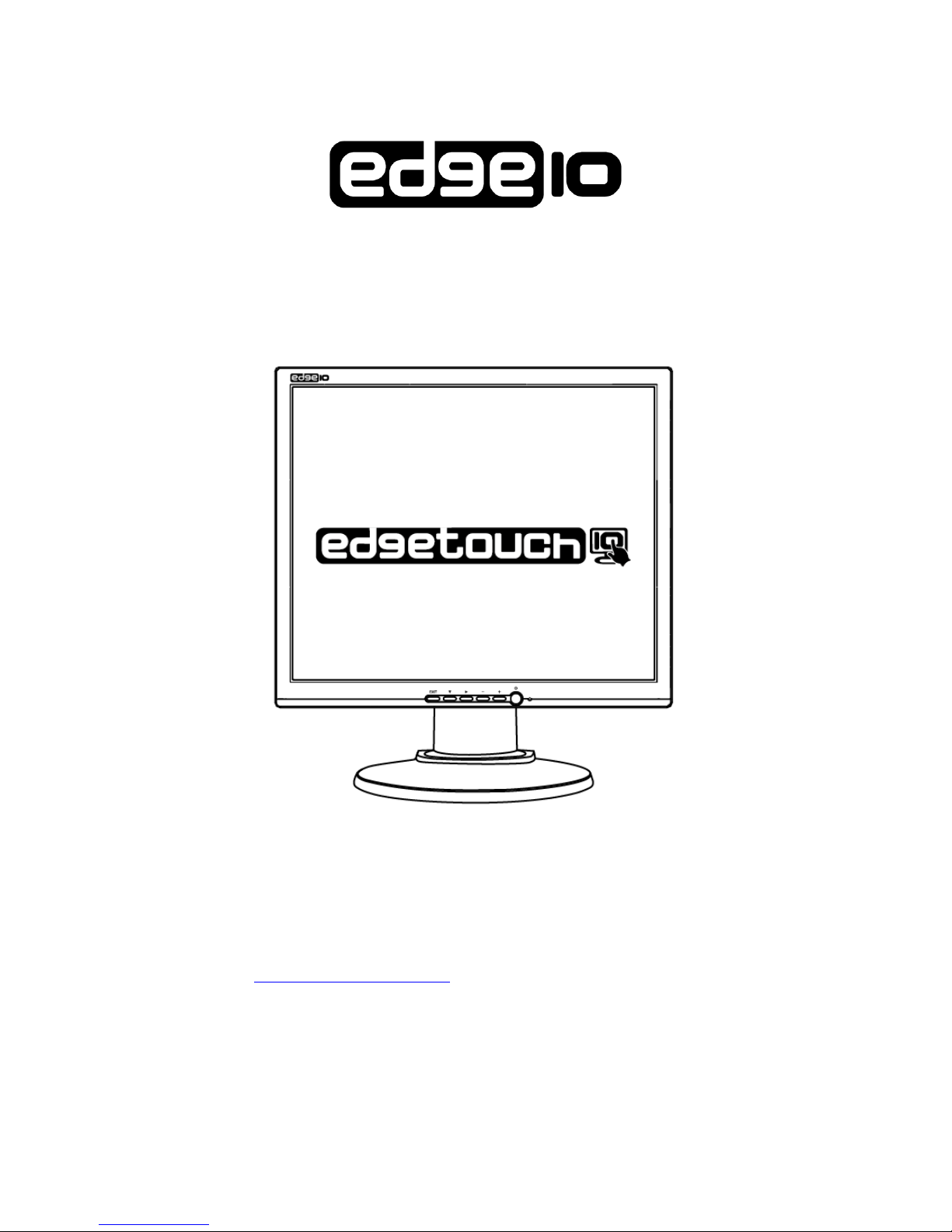
0
Advanced Display Systems
The display comes with a three year on site warranty.
To activate your warranty please register your display at
http://www.edge10.com
by clicking on the help & support link.
LCD Display
Page 2
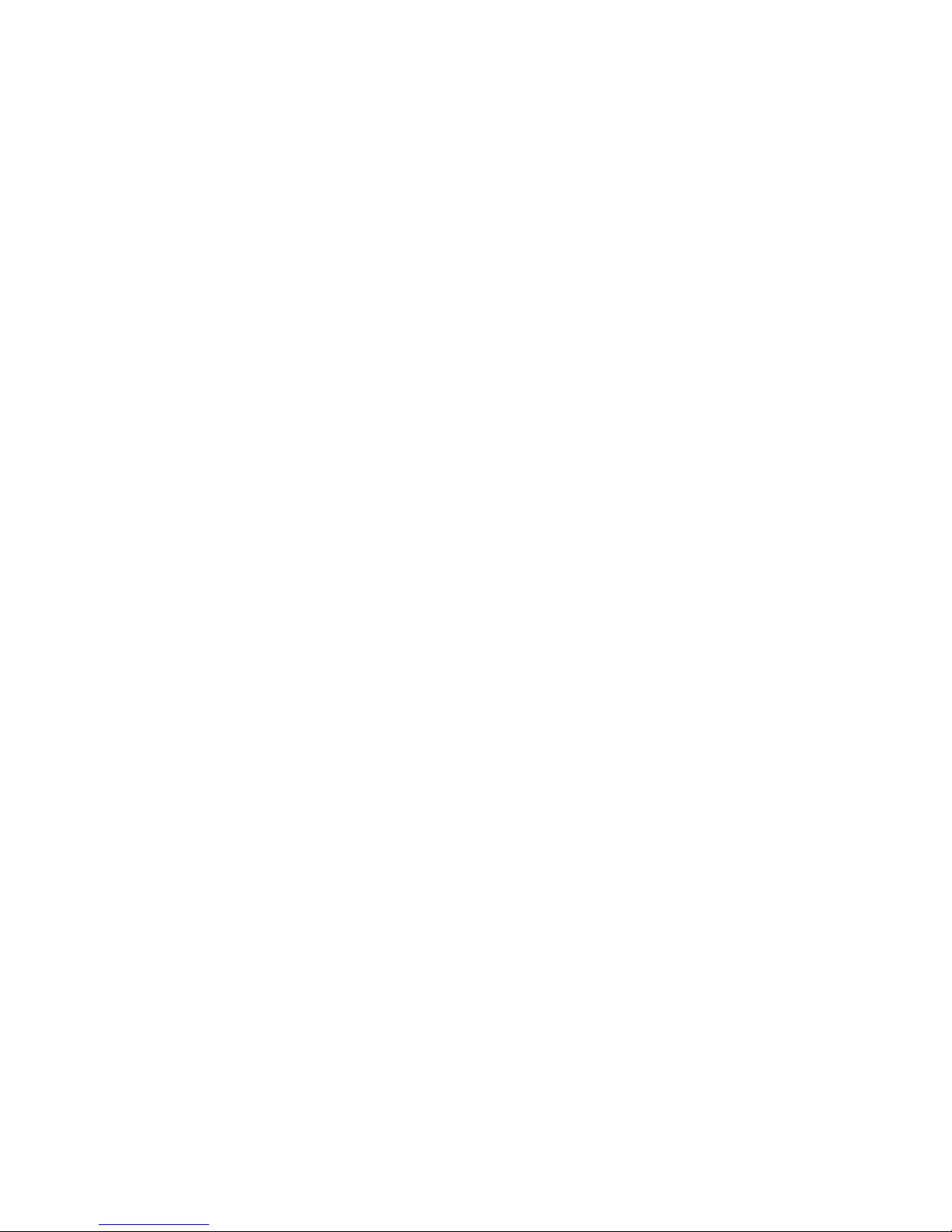
1
Table of Contents
Introduction
Product Description………………………………………….2
Package Contents…………………………………………….2
Product Features and Benefits……………………………….2
Recommended Use
Working Environment………………………………….…….3
Cleaning…………………..………………………………….3
Control Function
Control Button Front View……………...…….………….….4
OSD Control……………...………………………………….5
OSD Icon Overview……………...………………………….6
Inputs Diagram………….…………………………………….8
Display Angle…………………….………………………….....9
Installing TouchKit Driver...............................................…...11
Product Specification………………………………………...12
Display Modes ……………………………………….............13
Important Notice…………………………………….............14
Page 3
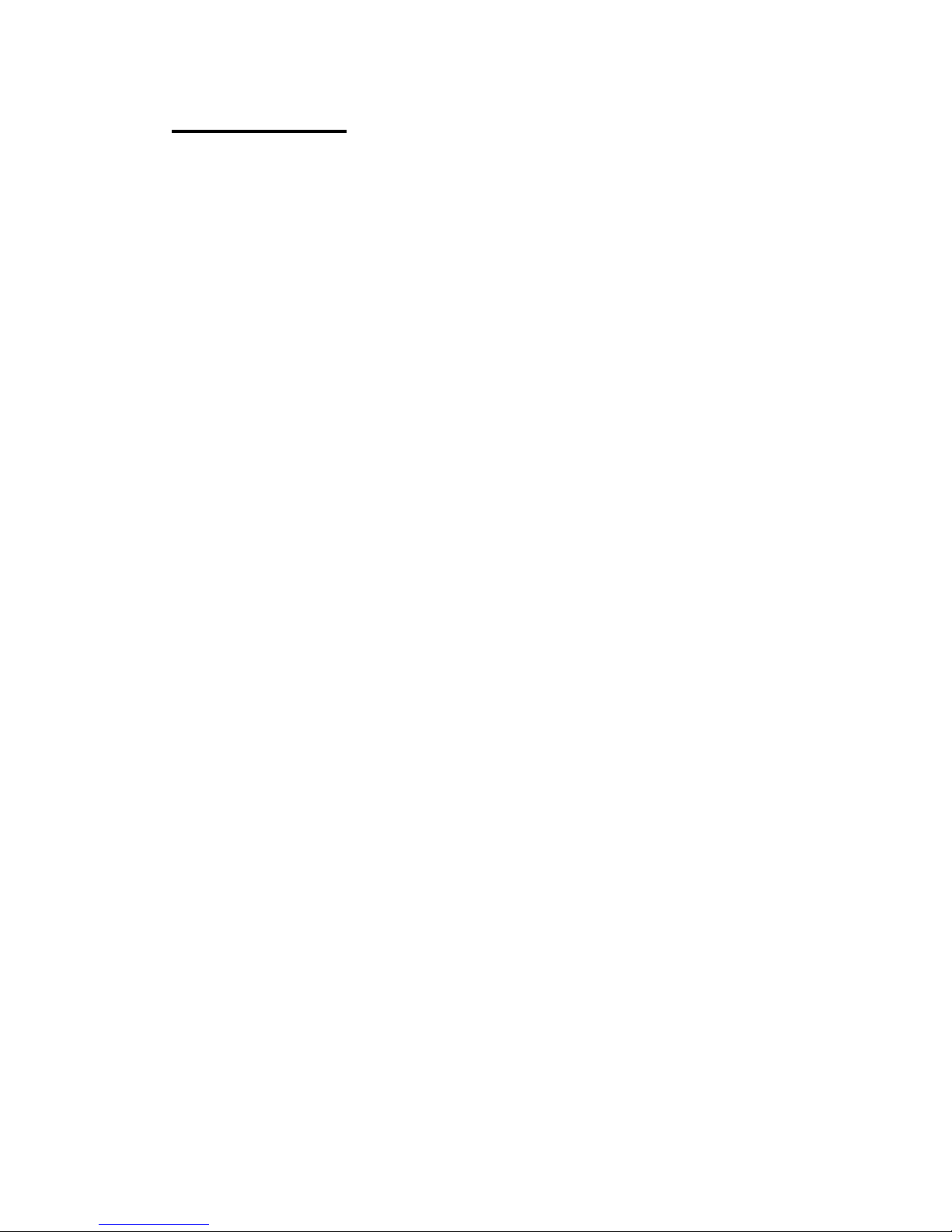
2
Introduction
Product Description
Congratulations on your purchase of this innovative monitor. Your
LCD monitor incorporates high quality display into a small lightweight
module. It is environment friendly because of its zero radiation emission
and low power consumption. This LCD monitor utilizes 17”color active
matrix thin-film transistor (TFT) liquid crystal display to provide superior
display performance. A maximum resolution of SXGA 1280x1024 along
with the plug & play compatibility, audio system and OSD (On Screen
Display) controls, enhance the LCD monitor’s performance.
Package Contents
The following items should be included within the box:
● 17”TFT-LCD monitor
● 15pin D-sub signal cable
● Power cord
● Audio cable
● USB cable
● User manual
● Warranty card
● CD (include the Touch Utility User Guide and the driver-software)
Product Features and Benefits
★ Fast display response provides smooth full-motion images in high
speed gaming and video applications.
★ High resolution, brightness level and contrast ratio enhance your
visual experience.
★ On-screen display user controls deliver easy and precise adjustments
to the visual quality.
★ VESA mounting compliant allows you to free up even more desktop
space and gain more aesthetic appeal.
★ Built-in speaker enhances your multimedia applications with stereo
sound.
★ Thin-Frame design not only frees up valuable space but adds a sleek,
eye-pleasing appeal to your desktop.
★ Compatibility with IBM VGA, VESA, and Macintosh capabilities.
Page 4
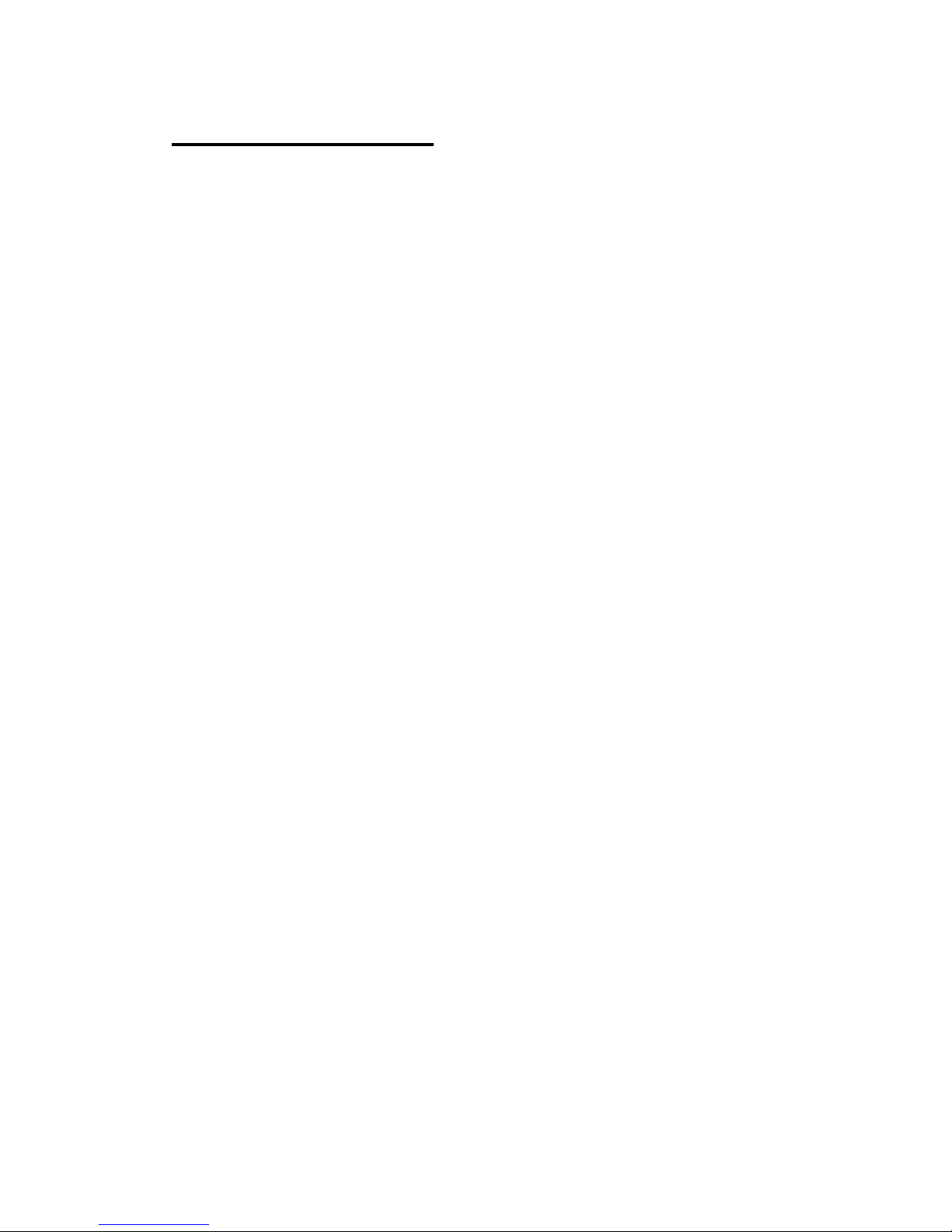
3
Recommended Use
Working Environment
※ Place the monitor on a flat and level surface.
※ Place the monitor in a well-ventilated place.
※ Keep the monitor away from:
overly hot, cold or humid places, direct sunlight, dusty surroundings,
and equipments that generate strong magnetic fields.
※ For optimal performance, allow 1~2 minutes for warm-up.
※ Adjust the monitor height so that the top of the screen is at or slightly
below eye level. Your eyes should look slightly downward when
viewing the middle of the screen.
※ Position your monitor no closer than 16 inches and no further away
than 28 inches from your eyes. The optimal distance is 20 inches.
※ Rest your eyes periodically by focusing on an object at least 20 feet
away. Blink often.
※ Position the monitor at a 90° angle to windows and other light
sources to minimize glare and reflections. Adjust the monitor tilt so
that ceiling lights do not reflect on your screen.
※ If reflected light makes it hard for you to see your screen, use an
anti-glare filter.
※ Clean the LCD monitor surface with a lint-free, non-abrasive cloth.
Avoid using any cleaning solution or glass cleaner.
※ Adjust the monitor’s brightness and contrast controls to enhance
readability.
※ Position whatever you are looking at most of the time (the screen or
reference material) directly in front of you to minimize turning your
head while you are typing.
※ Avoid displaying fixed patterns on the monitor for long periods of
time to avoid after image effects.
Cleaning
※ Gently wipe the LCD screen with a soft, clean, lint-free cloth.
This removes dust and other particles that can scratch the screen. Do
not apply pressure to the screen surface when wiping it clean. Do not
pour or spray any liquid directly onto the screen or case of the
monitor. Chemical cleaners have been reported to damage the
monitor.
Page 5

4
Control Function
Control Button Front View
1. Exit: Exit the OSD (On Screen Display);
2. Channel“d”: Press to bring up the On Screen Display and select main
menu items.
3. Channel “f”: Press to bring up the On Screen Display and select sub
menu items.
4. Decrease “-”: Adjust sub-setting bars i.e. CONTRAST, BRIGHINESS,
etc. to decrease setting values of the OSD;
5. Increase “+”: Adjust setting bars i.e. CONTRAST, BRIGHINESS, etc.
to increase setting values of the OSD.
6. Power switch: Turns power on/off
7. Power LED: Indicates different status when unit operates indifferent
modes
The hot key
1.“EXIT”----> Auto turning
2. “-” ----> Audio mute on/off
3. “+” ----> Values turning
Page 6

5
OSD Control
OSD function allows the user to easily adjust the display to the desired
quality.
Structure of OSD
Operating Procedure
1. Power on the LCD monitor.
2. Press “d” or “f “ to pop up OSD menu.
3. Press “d” to select main menu item.
4. Press “f “to select sub menu item.
5. Press “+” and “-“buttons to adjust.
6. Press the EXIT button when finishes adjusting.
■ The Adjustment of Monitor’s Screen Display
There are two ways to adjust the monitor’s screen, i.e. auto adjustment
and manual adjustment.
■ Auto adjustment
1. Power ON the LCD monitor and computer.
2. Select “AUTO SETUP” of OSD screens by pressing
the“d” button to “AUTO SETUP”.
3. Press “+” button while displaying “AUTO
SETUP” screen.
4. The auto adjustment is started. “AUTO SETUP” will
be displayed during auto adjustment. It takes about 5
seconds to finish adjustment.
■ Manual adjustment
a) Power ON the LCD monitor and computer.
b) Adjust according to the aforementioned “Operating Procedure” and
“Menu Table” to adjust the screen to your favorable screen display.
Page 7

6
OSD Icon Overview
Main Menu
Sub Menu
Function Name Function
BRIGHTNESS
Adjusts the level of brightness and darkness
CONTRAST Adjusts the RGB color pattern set of the contrast
EXIT
Tune off OSD window
CLOCK Adjusts the number of pixels from source video
CLOCK PHASE Adjusts the phase relative to video H-sync signal
H POSITION
Moves the screen horizontally (left/right)
V POSITION
Moves the screen vertically (up/down)
AUTO SETUP To auto adjust press the “+” button
OSD TIME OUT
Auto tune off OSD window timer
ALL RESET Return to factory preset value
OSD POSITION
Changes the OSD position
“-” Represents the TEXT mode
DISPLAY MODE
“+” Represents the GRAPHIC mode
LANGUAGE Press “+” and “-” to choose OSD language
STANDARD: Factory preset color select (9300K,
7500K, 6500K(default), 5400K, 4200K)
COLOR
CUSTOM: Preferred color is adjusted
VOLUME Adjust the volume of built-in speaker
MUTE
Disable or enable sound
Page 8

7
NO SIGNAL INPUT
1. If this warning appears, please check the connector. If it is bent or
damaged, the signal cable may be affected.
2. If the monitor is in “sleep” mode to save power, please move the
mouse or press any key to “wake” it and return to working mode.
3. Please check relevant diagrams, and make sure the monitor has been
properly configured.
4. Please check the signal cable. If the type is incorrect, please use the
cable that came with the monitor.
OUT OF RANGE
H: 35 KHz
V: 86.8Hz
This warning indicates that the input signal frequency does not match
those supported by this monitor. For this model, horizontal frequency
must be in the range of 30 ~ 80 KHz and vertical frequency in the range
of 55~75Hz. Please make sure your input signal is within these ranges.
Page 9

8
Inputs Diagram
Inputs
1. VGA IN: This is to be connected to the D-Sub 15 pin signal
connector.
2. RS232: This can be connected for touch panel.
3. USB: This can be connected for touch panel.
4. AUDIO IN: The audio jack is connecting to audio source.
5. AC POWER INPUT: AC inlet for 100-240V power system.
Page 10

9
Display Angle
Tilting for viewing clarity or personal preferences
1. you can tile the LCD forward (Down to 4 degrees) or backward (up to
20 degrees).
2. You can adjust the stand of the LCD to turn upward for 110mm height.
Page 11

10
3. You can revolve the LCD to clockwise or inverse from 0° to 90°.
3. You can title the left of LCD backward from 0° to 45°, the same as the
right of LCD.
Page 12

11
Installing TouchKit Driver
TouchKit is software, which contains drivers of the touch panel controllers
for the specified communication connectors, RS232 and USB, and another
utility.
The touch panel driver emulates mouse left and right button function and
supports operation systems including Microsoft Windows 95/98/ME/NT4
/2000/XP/XP Tablet PC Edition, Windows CE 2.12/3.0/NET, Linux, iMac
and DOS.
Configuration support
The calibration and draw test of touch panel are done by this utility.
Besides, users can add or remove for new RS-232 touch panel device.
Follow these steps to install TouchKit for windows XP
1. Put the TouchKit CD to CD-ROM.
2. Open Win2000_XP directory.
3. Double click the Setup.exe, then windows starts to run the installation
program.
If using other PC operation systems, please download the corrective driver
from Website: http://www.eturbotouch.com/home.asp
Page 13

12
Product Specification
Display Type 17” active matrix TFT LCD panel
Pixel pitch 0.264(H)x0.264(V)mm
Contrast Ratio 500:1
Viewing Angle L/R +75°~-75°
U/D +70°~-60°
Operation Feature
H Frequency Input Range 31.5KHz-80KHz
V Frequency Input Range 56Hz-75Hz
Video Frequency 135MHz
Display Colors 16.2M
Resolution SXGA 1280x1024@75Hz
Brightness >140 cd/m2
Response Time 5ms
Input Connector
PC Analog:15-pin-D-SUB
Audio System Phone Jack(2x2W Built-in Speakers)
Touch Screen 5wires resistive touch, RS232/USB
Users Control
Front Panel Controls Auto Adjust, Menu, Up, Down, Soft
Power
OSD Controls Brightness, Contrast, Auto Adjust, Phase,
Clock, H-Position, V-Position, Color
Temperature, Language, OSD H/V
Position, Reset
Power
Power Saving VESA DPMS Standard
Power Consumption 40W(Max)
Regulation
Safety/EMI TUV,CE, FCC(DOC)
Dimension and Weight
Dimension(W x H x D) 403(H)*378(w)*210(D)mm
Weight N/M:6.7kg G/W:7.7kg
Page 14

13
Display Modes
Display Mode
Dot
Clock
(MHz)
Horizontal
Frequency
(KHz)
Vertical
Frequency
(Hz)
Sync
Polarity
(H/V)
Operating
Mode
(Analog)
VGA 640 x 350 25.18 31.47 70.08 +/- Analog
VGA 640 x 480
25.18 31.47 59.94 -/- Analog
VESA
640 x 480 31.50 37.86 72.81 -/- Analog
VESA
640 x 480 31.50 37.50 75.00 -/- Analog
VGA 720 x 400
28.32 31.47 70.09 -/+ Analog
VESA
800 x 600 36.00 35.16 56.25 +/+ Analog
SVGA 800 x 600
40.00 37.88 60.32 +/+ Analog
VESA
800 x 600 49.50 46.88 75.00 +/+ Analog
VESA
800 x 600 50.00 48.08 72.19 +/+ Analog
XGA 1024 x 768 65.00 48.36 60.00 -/- Analog
VESA
1024 x 768
75.00 56.48 70.07 -/- Analog
VESA 1024x 768 78.75 60.02 75.03 +/+ Analog
VESA 1280 x 960 108.0 60.00 60.0
+/+
Analog
VESA 1280x1024 108.0 63.98 60.02
+/+
Analog
VESA 1280x 1024 135.0 79.98 75.03
+/+
Analog
Macintosh 640 x 480 30.24 35.00 66.67 -/- Analog
Macintosh
832 x 624 57.28 49.73 74.55 -/- Analog
VESA
1152 x 864 108 67.50 75.0
+/+
Analog
Macintosh 1152 x 870 100 68.68 75.06 -/- Analog
1152 x 900 94.5 61.8 66.0 -/- Analog
SUN
1280x1024 118.13 71.6 67.1 -/- Analog
1280 x 960
108 62.5 62.5
+/+
Analog
Page 15

14
Important Notice
All electrical and electronic products should be disposed of separately
from the municipal waste stream via designated collection facilities
appointed by the government or the local authorities.
This crossed-out wheeled bin symbol on the product means the product is
covered by the European Directive 2002/96/EC.
The correct disposal and separate collection of your old appliance will
help prevent potential negative consequences for the environment and
human health. It is a precondition for reuse and recycling of used
electrical and electronic equipment.
For more detailed information about disposal of your old appliance,
please contact your city office, waste disposal service or the shop where
you purchased the product.
Page 16

15
