Page 1

MD800 Series User Guide
The Easiest Way to Backup & Sharing
Version:1.27.5
0
Page 2
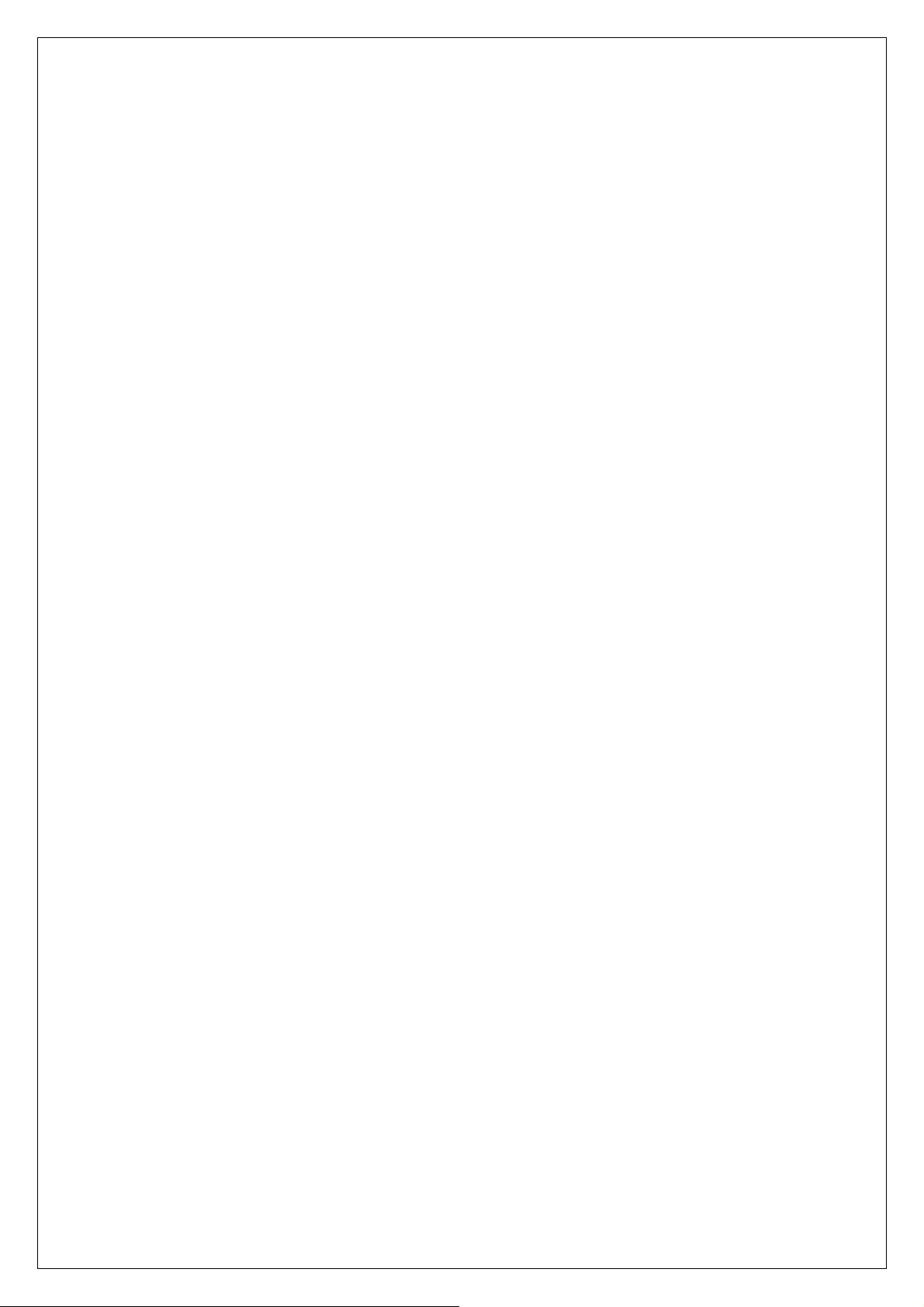
CONTENT
Ⅰ. Introduction…………………………………………………………………………...p.2
Ⅱ. Quick Operation Guide
2.1 How to Check Device Information……………………………………………...p.5
2.2 How to Backup a big size Flash Media to CD/DVDs (Disc Spanning)…...p.6
2.3 How to Backup many Flash Media to a CD/DVD Disc (Multi-session)…...p.7
2.4 How to Make Disc to Disc (CD/DVD to CD/DVD) copying…………………..p.7
Ⅲ. Function Overview
3.1 COPY
3.1.1 Memory Card to Disc……………………………………………………...p.8
3.1.2 USB to Disc………………………………………………………………....p.8
3.1.3 Disc to Disc………………………………………………………………….p.9
3.2 Compare
3.2.1 Memory Card to Disc……………………………………………………...p.9
3.2.2 USB to Disc……………………………………………………………….…p.10
3.2.3 Disc to Disc………………………………………………………………….p.10
3.3 Information
3.3.1 Memory Card Info……………..…………………………………………..p.11
3.3.2 USB Info………….………………………………………………………….p.11
3.3.3 Disc info……………………………………………………………………..p.11
3.3.4 Drive info…………………………………………………………………….p.12
3.3.5 System info………………………………………………………………….p.12
3.4 Utility
3.4.1 System Update……………………………………………………………..p.12
3.5 Set up
3.5.1 Copy + Compare……………………………………………………………...p.13
3.5.2 Multi-Session…………………………………………………………………p.13
3.5.3 Disc Spanning…………………………………………………………...……p.13
3.5.4 Burn Multidisc………………………………….…………………………….p.13
3.5.5 Burn Speed……………………………………………………………………p.13
3.5.6 Beep Sound………………………………………………………………...…p.13
3.5.7 Advance Setup……………………………………………………………….p.13
Ⅳ. Specification…………………………………………………………………………...p.14
Ⅴ. FAQ………………………………………………………………………………………p.15
1
Page 3
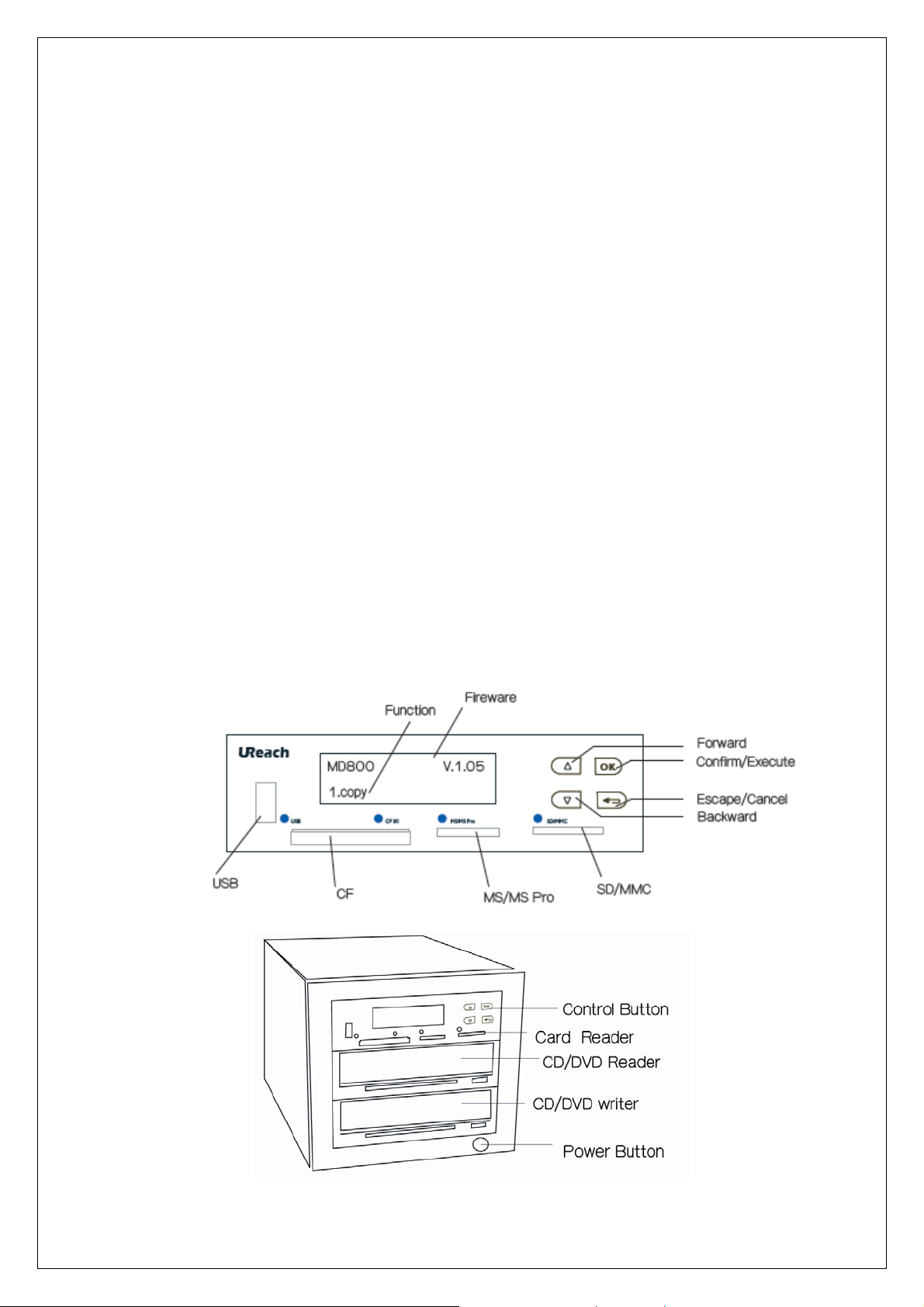
I. Introduction
The MD 800 is a technology-leading smart Memory card/USB to Disc Copier. No
need of PC, no limitation of Memory Card size, just a very simple key button, you can
easily backup memory cards or USB Flash to CD / DVD disc, and also CD/DVD to
CD/DVD duplicator.
MD800 can not only do multi-session backup but also disc spanning.
Multi-session allows you to copy several memory cards or USB Flash to one CD or DVD
disc. Disc spanning can split backup a big content size memory card to several discs. In
addition, MD800 can also support CD/DVD duplicator.
1.1 Main Features:
Memory card or USB copy backup to CD/DVD disc
Æ Multisession Technology
Allows all different types of memory cards to backup to one CD/DVD
disc.
Æ Disc Spanning Technology
A big capacity memory cards can copy to several CD/DVD discs
CD/DVD to CD/DVD disc duplicator
1.2 Product Overview
2
Page 4

1.3 Function List
Function Sub-function Description
1.1 Memory Card to Disc Copy one memory card to CD/DVD disc
1. Copy
2. Compare
3. Information
1.2 USB to Disc Copy USB to CD/DVD disc
1.3 Disc to Disc CD to CD COPY DVD to DVD copy
2.1 Memory Card to Disc Bit by bit compare between copied Disc and Memory card source
2.2 USB to Disc Bit by bit compare between USB source and copied disc
2.3 Disc to Disc Bit by bit compare between source disc and copied disc
3.1 Memory Card Info Check Memory card’s content size information
3.2 USB Info Check USB drive’s content size information
3.3 Disc Info Check disc’s content size information
3.4 Drive Info Check CD/DVD drives manufacturer and model information
3.5 System Info Check the machine’s firmware and model information
4. Utility
5. Set up
4.2 system Update Can upgrade system firmware via USB
To select “enable” or “disable” to change main menu’s copy
5.1 copy+ compare
function to copy+ compare
5.2 Multi-Session To select “enable” or “disable” multi-session function
5.3 Disc Spanning To select “enable” or “disable” disc spanning function
Set the duplication from one flash media into several different
5.4 Burn Multidisc
discs.
5.5 Burn Speed Set the burning speed of CD/DVD writing.
5.6 Beep Sound Set ON or OFF of the beep sound
5.7 Advance Setup Set Disc spare size and back light time
3
Page 5
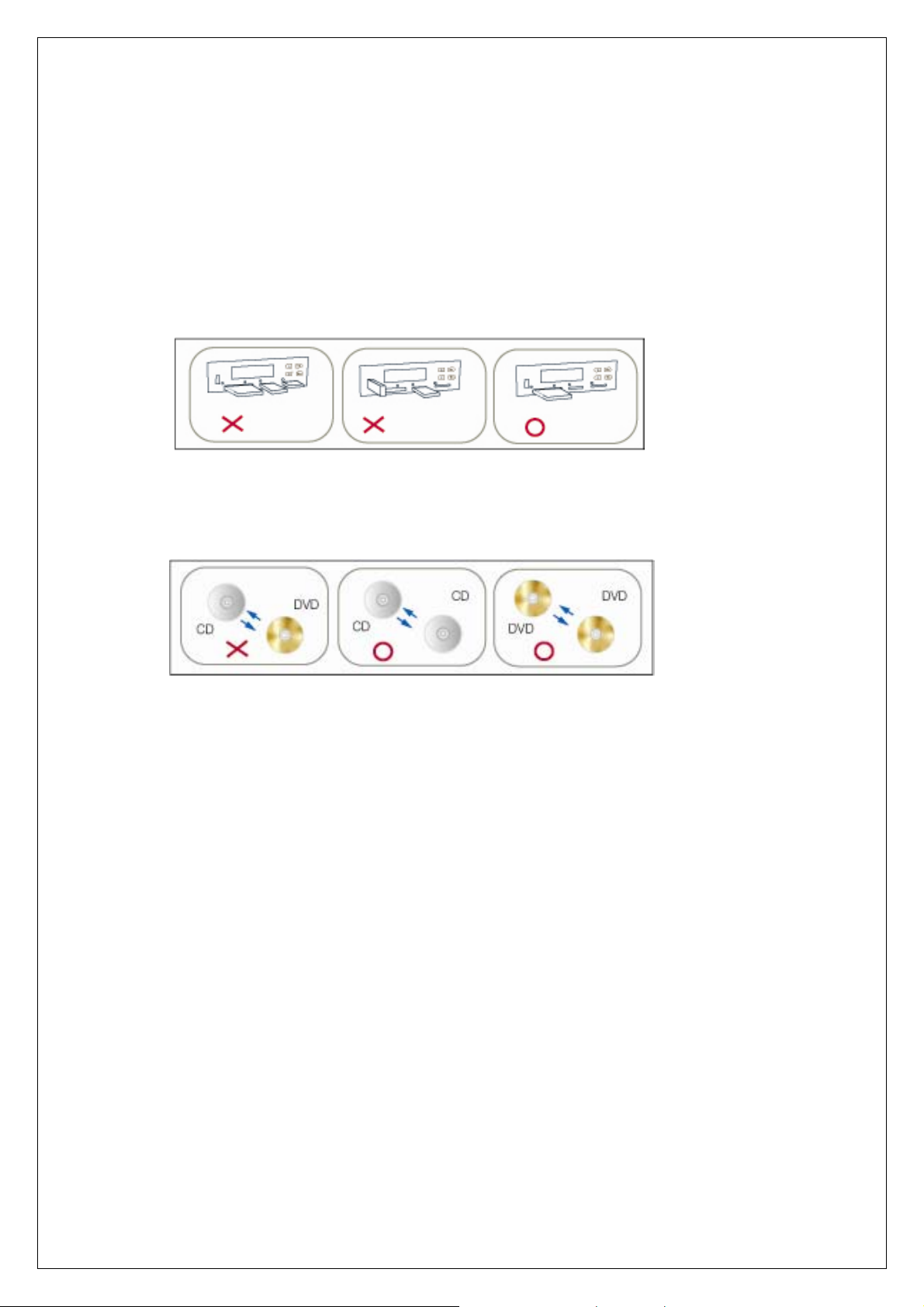
1.4 Reminding
1. MD800 can copy all kinds of Flash Medias (Memory Card and USB) which
support FAT12, 16, 32 file format. MD800 will not be able to do copying of the Non
FAT flash media.
2. One time ONLY ONE memory card or one USB to be plugged in.
3. When the system is in process, don’t pull out the card.
4. CD can only copy to CD disc, DVD copy to DVD.
4
Page 6

Ⅱ. MD800 QUICK OPERATION GUIDE
2.1 How to check device Information
Before copying, it is recommended to use this function to check each memory card,
USB or CD/DVD’s content information.
2.1.1 Check Memory card (eg. SD card) information
SD 3838M
Used: 1438M
Press ESC or OK key to continue to calculate file q’ty
Total File Q’ty:
64
2.1.2 Check USB information
USB 7.0GB
Used: 5.0GB
Press Esc or OK key to continue to calculate file q’ty
Total File Q’ty:
4329
2.1.3 Check Disc information
Disc Spanning disc info: you see the disc sequence, if the disc was copied from
disc spanning
Sequence of disc/ total disc copied
[2] Disc 2/4
MD800 Disc 512MB
Multi-session Disc info: you will see the content size and the remaining free space
of the disc
[1] 2 Session
MD800 Disc 1818M
[1] Free space
MD800Disc 2674M
DiscContentsize
5
Page 7

2.2 How to Backup a big size Flash Media to a CD/DVD (Disc Spanning)
When copy a big size memory card which has content size bigger than a disc, MD800
will automatically calculate and execute disc spanning. For example, when you like to
copy a SD card with over 2GB content size to a disc. If you place a CD(640MB) into
the burner, t hen MD800 will calculat e tot al need 4 CD discs to back up this SD card. I f
you place a DVD(4.7G) to copy, then MD800 will start copying without requiring
additional discs.
1. Plug a Memory card (ex.SD) and Place a blank CD or DVD disc into the
burner.
2. Select
1. Copy, Æ select 1. Mcard to Disc Æ press OK Æ MD800 start
copying.
Total= 135
Waiting disc….
total file q’ty need to back up
Total need 4 disc
now is the 1st disc
Write D1/4 530M
Total 2043MB 80M
Current disc size
Copying progress
total size need to be copied
When copy finished, the disc will be ejected. If total disc spanning haven’t finished,
MD800 will ask to put a new blank disc to continue the copying.
**
Note:
1. MD800 can't do disc spanning for a memory card which only has a single file and its
content size bigger than a disc size.
2.
Please keep disc type consistency when doing disc spanning. For example,
if you place a CD-R as the first disc for disc spanning copy, then you can’t
place another DVD-R or DVD+R which different from CD-R to continue
copying. MD800 will show error message to ask you “put a blank CD-R
3. If your System installed with 2 writers, you can place blank disc in each writer. When
MD800 need disc spanning, it will automatically detect next blank disc when finished
copy and ejected the first disc.
6
Page 8

2.3 How to Backup Several Flash Medias to a CD/DVD Disc (Multi-session)
MD800 can combine several small size memory cards and USB drive together into a
disc, For example, you can put SD card, Memory stick, Memory stick pro, USB,
MP3(USB), and handy drives ..etc which total content size smaller than a CD disc
size(640MB) together. MD800 will execute close session after every time copying,
and keep this disc open for next time copying as long as the disc’s remaining size is
enough.
1. Plug a memory card (eg. USB drive) and place a CD or DVD disc into the burner
2. Select 1. Copy Æ select
Total = 64
Waiting disc..
1. USB to Disc copy Æ press OK Æ MD800 start copying
Write Disc 137M
16% 20M
Total size need to be copy
Total file q’ty will be copied
Copy progress
3. When finished, the disc tray will eject, and you can continue to copy another memory
card or USB, or you can take out the disc and keeps it for next time copying.
**
Note: (1) As long as the disc was a multi-session disc, it will not support disc spanning.
(2) MD800 can use blank disc to start Multi-session function; if the disc has data
inside, MD800 can’t execute Multi-session function. Therefore, if you like to use
CD-RW or DVD RW to backup, please make sure you have erased the original data
of the disc.
2.4 How to do Disc to Disc (CD/DVD to CD/DVD) copying
MD800 can support disc to disc copy.
1. Place source disc and blank disc into Reader and Writers.
2. Select
3. When copy finished, the copied disc will be ejected.
1. Copy Æ Select 3. Disc to Disc copy Æ Press OK to start copy
7
Page 9

Ⅲ. MD800 Function Overview
3.1 Copy
3.1.1 Memory Card to Disc
1. Plug a Memory card (eg. SD, MS) and Place a blank CD or DVD disc into the
burner.
2. Select
copying.
From this point, MD800 will detect and decide whether multisession or disc
spanning copying
(Disc spanning)
Total file q’ty need to back up
Total= 4329
Waiting disc….
Total need 9 disc , now is the 1st disc
Disc size will copy
Write 1/9 601M
Total 5401MB 80M
total size need to be copied
3. When first disc copying finished, the disc tray will be ejected, and waiting for
next disc..
1. Copy, Æ select 1. M-card to Disc Æ press OK Æ MD800 start
copying progress
(Multisession copying)
Total = 64
Waiting disc..
Total file q’ty will be copied
Write Disc 137M
16% 20M
When finished, the disc tray will eject, and you can continue to copy another memory card or
USB, or you can take out the disc and keeps it for next time copying.
3.1.2 USB to Disc copy
Please refer to 3.1.1 Memory card to disc copy process. The process is exactly the
same.
Total size need to be copy
Copy progress
8
Page 10

3.1.3 Disc to Disc
1. Place source disc into a Reader and blank discs into Writers.
2. Select
copy spend time
Copy 0:15 73:56
3% 16X 07:21
1. Copy Æ 3. Disc to Disc copy Æ Press OK to start copy
Elapsed Time:
03:18 03:18
Progress %
Copy Speed
Total information
time in disc
Total spend copy
time
3. When copy finished, the copied disc will be ejected.
2. Compare
3.2.1 Memory Card to Disc Compare
Copy Result
PASS 1 FAIL 0
Copy result
1. Plug a Memory card (eg. SD, MS) and place a finish burner CD or DVD disc into
the MD800.
2. Select
2.Compare, Æ select 1. M-card to Disc Æ press OK Æ MD800 start
compare.
MD800 start compare process
Compare
Waiting disc….
Disc total file
Compare 51
Disc 1/9 46
Thediscpanningdisc
compare progress
Q’ty need to compare
( OR )
Compare 71
session 2 12
Thesessionincompare
Thetotalfileneedtocompare
3. When finished compare, the LCD will show complete.
Compare 51
Complete !
Finish compare process
9
Page 11

3.2.2 USB to Disc Compare
A
Please refer to 3.2.1 Memory card to Disc compare process. The process is the
same.
3.2.3 Disc to Disc Compare
1. Place source disc and copied disc into Reader and Writers.
2. Select
2.Compare, Æ select 1. USB to Disc Æ press OK Æ MD800 start
compare.
ctual spend time
Compa 0:40 73.56
19% 0.0X 17:22
Progressed %
Total length need to compare
Progressed length
3. When finished compare, the LCD screen will show PASS 1 and FAIL 0.
Compare Result
PASS 1 FAIL 0
Compare result
**note: MD800 compare function is to do file by file comparison. Therefore, copy and compare
speed will be affected by some factors such as file quantity, Memory-card reading speed.
10
Page 12

3. Information
3.3.1 Memory Card information
1. Plug a Memory card (eg. SD, MS..etc) into MD800 .
2. Select
3.information Æ select 1. M-card info Æ press OK Æ MD800 will show
the information of this Memory Card.
Total size of Memory Card
MS 30.8MB
Used 28.4MB
Used content in Memory Card
3.3.2 USB information
1. Plug a USB into MD800.
2. Select
3.information Æ select 2. USB info Æ press OK Æ MD800 will show the
information of this USB Flash.
Total size of USB
USB Disc 820MB
Used: 702MB
Total file Qty:
82
Total file q’ty in Memory Card
Total file Qty:
890
Used content in USB
3.3.3 Disc information
1. Place the disc into MD800.
2. Select
Recognizing Disc
3. information Æ 3. Disc info Æ Press OK to start check the Disc info.
MD800 start check Disc
(Disc spanning disc)
Total file q’ty in USB
[1] 1 Session
MD800Disc 87M
Space used
[2] disc 2/4
MD800Disc 512MB
〔1〕Free Space
MD800Disc 420M
Disc Free space
Disc content size
11
Page 13

3.3.4 Drive information
g
Select
3.information Æ select 4. Drive info Æ press OK Æit will show the information
of this the DVD burner drive information.
〔#1〕 port 1.0 1.23
Pionner DVDRW.. VR-112D
Connecting port #
3.3.5 System information
Select
3.information Æ select 5. System info Æ press OK Æit will show the
information of this MD800 version.
MD800 V1.20
DVD drive brand, Model and firmware version
Version type
4. Utility
4.1 Disc Erase
MD800 can erase the DVD-RW information, first select 4.Utility Æ select 4.1 Disc
EraseÆ press
4.2 System Update
MD800 can use USB Flash to update your system firmware. The system will search
from USB.
1. You have to save the firmware in to the USB drive.
2. Select
firmware. When finished, the LCD screen will prompt you to turn off and turn on the
system again.
USB Disc
Search File….
OK Æit will start erase the DVD-RW
4. Utility Æ 4. System update Æ press OK. The system will start updating
[Update Processing]
Writing….
TURN OFF, 5 Sec,
TURN ON AGAIN
Search the firmware file
in USB or disc
Start updatin
Finish update, pls restart MD800
**
Note: Please save the update firmware in a USB. When save the file in a USB, please
don’t put the file in a folder. the system will not able to find the file in folder.
12
Page 14

5. Set up
5.1 Copy + Compare
1. You can change the COPY function in the main menu to COPY+COMPARE
by enable this function.
2. Select
Æ the copy mode will changed to copy + compare.
3. When MD800 into copy+ compare mode, when finish copy the copied disc will
be ejected 2~3sec, then back into MD800 directly and start compare the file.
5.2 Multi-Session
This function is to enable or disable multi-session function.
5.3 Disc Spanning
This function can set enable or disable from function of disc spanning.
5.4 Burn Multidisc
This function can allow duplication from one flash media into several different discs.
5.5 Burn Speed
You can use this function to set up the burner speed of your MD800, it total have 9
situations, which are CD/DVD to CD/DVD, BD to BD, Memory Card to CD/ DVD/
5. Set up Æ Select 1. copy+ compare Æ choice Enable Æ Press OK
BD and USB to CD/DVD/BD.
5.6 Beep Sound
This function is set up the MD800 button beep; it can turn ON or OFF.
5.7 Advance Setup
5.7.1 ~ 5.7.3 CD/DVD/ Blu-Ray Disc spare size
Due to the outside area of each CD, DVD or Blu-Ray disc is more easily not well
written. Therefore, you can use this function to set the spare area to reserve size
on each CD, DVD or Blu-Ray disc not to be written.
5.7.4 Backlight time
To set the time to let the LCD enter screen saving.
5.7.5 Language
To set the MD800 language function.
5.7.6 Factory Default
To set the MD800 returns to original default setting.
13
Page 15

Ⅳ. Specification
MD800 series
Model
Operation
Function:
Memory card or USB Backup to
Disc technology
MD801 MD803 MD810
Stand Alone
Memory card copy to CD/DVD disc
USB Flash Drive copy to CD/DVD disc
1-1 Blu-ray duplicator 1-3 Blu-ray duplicator 1-10 Blu-ray duplicator
Multi-session
Disc Spanning
Multidisc copy
Mmeory Card Compatibility CompactFlash TM, MemoryStick/Pro/Duo, SDTM Card, MiniSD, MicroSD,
USB Flash Drive Support USB1.1/2.0 USB flash devices
CD/DVD Disc Read Support
Format
CD/DVD Disc Write Support
Format
DVD-ROM, DVD-Video, DVD-Audio, DVD+R, DVD+RW, DVD-R,
DVD-RW, Dual Layer DVD+R, CD-ROM, Audio CD,Video CD,MixedMode
CD, Multi-session CD, 3" miniCD-R, BluRay Disc
DVD+R, DVD-R,DVD+RW, DVD-RW, Dual Lyer DVD+R,3" MiniC D -R,
BluRay Disc
CD/DVD Drive support Speed Maximum up to 16X DVD ROM, 20X DVD-RW, 6X BluRay DVD Write
Memory card File format FAT12, FAT16, FAT32
Buzzer Yes
Display Monochrone LCD
POWER Max 80W Max 250W Max 500W
Control Button Forward, Backward, Escape, and OK.
LED Green LED for each Memory card or USB device when device was
detected
Humidity Working: 20% ~ 80% ; Storage: 5% ~ 95%
Environment Temperature
Safety CE, ROHS
System Dimension 35(L)* 26(W)* 24(H) cm 51(L)* 26(W)* 34(H) cm 75(L)* 31(W)* 54(H) cm
Weight (barebone) 3.7 kg 6.9 kg 19.7 kg
Working :0℃ to 75℃ ; Storage: -20℃ to 85℃
14
Page 16

Ⅴ. FAQ
1. Q: Will MD800 transform my memory card data to DVD video or MP3 CD?
A: MD800 will back up what ever you have in your original media devices; MD800
won’t transform your data’s format. You can trust their simple and straightforward
copy capability.
2. Q: Can MD800 play MP3 or JPEG photo?
A: No. MD800 is designed as a simple and easy to use backup machine.
3. Q: Can MD800 link to PC?
A: Yes. MD800 has an optional USB module. Please ask your supplier for this
option. When hook up with PC to MD800 will become an external CD/DVD
burned
4. Q: How long does it take to do a Memory Card or USB to disc copy?
A: The speed of copy will depend on your Memory Card or USB’s speed.
5. Q: Can MD800 erase source disc?
A: MD800 only can erase the information of rewriteable disc.
6. Q: What file Format the MD800 can support?
A: MD800 support FAT format, such as FAT12, 16 and 32.
7. Q: Why is the capacity of my flash memory card (as reported by many operating
systems) different from the capacity that is listed on its label?
A: Some Disk Drive Companies define 1 MEGABYTE as 1,000,000 BYTES. But the
Operating Systems define 1 MEGABYTE as 1,048,576 BYTES (1024K X 1024K
or 2 to the 20th power). This is the reason why our systems calculate the
capacity differently.
15
