Page 1
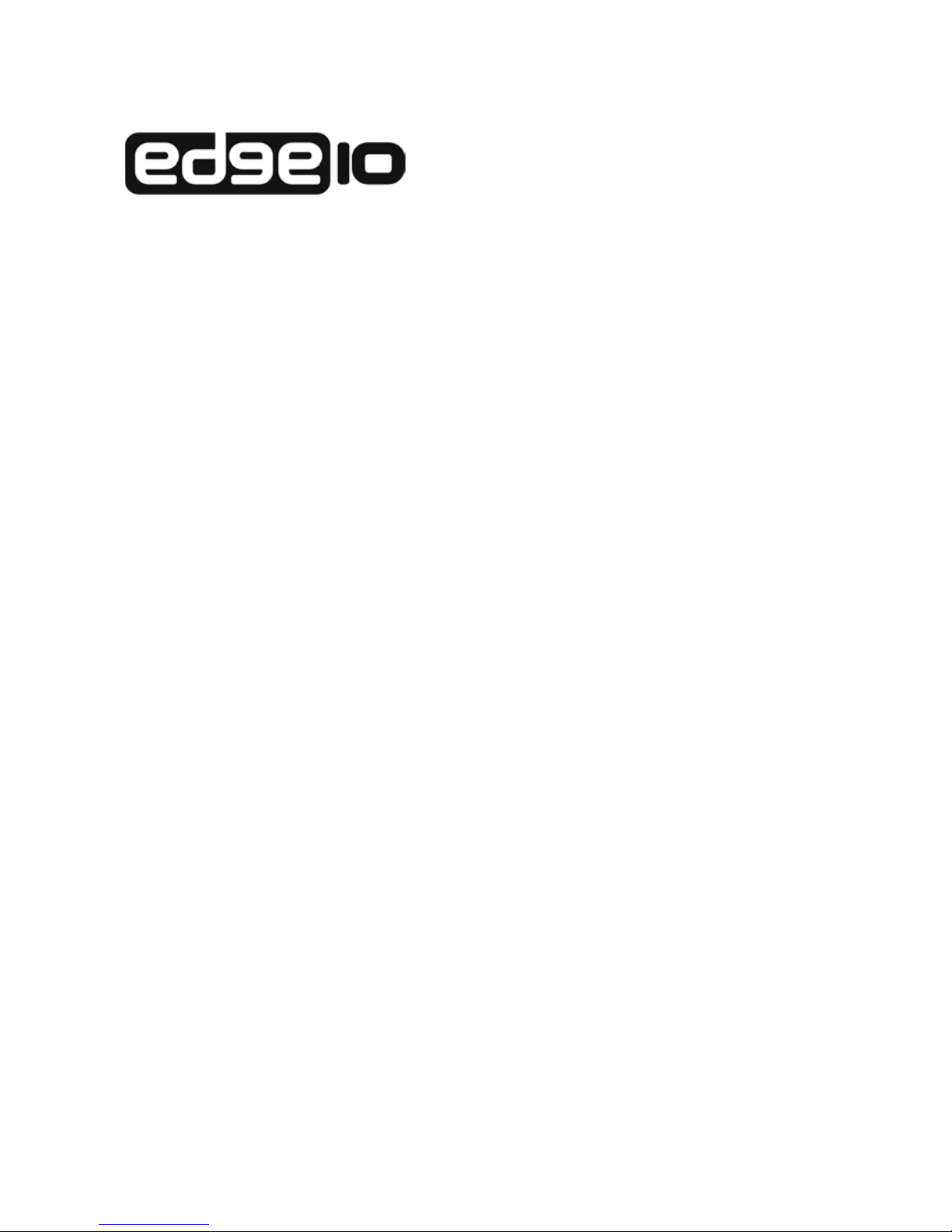
E
DGE
S
TORE
NAS400
User Manual
Version 1.0
Page 2
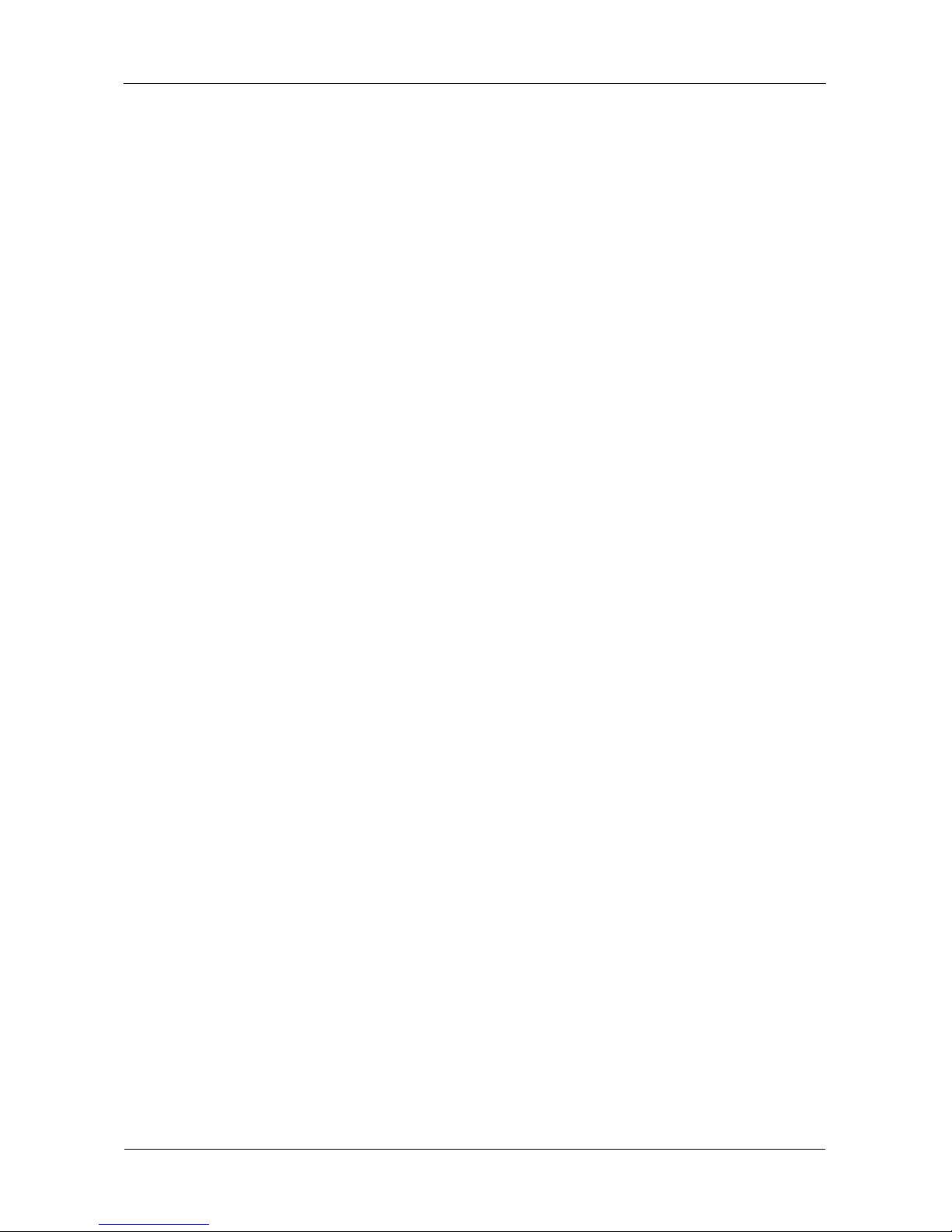
EdgeStore NAS400 User Manual
ii
Copyright
© 2007 Edge10 Corporation Limited. All Rights Reserved.
Copyright by Edge10 Corporation Limited. (Edge10). No part of this manual may
be reproduced or transmitted in any form without the expressed, written
permission of Edge10.
Important data protection information
You should back up all data before installing any drive controller or storage
peripheral. Edge10 is not responsible for any loss of data resulting from the use,
disuse or misuse of this or any other Edge10 product.
Notice
Although Edge10 has attempted to ensure the accuracy of the content of this
manual, it is possible that this document may contain technical inaccuracies,
typographical, or other errors. Edge10 assumes no liability for any error in this
publication, and for damages, whether direct, indirect, incidental, consequential
or otherwise, that may result from such error, including, but not limited to loss of
data or profits.
Edge10 provides this publication “as is” without warranty of any kind, either
express or implied, including, but not limited to implied warranties of
merchantability or fitness for a particular purpose.
The published information in the manual is subject to change without notice.
Edge10 reserves the right to make changes in the product design, layout, and
driver revisions without notification to its users.
This version of the User Manual supersedes all previous versions.
Recommendations
In this User Manual, the appearance of products made by other companies,
including, but not limited to software, servers, and disk drives, is for the purpose
of illustration and explanation only. Edge10 does not recommend, endorse,
prefer, or support any product made by another manufacturer.
Page 3
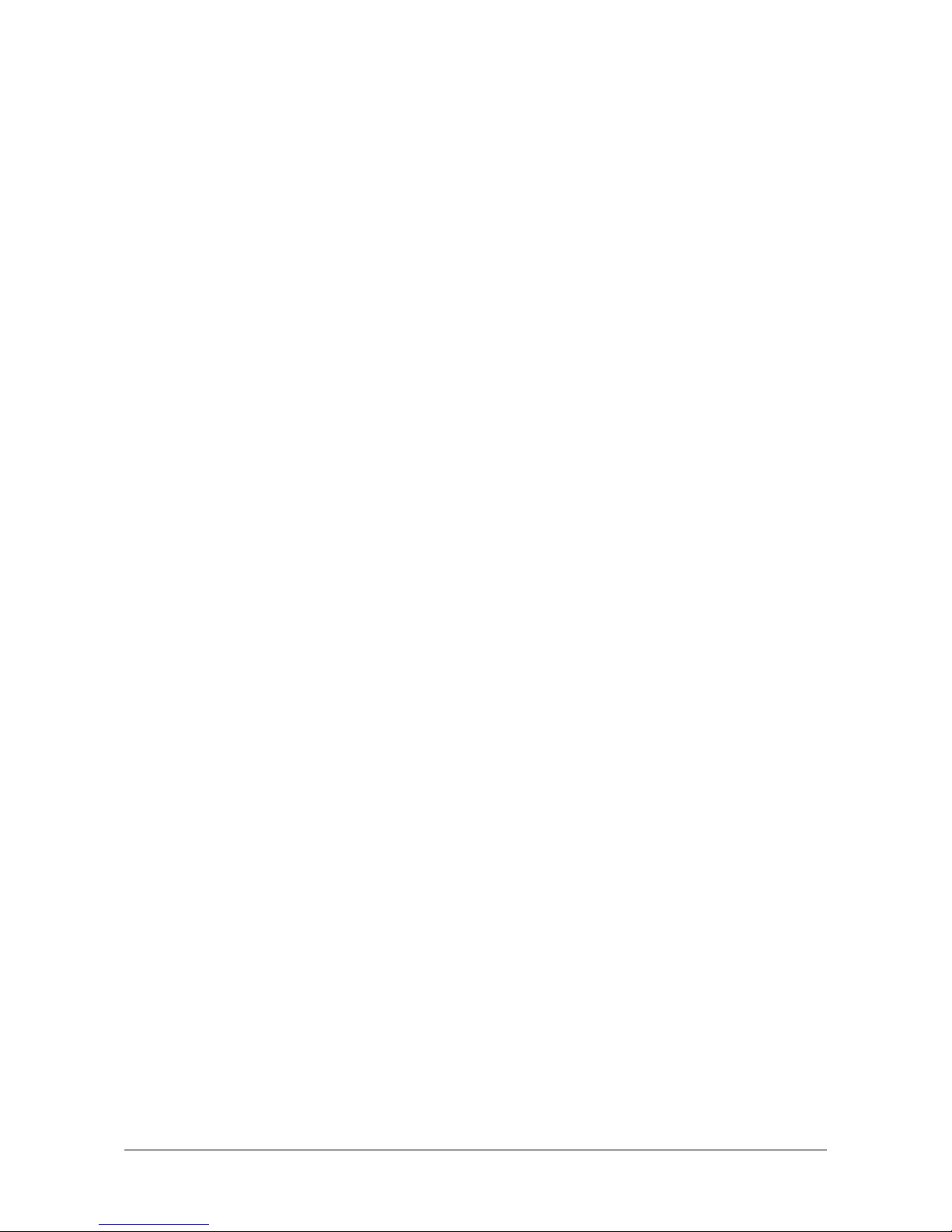
iii
Contents
Chapter 1: Introduction to EdgeStore . . . . . . . . . . . . . . . . . . . . . . . . .1
About This Manual . . . . . . . . . . . . . . . . . . . . . . . . . . . . . . . . . . . . . . .1
Architecture . . . . . . . . . . . . . . . . . . . . . . . . . . . . . . . . . . . . . . . . . . . .2
Protocol Support . . . . . . . . . . . . . . . . . . . . . . . . . . . . . . . . . . . . . . . .2
Key Benefits . . . . . . . . . . . . . . . . . . . . . . . . . . . . . . . . . . . . . . . . . . .2
Specifications . . . . . . . . . . . . . . . . . . . . . . . . . . . . . . . . . . . . . . . . . .3
Compatible Backup Software . . . . . . . . . . . . . . . . . . . . . . . . . . . . . .4
Client OS Support . . . . . . . . . . . . . . . . . . . . . . . . . . . . . . . . . . . . . . .4
Browser Support . . . . . . . . . . . . . . . . . . . . . . . . . . . . . . . . . . . . . . . .4
Chapter 2: Installation and Setup . . . . . . . . . . . . . . . . . . . . . . . . . . . . .5
Unpacking the EdgeStore NAS400 . . . . . . . . . . . . . . . . . . . . . . . . . .5
Installing Disk Drives . . . . . . . . . . . . . . . . . . . . . . . . . . . . . . . . . . . . .7
Connecting to the Network . . . . . . . . . . . . . . . . . . . . . . . . . . . . . . . .7
Connecting the Power . . . . . . . . . . . . . . . . . . . . . . . . . . . . . . . . . . . .8
Installing the Software . . . . . . . . . . . . . . . . . . . . . . . . . . . . . . . . . . . .8
Optional. Selecting Your Network . . . . . . . . . . . . . . . . . . . . . . . . . .12
Setting up the EdgeStore . . . . . . . . . . . . . . . . . . . . . . . . . . . . . . . .13
Connecting to EASM . . . . . . . . . . . . . . . . . . . . . . . . . . . . . . . . . . . .17
Browser Support . . . . . . . . . . . . . . . . . . . . . . . . . . . . . . . . . . . .17
Finding the EdgeStore’s IP Address . . . . . . . . . . . . . . . . . . . . .17
EASM in your Browser . . . . . . . . . . . . . . . . . . . . . . . . . . . . . . .18
EASM in SmartSYNC . . . . . . . . . . . . . . . . . . . . . . . . . . . . . . . .19
Shutting Down the EdgeStore . . . . . . . . . . . . . . . . . . . . . . . . . . . . .20
Chapter 3: Connecting to the EdgeStore . . . . . . . . . . . . . . . . . . . . . .21
Setting up a Network Drive on a Windows PC . . . . . . . . . . . . . . . .21
Setting up a Network Drive on a UNIX or Linux PC . . . . . . . . . . . .24
Setting up a Network Drive on a Macintosh PC . . . . . . . . . . . . . . .27
Connecting a USB Printer to EdgeStore . . . . . . . . . . . . . . . . . . . . .31
Setting up the Print Server on EdgeStore . . . . . . . . . . . . . . . . . . . .32
Setting up Windows Printing . . . . . . . . . . . . . . . . . . . . . . . . . . . . . .32
Setting up Linux Printing . . . . . . . . . . . . . . . . . . . . . . . . . . . . . . . . .34
Setting up Macintosh Printing . . . . . . . . . . . . . . . . . . . . . . . . . . . . .37
Connecting a USB Drive . . . . . . . . . . . . . . . . . . . . . . . . . . . . . . . . .39
Disconnecting a USB Drive . . . . . . . . . . . . . . . . . . . . . . . . . . . . . . .42
Page 4
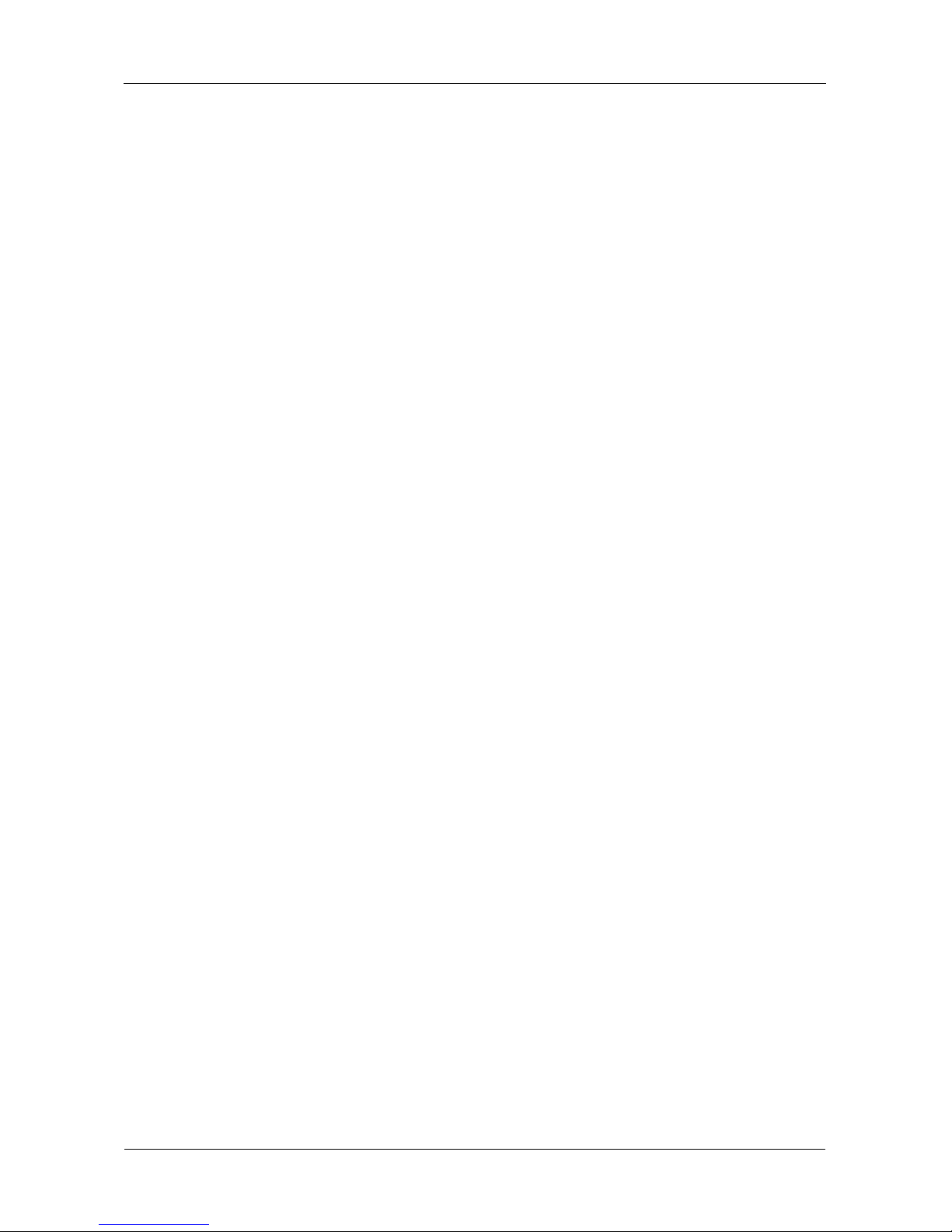
EdgeStore NAS400 User Manual
iv
Chapter 4: One Touch Backup . . . . . . . . . . . . . . . . . . . . . . . . . . . . . .43
Enabling One Touch Backup . . . . . . . . . . . . . . . . . . . . . . . . . . . . . .43
Creating a Backup Schedule . . . . . . . . . . . . . . . . . . . . . . . . . . . . . .44
Performing a One Touch Backup . . . . . . . . . . . . . . . . . . . . . . . . . .45
Viewing Your Backup Files . . . . . . . . . . . . . . . . . . . . . . . . . . . . . . .46
Restoring Your Backup Files . . . . . . . . . . . . . . . . . . . . . . . . . . . . . .47
Chapter 5: SmartSYNC . . . . . . . . . . . . . . . . . . . . . . . . . . . . . . . . . . . .49
Opening the SmartSYNC Window . . . . . . . . . . . . . . . . . . . . . . . . . .49
Choosing a Language . . . . . . . . . . . . . . . . . . . . . . . . . . . . . . . . . . .49
Closing the SmartSYNC Window . . . . . . . . . . . . . . . . . . . . . . . . . .50
Quitting SmartSYNC . . . . . . . . . . . . . . . . . . . . . . . . . . . . . . . . . . . .50
Displaying the EdgeStores on your Network . . . . . . . . . . . . . . . . . .50
Starting EASM . . . . . . . . . . . . . . . . . . . . . . . . . . . . . . . . . . . . . . . . .50
Connecting a Network Drive . . . . . . . . . . . . . . . . . . . . . . . . . . . . . .52
Deleting Device (Network Drive) Records . . . . . . . . . . . . . . . . . . . .53
Performing a Backup . . . . . . . . . . . . . . . . . . . . . . . . . . . . . . . . . . . .53
Viewing Your Backup Folders . . . . . . . . . . . . . . . . . . . . . . . . . . . . .54
Performing a Restore . . . . . . . . . . . . . . . . . . . . . . . . . . . . . . . . . . .55
Scheduling a Backup . . . . . . . . . . . . . . . . . . . . . . . . . . . . . . . . . . . .56
Modifying a Backup Schedule . . . . . . . . . . . . . . . . . . . . . . . . . . . . .57
Deleting a Backup Schedule . . . . . . . . . . . . . . . . . . . . . . . . . . . . . .57
Setting the Default Browser for EASM . . . . . . . . . . . . . . . . . . . . . .58
Viewing the Event Log . . . . . . . . . . . . . . . . . . . . . . . . . . . . . . . . . . .58
Clearing the Event Log . . . . . . . . . . . . . . . . . . . . . . . . . . . . . . .58
Saving the Event Log to a Text File . . . . . . . . . . . . . . . . . . . . .58
Chapter 6: EASM . . . . . . . . . . . . . . . . . . . . . . . . . . . . . . . . . . . . . . . . .59
Connecting to EASM . . . . . . . . . . . . . . . . . . . . . . . . . . . . . . . . . . . .59
EASM in your Browser . . . . . . . . . . . . . . . . . . . . . . . . . . . . . . .60
EASM in SmartSYNC . . . . . . . . . . . . . . . . . . . . . . . . . . . . . . . .61
Choosing a Language . . . . . . . . . . . . . . . . . . . . . . . . . . . . . . . . . . .62
Navigating in EASM . . . . . . . . . . . . . . . . . . . . . . . . . . . . . . . . . . . . .62
Setting up EdgeStore with the Setup Wizard . . . . . . . . . . . . . . . . .63
Managing Users and Groups . . . . . . . . . . . . . . . . . . . . . . . . . . . . . .65
Viewing a List of Users . . . . . . . . . . . . . . . . . . . . . . . . . . . . . . .65
Creating a User . . . . . . . . . . . . . . . . . . . . . . . . . . . . . . . . . . . . .65
Changing the Administrator’s Password . . . . . . . . . . . . . . . . . .65
Changing a User's Password . . . . . . . . . . . . . . . . . . . . . . . . . .66
Deleting a User . . . . . . . . . . . . . . . . . . . . . . . . . . . . . . . . . . . . .66
Viewing a List of Groups . . . . . . . . . . . . . . . . . . . . . . . . . . . . . .66
Page 5
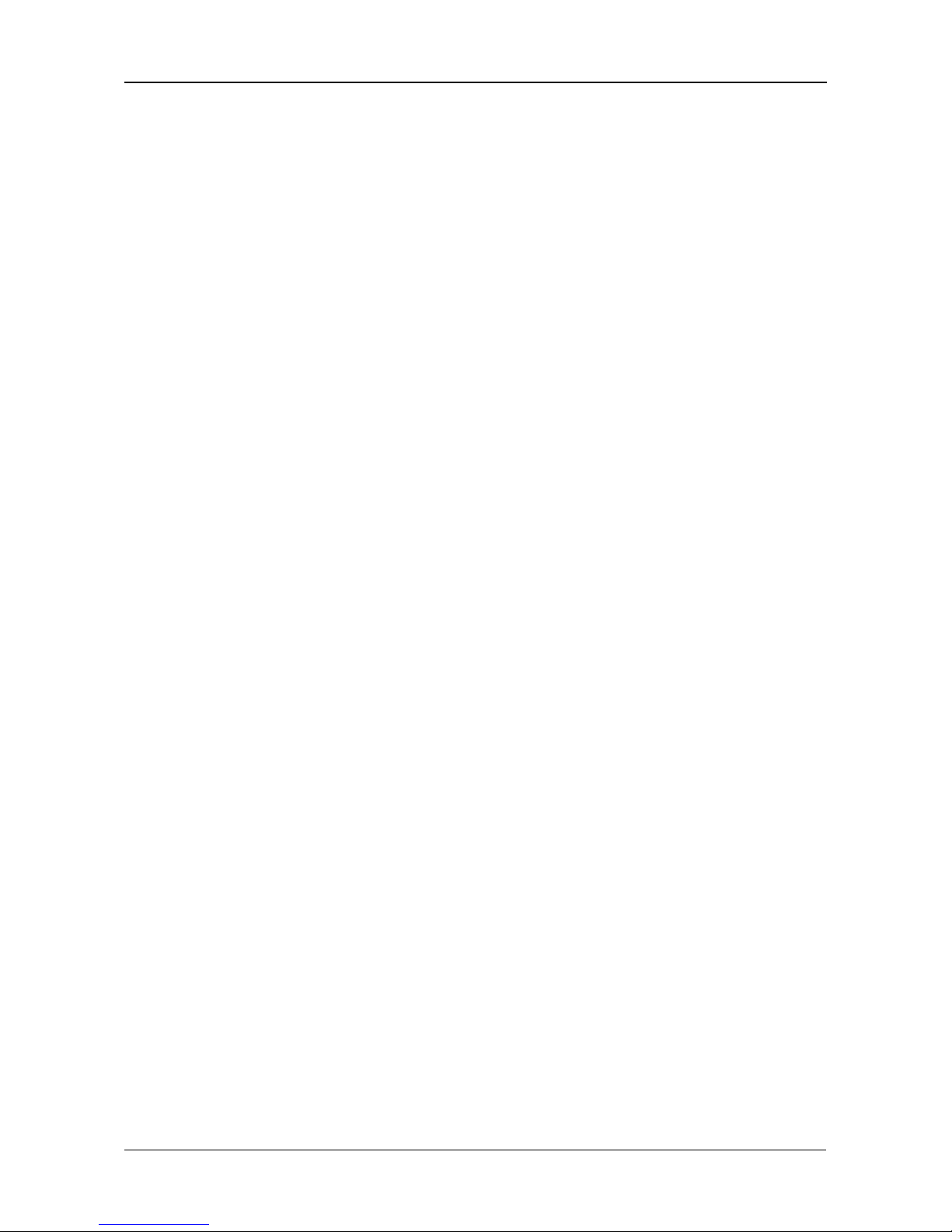
Contents
v
Chapter 6: EASM, cont.
Managing Users and Groups, cont.
Creating a Group . . . . . . . . . . . . . . . . . . . . . . . . . . . . . . . . . . .67
Adding Members to a Group . . . . . . . . . . . . . . . . . . . . . . . . . . .67
Removing Members from a Group . . . . . . . . . . . . . . . . . . . . . .67
Deleting a Group . . . . . . . . . . . . . . . . . . . . . . . . . . . . . . . . . . . .68
Viewing Quotas . . . . . . . . . . . . . . . . . . . . . . . . . . . . . . . . . . . . .68
Setting Quotas . . . . . . . . . . . . . . . . . . . . . . . . . . . . . . . . . . . . .68
Managing File & Print Services . . . . . . . . . . . . . . . . . . . . . . . . . . . .70
Setting up Windows Access . . . . . . . . . . . . . . . . . . . . . . . . . . .70
Setting up UNIX/Linux Access . . . . . . . . . . . . . . . . . . . . . . . . .71
Setting up for Macintosh Access . . . . . . . . . . . . . . . . . . . . . . . .72
Setting up for FTP Access . . . . . . . . . . . . . . . . . . . . . . . . . . . .73
Setting up your Print Server . . . . . . . . . . . . . . . . . . . . . . . . . . .74
Setting up your DLNA Server . . . . . . . . . . . . . . . . . . . . . . . . . .74
Viewing a List of Folders . . . . . . . . . . . . . . . . . . . . . . . . . . . . . .75
Modifying Folder Services . . . . . . . . . . . . . . . . . . . . . . . . . . . . .75
Adding a Folder . . . . . . . . . . . . . . . . . . . . . . . . . . . . . . . . . . . . .76
Deleting a Folder . . . . . . . . . . . . . . . . . . . . . . . . . . . . . . . . . . . .76
Setting up Windows Sharing for a Folder . . . . . . . . . . . . . . . . .77
Setting up UNIX and Linux Sharing for a Folder . . . . . . . . . . . .77
Setting up FTP Sharing for a Folder . . . . . . . . . . . . . . . . . . . . .78
Managing RAID Volumes . . . . . . . . . . . . . . . . . . . . . . . . . . . . . . . .79
Viewing RAID Volume Status . . . . . . . . . . . . . . . . . . . . . . . . . .79
Viewing Disk Drive Information . . . . . . . . . . . . . . . . . . . . . . . . .80
Creating a RAID Volume . . . . . . . . . . . . . . . . . . . . . . . . . . . . . .80
Designating a Spare Drive . . . . . . . . . . . . . . . . . . . . . . . . . . . .81
Migrating a RAID Volume . . . . . . . . . . . . . . . . . . . . . . . . . . . . .81
Deleting a RAID Volume . . . . . . . . . . . . . . . . . . . . . . . . . . . . .82
Viewing an External USB Drive or Memory Stick . . . . . . . . . . .83
Formatting an External USB Drive or Memory Stick . . . . . . . . .83
Managing Backups . . . . . . . . . . . . . . . . . . . . . . . . . . . . . . . . . . . . .84
Viewing a List of Snapshot Backups . . . . . . . . . . . . . . . . . . . . .84
Setting up a Snapshot Backup . . . . . . . . . . . . . . . . . . . . . . . . .84
Scheduling a Snapshot Backup . . . . . . . . . . . . . . . . . . . . . . . .85
Recovering Snapshot Backups . . . . . . . . . . . . . . . . . . . . . . . . .85
Viewing the NAS Replication Schedule . . . . . . . . . . . . . . . . . .86
Setting up NAS Replication . . . . . . . . . . . . . . . . . . . . . . . . . . . .86
Enabling One Touch Backup . . . . . . . . . . . . . . . . . . . . . . . . . .87
Page 6
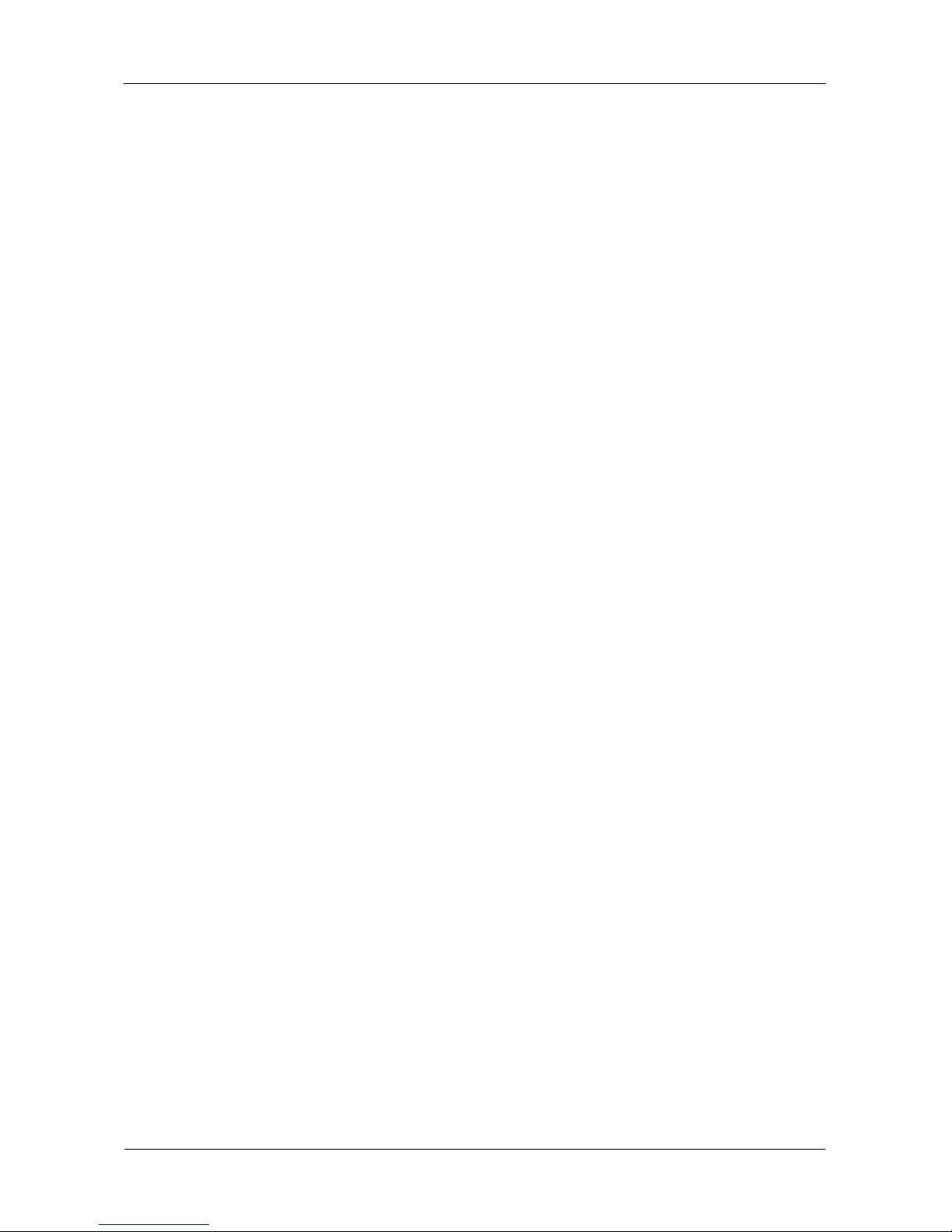
EdgeStore NAS400 User Manual
vi
Chapter 6: EASM, cont.
Managing the Network Connection . . . . . . . . . . . . . . . . . . . . . . . . .88
Viewing Network Setup Information . . . . . . . . . . . . . . . . . . . . .88
Making Network Settings . . . . . . . . . . . . . . . . . . . . . . . . . . . . .88
Working with Jumbo Frames . . . . . . . . . . . . . . . . . . . . . . . . . .89
Setting up your DDNS Service . . . . . . . . . . . . . . . . . . . . . . . . .90
Making Management Settings . . . . . . . . . . . . . . . . . . . . . . . . . . . . .91
Viewing Service Status . . . . . . . . . . . . . . . . . . . . . . . . . . . . . . .91
Viewing the Event Log . . . . . . . . . . . . . . . . . . . . . . . . . . . . . . .92
Setting up SMTP Authentication . . . . . . . . . . . . . . . . . . . . . . . .92
Viewing the Email Alert List . . . . . . . . . . . . . . . . . . . . . . . . . . .93
Adding an Email Alert Recipient . . . . . . . . . . . . . . . . . . . . . . . .93
Deleting an Email Alert Recipient . . . . . . . . . . . . . . . . . . . . . . .93
Upgrading the System Firmware . . . . . . . . . . . . . . . . . . . . . . .93
Installing an Application Plug-in . . . . . . . . . . . . . . . . . . . . . . . .93
Enabling and Disabling the Buzzer . . . . . . . . . . . . . . . . . . . . . .94
Viewing UPS Status . . . . . . . . . . . . . . . . . . . . . . . . . . . . . . . . .94
Setting up a UPS . . . . . . . . . . . . . . . . . . . . . . . . . . . . . . . . . . .95
Managing Services . . . . . . . . . . . . . . . . . . . . . . . . . . . . . . . . . . . . .96
Setting System Date and Time . . . . . . . . . . . . . . . . . . . . . . . . .96
Running the Network Time Protocol . . . . . . . . . . . . . . . . . . . . .96
Viewing the Results of NTP Synchronization . . . . . . . . . . . . . .97
Rebooting the EdgeStore . . . . . . . . . . . . . . . . . . . . . . . . . . . . .97
Shutting Down the EdgeStore . . . . . . . . . . . . . . . . . . . . . . . . . .98
Restarting the EdgeStore . . . . . . . . . . . . . . . . . . . . . . . . . . . . .98
Locating the EdgeStore . . . . . . . . . . . . . . . . . . . . . . . . . . . . . .98
Viewing System Information . . . . . . . . . . . . . . . . . . . . . . . . . . .99
Viewing Enclosure Information . . . . . . . . . . . . . . . . . . . . . . . . .99
Chapter 7: Technology Background . . . . . . . . . . . . . . . . . . . . . . . .101
Introduction to RAID . . . . . . . . . . . . . . . . . . . . . . . . . . . . . . . . . . .101
RAID 0 – Stripe . . . . . . . . . . . . . . . . . . . . . . . . . . . . . . . . . . . .102
RAID 1 – Mirror . . . . . . . . . . . . . . . . . . . . . . . . . . . . . . . . . . . .103
RAID 5 – Block Striping with Distributed Parity . . . . . . . . . . . .104
RAID 10 – Mirror / Stripe . . . . . . . . . . . . . . . . . . . . . . . . . . . . .105
Choosing a RAID Level . . . . . . . . . . . . . . . . . . . . . . . . . . . . . . . . .106
RAID 0 . . . . . . . . . . . . . . . . . . . . . . . . . . . . . . . . . . . . . . . . . .106
RAID 1 . . . . . . . . . . . . . . . . . . . . . . . . . . . . . . . . . . . . . . . . . .106
RAID 5 . . . . . . . . . . . . . . . . . . . . . . . . . . . . . . . . . . . . . . . . . .107
RAID 10 . . . . . . . . . . . . . . . . . . . . . . . . . . . . . . . . . . . . . . . . .107
Page 7
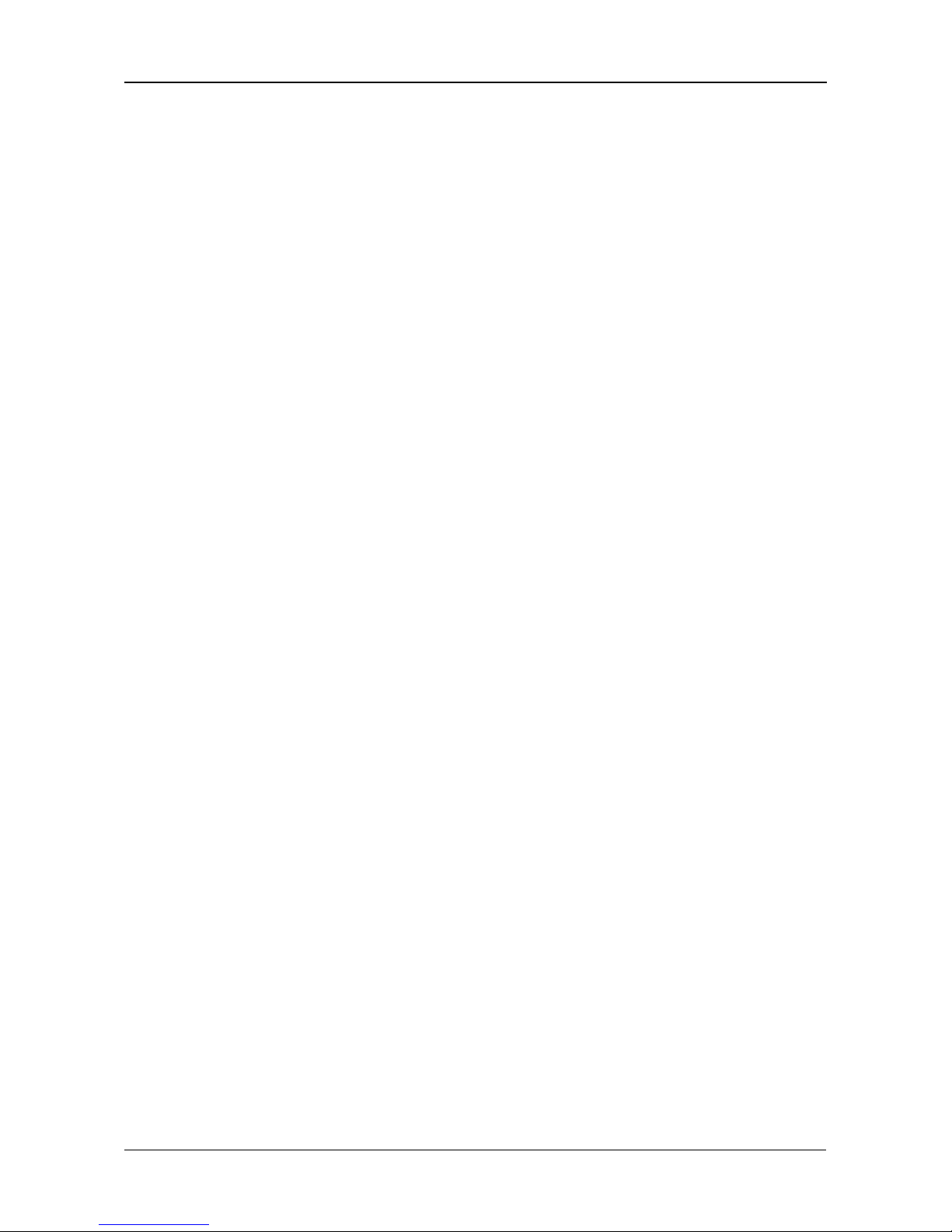
Contents
vii
Chapter 7: Technology Background, cont.
Spare Drive . . . . . . . . . . . . . . . . . . . . . . . . . . . . . . . . . . . . . . . . . .107
Automatic Rebuilding . . . . . . . . . . . . . . . . . . . . . . . . . . . . . . . . . . .108
Partition and Format . . . . . . . . . . . . . . . . . . . . . . . . . . . . . . . . . . .108
RAID Volume Migration . . . . . . . . . . . . . . . . . . . . . . . . . . . . . . . . .109
RAID 0 . . . . . . . . . . . . . . . . . . . . . . . . . . . . . . . . . . . . . . . . . .109
RAID 1 . . . . . . . . . . . . . . . . . . . . . . . . . . . . . . . . . . . . . . . . . .109
RAID 5 . . . . . . . . . . . . . . . . . . . . . . . . . . . . . . . . . . . . . . . . . .110
RAID 10 . . . . . . . . . . . . . . . . . . . . . . . . . . . . . . . . . . . . . . . . .110
Chapter 8: Troubleshooting . . . . . . . . . . . . . . . . . . . . . . . . . . . . . . .111
Responding to an Audible Alarm . . . . . . . . . . . . . . . . . . . . . . . . . .111
Checking the System Status LED . . . . . . . . . . . . . . . . . . . . . . . . .112
Checking Disk Status LEDs . . . . . . . . . . . . . . . . . . . . . . . . . . . . . .112
Replacing a Failed Disk Drive . . . . . . . . . . . . . . . . . . . . . . . . . . . .113
Checking RAID Volume Status in EASM . . . . . . . . . . . . . . . . . . . .113
EdgeStore Responds to a Critical RAID Volume . . . . . . . . . .114
Responding to an Invalid RAID Volume . . . . . . . . . . . . . . . . .114
Checking File System Status in EASM . . . . . . . . . . . . . . . . . . . . .115
Rebuilding the File System . . . . . . . . . . . . . . . . . . . . . . . . . . .116
Checking the Event Log in EASM . . . . . . . . . . . . . . . . . . . . . . . . .116
Responding to Events . . . . . . . . . . . . . . . . . . . . . . . . . . . . . . .117
Checking Enclosure Status in EASM . . . . . . . . . . . . . . . . . . . . . .120
Resolving Connections with SmartSYNC . . . . . . . . . . . . . . . . . . .121
Multiple Network Connections . . . . . . . . . . . . . . . . . . . . . . . .122
Solving Network Connection Problems . . . . . . . . . . . . . . . . . . . . .123
Checking Your Email Inbox . . . . . . . . . . . . . . . . . . . . . . . . . . . . . .124
Restoring the Default Password . . . . . . . . . . . . . . . . . . . . . . . . . .124
Resolving a Windows Firewall Issue . . . . . . . . . . . . . . . . . . . . . . .125
Chapter 9: Support . . . . . . . . . . . . . . . . . . . . . . . . . . . . . . . . . . . . . .127
Frequently Asked Questions . . . . . . . . . . . . . . . . . . . . . . . . . . . . .127
Contacting Technical Support . . . . . . . . . . . . . . . . . . . . . . . . . . . .130
Limited Warranty . . . . . . . . . . . . . . . . . . . . . . . . . . . . . . . . . . . . . .131
Returning Product For Repair . . . . . . . . . . . . . . . . . . . . . . . . . . . .133
Appendix A: SmartWizard Advanced Mode . . . . . . . . . . . . . . . . . .135
Page 8
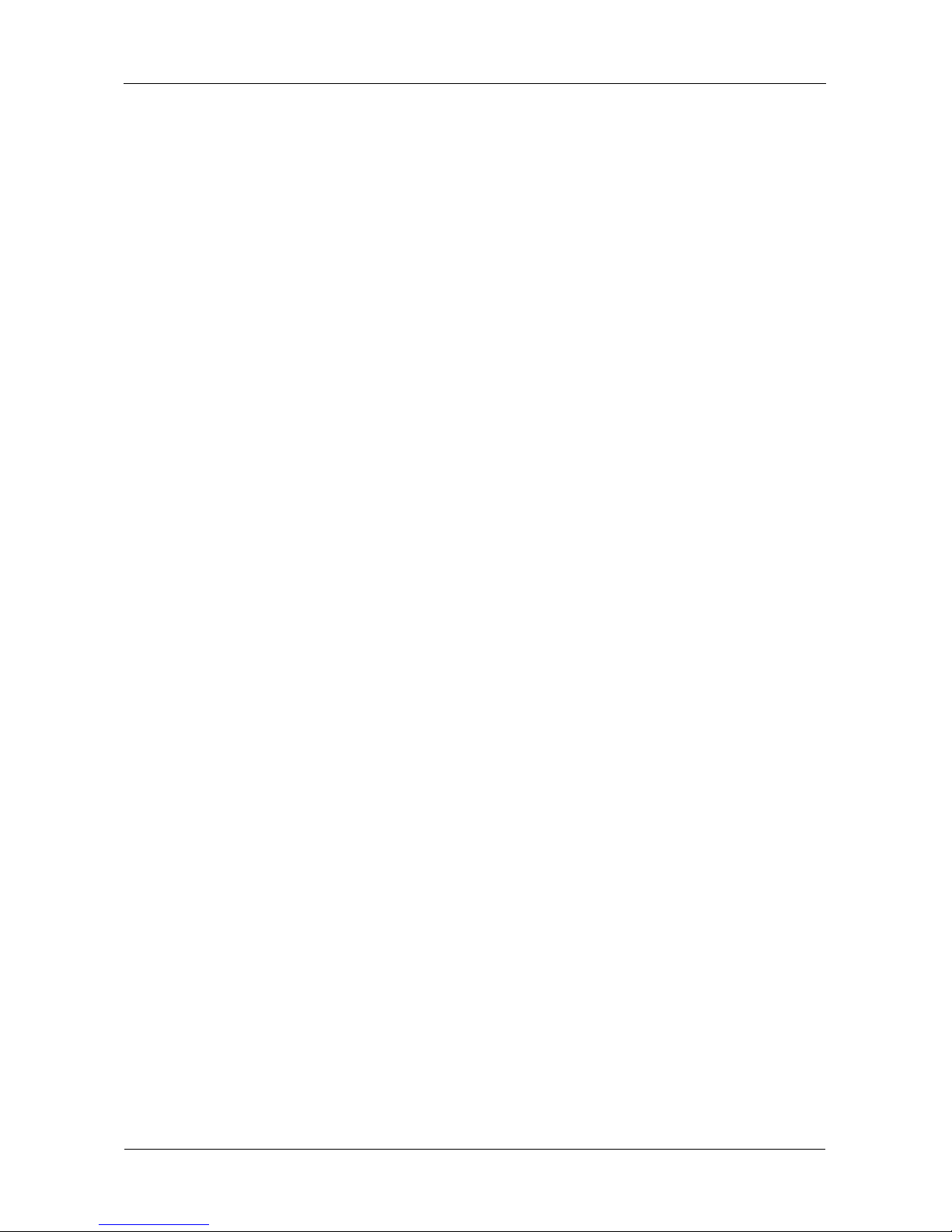
EdgeStore NAS400 User Manual
viii
Appendix B: Maintenance . . . . . . . . . . . . . . . . . . . . . . . . . . . . . . . . .143
Upgrading the Firmware . . . . . . . . . . . . . . . . . . . . . . . . . . . . . . . .143
Rebooting the EdgeStore . . . . . . . . . . . . . . . . . . . . . . . . . . . .144
Installing Application Plug-ins . . . . . . . . . . . . . . . . . . . . . . . . . . . .145
Connection Problems After Restart . . . . . . . . . . . . . . . . . . . . . . . .146
Appendix C: GNU General Public License . . . . . . . . . . . . . . . . . . .147
Index. . . . . . . . . . . . . . . . . . . . . . . . . . . . . . . . . . . . . . . . . . . . . . . . . . .149
Page 9
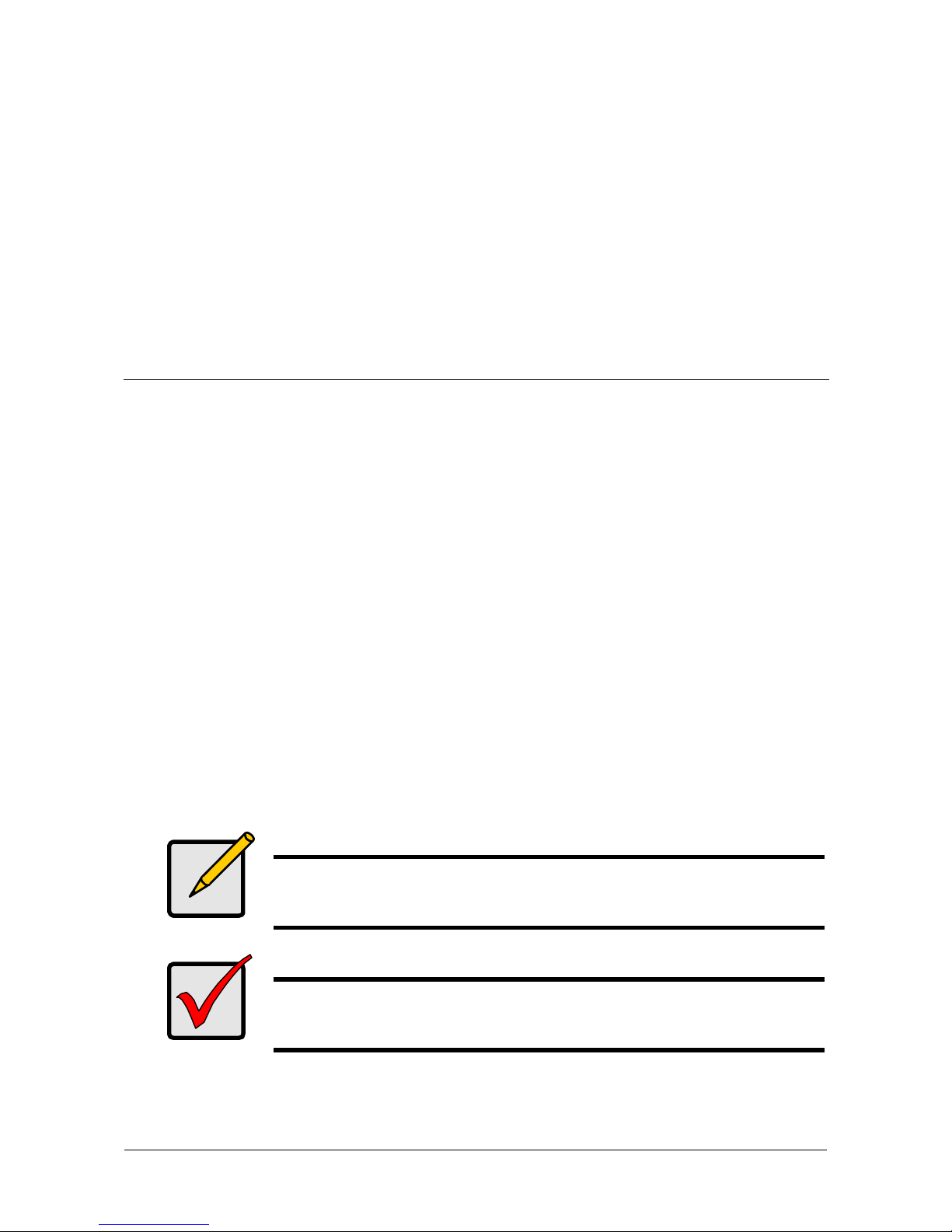
1
Chapter 1: Introduction to EdgeStore
• About This Manual (page 1)
• Architecture (page 2)
• Protocol Support (page 2)
• Key Benefits (page 2)
• Specifications (page 3)
• Compatible Backup Software (page 4)
• Client OS Support (page 4)
• Browser Support (page 4)
Edge10’s EdgeStore NAS400 is a network attached storage (NAS) solution for
external storage targeted for small and medium business (SMB) users and small
office/home office (SOHO) users.
With a NAS product, users can save their work and have access to files over the
network without having to carry around a disk drive or memory stick. The
Administrator can manage access privileges for greater security. Multiple backup
and synchronization functions protect your data.
About This Manual
This Product Manual describes how to setup, use, and maintain the EdgeStore
NAS400. It also describes how to use the NAS Setup Wizard, SmartSYNC utility,
and Edge10 Advanced Storage Manager (EASM) software.
This manual includes a full table of contents, chapter task lists, and numerous
cross-references to help you find the specific information you are looking for.
Also included are four levels of notices:
Note
A Note provides helpful information such as hints or alternative
ways of doing a task.
Important
An Important calls attention to an essential step or point required
to complete a task. Important items include things often missed.
Page 10
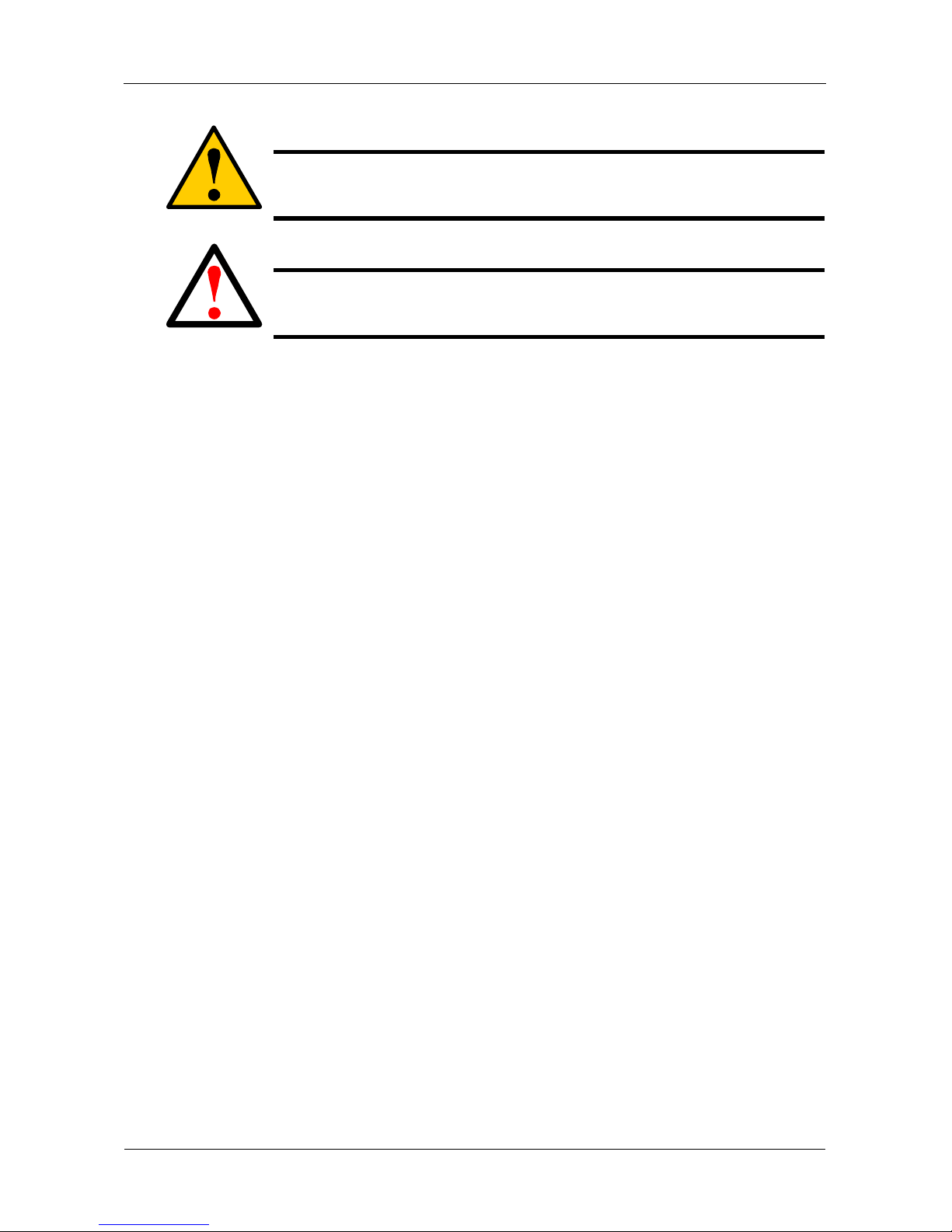
EdgeStore NAS400 User Manual
2
Architecture
The EdgeStore NAS400’s architecture is based on the Freescale MPC8343
microprocessor and the Promise PDC40719 Serial ATA RAID Controller. The
Gigabit Ethernet port is used for the data transfer and management. The USB
ports are used for a printer, expansion drives, and Uninterruptable Power Supply
(UPS).
Protocol Support
EdgeStore NAS400 supports:
• Windows 2000, XP Professional, 2003 Server; and Vista Business,
Enterprise, and Ultimate clients through SMB and CIFS protocols
• UNIX and Linux clients through the NFS protocol
• Macintosh clients through the AFP protocol
• FTP clients through the FTP protocol
• DLNA clients through UPnP protocol with an optional plug-in
• Up to 16 concurrent connections
Key Benefits
• Easy-to-use browser-based management interface
• Data sharing over the network
• One-touch backup of designated file folders on client PC
• Snapshot backup for real-time image of the file system
• Remote NAS-to-NAS synchronization and backup
• Network print server with USB printer
• User, Group, and Quota management
• UPS support with automated shutdown
• Heterogeneous environment: Windows, UNIX, Linux, and Macintosh
Caution
A Caution informs you of possible equipment damage or loss of
data and how to avoid them.
Warning
A Warning notifies you of probable equipment damage or loss of
data, or the possibility of physical injury, and how to avoid them.
Page 11

Chapter 1: Introduction to EdgeStore
3
• SmartSYNC Backup Utility
• Setup Wizard Utility
Specifications
• Disk drive support:
• Four 1.5 Gb/s or 3 Gb/s SATA 3.5-inch disk drives
• Conforms to Serial ATA 1.0 specification and Serial ATA II: Extensions
to Serial ATA 1.0 specification (SATA II, phase I specification)
• SATA specification of 3 Gb/s transfers with CRC error-checking
• Hot-swapping of disk drives
• Tagged command queuing
• Native command queuing
• Drive roaming among channels
• S.M.A.R.T. status polled every 15 minutes
• Online capacity expansion
• RAID Level Migration
• Hot spare drives
• RAID Volume rebuilding
• Gigabyte rounding
• Background rebuilding
• RAID level support: RAID 0, 1, 5, and 10
• Large file system support up to 4 TB
• Unicode file name support
• SATA RAID Controller: Promise PDC40719
• Server on a Chip: Freescale MPC8343, 400MHz
• Networking: 10/100/1000 Mb/s Ethernet Port on motherboard
• USB ports: USB 2.0, up to 480 Mb/s, two Type-A connectors
• File protocols: SMB, CIFS, FTP, AFP, NFS
• Flash Memory: 16 MB, 16-bit
• Memory: 128 MB DDR SDRAM
• Power Supply: 200-watt ATX with PFC
• Network Time Protocol (NTP) client
• Error logging
• Phone home capability (email notification) to contact IT staff
Page 12
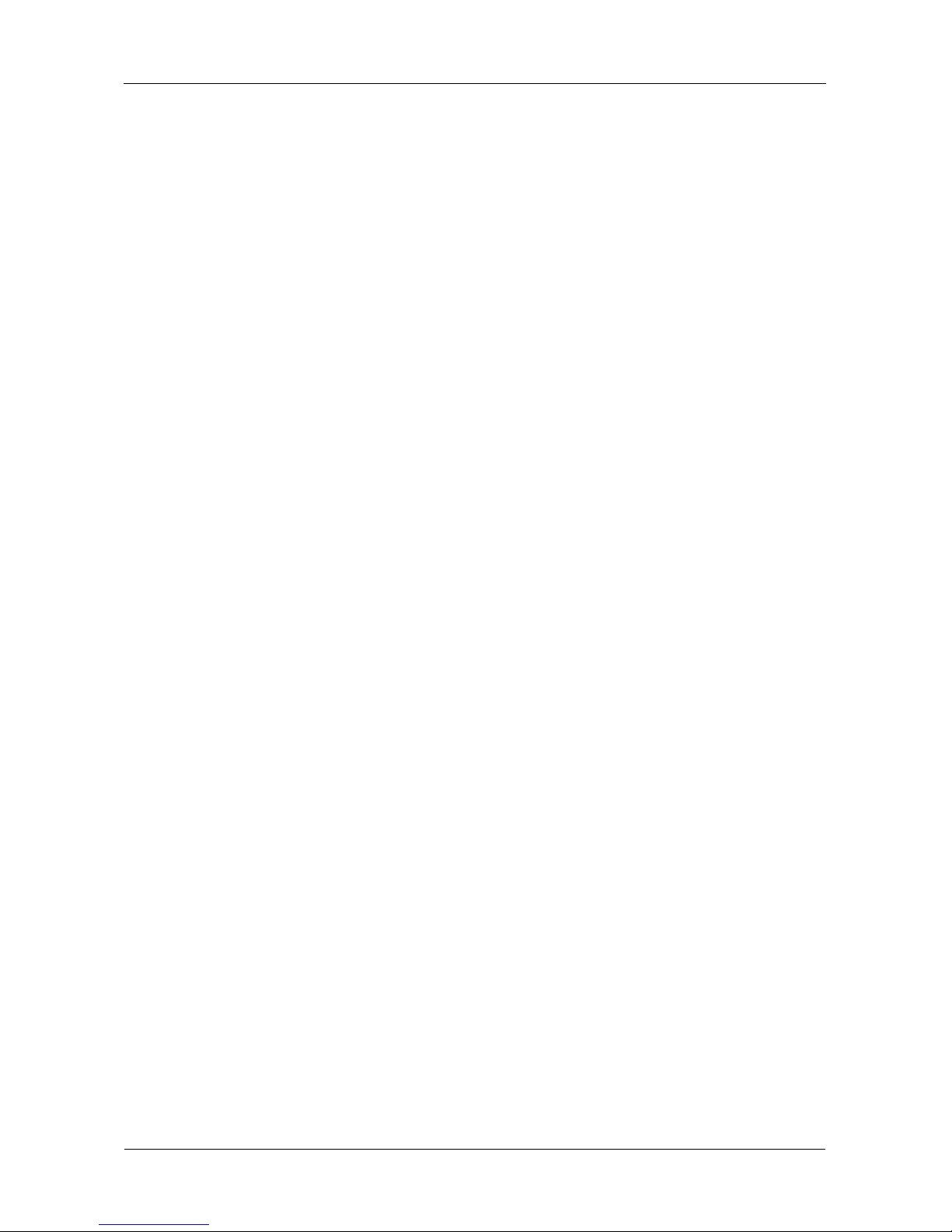
EdgeStore NAS400 User Manual
4
• Hardware monitoring of:
Compatible Backup Software
EdgeStore NAS400 is compatible with the following backup software products:
• VERITAS® NetBackup/Backup Exec™
• CA BrightStor™ARCserve/Enterprise
• LEGATO® NetWorker™
• Syncsort Backup Express
• Microsoft Backup Software for Windows 95/98/NT/2000/ME/XP
• Dantz Retrospect for Macintosh
Client OS Support
Microsoft Windows:
• Vista Business, Enterprise, and Ultimate; Server 2003, XP Professional,
2000
• Supports Intel IA32, AMD64 and Intel EM64T platforms
UNIX/Linux:
• Red Hat Enterprise Linux 3.0 (AS/WS/ES)
• Red Hat Enterprise Linux 4.0 (AS/WS/ES)
• SuSe Linux Enterprise 10 (Server/Desktop)
Apple Macintosh:
•MacOS X
Browser Support
Use the latest version of the following browsers to manage the EdgeStore
NAS400:
• Internet Explorer
• Netscape Navigator
• Mozilla
•Firefox
• Safari (MacOS X)
•Fan
• Temperature
•Power
• Disk status
• One-Touch button
• Enclosure status
Page 13
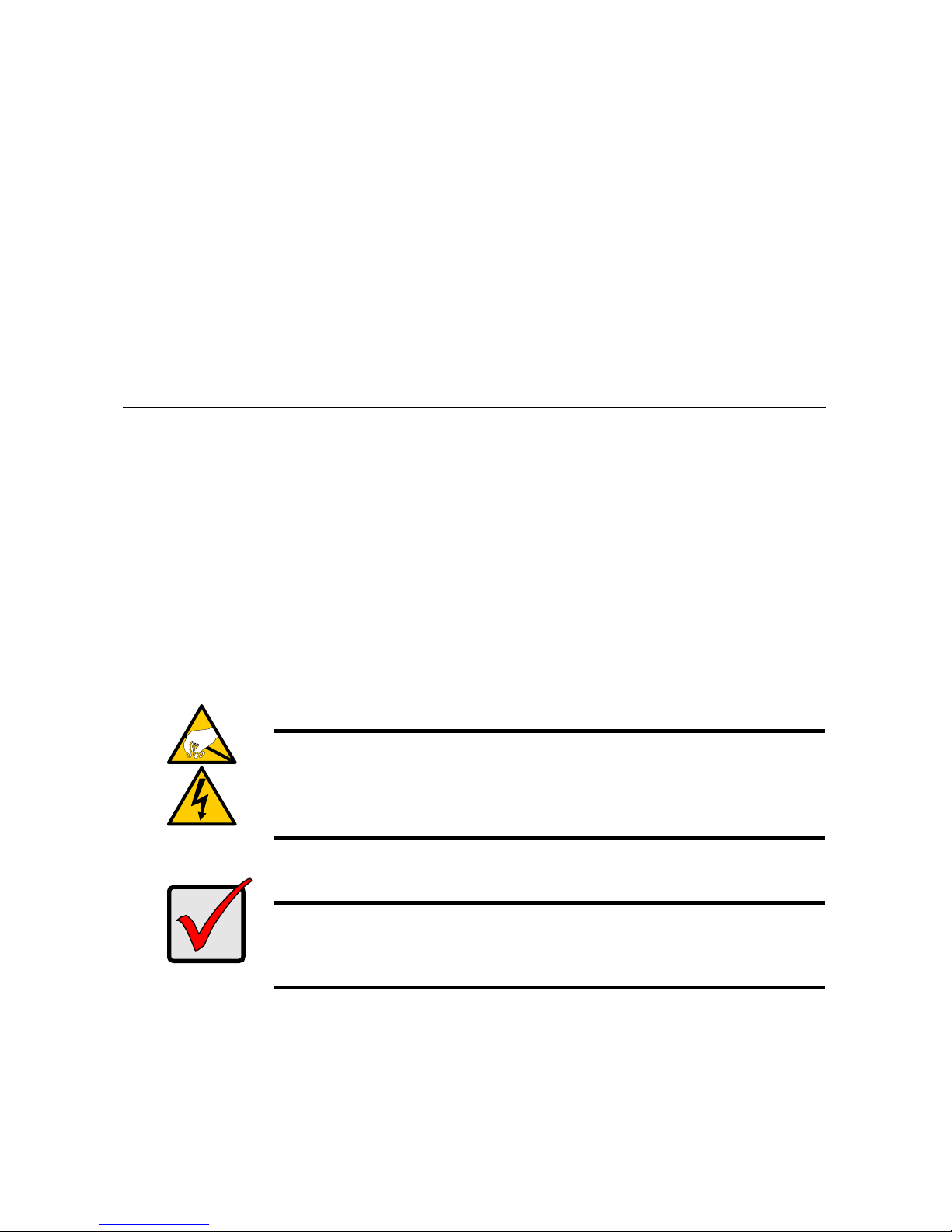
5
Chapter 2: Installation and Setup
• Unpacking the EdgeStore NAS400 (page 5)
• Installing Disk Drives (page 7)
• Connecting to the Network (page 7)
• Connecting the Power (page 8)
• Installing the Software (page 8)
• Optional. Selecting Your Network (page 12)
• Setting up the EdgeStore (page 13)
• Connecting to EASM (page 17)
• Shutting Down the EdgeStore (page 20)
Unpacking the EdgeStore NAS400
The EdgeStore NAS400 box contains the following items:
• EdgeStore NAS400 Unit
•Quick Start Guide
• Screws for disk drives
(16, including 4 spares)
• Ethernet cable
• 1.5m (4.9 ft) Power cord
• CD with NAS Setup Wizard,
SmartSYNC software, and
Configuration Tool, Product Manual
and Quick Start Guide
Warning
The electronic components within the EdgeStore are sensitive to
damage from Electro-Static Discharge (ESD). Observe
appropriate precautions at all times when handling the EdgeStore
or its subassemblies.
Important
To configure the EdgeStore, you must install the software onto a
PC running Windows Vista Business, Enterprise or Ultimate; 2003
Server, XP Professional, or 2000.
Page 14
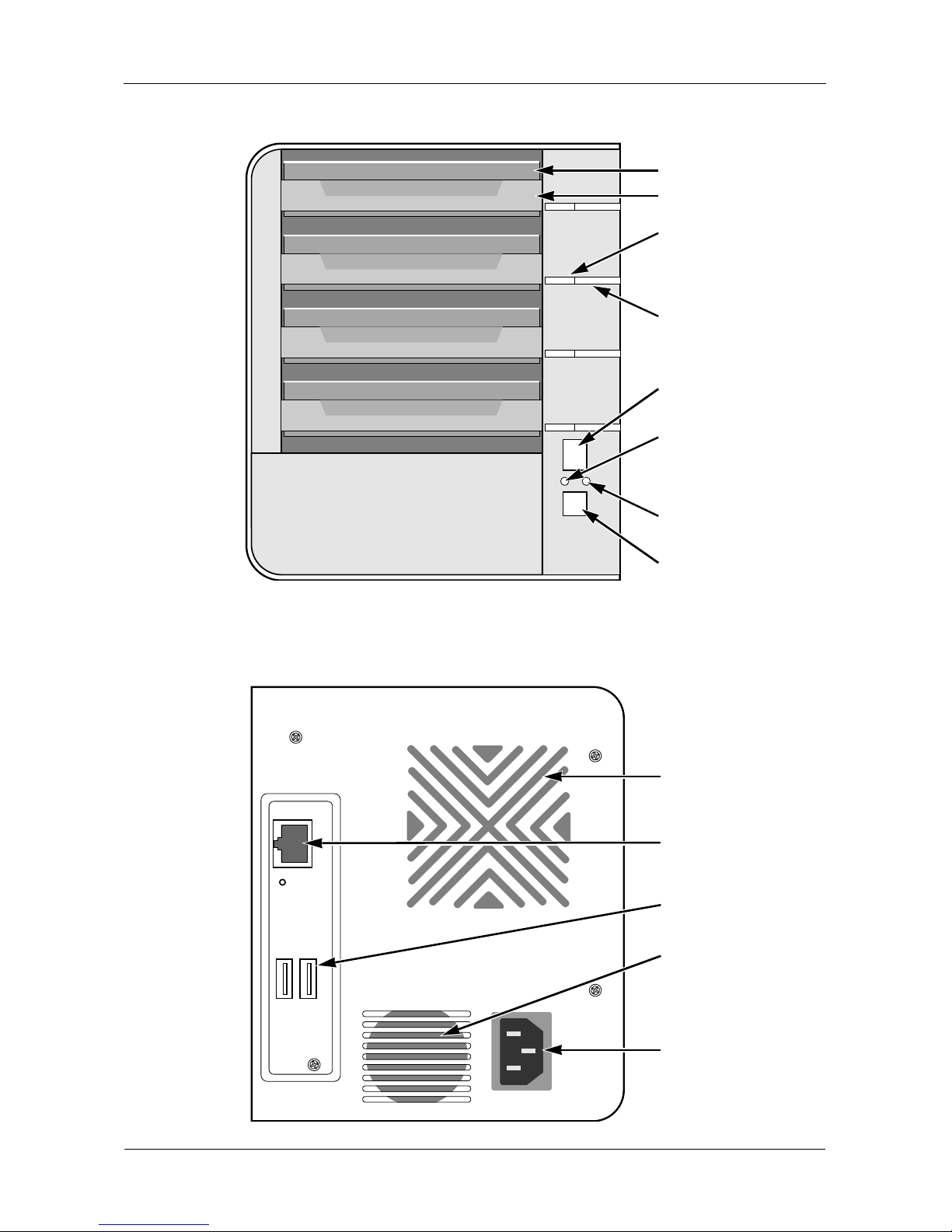
EdgeStore NAS400 User Manual
6
Figure 1. EdgeStore NAS400 Front View
Figure 2. EdgeStore NAS400 Rear View
Disk Drive
Drive Carrier
Disk Activity
LED
Power Button
Ethernet
Activity LED
One Touch
Backup Button
Disk Status
LED
Note: This EdgeStore is shown without the front door.
System Status
LED
Power
Connection
USB
Connections
RJ45 Network
Connection
Disk Drive
Cooling Fan
Power
Supply Fan
Page 15
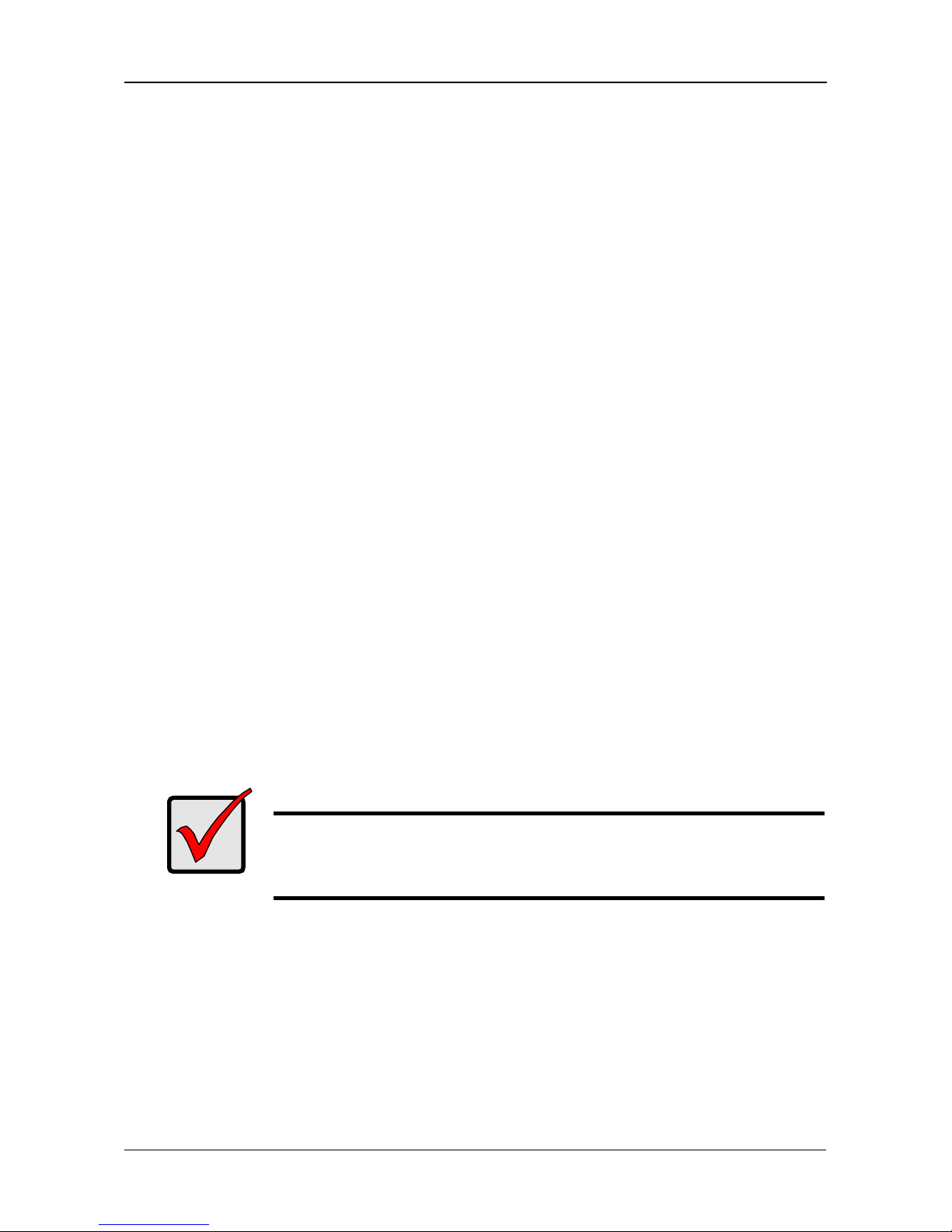
Chapter 2: Installation and Setup
7
Installing Disk Drives
You can populate the EdgeStore NAS400 with SATA 1.5 Gb/s or 3.0 Gb/s disk
drives. For optimal performance, install disk drives of the same model and
capacity. Your disk drives will become a RAID Volume on the EdgeStore.
To install disk drives:
1. Open the door on the front of the EdgeStore enclosure.
2. Pull a disk drive carrier from the enclosure. See Figure 1.
3. Carefully lay the disk drive into the drive carrier, so that the screw holes on
the sides of the carrier align with the screw holes in the drive.
4. Insert the screws through the holes in the drive carrier and into the sides of
the disk drive.
• Install only the counter-sink screws supplied with the EdgeStore.
• Install four screws per drive.
• Snug each screw. Be careful not to over-tighten.
5. Reinstall the drive carrier into the EdgeStore enclosure.
Repeat steps 2 through 5 until all of your disk drives are installed.
6. Close the door on the front of the EdgeStore.
Connecting to the Network
To connect the EdgeStore to your network:
1. Attach one end of the network cable to the RJ45 network connection.
See Figure 2.
2. Attach the other end of the network cable to your Ethernet hub or switch.
Important
If there are multiple networks at your facility, note the network to
which you connect the EdgeStore. You will need this information
during the setup process.
Page 16
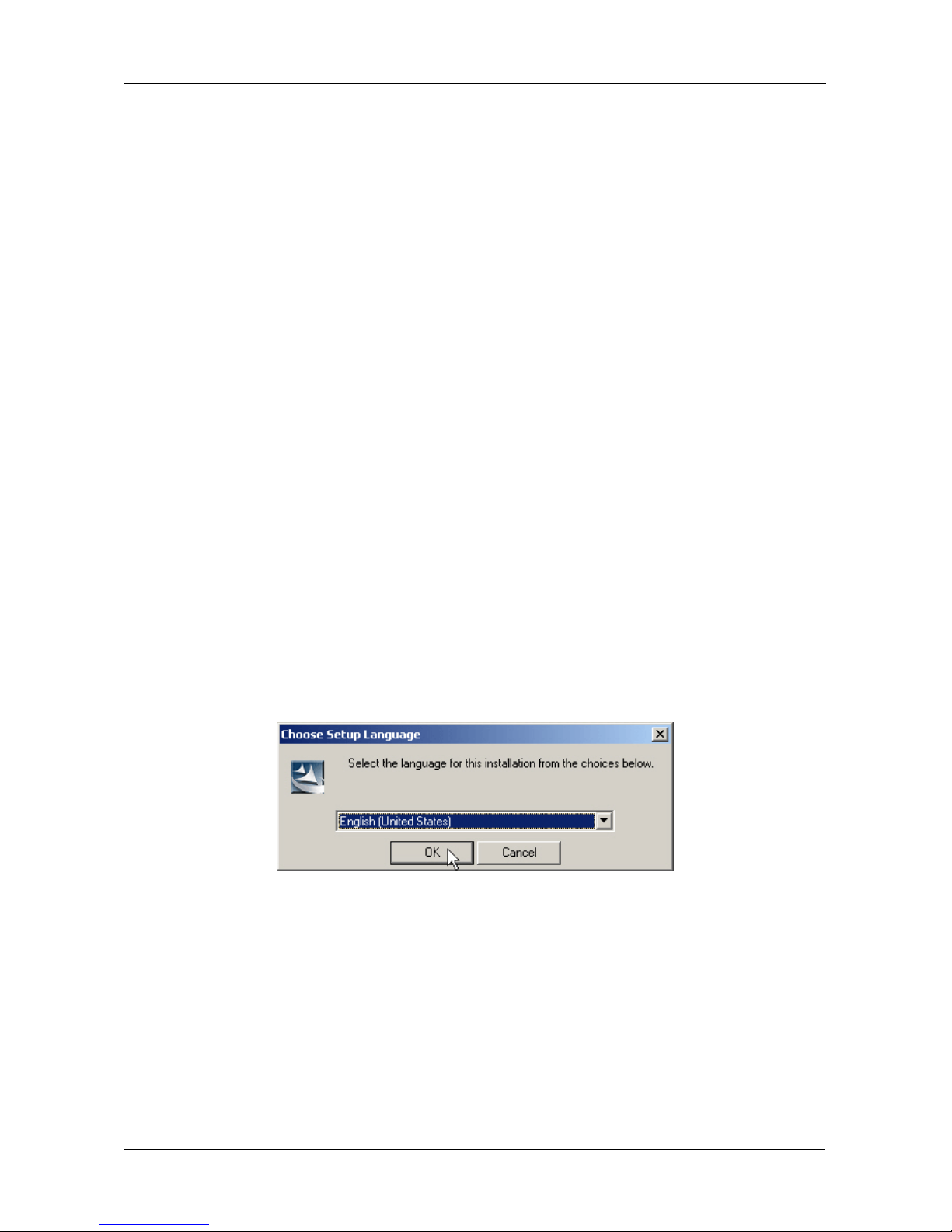
EdgeStore NAS400 User Manual
8
Connecting the Power
To power the EdgeStore:
1. Attach the power cord on the back of the EdgeStore enclosure and plug the
other end into the power source. See Figure 2.
2. On the front of the EdgeStore, press the power button. See Figure 1.
It takes about a minute to boot the EdgeStore. When fully booted:
• The System Status LED turns green. See Figure 1.
• The buzzer beeps one time.
Installing the Software
When you install the software onto your Windows PC, three new items are added
to the Windows Start menu:
• SmartWizard – Sets up the EdgeStore
• SmartSYNC – Connects your PC to the EdgeStore, sets up network drives
on your PC, and performs backups
• Configure Tool – Ensures that the EdgeStore, SmartWizard, and
SmartSYNC are all on the same network
To install the software:
1. Insert the CD into your CDROM.
2. Double-click the NAS Utility Installer icon.
The Choose Setup Language dialog box appears.
3. Choose your setup language from the dropdown menu.
Click the OK button.
Page 17
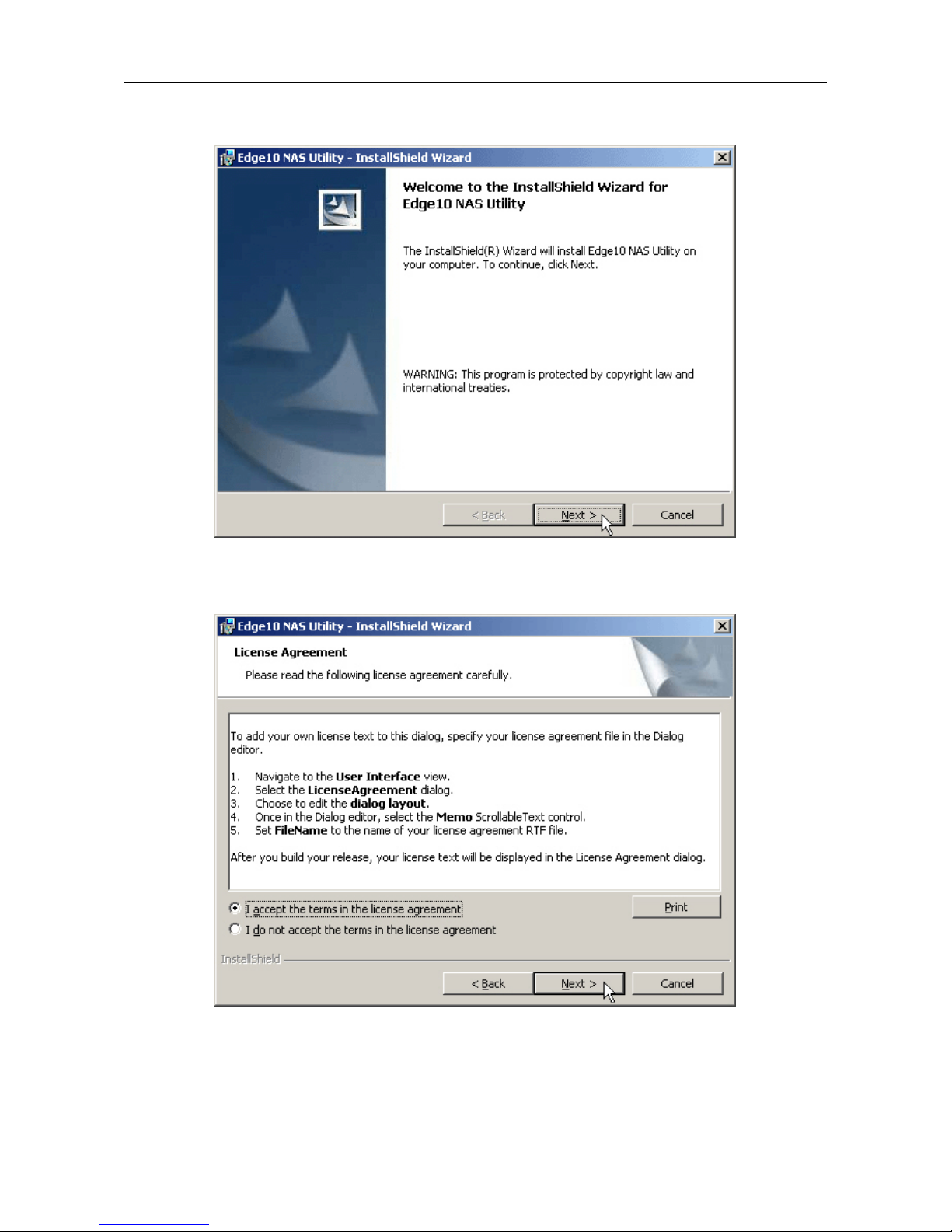
Chapter 2: Installation and Setup
9
The first installer screen appears.
4. Click the Next button to begin installation.
The License Agreement screen appears.
5. Click the “I accept the terms...” option, then click the Next button.
Page 18
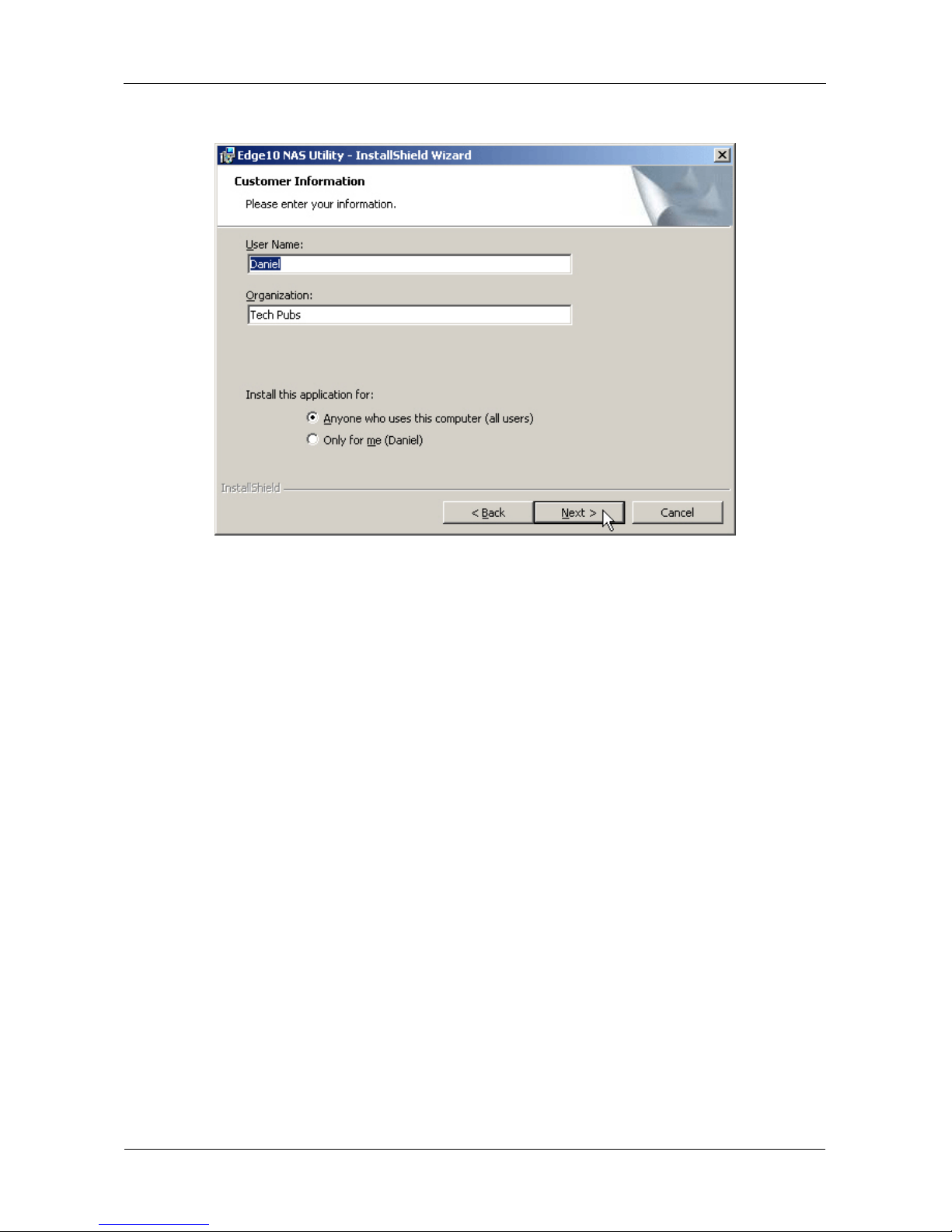
EdgeStore NAS400 User Manual
10
The Customer Information screen appears.
6. Type a user name and organization name into the respective fields or leave
them unchanged to accept the default entries.
Click the Install option for:
• Anyone who uses this computer (all users)
• Only for me (the current user)
Click the Next button.
Page 19
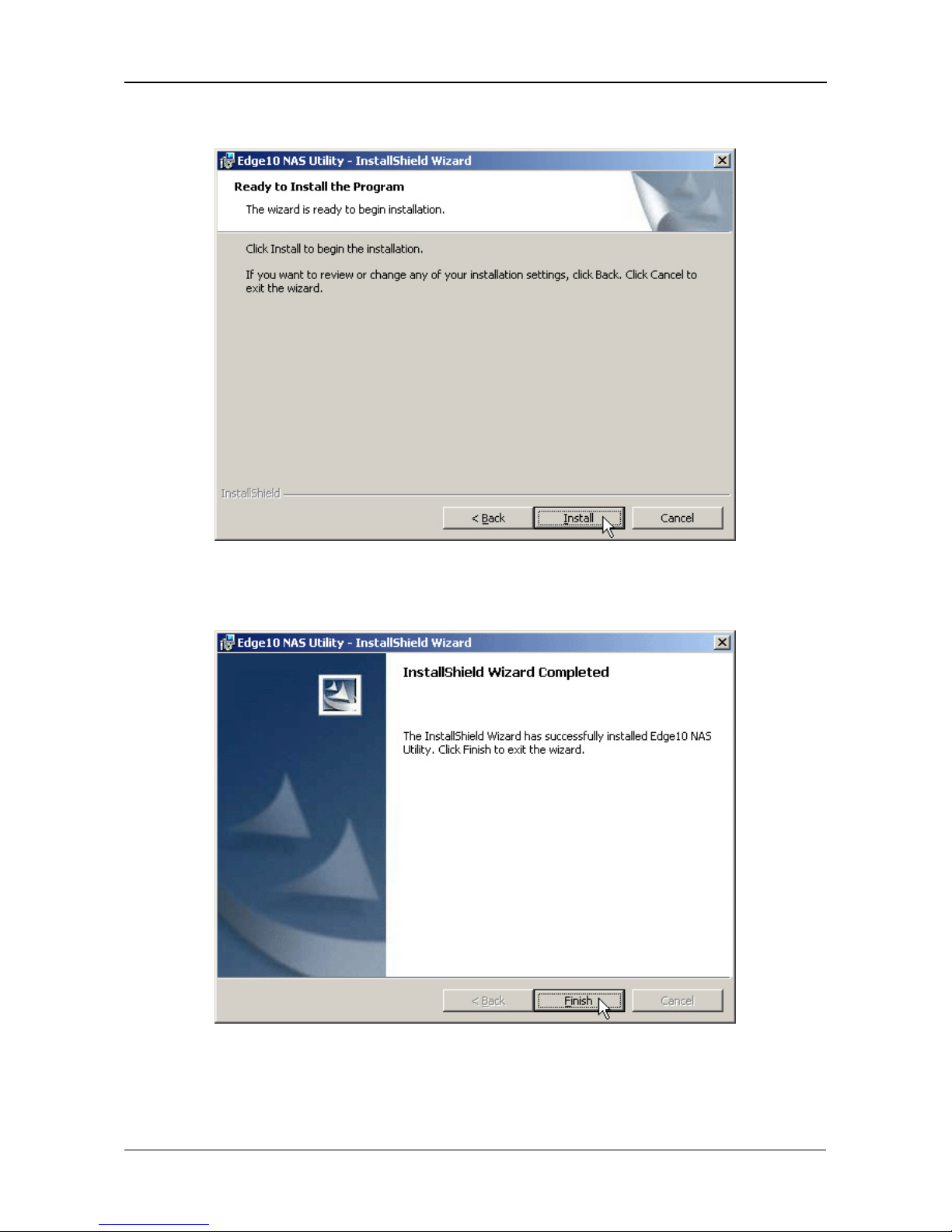
Chapter 2: Installation and Setup
11
The Ready to Install screen appears.
7. Click the Install button to proceed with installation.
When the installation is finished, the final installation screen appears.
8. Click to Finish button to close the installer.
Page 20
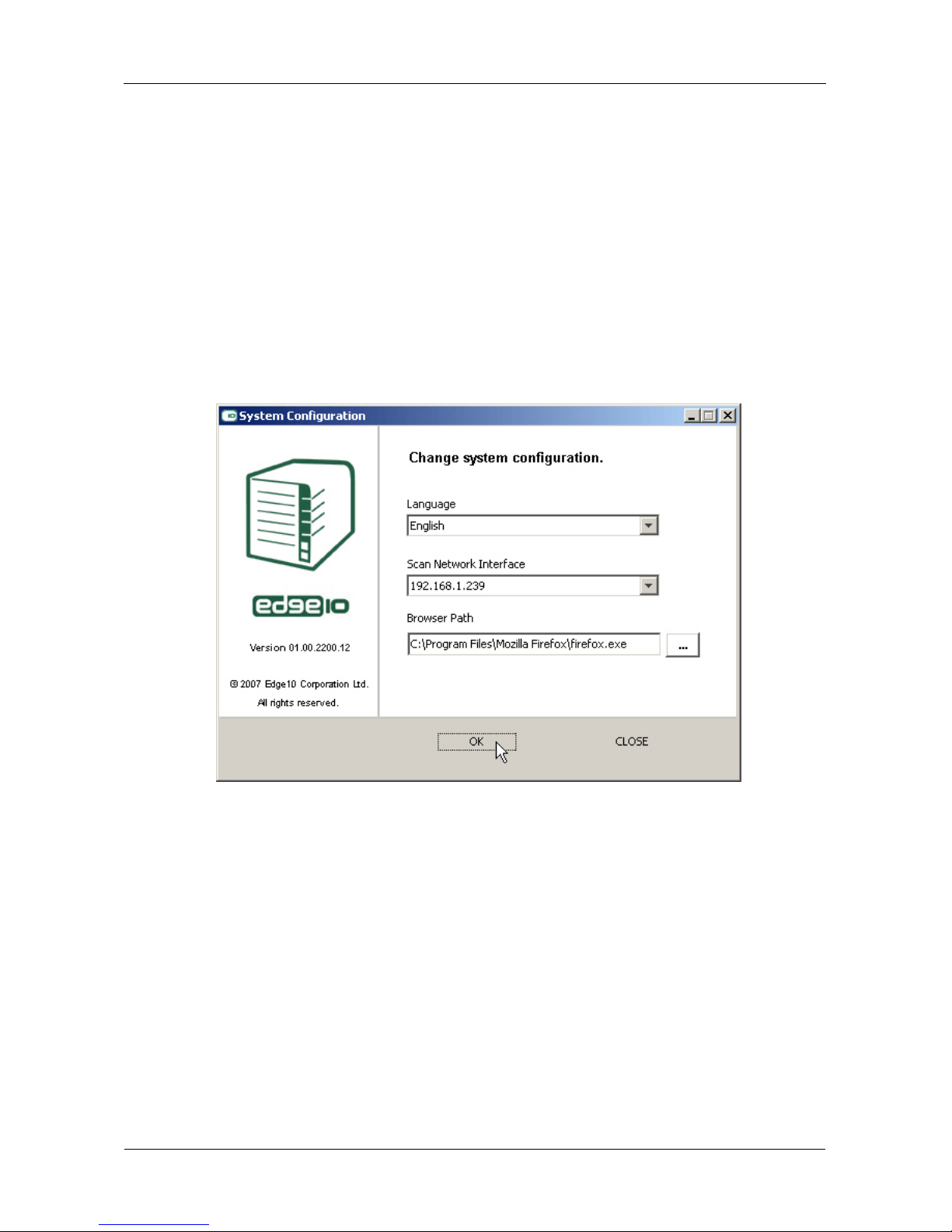
EdgeStore NAS400 User Manual
12
Optional. Selecting Your Network
If your PC has only one network connection, skip to “Setting up the EdgeStore”
on page 13.
If your PC has multiple network connections, you must ensure that the
EdgeStore, NAS Setup Wizard, and SmartSYNC utility are all connected to the
same network. The Configuration Tool performs that function.
To make your network selection:
1. From the Windows Start menu, choose Programs, then Edge10 NAS Utility,
and then Configuration Tool.
The Change system configuration screen appears.
2. From the Language dropdown menu, choose the language you prefer.
3. From the Scan Network Interface dropdown menu, choose the IP address
for the network where you installed the EdgeStore.
The IP addresses in this menu belong to the network interface cards (NICs)
in your PC. You must select the NIC that is connected to the network where
you installed the EdgeStore.
4. Optional. Click the ... button to navigate to the browser you want to use as
with the EdgeStore.
The default browser appears in the Browser Path field. Change this setting
only if you want use a different browser.
5. Click the OK button.
6. In the System Message, click OK to finish your network selection.
Page 21
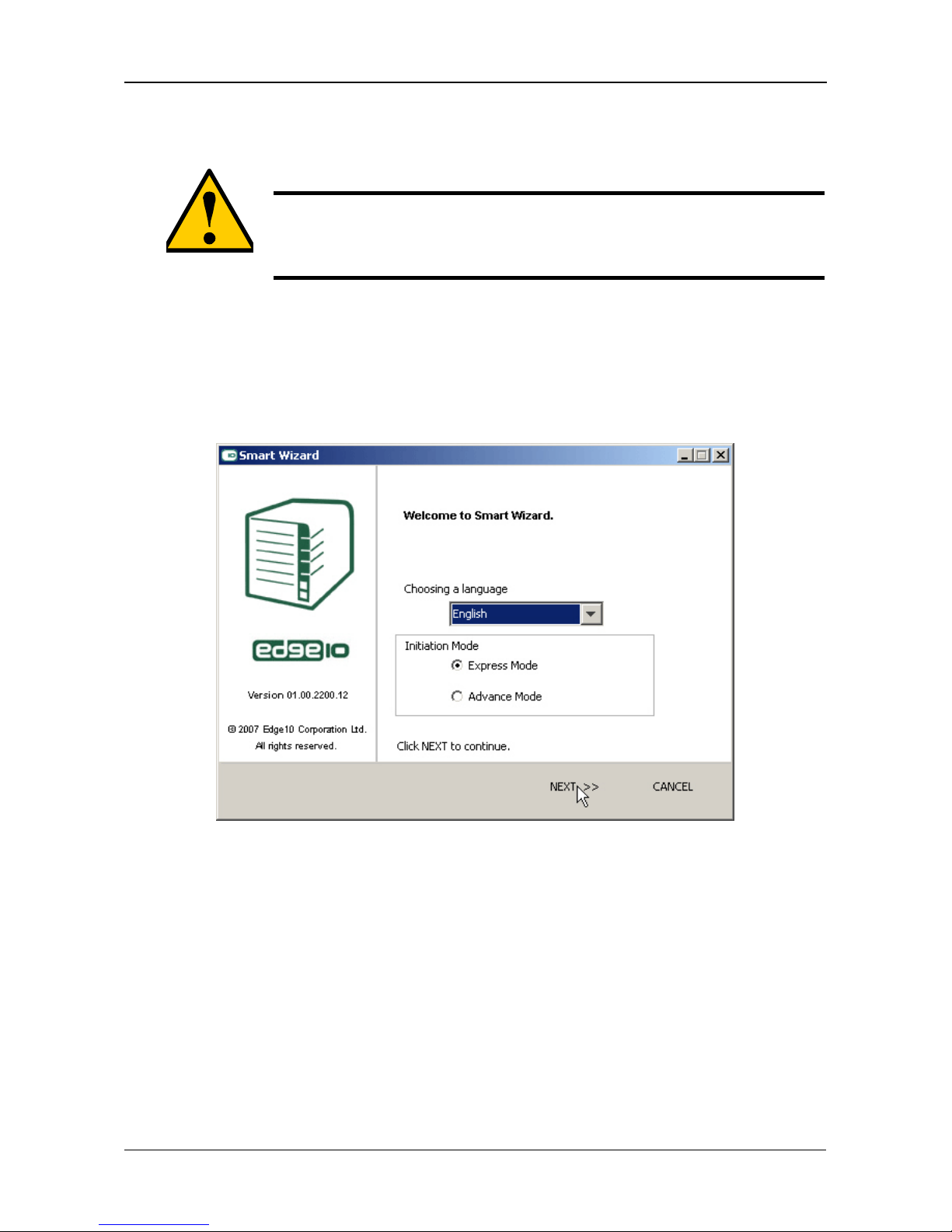
Chapter 2: Installation and Setup
13
Setting up the EdgeStore
The SmartWizard performs the setup procedures on your EdgeStore.
To set up your EdgeStore:
1. From the Windows Start menu, choose Programs, then Edge10 NAS Utility,
then SmartWizard.
The SmartWizard welcome screen appears.
2. From the Choosing a language dropdown menu, choose the language you
prefer.
3. Choose an Initiation Mode.
Click the Express Mode option if ALL of these conditions apply:
• You have a DHCP server on your network with addresses available.
• You want data protection for your RAID Volume.
• You want to use date and time settings from your PC.
Caution
The SmartWizard will overwrite all existing settings on the
EdgeStore. In most cases, you should only run the SmartWizard
one time—when you first set up your EdgeStore.
Page 22
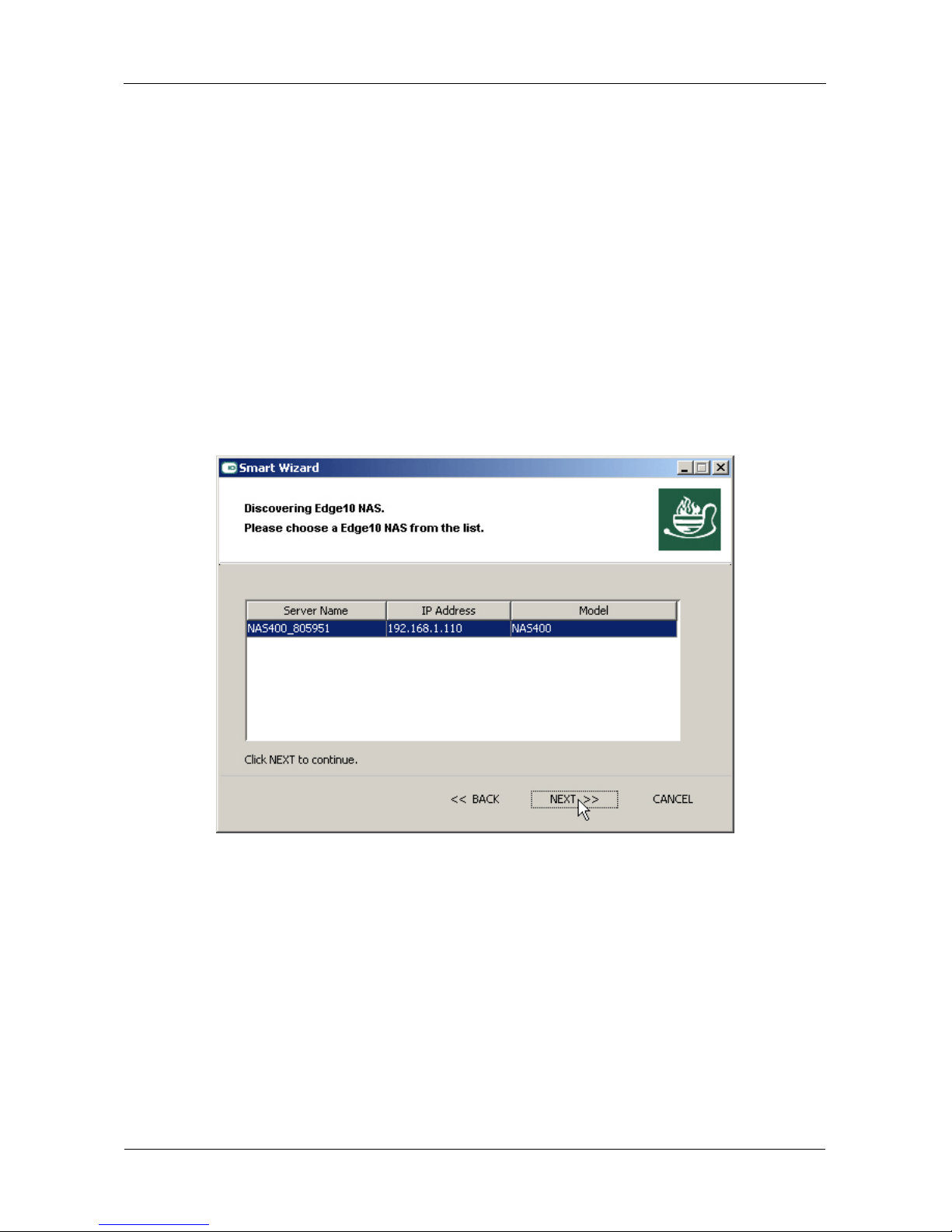
EdgeStore NAS400 User Manual
14
Click the Advanced Mode option if one or more of these conditions apply:
• You do not have a DHCP server on your network.
• You have a DHCP server but no addresses are available.
• You want to set the IP address manually.
• You want maximum capacity RAID 0 Volume.
• You want to set date and time manually.
The rest of the setup instructions describe Express mode. For setup
instructions using Advanced mode, see “Appendix A: SmartWizard
Advanced Mode” on page 135.
4. Click Next >> to continue.
The Discovering Edge10 NAS screen appears. The EdgeStore is listed as a
NAS400.
5. Highlight the EdgeStore you are initiating, then click Next >> to continue.
Page 23
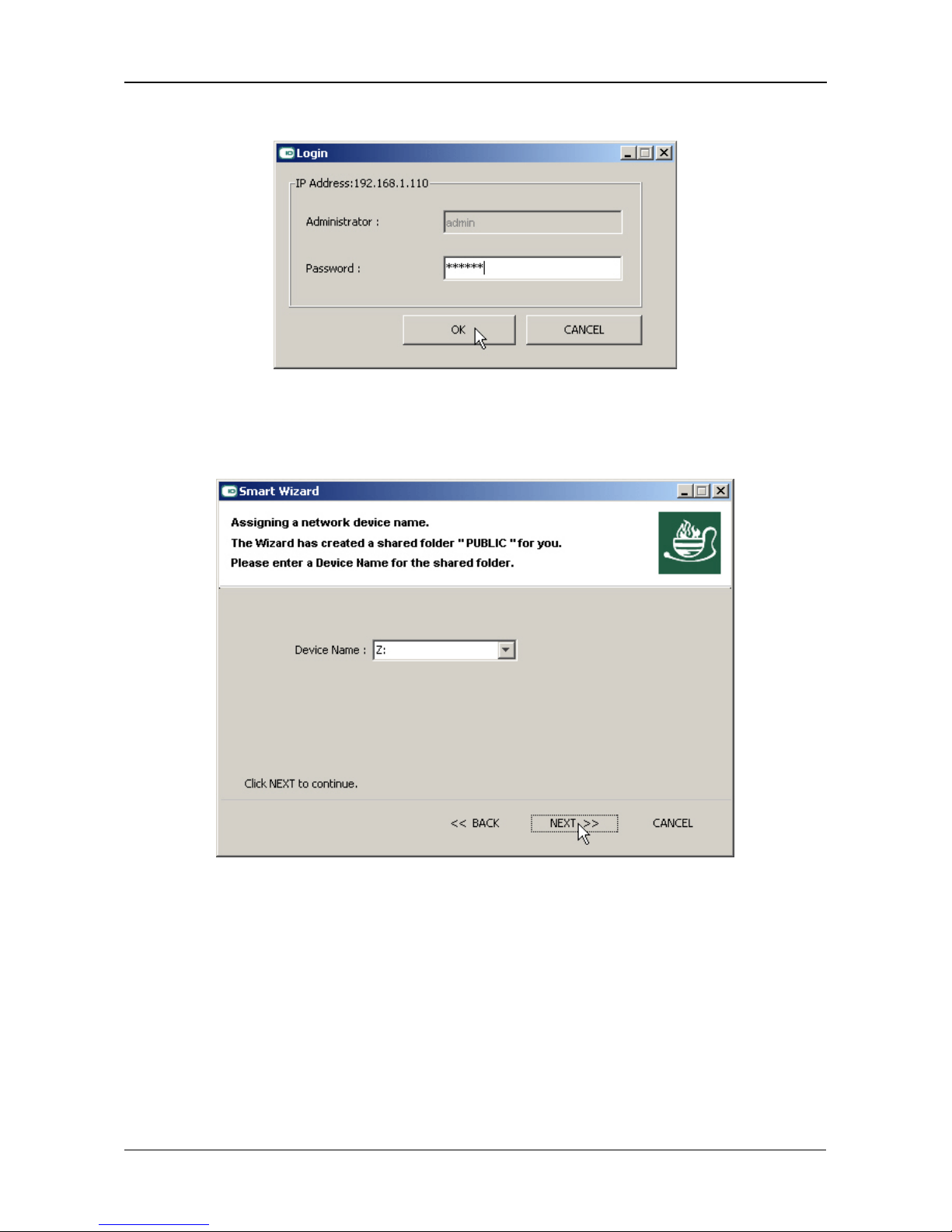
Chapter 2: Installation and Setup
15
The Login dialog box appears.
6. Type admin into the Password field, then click OK.
The password is case sensitive.
The Select a Device Name screen appears.
7. Select a Device Name (drive letter) to represent the default folder on the
EdgeStore as a network drive on your PC.
The list begins with Z and goes in reverse alphabetical order.
Click Next >> to continue.
Page 24
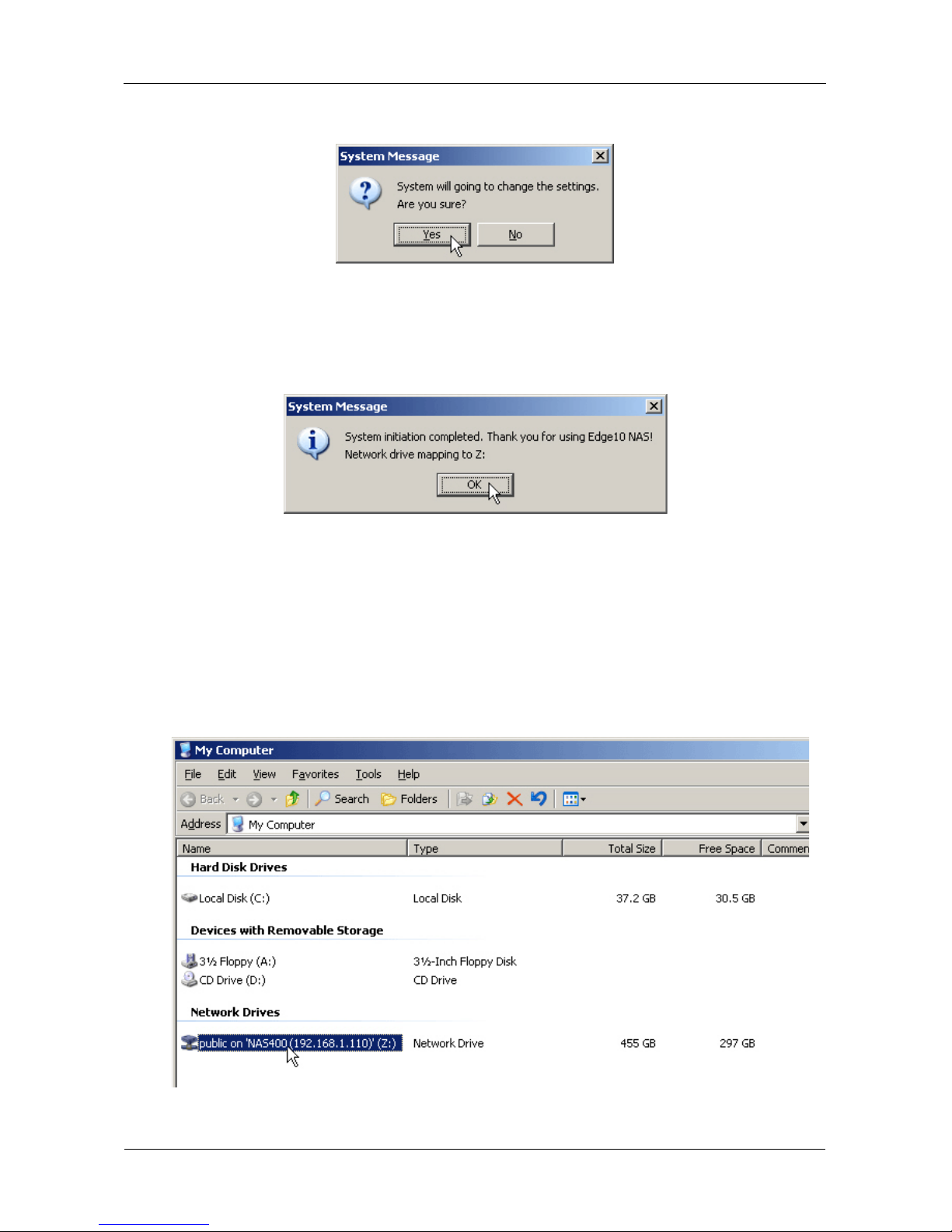
EdgeStore NAS400 User Manual
16
The System Message appears.
8. Click the Yes button to begin the system initiation.
The Wizard requires several minutes to configure your EdgeStore,
depending on the size of your disk drives. When the Wizard is done another
System Message appears.
9. Click OK to finish the system initiation.
The Wizard creates a RAID Volume and a default folder called Public.
If two disk drives are installed in your EdgeStore, the Wizard creates a
RAID 1 Volume. If three or four disk drives are installed, the Wizard creates
a RAID 5 Volume.
The Public folder on the EdgeStore appears under My Computer as a
network drive.
You can now copy files to and from the folder on the EdgeStore.
Page 25
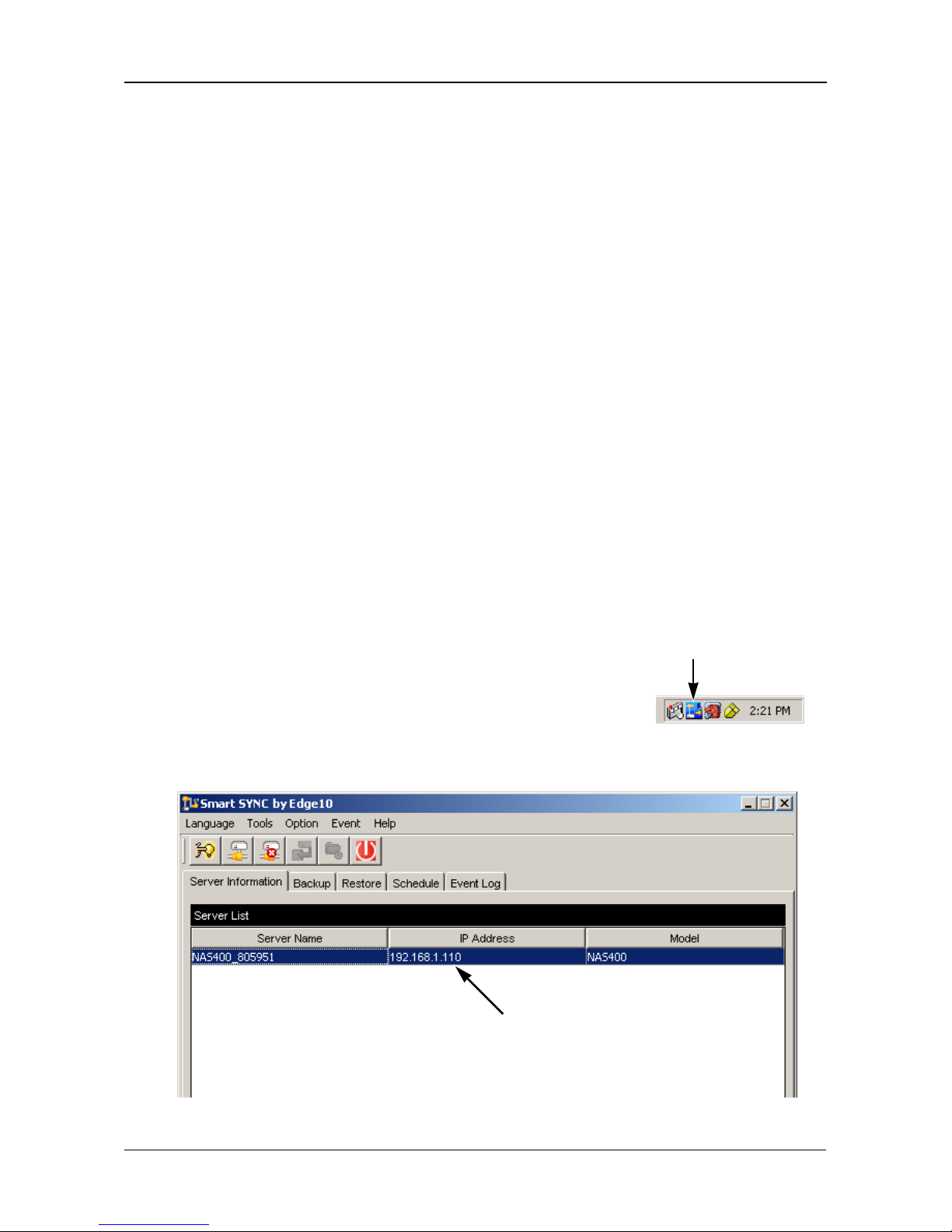
Chapter 2: Installation and Setup
17
Connecting to EASM
The Edge10 Advanced Storage Manager (EASM) software is factory-installed on
the EdgeStore system. EASM runs in the browser on your PC. You can access
EASM:
• Directly in your browser. See page 18.
• Through SmartSYNC. See page 19.
Browser Support
Choose one of the following browsers to use with EASM:
Finding the EdgeStore’s IP Address
To access the EdgeStore in your browser, you must know the EdgeStore’s IP
address. Use SmartSYNC for this purpose.
1. From the Windows Start menu, choose Programs, then Edge10 NAS Utility,
and then SmartSYNC.
2. To open the SmartSYNC window, in the Windows
application tray (lower right corner of the screen),
double-click the SmartSYNC icon.
The SmartSYNC screen appears with the Server
Information tab displayed. The IP address of the
EdgeStore shown in the Server List.
• Internet Explorer
• Mozilla
•Firefox
• Netscape Navigator
• Safari (MacOS X)
SmartSYNC icon
IP address of the EdgeStore
detected on the network
Page 26
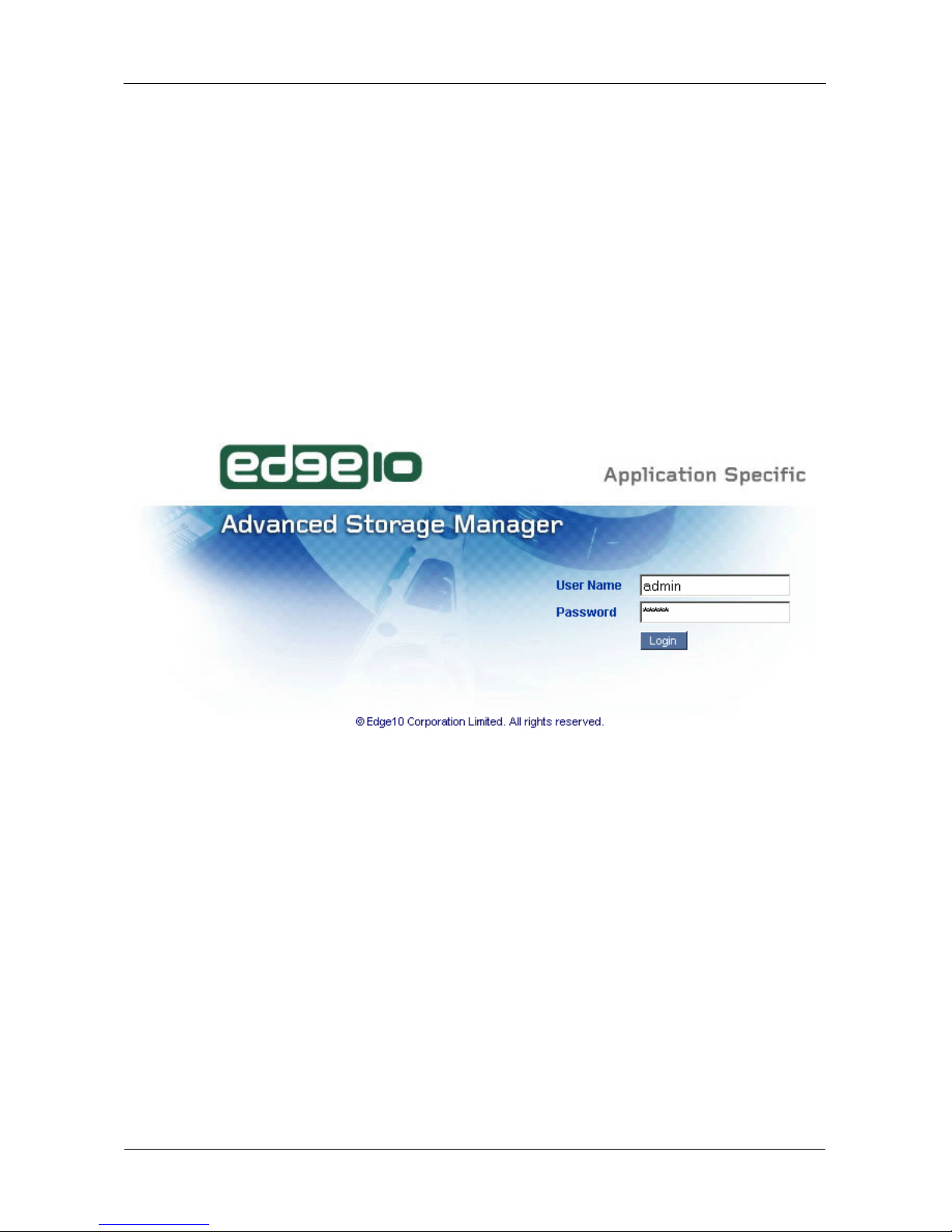
EdgeStore NAS400 User Manual
18
EASM in your Browser
To log into EASM in your browser:
1. Start your Browser.
2. In the Browser address field, type in the IP address of the EdgeStore.
See “Finding the EdgeStore’s IP Address” on page 17.
Note that the IP address shown below is only an example. The IP address
you type into your browser will be different.
• EASM uses an HTTP connection . . . . . . . . . . . . . . . . . . . . . . .http://
• Enter the EdgeStore’s IP address . . . . . . . . . . . . . . . .192.168.1.110
Together, your entry looks like this: http://192.168.1.110
The EASM login screen displays.
3. Type the user name and password in the respective fields, then click the
Login button.
The default user name is admin. The default password is admin.
The user name and password are case sensitive.
For more information about EASM, see “Chapter 6: EASM” on page 59.
Page 27
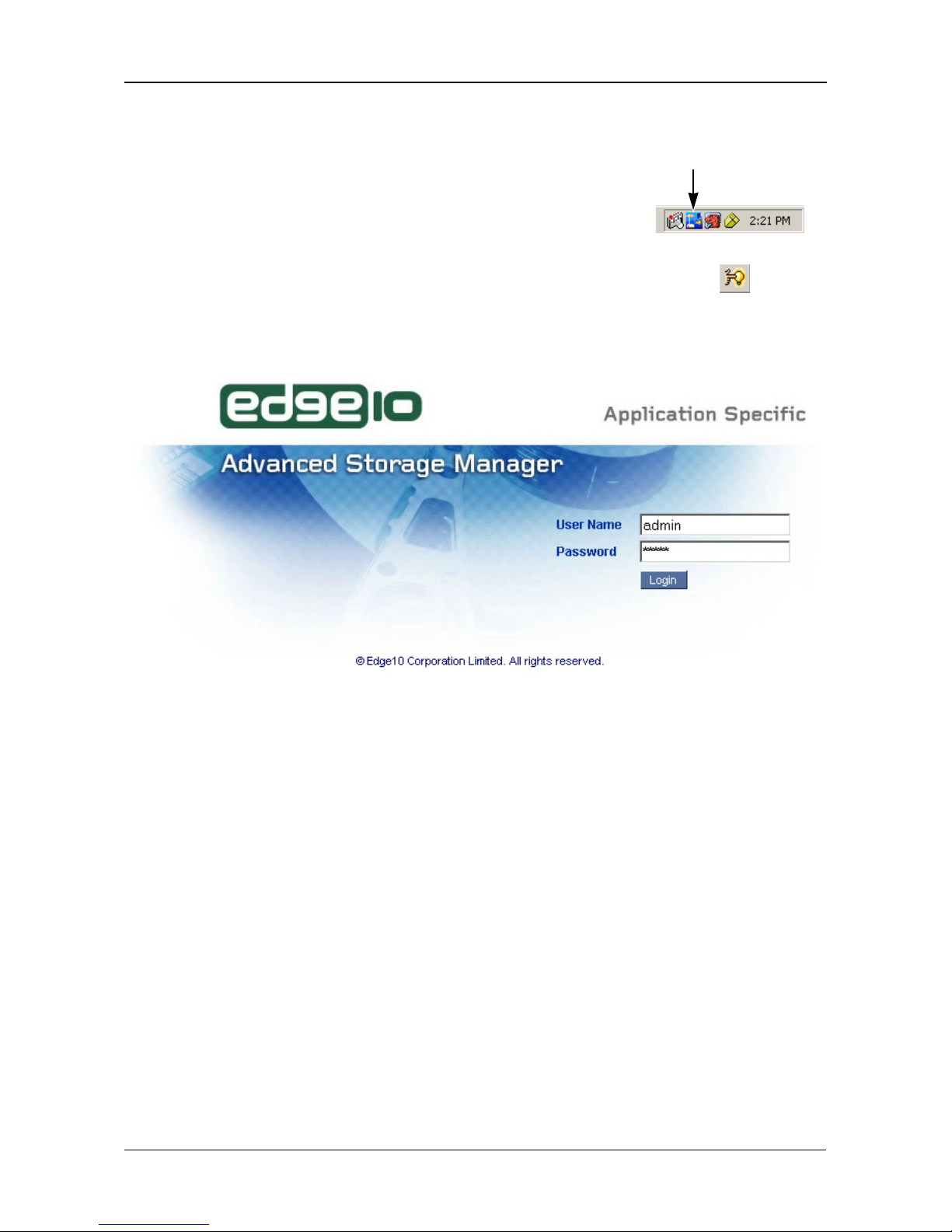
Chapter 2: Installation and Setup
19
EASM in SmartSYNC
To log into EASM in SmartSYNC:
1. In the Windows application tray (lower right corner of
the screen), double-click the SmartSYNC icon
(right).
SmartSYNC opens with the Server Information tab
displayed.
2. Click the Open GUI button (right).
Your default browser starts and the EASM login screen displays.
3. Type the user name and password in the respective fields, then click the
Login button.
The default user name is admin. The default password is admin.
The user name and password are case sensitive.
For more information about EASM, see “Chapter 6: EASM” on page 59.
SmartSYNC icon
Open GUI button
Page 28
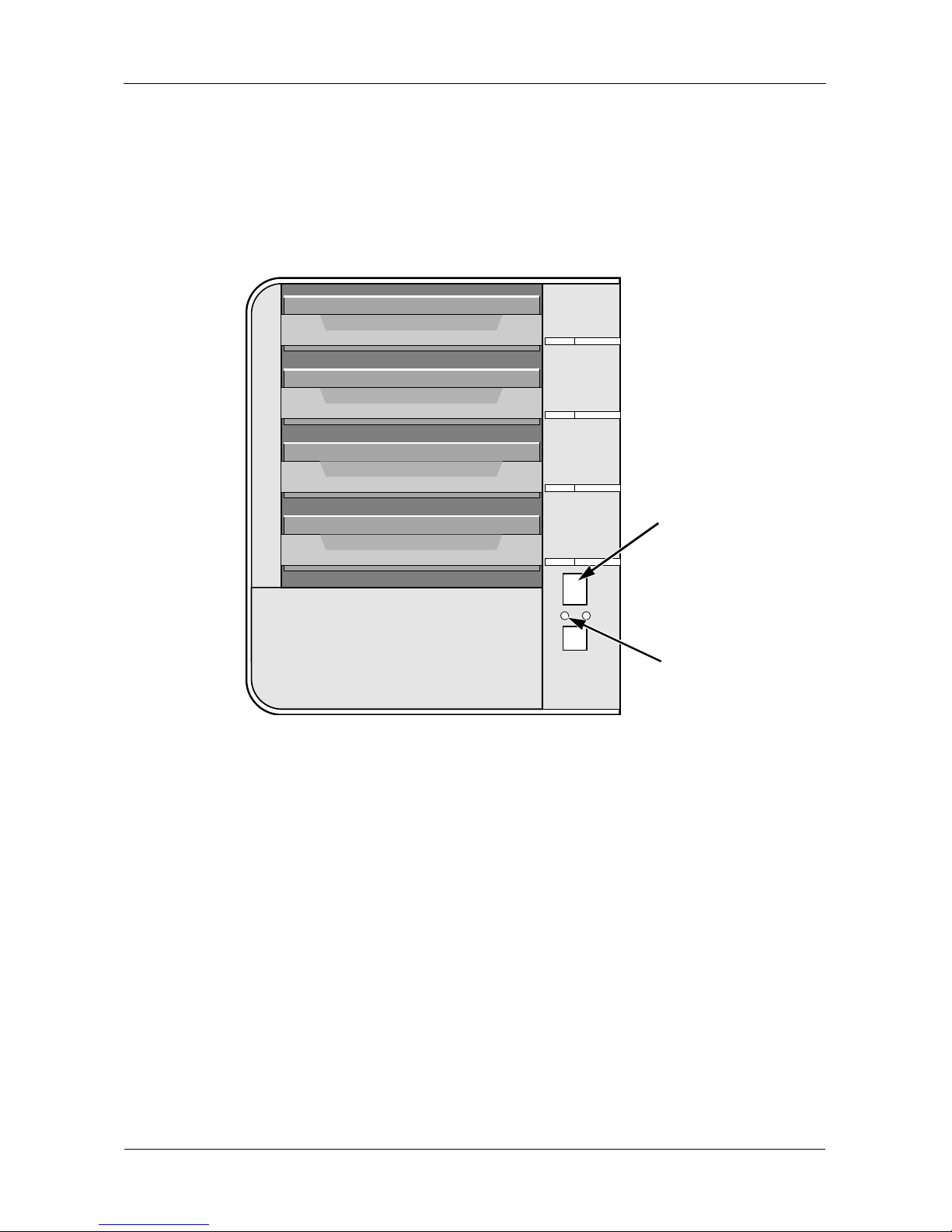
EdgeStore NAS400 User Manual
20
Shutting Down the EdgeStore
To shut down the EdgeStore, press and hold the power button for five seconds.
See Figure 3. The system status LED turns red, then goes dark.
To restart the EdgeStore, press the power button again.
Figure 3. Press and hold the Power button for 5 seconds
Power Button
Note: This EdgeStore is shown without the front door.
System Status
LED
Page 29
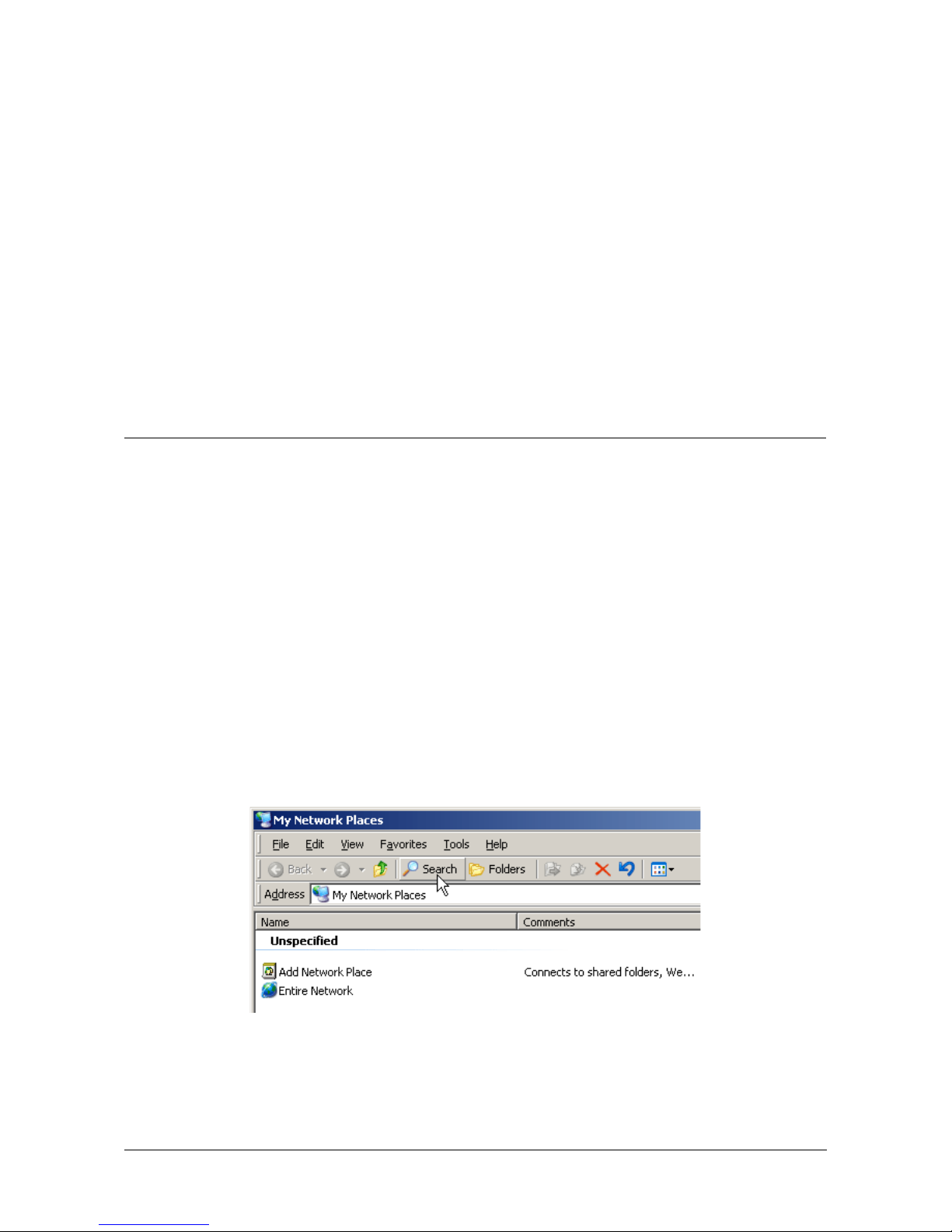
21
Chapter 3: Connecting to the EdgeStore
• Setting up a Network Drive on a Windows PC (page 21)
• Setting up a Network Drive on a UNIX or Linux PC (page 24)
• Setting up a Network Drive on a Macintosh PC (page 27)
• Connecting a USB Printer to EdgeStore (page 31)
• Setting up the Print Server on EdgeStore (page 32)
• Setting up Windows Printing (page 32)
• Setting up Linux Printing (page 34)
• Setting up Macintosh Printing (page 37)
• Connecting a USB Drive (page 39)
• Disconnecting a USB Drive (page 42)
To copy files to and from a folder on the EdgeStore, you must make the folder a
network drive on your PC.
To use the EdgeStore as a print server, you must connect the USB printer,
enable EdgeStore’s print server, and set up printing on your PC.
Setting up a Network Drive on a Windows PC
You can also use SmartSYNC for this purpose, see “Connecting a Network
Drive” on page 52. If your PC does not have SmartSYNC, use the following
procedure to setup a Network Drive with My Network Places.
To setup a network drive:
1. On the Windows desktop, double-click the My Network Places icon.
2. Click the Search button in the toolbar.
If the Search button is not shown, from the View menu, choose Toolba rs ,
then Standard Buttons.
3. In the Computer name field, type the IP address of the EdgeStore and click
the Search button.
Page 30
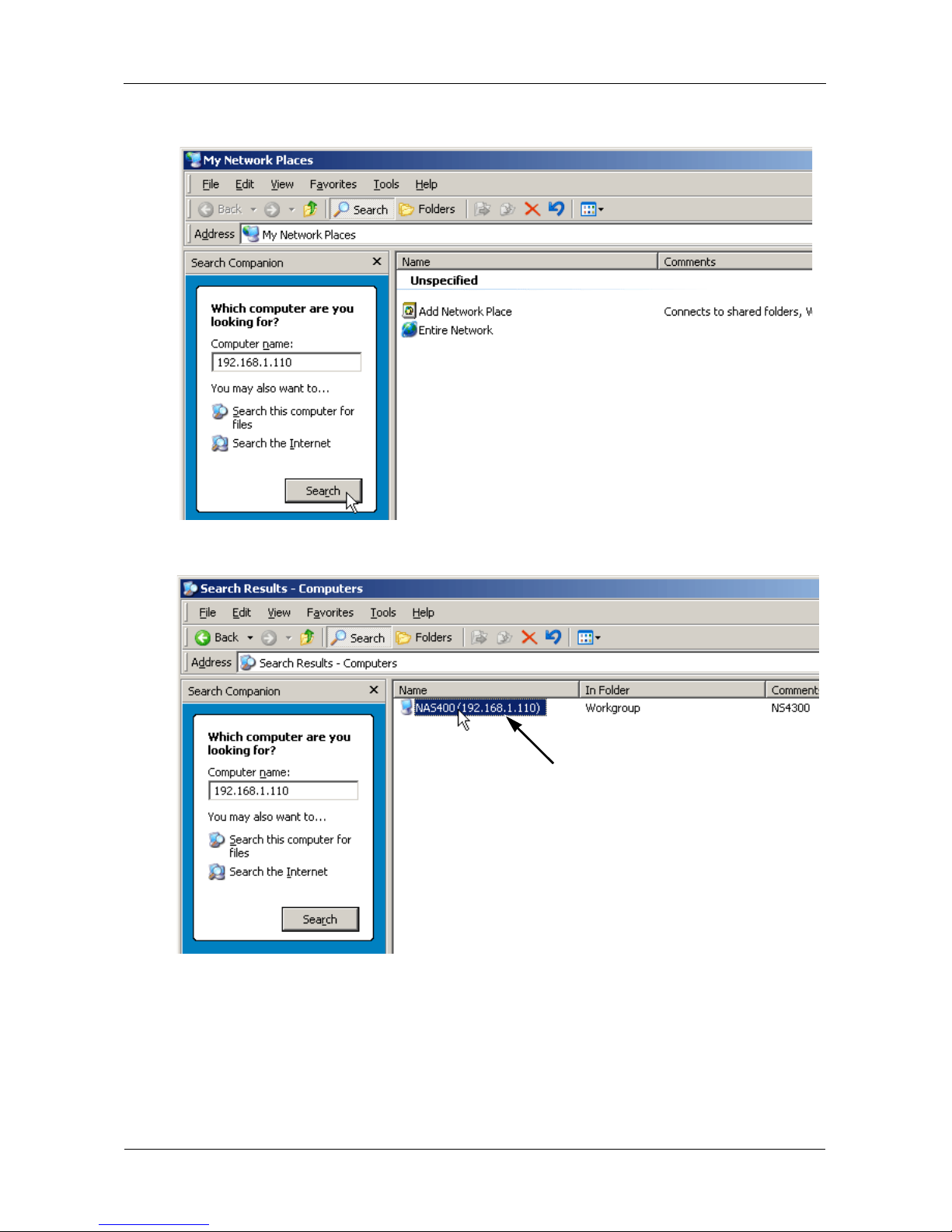
EdgeStore NAS400 User Manual
22
See “Finding the EdgeStore’s IP Address” on page 17.
The EdgeStore appears in the search results list.
4. Double-click the EdgeStore to show the Public folder and any other folders
you have created.
EdgeStore (NAS400)
found on the network
Page 31

Chapter 3: Connecting to the EdgeStore
23
5. Right-click the folder you want and choose Map Network Drive from the
dropdown menu.
The Map Network Drive dialog box appears.
6. In the Map Network Drive dialog box, choose a drive letter and click the
Finish button.
7. Double-click the My Computer icon on your Windows desktop.
Page 32

EdgeStore NAS400 User Manual
24
The folder on the EdgeStore appears under My Computer as a network
drive.
You can now copy files to and from the folder on the EdgeStore.
Setting up a Network Drive on a UNIX or Linux PC
Before you can access the EdgeStore from a UNIX or Linux PC, you must
configure the EdgeStore to communicate with UNIX and Linux.
On the Windows PC
1. Start EASM.
See “EASM in your Browser” on page 18 or “EASM in SmartSYNC” on
page 19.
2. In the Tree, click the + beside the File & Print icon to expand the Tree.
3. Click the Protocol Control icon, then click the UNIX/Linux tab.
4. Next to Service, click the Enable option, then click the OK button.
EdgeStore (NAS400) under
Network Drives
Page 33

Chapter 3: Connecting to the EdgeStore
25
The UNIX/Linux protocol enables UNIX and Linux PCs to connect to
EdgeStore.
5. Click the File Sharing icon in the tree.
6. Click the Modify tab.
7. Check the Unix/Linux box, then click the OK button.
The UNIX/Linux file sharing enables UNIX and Linux PCs to access folders
on the EdgeStore. In this case, access is given for the PUBLIC folder.
8. Click the Sharing Setup icon in the tree.
9. Click the UNIX/Linux Sharing tab.
10. In the New IP Address field, type the IP address of the UNIX/Linux PC from
which you want to access the EdgeStore.
11. Click the Add button.
Page 34

EdgeStore NAS400 User Manual
26
On the UNIX/Linux PC with Command Line Interface
1. Open a terminal window.
2. Create a new folder for the EdgeStore. Type mkdir EdgeStore and press
Enter.
3. Mount the EdgeStore. Type mount 192.168.1.110:/VOLUME1/PUBLIC/
EdgeStore and press Enter.
Note that the IP address shown above is only an example. The IP address
you type in your terminal window will be different.
“Finding the EdgeStore’s IP Address” on page 17.
Volume1 and Public refer to the default Volume and folder created during
setup.See page 13. If you created another volume or folder, use their
names.
4. Change to the EdgeStore directory. Type cd /EdgeStore and press Enter.
You can now copy files to and from the folder on the EdgeStore.
5. When you are done with the EdgeStore, type cd; umount /EdgeStore and
press Enter.
On the Linux PC with Graphic Desktop
This procedure is for a RedHat Enterprise Linux 4 configuration. If you run a
different version of Linux, you might have to adapt the procedure. See your OS
documentation.
1. From the Applications menu, choose Network Servers.
2. In the Network window, double-click Windows Network.
Note that the EdgeStore (NAS400) is identified by its server name.
3. Double-click the EdgeStore icon.
Page 35

Chapter 3: Connecting to the EdgeStore
27
4. Double-click the folder you want.
If this is the first time you accessed this folder, an Authentication dialog box
opens.
5. Type the user name and password in the respective fields, then click the OK
button.
The default user name is admin. The default password is admin.
The user name and password are case sensitive.
Leave the Domain field blank.
The folder opens. You can now copy files to and from the folder on the
EdgeStore.
Setting up a Network Drive on a Macintosh PC
Before you can access the EdgeStore from a Macintosh (MacOS X) PC, you
must configure the EdgeStore to communicate with the MacOS.
On the Windows PC
1. Start EASM.
See “EASM in your Browser” on page 18 or “EASM in SmartSYNC” on
page 19.
2. In the Tree, click the + beside the File & Print icon to expand the Tree.
3. Click the Protocol Control icon, then click the Macintosh tab.
Page 36

EdgeStore NAS400 User Manual
28
4. Next to Service, click the Enable option, then click the OK button.
The Macintosh protocol enables Macintosh PCs to connect to EdgeStore.
5. Click the File Sharing icon in the Tree.
6. Click the Modify tab.
7. Check the Macintosh box, then click the OK button.
The Macintosh file sharing enables Macintosh PCs to access folders on the
EdgeStore. In this case, access is given for the PUBLIC folder.
Page 37

Chapter 3: Connecting to the EdgeStore
29
On the Macintosh PC
1. From the Go menu, choose Connect to Server.
2. In the Connect to Server dialog box, type afp://192.168.1.110 and click the
Connect button.
Note that the IP address shown below is only an example. The IP address
you type in the dialog box on your Macintosh will be different.
See “Finding the EdgeStore’s IP Address” on page 17.
Click the + button to add this IP address to the Favorite Servers list.
3. Type the user name and password in the respective fields, then click the OK
button.
The default user name is admin. The default password is admin.
The user name and password are case sensitive.
Page 38

EdgeStore NAS400 User Manual
30
Note that the EdgeStore (NAS400) is identified by its server name.
4. In the Select the volumes dialog box, click the folder you want, then click the
OK button.
5. In the Welcome screen, click the OK button.
Page 39

Chapter 3: Connecting to the EdgeStore
31
A window opens on the Macintosh desktop to access the folder on the
EdgeStore.
You can now copy files to and from the folder on the EdgeStore.
Connecting a USB Printer to EdgeStore
To connect a USB printer to the EdgeStore:
1. Set up your printer according to the printer’s Setup Guide or User Manual.
2. Install the printer drivers onto your PC as described in the printer’s Setup
Guide or User Manual.
3. Attach the USB cable from your printer to one of the USB connections on the
back of the EdgeStore.
USB
Connections
Page 40

EdgeStore NAS400 User Manual
32
Setting up the Print Server on EdgeStore
To set up the EdgeStore’s print server:
1. Start EASM.
See “EASM in your Browser” on page 18 or “EASM in SmartSYNC” on
page 19.
2. In the Tree, on the left side of the EASM screen, click the + beside the File &
Print icon to expand the Tree.
3. Click the Protocol Control icon, then click the Windows tab.
4. Click the Enable option button beside Services.
5. Click the OK button to save your settings.
6. Click the Printer Server tab.
7. Click the Enable option button beside Printer Server.
8. Click the OK button to save your settings.
Setting up Windows Printing
To set up printing on a Windows PC:
1. On the Windows desktop, double-click the My Network Places icon.
2. Click the Search button in the toolbar.
If the Search button is not shown, from the View menu, choose Toolba rs ,
then Standard Buttons.
3. In the Computer name field, type the IP address of the EdgeStore and click
the Search button in the side bar.
See “Finding the EdgeStore’s IP Address” on page 17.
The EdgeStore appears in the search results list.
4. In the computer list, double-click the EdgeStore to open it.
Page 41

Chapter 3: Connecting to the EdgeStore
33
If the Connect to dialog box appears, type the user name and password in
the respective fields, then click the OK button.
The default user name is admin. The default password is admin.
The user name and password are case sensitive.
5. Right-click the usbptr1 icon folder and choose Connect... from the
dropdown menu.
6. When the warning message about printer drivers appears, click the OK
button to continue.
Page 42

EdgeStore NAS400 User Manual
34
7. In the Add Printer Wizard, click the Manufacturer and model name of your
USB printer, then click the OK button.
8. In the Add Printer Wizard, click the OK button.
9. To verify printer installation, in the Windows Start menu, choose Settings,
then Printers and Faxes.
The Printers and Faxes screen appears. The usbptr1 is the USB printer on
the EdgeStore.
Setting up Linux Printing
This procedure is for a RedHat Enterprise Linux 4 configuration. If you run a
different version of Linux, you might have to adapt the procedure. See your OS
documentation.
1. From the Applications menu, choose System Settings, then Printing.
Printer configuration window opens.
2. Click the New button.
Add a new print queue dialog box opens.
Page 43

Chapter 3: Connecting to the EdgeStore
35
3. Click the Forward button.
4. In the Name field, type a name for the printer, such as NAS_printer, a
description, and click the Forward button.
5. From the Select a queue type dropdown menu, choose Network Windows
(SMB).
6. Scroll the list and click the triangle icon beside EdgeStore.
Note that the EdgeStore (NAS400) is identified by its server name.
USBPTR01 appears below the EdgeStore and represents the USB printer
connected to the EdgeStore.
7. Highlight USBPTR01 and click the Forward button.
The Authentication dialog box opens.
Page 44

EdgeStore NAS400 User Manual
36
In the User name and Password fields, type admin, then click the OK
button.
The user name and password are case sensitive.
The Printer Model dialog box opens.
8. From the dropdown menu, choose the manufacturer of your printer.
From the model list, highlight the model of your computer.
Then click the Forward button.
9. Click the Finish button.
Page 45

Chapter 3: Connecting to the EdgeStore
37
USBPTR01 is added to your printer list.
Setting up Macintosh Printing
To set up printing on a Macintosh PC:
1. From the Apple Menu, choose System Preferences.
2. Double-click the Print & Fax icon.
3. Click the Setup Printers button.
4. In the Printer List, click the Add icon.
The Printer List displays a new panel.
5. In the new panel, from the popup menus, choose:
• Windows Printing
• Workgroup
6. From the list, highlight the EdgeStore, then click the Choose button.
Note that the EdgeStore is listed by its server name.
A user name and password dialog box appears.
Page 46

EdgeStore NAS400 User Manual
38
7. Type the user name and password in the respective fields, then click the OK
button.
The default user name is admin. The default password is admin.
The user name and password are case sensitive.
The printer list displays a new panel.
8. Highlight the USBPTR01 in the list.
USBPRT01 represents the USB printer connected to the EdgeStore.
9. In the Printer Model popup menu, choose the make of your printer.
10. In the Model Name list, choose the model of your printer.
Page 47

Chapter 3: Connecting to the EdgeStore
39
11. Click the Add button.
USBPTR01 is added to your printer list.
Connecting a USB Drive
To connect a USB drive to the EdgeStore, attach the USB cable from your
external drive to one of the USB connections on the back of the EdgeStore.
If you have a USB memory stick, attach it directly to one of the USB connections
or use a USB cable, whichever is more convenient.
The USB drive or memory stick appears as a folder called usbdisk when you
create your network drive. See the instructions on the following page.
EdgeStore supports USB drives and memory sticks formatted to FAT32 and Ext3
file formats. If the EdgeStore does recognize the USB drive or memory stick, the
USB
Connections
Page 48

EdgeStore NAS400 User Manual
40
usbdisk folder does not appear. See “Formatting an External USB Drive or
Memory Stick” on page 83.
Windows PC
The USB drive appears as a folder on the EdgeStore when you create a network
drive on a Windows PC.
Follow the procedure “Setting up a Network Drive on a Windows PC” on page 21,
but choose the usbdisk folder instead of the public folder.
USB drive connected
to the EdgeStore
Page 49

Chapter 3: Connecting to the EdgeStore
41
Linux PC
The USB drive appears as a folder on the EdgeStore when you create a network
drive on a Linux PC.
Follow the procedure “Setting up a Network Drive on a UNIX or Linux PC” on
page 24, but choose the USBDISK folder instead of the PUBLIC folder.
Macintosh PC
The USB drive appears as a folder on the EdgeStore when you create a network
drive on a Macintosh PC.
Follow the procedure “Setting up a Network Drive on a Macintosh PC” on
page 27, but choose the USBDISK folder instead of the PUBLIC folder.
Page 50

EdgeStore NAS400 User Manual
42
Disconnecting a USB Drive
To disconnect a USB drive or memory stick from the EdgeStore:
1. Be sure that no files on the USB drive or memory stick are still open.
2. Unplug the USB drive or memory stick from the EdgeStore.
The EdgeStore automatically unmounts the USB drive or memory stick.
Page 51

43
Chapter 4: One Touch Backup
• Enabling One Touch Backup (page 43)
• Creating a Backup Schedule (page 44)
• Performing a One Touch Backup (page 45)
• Viewing Your Backup Files (page 46)
• Restoring Your Backup Files (page 47)
One Touch Backup enables you to make a quick, automated backup of a
selected folder on your PC, at the touch of a button. You can backup the files in a
single folder, multiple folders, or your complete hard disk drive. This feature
works on the Windows PC where you installed the EdgeStore software.
For One Touch Backup to work, you must:
• Enable One Touch Backup on the EdgeStore
• Create a Backup Schedule in SmartSYNC
Enabling One Touch Backup
To enable One Touch Backup on the EdgeStore:
1. On the Windows PC, start EASM.
See “EASM in your Browser” on page 18 or “EASM in SmartSYNC” on
page 19.
2. In the Tree, click the + beside the Backup icon, then click the Client Backup
icon.
Caution
The EdgeStore and One Touch Backup cannot restore a failed
boot drive in your PC. However, you can use the EdgeStore to
save your system backup file. See your Windows documentation
for information about system backups.
Notes
• Windows does not allow SmartSYNC to access protected
folders and files. If you want to perform a backup, you must
first disable protection on your folders and files.
• If you want to run the Windows Backup or Restore Wizard,
access the EdgeStore as a network drive. See “Setting up a
Network Drive on a Windows PC” on page 21.
Page 52

EdgeStore NAS400 User Manual
44
3. On the One Touch Backup tab, click the Enable button for One Touch
Backup Services, then click the OK button.
Creating a Backup Schedule
For each folder you want to backup, you must create a backup schedule.
To create a Backup Schedule in SmartSYNC:
1. On the Windows desktop, double-click the
SmartSYNC icon (right).
2. In SmartSYNC, click the Schedule tab.
3. Click the Create button.
4. In the Backup Schedule window, verify the Destination.
The destination is a letter, typically Z, Y, or X, which represents a network
drive on your PC and a specific folder on the EdgeStore.
5. In the folder list, click the + icons to expand the tree.
The Folder List is a representation of the file structure on your PC.
6. Click the folder you want to backup.
A checkmark appears beside the selected folder. The backup will include the
folder you select and all subfolders.
7. Click the Next >> button.
8. Choose a Schedule interval by number of hours, daily, or weekly.
9. Choose a setting:
• If you chose hours, choose the number of hours from the dropdown
menu.
SmartSYNC icon
Page 53

Chapter 4: One Touch Backup
45
• If you chose daily, choose the time of day in the hour (24-hour clock)
and minutes dropdown menu.
• If you chose weekly, choose the time of day and day of the week in the
hour (24-hour clock), minutes, and day dropdown menus.
10. Click the Finish button.
Your Backup Schedule appears in the Schedule tab.
Performing a One Touch Backup
To perform a One Touch Backup, press the One Touch Backup button on the
front of the EdgeStore.
One Touch
Backup Button
Page 54

EdgeStore NAS400 User Manual
46
Within moments, the folders you specified are backed up onto the EdgeStore.
The One Touch Backup function backs up all of the folders on your PC for which
you created a backup schedule.
Viewing Your Backup Files
To view your backup files on the EdgeStore:
1. On the Windows PC desktop, double-click the My Computer icon.
2. Under Network Drives, double-click the EdgeStore.
3. On the EdgeStore, find the BACKUP folder.
The BACKUP folder contains the results of the One Touch Backup from your
PC. The subfolders inside the BACKUP folder match the file structure on
your PC’s hard disk drive.
Note
The BACKUP folder takes its name from your account name. For
example:
• If your account name is “admin,” the folder name is
BACKUP_admin.
• If your account name is “Billy,” the folder name is
BACKUP_Billy.
Page 55

Chapter 4: One Touch Backup
47
Restoring Your Backup Files
To restore backup files from the EdgeStore to your PC:
1. On the Windows PC, open SmartSYNC and click the Restore tab.
2. In the Source field, choose the folder that contains the backup files that you
want to restore.
In the Source field, folders are identified by their network drive names, such
as Z, Y, or X.
3. In the Folder List, click the folders that contain the backup files you want to
restore.
Caution
The Restore function will overwrite files in the destination folder on
your PC.
If the backup files on the EdgeStore match the names of the files
in the restore location folder on your PC, the Restore function will
overwrite those files on your PC.
If you do not want to overwrite the files on your PC, take one of the
following actions:
• Move the current files to a different folder on your PC.
• Choose a different restore location folder.
Page 56

EdgeStore NAS400 User Manual
48
In the Folder List, folders are identified by their file structure as it was copied
from your PC. The lowest folder in the structure is the one that actually
contains the files.
4. Choose a restore location:
• Original location – The same folder on your PC from which the files
were copied for the backup.
• Select a restore location – A folder on your PC that you specify.
5. Click the Start button.
The files are copied from the EdgeStore to your PC.
If you selected a restore location on your PC other than the original, the
Restore function includes subfolders that match the files structure on your
PC’s hard disk drive.
Page 57

49
Chapter 5: SmartSYNC
• Opening the SmartSYNC Window (page 49)
• Choosing a Language (page 49)
• Closing the SmartSYNC Window (page 50)
• Quitting SmartSYNC (page 50)
• Displaying the EdgeStores on your Network (page 50)
• Starting EASM (page 50)
• Connecting a Network Drive (page 52)
• Deleting Device (Network Drive) Records (page 53)
• Performing a Backup (page 53)
• Performing a Restore (page 55)
• Scheduling a Backup (page 56)
• Setting the Default Browser for EASM (page 58)
• Viewing the Event Log (page 58)
After installation, the SmartSYNC utility starts automatically in the background on
your Windows PC. SmartSYNC does not run on UNIX, Linux, or Macintosh PCs.
Opening the SmartSYNC Window
To open the SmartSYNC window, in the Windows
application tray (lower right corner of the screen), doubleclick the SmartSYNC icon.
The SmartSYNC window opens.
If the SmartSYNC icon does not appear in the Windows application tray, from the
Windows Start menu, choose Programs, then Edge10 NAS Utility, and then
SmartSYNC.
Choosing a Language
To choose a language, click the Language menu and choose the language you
prefer.
SmartSYNC icon
Page 58

EdgeStore NAS400 User Manual
50
Closing the SmartSYNC Window
To close the SmartSYNC window, click the X (close) icon at the top right corner
of the window.
The SmartSYNC window closes but the utility continues to run.
To open the SmartSYNC window again, double-click the SmartSYNC icon in the
application tray.
Quitting SmartSYNC
To quit SmartSYNC, click the Exit button (right).
The SmartSYNC utility quits.
To restart SmartSYNC, do one of the following actions:
• Log out of Windows, then log in again.
• From the Windows Start menu, choose Programs, then Edge10 NAS Utility,
and then SmartSYNC.
Displaying the EdgeStores on your Network
To display a list of servers (EdgeStores on your network), open the SmartSYNC
window.
The SmartSYNC window opens with the Server Information tab selected. A list of
servers appears in the Server List on the Server Information tab.
Starting EASM
Edge10 Advanced Storage Manager (EASM) displays in the default browser. To
start the default browser and display EASM:
1. Open the SmartSYNC window.
2. Click the Open GUI button (right).
Exit button
Open GUI
button
Page 59

Chapter 5: SmartSYNC
51
Your default browser starts and the EASM login screen displays.
3. Type the user name and password in the respective fields, then click the
Login button.
The default user name is admin. The default password is admin.
The user name and password are case sensitive.
For more information about EASM, see “Chapter 5: SmartSYNC” on
page 49.
Also see “Setting the Default Browser for EASM” on page 58.
Page 60

EdgeStore NAS400 User Manual
52
Connecting a Network Drive
To access the folders you create on the EdgeStore, you must make them
network drives on your PC. See “Adding a Folder” on page 76.
To connect a folder on the EdgeStore as a network drive:
1. Open the SmartSYNC window.
2. Highlight the EdgeStore in the server list, then click the
Connect Network Drive button (right).
The Connect Network Drive dialog box appears.
3. Choose the Device Name and Share Folder from the dropdown menus.
The Device Name list begins with Z and goes in reverse alphabetical order.
The Share Folder list represents the folders you have created on the
EdgeStore.
4. Click the OK button.
5. On the Windows desktop, double-click the My Computer icon.
The Public folder on the EdgeStore (NAS400) appears under My Computer
as a network drive.
Connect Network
Drive button
Page 61

Chapter 5: SmartSYNC
53
Deleting Device (Network Drive) Records
To delete a drive record only affects SmartSYNC. Deleting a drive record does
NOT delete your network drive under My Computer and it does NOT affect the
data stored in your EdgeStore’s folders.
To delete a device record:
1. Open the SmartSYNC window.
2. Highlight a server in the Server List.
3. Click the Remove Device Record button (right).
A Device List window appears.
4. Click the Device Name that you want to delete, then click the Remove
button.
The Device name is removed from the list.
5. Click X or the Cancel button to close the window.
Performing a Backup
A Backup copies folders from your PC to the EdgeStore. Also see “Chapter 4:
One Touch Backup” on page 43.
To perform a backup of a selected folder:
1. Open the SmartSYNC window.
2. Highlight a server in the Server List.
3. Click the Backup tab.
4. Choose a Destination.
Caution
The EdgeStore and SmartSYNC cannot restore a failed boot drive
in your PC. However, you can use the EdgeStore to save your
system backup file. See your Windows documentation for
information about system backups.
Note
• Windows does not allow SmartSYNC to access protected
folders and files. If you want to perform a backup, you must
first disable protection on your folders and files.
• If you want to run the Windows Backup or Restore Wizard,
access the EdgeStore as a network drive. See “Setting up a
Network Drive on a Windows PC” on page 21.
Remove Device
Record button
Page 62

EdgeStore NAS400 User Manual
54
Destinations are identified by drive letters and correspond to a specific folder
on the EdgeStore.
5. Click the folder you want to backup in the Folder List.
Click the + icon to expand the file tree.
A checkmark appears beside the selected folder. The backup will include the
folder you choose and all subfolders.
6. Do one of the following actions:
• To perform the backup now, click Start button.
• To perform the backup later, click the Apply button to save
your settings.
When you are ready perform the backup, click the Backup
button (right).
Viewing Your Backup Folders
To view your backup folders on the EdgeStore:
1. On the Windows desktop, double-click the My Computer icon.
2. Under Network Drives, double-click the EdgeStore.
3. On the EdgeStore, find the BACKUP folder.
The BACKUP folder contains the results of the One Touch Backup from your
PC. The subfolders inside the BACKUP folder match the file structure on
your PC’s hard disk drive.
Note
The BACKUP folder takes its name from your account name. For
example:
• If your account name is “admin,” the folder name is
BACKUP_admin.
• If your account name is “Billy,” the folder name is
BACKUP_Billy.
Backup
button
Page 63

Chapter 5: SmartSYNC
55
Performing a Restore
A Restore copies folders from the EdgeStore to your PC.
To perform a Restore of a chosen folder:
1. Open the SmartSYNC window.
2. Highlight a server in the Server List.
3. Click the Restore tab.
4. Choose a Source.
Sources are identified by drive letters and correspond to a specific folder on
the EdgeStore.
5. Choose a restoration location.
• Restore to original location – The files from the EdgeStore will
overwrite the files on our PC
• Select a restore location – The files from the EdgeStore are
saved in a set of folders that match the original file structure
from where they were copied
6. Optional. If you chose a new Restore location, click the Browse
button (right), navigate to the destination you want, highlight the
destination folder, then click the Open button to choose the folder.
7. In the Folder List, click the folder you want to restore.
Click the + icon to expand the file tree.
A checkmark appears beside the chosen folder. The restore will include the
folder you chose and all subfolders.
8. Do one of the following actions:
• To perform the Restore now, click Start button.
• To perform the Restore later, click the Apply button to save your
settings.
Caution
The Restore function will overwrite files in the destination folder on
your PC.
Note
If you want to run the Windows Backup or Restore Wizard, access
the EdgeStore as a network drive. See “Setting up a Network
Drive on a Windows PC” on page 21.
Browse
button
Page 64

EdgeStore NAS400 User Manual
56
When you are ready perform the backup, click the Tools menu and
choose Restore > Start.
Scheduling a Backup
A Backup copies folders from your PC to the EdgeStore.
To schedule the backup of a selected folder:
1. Open the SmartSYNC window.
2. Click the Schedule tab.
3. Click the Create button.
4. In the Backup Schedule window, verify the Destination.
Destinations are identified by drive letters and correspond to a specific folder
on the EdgeStore.
5. In the folder list, click the + icons to expand the tree.
The Folder List is a representation of the file structure on your PC.
6. Click the folder you want to backup.
A checkmark appears beside the selected folder. The backup will include the
folder you select and all subfolders.
7. Click the Next >> button.
8. Choose a Schedule interval by number of hours, daily, or weekly.
Caution
The EdgeStore and SmartSYNC cannot restore a failed boot drive
in your PC. However, you can use the EdgeStore to save your
system backup file. See your Windows documentation for
information about system backups.
Note
• Windows does not allow SmartSYNC to access protected
folders and files. If you want to perform a backup, you must
first disable protection on your folders and files.
• If you want to run the Windows Backup or Restore Wizard,
access the EdgeStore as a network drive. See “Setting up a
Network Drive on a Windows PC” on page 21.
Page 65

Chapter 5: SmartSYNC
57
9. Choose a setting:
• If you chose hours, choose the number of hours from the dropdown
menu.
• If you chose daily, choose the time of day in the hour (24-hour clock)
and minutes dropdown menu.
• If you chose weekly, choose the time of day and day of the week in the
hour (24-hour clock), minutes, and day dropdown menus.
10. Click the Finish button.
Your Backup Schedule appears in the Schedule tab.
Also see “Chapter 4: One Touch Backup” on page 43.
Modifying a Backup Schedule
You can change source folders, time, and day settings for a scheduled Backup.
To modify a Backup Schedule:
1. Open the SmartSYNC window.
2. Click the Schedule tab.
3. In the Schedule list, highlight the schedule you want to modify.
4. Click the Modify button.
5. Choose the folders you want to backup from the tree, then click Next >>.
6. Choose the Schedule Type (hour, daily, weekly).
7. Choose the time and day settings.
8. Click Finish to save your Backup settings.
Deleting a Backup Schedule
To delete a Backup Schedule:
1. Open the SmartSYNC window.
2. Click the Schedule tab.
3. In the Schedule list, highlight the schedule you want to delete.
4. Click the Delete button.
5. In the confirmation box, click Yes .
Page 66

EdgeStore NAS400 User Manual
58
Setting the Default Browser for EASM
To set the default browser for EASM:
1. Open the SmartSYNC window.
2. Click the Option menu and choose Browser Path...
The Setup Browser Path dialog box displays.
3. Click the ... button, then navigate to the browser’s .exe file.
4. Highlight the browser’s .exe file, then click the Open button.
5. Click the OK button to save your setting.
Viewing the Event Log
To view the Event Log:
1. Open the SmartSYNC window.
2. Click the Event Log tab.
3. From the Type menu, choose the type of events you want to display:
• All – All events
• Info – Information events only
• Error – Error events only
Clearing the Event Log
To clear the Event Log:
1. Open the SmartSYNC window.
2. Click the Event Log tab.
3. Click the Clear All button.
Or, click the Event menu and choose Clear All.
Saving the Event Log to a Text File
To save the Event Log to a text file:
1. Open the SmartSYNC window.
2. Click the Event Log tab.
3. Click the Save File button (right).
4. In the Save dialog box, name the file, navigate to the folder
where you want to save the log file, and click the Save button.
A text file of the event log is saved to the your PC’s hard drive.
Save File
button
Page 67

59
Chapter 6: EASM
• Connecting to EASM (below)
• Choosing a Language (page 62)
• Navigating in EASM (page 62)
• Setting up EdgeStore with the Setup Wizard (page 63)
• Managing Users and Groups (page 65)
• Managing File & Print Services (page 70)
• Managing RAID Volumes (page 79)
• Managing Backups (page 84)
• Managing the Network Connection (page 88)
• Making Management Settings (page 91)
• Managing Services (page 96)
Connecting to EASM
The Edge10 Advanced Storage Manager (EASM) software is factory-installed on
the EdgeStore system. EASM runs in the browser on your PC. You can access
EASM:
• Directly in your browser. See page 60.
• Through SmartSYNC. See page 61.
Page 68

EdgeStore NAS400 User Manual
60
EASM in your Browser
To log into EASM in your browser:
1. Start your Browser.
2. In the Browser address field, type in the IP address of the EdgeStore.
See “Finding the EdgeStore’s IP Address” on page 17.
Note that the IP address shown below is only an example. The IP address
you type into your browser will be different.
• EASM uses an HTTP connection . . . . . . . . . . . . . . . . . . . . . . .http://
• Enter the EdgeStore’s IP address . . . . . . . . . . . . . . . .192.168.1.110
Together, your entry looks like this: http://192.168.1.110
The EASM login screen displays.
3. Type the user name and password in the respective fields, then click the
Login button.
The default user name is admin. The default password is admin.
The user name and password are case sensitive.
Page 69

Chapter 6: EASM
61
EASM in SmartSYNC
To log into EASM through SmartSYNC:
1. In the Windows application tray (lower right corner of
the screen), double-click the SmartSYNC icon
(right).
SmartSYNC opens with the Server Information tab
displayed.
2. Click the Open GUI button (right).
Your default browser starts and the EASM login screen displays.
3. Type the user name and password in the respective fields, then click the
Login button.
The default user name is admin. The default password is admin.
The user name and password are case sensitive.
SmartSYNC icon
Open GUI button
Page 70

EdgeStore NAS400 User Manual
62
Choosing a Language
To choose a language, click the Language menu in the EASM Header and
choose the language you prefer.
Navigating in EASM
The Tree is the primary navigation tool in EASM. Categories of functions listed
with a + sign before the icon.
Icons for specific functions are listed under the categories. Click the + sign to
show the functions.
Click the function icons to display their information on the screen. Each function
has one or more tabs in its screen.
Page 71

Chapter 6: EASM
63
Setting up EdgeStore with the Setup Wizard
If you used the NAS Setup Wizard utility to set up your EdgeStore, you do not
need to run the Setup Wizard in EASM.
If you have not yet set up your EdgeStore:
1. In the Tree, click the + beside the Wizard icon, then on the Setup Wizard
icon to display the Setup Wizard screen.
2. Click the Next button to start the Setup Wizard.
The Step 1 screen appears.
3. Optional. In the Computer Name field, enter a name for the EdgeStore.
Use only letters, numbers, and the underscore character for the name.
4. Under network configuration, choose one of the following options:
• Configure using DHCP – Choose this option if your network has a
DCHP server with addresses available
• Configure using Specify an IP address – Choose this option if you
want to set the IP address and other network setting manually
5. If you chose the Configure using Specify an IP address option, type the
following information in the fields provided:
• IP Address
• Subnet Mask
• Default Gateway IP Address
• Primary DNS
• Secondary DNS
See your Network Administrator for help with these settings.
6. Click the Next button to continue.
The Step 2 screen appears.
7. Optional. Type a new administrator password into the New Password field.
Retype the new password into the Retype Password field.
8. Optional. To add a user, click the Add new user option button.
9. If you clicked the Add new user option button, type a user name and
password into the fields provided, then click the Add button.
10. Click the Next button to continue.
The Step 3 screen appears.
Page 72

EdgeStore NAS400 User Manual
64
11. Check the Enable box to the right of the services you plan to use.
• Windows – Enables file access from Windows PCs. Also required to
use the EdgeStore as a print server.
• Unix/Linux – Enables file access from Unix and Linux PCs
• Macintosh – Enables file access from Macintosh PCs
• FTP – Enables file access from PCs using FTP
12. Optional. Type new names into the Workgroup Name and Computer
Description fields.
13. Click the Next button to continue.
The Step 4 screen appears.
You must add at least one folder, which you will access from your PC as a
networked drive.
14. To add a folder, click the Add new folder option button.
15. Type a folder name into the field provided, check the boxes of the services
you expect to use with this folder, then click the Add button.
Add more folders as required.
16. Click the Next button to continue.
The Step 5 screen appears.
If a RAID Volume already exists on the EdgeStore, information about the
RAID Volume is shown. To change the RAID, you must delete it first, then
run the Setup Wizard again. See “Deleting a RAID Volume” on page 82.
17. From the RAID Level dropdown menu, choose the RAID level you want for
your disk array.
See for “Choosing a RAID Level” on page 106 more information.
18. Highlight disk drives in the Free Disks column and click the >> button to
move them to the Disks in RAID column.
19. Click the Next button to continue.
The Finish screen appears.
20. Click the Finish button to set up your EdgeStore.
The setup process takes several minutes, depending on the size of your disk
drives.
Page 73

Chapter 6: EASM
65
Managing Users and Groups
This category includes the following topics:
• Viewing a List of Users (page 65)
• Creating a User (page 65)
• Changing the Administrator’s Password (page 65)
• Changing a User's Password (page 66)
• Deleting a User (page 66)
• Viewing a List of Groups (page 66)
• Creating a Group (page 67)
• Adding Members to a Group (page 67)
• Removing Members from a Group (page 67)
• Deleting a Group (page 68)
• Viewing Quotas (page 68)
• Setting Quotas (page 68)
Viewing a List of Users
To view the list of Users:
1. In the Tree, click the + beside the Users & Groups icon.
2. Click the User Management icon.
A list of users appears on the Information tab.
Creating a User
You can create up to 512 Users.
To create or add a new user:
1. In the Tree, click the + beside the Users & Groups icon.
2. Click the User Management icon.
3. Click the Create User tab.
4. Type a user name in the field provided.
5. Type a password into the fields provided.
6. Click the OK button.
Changing the Administrator’s Password
To change the Administrator’s password:
1. In the Tree, click the + beside the Users & Groups icon.
2. Click the User Management icon.
Page 74

EdgeStore NAS400 User Manual
66
3. Click the Change Password tab.
4. Type a new password into the fields provided.
5. Click the OK button.
If you forget your new password, you reset the EdgeStore to the default
Administrator’s password. See “Restoring the Default Password” on page 124.
Changing a User's Password
To change a user’s password:
1. In the Tree, click the + beside the Users & Groups icon.
2. Click the User Management icon.
3. Click the Change Password tab.
4. From the User Name dropdown menu, choose the name of the user whose
password you want to change.
5. Type a new password into the fields provided.
6. Click the OK button.
Deleting a User
You cannot delete the Administrator or the Guest. To delete any other user:
1. In the Tree, click the + beside the Users & Groups icon.
2. Click the User Management icon.
3. Click the Delete User tab.
4. Click the option button to the left of the user you want to delete.
5. Click the OK button.
6. In the confirmation box, click the OK button.
Viewing a List of Groups
Groups are composed of users. You can assign permissions to a group, the
same as you would do with individual users.
To view a list of groups:
1. In the Tree, click the + beside the Users & Groups icon.
2. Click the Group Management icon.
A list of groups appears on the Information tab.
Page 75

Chapter 6: EASM
67
Creating a Group
Groups are composed of users. You can assign permissions to a group, the
same as you would do with individual users. You can create up to 256 groups.
To create a group:
1. In the Tree, click the + beside the Users & Groups icon.
2. Click the Group Management icon.
3. Click the Create tab.
4. Type a group name in the field provided.
5. Click the OK button.
Adding Members to a Group
You must create a group before you can assign members to it. See “Creating a
Group” on page 67.
To add members to a group:
1. In the Tree, click the + beside the Users & Groups icon.
2. Click the Group Management icon.
3. Click the Group Members tab.
4. From the dropdown menu, choose a group to which you want to add
members.
5. Highlight users in the Users column and click the >> button to move them to
the Members column.
6. Click the OK button.
Removing Members from a Group
To remove members from a group:
1. In the Tree, click the + beside the Users & Groups icon.
2. Click the Group Management icon.
3. Click the Group Members tab.
4. From the dropdown menu, choose a group from which you want to remove
members
5. Highlight users in the Members column and click the << button to move them
to the Users column.
6. Click the OK button.
Page 76

EdgeStore NAS400 User Manual
68
Deleting a Group
You must remove all members from the group before you can delete the group.
See “Removing Members from a Group” on page 67.
To delete a group:
1. In the Tree, click the + beside the Users & Groups icon.
2. Click the Group Management icon.
3. Click the Delete tab.
4. Click the option button next to the group you want to delete.
5. Click the OK button.
Viewing Quotas
Quotas are portions of storage space that you assign to each user or group.
To view a quota:
1. In the Tree, click the + beside the Users & Groups icon.
2. Click the Quota icon.
A list of users and groups, and the following data appear on the screen:
• Currently assigned quotas
• Free space
• Used space
Setting Quotas
Quotas are portions of storage space that you assign to each user or group.
Assigning quotas enables you to control how much storage space each user or
group can access.
By default, each user and group is assigned an unlimited quota, meaning that
any one user or group can access the entire storage space. In the Quota screen,
the names of groups are preceded with a @ symbol.
To set a quota:
1. In the Tree, click the + beside the Users & Groups icon.
2. Click the Quota icon.
3. Click the Settings tab.
4. Highlight the user or group whose quota you want to assign.
5. Click one of the following options:
• Unlimited
• Limited Quota
Page 77

Chapter 6: EASM
69
6. If you chose Limited Quota, type a number into the field provided.
This number represents how many MB of data the user or group can access.
7. Click the OK button.
Note
If you set different size quotas for the user and the group,
EdgeStore will use the smaller quota.
Page 78

EdgeStore NAS400 User Manual
70
Managing File & Print Services
This category includes the following topics:
• Setting up Windows Access (page 70)
• Setting up UNIX/Linux Access (page 71)
• Setting up for Macintosh Access (page 72)
• Setting up for FTP Access (page 73)
• Setting up your Print Server (page 74)
• Setting up your DLNA Server (page 74)
• Viewing a List of Folders (page 75)
• Modifying Folder Services (page 75)
• Adding a Folder (page 76)
• Deleting a Folder (page 76)
• Setting up Windows Sharing for a Folder (page 77)
• Setting up UNIX and Linux Sharing for a Folder (page 77)
• Setting up FTP Sharing for a Folder (page 78)
Setting up Windows Access
Follow this procedure to set up access from a Windows PC:
1. In the Tree, click the + beside the File & Print icon.
2. Click the Protocol Control icon.
3. Click the Windows tab.
4. Click the Enable option button beside Services.
5. Optional. Type a new Computer Description into the field provided.
6. Choose the option button to make the EdgeStore a member of:
• An Active Directory (AD) Domain
•A Workgroup
Note: If you join an AD Domain, you automatically disable your NIS Domain
settings. See “Setting up UNIX/Linux Access” on page 71.
7. Optional. If you chose an AD Domain, enter the following in the fields
provided:
• Domain Name
• Domain Controller
• Administrator Name
• Administrator Password
See your Network Administrator for help with this information.
Page 79

Chapter 6: EASM
71
8. Optional. If you chose an Workgroup, enter the Workgroup name into the
field provided:
See your Network Administrator for help with this information.
9. Click the OK button to save your settings.
10. In the Tree, click the + beside the Sharing Setup icon.
11. Click the Windows Sharing tab.
12. Choose a folder from the Folder Name dropdown menu.
13. In the User/Group list, highlight the name of a user or group.
Group names are preceded by the @ character.
14. Under Permissions, choose a permission level for this user or group:
• Deny Access
• Read Only
• Read and Write
15. Click the OK button to save your settings.
You can now access the folder you chose from a Windows PC.
See “Chapter 3: Connecting to the EdgeStore” on page 21 for information
about the settings that you must make on your PC.
Setting up UNIX/Linux Access
Follow this procedure to set up access from a UNIX or Linux PC:
1. In the Tree, click the + beside the File & Print icon.
2. Click the Protocol Control icon.
3. Click the UNIX/Linux tab.
4. Click the Enable option button beside Services.
5. Optional. If you want to join a NIS Domain, click the NIS Domain option
button.
Note: If you join an NIS Domain, you automatically disable your AD Domain
settings. See “Setting up Windows Access” on page 70.
6. Optional. If you chose to join a NIS Domain, enter the Domain name into the
field provided.
See your Network Administrator for help with this information.
Note
Windows support is only through SMB and CIFS protocols.
EdgeStore supports the Recycle Bin feature. When you delete a
file, the file is moved to the Recycle Bin, a hidden folder in the
share folder.
Page 80

EdgeStore NAS400 User Manual
72
7. Click the OK button to save your settings.
8. In the Tree, click the + beside the File Sharing icon.
9. Click the Modify tab.
10. From the Folder name dropdown menu, choose the folder you want to
access.
11. Check the UNIX/Linux box.
12. Click the OK button to save your settings.
13. In the Tree, click the + beside the Sharing Setup icon.
14. Click the UNIX/Linux Sharing tab.
15. Choose a folder from the Folder Name dropdown menu.
16. In the New IP Address field, type the IP address of the UNIX or Linux PC
from which you will access this folder, then click the Add button.
You must designate the IP addresses for each folder individually. You can
have up to 256 IP addresses for all of your folders.
17. Click the OK button to save your settings.
You can now access the folder you chose from a UNIX or Linux PC.
See “Chapter 3: Connecting to the EdgeStore” on page 21 for information
about the settings that you must make on your PC.
Setting up for Macintosh Access
Follow this procedure to set up access from a Macintosh PC:
1. In the Tree, click the + beside the File & Print icon.
2. Click the Protocol Control icon.
3. Click the Macintosh tab.
4. Click the Enable option button beside Services.
5. Click the OK button to save your settings.
6. In the Tree, click the + beside the File Sharing icon.
7. Click the Modify tab.
8. From the Folder name dropdown menu, choose the folder you want to
access.
9. Check the Macintosh box.
10. Click the OK button to save your settings.
You can now access the specified folder from a Macintosh PC.
See “Chapter 3: Connecting to the EdgeStore” on page 21 for information
about the settings that you must make on your PC.
Page 81

Chapter 6: EASM
73
Setting up for FTP Access
Follow this procedure to set up FTP access for your folders:
1. In the Tree, click the + beside the File & Print icon.
2. Click the Protocol Control icon.
3. Click the FTP Sharing tab.
4. Click the Enable option button beside Services.
5. Type a Command Port number into the field provided.
Port 21 is typically used for the Command Port.
6. Optional. If you want to specify a range of passive data port numbers, type
those numbers into the fields provided.
The port range is 1024 to 65535.
Be sure the port numbers you enter are enabled on your firewall and server.
In active mode, the FTP server uses port 20 for the data port.
7. Optional. If your FTP client uses double-byte characters but does not
support Unicode, choose your FTP client’s encoding from the Client Coding
Type dropdown menu. Choose from:
• Unicode
•Shift-JIS
•GB2312
•BIG5
8. Click the OK button to save your settings.
9. In the Tree, click the + beside the File Sharing icon.
10. Click the Modify tab.
11. From the Folder name dropdown menu, choose the folder you want to
access.
12. Check the FTP box.
13. Click the OK button to save your settings.
You can now access the specified folder from your PC using FTP.
Page 82

EdgeStore NAS400 User Manual
74
Setting up your Print Server
Follow this procedure to set up the EdgeStore as a printer server:
1. In the Tree, click the + beside the File & Print icon.
2. Click the Protocol Control icon.
3. Click the Windows tab.
4. Click the Enable option button beside Services.
5. Click the OK button to save your settings.
6. Click the Printer Server tab.
7. Click the Enable option button beside Printer Server.
8. Click the OK button to save your settings.
Setting up your DLNA Server
The Digital Living Network Alliance (DLNA) service enables the Universal Plugand-Play (UPnP) protocol, so your EdgeStore can function as a Digital Media
Server (DMS). When your DLNA service is enabled, you can connect your DLNA
control unit or UPnP client on the network where the EdgeStore is connected,
and use the EdgeStore to play image, audio, and AV media.
You must install the optional DLNA plug-in before you can make this setting and
use the UPnP protocol. See “Installing Application Plug-ins” on page 145.
Follow this procedure to set up the EdgeStore as a DLNA server:
1. In the Tree, click the + beside the File & Print icon.
2. Click the Protocol Control icon.
3. Click the DLNA Server tab.
4. Click the Enable option button beside Services.
5. Click the OK button to save your settings.
Notes
• The Printer Server tab also verifies that your USB printer is
connected and online. If you do not see your printer on the
Printer Server tab, take the necessary action to connect and
power the printer. See “Connecting a USB Printer to
EdgeStore” on page 31.
• The software driver for your printer must be installed on your
PC before you can print from the PC. See the printer’s Setup
Guide or User Manual.
Page 83

Chapter 6: EASM
75
The media content directory is /VOLUME1/PLUGINAPP/DLNA/. This is a shared
folder created when you install the DLNA plug-in. The directory has three subdirectories: PICTURE, MUSIC, and VIDEO.
With the DLNA plug-in, EdgeStore supports these media formats:
• Picture – bmp, gif, jpg, jpeg, png, tif
• Music – mp3, pcm, wma
• Video – avi, mpg, mpeg, wmv, tts, vob
Viewing a List of Folders
A folder is the entity that appears as a Network Drive on your PC.
To view the list of folders:
1. In the Tree, click the + beside the File & Print icon.
2. Click the File Sharing icon.
A list of current folders appears in the Information tab.
Modifying Folder Services
Services enable different types of PCs to access your folders. Use this function to
add or remove a service for a specific folder.
To modify the services on a folder:
1. In the Tree, click the + beside the File & Print icon.
2. Click the File Sharing icon.
3. Click the Modify tab
4. From the Volume dropdown menu, choose the RAID Volume containing the
folder you want to modify.
5. From the Folder Name dropdown menu, choose the folder you want to
modify.
6. Check the boxes beside the services you want to use.
7. Click the OK button.
If the service you want is OFF, see:
“Setting up Windows Access” on page 70
“Setting up UNIX/Linux Access” on page 71
“Setting up for Macintosh Access” on page 72
“Setting up for FTP Access” on page 73
Page 84

EdgeStore NAS400 User Manual
76
Adding a Folder
A folder is the entity that appears as a Network Drive on your PC.
To add a folder:
1. In the Tree, click the + beside the File & Print icon.
2. Click the File Sharing icon.
3. Click the Create tab.
4. From the Volume dropdown menu, choose the RAID Volume in which you
want to create a new folder.
5. In the Folder Name field, type a name for your new folder.
6. Check the boxes beside the services you want to use.
7. Click the OK button.
To access the new folder from a Windows PC, see “Setting up Windows
Sharing for a Folder” on page 77.
To access the new folder from a UNIX or Linux PC, see “Setting up UNIX
and Linux Sharing for a Folder” on page 77.
To make the folder a network drive on your PC, see “Chapter 3: Connecting
to the EdgeStore” on page 21.
Deleting a Folder
To delete a folder:
1. In the Tree, click the + beside the File & Print icon.
2. Click the File Sharing icon.
3. Click the Remove tab
4. Click the option button beside the folder you want to delete.
5. Click the OK button.
6. In the confirmation box, click the OK button to confirm.
Caution
When you delete a folder, you delete all the data saved in the
folder. Back up any important data before you delete a folder.
Page 85

Chapter 6: EASM
77
Setting up Windows Sharing for a Folder
Windows sharing assigns user access the folders on your EdgeStore. By default
all users and groups have read-only access.
To set up Windows sharing for a folder:
1. In the Tree, click the + beside the File & Print icon.
2. Click the Sharing Setup icon.
3. Click the Windows Sharing tab.
4. From the Volume dropdown menu, choose the RAID Volume containing the
folder you want to modify.
5. From the Folder Name dropdown menu, choose the folder you want to
modify.
6. In the Permission list, click the option button for one of the following
permissions for each group and user:
• Deny Access
• Read Only
• Read and Write
7. Click the OK button.
Be sure the Windows service is running for this folder. See “Setting up
Windows Access” on page 70.
Setting up UNIX and Linux Sharing for a Folder
UNIX and Linux sharing designates which UNIX and Linux PCs can access the
folders on your EdgeStore. You specify a UNIX or Linux PC by its IP address.
You can add up to 256 IP addresses for all of your folders.
You must designate the IP addresses for each folder individually.
To set up UNIX and Linux sharing for a folder:
1. In the Tree, click the + beside the File & Print icon.
2. Click the Sharing Setup icon in the tree.
3. Click the UNIX/Linux Sharing tab.
4. From the Volume dropdown menu, choose the RAID Volume containing the
folder you want to modify.
5. From the Folder Name dropdown menu, choose the folder you want to
modify.
6. In the New IP Address field, type the IIP address of the UNIX or Linux PC
from which you will access this folder.
7. Click the Add button.
Page 86

EdgeStore NAS400 User Manual
78
Be sure the UNIX/Linux service is running for this folder. See “Setting up
UNIX/Linux Access” on page 71.
Setting up FTP Sharing for a Folder
FTP sharing assigns user access the folders on your EdgeStore. By default all
users and groups have read-only access.
To set up FTP sharing for a folder:
1. In the Tree, click the + beside the File & Print icon.
2. Click the Sharing Setup icon.
3. Click the FTP Sharing tab.
4. From the Volume dropdown menu, choose the RAID Volume containing the
folder you want to modify.
5. From the Folder Name dropdown menu, choose the folder you want to
modify.
6. In the Permission list, click the option button for one of the following
permissions for each group and user:
• Deny Access
• Read Only
• Read and Write
7. Click the OK button.
Be sure the FTP service is running for this folder. See “Setting up for FTP
Access” on page 73.
Page 87

Chapter 6: EASM
79
Managing RAID Volumes
This category includes the following topics:
• Viewing RAID Volume Status (page 79)
• Viewing Disk Drive Information (page 80)
• Creating a RAID Volume (page 80)
• Designating a Spare Drive (page 81)
• Migrating a RAID Volume (page 81)
• Deleting a RAID Volume (page 82)
• Viewing an External USB Drive or Memory Stick (page 83)
• Formatting an External USB Drive or Memory Stick (page 83)
Viewing RAID Volume Status
RAID status refers to the disk drives on your EdgeStore and how they are
arranged into a RAID Volume.
To view the status of your RAID Volume:
1. In the Tree, click the + beside the RAID & File System icon.
2. Click the RAID Management icon.
The RAID Status tab displays the current RAID system and its status:
• RAID Name – The name of your RAID, automatically assigned when it
was created
• RAID Level – RAID 0, 1, 5, or 10, specified when it was created
• Capacity – Data capacity of the RAID Volume in GB
• RAID Status – Functional is normal. Critical means a disk drive has
failed. Offline means you cannot access your data.
Critical and offline RAIDs require you to take corrective action. See
“Replacing a Failed Disk Drive” on page 113.
• Action Status – Idle is normal. Rebuilding means the RAID Volume is
being rebuilt after a disk drive failure. Migrating means the RAID
Volume is adding a disk drive or changing RAID levels.
• Background Activity – None is normal. Running means a background
activity is in progress.
Page 88

EdgeStore NAS400 User Manual
80
Viewing Disk Drive Information
To view information about a disk drive:
1. In the Tree, click the + beside the RAID & File System icon.
2. Click the RAID Management icon.
The RAID Status tab displays the current RAID system and its status.
3. In the Disk List, double-click a disk drive icon.
The disk drive information displays under Disk Status.
Creating a RAID Volume
On EdgeStore, the term RAID Volume refers to one or more disk drives working
together as a RAID logical drive.
You can also use a USB disk to create a RAID Volume. See “Viewing an External
USB Drive or Memory Stick” on page 83.
You must have unassigned disk drives in your EdgeStore to create a new RAID.
To create a new RAID Volume:
1. In the Tree, click the + beside the RAID & File System icon.
2. Click the RAID Management icon.
3. Click the Create tab.
4. From the RAID Level dropdown menu, choose the RAID level you prefer for
your disk array.
See “Choosing a RAID Level” on page 106 for more information.
5. Highlight disk drives in the Free Disks column and click the >> button to
move them to the Disks in RAID column.
6. Click the OK button.
The RAID Volume is created and formatting begins. Formatting requires
several minutes, depending on the size of your disk drives.
After formatting is done, you must create folders on your RAID Volume. See
“Adding a Folder” on page 76.
Page 89

Chapter 6: EASM
81
Designating a Spare Drive
If you have an unassigned disk drive, you can assign it as a spare drive.
For more information, see “Spare Drive” on page 107 and “Automatic Rebuilding”
on page 108.
To assign a spare drive:
1. In the Tree, click the + beside the RAID & File System icon.
2. Click the RAID Management icon.
3. Click the Create tab.
4. From the RAID Level dropdown menu, choose Spare Disk.
5. Highlight a disk drive in the Free Disks column and click the >> button to
move it to the Disks in RAID column.
6. Click the OK button.
Migrating a RAID Volume
To migrate a RAID Volume means to change its RAID level or to add disk drives.
See “RAID Volume Migration” on page 109 for more information.
To migrate a RAID Volume:
1. In the Tree, click the + beside the RAID & File System icon.
2. Click the RAID Management icon.
3. Click the Modify tab.
4. From the Current Volume dropdown menu, choose the RAID Volume which
you want to modify.
5. In the Migrate to RAID Level dropdown menu, choose the target RAID Level.
6. To add disk drives, highlight disk drives in the Free Disks column and click
the >> button to move them to the Disks in RAID column.
7. Click the OK button.
The RAID Volume is modified as you directed. Migration requires several
minutes, depending on the type of modification taking place and the size of
your disk drives.
During the modification, your RAID Volume and all of the folders on it are
fully accessible.
After the Migration is completed, you must extend the file system in order to
use the storage space you have added. You can extend the file system
immediately or wait until later.
8. Click the File System Management icon.
9. In the File System Status tab, click the Extend File System button.
Page 90

EdgeStore NAS400 User Manual
82
Deleting a RAID Volume
To delete a RAID Volume:
1. In the Tree, click the + beside the RAID & File System icon.
2. Click the RAID Management icon.
3. Click the Delete tab.
4. Click the option button beside the RAID Volume you want to delete.
5. Click the OK button.
6. In the confirmation box, type yes into the field provided, then click the OK
button.
After a RAID Volume is deleted, the EdgeStore
reboots automatically. When the EdgeStore is fully
booted:
• The System Status LED turns green (right)
• The buzzer beeps one time (if the buzzer is
enabled)
7. Close your browser then restart the browser to access
EASM.
Caution
When you delete a RAID Volume, you delete all the folders in the
RAID volume and all the data saved in the folders. Back up any
important data before you delete a RAID Volume.
Note
You cannot delete a RAID Volume while a background activity is
running, such as Migration or Rebuild. Wait until these activities
are completed.
System
Status
LED
Page 91

Chapter 6: EASM
83
Viewing an External USB Drive or Memory Stick
To view a USB drive or memory stick attached to the EdgeStore:
1. In the Tree, click the + beside the RAID & File System icon.
2. Click the RAID Management icon.
The USB drive or memory stick appears as a USB External Disk
3. Click the File System Management icon.
The USB drive or memory stick appears as a Volume called USBDISK.
You do NOT create a RAID Volume or folders with the USB drive or memory stick
as you would with the disk drives installed in the EdgeStore enclosure.
With the USB drive or memory stick connected to the EdgeStore, create a
network drive on your PC and choose the USB disk as the folder. Then you can
access the USB drive or memory stick from your PC.
See “Chapter 3: Connecting to the EdgeStore” on page 21 for more information.
Formatting an External USB Drive or Memory Stick
This option only appears when EdgeStore does not recognize the file system on
the USB drive or memory stick.
To format a USB drive or memory stick:
1. Attach the USB drive or memory stick to one of the USB ports on the back of
the EdgeStore.
2. In the Tree, click the + beside the RAID & File System icon.
3. Click the File System Management icon.
4. On the File System Status tab, highlight the USB drive.
5. From the Format File System Type dropdown menu, choose a file system:
• FAT 32 – Use for Windows, Linux, and Macintosh PCs, and EdgeStore
• Ext3 – Use for UNIX and Linux PCs, and EdgeStore
6. Click the Format USB Disk button.
7. In the confirmation box, type yes, then click the OK button.
Formatting requires several minutes, depending on the size of your USB drive or
memory stick.
Caution
When you format a USB drive or memory stick, you delete all the
data saved on it. Back up any important data before you format.
Page 92

EdgeStore NAS400 User Manual
84
Managing Backups
This category includes the following topics:
• Viewing a List of Snapshot Backups (page 84)
• Setting up a Snapshot Backup (page 84)
• Scheduling a Snapshot Backup (page 85)
• Recovering Snapshot Backups (page 85)
• Viewing the NAS Replication Schedule (page 86)
• Setting up NAS Replication (page 86)
• Enabling One Touch Backup (page 87)
Viewing a List of Snapshot Backups
To view the list of Snapshot backups:
1. In the Tree, click the + beside the Backup icon.
2. Click the Snapshot Backup icon.
The current list of Snapshots displays on the Information tab.
Setting up a Snapshot Backup
To setup a Snapshot Backup:
1. In the Tree, click the + beside the Backup icon.
2. Click the Snapshot Backup icon.
3. Click the Setup tab.
4. From the Volume dropdown menu, choose the RAID Volume you want to
backup.
5. Next to Snapshot Status, click the Enable option.
6. In the Reserve Capacity dropdown menu, choose a portion in GB of the
RAID Volume you want to reserve for snapshots.
7. Click the OK button.
8. In the confirmation box, type yes into the filed provided than click the OK
button.
The snapshot backup settings are applied. The process takes a few
moments. Click the Schedule tab for scheduling options.
Caution
Setting up a Snapshot will delete all existing Snapshots.
Page 93

Chapter 6: EASM
85
Scheduling a Snapshot Backup
To schedule a Snapshot Backup:
1. In the Tree, click the + beside the Backup icon.
2. Click the Snapshot Backup icon.
3. Click the Schedule tab.
4. Click the option you want from the Schedule Type list.
• Disable – No snapshots will be taken.
• Do it at once – Snapshots will be taken now, one time only.
• Time interval by hour – Snapshots will be taken at the hourly interval
you choose from the dropdown menu.
• Daily – Snapshots will be taken at the time of day you choose from the
dropdown menus.
• Weekly – Snapshots will be taken on the day of the week, at the time of
day you choose from the dropdown menus.
5. As needed, make your choices from the dropdown menus.
6. Click the OK button.
The new backup schedule is applied. If you have not yet made your
Snapshot settings, click the Setup tab and make them now.
Recovering Snapshot Backups
The Snapshot recovery feature has two functions:
• Use a Snapshot to restore the data volume (VOLUME1 or VOLUMEx) to an
earlier point in time.
• Export a Snapshot to the share folder. The recovered Snapshot volume is
read-only.
To recover a Snapshot backup:
1. In the Tree, click the + beside the Backup icon.
2. Click the Snapshot Backup icon.
3. Click the Recovery tab.
4. Click the option button beside the Timestamp and Volume that you want to
recover or export.
5. Do one of the following actions:
• To restore the data volume using the Snapshot, click the OK button.
• To export the Snapshot to the share folder, click the Export button.
EdgeStore performs the action you specified.
Page 94

EdgeStore NAS400 User Manual
86
Viewing the NAS Replication Schedule
NAS Replication is a feature that uses one EdgeStore to backup the data on
another EdgeStore. The two EdgeStore systems must be on the same network.
To view the NAS Replication schedule:
1. In the Tree, click the + beside the Backup icon.
2. Click the NAS Replication icon.
The current schedule displays on the Information tab.
•Role:
Standalone – No backup server was specified
Primary Server – This EdgeStore is the primary, the other EdgeStore is
the backup
Backup Server – This EdgeStore is the backup, the other EdgeStore is
the primary
• Primary or Backup Server – The IP address of the other EdgeStore on
the network.
• Schedule – Replication schedule in number of hours, daily or weekly.
Appears on the primary server.
Setting up NAS Replication
To set up NAS replication:
1. In the Tree, click the + beside the Backup icon.
2. Click the NAS Replication icon.
3. Click the Setup tab.
4. Under Settings, click the option button to assign a role to this EdgeStore:
• Standalone – Use this option when you only have one EdgeStore on
your network. This is the default setting and it disables NAS Replication.
• Primary – This EdgeStore is the primary and the other EdgeStore is the
backup server.
• Backup Server – The other EdgeStore is the primary and this
EdgeStore is the backup server.
5. Optional. If you chose Primary or Backup Server, type the IP address of the
other EdgeStore on your network.
Page 95

Chapter 6: EASM
87
6. Under Schedule, click the option button for the schedule type you want:
• Disable – Disables NAS Replication
• Do it at once – Performs a NAS Replication when you click the OK
button.
• Time interval by hour – Set an hourly interval for NAS Replications to
happen.
• Daily – Sets the time of day when the NAS Replications happen.
• Weekly – Sets the time of day and day of the week when the NAS
Replications happen.
7. Click the OK button.
Enabling One Touch Backup
One Touch Backup is a feature that enables you to backup
specified folders from your PC to the EdgeStore by
pressing a button on the front of the EdgeStore.
To enable One Touch Backup:
1. In the Tree, click the + beside the Backup icon.
2. Click the Client Backup icon.
3. In the One Touch Backup tab, click the Enable option.
4. Click the OK button.
To disable One Touch Backup, click the Disable option, then click the OK button.
See “Chapter 4: One Touch Backup” on page 43.
One
Touch
Backup
Button
Page 96

EdgeStore NAS400 User Manual
88
Managing the Network Connection
This category includes the following topics:
• Viewing Network Setup Information (page 88)
• Making Network Settings (page 88)
• Working with Jumbo Frames (page 89)
• Setting up your DDNS Service (page 90)
Viewing Network Setup Information
To view network setup information:
1. In the Tree, click the + beside the Network icon.
2. Click the Network Setup icon.
The current network setup for this EdgeStore displays on the Information
tab:
• Computer Name
• IP Address
• Subnet Mask
• Default Gateway IP Address
• Primary Domain Name Server IP Address
• Secondary Domain Name Server IP Address
To change these settings, click the Setup tab.
Making Network Settings
To make network settings:
3. In the Tree, click the + beside the Network icon.
4. Click the Network Setup icon.
5. Click the Setup tab.
6. Optional. Type a name for the EdgeStore in the Computer Name field.
7. Click an option button to choose an Internet Protocol option:
• Obtain an IP address automatically – Choose this option to let your
DHCP server make the network settings.
• Specify an IP address – Choose this option if you want to make your
network settings manually.
Page 97

Chapter 6: EASM
89
8. Optional. If you chose Specify an IP address, enter the following settings in
the fields provided:
• IP Address
• Subnet Mask
• Default Gateway IP Address
• Primary Domain Name Server IP Address
• Secondary Domain Name Server IP Address
See your Network Administrator for help in making these settings.
9. Click the OK button to save your settings.
Working with Jumbo Frames
The term jumbo frame refers to a frame on a local area network that is larger than
the standard 1518 byte size. EdgeStore supports jumbo frames up to 9000 bytes.
On EdgeStore, the frame size setting is called Maximum Transmission Unit
(MTU). The default MTU or frame is 1500 bytes. This setting is appropriate for
most users. See your Network Administrator before you change this setting.
To make frame size settings:
1. In the Tree, click the + beside the Network icon.
2. Click the Network Setup icon.
3. Click the Jumbo Frame tab.
4. From the MTU dropdown menu, choose the maximum MTU or frame size:
• 1500 bytes (default)
• 4000 bytes
• 7000 bytes
• 9000 bytes
5. Click the OK button to save your setting.
Page 98

EdgeStore NAS400 User Manual
90
Setting up your DDNS Service
The Dynamic Domain Name Server service enables you to keep the same
domain name even though your IP address changes.
You must register with Dynamic Network Services in order to obtain your domain
name, user name, and password.
Follow this procedure to set up the DDNS service:
1. In the Tree, click the + beside the Network icon.
2. Click the Network Setup icon.
3. Click the DDNS tab.
4. Click the Enable option button beside Services.
5. Enter your domain name in the DDNS Name field.
6. Enter your User Name and Password in the fields provided.
7. Click the OK button to save your settings.
Your DDNS service is now active.
Page 99

Chapter 6: EASM
91
Making Management Settings
This category includes the following topics:
• Viewing Service Status (page 91)
• Viewing the Event Log (page 92)
• Setting up SMTP Authentication (page 92)
• Viewing the Email Alert List (page 93)
• Adding an Email Alert Recipient (page 93)
• Deleting an Email Alert Recipient (page 93)
• Upgrading the System Firmware (page 93)
• Enabling and Disabling the Buzzer (page 94)
• Viewing UPS Status (page 94)
• Setting up a UPS (page 95)
Viewing Service Status
The EdgeStore runs services to enable PCs to access the folders on the
EdgeStore and to work as a print server.
To view Service Status:
1. In the Tree, click the + beside the Management icon.
2. Click the Service Status icon.
The status of each service displays on the Information tab.
• ON – The service is running.
• OFF – The service is not running.
3. If the service you want is OFF, click the Enable button to the right of the
Service.
Also see:
“Setting up Windows Access” on page 70
“Setting up UNIX/Linux Access” on page 71
“Setting up for Macintosh Access” on page 72
“Setting up for FTP Access” on page 73
“Setting up your Print Server” on page 74
“Setting up your DLNA Server” on page 74
“Setting up your DDNS Service” on page 90
Page 100

EdgeStore NAS400 User Manual
92
Viewing the Event Log
The event log keeps a log of the 20 most recent events on the EdgeStore. You
can use this information to review your actions and to diagnose problems.
To view the Event Log:
1. In the Tree, click the + beside the Management icon.
2. Click the Event Log icon.
A list of the 20 most recent events displays on the Event Log tab.
Events are ranked in severity as Information, Warning, and Error.
Setting up SMTP Authentication
In order to set up email alerts over a network, you must enable the SMTP
service, specify a SMTP server, and in most cases, supply authentication
information. See your Network Administrator for help with these settings.
To set up SMTP authentication:
1. In the Tree, click the + beside the Management icon.
2. Click the Mail Alert icon.
3. Click the Setup tab.
4. Next to Service, click the Enable option button.
5. In the SMTP Server field, type the IP address or the DNS name of your
SMTP server.
6. In the From field, the sender’s email address that you want to appear in the
alert messages.
7. Next to SMTP Authentication:
• Click the Yes option button to enable authentication.
• Click the No option button to disable authentication.
Note that most SMTP servers require authentication.
8. If you enabled authentication, to the following:
• In the User Name field, type the mail server account name.
• In the Password field, type the password of the mailer server account.
9. Click the OK button.
