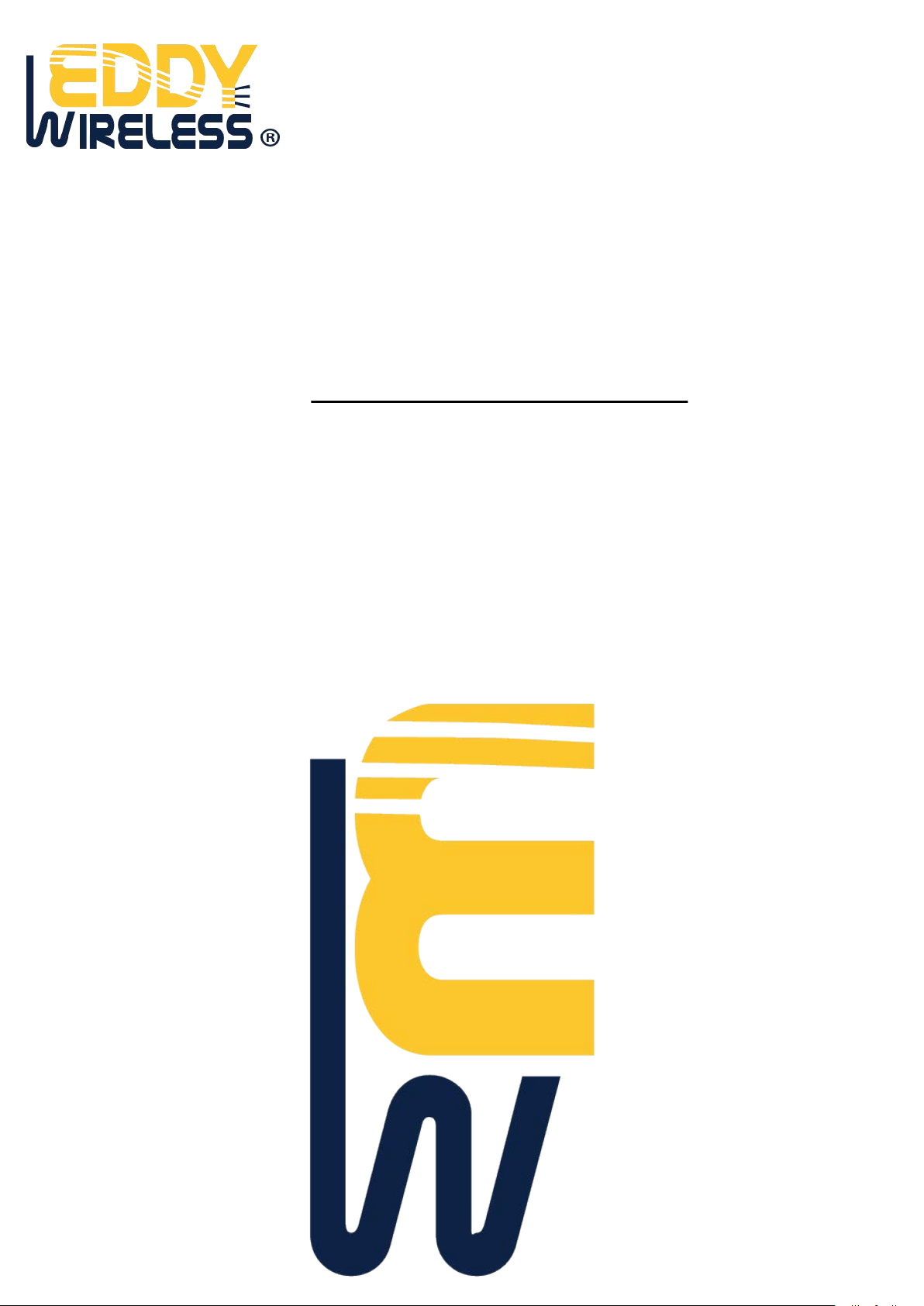
GPS
Personal
Tracker
User Manual
V6.1
EDW-30T

Contents
1.Product Overview ................................................................................................................ - 3 -
2.For Your Safety
3.EDW-30T Characteristics ...................................................................................................... - 4 -
4.Getting Started
4.1 Hardware and Accessories
4.2 View
4.3 Functional Parts
4.4 First Use
5. Change Password
6. Time Zone
7. Track
8. Authorization
9. Call Function
10. Low Battery Alarm
11. Speeding Alarm
12. Movement/Geo-fence
13. Power Down
14. Initialization
15. Password Initialization
16. Parameter Editor
Annex 1. SMS Command List
Annex 2. Troubleshooting
Contacts
............................................................................................................................... - 7 -
7.1 Track by SMS
7.2 Track by Calling
7.3 Track by Preset Interval
7.4 Google Earth and Google Map
7.5 Track by MS01
7.6 Track by GPRS between Server and Tracker
7.6.1 Set Tracker’s GPRS ID
7.6.2 Set APN
7.6.3 Set IP and Port
7.6.4 Set DNS Server IP (optional)
7.6.5 Enable GPRS Tracking
7.6.6 Set GPRS Interval
7.7 Track by GpsGate
9.1 Receiving Phone Call
9.2 Making Phone Call
9.3 Volume Adjustment
12.1 Movement Alarm
12.2 Geo-fence Alarm
................................................................................................................... - 3 -
.................................................................................................................. - 4 -
............................................................................................................... - 7 -
........................................................................................................................ - 7 -
................................................................................................................... - 11 -
.................................................................................................................... - 11 -
.......................................................................................................... - 12 -
.............................................................................................................. - 12 -
...................................................................................................... - 12 -
................................................................................................................... - 13 -
................................................................................................................... - 14 -
..................................................................................................... - 14 -
............................................................................................................. - 14 -
........................................................................................... - 4 -
......................................................................................................................... - 5 -
.......................................................................................................... - 5 -
................................................................................................................... - 6 -
............................................................................................................. - 7 -
.......................................................................................................... - 8 -
............................................................................................... - 8 -
....................................................................................... - 8 -
........................................................................................................... - 9 -
.................................................................... - 9 -
......................................................................................... - 9 -
........................................................................................................... - 10 -
.................................................................................................. - 10 -
............................................................................... - 10 -
........................................................................................ - 10 -
.............................................................................................. - 11 -
...................................................................................................... - 11 -
.................................................................................................. - 12 -
..................................................................................................... - 12 -
.................................................................................................... - 12 -
..................................................................................................... - 13 -
...................................................................................................... - 13 -
................................................................................................. - 15 -
...................................................................................................... - 19 -
............................................................................................................................. - 20 -
- 2 -

1.Pro
duct Overview
The EDW-30T is a GPS/GPRS based personal tracking device, which is compact and easy to use.
EDW-30T has inbuilt GPS module to obtain accurate position data and utilizes its GSM capability to send
the position data to a specified mobile phone or server base to allow users to monitor people or pets using
the tracker.
EDW-30T supports two way voice communications and can be activated either by the guardian calling the
tracker or the tracker holder activating the SOS button. The tracker can be configured to report its
location to the server base or mobile phone at preset intervals.
EDW-30T has the following functions and features:
SMS and GPRS TCP/UDP Communication
Track on demand
Show Location Directly on Mobile Phone
Track by Time Interval
Two-way Audio
SOS Panic Button
Movement Alarm
Geo-fencing Control
Low Battery Alarm
Speeding Alarm
GPS Blind Area Alarm (in/out)
Three Buttons for Making Phone Call and/or Sending Message
Built-in Super Magnet (Optional)
2.For Your Safety
Read these simple guidelines. Not following them may be dangerous or illegal.
Switch on safely Do not switch on EDW-30T when wireless phone use is prohibited or when it may
cause interference or
Switch off in hospitals Follow any restrictions. Switch EDW-30T off near medical equipment.
Switch off in aircraft Follow any restrictions. Wireless devices can cause interference in aircraft.
Switch off when refueling Do not use EDW-30T when at a refueling point. Do not use near fuels or
chemicals.
Switch off near blasting
Qualified service
Water resistance
Follow any restrictions. Do not use EDW-30T when blasting is in progress.
Only qualified personnel can repair EDW-30T is not fully water
resistant. Keep it dry. Use waterproof bag if
necessary.
danger.
- 3 -

3.EDW-30T Characteristics
Items Specification
Charging Voltage DC 4.2-5.5V/400mA (Mini USB port)
Internal Battery Rechargeable and replaceable 1350 mAh battery (3.7V),
Dimension 77 mm × 51 mm × 25 mm
Weight 80g (with battery)
Operating temperature -20° to 55° C
Humidity 5% to 95% Non-condensing
GSM module Tri Band GSM 900/1800/1900Mhz or Quad Band GSM 850/900/1800/1900Mhz
GPS Chipset latest GPS SIRF-Star III chipset
GPS Sensitivity -158Db
GPS Frequency L1, 1575.42 MHz
C/A Code 1.023 MHz chip rate
Channels 20 channel all-in-view tracking
Position Accuracy 10 meters, 2D RMS
Velocity Accuracy 0.1 m/s
Time Accuracy 1 us synchronized to GPS time
Default datum WGS-84
Reacquisition 0.1 sec., average
Hot start 1 sec., avera ge
Warm start 38 sec., average
Cold start 42 sec., average
Altitude Limit 18,000 meters (60,000 feet) max.
Velocity Limit 515 meters/second (1000 knots) max.
Acceleration Limit Less than 4g
Jerk Limit 20 m/sec
Work time 55 hours in power-saving mode and 12 hours in normal working mode
LED 3 LED lights to show power, GPS, GSM and other status.
Button 3 buttons(SOS/B/C) for making phone calls and sending SMS
4.Getting Started
This section will describe how to set up your EDW-30T.
4.1 Hardware and Accessories
W-30T is supplied in a box which includes:
ED
- 4 -

EDW-30T with Battery Car Charger Wall Charger Earphone with Mic USB Cable CD
4.2 View
Front View Side View Back View
4.3 Functional Parts
Your EDW-30T has four buttons and three LEDs with three different colors to indicate the status of the
unit.
Red LED - indicating battery status
Off Power is off or charging is complete
Flashing (every 0.1 second) Low battery
On Charging
Flashing (1 second on and 2 seconds off) Working
Blue LED - indicating GPS status
On One button is being pressed
Flashing ( every 0.1 second) The unit is being initialized
Flashing (0.1 second on and 2.9 seconds off) EDW-30T has a GPS fix
Flashing (1 second on and 2 seconds off) EDW-30T has no GPS fix
Green LED - indicating GSM status
- 5 -

On One call is coming in / one call is being made
Serial Adaptor is required for firmware update and
Flashing ( every 0.1 second) The unit is being initialized
Flashing (0.1 second on and 2.9 seconds off) EDW-30T is connected to the GSM network
Flashing (1 second on and 2 seconds off) EDW-30T is not connected to the GSM network
Buttons
Power On/Off Button To turn on/off EDW-30T
SOS Button To make a phone call and/or send an SMS to the preauthorized phone
number.
Press it to receive an incoming call.
Press it to increase volume during conversation.
Call B To make a phone call and/or send an SMS to the preauthorized phone
number.
Press it to reject a call, cancel calling or complete a conversation.
Call C To make a phone call and/or send an SMS to the preauthorized phone
number.
Press it to decrease volume during conversation.
Other Connectors
Mini USB Used for charging, firmware update and configuration on PC.
(USB-toconfiguration)
SIM Card To insert SIM card here
Earphone Plug For connecting earphone
Lanyard Loop For connecting lanyard.
4.4 First Use
Please read this manual before using your EDW-30T.
4.4.1 Ensure that your EDW-30T has a working SIM card
installed. - Check that the SIM has not run out of credit (Test
the SIM in a phone to make sure it can send and receive SMS)
- Check that the SIM Lock code is turned off
- If you require the function of sending an SMS location report
to the authorized phone number when it makes a call to the
EDW-30T, please make sure the SIM installed supports
displaying caller ID.
4.4.2 Charge the battery for at least 3 hours in power-off status
using the wall charger or car charger. Or you can connect the
tracker directly to computer by USB for charging. Red light is on
during charging and off when charging is complete.
4.4.3 Push the Power On/Off button to the ON side and wait for
about 20 seconds. It will then enter standby mode. It is suggested
that you be in an outer place where it can receive better GPS when
you turn on the device.
- 6 -

Check that the Red LED (Battery) is flashing 1 second on and 2
seconds off.
Check that the Green LED (GSM) is flashing 0.1 second on and 2.9
seconds off.
Check that the Blue LED (GPS) is flashing 0.1 second on and for
2.9 seconds off.
5. Change Password
Command: W******,001,######
Description: Change user’s password.
Note:
1. ****** is user’s password and the default password is 000000. The tracker will only accept commands
from a user with the correct password. Commands with wrong password will be ignored.
2. ###### is the new password. Password should be 6 digits.
Example:
W000000,001,123456
W123456,001,999999
6. Time Zone
Command: W******,032,T
Description: Correct time into your loc a l t ime
Note:
1. Default time of the tracker is GMT
2. This correction is applied to location reports by SMS and SMS alarms.
T=0, to turn off this function.
T=[1, 65535] to set time difference in minute to GMT.
For those ahead of GMT, just input the time difference in minute directly. For example, GMT+8,
W000000,032,480
‘-‘is required for those behind GMT. For example, W000000,032,-120.
Example:
W000000,032,480
W000000,032,-120
7. Track
7.1 Track by SMS
- Track on Demand - Reply with longitude, latitude, speed and date
Command: W******,000
- 7 -

Description: Get the current location of the tracker, send this SMS or make a telephone call directly to the
tracker and it will report its longitude and latitude by SMS with format as follows:Latitude = 22 32 36.63N Longitude = 114 04 57.37E, Speed = 2.6854Km/h, 2008-12-24,01:50
Example:
W000000,000
- Track on Demand - Reply with a Google link
Command: W******,100
Description: Send this command to the track er and then you receive an SMS with an http link. Click on the
link then the location can be shown directly on Google Map on your mobile phone. For example:
http://maps.google.com/maps?f=q&hl=en&q=22.540103,114.082329&ie=UTF8&z=16&iwloc=addr&om=1
Notes: Only smart phones and PDA support this function.
Example:
W000000,100
7.2 Track by Calling
Make a missed call to the tracker and it will report its longitude and latitude by SMS with format as follows:Latitude = 22 32 36.63N Longitude = 114 04 57.37E, Speed = 2.6854Km/h, 2008-12-24,01:50
7.3 Track by Preset Interval
Command: W******,002,XXX
Description: Set an interval for the tracker to continuously return its location by SMS
Note:
1. XXX is the interval in minute.
2. If XXX=000 to turn off tracking by time interval
Example:
W000000,002,030
The tracker will send location data back to your mobile phone every 30 minutes.
7.4 Google Earth and Google Map
Download Google Earth from
Start Google Earth (For more information about Google Earth please refer to
go to
http://maps.google.com in your Internet Explorer
http://earth.google.com/.
http://earth.google.com/) or
- 8 -
