Page 1
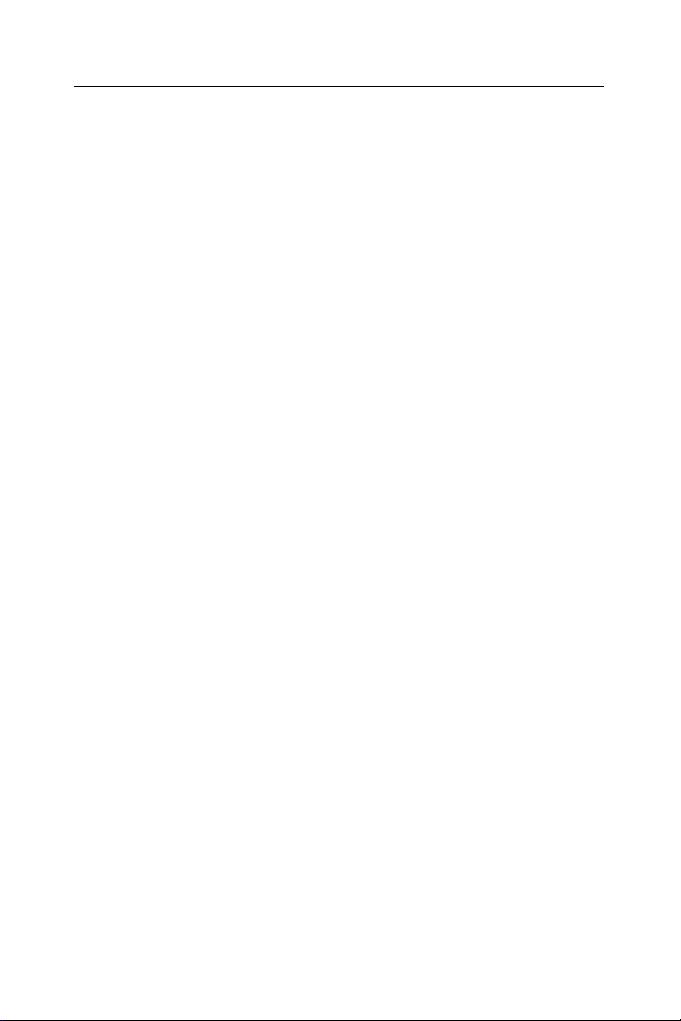
ECTACO SpeechGuard™ TL-4 User Manual
CONTENTS
INTRODUCTION ................................................................. 2
GENERAL DESCRIPTION.................................................. 4
General View .................................................................... 4
Turn the Device On/Off..................................................... 5
Navigate the Device ......................................................... 6
Set the Target Language.................................................. 9
Address to a Male or Female ......................................... 10
Pronounce a Phrase in Several Languages................... 11
Find and Translate a Phrase .......................................... 13
Use Hints ........................................................................ 15
ADDITIONAL FEATURES ................................................ 16
Adjust the Volume........................................................... 16
Adjust Microphone Sensitivity......................................... 16
Create a New Phrase ..................................................... 17
Edit an Existing Phrase .................................................. 18
Recharge the Battery...................................................... 20
Check the Battery Life .................................................... 20
Use the Stylus................................................................. 21
Perform Calibration......................................................... 21
Tweak the System – Auto-off, Contrast, Backlight ......... 21
Change Font Size........................................................... 22
Perform Adaptation......................................................... 23
Check the Power Supply ................................................ 24
Install MMC..................................................................... 24
Remove MMC................................................................. 25
Reset the Device ............................................................ 25
1
Page 2

ECTACO SpeechGuard™ TL-4 User Manual
INTRODUCTION
ECTACO SpeechGuard™ TL-4 is a portable device featuring
English phrases recognition module providing quick translation into
other languages.
To meet the specific client requirements, the device phrase bank
could be customized to include additional language combinations
for the same phrase set. You can also expand the phrase bank by
adding phrases to MY SPEECHGUARD, the user-defined topic.
The ECTACO SpeechGuard™ TL-4 main purpose is to ensure
real-time search and playback of the phrases to help your dialog
with a foreigner. The other important task is to establish the userinterlocutor feedback and cooperation, and vice versa.
The standard package includes:
- ECTACO SpeechGuard™ TL-4 device
- User Manual
- Quick Start guide
- AC/DC adapter (battery charger)
- Rechargeable battery
- MultiMedia Card (MMC) with translations sounding
- External microphone
- Palm strap
- Spare stylus
ECTACO SpeechGuard™ TL-4 features:
English to German, Chinese, French, Japanese, Russian,
Spanish, Italian voice translation – total of 5,000 phrases
English speech recognition
2
Page 3
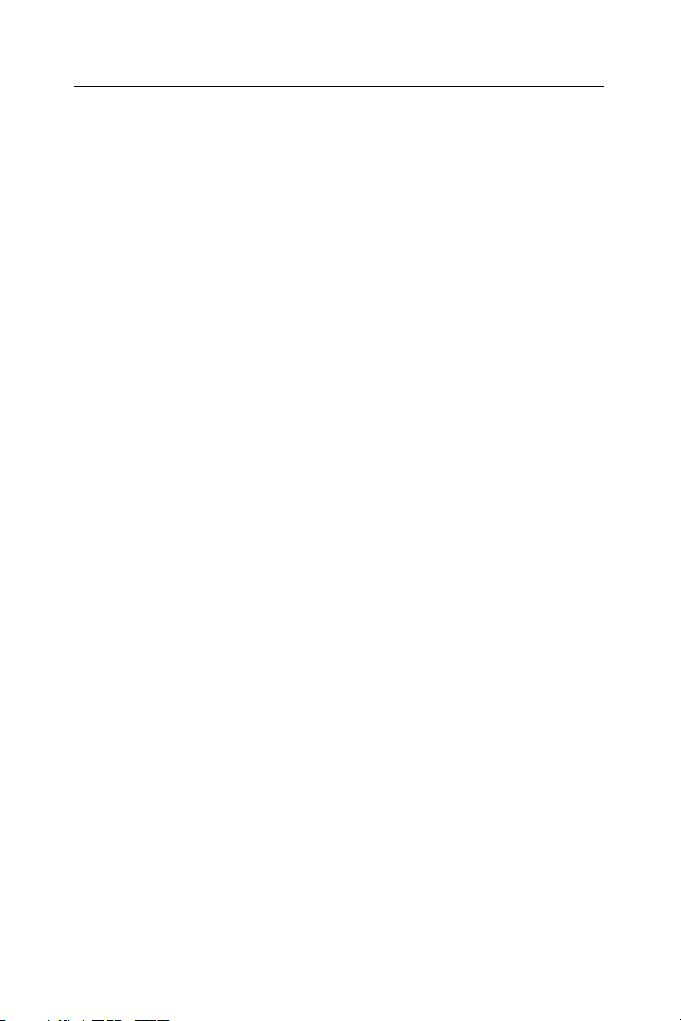
ECTACO SpeechGuard™ TL-4 User Manual
Speaker adaptation
Volume control
Modern ergonomic design
Dust- and waterproof case
Expandable memory – MMC/SD slot, supports 8 to 64
Megabyte cards
Touch screen (320x240 pixels)
Screen backlight
Built-in 50 mm high-quality speaker
Built-in microphone
User-defined topics and phrases addition
Friendly interface
Search function
External power jack
Microphone jack
Headphone jack
Data protection system
♦ Note: As continuous efforts are made by the manufacturer to
ensure better quality and performance of the ECTACO
products, some characteristics of the device you have
purchased may slightly differ from those described in this
manual.
3
Page 4

ECTACO SpeechGuard™ TL-4 User Manual
GENERAL DESCRIPTION
General View
The general view and external appliances of ECTACO
SpeechGuard™ TL-4 are shown below.
Front Panel
4
Page 5
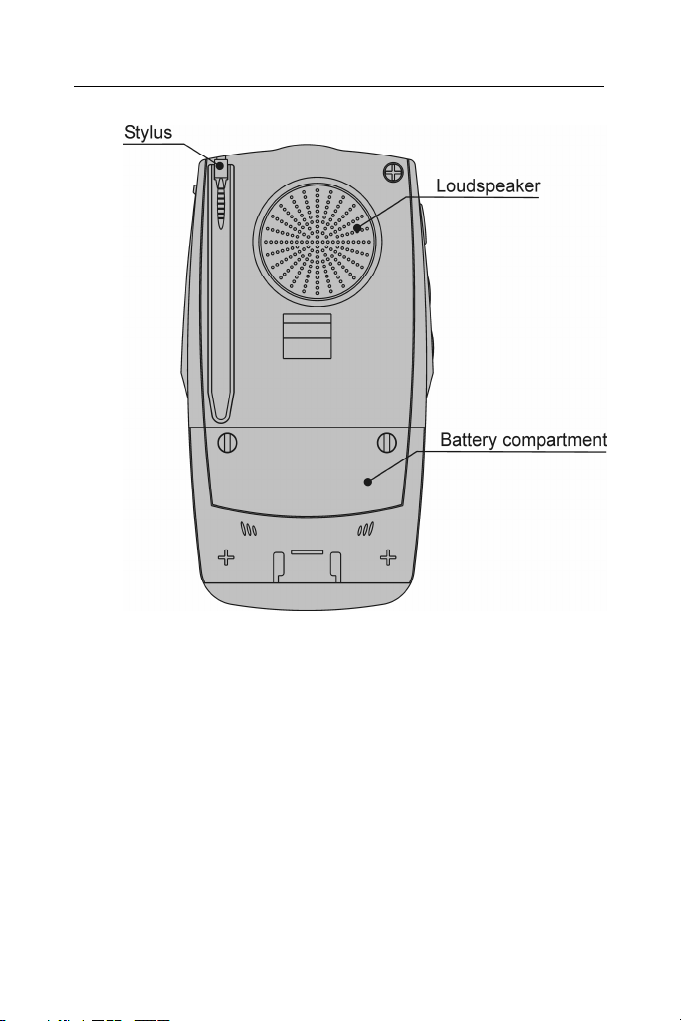
ECTACO SpeechGuard™ TL-4 User Manual
Back Panel
Turn the Device On/Off
Your ECTACO SpeechGuard™ TL-4 must be turned on before
you can operate it.
1. Press the On/Off button (see General View on page 4) to turn
the device on. You will either see the Main Menu or whatever was
displayed on the device screen at last turn off. If the screen
remains blank, please make sure that the battery is inserted and
charged.
2. To turn the device off, press the On/Off button once again. The
screen will go blank.
♦ Note: When turning the device on, you can see a message
offering you to format the user disk. Press the Down button to
cancel formatting and keep the user data. If you press the Up
5
Page 6
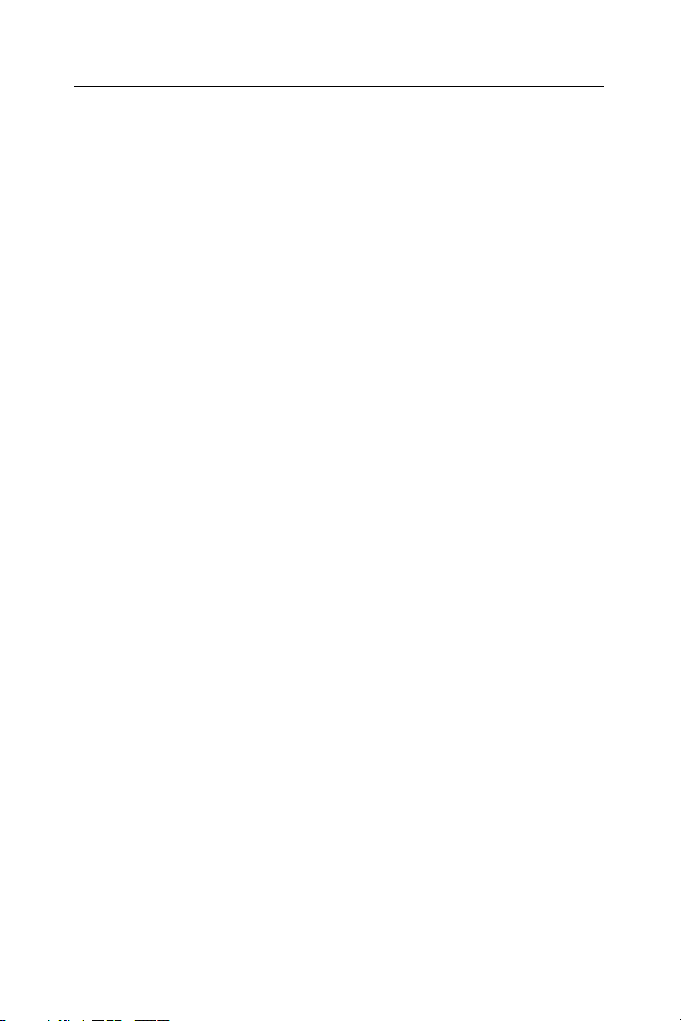
ECTACO SpeechGuard™ TL-4 User Manual
button, the user data will be erased and the default settings will
be restored.
Navigate the Device
Before you start working with ECTACO SpeechGuard™ TL-4,
please familiarize yourself with its basic navigation features. The
following information will help you get the most of your electronic
speech-to-speech translator.
Hardware buttons
Button Action(s)
On/Off
Backlight
Recognize
Page Up
Page Down
Say
Setup
Up
Down
Left
Right
Home
Add
Hints
Find
Turns the device on/off
Turns the screen backlight on/off
Starts the speech recognition engine (in the Main
Menu or in a topic – press and hold Recognize),
opens topic or subtopic, pronounces phrase
translation (press and release Recognize), applies
settings (in the Setup section), starts searching (in
the search screen), closes popup windows
Scrolls up one page (screen) at a time
Scrolls down one page (screen) at a time
Pronounces phrase translation
Opens the Setup section
Scrolls up one line or phrase at a time
Scrolls down one line or phrase at a time
Switches tabs (in the Setup section), moves the
cursor to the left (in a text entry field)
Switches tabs (in the Setup section), moves the
cursor to the right (in a text entry field)
Returns to the Main Menu
Adds the selected phrase to MY SPEECHGUARD
Displays the most important phrases
Opens the search screen with virtual keyboard
6
Page 7

ECTACO SpeechGuard™ TL-4 User Manual
Touch-sensitive navigation elements
ECTACO SpeechGuard™ TL-4 screen has four predefined touchsensitive areas located in the corners of the display. Depending on
the section, these areas hold the following touch buttons.
Button Action(s)
Opens a topic
Returns to the Main Menu
Opens the search screen with virtual keyboard
Goes to an upper level (from within a subtopic or the
Setup section)
Pronounces phrase translation
7
Page 8
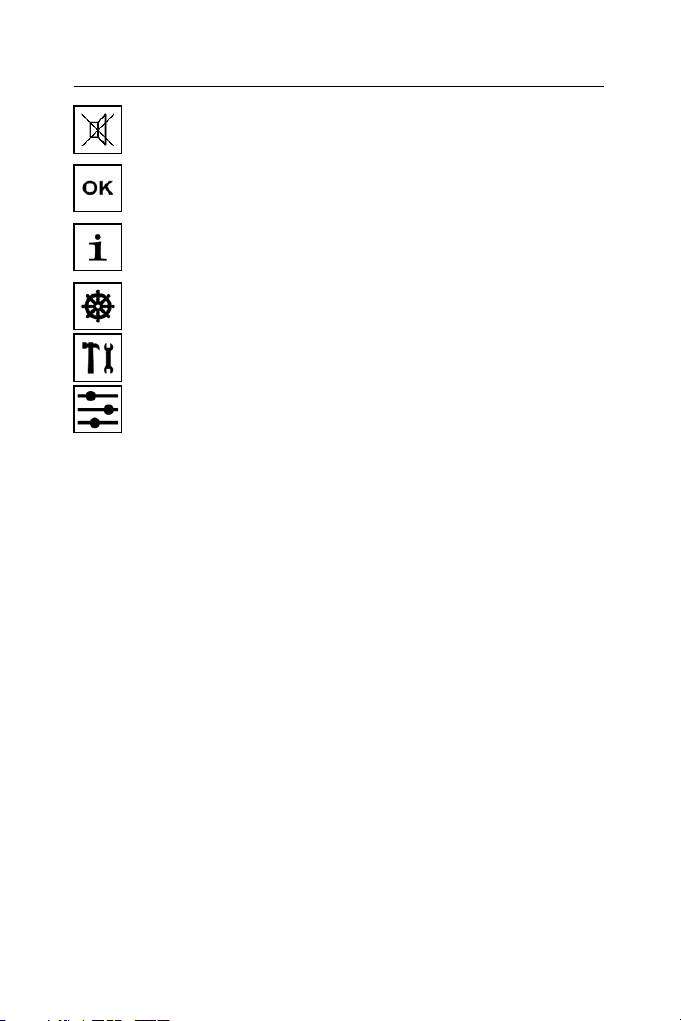
ECTACO SpeechGuard™ TL-4 User Manual
Indicates that the Say function is not available – for
example, when you select a topic name instead of a
phrase
Applies settings (available in the Setup section)
Shows the tab with general information on
ECTACO SpeechGuard™ TL-4 (available in the Setup
section)
Opens the General Settings screen (available in the
Setup section)
Opens the Advanced Settings screen (available in the
Setup section)
Opens the System Settings screen (available in the
Setup section)
♦ Note: When inactive, a touch button is shown dimmed.
The scroll bar is shown when the phrase list doesn't all fit on the
device screen. The slider shows the position of the displayed
contents relative to the rest of data. To use these features please
follow the steps below.
1. Tap on the scroll bar to move the slider to the desired position.
2. Tap on the slider and, holding the stylus down, drag it to the
desired position.
Popup Windows
Popup windows, or just popups, are the short messages you will
see on the device screen following certain operations. For
example, if in the Setup section you have enabled the Show
speech quality messages option, each time the device recognizes
a voice command you will receive a popup with information on
your speech distinctness. Two examples of popups are shown
below.
8
Page 9

ECTACO SpeechGuard™ TL-4 User Manual
To close the popup, tap on its check mark
Recognize button, or tap Close, where available.
, press the
Set the Target Language
If you want to talk to a person in his/her native language, please
follow the steps below to properly configure your ECTACO
SpeechGuard™ TL-4.
1. When in a topic or in the Main Menu, tap on the word MENU in
the upper part of the screen. The following menu will appear.
9
Page 10

ECTACO SpeechGuard™ TL-4 User Manual
2. In the menu, tap Language. You will see the following options.
3. Tap the desired option. Now you have set the target language
for your device, and English phrases will be translated into this
language.
You may also specify the target language in the Setup section as
described below.
1. Go to the Setup section by pressing the Setup button, or just tap
on the word MENU in the upper part of the screen and then select
Settings in the appeared menu.
2. Tap
Settings screen.
3. Tap the desired language or press the Up / Down buttons. A
solid highlight bar will indicate your selection.
4. To apply your settings and exit the Setup section, tap OK in the
upper left of the screen or press the Recognize button. Now the
device is ready to translate your phrases into the native language
of your interlocutor.
or press the Left / Right buttons to open the General
Address to a Male or Female
In some cases, the phrase translation depends on the
interlocutor's gender. Please follow the steps below to set your
device for addressing a male or female correctly, as the situation
requires.
10
Page 11

ECTACO SpeechGuard™ TL-4 User Manual
1. Go to the Setup section by pressing the Setup button, or just tap
on the word MENU in the upper part of the screen and then select
Settings in the appeared menu.
2. Tap
Settings screen.
3. On the General Settings screen, under You speak to, tap Male
or Female. A check mark
4. To apply your settings and exit the Setup section, tap OK in the
upper left of the screen or press the Recognize button. Now all the
gender-dependent translations will be shown and pronounced in
the selected grammatical gender.
or press the Left / Right buttons to open the General
will indicate your selection.
Pronounce a Phrase in Several Languages
If you want your ECTACO SpeechGuard™ TL-4 to pronounce a
phrase repeatedly in more than one language at a time, use the
Announcement function. The selected phrase will be pronounced
continuously in every language ECTACO SpeechGuard™ TL-4
features until you stop it. To set the Announcement, please follow
the steps below.
1. Within a topic, highlight the desired phrase by tapping it with the
stylus.
2. Tap on the word MENU in the upper part of the screen. The
following menu will appear.
11
Page 12

ECTACO SpeechGuard™ TL-4 User Manual
3. Tap Announcement. You will see the Current announcement
screen.
4. Tap Set. You will see the Announcement successfully set!
popup. Tap on the check mark
to close it.
5. Tap on the relevant row(s) under Available translations to select
or deselect the desired language(s). A check mark indicates
that the item is selected. To set or remove the check mark, tap it
once or press the Recognize button.
6. Tap Play, and your announcement will be repeated continuously
in the languages your have selected.
7. To stop playback, tap Stop.
12
Page 13

ECTACO SpeechGuard™ TL-4 User Manual
8. Tap Ok to exit the Announcement section.
Find and Translate a Phrase
How does one find a phrase in ECTACO SpeechGuard™ TL-4?
Any phrase in ECTACO SpeechGuard™ TL-4 can be found
manually – through the topics hierarchy structure, or automatically
– by using the Find button, or through the voice commands. The
next sections will illustrate this process in detail.
Manual Search
1. In the Main Menu, tap on the desired topic name. (If the Main
Menu is not displayed, tap
You will see phrases of the selected topic or the list of subtopics (if
present) with their relevant phrases.
2. Tap the desired subtopic name, if present. You will see the list
of its phrases.
3. Scroll down by pressing the Down or Page Down buttons or by
using the scroll bar, if necessary.
4. Tap on the desired phrase to select it. You will see the phrase
highlighted. The phrase translation will be shown at the bottom of
the device screen.
♦ Note: If the translation doesn't fit in its area, just tap it with the
stylus. You will get a popup with the full text of translation. To
close the popup, tap Close.
5. Press the Say button or tap
Recognize button and instantly release it (if you hold it, the device
will switch to the recognition mode). The phrase translation will be
pronounced in the target language. To stop pronouncing, just
press the Say button or tap
or to go to the Main Menu.)
. Alternatively, press the
.
Automated Search
1. When in a topic or in the Main Menu, press the Find button or
tap . You will see a text entry field and the virtual keyboard.
13
Page 14

ECTACO SpeechGuard™ TL-4 User Manual
2. Tap on the virtual keyboard to type a word or phrase to search
for. You may input a whole phrase (for example, Just a moment
please), or a single word (moment).
3. Tap Enter, or press the Recognize or Find buttons to start
searching. If your search is successful, you will see the list of
phrases that contain the word you have input.
4. Scroll the list down by pressing the Down or Page Down buttons
or by using the scroll bar, if necessary.
5. Tap on the desired phrase to select it. You will see the phrase
highlighted. The phrase translation will be shown at the bottom of
the device screen.
6. Press the Say button or tap
Recognize button and instantly release it (if you hold it, the device
will switch to the recognition mode). The phrase translation will be
pronounced in the target language. To stop pronouncing, just
press the Say button or tap
. Alternatively, press the
.
Search by Voice Commands
1. When in the Main Menu, press and hold the Recognize button.
Please remain silent for the first second – until you see the SPEAK
UP! message.
2. Say the name of the desired topic and then release the
Recognize button. The topic will open.
14
Page 15

ECTACO SpeechGuard™ TL-4 User Manual
Note: If the Show speech quality messages option is enabled in
the Setup section, each time the device recognizes a voice
command you will get a popup with information on your speech
distinctness.
3. Press and hold the Recognize button again. Please remain
silent for the first second – until you see the SPEAK UP! message.
4. Say your phrase and then release the Recognize button. The
highlight bar will move to the phrase you have pronounced, and
ECTACO SpeechGuard™ TL-4 will pronounce the phrase
translation (if the Say translation option is enabled in the Setup
section). To stop pronouncing, just press the Say button or tap
.
♦ Note: To go to the Main Menu from within a topic, just press
and hold the Recognize button and say Please choose another
topic. Make sure the Switch topics by voice function is enabled
in the Setup section.
Use Hints
Our goal is to help you and your respondent understand each
other to provide bilateral communication dialog. The Hints section
offers you the most important phrases to start or keep up the
conversation.
1. When in the Main Menu or in a topic, press the Hints button.
You will see a list of the most important phrases.
2. Highlight the desired phrase by tapping it with the stylus or by
pressing the Up / Down buttons.
3. Press the Say button or tap
Recognize button and instantly release it (if you hold it, the device
will switch to the recognition mode). The phrase translation will be
pronounced in the target language. To stop pronouncing, just
press the Say button or tap
. Alternatively, press the
.
15
Page 16

ECTACO SpeechGuard™ TL-4 User Manual
ADDITIONAL FEATURES
Adjust the Volume
Volume adjustment is a convenient feature of your ECTACO
SpeechGuard™ TL-4 allowing you to control the speech volume of
the voice translations.
1. When in a topic or in the Main Menu, tap on the word MENU in
the upper part of the screen. The following menu will appear.
2. Tap Volume. You will see the following chart.
3. Tap on the chart, or press the Up / Down or Left / Right buttons
to change the volume. Solid chart indicates full volume. Empty
chart indicates that the volume is at the minimum.
4. To close the Volume chart, press the Recognize button or tap
anywhere on the screen.
Adjust Microphone Sensitivity
In some cases it may become necessary to increase or decrease
the sensitivity of the device to match the natural volume of your
voice. This is done through microphone sensitivity adjustment.
1. Go to the Setup section by pressing the Setup button, or just tap
on the word MENU in the upper part of the screen and then select
Settings in the appeared menu.
16
Page 17

ECTACO SpeechGuard™ TL-4 User Manual
2. Tap
Settings screen.
3. Tap on the chart next to
sensitivity.
4. To apply your settings and exit the Setup section, tap OK in the
upper left of the screen or press the Recognize button.
or press the Left / Right buttons to open the System
to decrease or increase microphone
Create a New Phrase
The option allowing you to add new phrases is a very useful
feature expanding the device phrase bank. All phrases you have
created are stored in a special topic – MY SPEECHGUARD.
♦ Note: You can store up to 500 phrases in each user-defined
topic.
1. Navigate to the Main Menu by tapping
pressing the Home button.
2. Open MY SPEECHGUARD by tapping its topic name with the
stylus or by using a voice command (see page 14). You will see
the current list of MY SPEECHGUARD topics and phrases, if any.
3. Tap on the word MENU in the upper part of the screen. The
following menu will appear.
or or by
4. Tap Organize. You will see the Organize MY SPEECHGUARD
screen.
17
Page 18

ECTACO SpeechGuard™ TL-4 User Manual
5. Tap New phrase. The EDITOR WIZARD will open.
6. Type your phrase by using the virtual keyboard. Use
Shift,
7. Tap Next. If you receive the Word is unknown popup (the
problem word will be mentioned in the popup text), tap the check
mark to close it and then please check spelling of the problem
word or just replace it with a synonym.
8. If the phrase translation is gender-dependent, select depends.
Otherwise, select does not depend. To copy the translation of an
existing phrase, tap
subtopics, tap
to copy its translation. You will see the Translation copied
message. Tap on the check mark to close the popup.
9. Tap Next and then type the translation(s) by using the virtual
keyboard. Tap
target language is Russian) letters. To switch between
male/female fields, just tap on the respective line.
10. Tap Next. You will see the recording screen.
11. Tap Record and then say the phrase translation. To switch
between male/female fields, just tap the appropriate check box.
The voice translation will be recorded and saved into the device
memory.
12. Tap Finish. Now you can find your phrase in MY
SPEECHGUARD.
for Caps Lock, and for Backspace.
. When searching a phrase within
to go up one level. Tap on the desired phrase
to access accented or Cyrillic (when the
for
Edit an Existing Phrase
You may want to edit some phrases and/or their translations to
make them perfectly match your actual situation.
Before you can edit a phrase, it must be either created or placed in
MY SPEECHGUARD topic. The following steps show how to do
that.
1. Navigate to the phrase you want edited and then highlight it by
tapping with the stylus.
2. Press the Add button. The selected phrase will be added to MY
SPEECHGUARD. Alternatively, tap on the word MENU in the
upper part of the screen. The following menu will appear.
18
Page 19

ECTACO SpeechGuard™ TL-4 User Manual
3. Tap Add to MySG. You will see the message: This phrase
successfully added to MY SPEECHGUARD. Tap on the check
mark to close the popup.
4. Tap
displayed.
5. Open MY SPEECHGUARD and then highlight your phrase by
tapping it with the stylus.
6. Tap on the word MENU in the upper part of the screen. The
following menu will appear.
or press the Home button. The Main Menu will be
19
Page 20

ECTACO SpeechGuard™ TL-4 User Manual
7. Tap Organize. You will see the Organize MY SPEECHGUARD
screen.
8. Tap Edit. The EDITOR WIZARD will open.
9. Use the EDITOR WIZARD to edit your phrase. For more
information, please read steps 6 – 12 described in the Create a
New Phrase chapter on page 18.
Recharge the Battery
ECTACO SpeechGuard™ TL-4 works up to 1 week without
recharging (in sleep mode) or up to 8 hours of active use. If the
battery power runs too low, a warning message will be displayed.
The following section shows how to recharge the battery.
1. Make sure the battery is inserted in the battery compartment.
♦ Note: Only special Li-Polymer rechargeable battery may be
used with your ECTACO SpeechGuard™ TL-4.
2. Unfix the rubber strip on the right-hand side of the device to
access the AC/DC adapter jack.
3. Connect the AC/DC adapter to your device. The red LED signal
indicates that the battery is recharging and the green one indicates
that the battery is charged.
♦ Note: The use of an inappropriate external power supply may
cause failure of the device and void the warranty. Only special
adapter may be used with ECTACO SpeechGuard™ TL-4.
Check the Battery Life
You can instantly access the battery life indicator at any time to
check if your battery has enough energy.
1. Tap
screen, you will see the battery life indicator. A dark indicator
indicator
as soon as possible.
2. Tap the battery life indicator to change the battery life picture to
percentage value or a chart.
or to go to the Main Menu. At the bottom of the
means that the battery is fully charged, and an empty
shows that it is necessary to recharge the battery
20
Page 21

ECTACO SpeechGuard™ TL-4 User Manual
Use the Stylus
Tap the screen with the supplied pointing device called the stylus,
which, when not in use, is conveniently kept in a special slot at the
side of the device’s back panel (see page 5).
The stylus cap screws off for your convenience to use it as a reset
pin.
♦ Note: If, for some reason, using the stylus does not provide the
desired effect, you may need to perform touch screen
Calibration.
Perform Calibration
This screen fine-tuning procedure will help you adjust the device to
comply with stylus commands.
1. Go to the Setup section by pressing the Setup button, or just tap
on the word MENU in the upper part of the screen and then select
Settings in the appeared menu.
2. Tap
Settings screen.
3. Tap Calibration or just press the Setup button. You will see the
calibration screen with five targets, appearing one after another as
you tap them with the stylus.
4. To complete Calibration, please follow the instructions on the
screen. To skip Calibration, just press the Recognize button.
or press the Left / Right buttons to open the System
Tweak the System – Auto-off, Contrast,
Backlight
Your speech-to-speech translator has a number of features
designed to help you customize the interface. The following
sections will show you how to change the screen contrast, adjust
the auto-off time, and change the screen backlight mode.
1. Go to the Setup section by pressing the Setup button, or just tap
on the word MENU in the upper part of the screen and then select
Settings in the appeared menu.
21
Page 22

ECTACO SpeechGuard™ TL-4 User Manual
2. Tap
Settings screen.
3. Tap on the chart next to
see the screen getting darker or brighter.
4. Tap on the chart next to
Say button to listen to the checking phrase Do you speak English?
to make sure the volume is properly adjusted.
5. Tap on the chart next to
can be set to 1 to 15 minutes. This feature saves battery life by
shutting the device down after the specified period of inactivity.
6. Tap on Inverse backlight to change the backlight mode. A check
mark indicates that the option is selected. Press the Backlight
button to make sure the backlight mode has changed.
7. To apply your settings and exit the Setup section, tap OK in the
upper left of the screen or press the Recognize button.
or press the Left / Right buttons to open the System
to adjust screen contrast. You will
to adjust speaker volume. Press the
to adjust the auto-off time, which
Change Font Size
ECTACO SpeechGuard™ TL-4 offers you three font sizes for
displaying phrases and their translations: Small, Medium, and
Large. To change the current font size, please follow the steps
below.
22
Page 23

ECTACO SpeechGuard™ TL-4 User Manual
1. Go to the Setup section by pressing the Setup button, or just tap
on the word MENU in the upper part of the screen and then select
Settings in the appeared menu.
2. Tap
Settings screen.
3. Under Font size, tap Small, Medium, or Large. A check mark
will indicate your selection.
4. To apply your settings and exit the Setup section, tap OK in the
upper left of the screen or press the Recognize button.
or press the Left / Right buttons to open the Advanced
Perform Adaptation
ECTACO SpeechGuard™ TL-4 uses the speaker-independent
speech-recognition technology. It means that regardless of the
pronunciation or speech characteristics, the majority of users will
be able to choose phrases by voice with equally good results.
To ensure the correct speech recognition, you can perform the
Adaptation procedure during which the system adjusts to a
particular voice more precisely.
1. Go to the Setup section by pressing the Setup button, or just tap
on the word MENU in the upper part of the screen and then select
Settings in the appeared menu.
2. Tap or press the Left / Right buttons to open the Advanced
Settings screen.
3. Tap Adaptation. You will see the Speaker adaptation screen.
4. To record the adaptation phrase, tap Record and then read the
phrase displayed on the screen into the microphone. Tap Play to
listen to what you have recorded. It is important to listen to your
voice recorded in the initial steps of adaptation in order to exclude
any alien noises or adjust the recording level.
5. Tap the Next button to switch to the next adaptation phrase
when you have recorded the previous one satisfactorily.
6. To save the current adaptation data, tap Save. To exit
Adaptation, tap Close. Next time you perform Adaptation, the
system will allow the adaptation process to start from the last
recorded phrase.
23
Page 24

ECTACO SpeechGuard™ TL-4 User Manual
♦ Note: The system will adapt to the speaker voice only after all
the adaptation phrases are recorded.
Check the Power Supply
ECTACO SpeechGuard™ TL-4 is powered by a Li-Polymer
rechargeable battery (3.7V, 1800mAh). The battery compartment
is located on the back of the device and is covered with a plastic
cover (see Back Panel on page 5).
To open the battery compartment, unscrew two screws, holding
the battery compartment cover.
♦ Note: If the battery power runs too low, the warning message
will be displayed. To restore full functionality of the device and
avoid risk of losing user data, recharge the battery as soon as
possible.
The device works up to 1 week without recharging (in sleep mode)
or up to 8 hours of active use. The automatic turnoff has a preset
delay of 5 minutes. This feature saves battery life by shutting the
device down after the specified period of inactivity (see Tweak the
System on page 21)
♦ Note: Before you plug in the AC/DC adapter, please make sure
that the battery is inserted in the battery compartment.
Install MMC
ECTACO SpeechGuard™ TL-4 MultiMedia Card is included in the
standard package. The card contains data necessary for proper
functioning of the device.
The MMC slot is situated under the battery in the battery
compartment. If the MMC is not installed, please follow the steps
below to install it.
♦ Note: Always make sure the device is turned off before
installing or removing the MMC. Use the On/Off button to turn
the device off.
1. To open the battery compartment (see Back Panel on page 5),
unscrew two screws, holding the battery compartment cover.
2. Remove the battery from the compartment.
3. Slide the MMC into the MMC slot with the label face up and the
contacts face down.
24
Page 25

ECTACO SpeechGuard™ TL-4 User Manual
4. Insert the battery into the compartment and screw two screws
back.
Remove MMC
You may need to remove the MMC, for example, to replace it with
a new one containing new linguistic and voice data.
1. Turn the device off by using the On/Off button.
2. Open the battery compartment and remove the battery.
3. Remove the MMC from the slot.
Reset the Device
If you want to restore the default settings for your device or, in the
rare event of a program failure, to recover, you will need to
perform a reset procedure. This can be done in one of the
following ways.
Reset by Using the Reset Button
1. Unfix the rubber strip on the right-hand side of the device (see
General View on page 4).
2. Unscrew the removable cap of the stylus – it will serve you as a
reset pin.
♦ Note: The Reset button can also be accessed with any thin
object such as a paper clip. Never use a needle or a sharp pin
for this purpose since it can damage the device.
3. Press the Reset button. The device will reboot.
Reset via the Setup Section
1. Go to the Setup section by pressing the Setup button, or just tap
on the word MENU in the upper part of the screen and then select
Settings in the appeared menu.
2. Tap
Settings screen.
3. Tap Restore. You will receive a popup asking you to confirm
restoring.
4. Tap
restore process.
or press the Left / Right buttons to open the System
to restore the default settings or to cancel the
25
