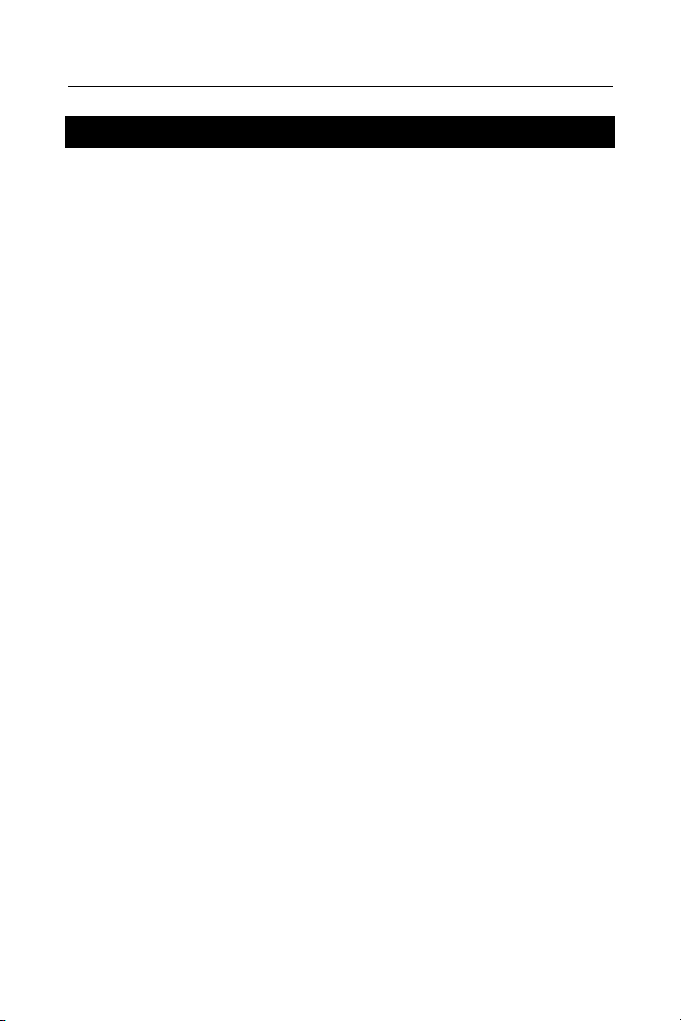
SENCOR® SDN 450 User Manual
CONTENTS
GETTING STARTED----------------------------------------------- 2
General View ---------------------------------------------------------------- 2
Power Supply ---------------------------------------------------------------- 2
MultiMedia Card------------------------------------------------------------- 3
Control Pad------------------------------------------------------------------- 4
Control Wheel --------------------------------------------------------------- 5
Opening and Closing Programs----------------------------------------- 5
On-screen Keyboard------------------------------------------------------- 5
SETUP----------------------------------------------------------------- 5
APPLICATIONS----------------------------------------------------- 7
Dictionary --------------------------------------------------------------------- 8
Hangman Word Game ---------------------------------------------------- 8
Irregular Verbs--------------------------------------------------------------- 8
Phrasebook ------------------------------------------------------------------ 8
Popular Idioms -------------------------------------------------------------- 9
Address Book---------------------------------------------------------------- 9
Calculator --------------------------------------------------------------------- 9
Currency Conversion ------------------------------------------------------ 9
Date Book -------------------------------------------------------------------- 9
Memo Book ---------------------------------------------------------------- 10
Metric Conversion -------------------------------------------------------- 10
Music Player --------------------------------------------------------------- 10
ToDo Book ----------------------------------------------------------------- 10
Voice Memo---------------------------------------------------------------- 11
English Grammar --------------------------------------------------------- 11
Local and World Time --------------------------------------------------- 11
PC COMMUNICATION-------------------------------------------11
1
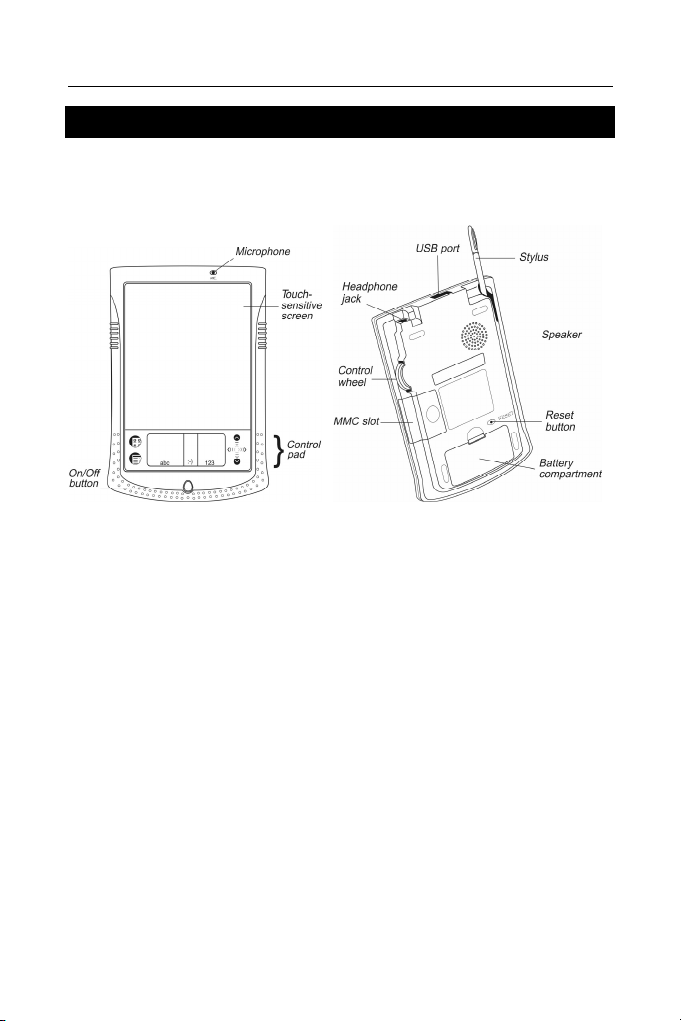
SENCOR® SDN 450 User Manual
GETTING STARTED
General View
The general view and external appliances of SENCOR® SDN 450 are shown
below.
• When the device is on, press and hold the On/Off button for approximately two
seconds to turn on the backlight. Press and hold the On/Off button again to turn the
backlight off.
• In most windows or dialog boxes, tap OK or Done to accept changes or Cancel
to exit without saving any changes.
Tap the screen with the supplied pointing device called the stylus which, when not
in use, is conveniently kept in a special slot at the side of the device’s back panel.
♦ Note: If, for some reason, using the stylus does not provide the desired effect,
you may need to recalibrate the screen (see page 3).
Power Supply
SENCOR® SDN 450 is powered by two AAA (LR03) batteries. Please insert the
batteries before connecting your device to a PC. If the battery power runs too low,
the unit will start up when you press the On/Off button but will then shut off
automatically. When this happens, please replace the batteries immediately to
avoid the risk of losing user data.
How to replace the batteries
• Press the On/Off button to turn the device off.
2
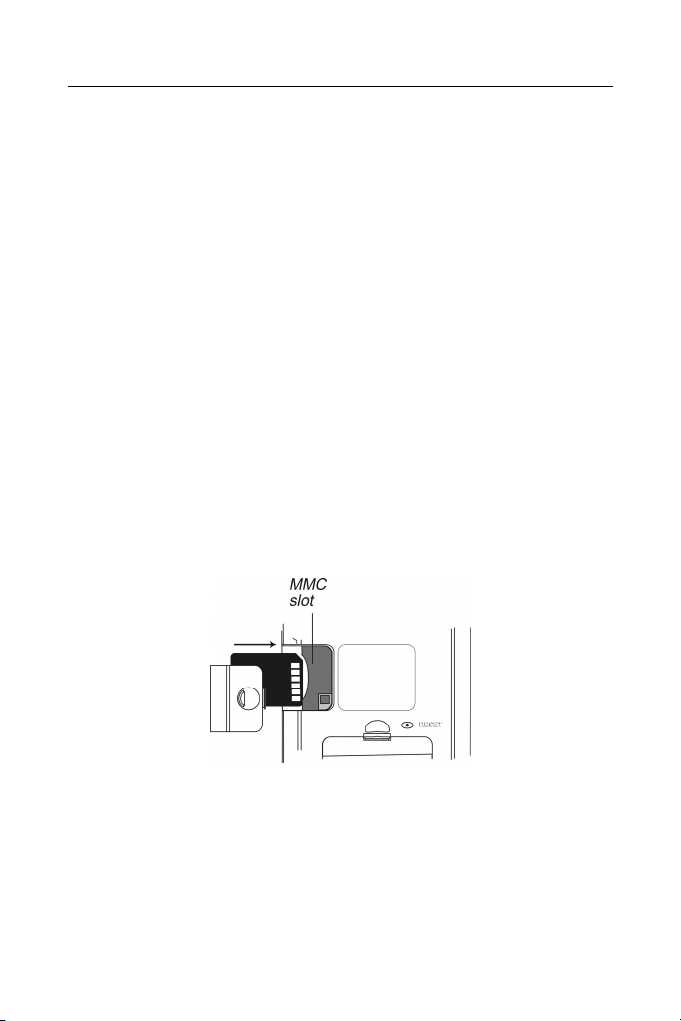
SENCOR® SDN 450 User Manual
• Make sure the device is not on a hard surface – if the On/Off button is pressed
accidentally, user data may be lost.
♦ Note: To avoid data loss, never try to remove the batteries from the device
when the power is on. If you experience difficulties turning the device off, press
the RESET button on the back of the device and restart the system.
• Remove the battery compartment cover by sliding it away from the device.
• Remove the used batteries and replace them with new ones.
♦ Note: Do not mix old and new batteries.
• Make sure to place the batteries according to the polarity marks (+ -) inside the
battery compartment.
♦ Note: You have one minute to replace the batteries without risk of losing the
data stored in RAM. Do not exceed the one-minute limit! Neither the
manufacturer nor the dealer may be held responsible for the loss of user data.
MultiMedia Card
SENCOR® SDN 450 MultiMedia Card is included in the standard package. Please
insert the card into the MMC slot before you turn the device on.
♦ Note: The device will not work without the MMC. Always make sure the device
is turned off before installing or removing the MMC. Use the On/Off button to turn
the device off.
Installing MMC
• Put your thumb on the MMC slot cover and slide it off.
• Slide the MMC into the compartment with the contacts facing up and the label
facing down. Push the card gently until it clicks into place.
• Snap the cover back on and then turn on the device.
The operating system installation will take about 2.5 minutes.
• To perform screen calibration, tap the center of the target with the stylus.
Repeat the process with three more targets, which will appear one after another.
3
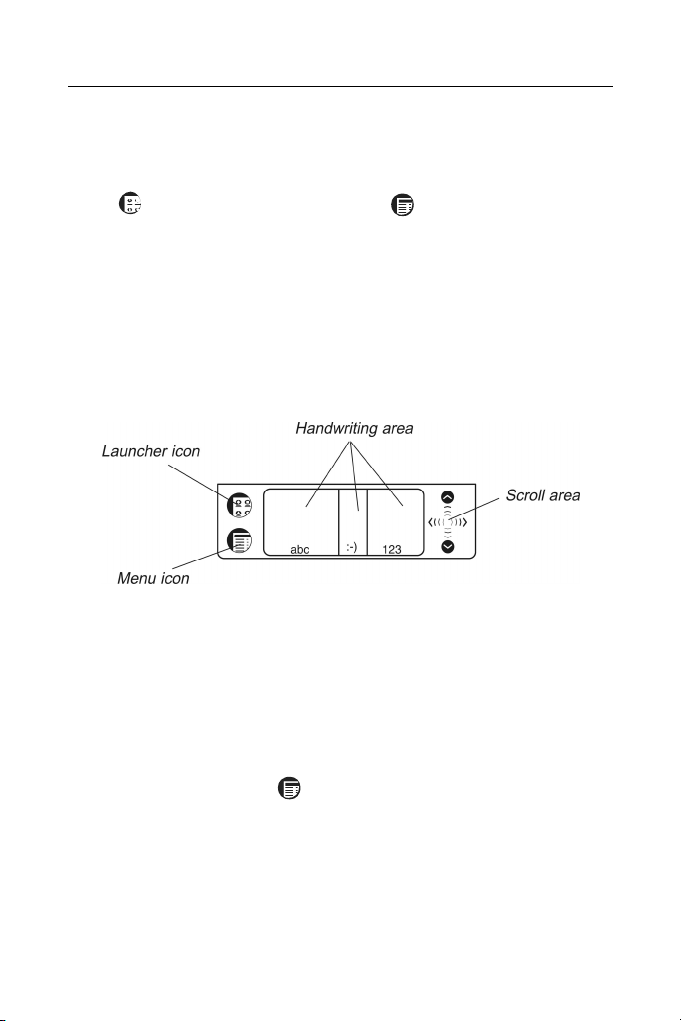
SENCOR® SDN 450 User Manual
Removing MMC
• To remove the MMC, first turn the device off. Push the card in slightly. You will
hear a click and the card will pop out.
Soft Reset
• Tap to go to the Main Menu and then tap to open the Launcher Menu.
• Tap Restart system on the Launcher Menu.
• In the Ready for Restart screen, tap Restart now.
If the Launcher Menu is not accessible, use the RESET button.
Hard Reset
After a hard reset all user data will be lost.
• To perform the hard reset, keep the On/Off button pressed while pressing the
RESET button.
Control Pad
Launcher icon Switch to the Main Menu.
Menu icon Show the available menus. Menus shortcuts, where
available, are shown to the right of the menu items.
Handwriting area Write letters in the Letter input area "abc", punctuation
in the Punctuation input area ":-)", and numbers in the
Number input area "123".
Scroll area Scroll the screen content.
Launcher Menu
• When in the Main Menu, tap to invoke the Launcher Menu.
4

SENCOR® SDN 450 User Manual
♦ Note: To perform the MMC Backup operation, please use a re-writable MMC
(64 MB or above).
Handwriting Guide
• From the Main Menu, tap and then select Handwriting Guide.
• Tap the arrows
♦ Note: Before you input accented characters, please make sure you have
selected the appropriate Pen Language (see page 6).
, to scroll through each screen of the Handwriting Guide.
Control Wheel
• Turn or push the control wheel to select or open an item, where available.
♦ Note: The control wheel turns up and down; it does not spin. Please do not put
excessive force on the control wheel.
• Turn the control wheel to control the volume when listening to music.
Opening and Closing Programs
• To open a program or file, tap its corresponding icon.
• To return to the Main Menu without closing the program, tap
immediately return to the program, tap
• To exit a program, tap
in the top right corner, or use the File / Exit command.
once again.
. To
On-screen Keyboard
• To invoke the on-screen keyboard, draw a line straight up outside the
Handwriting area or tap
, where available.
SETUP
Tap the Setup icon from the Extras tab to launch the application.
Interface Language
• Tap ▼ next to Interface and select English, German, Czech, or Slovak.
5

SENCOR® SDN 450 User Manual
Select Date
• Tap anywhere on the date field to change the date or view another date.
Select Time
• Tap the up and down arrows to change the hour and minute.
• When 12-hour format is set, tap AM or PM to toggle between AM and PM.
Volume
• To increase or decrease the volume, move the slider to the right or left.
Password
• Tap to open the Enter password screen.
• Specify a password up to 8 characters in length. Tap OK.
• Retype the password for confirmation. Tap OK.
Disabling or Enabling the Password
• Go to the Main Menu, tap and then select Disable Password.
• To re-enable the password, tap
and then select Enable Password.
Sounds
• Select the Quiet Mode check box to turn the device sounds off.
♦ Note: Music files and the Date Book alarm are not affected by this option.
Pen Language
Allows you to activate character recognition for various Western European
languages. Select W. European to access all the supported Western European
characters. To enter Eastern European characters, please use the on-screen
keyboard.
Shutoff Time
Allows you to set the time that elapses before the device automatically turns off.
Time Format, Date Format, Numbers
• To set the format for the time, date, or numbers, tap ▼ and select the desired
format.
Week Start
• Tap ▼ and select Monday or Sunday.
6

SENCOR® SDN 450 User Manual
Double-click
Allows you to set the speed at which the screen recognizes taps from the stylus.
APPLICATIONS
Touch buttons
Button(s) Function(s)
Pronounce English or German headword or a highlighted portion of
translation
Voice function is not available for the selected item
Check spelling of the word typed on the input line
Open the User Dictionary
Change the font size (two font sizes available)
Change the direction of translation
Select different language pair
Hide / unhide slang words and phrases in the dictionary. The default
password is showslan.
Invoke the on-screen keyboard
Obtain a reverse translation of the selected word
Open a new record template; start a new game (in Hangman)
Save a record
Delete a record
Go to the previous or next entry respectively
,
Change the source or target language respectively
,
Change the difficulty level in Hangman
Show the translation of the hidden word in Hangman (counts as a try)
Lookup
• Enter a word either from the Handwriting area or from the on-screen keyboard,
or just select it from the word list using the stylus or control wheel.
• Use the available touch buttons (see above).
• To listen to the pronunciation of the selected entry/word or its translation in
English or German, tap on the respective area and then tap
.
7

SENCOR® SDN 450 User Manual
Dictionary
The Dictionary application includes CzechÙEnglish, CzechÙGerman,
EnglishÙGerman, EnglishÙSlovak, and GermanÙSlovak dictionaries with a
total of 650,000 words.
Spell-checker Vector Ultima™
• Type the word "board" as you hear it: "bord".
• Tap
• Tap the desired variant to look up its translation(s).
to open the Variants list.
Pronunciation of Words and Phrases
The voice function is available for all English words in the Dictionary and for a
certain number of German entries. To use the voice function:
• Tap
• Highlight the translation(s) and then tap to listen to its pronunciation.
to listen to the pronunciation of the headword, if available.
Instant Reverse Translation
• Tap the word to highlight it.
• Tap
to make the reverse translation. (Five reverse translations available.)
User Dictionary
SENCOR® SDN 450 User Dictionary automatically links to the main dictionary.
• Set the desired direction of translation and then tap to open the User
Dictionary.
Hangman Word Game
• Enter letters from the displayed touchpad, trying to guess the hidden word.
The number next to Attempts left shows the remaining number of tries.
Irregular Verbs
All commonly used English and German irregular verbs are stored in the Irregular
Verbs application.
Phrasebook
The Phrasebook contains over 1,100 phrases in the Czech, English, German, and
Slovak languages. The phrases are divided into 12 conversational topics.
• To open the selected topic, tap it with the stylus or just push the control wheel.
8

SENCOR® SDN 450 User Manual
Popular Idioms
In the Popular Idioms application, you can find over 200 widely used English and
German idioms with their equivalents or translations.
Address Book
Creating a Record
• Tap New and then tap in the data entry column next to the desired label.
• Enter your information in every view and field you want.
Editing Entries
• Tap the desired entry and then tap in the data field you want to change.
• Enter or edit information in any view and field.
Deleting Entries
• In the Contacts List, hold your stylus down on the entry you want to delete.
• Tap Delete on the appeared pop-up menu.
• When the program is running, tap
to display the available menus.
Calculator
• Use this program as a standard pocket calculator.
Currency Conversion
Allows you to instantly calculate cross rates for combinations of over 20 currencies.
Setting and Checking Rates
• Tap on the currency name to open the Currency setup window.
• Change/specify the Currency name and/or Currency rate. Tap Save.
• To add user-defined currencies to the list, tap
will open. Input the desired data into the Currency name and Currency rate fields.
. The Currency setup window
Conversion
• Set the cursor position to the desired field in the right column of the table.
• Enter the value. The conversion is performed while you are typing.
Date Book
• Tap Go To, select the desired month and day and then tap Select.
♦ Note: You must be in the Daily View to add appointments to your schedule.
• Tap on the desired line in the data entry column and enter your appointment.
• Tap the time approximate slot for your appointment to set a start and end time.
• In the Edit window, tap to display the Recurrence screen.
9

SENCOR® SDN 450 User Manual
• In the Edit window, use
to set the time when the alarm will sound.
Memo Book
• To add a memo, tap New and enter your memo. Tap Done to save it.
• Tap ▼ to see the Sort drop-down list.
• To view the whole memo, tap the number of the desired memo.
Metric Conversion
With SENCOR® SDN 450 you may easily convert units of measure.
• Choose a subsection by tapping ▼ in the upper left corner of the screen.
• Set focus to the desired field by tapping in it and then input the value.
The conversion is being performed while you are typing.
Music Player
• To download MP3 files into your device, please use SENCOR Desktop Manager
and a re-writable MMC (64 MB or above).
♦ Note: If the source MP3 file is in a wrong encoding, Music Player may not be
able to recognize it or even may stop responding. Use the Active Programs menu
to stop the program in this case.
Buttons
– Play, – Pause playing, – Stop playing, – Fast forward, –
Rewind.
• When the program is running, tap
to display the available menus.
ToDo Book
Adding Entries
• Tap New and enter a todo text.
• Tap the Priority icon and select Low (
• Tap Edit to add settings.
• Tap on the completion check box to mark/unmark the todo as completed.
Editing Entries
• Place the cursor in a todo where you want to edit and make your changes.
• To delete a todo, hold the stylus down on the task. On the menu, tap Delete.
The File menu is available when no todo is selected in the ToDo List. When a todo
is selected, both menus (File and Edit) are available.
), Normal ( ), or High ( ).
Menus
10

SENCOR® SDN 450 User Manual
• When the program is running, tap
to display the available menus.
Voice Memo
– Record a memo. This button changes to Stop when you are recording or
listening.
Pause playing.
– Stop the memo recording or playing. – Play the memo. –
– Fast forward. – Rewind.
English Grammar
• To open an article, just tap on its title. Use to go up one level.
Local and World Time
• Tap to the left of the city or country name to open the list of cities or
counties respectively.
• Use
to hear the announcement of the displayed time.
PC COMMUNICATION
Using the USB cable and SENCOR Desktop Manager software you may exchange
data between your SENCOR
to specify a path to the device driver, go to the folder into which you have installed
SENCOR Desktop Manager, then open the USB_Driver folder and select
ebookman.sys. The default path is C:\Program Files\Sencor\Desktop
Manager\USB_Driver.
The SENCOR Desktop Manager toolbar buttons perform the following functions:
– synchronize data between your PC and SENCOR® SDN 450. – go to
®
SDN 450 and a personal computer. When prompted
Toolbar
the upper folder.
from the Library folder in the Contents pane. – switch from the Connection
view to the Contents view.
view.
– display files in the Contents folder. – display files
– switch from the Contents view to the Connection
11
