Page 1

SENCOR SDN 440T User's Manual
CONTENTS
INTRODUCTION..................................................................................................2
General View .................................................................................................2
Power Supply................................................................................................ 3
Initialization................................................................................................... 4
Keyboard .......................................................................................................5
Display........................................................................................................... 6
Main Menu .....................................................................................................6
DICTIONARY....................................................................................................... 7
USER'S DICTIONARY.......................................................................................11
GRAMMAR.........................................................................................................12
PHRASEBOOK..................................................................................................12
IRREGULAR VERBS.........................................................................................13
POPULAR IDIOMS............................................................................................ 13
PHONES.............................................................................................................14
SCHEDULE........................................................................................................15
CALCULATOR................................................................................................... 16
METRIC CONVERSION.....................................................................................16
CURRENCY CONVERSION..............................................................................16
HANGMAN WORD GAME.................................................................................17
WORLD TIME.....................................................................................................17
LOCAL TIME...................................................................................................... 18
PC-LINK.............................................................................................................18
SETUP................................................................................................................ 19
Interface language...................................................................................... 19
Advanced search........................................................................................ 19
Slang lock....................................................................................................20
Key tone.......................................................................................................20
Clock............................................................................................................ 20
Date format..................................................................................................20
Time format .................................................................................................20
Schedule alarm ...........................................................................................21
Daily alarm...................................................................................................21
Memory check.............................................................................................21
Data deletion ...............................................................................................21
Set password............................................................................................... 21
Security mode............................................................................................. 22
Set contrast................................................................................................. 22
Speech options........................................................................................... 22
Set sleep time..............................................................................................22
1
Page 2

SENCOR SDN 440T User's Manual
INTRODUCTION
Congratulations on purchasing the SENCOR SDN 440T. This product represents
the last generation of the highest-performance integrated linguistic systems.
SENCOR SDN 440T features:
Main vocabulary (English-German-Czech, English-German-Slovak
dictionaries) of approx. 650,000 words in total, including medical, technical,
legal, business terms, as well as slang, idioms, and general expressions
Electronic English Grammar guide
Selection of the most popular American and German idioms
English and German irregular verbs
12-topic Czech/English/German/Slovak phrasebook
Advanced English and German speech synthesis (speaker, earphones
included)
Recording function for new words
Instant reverse translation
Spell-checking system
128K Czech/English/German/Slovak personal organizer for scheduling and
telephone numbers, equipped with search function
Calculator
Metric and currency converters
Local and World time
Data exchange with PC
Multilingual interface
Data protection system
Slang lock
External power jack for AC operation
As continuous efforts are made by the manufacturer to ensure a better quality and
performance of the product, some characteristics of the device you have
purchased may slightly differ from their description in this manual.
General View
The general view and external features of the SENCOR SDN 440T are shown
below.
2
Page 3

SENCOR SDN 440T User's Manual
Power Supply
The SDN 440T is powered by two AAA (LR03) batteries.
When the batteries become weak, a warning message will be displayed.
In order to prevent an excessive discharge of the batteries and resulting loss of
data in RAM, the Say function will be disabled if battery power is low. To restore full
functionality of the device and to avoid risk of losing user data, replace the
complete set of batteries as soon as possible. Do not mix old and new batteries.
9 If you plug in the AC adapter, full functionality of the device will be restored
during 1 minute.
9 It is recommended to use an external power supply while using the speech
and PC-Link functions.
3
Page 4

SENCOR SDN 440T User's Manual
How to replace the batteries
y Ensure the power is off. Press ON/OFF to turn the device off.
9 Never try to remove batteries from the device when the power is on. This can
seriously damage the device. If you experience difficulty turning the device off,
press the RESET button on the right-hand side of the keyboard (over the O
button) and reset the system.
y Remove the battery compartment cover by sliding it away from the device.
y Remove the used batteries and replace them with new ones.
9 When replacing the batteries, you have 2 minutes to place new ones in the
device without risk of losing any data stored in RAM. Do not exceed the 2minute limit! Neither the manufacturer nor the dealer may be held responsible
for loss of user data.
y Make sure to place the batteries according to the polarity marks (+ -) inside the
compartment.
y Replace the battery compartment cover by sliding it toward the device. Make
sure the cover sits in place properly.
9 The SDN 440T is equipped with a jack for external power supply.
9 Use of an inappropriate external power supply may cause failure of the
device and may void the warranty. The AC/DC adapter should provide 6V
and min 300mA DC.
9 Communication with a PC consumes a considerable amount of energy. Always
try to use an external power supply during these operations.
Initialization
The initialization routine is started:
▫ when the device is turned on for the first time;
▫ when you remove the batteries (e.g. during replacement);
▫ after the system has been reset with the RESET button.
9 The RESET button is located on the right-hand side of the keyboard (over the
O button). It can be accessed with any thin object like a paper clip. Never use
a needle or pin for this purpose since it can damage the device.
y If you see Initialize system?(y/n), press the N button to abort initialization and
customization.
y Then you will see the Delete user's data? message. Press the N button to save
your data.
The Systém inicializovan
completed and the factory defined default settings have been restored.
ý! message indicates that system initialization has been
4
Page 5

SENCOR SDN 440T User's Manual
Keyboard
The standard American QWERTY keyboard is combined with Czech, Slovak, and
German layouts.
To enter the German letters marked at the top of the buttons, press ALT+ the
desired button.
press ALT+ the desired button.
To enter such letters in caps, press SHIFT+ALT+ the desired button.
9 Unlike PC keyboards, there is no need to keep a key (such as SHIFT) down
while pressing another one. It is enough to press it only once and release.
The available set of national characters is dependent on which language input
mode is selected. Language modes can be toggled by pressing the Ù button.
CZE, ENG, GER, or SLV is displayed in the upper right corner respectively.
Function shortcut keys
ON/OFF Turn the device On or Off
RESET Re-initialize system
SPELLER (SHIFT+ uor t)
Other shortcut keys open sections corresponding to the marks over the buttons
(press SHIFT+ shortcut key; for example, SHIFT+DICT).
Control and edit keys
Í, Î Move cursor / highlight / switch main menu
Ð, Ï Highlight / scroll lines / switch main menu / change values.
u, t
ENTER Execute
ESC Close active window / cancel / return to the previous page
ALT Enter additional letters marked on/above the buttons
SHIFT Type in uppercase
ÍBS Delete character to the left of the cursor
Ù
SHIFT+Ï Open additional symbols
SHIFT+Ð Open record to edit
1
To enter the Czech and Slovak letters from two-lettered buttons,
Launch spell-checker
Use Ï to switch between the Insert and Overwrite modes.
Scroll pages
Enter space
Change input mode or translation direction
2
1
Key1+Key2 here and further on signifies the combination of keys to use – first
press and release Key1, then press and release Key2.
2
Press u, t to move between three lines of symbols. Press the corresponding
number button to enter the desired symbol.
5
Page 6

SENCOR SDN 440T User's Manual
SHIFT+ ÍBS Delete record
SHIFT+
A, P Specify AM or PM (when the 12-hour format is set)
Pronounce English or German headword
Pronounce English or German translation
Display
SENCOR SDN 440T features a high-resolution screen (160x64 pixels).
The indicator line is at the top of the screen and shows the following indicators:
Current record opened in the edit mode
SHIFT key pressed
Insert mode selected
Batteries low
Device locked
Daily Alarm on
Vertical scrolling or paging enabled (more text available)
Horizontal scrolling enabled
Main Menu
The SDN 440T MAIN MENU consists of 16 functional icons, which visually
organize access to the dictionary's sections.
y To display the MAIN MENU, turn the device on, or close a current section.
y Move between icons using Ð,Ï or Í,Î.
y To open a section, whose icon is highlighted, press ENTER.
The icons shown in the MAIN MENU represent the following sections:
Dictionary
User’s Dictionary
Grammar
Phrasebook
Irregular Verbs
Popular Idioms
Phones
Schedule
Calculator
Metric Conversion
Currency Conversion
Hangman Word Game
World Time
Local Time
PC-Link
Setup
6
Page 7
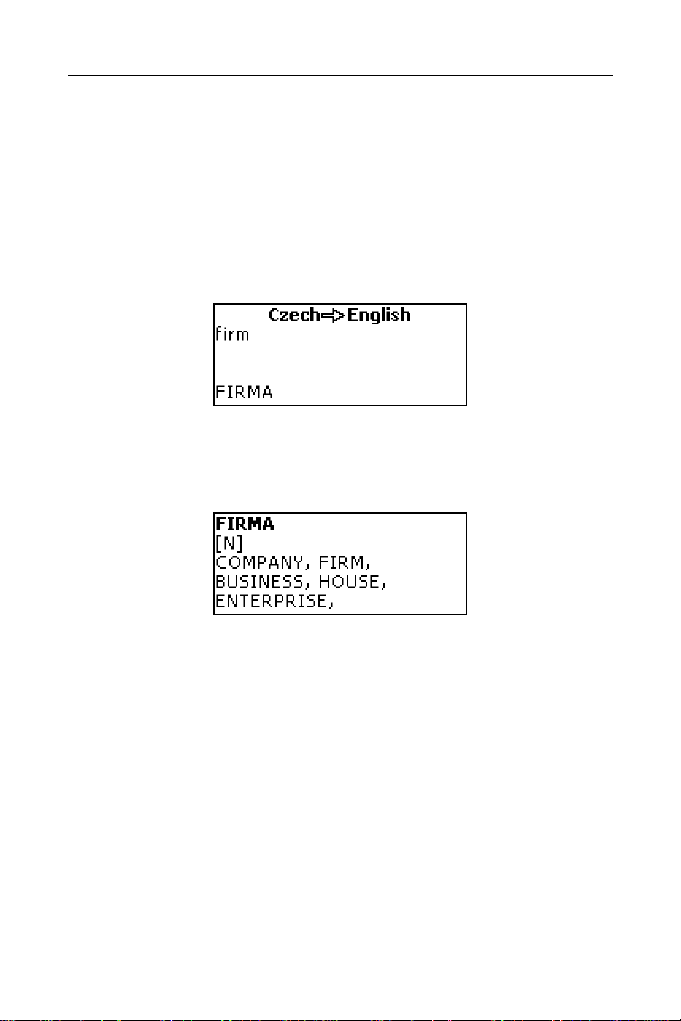
SENCOR SDN 440T User's Manual
DICTIONARY
The Dictionary section includes CzechÙEnglish, CzechÙGerman,
EnglishÙGerman, EnglishÙSlovak, and GermanÙSlovak dictionaries
containing approx. 130,000 words each.
y Press SHIFT+DICT to enter the Dictionary section.
9 Following system initialization, the Czech-English dictionary is selected by
default.
Viewing entries
y To view a translation of a word, enter it from the keyboard.
y If the Advanced Search mode is turned ON, the headword closest in spelling to
the portion you have entered so far will be displayed under the input line.
When the desired word is displayed, press ENTER to see its translation(s).
9 If the Advanced Search mode is OFF, your Dictionary work will be faster (see
Page 19).
Use:
• Ð,Ï to scroll through the translations
• t, u to switch between adjacent entries.
y Press ESC or any letter button to return to the input line and translate another
word in the same dictionary.
You can change the translation direction by pressing Ù.
y Press SHIFT+DICT hotkey to switch between CzechÙEnglish,
CzechÙGerman, EnglishÙGerman, EnglishÙSlovak, and
GermanÙSlovak dictionaries.
Parts of Speech, Gender Labels, Abbreviations
Translations of a headword are listed in alphabetical order by part of speech.
A – adjective ID – idiom PHR – phrase
ABBR – abbreviation INTRJ – interjection PREF – prefix
ADV – adverb N – noun PREP – preposition
7
Page 8

SENCOR SDN 440T User's Manual
ART – article NPR – proper noun PRON – pronoun
AUX – auxiliary NUM – numeral SUFF – suffix
CONJ – conjunction PART – particle V – verb
German nouns in the German-Czech, German-English, and German-Slovak
dictionaries as well as Slovak nouns in the Slovak-English dictionary are marked
with the following gender and number labels:
F – feminine
FN – feminine or neuter
FPL – feminine plural
M – masculine
MF – masculine or feminine
MFN - masculine or feminine or neuter
Certain words and expressions in the dictionary are marked with abbreviations to
indicate the use of such entries.
Czech abbreviations:
AM. – American
ANAT. – anatomy
ASTROL. – astrology
ASTRON. – astronomy
AUT. – automobiles
BÁSN. – poetical
BIBL. – biblical
BIOL. – biology
BOT. – botany
CÍRK. – ecclesiastical
DĚT. – nursery
DIV. – theater
DŘEV. – woodworking
EKON. – economics
ELEKTR. – electronics
EXPR. – expressive
FILAT. – philately
FILOZ. – philosophy
FON. – phonetics
FOT. – photography
FYZ. – physics
FYZIOL. – physiology
GEOL. – geology
GEOM. – geometry
GRAM. – grammar
CHEM. – chemistry
IRON. – ironically
JAZ. – linguistics
KARET. – cards
KNIŽ. – literary
KOMP. – computers
KOSM. – cosmonautics
KUCH. – cooking
LAT. – Latin
LÉK. – medicine
LES. – forestry
LET. – aviation
LID. – folksy
LINGV. – linguistics
LITER. – literature
LOG. – logic
LOV. – hunting
MAT. – mathematics
METAL. – metallurgy
METEOR. – meteorology
MINER. – mineralogy
MUZ. – music
MYSL. – hunting
MYT. – mythology
NÁMOŘ. – nautical
MN – masculine or neuter
MPL – masculine plural
N – neuter
NPL – neuter plural
PL – plural
POLIT. – political
POLYGR. – printing
PRÁV. – law
PŘEN. – in transferred
use
PSYCH. – psychology
RAD. – radio
RAK. – Austrian
SKOT. – Scottish
SL. – slang
SPORT. – sport
STAV. – building
STUD. – used by
students
ŠACH. – chess
ŠKOL. – education
ŠVÝC. – Swiss
TECH. – technical
TĚL. – gymnastics
TEXT. – textile
TISK. – printing
TV – television
VOJ. – military
VULG. – vulgarism
VÝTV. – art
8
Page 9

SENCOR SDN 440T User's Manual
HANL. – pejorative
HIST. – historical
HORN. – mining
HOVOR. – informal
HUD. – music
HUTN. – metallurgy
HVĚZD. – astronomy
Slovak abbreviations:
AKAD. MAL. – academic
painting
AMER. – American
AMER. SLANG. –
American slang
ANAT. – anatomy
ANTIC. – antique
ANTROP. – anthropology
ARCHEOL. – archeology
ARCHIT. – architecture
ASTROL. – astrology
ASTRON. – astronomy
AUT. – automobiles
BAN. – mining
BÁSN. – poetical
BIBL. – biblical
BIOL. – biology
BOT. – botany
CIRK. – ecclesiastical
DET. – nursery
DIV. – theater
DOPR. – transport
DREV. – woodworking
ELEKTR. – electronics
FAMIL. – informal
FARM. – pharmacy
FILM. – cinema
FILOZ. – philosophy
FON. – phonetics
FOT. – photography
FYZ. – physics
GARB. – tanning
NÁŘ. – dialect
OBCH. – commerce
OBŘAD. – ceremonial
ODB. – scientific
PATOL. – pathology
POČ. – computers
HOROL. –
mountaineering
HOV. – colloquial
HUD. – music
HUT. – metallurgy
HVIEZD. – astronomy
CHEM. – chemistry
CHIRURG. – surgery
IMUN. – immunology
IND. – Indian
IRON. – ironical
JAZ. – linguistics
JUHONEM. – South
German
KART. – cards
KNIŽ. – literary
KRAJ. – vernacular
KRAJČ. – tailoring
KUCH. – cooking
LEK. – medicine
LESN. – forestry
LET. – aviation
LINGV. – linguistics
LIT. – literature
LOG. – logic
MAT. – mathematics
METEOR. – meteorology
MINER. – mineralogy
MYTOL. – mythology
NÁB. – religious
NÁM. – nautical
NÁR. – dialect
ZAST. – obsolete
ZEMĚD. – agriculture
ZEMĚP. – geography
ZOOL. – zoology
ŽEL. – railways
ŽERT. – jocular
POĽOV. – hunting
POLYGR. – printing
POTRAV. – nutrition
PRÁV. – law
PREN. – in transferred
use
PSYCH. – psychology
RÁDIOTEL. –
radiotelegraphy
RAK. – Austrian
ROZPR. – fictional
RYB. – fishing
SEVERONEM. – North
German
SKR. – abbreviation
SL. – slang
STAV. – building
ŠACH. – chess
ŠKOL. – education
ŠPORT. – sport
ŠVAJČ. – Swiss
TECH. – technical
TELEV. – television
TEXT. – textile
TISK. – printing
TYPOGR. – typography
VČEL. – apiculture
VET. – veterinary
VIN. – viniculture
VOJ. – military
VULG. – vulgar
VÝTV. – art
9
Page 10

SENCOR SDN 440T User's Manual
GEOGR. – geography
GEOL. – geology
GEOM. – geometry
GRAM. – grammar
HERALD. – heraldic
HIST. – historical
German abbreviations:
ANAT. – anatomy
ARCHIT. – architecture
BOT. – botany
CHEM. – chemistry
COMP. – computers
DIAL. – dialect
EL. – electronics
FIG. – figurative
GRAM. – grammar
INF. – informal
JUR. – law
KINDERSPR. – nursery
LIT. – literature
Instant Reverse Translation
For your convenience, the SDN 440T provides Instan t Rev erse Translat ion for
words and expressions in the Dictionary.
OBUV. – shoemaking
PEJOR. – pejorative
POČ. – computers
POET. – poetic
POLIT. – political
POĽN. – agriculture
MATH. – mathematics
MED. – medicine
METAL. – metallurgy
MILITÄR. – military
MUS. – music
NAUT. – nautical
PHON. – phonetics
PHYS. – physics
POET. – poetic
POL. – political
PSYCH. – psychology
RAD., TV – radio,
television
ZAST. – obsolete
ZLIEV. – foundry
ZOOL. – zoology
ZOOT. – zootechnics
ZRIED. – rare
ŽART. – jocular
REL. – religion
SCHERZH. – jocular
SCHULW. – education
SL. – slang
SPIEL. – game
STATIST. – statistics
TANZ. – dancing
TECHN. – technical
TEXT. – textile
UMG. – commerce
VET. – veterinary
ZOOL. – zoology
y Press Í, Î to select a word or expression for the reverse translation.
y Press ENTER to obtain its instant reverse translation.
You can make up to four reverse translations in succession (without closing
windows). The message Last translation is displayed if the limit is reached.
Use:
• ESC to close the Reverse Translation windows
• SHIFT+DICT or any letter button to return to the input line.
3
3
The windows will be closed in the reverse order.
10
Page 11

SENCOR SDN 440T User's Manual
Spell-checker Vector Ultima™
When you are unsure of the spelling of a word, the multilingual spell-checker
Vector Ultima™ will help you.
y Type the word as you hear it. For example, “foll” for “fall”.
y Press SHIFT+SPELLER (SHIFT and either of the t, u buttons). A list of
suggested variants appears on the screen.
y Select the desired word and press ENTER.
9 If the spell-checker is unable to suggest alternative words, the No variants
message is shown.
Pronunciation of words and sentences
The Text-To-Speech technology provides pronunciation of any English and
German words and phrases.
y Display an entry.
Use:
•
to listen to the pronunciation of the headword
• SHIFT+
to listen to the pronunciation of all displayed translations.
y You also can listen to any selected words or phrases listed in the entry. Simply
make the selection by using Í, Î and press the
9 The device is able to generate pronunciation of any text, not limited to
dictionary entries. Simply type a word or phrase in the input line of the
corresponding Dictionary and press the
button to listen to its pronunciation.
button.
USER'S DICTIONARY
The SDN 440T allows you to create your own vocabulary.
y Enter the User’s Dictionary section and choose one of the user’s dictionaries –
Czech, English, German, or Slovak.
Record
The record consists of a word or expression, its translation, and its part of speech.
It also has information about the index number of the current record and the total
number of records.
11
Page 12

SENCOR SDN 440T User's Manual
Creating a Record
y When in a record list, press ENTER to open a new record template.
9 If the dictionary is empty, a new record template will be opened automatically.
y Type in a word or expression. Press ENTER.
y Set the target language by using Ù.
y Type in a translation(s).
y Press ENTER again.
y Choose an appropriate abbreviation of the part of speech by using Ð, Ï.
Press ENTER.
The record will be saved and you will return to the records list.
Finding a Record
There are three ways to find a record:
I. When in the record list, you may start typing the headword of a stored record.
Use the Backspace key to delete the inputted word.
II. The records are sorted alphabetically by headword. You can scroll the record list
by using u or t.
III. Open the main dictionary, set the corresponding translation direction, type in a
word saved in the User's Dictionary and press ENTER.
9 When Security Mode is ON, words from the User's Dictionary are not shown in
the Main Dictionary.
GRAMMAR
The SDN 440T contains the English Grammar section. The Grammar is shown in
English, regardless of the selected Interface language.
y Press SHIFT+GRAM to enter the Grammar section.
The Grammar contains three-level hierarchical menus . You can reach a men u’s
third level by consecutively selecting topics from the menu.
PHRASEBOOK
The phrasebook contains over 1,100 phrases in the Czech, English, German, and
Slovak languages. The phrases are divided into 12 conversational topics:
12
Page 13

SENCOR SDN 440T User's Manual
Everyday conversation Shopping Transport
Traveling Sightseeing Health
Hotel Communication Beauty care
In the restaurant At the bank Calling for police
Most of the topics contain a number of subtopics.
y Press SHIFT+PHRASES to enter the Phrasebook section.
y Select a topic. Press ENTER to see its subtopics.
When viewing phrases:
y Press Ù to change the target language.
9 The source language is English, regardless of the selected Interface language.
IRREGULAR VERBS
All commonly used English and German irregular verbs are stored in alphabetical
order in the Irregular Verbs section.
y Press SHIFT+VERBS to enter the Irregular Verbs section.
y Select a source language: English or German.
y Type the first letter of the desired verb and scroll through the list to find it.
y Use Ù to switch between Czech/German/Slovak translations for English
irregular verbs or between English/Slovak/Czech translations for German
irregular verbs.
POPULAR IDIOMS
Over 200 widely used American and German idioms and their equivalents or
translations are included in the Popular Idioms section.
y Press SHIFT+IDIOMS to enter the Popular Idioms section.
y Select a source language: English or German.
y Type the first letter of the desired idiom and scroll through the list to find it.
13
Page 14

SENCOR SDN 440T User's Manual
y Use Ù to switch between Czech/German/Slovak translations for English
idioms or between English/Slovak/Czech translations for German idioms.
PHONES
In this section you can store names, telephone and fax numbers, as well as postal
and e-mail addresses in Czech, Slovak, English, and German.
y Press SHIFT+PHONES to enter the Phones section.
You will see a list of existing telephone records sorted by name.
Creating a Record
y To open a new record template, press ENTER when you are in the record list.
If there are no records stored, a new record template will be opened
automatically when you enter the list.
y Select English, German, Slovak, or Czech input mode by using Ù.
y Start filling out the Name page.
y To open the next page, press ENTER.
y To return to the previous page, press ESC.
9 It is necessary to complete the Name page to continue to the subsequent
pages.
Finding a Record
There are two ways to find a record:
I. When in the record list, you may start typing a name included in a stored record.
Use:
• ÍBS to delete the inputted word
• Ù to switch between English, German, Czech, and Slovak input modes.
II. The records are sorted alphabetically by name. You can scroll the record list by
using u or t.
14
Page 15

SENCOR SDN 440T User's Manual
SCHEDULE
You may effectively manage your time by using the Schedule section.
y Press SHIFT+SCHEDULE to enter the Schedule section. The first of existing
records will be shown.
Records are sorted by date and time.
9 The
check in the upper right corner indicates the past events.
Creating a Record
y To open a new record template, press ENTER when you are in the record list.
If there are no records stored, a new record template will be opened
automatically when you enter the record list.
The first page of a record includes information on Date, Time and the audible
Reminder. Date and Time specify the moment of the Schedule alarm operation.
The Reminder specifies the time period until a Schedule alarm will be issued. The
second page – Content – includes information about the event.
y Set the date and time and specify the time period until a Schedule alarm will
be issued. Press ENTER.
y Select English, German, Slovak, or Czech input mode by using Ù and start
filling out the Content page.
y Press ENTER to save a record.
9 The Schedule memory is limited to 50 records. The Not enough memory
message is displayed when the record list is full.
Finding a Record
The records are sorted by date and time. Use u, t to scroll the record list.
Reminder and Schedule alarm
If enabled, the Reminder sounds at the determined time before the corresponding
Schedule alarm is issued. The Reminder is turned OFF by default for a new record.
The Reminder time is adjusted separately for every individual record.
9 Reminders and Schedule alarms sound even if the device is OFF.
15
Page 16

SENCOR SDN 440T User's Manual
9 If a Reminder and a Daily alarm are timed to go off for the same time, only the
Reminder will be displayed since it has higher priority.
The corresponding Schedule record will be displayed in the view mode at this time.
y Press any key to interrupt a Schedule alarm or a Reminder beep.
You can change the record and set the Reminder for a later time. Closing the
Schedule reminder window will bring you back to the section (for example,
Dictionary) as you were before the alarm went off.
CALCULATOR
y Press SHIFT+CALC to enter the Calculator section.
When entering numbers and operations from the keyboard, there is no need to
press the SHIFT key while in the Calculator mode. Use this application as an
ordinary pocket calculator.
METRIC CONVERSION
With the SDN 440T you may easily convert measurements from the BritishAmerican system into the metric system commonly used in Europe and vice versa,
as well as convert within each system.
y Enter the Metric Conversion section.
y Choose a subsection by pressing Ð,Ï. Press ENTER.
y Input the value.
9 There may be more than four units of measure in the subsection.
CURRENCY CONVERSION
The Currency Conversion function allows you to instantly calculate conversion
values between nine pre-installed currencies and three user-defined currencies.
y Enter the Currency Conversion section.
Setting and Checking Rates
y Select the Set rate subsection to specify currency names and rates.
y Select a currency. Press ENTER.
9 You can specify or change the names of any of the currencies listed. New
currencies may be added in place of ???.
y Change/specify the currency name. Press ENTER to open the next window.
y Specify an exchange rate relative to the basic currency (whose rate should
equal 1).
9 The default exchange rate for all currencies is 1.
16
Page 17

SENCOR SDN 440T User's Manual
y
Press ENTER to save changes.
Conversion
y Enter the Calculation subsection.
y Select a currency name and enter an amount.
While you are typing a new amount, the conversion is being performed.
HANGMAN WORD GAME
The SDN 440T features the learning game Hangman, which can improve your
spelling skills and enhance your personal vocabulary.
y Press SHIFT+GAME to enter the Hangman section.
y Select a language for the game. Press ENTER.
y Choose the target language by pressing Ù.
The following language pairs are available: CzechÖEnglish, CzechÖGerman,
EnglishÖCzech, EnglishÖGerman, EnglishÖSlovak, GermanÖCzech,
GermanÖEnglish, GermanÖSlovak, SlovakÖEnglish, SlovakÖGerman. Once
the language is chosen, a new game will begin.
y Try to guess letters in the word by entering them from the keyboard.
If you guess a letter correctly, it will appear in place of an asterisk in the word. The
number displayed shows the number of tries remaining.
y When playing, press ENTER to display the translation of the hidden word
(which will count as one try). To hide the translation, press ESC.
y Press the button to hear the hidden English or German word (counts as
one try).
y After the game ends, the hidden word and its translation(s) will be shown.
y Press ESC to return to a new game.
WORLD TIME
Using the World Time section, you may view the current time in cities around the
globe.
y Enter the World Time section.
The World Time screen shows the names of the selected city and country (default:
New York, USA), the date, day of the week, and the current time for that city.
17
Page 18

SENCOR SDN 440T User's Manual
• To see information for another city, scroll through the alphabetic list by
using Ð,Ï.
• To see information for another city of the same country, scroll through the
alphabetic list by pressing u, t.
• Also, you can quickly find the desired city by pressing the first letter of its
name and scrolling through the list by using Ð,Ï.
y When you find the desired city, press ENTER to save changes. The next time
you enter this section, the city you have chosen will be displayed first.
LOCAL TIME
Press SHIFT+TIME to enter the Local Time section.
y
The Local Time screen shows the names of the selected city and country (default:
Prague, Czech Republic), the date, day of the week, and the current time for that
city. You may specify these settings in the Setup section.
PC-LINK
Using the SDN 440T PC-Link cable (provided in the standard package) and the
PC-Link software (provided in the standard package on a CD-ROM) you may
exchange data between your SDN 440T and a personal computer. This feature will
allow you to keep a backup copy of the Telephones, Schedule, and User’s
Dictionaries data on your PC.
Software
y Insert the supplied CD into the CD-ROM drive of a PC. If the installation
program does not start automatically, run the INSTALL.exe file from the CD
root catalog.
y Choose SDN 440T PC-Link from the menu displayed on the PC.
y After the program is installed, start it from Start/Programs/Sencor. The icon
will appear in the System Tray.
Sending and Receiving
y Connect the PC-Link cable to the PC-Link jack located on the right-hand edge
of the device.
y Press SHIFT+PC-LINK to enter the PC communication section.
y Right-click the PC-Link icon in the System Tray. In the PC-Link program, select
an appropriate data transfer mode.
9 Make sure to select an appropriate COM port.
9 Make sure you have no other PC-Link program running simultaneously with
SDN 440T PC-Link.
18
Page 19

SENCOR SDN 440T User's Manual
y
Select the Send data transfer mode. Press ENTER.
y Choose the section(s) you wish to send. Use SPACE to check or uncheck a
section.
y Press ENTER to start the transfer.
9 Start the data transfer first on the receiving device, then on the sending device.
y To receive data, select the Receive data transfer mode. Press ENTER, and
the transfer will begin.
9 The time span between the data transfer startup on the PC and the device
must not exceed 30 sec.
9 Note that in the Receive data mode, the newly transferred data will replace the
old information saved in the corresponding sections of your device. In case if
empty sections are transferred, all data in the corresponding sections of the
SDN 440T will be erased.
9 Always back up your important data! Neither the manufacturer nor the
dealers assume any responsibility for lost or corrupted data.
9 It is recommended to use an external power supply while using the PC-Link
function.
SETUP
Personalize your SDN 440T and ensure good maintenance of your personal
records by selecting options in the Setup section.
y Press SHIFT+SETUP to enter the Setup section.
Most of the Setup section options are very easy to adjust. Unless stated otherwise,
enter a subsection and select the desired option with Ð,Ï. Then press ENTER to
confirm your choice.
Interface language
The default interface language of the SDN 440T is Czech. You can switch interface
language between Czech, English, German, and Slovak.
Advanced search
If the Advanced search mode is turned ON, the headword closest in spelling to the
portion you have entered so far will be displayed under the input line. You can
speed up your dictionary work by choosing to turn the Advanced search mode
OFF. Advanced search is OFF by default.
19
Page 20

SENCOR SDN 440T User's Manual
Slang lock
In this subsection you can hide slang words or phrases contained in the
dictionaries. For example, you may forbid your children access to slang.
Slang lock is ON by default. To set Slang lock OFF, enter the showslan password
and press ENTER.
Key tone
This feature is designed to produce a short beep every time you press a key on the
device’s keyboard. The key tone is turned ON by default.
Clock
In this subsection you can choose the city to display in the Local Time section and
adjust the current time.
9 January 01, 2004, 00:00 (12:00 AM), and Prague, Czech Republic are the
default values.
y Enter the Clock subsection.
y Specify the current date and time.
y Press ENTER to save changes.
The next section displayed will allow you to select the local city.
This display shows the city and country names and the city's GMT offset.
Refer to Page 18 to learn how to find the desired country or city in the list.
y When you find the desired city, press ENTER to save changes.
Date format
The default Year-Month-Day date format can be changed to Day-Month-Year or
Month-Day-Year.
Time format
The default 24-hour time format can be changed to the American 12-hour format.
20
Page 21

SENCOR SDN 440T User's Manual
Schedule alarm
In this subsection you can turn the Schedule alarm ON or OFF. If turned on, which
is the default setting, the Schedule alarm will go off at the date and time of the
Schedule record, producing an audible beep.
Daily alarm
y Enter the Daily alarm subsection.
9 The default values are midnight, 00:00, and OFF.
Use:
• Í, Î to switch between hours and minutes
• A, P to specify AM or PM
• u, t to turn the alarm On/Off.
y Press ENTER to save changes.
If turned on, the Daily alarm produces a signal at the set time.
y Press any key to interrupt the Daily alarm beep (otherwise, the beep will
continue for 30 seconds).
Memory check
Instantly check the free memory status with this Setup option.
y Enter the Memory check subsection to check the remaining free memory.
Data deletion
The Data deletion subsection gives you the ability to free up memory resources by
deleting records much faster than removing them one by one.
Set password
With no password set (default) all functions of the SDN 440T are freely accessible.
After a password has been set, the following sections may be locked against
unauthorized access: Telephones, Schedule, User’s dictionaries, PC
communication, Data deletion, Security mode, Set password. To gain access to
any of these sections in the locked mode, a valid password must be provided.
y Enter the Set password subsection.
y Specify a password up to 8 characters in length. Press ENTER.
y Retype the password for confirmation. Press ENTER.
21
Page 22

SENCOR SDN 440T User's Manual
9 Always remember your password. If you forget it, you will have to reset the
system, which will cause irrevocable loss of user data.
Changing the password
y Enter the Set password subsection. Input the current password. Press ENTER.
y Specify a new password. Press ENTER.
y Retype the password for confirmation. Press ENTER to save the password.
Clearing the password
y Enter the Set password subsection. Input the current password. Press ENTER.
y Don’t input any characters into next two fields, just press ENTER twice.
Security mode
With the help of the Security mode subsection you can protect your personal
records and lock up the PC communication function.
y Enter the Security mode subsection.
When the ON option is selected, data access is locked and the
shown on the indicator line.
9 It is recommended to close a password-protected section before you turn the
device off.
The Security mode may be canceled by entering a valid password at the prompt
when:
▫ the OFF option in the Security mode subsection is selected
▫ any protected section is opened.
Set contrast
The default contrast setting can be changed in the Set contrast subsection.
indicator is
y Change the contrast level by using Í, Î.
Speech options
Adjust the speed and frequency of the built-in speech synthesizer according to your
needs by pressing ENTER to move from Speech frequency to Speech speed and
Í, Î to adjust the levels of each option.
Set sleep time
The automatic power off has a preset delay of 3 minutes. This feature saves
battery life by shutting down the device after a specified period of inactivity. The
adjustable range is from 1 to 5 minutes.
22
