Page 1
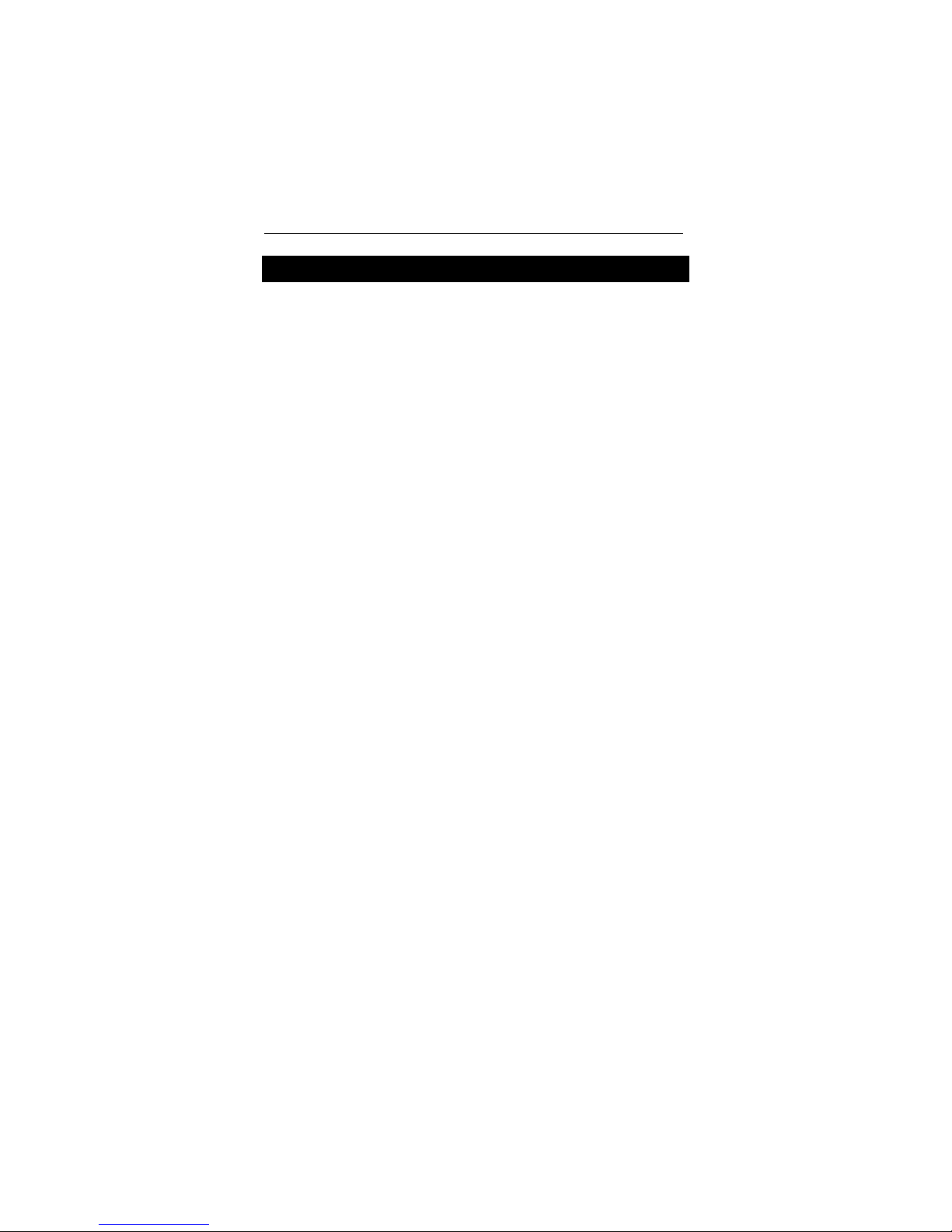
English/Bulgarian Electronic Talking Dictionary User's Manual
CONTENTS
INTRODUCTION.............................................................................. 2
Document Conventions...........................................................4
Key Panel................................................................................ 4
Display ....................................................................................6
Power Supply ..........................................................................8
SETUP MAIN MENU...................................................................... 10
Display's Language...............................................................11
Real Time Clock....................................................................12
Daily Alarm............................................................................ 13
Display's Format.................................................................... 14
Memory Check ......................................................................15
Data Deletion ........................................................................15
Set Contrast .......................................................................... 16
Speech Options..................................................................... 17
Advanced Search..................................................................18
Security ................................................................................. 18
Key Tone On/Off ................................................................... 22
Set Sleep Time...................................................................... 22
MAIN DICTIONARY ....................................................................... 23
General Dictionary Function.................................................. 23
Advanced Word Recognition................................................. 25
Instant Reverse Translation ..................................................26
Spell-Checker Vector Ultima.............................................. 27
Pronunciation of Words and Sentences ................................ 28
USER DICTIONARY ...................................................................... 29
GRAMMAR ....................................................................................31
TOEFL............................................................................................32
DIALOGS ....................................................................................... 36
IRREGULAR VERBS ..................................................................... 37
IDIOMS ..........................................................................................37
TELEPHONE DIRECTORY ...........................................................38
SCHEDULE.................................................................................... 40
CALCULATOR ............................................................................... 43
METRIC CONVERSION ................................................................43
CURRENCY CONVERSION.......................................................... 45
WORD GAME ................................................................................ 47
WORLD TIME ................................................................................ 48
LOCAL TIME..................................................................................49
PC COMMUNICATION .................................................................. 50
ADDITIONAL FEATURES.............................................................. 51
1
Page 2
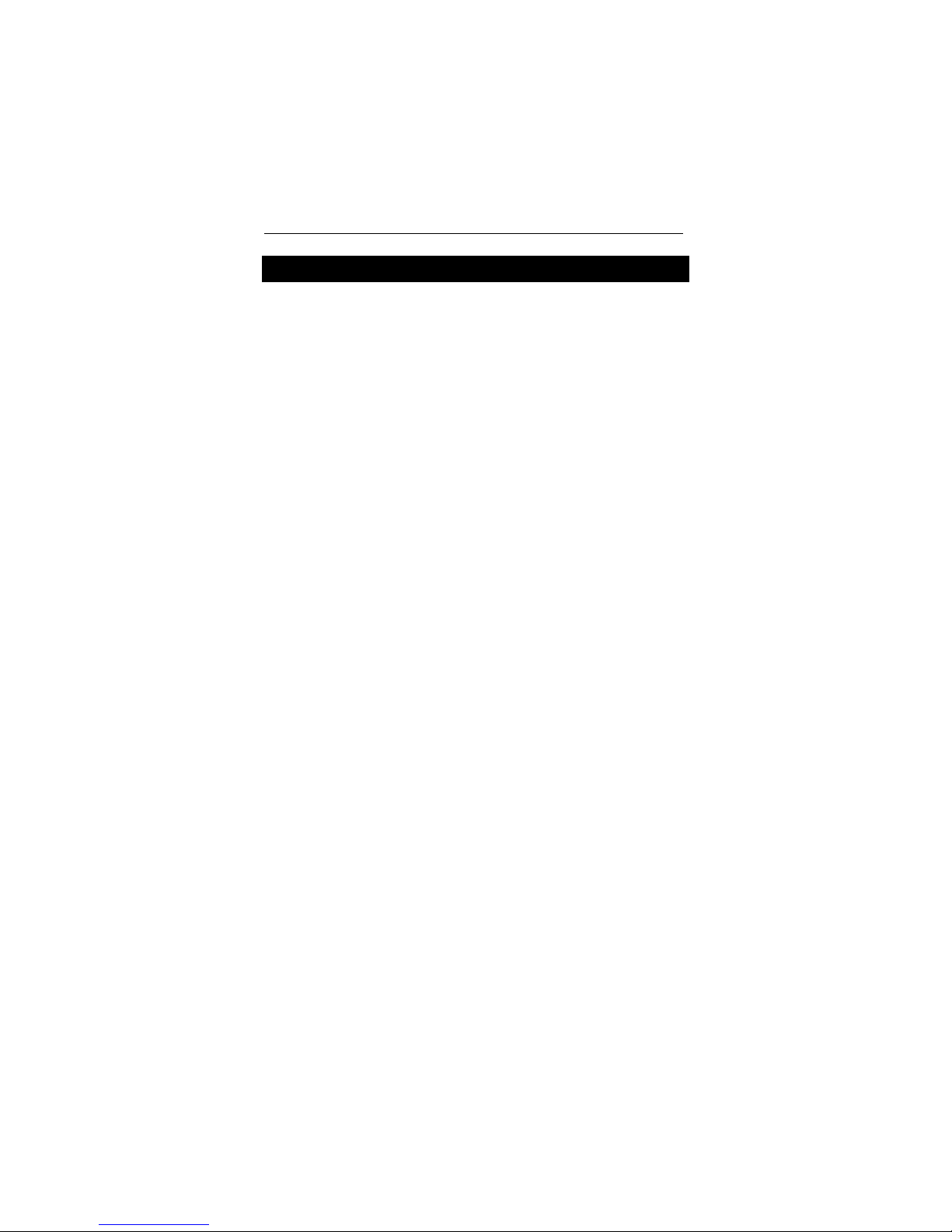
English/Bulgarian Electronic Talking Dictionary User's Manual
INTRODUCTION
Congratulations on purchasing the English ↔ Bulgarian
Digital Language Learning System Language Teacher
EB600T. The Language Teacher
combined efforts of Ectaco's staff of linguists,
engineers, and programmers, representing the fifth
generation of the highest performance electronic
educational tools. You are now owner of the most
advanced electronic device that has ever been
produced for foreign language studies.
The digital Language Learning System Language
Teacher
♦ Main vocabulary of over 475,000 words, including
medical, technical, legal, and business terms, as well as
slang and general expressions
♦ English Grammar electronic book with topic search
function
♦ TOEFL test
♦ Instant reverse translation
♦ 128K bilingual organizer
EB600T features:
EB600T is a result of
♦ High-speed data communication with PC
♦ Screen and key panel backlight for operation under
limited light conditions
♦ New words recording function for dictionary expansion
spell-checking system
♦ Vector Ultima
♦ 200 popular American idioms
♦ Advanced word recognition system
♦ English irregular verbs
♦ Over 1200 commonly used and emergency phrases
2
Page 3

English/Bulgarian Electronic Talking Dictionary User's Manual
♦ Word game
♦ Currency conversion
♦ Metric conversion
♦ World time
♦ Clock
♦ Alarm
♦ Calculator
♦ External power jack for non-battery operation
The latest speech technology employed by the
EB600T allows you to listen to the
Language Teacher
pronunciation of English words and sentences, which
makes it an ideal language tutor for you.
Enjoy your Language Teacher
your personal travel and business companion.
For best results and to ensure that you are able to
employ all of the sophisticated features of your
Language Teacher
user's manual carefully and keep it on hand for future
reference.
Note: The Language Teacher
problems in working with dates – you can input any date
from 1900 till 2099 year.
Note: As continuous efforts are made by the
manufacturer to improve quality and performance of the
Language Teacher
the design features of the actual device you purchased
may slightly differ from their description in this manual.
EB600T to their fullest, read this
products, some characteristics or
3
EB600T and make it
EB600T has no
Page 4
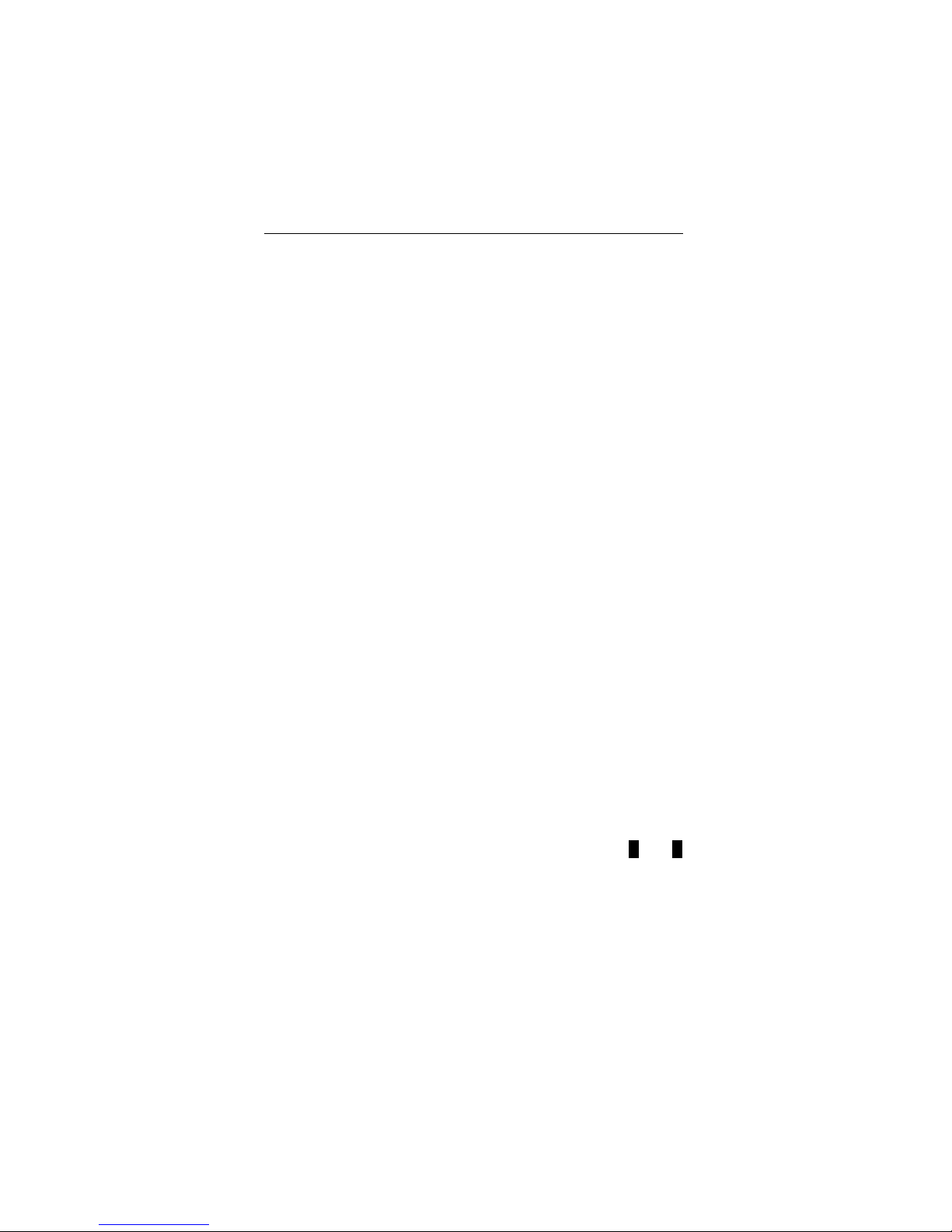
English/Bulgarian Electronic Talking Dictionary User's Manual
Document Conventions
Whenever the keys' captions are referenced in text,
they will be shown using UPPERCASE, e.g. ENTER.
Whenever a section
screen is referenced in text, it will be shown using
italics, e.g. Currency Exchange.
Boldface is used for emphasis.
Symbols ◄ ►▲▼ (arrow keys) refer to four cursor
control keys located at far right on the key panel.
Following icons mark paragraphs dealing with:
step by step directions within a section
•
control keys
talking function
important notes.
'
s name or information displayed on
Key Panel
The character section of the key panel emulates the
American QWERTY keyboard layout, upgraded with
additional Bulgarian characters marked on the keys.
The English and Bulgarian character sets, as well as a
numeric layout, are each linked to their input modes,
indicated in the screen’s upper right-hand corner
(whenever editing is available) by symbols E or B,
respectively.
Input modes can be switched consecutively in the
above sequence by pressing the ↔ key. In the main
dictionary, however, the input mode selection is handled
automatically to comply with the current source
4
Page 5
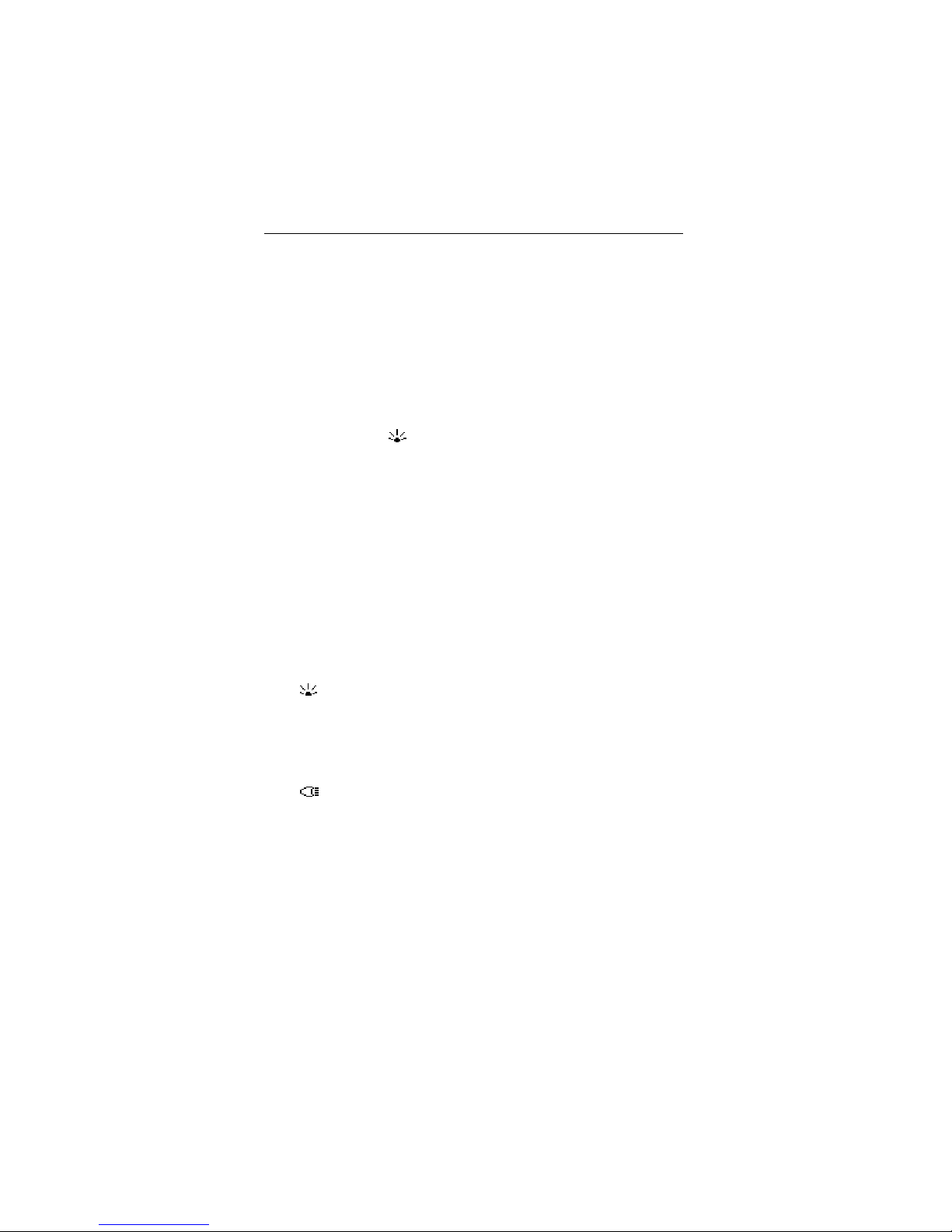
English/Bulgarian Electronic Talking Dictionary User's Manual
language, and the ↔ key is used for changing the
translation direction.
To enter additional Bulgarian letters Ю, Ф, Ь press and
release SHIFT prior to using a corresponding letter key.
An additional symbols set is available through
SHIFT+▲. Press ►
to see more symbols. Press the
indicated number key to insert a selected symbol.
Both the key panel and the display can be backlit by
pressing the
key.
Description of Control Keys
ON/OFF On/Off switch
DICT Main dictionary
GRAM English grammar and TOEFL test
DIAL Dialogs
TEL Telephone directory
TIME Local time
Screen and key panel backlight
↔ Change of input mode or
translation direction
MENU Icons menu
Talking
PREV / NEXT Paging
◄ ► Cursor movement or highlighting
▼▲ Cursor movement or line scrolling
ENTER Execute
ESC Cancel / Go to previous level
5
Page 6

English/Bulgarian Electronic Talking Dictionary User's Manual
SHIFT+▲(SYMB) Display set of additional symbols
SHIFT+◄(DEL) Delete character or record
SHIFT+►(MARK) Mark record as password protected
SHIFT+▼(EDIT) Enable record editing /
Change Insert/Overwrite
SHIFT+ENTER Launch the spelling checker in the
(SPELLER) main dictionary
SPC Enter a space
SHIFT+SPC Enter a hyphen
Computational symbols and operations are available
with the Calculator.
Display
The Language Teacher EB600T is equipped with a
four-line high-resolution display. Both the display and
key panel can be backlit by pressing the
key.
The right-hand border of the display is reserved for
system symbols, which light up to signal an activated or
available function:
EDIT Current record opened for editing
SHIFT SHIFT key engaged
MARK Current record marked as protected
INS Insert mode is active
BATT Batteries discharged: replace promptly
Password protection on (Unit locked)
Alarm on
◄ ► Highlight bar can be moved horizontally
6
Page 7
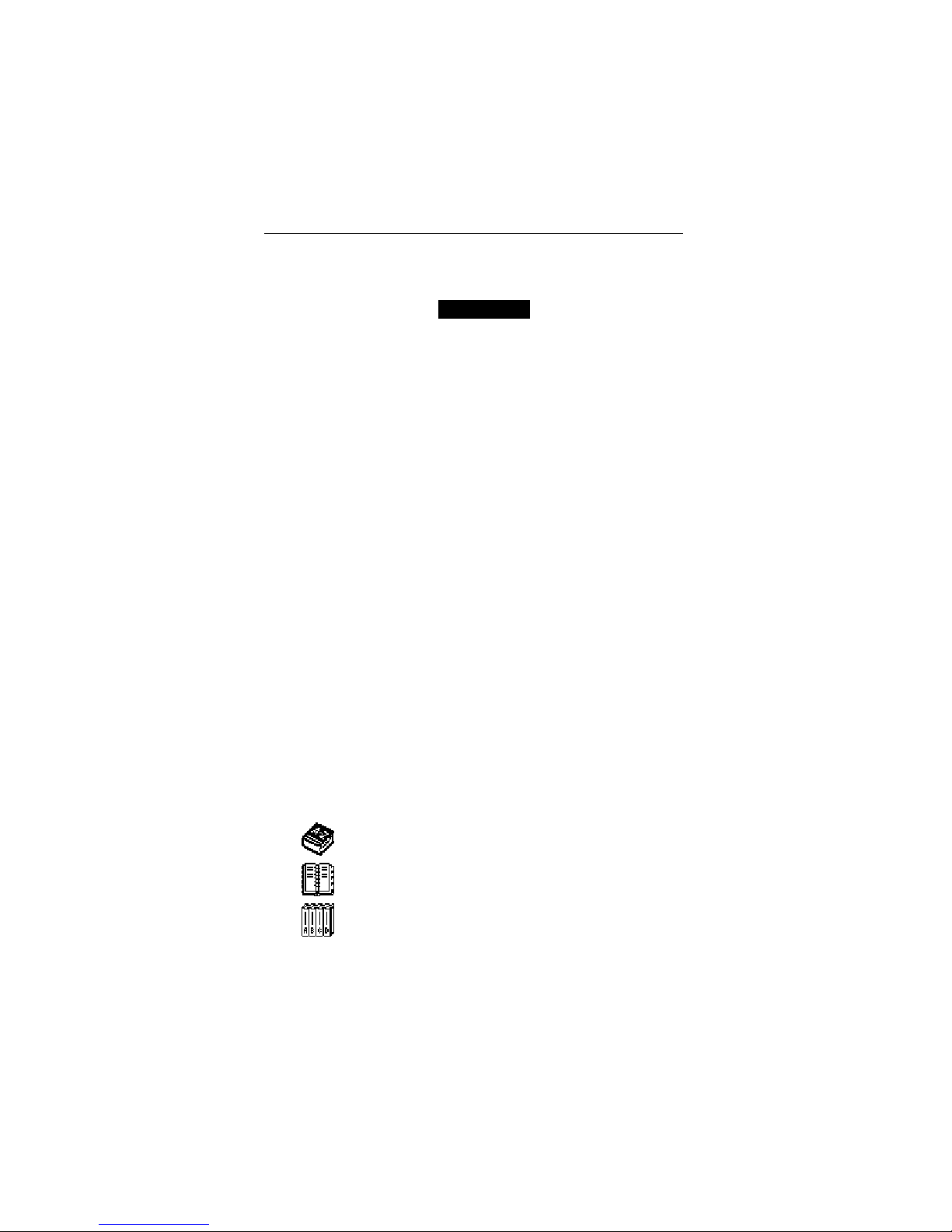
English/Bulgarian Electronic Talking Dictionary User's Manual
▼▲ Vertical scrolling or paging enabled /
more text available.
Highlight bar is an inverse video display of an icon or a
portion of text. To select a screen item highlight it and
press ENTER.
Cursor appears either as a blinking underscore
(Insert) or a blinking solid rectangle █ (Overwrite). It
marks the position where (or to the left of which in the
Insert mode) a character will be entered or deleted.
Icons Menu
The Language Teacher EB600T features a graphical
start-up interface with four sets of functional icons,
which visually organize and facilitate access to the
dictionary's multiple sections.
To display the Icons Menu, press MENU, or close a
current section using the ESC key.
To alternate between four icon sets, use NEXT and
PREV or ▼▲ keys.
_
Move highlight bar within the current set with the ◄►
keys.
To open a section, whose icon is highlighted, press
ENTER.
The icons of the Icons Menu represent following
sections of the Language Teacher
Main Dictionary
User Dictionary
Grammar and TOEFL test
7
EB600T:
Page 8
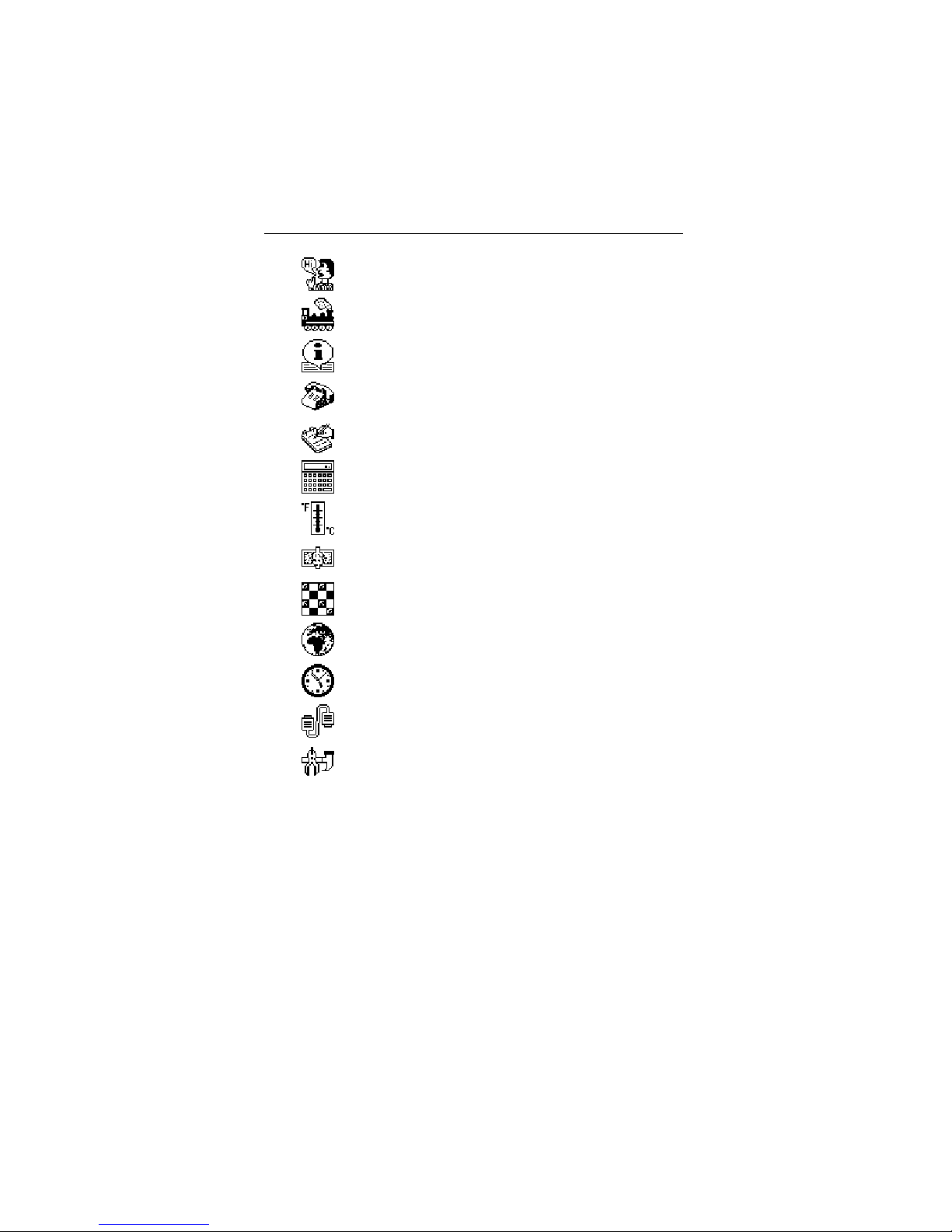
English/Bulgarian Electronic Talking Dictionary User's Manual
Dialogs
Irregular Verbs
American Idioms
Telephone Directory
Schedule
Calculator
Metric Conversion
Currency Exchange
Word Game
World Time
Local Time
PC Communication
Setup Main Menu
Power Supply
The Language Teacher EB600T is powered by three
(3) AAA batteries. When the batteries become weak,
the warning symbol BATT will light up in the lower-right
corner of the display. To prevent the unit's malfunction
8
Page 9

English/Bulgarian Electronic Talking Dictionary User's Manual
and possible loss of user's data in case of a complete
battery discharge, promptly replace the whole set of
batteries as soon as the warning symbol appears. Do
not mix old and new batteries.
Note: After purchasing the Language Teacher
EB600T you might have to remove an insulation stripe
from the battery compartment. It is used to prevent the
discharge of batteries during storage and transportation.
Press the ON/OFF key to turn the unit off.
•
Remove the battery compartment cover by pushing its
•
latch down and away from the unit.
Take out the middle battery first, then slide toward
•
center and remove two remaining batteries.
Insert three new batteries, placing the last one in the
•
middle.
Note: Make sure to place the batteries according to the
polarity markings (+ -) inside the compartment.
Align the cover at the bottom of the battery
•
compartment and slightly press on the latch to engage
the lock.
You have 2 minutes to replace the batteries without risk
of a system reset, which may cause loss of user's data
stored in RAM.
Do not exceed the 2 min. limit! Neither manufacturer
nor dealer may be held responsible for the loss of
user’s data.
Note: Never try to remove batteries from the unit when
the power is on. This can seriously damage the device.
Accidentally doing so, as well as certain other
circumstances (e.g. forgotten password), may compel
you to reset the dictionary manually. Use a pointed
9
Page 10
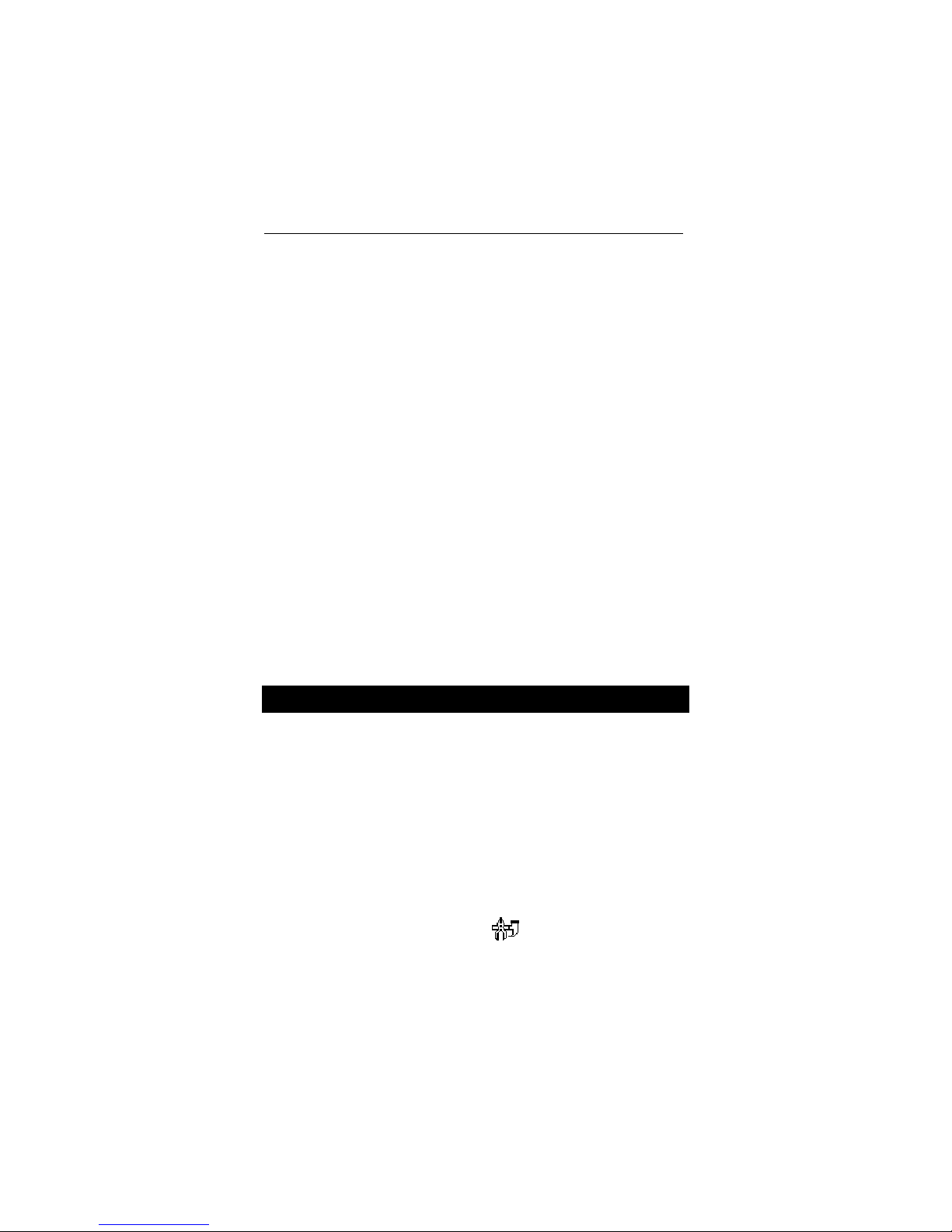
English/Bulgarian Electronic Talking Dictionary User's Manual
device to press the reset button located on the front
panel next to the A key.
During a system reset, press the N key at the prompt
System Initialization. Press (Y/N) key to attempt
preserving user’s data and a customized system
configuration. However, if RAM has been corrupted, or if
you turn the dictionary on for the first time, you will have
to press Y to reinitialize the system.
Note: The Language Teacher
with a reserve CR 1220 battery, which is stored in the
special battery compartment on the back side of the
unit. The validity period of the battery is 1-2 years.
Note: The Language Teacher
with a jack for external power supply. To order a
compatible AC/DC adapter, contact your dealer or an
Ectaco service center listed at the end of this book.
Use of an inappropriate external power supply may
cause failure of the unit and void the warranty.
EB600T is equipped
EB600T is equipped
SETUP MAIN MENU
To be able to adjust the Language Teacher EB600T's
configuration to better suit your needs, read this section
first to familiarize yourself with options of the Setup
Main Menu.
To access the Setup Main Menu:
Press ON/OFF to turn the unit on.
•
If needed, press MENU to display the Icons Menu.
•
Locate and highlight icon .
•
10
Page 11
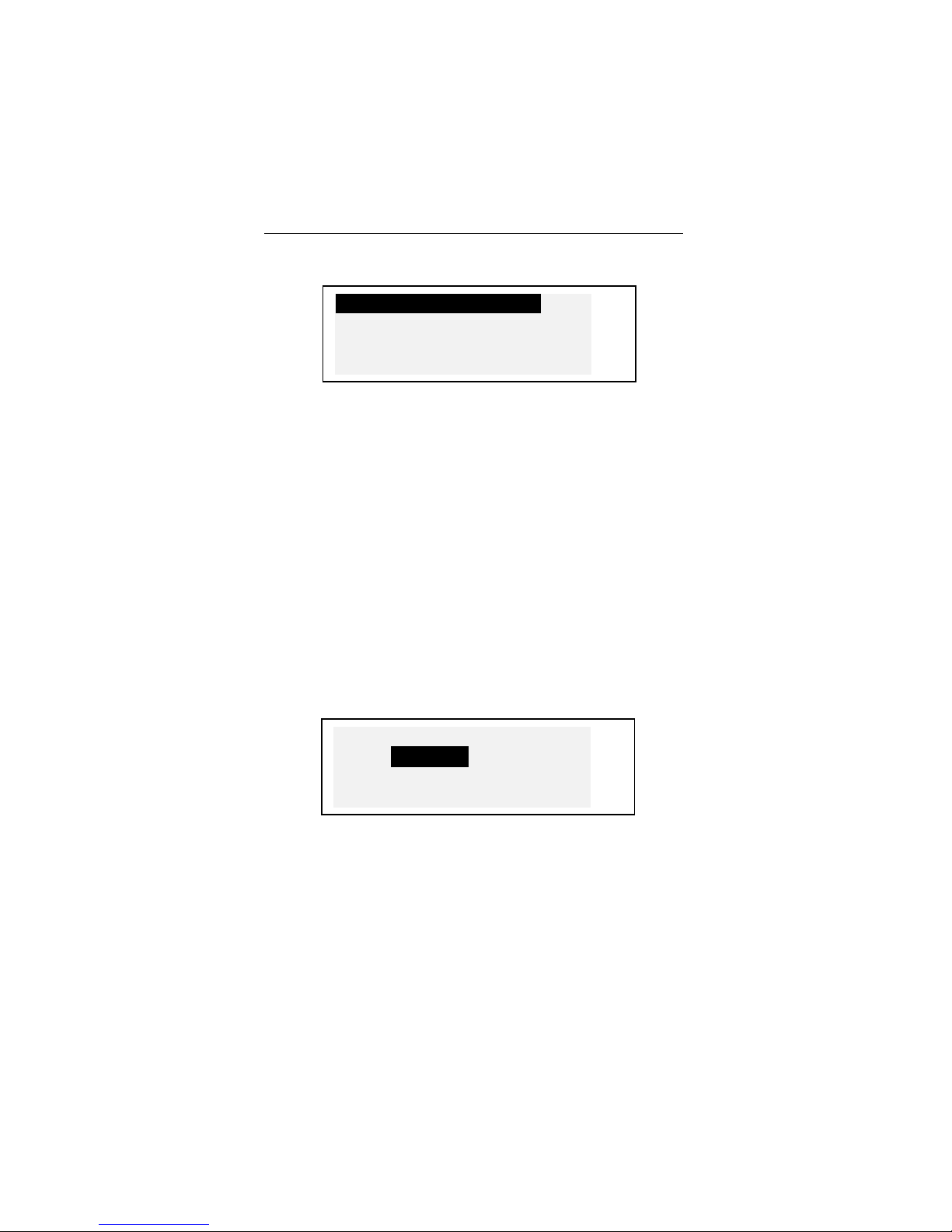
English/Bulgarian Electronic Talking Dictionary User's Manual
Press ENTER.
•
Display's Language
Real Time Clock
Daily Alarm
Display’s Format v
To select an option, highlight it with ▼ or ▲ and press
•
ENTER.
Note: All prompts and messages appear in English by
default. To change the display language to Bulgarian,
start the customization from the option Display's
Language.
Display's Language
Use this option to select the language in which all
menus, screen titles, and messages will appear. English
is chosen by default.
Select the option Display's Language on the Setup
•
Main Menu.
Set Language
English
√
Bulgarian
v
To change a setting, highlight the desired option and
•
press ENTER. The current setting appears checked.
Press ESC to return to the Setup Main Menu.
•
11
Page 12

English/Bulgarian Electronic Talking Dictionary User's Manual
Real Time Clock
On the Setup Main Menu, make sure Real Time Clock
•
is highlighted and press ENTER to open the Set Local
Time screen.
Set Local Time
YY/MM/DD=2000/01/12
10:00
Specify the current date and time.
•
Move the cursor with the arrow keys. Change value in a
selected field by pressing a number key on the key
panel. In the 12-hour format specify A for AM, P for PM.
Press ENTER to display the Set Local City screen.
•
Set Local City
Enter first letter
for ►
City: Country:
►
▼
Select the field CITY or COUNTRY using the ◄►
•
keys, and type a letter. Names of a city and country
first on the alphabetical list in the selected category,
as well as the city's GMT offset, will appear on the
screen.
Note: If you press ENTER without specifying a letter,
the currently selected city (Sofia, Bulgaria is the default)
will be shown.
For example, type M in the field City.
•
12
Page 13
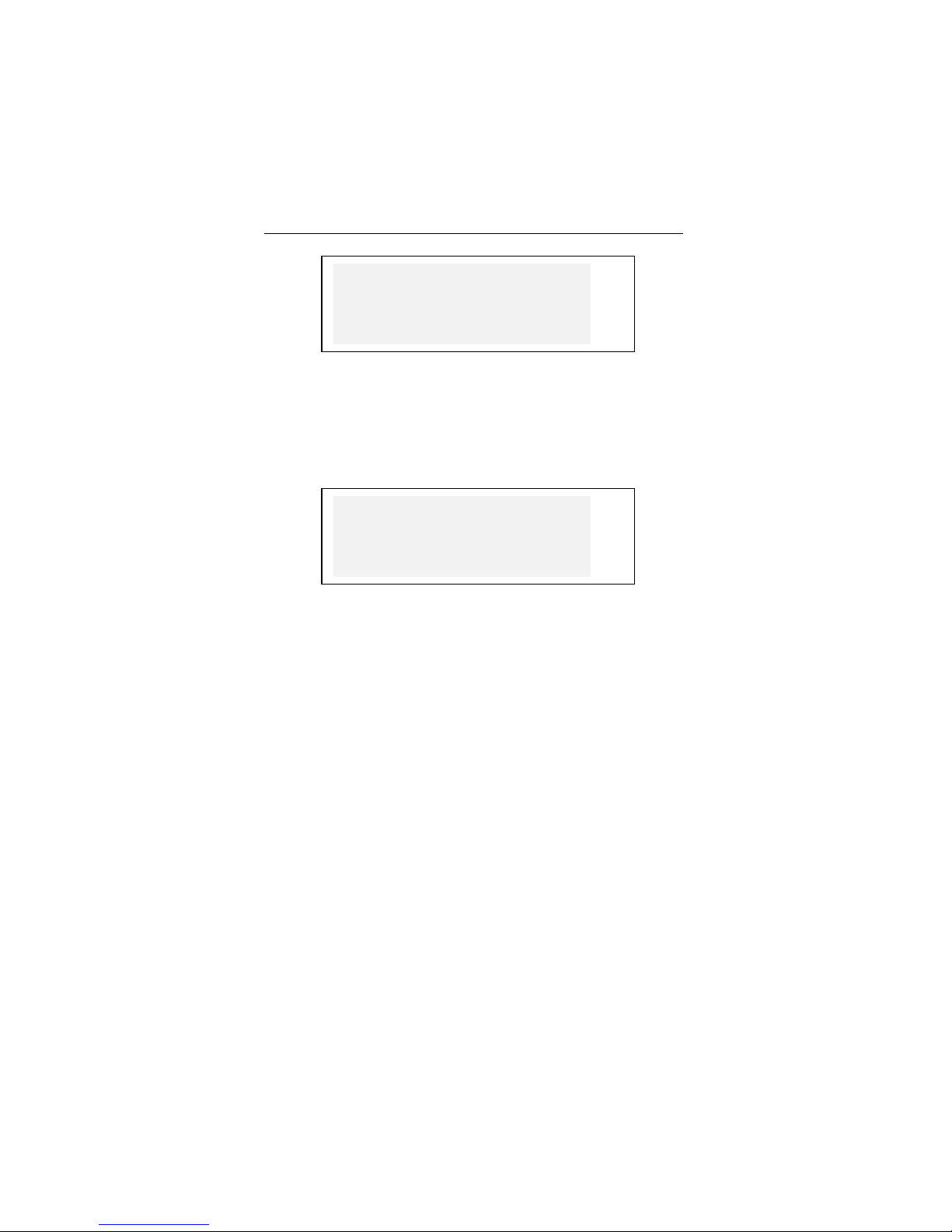
English/Bulgarian Electronic Talking Dictionary User's Manual
Macao
Macao
+08:00 v
Use the ▼▲ keys to list all cities in alphabetical order,
or use NEXT / PREV to move by countries (and cities
within each country). At any time you can press a letter
key as a shortcut to the alphabetically first city listed
under this letter.
Press ENTER to advance to the next screen.
•
Speaking clock:
On
▼
Note: You may use your Language Teacher
talking clock (default setting). When you open the Local
Time screen, you will hear the current time
announcement.
To disable or re-enable the announcement of time,
•
use the ▼ key.
Press ENTER to save the changes and return to the
•
Setup Main Menu.
Daily Alarm
Select the option Daily Alarm on the Setup Main
•
Menu.
13
as a
Page 14
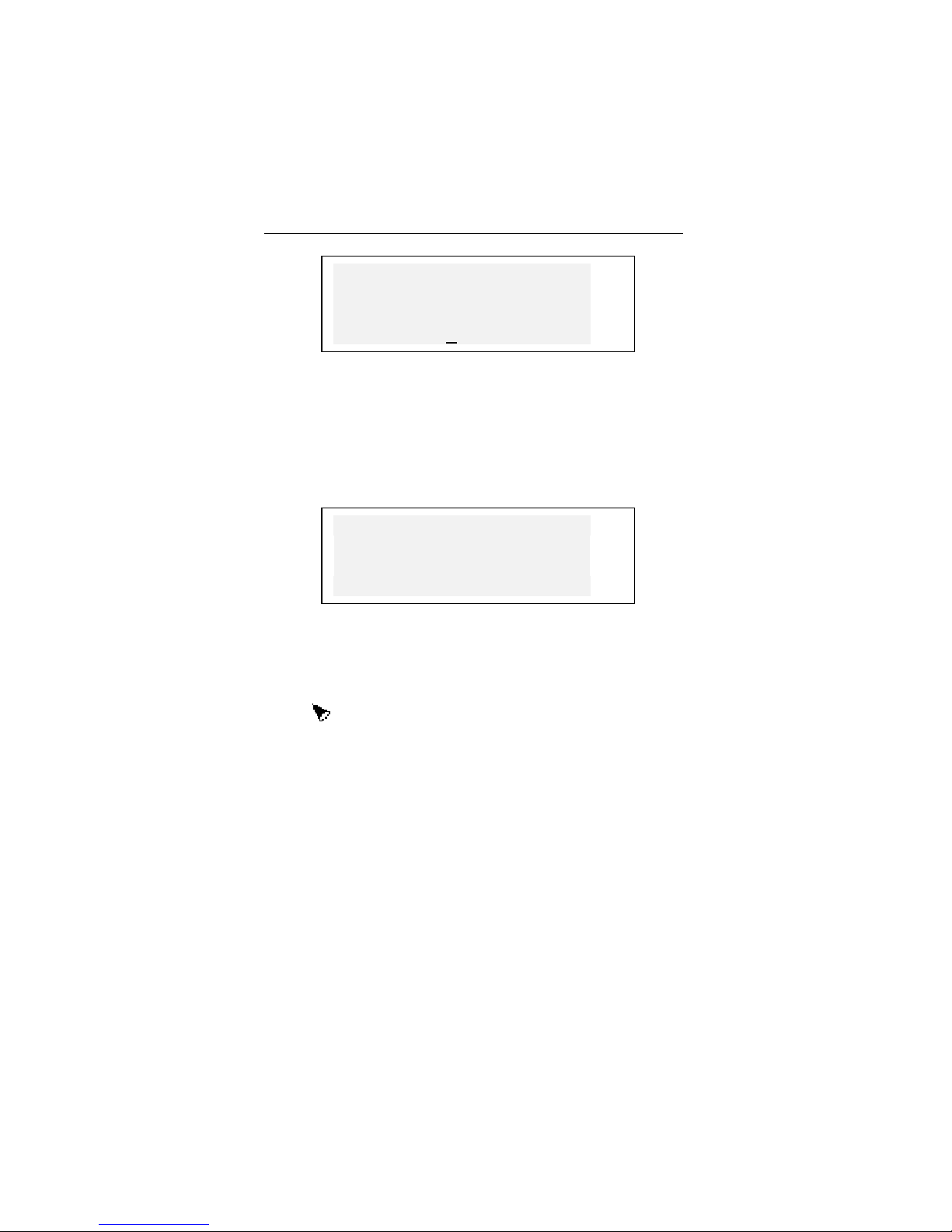
English/Bulgarian Electronic Talking Dictionary User's Manual
Set Daily Alarm
►
07:30
Specify the Daily Alarm time.
•
Move the cursor with the ◄► keys. Change value in a
selected field by pressing a number key on the key
panel. In the 12-hour time format specify A for AM, P for
PM
Press ENTER to advance to the next screen.
•
Daily alarm:
Off
v
To turn the Daily Alarm on or off (default setting), use
•
any arrow key.
Press ENTER to save the changes and return to the
•
Setup Main Menu. If the Daily Alarm is on, a bell sign
will light up on the right side of the display. At the
specified time you will hear the alarm tone which will
continue for 30 seconds or until you press any key.
◄
►
Display's Format
Select the option Display’s Format on the Setup Main
•
Menu.
14
Page 15
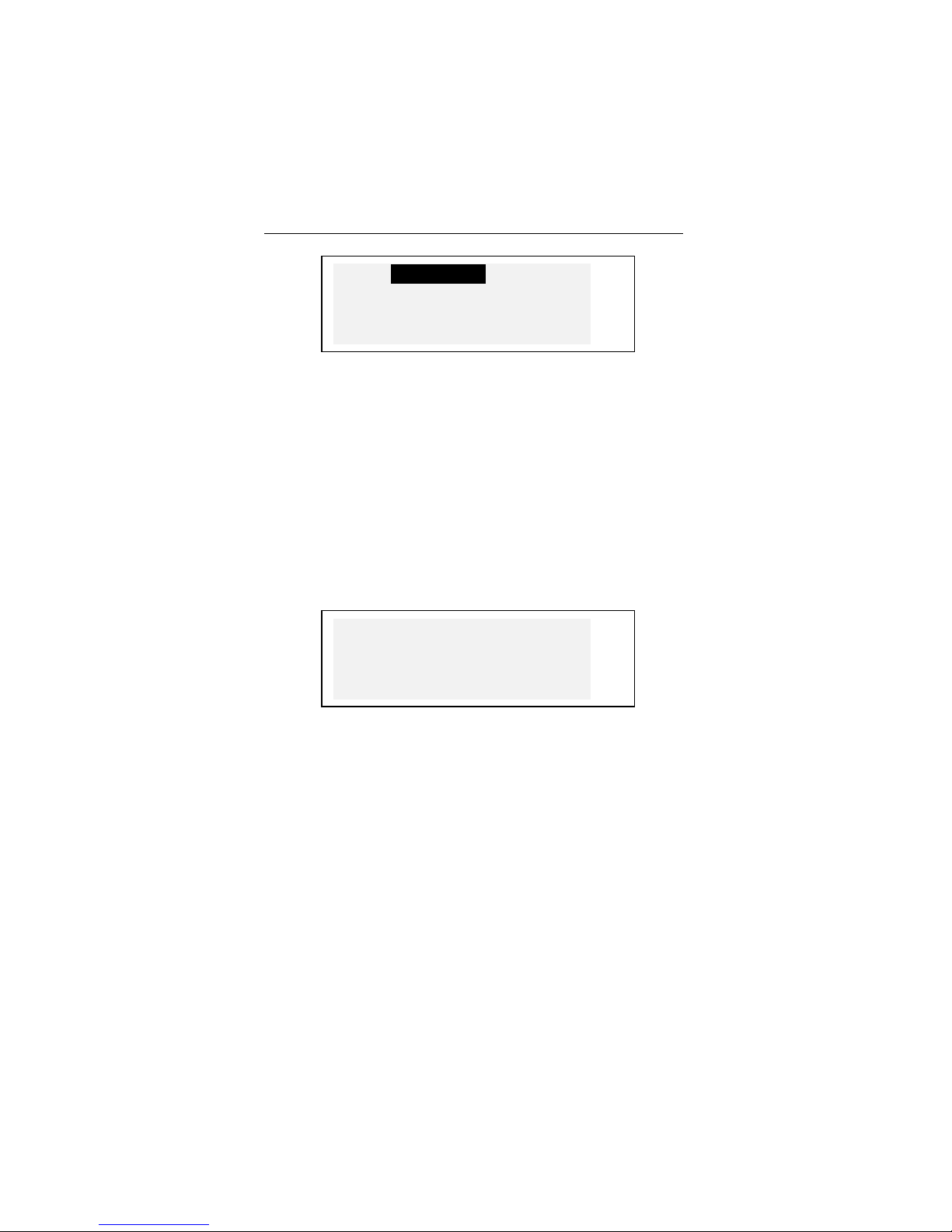
English/Bulgarian Electronic Talking Dictionary User's Manual
12-Hours
24-Hours √
DD/MM/YY
MM/DD/YY √ v
To change a setting, highlight the desired option and
•
press ENTER. Current settings appear checked (24hour and MM/DD/YY formats are the default).
Press ESC to return to the Setup Main Menu.
•
Memory Check
Select the option Memory Check on the Setup Main
•
Menu to view the current status of available user's
memory.
Memory remaining:
82%
Press ENTER or ESC to return to the Setup Main
•
Menu.
Data Deletion
Select the option Data Deletion on the Setup Main
•
Menu.
15
Page 16
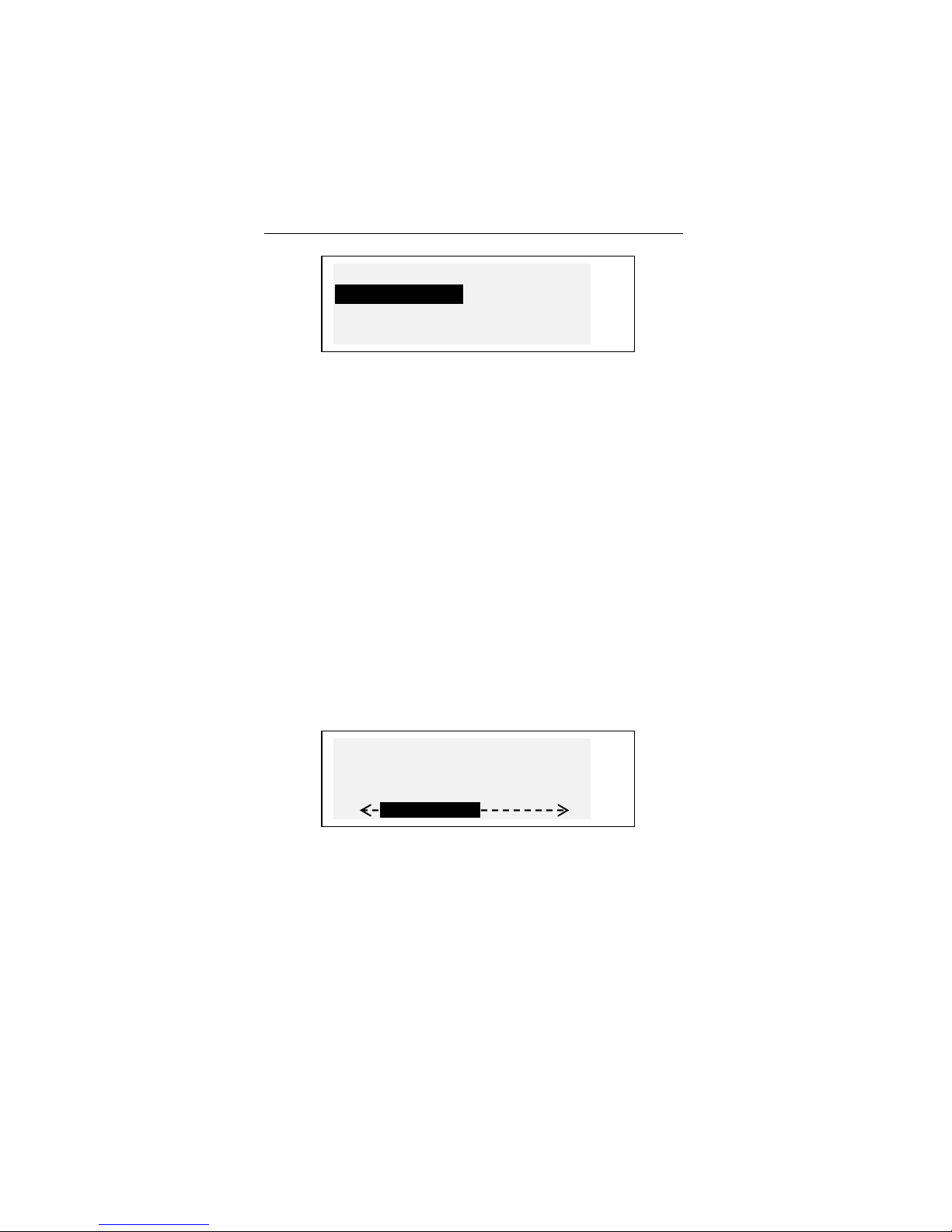
English/Bulgarian Electronic Talking Dictionary User's Manual
Data Deletion
Telephones
Schedule
Marked records v
To delete all records in the Organizer section, select
•
the Telephones, Schedule, or a User Dictionary option
and confirm a displayed prompt.
To delete all records marked as protected, select the
•
Marked Records option and confirm a displayed
prompt.
Note: The Marked Records option allows you to release
memory kept by inaccessible records if you forget your
password.
Press ESC to return to the Setup Main Menu.
•
Set Contrast
Select the option Set Contrast on the Setup Main
•
Menu.
Contrast Level
Dim Bright
v
Use the ◄► keys to adjust the contrast level.
•
Press ENTER to save the changes and return to the
•
Setup Main Menu.
16
Page 17

English/Bulgarian Electronic Talking Dictionary User's Manual
Speech Options
Speech options allow you to adjust the speech settings.
Speech Frequency
Select the option Speech Frequency on the Speech
•
Options Menu.
Speech Frequency
Low High
v
Use the ◄► keys to adjust the speech frequency.
•
Press to check the changed pronunciation.
Press ENTER to save the changes and return to the
•
Speech Options Menu.
Speech Speed
Select the option Speech Speed on the Speech
•
Options Menu.
Speech Speed
Low High
v
Use the ◄► keys to adjust the speech speed.
•
Press to check the changed pronunciation.
17
Page 18

English/Bulgarian Electronic Talking Dictionary User's Manual
Press ENTER to save the changes and return to the
•
Speech Options Menu.
Advanced Search
When the Advanced Search is on (default) and you are
typing in the word you want to have translated in the
Main dictionary, a word closest in spelling to the portion
entered so far appears on the screen's bottom line.
Select the option Advanced Search on the Setup
•
Main Menu.
Advanced Search
Off
On √ v
To change a setting, highlight the desired option and
•
press ENTER. The current setting appears marked
with a check.
Press ESC to return to the Setup Main Menu.
Security
With this option you can set, change, and clear a
password used to secure your records in the Telephone
Directory and Schedule sections, as well as enable and
disable the password protection.
Note: Always remember your password. If you forget
the password, records marked as protected will become
unavailable. You will have either to reset the dictionary
(see Power Supply), which may lead to loss of all stored
18
Page 19

English/Bulgarian Electronic Talking Dictionary User's Manual
user's data, or to remove the password from the
system, releasing memory taken up by marked records
(option Marked records on the Data Deletion menu
described above).
Setting Password
Select the option Security on the Setup Main Menu.
•
If no password is set, a prompt to enter a password is
•
displayed:
Enter password:
[_ ]
Specify your password. The length of the password
•
cannot exceed 7 characters, English letters only.
Press ENTER. A confirmation message is displayed.
•
Password
[LOCK ]
successfully set
Press ENTER or ESC to return to the Setup Main
•
Menu.
Locking the Unit
Select the option Security on the Setup Main Menu.
•
19
Page 20

English/Bulgarian Electronic Talking Dictionary User's Manual
If a password is set but not activated, the following
•
menu is displayed:
1 Lock the unit
2 Clear password
To enable the password protection of marked records
•
and return to the Setup Main Menu, press the 1 key. A
confirmation message will be shown, and a key
symbol
password protection is on.
Note: For information about how to mark records to
protect your private data refer to the sections Telephone
Directory and Schedule.
will light up on the right indicating that the
Unlocking the Unit
Select the option Security on the Setup Main Menu.
•
If the password protection is currently enabled, you
•
will be prompted to enter the password in order to turn
the protection off:
Unlock the unit
[_ ]
Specify your password at the prompt and press
•
ENTER to disable the password protection and return
to the Setup Main Menu. A confirmation message will
be shown, and the key symbol will disappear.
20
Page 21

English/Bulgarian Electronic Talking Dictionary User's Manual
Note: If you make a mistake typing your password, the
message Wrong password will appear. The password
protection will not be disabled.
Clearing Password
If password protection is on, disable it as described
•
above.
Select the option Security on the Setup Main Menu.
•
1 Lock the unit
2 Clear password
To delete the password, press the 2 key and specify
•
your password at the prompt:
Enter password:
[_ ]
Press ENTER to delete the password and return to
•
the Setup Main Menu. A confirmation message will be
shown.
Note: If you make a mistake typing your password, the
message Wrong password will appear. The password
will not be cleared.
21
Page 22

English/Bulgarian Electronic Talking Dictionary User's Manual
Key Tone On/Off
When the Key Tone is on (default), you hear a short
beep every time you press a key on the key panel.
Select the option Key Tone on the Setup Main Menu.
•
Key Tone
Off
On √ v
To change a setting, highlight the desired option and
•
press ENTER. The current setting appears checked.
Press ESC to return to the Setup Main Menu.
•
Set Sleep Time
The unit turns off automatically if it has been idle for a
specified amount of time. The Sleep Time option allows
you to change this period of time.
Select the option Sleep Time on the Setup Main
•
Menu.
Sleep Time
3 min v
Use the ▼ ▲ keys to adjust the sleep time in the
•
range from 3 (default) to 12 minutes in 3-minute
increments.
22
Page 23

English/Bulgarian Electronic Talking Dictionary User's Manual
Press ENTER to save the changes and return to the
•
Setup Main Menu.
MAIN DICTIONARY
The Digital Language Learning System Language
Teacher
English↔Bulgarian electronic dictionary on the market.
In order to fully utilize the unit's potential, carefully read
this section of the user's manual.
EB600T contains the most advanced
General Dictionary Function
Press the ON/OFF key to turn the dictionary on.
•
Press the DICT key or choose on the Icons
•
Menu to enter the Main Dictionary section. The title of
the dictionary you used last time appears on the input
screen.
Note: The English-Bulgarian dictionary defaults after
the system initialization.
English-Bulgarian E
_
Select the direction of translation by pressing the ↔
•
key.
23
Page 24

English/Bulgarian Electronic Talking Dictionary User's Manual
On the Dictionary input screen under the current
dictionary's title, you see a cursor where the first letter
you enter will appear.
Using the key panel, type in the word you want to
•
have translated. Select the direction of translation by
pressing the ↔ key.
Use the ◄► keys to move the cursor in the edited line.
Use SHIFT+◄ to delete the last letter. Use SHIFT+▼ to
switch between Overwrite and Insert editing modes.
Press SPC for space, SHIFT+SPC for hyphen.
An additional symbols set is available through
SHIFT+▲. Press ►
indicated number key to insert a selected symbol.
For example, enter catch in the English-Bulgarian
•
dictionary.
English-Bulgarian E
CATCH_
CATCH
to see more symbols. Press the
Press ENTER to retrieve the entry. You will see
•
translations of the word catch.
CATCH
[N]
ХВАЩАНЕ, УЛАВЯНЕ,
ПРЕСИЧАНЕ, СПИРАНЕ,
The symbol ▼ on the right signals that more
translations are available.
Use ▼ to scroll down and see more translations. To
•
scroll back up, press ▲.
To go to the next or previous entry, use NEXT or PREV.
24
►
▼
Page 25

English/Bulgarian Electronic Talking Dictionary User's Manual
Note: Translations are listed in the alphabetical order of
their respective grammatical labels, which appear in
square brackets and have the following meaning:
A adjective
ABBR abbreviation
ADV adverb
ART article
AUX auxiliary or modal verb
CONJ conjunction
ID idiom
INTRJ interjection
N noun
NUM numeral
PART particle
PHR phrase
PREF prefix
PREP preposition
PRON pronoun
SUFF suffix
V verb
To return to the input screen, use ESC. To translate
another word in the same dictionary while an entry is
displayed, just start typing, and the input screen will
appear automatically.
Advanced Word Recognition
Your Language Teacher EB600T is equipped with an
Advanced Word Recognition feature. While you are
keying in the word you want to have translated, a word
25
Page 26

English/Bulgarian Electronic Talking Dictionary User's Manual
closest in spelling to the portion entered so far appears
on the screen's bottom line. If you saw the desired word
before you finished typing, press ENTER to display its
translations.
Start typing, for example, the word daughter in the
•
English-Bulgarian dictionary. When you reach the
letter G, the whole word will appear below.
English-Bulgarian E
DAUG_
DAUGHTER
Press ENTER to retrieve the entry.
•
Note: Proper usage of this function lets you effectively
accelerate your work while translating large texts.
Note: To speed up typing you can switch the Advanced
Word Recognition feature off on the Setup Main Menu.
Instant Reverse Translation
For your convenience, the Language Teacher EB600T
is designed to provide an Instant Reverse Translation
for all words in the main Dictionary.
Display translations for a word, e.g. catch in the
•
English-Bulgarian dictionary.
CATCH
[N]
ХВАЩАНЕ, УЛАВЯНЕ,
ПРЕСИЧАНЕ, СПИРАНЕ, ▼
26
►
Page 27

English/Bulgarian Electronic Talking Dictionary User's Manual
Press the ► key to highlight the translations
•
consecutively.
CATCH
[N]
ХВАЩАНЕ, УЛАВЯНЕ,
◄
►
ПРЕСИЧАНЕ, СПИРАНЕ, ▼
Press ENTER to make an instant reverse translation
•
of the highlighted word.
ХВАЩАНЕ
[N]
CATCHING, CATCH,
GRASP, GRIP, GRIPE,
To return to the original entry, press ESC.
•
▼
Spell-Checker Vector Ultima
The spelling checker Vector Ultima is one of the most
advanced proofing tools on the market. It can be very
useful when you are unsure of a word’s exact spelling.
Type, for example, mountain as you hear it in the
•
English-Bulgarian dictionary.
English-Bulgarian E
MAUNTIN_
MAURITANIA
To run a spell-check, press SHIFT+ENTER. A list of
•
suggestions will be displayed.
27
Page 28

English/Bulgarian Electronic Talking Dictionary User's Manual
MAINTAIN
MANTIC
MANTIS
MARTIN
Use the ▼ key to scroll down and highlight
•
MOUNTAIN and press ENTER to retrieve the entry.
▼
MOUNTAIN
[A]
ПЛАНИНСКИ;
[N]
Note: If the Spell-checker is unable to make a
suggestion, the message No suggestion! Press [NEXT]
to find the nearest word is displayed. Press NEXT for
the closest match or ESC to return to the input screen.
►
Pronunciation of Words and
Sentences
One of the most exciting features of the Language
Teacher
English words and phrases based on the T-T-S (text–tospeech) technology.
Display translations for an English word, e.g. catch.
•
EB600T is the unlimited pronunciation for all
CATCH
[N]
ХВАЩАНЕ, УЛАВЯНЕ,
ПРЕСИЧАНЕ, СПИРАНЕ,
Press to listen to the pronunciation of the English
headword.
28
►
▼
Page 29

English/Bulgarian Electronic Talking Dictionary User's Manual
Note: T-T-S is able to generate pronunciation of any
English text, not limited to dictionary entries. Simply
type a word or phrase on the input screen of the
English-Bulgarian dictionary and press
text pronounced.
On the Setup Main Menu you may adjust the frequency
and speed of speech shaping your own pronunciation
style.
to have the
Note: The Language Teacher
with a volume control, located on the left-hand edge of
the unit's case.
EB600T is equipped
USER DICTIONARY
The Language Teacher EB600T allows you to create
your own vocabulary, which automatically links to the
unit's main Dictionary.
Creating a Record
Select on the Icons Menu. The User Dictionary
•
selection menu is shown.
User Dictionary
English
Bulgarian
v
Select an option, for example, Bulgarian User
•
Dictionary, and create a Bulgarian headword you want
to add to your vocabulary.
29
Page 30

English/Bulgarian Electronic Talking Dictionary User's Manual
Bulgarian word: B
ОДВЕ
Use arrow keys to move the cursor, SHIFT+◄ to delete
a character to the left of (Insert) or above the cursor
(Overwrite).
Press SPC for space, SHIFT+SPC for hyphen.
Use SHIFT+▼ to switch between Overwrite and Insert
editing modes.
Press ENTER to open the next page Explanation.
•
If needed, select an input mode with the ↔ key and
•
enter your definition of the headword, for example:
Explanation: E
DOUBLE
You may want to use additional symbols available by
pressing SHIFT+▲ (► for more).
To save a record, press ENTER. A new record
•
template will be opened.
To exit without saving, use ESC repeatedly.
•
Managing Records
Select on the Icons Menu and open one of the
•
User Dictionaries. A new record template will appear.
30
Page 31

English/Bulgarian Electronic Talking Dictionary User's Manual
Use NEXT or PREV to view existing records.
•
ОДВЕ
DOUBLE
3
To edit a record, press SHIFT+▼ and follow
•
instructions in Creating a Record.
To delete a record, press SHIFT+◄ and confirm a
•
displayed prompt.
Press SHIFT+ to listen to the pronunciation of the
explanation.
To open an existing User Dictionary record from the
•
main Dictionary, enter your record's headword in full
on the input screen of a corresponding main
Dictionary and press ENTER.
GRAMMAR
The Language Teacher EAl600T offers an extensive
grammatical aid programmed into the electronic device.
Press the GRAM key, or select on the Icons
•
Menu and choose Grammar to open the Grammar
menu.
1. Search by screen
code
2. Sequential search
31
Page 32

English/Bulgarian Electronic Talking Dictionary User's Manual
Press 1 to retrieve a topic by its screen code.
•
Note: To search by screen code from within the text
press S for an input prompt.
Specify a topic code in the format X.X (use the “.” key to
enter a decimal point) and press ENTER.
Press 2 if you want to use multilevel menus to
•
navigate through topics.
Press the corresponding letter key to select a menu
option.
Press ESC to return to a previous level.
Use NEXT/PREV or ▼▲ to scroll the text within each
topic.
TOEFL
Your Language Teacher EB600T contains a practical
preparation guide for the Test of English as a Foreign
Language (TOEFL), which is required of non-native
English speakers as part of the admission procedure to
an American college. This section offers you a unique
opportunity to practice the computerized test version as
it is likely to be presented to you at a real examination.
Select on the Icons Menu and choose TOEFL to
•
open the TOEFL menu.
Sample tests
Sample exercises
v
Tutorial
32
Page 33

English/Bulgarian Electronic Talking Dictionary User's Manual
Highlight your choice and press ENTER.
•
Tutorial
The Tutorial provides you with general information
about the requirements, structure, and duration of a
TOEFL test. The Tutorial text is available in English and
Bulgarian languages. These options can be selected
from the Tutorial submenu.
Select Tutorial on the TOEFL menu.
•
Display's Language
English
Bulgarian v
Select the language you want to read the Tutorial in.
•
Read the Tutorial, accessing its sections by pressing
•
the indicated letter keys.
After you become acquainted with TOEFL basics set
forth in the Tutorial, you might feel prepared to practice
in answering questions. For your convenience, sample
questions are arranged in two sequences, represented
by the options Sample Tests and Sample Exercises.
Sample Tests and Sample Exercises
Highlight and press the Sample Tests line on the
•
TOEFL menu to open the Sample Tests submenu.
33
Page 34

English/Bulgarian Electronic Talking Dictionary User's Manual
Test 1
Test 2
Test 3
Test 4 v
There are four complete tests for you to choose from.
Each test contains Multiple Choice questions pertaining
to all three sections of the TOEFL test in this order:
Listening Comprehension, Structure and Written
Expression, Vocabulary and Reading Comprehension.
Select Sample Exercises on the TOEFL menu to
•
open the Sample Exercises submenu.
Listen. Comprehension
Structure & Grammar
Reading Comprehension
v
The Sample Exercises option allows you to practice
each of three sections of the TOEFL test separately.
The same questions from four available sample tests
are rearranged depending on which section of the test
they refer to. The sections are further subdivided into
two or three parts comprising questions of the same
type. For example, parts of Structure & Grammar are:
Sentence completion
Error identification
v
Regardless of which practice form you have chosen,
each sample question is structured as follows:
Question text (not displayed in the Listening
Comprehension section), for example:
34
Page 35

English/Bulgarian Electronic Talking Dictionary User's Manual
1. Among the
astronomers of
ancient Greece, two
theories _____ v
Four answer versions lettered A, B, C, D; for example
A developing
B in development
C developed
D which they v
Selecting an Answer and Displaying the Score
When you have made up your mind about the right
answer, press the corresponding letter key to save the
answer and go to the next question. At the last question
in a test or in an exercise section, or whenever you
decide to finish practicing and press ESC, the following
sum-up information is displayed:
Total: 100
Shown: 57
Answered: 22
TOEFL score: 90
The first line discloses total number of questions in a
test or a section of Sample Exercises. The second and
third lines indicate, respectively, how many questions
were displayed and correctly answered during the
concluded session. The fourth line shows your score,
which is calculated according to an authentic formula.
35
Page 36

English/Bulgarian Electronic Talking Dictionary User's Manual
DIALOGS
Over a thousand American common and emergency
phrases translated into Bulgarian are stored in the
EB600T's memory. For ease of
Language Teacher
reference, phrases are organized into conversational
dialog topics listed below:
1. Conversation 7. Communication
2. Traveling 8. At the bank
3. Hotel 9. Transport
4. In the restaurant 10. Health
5. Shopping 11. Beauty Care
6. Sightseeing 12. Call for police
Each topic contains a number of episodes.
Press the DIAL key or select on the Icons Menu
•
to open the Dialogs section. The title of the first topic
will be displayed in English and Bulgarian. Use ↔ key
to switch to English-Bulgarian.
1.Conversation
Диалог
▼
Choose a topic, then an episode. Use ▼▲ to browse
•
topic or episode titles, press ENTER to open a
displayed title.
Use NEXT / PREV to move between entries, ▼▲ to
scroll individual entries, ESC to return to a previous
level.
Press the key to listen to the pronunciation of an
English phrase.
36
Page 37

English/Bulgarian Electronic Talking Dictionary User's Manual
IRREGULAR VERBS
Forms of all commonly used English irregular verbs may
be quickly looked up in the Language Teacher
EB600T's Irregular Verbs directory. Verbs in each
section are arranged in alphabetical order.
Select on the Icons Menu to open the Irregular
•
Verbs directory.
First letter: _
Specify a letter to display the first verb starting with
•
this letter.
Use NEXT / PREV to move between entries, ▼▲ to
scroll individual entries, ESC to return to the letter input
prompt.
Press the key to listen to the pronunciation of an
irregular verb's forms in English.
Over 200 popular American idioms and their
translations or equivalents in Bulgarian are listed in the
alphabetical order in the Idiom section.
Select on the Icons Menu to open the Idioms
•
section.
IDIOMS
37
Page 38

English/Bulgarian Electronic Talking Dictionary User's Manual
First letter: _
Specify a letter to display the first idiom starting with
•
this letter.
Use NEXT / PREV to move between entries, ▼▲ to
scroll individual entries, ESC to return to the letter input
prompt.
Press the key to listen to the pronunciation of an
idiom in English.
TELEPHONE DIRECTORY
You may store names, telephone numbers, and
addresses within the Telephone Directory in English
and Bulgarian. You may also view, edit, delete the
entries, and listen to the pronunciation of a record's
contents.
Creating a Record
Select on the Icons Menu or press TEL control
•
key to open the first Telephone directory record in the
viewing mode.
The letters E or B in the upper right corner indicate the
language of your data entry. You may change the
language option by using the ↔ key.
38
Page 39

English/Bulgarian Electronic Talking Dictionary User's Manual
Press ENTER to open a new record template.
•
Name: E
MR. SMITH_
Fill out the first page Name, changing the input mode
•
with the ↔ key if needed.
Use arrow keys to move the cursor, SHIFT+◄ to delete
a character to the left of cursor. Press SPC for space,
SHIFT+SPC for hyphen.
Use SHIFT+▼ to switch between Overwrite and Insert
editing modes.
You may want to use additional symbols available by
pressing SHIFT+▲ (► for more).
Press ENTER and fill out the next page Number.
•
Numeric mode is enabled automatically.
Press ENTER and type in an Address, switching the
•
input mode as necessary.
To mark (or unmark) a record as password protected,
•
press SHIFT+►. A label MARK will light up (or go out,
respectively) on the right.
To save a record, press ENTER. A new record
•
template will be opened.
To close a record without saving, use ESC
•
repeatedly.
39
Page 40

English/Bulgarian Electronic Talking Dictionary User's Manual
Managing Records
Select on the Icons Menu or press TEL control
•
key to open the first Telephone Directory record in the
viewing mode.
Use NEXT or PREV to view other existing records.
•
Note: If the password protection is turned on (see
Security), marked records will not appear on the record
list. To see them, first disable the password protection
as described in the section Setup Main Menu.
To edit a record, press SHIFT+▼ and follow
•
instructions in Creating a Record.
To delete a record, press SHIFT+◄ and confirm a
•
displayed prompt.
Press to listen to a record's contents.
SCHEDULE
You can effectively plan out your time using the
Schedule section of your Language Teacher
You may enter records in English or Bulgarian, edit,
search, delete records, and listen to the pronunciation of
a record's contents.
40
EB600T.
Page 41

English/Bulgarian Electronic Talking Dictionary User's Manual
Creating a Record
Select on the Icons Menu to open the first
•
Schedule record in the viewing mode.
Press ENTER to open a new record template. The
•
current date appears on the screen.
Date:
MM/DD/YY=01/01/2000
Note: The date and time display format can be adjusted
on the Setup Main Menu.
Type, if needed, another date with number keys,
•
using ◄ ► to move the cursor, and press ENTER to
go to the Time page.
Specify a start and end time for a scheduled event
•
with number keys, using ◄► to move the cursor. In
the 12-hour format type A for AM, P for PM.
Time:
11:30AM-01:00PM
If you wish to set on an alarm to remind you about the
•
meeting at the scheduled time, press SHIFT + Z. A
bell icon
Press ENTER and type in Schedule contents,
•
changing the input mode with the ↔ key if needed.
appears on the screen.
41
Page 42

English/Bulgarian Electronic Talking Dictionary User's Manual
Use arrow keys to move the cursor, SHIFT+◄ to delete
a character to the left of the cursor. Press SPC for
space, SHIFT+SPC for hyphen. Use SHIFT+▼ to
switch between Overwrite and Insert editing modes.
You may want to use additional symbols available by
pressing SHIFT+▲ (► for more).
To mark (or unmark) a record as password protected,
•
press SHIFT+►. A label MARK will light up (or go out,
respectively) on the right.
To save a record, press ENTER.
•
To close a record without saving, use ESC
•
repeatedly.
Managing Records
Select on the Icons Menu to open the first
•
Schedule record in the viewing mode.
Use NEXT or PREV to view other existing records.
•
Note: If the password protection is turned on (see
Security), marked records will not appear on the record
list. To see them, first disable the password protection
as described in the section Setup Main Menu.
To edit a record, press SHIFT+▼ and follow
•
instructions in Creating a Record.
To delete a record, press SHIFT+◄ and confirm a
•
displayed prompt.
Press to listen to a record's contents.
42
Page 43

English/Bulgarian Electronic Talking Dictionary User's Manual
CALCULATOR
Calculator is one of the Language Teacher EB600T's
features designed for your convenience.
Select on the Icons Menu to open the Calculator.
•
Calculator
M=[ 0. ]
The numeric layout, including symbols of arithmetic and
memory operations, is enabled automatically (no need
to press SHIFT). The memory register is displayed on
the screen for easy reference.
Use this function the way you would use an ordinary
•
calculator.
Note: If a memory overflow or an error (e.g. as a result
of division by zero) occurs so that E appears on the
screen, press SHIFT+C/CE to clear the display.
0.
METRIC CONVERSION
With your Language Teacher EB600T you may easily
convert measurements from the American system into
the metric system commonly used in Europe and vice
versa.
The following measurements and measurement units
are available for instant conversion:
Length: centimeter, meter, kilometer, inch, foot, yard,
mile
43
Page 44

English/Bulgarian Electronic Talking Dictionary User's Manual
Area: sq.centimeter, sq.meter, sq.inch, sq.foot, sq.yard
Volume: liter, pint, gallon
Weight: gram, kilogram, ton, ounce, pound
o
Temperature:
Power: kilowatt, horsepower
Select on the Icons Menu to open the Metric
•
Conversion menu.
Celsius (centigrade), oFahrenheit, Kelvin
Metric Conversion
1. Length
2. Area
3. Volume v
Press a corresponding number key, or highlight an
•
option with ▼▲ and press ENTER.
Cm <> Inch
|0. Cm
◄
►
Inch v
Use ◄► to select a unit's pair, ▼▲ to reverse the
conversion direction.
Type a numeric value in the highlighted field and
•
press ENTER. The result will appear on the bottom
line.
Cm <> Inch
12. Cm
◄
►
4.724409449 Inch v
To make a new calculation, press ENTER.
•
44
Page 45

English/Bulgarian Electronic Talking Dictionary User's Manual
To exit to the Metric Conversion menu, press ESC.
•
CURRENCY CONVERSION
The Currency Conversion function built into your
Language Teacher
convert amounts in several pre-installed currencies and
two user defined currencies.
With Language Teacher
currencies of the following nations may be set up, and
amounts calculated: USA (USD), Bulgaria (BGL),
France (FFR), Germany (DEM), Canada (CAD), Great
Britain (GBP), Japan (JPY), Finland (FIM), Switzerland
(CHF), Italy (ITL) as well as the currency of the
European Union (EURO). Also, an editable currency
name marked with '?' is provided for any other currency.
Select on the Icons Menu to open the Currency
•
Conversion menu.
EB600T allows you to instantly
EB600T, rates for the
Currency Conversion
1. Display rates
2. Set rate
3. Calculation v
To set up the exchange rates, press the 2 key, or
•
highlight the second option and press ENTER.
To specify a rate, highlight its field using the ▼▲ keys
and type a value with number keys (press “.” key for a
decimal point).
45
Page 46

English/Bulgarian Electronic Talking Dictionary User's Manual
USD 1,000
BGL 1,000
FFR 1,000
DEM 1,000 v
Note: One currency, usually US dollar, must be
selected as a base currency with rate 1.000. Rates for
other currencies are set relative to the selected base.
To set up a user currency, scroll down to one of two
•
bottom lines, press ◄ to highlight the '?' in the label
field and type in a currency abbreviation.
CHF 1,000
ITL 1,000
EURO 1,000
? 1,000
Press ► to highlight the rate field and enter an
•
exchange rate for the new currency.
To return to the Currency Conversion menu, make
•
sure all rate fields contain values, and press ESC.
Use the option 1. Display Rates to quickly look up the
•
current exchange rate settings.
To make a calculation, press the 3 key, or highlight
•
the third option and press ENTER.
Align the highlight bar with a currency label and type
•
in an amount for conversion.
USD
BGL
FFR 16.50
DEM v
46
Page 47

English/Bulgarian Electronic Talking Dictionary User's Manual
Press ENTER to make a calculation.
•
Scroll with the ▼▲ keys to see amounts in other
•
currencies.
WORD GAME
The Language Teacher EB600T features a learning
word game, which improves your spelling ability and
enhances your personal vocabulary.
Select on the Icons Menu to open the Word
•
Game menu.
Game Direction
1. English-Bulgarian
2. Bulgarian-English
By pressing the corresponding number key select a
•
dictionary you want to guess words from.
English-Bulgarian
_______ 0
Enter letters trying to guess a hidden word. Correctly
•
guessed letters appear in place of underscores in their
actual positions in the word. The counter on the right
shows the number of missed tries (total of 8 allowed).
47
Page 48

English/Bulgarian Electronic Talking Dictionary User's Manual
English-Bulgarian
E__M__E 5
You can use help: To have a hidden English word
•
pronounced, press . Use the ► key to see the
translation of the hidden word. To continue playing
press ESC. To uncover one letter, press ENTER.
Each of these actions counts as an attempt.
When a game ends, the message You win! or You
failed!, depending on the outcome, appears on the
screen for a second, and the word translation is
displayed. Press ENTER to start a new game.
WORLD TIME
You may view the time around the world using your
Language Teacher
Over 200 cities around the world with their time zone
differences are pre-stored.
EB600T's World Time section.
Select on the Icons Menu to access the World
•
Time section.
New York
USA
(Fri) Dec 31,1999
18:06 v
Note: New York, USA defaults after the system
initialization. To select another city, reset the date and
48
Page 49

English/Bulgarian Electronic Talking Dictionary User's Manual
time or adjust their display format, follow instructions in
the Setup Main Menu section.
Use the ▼▲ keys to move through the alphabetical list
of all cities, NEXT or PREV to move by countries (and
cities within each country). You can use a letter key as a
shortcut to the first city listed alphabetically under this
letter.
If you wish to see the time, for example, in Seattle,
•
first press the S key. S. Marino will be displayed. Then
press ▼ until the desired city appeared:
SEATTLE
USA
(Fri) Dec 31, 1999
19:37 v
Note: Keep in mind the possibility of the daylight-saving
time adjustment. You may need to add one hour to or
subtract from the time you see on the screen.
LOCAL TIME
You can use this feature of the Language Teacher
EB600T to see the exact time of day, the day of the
week, and the current date. This information is provided
for the time zone represented by a city name selected
on the Setup Main Menu.
Select on the Icons Menu to open the Local Time
•
section.
Depending on the setting in the Setup Main Menu, you
might hear the announcement of current time.
49
Page 50

English/Bulgarian Electronic Talking Dictionary User's Manual
Sofia
Bulgaria
(Sat) Jan 1, 2000
1:21 PM v
Note: Sofia, Bulgaria defaults after the system
initialization. The displayed date and time format can be
adjusted on the Setup Main Menu.
PC COMMUNICATION
With the aid of a Language Teacher PC-Link cable (to
be purchased separately) and the LT PC-Link software
for Windows 95/98/NT (included with the package), you
may transfer data from the organizer sections of your
EB600T to a personal computer
Language Teacher
and back.
Note: The LT PC-Link for Windows 95/98/NT (you will
find it on the CD belonging to the package) must be
installed on your PC prior to using this function. Upon
installation consult the application's Help section for
details.
Connect your Language Teacher® EB600T to a
•
computer with a PC-Link cable.
Select on the Icons Menu to open the PC
•
Communication section.
PC Communication
Send data
Receive data
v
50
Page 51

English/Bulgarian Electronic Talking Dictionary User's Manual
Choose a transfer mode, for example, Send data and
•
press Enter.
Select an organizer section for the data transfer and
•
press Enter. The following stand-by message will
appear:
Start receiver and
press Enter...
Launch the PC-Link application on your PC and
•
choose a transfer mode complementing the unit's
mode (Receive in this example). Follow instructions
on the screen.
By pressing ENTER, start transmission first on the
•
receiving, then on the sending end. Processing
messages will appear in both applications.
Amount of transmitted data will be announced.
•
Note: Always back up your important records!
Manufacturer assumes no responsibility for lost or
corrupted data.
ADDITIONAL FEATURES
Volume Control
The volume control switch is located on the left-hand
edge of the Language Teacher
51
EB600T’s case.
Page 52

English/Bulgarian Electronic Talking Dictionary User's Manual
External Power Jack
The Language Teacher EB600T is equipped with a
jack for external power supply, located on the unit's
right-hand edge. Use of an inappropriate external
power supply may cause failure of the unit and void
the warranty.
PC-Link Jack
The PC connection cable jack is located on the
Language Teacher
the external power jack.
Note: To order a compatible AC/DC adapter or a PCLink cable, contact your dealer or an Ectaco service
center listed at the end of this book.
EB600T’s right-hand edge nearby
52
