Page 1

jetBook® – Lite
Portable Reading Device
QUICK START GUIDE1
The general view and external features of ECTACO
®
jetBook® – Lite are shown below.
1
More manuals are available at www.ectaco.com/support/manuals
Page 2
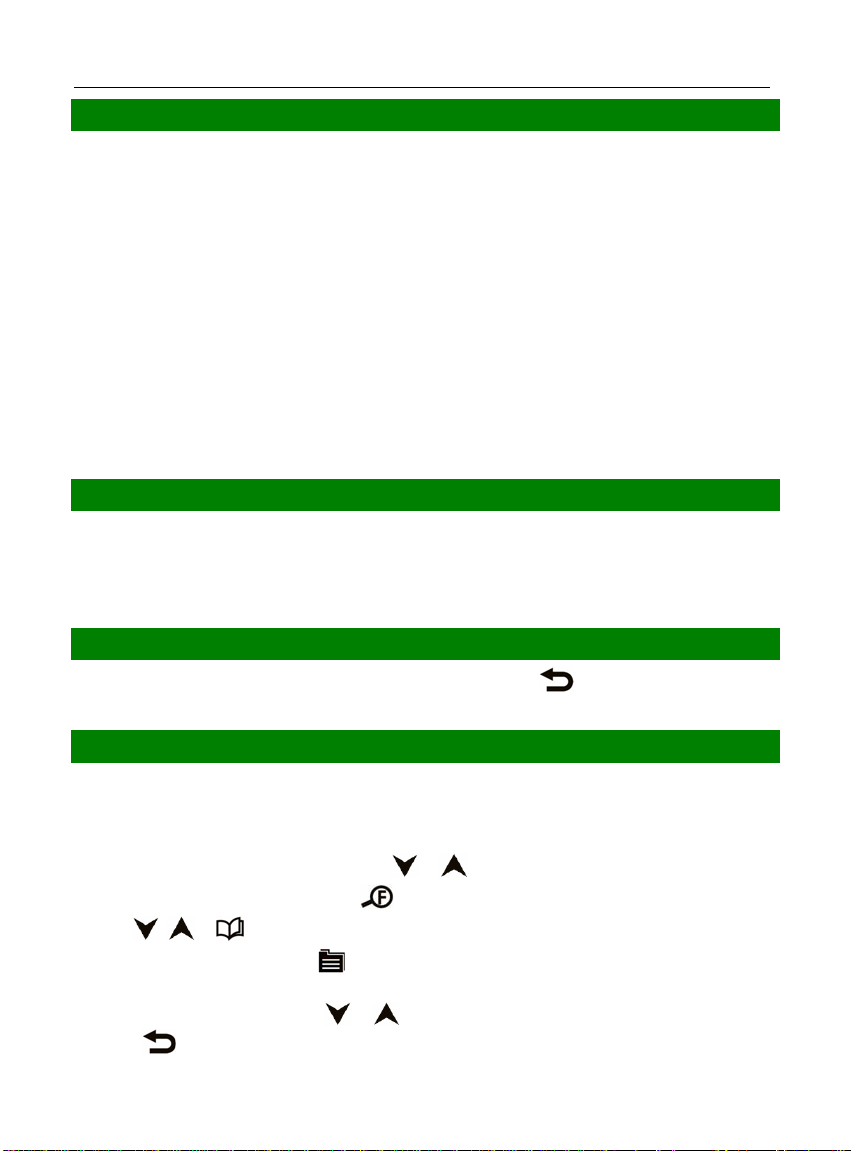
ECTACO® jetBook® – Lite Quick Start Guide
POWER SUPPLY
The device is powered by four AA batteries.
How to Replace the Batteries
• Ensure the power is off. Press On/Off to turn the device off.
• Remove the used batteries and replace them with new ones. Make sure to place the batteries
according to the polarity marks (+ -). Do not mix old and new batteries.
Power On / Power Off
• Use the On/Off button to turn the device On or Off.
In the rare event that the data on the screen is corrupted or a program is not responding properly, you will
need to perform a reset. The Reset button is located on the back of the device. It can be accessed with any
thin object like a paper clip. Never use a needle or a sharp pin for this purpose since it can damage the
device.
After the system has been reset, press and hold the On/Off button for 3 seconds to turn the device on.
It may take about 1 minute for the device to start up.
INSTALLING SD CARD
• Unfasten the SD slot cover.
• If the card is not installed, slide it into the slot – the contacts of the card face up, label face down. Push
the card gently until it clicks into place.
• To eject the card, just push it in slightly.
MAIN MENU
To display the Main Menu, turn the device on and/or press and hold the key for 3 seconds. The Main
Menu consists of the following sections: Books, Pictures, and Settings.
READING BOOKS
The following book formats are supported: eReader DRM, FictionBook (.fb2), Plain Text (.txt), Mobipocket
(.mobi), PRC, EPUB, RTF, PDF. For best performance, it is recommended that you use TXT (text) files.
Reading Books
• In the Main Menu, select Books by pressing or and then press OK.
When a list of items is displayed, press
• Use
• To open the Option menu, press .
• Press the corresponding numeric key on the right-hand side of the device to open the respective item.
, or to scroll through the list.
Alternatively, select it by pressing
press
to go back.
to change font size.
or and then press OK. If you have opened a wrong item,
2
Page 3

ECTACO® jetBook® – Lite Quick Start Guide
When in the reading mode, use
Dictionary, Bookmark List, Bookmark This Page, Find, Jump To, Settings.
to activate the Function menu which has the following optio ns :
Selecting Language for Books
• When in the reading mode, press to activate the Function menu.
• In the Function menu, choose Settings / Encoding.
• Select the appropriate encoding, if applicable.
Selecting Dictionary and Translating Unfamiliar Words2
The EnglishRussian, EnglishPolish, EnglishSpanish, EnglishGerman, and English explanatory
dictionaries built into ECTACO
• When in the reading mode, press 6.
Alternatively, press and then select Settings in the menu that appears.
• Select Dictionaries. You will see the Dictionaries list.
• Select the desired dictionary for use in the book.
• When in the reading mode, press 1.
Alternatively, press
Select the Dictionary option. The menu will disappear.
• Press
• Press OK. You will see the translation window.
• Use
• Use
• Press OK to enter a new search term in the Find window.
, , , to highlight the word you want to translate.
, to scroll through the dictionary entries.
, to switch between dictionaries.
®
jetBook® – Lite allow you to instantly translate an unfamiliar word.
. You will see the Function menu.
TRANSFERRING BOOKS AND PICTURES
• Turn the device on. Turn your PC on.
• Unfasten the mini-USB port cover and then connect ECTACO® jetBook® – Lite to your computer using
the supplied USB cable.
You will see the Removable Disk popup, and one removable disk icon (if no SD card is installed) or two
removable disk icons (if an SD card is installed) will appear in the My Computer window.
• In the My Computer window, double-click the removable disk icon. When browsing through the
contents stored in the internal memory of the device, you will see the following folders: Books and
Pictures. Do not delete or rename these folders!
• Copy your files to the respective folders. For example, copy your books to the Books folder.
There is no such a restriction for the files stored on the SD card.
2
Check our Web site www.jetbook.net for the latest information about the formats that are supported.
3
Page 4

ECTACO® jetBook® – Lite Quick Start Guide
• To disconnect ECTACO
at the bottom right of the screen and then select Safely remove USB Mass Storage Device in the menu
that appears.
• In the Main Menu, open the desired section – Books or Pictures. You will see the items you have
copied and the preinstalled items, if any.
®
jetBook® – Lite from your computer, click the Safely Remove Hardware icon
VIEWING PICTURES
ECTACO® jetBook® – Lite is capable of storing and displaying pictures in JPG, GIF, PNG, and BMP formats.
• In the Main Menu, select Pictures. You will see the Pictures list.
• Select the desired file by pressing
With a picture displayed, use:
to page up / page down;
to switch screen orientation (portrait/landscape);
to activate the Functions menu which has the following options: Rotate, Zoom In, Zoom Out,
Full Screen, Original Size, Auto Turn Page;
to change zoom level.
You can also change zoom level by pressing alphanumeric keys on the right-hand side of the device.
, and then press OK.
ENTERING LETTERS AND NUMBERS
When entering a text, press the Page Up / Page Down keys to switch between English (Eng), Russian
(Rus), Polish (Pol), Spanish (Spa), German (Ger), T9 English (T9 Eng), T9 Russian (T9 Rus), T9 Polish
(T9 Pol), T9 Spanish (T9 Spa), T9 German (T9 Ger), and numeric (123) input modes.
The T9 text input method uses built-in dictionaries that recognize the most commonly used words for each
sequence of keystrokes.
• Enter the word by pressing one key per letter. Use
The succession of letters displayed on the screen is not valid until the whole word is typed.
• Select the desired word and press OK.
for Backspace.
SETTINGS
Fine-tune your ECTACO® jetBook® – Lite by selecting op tions in the Settings section.
• In the Main Menu, select Settings. You will see the Settings menu which has the following submenus:
User Settings, System Settings, Internal File Manager and SD Card File Manager.
In ECTACO
on the right-hand side of the device.
3
Revision 1.
®
jetBook® – Lite, you can select a menu item by pressing the corresponding numeric key
3
4
