Page 1
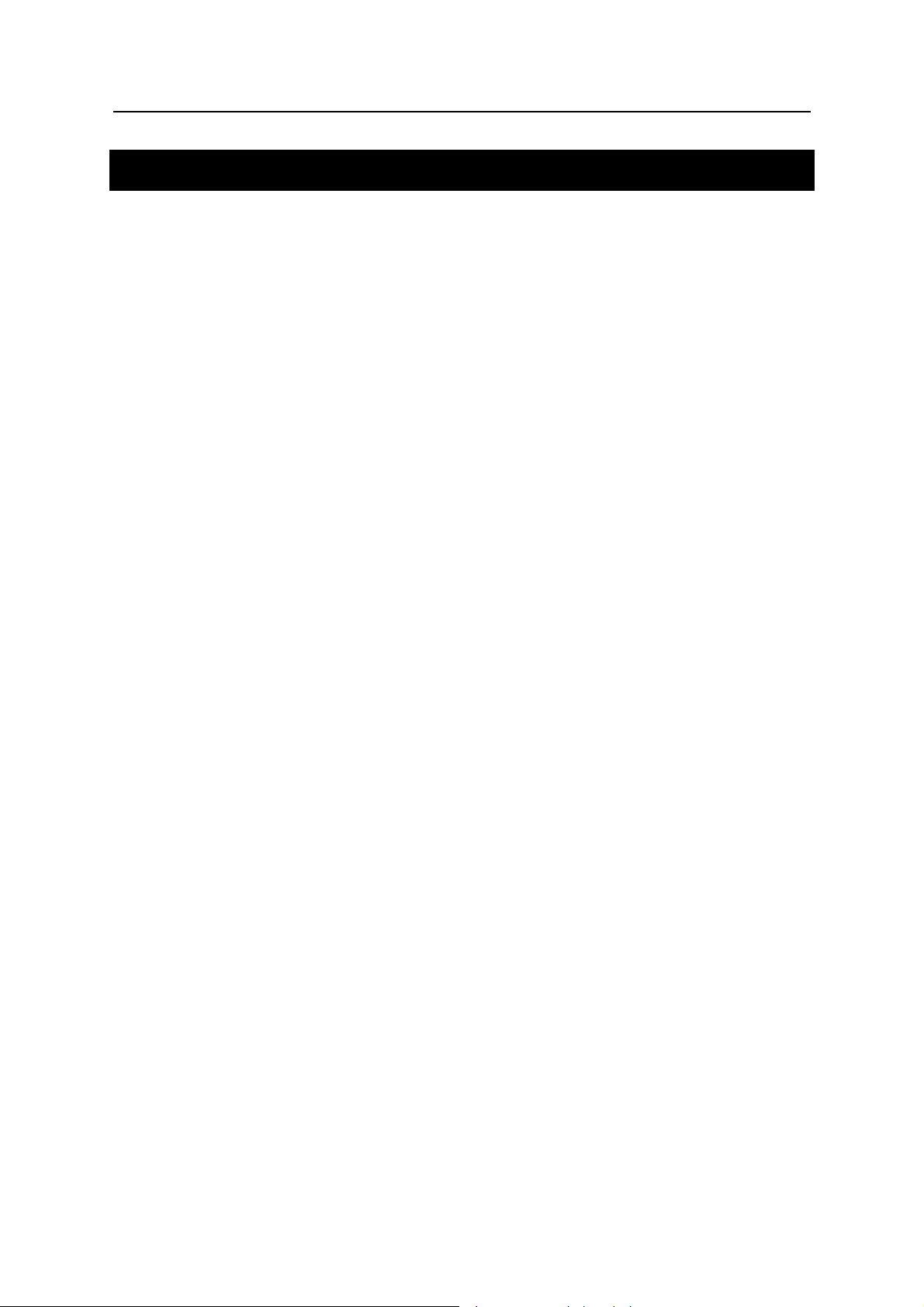
Partner® X5 User's Manual
CONTENTS
INTRODUCTION -------------------------------------------------------------------------3
General View ----------------------------------------------------------------------------5
Power Supply----------------------------------------------------------------------------5
Initialization ------------------------------------------------------------------------------7
Keyboard ---------------------------------------------------------------------------------8
Display ---------------------------------------------------------------------------------- 10
DICTIONARY------------------------------------------------------------------------------ 18
MAIN DICTIONARY ------------------------------------------------------------------- 18
DICTIONARY OF THE ENGLISH LANGUAGE -------------------------------- 19
HOW TO USE THE DICTIONARIES---------------------------------------------- 19
Advanced Word Recognition ------------------------------------------------------ 19
Voice Input ----------------------------------------------------------------------------- 20
Parts of Speech and Gender Labels -------------------------------------------- 20
Viewing Entries ----------------------------------------------------------------------- 21
Spell-checker Vector Ultima----------------------------------------------------- 23
Instant Reverse Translation and Instant Explanation----------------------- 24
Pronunciation of Words and Sentences ---------------------------------------- 26
SUPPLEMENTAL DICTIONARIES ------------------------------------------------ 27
Spanish-Russian Dictionary ------------------------------------------------------- 27
User’s Dictionary --------------------------------------------------------------------- 27
Learner’s Cards----------------------------------------------------------------------- 31
TEXT TRANSLATION----------------------------------------------------------------- 33
VOICE PHRASEBOOK --------------------------------------------------------------- 34
ACCENT CORRECTION------------------------------------------------------------- 37
REFERENCE---------------------------------------------------------------------------- 39
Irregular Verbs ------------------------------------------------------------------------ 40
Popular Idioms ------------------------------------------------------------------------ 41
TOEFL AND GRAMMAR ------------------------------------------------------------- 42
TOEFL----------------------------------------------------------------------------------- 42
Grammar-------------------------------------------------------------------------------- 46
ORGANIZER ------------------------------------------------------------------------------ 47
PHONE DIRECTORY ----------------------------------------------------------------- 48
MEMO ------------------------------------------------------------------------------------- 51
SCHEDULER---------------------------------------------------------------------------- 54
CALENDAR ------------------------------------------------------------------------------ 58
DRAWING BOARD -------------------------------------------------------------------- 59
VOICE MEMO--------------------------------------------------------------------------- 61
PC COMMUNICATION --------------------------------------------------------------- 63
1
Page 2
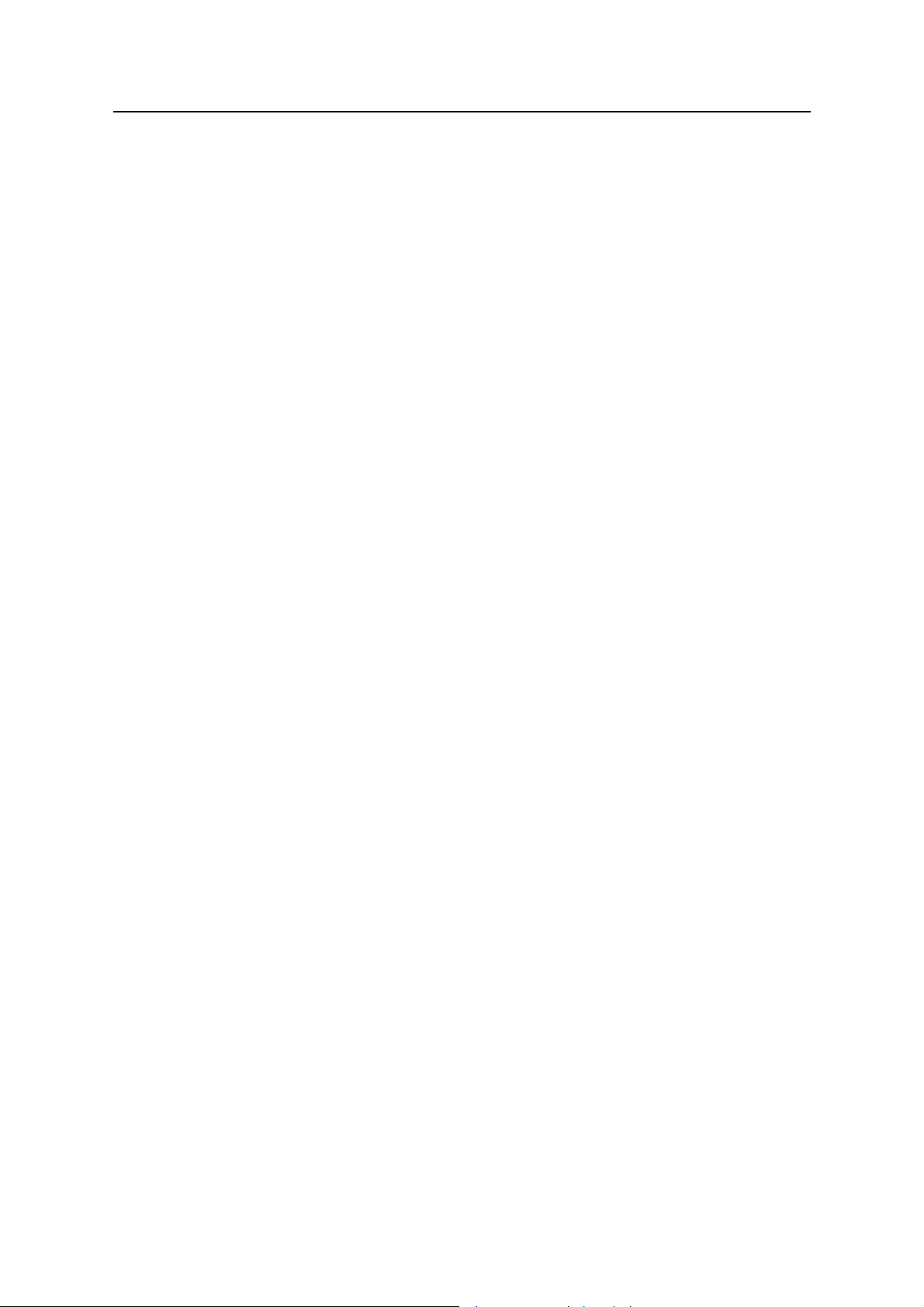
Partner® X5 User's Manual
CALCULATIONS------------------------------------------------------------------------- 66
CALCULATOR -------------------------------------------------------------------------- 66
LOAN CALCULATOR ----------------------------------------------------------------- 66
ACCOUNT MANAGEMENT --------------------------------------------------------- 69
CURRENCY CONVERSION -------------------------------------------------------- 71
METRIC CONVERSION-------------------------------------------------------------- 73
SIZE EQUIVALENTS------------------------------------------------------------------ 74
REFERENCE ------------------------------------------------------------------------------ 75
LOCAL AND WORLD TIME --------------------------------------------------------- 75
Local Time------------------------------------------------------------------------------ 75
World Time ----------------------------------------------------------------------------- 79
TRAVEL GUIDE ------------------------------------------------------------------------ 80
TELEPHONE CODES----------------------------------------------------------------- 80
GAME CENTER ------------------------------------------------------------------------ 81
ENGLISH NAMES---------------------------------------------------------------------- 85
PHONE WIZARD ----------------------------------------------------------------------- 86
CROSSWORD SOLVER ------------------------------------------------------------- 86
USA INTERVIEW----------------------------------------------------------------------- 87
SETUP--------------------------------------------------------------------------------------- 88
INTERFACE LANGUAGE------------------------------------------------------------ 88
SYSTEM SETUP ----------------------------------------------------------------------- 89
Key Tone ------------------------------------------------------------------------------- 89
First Screen ---------------------------------------------------------------------------- 89
Auto Shutoff Period ------------------------------------------------------------------ 90
Touch Screen Calibration ---------------------------------------------------------- 90
Adult Lock ------------------------------------------------------------------------------ 91
Speech Level -------------------------------------------------------------------------- 91
Audio Settings------------------------------------------------------------------------- 92
Scheduler Alarm ---------------------------------------------------------------------- 92
Date Format --------------------------------------------------------------------------- 93
Time Format --------------------------------------------------------------------------- 93
PC-Link Baud Rate ------------------------------------------------------------------ 93
Battery Check ------------------------------------------------------------------------- 93
SECURITY ------------------------------------------------------------------------------- 94
MEMORY CHECK --------------------------------------------------------------------- 96
DATA DELETION ---------------------------------------------------------------------- 97
BRIEF OF FUNCTIONS -------------------------------------------------------------- 97
ABOUT ------------------------------------------------------------------------------------ 98
2
Page 3
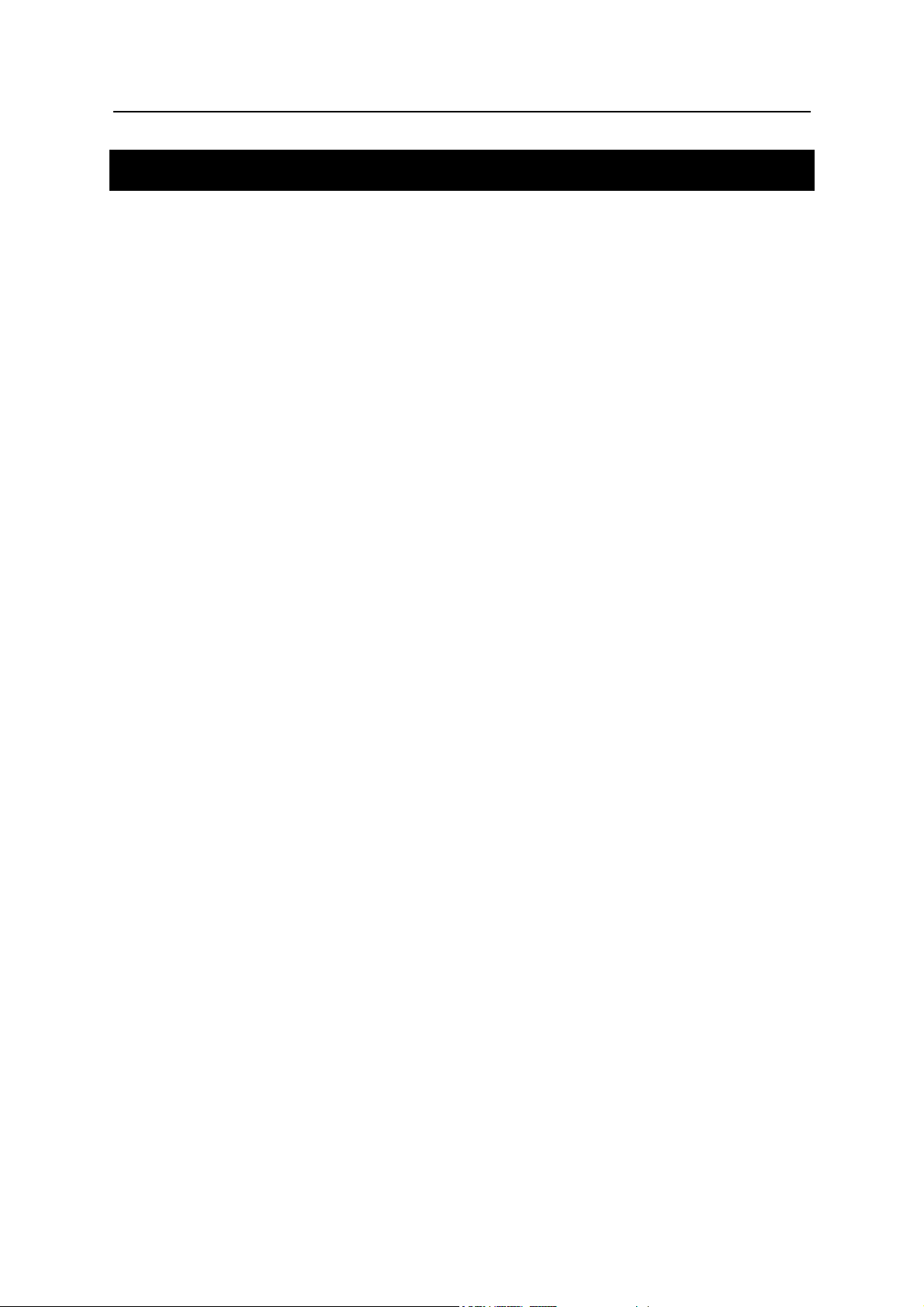
Partner® X5 User's Manual
INTRODUCTION
Congratulations on purchasing the English-Spanish Translator and
Organizer Partner
of Ectaco’s staff of linguists, engineers, and programmers. You are
now the owner of the most advanced electronic device ever
produced for foreign language studies.
®
The Partner
Main dictionary (English-Spanish bidirectional dictionary) of
over 1,000,000 words, including idioms, medical, technical,
legal, and business terms, as well as slang and general
expressions
Dictionary of the English Language
Spanish-Russian bidirectional dictionary of over 50,000 words
Comprehensive TOEFL guide with sample tests and instant
evaluation
English Grammar electronic textbook with topic search
US citizenship exam preparation guide
Most popular American idioms
X5 features:
®
X5! This product is the result of combined efforts
English irregular verbs
Advanced English and Spanish speech synthesis
Fully automated text translation
New word recording function for dictionary expansion
Instant Reverse Translation
Advanced word recognition system
The MorphoFinder
The Voice Input function
Personal word lists for easy learning
Interactive phonetic practice with speech correction
Award winning Vector Ultima
Over 1,100 useful phrases in the English-Spanish-German
Voice Phrasebook with English and Spanish speech
recognition
2 MB English/Spanish organizer, equipped with search
function
function
bilingual spell-checking system
3
Page 4
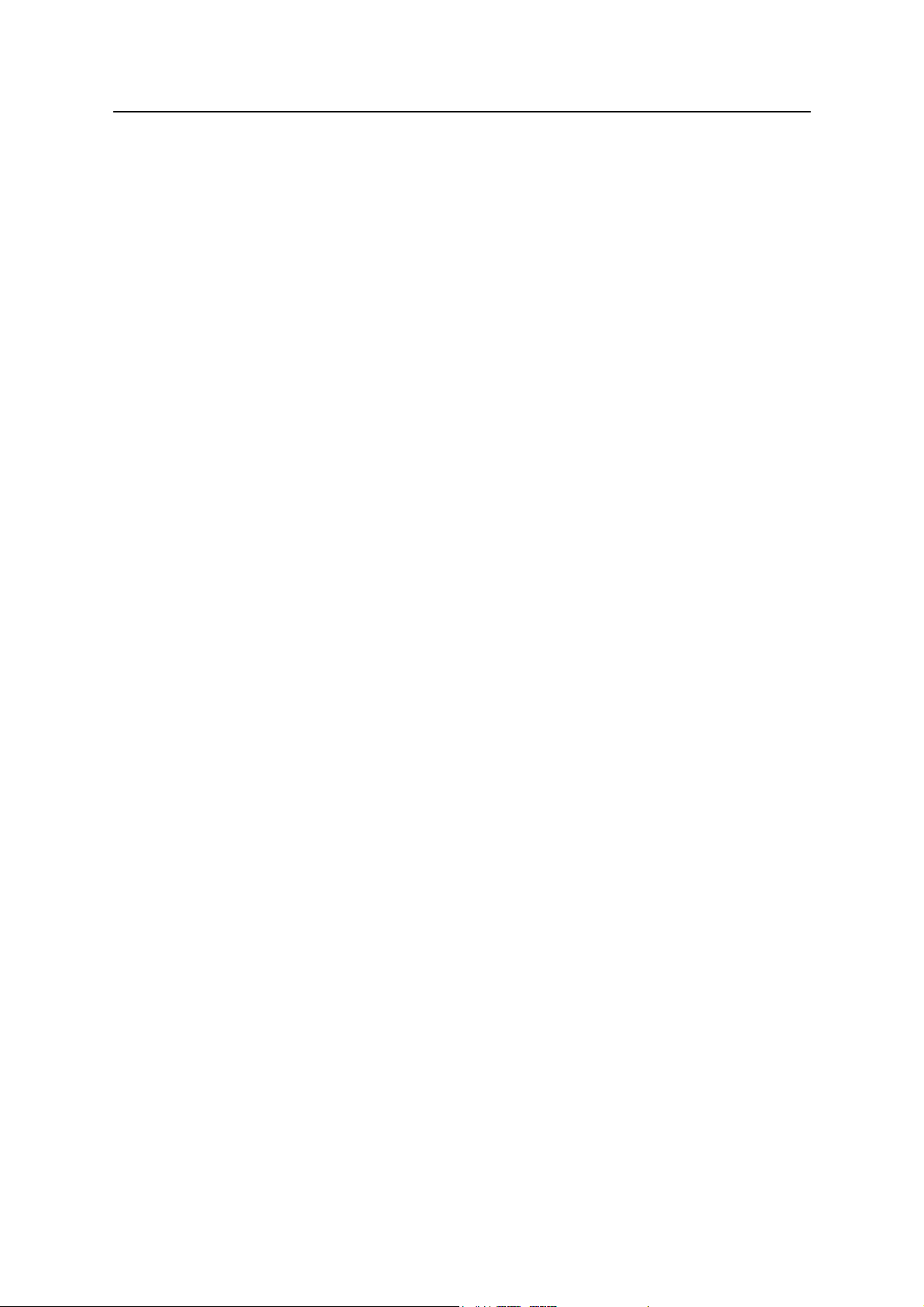
Partner® X5 User's Manual
Comprehensive reference section featuring Travel Guide,
English Names List, Local and World time with map illustration
etc.
Game center featuring 4 fascinating games
Crossword solver with educational functions
Standard and Scientific Calculators
Account Management
Digital Voice Recorder
Currency and Metric converters
High-speed data exchange and synchronization with PC
Two-language Interface
Alarm and Audio Scheduler Reminder
Talking Clock
Calendar
Adult Lock
Data protection system
External power jack for non-battery operation
Headphone jack
The latest speech technology employed by Partner
®
X5 allows you
to listen to a clear, life-like pronunciation of English and Spanish
words and phrases.
Unlike other portable electronic dictionaries, this model features a
break-through combination of two parallel input devices − a welldesigned 72-button keyboard and a high-resolution touch-sensitive
display, which makes it functionally analogous to a mouse-equipped
computer. Besides, an English voice input is possible in the
Dictionaries section.
♦ Note: As continuous efforts are made by the manufacturer to
®
ensure a better quality and performance of the Partner
products,
some characteristics or the design of the actual device you
purchased may slightly differ from their description in this
manual.
®
The Partner
Enjoy your Partner
X5 gives you freedom of speech and peace of mind.
®
X5 and make it your personal companion.
4
Page 5
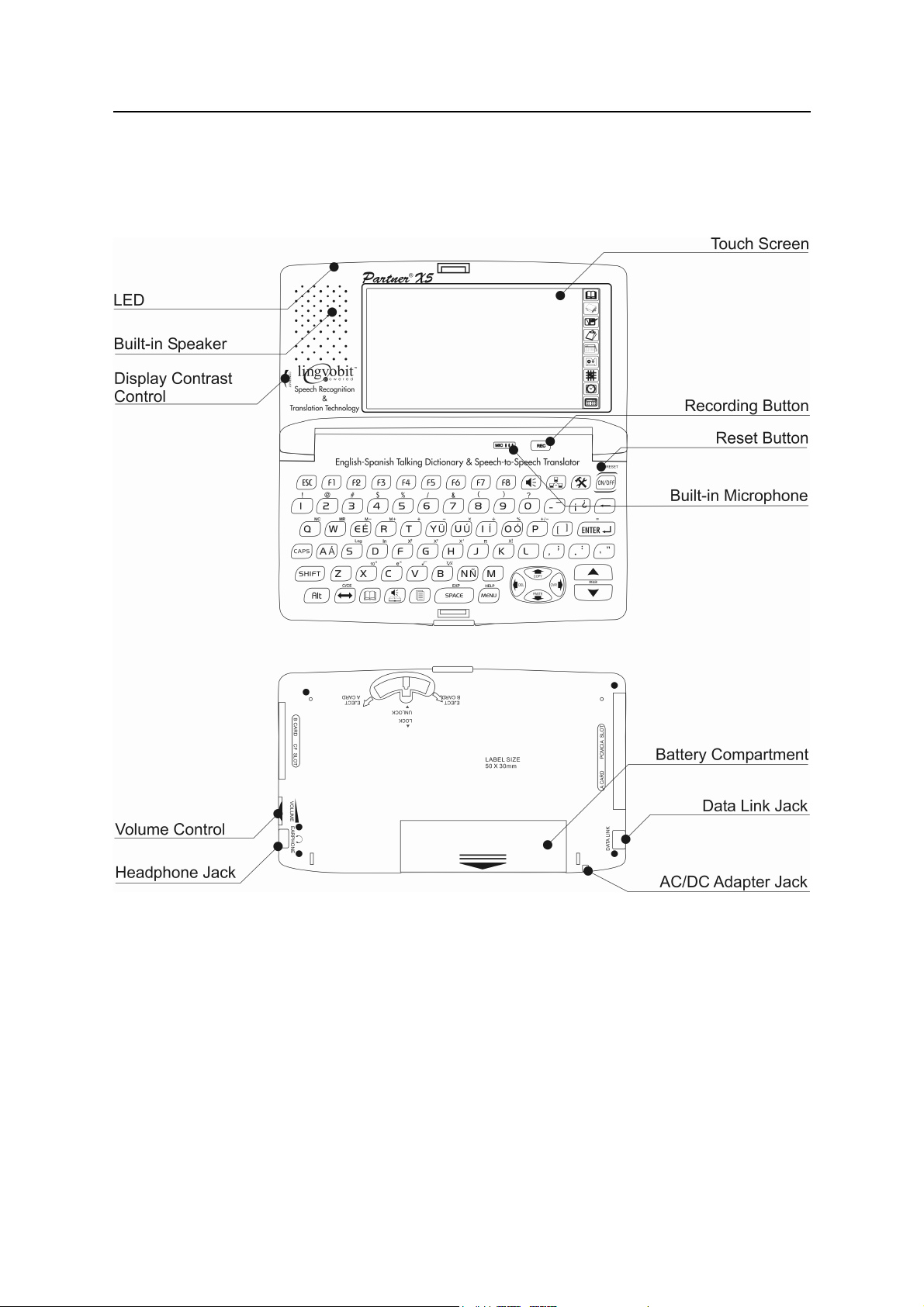
Partner® X5 User's Manual
General View
The general view and external appliances of the Partner® X5 are
shown below.
Power Supply
The Partner® X5 is powered by four AAA (LR03) batteries or by a
special rechargeable battery pack. When the batteries or
accumulators become weak, a warning message will be displayed.
In order to prevent an excessive discharge of the batteries or
accumulators and a resulting loss of data in RAM, the voice
recording, talking function, and communication channel will be
disabled at this time.
5
Page 6
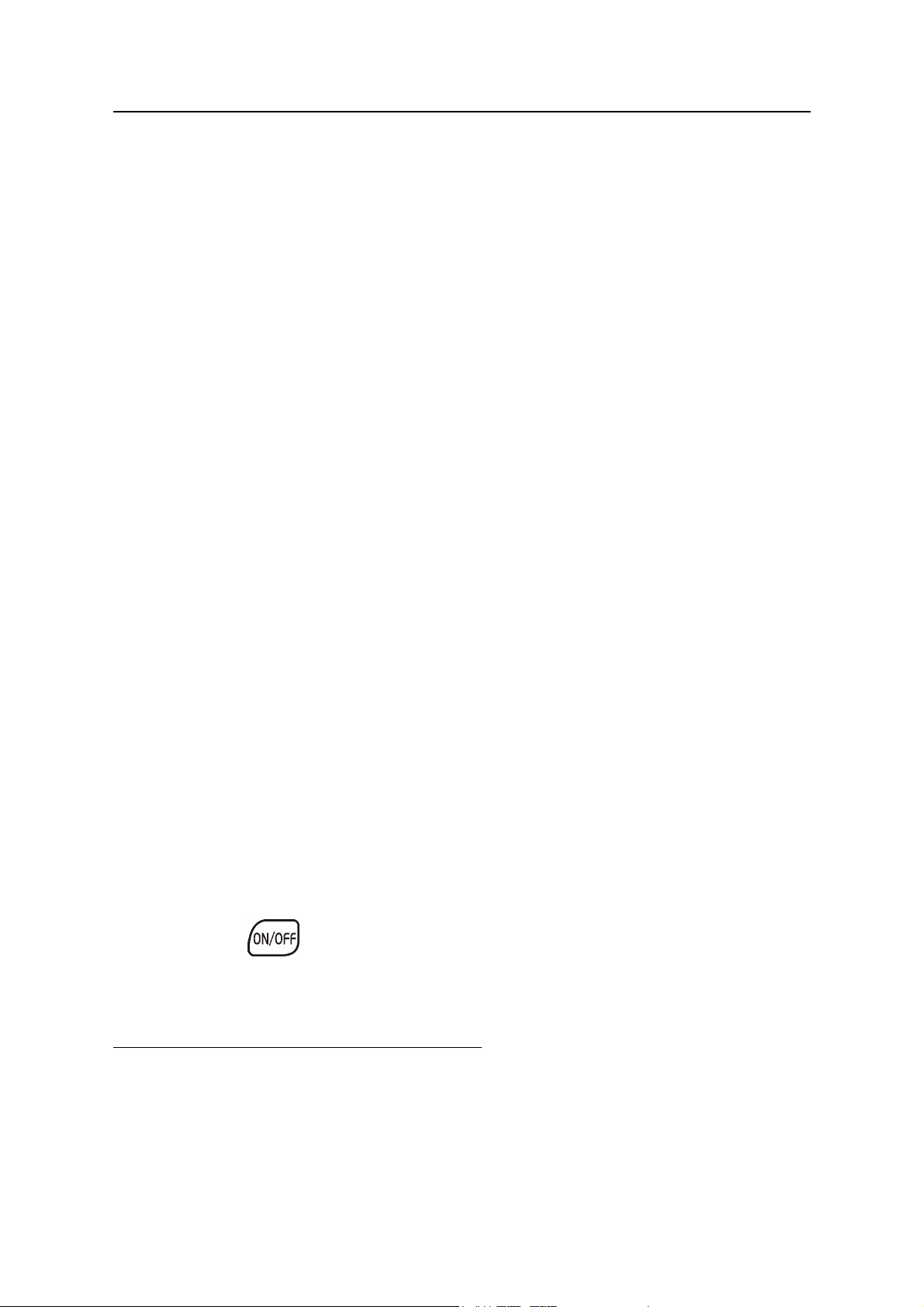
Partner® X5 User's Manual
♦ Note: When the Batteries Low! message is displayed, the energy
consuming Text-To-Speech function is disabled. The other voice
functions, e.g. Voice Memo, may still remain working.
♦ Note: The voice recording, talking, and electronic communication
functions consume considerable amount of energy. It is
recommended to use an external power supply while using the
voice and PC-Link functions.
To restore full functionality of the device and to avoid the risk of
losing user data, replace the complete set of batteries or recharge
the accumulators as soon as possible.
How to recharge the accumulators
♦ Make sure the accumulators are inserted in the battery
compartment.
1
♦ Note: Only special accumulators – rechargeable battery pack
®
may be used with your Partner
X5.
♦ Connect an AC/DC adapter to your device.
®
♦ Note: The Partner
X5 is equipped with a jack for external power
supply.
♦ Note: Use of an inappropriate external power supply may
cause failure of the device and void the warranty. The AC/DC
2
adapter should provide 9V and min 300mA DC.
The red LED shows that the accumulators are recharging and the
green one shows that the accumulators are charged. The recharge
LED will illuminate when the adapter is connected.
♦ Note: Accumulators (if inserted in the device) are recharged
every time you connect the adapter to your device.
How to replace the batteries
• Press the key to turn the device off.
♦ Note: Never try to remove the batteries from the device when the
power is on. This can seriously damage the device. If you
1
Please communicate with an Ectaco office to get more information about
this rechargeable battery pack purchase.
2
Contact your dealer to order the compatible AC/DC adapter or call +1 (800)
710-7920 within the continental US.
6
Page 7
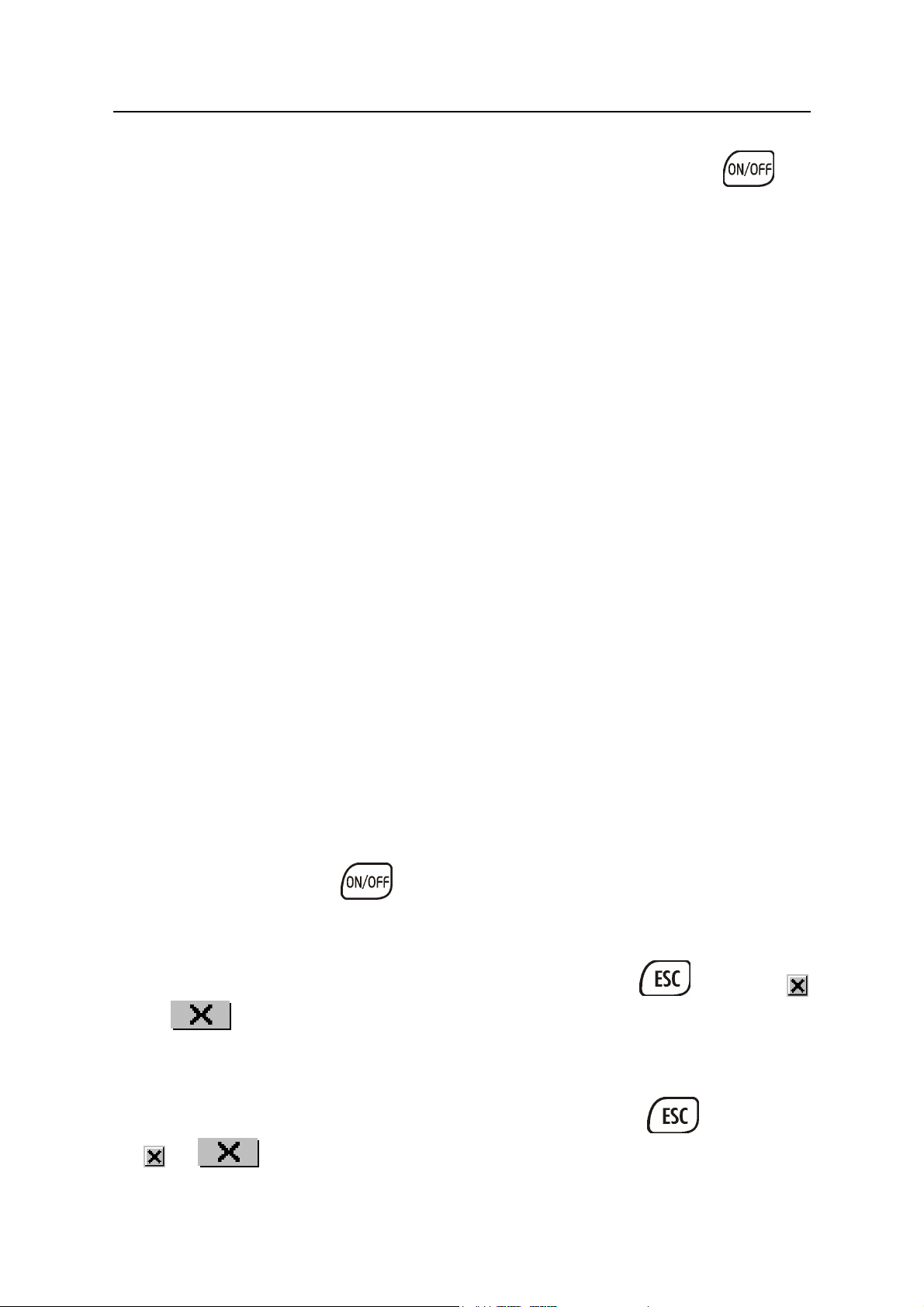
Partner® X5 User's Manual
experience difficulty turning the device off,
button on the right-hand side of the keyboard (above the
button) and reinstall the system.
press the RESET
• Remove the battery compartment cover by sliding it away from
the device.
• Remove the used batteries and replace them with new ones.
♦ Note: Do not mix old and new batteries.
• Make sure to place the batteries according to the polarity
markings (+ -) inside the compartment.
• Put back the battery compartment cover by sliding it toward the
device. Make sure the cover sits in place properly.
• Turn the device on to make sure it works correctly.
♦
Note: You have 2 minutes to replace the batteries without risk of
losing the data stored in RAM. Do not exceed the 2-minute
limit! Neither the manufacturer nor the dealer may be held
responsible for the loss of user data.
Initialization
The initialization routine is started
• when the Partner
®
X5 is turned on for the first time
• when you remove the batteries (e.g. when replacing them)
for longer than 2 minutes
• after the system has been reset with the RESET button.
♦ Note: The RESET button is located on the right-hand side of the
keyboard (over the
object like a paper clip. Never use a needle or a pin since it can
damage the device.
button). It can be accessed with any thin
• If you see the Initialize system? message, press or touch
or
to abort initialization and customization.
• If you confirm the prompt, the factory defined settings will be
restored, but you can still prevent your data deletion by canceling
the ensuing prompt Delete all user’s data? Press
or to preserve your data.
7
or touch
Page 8
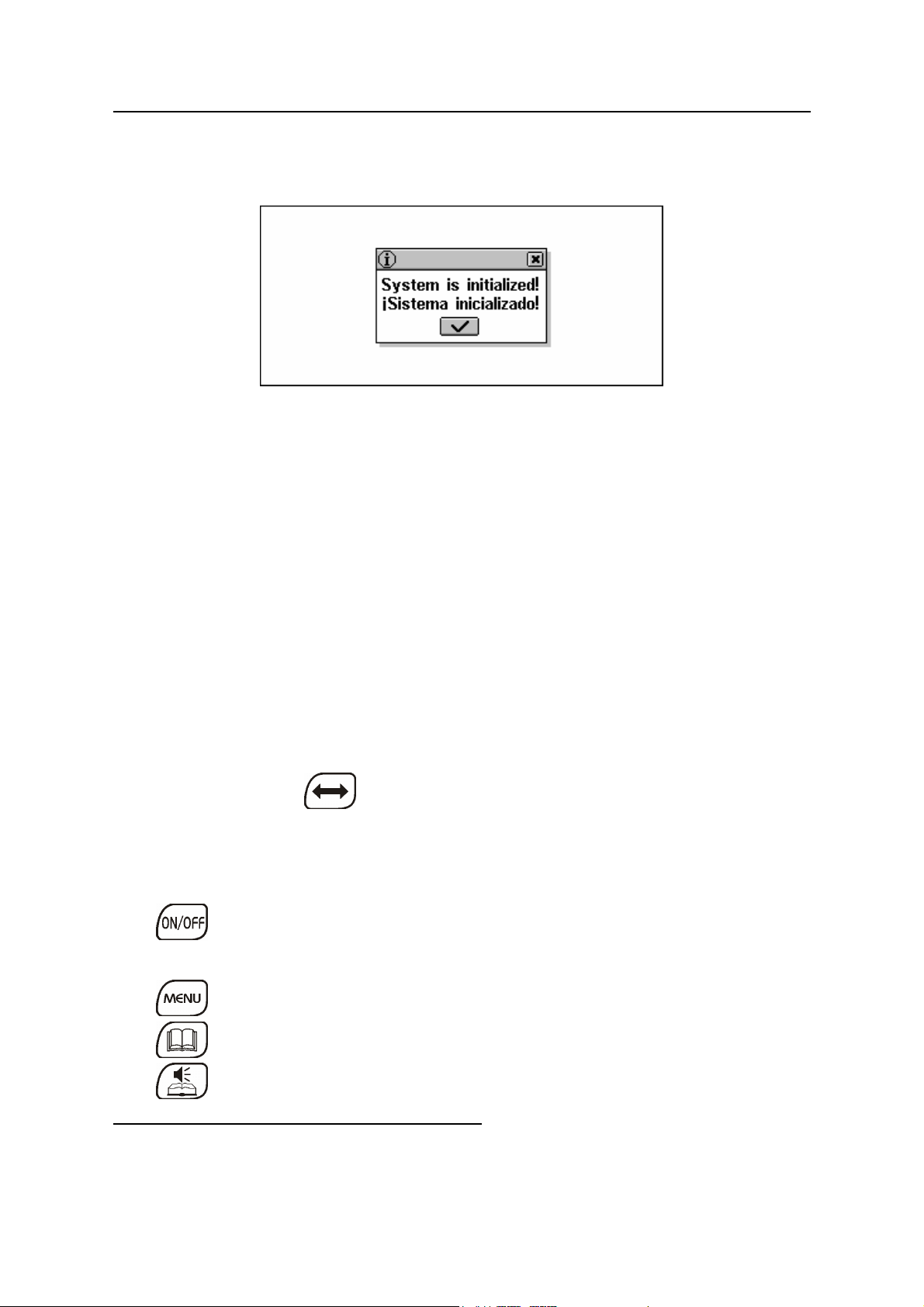
Partner® X5 User's Manual
The System is initialized! message indicates that the system
initialization has been accomplished, freeing memory and restoring
the factory defined settings.
Also, the user may be prompted to conduct the touch-screen
calibration, which configures the proper spacing and alignment of
the touch-sensitive screen elements. Please refer to page 90 for the
procedure description.
After a completed system initialization, or when using the device for
the first time, the interface language will be reset to English. Users
who prefer to see menus and messages in Spanish are referred to
page 88 for instructions.
Keyboard
The American standard QWERTY keyboard combined with the
Spanish layout allows you to enter any word just in seconds.
In the Spanish-Russian bidirectional dictionary, the input mode
selection is made automatically to comply with the current source
language, and the
direction.
The function and control keys are described below.
Function shortcut keys
RESET Re-initialize system
key is used for changing the translation
3
Turn the device On or Off
Show Main Menu / Switch tab
Open Main Dictionary
Open Voice Phrasebook
3
Key1+Key2 here and further on signifies the combination of keys to use -
first press and release Key1, then press and release Key2.
8
Page 9
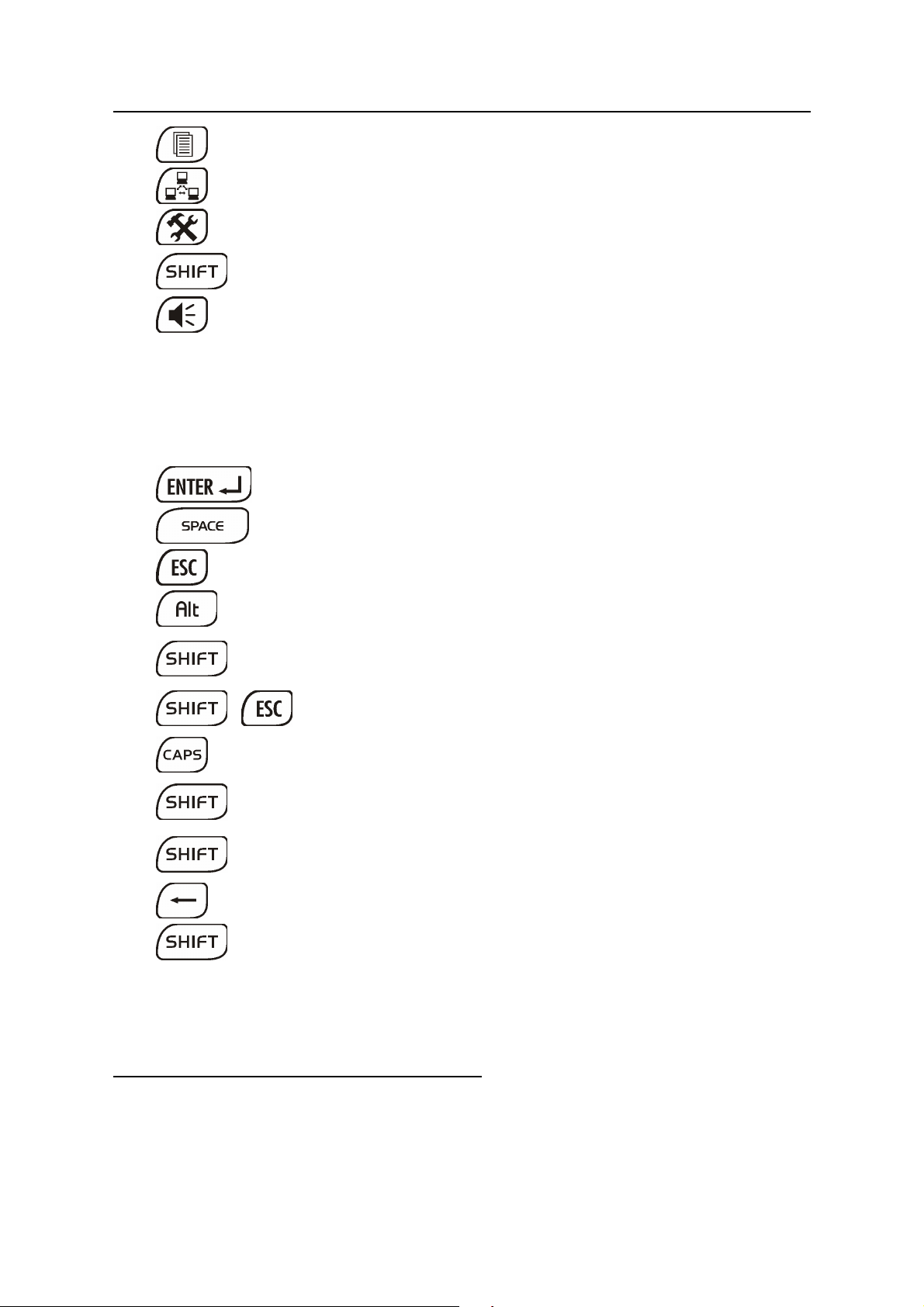
Partner® X5 User's Manual
+u, t
Open Text Translation
Start PC Communication
Open System Setup
Launch Spell-Checker
Use speech function
Control and editing keys
Í, Î Move cursor or highlight
Ð, Ï Move cursor or highlight / Scroll lines
u, t
Page by screen / Switch Main Menu tab
Execute
Enter space / Check or uncheck boxes
Close active window / Cancel
Enter symbols from the two-letter keys
4
Type in uppercase / Enter additional
+
symbols
Clear input
Caps Lock On or Off
5
Copy selection or the entire text to
+Ï
+Ð
+Í
clipboard
Insert clipboard contents
Delete character to the left of cursor
Delete character to the right of cursor
4
Use the ALT key to enter the Spanish accented letters in lowercase. To
obtain the uppercase images of the letters, press SHIFT or CAPS LOCK on
the keyboard first.
5
Additional symbols are marked over the numeric keys.
9
Page 10
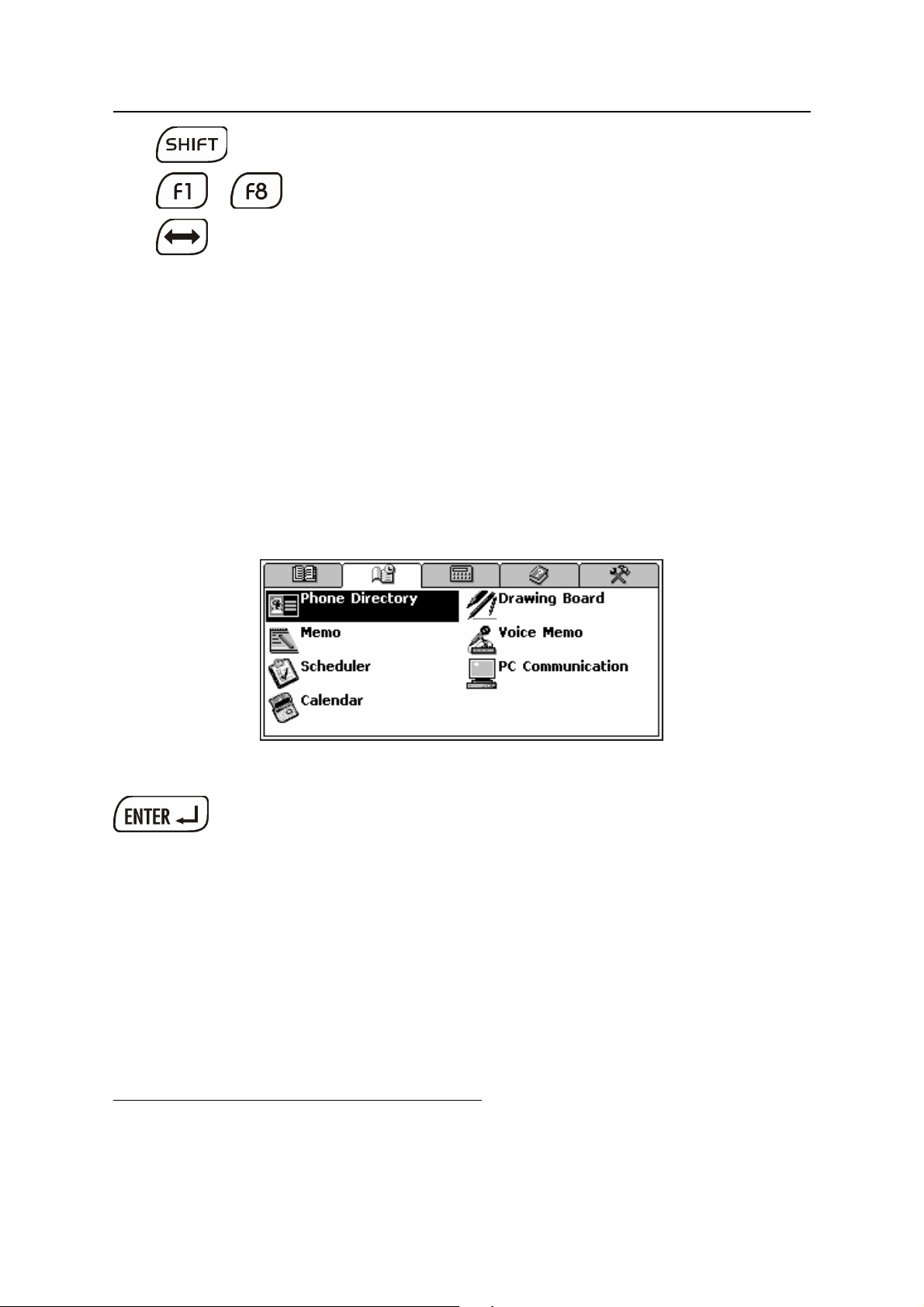
Partner® X5 User's Manual
+Î
…
Toggle Insert / Overwrite
Activate toolbar buttons
6
Switch language or translation direction
Computational symbols and operations are available with the
Calculator options.
Display
The Partner® X5 features a large-size touch screen that provides a
responsive and efficient windows-driven graphical interface for the
device’s numerous functions and applications.
Touch-screen elements
By touching a screen item of a certain type – a push button or prehighlighted text – you perform an action associated with it.
The keyboard equivalent of touching the highlighted item is moving
the highlight bar to it with the arrow keys (Í,Î,Ð,Ï) and pressing
.
Both the touch screen and the keyboard procedures of activating an
option or a command are referred to as selecting in this manual.
Stylus
Touching is preferably done with the supplied pointing device called
the stylus, which, when not in use, can be conveniently kept in a
special slot at the base of the device’s case lid.
The stylus is especially useful for operations that cannot be
performed from the keyboard, for example, highlighting an arbitrary
6
Commands and options associated with currently displayed Toolbar buttons
are also accessible from the keyboard by pressing the F1-F8 keys with the
corresponding number, counting buttons from top to bottom.
10
Page 11
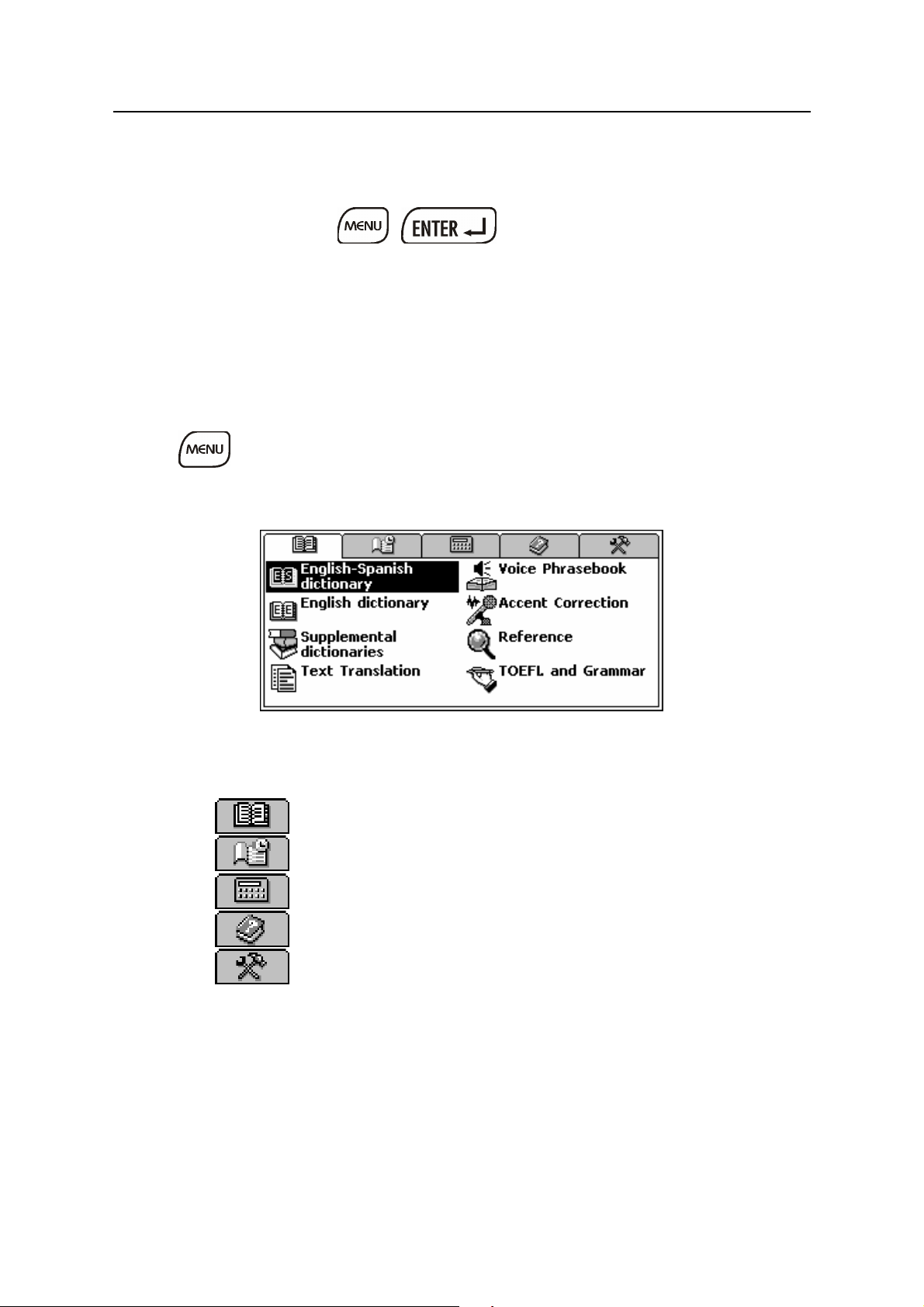
Partner® X5 User's Manual
text fragment in the Organizer sections or a multi-word translation in
a dictionary entry.
♦ Note: If, for some reason, using the stylus does not provide the
desired effect, use
(Í,Î,Ð,Ï) to access the Touch Screen Calibration procedure
(see page 90).
, and the arrow keys
MAIN MENU
The MAIN MENU appears as a row of tabs on the top of the screen
when the device is turned on (unless the Resume screen setup
option has been selected, see page 89) or an application is closed,
or the
The MAIN MENU is divided into five submenus, each of which
includes a number of related sections.
key is pressed.
Sections may also include subsections and various lower level
options.
The five parts of the MAIN MENU are:
DICTIONARY
ORGANIZER
CALCULATIONS
REFERENCE
SETUP
Opening a Submenu
The easiest way to open a specific submenu when the MAIN MENU
is displayed is by touching its corresponding tab at the top of the
screen.
11
Page 12
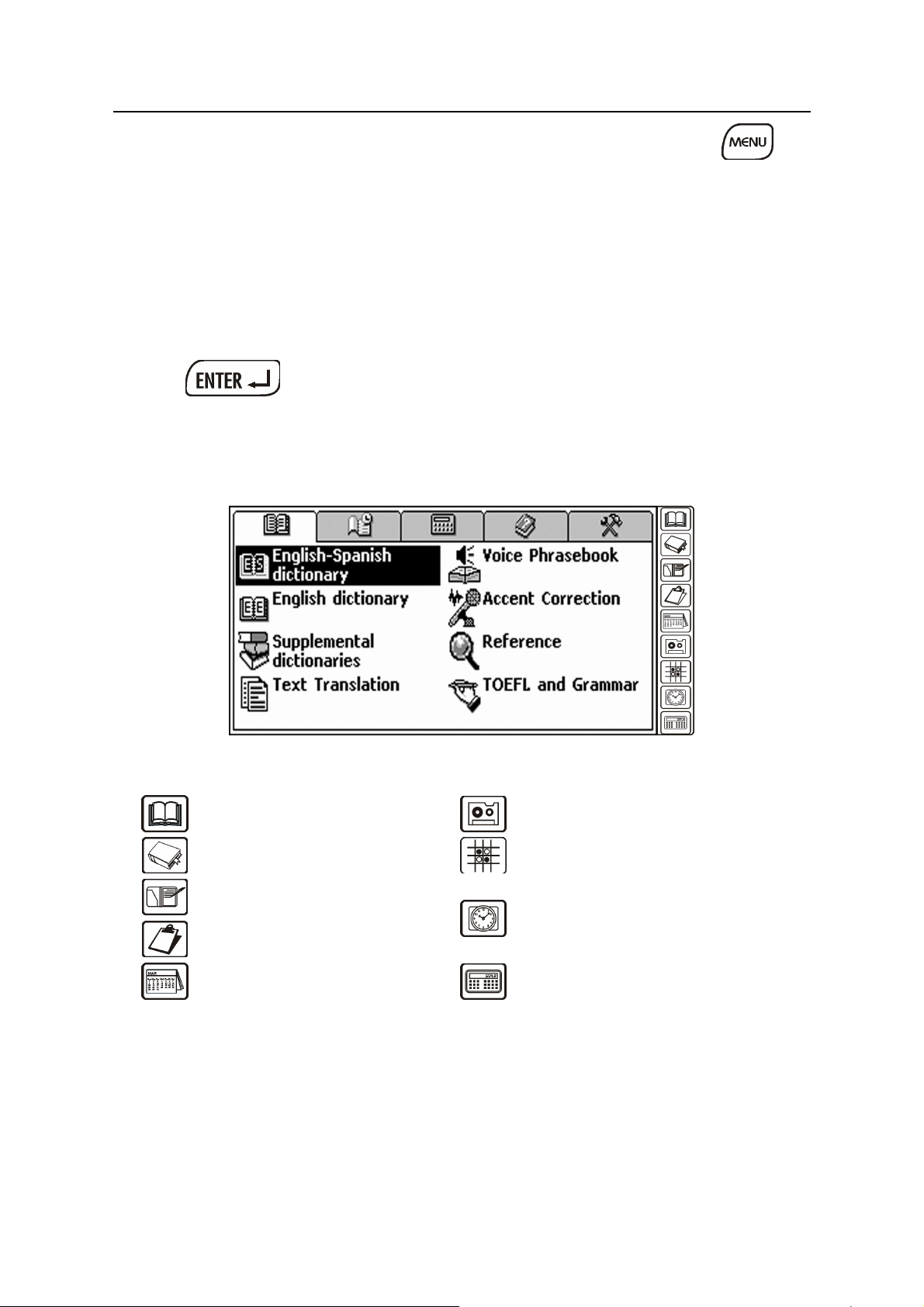
Partner® X5 User's Manual
Alternatively, the submenus can be chosen by pressing the
key or one of the paging t,u keys on the keyboard.
Opening a Section
To open a section in the Partner® X5, display the appropriate part of
the MAIN MENU and do one of the following:
• touch the section name
• move the highlight bar to the section name and press
• press the numeric key corresponding to the section number.
Sidebar
Sidebar ▼
®
Nine sections of Partner
shortcut buttons on the Sidebar to the right of the screen:
Main Dictionary
English Dictionary
Phone Directory
Scheduler
Calendar
X5 have permanent touch-sensitive
Voice Memo
Game Center
Local Time (Pop-Up
Window and Talking
Clock)
Calculator
Touchpad
The touchpad is a set of virtual keys displayed on the screen that
simulates the conventional physical keyboard or part of it. The
combination touchpad shown below is the most widely used
throughout the Partner
®
X5 applications.
12
Page 13
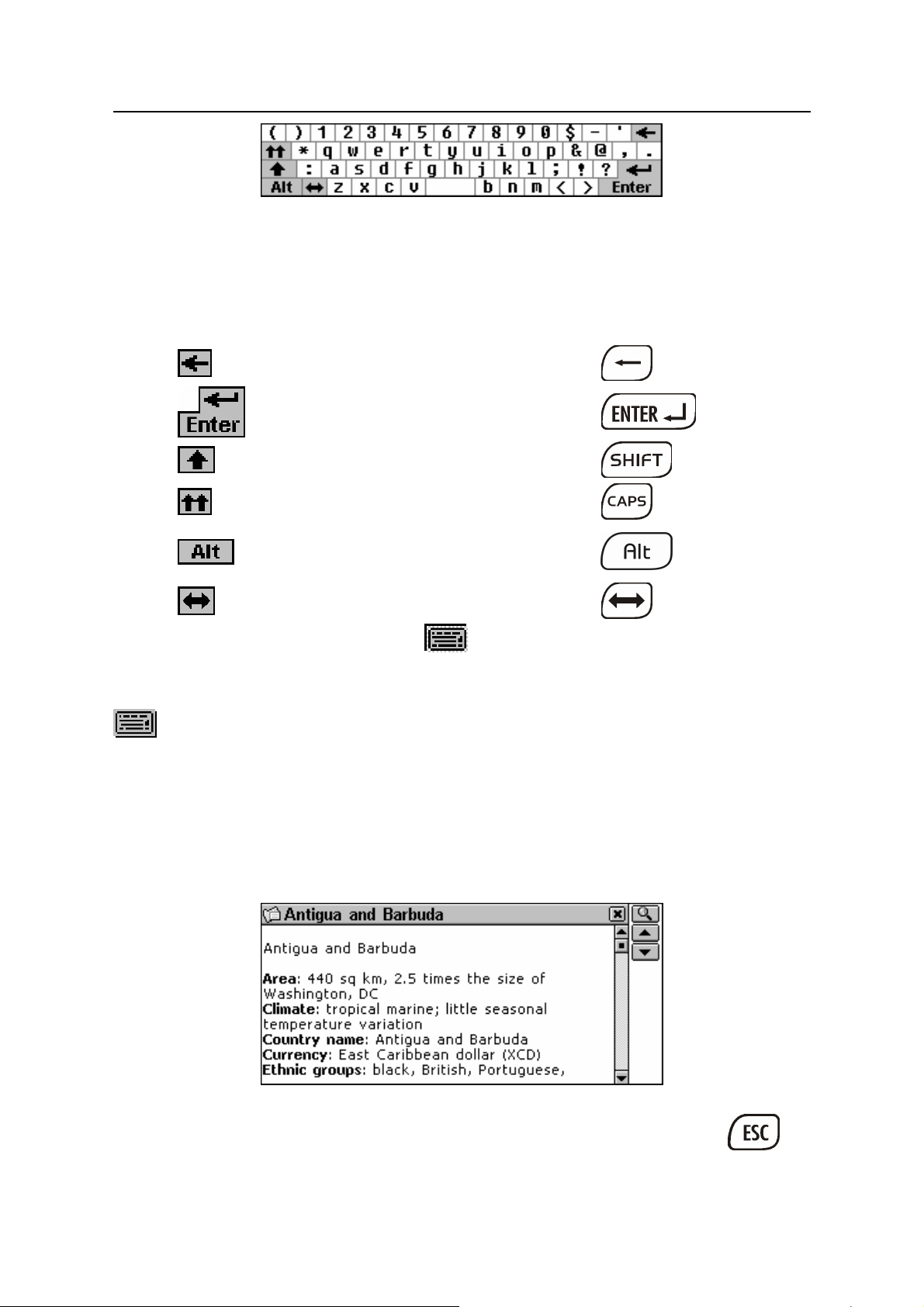
Partner® X5 User's Manual
The basic touchpad layout contains the letters of the respective
alphabet and a set of symbols. The control key images have the
following meaning:
Touch key Meaning Keyboard equivalent
Touching the keyboard button
screen or pressing F8 on the keyboard hides the touchpad, thus
enlarging the input visible area. To re-display the touchpad, touch
or press F8 again.
Backspace
Enter
Shift
Caps Lock
Additional Spanish
characters
Change language
in the lower-right corner of the
Windows
Every application, pop-up menu, or dialog box used in the Partner®
X5 appears in its own window.
A window is displayed as a framed screen area with two main
elements: the Title Bar and the Close Button.
The Title Bar may show the name of the currently active section or a
message title. Any window can be closed either by pressing
13
Page 14
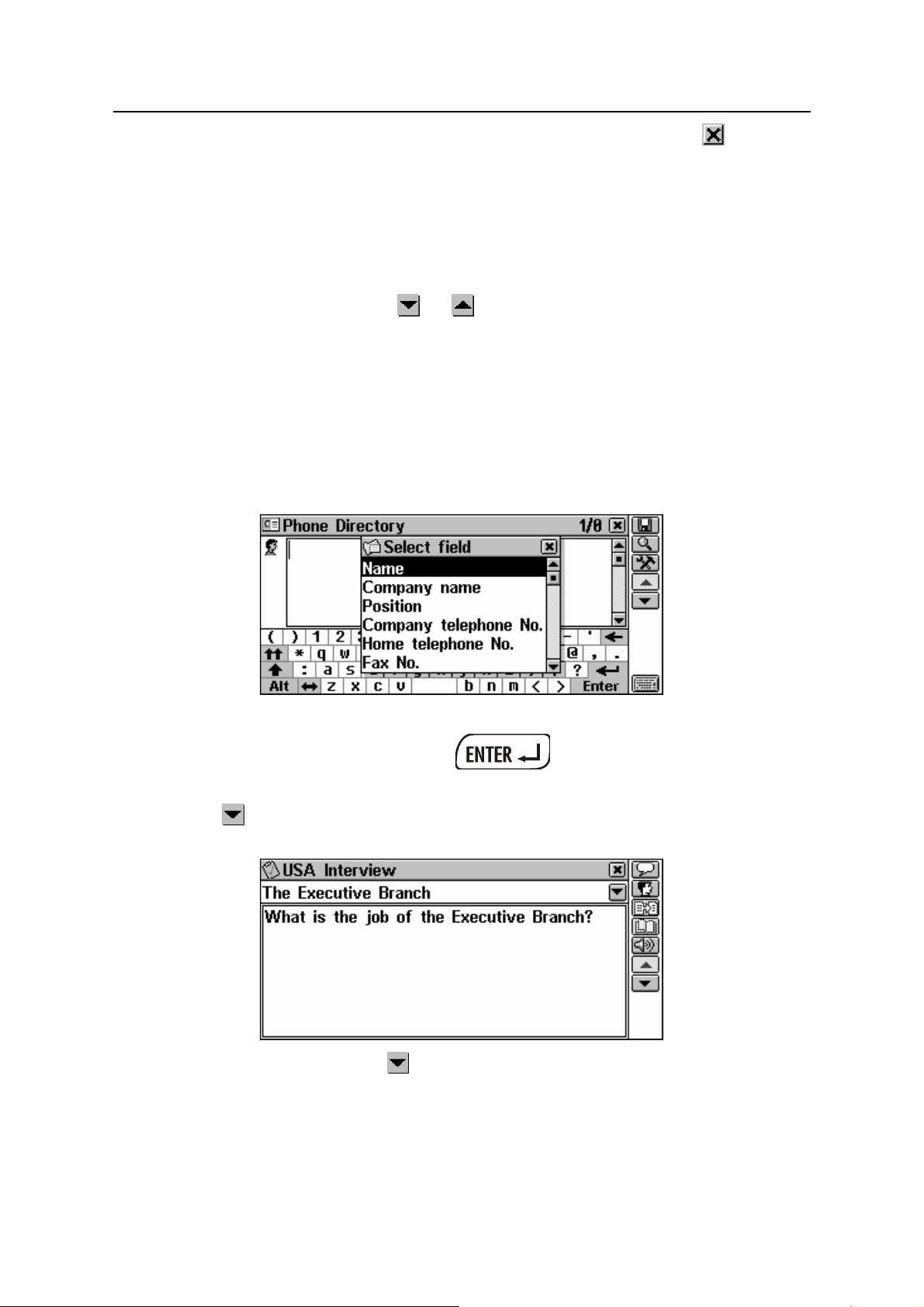
Partner® X5 User's Manual
on the physical keyboard or by touching the Close Button
upper-right corner of the window.
Also present in a window might be the Vertical or Horizontal Scroll
Bars. The Scroll Box shows the position of the displayed portion
relative to the rest of the relevant information.
On a Scroll Bar:
in the
• touch a Scroll Arrow or to advance or go back one line
• touch and drag the Scroll Box to browse
• touch the Scroll Bar below or above the Scroll Box to jump to
that portion of text.
Pop-Up and Pull-Down Menus
A pop-up menu is an overlapping window that requests the user’s
selection of one of the displayed options.
• Touch a line with the stylus or move the highlight bar to a line
with the arrow keys and press
Aside from pop-up menus, non-window pull-down menus may be
used. The
hidden pull-down menu.
button on the screen indicates the presence of a
.
• Touch the arrow button to pull down a menu.
14
Page 15
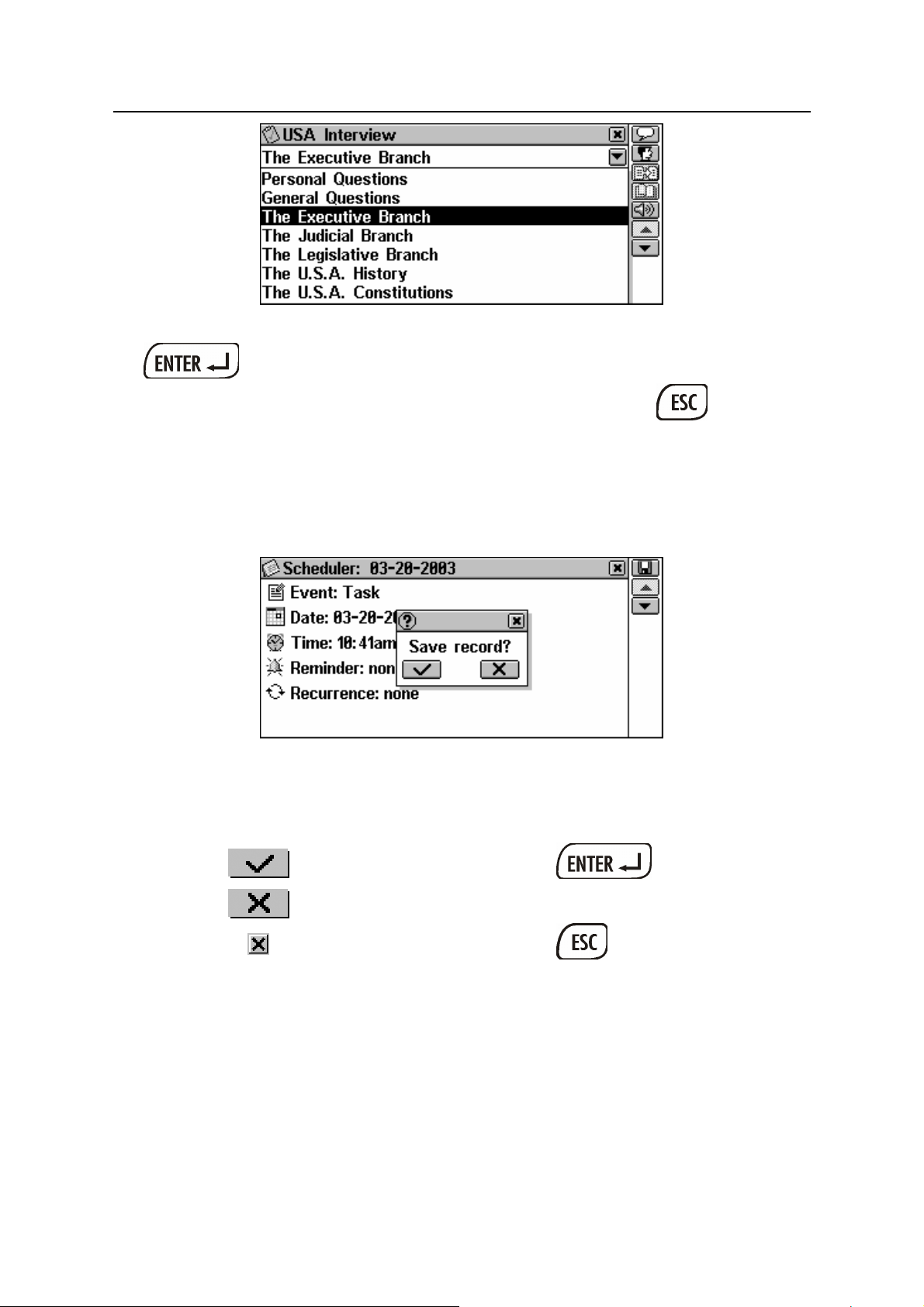
Partner® X5 User's Manual
• To select an option, touch its name or highlight it and press
.
• To hide a menu without making a selection, press or touch
the screen outside the menu area.
Dialog Box
A simple example of a dialog box is a prompt, which contains a
Yes/No question pending the user’s confirmation or cancellation.
Ways you can respond to a prompt:
Touch
A Setup prompt expects the user to specify data items directly in the
dialog box. This can imply either checking boxes or setting values.
Meaning
Yes
No N
Cancel
Keyboard
equivalent
, Y
15
Page 16
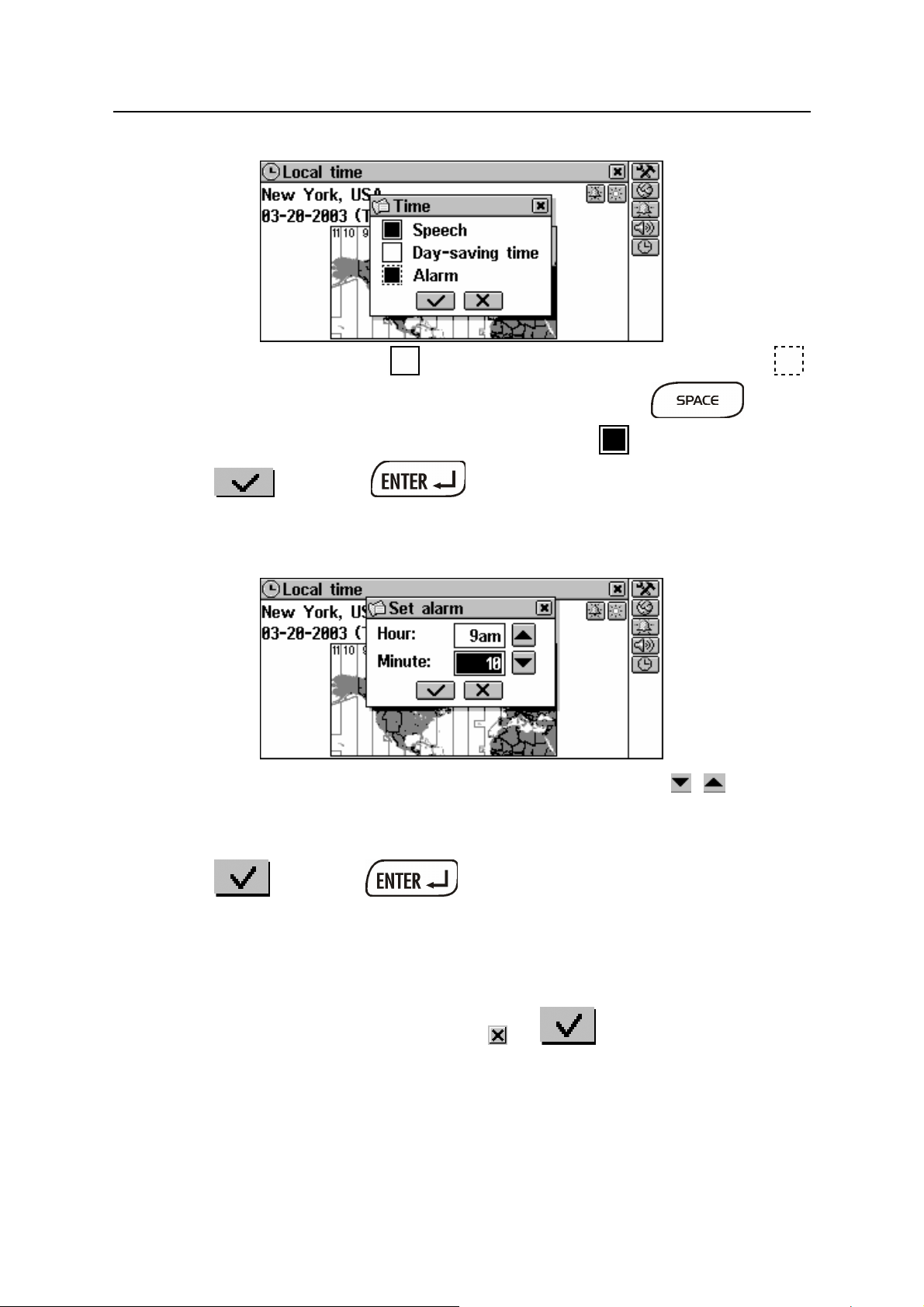
Partner® X5 User's Manual
Checking boxes
• To check an empty box touch it or move the dotted frame
to the desired item with the arrow keys and press
the keyboard. A checked box appears solid:
.
on
• Touch or press to apply the changes and close
the window.
Setting Values
• To change a value in the highlighted box, touch the , buttons
or press the Ï,Ð keys.
• To change the active box, touch it or use the Í,Î keys.
• Touch or press to save settings and close the
window.
Message Box
A message just requests the acknowledgement of information.
• To close the message box, touch or where available.
16
Page 17
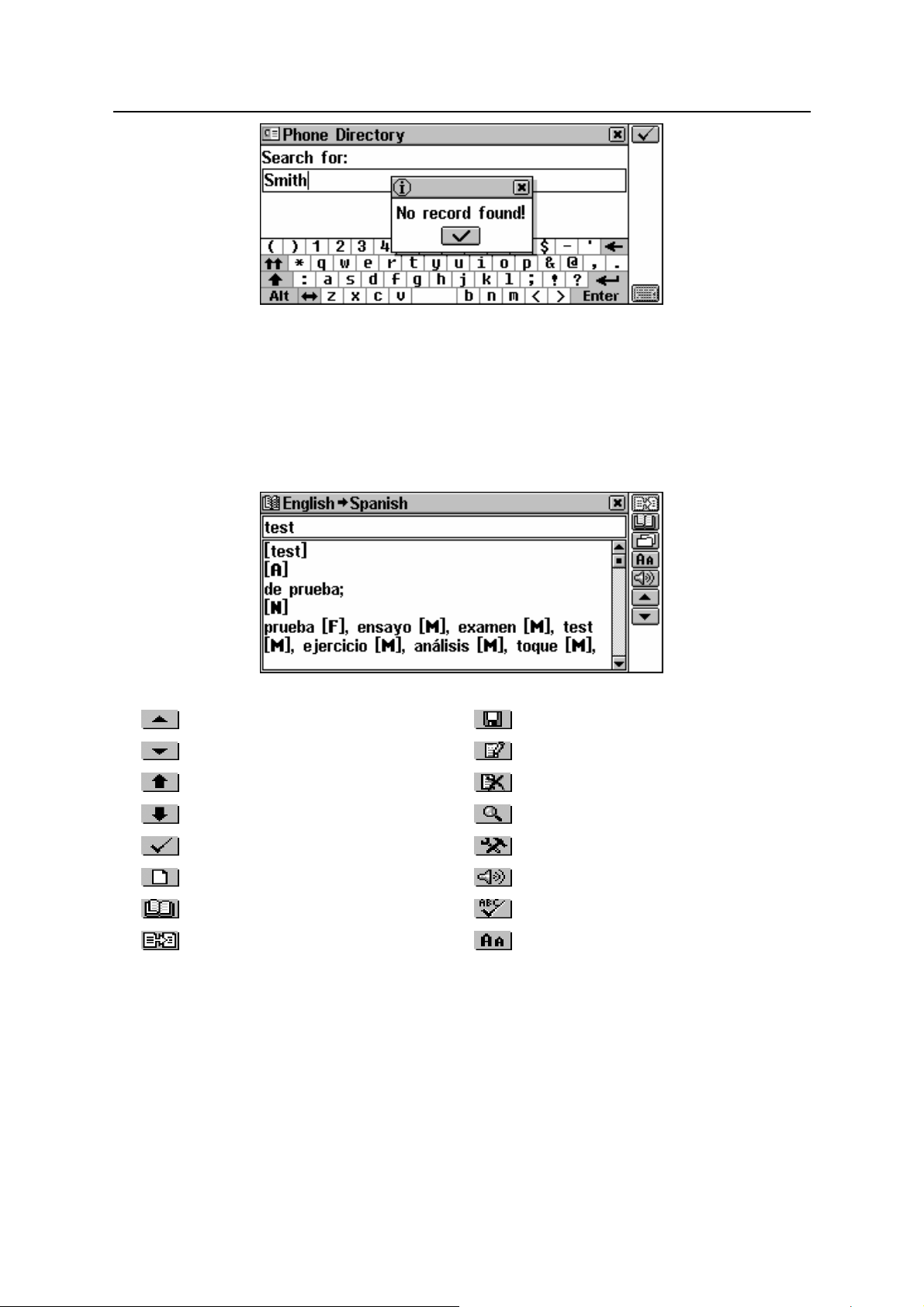
Partner® X5 User's Manual
®
The Partner
X5 does not allow the moving or switching of active
windows. Thus, you will have to close an overlapping window in
order to proceed.
Toolbar
A Toolbar is a set of vertically arranged push buttons appearing to
the right of the pertaining window.
The most frequently used Toolbar buttons are:
Page Up Save
Page Down Edit
Scroll Up Delete
Scroll Down Search
OK (Apply) Settings
New Say
Explain Spell-Checker
Translate Font size
As an on-board help to the user, a short Toolbar button description
(Tool tip) appears when a button is being touched.
Commands and options associated with currently displayed Toolbar
buttons are also accessible from the keyboard by pressing the F1F8 keys with the corresponding number, counting the buttons from
top to bottom.
17
Page 18
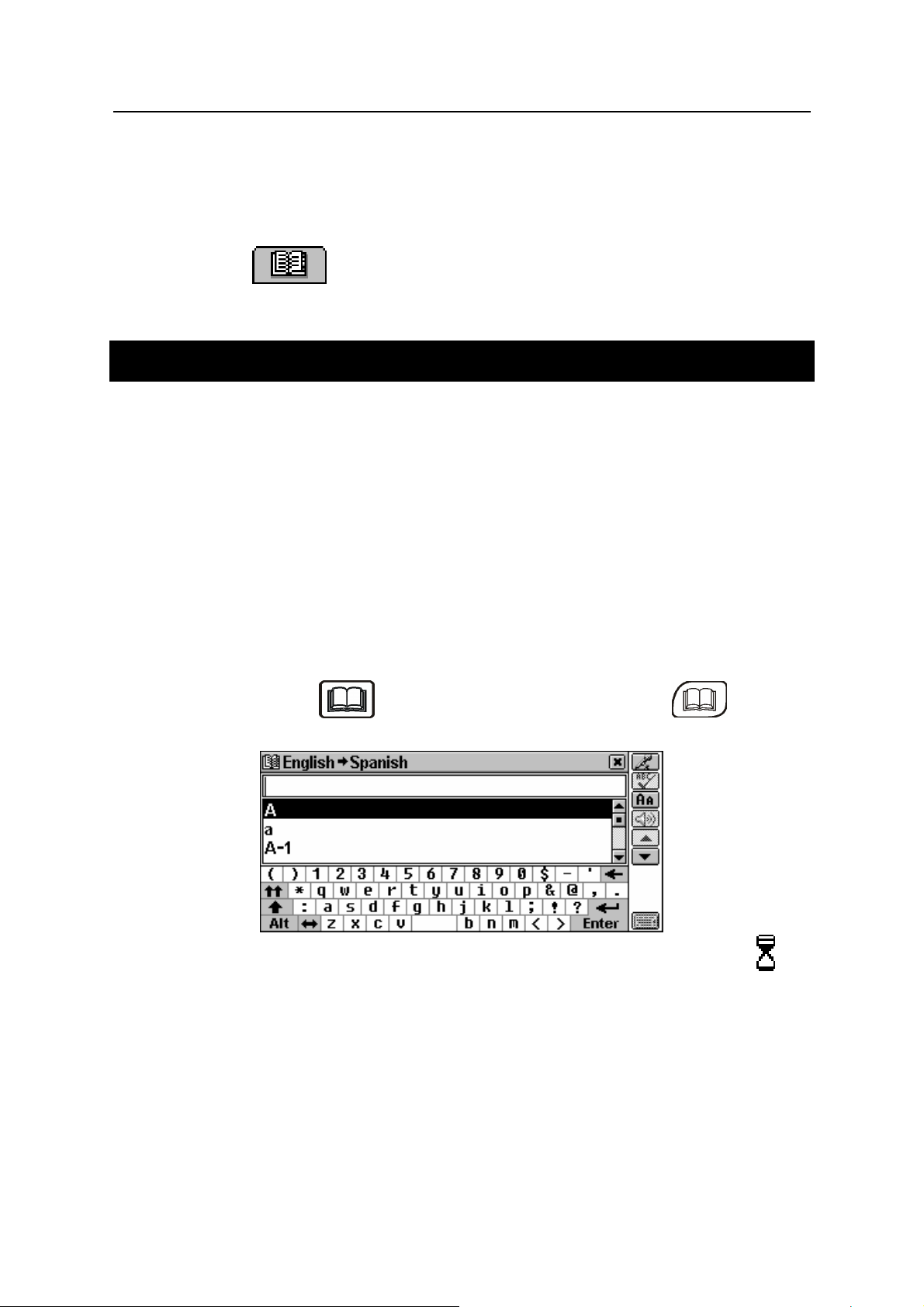
Partner® X5 User's Manual
DICTIONARY
The most important part of the Partner® X5 is the DICTIONARY
section – it encompasses eight language-related sections.
• Select the tab from the MAIN MENU to open the
DICTIONARY section.
MAIN DICTIONARY
The Partner® X5 contains the most advanced English-Spanish and
Spanish-English electronic dictionaries available on the market. This
Manual usually refers to those as the English-Spanish Dictionary, or
simply the Main Dictionary.
♦ Note: Besides general vocabulary and terminology the Main
Dictionary contains slang. You can hide it using the Adult Lock
function (see page 91).
General Dictionary Function
•
Select English-Spanish Dictionary from the DICTIONARY
section, or touch
the keyboard.
During the initialization of the Main Dictionary you may see the
icon. This usually means that User’s Dictionary contains
considerable number of entries. Since both dictionaries are
on the Sidebar, or press the key on
interlinked, the more words the User’s Dictionary contains, the more
time it takes to initialize the Main Dictionary. Please wait while the
loading completes.
♦ Note: Please refer to the How to Use the Dictionaries section
(see page 19).
18
Page 19
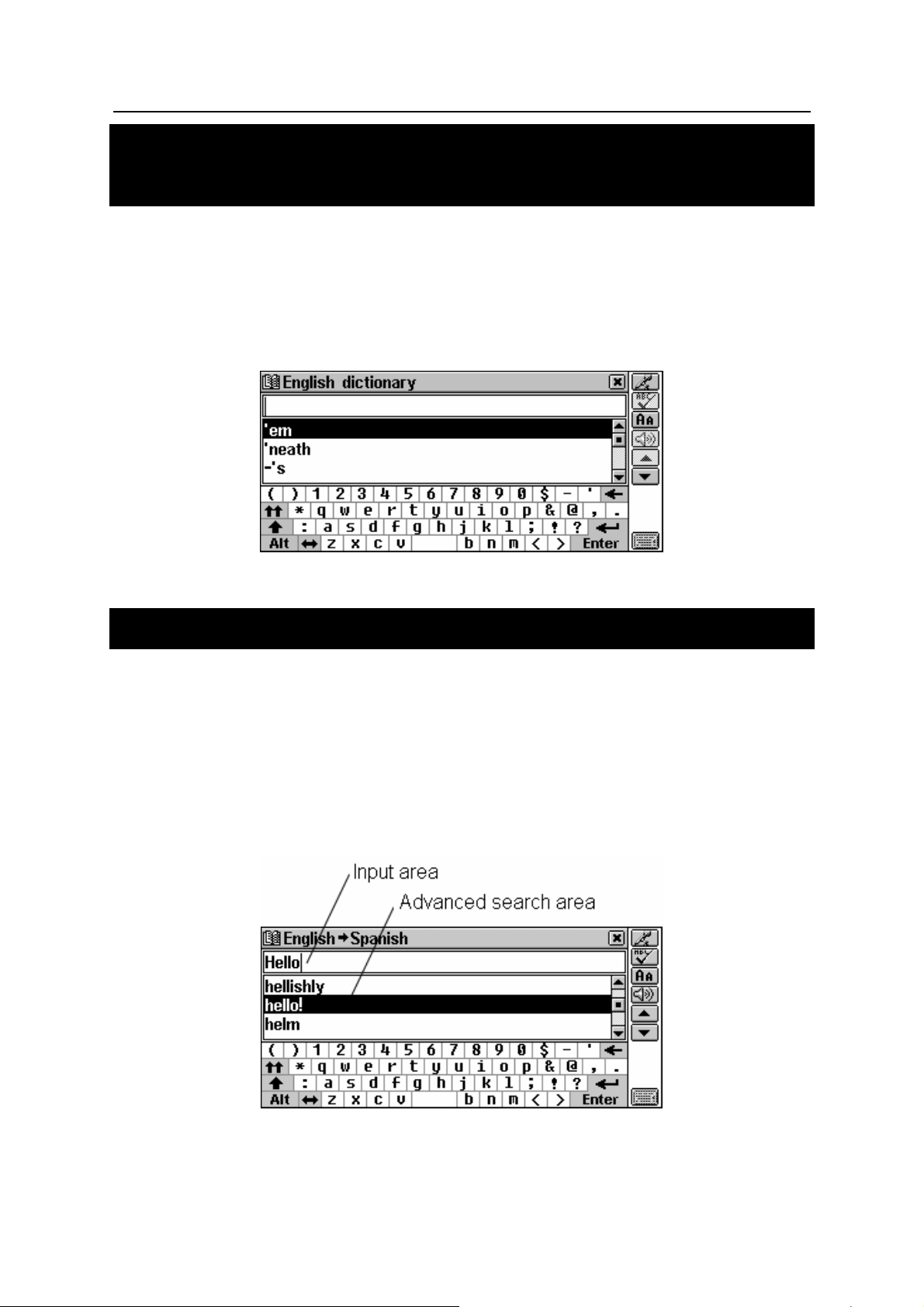
Partner® X5 User's Manual
DICTIONARY OF THE ENGLISH
LANGUAGE
The Partner® X5 includes the advanced English explanatory
electronic dictionary.
General Dictionary Function
Select English Dictionary from the DICTIONARY section.
•
♦ Note: Please refer to the How to Use the Dictionaries section.
HOW TO USE THE DICTIONARIES
Advanced Word Recognition
To translate or explain a word, start entering it from the keyboard
•
or the touchpad.
While you are typing, headwords closest in spelling to the portion
you entered so far are displayed in the Advanced Search Area
under the input line.
• If the desired word had appeared before you finished typing,
select it (touch the corresponding line or make sure it is
19
Page 20
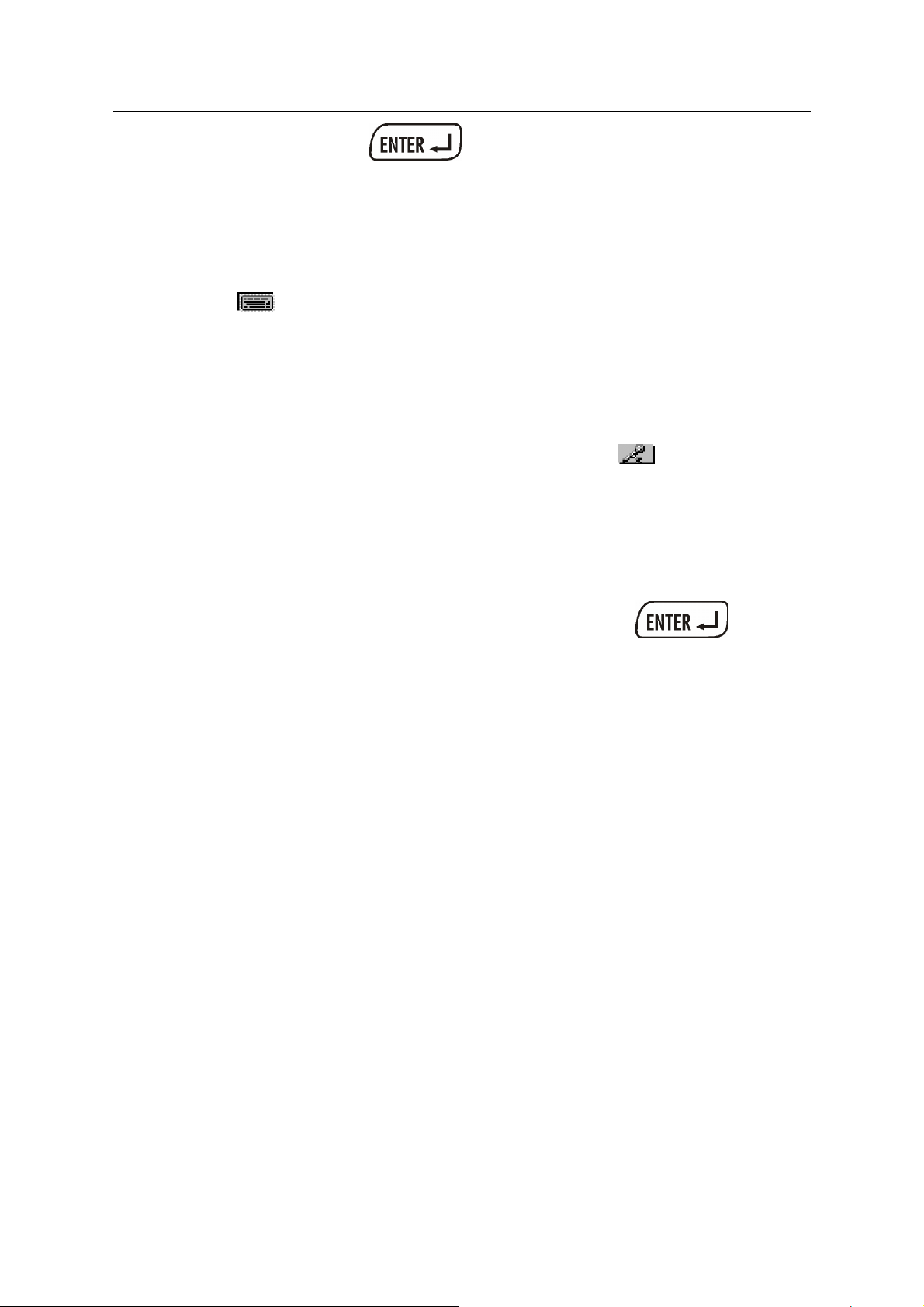
Partner® X5 User's Manual
highlighted and press
explanation(s).
) to see its translation(s) or
• Scroll or page through the Advanced Search Area to manually
find the word in question.
• To enlarge the visible Search Area, hide the touchpad by
touching
.
Voice Input
The Voice Input is a new exclusive function which enables voice
input of English words.
• To translate or explain an English word, touch and spell it.
Please say each letter distinctly. It is recommended that the pause
between letters should not exceed 1½ sec. The word will be
recorded, automatically recognized, and the list of headwords (as
well as their first translation(s) if in the English-Spanish Dictionary)
closest in spelling to the pronounced word will appear.
• Touch the desired word or highlight it and press to see
its translation(s) or explanation(s).
Parts of Speech and Gender Labels
Translations or explanations of a headword are listed in the
alphabetical order of parts of speech.
A – adjective NPR – proper noun
ABBR – abbreviation NUM – numeral
ADV – adverb PART – particle
ART – article PHR – phrase
AUX – auxiliary PREF – prefix
CONJ – conjunction PREP – preposition
ID – idiom PRON – pronoun
INTRJ – interjection SUFF – suffix
N – noun V – verb
Spanish nouns are marked with gender and number labels.
F – feminine MN – masculine or neuter
20
Page 21
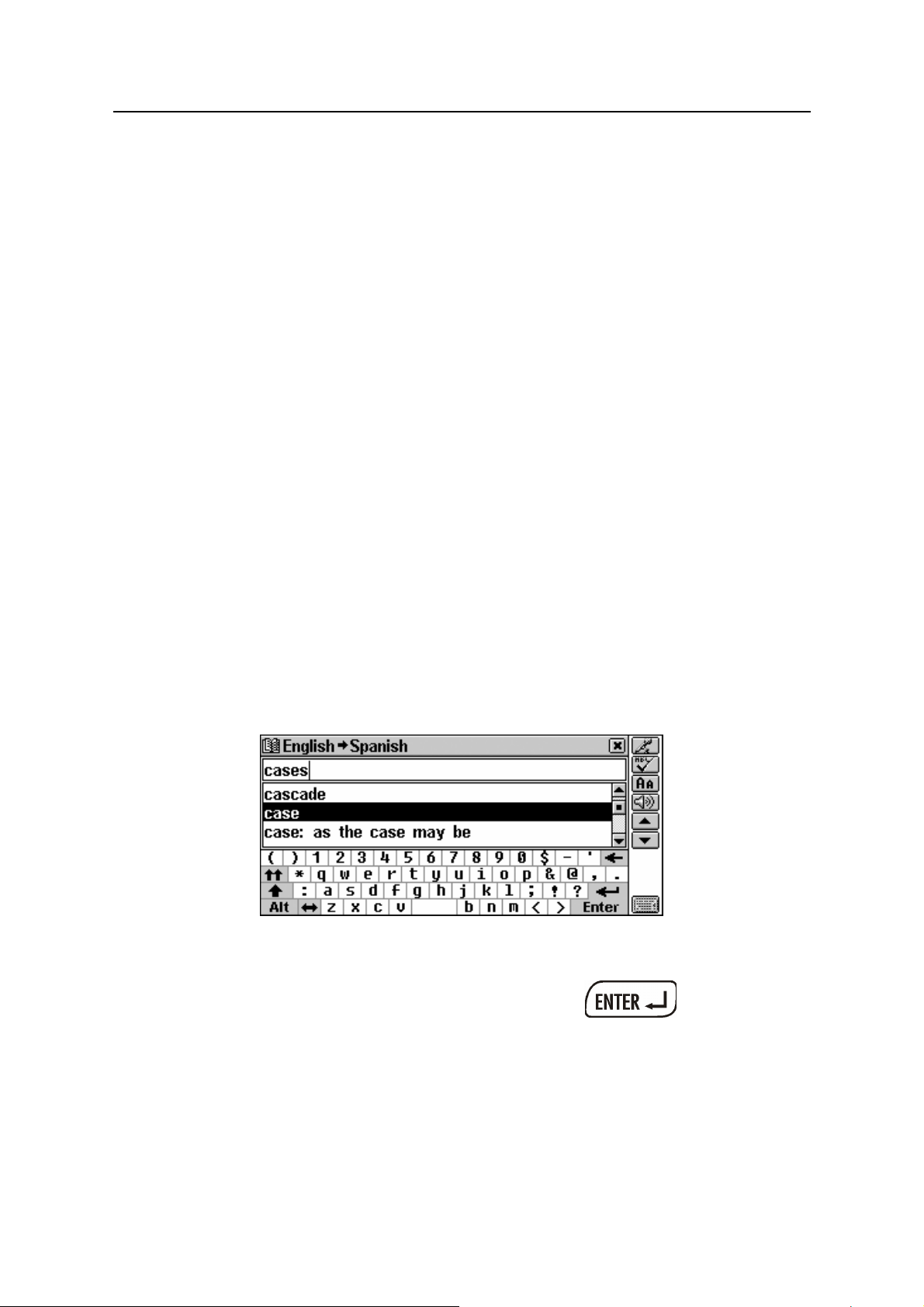
Partner® X5 User's Manual
FN – feminine or neuter MPL – masculine plural
FPL – feminine plural N – neuter
M – masculine NPL – neuter plural
MF – masculine or feminine PL – plural
MFPL – masculine or
feminine plural
Viewing Entries
Suppose you want to translate the English word CASE into Spanish.
• Enter CASE in the input line.
♦ Note: The Dictionary search is not case-sensitive, so you can
type in any case you want.
♦ Note: It is possible to retrieve a translation or explanation for
word forms entered in the input line. The source word entry for
the desired word will be displayed. For example, if you enter
"cases" and there is not such an entry in the dictionary, you will
get the "case" entry as it is a headword for "cases". The
MorphoFinder™ function helps you find source words
(headwords) for English past participles, gerunds, plural forms,
and for Spanish adjective and noun forms.
• To select CASE and see its translations, touch the corresponding
line in the advanced search area, or make sure the line is
highlighted (use Ð if necessary) and press
21
.
Page 22
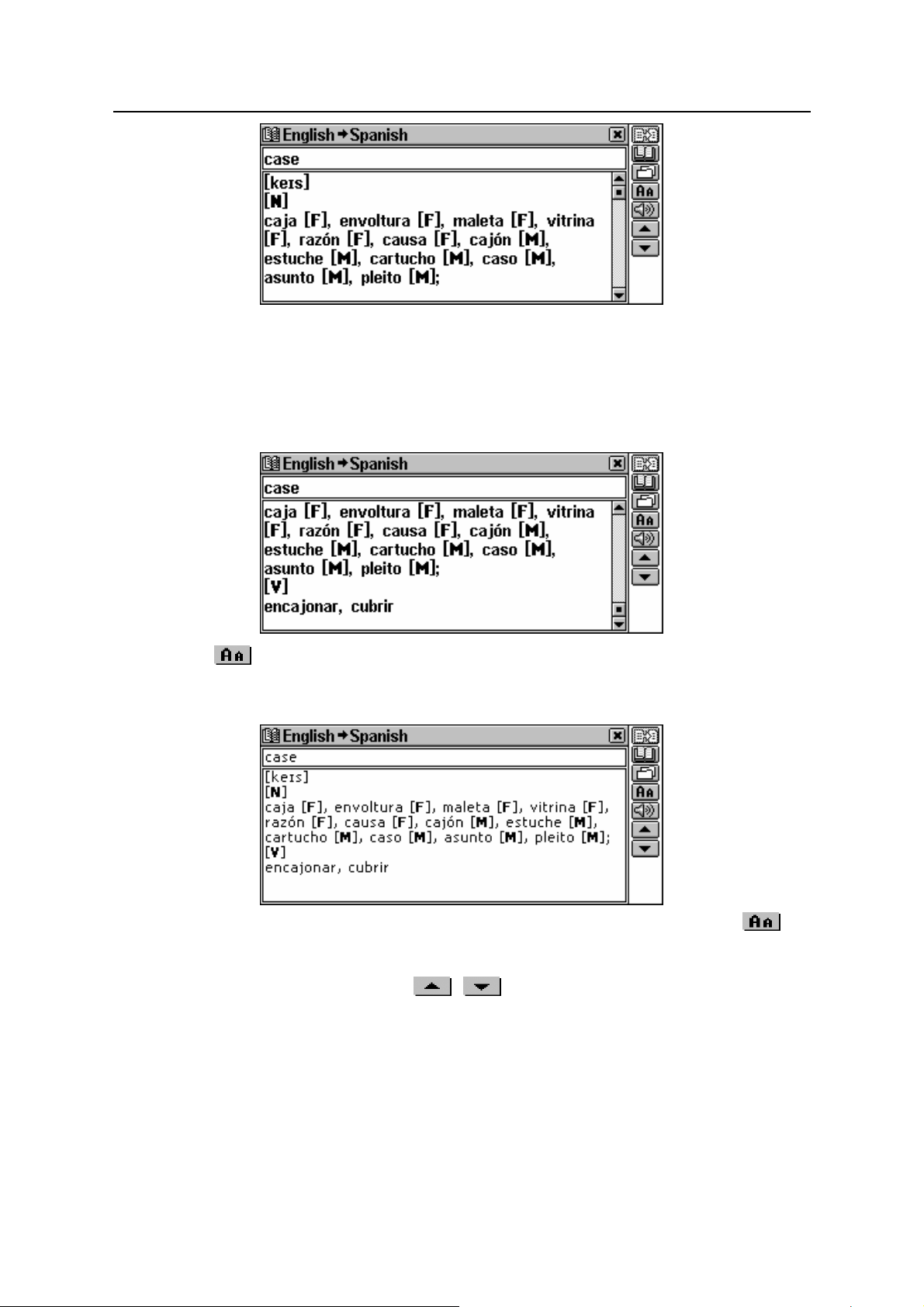
Partner® X5 User's Manual
♦ Note: Similarly, you can get explanations of the words in the
Dictionary of the English language.
• Use the scroll bar or the Ð key to scroll the screen down to see
more translations of the word CASE – you will also see
translations of the word CASE as a verb.
• Touch to reduce the screen font size and see more
translations or explanations of the given headword on the screen
without scrolling.
♦ Note: There are three font sizes in the Dictionaries. Touch
twice to restore the initial font size.
• Use the t, u keys or the , buttons to switch between
adjacent entries.
♦ Note: Your User’s Dictionary headwords, if coinciding in spelling,
will be displayed in the advanced search area before those of the
Main Dictionary.
22
Page 23
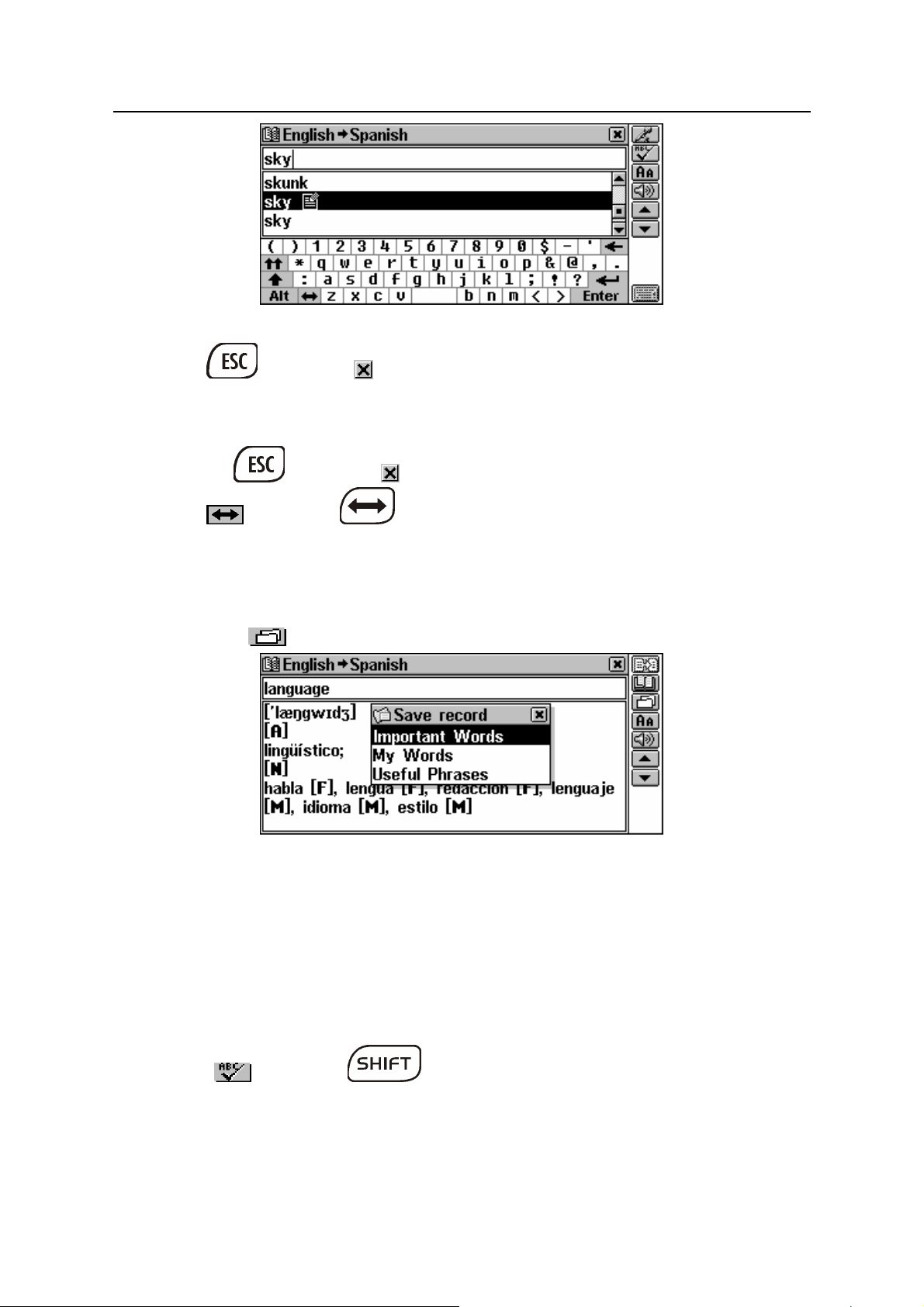
Partner® X5 User's Manual
• To translate or explain another word in the same dictionary,
press
a new search.
or touch to return to the selection screen and begin
• To change the direction of translation, make a reverse translation
or press
touch
♦ Note: The English-Spanish and the Spanish-Russian dictionaries
are chosen by default after the system initialization.
or touch to return to the selection screen, then
or press .
• To record a displayed entry in your personal Learner’s Cards,
select the
button and specify the set name.
Spell-checker Vector Ultima
The multilingual spell-checker Vector Ultima is one of the most
advanced on the market. When you are unsure of the spelling of a
word, the Vector Ultima allows you to enter the word as you hear it
and choose a spelling version from a list of suggestions.
• Type the word BOARD as you hear it: BORD.
• Touch or press + either of the t, u keys. A list of
suggested variants appears on the screen.
23
Page 24
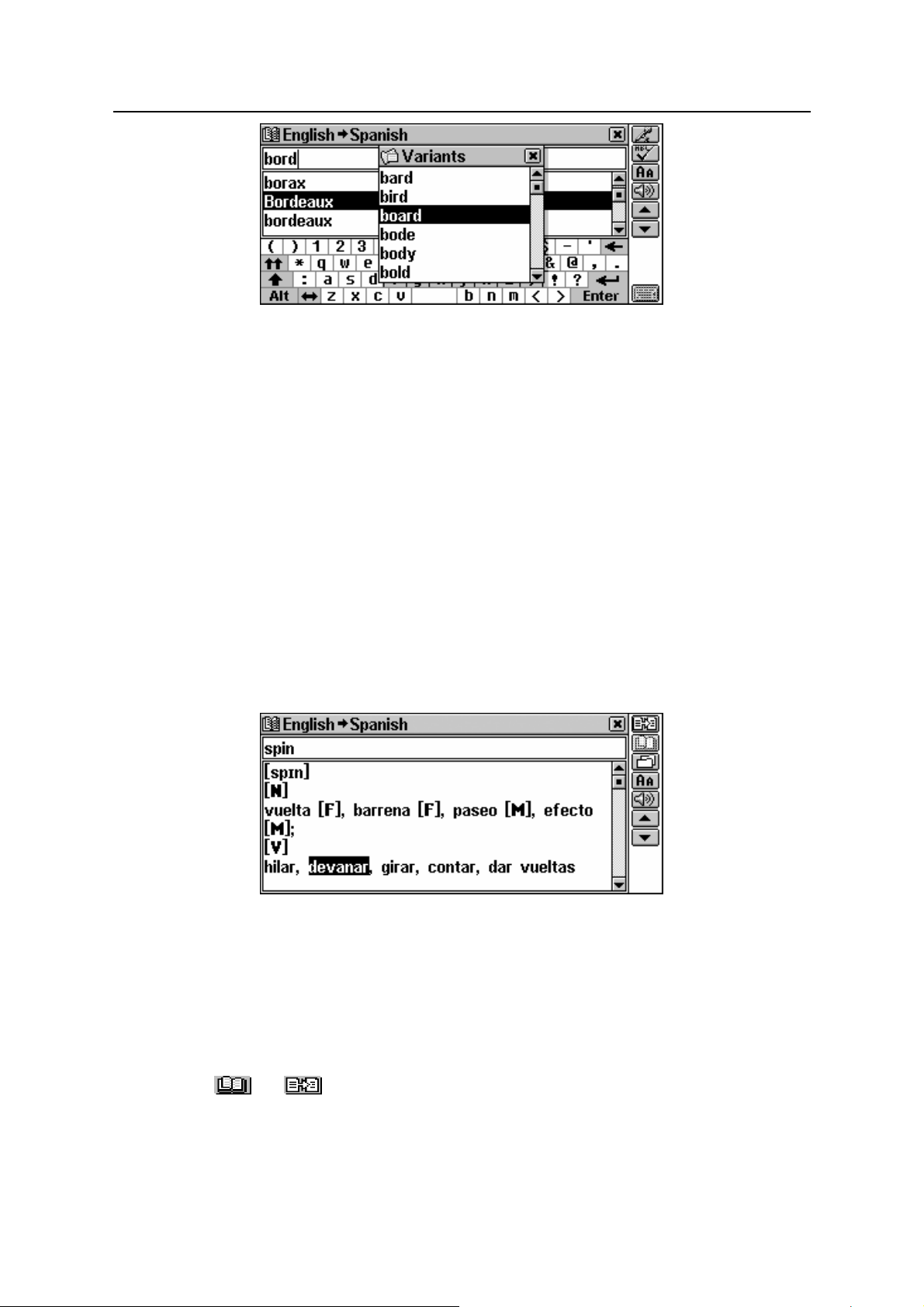
Partner® X5 User's Manual
• Select the word BOARD to see its translations.
♦ Note: If the spell-checker is unable to suggest alternative words,
the No variants message is shown.
Instant Reverse Translation and Instant
Explanation
For your convenience, the Partner® X5 provides an Instant Reverse
Translation and Instant Explanation for all words and expressions in
the Dictionaries.
• For example, display the entry for the word SPIN.
• To highlight a word among the explanations or translations
• touch it with the stylus, or
• move the highlight bar to it with the Î key. For example:
♦ Note: You can also highlight an expression. Expressions
constituting a complete translation variant can be highlighted as a
whole. To highlight a whole expression between commas, touch
its first word with the stylus and drag the stylus along the
expression until the last word is highlighted.
♦ Note: Don’t highlight across punctuation marks.
• Touch or , respectively to obtain an explanation or
reverse translation of the highlighted word or expression.
24
Page 25

Partner® X5 User's Manual
♦ Note: To get an explanation of the headword of a displayed
entry, just touch
♦ Note: If there are entries in both Main and User’s Dictionaries,
the entry in the latter dictionary is displayed first.
.
• Touch or press the u key to page down to the Dictionary’s
entry.
♦ Note: If the translation for the selected expression is not found,
select the main word in it, touch
touch
entry. For example:
♦ Note: It is possible to retrieve a reverse translation or explanation
or press the u key to page down to the appropriate
, and when in the Dictionary
for word forms highlighted within the translation or explanation of
the entry. The source word entry for the highlighted word will be
displayed. For example, if you highlight "distributes" you will get
"distribute" as there is no translation or explanation for
"distributes" because it is a form of "distribute." The
MorphoFinder™ function helps you find source words for English
past participles, gerunds, plural forms, and for Spanish forms of
various parts of speech. If the Not found! message is displayed,
try to find the word in the dictionary by typing the desired word in
its basic form.
You can make up to 4 reverse translations and explanations in
succession (without closing windows). The message Last translation
is displayed if the limit is reached.
• To close the Reverse Translation or Instant Explanation windows
in the reverse order, touch
or press .
25
Page 26
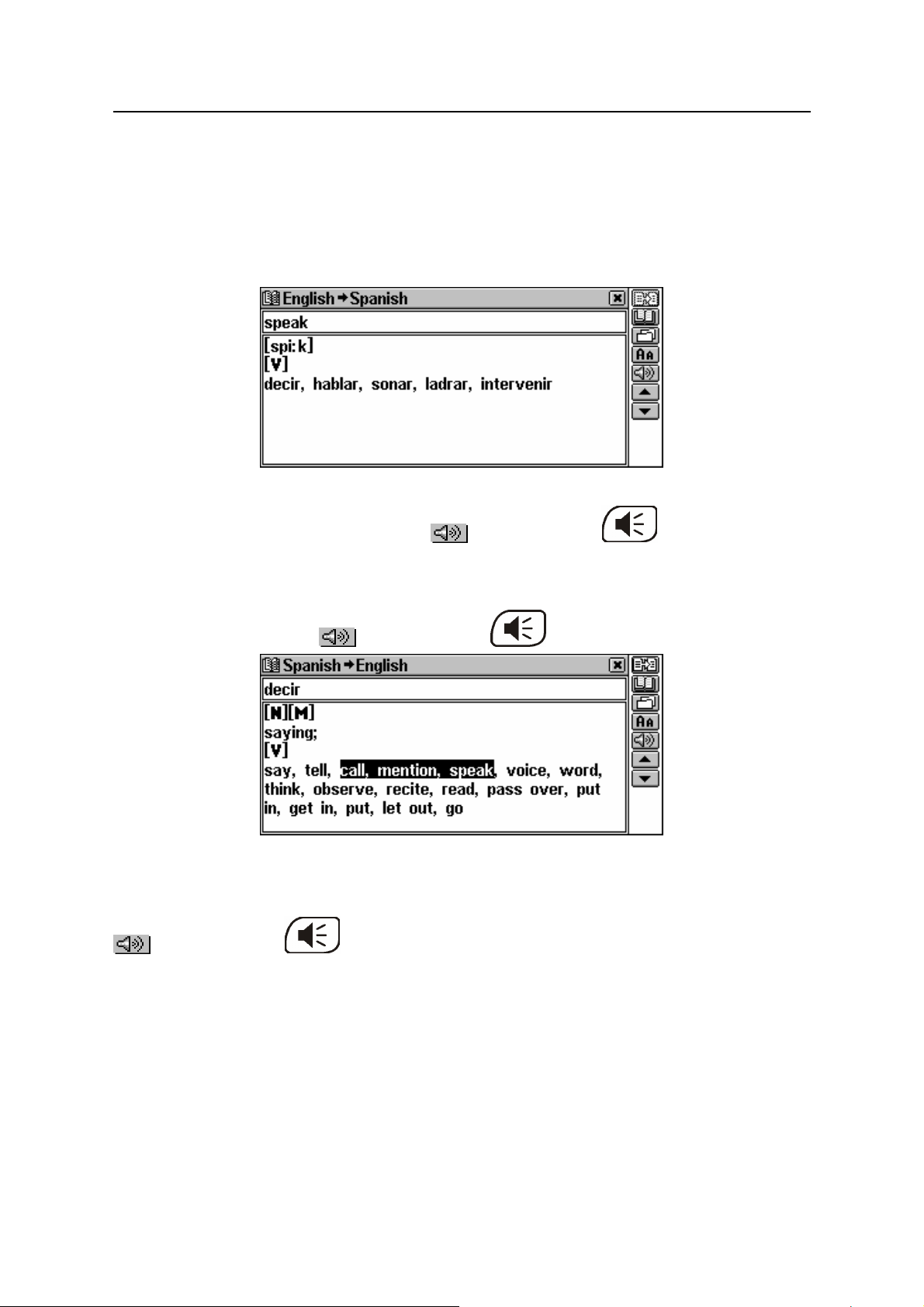
Partner® X5 User's Manual
Pronunciation of Words and Sentences
One of the most exciting features of the Partner® X5 is the TTS
(Text-To-Speech) technology which allows the pronunciation of
English and Spanish words and phrases.
• Display an entry, for example:
• To listen to the pronunciation of the headword in English-Spanish
or English Dictionary, touch
or press the key.
• To listen to the pronunciation of the translation or explanation in
English-Spanish or English Dictionary, select all or any of the
words and touch
TTS is able to generate the pronunciation of any English or Spanish
text, not limited to dictionary entries. Simply type in a word or phrase
on the selection screen of the corresponding Dictionary and touch
or press the key to listen to its pronunciation.
♦ Note: In the Speech Level option of the System Setup menu you
or press the key.
may adjust speech volume, frequency and speed, shaping your
own pronunciation style. In addition, volume can be conveniently
changed “on the fly” using the external switch.
26
Page 27
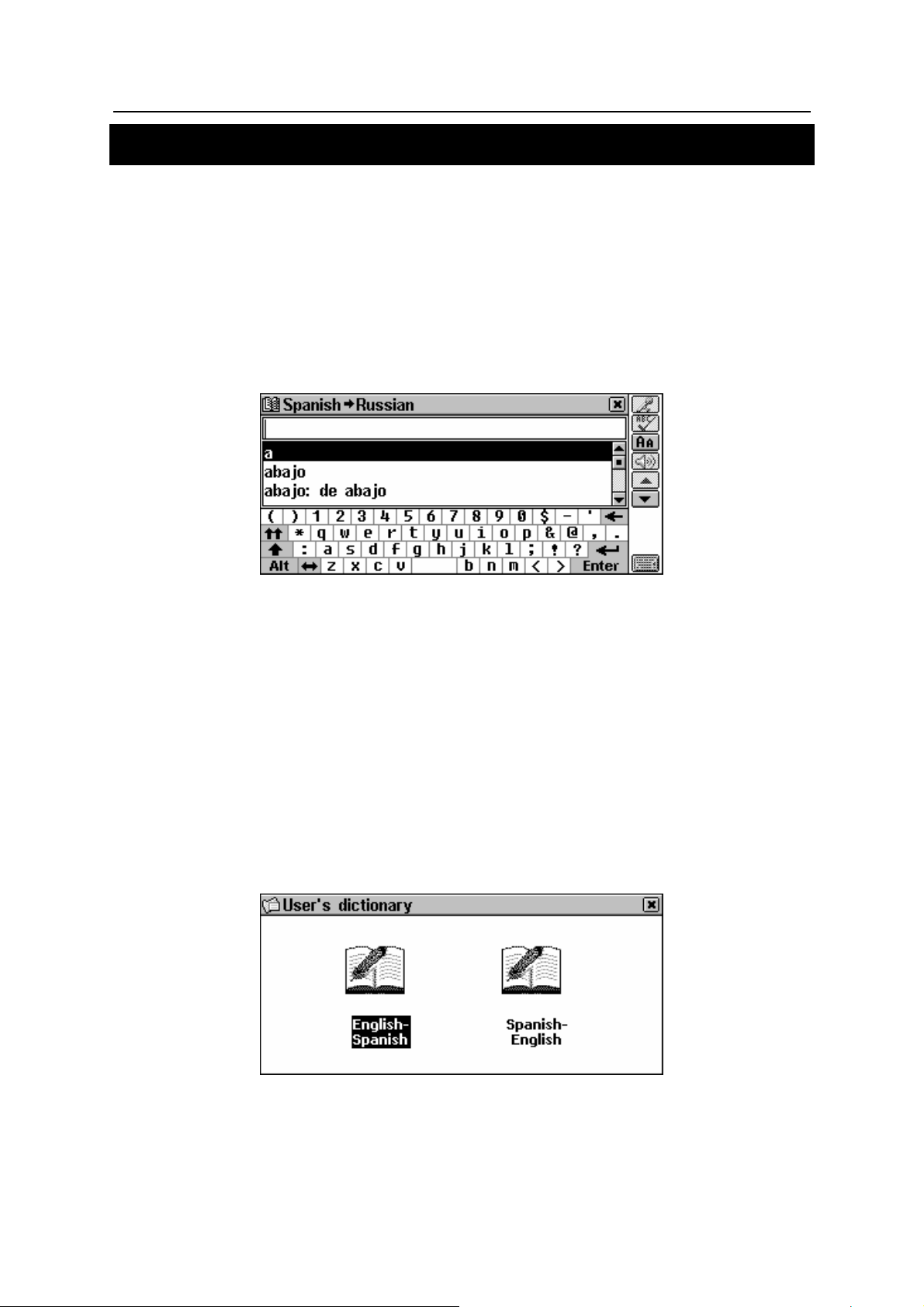
Partner® X5 User's Manual
SUPPLEMENTAL DICTIONARIES
Spanish-Russian Dictionary
The Partner® X5 contains a bidirectional Spanish-Russian electronic
dictionary of over 50,000 words.
General Dictionary Function
• Select Spanish-Russian Dictionary from the Supplemental
Dictionaries.
♦ Note: All functions and keys in the Spanish-Russian dictionary
work in the same way as they do in the Main Dictionary. Please
refer to the How to Use the Dictionaries section to read about
Advanced Word Recognition, Viewing Entries, Spell-Checker
Vector Ultima
Explanation.
, Instant Reverse Translation and Instant
User’s Dictionary
The Partner® X5 allows you to create your own vocabulary, which
automatically links to the Main Dictionary.
• Select User’s Dictionary from the Supplemental Dictionaries.
• Select one of the user’s dictionaries.
27
Page 28
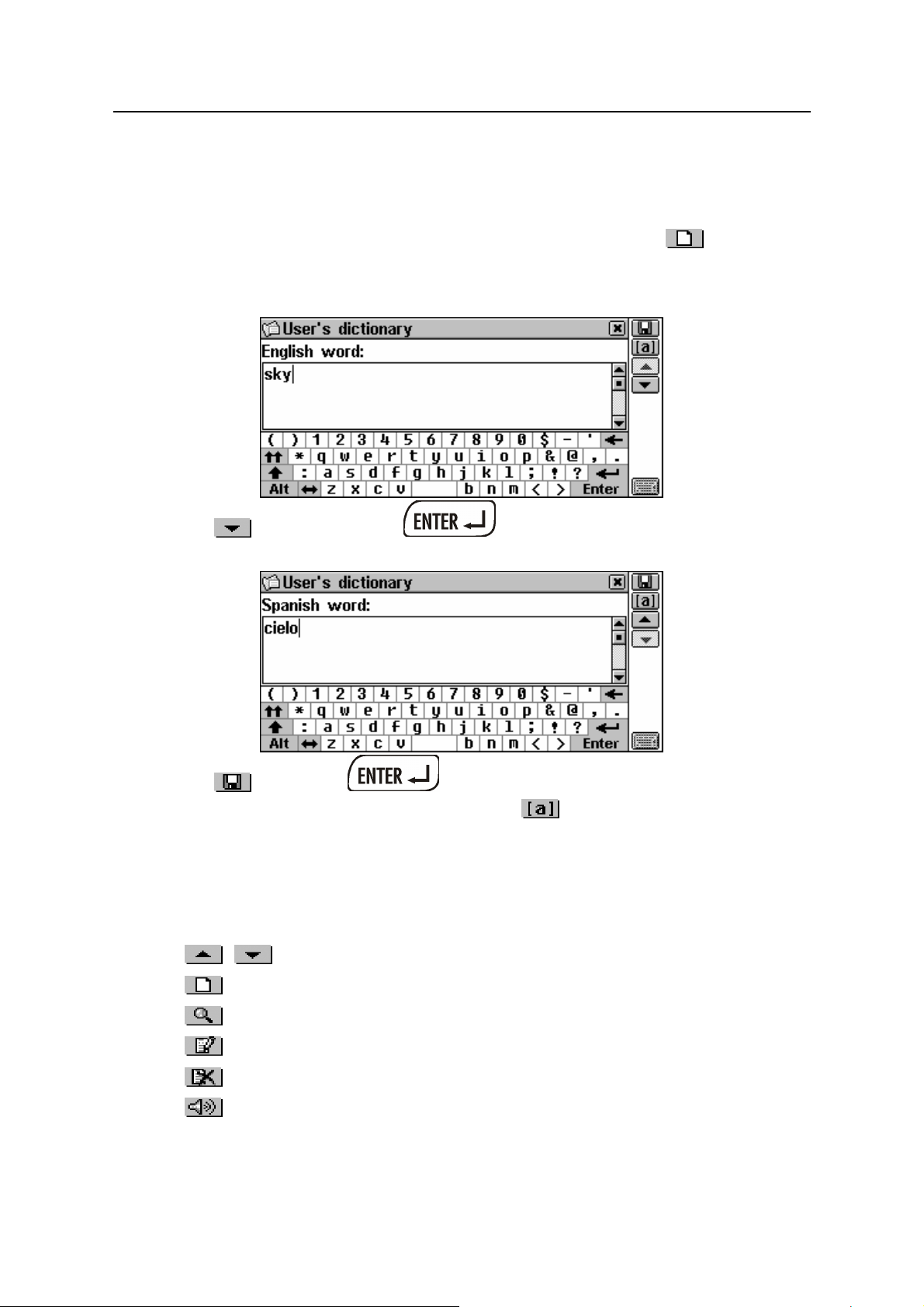
Partner® X5 User's Manual
Creating a Record
The record consists of a word or expression, its translation, and its
part of speech.
• When in a record list or in the viewing mode, touch , to open
a new record template.
• Type in an English word or expression. For example:
• Touch or press u or to go to the translation page.
Enter a Spanish translation.
• Touch or press to save your record. You can also
specify a part of speech by selecting
appropriate abbreviation from the list. The record will be saved
and you will be returned to the record list.
When in the record list or in the viewing mode, use
• Ð, Ï to move the highlight bar
• , to page up and down
• to open a new record template
and choosing an
• to make a contents search
• to open the highlighted record for editing
• to delete the highlighted record
• to listen to the pronunciation of the record's contents.
♦ Note: The User’s Dictionary entries are fully reversible. Any
translation of a Spanish-English User’s Dictionary entry
28
Page 29
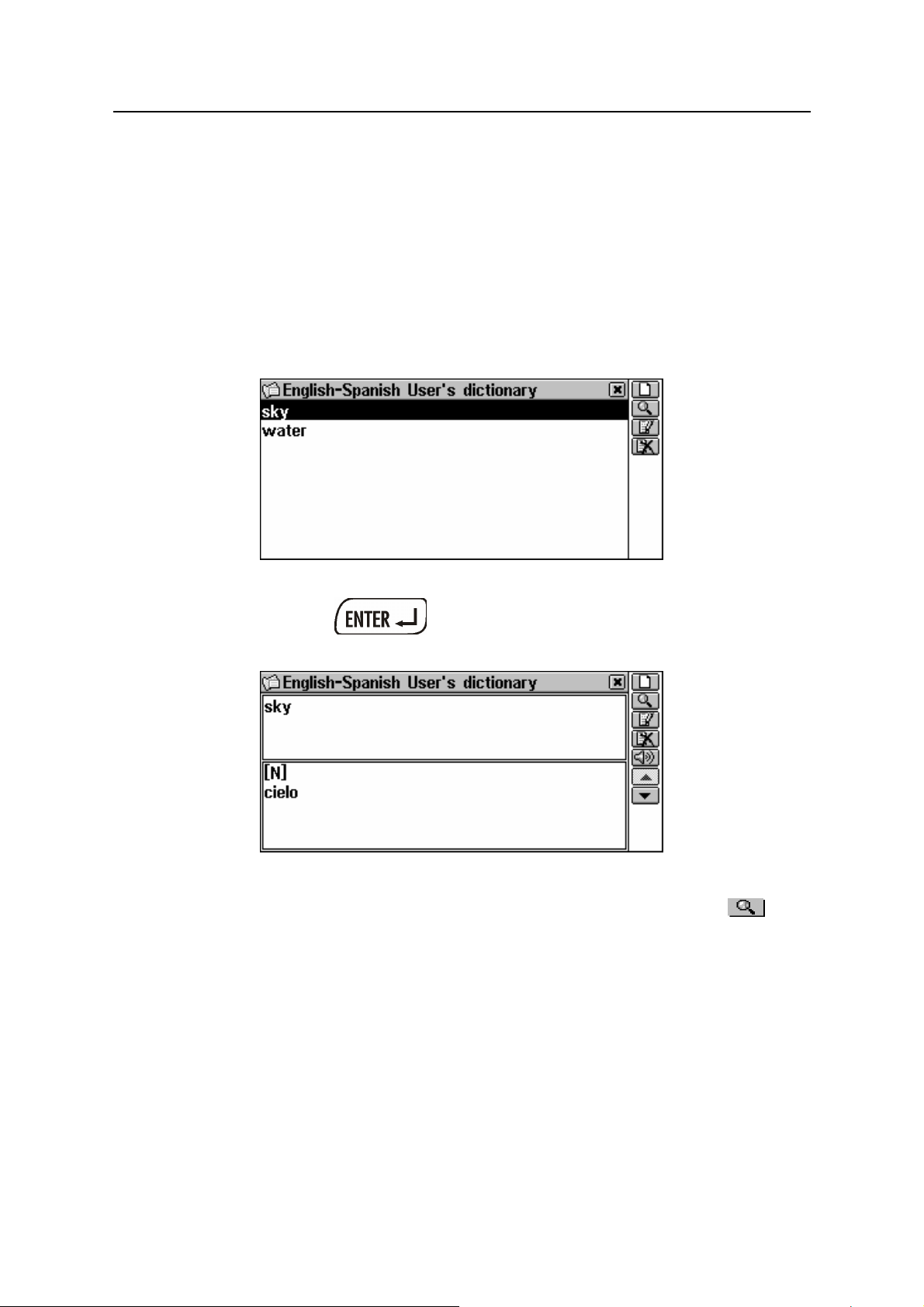
Partner® X5 User's Manual
automatically becomes a headword in the English-Spanish
User’s Dictionary, and vice versa. This also means that by
deleting one of them you will automatically delete the other.
Finding a Record
There are three ways to find a record:
Select from the List
• Open a User’s Dictionary. A list of existing headwords will be
displayed, for example:
• To select an entry, touch it with the stylus or move the highlight
bar to it and press
The selected record opens in the viewing mode.
Contents Search
.
• When in the record list or in the viewing mode, select the
button.
• Type in any Spanish or English word (or a part of a word) that is
contained in the record(s) you are looking for.
29
Page 30

Partner® X5 User's Manual
• Touch or press to display the search results, if any.
• Open the desired entry.
Access through the Main Dictionary
The User’s Dictionary entries are also accessible from the Main
Dictionary. These are marked with a special icon:
• Open the Main Dictionary.
♦ Note: The more words the User’s Dictionary contains, the more
time it takes to initialize the Main Dictionary, since both
dictionaries are interlinked. During the initialization process you
will see the
icon.
• Select the translation direction compatible with the headword
language you want to use for search.
• Start entering a headword.
30
Page 31

Partner® X5 User's Manual
♦ Note: Your User’s Dictionary headwords, if coinciding in spelling,
will be displayed in Advanced Search Area before those of the
Main Dictionary.
• Press to display the entry in the Main Dictionary format.
♦ Note: You can save your User’s Dictionary entry in a Learner’s
Card from this box.
Editing a Record
• When in the record list or in the viewing mode, select to open
the record in the editing mode, and make the desired
modifications.
• Touch to save the changes.
Deleting a Record
• When in the record list or in the viewing mode, select .
• Confirm your intention to delete the record.
♦ Note: If you previously saved this entry in the Learner’s Cards
(this procedure is carried out via the Main Dictionary), you will
loose it in the Learner’s Cards, too.
Downloading Additional Dictionaries
You can download additional dictionaries from a personal computer
to the User’s Dictionary. Please refer to page 63 of this Manual and
visit Ectaco’s Web site at www.ectaco.com for more information.
Learner’s Cards
The Learner’s Cards section provides you with a convenient
personalized storage for selected Dictionaries’ entries that can help
you memorize foreign words and their meanings more effectively.
31
Page 32

Partner® X5 User's Manual
An entry is saved in the appropriate Learner’s Set when you select
in a dictionary and specify one of the available sets.
• Select Learner’s Cards from the Supplemental Dictionaries. The
list of the available Learner's Sets will be displayed.
By default three sets are available – Important Words, My Words,
and Useful Phrases. You can use up to twenty Learner's Sets
including the initial ones.
When in the menu, use:
• Ð, Ï to move the highlight bar
• to open the highlighted set
• to create a new set
• to change the name of the highlighted set
• to delete the highlighted set
• to search a headword in the highlighted set.
• To open a list, touch the corresponding line or move the highlight
bar to it and press
sorted list will be displayed.
. The first entry of the alphabetically
32
Page 33

Partner® X5 User's Manual
Use:
• Í,Î to highlight any word in the translation or explanation
of a given headword
• to get an explanation of the English headword or of the
highlighted English word or expression
• to translate the headword or the highlighted word into
another language
• to search a headword in the current set
• to show / hide translations or explanations of the
selected word
• to delete the displayed record
• , or u,tto move to the next or previous record,
respectively
• or to listen to the displayed part of the record's
contents
TEXT TRANSLATION
Your Partner® X5 features a highly efficient text-translating program
Lingvobit™.
• Select Text Translation from the DICTIONARY section.
• To select the direction of translation, touch .
• Input a text for translation.
33
Page 34

Partner® X5 User's Manual
♦ Note: Text for translation cannot contain more than 1,000
characters.
• Touch or press to automatically translate the text.
• Select the active box (indicated by a dotted frame) by touching it
or by pressing the Ð, Ï keys.
• To obtain an Instant Reverse Translation of any word in the
active box, highlight it and touch
want to translate from. Close the Main Dictionary window to
return to Text Translation.
. Select a language you
• Touch to get explanation of the highlighted English word.
Close the English Dictionary window to return to Text
Translation.
• Press +Ï to copy all text from the active box.
• To listen to the pronunciation of an English or Spanish text in the
active box, touch
or press the key.
• Touch or close the translation window to return to the input
screen. You may edit the old text or press
the screen and enter a new one.
+ to clear
VOICE PHRASEBOOK
Take the Partner® X5 with you going abroad. The Voice Phrasebook
substitutes for a Spanish or English interpreter in standard situations
such as registering at a hotel, shopping, visiting bank etc. You
simply choose the appropriate phrase from the book or say it in
English or Spanish and the Partner
English, Spanish or German.
For easy reference the phrases are arranged by topics:
®
X5 will pronounce it for you in
34
Page 35

Partner® X5 User's Manual
Everyday Conversation Restaurant
Traveling Shopping
Local transport Bank
Driving Health
Hotel Housekeeper
• Select Voice Phrasebook from the DICTIONARY section. You
will see a list of topics displayed in the English or Spanish
language depending on the Interface Language setting. For
example:
• Press to set Source language.
• To open a topic:
• highlight it with Ð, Ï and press , or
• touch or press the REC key. Say the name of the topic.
The highlighting will be moved to the one selected for a
second and then the topic will be opened.
When using the Speech Recognition function, please pronounce the
phrases correctly, in a clear voice, at a normal pace and without
pauses.
• Touch to set the Source language and to set the Target
language.
• To find a phrase, touch or press the REC key and say the
desired phrase. It will be recorded, automatically recognized, and
highlighted. The translation will be pronounced (if this option is
set, see page 37).
♦ Note: You can say not only a phrase from the list, but its
equivalents, too. You can find the list of equivalents available for
recognition at www.ectaco.com
35
Page 36

Partner® X5 User's Manual
If the highlighting does not move to another position or a wrong
phrase is displayed, this means that the phrase was either not
recognized, recognized unsuccessfully or there is not such a phrase
in this topic.
For successful recognition it is necessary to take into account the
following recommendations:
1. Ensure there is silence at the time of use.
2. Choose the optimum distance from the built-in microphone
within a range of 3 – 6 inches (8 – 15 cm), in view of your usual
loudness of pronunciation.
3. Try to say phrases distinctly and plainly yet not in clipped
syllables.
4. Avoid carelessness in pronunciation (smacking of lips, loudly
inhaling or exhaling, mumbling, interruptions, repetitions, etc.).
5. Try to adjust the microphone level according to loudness of your
voice. Touch the
and change the value using number buttons.
Use:
button. Highlight the Mic volume checkbox
• Ð, Ï to move the highlight bar
• u, t to page up and down
• or the REC key to make a voice input
• to learn more about correct pronunciation and recording
a phrase
• or to listen to the pronunciation of the selected
phrase
• or SHIFT+ to hear the pronunciation of the
translation
36
Page 37

Partner® X5 User's Manual
• to set or cancel the Pronounce translation, Show
7
translation, Auto playback options
• to set internal speaker ON or OFF and to adjust the
microphone level.
♦ Note: If you hear no sound, make sure the internal speaker is
ON (it can be turned off by the program).
ACCENT CORRECTION
The Accent Correction is an excellent tool that helps you improve
your English and Spanish articulation skills.
The section contains over 1,100 commonly used phrases.
For easy reference they are divided into conversational topics:
Everyday conversation Restaurant
Traveling Shopping
Driving Bank
Local transport Health
Hotel Housekeeper
Phonetic exercises make the basis for improving your pronunciation,
thus making it closer to the sample pronunciation of an Americanspeaking person. Sample phrases are recorded by native speakers,
processed and stored in the memory of your Partner
®
X5.
The phrases you pronounce are entered via the built-in microphone,
processed, and then compared to the sample. In the comparison
stage, a unique speech recognition technology is used to determine
which phrase was spoken. On the basis of this comparison the
degree of the closeness of your pronunciation to the model is
assessed.
• Select Accent Correction from the DICTIONARY section.
7
To check or uncheck option touch the desired one with stylus or select it
with Ð, Ï and press the SPACE key.
37
Page 38

Partner® X5 User's Manual
• Touch to set the Source language.
• Choose a topic.
• Touch or the REC key to make a voice input.
First you will listen to a phrase recorded by the native speaker (if
this function is enabled).
• Position yourself near the built-in microphone at a distance of 3 –
6 inches (8 – 15 cm) and say the phrase.
The phrase you said will be recorded, automatically recognized and
compared to the model pronunciation. The results of the comparison
are given as Excellent, Good, Poor, Wrong or Please try again. The
Please try again result means that it is necessary to repeat the
phrase louder or to lower extraneous noises.
♦ Note: The quality of voice recognition strongly depends on the
level of external noise. Try to ensure silence in the room where
you practice pronunciation.
38
Page 39

Partner® X5 User's Manual
• If you want to listen to a model pronunciation of a phrase before
you make a voice input, touch
to the phrase option is selected.
and make sure the First listen
• If you want to listen to the phrase you said before the result
appeared, touch
Use:
• Ð, Ï to move the highlight bar
• u, t to move between pages within a section
• to set the Source language
• or , to listen to the pronunciation of the highlighted
sentence
• to set the internal speaker ON or OFF and to increase
the level of amplification of the microphone
• to learn more about correct pronunciation and recording
a phrase.
For successful practice, it is necessary to take into account the
and check the Auto playback option8.
following recommendations:
1. Ensure silence at the time of use.
2. Choose the optimum distance from the built-in microphone
within a range of 3 – 6 inches (8 – 15 cm), in view of your habitual
loudness of pronunciation.
3. Do not say extraneous words or phrases into the microphone.
4. Try to say phrases distinctly and plainly yet not in clipped
syllables.
5. Avoid carelessness in pronunciation (smacking of lips, loudly
inhaling or exhaling, mumbling, interruptions, repetitions, etc.).
REFERENCE
The Reference is a convenient on-hand translation aid when dealing
with lexical, grammatical, and idiomatic aspects of the English
language.
8
To check or uncheck an option touch the desired one with the stylus or
select it with Ð, Ï and press the SPACE key.
39
Page 40

Partner® X5 User's Manual
• Select Reference from the DICTIONARY section.
Irregular Verbs
All commonly used English irregular verbs are stored in alphabetical
order in the Partner’s Irregular Verbs section.
• Select Irregular Verbs from the Reference section.
• Find the verb you need by typing or by scrolling the list.
• To see the verb's basic forms and its translations, touch the
corresponding line in the list, or make sure the line is highlighted
(press Ð if necessary) and touch
or press .
• Use:
• , or u, t to move between verbs
• to obtain an Instant Reverse Translation of the
highlighted English or Spanish word
• to get an explanation of the highlighted English word
40
Page 41

Partner® X5 User's Manual
• to save an entry into a Learner's Card
To listen to the pronunciation of an English irregular verb along with
its basic forms or of its Spanish translation(s):
• Select the active box (indicated by a dotted frame) by
touching it or by pressing the Ð, Ï keys
• Touch or press the key.
Popular Idioms
Over 200 widely used American idioms and their Spanish
equivalents or translations are included in the Partner’s Popular
Idioms directory. The idioms are listed in alphabetical order.
• Select Popular Idioms from the Reference section.
• Search the idioms by typing or by scrolling the list.
• To display an idiom, touch the corresponding line in the list, or
make sure the line is highlighted and touch
.
or press
• Use:
• , or u, t to move between idioms
• to obtain an Instant Reverse Translation of the
highlighted English or Spanish word
• to get explanation of the highlighted English word
41
Page 42

Partner® X5 User's Manual
• to save an entry into a Learner's Card
To listen to the pronunciation of an idiom in English or its
equivalent(s) in Spanish:
• Select the active box (indicated by a dotted frame) by
touching it or by pressing the Ð, Ï keys
• Touch or press the key.
TOEFL AND GRAMMAR
The Partner® X5 contains a practical preparation guide for the Test
of English as a Foreign Language (TOEFL), which is required of
non-native English speakers as part of the admission procedure to
an American college. This section offers you a unique opportunity to
practice the computerized test version, as it is likely to be presented
to you at a real examination.
®
Another useful function of the Partner
X5 is the English Grammar
for non-English Speakers.
• Select TOEFL and Grammar from the DICTIONARY section.
TOEFL
•
Select TOEFL from the TOEFL and Grammar Menu to access
the TOEFL submenu.
42
Page 43

Partner® X5 User's Manual
Tutorial
The Tutorial provides you with general information about the
requirements, structure, and duration of a TOEFL test. The Tutorial
text is available in English.
• Select Tutorial.
• To read Tutorial, use:
• , or Ð,Ï for scrolling by line
• u, t for paging.
After you become acquainted with the TOEFL basics set forth in the
Tutorial, you might feel prepared to practice in answering some
questions. For your convenience, sample questions are arranged in
two sequences, represented by Sample Tests and Sample
Exercises.
Sample Tests and Sample Exercises
• Select the Sample Tests option from the TOEFL menu to open
its submenu, which includes four test options.
Each test contains Multiple Choice questions pertaining to all three
parts of the TOEFL test in this order: Listening Comprehension,
Structure and Grammar, Reading Comprehension.
• Select the Sample Exercises option to open its submenu, which
includes three options corresponding to the parts of TOEFL.
The Sample Exercises option allows you to practice each of the
three parts of the TOEFL test separately. The main parts are further
subdivided into two or three topics comprised of questions of the
same type. For example, the topics of Structure and Grammar are
Sentence Completion and Error Identification:
43
Page 44

Partner® X5 User's Manual
• By selecting the auxiliary TOEFL Help option you can obtain
detailed directions for the types of exercises included in the
current menu.
Regardless of the practice form you have chosen, each sample
question is structured as follows:
• Question text (not displayed in the Listening Comprehension
section
9
)
• Four answer versions lettered A, B, C, D, immediately
following the question text
• Answer selection bar is at the bottom of the screen.
Use:
• , or Ð,Ï to scroll the text
• Í,Î to highlight words
• A, B, C, D buttons to select the right answer
• to make a reverse translation of the highlighted word
• to get an explanation of the highlighted English word
• , or u,tto go to the next or previous question
• and to listen to the pronunciation of an English text
on the screen
• to return to the menu.
9
The questions in the Listening Comprehension section, instead, are spoken
aloud for you while only answers are displayed.
44
Page 45

Partner® X5 User's Manual
Pop-Up Menu
• Touch to display the pop-up menu.
♦ Note: The Say hidden text and Show hidden text options only
work with questions from the Listening Comprehension part, and
are disabled elsewhere.
• Select Say hidden text to hear a Listening Comprehension
question text again.
• Select Show hidden text to display a Listening Comprehension
question text.
• Select Show right answer to see the correct answer.
♦ Note: Use Say hidden text, Show hidden text, and Show right
answer options only to check your answers, since this kind of
help will not be available during the real test.
• To jump to a specific question, select Go to and specify a
question number.
Selecting an Answer and Viewing the Score
• Select an answer by touching the corresponding letter on the
bottom bar.
• To go to the next question, use or u. In Sample Exercises
an instant message will appear momentarily telling you whether
your answer was right or wrong.
• When you return to the TOEFL menu, a message box is shown:
45
Page 46

Partner® X5 User's Manual
Total shows the total number of questions in the test or the section
of Sample Exercises. Answers indicate how many questions were
correctly answered during the concluded session. The third line
shows your score, which is based on the formula used for the real
TOEFL tests.
Grammar
Select Grammar from the TOEFL and Grammar menu.
•
The Grammar section is structured by way of hierarchically
numbered three-level menus that include options referring to
traditional grammatical topics. A topic's text is displayed when a
third level menu option is selected.
• You can reach a menu’s third level in either of the following
ways:
• navigating the levels consecutively by selecting one of the
options (touch
or press to return to a previous level)
• by touching to display a list of all third level options.
46
Page 47

Partner® X5 User's Manual
• To display a text, select a third level option.
Use:
• Ð, Ï to scroll the text
• Í,Î to highlight words
• , or u,tto display the beginning of the next or
previous topic of the current menu
• to make a reverse translation of the highlighted word
• to get an explanation of the highlighted English word
• to return to the menu.
ORGANIZER
The ORGANIZER section contains a number of versatile
applications to help you classify, record and manage various
personal or business information.
All Personal Organizer records can be protected with a password.
• Select the tab from the MAIN MENU to open the
ORGANIZER section.
47
Page 48

Partner® X5 User's Manual
PHONE DIRECTORY
In this section you can store names, telephone and fax numbers,
postal and e-mail addresses in the English and Spanish languages,
as well as search, change, and delete records.
• Select Phones Directory from the ORGANIZER section. You will
see a list of existing telephone records sorted by Name.
Creating a Record
• Touch to open a new record template. Start filling out the first
page Name.
♦ Note: It is necessary to have the Name page completed to save
the record.
There is a Page Icon in the upper left-hand corner. A Tool tip with
the page name appears when a page is opened or the Page Icon is
touched.
A Phones Directory record includes the following pages:
48
Page 49

Partner® X5 User's Manual
Use:
Name
Company Name
Position
Company Telephone
Number
Home Telephone Number
Fax Number
Mobile / Pager Number
E-mail Address
Web-address
Address
Note
• , or t,u to open the next or previous page
• to choose a specific page from the pop-up menu
• to save a record.
♦ Note: Do not forget to enter a Company name for each person (if
applicable), which will facilitate your future searches.
Finding a Record
There are three ways to search for records:
Select from List
• Open the alphabetical list of records represented by Names, for
example:
• To see your entries sorted by Companies, touch :
• View the list and select an entry to open it in the viewing mode.
49
Page 50

Partner® X5 User's Manual
In the viewing mode, use:
• to open the displayed record for editing
• to delete the displayed record
• , or Ð,Ï to scroll the pages of the displayed record
by two
• , or u,t to go to the next or previous alphabetical
record, respectively.
Contents Search
• Touch to display the record search screen.
• Specify any adjacent alphabetic or numeric string that might be
found in a record or records. For example, to find all Ectaco
records, type Ect and touch
or press .
• Select an entry to open the associated record in the viewing
mode.
♦ Note: You can add a business description in the Note field when
creating or editing a record to allow for more effective classified
search results in the future.
Quick Lookup
• Open an alphabetical list of records represented by Names or by
Companies (use
to switch between those).
• Press one or more alphanumeric key(s) on the keyboard to jump
to an entry that starts with the corresponding character(s):
50
Page 51

Partner® X5 User's Manual
• To cancel the lookup or delete extra characters in the lookup
box, press the
♦ Note: Quick Lookup is only used for searching within
alphabetical lists of records sorted by Names or by Companies.
key.
• To open the selection, press or touch the highlighted
area with the stylus.
♦ Note: Keep in mind that working with more than 500 records will
seriously slow down the data processing speed. The
indicates that the corresponding data-handling procedure has not
been completed.
icon
MEMO
The Memo section of your Partner® X5 provides you with a handy
storage place for all kinds of memoranda, notes, and messages,
which you can record in English and Spanish, edit, search or delete.
• Select Memo from the ORGANIZER section. A Memo record list
is displayed.
Creating a Record
• Touch to open a new record template. Enter your memo text.
51
Page 52

Partner® X5 User's Manual
• Touch or press u to open the Title Input page. Type a title
for your memo, which will appear in the Memo list.
• To return to the main page, touch or press t.
• To save a record, touch or press .
♦ Note: The record text cannot exceed 32KB.
Finding a Record
There are three ways to search for records:
Select from List
• Open an alphabetical list of records represented by Memo Titles.
When in the record list, use
• Ð,Ï to move the highlight bar
• to open the highlighted record for editing
• to delete the highlighted record
• To select an entry, touch it or move the highlight bar to it and
press
.
The selected record opens in the viewing mode.
52
Page 53

Partner® X5 User's Manual
In the viewing mode, use:
• to reduce / enlarge the font size in the view window
• to open the displayed record for editing
• to delete the displayed record
• , or t,u to go to the alphabetically next or previous
record, respectively (the current record title is shown in the
screen header).
Search Text
• When in the Memo list or in the viewing mode, touch to
display a record search screen.
• Specify any adjacent string that might be found in a record or
records, and touch
Search result list.
or press to see results in a
• Select an entry to open the associated record in the viewing
mode.
Quick Lookup
• Open an alphabetical list of records.
• Press one or more alphanumeric key(s) on the keyboard to jump
to an entry that starts with the corresponding character(s).
• To cancel the lookup or delete extra characters in the lookup
box, press the
key.
• To open the selection, press or touch the highlighted
area with the stylus.
53
Page 54

Partner® X5 User's Manual
SCHEDULER
You may effectively manage your time by using the Scheduler
section of your Partner
Spanish, as well as edit, search and delete them.
®
X5. You may enter records in English or
• Select Scheduler from the ORGANIZER section to display a list
of Scheduler entries specified for the current date (default).
• Use to switch between viewing all and current date records.
Creating a Record
• Touch to open a new record template.
♦ Note: A new Scheduler record can also be opened from
Calendar.
The first page of a Scheduler record includes information on Event,
Date, Time, audible Reminder and Recurrence settings, which can
be changed via setup dialog boxes.
Event
• To choose between Task, Call, Meeting or Anniversary Date,
touch the caption or the icon on the left.
♦ Note: The Task heading defaults to a new record.
Date
The current date is the default setting in a new record.
• To display the Date setup dialog box:
• touch the date value, or
• touch the date icon.
54
Page 55

Partner® X5 User's Manual
• To set the desired Day, Month and Year of an event, touch ,
or press number buttons. Use Í, Î to move between fields.
Time
The current time is the default setting in a new record.
• To display the Time setup dialog box:
• touch the time value, or
• touch the time icon.
• To set the desired Hour and Minute, touch , or press the
number buttons. Use Í, Î to move between fields.
Reminder
Reminder specifies the time period until the Time when a reminder
alarm will be issued.
• To display the Reminder setup box:
• touch the Reminder value (the none setting defaults for a
new record), or
• touch the Reminder icon.
55
Page 56

Partner® X5 User's Manual
• Choose one of the available options.
Recurrence
If you need your Reminder to operate on a recurrent basis, you
should select one of the daily, weekly, monthly, or yearly recurrence
intervals. None is the default setting for a new record.
• Touch the Recurrence icon or its value and choose one of the
options in the setup box:
♦ Note: With a Scheduler record made at the turn of the month and
a Monthly recurrence interval set, the Reminder alarm will be
issued on the last day of the month if the month in question has
fewer days than the one in which the setting was initiated. For
example, if the record was created on January 31, the Reminder
will be issued on February 28 or 29.
♦ Note: The recurrence interval setting does not mean a record will
be duplicated in the Scheduler and Calendar. For example, if you
created a record dated Dec-01, 2003 and set recurrence interval
daily, this record will not appear in Dec-02, Dec-03 etc. lists.
Instead, the Reminder will sound at the set time and the initial
record of Dec-01, 2003 will be displayed.
♦ Note: If one-time and recurrent events coincide with each other
on the same date and at the same time, then Reminder will only
display the one-time event since it has higher priority.
* * *
• Touch or press u to open the next page.
• Type in the Description contents. To return to the previous page,
touch
or press t.
• To save a record, touch .
Finding a Record
There are three ways to search for records.
56
Page 57

Partner® X5 User's Manual
Select from List
• Open the record list for the current date ordered by Time.
• When in the record list, use:
• Ð, Ï to move the highlight bar
• to open the highlighted record for editing
• to delete the highlighted record
• , or t,u to go to the next or previous date list.
• To select an entry, touch it or move the highlight bar to it and
press
The selected record opens in the viewing mode.
.
• In the viewing mode use , or t,uto go to the next or
previous chronological record, respectively.
Contents Search
• Select to display a record search screen.
• Specify any adjacent string that might be found in the contents
page of a Scheduler record or records, and touch
to see results in a Search result list.
or press
• Select an entry to open the associated record in the viewing
mode.
57
Page 58

Partner® X5 User's Manual
Search through Calendar
• Select Calendar from the ORGANIZER section.
• To open the Scheduler list referring to the desired date, highlight
a date for which a Scheduler records exists (these dates will
appear in bold) and press
.
Schedule Alarm and Reminder
The Schedule Alarm can be turned on or off in the System Setup
section. This setting affects the entire Scheduler section: if turned
on, which is the default setting, the Schedule Alarm sounds on the
Date and at the Time of any Scheduler record, producing an audible
beep.
The Reminder time is adjusted separately for every individual
record.
• Press any key or touch the screen to interrupt a Schedule Alarm
or a Reminder beep (otherwise, the beep will continue for 30
seconds). The corresponding Scheduler record will be displayed
in the viewing mode.
You can change the record - for example, set the Reminder for a
later time. Closing Scheduler will bring you back to where you were
before the alarm went off.
CALENDAR
This section provides you with a convenient Calendar for 1900-
2099. It also allows you to make new records or select existing
Scheduler records.
• Select Calendar from the ORGANIZER section to open it on the
current month with the current date framed.
58
Page 59

Partner® X5 User's Manual
• To page by month, use , or , at the month name on
the screen.
• To highlight a date, touch it or move the highlight bar with the
Í,Î keys.
• Touch to jump to a specific date via the dialog box.
Dates of existing Scheduler records are shown in bold. The current
date, icons showing event types and the number of events planned
for this date in the Scheduler section are displayed in the right part
of the screen.
• Select a date shown in bold (touch it twice or highlight it and
press
) to open the Scheduler list referring to this date.
DRAWING BOARD
You can create simple drawings and outline images in the Drawing
Board of your Partner
• Select Drawing Board from the ORGANIZER section.
Creating a Drawing
• Touch to open a new drawing template.
• Start creating a free-hand drawing with the stylus.
The default settings are: Thin line, Free draw.
®
X5.
• To draw using a Thick line, touch . The button changes to
. Touch this new icon to restore the Thin line.
• To draw a Straight line, touch . Touch to return to using
Free draw.
• To use the stylus as an eraser, touch . Touch or to
resume drawing.
59
Page 60

Partner® X5 User's Manual
• To copy or cut a rectangular drawing fragment touch (Copy)
or
(Cut), respectively.
• Touch the drawing board next to the fragment you wish to copy
and drag the stylus so that the fragment is included within a
frame.
• Take the stylus off the screen.
A framed drawing fragment is copied to the clipboard. The frame
(and its content, if the cut option was used) disappears.
• To paste the clipboard contents into the drawing, touch
(Paste).
• Touch the drawing board to display a frame with the clipboard
content, and then position it properly by dragging it by the upperleft corner.
• Take the stylus off the screen.
A drawing fragment previously copied or cut to the clipboard will be
pasted into the drawing. The frame will disappear.
• When finished and ready to save, touch and specify a record
name.
• Touch or press to save the record.
Finding a Drawing
There are three ways to search for saved drawings:
Select from List
• Open the list of existing record names.
Use:
• Ð, Ï to move the highlight bar
• to open a new record template
• to open the highlighted record for editing
60
Page 61

Partner® X5 User's Manual
• to delete the highlighted record.
• To select an entry, touch or move the highlight bar to it and press
.
Find a record name
• When in the record name list or in the viewing mode, select
to display a search screen.
• Specify any contiguous string that might be a part of a record
name, and touch
Search result list.
or press to see results in a
• Select an entry to open the associated drawing in the viewing
mode.
• In the viewing mode use , or u,tto go to the
alphabetically next or previous drawing record name,
respectively.
Quick Lookup
• Open the record list.
• Press one or more alphanumeric key(s) on the keyboard to jump
to an entry that starts with the corresponding character(s).
• To cancel the lookup or delete extra characters in the lookup
box, press the
key.
• To open the selection, press or touch the highlighted
area with the stylus.
VOICE MEMO
Your Partner® X5 can be readily used as an effective and easy-tohandle voice-recording device. It can save up to 7 minutes of voice
memos.
See General View, page 5, for the location of the recording button
and the microphone.
• Select Voice Memo from the ORGANIZER section. A list of
existing records arranged in alphabetical order appears.
61
Page 62

Partner® X5 User's Manual
Creating a Record
There are two ways to create and store a voice record.
From Voice Memo Section
• Touch or press the REC key to start recording.
• Press any key or touch the screen to stop recording.
• Enter a filename for your Voice Memo up to 8 characters in
length.
• Touch or press to return to the Memo list. If no
filename was specified, the record will be given the default
NoName.
Quick Recording
• In any section except Voice Memo, Voice Phrasebook and
Accent Correction
Recording… message will appear on the screen.
10
, press and hold the REC key. The
• Release the key to stop recording. The record will be given the
default name NoName, which you can change in the Voice
Memo section.
♦ Note: The REC key works even if the device is turned off.
10
Please refer to the corresponding chapters of Manual to learn how to use
the REC key in those sections.
62
Page 63

Partner® X5 User's Manual
Finding and Playing Back a Record
• Open a list of existing records.
There are three ways to search for records:
• Scroll the list vertically to view more records.
• Press one or more alphanumeric key(s) on the keyboard to
jump to an entry that starts with the corresponding
character(s). To abort the lookup or to delete extra
characters in the lookup box, press
.
• Touch to start listening to all Memos in the list from top
to bottom. You may interrupt the playback at any time by
pressing
.
• To play back the highlighted record only, touch its name or
highlight its with Ð, Ï and touch
Use:
• to delete the highlighted record
• to delete all records in the list
• to change a filename
• to set internal speaker ON or OFF and to adjust the
microphone level.
.
PC COMMUNICATION
Using the Partner’s PC-Link cable (available separately as part of
Communication Pack) and the PC-Link software (included in the
package on a CD-ROM) you may exchange data between your
Partner
keep a backup copy of the Telephones, Scheduler, Memo, and
User’s Dictionary data on your PC.
®
X5 and a personal computer. This feature will allow you to
63
Page 64

Partner® X5 User's Manual
Software
• Insert the supplied CD into the CD-ROM drive of a PC. If the
installation program did not start automatically, run the Install.exe
file from the CD root catalog.
• Choose to install PC-Link.
• When the program is installed, start it from the Start menu,
Programs/Ectaco. In the right lower corner of the System Tray,
the
♦ Note: Make sure you selected an appropriate COM port and set
the same baud rate.
♦ Note: Make sure you have no other PC-Link program running
simultaneously with Partner
♦ Note: The latest version of the PC-Link program and additional
dictionaries can be downloaded from Ectaco's Web site
www.ectaco.com
icon will appear.
®
X5 PC-Link.
Data Transfer
• Connect the PC-Link cable to the Data Link jack located on the
right-hand edge of the device.
• Select PC Communication from the ORGANIZER section, or
press
on the keyboard.
• Choose a data transfer mode (PC Synchronization, Upload or
Download).
• To Upload, also specify section(s) to send. To select section(s):
• touch it with the stylus, or
• press Ð, Ï to select the desired section(s) with a dotted
frame, press
to check or uncheck the section.
64
Page 65

Partner® X5 User's Manual
• Right-click your mouse on the PC-Link icon in the System Tray.
In the PC-Link program, select a complementing data transfer
mode. To Download, also choose the section(s) to send.
• Start data transfer first on the receiving device, then on the
sending one.
You may enter, edit, or delete data within your Partner’s PC-Link
program.
♦ Note: Time span between data transfer startup on the PC and in
the device must not exceed 30 sec. Otherwise, the Time out!
message will be displayed.
♦ Note: The PC Synchronization option presents an alternative to
having to conduct time-consuming full data backups of Phone
Directory, Memo and Schedule, overwriting previous versions on
the receiving device. It makes sure both the Partner
®
and PC
have the latest updated version of records. Only changes are
transferred.
♦ Note: In Download mode your newly transferred data will replace
all the information you had saved in the corresponding section of
®
your Partner
data in the corresponding sections of the Partner
X5. In case if empty sections are transferred, all
®
X5 will be
erased.
♦ Note: Always back up your important data! Neither the
manufacturer nor the dealers assume any responsibility for lost
or corrupted data.
♦ Note: Data Transfer consumes a considerable amount of energy.
Using an external power supply is strongly advised.
65
Page 66

Partner® X5 User's Manual
CALCULATIONS
The sections listed in the CALCULATIONS section will satisfy a
broad range of your everyday computing and money management
needs.
• Select the tab from the MAIN MENU to open the
CALCULATIONS section.
CALCULATOR
• Select Calculator from the CALCULATIONS section or touch the
button on the Sidebar.
Entering numbers and operations from the displayed touchpad or
from the keyboard (there is no need to press
application as an ordinary pocket calculator.
), use this
• Use to toggle the Standard and Scientific modes.
LOAN CALCULATOR
This useful feature of your Partner® X5 enables you to compute
monthly payments and amounts of principal and interest paid or
payable to date on your loans and mortgages.
• Select Loan Calculator from the CALCULATIONS section. A list
of saved loan calculations will be displayed.
Creating a Record
• Touch to start a new calculation.
• Enter a record name and touch or press .
66
Page 67

Partner® X5 User's Manual
• Specify the inception Year, inception Month, and the amount of
the Mortgage (or loan).
• To switch the active box, touch it or press for the next
box. Touch
or press + to clear the active box.
• To go to the next page, use , or when in the
Mortgage box.
• Enter the Annual Percentage Rate and the Period of loan or
mortgage in years.
• With all values specified and the last box highlighted, press
to save the calculation and display the loan information
screen.
The info screen summarizes the data you entered and includes the
amounts of monthly payment and total payable interest.
When in the info screen, use:
• to start a new calculation
• to change the current calculation
• to inquire for a specific date
• to delete the current calculation
• , or u,tto go to the next or previous saved
calculation.
67
Page 68

Partner® X5 User's Manual
Finding a Record
• Open the Loan Calculator to display a list of saved loan
calculations in the alphabetical order.
• Touch an entry or move the highlight bar to it and press
, to display the info screen on a loan.
Loan Inquiry
• On a loan's info screen or in the record list (the desired loan
record name must be highlighted), touch
dialog box.
to display a date
• Enter the number of years and months within the loan term and
touch
specified date.
The information on the interest, principal, and the total amount
paid to date, as well as on the loan amount left, appears on the
screen:
Use:
or press to see the loan's details for the
• to change the current loan data
• to display the loan information for another date
• , (if enabled) to see the details of other loans on the
same date.
68
Page 69

Partner® X5 User's Manual
♦ Note: This function enables you to compare the conditions of
different loans as they are projected into the future.
ACCOUNT MANAGEMENT
The Account Management section of your Partner® X5 allows you to
keep track of your bank accounts and transactions.
• Select Account Management from the CALCULATIONS section.
Creating a Record
• Touch to open a new record template.
• Specify an Account name (touch or press Ð to pull down a
menu of sample names).
• Touch or press u to open the Account No. page.
• Type in an account number and touch or press u to open
the Balance page.
• To return to the previous page, touch or press t.
• Enter an account balance and touch to save the record.
Finding a Record
• Open Account Management to display a list of accounts.
• View the list and open the desired entry in the viewing mode
(touch the entry or select it with Ð,Ï and press
).
69
Page 70

Partner® X5 User's Manual
An account record in the viewing mode includes information on
aggregate deposits and withdrawals, and on the adjusted new
balance.
♦ Note: If the account details are changed, a new balance is
calculated, and the Deposit and Withdrawal values are reset.
Use:
• to open a new record template
• to open the displayed account for editing
• to record a Deposit or Withdrawal for the current account
• to delete the displayed record
• , or t,u to go to the next or previous alphabetical
record, respectively.
Managing Transactions
Posting a Transaction
• Highlight in the list or open for viewing the account record you
want to post a transaction to.
• Touch and select Deposit or Withdrawal from a pop-up
menu.
The current date and time are default for a new transaction record.
• If you want to change the date or time, touch the corresponding
line to display a setup dialog box, and change the values.
• Type in an amount and touch or press .
70
Page 71

Partner® X5 User's Manual
• Enter a transaction description.
• Touch or press to save the transaction as part of
an account record and display the Balance screen.
Viewing Transactions
• Display an account record in the viewing mode, or highlight its
line in the list.
• Touch to open an itemized list of deposits and withdrawals
with the most recent transaction shown on top. Withdrawals
appear as negative values. Deposits – as positive ones.
CURRENCY CONVERSION
The Currency Conversion function built into your Partner® X5 allows
you to instantly calculate cross courses in 19 pre-installed
currencies and 3 user-defined currencies.
• Select Currency Conversion from the CALCULATIONS section.
The Calculation window will be opened.
71
Page 72

Partner® X5 User's Manual
Checking and Setting Rates
• When in the Calculation window, touch , to open the
Currency rates window (by default all values are equal to 1).
Use:
• Ð,Ï to highlight lines
• to specify / change a user currency name (marked ???
at the bottom of list)
• to switch to the Calculation.
• To set the desired currency rate, touch the corresponding line or
highlight it and touch
will appear:
or press . A Set rate screen
• Specify an exchange rate relative to the basic currency (whose
rate should equal 1) and touch
rate.
72
or press to save the
Page 73

Partner® X5 User's Manual
• Touch or press + to clear an incorrect input.
• To move to the next or previous currency in the list and to set
exchange rates for other currencies, use
, or t,u.
• Close the window to return to Calculation.
Conversion
• Open the Calculation window.
Use:
• Ð,Ï to change the active input box
• , Î to pull out a currency selection menu for the active box
• to change the exchange rate for the currency in the
active box
• to switch to the Currency rates.
• Select a currency name and enter an amount in either box, in
any order. Touch
input.
or press + to clear an incorrect
• After you have typed a new amount in one of the boxes, press
to refresh the display. (When a currency name is
changed, the display is refreshed automatically.)
METRIC CONVERSION
With your Partner® X5 you may easily convert measurements from
the British-American system into the metric system commonly used
in Europe, and vice versa, as well as within each system.
• Select Metric Conversion from the CALCULATIONS section.
73
Page 74

Partner® X5 User's Manual
Use:
• Ð,Ï to change the active input box
• or Î to pull out a measure name or unit selection menu.
• Select a measure name from the upper menu and enter an
amount in either input box, in any order.
• After you have typed a new amount in one of the boxes, press
to refresh the display. (When a measurement unit is
changed, the display is refreshed automatically.)
• Touch or press + to clear the wrong input.
SIZE EQUIVALENTS
When you travel or shop internationally, refer to this subsection to
learn about the correlation between the clothes and shoe size
systems used in different parts of the world.
• Open Size Equivalents. The Men’s Shirts option will be opened.
• To switch into Men’s Shoes, Women’s Blouses, or Women’s
Shoes, touch the corresponding button on the Toolbar.
• Scroll right to see more sizes.
74
Page 75

Partner® X5 User's Manual
REFERENCE
The REFERENCE section is your information and entertainment
center.
• Select the tab from the MAIN MENU to open the
REFERENCE section.
LOCAL AND WORLD TIME
The Local & World Time section of your Partner® X5, besides
serving as a local and worldwide time and date reference, is also
used to adjust system settings for the current date, time, local time
zone, daily alarm, DST, and time announcement.
♦ Note: To check the current date and time on the fly, touch the
button on the Sidebar to display a Time pop-up window
and listen to the time announcement (if the Speech option is
enabled).
• Select Local & World Time from the REFERENCE section.
Local Time
•
Select Local time from the Time menu.
75
Page 76

Partner® X5 User's Manual
The Local Time screen shows: the name of the city and country
representing the local time zone and a map of the corresponding
continent, the current date and day of the week, and the current
time.
• Touch or press to listen to the time announcement (if
the Speech option is enabled).
Local City
Default: New York, USA
You may specify a city name for your local time zone in one of three
ways:
• directly from a city list
• through a country name – the alphabetically first city listed for
this country will appear
• typing a new city name – its time zone settings will be based
on the currently displayed city.
Set City
• To display a city selection screen, touch the city name on the
screen or the
menu.
button and select Set City from a pop-up
• Find the city name you need by typing it in and/or scrolling the
list, and select it.
Set Country
• To display a country selection screen touch the city name on the
screen or the
menu.
button and select Set Country from the pop-up
• Find the country name you need by typing it in and/or scrolling
the list, and then selecting it. The first city listed alphabetically for
this country will be used for the setting.
Define City and Country
• From the available list (see Set City above) select any city
located in your time zone.
• Touch to display a user-defined city setup screen.
• Type a new city and country (City,Country) and its time zone will
be automatically set to coincide with that of the pre-selected city.
76
Page 77

Partner® X5 User's Manual
♦ Note: Use a comma to delimit the city and country names.
• Touch or press .
Date
Default: 05-01-2003 in the mm-dd-yy format (may be changed to ddmm-yy in System Setup, see page 89).
• Touch the date value to display the Set Date setup dialog box.
• Touch , or press the number keys to set the day, month, and
year.
• Use Í,Î to select active field.
• Touch or press .
Time
Default: midnight 12:00.
• Touch the time value to display the Set Time setup dialog box.
• Touch , or press the number keys to set the hours and
minutes.
• Use Í,Î to select active field.
• Touch or press .
Daylight Saving Time (DST)
Default: Off.
• Touch to turn DST on. The button will appear indented. Touch
it again to turn DST off.
Or,
• Touch .
• Check the Day-saving time box to turn DST on. Uncheck the box
to turn it off.
• Touch or press to apply the change.
Turning DST on or off sets the time one hour forward or back,
respectively.
♦ Note: DST ON or OFF sets for each city separately.
77
Page 78

Partner® X5 User's Manual
Daily Alarm
Set Alarm Time
Default: midnight 12:00.
• Touch to display the Set Alarm dialog box.
• Set the hours and minutes for the alarm time.
• Use Í,Î to select active field.
• Touch or press to apply the setting.
Turn Alarm On/Off
Default: Off.
• Touch to turn the Daily Alarm on. The button will appear
indented. Touch it again to turn the Daily Alarm off.
Or,
• Touch .
• Check the Alarm box to turn the Daily Alarm on. Uncheck the box
to turn it off.
• Touch or press to apply the change.
If turned on, the Daily Alarm produces an audible intermittent signal
at the set time. Press any key or touch the screen to interrupt the
Daily Alarm beep (otherwise, the beep will continue for 30 seconds).
A Time pop-up window will appear, and the current time will be
announced (if the Speech option is turned on).
♦ Note: In case the Daily Alarm and Scheduler Reminder are set
for the same moment of time, the latter will have the priority of
operation.
Talking Clock
Default: On.
• Touch to display the Time setup dialog box.
• Uncheck the Speech box to turn the Talking Clock off. Check the
box to turn it back on.
• Touch or press to apply the change.
With the Talking Clock turned on, you will hear the announcement of
the displayed time, when you
78
Page 79

Partner® X5 User's Manual
• touch or press in the Local Time or the World Time
screen, or
• touch on the Sidebar
• interrupt a Daily Alarm beep to display a Time pop-up
window.
World Time
Using your Partner’s World Time subsection, you may view the
international zone times in cities around the globe, along with
appropriate map illustrations.
• Select the World time option in the Time menu.
The World Time screen shows: city and country names (default:
Madrid, Spain) and a map of the respective continent, the date and
day of the week, the time, and the time zone of the displayed city.
• Touch or press to listen to the time announcement in
the displayed city (if the Speech option is enabled).
• To see information for another city:
• next in the alphabetic list – touch or press u
• previous in the alphabetic list – touch or press t
• specific or user-defined – refer to the Local City part of the
Local Time chapter (see page 76) for instructions.
The DST and the Speech settings can be changed in the World
Time as well as on the Local Time screen, and affect both
subsections. Refer to the related parts of the Local Time chapter for
directions.
♦ Note: The time zones (GMT offset) for more than 4,000 cities
can also be looked up in the Telephone Codes section.
79
Page 80

Partner® X5 User's Manual
TRAVEL GUIDE
The Partner® X5 Travel Guide will help you find out a few important
facts about any country you plan to visit – capital, weather
conditions, spoken languages, currency, etc.
11
• Select Travel Guide from the REFERENCE section.
• To switch between English and Spanish, touch .
• To display the information for a country, start entering its name
on the country search screen and/or scroll the list.
• Touch the corresponding line in the list, or make sure the line is
highlighted and press
or .
Use:
• Ð,Ï or the scroll bar if needed to see more text
• to return to the country search screen
• , or t,u to display info for other countries in the
alphabetical order.
TELEPHONE CODES
The Telephone codes section allows you to get telephone codes for
more than 4,000 cities all over the world.
11
For some regions only limited information is available.
80
12
Page 81

Partner® X5 User's Manual
• Select Telephone codes from the REFERENCE section.
• To switch between English and Spanish, touch .
• To display the information for a city, start entering its name
and/or scroll the list.
• Touch the corresponding line in the list or make sure the line is
highlighted and press
Use:
or touch .
• to return to the city search screen
• , or t,u to display info for other cities in alphabetical
order.
GAME CENTER
Your Partner® X5 features four fascinating games.
• Select Game Center from the REFERENCE section, or touch
on the Sidebar.
12
For some cities only limited information is available.
81
Page 82

Partner® X5 User's Manual
Mastermind
•
Select Mastermind from the Game Center menu.
By entering digits try to guess a 4-digit number.
• Enter a number and press . The result of the try will
appear in the table at left.
A
sign means that one of the entered digits is present in the
hidden number, but it is not in its proper position. A
that one of the correctly guessed digits is in its proper position.
sign indicates
• Try to find the right answer using a minimum number of tries.
Use:
• to start a new game
• to change the difficulty level: on the Low level the digits
in a number must be unique, on the High level they may be
repeated
• to see the correct answer
• to see a list of the best scores.
Tile5
•
Select Tile5 from the Game Center menu.
• Choose a Single (play against the Computer) or a Two players
(play against a partner) game.
82
Page 83

Partner® X5 User's Manual
• Enter your name(s) and touch or press .
Players take turns putting black and white chips on the intersection
points of the game grid. Each player tries to build up an
uninterrupted vertical, horizontal, or diagonal row of five chips of his
color, simultaneously preventing his opponent from doing the same.
• To make your move, touch an intersection point, or move the
cursor to it with the Í,Î,Ð,Ï keys and press
Use:
• to start a new game
• to change the difficulty level (in Single game only)
• to take back the last move
• to display a hint
• to see a list of the best scores results (in Single game
only).
Brick Game
.
•
Select Brick Game from the Game Center menu.
• Select a difficulty level (0 –15) with , or Ð, Ï or from a
pop-up menu available by touching
initial combination of bricks.
♦ Note: You can only set the difficulty level before starting a game.
83
. This will change the
Page 84

Partner® X5 User's Manual
• Press to start a game.
• Use Î, Í (shift), Ï (rotate), and Ð (drop) to reposition the
falling blocks, trying to eliminate empty spaces below them. Once
a row is filled with bricks it will disappear from the screen,
earning you points.
The next two blocks to fall are shown on the left-hand side.
• You can change the speed of the falling bricks with the t,u
keys or by moving the scroll box at lower left with the stylus.
After you make 16 rows disappear, the game advances to the next
level. When the game ends, you will be prompted to enter your
name.
Use:
• to start a new game
• to see a list of the best scores.
Hangman
The Partner® X5 features the learning game Hangman, which
improves your spelling skills and enhances your personal
vocabulary.
• Select Hangman from the Game Center menu.
• Touch and choose the language for the game (English or
Spanish) in the pop-up window.
• Enter letters from the touchpad or keyboard, trying to guess the
word before the picture on the left is complete.
84
Page 85

Partner® X5 User's Manual
The used letters are highlighted on the touchpad. Correctly guessed
letters appear in place of question marks in their actual positions in
the word. The number shows the remaining number of tries.
After the game ends, a translation of the hidden word is shown.
• Close the Main Dictionary window to return to the game.
Use:
• to start a new game
• to change the difficulty level
• to display the answer
• to listen to the pronunciation of the hidden English or
Spanish word (counts as one try).
ENGLISH NAMES
This indispensable guide to the spelling and pronunciation of
English names will spare you confusion in many social situations.
• Select English Names.
• To open a list of male or female names, touch the corresponding
button on the Toolbar.
• To find a desired name, press an alphabetical key on the
keyboard to jump to the first entry that starts with that character
and scroll the list.
• Highlight a name and touch or press the key to listen
to its pronunciation.
85
Page 86

Partner® X5 User's Manual
PHONE WIZARD
The Phone Wizard helps you to easily learn a phone number by
finding a word corresponding to this number. This way of dialing is
used with phones which use an alphanumeric keyboard.
• Select Phone Wizard from the REFERENCE section.
• Input the phone number and touch or press to
display the possible word matches.
CROSSWORD SOLVER
The Crossword Solver is intended not only to help you quickly solve
an English or Spanish language crossword, but it is also another of
the useful self-tuition aids provided with your Partner
and enjoy!
• Select Crossword Solver from the REFERENCE section.
• Set up the desired Number of letters (cannot exceed 25) and
Language.
• Input a word using question mark(s) as substitute(s) for unknown
characters.
®
X5. Study
• Touch or press to display a list of the words
containing the indicated characters.
Use:
86
Page 87

Partner® X5 User's Manual
• to get an explanation of the selected English word
• to get an instant translation of the selected word
• and to listen to the pronunciation of an English or
Spanish word.
USA INTERVIEW
This is the ultimate talking preparation guide to the U.S. citizenship
exam. Another feature of this section is the ability to translate or get
an explanation of any English word, thus helping a student grasp
the broader meaning of the critical words contained in questions and
answers.
• Select USA Interview from the Reference section to display the
first question of the first chapter.
• Touch or press Ð to pull down the Chapters menu.
• Select a chapter to open its first question.
• To see the answer to a displayed question, touch . Close the
answer window to return to the question.
♦ Note: No answers are available for some questions; for example,
the names of current government officials.
• To see the Spanish version of questions, touch .
87
Page 88

Partner® X5 User's Manual
Use:
• , or t, u to move between the questions in the
current chapter
• to obtain an Instant Reverse Translation of the
highlighted word
• to get an explanation of the highlighted English word
• or to listen to the pronunciation of a question or
answer text.
SETUP
®
Personalize your Partner
personal records with the options of the SETUP section.
• Select the tab from the MAIN MENU to open the SETUP
X5 and ensure good upkeep of your
section.
INTERFACE LANGUAGE
The default interface language of the Partner® X5 is English.
• Select Interface Language from the SETUP section.
• To select the desired language, touch it with the stylus or use the
Ð,Ï keys and press
All messages will now appear in this language. You may always
.
switch back.
♦ Note: Some reference data is only available in English.
88
Page 89

Partner® X5 User's Manual
SYSTEM SETUP
For best results and to ensure that you can fully employ all of the
Partner’s diverse features, it is recommended that you thoroughly
familiarize yourself with the options of the System Setup section,
which will allow you to adjust the device configuration to better suit
your needs.
• Select System Setup from the SETUP section.
Key Tone
This feature is designed to produce a short beep every time you
press a key on the Partner's keyboard. The key tone is enabled by
system default.
• Select Key Tone from the System Setup menu to display a setup
prompt.
• To highlight the box next to the desired option, touch it or press
an arrow key.
• To save the setting and return to the System Setup menu, touch
or press .
First Screen
Use this section to specify what will appear on the screen when you
turn on your Partner
displayed the last time the power was turned off (Resume screen
®
X5: the Main Menu (default) or whatever was
option).
• Select First Screen from the System Setup menu to display a
setup prompt.
• To highlight the box next to the desired option, touch it or press
an arrow key.
89
Page 90

Partner® X5 User's Manual
• Touch or press to save the setting and return to
the System Setup menu.
Auto Shutoff Period
The automatic turnoff has a preset delay of 3 minutes. This feature
saves battery life and prevents accidental display damage by
shutting the device down after the specified period of inactivity. The
adjustable range is from 1 to 15 minutes.
• Select Auto Shutoff from the System Setup menu to display a
setup prompt.
• Touch , or press Í, Î to adjust the Auto Shutoff period in 2
minute increments, or touch the chart bar to change it instantly.
• Touch or press to save the setting and return to
the System Setup menu.
Touch Screen Calibration
To restore proper touch screen functionality, or as part of an
initialization procedure, the screen might have to be recalibrated
manually.
♦ Note: If, for some reason, the touch-sensitive control fails, use
the
Calibration setup screen.
, , and arrow keys to access the Touch Screen
• Select Touch Screen Calibration from the System Setup menu to
display a setup window showing a target image in the upper lefthand corner.
• Touch the target center with the stylus. Repeat the process with
three more targets, which will appear one after another.
90
Page 91

Partner® X5 User's Manual
• If the calibration was successful, a confirmation message will be
shown and the setup window will close. If the Mismatch!
message appears, you will have to repeat the procedure.
Adult Lock
In this subsection you can hide slang words or phrases contained in
the dictionaries. For example, you may forbid your children access
to slang using this feature. Adult Lock is ON by default.
• Select Adult Lock from the System Setup menu to display a
setup prompt.
• To highlight the box next to the desired option, touch it or press
an arrow key.
• If the OFF option was chosen, enter the showslan password and
press
.
Speech Level
Shape your own pronunciation by adjusting the speed, frequency,
and volume of the built-in speech synthesizer.
• Select Speech Level from the System Setup menu to display a
setup window.
• Touch , or press the Í, Î keys to adjust the Rate,
Frequency, or Volume of speech, or touch any chart bar for an
instant change. Use the Ð,Ï keys to select an active bar.
• Touch or press to check the adjustment while listening
to the phrase This is a test.
• Touch or press to save the settings and return to
the System Setup menu.
91
Page 92

Partner® X5 User's Manual
Audio Settings
This option enables you to switch the internal speakers on or off and
change the microphone input level.
• Select Audio Settings from the System Setup menu to display a
setup window.
• Touch the box next to the desired option to highlight it.
• Check or uncheck the Internal speaker on option to turn the
speaker ON or OFF, respectively.
♦ Note: If you hear no sound, make sure the internal speaker is
ON (it can be turned off by the program).
• To adjust the microphone level to account for the loudness of
your voice, change the value using the number buttons.
• Touch or press to save the settings and return to
the System Setup menu.
Scheduler Alarm
The Scheduler Alarm setting applies to all the records of the
Scheduler section: if turned on, which is the default, the Scheduler
Alarm goes off at the Date and at the Time of any Scheduler record,
producing an audible beep.
• Select Scheduler Alarm from the System Setup menu to display
a setup prompt.
• To highlight the box next to the desired option, touch it or press
an arrow key.
• Touch or press to save the setting and return to
the System Setup menu.
92
Page 93

Partner® X5 User's Manual
Date Format
The default American Month-Day-Year date format can be changed
to Day-Month-Year. The Week starts on Sunday option allows you
to choose the Calendar format.
• Select Date Format from the System Setup menu to display a
setup prompt.
• To highlight the box next to the desired option, touch it or press
an arrow key.
• Touch or press to save the setting and return to
the System Setup menu.
Time Format
The default American 12-hour time format can be changed to the
24-hour (Military) format.
• Select Time Format from the System Setup menu to display a
setup prompt.
• To highlight the box next to the desired option, touch it or press
an arrow key.
• Touch or press to save the setting and return to
the System Setup menu.
PC-Link Baud Rate
You can specify the data transfer baud rate between your Partner®
X5 and a personal computer (see page 63).
• Select PC-Link baud rate from the System Setup menu to display
a setup prompt.
• To highlight the box next to the desired option, touch it or press
an arrow key.
• Touch or press to save the setting and return to
the System Setup menu.
Battery Check
You can check the current condition of the batteries being used in
the device at any time.
93
Page 94

Partner® X5 User's Manual
• Select Battery Check from the System Setup menu to display the
condition of the batteries.
♦ Note: The DC power ON message will be displayed if you are
using an external power supply.
SECURITY
A password can be set up in the system to make it possible for you
to protect your personal records and lock up the PC communication
function.
®
With no password set (default) all the functions of the Partner
are freely accessible. After a password has been set, the following
sections may be locked (manually or automatically) against
unauthorized access:
Supplemental Dictionaries Voice Memo
X5
Phone Directory PC Communication
Memo Loan Calculator
Scheduler Account Management
Calendar Data Deletion
Drawing Board
• To gain access to any of these sections in the locked mode, a
valid password must be provided.
• Select the Security option from the SETUP section.
Set Password
• Select Set password from the Security menu.
• Specify a password up to 8 symbols in length. Touch or
press
. Retype the password for confirmation.
94
Page 95

Partner® X5 User's Manual
• Touch or press to save the password. The
message New password set will appear. Close the message box
to return to the Security menu.
Setting or changing a password automatically activates the lock-up
mode.
♦ Note: Always remember your password. If you forget it, you will
have to reset the system, which may cause irrevocable loss of
user data.
Security On
If a password is set, the data access is locked:
• Automatically – after a password has been set or changed.
• Automatically – when the device is turned off, if this is the
setting selected in Options in the Security menu.
• Manually – select Lock device in the Security menu.
If Lock device is selected while no password has been set, the
message Password not set will be shown.
Security Off
The Security mode may be suspended by entering a valid password
at the prompt, when:
• The Unlock device option in the Security menu is selected.
• Any of the protected sections is opened.
• Touch or press to turn the Security mode off, which
will be confirmed by the Device unlocked message.
If you make a mistake, the Invalid password! message will appear.
Change or Remove Password
• Select Change password from the Security menu.
95
Page 96

Partner® X5 User's Manual
• Enter the old password. Touch or press .
• Enter a new password and retype it for confirmation. Touch
or press
♦ Note: To delete a password and turn Security off, leave both
password input fields blank and touch
The Password cleared. The Device unlocked message will
confirm the removal of the password.
.
or press .
Options
• Select Options from the Security menu.
• Select one of the automatic Security modes:
• Auto lock – to automatically activate data security when the
device is turned off (either manually or automatically)
• Don't lock – to keep the current setting unchanged on turn-
off.
♦ Note: If you are concerned with data security, it is recommended
to keep the default setting Auto lock.
♦ Note: With the Auto lock and Resume screen settings (see page
89), if one of the lockable sections is open when the device is
shut down, you will have to specify a valid password to re-enter
this section.
MEMORY CHECK
Instantly check on the free memory status with this SETUP option. If
the memory is too low, the next chapter offers a radical solution.
• Select Memory Check from the SETUP section to see a Free
memory chart bar and a corresponding percentage figure.
96
Page 97

Partner® X5 User's Manual
DATA DELETION
At some point you might decide it is time to free up the memory
resources. You can do this in a much faster way than deleting
records one by one. The Data Deletion section gives you this
opportunity.
• Select Data Deletion from the SETUP section.
All sections can be emptied separately or all together (the last
option All Organizer’s Records).
♦ Note: If you select All Organizer's Records, then the Voice Memo
section will be purged as well.
• Select a section from the Data Deletion menu and confirm a pop-
up prompt.
BRIEF OF FUNCTIONS
A short description of every Partner’s section can be quickly looked
up here.
• Select Brief of Functions from the SETUP section.
• Choose the Introduction, or a chapter and a section name to
display a relevant description, for example:
97
Page 98

Partner® X5 User's Manual
ABOUT
You can find the Ectaco web address and the product name here.
• Select About from the SETUP section.
98
