Page 1

English-Polish Electronic Dictionary User's Guide
CONTENTS
INTRODUCTION -------------------------------------------------- 172
General View --------------------------------------------------- 174
Power Supply--------------------------------------------------- 175
Initialization------------------------------------------------------ 177
Keyboard -------------------------------------------------------- 178
Display ----------------------------------------------------------- 181
DICTIONARY MENU ------------------------------------------191
MAIN DICTIONARY ---------------------------------------------- 192
General Dictionary Function -------------------------------- 192
Pronunciation of Words and Sentences------------------ 199
USER'S DICTIONARY------------------------------------------- 201
Learner’s List --------------------------------------------------- 207
GRAMMAR NOTES ---------------------------------------------- 209
TOEFL TEST------------------------------------------------------- 211
Tutorial ----------------------------------------------------------- 212
Sample Tests and Sample Exercises--------------------- 213
ACCENT CORRECTION---------------------------------------- 217
DIALOGS------------------------------------------------------------ 221
REFERENCE DICTIONARY ----------------------------------- 223
Vocabulary ------------------------------------------------------ 224
Irregular Verbs-------------------------------------------------- 225
Popular Idioms ------------------------------------------------- 226
TEXT TRANSLATION-------------------------------------------- 227
ORGANIZER MENU-------------------------------------------230
BUSINESS TELEPHONE DIRECTORY--------------------- 231
PERSONAL TELEPHONE DIRECTORY ------------------- 234
MEMO---------------------------------------------------------------- 235
SCHEDULE--------------------------------------------------------- 238
ANNIVERSARY DATE------------------------------------------- 244
CALENDAR--------------------------------------------------------- 248
SHORTHAND ------------------------------------------------------ 249
DRAWING BOARD ----------------------------------------------- 252
169
Page 2

Partner model EP586HT
LOCAL AND WORLD TIME ------------------------------------ 256
Local Time------------------------------------------------------- 257
World Time ------------------------------------------------------ 262
VOICE MEMO ----------------------------------------------------- 263
CALCULATION MENU ---------------------------------------266
CALCULATOR----------------------------------------------------- 266
SCIENTIFIC CALCULATOR ----------------------------------- 267
GRAPHIC CALCULATOR -------------------------------------- 268
LOAN CALCULATOR-------------------------------------------- 272
ACCOUNT MANAGEMENT------------------------------------ 276
MATH FORMULAS ----------------------------------------------- 279
CURRENCY CONVERSION ----------------------------------- 280
METRIC CONVERSION----------------------------------------- 283
REFERENCE MENU ------------------------------------------284
TRAVEL GUIDE --------------------------------------------------- 284
Countries -------------------------------------------------------- 285
Cities-------------------------------------------------------------- 286
SIZE EQUIVALENTS--------------------------------------------- 287
ELECTRONIC BOOK -------------------------------------------- 287
GAME CENTER --------------------------------------------------- 289
Master Mind----------------------------------------------------- 290
Tile5--------------------------------------------------------------- 291
Brick Game------------------------------------------------------ 292
Hangman -------------------------------------------------------- 293
ENGLISH NAMES ------------------------------------------------ 295
U.S.A. INTERVIEW----------------------------------------------- 295
HOROSCOPE------------------------------------------------------ 296
COMMUNICATION MENU ----------------------------------298
PC COMMUNICATION ------------------------------------------ 298
Software --------------------------------------------------------- 298
Data Transfer --------------------------------------------------- 299
FAX ------------------------------------------------------------------- 301
E-MAIL --------------------------------------------------------------- 304
Composing a Message--------------------------------------- 304
170
Page 3

English-Polish Electronic Dictionary User's Guide
Sending and Receiving Mail -------------------------------- 305
Inbox-------------------------------------------------------------- 306
Outbox------------------------------------------------------------ 308
ISP INFORMATION ---------------------------------------------- 309
PERSONAL INFORMATION----------------------------------- 312
SETUP MENU--------------------------------------------------- 313
INTERFACE LANGUAGE--------------------------------------- 314
SYSTEM SETUP-------------------------------------------------- 314
Key Tone -------------------------------------------------------- 315
First Screen ----------------------------------------------------- 315
Auto Shutoff Period ------------------------------------------- 316
Speech Level --------------------------------------------------- 316
Touch Screen Calibration------------------------------------ 317
Dictionary Search Options----------------------------------- 318
Schedule Alarm ------------------------------------------------ 318
Anniversary Date Alarm-------------------------------------- 319
Telephone Line Type ----------------------------------------- 319
Date Format----------------------------------------------------- 320
SECURITY---------------------------------------------------------- 320
Set Password--------------------------------------------------- 322
Security On------------------------------------------------------ 323
Security Off------------------------------------------------------ 323
Change or Remove Password------------------------------ 324
Options----------------------------------------------------------- 324
MEMORY CHECK ------------------------------------------------ 325
DATA DELETION ------------------------------------------------- 325
BRIEF OF FUNCTION------------------------------------------- 326
ABOUT--------------------------------------------------------------- 327
171
Page 4

Partner model EP586HT
INTRODUCTION
Congratulations on purchasing the English-Polish Integrated
Digital Language System Partner EP586HT. This product
is the result of combined efforts of Ectaco’s staff of linguists,
engineers, and programmers, representing the sixth
generation of the highest performance integrated
educational tools. You are now the owner of the most
advanced electronic device ever produced for foreign
language studies.
The integrated Digital Language System Partner
EP586HT features:
Main vocabulary of over 1,000,000 words, including
idioms, medical, technical, legal, business terms, as well
as slang and general expressions
Advanced English speech reproduction
2Mb English/Polish organizer, equipped with search
function: two Telephone Directories, Appointment
Schedule, Memo, Anniversary List, Shorthand, and
Drawing Board
Fully automated sentence translation
Interactive Accent correction function based on unique
Speech Recognition technology
New words recording function for dictionary expansion
Reference dictionary of common terms
Personal word lists for easy learning
Comprehensive TOEFL guide with sample tests and
instant evaluation
English Grammar electronic textbook with topic search
Instant reverse translation
172
Page 5

English-Polish Electronic Dictionary User's Guide
Award winning Vector Ultima bilingual spell-checking
system
Most popular American idioms
Advanced word recognition system
English irregular verbs
Over 1,200 topical dialogs
High-speed data exchange and synchronization with PC
Built-in Fax and E-mail
Game center featuring 4 fascinating games
Graphic, engineering, and financial calculator
Account manager
Digital voice recorder
Mathematical formulas
Electronic book with PC update
US citizenship exam
Comprehensive reference section featuring Travel
Guide, Size Equivalents, and English Names List
Horoscope
Currency exchange
Metric conversion
Local and World time with map illustration
Calendar
Alarm
External power jack for non-battery operation
173
Page 6

Partner model EP586HT
The latest speech technology employed by Partner allows
you to listen to a clear, life-like pronunciation of English
words and phrases.
Unlike other portable electronic dictionaries, the Partner®
features a break-through combination of two parallel input
devices: a well-designed 63-button keyboard and a highresolution touch-sensitive display, which makes it
functionally analogous to a mouse-equipped computer.
♦ Note: As continuous efforts are made by the manufacturer
to ensure a better quality and performance of the Partner
products, some characteristics or the design of the actual
device you purchased may slightly differ from their
description in this manual.
The Partner EP586HT Integrated Digital Language
System gives you freedom of speech and peace of mind.
Enjoy your Partner and make it your personal companion.
♦ Note: The Partner EP586HT has been tested for Y2K
compliance. The range of correctly calculated dates is
January 1, 1900 through December 31, 2099.
General View
General view and external appliances of the Partner®
EP586HT are shown below.
174
Page 7

English-Polish Electronic Dictionary User's Guide
Power Supply
The Partner is powered by two (2) AAA batteries. When
the batteries become weak, a warning message will be
displayed.
In order to prevent an excessive discharge of batteries and
resulting loss of data in RAM, the voice recording, the
175
Page 8

Partner model EP586HT
talking function, and communication channels will be
disabled. To restore full functionality of the device and to
avoid risk of user’s data loss, replace the complete set of
batteries as soon as possible. Do not mix old and new
batteries.
Press the ON/OFF key to turn the unit off.
•
Remove the battery compartment cover by sliding it away
•
from the unit.
Remove the used batteries and replace them with new ones.
•
Make sure to place the batteries according to the polarity
•
markings (+ -) inside the compartment.
Put back the battery compartment cover by sliding it toward
•
the translator. Make sure the cover sits in place properly.
♦ Note: You have 2 minutes to replace the batteries without
risk of losing data stored in RAM. Do not exceed the 2
minutes limit! Neither the manufacturer nor the dealer may
be held responsible for loss of user’s data.
Refer to page 177 for instructions if an initialization
message appears on the screen after replacing the
batteries.
♦ Note: Don't remove old batteries from the unit unless you've
prepared a new set of batteries.
♦ Note: Never try to remove batteries from the translator
when the power is on. This can seriously damage the
device. If you experience difficulty turning the unit off, press
the RESET button on the left-hand side of the keyboard
(next to the Q key) and reinstall the system. See page 177
for additional information.
♦ Note: The Partner is equipped with a jack for external
power supply. Contact your dealer to order the compatible
AC/DC adapter or call +1 (800) 710-7920 within the
continental US or (48) 22-844-1664 in Poland.
♦ Note: Use of an inappropriate external power supply
may cause failure of the unit and void the warranty.
176
Page 9

English-Polish Electronic Dictionary User's Guide
♦ Note: Electronic communication consumes considerable
amount of energy. Try to always use an external power
supply while sending electronic messages.
Initialization
When you turn the Partner® on for the first time or after the
system has been reset by pressing the RESET button or
removing the batteries for longer than 2 minutes, the
initialization routine is started. Depending on the state of the
system recovery resources either the prompt Initialize
System? or the message System is Initialized may appear
(see below). In the former case, press ESC or touch the
, or button to abort initialization and preserve user’s
data and customization.
♦ Note: If you confirm the prompt, you can still prevent
initialization by canceling the ensuing prompt Delete all
user's data?
177
Page 10

Partner model EP586HT
Press ESC or touch the , or button to preserve
user’s data.
♦ Note: You should always keep written copies of your
important information.
The latter message signals that a system initialization has
been accomplished, resulting in freeing memory (all user's
data is lost) and restoring the factory defined settings.
Also, user may be prompted to conduct the touch-screen
calibration, which accounts for a proper spacing and
alignment of touch-sensitive screen elements. Please refer
to page 317 for the procedure description.
Another consideration upon the first use or a completed
system initialization is that the interface language will be
reset to English. Users that prefer to see menus and
messages in Polish are referred to page 314 for
instructions.
Keyboard
The American standard QWERTY keyboard combined with
the additional Polish letters (Ą, Ć, Ę, Ł, Ń, Ó, Ś, Ź, Ż) layout
allows you to enter any word just in seconds.
To use the additional layout of the keyboard, use the special
key ąŻ.
178
Page 11

English-Polish Electronic Dictionary User's Guide
The function and control keys are described below.
Function shortcut keys1
ON/OFF Turn Unit On or Off
DICT Open Main Dictionary
E-MAIL Send or Receive E-mail
FAX Send Fax
PC-LINK Start PC Communication
Show Calculator
Open Personal Telephone Directory
REC Record Voice Memo
PLAY Play Back Voice Memo
SHIFT+HELP Open Brief of Functions
SPELLER Launch Spelling Checker in
(SHIFT+uor t) Main Dictionary
Use Speech Function
☼
Back-Light Screen
Control and editing keys
ÍÎ Move Cursor or Highlight
Ð Ï Move Cursor or Highlight / Scroll Lines
v Page by Screen / Switch Main Menu Tab
MENU Show Main Menu / Switch Tab
1
The notation Key1+Key2 here and following means a combination of
keys: at first it is necessary to press and release Key1, and then Key2.
179
Page 12

Partner model EP586HT
ENTER Execute / Start a New Line while Editing
SPACE Enter Space
ESC Close Active Window / Cancel
SHIFT Type in Uppercase
SHIFT+CAPS Enable SHIFT Lock
SHIFT+COPY Copy Selection / All text to Clipboard
SHIFT+PASTE Insert Clipboard Contents
SHIFT+ESC Clear Input
BS Delete Character to the Left from Cursor
SHIFT+Í Move Cursor Left
SHIFT+INS Toggle Insert / Overwrite
SHIFT+ F1-F8 Use Toolbar Button (top to bottom)
Switch Translation Direction in Main
Dictionary
ąŻ Type accented letter (ĄĆĘŁŃÓŚŹŻ)
1
♦ Note: As opposed to using a PC keyboard, the function
keys are not to be kept in the pressed condition – it is
enough to press them once.
E.g., to enter symbol Ś you should:
Press and release the ąŻ key (additional layout)
•
Press and release the SHIFT key
•
Press and release S key.
•
1
After pressing the key ąŻ press the required key with the accent
symbol (if necessary, also press the SHIFT key for input of the
uppercase letters). After input of the letter, the basic layout of the
keyboard is automatically set.
180
Page 13

English-Polish Electronic Dictionary User's Guide
Computational symbols and operations are available with
the options of the CALCULATION menu.
Display
The Partner features a large-size back-lightable touch
screen that provides a responsive and efficient windowsdriven graphical interface for the dictionary’s numerous
functions and applications.
Touch-screen elements
By touching a screen item of a certain type – a push button
or highlightable (or pre-highlighted) text – you perform an
action associated with it. An active (or unavailable) button
appears indented.
The keyboard equivalent of touching a highlightable item is
moving the highlight bar to it with the arrow keys and
pressing ENTER.
Both the touch screen and the keyboard procedures of
activating an option or a command are referred to as
selecting in this manual.
181
Page 14

Partner model EP586HT
Stylus
The touching is preferably done with the supplied pointing
device called stylus, which, when not in use, can be
conveniently kept in a special slot at base of the dictionary’s
case lid.
The stylus is especially useful for operations that cannot be
performed from the keyboard: highlighting an arbitrary text
fragment in Organizer sections (to delete or to copy) or
highlighting a multi-word translation in a Dictionary entry (to
make a reverse translation).
♦ Note: If, for some reason, the touch-sensitive control fails,
use the MENU, ENTER, and arrow keys to access the
Touch Screen Calibration setup screen. See page 317.
Main Menu
The Main Menu appears as a row of tabs on top of the
screen when the dictionary is turned on (unless the Resume
Screen Setup option has been selected, see page 315), an
application is closed, or the MENU key is pressed. The
Main Menu is divided into six submenus, each of which
includes a number of related options. These options
represent sections of the Partner®.
The six parts of the Main Menu are:
DICTIONARY
182
Page 15

English-Polish Electronic Dictionary User's Guide
ORGANIZER
CALCULATOR
REFERENCE
COMMUNICATION
SETUP
Opening a Submenu
The easiest way to open a specific submenu when the Main
Menu is displayed is by touching its tab on top of the
screen.
Alternatively, the submenus can be switched by pressing
the MENU key or one of the paging
vkeys on the keyboard.
Opening a Section
To open a section of the Partner®, display the appropriate
part of the Main Menu and do one of the following:
touch the option name
•
move the highlight bar to the option name and press ENTER
•
press the numeric key corresponding to the option number
•
Sidebar
183
Sidebar
▼
Page 16

Partner model EP586HT
Six sections of the Partner® have permanent touchsensitive shortcut buttons on the Sidebar to the right of the
screen:
Main Dictionary
Dialogs
Game Center
Calculator
Personal Telephone Directory
Local Time Pop-Up Window
Touchpad
Touchpad is a set of virtual keys displayed on the screen
that simulates the conventional physical keyboard or part of
it. The most widely used throughout the Partner's®
applications is the combination touchpad shown below.
184
Page 17

English-Polish Electronic Dictionary User's Guide
The basic touchpad layout contains letters of the respective
alphabet and a set of symbols. The images of control keys
have the following meaning:
Touch key Meaning Keyboard
equivalent
Enter / Line Break ENTER
Backspace BS
Shift SHIFT
Caps Lock SHIFT+CAPS
Change Keyboard layout
ąŻ
for accented input
Touching the keyboard button
Change Language
in the lower-right corner
of the screen or pressing SHIFT + F8 on the keyboard hides
the touchpad, thus enlarging the visible input area. To re-
display the touchpad, touch the
button or press SHIFT
+ F8 again.
♦ Note: The virtual keyboard contains an additional layout in
the uppercase mode – in place of the number keys are
additional symbols.
185
Page 18

Partner model EP586HT
Windows
Every application, pop-up menu, or dialog box of the
Partner® appears in its own window.
A window is displayed as a framed screen area with two
main elements: the Title Bar and the Close Button.
The Title Bar may show the name of the currently active
section or a message title. Any window can be closed either
by pressing ESC on the physical keyboard or by touching
the Close Button
in the window’s upper-right corner.
Also present in a window might be the Vertical Scroll Bar.
The Scroll Box on it shows the position of the displayed
portion relative to the rest of relevant information. On a
Scroll Bar:
touch a Scroll Arrow or to advance or return one line
•
touch and drag the Scroll Box to browse
•
touch the Scroll Bar below or above the Scroll Box to jump
•
to that portion of text.
186
Page 19

English-Polish Electronic Dictionary User's Guide
Pop-Up and Pull-Down Menus
A pop-up menu is an overlapping window that requests the
user’s selection of one of the displayed options.
Touch a line with the stylus or move the highlight bar to a
line with the arrow keys and press ENTER.
Aside from pop-up menus, non-window pull-down menus
may be used. The presence of a hidden pull-down menu is
indicated by the button
on the screen.
Touch the arrow button to pull down a menu, for example:
187
Page 20

Partner model EP586HT
To select an option, touch its name or highlight it and press
ENTER. To hide a menu without making a selection, press
ESC or touch the screen outside the menu area.
Dialog Box
A simple example of a dialog box is a prompt, which
contains a Yes/No question pending user’s confirmation or
cancellation.
How you can respond to a prompt:
Touch Meaning Keyboard equivalent
Yes ENTER
No N
Cancel ESC
A Setup prompt expects the user to specify data items
directly in the dialog box. This can imply either checking
boxes or setting values.
188
Page 21

English-Polish Electronic Dictionary User's Guide
Checking boxes
Check an empty box
dotted frame
to the desired item with the arrow keys and
by touching it or by moving the
pressing SPACE on the keyboard. A checked
box appears solid: . Touch or press ENTER to
apply changes and close the window.
Setting values
To change a value in a highlighted box, touch the
buttons or press the ÏÐ keys. To change the active box,
touch it or use the ÍÎ keys. Touch
or press ENTER
to save settings and close the window.
189
Page 22

Partner model EP586HT
Message Box
A message just requests acknowledgement of information,
therefore, touching
(some message boxes do not display the
is the same as closing the window
button at
all).
The Partner® does not allow moving or switching active
windows. Thus, you will have to close an overlapping
window in order to proceed.
Toolbar
A Toolbar is a set of vertically arranged push buttons
appearing to the right of a pertaining window.
The most frequently used Toolbar buttons are:
Page Up Save
190
Page 23

English-Polish Electronic Dictionary User's Guide
Page Down Edit
Scroll Up Delete
Scroll Down Search
OK / Enter Setup
New Say
Translate Check Spelling
As an on-hand help to the user, a short Toolbar button
description (Tooltip) appears when the button is being
touched.
Commands and options associated with currently displayed
Toolbar buttons are also accessible from the keyboard by
pressing SHIFT + F1, F2, etc., counting buttons from top to
bottom.
DICTIONARY MENU
The most important part of the Partner® – the DICTIONARY
menu – encompasses eight language related sections, each
of which is discussed in detail below.
•
Select the tab on the Main Menu to open the
DICTIONARY Menu.
191
Page 24

Partner model EP586HT
MAIN DICTIONARY
The integrated Digital Language System Partner contains
the most advanced English-Polish and Polish-English
electronic dictionaries available on the market. In order to
utilize the tremendous potential of this dictionary to its
fullest, carefully read this chapter of the User’s Guide.
General Dictionary Function
Select the Main Dictionary option on the DICTIONARY
•
Menu, or touch the
DICT key on the keyboard.
•
If needed, change the direction of translation by touching
on the touchpad or pressing on the keyboard.
♦ Note: The English-Polish dictionary defaults after the
system initialization.
button on the Sidebar, or press the
192
Page 25

English-Polish Electronic Dictionary User's Guide
Advanced Word Recognition
•
Using the touchpad or the keyboard, start entering the word
you want to translate.
While you are typing, two headwords closest in spelling to
the portion you entered so far are displayed in the
Advanced Search Area under the input line.
If the desired word had appeared before you finished typing,
•
select it (touch the corresponding line or make sure it is
highlighted and press ENTER) to see the translations.
At any time during the search procedure you can scroll or
page through the Advanced Search Area to manually find
the word in question. To enlarge the visible Search Area,
you may want to hide the touchpad.
♦ Note: The Advanced Word Recognition as described above
is available with the Wisdom Dictionary Input Method, which
is the default. See page 318 for information on changing the
input method.
Viewing Entries
Suppose you want to translate the English verb CATCH into
Polish.
•
Start entering CATCH on the input line and/or use the
Advanced Search Area to find the headword CATCH.
♦ Note: The Dictionary search is not case-sensitive, so you
can type in any case you want.
•
To select CATCH and see its translations, touch the
corresponding line in the Search Area, or make sure the line
is highlighted (press Ð if necessary) and touch
193
on the
Page 26

Partner model EP586HT
screen or press ENTER on the keyboard. You will see
translations of the noun CATCH.
Use the Scroll Bar or the Ð key to scroll the screen down to
•
see more translations of the word CATCH. You will see
translations of the word CATCH as a verb.
•
Touch or press the u key to page down to the next
entry.
194
Page 27

English-Polish Electronic Dictionary User's Guide
♦ Note: Headwords with the same spelling are listed in the
alphabetical order of the abbreviations of their respective
parts of speech.
Parts of Speech and Related Labels
A adjective
ABBR abbreviation
ADV adverb
ART article
AUX
CONJ conjunction
ID idiom
INTRJ interjection
N noun
•
•
auxiliary or modal verb
To translate another word in the same dictionary,
start typing the word on the keyboard, and the selection
•
screen appears automatically, or
press ESC to return to the selection screen and begin a new
•
search.
To change the direction of translation,
NUM numeral
PART particle
PHR phrase
PREF prefix
PREP preposition
PRON pronoun
SUFF suffix
V verb
use ESC to return to the selection screen, then touch or
•
press
make a reverse translation (page 197).
•
•
To record a displayed entry on your personal Learner’s List
(see details on page 207), select the
the name of a List's chapter.
, or
195
button and specify
Page 28

Partner model EP586HT
Spelling Checker Vector Ultima
The bilingual English/Polish spelling checker Vector
Ultima is one of the most advanced on the market. When
you are unsure of a word’s spelling, the Vector Ultima
allows you to enter the word as you hear it and choose a
spelling version from a list of suggestions.
•
Type the word DAUGHTER as you hear it: DOTA.
•
Touch the button or press SHIFT+SPELLER on the
keyboard (SHIFT and either of the v keys). A list of
suggested Variants appears on the screen.
•
Select the word DAUGHTER to see its translations.
♦ Note: If the spelling checker is unable to suggest alternative
words, the No variants message is shown.
196
Page 29

English-Polish Electronic Dictionary User's Guide
Instant Reverse Translation
For your convenience, the Partner provides an Instant
Reverse Translation for all words in the main Dictionary.
•
Display the entry for the adjective INSTANT.
Translating a word
•
Highlight a word among the translations by
touching it with the stylus or
•
moving the highlight bar to it with the Î key.
•
For example:
•
Touch or press ENTER to obtain an instant reverse
translation of the highlighted word.
197
Page 30

Partner model EP586HT
♦ Note: Note that the word selected for the Reverse
Translation must be in its basic (dictionary) form. Otherwise
no translation can be made:
Translating an expression
Expressions constituting a complete translation variant
(delimited with commas) can be highlighted and translated
as a whole.
•
To highlight a whole expression between commas, touch its
first word with the stylus and drag it along the expression
until the last word is highlighted.
♦ Note: Don’t highlight across translation boundaries.
198
Page 31
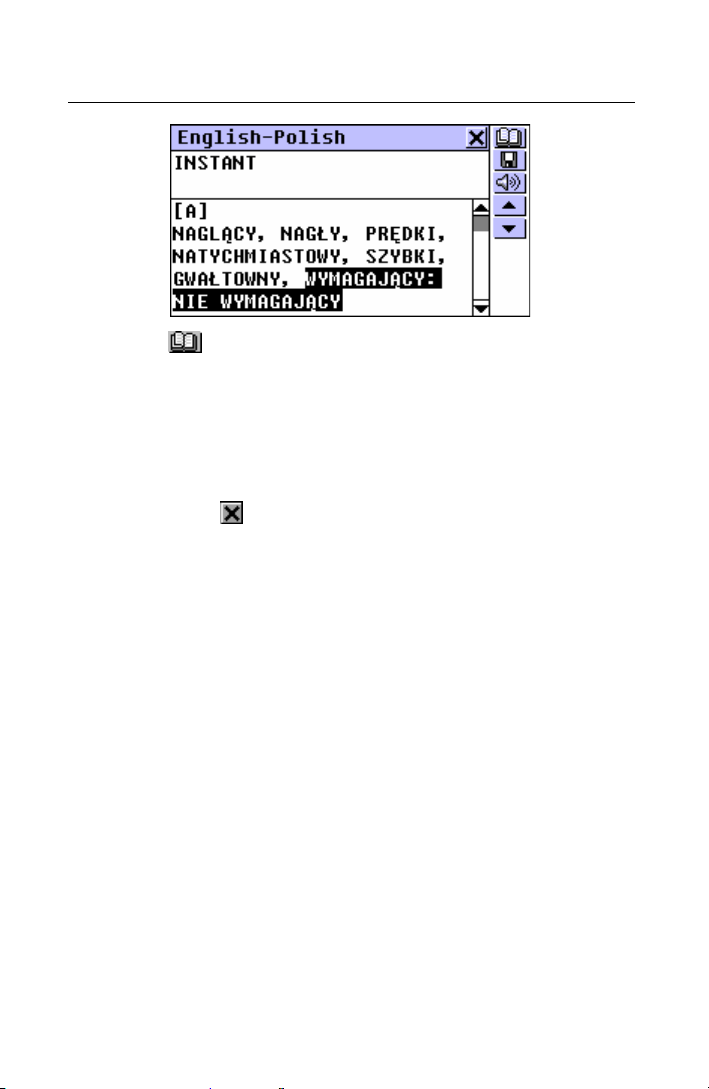
English-Polish Electronic Dictionary User's Guide
•
Touch or press ENTER to obtain an instant reverse
translation of the highlighted expression.
You can make up to 5 reverse translations in a row, each
using its own window. The message Last translation is
displayed if the limit is reached.
•
To close the Reverse Translation windows in the backward
order, touch
•
To take a shortcut to the selection screen, press SHIFT +
ESC.
or press ESC.
Pronunciation of Words and Sentences
One of the most exciting features of the Partner is the T-TS (text to speech)-based pronunciation of English words
and phrases.
•
Display an English entry, for example:
199
Page 32
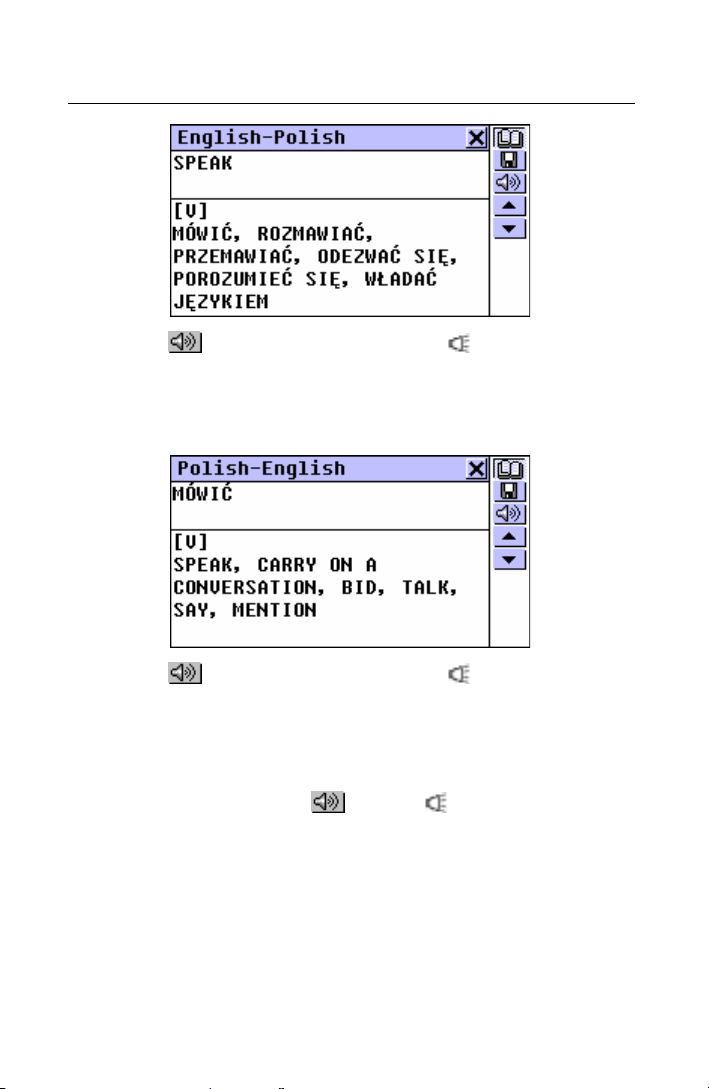
Partner model EP586HT
•
Touch or press SHIFT + F3 or the key to listen to the
pronunciation of the English headword.
•
Change to the Polish-English dictionary, for example by
making a reverse translation.
•
Touch or press SHIFT + F3 or the key to listen to the
pronunciation of all English translations.
T-T-S is able to generate pronunciation of any English text,
not limited to dictionary entries. Simply type a word or
phrase on the selection screen of the corresponding
Dictionary and choose
pronunciation.
♦ Note: In the Speech Level option of the System Setup
menu (page 316) you may adjust speech volume, frequency
and speed shaping your own pronunciation style. In
addition, volume can be conveniently changed “on the fly”
using the external switch (see General View, page 175).
or press to listen to its
200
Page 33
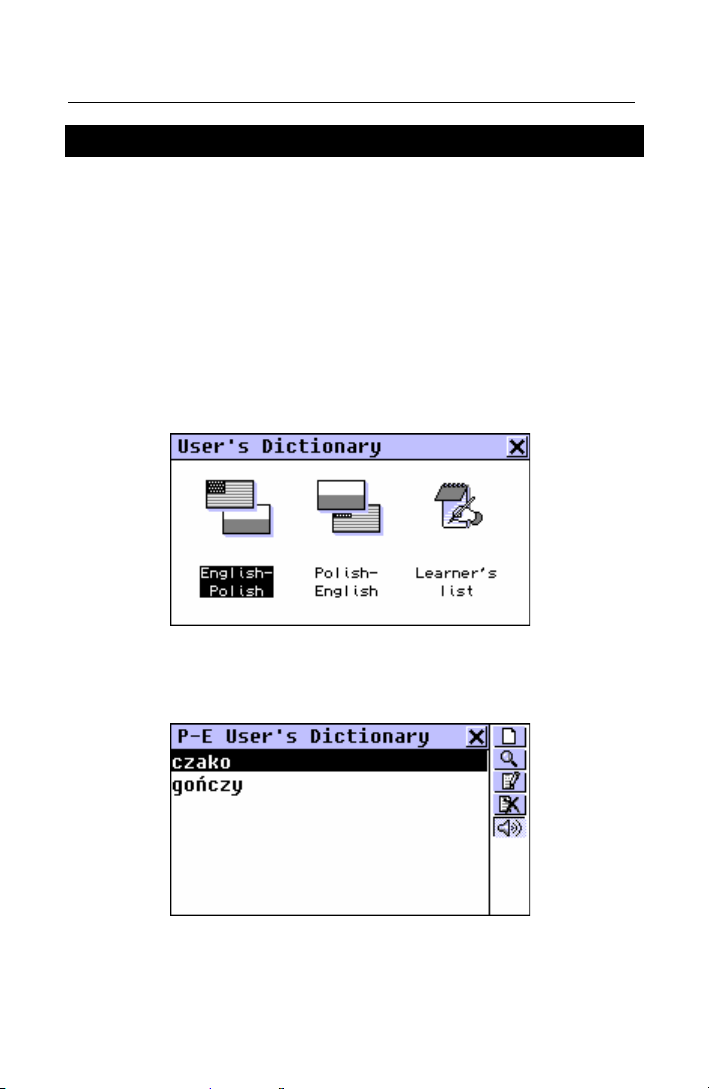
English-Polish Electronic Dictionary User's Guide
USER'S DICTIONARY
The Partner allows you to create your own vocabulary,
which automatically links to the main Dictionary.
You can also download professional dictionaries from your
PC. See p. 298.
♦ Note: Visit our site www.ectaco.com to obtain information
on the available professional dictionaries.
•
Select the User’s Dictionary option on the DICTIONARY
Menu. The User’s Dictionary selection menu is shown.
•
Select one of the first two options, for example, the PolishEnglish User's Dictionary. A list of existing records will be
displayed.
201
Page 34
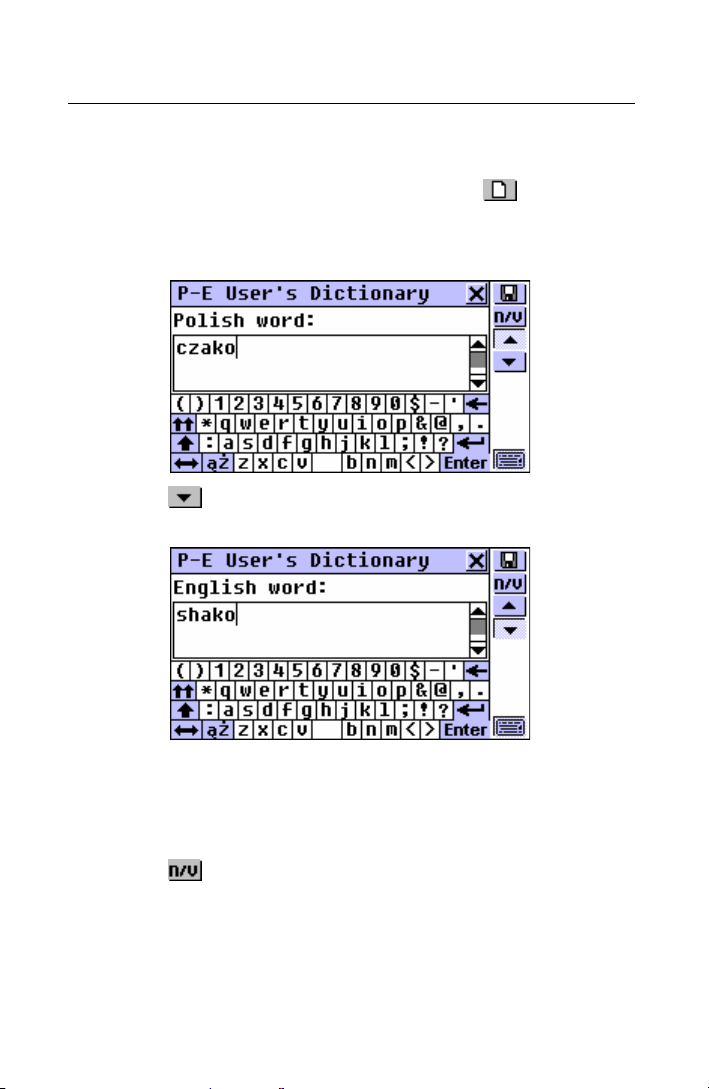
Partner model EP586HT
Creating a Record
•
To open a new record template, touch the button on the
Toolbar or press SHIFT+F1.
Type in a Polish word or expression. For example:
•
Touch or press u to go to the translation page. Enter
•
an English translation.
♦ Note: The User’s Dictionary entries are fully reversible. The
translation of the Polish-English dictionary entry
automatically becomes a headword in the English-Polish
User’s Dictionary, and vice versa.
•
Select from the Toolbar on the right. A part of speech
selection window pops up. Choose an appropriate
abbreviation from the list. The record will be saved
automatically.
202
Page 35
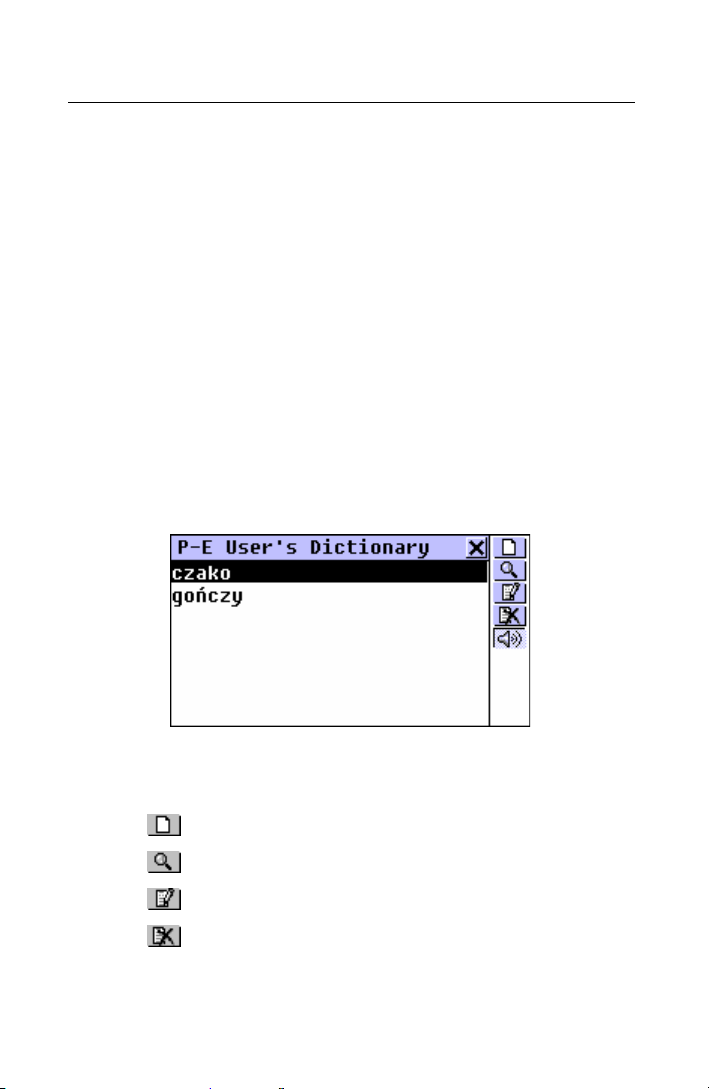
English-Polish Electronic Dictionary User's Guide
♦ Note: A record cannot be saved with no part of speech
specified.
After you close the Record Saved message box, a new
record template will be displayed.
•
Set up another record if you wish. Otherwise, close the
window to return to the records' list.
Finding a Record
There are three ways to find a record:
Select From List
•
Open a User’s Dictionary of your choice. A list of existing
records' headwords will be displayed, for example:
•
On the records' list, use
Ð Ï to move the highlight bar
•
•
•
•
•
to open a new record template
to do a contents search
to open the highlighted record for editing
to delete the highlighted record
203
Page 36

Partner model EP586HT
•
Select an entry by touching or moving the highlight bar to it
and pressing ENTER.
The selected record opens in the viewing mode.
In the viewing mode, use
•
•
•
•
•
•
•
•
to open a new record template
to save the record on a Learner's List (see p.206)
to do a contents search
to open the displayed record for editing
to delete the displayed record
to listen to record's English contents.
/uor /tto go to the alphabetically next or previous
record, respectively
Contents Search
•
Open a User’s Dictionary to display either records' list or
any record in the viewing mode.
•
Select the button on the Toolbar.
•
Type in any Polish or English word (or a word's part) that is
contained in the record(s) you are looking for.
204
Page 37

English-Polish Electronic Dictionary User's Guide
•
Touch or , or press ENTER to display the search
results, if any.
•
Select the desired entry to open it in the viewing mode.
Access Through the Main Dictionary
•
Open the main Dictionary and select the translation
direction compatible with the headword language you want
to use for search.
•
Enter a headword in full. The advanced word recognition is
disabled in this mode.
♦ Note: This search mode is subject to 25-characters
maximum headword length.
205
Page 38

Partner model EP586HT
•
Touch
main Dictionary format but marked with an asterisk.
♦ Note: If you switch to an adjacent main Dictionary entry,
you cannot return to the User’s entry.
or press ENTER to display the entry in the
Editing a Record
•
Open a User's Dictionary on the records' list.
•
Highlight a corresponding line in the list, or open a record in
the viewing mode.
•
Select on the Toolbar to open the record in the editing
mode, and make desired modifications.
•
Touch to save the changes.
206
Page 39
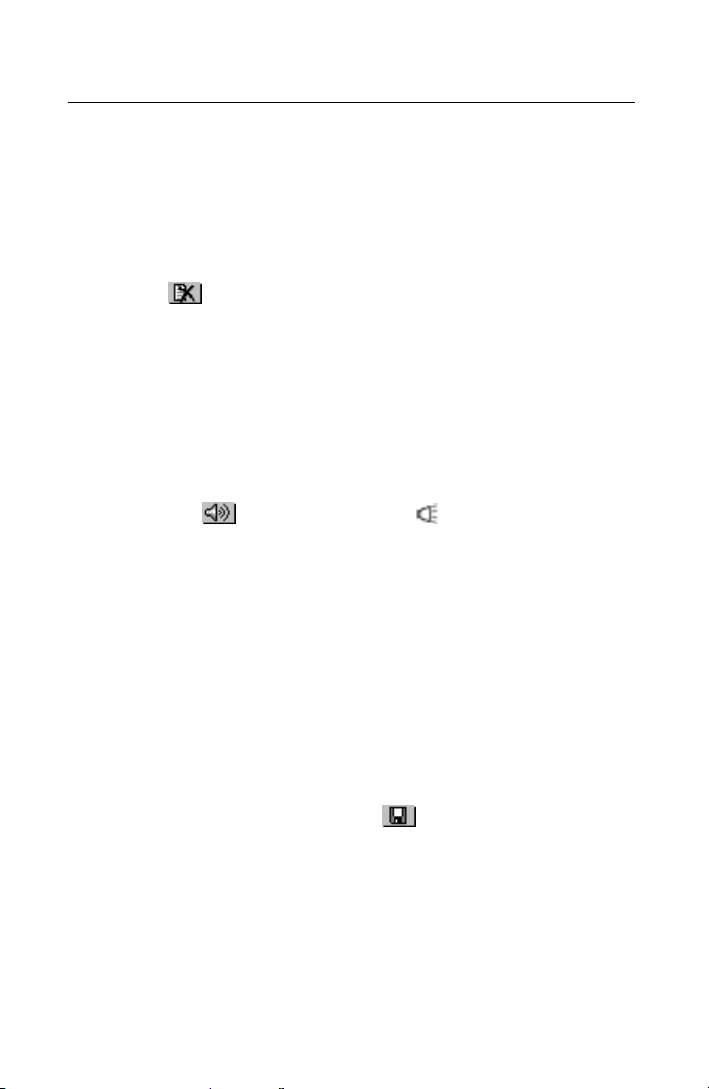
English-Polish Electronic Dictionary User's Guide
Deleting a Record
•
Open a User's Dictionary on the records' list.
•
Highlight a corresponding line in the list, or open a record in
the viewing mode.
Select on the Toolbar.
•
•
Confirm your intention to delete the record.
Listening to a Record's Contents
•
Open a record in the viewing mode or through the Main
Dictionary.
•
Touch the button or press the key to listen to the
English part of the record's contents.
Learner’s List
The Learner’s List section of the User’s Dictionary provides
you with a convenient personalized storage for selected
Main, User's, and Reference Dictionaries entries that can
help you memorize foreign words and their meanings more
effectively.
An entry is saved in the appropriate (English or Polish)
Learner’s List when you select
available chapters.
207
and specify one of three
Page 40
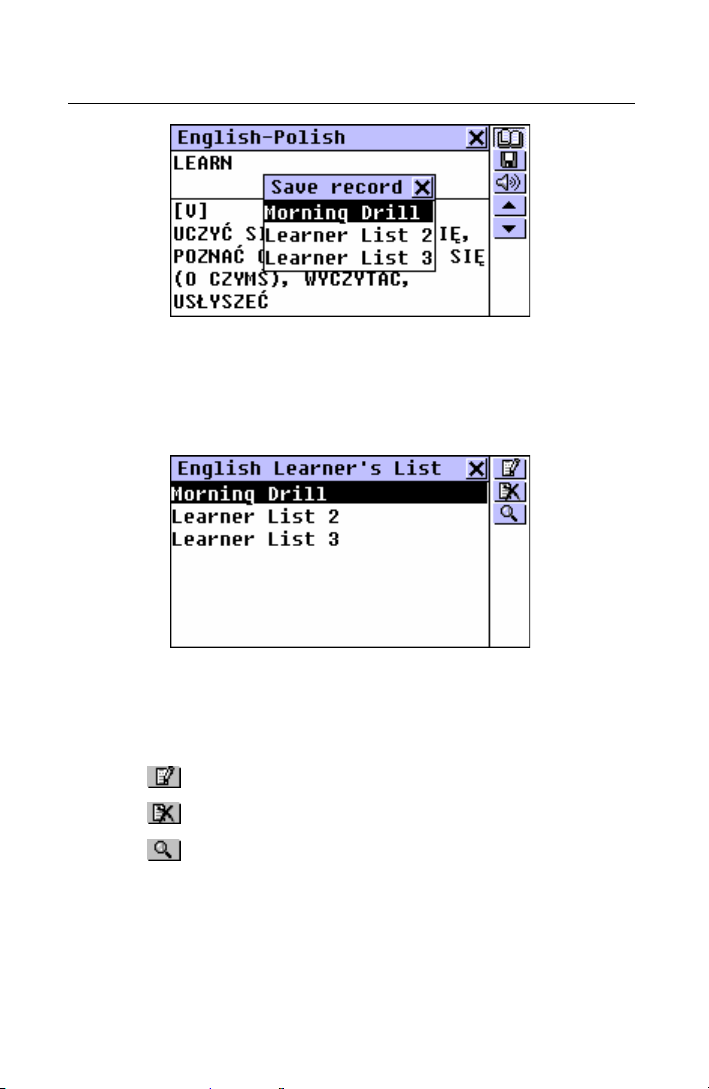
Partner model EP586HT
•
Select the Learner’s List option from the User’s Dictionary
menu.
•
Choose the English or Polish Learner’s List. A menu
featuring three chapters of the selected List will be shown.
On the chapter menu use:
Ð Ï to move the highlight bar
•
ENTER to open a highlighted chapter
•
•
•
•
•
Open a chapter alphabetically by touching the
corresponding line or by moving the highlight bar to it and
pressing ENTER.
to change the name of a highlighted chapter
to clear contents of a highlighted chapter
to do a headword search in a highlighted chapter.
208
Page 41
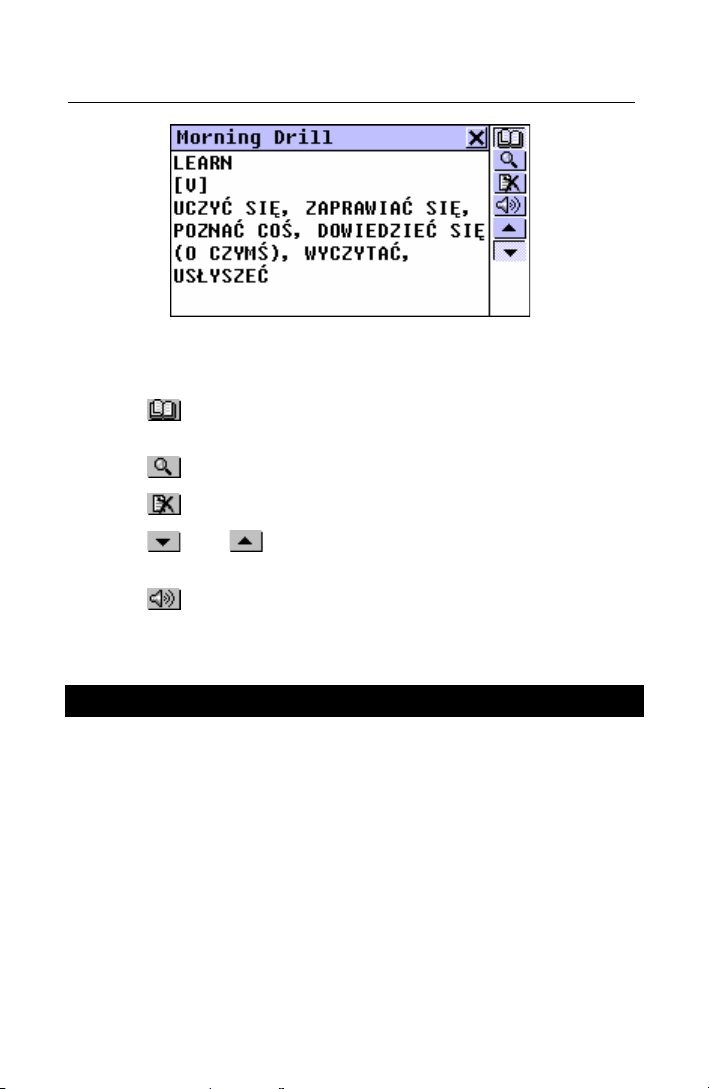
English-Polish Electronic Dictionary User's Guide
Use buttons/keys:
ÍÎ to highlight any of the translations
•
•
•
•
•
•
to make a reverse translation of a highlighted word (see
details on p.197)
to do a headword search in the current chapter
to delete the displayed record
/uor /tto move to the next or previous record,
respectively
to listen to English contents of a displayed record.
GRAMMAR NOTES
One of the useful functions of the Partner is the English
Grammar for Polish Speakers. This is a short electronic
version of the Grammar Study Guide written by Professor
Maxim Sukhanov and supplied with the package.
Consistent with its target audience, only Polish text is
available.
•
Select the Grammar Notes option on the DICTIONARY
Menu.
209
Page 42

Partner model EP586HT
The English Grammar is structured by way of hierarchically
numbered three-level menus that include options referring
to traditional grammatical topics. A topic's text is displayed
when a third level menu option is selected.
•
You can reach a third level menu in either of the following
ways:
navigating the levels consecutively by selecting one of the
•
options (touch
or press ESC to return to a previous level)
•
highlighting one of the first menu options and touching to
display a list of all third level options, any of which can be
selected directly:
210
Page 43
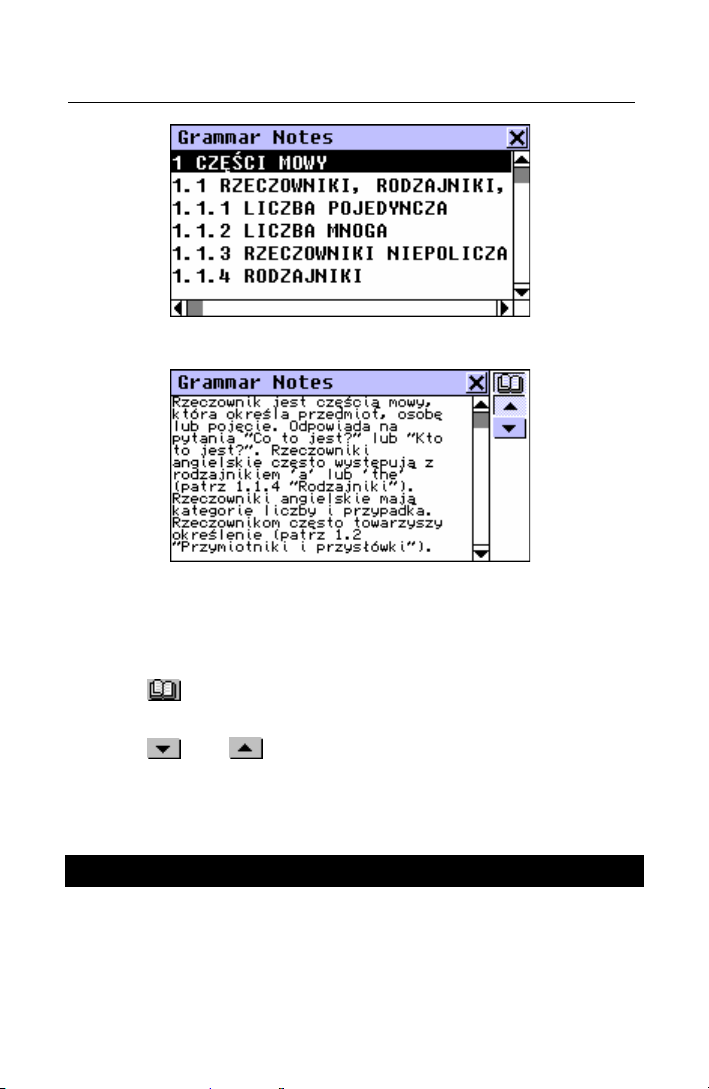
English-Polish Electronic Dictionary User's Guide
•
To display the text, select a third level option.
Use buttons/keys:
Ð Ï to scroll the text
•
ÍÎ to highlight words
•
•
•
to make a translation of a Polish highlighted word (see
details on p.197)
/uor /tto display the beginning of the next /
previous topic of the current menu
TOEFL TEST
The Partner contains a practical preparation guide for the
Test of English as a Foreign Language (TOEFL), which is
required of non-native English speakers as part of the
211
Page 44

Partner model EP586HT
admission procedure to an American college. This section
offers you a unique opportunity to practice the computerized
test version as it is likely to be presented to you at a real
examination.
•
Select the TOEFL Test option on the DICTIONARY Menu to
access the TOEFL submenu.
Tutorial
The Tutorial provides you with general information about the
requirements, structure, and duration of a TOEFL test. The
Tutorial text is available in English and Polish. These
options can be selected from the Tutorial submenu.
•
Select the Tutorial option on the TOEFL menu and choose
the language you want to read the Tutorial in.
212
Page 45

English-Polish Electronic Dictionary User's Guide
•
Read the Tutorial, using or ÐÏ for scrolling by line,
or v for paging.
After you become acquainted with the TOEFL basics set
forth in the Tutorial, you might feel prepared to practice in
answering questions. For your convenience, sample
questions are arranged in two sequences, represented by
the options Sample Tests and Sample Exercises.
Sample Tests and Sample Exercises
•
Select the Sample Tests option on the TOEFL menu to
open its submenu, which includes four tests options.
Each test contains Multiple Choice questions pertaining to
all three sections of the TOEFL test in this order: Listening
Comprehension, Structure and Written Expression (option
Structure and Grammar), Vocabulary and Reading
Comprehension (option Reading Comprehension).
•
Select the Sample Exercises option on the TOEFL menu to
open its submenu, which includes three options
corresponding to the sections of TOEFL.
The Sample Exercises option allows you to practice each of
the three sections of the TOEFL test separately. The
questions from the four available Sample Tests are
rearranged depending on which section of the test they
belong to. The sections are further subdivided into two or
three parts comprising questions of the same type. For
example, parts of Structure and Grammar (Structure and
Written Expression) are Sentence Completion and Error
Identification:
213
Page 46

Partner model EP586HT
•
By selecting the auxiliary Toefl Help option you can obtain
detailed directions for the types of exercises included in the
current menu.
Regardless of which practice form you have chosen, each
sample question is structured as follows:
Question text (not displayed in the Listening Comprehension
•
•
•
*
section
Four answer versions lettered A, B, C, D, immediately
following the question text
Answer selection bar at the bottom of the screen
)
Use buttons/keys:
•
•
*
The questions of the Listening Comprehension section, instead, are
spoken out for you while only answers are displayed.
/Ð or /Ï to scroll the text
ÍÎ to highlight words
214
Page 47

English-Polish Electronic Dictionary User's Guide
•
•
•
•
•
to make a reverse translation of a highlighted word (see
details on p.197)
to pop up an auxiliary menu
/uor /tto go to the next/previous question
to listen to the pronunciation of English text on the
screen
to return to the menu.
Pop-Up Menu
•
Touch to display the pop-up menu.
♦ Note: The options Say hidden text and Show hidden text
only work with questions from the Listening Comprehension
section, and are disabled elsewhere.
Select Say hidden text to hear a Listening Comprehension
•
question text again
Select Show hidden text to display a Listening
•
Comprehension question text
Select Show right answer to see the correct answer
•
♦ Note: Use these options only for self-checking: Say hidden
text, Show hidden text and Show right answer must be
resorted to as sparingly as possible since this kind of help
will not be available during a real test.
215
Page 48
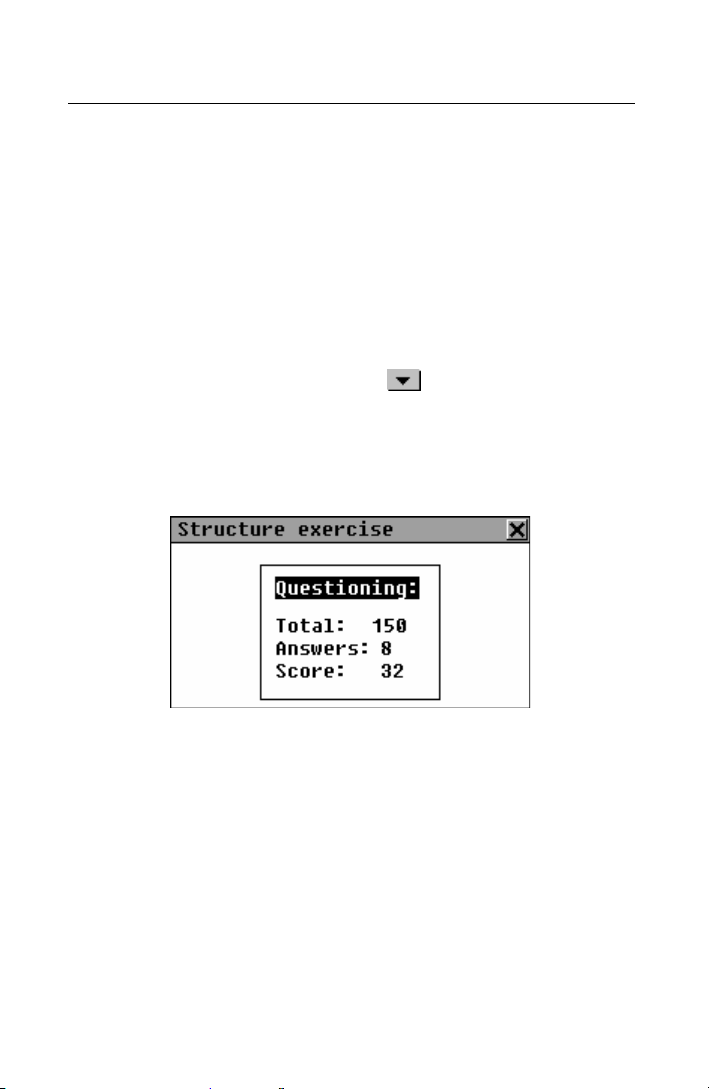
Partner model EP586HT
To jump to a specific question, select Go to and specify a
•
question number
Selecting an Answer and Viewing the Score
•
Select an answer by highlighting the corresponding letter on
the bottom bar. You can do it either by direct touching or by
moving the blinking highlight to the desired letter with the
ÍÎ keys.
•
To go to the next question, use or u. In the Sample
Exercises section, an instant message appears momentarily
telling you whether your answer was right or wrong.
When you leave a “Three Sections of TOEFL” menu, a
•
message box is shown:
Total shows the total number of questions in the test or a
section of Sample Exercises. Answers indicates how many
questions were correctly answered during the concluded
session. The third line shows your score, which is based on
a formula used for real TOEFL tests.
216
Page 49

English-Polish Electronic Dictionary User's Guide
ACCENT CORRECTION
The Accent Correction is an excellent self-teaching tool to
improve your English articulation skills.
The section contains over 1,100 commonly used phrases.
Each Polish sentence has 2-3 variants of English
translations.
For ease of reference, they are divided into 12
conversational topics:
Everyday conversation Communication
Traveling At the Bank
Hotel Transport
In the restaurant Health
Shopping Beauty care
Sightseeing Calling for Police
Each topic contains a number of episodes.
The basis of correcting pronunciation are the phonetic
exercises, with the purpose of coming closer to the
reference pronunciation of the American-speaking
announcer. Model phrases are recorded by the announcer,
and are processed and stored in the memory of your
Partner.
During exercises, the phrases you pronounce are entered
with the help of the built-in microphone, are processed, and
are compared to the model. In the comparison stage, a
unique speech recognition technology is used to determine
which phrase was spoken. On the basis of this comparison,
a decision is made on the degree of closeness of your
pronunciation to the model.
•
Select the Accent Correction option on the DICTIONARY
Menu.
217
Page 50

Partner model EP586HT
•
Chose a topic and an episode, for example:
•
Translate a Polish sentence in English.
If you cannot confidently translate a phrase in English, press
•
the
translation.
key on the Tool Panel to view variants of the
•
Touch or press the key to listen to the pronunciation
of an English sentence.
•
Touch or press SHIFT+F1.
•
Come close to the built-in microphone to a distance of 3 – 6
inches (8 -- 15 cm.) and make English one of the possible
variants of translation.
218
Page 51

English-Polish Electronic Dictionary User's Guide
♦ Note: The long absence of an answer (more than 4 – 6
seconds) means that it is necessary to repeat the phrase
more loudly or to lower extraneous noises.
The phrase spoken by you will be recorded, automatically
recognized, and compared with the model pronunciation.
The results of the comparison are given as Excellent, Good
or Poor.
If the phrase you enter is unsuccessfully recognized, does
not enter into the number admitted, or is evaluated as
unsatisfactory, the appropriate message will be displayed.
At the same time, Partner will make the first variant of the
offered translation in English.
219
Page 52
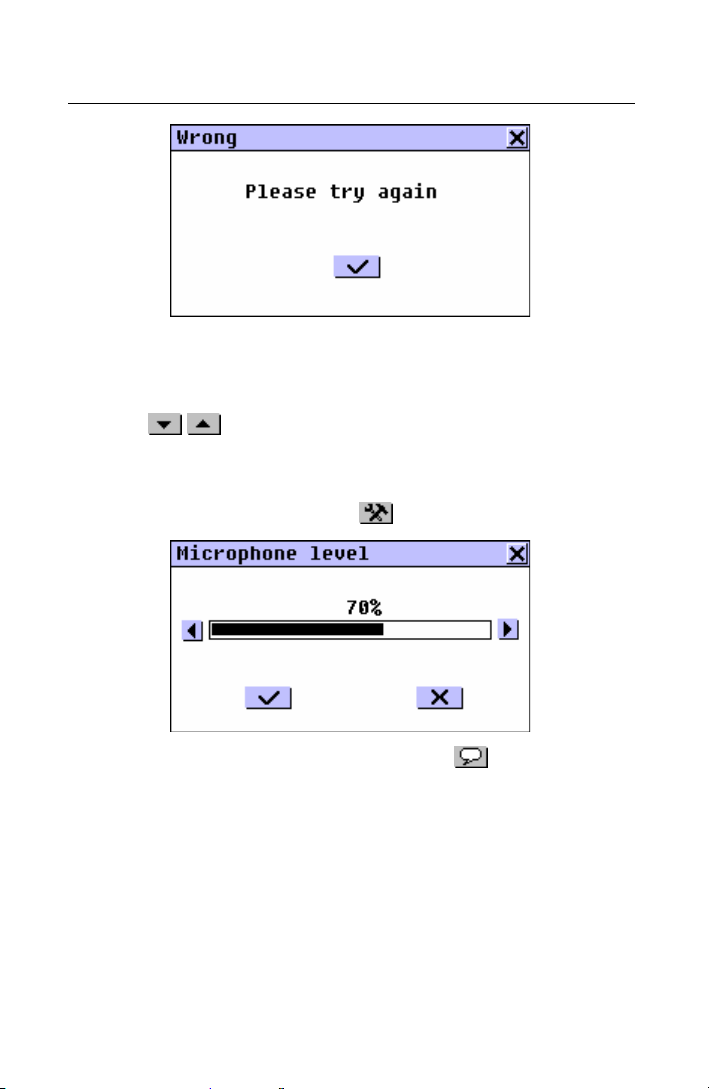
Partner model EP586HT
♦ Note: The quality of recognition of a voice strongly depends
on the level of external noise. Try to ensure silence in the
room where you practice pronunciation.
•
Use or v to move between phrases within an
episode.
•
If necessary, increase the level of amplification of the
microphone by pressing the
button.
•
To turn off the prompt mode, press the button on the
Tool Panel one more time.
For successful practice it is necessary to take into account
the following recommendations:
1. Ensure silence at the time of use.
2. Choose the optimum distance from the built-in
microphone within a range of 3 – 6 inches (8 – 15 cm), in
view of your habitual loudness of pronunciation.
220
Page 53
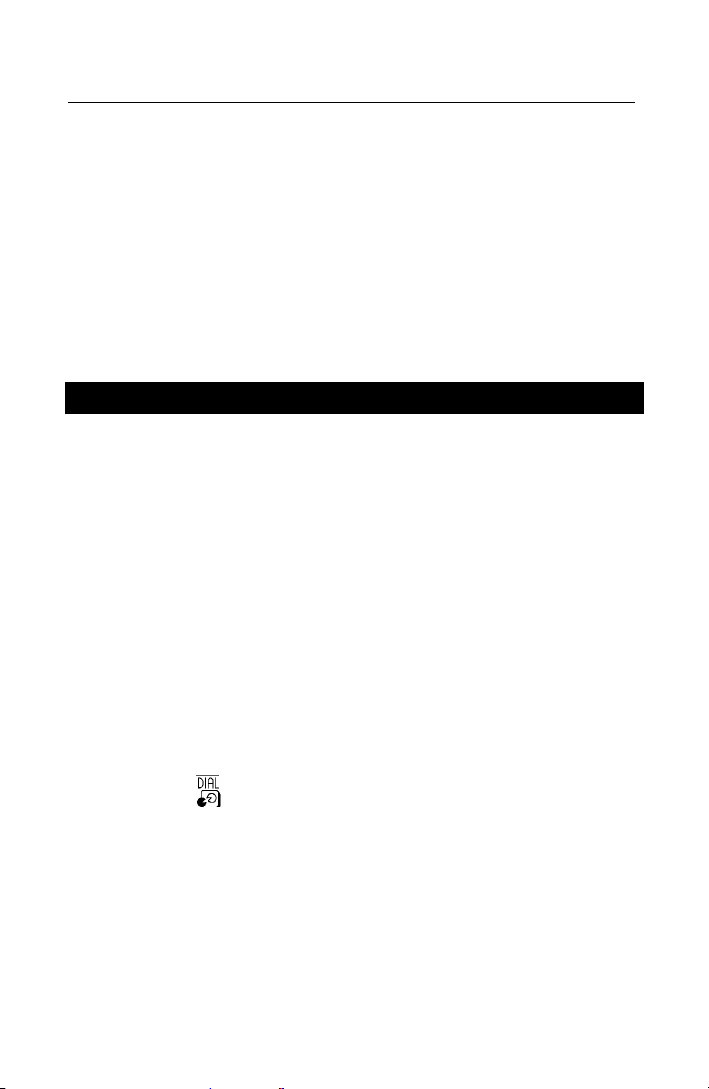
English-Polish Electronic Dictionary User's Guide
3. Do not speak extraneous words or phrases into the
microphone.
4. Try to speak phrases distinctly and plainly, but not on
syllables.
5. Avoid carelessness in pronunciation (smacking of lips,
loudly inhaling or exhaling, mumbling, interruptions,
repetitions, etc.).
DIALOGS
There are over 1,200 example dialogs in seven languages
stored in the Partner's memory. For ease of reference,
they are divided into 12 conversational topics:
Everyday conversation Communication
Traveling At the Bank
Hotel Transport
In the restaurant Health
Shopping Beauty care
Sightseeing Calling for Police
Each topic contains a number of episodes.
•
Select the Dialogs option on the DICTIONARY Menu or
touch the
button on the Sidebar.
221
Page 54

Partner model EP586HT
•
If you want to display a selection of dialogs that contain a
certain word or expression, touch
search for.
•
Chose a topic and an episode, for example:
and specify text to
•
Use or v to move between phrases within an
episode.
•
Touch or press the key to listen to the pronunciation
of an English sentence.
•
To obtain an Instant Reverse Translation of any English or
Polish word (if it is in its basic form), highlight it and touch
or press SHIFT + F2 to search for a matching main
Dictionary entry. See page 197 for more information on
Reverse Translation. Close the main Dictionary window to
return to the Dialogs.
♦ Note: To highlight a word using the keyboard, first choose
an active box (indicated by a dotted frame) with the
222
key.
Page 55
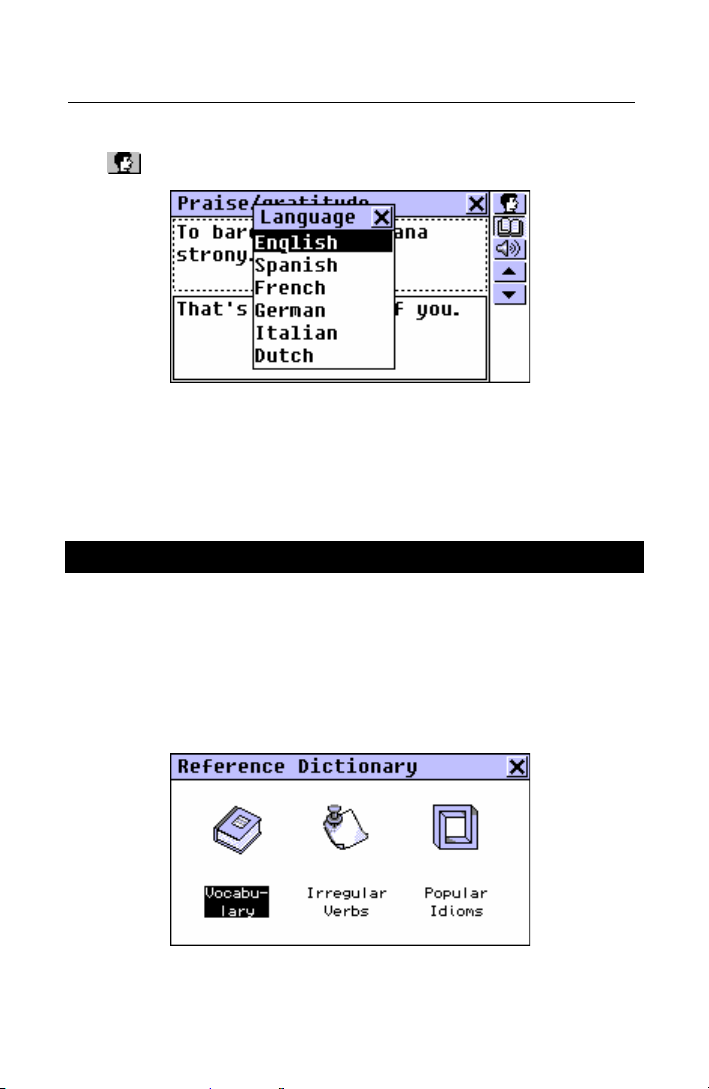
English-Polish Electronic Dictionary User's Guide
•
To change the translation language in the bottom box, touch
or press SHIFT + F1.
•
Select a language from the menu. Your selection will remain
valid until another language is chosen or you leave the
topic.
REFERENCE DICTIONARY
The Reference Dictionary is a convenient on-hand
translation aid in dealing with lexical, grammatical, and
idiomatic aspects of the English language.
•
Select the Reference Dictionary option on the DICTIONARY
Menu. The Reference Dictionary menu is shown.
223
Page 56

Partner model EP586HT
Vocabulary
The section Vocabulary features a thematically arranged
bilingual dictionary of common terms.
•
Select the Vocabulary option from the Reference Dictionary
menu.
•
Choose a category and a subcategory, for example:
•
If you want to display a selection of entries that contain a
certain word or expression, touch
search for.
•
Use or v to page by two entries.
and specify text to
•
To obtain an Instant Reverse Translation of any English or
Polish word, highlight it and touch
to search for a matching main Dictionary entry. See page
197 for more information on Reverse Translation. Close the
main Dictionary window to return to the Vocabulary.
•
Touch or press the key to listen to the pronunciation
of English words on the screen.
224
or press SHIFT + F1
Page 57

English-Polish Electronic Dictionary User's Guide
Irregular Verbs
All commonly used English irregular verbs are stored in
alphabetical order in the Partner's Irregular Verbs
directory.
•
Select the Irregular Verbs option from the Reference
Dictionary menu to open the verb selection screen.
Find the verb you need by typing and/or scrolling the list.
•
•
To see the verb's basic forms and its Polish translation,
touch the corresponding line in the list, or make sure the
line is highlighted (press Ð if necessary) and touch
or
on the screen or press ENTER on the keyboard.
•
Use or v to move between verbs.
225
Page 58
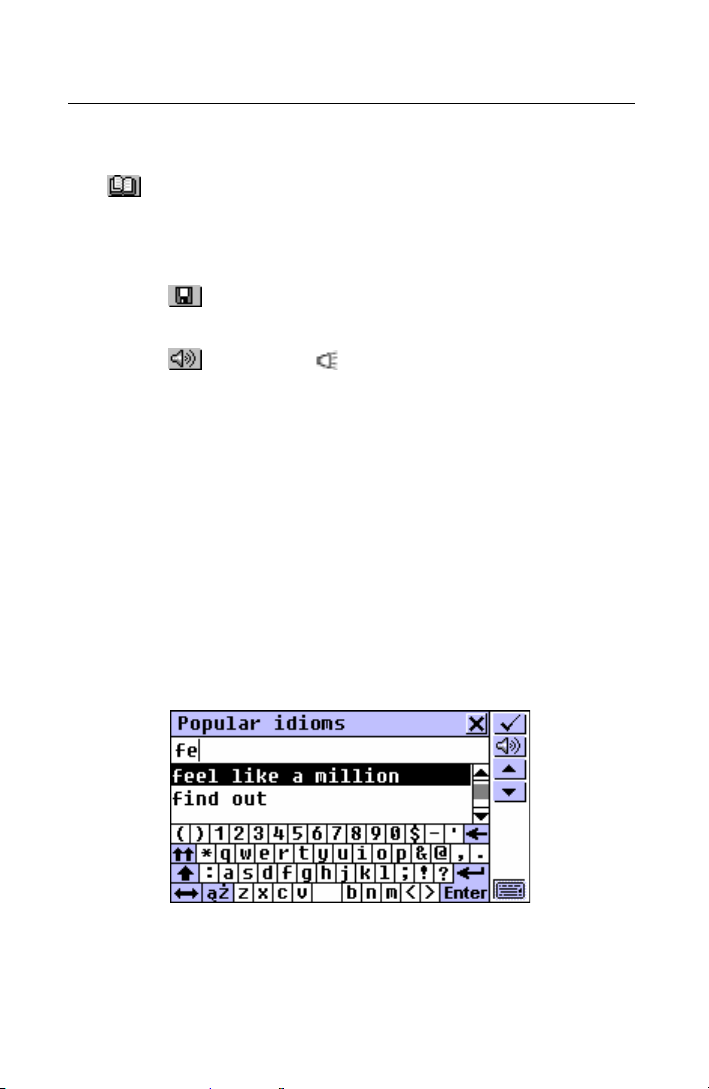
Partner model EP586HT
•
To obtain an Instant Reverse Translation of any English or
Polish word (if it is in its basic form), highlight it and touch
or press SHIFT + F1 to search for a matching main
Dictionary entry. See page 197 for more information on
Reverse Translation. Close the main Dictionary window to
return to the Popular Idioms.
•
Touch or press SHIFT + F2 to save an entry on the
Learner's List (see page 207).
•
Touch or press the key to listen to the pronunciation
of an English verb and its basic forms.
Popular Idioms
Over 200 widely used American idioms and their Polish
equivalents or translations are included in the Partner's
Popular Idioms directory. The idioms are listed in
alphabetical order.
•
Select the Popular Idioms option from the Reference
Dictionary menu.
•
Search idioms by typing and/or scrolling the list.
•
To display an idiom, touch the corresponding line in the list,
or make sure the line is highlighted (press Ð if necessary)
226
Page 59
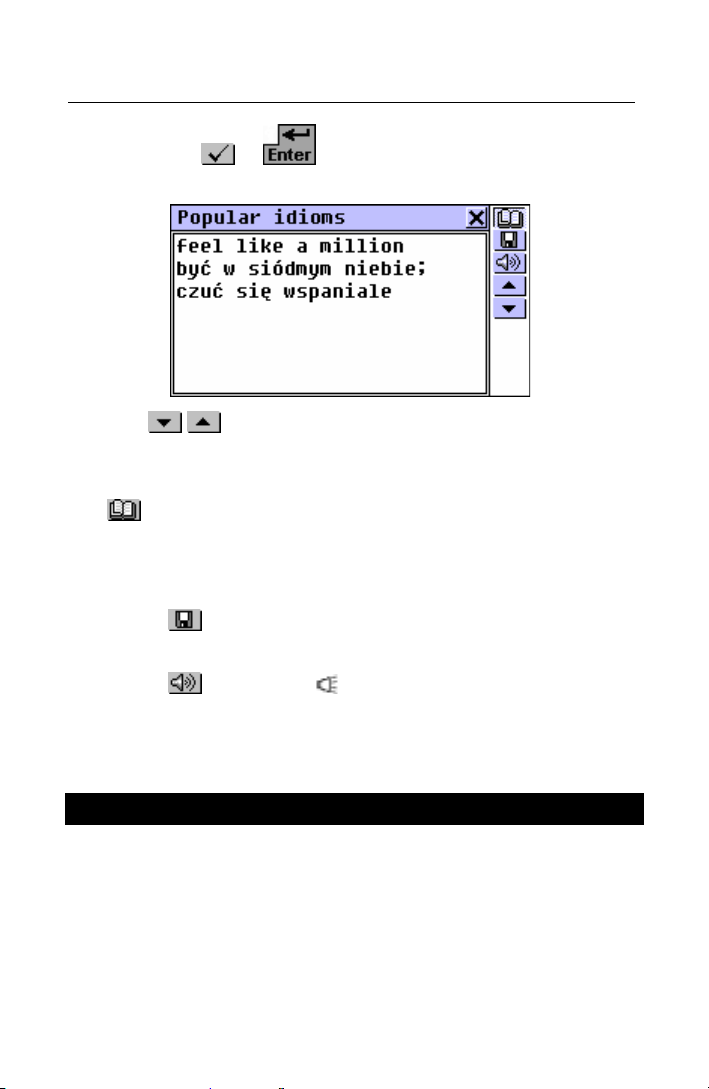
English-Polish Electronic Dictionary User's Guide
and touch or on the screen or press ENTER on
the keyboard.
•
Use or v to move between idioms.
•
To obtain an Instant Reverse Translation of any English or
Polish word (if it is in its basic form), highlight it and touch
or press SHIFT + F1 to search for a matching main
Dictionary entry. See page 197 for more information on
Reverse Translation. Close the main Dictionary window to
return to the Popular Idioms.
•
Touch or press SHIFT + F2 to save an entry on the
Learner's List (see page 207).
•
Touch or press the key to listen to the pronunciation
of an English idiom.
TEXT TRANSLATION
Your Partner features a highly efficient text translating
program Lingvobit™.
•
Select the Text Translation option on the DICTIONARY
Menu.
227
Page 60

Partner model EP586HT
•
Select the translation direction.
•
To input an English or Polish text for translation,
paste (SHIFT + PASTE) a text previously copied (SHIFT +
•
COPY) from another section, for example, an e-mail
message,
or
type in text directly using the keyboard or the touchpad, for
•
example:
♦ Note: Text for translation is limited to 1024 symbols.
•
Touch to automatically translate the text.
1
♦ Note: If you are connected to a personal computer
, you
can also use the Lingvobit™ Text Translation function of
1
Requires a PC-Link cable, available separately as part of
Communication Pack, and special PC-Link communication software,
which you can install from the CD-ROM included into the package.
228
Page 61

English-Polish Electronic Dictionary User's Guide
your Partner® to translate a text on the PC screen. Touch
or press SHIFT + F2 to start the procedure. The text will
be downloaded to the Partner's® memory, automatically
translated and immediately uploaded back to the PC. Refer
to the Help section of the PC-Link computer program for
additional information.
•
To listen to an English text on the screen, touch or
press
.
♦ Note: The
insert a manual line break.
•
Select an active box (indicated by a dotted frame) by
directly touching or by pressing the Ð Ï keys.
•
To obtain an Instant Reverse Translation of any English or
Polish word (if it is in its basic form) in an active box,
highlight it and touch
a matching main Dictionary entry. See page 197 for more
information on Reverse Translation. Close the main
Dictionary window to return to the Text Translation.
•
Touch or press to listen to English text in an active
box.
•
Press SHIFT + COPY to copy all text in an active box.
button and the ENTER key are used to
or press SHIFT + F1 to search for
229
Page 62
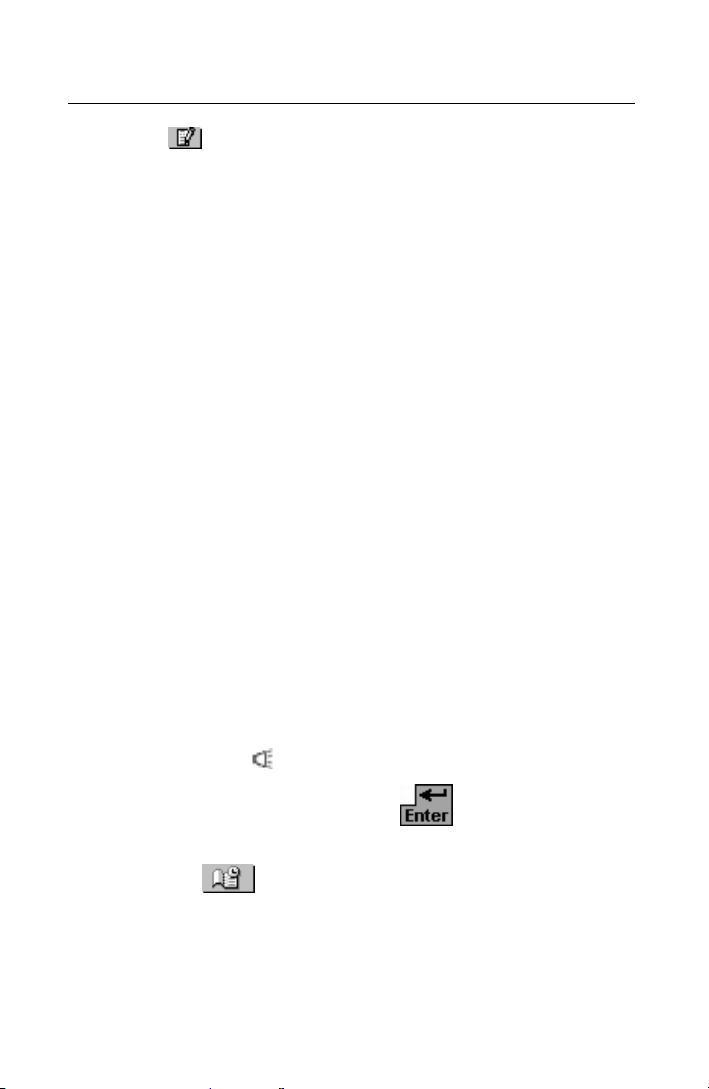
Partner model EP586HT
•
Touch or close the translation window to return to the
input screen. You may edit the old text or press SHIFT +
ESC to clear the screen and enter a new text.
ORGANIZER MENU
The ORGANIZER Menu contains a number of versatile
applications to help you classify, record, and manage
various personal and business information.
All sections on this Menu except Calendar and Time are
designed to hold multiple records, each of which includes
one or more pages.
A page can contain three types of data: text, date/time, or
graphics. Text can be copied and pasted (highlight ->
SHIFT + COPY -> SHIFT + PASTE) freely among
compatible pages of the ORGANIZER applications, as well
as other editable sections like User’s Dictionary, Text
Translation, or E-mail.
All ORGANIZER records can be protected with a password
(see page 320).
You can have any English text on the screen pronounced
by pressing the
♦ Note: In all editable sections the
ENTER key are used to insert a manual line break.
•
Select the tab on the Main Menu to open the
ORGANIZER Menu.
key on the keyboard.
button and the
230
Page 63

English-Polish Electronic Dictionary User's Guide
BUSINESS TELEPHONE DIRECTORY
In this section you can store business names, names of
contact persons, telephone and fax numbers, postal and email addresses in the English and Polish languages,
search, change, delete the records, and listen to the English
pronunciation of their contents.
•
Select the Business Telephones option on the ORGANIZER
Menu. A Business Telephones Directory list is displayed.
Creating a Record
•
Touch or press SHIFT + F1 to open a new record
template. Start filling out the first page Company.
Every page of a Business Telephone record is distinguished
by its own Page Icon in the upper left-hand corner. A
ToolTip with the page name appears when a page is
opened or the Page Icon is touched.
A Business Telephone record includes the following pages:
Company Name
Name and Title of a Contact Person
Company Telephone Number
Company Fax Number
231
Page 64
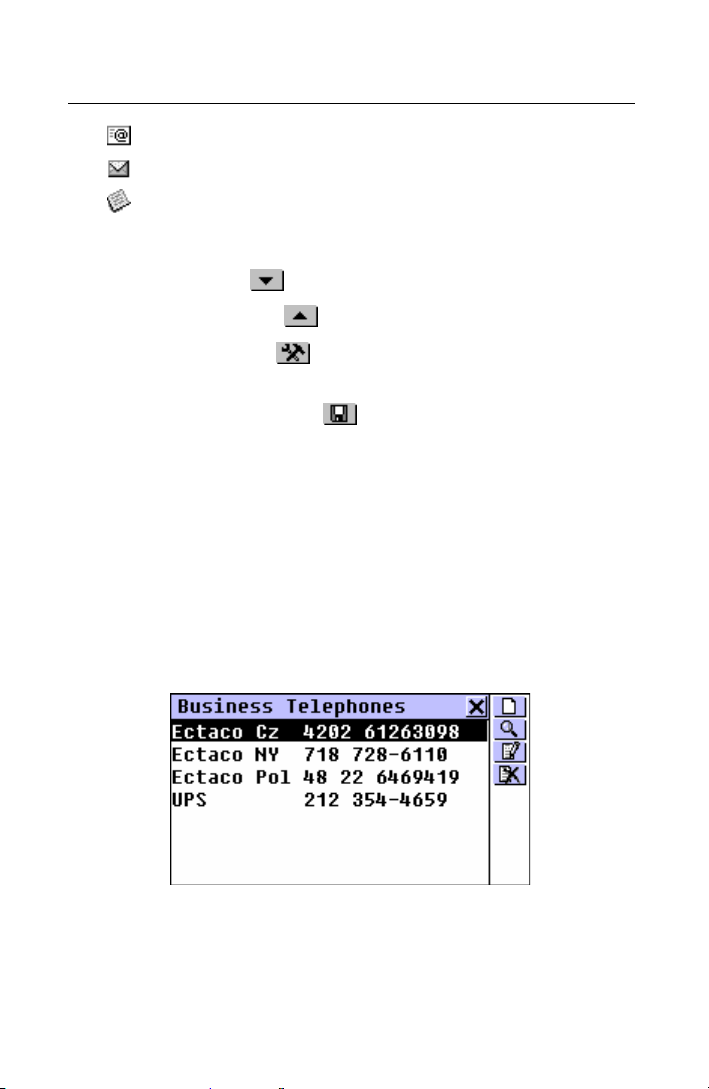
Partner model EP586HT
Company E-mail Address
Company Address
Note
•
To open a page:
next – touch or press u
•
previous – touch or press t
•
specific – touch or press SHIFT + F3 and choose a page
•
name from the pop-up menu.
•
To save a record, touch or press SHIFT + F1.
Finding a Record
There are two ways to search for records:
Select From List
•
Open the Business Telephone Directory to display an
alphabetical list of records represented by Company Names
and Telephone Numbers, for example:
•
View the list and select an entry you need to open it in the
viewing mode.
232
Page 65

English-Polish Electronic Dictionary User's Guide
•
In the viewing mode, use
•
•
•
•
•
•
to open a new record template
to do a contents search
to open the displayed record for editing
to delete the displayed record
/Ð and /Ï to scroll the pages of the displayed
record by two
/uor /tto go to the alphabetically next or previous
record, respectively.
Contents Search
•
On any screen in the Business Telephone Directory, select
to display a record search screen.
•
Specify any contiguous alphabetic or numeric string that
might be found in a record or records. For example, to find
all Ectaco records, type Ect and touch
or press ENTER.
233
Page 66
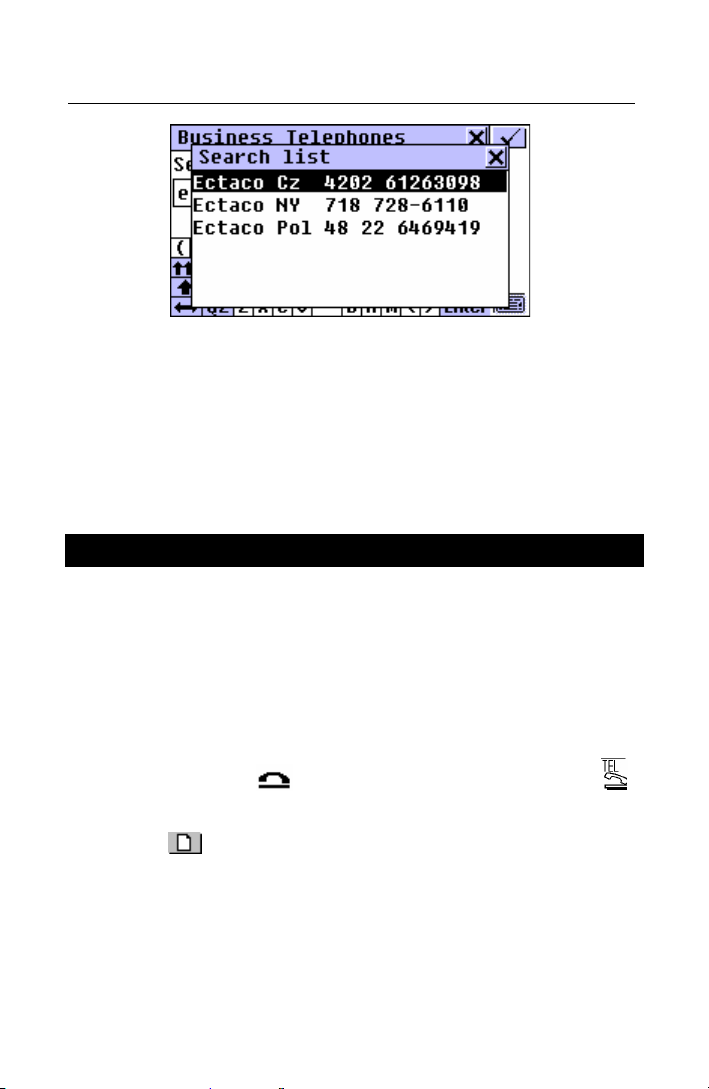
Partner model EP586HT
•
Select an entry to open the associated record in the viewing
mode.
♦ Note: You may want to include a business description in the
Note field to allow for effective classified search results in
the future.
PERSONAL TELEPHONE DIRECTORY
In this section you can store the names, telephone/pager
and fax numbers, postal and e-mail addresses of your
friends and relatives in the English and Polish languages,
search, change, delete the records, and listen to the English
pronunciation of their contents.
•
Select the Personal Telephones option on the ORGANIZER
Menu, press the
button on the Sidebar.
•
Touch or press SHIFT + F1 to open a new record
template. Start filling out the first page Name.
key on the keyboard, or touch the
234
Page 67
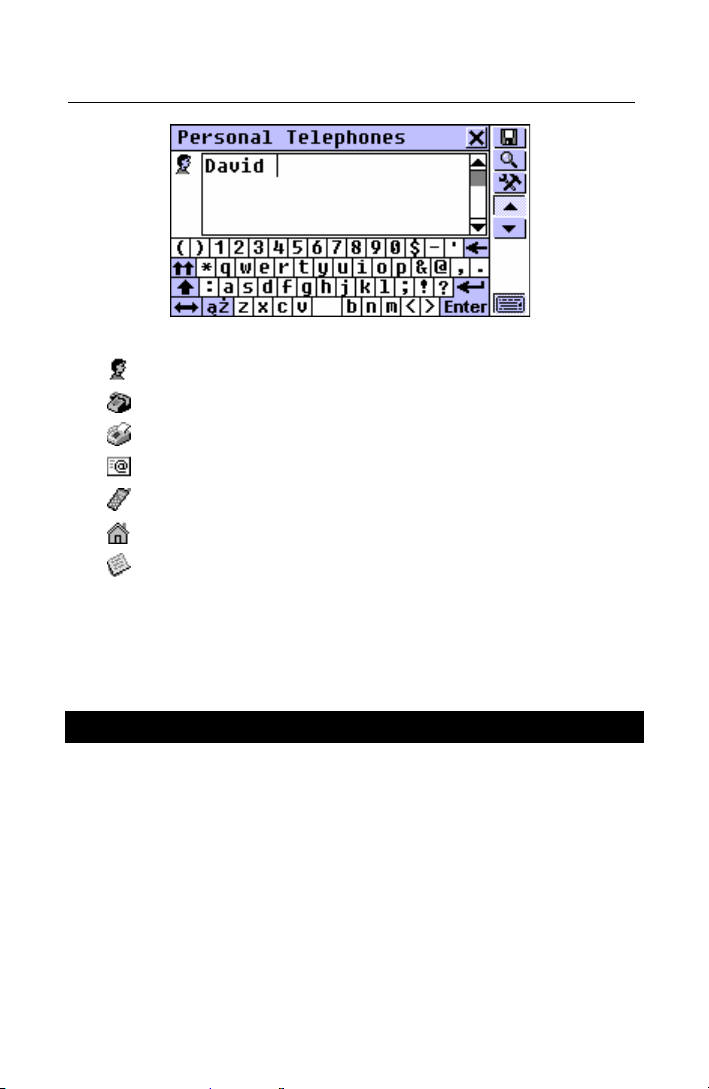
English-Polish Electronic Dictionary User's Guide
A Personal Telephone record includes the following pages:
Name
Telephone Number
Fax Number
E-mail Address
Pager/Mobile Number
Address
Note
Please refer to the chapter Business Telephone Directory
for instructions on creating and handling records.
MEMO
The Memo section of your Partner provides you with a
handy storage for all kinds of memoranda, notes, and
messages, which you can record in the English and Polish
languages, edit, search, delete, and listen to the
pronunciation of their English contents.
•
Select the Memo option on the ORGANIZER Menu. A
Memo records list is displayed.
235
Page 68

Partner model EP586HT
Creating a Record
•
Touch or press SHIFT + F1 to open a new record
template. Enter text of your memo.
Use or u to open the Input Title page. Type a title for
•
your memo, which will appear on the Memo list.
•
To return to the main page, touch or press t.
•
To save a record, touch or press SHIFT + F1.
Finding a Record
There are two ways to search for records:
236
Page 69

English-Polish Electronic Dictionary User's Guide
Select From List
•
Open the Memo section to display an alphabetical list of
records represented by Memo titles.
•
On the records' list, use
Ð Ï to move the highlight bar
•
•
•
•
•
•
Select an entry by touching or moving the highlight bar to it
and pressing ENTER.
The selected record opens in the viewing mode.
•
In the viewing mode, use
to open a new record template
to do a contents search
to open the highlighted record for editing
to delete the highlighted record.
237
Page 70
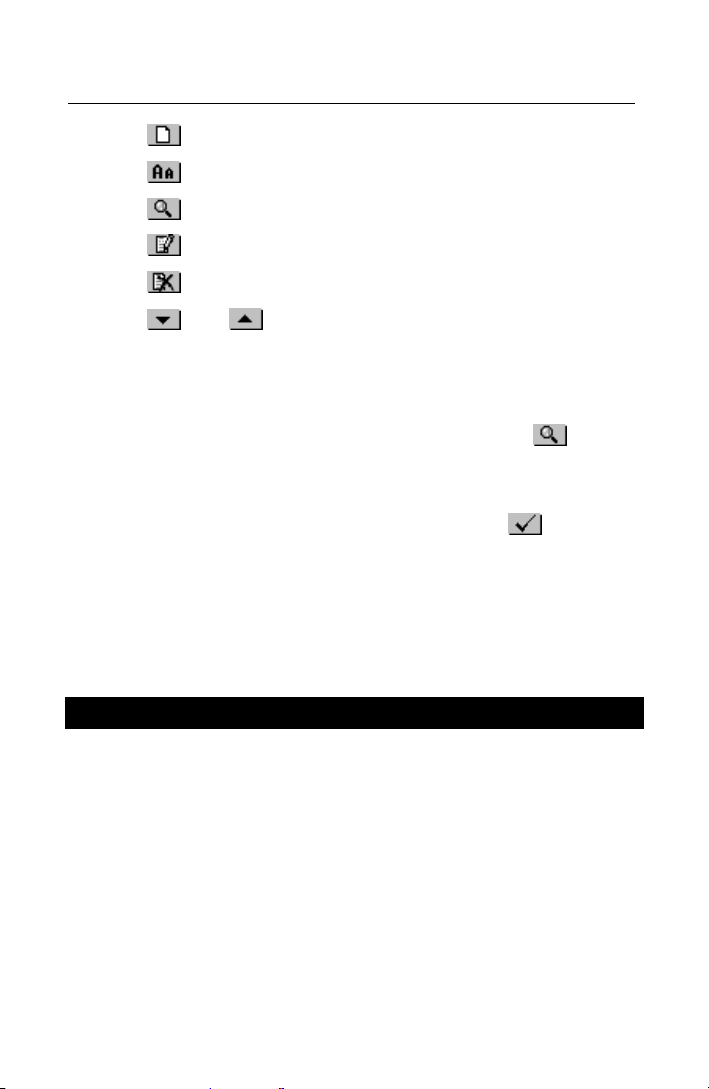
Partner model EP586HT
•
to open a new record template
•
•
•
•
•
to reduce/enlarge the font size in the view window
to do a contents search
to open the displayed record for editing
to delete the displayed record
/uor /tto go to the alphabetically next or previous
record, respectively.
Search Text
•
On the Memo list or in the viewing mode, select to
display a record search screen.
•
Specify any contiguous string that might be found in the title
or contents of a record or records, and touch
ENTER to see results on a Search List.
•
Select an entry to open the associated record in the viewing
mode.
or press
SCHEDULE
You may effectively manage your time by using the
Schedule section of your Partner. You may enter records
in the English and Polish languages, edit, search, delete,
and listen to the pronunciation of their English contents.
•
Select the Schedule option on the ORGANIZER Menu to
display a list of existing Schedule entries for the current
date.
238
Page 71

English-Polish Electronic Dictionary User's Guide
Creating a Record
•
Touch or press SHIFT + F1 to open a new record
template.
♦ Note: A new Schedule record can also be opened from the
Calendar (page 248).
The first page of a Schedule record includes information on
Date, Start and End Time, and audible Reminder settings,
which can be changed via setup dialog boxes.
Date
The current date (set in Local Time, page 259) in the format
selected in System Setup (page 320) defaults for a new
record.
•
To display the Date setup dialog box:
•
touch the date value
touch or press SHIFT + F4 and select Input Date from a
•
pop-up menu.
Start and End Time
The current time (set in Local Time, along with 24/12 hour
format selection) defaults for both Start and End settings in
a new record.
239
Page 72
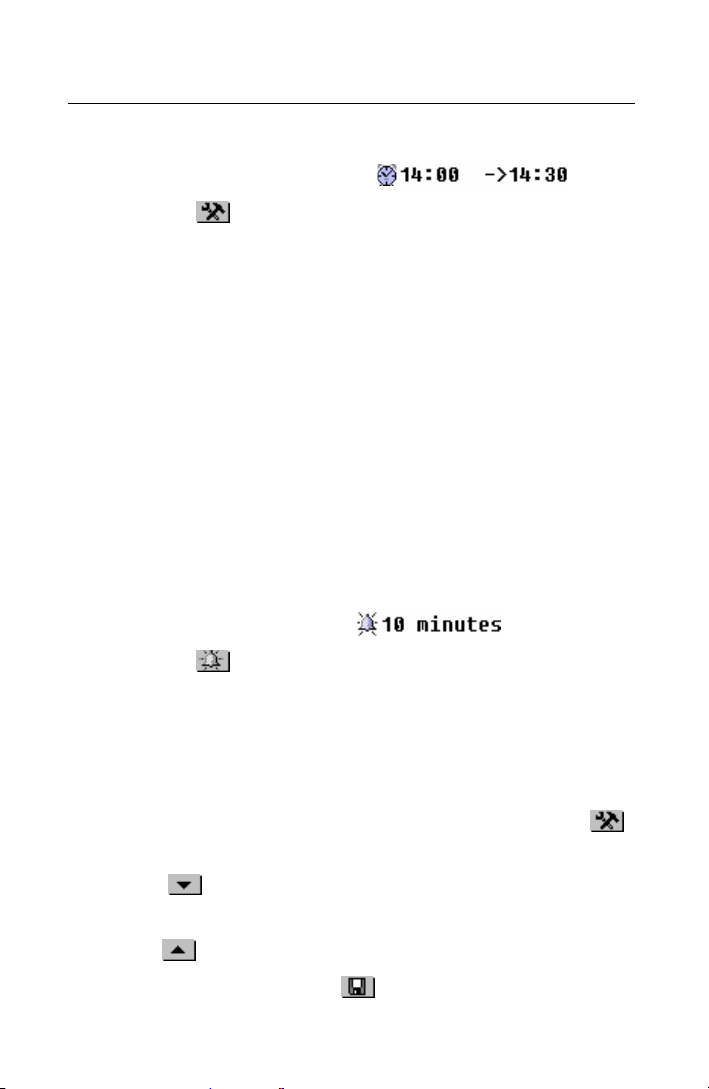
Partner model EP586HT
•
To display the Start Time or End Time setup dialog box:
touch one of the time values
•
touch or press SHIFT + F4 and select Input Start Time or
•
Input End Time from a pop-up menu.
♦ Note: If Start Time is set later than End Time, or End Time
is set earlier than Start Time, the latter value is
automatically adjusted.
♦ Note: Time Display Format can be set on the Local Time
menu, see page 259.
Reminder
The 10 minutes Reminder setting defaults for a new record.
Reminder specifies a time period until the Start Time when
a reminder alarm will be issued (page 243). Reminder can
also be turned off.
•
To display the Reminder setup dialog box:
•
touch the Reminder value
touch or press SHIFT + F5.
•
♦ Note: If Reminder time is set greater than actual time
remaining, a warning message will be shown.
•
Set up the Date, Start Time, End Time, and/or Reminder
values.
♦ Note: To change all four settings consecutively, touch
and select Input Date & Time.
•
Touch or press uto open the next page.
•
Type in Schedule contents. To return to the previous page,
touch
•
or press t.
To save a record, touch or press SHIFT + F1.
240
Page 73

English-Polish Electronic Dictionary User's Guide
Finding a Record
There are three ways to search for records:
Select From List
Open the Schedule section to display a Schedule records
•
list for the current date ordered by the Start Time.
•
On the records' list, use
Ð Ï to move the highlight bar
•
•
•
•
•
•
•
•
•
Select an entry by touching or moving the highlight bar to it
and pressing ENTER.
The selected record opens in the viewing mode.
to open a new record template
to do a contents search
to open the highlighted record for editing
to delete the highlighted record
to display the list for a specific date via a dialog box
to consult the Calendar
/uor /tto go to the next or previous date’s list.
241
Page 74
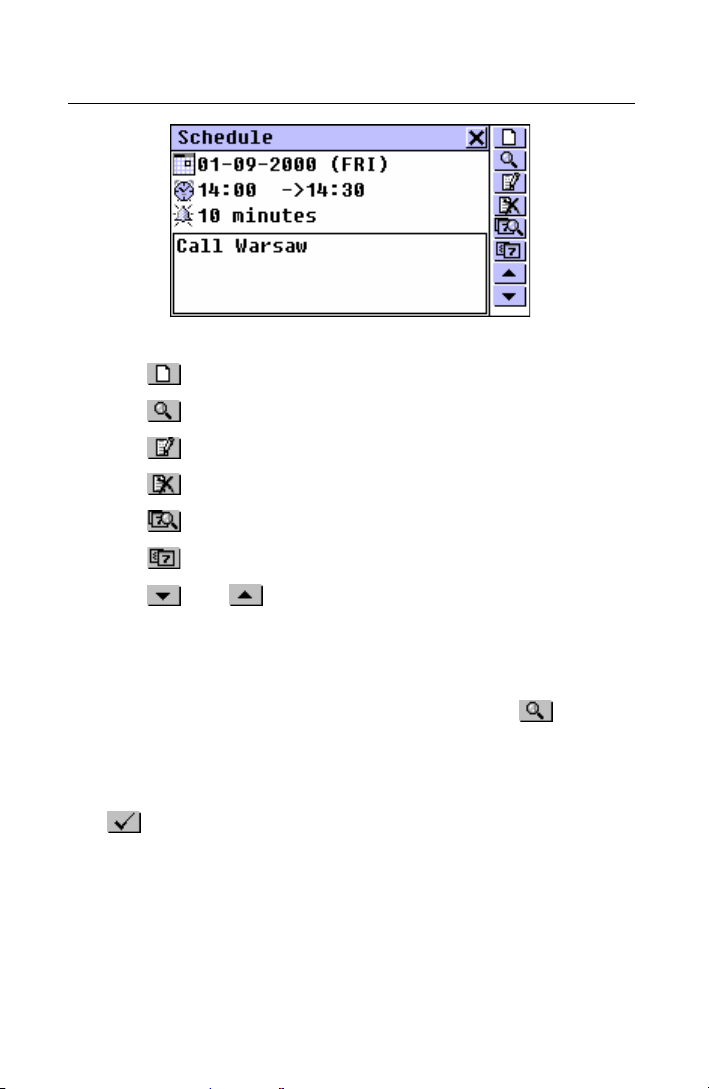
Partner model EP586HT
In the viewing mode, use
•
•
•
•
•
•
•
to open a new record template
to do a contents search
to open the displayed record for editing
to delete the displayed record
to display the list for a specific date via a dialog box
to open the Calendar section.
/uor /tto go to the chronologically next or previous
record, respectively.
Search Text
•
On any screen in the Schedule section, select to
display a record search screen.
•
Specify any contiguous string that might be found on the
contents page of a Schedule record or records, and touch
or press ENTER to see results on a Search List.
•
Select an entry to open the associated record in the viewing
mode.
242
Page 75

English-Polish Electronic Dictionary User's Guide
Use Calendar
•
Select Calendar on the ORGANIZER menu. Find and
highlight a date for which Schedule records exist (these
dates will appear framed).
•
Press ENTER or select from the Toolbar to open the
first matching record in the viewing mode.
Consulting Calendar
•
On the list or in the viewing mode in the Schedule section,
select
chapter for instructions.
•
Close the Calendar window to return to Schedule.
to open the Calendar section. Refer to the next
Schedule Alarm and Reminder
The Schedule Alarm can be turned On or Off in the System
Setup section (page 318). This setting affects the entire
Schedule: if turned on, which is the default, the Schedule
Alarm goes off on the Date and at the Start Time of any
Schedule record, producing an audible beep.
The Reminder time is adjusted separately for every
individual record (page 240). If turned on, the Reminder
alarm goes off at the set interval before the Start Time of an
appropriate Schedule record.
•
Press any key or touch the screen to interrupt a Schedule
Alarm or a Reminder beep. The corresponding Schedule
record will be displayed in the viewing mode.
You may want to change the record, for example, to set the
Reminder for a later time. Closing Schedule will bring you
back to where you were before the alarm went off.
243
Page 76

Partner model EP586HT
ANNIVERSARY DATE
In the Anniversary Date section of your Partner you can
save information on birthdays, wedding days,
commemorative dates, and other recurrent events.
•
Select the Anniversary Date option on the ORGANIZER
Menu to display a chronological list of existing records.
Creating a Record
•
Touch or press SHIFT + F1 to open a new record
template with day and month of the current date (set in
Local Time, page 259).
♦ Note: A new Anniversary Date record can also be opened
from the Calendar (page 247).
The first page of an Anniversary record includes Date, Title,
and Reminder. The Date appears in the format selected in
System Setup (page 320).
To display the Date setup dialog box and change the date:
•
touch the date value
touch or press SHIFT + F4.
•
•
Set up a Date for your Anniversary record.
244
Page 77
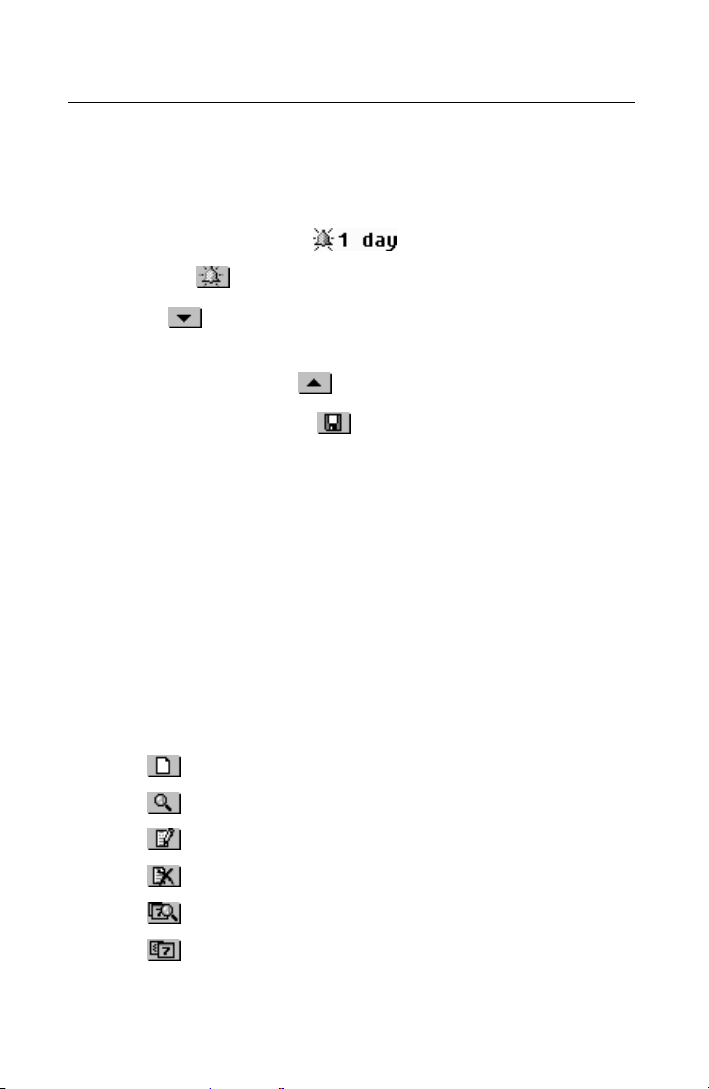
English-Polish Electronic Dictionary User's Guide
•
Fill out the Title field, which can contain any identifying
label.
•
Set a Reminder for your Anniversary Date:
•
touch the time value
touch or press SHIFT + F5.
•
•
Touch or press u to open the next page.
•
Type in Anniversary Date contents. To return to the
previous page, touch
•
To save a record touch or press SHIFT + F1.
or press t.
Finding a Record
There are three ways to search for records:
Select From List
•
Open the Anniversary Date section to display a
chronologically ordered list of records.
•
On the records' list, use
Ð Ï to move the highlight bar
•
•
•
•
•
•
•
to open a new record template
to do a contents search
to open the highlighted record for editing
to delete the highlighted record
to display the list for a specific date via a dialog box
to consult the Calendar.
245
Page 78

Partner model EP586HT
•
Select an entry by touching or moving the highlight bar to it
and pressing ENTER.
The selected record opens in the viewing mode.
•
In the viewing mode, use
•
•
•
•
•
•
•
to open a new record template
to do a contents search
to open the displayed record for editing
to delete the displayed record
to display the list for a specific date via a dialog box
to consult the Calendar
/uor /tto go to the chronologically next or previous
record, respectively.
Search Text
•
On any screen in the Anniversary Date section, select
to display a record search screen.
•
Specify any contiguous string that might be found in the
description field or on the contents page of a record or
records, and touch
Search List.
•
Select an entry to open the associated record in the viewing
mode.
or press ENTER to see results on a
Use The Calendar
•
Select Calendar on the ORGANIZER menu. Find and
highlight a date for which Anniversary Date records exist
(these dates will appear framed).
246
Page 79
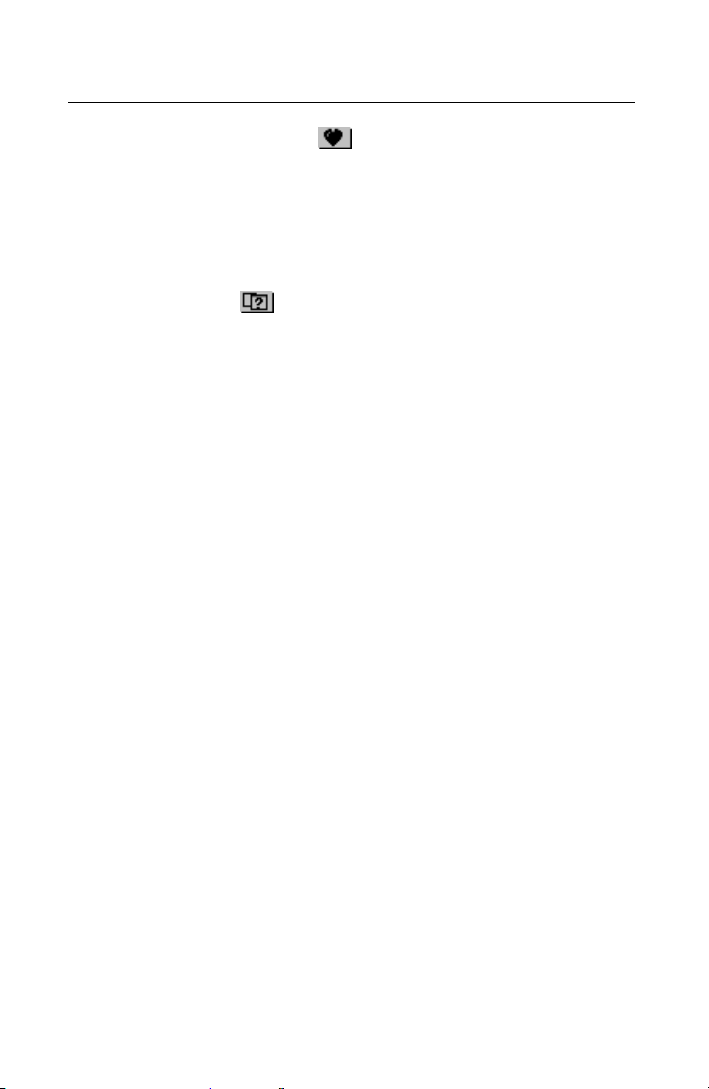
English-Polish Electronic Dictionary User's Guide
•
Press ENTER or select from the Toolbar to open the
first matching record in the viewing mode.
Consulting The Calendar
On the list or in the viewing mode in the Anniversary Date
•
section, select
the next chapter for instructions.
•
Close the Calendar window to return to Anniversary Date.
to open the Calendar section. Refer to
Anniversary Date Alarm and Reminder
The Anniversary Date Alarm can be turned on or off in the
System Setup section (page 319). This setting affects the
entire section: if turned on, which is the default, the Alarm
goes off at midnight on the date of any Anniversary record,
producing an audible beep.
The Reminder time is adjusted separately for every
individual record (see above). If turned on, the Reminder
alarm goes off selected number of days before the date of
an appropriate Anniversary record.
•
Press any key or touch the screen to interrupt an Alarm or a
Reminder beep. The corresponding record will be displayed
in the viewing mode.
You may want to change the record, for example, to set the
Reminder for a later time. Closing the section will bring you
back to where you were before the alarm went off.
247
Page 80

Partner model EP586HT
CALENDAR
The Calendar allows for a quick and clear date reference,
also providing a way to open new and select existing
Schedule and Anniversary Date records.
•
Select Calendar on the ORGANIZER Menu to open the
Calendar on the current month with the current date
highlighted.
♦ Note: The Calendar can also be accessed from the
Schedule or Anniversary Date section (see above).
However, shortcuts to Schedule and other Anniversary Date
records are not available in this mode.
•
Change the month by using /tand /u or touching
the arrow buttons
•
Move by year touching the arrow buttons
indicator on the screen.
•
Highlight a date by direct touching or by moving the
highlight bar with the Í Ï Î Ð keys.
•
Touch to jump to a specific date via a dialog box.
♦ Note: Dates of existing Schedule and Anniversary Date
records appear framed.
◄ / ►
at the month name on the screen.
◄ / ►
248
at the year
Page 81
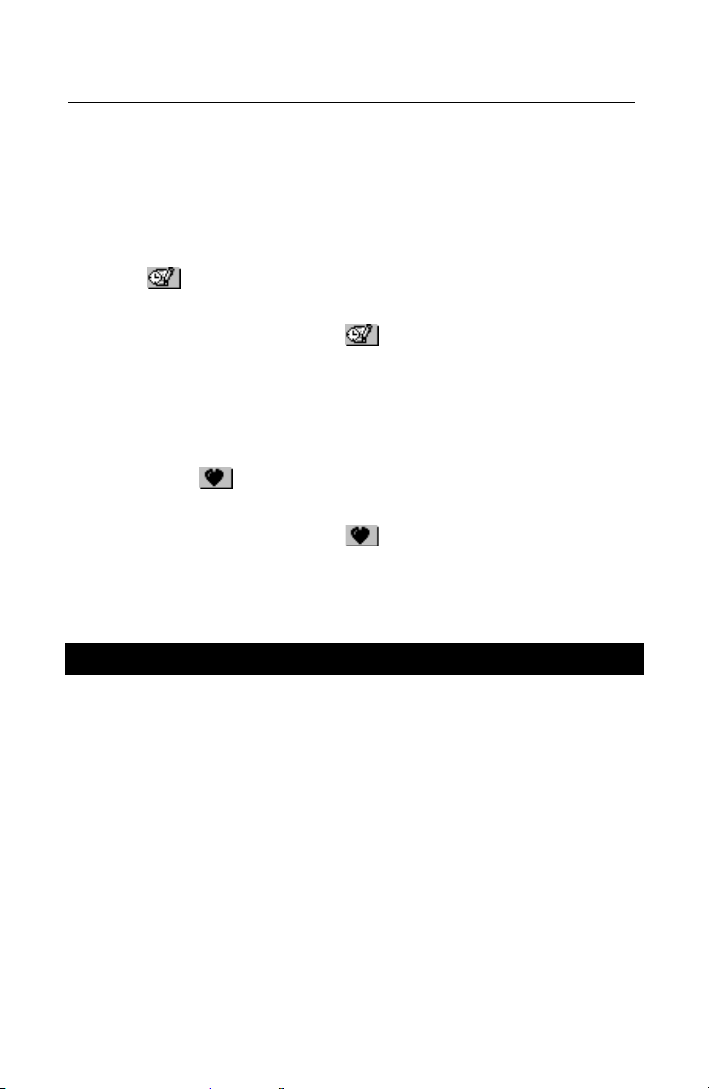
English-Polish Electronic Dictionary User's Guide
The highlighted date and number of this date's Schedule
and Anniversary events are displayed on the right.
To open a Schedule record on a highlighted date:
•
date framed – press ENTER (and select Schedule from a
•
pop-up menu if both ’+’ and ‘-‘ apply to the date), or select
from the Toolbar to open the first matching record in the
viewing mode
date not framed – select from the Toolbar to open a new
•
record editing template.
•
To open an Anniversary Date record:
date framed – press ENTER (and select Anniversary Date
•
from a pop-up menu if both ’+’ and ‘-‘ apply to the date), or
select from the Toolbar to open the first matching record
in the viewing mode
date not framed – select from the Toolbar to open a new
•
record editing template.
SHORTHAND
The Shorthand section of your Partner is especially helpful
when you need to quickly jot down a few phrases or a
telephone number. What makes this section stand out is
that it lets you write in the traditional way, transforming your
stylus into a pen.
•
Select the Shorthand option on the ORGANIZER Menu. A
list of existing records appears.
249
Page 82

Partner model EP586HT
Creating a Record
•
Touch or press SHIFT + F1 to open a new record
template.
Start writing with the stylus in the lower box, trying to use
•
large-size letters to assure readability. The optimal input
block is 1-5 symbols in length. For example:
•
To save the input, touch or press ENTER. The symbols
will be adjusted in size and placed as one block at the
cursor position (gray vertical line) in the upper box.
•
Continue writing, breaking up long words in manageable
pieces. Touch
space at the end of a block.
or press SPACE to insert a delimiting
•
To edit input in the upper box:
Move the cursor by touching a block (use /uor /tto
•
scroll lines) or with the Ï Î Ð, SHIFT+Íkeys
250
Page 83

English-Polish Electronic Dictionary User's Guide
Delete a block to the left of the cursor by touching or
•
pressing Í.
•
When finished and ready to save, touch or press SHIFT
+ F1 and specify a filename.
•
Touch
or press ENTER to save the record.
Finding a Record
There are two ways to search for records:
Select From List
•
Open the Shorthand section to display a list of existing
filenames.
•
Use
Ð Ï to move the highlight bar
•
•
•
•
•
•
Select an entry by touching or moving the highlight bar to it
and pressing ENTER.
to open a new record template
to do a filename search
to open the highlighted record for editing
to delete the highlighted record.
251
Page 84

Partner model EP586HT
•
In the viewing mode, use
•
•
•
•
•
•
to open a new record template
to do a filename search
to open the displayed record for editing
to delete the displayed record
or
/uor /tto go to the alphabetically next or previous
record, respectively.
Ð Ï
to scroll the record
Find Filename
•
On the filename list or in the viewing mode, select to
display a search screen.
•
Specify any contiguous string that might be part of a
filename, and touch
a Search List.
•
Select an entry to open the associated record in the viewing
mode.
or press ENTER to see results on
DRAWING BOARD
You can create uncomplicated drawings and outline images
on the Drawing Board of your Partner.
You can insert a picture from this section into your fax
message and fax it. See p. 301.
•
Select the Drawing Board option on the ORGANIZER
Menu. A list of existing drawing filenames appears.
252
Page 85

English-Polish Electronic Dictionary User's Guide
Creating a Drawing
•
Touch or press SHIFT + F1 to open a new drawing
template.
Start creating a free-hand drawing using the stylus.
•
The default settings are: Thin line, Free draw.
•
To draw using a Thick line, touch . The button changes
. Touch it to restore the Thin line.
to
•
To be able to draw a Straight line, touch . Touch to
return to the Free draw.
•
To use the stylus as an Eraser, touch . Touch or
to resume drawing.
•
To copy or cut a rectangular drawing fragment:
touch or , respectively
•
touch the drawing board next to the fragment you want to
•
copy and drag the stylus so that the fragment is included
within a frame
253
Page 86
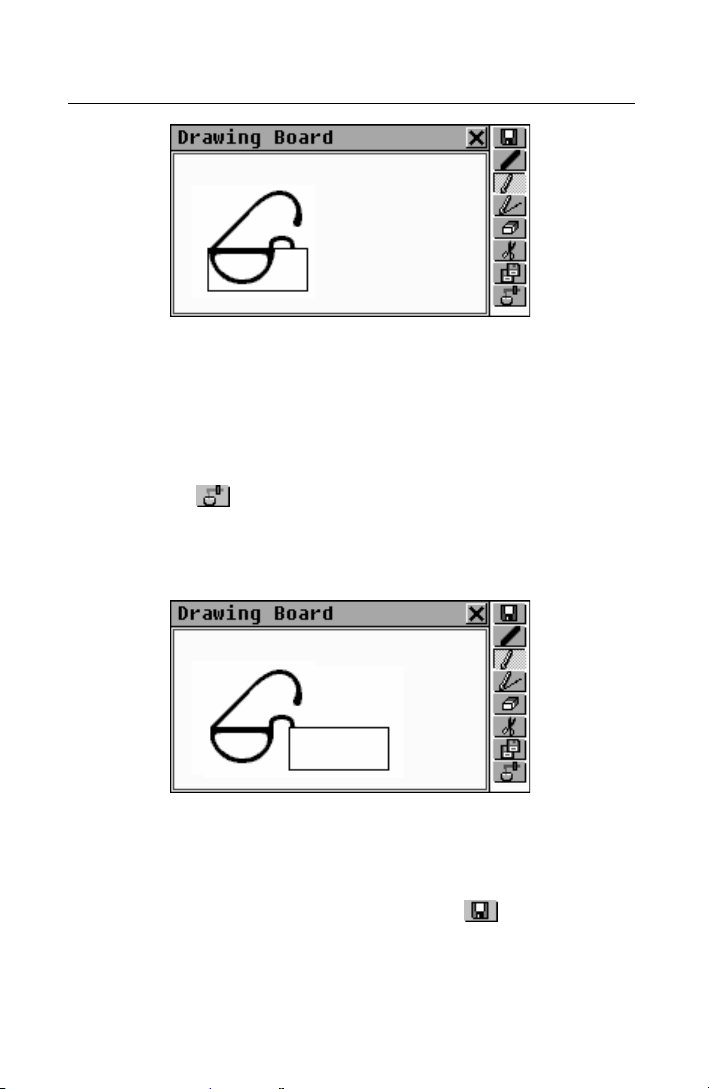
Partner model EP586HT
•
take the stylus off the screen.
A framed drawing fragment is copied to the clipboard. The
frame (and its content, if the cut option was used)
disappears.
•
To paste the clipboard content into the drawing:
touch
•
touch the drawing board to display a frame of the size used
•
for copy and position it properly by dragging it at the upperleft corner
•
take the stylus off the screen.
A drawing fragment previously copied to the clipboard is
pasted into the drawing. The frame disappears.
•
When finished and ready to save, touch or press SHIFT
+ F1 and specify a filename.
254
Page 87

English-Polish Electronic Dictionary User's Guide
•
Touch
or press ENTER to save the record.
Finding a Drawing
There are two ways to search for saved drawings:
Select From List
•
Open the Drawing Board section to display a list of existing
filenames.
Use
•
Ð Ï to move the highlight bar
•
•
•
•
•
•
Select an entry by touching or moving the highlight bar to it
and pressing ENTER.
•
In the viewing mode, use
•
•
to open a new record template
to do a filename search
to open the highlighted record for editing
to delete the highlighted record.
to open a new drawing template.
to do a filename search
255
Page 88

Partner model EP586HT
•
to open the displayed drawing for editing
•
•
to delete the displayed drawing
/uor /tto go to the alphabetically next or previous
drawing filename, respectively.
Find Filename
•
On the filename list or in the viewing mode, select to
display a search screen.
•
Specify any contiguous string that might be part of a
filename, and touch
on the Search List.
Select an entry to open the associated drawing in the
•
viewing mode.
LOCAL AND WORLD TIME
The Time section of your Partner, besides serving as a
local and worldwide time and date reference, is also used to
adjust system settings for the current date, time, local time
zone, daily alarm, DST, time format, and time
announcement.
or press ENTER to see the results
♦ Note: To check the current date and time on the fly, touch
the
button on the Sidebar to display a Time pop-up
window and listen to the announcement of time (if Talking
Clock is enabled, see page 261).
•
Select the Local & World Time option on the ORGANIZER
Menu to display the Time menu.
256
Page 89
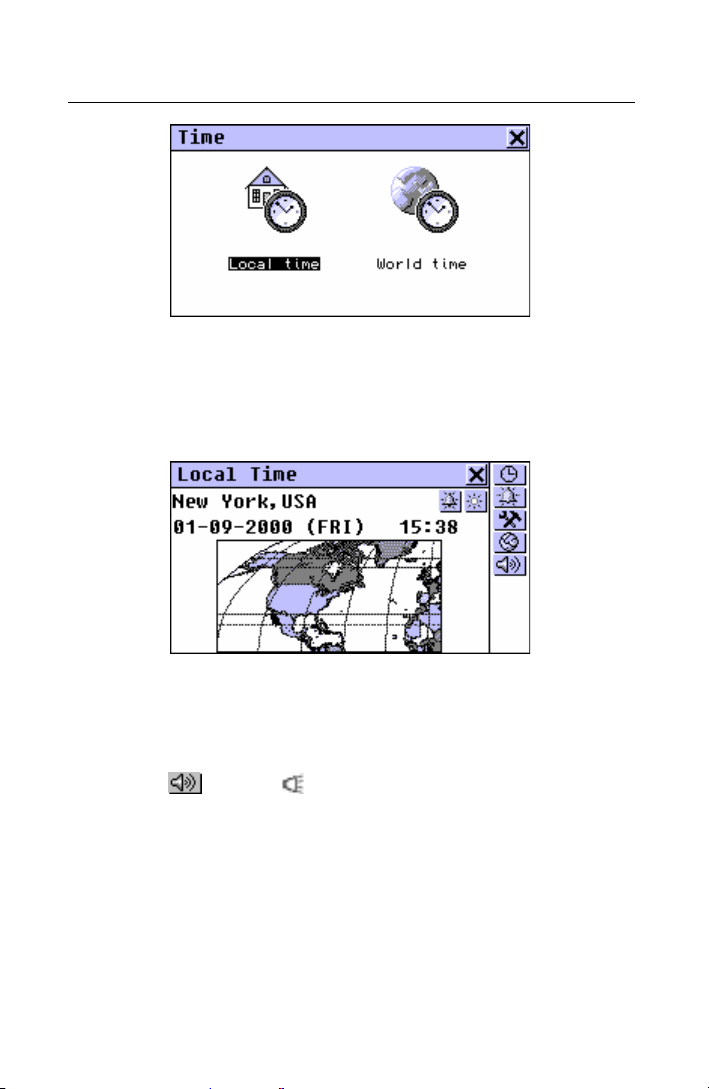
English-Polish Electronic Dictionary User's Guide
Local Time
•
Select the Local time option from the Time menu.
The Local Time screen shows: a name of the city
representing the local time zone and a map of the
corresponding continent, the current date and day of the
week, and the current time.
•
Touch or press to listen to the announcement of
time (if Talking Clock is enabled).
Local City
Default: New York, USA
You may specify a city name for your local time zone in one
of three ways:
257
Page 90
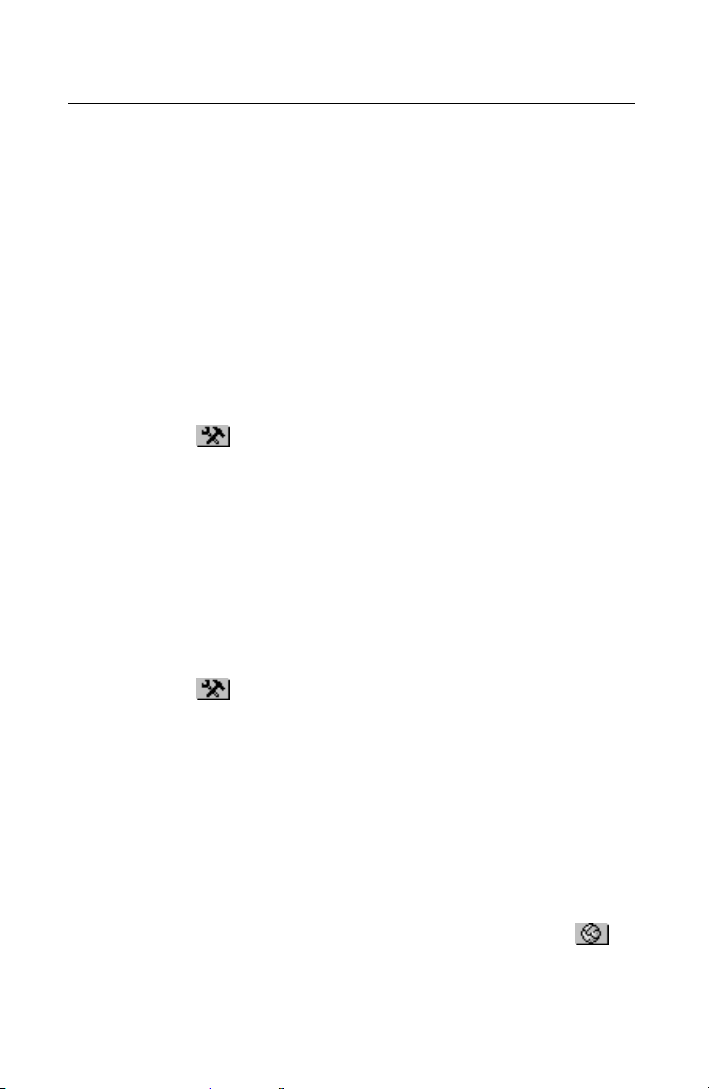
Partner model EP586HT
directly from a city list
•
through a country name – the first city alphabetically listed for
•
this country will appear
typing a new city name – its time zone settings will be based
•
on the currently displayed city.
Set City
•
Display a city selection screen:
touch the city name on the screen and select Set City from a
•
pop-up menu, or
touch and select Set City from a pop-up menu.
•
•
Find the city name you need by typing in and/or scrolling the
list, and select it.
Set Country
•
Display a country selection screen:
touch the city name on the screen and select Set Country
•
from a pop-up menu, or
touch and select Set Country from a pop-up menu.
•
•
Find the country name you need by typing in and/or
scrolling the list, and select it. The first city alphabetically
listed for this country will be used for setting.
Define City and Country
•
From the available list (see Set City above) select any city
located in your time zone.
•
Display a user-defined city setup screen by touching .
258
Page 91
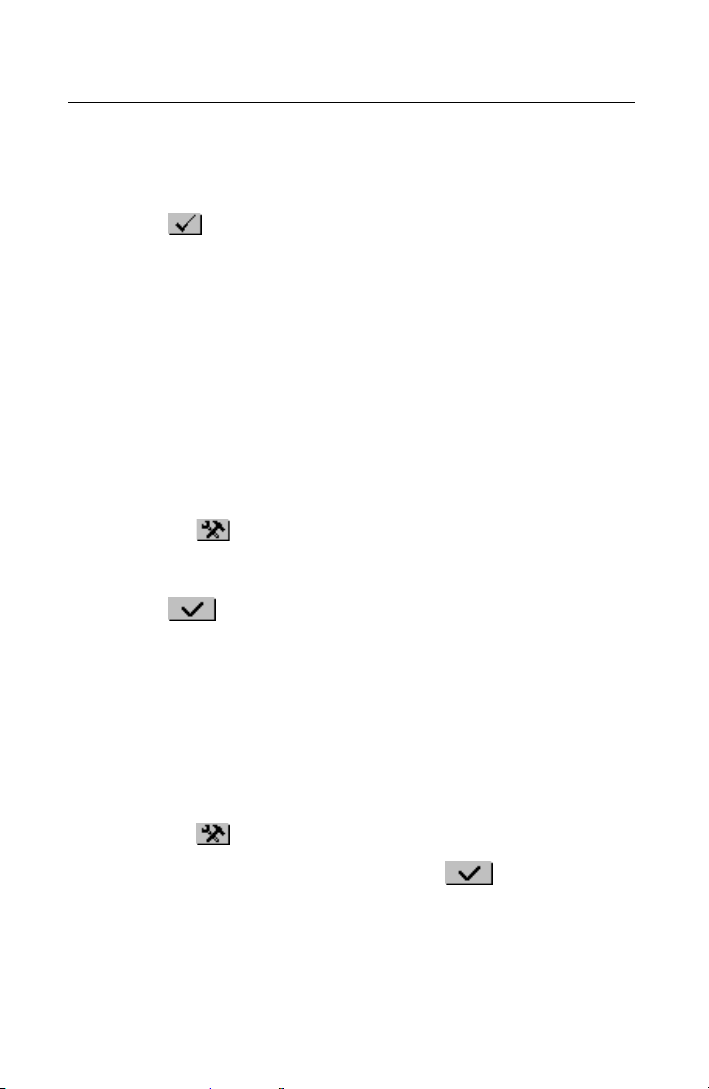
English-Polish Electronic Dictionary User's Guide
•
Change the default setting User City, User Country (press
SHIFT + ESC to clear) to your own. Use a comma to delimit
city and country names.
•
Touch
The settings for the user-defined city will be based on the
time zone of the city selected in step 1.
or press ENTER.
Date
Default: 01-01-2000 in the dd-mm-yy format (may be
changed to mm-dd-yy in System Setup, page 320).
•
Display the Date setup dialog box:
touch the date value, or
•
touch and select Set Date from a pop-up menu.
•
•
Set the day, month, and year.
•
Touch or press ENTER.
Time
Default: noon 12:00.
•
Display the Time setup dialog box:
touch the time value, or
•
touch and select Set Time from a pop-up menu.
•
•
Set the hours and minutes, and touch or press
ENTER.
Time Display Format
Default: 24 hours.
259
Page 92

Partner model EP586HT
•
Touch or press SHIFT + F1 to display the Function
setup dialog box.
•
Uncheck the 24 hours box to change the format to 12 hours.
Check the box to return to the 24 hours format.
•
Touch or press ENTER to apply the change.
Daylight Saving Time
Default: Off.
•
Touch to turn the DST on. The button will appear
indented. Touch it again to turn the Day-saving time off. Or
•
Use the Function setup dialog box:
Touch or press SHIFT + F1
•
Check the Day-saving time box to turn the DST on. Uncheck
•
the box to turn it off.
Touch or press ENTER to apply the change.
•
Turning the DST on or off sets the time one hour forward or
back, respectively.
Daily Alarm
Set Alarm Time
Default: noon 12:00.
260
Page 93

English-Polish Electronic Dictionary User's Guide
•
Touch or press SHIFT + F2 to display the Set Alarm
dialog box.
•
Set hours and minutes of the alarm time.
•
Touch or press ENTER to apply the setting.
Turn Alarm On / Off
Default: Off.
•
Touch to turn the Daily Alarm on. The button will appear
indented. Touch it again to turn the Daily Alarm off. Or,
•
Use the Function setup dialog box:
Touch or press SHIFT + F1
•
Check the Alarm box to turn the Daily Alarm on. Uncheck the
•
box to turn it off.
Touch or press ENTER to apply the change.
•
If turned on, the Daily Alarm produces an audible
intermittent signal at the set time. Press any key or touch
the screen to interrupt the Daily Alarm beep. A Time pop-up
window will appear, and the current time will be announced
(if Talking Clock is turned on).
Talking Clock
Default: On.
•
Touch or press SHIFT + F1 to display the Function
setup dialog box.
•
Uncheck the Speach box to turn the Talking Clock off.
Check the box to turn it back on.
•
Touch or press ENTER to apply the change.
261
Page 94
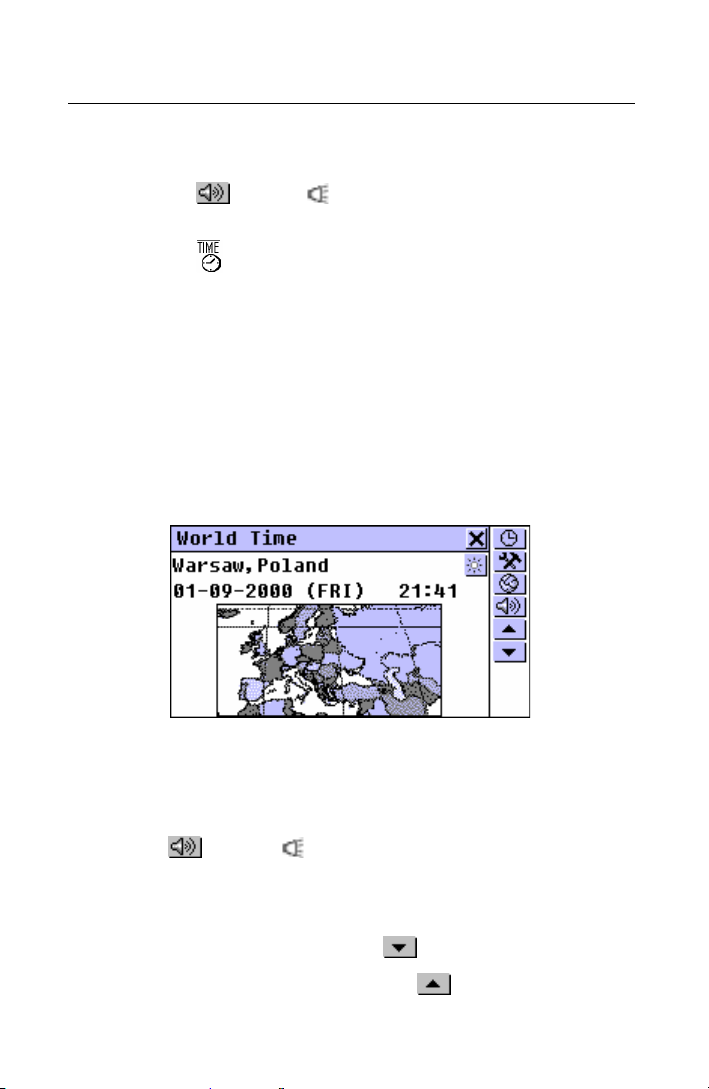
Partner model EP586HT
With the Talking Clock turned on, you will be listening to the
announcement of the displayed time, when you
touch or press on the Local Time or the World Time
•
screen
touch on the Sidebar or interrupt a Daily Alarm beep to
•
display a Time pop-up window.
World Time
Using your Partner's World Time section, you may view
the international zone times in cities around the globe, along
with appropriate map illustrations.
•
Select the World time option from the Time menu.
The World Time screen shows: a city name (default:
Warsaw, Poland) and a map of the respective continent, the
date and day of the week, and the time in the time zone of
the displayed city.
•
Touch or press to listen to the announcement of the
time in the displayed city (if Talking Clock is enabled).
•
To see information for another city:
next in alphabetic list – touch or press u
•
previous in alphabetic list – touch or press t
•
262
Page 95
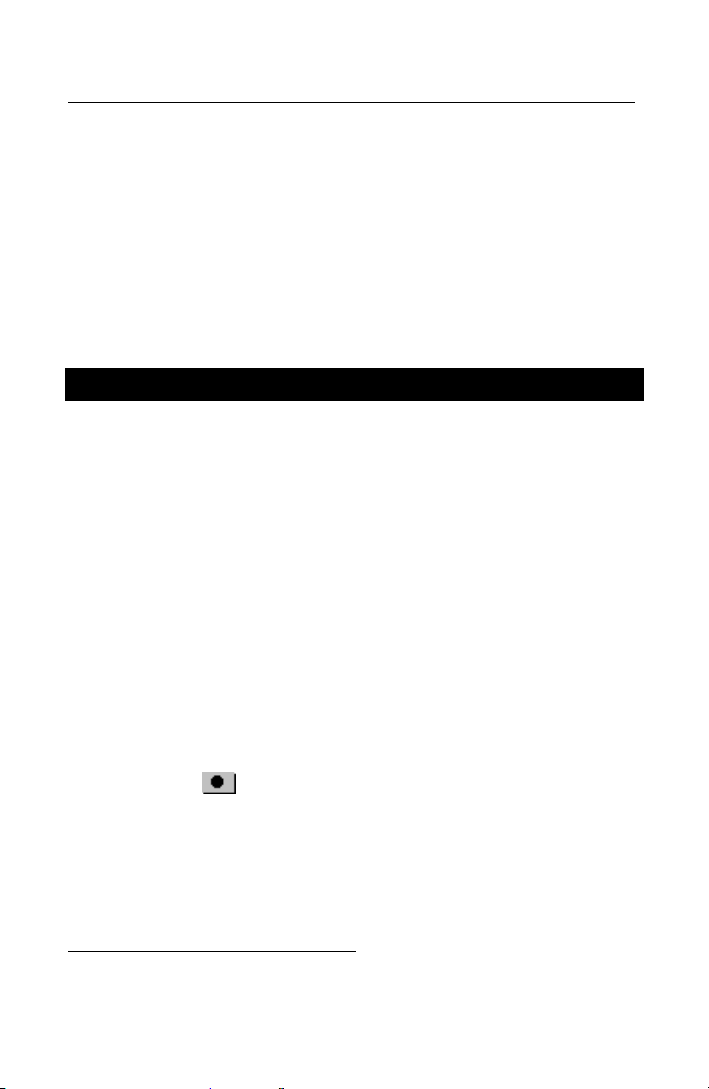
English-Polish Electronic Dictionary User's Guide
specific or user-defined – refer to the Local City part of the
•
Local Time chapter (page 257) for instructions.
The Time Format, Day-saving time for a given city, and the
Talking Clock settings can be changed on the World Time
as well as on the Local Time screen, and affect both
sections. Refer to the according parts of the Local Time
chapter for directions.
VOICE MEMO
Your Partner® can be readily used as an effective and
easy-to-handle voice recording device. See General View,
page 175 for the location of the recording button and slide,
the playback button, and the microphone.
•
Select the Voice Memo option on the ORGANIZER Menu. A
list of existing records appears in chronological order
Creating and Storing a Record
1
.
There are two ways to create and store a voice record.
From Voice Memo Section
•
Touch the button or press the REC key in the upperright corner of the keyboard to start recording.
1
However, if you plan to use the REC slide on the case spine for
recording, make sure the unit is turned off.
263
Page 96

Partner model EP586HT
•
Record sound. Press any key or touch the screen to stop
recording.
•
Enter a filename for your Voice Memo up to 8 characters in
length.
•
Touch
filename was specified, the record will be given the default
noname.
•
To change a filename, highlight it and touch or press
SHIFT+F4.
or press ENTER to return to the Memo list. If no
Using Record Slide
♦ When the dictionary is turned off and folded, pull and hold
the REC slide on the case’s spine. See General View,
page 175.
•
Record sound and release the slide to stop recording. The
record will be given the default name noname, which you
can change in the Voice Memo section.
Finding and Playing Back Stored Records
•
Open the Voice Memo section to display a list of existing
records.
264
Page 97

English-Polish Electronic Dictionary User's Guide
•
Scroll the list vertically to view more records.
•
Scroll the list horizontally to check on the time of recording
and duration of Memos.
•
Touch or press SHIFT + F1 to start listening to all
Memos in the list from top to bottom. You may interrupt the
playback of a particular record or of all records at any time.
•
To play back a highlighted record only:
touch its name
•
touch
•
press PLAY.
•
Deleting Stored Records
•
Open the Voice Memo section to display a list of existing
records.
•
Touch or press SHIFT + F2 to delete a highlighted
record.
•
Touch or press SHIFT + F3 to delete all records on the
list.
265
Page 98

Partner model EP586HT
Quick Recording and Playback
Approximately 20 seconds play time is conveniently
reserved for a quick recording and playback without having
to formally store or delete the record. A record made in this
way stays in memory until it is replaced by another.
•
In any section except Voice Memo, press the REC key on
the keyboard. The message Recording appears in the
upper right-hand corner of the screen.
•
Record sound. Press any key or touch the screen to stop
recording.
•
To play the record back, press the PLAY key. During
playback the message Playing is showing in the upper righthand corner of the screen. Press any key to interrupt.
CALCULATION MENU
The sections listed on the CALCULATION Menu will satisfy
a broad range of your everyday computing and money
management needs.
•
Select the tab on the Main Menu to open the
CALCULATION Menu.
CALCULATOR
•
Select the Calculator option on the CALCULATION Menu or
touch the
button on the Sidebar.
266
Page 99

English-Polish Electronic Dictionary User's Guide
Entering numbers and operations from the displayed
touchpad or from the keyboard (no need to press SHIFT),
use this application as an ordinary pocket calculator.
SCIENTIFIC CALCULATOR
•
Select the Scientific Calculator option on the
CALCULATION Menu.
The Scientific Calculator is ideal for more complex
mathematical and trigonometric computations, as well as for
basic arithmetical problems. You may use the touchpad and
the keyboard alike.
267
Page 100
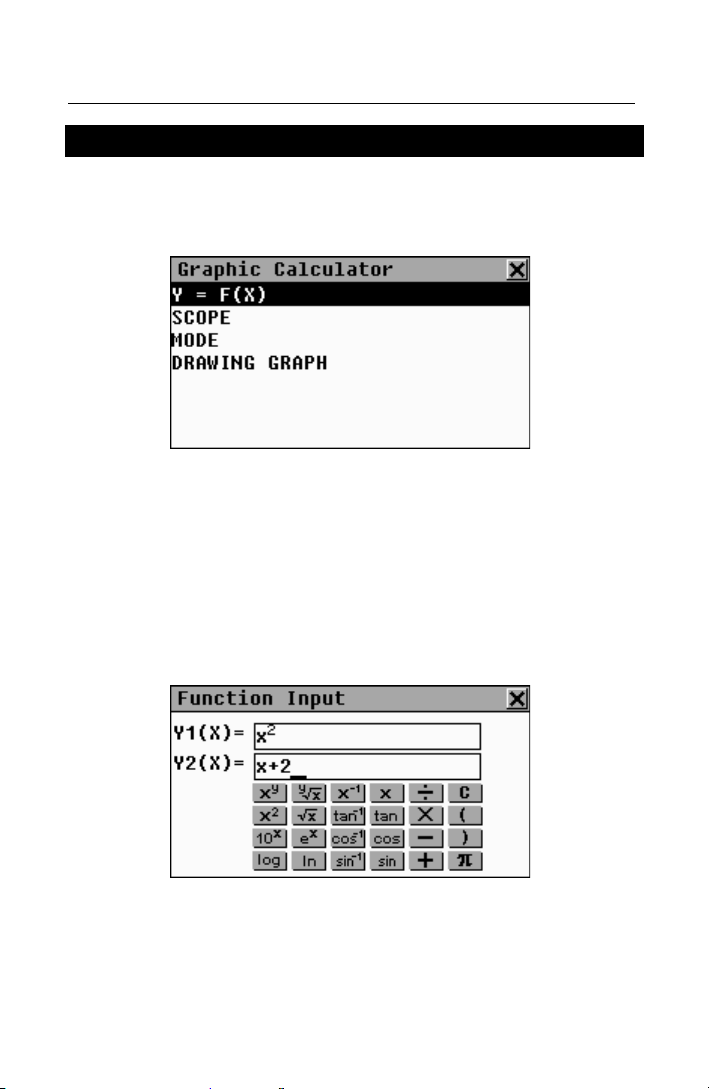
Partner model EP586HT
GRAPHIC CALCULATOR
•
Select the Graphic Calculator option on the CALCULATION
Menu. A menu is displayed.
Functions Input
•
Select the Y = F(X) option on the Graphic Calculator menu.
•
Specify one or two functions, each up to 14 characters in
length.
Use SHIFT to input from the keyboard symbols other than
numbers.
♦ Note: If (T) is selected as a Variable value on the Mode
Setup menu (see below), the Function Input will offer you to
enter four (T)-functions. The first group of functions is X1
Y1, and the second group is X2 Y2.
268
