Page 1

Universal Electronic Talking Dictionary & Business OrganizerUser’s Manual
CONTENTS
INTRODUCTION 2
POWER SUPPLY 3
MAIN MENU 5
DICTIONARY 7
Dictionary 8
American Idioms 10
Irregular Verbs 10
User's Dictionary 11
Dialogs 12
SUPPLEMENTAL MENU 13
Memo 14
Password 15
Metric Conversion 16
Main Setup Menu 17
Account Manager 20
Anniversary List 22
Currency Conversion 23
Game Center 24
CALENDAR 25
CALCULATOR 26
TELEPHONE DIRECTORY 26
SCHEDULE 28
HOME TIME 30
WORLD TIME 30
PC-LINK 31
EXTERNAL CONNECTIONS 31
1
Page 2
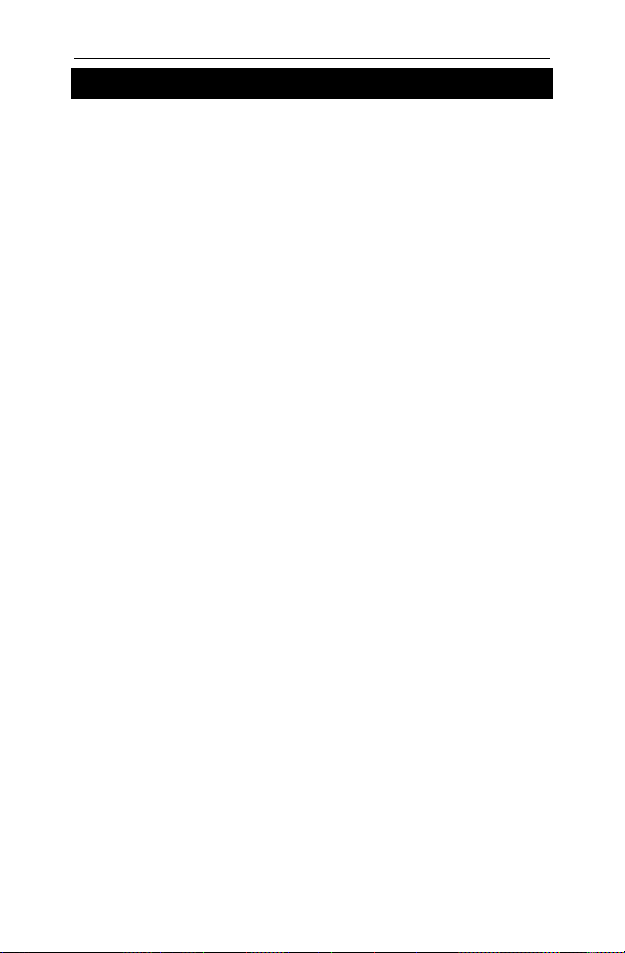
Language Teacher
model E780T
INTRODUCTION
Welcome to the exciting world of electronic
dictionaries. The new Universal Electronic Talking
Touch-Screen Dictionary and Organizer Language
Teacher E780T is your best companion in modern
language studies.
Your hand-held powerful Language Teacher E780T
comes with the following features:
♦ Over 450,000 words, including popular idioms,
medical, technical, business, and legal terms, as well
as slang and general expressions
♦ Touch-screen technology for quick data entry
♦ Clear pronunciation of English words and phrases
♦ Instant reverse translation
♦ 128K bilingual organizer with an advanced search
function in Telephone Directory, Schedule, and Memo
♦ New words recording function
♦ Stealth spell-checking system
♦ Popular American idioms with translations
♦ Early word recognition
♦ English irregular verbs
♦ Phrase book
♦ PC-Link for data exchange with PC
♦ Games: Master Mind, Black Jack, and Minesweeper
♦ Account manager
♦ Anniversary list
♦ Calculator
♦ Currency & metric conversion
♦ World time
2
Page 3
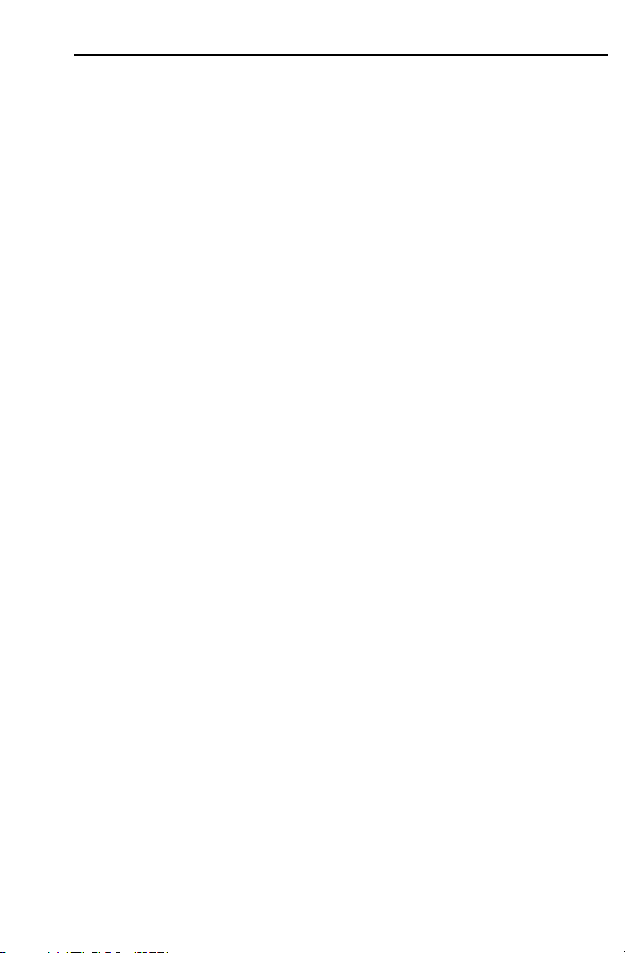
Universal Electronic Talking Dictionary & Business OrganizerUser’s Manual
♦ Calendar
♦ Clock
♦ Alarm
♦ External power jack for non-battery operation
The Language Teacher E780T features a superior TT-S speech quality in English, which makes it an ideal
language tutor for you. Thanks to the unique touchscreen technology, using the Language Teacher
E780T is simple and a lot of fun.
A valued advantage of the Language Teacher E780T
product line is a replaceable content card, which
makes any single unit potentially multilingual. You can
purchase and install content cards for languages of
your choice at any time, subject to availability.
For best results and to ensure that you are able to
employ all of the sophisticated features of your
Language Teacher E780T to their fullest, read this
User Guide carefully and keep it on hand for future
reference.
♦ Note: As continuous efforts are made by the
manufacturer to improve quality and performance of
the Language Teacher products, and due to
language specific variations of content cards, some
characteristics or the interface design of the actual
device you are using may slightly differ from their
description in this manual.
3
Page 4
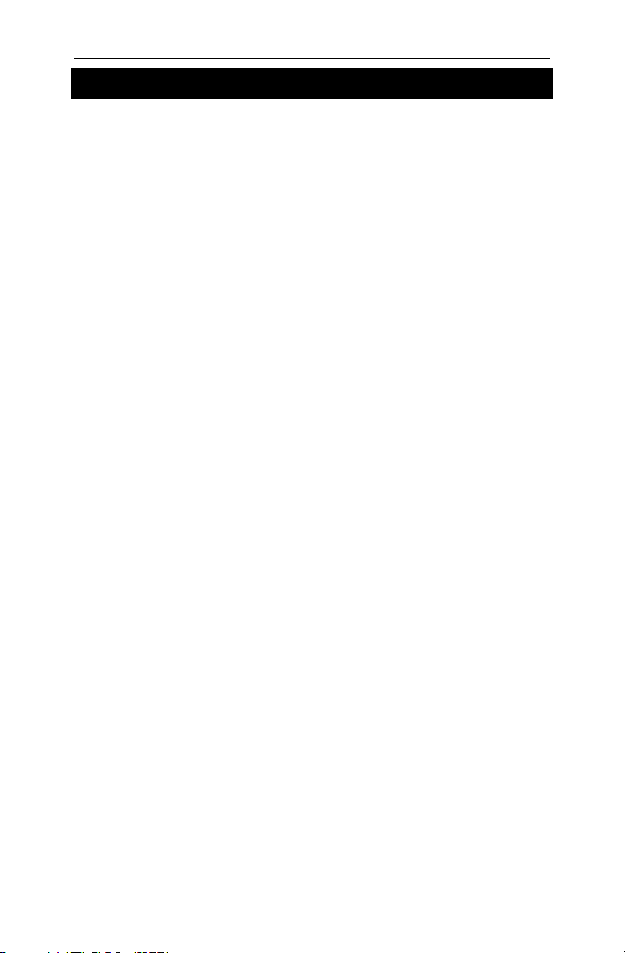
Language Teacher
model E780T
POWER SUPPLY
The Language Teacher E780T is powered by two (2)
main AAA batteries and a CR1220 memory backup
battery. The battery compartment is located on the
back of the case near the screen lid joints.
When the batteries become weak, a warning message
will be displayed. In order to prevent a complete
discharge of batteries and possible loss of data in
RAM, replace the whole set of main batteries promptly.
Do not mix old and new batteries.
1. Remove the battery compartment cover by sliding it
away from the unit.
2. Take out the old batteries and put in new ones.
♦
Note: Make sure to place both batteries according to
the polarity markings inside the compartment.
3. Put back the battery compartment cover by sliding it
toward the unit. Make sure the cover sits in place
properly.
You have 2 minutes to replace the batteries without
risk of losing data stored in RAM. Do not exceed the 2
min. limit! Neither manufacturer nor dealer may be
held responsible for the loss of user’s data.
♦
Note: It is recommended to replace the CR1220
memory backup battery once a year.
♦
Note: Never try to remove batteries from the translator
with the power on. This can seriously damage the
device. If you experience difficulty turning the unit off,
press the RESET button located on the back of the unit
under the battery compartment cover to reinstall the
system.
During a system reset, press N at the prompt <CLEAR
DATA? Y/N> to attempt preserving user’s data and the
customized system configuration. However, if RAM has
4
Page 5

Universal Electronic Talking Dictionary & Business OrganizerUser’s Manual
been corrupted, or if you turn the dictionary on for the
first time, you will have to press Y to reinitialize the
system.
♦
Note: The Language Teacher E780T is equipped
with a jack for external power supply. Contact your
dealer to order a compatible AC/DC adapter.
MAIN MENU
When you turn your Language Teacher E780T on for
the first time, the Main Menu is displayed:
*
Icons of the Main Menu provide access to the following
sections, from left to right, top to bottom: Dictionary
menu, Supplemental menu, Calendar, Calculator,
Telephone Directory, Schedule, Home/World Time,
PC-Link.
*
Afterward, the Main Menu as the root directory can be accessed
from any section by touching ESC repeatedly.
5
Page 6
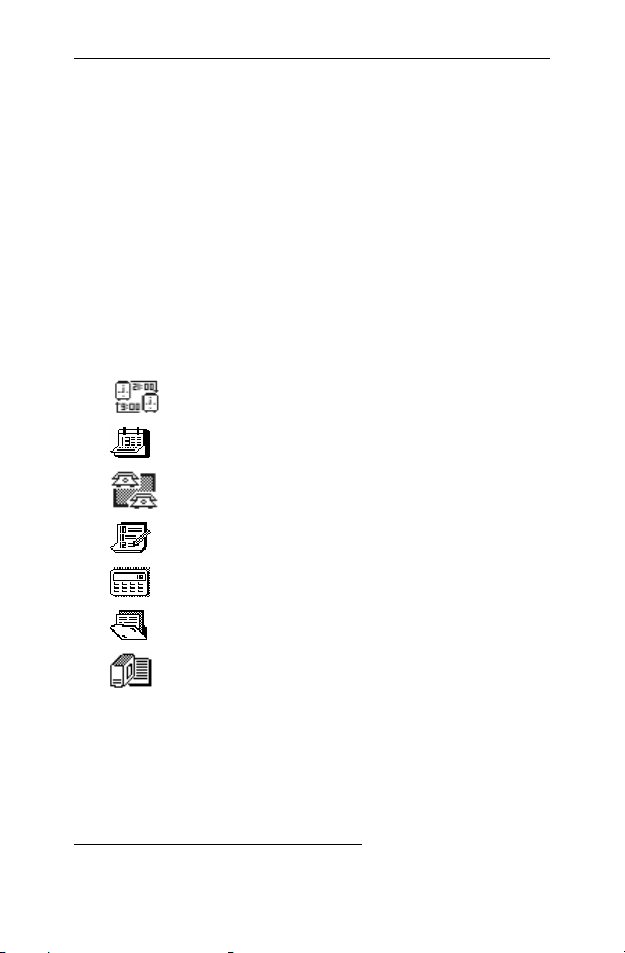
Language Teacher
♦
Note: The Language Teacher E780T is equipped
with a touch-sensitive LCD. You make a screen item
active by touching it with the supplied pointing device
named stylus. An active item appears highlighted. By
touching a pre-highlighted item you select it, that is
enter or change an option, or open a record*.
A permanent Shortcut Menu, located on top of the
screen, includes the following functions:
ON/OFF Turns the unit on and off
NEW Opens a new record in Memo, User's
Dictionary, Telephone
Directory, Anniversary List,
Schedule, and Account Manager
Time
Calendar
Telephone Directory
Schedule
Calculator
model E780T
Supplemental Functions' Menu
Dictionary
A permanent Edit Menu is located at the screen's
bottom. Usage of its elements is referred to as needed
throughout the manual.
♦
Note: Touching the arrow buttons §¨©ª
Menu presents an alternative method for moving the
on the Edit
*
A basic function opens as soon as its icon is touched.
6
Page 7
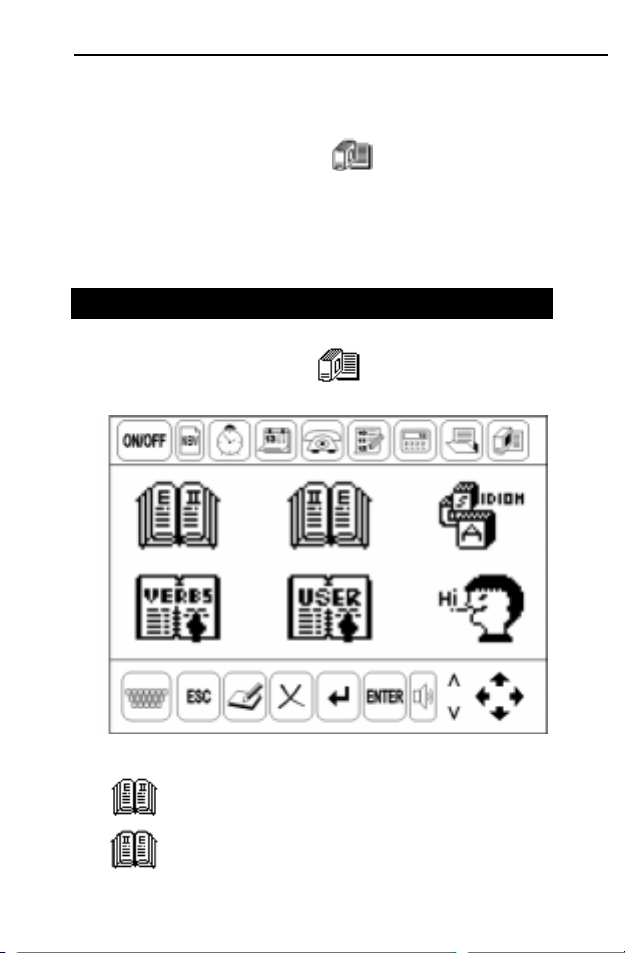
Universal Electronic Talking Dictionary & Business OrganizerUser’s Manual
highlight bar between displayed items. Touching the
ENTER button on this menu will select a highlighted
item.
The Dictionary shortcut key
corner of the front panel is enabled at all times,
regardless of whether the unit is turned on or which
function is being used.
in the lower left-hand
DICTIONARY
Touch the Dictionary icon on the Main Menu
screen or on the Shortcut Menu.
The Dictionary submenu includes:
English-Second Dictionary
Second-English Dictionary
7
Page 8
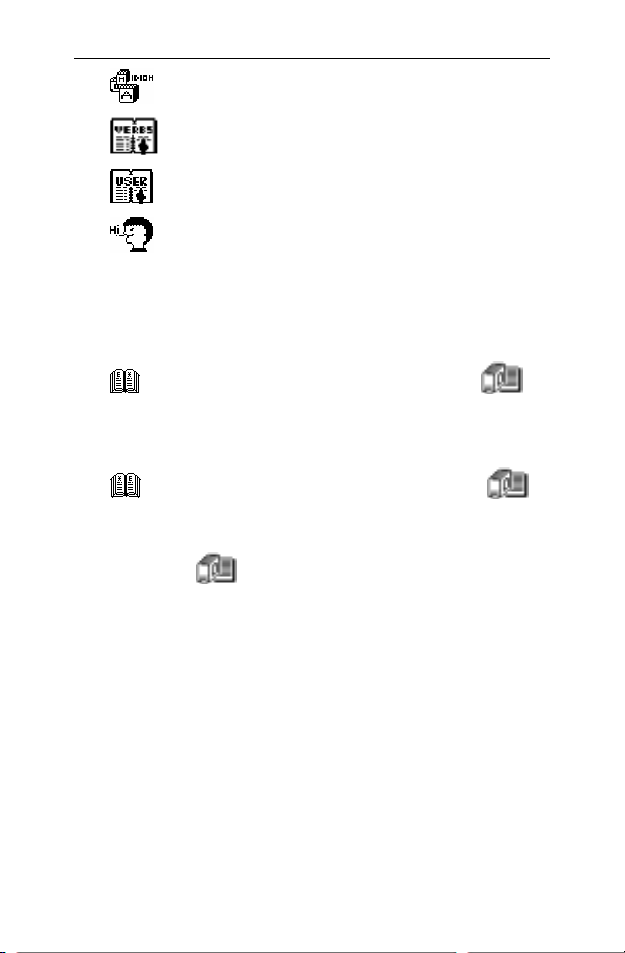
Language Teacher
American Idioms
Irregular Verbs
User's Dictionary
Dialogs
model E780T
Dictionary
1. A. To select the English-Second Dictionary, touch icon
on the Dictionary menu or press once the
key in the lower left-hand corner of the unit’s front
panel.
1. B. To select the Second-English Dictionary, touch icon
on the Dictionary menu or press twice the
key in the lower left-hand corner of the unit’s front
panel.
♦
Note: The
all times, regardless of whether the unit is turned on or
which function is being used.
2. By touching letter buttons on the displayed virtual
keyboard (touchpad) start typing a word you want to
have translated.
Dictionary shortcut key is enabled at
♦
Note: Input of hyphen and apostrophe is enabled from
English and numeric touch pads. To switch between
the source language alphabet and a numeric/special
symbols layout, touch a corresponding letter button on
the right-hand side of the touchpad.
♦
While you enter, the early word recognition finds and
displays matches on the second line. As soon as you
8
Page 9
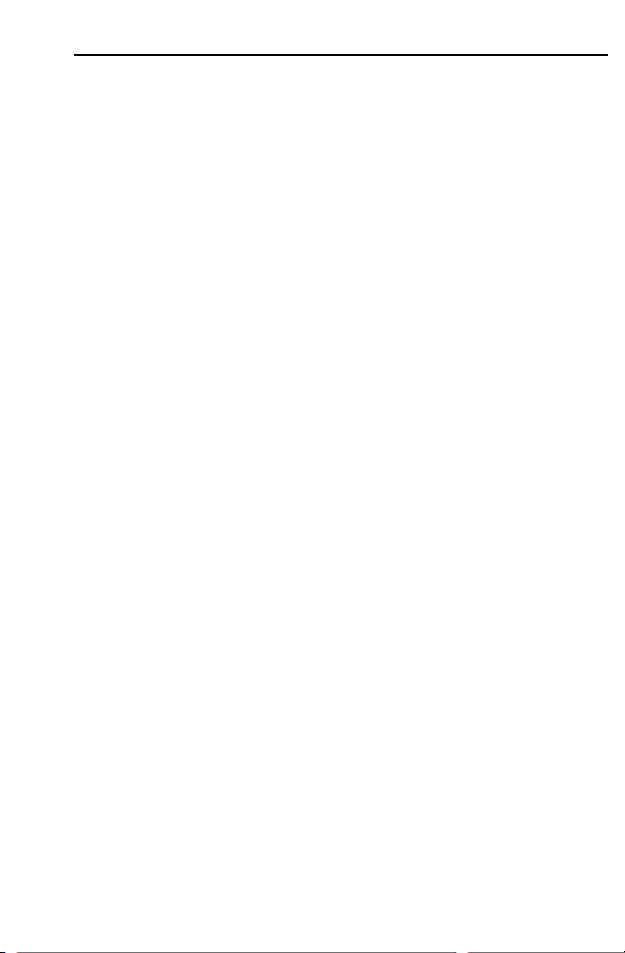
Universal Electronic Talking Dictionary & Business OrganizerUser’s Manual
see the desired word appear, touch ENTER to display
its translation.
♦
Note: If the word you entered cannot be found in the
Dictionary, translation of the word that appeared on the
second line will be shown.
3. If you are unsure of a word's spelling, you can resort to
one of the following methods:
a) Use wildcard search: touch the button N at right
to switch to the numeric/special symbols touchpad
and enter a ? for each unknown letter or an * for a
group of letters. Touch ENTER to display the first
matching word.
b) Use spell-checker: enter a word with unknown
spelling and touch the ∨ button to access the spellchecking system. A list of suggestions will appear
on the screen. Select a word and it will be
translated immediately.
4. On an open entry, use the © and ª buttons of the Edit
Menu to scroll screen contents, if necessary.
5. Use the ∨ and ∧ buttons on the Edit Menu to page
through entries.
6. Touch SAY to listen to the pronunciation of English
word(s).
♦
Note: The T-T-S generates pronunciation of any
English word whether it is included in the dictionary or
not. Just type a word or a phrase on the input screen
and touch SAY to listen to its pronunciation.
8. Access the cross search feature, also known as
instant reverse translation, by selecting one of the
translations of a displayed headword. A consecutive
cross search can be done up to 5 times. Touch ESC to
move one step back in the sequence of reverse
translations.
9
Page 10
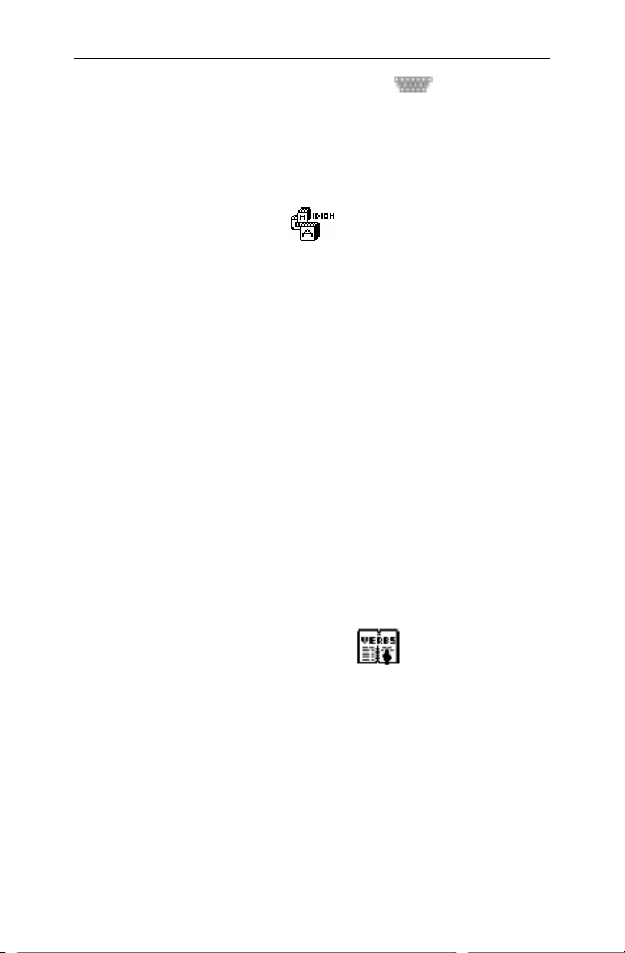
Language Teacher
9. To return to the input screen, touch (or ESC if you
didn’t use cross search).
model E780T
American Idioms
1. Select the Idioms icon on the Dictionary
submenu.
2. Start typing. Matching idioms will appear on the second
line.
3. Touch ENTER. The chosen idiom with its translation
will be displayed.
4. Touch ∨ or ∧ to browse through the idioms' list.
5. Touch SAY to listen to the pronunciation of a displayed
American idiom.
♦
Note: A cross search can be done directly from the
Idioms screen. Select any word displayed on the
screen to see its main Dictionary entry. Touch ESC to
return to the Idioms’ input screen.
Irregular Verbs
1. Select the Irregular Verbs icon on the Dictionary
submenu.
2. Start typing. Verbs from this section will appear on the
second line.
3. Touch ENTER. The selected English verb along with
its 2 basic forms and translations will be displayed on
the screen.
4. Touch ∨ or ∧ to browse through the verbs' list.
10
Page 11

Universal Electronic Talking Dictionary & Business OrganizerUser’s Manual
5. Touch SAY to listen to the pronunciation of a displayed
English verb and its basic forms.
♦
Note: A cross search can be done directly from the
Verbs screen. Select a translation verb to see its main
Dictionary entry. Touch ESC to return to the Verbs’
input screen.
User's Dictionary
The main dictionary can be updated by placing new
words into the User's Dictionary.
1. Select the User's Dictionary icon
Dictionary menu.
2. Select an appropriate icon to enter one of the User's
Dictionaries. A search screen will be displayed
3. To create a record, touch the New Record button on
the Shortcut Menu.
4. To search for an existing record, start typing its
headword on the search screen until it appears in full
on the second line; or, use ©ª
after another. Touch ENTER to view a selected record.
In the viewing mode, use © or ª to scroll a record, ∨
or ∧ to list records.
5. To delete an existing record, touch
Menu while the record is being displayed in the viewing
mode. In an appeared dialog box, confirm your
intention by touching YES or touch NO to abort.
on the
*
.
to list headwords one
on the Edit
*
If the User's Dictionary is empty, the message NO RECORD will
be shown instead.
11
Page 12

Language Teacher
6. To change, or edit, an existing record, retrieve it and
touch either in the searching or in the viewing
mode.
7. On the input screen, enter or edit the headword on
page
♦
Note: In order for a User's Dictionary entry to be
opened from the main Dictionary, its headword must be
entered on a corresponding main Dictionary's input
screen in exactly the same form in which it was
created.
8. Touch ENTER or ∨ on the Edit Menu to go to the
translation page
9. If necessary, use ↵ on the Edit Menu to start a new
line.
10. To move between pages, use ∧ ∨.
♦
Note: To switch the touchpad character sets between
the two language alphabets and a numeric/special
symbols layout, touch a corresponding letter button on
the right-hand side of the touchpad.
♦
To save a record, touch ENTER on the last page. Or,
touch ESC and select YES to save a record, NO to
abort the changes.
.
, and enter or edit translations.
model E780T
Dialogs
1. Select the Dialogs icon on the Dictionary menu.
2. Select a topic of conversation from the displayed list.
3. Touch ∨ or ∧ to page through the dialogs on the
chosen topic.
4. Touch SAY to listen to the pronunciation of an English
phrase.
12
Page 13

Universal Electronic Talking Dictionary & Business OrganizerUser’s Manual
♦
Note: A cross search can be done directly from the
Dialogs screen. Select any displayed word to see its
main Dictionary entry. Touch ESC to return to the
Dialogs’ input screen.
5. Touch ESC to return to the topics' list.
SUPPLEMENTAL MENU
Touch the Supplemental menu icon on the Main
Menu or on the Shortcut Menu.
The following sections are grouped together under the
Supplemental menu:
Memo
Password
13
Page 14

Language Teacher
model E780T
Metric Conversion
Main Setup menu
Account Manager
Anniversary List
Currency Conversion
Game Center
Memo
1. Select the Memo icon on the Supplemental
menu. You will see records in the linear format of the
selecting mode
2. To create a new record, touch the New Record button
on the Shortcut Menu while in the selecting mode.
3. To view an existing record, select a corresponding
line. In the viewing mode, touch © or ª to scroll a
record, ∨ or ∧ to list records.
*
.
4. To delete an existing record, touch
while the record
is being displayed in the viewing mode. In an appeared
dialog box, confirm your intention by touching YES or
touch NO to abort.
5. To change an existing record, retrieve it and touch
while in the viewing mode.
6. Enter or edit information on each page according to the
description:
*
If the Memo is empty, the message NO RECORD will be shown
instead.
14
Page 15

Universal Electronic Talking Dictionary & Business OrganizerUser’s Manual
Memo's Heading
Memo's Contents
7. If necessary, use ↵ on the Edit Menu to start a new
line.
8. Move between pages in a record by touching ∨ ∧, or
move to the next page with ENTER.
♦
Note: To switch the touchpad character sets between
the two language alphabets and a numeric/special
symbols layout, touch a corresponding letter button on
the right-hand side of the touchpad.
♦
To save a record, touch ENTER on the last page, or
touch ESC and select YES to save a record, NO to
abort the changes.
Password
To keep all records created by you private, you have to
set up a password.
1. Select the Password icon
menu.
2. Touch the highlighted Set Password option on the
appeared submenu.
3. Input a password up to 8 positions long, which may
include letters and digits.
♦
Note: To switch the touchpad character sets between
the two language alphabets and a numeric/special
symbols layout, touch a corresponding letter button on
the right-hand side of the touchpad.
♦
Touch ENTER to save the password.
on the Supplemental
15
Page 16

Language Teacher
model E780T
4. All user's records will be kept secret. To enter an
organizer section, user will have to type the correct
password at a prompt.
5. To reset the password, re-enter the Set Password
option, type first the old, then a new password. Touch
ENTER to save the new password.
6. To clear the password, choose the Clear Password
option on the submenu, enter the old password and
touch ENTER.
Once the password is cleared, all user's records will be
freely accessible.
Metric Conversion
1. Select the Metric Conversion icon on the
Supplemental menu.
2. Choose a category from the displayed selection list.
3. Select a conversion type from options available in the
chosen category.
4. Start typing a value for conversion. The result on the
opposite side of the equal sign will change
simultaneously to comply with the entered value.
5. To delete the last entered digit, touch
.
6. To change the direction of conversion, touch ENTER.
7. Touch ESC to return to the selection list.
16
Page 17

Universal Electronic Talking Dictionary & Business OrganizerUser’s Manual
Main Setup Menu
1. Select the Main Setup menu icon on the
Supplemental menu.
The Main Setup menu includes the following options:
1. Key Tone
2. Date Format
3. Time Format
4. Set Alarm
5. Display's Language
6. Data Deletion
7. Contrast Level
8. Memory Used
A. Speech Speed
B. Speech Tone
2. Press © or ª to browse through the Main Setup menu.
By touching ∨ ∧ you can advance by a screenful.
3. Touch a highlighted option's name or touch ENTER to
enter the option.
1. Key Tone
1. Select the Key Tone option on the Main Setup menu.
2. Highlight ON or OFF by touching directly or using
arrow buttons on the Edit Menu, and touch the option
name or ENTER to enact the setting and return to the
Main Setup menu.
2. Date Format
1. Select Date Format on the Main Setup menu.
2. Highlight the desired format by touching directly or
using arrow buttons on the Edit Menu, and touch the
17
Page 18

Language Teacher
option name or ENTER to enact the setting and return
to the Main Setup menu.
model E780T
3. Time Format
1. Select Time Format on the Main Setup menu.
2. Highlight the desired format by touching directly or
using arrow buttons on the Edit Menu, and touch the
option name or ENTER to enact the setting and return
to the Main Setup menu.
4. Set Alarm
1. Select the Set Alarm option on the Main Setup menu.
2. Highlight ON or OFF by touching directly or using
arrow buttons on the Edit Menu, and touch the option
name or ENTER to enact the setting and return to the
Main Setup menu.
♦
Note: This option turns on or off both the Daily Alarm
whose time is set in the Home Time Menu, and the
Schedule Alarm, which is part of a Schedule record.
5. Display's Language
1. Select Display's Language on the Main Setup menu.
2. Highlight the desired option by touching directly or
using arrow buttons on the Edit Menu, and touch the
option name or ENTER to enact the setting.
3. Touch ESC to return to the Main Setup menu.
6. Data Deletion
1. Select the Data Deletion option on the Main Setup
menu.
2. Select a data category you want to delete.
18
Page 19

Universal Electronic Talking Dictionary & Business OrganizerUser’s Manual
3. Touch YES at the prompt if you want to delete the data
from this category, or touch NO if you decided not to
delete them.
7. Contrast Level
1. Select the Contrast Level option on the Main Setup
menu.
2. Touch the ¨ button to increase the contrast level, or
touch the § button to lower the contrast level.
3. Touch ESC when finished.
8. Memory Used
1. Select the Memory Used option on the Main Setup
menu.
A percentage of memory used by all user's records is
shown as a number and on a bar chart.
♦
Note: To increase the available memory you may want
to review and delete unnecessary records in organizer
sections.
2. Touch ESC to return to the Main Setup menu.
A. Speech Speed
1. Select the Speech Speed option on the Main Setup
menu.
2. Touch the ¨ button to increase the speed of speech,
or touch the § button to lower the speed of speech.
3. Touch ESC when finished.
19
Page 20

Language Teacher
model E780T
B. Speech Tone
1. Select the Speech Tone option on the Main Setup
menu.
2. Touch the ¨ button to make the speech tone higher, or
touch the § button to make the speech tone lower.
3. Touch ESC when finished.
Account Manager
1. Select the Account manager icon on the
Supplementary menu.
2. Select one of the available options: Account, Deposit,
Withdrawal, or Transfer. Existing records will be listed
for selection in linear format
3. To create a new record, touch the New Record button
on the Shortcut Menu in the selecting mode.
4. To view an existing record, select a corresponding
line. In the viewing mode, touch © or ª to scroll a
record, ∨ or ∧ to list records.
*
.
5. To delete an existing record, touch
while the record
is being displayed in the viewing mode. In an appeared
dialog box, confirm your intention by touching YES or
touch NO to abort.
6. To change an existing record, retrieve it and touch
while in the viewing mode.
The page identification icons in Account, Deposit,
Withdrawal, and Transfer records have the following
meaning:
*
If the Account Manager is empty, the message NO RECORD will
be shown instead.
20
Page 21

Universal Electronic Talking Dictionary & Business OrganizerUser’s Manual
Account Number
Account Type
Account Owner
Credit Amount
Transaction Date
Transaction Description
Transaction Amount
Transfer From Account Number
Transfer To Account Number
7. Enter or edit information on each page according to the
above description.
8. If necessary, use ↵ on the Edit Menu to start a new
line.
9. Move between pages in a record by touching ∨ ∧, or
move to the next page with ENTER.
♦
Note: To switch the touchpad character sets between
the two language alphabets and a numeric/special
symbols layout, touch a corresponding letter button on
the right-hand side of the touchpad.
10. To save a record, touch ENTER on the last page, or
touch ESC and select YES to save a record, NO to
abort the changes.
21
Page 22

Language Teacher
model E780T
Anniversary List
1. Select the Anniversary List icon on the
Supplementary menu. You will see records' selection
list in the linear format
2. To create a record, touch the New Record button on
the Shortcut Menu while in the selecting mode.
3. To view an existing record, select a corresponding
line. In the viewing mode, touch © or ª to scroll a
record, ∨ or ∧ to list records.
*
.
4. To delete an existing record, touch
while the record
is being displayed in the viewing mode. In an appeared
dialog box, confirm your intention by touching YES or
touch NO to abort.
5. To change an existing record, retrieve it and touch
while in the viewing mode.
6. Enter information on each page according to the
description:
Anniversary Date (the bitmap is displayed in the
viewing mode)
Anniversary Heading
Anniversary Contents
7. If necessary, use ↵ on the Edit Menu to start a new
line.
8. Move between pages in a record by touching ∨ ∧, or
move to the next page with ENTER.
*
If the Anniversary List is empty, the message NO RECORD will
be shown instead.
22
Page 23

Universal Electronic Talking Dictionary & Business OrganizerUser’s Manual
♦ Note: To switch the touchpad character sets between
the two language alphabets and a numeric/special
symbols layout, touch a corresponding letter button on
the right-hand side of the touchpad.
♦ Note: To save a record, touch ENTER on the last
page, or touch ESC and select YES to save a record,
NO to abort the changes.
♦ Note: The Anniversary date from your record
automatically links to the Calendar (see below) and will
be shown there framed as long as you keep the record
on your Anniversary List.
Currency Conversion
1. Select the Currency Conversion icon on the
Supplementary menu.
3 options are available: Set Currency Name, Set
Currency Rate, and Conversion.
2. Open the Set Currency Name option, select a currency
name and type in a new or modified name for it. Touch
ENTER.
3. Repeat for other currencies as needed. Touch ESC to
exit to the Currency Conversion menu.
4. Open the Set Currency Rate option, select a currency
name and type in a current rate of exchange relative to
one currency whose rate should be set to 1.00. Touch
ENTER.
5. Repeat for other currencies as needed. Touch ESC to
exit to the Currency Conversion menu.
6. Open the Conversion option, type in an amount in one
of the currencies and touch ENTER. Converted
amounts in other currencies will be shown on the
screen.
23
Page 24

Language Teacher
model E780T
Game Center
1. Choose the Game Center icon on the
Supplementary menu.
There are 3 games available: Master Mind, Black Jack,
and Minesweeper.
2. Open the Master Mind game. You have ten attempts to
guess a five-digit number.
a) Enter digits using the touchpad.
b) Touch ENTER to see the result of a guess on the
right-hand side of the screen. A solid circle means
that one of the digits you entered is present in the
number but occupies another position. A ring
marks a correctly guessed digit in its proper
position.
c) To enter another number, start typing.
d) To start another game after the previous has
ended, touch the screen or any button.
e) Touch ESC to end the game and return to the
Game Center menu.
3. Open the Black Jack game. You play for the Player
and win a game by collecting more points than the
electronic Dealer, but not in excess of 21 points.
Numeric cards have their face value, the ace is 1 point
worth, pictures are worth 10 points each.
a) Before each move, evaluate the current standing
of the Player and the Dealer. The Dealer's first
card is not shown.
b) Touch an appropriately marked screen area to
draw a card or to pass. The Dealer will respond
automatically.
c) Continue until either the Player or the Dealer has
exceeded 21 points or passed 3 times. The winner
will be announced.
24
Page 25

Universal Electronic Talking Dictionary & Business OrganizerUser’s Manual
d) To start another game after the previous has
ended, touch the screen or any button.
e) Touch ESC to end the game and return to the
Game Center menu.
4. Open the Minesweeper game. Your task is to clear a
minefield of mines.
a) Choose the size of the minefield. Use the User
Defined option to set your own dimensions. Touch
ENTER to start the game. Number of hidden
mines will be shown in the upper-right corner.
b) Select a cell by touching it or using arrow buttons
of the Edit Menu.
c) Touch ENTER to uncover a selected cell. A digit
may appear showing number of adjacent mines.
d) Touch the flag image on the right to mark a mined
cell.
e) Touch the question mark image to set apart a cell
you are not sure about.
The game ends once you have cleared all mines or
accidentally uncovered a mined cell.
f) To start another game after the previous has
ended, touch the screen or any button.
g) Touch ESC to end the game and return to the
Game Center menu.
CALENDAR
Calendar gives you a convenient way to search for and
open Schedule and Anniversary records.
1. Select the Calendar icon
the Shortcut Menu. The current date set up in the
on the Main Menu or
25
Page 26

Language Teacher
Home Time Menu will be pre-highlighted when the
Calendar opens.
2. Use the bottom Edit Menu to move through the
Calendar: §¨©ª
by date, ∨ ∧ by month; or
model E780T
3. Touch
ENTER.
4. Touch a framed Anniversary date or a Schedule date
marked with a rectangle to open an according record in
the viewing mode. You can edit or delete the record.
To return to the Calendar, touch ESC.
, enter the date you want to view, and touch
CALCULATOR
Enter the Calculator section by touching the Calculator
icon
Menu. By touching buttons on the touchpad use it as
you would an ordinary pocket calculator.
on the Main Menu or on the top Shortcut
TELEPHONE DIRECTORY
1. Choose the Telephone Directory icon on the
Main Menu or on the Shortcut Menu.
2. Select one of the sections:
Business Telephones
Personal Telephones
26
Page 27

Universal Electronic Talking Dictionary & Business OrganizerUser’s Manual
3. You will see records' selection list in the linear format*.
4. To create a new record, touch the New Record button
of the Shortcut Menu in the selecting mode.
5. To view an existing record, select a corresponding
line. In the viewing mode, touch © or ª to scroll a
record, ∨ or ∧ to list records.
6. To delete an existing record, touch
while the record
is being displayed in the viewing mode. In an appeared
dialog box, confirm your intention by touching YES or
touch NO to abort.
7. To change an existing record, retrieve it and touch
while in the viewing mode.
Icons identifying the pages of a Business Telephones
record have the following meaning:
Company Name
Company Address
Company Telephone Number
Company Fax Number
Contact Person's Position
Contact Person's Name
A Personal Telephones record includes the pages:
Person's Name
Home Address
Telephone Number
*
If the chosen section of the Telephone Directory is empty, the
message NO RECORD will be shown instead.
27
Page 28

Language Teacher
model E780T
Fax Number
Pager Number
8. Enter or edit information on each page according to the
above description.
9. If necessary, use ↵ on the Edit Menu to start a new
line.
10. Move between pages in a record by touching ∨ ∧, or
move to the next page with ENTER.
♦ Note: To switch the touchpad character sets between
the two language alphabets and a numeric/special
symbols layout, touch a corresponding letter button on
the right-hand side of the touchpad.
11. To save a record, touch ENTER on the last page, or
touch ESC and select YES to save a record, NO to
abort the changes.
SCHEDULE
1. Select the Schedule icon on the Main Menu or
on the Shortcut Menu.
You will see records in the linear format of the selecting
*
mode
.
2. To create a new record, touch the New Record button
of the Shortcut Menu while in the selecting mode.
3. To view an existing record, select a corresponding
line. In the viewing mode, touch © or ª to scroll a
record, ∨ or ∧ to list records.
*
If the Schedule is empty, the message NO RECORD will be
shown instead.
28
Page 29

Universal Electronic Talking Dictionary & Business OrganizerUser’s Manual
4. To delete an existing record, touch while the record
is being displayed in the viewing mode. In an appeared
dialog box, confirm your intention by touching YES or
touch NO to abort.
5. To change an existing record, retrieve it and touch
while in the viewing mode.
A Schedule record consists of the following pages:
Schedule Date
Event's Start Time
Event's End Time
Description of the Event
Schedule Alarm
6. Enter or edit information on each page according to the
above description.
♦ Note: In order for the Schedule Alarm to function, it
has to be turned on both in a Schedule record and in
the Set Alarm option of the Main Setup menu.
7. If necessary, use ↵ on the Edit Menu to start a new
line.
8. Move between pages in a record by touching ∨ ∧, or
move to the next page with ENTER.
♦ Note: To switch the touchpad character sets between
the two language alphabets and a numeric/special
symbols layout, touch a corresponding letter button on
the right-hand side of the touchpad.
9. To save a record, touch ENTER on the last page, or
touch ESC and select YES to save a record, NO to
abort the changes.
♦ Note: Dates of the Schedule records are marked with a
rectangle on the Calendar.
29
Page 30

Language Teacher
model E780T
HOME TIME
1. Select the Time icon on the Main Menu or on
the Shortcut Menu to view the Home Time screen. The
home city name, the date, the day of the week, and the
current time will be displayed.
2. Touch
Menu.
3. Select a setup category and enter the required
information or choose an option to activate.
4. Touch ENTER to save a setting or touch ESC and
select YES to save, NO to abort the changes.
♦ Note: The Daily Alarm can be turned on or off in the
Set Alarm option of the Main Setup menu.
5. Touch ESC to return to the Home Time screen.
on the Edit Menu to enter the Home Time
WORLD TIME
1. Select the Time icon on the Main Menu or on
the Shortcut Menu to view the Home Time screen.
2. Touch the Home Time icon on the right to open
the World Time screen. The icon will change to
The selected city, the date, the day of the week, and
the current time in a corresponding time zone will be
displayed.
3. Touch
Menu.
on the Edit Menu to enter the World Time
.
30
Page 31

Universal Electronic Talking Dictionary & Business OrganizerUser’s Manual
4. Select the Set World City or Set Summer Time option
and modify the setting. Touch ENTER to save the
changes or touch ESC and select YES to save, NO to
abort the changes.
5. Select the World Cities Time option. Choose a city
name to view the current time in the corresponding
time zone. Touch ESC to return to the World Time
Menu.
6. Touch ESC to return to the World Time screen.
PC-LINK
1. Connect the unit to a PC by an optionally supplied
cable.
2. Select the Datalink icon
3. Select a category for data transfer.
Choose a transfer mode.
4. Start the PC-Link application on the PC and choose a
transfer mode complementing the unit's transfer mode.
5. Start first the receiving device, then the sending one.
6. If the communication was successful, number of
records transferred will be announced.
on the Main Menu.
EXTERNAL CONNECTIONS
The Language Teacher E780T is equipped with a
volume control switch, an external power supply jack, a
Datalink jack and an earphone jack, all of which are
located on the unit's upper edge.
31
