
English-German-Russian Electronic Dictionary User's Guide
CONTENTS
INTRODUCTION----------------------------------------------------
Keyboard ---------------------------------------------------------Icons Menu--------------------------------------------------------
POWER SUPPLY --------------------------------------------------
SETUP MAIN MENU ----------------------------------------------
H. Display Language Setup----------------------------------A. Real Time Clock Setup ------------------------------------B. Daily Alarm Setup-------------------------------------------C. Display Format Setup--------------------------------------D. Keytone On/Off Setup -------------------------------------E. Speech Frequency Setup---------------------------------F. Secret On/Off Setup----------------------------------------G. Speech Speed Setup ---------------------------------------
DICTIONARY --------------------------------------------------------
General Dictionary Function ---------------------------------Advanced Word Recognition --------------------------------Spelling Checker Vector Ultima--------------------------Instant Reverse Translation----------------------------------Pronunciation of Words and Sentences -------------------
GRAMMAR-----------------------------------------------------------
TOEFL-----------------------------------------------------------------
AMERICAN IDIOMS -----------------------------------------------
IRREGULAR VERBS----------------------------------------------
USER'S DICTIONARY --------------------------------------------
DIALOGS -------------------------------------------------------------
GAME CENTER ----------------------------------------------------
Typing Game -----------------------------------------------------
1

Language Teacher model EGR486T Professional
Shooting Game -------------------------------------------------Master Mind------------------------------------------------------Brick Game--------------------------------------------------------
WORLD TIME -------------------------------------------------------
LOCAL TIME --------------------------------------------------------
TELEPHONE DIRECTORY--------------------------------------
MEMO -----------------------------------------------------------------
SCHEDULE ----------------------------------------------------------
CALENDAR----------------------------------------------------------
CALCULATION -----------------------------------------------------
Calculator---------------------------------------------------------Graphic Calculator ---------------------------------------------Loan Calculator --------------------------------------------------
METRIC CONVERSION ------------------------------------------
CURRENCY EXCHANGE----------------------------------------
FULL SENTENCE TRANSLATION ---------------------------
DATA EXCHANGE WITH PC -----------------------------------
Software ----------------------------------------------------------Data Exchange---------------------------------------------------
ADDITIONAL FEATURES ---------------------------------------
Automatic Shut-Off ---------------------------------------------External Power Jack -------------------------------------------External Earphone Jack --------------------------------------PC-Link Jack-----------------------------------------------------Volume Control--------------------------------------------------Contrast Adjustment --------------------------------------------
2

English-German-Russian Electronic Dictionary User's Guide
INTRODUCTION
Congratulations on purchasing the English-GermanRussian Integrated Digital Language Learning System
Language Teacher EGR486T. This product is a result of
combined efforts of Ectaco’s staff of linguists, engineers,
and programmers representing the sixth generation of the
highest performance integrated educational tools currently
available. You are now the owner of the most advanced
electronic device ever produced for foreign language
studies.
The latest technology employed by Language Teacher
EGR486T allows you to listen to the pronunciation of
words, phrases, and sentences in English, Russian, and
German.
The Integrated Digital Language Learning System
Language Teacher EGR486T features:
Main vocabulary of over 685,000 words, including
idioms, medical, technical, legal, business terms, as
well as slang and general expressions
Advanced speech reproduction
Comprehensive TOEFL training course with sample
tests and instant evaluation
English and German Grammar electronic textbook with
topic search function
Instant reverse translation
128K English/Russian/German organizer, equipped with
an advanced search function in Telephone Directory,
Appointments Schedule, and Memo
New words recording function for dictionary expansion
3

Language Teacher model EGR486T Professional
Award winning Vector Ultima trilingual spell-checking
system
Most popular American idioms
Advanced word recognition system
English and German irregular verbs
Over 1,000 professional dialogs
Full word-by-word sentence translation
High-speed data exchange with PC
Game Center featuring 4 fascinating games
Graphic, engineering, and financial calculator
Currency exchange
Metric conversion
World time
Calendar
Clock
Alarm
External power jack for non-battery operation
The Language Teacher EGR486T Integrated Digital
Language Learning System gives you freedom of speech
in three languages before you master them. Enjoy your
Language Teacher and make it your personal
companion.
As a continuous effort is made by the manufacturer to
assure a better quality and performance of the Language
Teacher products, some characteristics or the design of
the actual device you purchased may slightly differ from
their description in this manual.
4

English-German-Russian Electronic Dictionary User's Guide
Keyboard
The standard American QWERTY keyboard upgraded with
a phonetic Russian layout and additional German
characters allows you to enter any word just in seconds.
Each national character set is linked to its input mode,
indicated in the screen’s upper right-hand corner by capital
letters E, R, or G. Input modes can be switched
consecutively in the above sequence by pressing the ⇔
key. In the main dictionary, however, the input mode
selection is handled automatically to comply with the
current source language, and the ⇔ key is used for
changing the translation direction.
To enter Russian letters Ю, Ъ or German letters Ä, Ö, Ü, ß,
press and release SHIFT prior to pressing the
corresponding letter key.
The function and control keys are described below.
Direct Function Shortcut Keys:
DICT Main Dictionary
MENU Main Icons Menu
SENTENCE
TRANSL.
Telephone Directory
Calculator
PC-Link
Sentence Translation
Number keys may be used as function shortcuts only when
the Icons Menu is displayed (see next section for more
information).
5

Language Teacher model EGR486T Professional
Control and Editing Keys:
Cursor movement and highlighting
Cursor movement and line scrolling
v Paging
ENTER Effect current selection
ESC Abort or clear the screen
SHIFT+MARK Mark user record as password protected
SYMBOL Display set of available symbols
SHIFT+SETUP Setup and adjustment of features
SPELLER Launch the spelling checker in the
(u or t) main dictionary
SPACE Enter a space
SHIFT+EDIT Switch from record viewing to editing
SHIFT+DEL Delete character or record
SHIFT+INS Toggle Insert / Overwrite
⇔ Switch input mode or translation direction
Activate the speech function
Computational symbols and operations are available in the
Calculation section.
Icons Menu
The Language Teacher EGR486T features a new startup interface with two sets of functional icons, which visually
organize and facilitate access to the dictionary's multiple
sections.
6

English-German-Russian Electronic Dictionary User's Guide
The Icons Menu appears after a system initialization, upon
pressing the MENU key, or whenever you exit a section by
pressing the ESC key. The first set of icons includes, from
left to right, top to bottom: Dictionary, Grammar, TOEFL,
Idioms, Irregular Verbs, User’s Dictionary, Dialogs, Game
Center, World Time, Local Time.
The second set of icons contains: Telephone Directory,
Memo, Schedule, Calendar, Calculation, Metric
Conversion, Currency Exchange, Sentence Translation,
PC-Link, Setup Main Menu.
To display the Icons Menu, press MENU.
•
Alternate between the two sets of icons by pressing the t
•
or u key.
Use arrow keys to highlight icons.
•
Press ENTER to open the section whose icon is
•
highlighted.
7

Language Teacher model EGR486T Professional
In addition, icons of each set* are numbered from 1 to 0 to
allow for the selection to be made also by pressing a
corresponding number key on the keyboard.
POWER SUPPLY
The Language Teacher EGR486T is powered by two (2)
AAA batteries. When the batteries become weak, you will
see the message “Low Battery Voltage. Turn off the
machine”.
In order to prevent an excessive discharge of batteries and
resulting loss of data in RAM, the dictionary turns itself off
automatically and cannot be used until you install a new set
of batteries. Replace the complete set of batteries
promptly. Do not mix old and new batteries.
Press the ON/OFF key to turn the unit off.
•
Remove the battery compartment cover by sliding it away
•
from the unit.
Remove the used batteries and replace them with new
•
ones.
Make sure to place the batteries according to the polarity
•
markings (+ -) inside the compartment.
Put back the battery compartment cover by sliding it toward
•
the translator. Make sure the cover sits in place properly.
*
Captions and symbols at number keys refer only to options of the first
Icons Menu.
8

English-German-Russian Electronic Dictionary User's Guide
Note:
♦
♦
♦
♦
♦
After replacing the batteries, if the prompt SYSTEM
INITIALIZATION. PRESS (Y/N) appears on the screen,
press the N key to retain user’s data in RAM.
Note:
After purchasing the Language Teacher EGR486T
remove the insulation stripe from the battery compartment.
It was installed to prevent the discharge of batteries during
storage and transportation.
Note:
Never try to remove batteries from the translator
when the power is on. This can seriously damage the
device. If you experience difficulty turning the unit off, press
the RESET button on the back side of the unit and reinstall
the system.
Note:
A compact CR1220 battery is used for memory
backup. It is recommended to replace it once a year.
Note:
The Language Teacher EGR486T is equipped with
a jack for external power supply. Contact your dealer to
order a compatible AC/DC adapter or call 1-800-710-7920
within the continental US, 812-545-3838 in Russia, or 308950-3535 in Germany. Use of an inappropriate external
power supply may cause failure of the unit and void
the warranty.
SETUP MAIN MENU
For best results and to ensure that you can fully employ all
of the Language Teacher EGR486T's diverse features,
you have to familiarize yourself with options of the Setup
Main Menu, which will allow you to adjust the device
configuration to better suit your needs.
9

Language Teacher model EGR486T Professional
A. Real Time Clock
B. Daily Alarm
C. Display Format
D. Keytone On/Off
E. Speech Frequency
F. Secret On/Off
G. Speech Speed
H. Display Language
Note:
♦
All prompts appear in English by default. To change
the display language to Russian or German, start the
customization from the Display Language setup.
H. Display Language Setup
Press the ON/OFF key to turn the translator on.
•
Press Y to initialize the system if you turn it on for the first
•
time.
Press the SETUP key or choose on the second Icons
•
Menu to display the Main Setup Menu.
A. Real Time Clock
B. Daily Alarm
C. Display Format
D. Keytone On/Off
E. Speech Frequency
F. Secret On/Off
G. Speech Speed
H. Display Language
Press the H key on the keyboard, or highlight the Display
•
Language line using the arrow keys and press ENTER.
10

English-German-Russian Electronic Dictionary User's Guide
RUSSIAN
ENGLISH
GERMAN
Highlight, for example, Russian. The screen language will
•
change to Russian.
РУССКИЙ
АНГЛИЙСКИЙ
НЕМЕЦКИЙ
Press the ENTER key. All messages will appear in
•
Russian.
A. ЧАСЫ
B. БУДИЛЬНИК
C. ФОРМАТ ВРЕМЕНИ
D. СИГНАЛ КЛАВИШ
E. ТОНАЛЬНОСТЬ РЕЧИ
F. ПАРОЛЬ
G. СКОРОСТЬ РЕЧИ
H. ВЫБОР ЯЗЫКА
A. Real Time Clock Setup
On the Setup Main Menu, press the A key to enter the Real
•
Time Clock setup, or make sure the corresponding line is
highlighted and press ENTER.
11

Language Teacher model EGR486T Professional
SET TIME
1999/ 01/ 01
01 : 00
Enter the date and time by pressing appropriate number
•
keys on the keyboard. For example, to enter October 15,
1999, 1:25: Press
in sequence 1, 0, 1, 5, 0, 1, 2, 5. If you are using the 12hour American time format, specify PM by pressing the P
key or AM by pressing the A key.
Press ENTER to display the Set Local Time screen.
•
4 times to bypass the year, then press
SET LOCAL TIME
ENTER FIRST LETTER
FOR COUNTRY OR CITY
CITY:_ COUNTRY:
Specify a city or country. New York is chosen by default.
To set, for example, Atlanta:
Press the L key for city. Abu Dhabi, UAE appears on the
•
screen. Press the key until you reach Atlanta, USA. Or,
Press U for country, using the u key page down to US
•
cities and further until Atlanta.
Note:
♦
Pressing the
or t key lists cities within each country, all in alphabetical
order.
or key lists all cities, pressing the u
12

English-German-Russian Electronic Dictionary User's Guide
ATLANTA
USA
-05:00
The number at the bottom indicates the difference between
local time and GMT. For Atlanta the difference is -5 hours.
Press ENTER. The next screen you see is
•
SPEAKING: ON
You may use your Language Teacher as a talking clock
(default setting). Every time you select
Icons Menu you will hear the current time announcement.
To disable or re-enable the announcement of time, use the
•
or ENTER key.
Press ESC to return to the Setup Main Menu.
•
from the first
B. Daily Alarm Setup
On the Setup Main Menu, press the B key to enter the
•
Daily Alarm setup, or highlight the corresponding line and
press ENTER.
13

Language Teacher model EGR486T Professional
SET DAILY ALARM
00 : 00
Enter time using the and number keys. When you reach
•
the PM/AM field for the 12-hour time format, press A for
AM or P for PM. You may need to press the ENTER key to
switch to the next screen.
DAILY ALARM: OFF
Press the key to activate the daily alarm. A small bell sign
•
appears on the display’s bottom line. If you want to disable
the alarm, press
the screen.
again and the bell sign disappears from
Press SHIFT+SETUP to leave the Daily Alarm setup and
•
enter the Setup Main Menu.
C. Display Format Setup
On the Setup Main Menu, press the C key to enter the
•
Display Format setup, or highlight the corresponding line
and press ENTER.
14
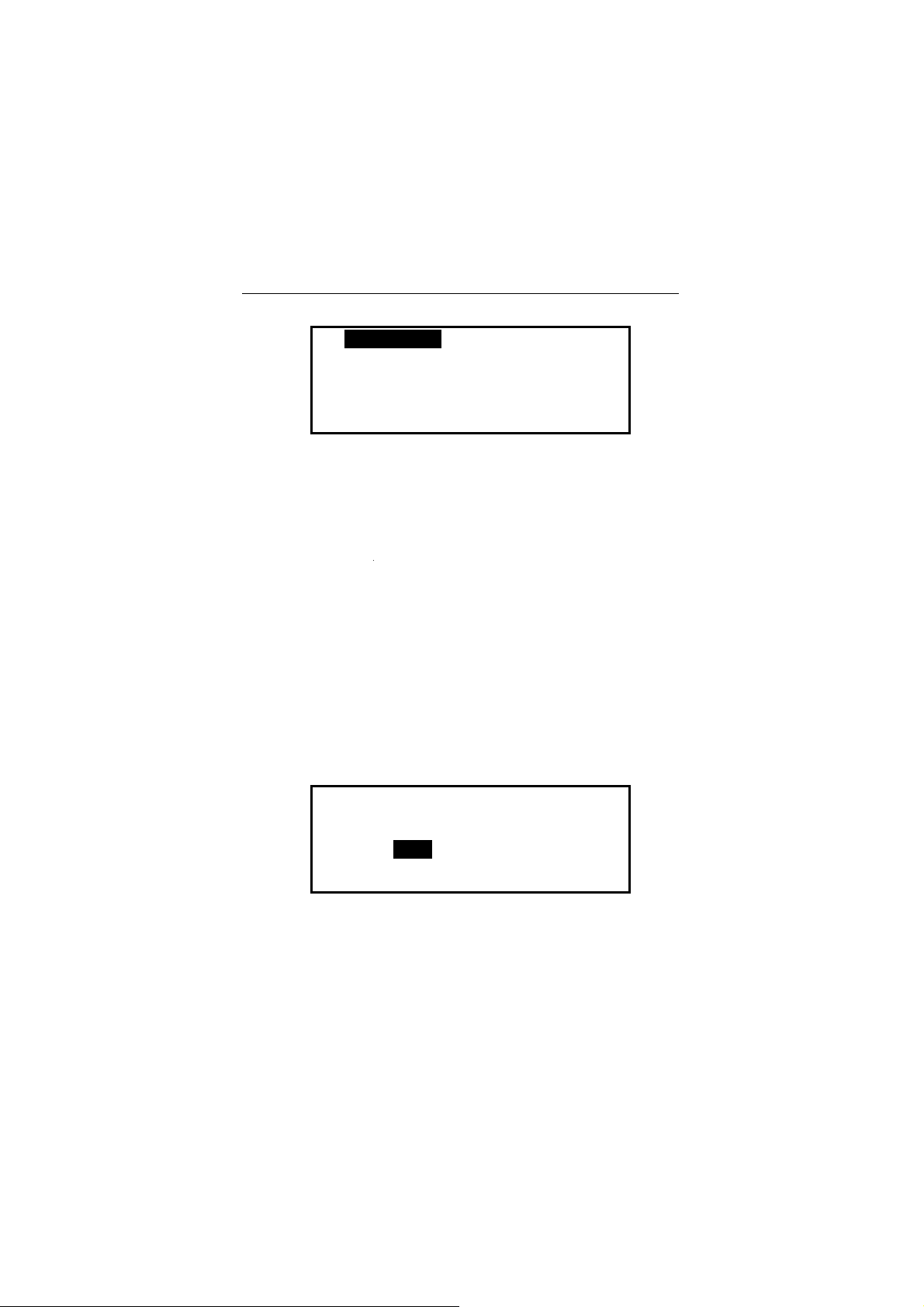
English-German-Russian Electronic Dictionary User's Guide
A. 12 Hour
B. 24 Hour
√
C. D / M / Y
D. M / D / Y
The military 24-hour month/day/year format is chosen by
default in the system.
Press ENTER with the highlight bar on the first line if you
•
want to select the 12 hour AM/PM format. A check mark
appears next to the 12 hour option. Move the highlight bar
down with the
ENTER if you wish to choose this date format.
Press SHIFT+SETUP to leave the Display Format setup
•
and enter the Setup Main Menu.
key to the day/month/year line and press
√
D. Keytone On/Off Setup
On the Setup Main Menu, press the D key to enter the
•
Keytone On/Off setup, or highlight the corresponding line
and press ENTER.
<< KEY TONE >>
OFF
ON√
This feature is designed to produce a short audible signal
every time you press a key on the Language Teacher's
keyboard. The keytone is enabled by the system’s default.
15

Language Teacher model EGR486T Professional
Use an arrow key to move the highlight bar between ON
•
and OFF.
Press ENTER to confirm your setting.
•
Press SHIFT+SETUP to leave the Keytone On/Off setup
•
and enter the Setup Main Menu.
E. Speech Frequency Setup
Press the E key to enter the Speech Frequency setup, or
•
highlight the corresponding line and press ENTER.
<< SPEECH FREQUENCY >>
LOW HIGH
← – – – – – →
Press the or key to change the frequency of speech.
•
Press the key to test the setting.
•
Press ENTER to leave the Speech Frequency setup and
•
return to the Setup Main Menu.
F. Secret On/Off Setup
Press the F key to enter the Secret On/Off setup, or select
•
the corresponding line and press ENTER.
16

English-German-Russian Electronic Dictionary User's Guide
PASSWORD ?
[ ]
Type in your password. The length of the password cannot
•
exceed 7 characters, English letters only. For example,
type “LOCK”.
Press ENTER. A confirmation message is displayed.
•
PASSWORD
[LOCK ]
SET
PRESS ENTER
Press ENTER to leave the Secret On/Off setup and return
•
to the Setup Main Menu.
To activate the password, re-select the option Secret
•
On/Off on the Setup Main Menu.
1 SECRET ON
2 PASSWORD CLEAR
Press the 1 key. The message “SECRET ON” is displayed
•
for a second and a key icon appears on the screen’s
bottom line. Now all marked records can only be seen if the
password protection is disabled.
17

Language Teacher model EGR486T Professional
Note:
♦
•
For more information about how to mark records to
protect your private data refer to the sections Telephone
Directory, Memo, and Schedule.
To turn off the password protection, re-select the option
Secret On/Off on the Setup Main Menu.
SECRET OFF
PASSWORD ?
[ ]
Type your password in the brackets and press ENTER.
•
The message “SECRET OFF” is displayed for a second
and the key icon disappears from the screen. Now you may
view and edit all of your secret records.
Note:
♦
•
Always remember your password. If you forget your
password, you will need to reset the dictionary, which might
lead to the loss of all data stored in RAM.
To clear or change the password, re-select the option
Secret On/Off on the Setup Main Menu.
Press the 2 key.
•
1 SECRET ON
2 PASSWORD CLEAR
18

English-German-Russian Electronic Dictionary User's Guide
PASSWORD ?
[ ]
Type in your password and press ENTER to remove it from
•
the memory. The message “PASSWORD CLEAR”
confirms the password deletion.
To set up another password, repeat steps 1 through 4.
•
G. Speech Speed Setup
Press the G key to enter the Speech Speed setup menu, or
•
select the corresponding line and press ENTER.
<< SPEECH SPEED >>
SLOW FAST
← – – – – – →
Press the or key to change the speed of speech.
•
Press the key to test the setting.
•
Press ENTER to leave the Speech Speed setup and return
•
to the Setup Main Menu.
19

Language Teacher model EGR486T Professional
DICTIONARY
The integrated Digital Language Learning System
Language Teacher EGR486T contains the most
advanced bilingual English-German-Russian electronic
dictionaries available on the market. In order to fully utilize
the tremendous potential of this dictionary, carefully read
this section of the User’s Guide.
General Dictionary Function
Press the ON/OFF key to turn the dictionary on.
•
Press the DICT key or choose on the first Icons Menu
•
to enter the main dictionary.
On the displayed input screen, select a language pair and
•
the direction of translation.
Note:
♦
Press the DICT key repeatedly to alternate between
the English-Russian, English-German, and RussianGerman dictionaries. Use the ⇔ key to reverse the
translation direction in the chosen language pair.
Using the keyboard, enter the word you want to translate.
•
Suppose you want to translate the English verb CATCH
into Russian.
ENGLISH=>RUSSIAN E
CATCH
CATCH
20

English-German-Russian Electronic Dictionary User's Guide
Press ENTER. You will see translations of the noun
•
CATCH.
CATCH N>
ПОИМКА, ЗАХВАТ, ЛОВУШКА,
УЛОВ, ДОБЫЧА, ОСТАНОВ,
ПРИОСТАНОВКА, ВЫГОДА,
Press the key to see more translations of the word
•
CATCH as a noun.
Press the u key to page down to the next entry and see
•
translations of the word CATCH as a verb.
CATCH V>
ЛОВИТЬ, ПОЙМАТЬ, УЛОВИТЬ,
СХВАТИТЬ, ПОЙМАТЬ В
ЛОВУШКУ, ЗАСТИГНУТЬ,
Note:
♦
Headwords with the same spelling are listed in the
alphabetical order of the abbreviations of their respective
parts of speech.
To translate another word in the same dictionary, start
•
typing, and the input screen appears automatically.
To change the direction of translation, use ESC to return to
•
the input screen, then press the ⇔ key.
To change the language pair, press DICT on the input
•
screen.
21

Language Teacher model EGR486T Professional
Advanced Word Recognition
Your Language Teacher EGR486T is equipped with an
Advanced Word Recognition feature. While you are typing,
a word closest in spelling to the portion you entered so far
is displayed on the screen’s bottom line. If the desired word
had appeared before you finished typing, press ENTER to
see its translations.
Start typing the word RECOGNITION.
•
When you reach the letter O, the desired word is shown on
the bottom line.
ENGLISH=>RUSSIAN E
RECO
RECOGNITION
Press ENTER.
•
RECOGNITION N>
ОДОБРЕНИЕ, УЗНАВАНИЕ,
ОПОЗНАВАНИЕ, СОЗНАНИЕ,
ПРИЗНАНИЕ, ОФИЦИАЛЬНОЕ
Note:
♦
Proper usage of this function allows you to
accelerate your work effectively while translating large
texts.
22

English-German-Russian Electronic Dictionary User's Guide
Spelling Checker Vector Ultima
The trilingual English/Russian/German spelling checker
Vector Ultima is one of the most advanced on the market.
It allows you to enter words as you hear them and
disregard the spelling.
Type the word DAUGHTER as you hear it.
•
ENGLISH=>RUSSIAN E
DOTA
DOTAGE
Press the SPELLER key. A list of suggestions appears on
•
the screen.
DATA
DAUGHTER
DONA
DOT
DOTE
DOTY
Press the key once to highlight the word DAUGHTER.
•
Press ENTER to see the first entry for this word.
•
DAUGHTER A
>
ДОЧЕРНИЙ
23

Language Teacher model EGR486T Professional
Press the u key to see the translation of the noun
•
DAUGHTER.
DAUGHTER N
>
ДОЧЬ
Note:
♦
If the spelling checker is unable to suggest
alternative words, you will see the following message on
the screen:
No Suggestion.
Press [NEXT] to find
the nearest word
Press the u key to get the closest word.
•
Instant Reverse Translation
For your convenience, the Language Teacher provides
Instant Reverse Translation for all words in the main
dictionary.
Typing the word APPOINT and press ENTER.
•
APPOINT V
>
НАЗНАЧАТЬ, ОПРЕДЕЛЯТЬ,
ПРЕДПИСЫВАТЬ
24

English-German-Russian Electronic Dictionary User's Guide
Use the key to highlight translations word by word. For
•
example, highlight the word ОПРЕДЕЛЯТЬ.
APPOINT V
>
НАЗНАЧАТЬ, ОПРЕДЕЛЯТЬ,
ПРЕДПИСЫВАТЬ
Press ENTER to obtain an instant reverse translation of the
•
highlighted word ОПРЕДЕЛЯТЬ.
ОПРЕДЕЛЯТЬ V
>
DEFINE, DETERMINE,
DESIGNATE, ASSIGN,
APPOINT, DESTINE,
Press the ESC key to return to the original entry.
•
Pronunciation of Words and Sentences
One of the most exciting features of the Language
Teacher EGR486T is the T-T-S (text to speech)-based
pronunciation of English, Russian, and German words and
phrases.
On the input screen select, for example, the English-
•
German dictionary by using the DICT and ⇔ keys.
Enter APPOINT and press ENTER to display the
•
translations.
25
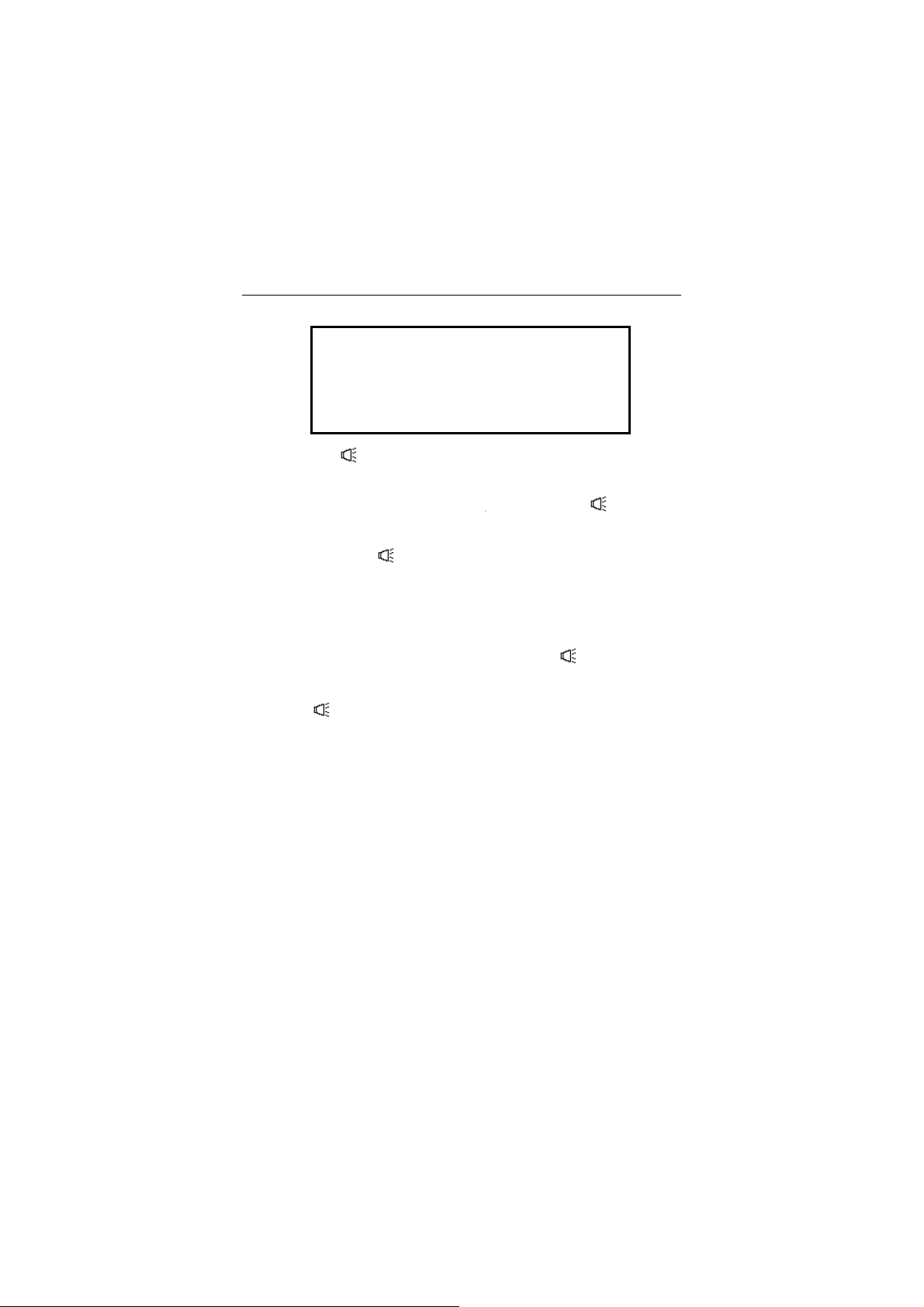
Language Teacher model EGR486T Professional
APPOINT V
>
EINSTELLEN, ERNENNEN,
BERUFEN, BESTELLEN,
BESTIMMEN, BEAUFTRAGEN,
Press the key to listen to the pronunciation of the
•
English headword.
Highlight a translation with the key and press to listen
•
to the pronunciation of the highlighted translation.
Press SHIFT + to listen to the pronunciation of all
•
displayed translations.
Note:
♦
♦
T-T-S is able to generate pronunciation of any
English, Russian, or German text, not limited to dictionary
entries. Simply type a word or phrase on the input screen
of the corresponding dictionary and press
pronunciation. For example, type “BROOKLYN BRIDGE” in
the English-Russian or English-German dictionary,
press
Note:
frequency and speed of the speech shaping your own
pronunciation style.
and listen to its English pronunciation.
Using the Setup Main Menu you may adjust the
to listen to its
Note:
♦
♦
The Language Teacher EGR486T is equipped with
a volume control switch and an earphone jack, located on
the translator’s right-hand and left-hand edge, respectively.
By plugging in the earphone you disconnect the built-in
speaker. Pull the earphone connector out of jack to
re-activate the speaker’s function.
Note:
Contact your dealer or ECTACO, Inc. at 1-800-7107920 in the US, 812-545-3838 in Russia, or or 30-89503535 in Germany for earphone specification.
26

English-German-Russian Electronic Dictionary User's Guide
GRAMMAR
The Language Teacher EGR486T offers a section of
English and German Grammar programmed into the
electronic device. A supplemental book written by Prof.
Max Sukhan, which explains difficult parts of English and
German grammar to Russian speakers, is included in the
package.
Select on the first Icons Menu to access the Grammar
•
directory.
1. ENGLISH GRAMMAR
2. GERMAN GRAMMAR
Press (1) for English grammar, (2) for German grammar.
•
1. SEARCH BY SCREEN
CODE
2. SEQUENTIAL SEARCH
Press (1) to retrieve a topic by its screen code.
•
Press (2) if you want to go step by step through all topics.
•
Use the or key to scroll the screens within each topic.
•
Note:
♦
A topic’s screen code can be viewed by pressing the
N key. To search by screen code from within the text, press
S for an entering prompt.
27
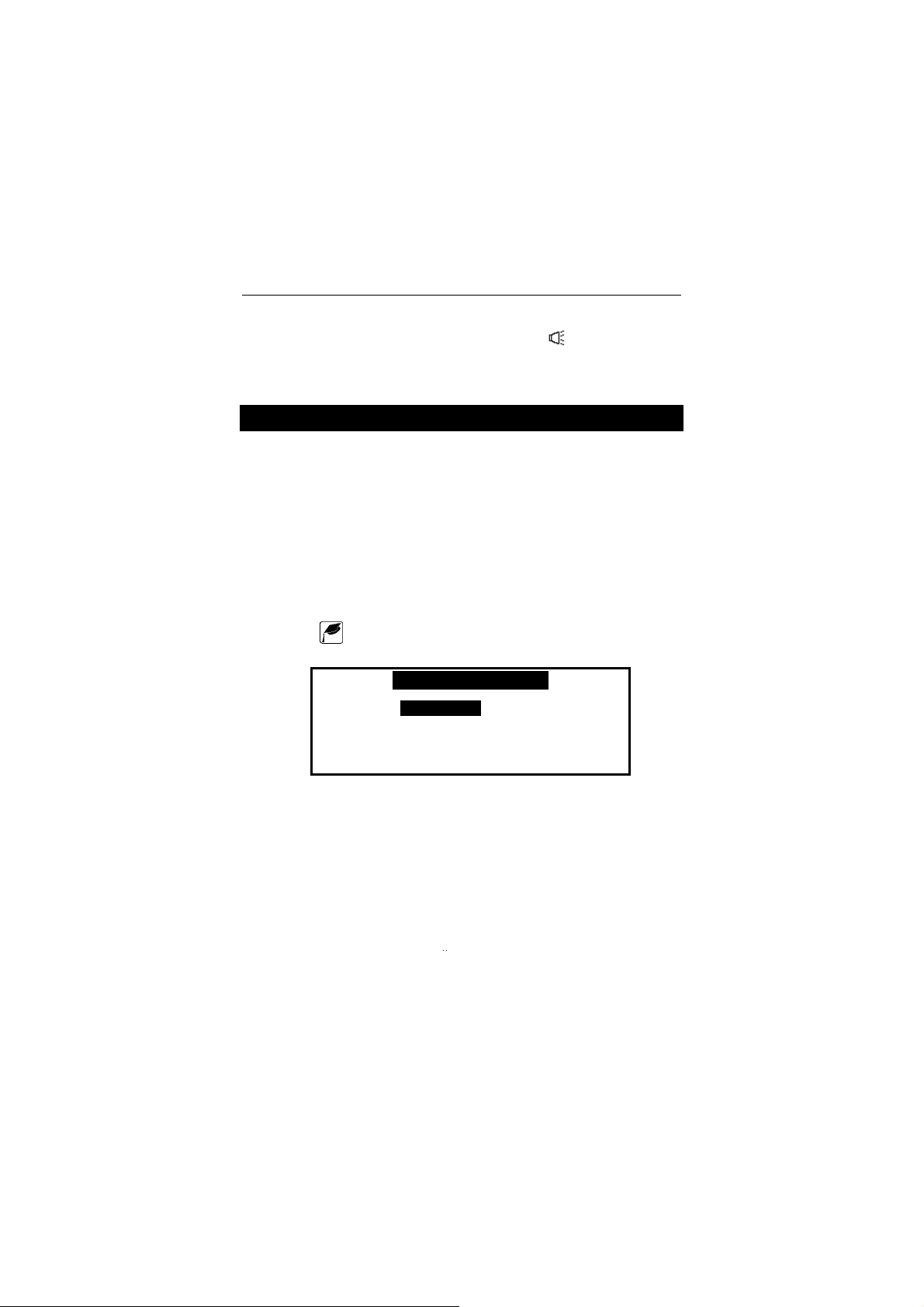
Language Teacher model EGR486T Professional
Note:
♦
You may listen to the pronunciation of the examples
displayed on the screen by pressing the
key.
TOEFL
The Language Teacher EGR486T “Professional”
contains a practical preparation guide for the Test of
English as a Foreign Language (TOEFL), which is required
of non-native English speakers as part of the admission
procedure to an American college. This section offers you
a unique opportunity to practice a computerized test
version as it is likely to be presented to you at a real
examination.
Select on the first Icons Menu to access the TOEFL
•
menu.
< TOEFL TEST >
A. Tutorial
B. Sample Tests
C. Sample Exercises
The Tutorial provides you with general information about
the requirements, structure, and duration of a TOEFL test.
The Tutorial text is available in English, German, and
Russian. These options can be selected from the Tutorial
submenu.
Select the option Tutorial on the TOEFL menu and choose
•
the language you want to read the Tutorial in.
Read the Tutorial, using for scrolling by line,v for paging.
•
28

English-German-Russian Electronic Dictionary User's Guide
After you become acquainted with the TOEFL basics set
forth in the Tutorial, you might feel prepared to practice in
answering questions. For your convenience, sample
questions are arranged in two sequences, represented by
the options Sample Tests and Sample Exercises.
Select the option Sample Tests on the TOEFL menu to
•
open its submenu, which includes four tests options.
Each test contains Multiple Choice questions pertaining to
all three sections of a standard TOEFL, which are referred
to under the names: Listening Comprehension, Structure
and Grammar, Reading Comprehension.
Select the option Sample Exercises on the TOEFL menu to
•
open its submenu, which includes three options
corresponding to the sections of TOEFL.
The Sample Exercises option allows you to practice each
of the three sections of the TOEFL test separately. The
questions from the four available Sample Tests are
rearranged depending on which section of the test they
belong to. The sections are further subdivided into two or
three parts comprising questions of the same type. For
example, parts of Structure and Grammar are Sentence
Completion and Error Identification:
< STRUCTURE TESTING >
A. SENTENCE COMPLETION
B. ERROR IDENTIFICATION
C. TOEFL HELP
By selecting the Toefl Help option you can obtain detailed
•
directions for the types of exercises included in the current
menu.
Regardless of which practice form you have chosen, each
sample question is structured as follows:
29

Language Teacher model EGR486T Professional
• Question text (not displayed in the Listening
Comprehension section
*
)
• Four answer versions lettered A, B, C, D, immediately
following or included in the question text
• Answer selection line at the bottom of the screen
6. Bernard Foucault
_______ in 1851 that the
Earth is rotating.
A. who proved
B. proved
C. he proved
D. it was proved
CHOOSE: A B C D
Use or for scrolling.
•
Press the M key to display a pop-up menu, which includes
•
the options:
A. Say hidden text
B. Show hidden text
C. Show right answer
D. Go to
Note:
♦
The options Say hidden text and Show hidden text
only work with questions from the Listening
Comprehension section, and are disabled elsewhere.
Select Say hidden text to hear a Listening Comprehension
•
question text again
Select Show hidden text to display a Listening
•
Comprehension question text
Select Show right answer to see the correct answer
•
*
The questions of the Listening Comprehension section, instead, are
spoken out for you while only answers are displayed.
30

English-German-Russian Electronic Dictionary User's Guide
Note:
♦
•
•
•
Use these options only for self-checking: Say hidden
text, Show hidden text and Show right answer are
promptings that must be resorted to as sparingly as
possible since they will not be available during a real test.
To jump to a specific question, select Go to and specify a
question number
Select an answer by highlighting the corresponding letter
on the bottom line with the
To go to the next question, press SHIFT + u. In the
Sample Exercises section, a message appears
momentarily telling you whether your answer was right or
wrong.
When you return to the TOEFL menu, a message box is
shown, which includes information on the total number of
questions, number of correct answers, and your score,
which is based on a formula used for real TOEFL tests.
keys.
AMERICAN IDIOMS
Over 200 popular American idioms and their equivalents or
translations are included into the Language Teacher
EGR486T's Idioms directory. All idioms are listed in the
alphabetical order.
Choose on the first Icons Menu for direct access to the
•
Idioms directory.
31

Language Teacher model EGR486T Professional
First letter:
Enter the first letter of the idiom you want to see. The
•
default translation mode is Russian. For instance, press F.
FACE THE MUSIC
ДЕРЖАТЬ ОТВЕТ
Press the u or t key to list through the idioms.
•
Press the first letter of another idiom to go to it
•
immediately.
Press the ⇔ key to switch to the German translation mode.
•
Press the key to listen to the pronunciation of an English
•
idiom. Press SHIFT +
of an idiom’s translation.
key to listen to the pronunciation
IRREGULAR VERBS
All commonly used English and German irregular verbs are
stored in the Language Teacher EGR486T's Irregular
Verbs directory. Verbs in each section are listed in the
alphabetical order.
32

English-German-Russian Electronic Dictionary User's Guide
Choose on the first Icons Menu for direct access to the
•
Irregular Verbs directory.
< IRREGULAR VERBS >
A. GERMAN
B. ENGLISH
Press, for example, B for English verbs.
•
First letter:
Press the first letter of the verb whose basic forms and
•
translation you want to see. The default translation is
Russian. For instance, press А.
ABIDE;ABODE,ABIDED; ABODE,
ABIDED,ABIDDEN
ПРЕБЫВАТЬ
Use the v keys to list the verbs up and down.
•
Press the first letter of another verb to go to it immediately.
•
Press ⇔ to switch to the German translation mode.
•
Press the key to listen to the pronunciation of an
•
English irregular verb. Press SHIFT +
pronunciation of a verb’s translation.
33
key to listen to the

Language Teacher model EGR486T Professional
USER'S DICTIONARY
The Language Teacher EGR486T allows you to create
your own vocabulary, which automatically links to the
translator’s main dictionary.
Select on the first Icons Menu. The User’s Dictionary
•
selection menu is shown.
<USER DICTIONARY>
A. Russian user’s dictionary
B. English user’s dictionary
C. German user’s dictionary
Press, for example, the A key to open the headword input
•
screen of the Russian-English User's Dictionary.
< RUS USER’S DICT > R
Type in a Russian word. For example:
•
< RUS USER’S DICT > R
ТУСОВКА
Press ENTER and type in the English translation /
•
explanation of the Russian word.
34

English-German-Russian Electronic Dictionary User's Guide
< EXPLANATION > E
GET-TOGETHER (SLANG)
Note:
♦
•
Use the SYMBOL key to enter special characters.
Press ENTER to save the entry.
To Find a Record
There are two ways to search for records:
Direct Access
Select on the first Icons Menu to access the User’s
•
Dictionary menu.
Press A for the Russian User’s dictionary, B for the English
•
User’s dictionary, or C for the German User’s dictionary.
Use the v keys to run through the records. Or,
•
Type a few first letters of the headword and press the u
•
key for direct search of the record. Or,
Type a few first letters of any word of the headword field
•
and press SHIFT+u . The program will look up every word
beginning with the specified string.
Note:
♦
All records are stored in the alphabetical order of the
language of the headword entry.
35

Language Teacher model EGR486T Professional
Access Through the Main Dictionary
Press DICT and choose the dictionary with the source
•
language corresponding to the language of the headword
entry.
Enter the headword in full and press ENTER.
•
To Edit a Record
Retrieve the record you want to edit by direct access.
•
Press SHIFT+EDIT and make the required changes.
•
When finished, press ENTER to save the record.
•
To Listen to a Record's Contents
Retrieve the record by direct access.
•
Press the key to listen to the pronunciation of the record
•
contents.
To Delete a Record
Retrieve the record by direct access.
•
Press SHIFT + DEL.
•
Press Y to delete the record or N to leave the record
•
without changes.
36

English-German-Russian Electronic Dictionary User's Guide
DIALOGS
There are over 1,000 dialogs stored in the Language
Teacher EGR486T's memory. For your convenience,
they have been divided into 12 main categories listed
below.
1. Everyday Conversation 7. Communication
2. Traveling 8. In the Bank
3. Hotel 9. Transport
4. In the Restaurant 10. Health
5. Shopping 11. Beauty Care
6. Sightseeing 12. Calling for Police
Each topic contains a number of episodes.
Select on the first Icons Menu to access the Dialogs
•
directory.
Choose a topic and an episode.
•
Use the v keys to list the records up and down.
•
Use the keys to scroll a record.
•
Press the key to listen to the pronunciation of an English
•
phrase. Press SHIFT +
of a phrase’s translation.
By pressing the key you may highlight any word in the
•
phrase. Press ENTER to translate the selected word in the
main dictionary. By pressing the v keys you may then list
entries up and down. Press ESC to go one step back or
any alphabetical key to return to the Dialogs function.
key to listen to the pronunciation
37

Language Teacher model EGR486T Professional
Change the language of translation with the ⇔ key.
•
GAME CENTER
Your Language Teacher EGR486T features four
fascinating games. Each game has three difficulty levels.
Select
directory.
on the first Icons Menu to access the Game
< GAME >
A. TYPING GAME
B. SHOOTING GAME
C. MASTER MIND
D. BRICK GAME
Typing Game
Select Typing Game on the Game menu. This game is
•
designed to help you improve your typing skills.
< TYPING GAME >
A. BEGINNER
B. INTERMEDIATE
C. EXPERT
D. RECORD DISPLAY
E. SET SOUND ON/OFF
Choose a difficulty level to start a game.
•
Different words will appear on the screen. Type them as
•
fast as you can. If you type a word correctly, you will hear
38

English-German-Russian Electronic Dictionary User's Guide
“Good” and cursor will jump to the next word. The game
continues until the total number of words reaches 100. The
number of correctly entered words is shown in the upper
right-hand corner.
Press ESC key when SUM:100 appears in the upper-left
•
corner. You might be asked to enter your name for records
listing.
Press ENTER.
•
Select Record Display to see the best results.
•
Note:
♦
By choosing the last option on the Typing Game
menu you can turn the sound off or back on.
Shooting Game
Select Shooting Game on the Game menu.
•
< SHOOTING GAME >
A. BEGINNER
B. INTERMEDIATE
C. EXPERT
D. RECORD DISPLAY
E. SET SOUND ON/OFF
Choose a difficulty level to start a game.
•
Move the gun by pressing or and shoot the targets by
•
pressing ENTER.
If you shoot the target, you will hear the sound “boom” and
•
target disappears from the screen. The game continues
until the total number of shot targets reaches 100. In the
lower left-hand corner you see the number of successful
shots.
39

Language Teacher model EGR486T Professional
When you reach SUM:100, you will be asked to enter your
•
name for records listing.
Press ENTER.
•
Select Record Display to see the best results.
•
Note:
♦
By choosing the last option on the Shooting Game
menu you can turn the sound off or back on.
Master Mind
Select Master Mind on the Game menu.
•
< MASTER MIND >
A. BEGINNER
B. INTERMEDIATE
C. EXPERT
D. RECORD DISPLAY
E. SET SOUND ON/OFF
Choose a difficulty level to start a game.
•
By entering digits (and letters for expert level) try to guess
a 4-digit number.
Type a number and press ENTER.
•
The number you have entered will appear in the table on
•
the right-hand side of the screen. The “⊕” sign in the cells
of the grid next to the number means that both the position
and the digit (letter) are correct. The “Ο” sign means that
only the digit (letter) is correct; its position is incorrect.
Try to find the right answer using a minimum of tries. The
•
program will evaluate you accordingly.
Select Record Display to see the best results.
•
40

English-German-Russian Electronic Dictionary User's Guide
Brick Game
Press Brick Game on the Game menu.
•
Select one of two games with the key, the difficulty level
•
with the
lines with the
Press ENTER.
•
Using the keys , , ENTER, and , position falling blocks to
•
eliminate empty spaces at the bottom. Once a line is filled
with bricks it will disappear from the screen.
Your level, score, and game number will be shown on the
•
screen.
key. For the game 2, also choose the number of
key.
WORLD TIME
You may view the time around the world using your
Language Teacher EGR486T's World Time function.
Select on the first Icons Menu to access the World
•
Time section.
MOSCOW
RUSSIA
( FRI ) SAT 1, 2000
13 : 05
Note:
♦
Moscow, Russia is chosen by default.
41

Language Teacher model EGR486T Professional
Pressing the or key list all cities, pressing the u or t
•
key list cities within each country, all in alphabetical order.
Press a letter key to display the alphabetically first city
•
listed under this letter. For example, press “V”. Vancouver,
Canada appears on the screen.
VANCOUVER
CANADA
( SAT ) JAN 1, 2000
2 : 05
Note:
♦
Keep in mind the possibility of DST adjustment. You
may need to add one hour to or subtract from the time you
see on the screen.
LOCAL TIME
You may use your Language Teacher EGR486T as a
talking clock.
Choose
Time screen.
Note:
♦
on the first Icons Menu to access the Local
NEW YORK
USA
( SAT ) JAN 1, 2000
19 : 10
New York, USA is the default.
42

English-German-Russian Electronic Dictionary User's Guide
Note:
♦
Depending on the option selected in the Setup Main
Menu, you might hear the announcement of current time
upon opening the Time section.
TELEPHONE DIRECTORY
You may store names, telephones, and addresses in the
Telephone Directory in the English, Russian, and German
languages, edit the entries, protect them with the
password, and listen to the pronunciation of their contents.
Press the key or choose on the second Icons
•
Menu for direct access to the Telephone Directory.
<< NAME >> E
Press the ⇔ key if necessary to switch to the English input
•
mode.
Type “John Smith”, for example.
•
Note:
♦
Use the SYMBOL key to enter special characters.
<< NAME >> E
JOHN SMITH
43

Language Teacher model EGR486T Professional
Press ENTER to go to the Number field.
•
Type in a telephone number.
•
<<
NUMBER >> E
212-799-7570
Press ENTER to open the Address field and fill it out.
•
<< ADDRESS >> E
11 WEST 66 STREET, NEW
YORK, NY 10014
Press ENTER. The record is saved.
•
To Find a Record
Use the v keys to run through records. Or,
•
Type a few first letters of the name and press the u key for
•
direct search of the record. Or,
Type a few first letters of any word of the name field and
•
press SHIFT+u . The program will look up every word
beginning with the specified string.
44

English-German-Russian Electronic Dictionary User's Guide
To Edit a Record
Retrieve the record you want to edit.
•
Press SHIFT+EDIT and make the required changes.
•
When finished, press ENTER to save the record.
•
To Protect a Record with Password
Activate the password function in the Setup menu (see
•
Secret On/Off setup). A key icon must appear at the
screen’s bottom.
Retrieve the record you want to protect.
•
JOHN SMITH
212-799-7570
11 WEST 66 STREET, NEW
YORK, NY 10014
Press SHIFT+EDIT to enter the editing mode.
•
Press SHIFT + MARK on any record field to mark the
•
record with the password. The word MARK appears
highlighted on the bottom line.
Press ENTER on the last field to save the record. The
•
record will no longer be present on the records list.
Note:
♦
If you wish to save a new record in the password
protected mode, press SHIFT + MARK before saving the
record.
45

Language Teacher model EGR486T Professional
To see protected records, go to the Setup menu and
•
deactivate the password protection. (see Secret On/Off
setup). All records will be visible.
To Listen to a Record's Contents
Retrieve the record you want to listen to.
•
Press the key to listen to the pronunciation of the
•
record's contents.
To Delete a Record
Retrieve the record you want to delete.
•
Press SHIFT + DEL. A confirmation prompt is displayed.
•
JOHN SMITH
212-799-7570
11 WEST 66 STREET, NEW
DELETE ? Y/N
Press Y to delete the record or N to leave the record
•
without changes.
MEMO
Using the Memo function in your Language Teacher
EGR486T, you may input records in the English, Russian,
46
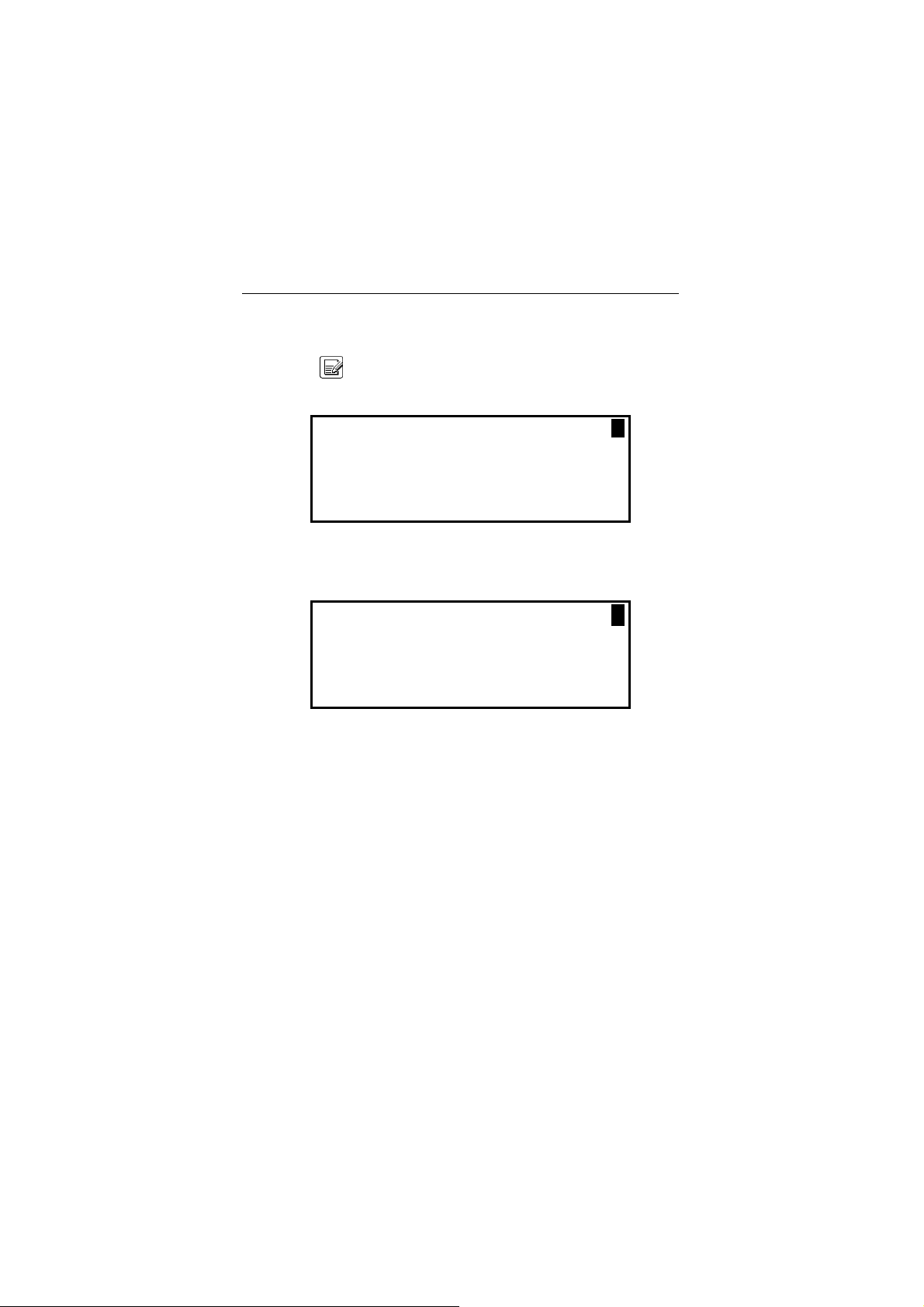
English-German-Russian Electronic Dictionary User's Guide
and German languages, edit, search, delete, lock them
with the password, and listen to their pronunciation.
Select on the second Icons Menu for direct access to
•
the Memo directory.
<< MEMO >> E
Press ⇔ to switch to the English entry mode, if necessary.
•
Type in the contents of the Memo.
•
<< MEMO >> E
BRING SAMPLES OF PRODUCTS
TO THE MEETING WITH JOHN
SMITH AT HIS LA OFFICE
Press ENTER to save the record.
•
To Find a Record
Use the v keys to run through records. Or,
•
Type a few first letters of the first word and press the u
•
key for direct search of the record. Or,
Type a few first letters of any word of the record and press
•
SHIFT+u . The program will look up every word beginning
with the specified string.
47

Language Teacher model EGR486T Professional
To Edit a Record
Retrieve the record you want to edit.
•
Press SHIFT+EDIT and make the required changes.
•
When finished, press ENTER to save the record.
•
To Protect a Record with the Password
Activate the password function in the Setup menu (see
•
Secret On/Off setup on the page 14). The small “key” sign
has to appear in the screen’s right upper corner.
Retrieve the record you want to protect.
•
Press SHIFT+EDIT to enter the editing mode.
•
Press SHIFT + MARK to mark the record with the
•
password. The word MARK is highlighted on the bottom
line.
Press ENTER to save the record. The record will no longer
•
be present on the records list.
Note:
♦
•
If you wish to save a new record in the password
protected mode, press SHIFT + MARK before saving the
record.
To see the protected record, go to Setup menu and remove
the password. (see Secret On/Off setup ). All records will
be visible.
To Listen to a Record's Contents
Retrieve the record you want to listen to.
•
48

English-German-Russian Electronic Dictionary User's Guide
Press the key to listen to the pronunciation of the
•
record.
To Delete a Record
Retrieve the record.
•
Press SHIFT + DEL.
•
At the confirmation prompt, press Y to delete the record or
•
N to leave the record without changes.
SCHEDULE
You may effectively manage your time by using the
Schedule function in your Language Teacher EGR486T.
You may enter records in the English, Russian, and
German languages, edit, search, delete, protect them with
the password and listen to their pronunciation.
Select on the second Icons Menu for direct access to
•
the Schedule directory. The current date appears on the
screen.
<< SCHE DATE >>
M / D / Y = 01 / 01 / 1999
49

Language Teacher model EGR486T Professional
Press ENTER if you are entering a record with today’s
•
date. Otherwise, type the new date and press ENTER to go
to the Time field.
Note:
♦
•
The date and time display format depends on the
format chosen in the Setup menu. Should you need to
change the format, go to the Setup menu and make the
required modifications.
Type in the Schedule time. For example, 02:00PM 03:45PM. Press P for PM or A for AM .
<< SCHE TIME >>
02 : 00 PM - 03 : 45 PM
Note:
♦
•
If you wish to set on an alarm to remind you about
the meeting at the scheduled time, press SHIFT + A. A bell
icon appears at the screen's bottom.
Press ENTER.
Select an input mode with the ⇔ key and type in Schedule
•
contents.
<< SCHE CONTENT >> E
MEETING WITH JOHN SMITH AT
HIS LA OFFICE
Press ENTER to save the record.
•
50

English-German-Russian Electronic Dictionary User's Guide
To Find a Record
Press the u or t key to search for a record.
•
To Edit a Record
Retrieve the record you want to edit.
•
Press SHIFT+EDIT and make the required changes.
•
When finished, press ENTER to save the record.
•
To Protect a Record with the Password
Activate the password function in the Setup menu (see
•
Secret On/Off setup). A key icon has to appear on the
screen’s bottom line.
Retrieve the record you want to protect.
•
SAT JAN 01, 2000
02 : 00 PM - 03 : 45 PM
MEETING WITH JOHN SMITH AT
HIS LA OFFICE
Press SHIFT+EDIT to enter the editing mode.
•
Press SHIFT + MARK on any record field to mark the
•
record as password protected. The word MARK is
highlighted on the bottom line.
Press ENTER on the last field to save the record. The
•
record will no longer be present on the records list.
51

Language Teacher model EGR486T Professional
Note:
♦
•
If you wish to save a new record in the password
protected mode, press SHIFT + MARK before saving the
record.
To see a protected record, go to Setup menu and
deactivate the password. (see Secret On/Off setup). All
records will be visible.
To Listen to a Record's Contents
Retrieve the record you want to listen to.
•
Press the key to listen to the pronunciation of the
•
record's contents.
To Delete a Record
Retrieve the record you want to delete.
•
Press SHIFT + DEL. A confirmation prompt is displayed.
•
SAT JAN 01, 2000
02 : 00 PM - 03 : 45 PM
MEETING WITH JOHN SMITH
DELETE ? Y/N
Press Y to delete the record or N to leave the record
•
without changes.
52

English-German-Russian Electronic Dictionary User's Guide
CALENDAR
The Calendar of your Language Teacher EGR486T
offers you a convenient overview of your scheduled events.
Select on the second Icons Menu to display the
•
Calendar, which opens with the curent date highlighted.
Note:
♦
•
♦
The date can be adjusted in the Real Time setup.
Move by date with the keys, by month with the v keys.
Note:
Dates of stored Schedule records will be marked on
the Calendar screen.
CALCULATION
The Calculation is one of the Language Teacher
EGR486T's features designed for your convenience.
Press the key or choose on the second Icons Menu
•
to open the Calculation section.
<< Calculation >>
A. Calculator
B. Graphic Calculator
C. Loan Calculator
53

Language Teacher model EGR486T Professional
Calculator
Press A for Calculator.
•
Use this function as an ordinary pocket calculator to solve
•
basic arithmetical problems, as well as for more complex
mathematical and trigonometric computations and memory
operations.
The keys are assigned values indicated in white above
them.
Graphic Calculator
Press B on the Calculation menu to display the Graphic
•
Calculator menu.
< DRAW >
A. Y = F(x)
B. SCOPE
C. MODE
D. DRAWING GRAPH
Functions Input
Select the option A. Y = F(X) on the Graphic Calculator
•
menu.
Specify one or two functions, each up to 40 characters in
•
length.
Use SHIFT to input from the keyboard symbols other than
numbers.
54

English-German-Russian Electronic Dictionary User's Guide
Y1 (x)= x+2
Y2 (x)= x
Note:
♦
•
If (T) is selected as a Var express value on the Mode
menu, you can enter four T-functions up to 40 characters
each. The first group of functions is X1 Y1, and the second
group is X2 Y2.
Press ENTER on the last line to save the values and return
to the Graphic Calculator menu.
2
Scope Input
Select the option B. Scope on the Graphic Calculator
•
menu.
Change the default values if needed.
•
Xmin, Xmax, Ymin, Ymax indicate the drawing limit. The
extension of the X-coordinate is from Xmin to Xmax. The
extension of the Y-coordinate is from Ymin to Ymax. Xinc
and Yinc represent the scale of the X-axis and the Y-axis,
respectively. Xstep is the drawing precision. It represents
the Y-value per an Xstep.
Note:
♦
•
If (T) is selected as a Var express value on the Mode
menu (see below), then Tmin, Tmax define the variation
limit. Tstep is the drawing precision. It represents an
X-value and an Y-value per a Tstep.
Press ENTER on the last line to save the values and return
to the Graphic Calculator menu.
55

Language Teacher model EGR486T Professional
Mode Setup
Select the option C. Mode on the Graphic Calculator menu.
•
To set a value in one of the four options, highlight it and
press ENTER.
Customize you graph using the drawing Modes:
•
Angle show: with Axle express set to ARC_AXLE, choose
an angle measurement unit.
Var express: select a way in which a function is defined.
Graph connect: specify whether the graph dots are
connected to form a solid line.
Axle express: decide how coordinates are presented on the
Drawing Graph screen.
Press ESC to return to the Graphic Calculator menu.
•
Drawing Graph
Select the option D. Drawing Graph on the Graphic
•
Calculator menu.
<DRAW>
A. TRACE
B. ZOOM
56

English-German-Russian Electronic Dictionary User's Guide
Trace
Select the Trace option. A flashing cross will appear on the
•
first function graph indicating the tracing point. The
coordinates of this point are shown on the left-hand side.
FUN1 represents the first function.
Press to toggle between FUN1and FUN2.
•
Press to move the tracing point. The coordinates will
•
change accordingly.
Press ENTER or ESC to return to the Drawing Graph
•
screen.
Zoom
Select the Zoom option.
•
Select Set Scale. The current zooming rates of the X-axis
•
and the Y-axis are shown on the left.
To change the zoom scale of an axis, highlight its current
•
value and replace it by pressing a number key.
Press ENTER to return to the Zoom menu. The set values
•
will be used for Zoom in and Zoom out.
Select Zoom in or Zoom out and adjust the zoom focus.
•
The default focus is the point of coordinates intersection.
Shift the zoom focus along the X-axis by pressing .
•
Shift the zoom focus along the Y-axis by pressing .
•
Press ENTER to return to the Zoom menu. The graph
•
image will be refocused and magnified or minimized
according to the setting in Set Scale.
57
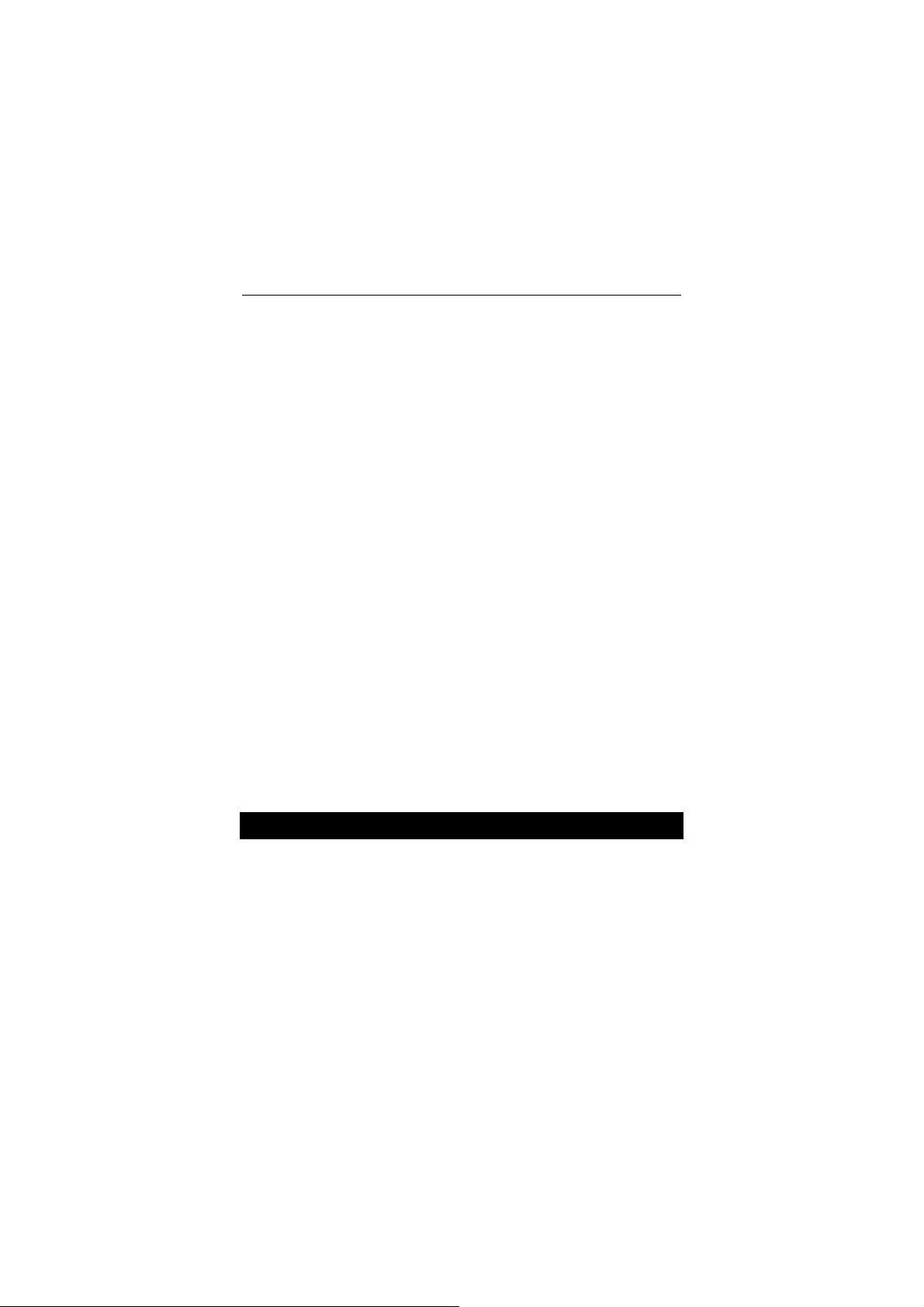
Language Teacher model EGR486T Professional
Select Square to display the graph with both axes based
•
on the same scale.
Touch Standard to draw the graph on the standard scale.
•
Select Restore to return to the original graph settings.
•
Press ESC to return to the Drawing Graph screen.
•
Loan Calculator
Press C on the Calculation menu to access the Loan
•
Calculator function.
At the prompts, type the required information and press
•
ENTER on each screen.
After all data were supplied, the Result menu is shown.
Select an option to view itemized results. For Inquiry also
•
specify year and month you want to see credit information
for.
Should you need to return to the previous screen, press the
•
ESC key at any time.
METRIC CONVERSION
With your Language Teacher EGR486T you may easily
convert measurements from American system into the
metric system commonly used in Europe and vice versa.
The following combinations of measurement units are
available for instant direct and reverse conversion:
58

English-German-Russian Electronic Dictionary User's Guide
1.LENGTH 2.AREA 3.CAPACITY
cm
inch sq.cm ⇔ sq.inch liter ⇔ pint
⇔
foot sq. m ⇔ sq.foot liter⇔ gallon
⇔
cm
foot sq. m ⇔ sq.yard
⇔
m
m
yard
⇔
mile
⇔
km
4.WEIGHT 5.TEMPERATURE 6.POWER
g
ounce Celsius ⇔ Fahrenheit kW⇔horsepower
⇔
pound Celsius ⇔ Kelvin
⇔
kg
ton
⇔
kg
Select on the second Icons Menu to access the Metric
•
Conversion function.
< METRIC >
A. LENGTH
B. AREA
C. CAPACITY
D. WEIGHT
E. TEMPERATURE
F. POWER
Select the measurement whose units you want to convert.
•
For example, choose Temperature.
CELSIUS < > FAHRENHEIT
0. C
F
Enter the amount for conversion and press ENTER. The
•
result instantly appears on the screen.
59

Language Teacher model EGR486T Professional
CELSIUS < > FAHRENHEIT
30. C
86. F
Note:
♦
♦
•
Should you need to make a reversed conversion
from Fahrenheit into Celsius, press
Note:
Press u or t to switch between units of the same
measurement.
Press ESC to return to the Metric menu.
or .
CURRENCY EXCHANGE
The Currency exchange function built into your Language
Teacher EGR486T allows you to figure out instantly
converted amounts in 11 pre-installed currencies and 5
user-defined currencies.
Following currencies are built into your Language
Teacher EGR486T.
US$ US Dollar JPY Japanese Yen
FFR French Franc SKR Swedish Krona
DM German Mark EUR Euro
RBL Russian Rouble SFR Swiss Franc
GBP British Pound ITL Italian Lira
FMK Finnish markka
60

English-German-Russian Electronic Dictionary User's Guide
Select on the second Icons Menu to access the
•
Currency Exchange function.
CURRENCY EXCHANGE
A. Display
B. Set rate
C. Calculation
Select B to set the exchange rate.
•
Enter the exchange rate of your local currency based, for
•
example, on the US dollar. Type in the exchange rate,
pressing the
US$ 1.000
RBL 6.274
FFR 5.946
DM 1.774
GBP 0.606
JPY 141.7
SKR 7.875
FMK 5.072
When you reach the bottom of the screen, lines will scroll
down a screenful.
SFR 1.492
ITL 1750
EUR 0.898
? 1.000
? 1.000
? 1.000
? 1.000
? 1.000
key to go to the next line.
Note:
♦
Lines with the “?” mark are reserved for user-defined
currencies. Press the
key to highlight a “?” on the left side.
Type in an abbreviation for a currency. Press the
switch to the right side and type in the exchange rate.
Press ESC to leave the rate setting mode and return to the
•
Currency exchange menu.
61
key to

Language Teacher model EGR486T Professional
Using the option A.Display you can quickly look up the current
exchange rate settings.
Select C to enter the Calculation option.
•
On a currency line enter the amount for conversion. For
•
example, type “200” for the US dollar and press ENTER.
US$ 200.
RBL 1254.8
FFR 1189.2
DM 354.8
GBP 121.2
JPY 28340.
SKR 1575.
FMK 1014.4
Press the key to continue the list.
•
FULL SENTENCE TRANSLATION
Your Language Teacher EGR486T is equipped with a full
word-by-word sentence translation feature.
Press the
•
second Icons Menu to access the Full Sentence
Translation function.
Note:
♦
direction correspond by default to the current selection in
the main dictionary section. Press
repeatedly to choose the language pair. Use the ⇔ key to
reverse the direction of translation.
Type in a simple sentence. For example, to translate from
•
English into Russian:
SENTENCE TRANSL.
Initially, the language pair and the translation
key or choose on the
SENTENCE TRANSL.
62
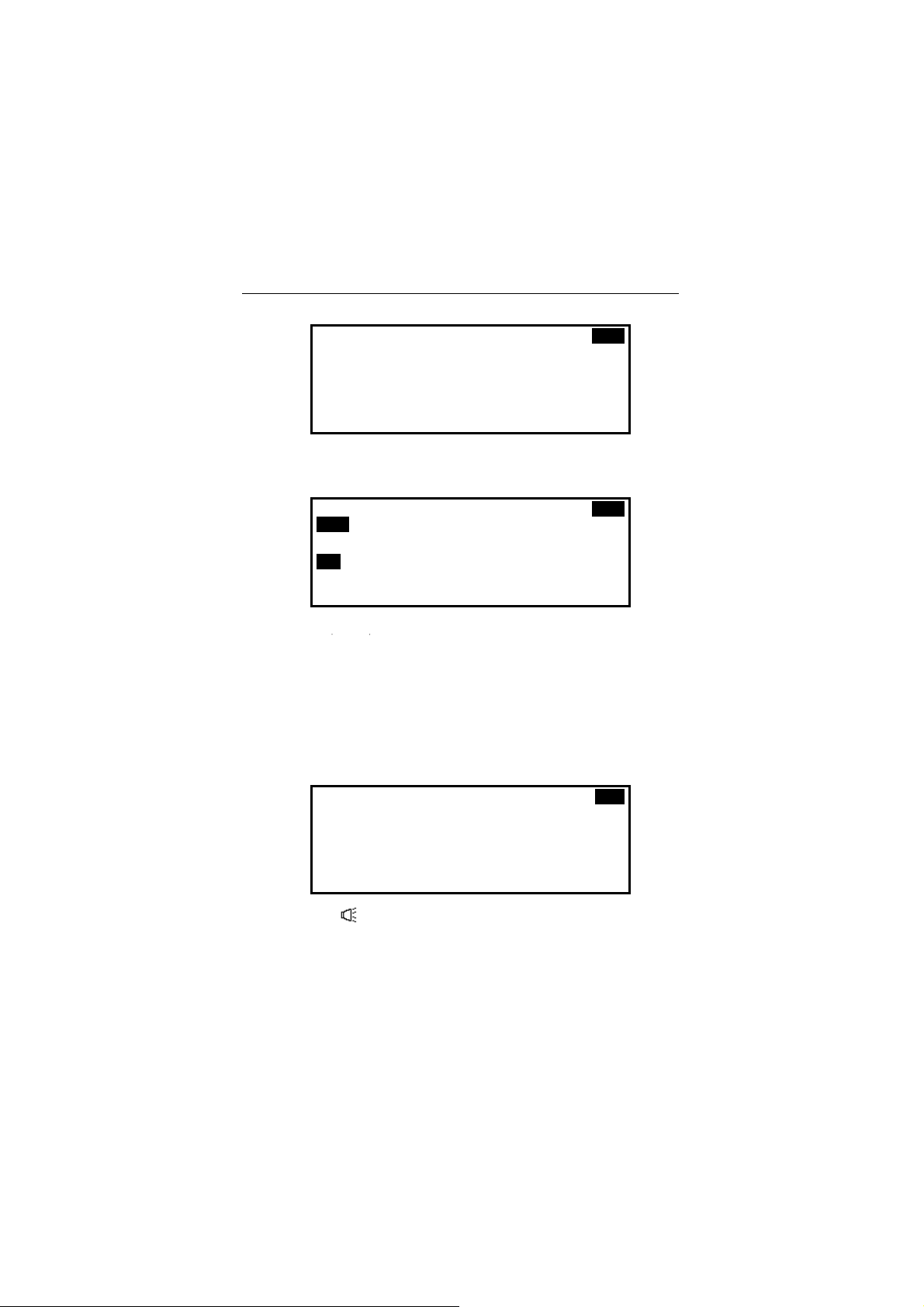
English-German-Russian Electronic Dictionary User's Guide
<SENTENCE TRANSLATION> E>R
YOU MUST BE THERE TOMORROW
•
Press the
SENTENCE TRANSL.
key to display the translations
for the first word.
<SENTENCE TRANSLATION> E>R
YOU MUST BE THERE TOMORROW
ТЫ
ТЕБЯ
ТЕБЕ
Use the and keys to view the translations list at the
•
bottom, moving the highlight bar, and press ENTER to
insert a highlighted translation in its place in the sentence
and display the translations for the next word.
Continue until every word in the original sentence is
•
replaced by a translation.
Note:
♦
To skip a word, press the ESC key.
<SENTENCE TRANSLATION> E>R
YOU MUST BE THERE TOMORROW
ТЫ ДОЛЖЕН БЫТЬ ТАМ ЗАВТРА
Press the key if you wish to listen to the pronunciation of
•
the source sentence.
63

Language Teacher model EGR486T Professional
DATA EXCHANGE WITH PC
Using the Language Teacher's PC-Link cable (to be
purchased separately) and the LT PC-Link software for
Windows 95/98/NT (included with the package) you may
exchange data between your Language Teacher
EGR486T and a personal computer.
Software
Insert the supplied CD into the CD-ROM drive of your PC.
•
If the installation didn’t start automatically, execute the file
•
Setup.exe.
Follow the instructions on the screen.
•
Data Exchange
Connect the cable to the PC-Link outlet located on the
•
right-hand edge of the unit.
Press the key on the Language Teacher’s keyboard
•
or choose
on the second Icons Menu.
< PC COMMUNICATION
<
>>
A. Transmit
B. Receive
Select a data transfer mode, for example, Transmit.
•
64

English-German-Russian Electronic Dictionary User's Guide
< TRANSMIT DATA >>
<
A. Telephones
B. Memo
C. Schedule
D. Eng. User’s Dict
E. Rus. User’s Dict
F. Ger. User’s Dict
Choose a section for the data transmission, for example,
•
Telephones.
<< TRANSMIT TELEPHONE >>
Please start the receiver now
and press ENTER...
CONTINUE EXIT
Connect your Language Teacher® ER486T to the
•
computer using a PC-Link cable.
Start the PC-Link computer program and click the Receive
•
button.
Select Continue in the Language Teacher® EGR486T.
•
Click OK in the Receive dialog of the computer program to
•
start receiving. Follow messages and respond to prompts.
The amount of transmitted records will be announced.
•
You may enter, edit, or delete data within your Language
•
Teacher's PC-Link program.
Note:
♦
Always back up your important data! We assume no
responsibility for lost or corrupted data.
65

Language Teacher model EGR486T Professional
ADDITIONAL FEATURES
Note:
♦
Automatic Shut-Off
External Power Jack
To order a compatible AC/DC adapter, an earphone
set, or a PC-Link cable, contact your dealer or call at
1-800-710-7920 within the continental US, 812-545-3838 in
Russia, or 30-8950-3535 in Germany.
In order to conserve the batteries power, the Language
Teacher EGR486T automatically shuts off when no key
has been pressed for three minutes.
The Language Teacher EGR486T is equipped with a jack
for external power supply, located in the middle of the
translator's left-hand edge. Use of an improper external
power supply may cause failure of the unit and void the
warranty.
External Earphone Jack
The Language Teacher EGR486T is equipped with an
earphone jack, located on on top of the translator’s lefthand edge. By plugging in the earphone you disconnect
the built-in speaker. Pull the earphone connector out of
jack to re-activate the speaker’s function.
66

English-German-Russian Electronic Dictionary User's Guide
PC-Link Jack
The PC connection cable jack is located on top of the
Language Teacher EGR486T’s right-hand edge.
Volume Control
The volume control switch is located in the middle of the
right-hand edge of the Language Teacher EGR486T’s
case.
Contrast Adjustment
Contrast level can be adjusted by pressing SHIFT +u or t
when the Setup Main Menu is displayed.
67
