
English-French-Russian Electronic Talking Dictionary User's
Manual
CONTENTS
INTRODUCTION ....................................................................3
Document Conventions ......................................... 4
Key Panel .............................................................. 5
Description of function and control keys..............................................6
Display................................................................... 7
Icons Menu ...........................................................................................8
Power Supply ........................................................9
SETUP MAIN MENU............................................................10
Real Time Clock .................................................. 11
Daily Alarm .......................................................... 13
Display Format ....................................................14
Memory Check ....................................................14
Data Deletion....................................................... 14
Set Contrast......................................................... 15
Speech Frequency ..............................................15
Speech Speed.....................................................16
Secret On/Off....................................................... 16
Setting Password................................................................................17
Secret On ...........................................................................................17
Secret Off ...........................................................................................18
Clearing Password .............................................................................19
Key Tone On/Off.................................................. 19
Display Language................................................ 20
Set Sleep Time....................................................20
DICTIONARY .......................................................................21
General Dictionary Function................................21
Advanced Word Recognition...............................24
Instant Reverse Translation................................. 24
Vector Ultima Spell-checker .............................25
Pronunciation of Words and Sentences .............. 26
USER DICTIONARY ............................................................27
Creating a Record ...............................................28
Managing Records ..............................................29
GRAMMAR ..........................................................................29
1

Language Teacher model EFR630T
DIALOGS .............................................................................30
IRREGULAR VERBS...........................................................32
IDIOMS .................................................................................33
TELEPHONE DIRECTORY .................................................33
Creating a Record ...............................................34
Managing Records ..............................................35
SCHEDULE..........................................................................35
Creating a Record ...............................................35
Managing Records ..............................................37
CALCULATOR.....................................................................37
METRIC CONVERSION.......................................................38
CURRENCY EXCHANGE....................................................39
WORD GAME ......................................................................41
WORLD TIME ......................................................................43
LOCAL TIME........................................................................44
PC COMMUNICATION ........................................................44
ADDITIONAL FEATURES...................................................46
Volume Control.................................................... 46
External Power Jack............................................ 46
PC-Link Jack .......................................................46
2

English-French-Russian Electronic Talking Dictionary User's
Manual
INTRODUCTION
Congratulations on purchasing the English-FrenchRussian Digital Language Learning System Language
Teacher
EFR630T is a result of combined efforts of Ectaco's
staff of linguists, engineers, and programmers,
representing the fifth generation of the highest
performance electronic educational tools. You are now
owner of the most advanced electronic device that has
ever been produced for foreign language studies.
The digital Language Learning System Language
Teacher
♦ Main vocabulary of over 550,000 words, including
medical, technical, legal, and business terms, as well as
slang and general expressions
♦ English and French Grammar electronic book with topic
search function
♦ Instant reverse translation
♦ 128K trilingual organizer
♦ High-speed data communication with PC
♦ Screen and key panel backlight for operation under
limited light conditions
EFR630T. The Language Teacher
EFR630T features:
♦ New words recording function for dictionary expansion
spell-checking system
♦ Vector Ultima
♦ 200 popular American idioms
♦ Advanced word recognition system
♦ English and French irregular verbs
♦ Over 1000 commonly used and emergency phrases
♦ Word game
3
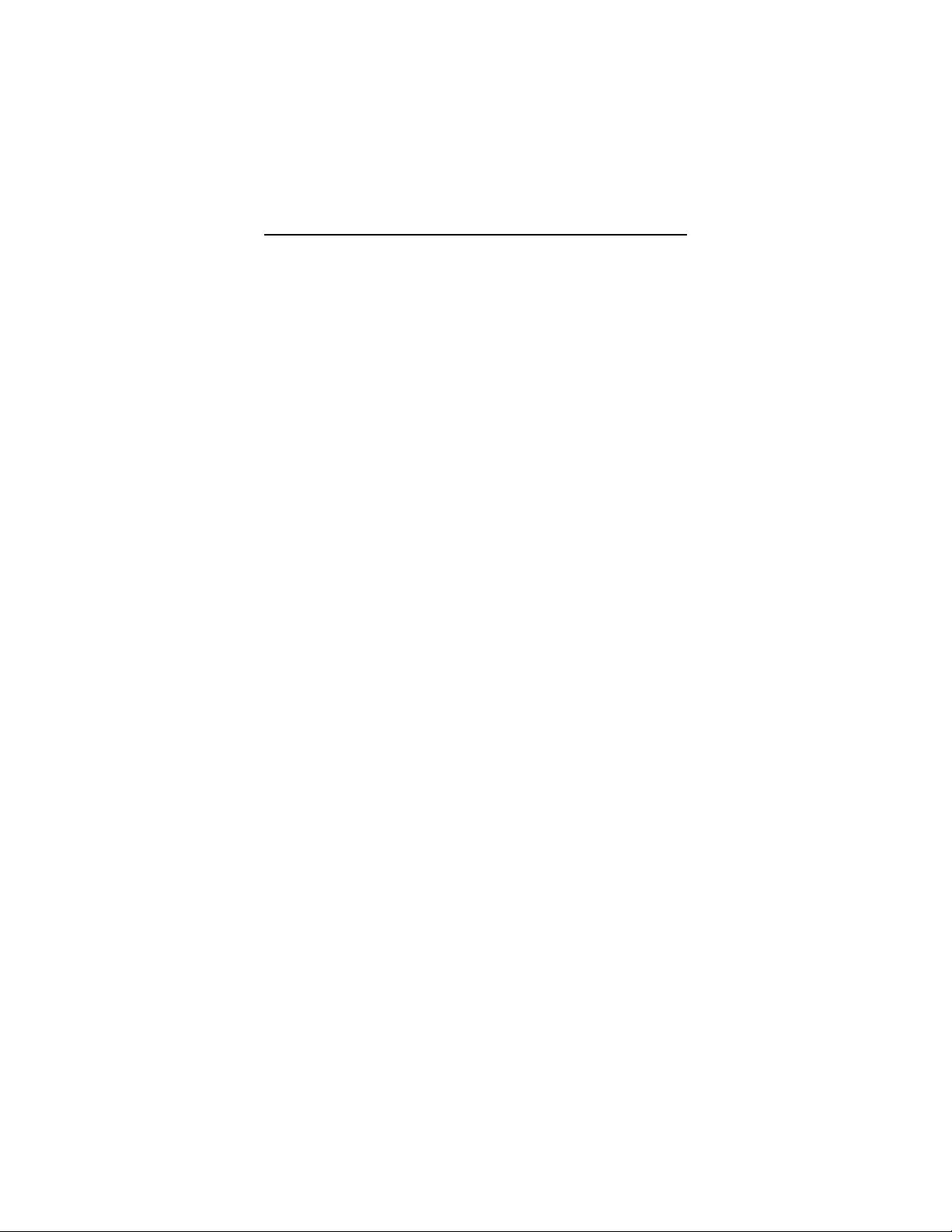
Language Teacher model EFR630T
♦ Currency conversion
♦ Metric conversion
♦ World time
♦ Clock
♦ Alarm
♦ Calculator
♦ External power jack for non-battery operation
The latest speech technology employed by the
EFR630T allows you to listen to
Language Teacher
the pronunciation of English, French, and Russian
words and sentences, which makes it an ideal language
tutor for you.
Enjoy your Language Teacher
your personal travel and business companion.
For best results and to ensure that you are able to
employ all of the sophisticated features of your
Language Teacher
user's manual carefully and keep it on hand for future
reference.
Note: As continuous efforts are made by the
manufacturer to improve quality and performance of the
Language Teacher
the design features of the actual device you purchased
may slightly differ from their description in this manual.
EFR630T and make it
EFR630T to their fullest, read this
products, some characteristics or
Document Conventions
Whenever the keys' captions are referenced in text, it
will be shown using UPPERCASE, e.g. ENTER.
4
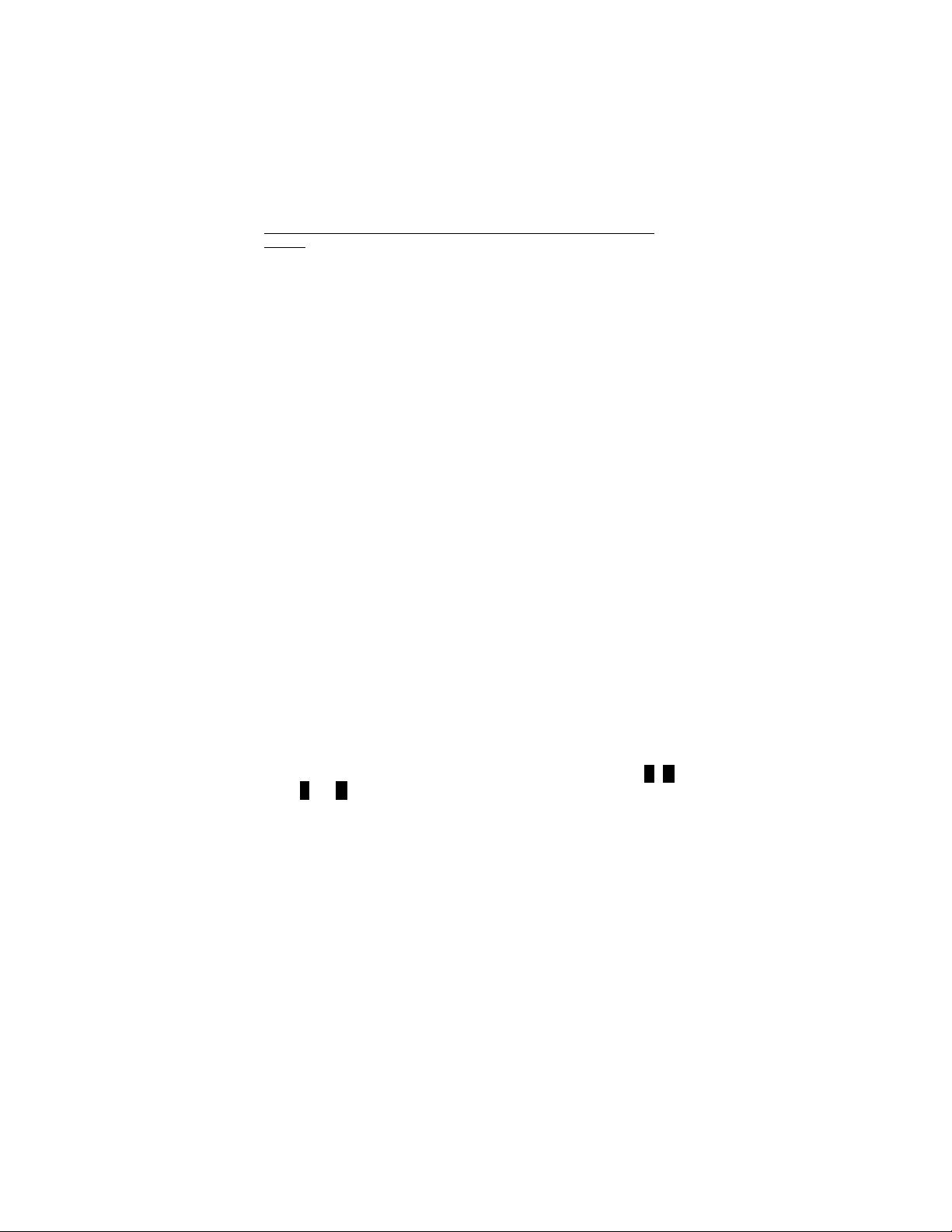
English-French-Russian Electronic Talking Dictionary User's
Manual
Whenever a section's name or information displayed on
screen is referenced in text, it will be shown using
italics, e.g. Currency Exchange.
Boldface is used for emphasis.
Symbols ◄ ► ▲ ▼ refer to four cursor control keys
located at far right on the key panel.
Following icons mark paragraphs dealing with:
z step by step directions within a section
control keys
talking function
important notes.
Key Panel
The character section of the key panel emulates the
American QWERTY keyboard layout, upgraded with
additional French characters marked above keys.
Russian letters are arranged in a phonetic layout,
appearing, as consequent as possible, next to English
letters that stand for similar sounds.
The English, Russian, and French character sets, as
well as a numeric layout, are each linked to their input
modes, indicated in the screen’s upper right-hand
corner (whenever editing is available) by symbols E, R,
F, or N, respectively.
Input modes can be switched consecutively in the
above sequence by pressing the ↔ key. In the main
dictionary, however, the input mode selection is handled
automatically to comply with the current source
language, and the ↔ key is used for changing the
translation direction.
5

Language Teacher model EFR630T
To enter Russian letters Э, Щ, Ь, or additional French
letters marked above keys, press and release SHIFT
prior to using a corresponding letter key.
An additional symbols set is available through
SHIFT+SYMB. Press ►
to see more symbols. Press
the indicated number key to insert a selected symbol.
Both the key panel and display can be backlit by
pressing the
key.
Description of function and control keys
ON/OFF On/Off switch
DICT Main dictionary
GRAM English and French grammar
DIAL Dialogs
VERB English and French irregular verbs
PC PC Communication
Screen and key panel backlight
↔ Change of input mode or translation direction
MENU Icons menu
PREV / NEXT Paging
Talking
◄► Cursor movement or highlighting
▼▲ Cursor movement or line scrolling
ENTER Execute
SHIFT+▲(SYMB) Display set of additional symbols
SHIFT+◄(DEL) Delete character / clear screen
SHIFT+►(MARK) Mark record as password protected
SHIFT+▼(EDIT) Enable record editing
6

English-French-Russian Electronic Talking Dictionary User's
Manual
SHIFT+ENTER Launch the spelling checker in the
(SPELLER) main dictionary
SHIFT+B (SPC) Enter a space
SHIFT+N (–) Enter a hyphen
Computational symbols and operations are available
with the Calculator.
Display
The Language Teacher EFR630T is equipped with a
four-line high-resolution display. Both the display and
key panel can be backlit by pressing the
The right-hand border of the display is reserved for
system symbols, which light up to signal an activated or
available function:
EDIT Current record opened for editing
SHIFT SHIFT key engaged
MARK Current record marked as protected
BATT Batteries discharged: replace promptly
Password protection on
Alarm on
◄► Highlight bar can be moved horizontally
▼▲ Vertical scrolling or paging enabled /
more text available.
Highlight bar is an inverse video display of an icon or a
portion of text. To select a screen item highlight it and
press ENTER.
Cursor appears as a blinking underscore_ . It marks
the position where a character will be entered.
key.
7
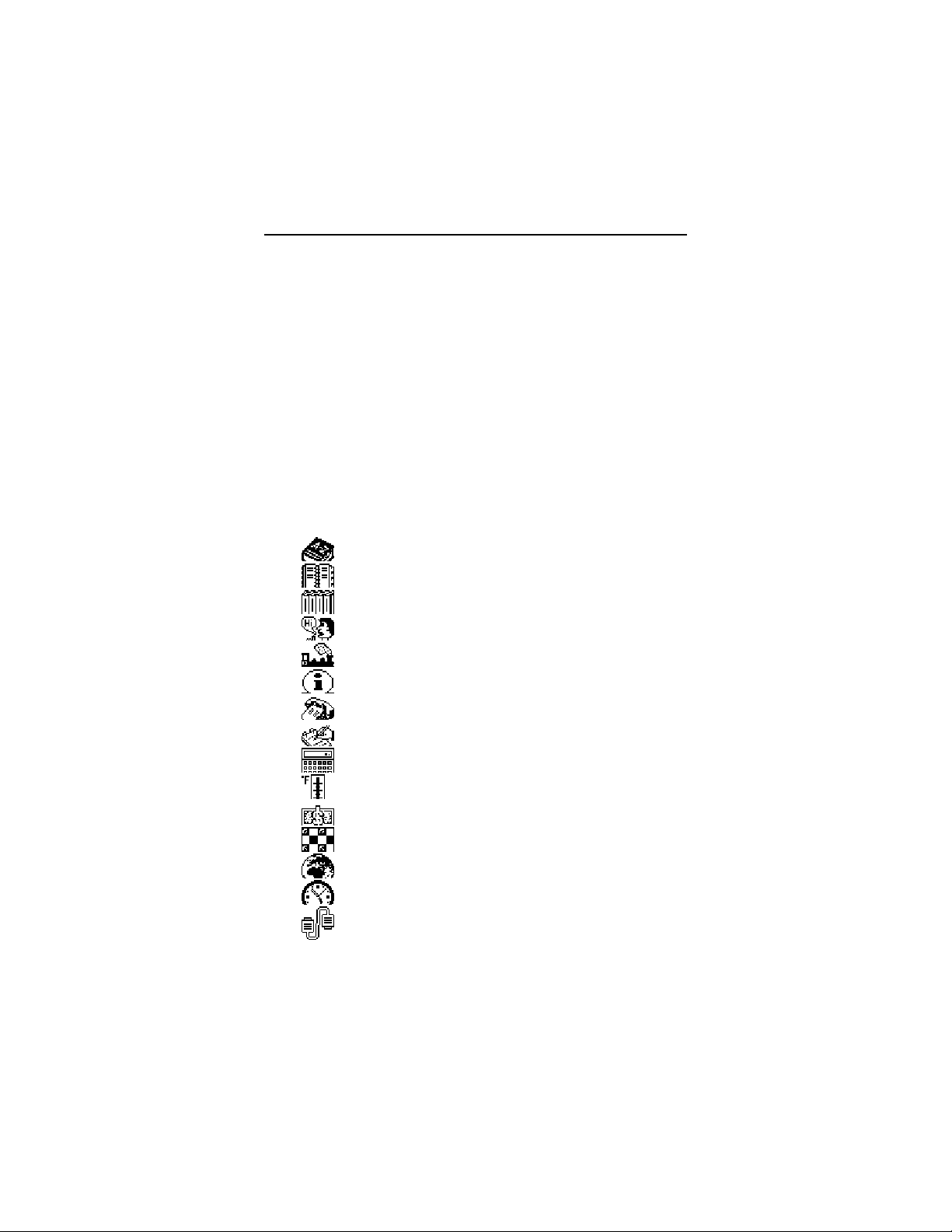
Language Teacher model EFR630T
Icons Menu
The Language Teacher EFR630T features a graphical
start-up interface with four sets of functional icons,
which visually organize and facilitate access to the
dictionary's multiple sections.
To display the Icons Menu, press MENU, or close a
current section using SHIFT+◄.
To alternate between four icon sets, use NEXT and
PREV.
Move highlight bar within the current set with the ◄►
keys.
To open a section whose icon is highlighted, press
ENTER.
The icons of the Icons Menu represent following
sections of the Language Teacher
Main Dictionary
User's Dictionary
English and French Grammar
Dialogs
Irregular Verbs
American Idioms
Telephone Directory
Schedule
Calculator
Metric Conversion
Currency Exchange
Word Game
World Time
Local Time
PC Communication
EFR630T:
8

English-French-Russian Electronic Talking Dictionary User's
Manual
Setup Main Menu
Power Supply
The Language Teacher EFR630T is powered by three
(3) AAA batteries. When the batteries become weak,
the warning symbol BATT will light up in the lower-right
corner of the display. To prevent a complete discharge
of batteries and resulting loss of data in RAM, replace
the complete set of batteries promptly. Do not mix old
and new batteries.
Note: After purchasing the Language Teacher
EFR630T you might have to remove an insulation stripe
from the battery compartment. It is used to prevent the
discharge of batteries during storage and transportation.
z Press the ON/OFF key to turn the unit off.
z Remove the battery compartment cover (see figure on
page…) by pushing its latch down and away from the
unit.
z Take out the middle battery first, then slide toward
center and remove two remaining batteries.
z Insert three new batteries, placing the last one in the
middle.
Note: Make sure to place the batteries according to the
polarity markings (+ -) inside the compartment.
z Align the cover at the bottom of the battery
compartment and slightly press on the latch to engage
the lock.
You have 2 minutes to replace the batteries without risk
of a system reset, which may cause loss of user's data
stored in RAM. Do not exceed the 2 min. limit!
Neither manufacturer nor dealer may be held
responsible for the loss of user’s data.
9
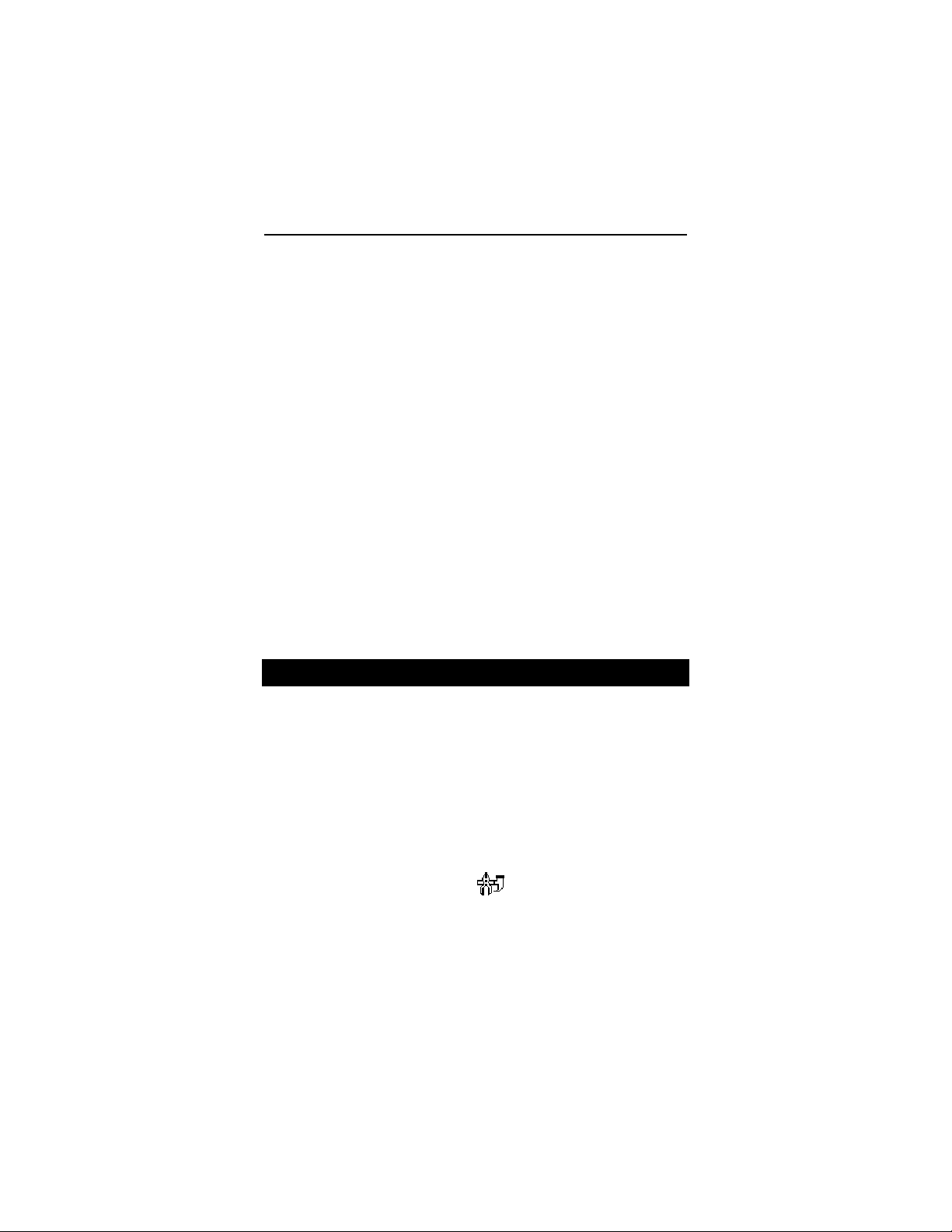
Language Teacher model EFR630T
Note: Never try to remove batteries from the translator
when the power is on. This can seriously damage the
device. Accidentally doing so, as well as certain other
circumstances (e.g. forgotten password), may compel
you to reset the dictionary manually. Use a pointed
device to press the reset button located on the front
panel next to the A key.
During a system reset, press the N key at the prompt
System Initialization. Press (Y/N) key to attempt
preserving user’s data and a customized system
configuration. However, if RAM has been corrupted, or
if you turn the dictionary on for the first time, you will
have to press Y to reinitialize the system.
Note: The Language Teacher
with a jack for external power supply. To order a
compatible AC/DC adapter, contact your dealer or an
Ectaco service center listed at the end of this book. Use
of an inappropriate external power supply may
cause failure of the unit.
EFR630T is equipped
SETUP MAIN MENU
To be able to adjust the Language Teacher
EFR630T's configuration to better suit your needs, read
this section first to familiarize yourself with options of
the Setup main menu.
To access the Setup main menu:
z Press ON/OFF to turn the translator on.
z If needed, press MENU to display the Icons Menu.
z Locate and highlight icon
z Press ENTER.
10
.
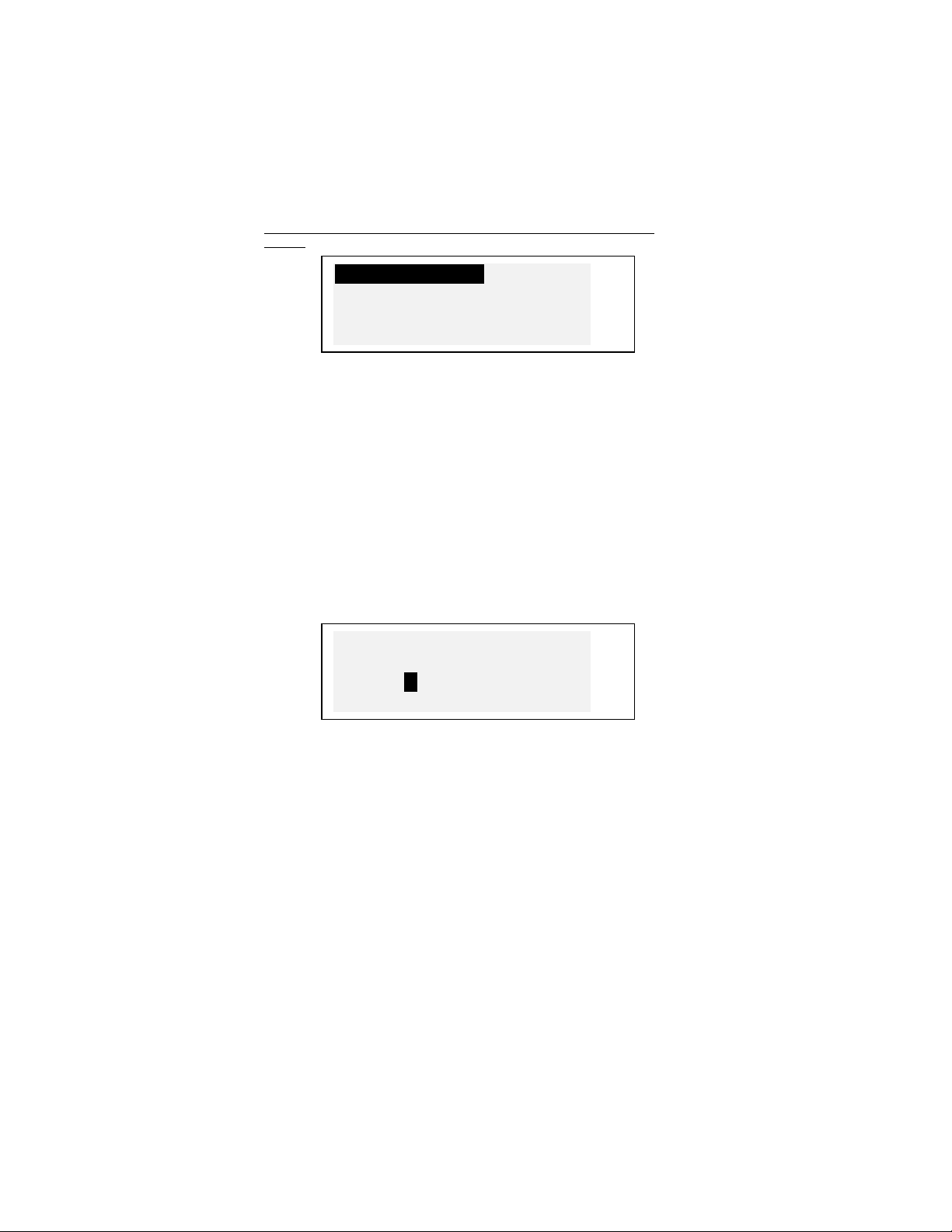
English-French-Russian Electronic Talking Dictionary User's
Manual
Real Time Clock
Daily Alarm
Display Format
Memory Check v
z To select an option, highlight it with ▼ or Ρ and press
ENTER.
Note: All prompts and messages appear in English by
default. To change the display language to French or
Russian, start the customization from the option Display
Language.
Real Time Clock
z On the Setup main menu, make sure Real Time Clock
is highlighted and press ENTER to open the Set Time
screen.
SET TIME
1 999/01/01
00:01
z Specify the current date and time.
Move the highlight bar with the arrow keys. Change
value in a highlighted field by pressing a number key on
the key panel. In the 12-hour format specify A for AM, P
for PM.
z Press ENTER to display the Set Local Time screen.
11
►
▼
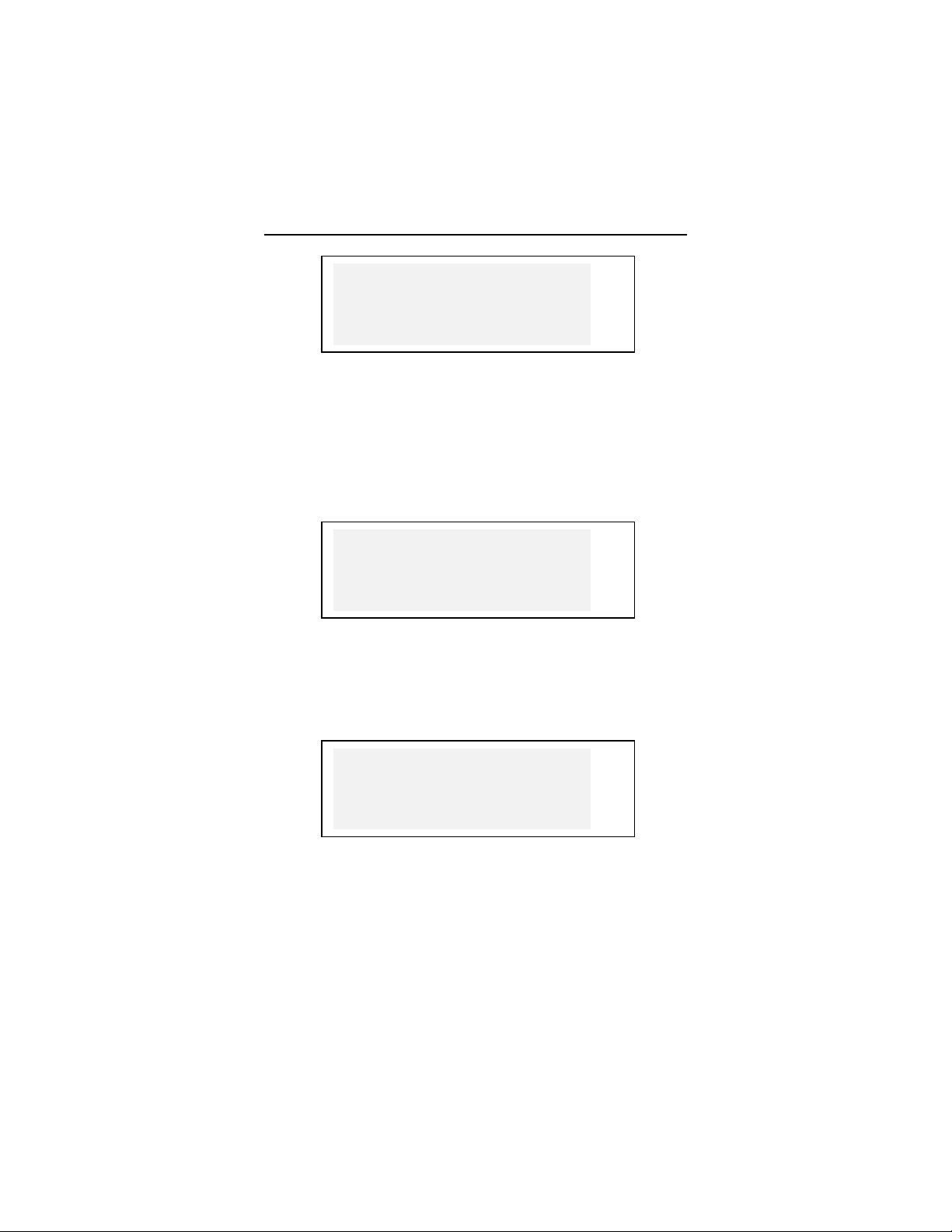
Language Teacher model EFR630T
SET LOCAL TIME
ENTER FIRST LETTER
FOR COUNTRY OR CITY. ►
CITY: COUNTRY:
z Select the field CITY or COUNTRY using the ◄► keys,
and type a letter. Names of a city and country first on
the alphabetical list in the selected category, as well as
the city's GMT offset, will appear on the screen.
Note: If you press ENTER without specifying a letter,
the currently selected city (New York, USA is the
default) will be shown.
z For example, type M in the field City.
Madrid
Spain
+01:00 v
Use the ▼▲ keys to list all cities in alphabetical order,
or use NEXT / PREV to move by countries (and cities
within each country). At any time you can press a letter
key as a shortcut to the alphabetically first city listed
under this letter.
z Press ENTER to advance to the next screen.
SPEAKING:
ON
Note: You may use your Language Teacher
talking clock (default setting). When you open the Local
Time screen, you will hear the current time
announcement.
z To disable or re-enable the announcement of time, use
the ▼ key.
12
as a
▼
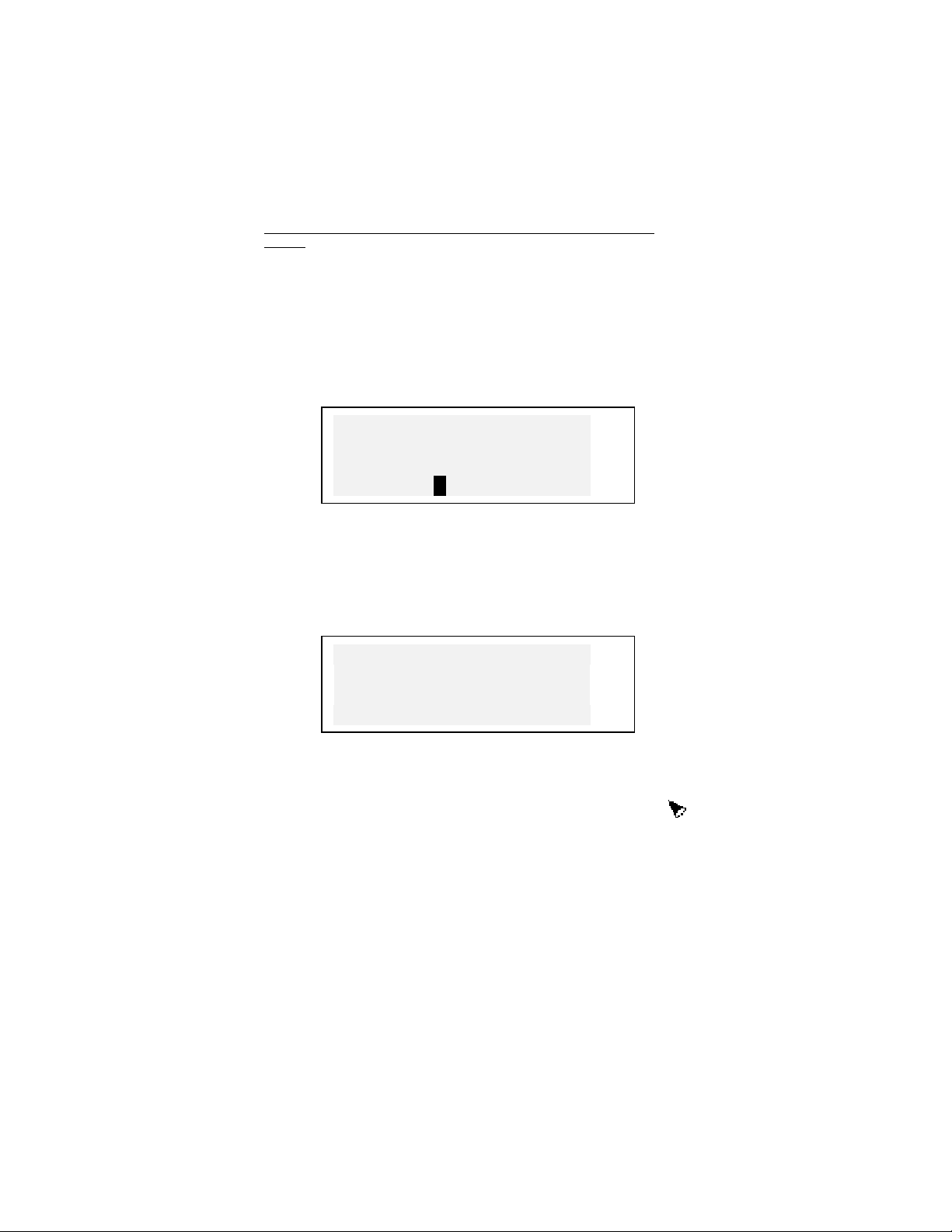
English-French-Russian Electronic Talking Dictionary User's
Manual
z Press ENTER to save the changes and return to the
Setup main menu.
Daily Alarm
z Select the option Daily Alarm on the Setup main menu.
SET DAILY ALARM
►
0 0:00
z Specify the Daily Alarm time.
Move the highlight bar with the ◄► keys. Change value
in a highlighted field by pressing a number key on the
key panel. In the 12-hour format specify A for AM, P for
PM
z Press ENTER to advance to the next screen.
DAILY ALARM:
OFF
◄
►
v
z To turn the Daily Alarm on (default setting) or off, use
any arrow key.
z Press ENTER to save the changes and return to the
Setup main menu. If the Daily Alarm is on, a bell sign
will light up on the right side of the display.
13
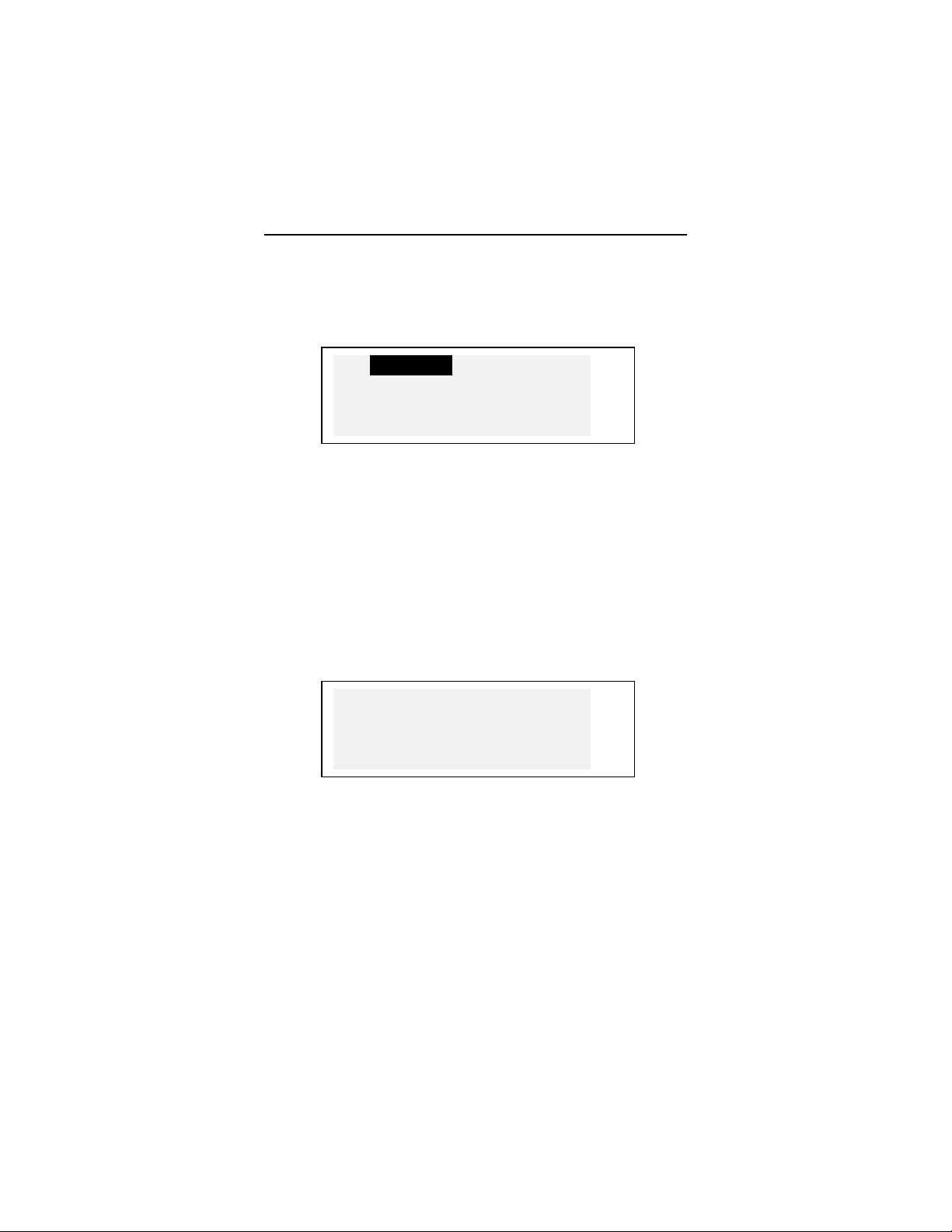
Language Teacher model EFR630T
Display Format
z Select the option Display Format on the Setup main
menu.
12 Hour
24 Hour √
D/M/Y
M/D/Y √ v
z To change a setting, highlight the desired option and
press ENTER. Current settings appear checked (24hour D/M/Y format is the default).
z Press SHIFT+DEL to return to the Setup main menu.
Memory Check
z Select the option Memory Check on the Setup main
menu to view the current status of available user's
memory.
Memory Remaining:
65%
z Press ENTER to return to the Setup main menu.
Data Deletion
z Select the option Data Deletion on the Setup main
menu.
14
