Ectaco EAF430TX User Manual
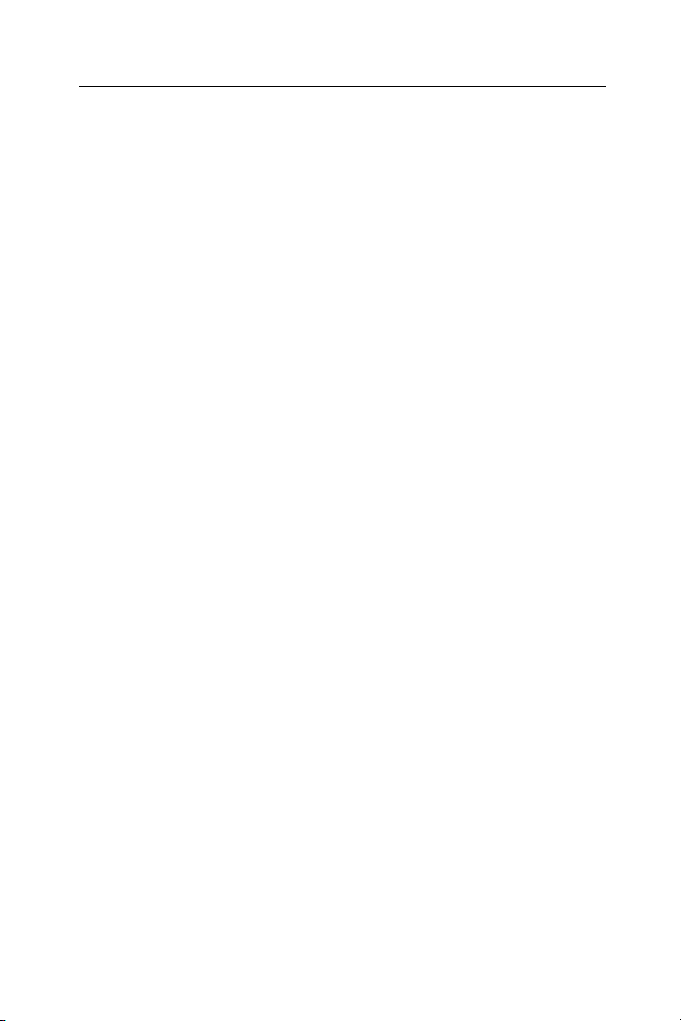
ECTACO Partner® EAF430TX User Manual
CONTENTS
INTRODUCTION ................................................................................................... 2
General View .................................................................................................... 3
Power Supply....................................................................................................3
Initialization ....................................................................................................... 4
Keyboard........................................................................................................... 5
Display .............................................................................................................. 6
Main Menu ........................................................................................................ 6
DICTIONARY......................................................................................................... 7
USER'S DICTIONARY......................................................................................... 10
GRAMMAR .......................................................................................................... 11
PHRASEBOOK.................................................................................................... 11
IRREGULAR VERBS........................................................................................... 12
POPULAR IDIOMS..............................................................................................12
PHONES.............................................................................................................. 12
SCHEDULE ......................................................................................................... 13
CALCULATOR..................................................................................................... 15
METRIC CONVERSION......................................................................................15
CURRENCY CONVERSION ...............................................................................15
HANGMAN WORD GAME .................................................................................. 16
WORLD TIME...................................................................................................... 16
LOCAL TIME........................................................................................................ 17
PC-LINK............................................................................................................... 17
SETUP................................................................................................................. 18
Interface Language......................................................................................... 18
Slang Lock ...................................................................................................... 18
Advanced Search............................................................................................ 19
Key Tone......................................................................................................... 19
Clock............................................................................................................... 19
Date Format.................................................................................................... 19
Time Format.................................................................................................... 19
Schedule Alarm............................................................................................... 20
Daily Alarm...................................................................................................... 20
Memory Check................................................................................................ 20
Data Deletion .................................................................................................. 20
Set Password.................................................................................................. 20
Security Mode................................................................................................. 21
Set contrast.....................................................................................................21
Set sleep time ................................................................................................. 22
1
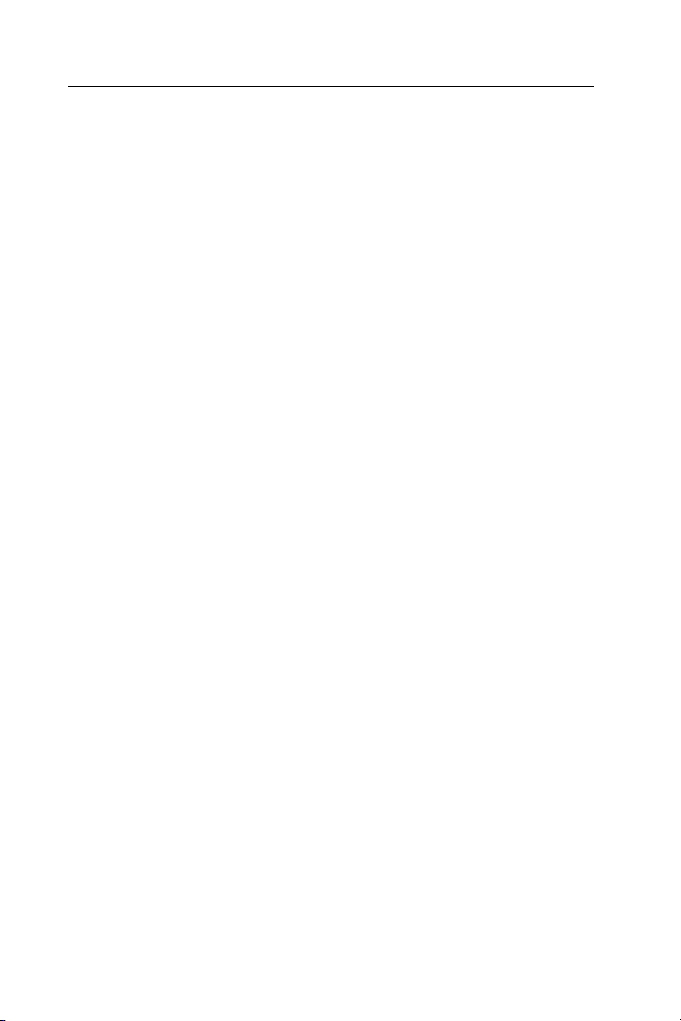
ECTACO Partner® EAF430TX User Manual
INTRODUCTION
Congratulations on purchasing ECTACO Partner
result of the combined efforts of Ectaco’s linguists, engineers, and programmers,
and represents the last generation of the highest-performance integrated
linguistic systems available.
ECTACO Partner
®
EAF430TX features:
Main dictionary (English-French, English-Arabic, French-Arabic bidirectional
dictionaries) of approx. 650,000 words, including medical, technical, legal,
business terms, as well as slang, idioms, and general expressions
Voice function in English, Arabic, and French
Electronic English Grammar book
A selection of the most popular American idioms
English irregular verbs
12-topic English/Arabic/French phrasebook
Recording function for new words
Instant reverse translation
Look-up function
Award-winning Vector Ultima
trilingual spell-checking system
128Kb English/French/Arabic personal organizer for scheduling and
telephone numbers, equipped with search function
Calculator
Metric and currency converters
Local and World time
Daily & Schedule alarms
High-speed data exchange with PC
Trilingual interface
Data protection system
Slang lock
External power jack for AC operation
As continuous efforts are made by the manufacturer to ensure better quality
and performance of the ECTACO Partner
the device you have purchased may slightly differ from those described in
this manual.
®
EAF430TX! This product is the
®
products, some characteristics of
2
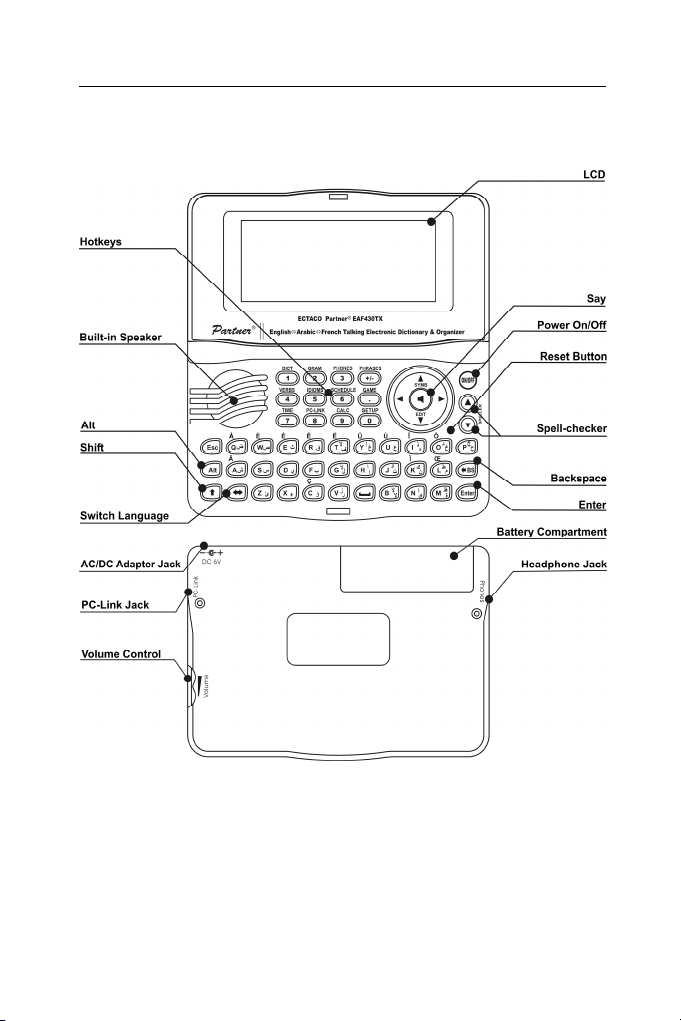
ECTACO Partner® EAF430TX User Manual
General View
The general view and external features of ECTACO Partner® EAF430TX are
shown below:
Power Supply
ECTACO Partner® EAF430TX is powered by two AAA (LR03) batteries.
When the batteries become weak, a warning message will be displayed.
In order to prevent an excessive discharge of the batteries and resulting loss of
data in RAM, the Say function will be disabled if battery power is low.
3
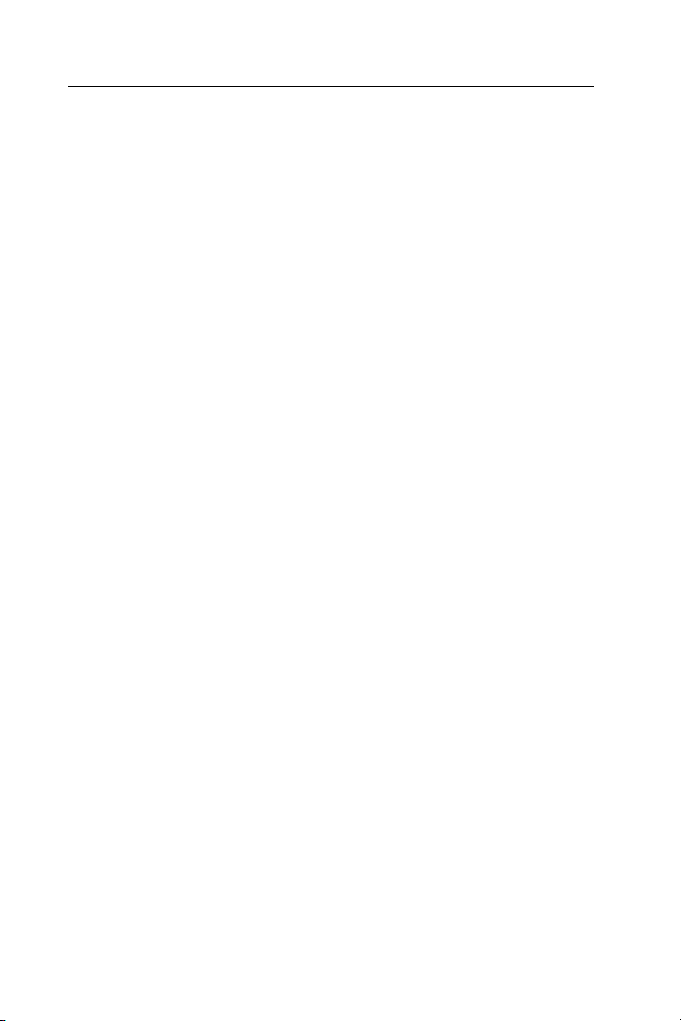
ECTACO Partner® EAF430TX User Manual
To restore full functionality of the device and to avoid risk of losing user data,
replace the complete set of batteries as soon as possible. Do not mix old and
new batteries.
If you plug in the AC adapter, full functionality of the device will be restored
during 1 minute. It is recommended to use an external power supply while
using speech and PC communication functions.
How to replace the batteries
Ensure the power is off. Press ON/OFF to turn the device off.
Never try to remove batteries from the device when the power is on. This can
seriously damage the device. If you experience difficulty turning the device
off, press the RESET button on the right-hand side of the keyboard (over the
O key) and reset the system.
Remove the battery compartment cover by sliding it away from the device.
Remove the used batteries and replace them with new ones.
When replacing the batteries, you have 2 minutes to place new ones in the
device without risk of losing any data stored in RAM. Do not exceed the 2minute limit! Neither the manufacturer nor the dealer may be held
responsible for loss of user data.
Make sure to place the batteries according to the polarity marks (+ -) inside
the compartment.
Replace the battery compartment cover by sliding it toward the device. Make
sure the cover sits in place properly.
ECTACO Partner® EAF430TX is equipped with a jack for external power
supply.
Use of an inappropriate external power supply may cause failure of the
device and may void the warranty. The AC adapter should provide 6V and
min 300mA DC.
Always try to use an external power supply when communicating with a PC.
Initialization
The initialization routine is started
▫ when ECTACO Partner
▫ when you remove the batteries (e.g. during replacement);
▫ after the system has been reset by pressing the RESET button.
The RESET button is located on the right-hand side of the keyboard (over
the O key). It can be accessed with any thin object like a paper clip. Never
use a needle or a sharp pin for this purpose since it can damage the device.
®
EAF430TX is turned on for the first time;
4
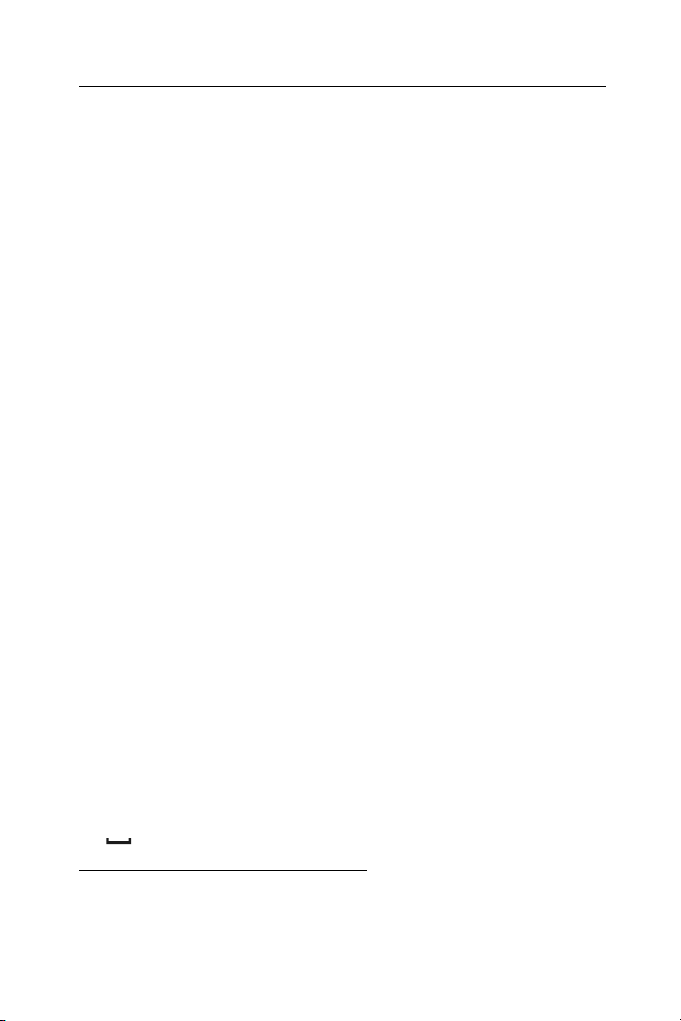
ECTACO Partner® EAF430TX User Manual
If you see the Initialize system?(y/n) message, press the N key to abort
initialization and customization.
Then you will see the Delete user's data? message. Press the N key to save
your data.
The System initialized! message indicates that system initialization has been
completed and the factory defined default settings have been restored.
Keyboard
The standard American QWERTY keyboard is combined with French and Arabic
standard layouts.
To enter additional characters in French (marked with blue at upper left of the
keys), press ALT+ the desired key.
To enter such characters in caps, press SHIFT+ ALT+ the desired key.
To enter additional characters in Arabic, use SHIFT+ the desired two-lettered
key.
Unlike PC keyboards, there is no need to keep a key (such as SHIFT) down
while pressing another one. It is enough to press it only once and release.
The available set of national characters is dependent on which language input
mode is selected. Language modes can be toggled by pressing the key. ENG,
FRE or ARA is displayed in the upper right corner respectively.
Function shortcut keys
ON/OFF Turn the device on or off
RESET Re-initialize system
SPELLER
(SHIFT+ uor t)
Other shortcut keys open sections corresponding to the marks over these keys
(press SHIFT+ shortcut key; for example, SHIFT+DICT).
Control and edit keys
, Move cursor / highlight / switch main menu
, Highlight / scroll lines / switch main menu / change
values. Use to switch between the Insert and
Overtype modes.
u, t
ENTER Execute
Scroll pages
Enter space
1
Key1+Key2 here and further on signifies the combination of keys to use – first
press and release Key1, then press and release Key2.
1
Launch spell-checker
5

ECTACO Partner® EAF430TX User Manual
ESC Close active window / cancel / return to the previous
page
ALT Enter accented letters marked above the keys2
SHIFT Type in uppercase
BS Delete character to the left of the cursor
SHIFT+ Enter the "@" character
SHIFT+ Access additional symbols
SHIFT+ Open record to edit
SHIFT+BS Delete record
A, P Specify AM or PM (when the 12-hour format is set)
Switch language or translation direction
3
Have the headword or a selected portion of translation
pronounced, where available
Display
ECTACO Partner® EAF430TX features a high-resolution screen (160x64 pixels).
The indicator line is at the top of the screen and shows the following indicators:
Current record opened in the edit mode
SHIFT key pressed
Insert mode selected
Batteries low
Device locked
Daily Alarm on
Vertical scrolling or paging enabled (more text available)
Horizontal scrolling enabled
Main Menu
ECTACO Partner® EAF430TX Main Menu consists of 16 icons, which visually
organize access to the dictionary's sections.
To display the Main Menu, turn the device on, or close a current section.
Move between icons by using , or , .
To open a section, whose icon is highlighted, press ENTER.
2
Press ALT+ corresponding key to enter lowercase French letters marked with
blue at the upper left of the keys. To obtain the uppercase of these letters, press
SHIFT+ALT+ corresponding button.
3
Press u, t to move between the three or four (in the Arabic layout) lines of
symbols. Press the corresponding numeric key to enter the desired symbol.
6

ECTACO Partner® EAF430TX User Manual
The icons shown in the Main Menu represent the following sections:
Dictionary
User’s Dictionary Metric Conversion
Grammar
Phrasebook
Irregular Verbs
Popular Idioms
Telephones
Schedule Setup
Calculator
Currency Conversion
Hangman Word Game
World Time
Local Time
PC communication
DICTIONARY
The Dictionary section includes English-Arabic, English-French, and FrenchArabic bidirectional dictionaries containing over 200,000 words each.
Enter the Dictionary section.
Following system initialization, the English-Arabic dictionary is selected by
default.
Viewing entries
To view a translation of a word, enter it from the keyboard.
If the Advanced Search mode is turned on, the headword closest in spelling
to the portion you have entered so far will be displayed under the input line.
When the desired word is displayed, press ENTER to see its translation(s).
If the Advanced Search mode is off, your Dictionary work will be faster (see
page 19).
7
