Page 1

An Introduction to the Unit
This chapter explains how to use your CyberDict
for the first time, the keys and controls, power
sources, default system settings and basic
operations of your CyberDict. We hope it will help
Non Waterproof
The device is non wat erproof, please keep it away
from any liquid. In case it happens, please dry the
surface and send the unit to our service center for
checking.
Magnetism
you to use this device. Please proceed to the
following part s for details of each function under
different main menus.
Precautions
Personal Data
1. All your personal dat a should be copied onto
separate perm anent printed recor ds.
2. Resetting the unit will cause permanent
personal data loss.
1
The product possesses magnetism design, so
please do not place it with others which have
magnetism design together in case it lose
magnetism and inherent functions.
Note:
The product is not waterproof, so keep it away
from any liquid. We are obliged to charge user
maintenance fee if the device is damaged due to
any scratches or br eakage on the screen or liquid
percolation, for the man-made damages are not
covered by warranty.
2
1. Product Layout
Obverse side
1. Screen 2. Speaker
3. Keyboard 4. [RESET] key
Reverse Side:
1. Battery Cover (slot) 2. LINK&Earphone
3. Volume Control
3
4
Page 2

2. Keyboard Buttons
Thai character ([SHIFT]+this key)
Key
Function
To initialize the system
Pow er on / off button
To select main menu (to right)
To escape from AP (same as [ESC])
To select main menu (to left & to right)
To shift among English / Thai / icon
menu
To switch English / Thai input mode
when editing data
[TAB]: [SHIFT]+[THAI/ENG](shift among
fields)
To listen in English
[OTHER]:[SHIFT]+[ENGLISH] listen in
Chinese / Japanese (in related functions
only)
To save current data or finish setup
Thai character
Decimal point for calculator or full stop
for the text
Comma for the text with [SHIFT] key
Press once as [SHIFT] key
Press twice to lock the capital letter as
[CAPS] key.
To combine with other keys
To enter a space w hen editing data
Press [SHIFT], then press [SPACE] to
input your desired marks when editing
data
To tick t he che c k box
Confirm current operation
To move the cursor to next line/page
during editing
To calculator the result in calculation
function, as [=] key
5
To exit current function
To return to the previous screen
To move the cursor left/scroll to the left
page
To delete data w ith [SHI FT]
To move the cursor right/scroll to the
right page
To highlight word for pronunciation or
cross-searching under marked state
T o insert word with [SHIFT]
To shift the cursor up or scroll a line up
To shift the cursor or scroll a line up
To page up
To search the previous data
To page down
To search the next data
Numeric key “1”
6
Thai character
Thai character “,” ([SHI FT]+[1])
View Chinese in Travel Dialogues
Numeric key “2”
Thai character ([SHIFT]+[2])
Thai character “/”
View Japanese in T ravel Dialogues
Numeric key “3”
Thai character
View Korean in Travel Dialogues
Numeric key “4”
Thai character
Thai character ([SHIFT]+[4])
View F rench in Travel Dialogues
Numeric key “5”
7
8
Page 3

Thai character
X
X
Thai character ([SHIFT]+[5])
Thai character
Thai character
([SHIFT]+[9])
View G erm any in T ravel Dialogues
Numeric key “6”
Thai character
Thai character ([SHIFT]+[6])
View Spanish in Travel Dialogues
Numeric key “7”
Thai character
View Italian in Travel Dialogues
Numeric key “8”
Thai character
Thai character ([SHIFT]+[8])
View Dutch in Travel Dialogues
Numeric key “9”
9
Numeric key “0”
Thai character
Thai character
([SHIFT]+[0])
English letter “A”
Thai character
Thai character ([SHIFT]+[A])
Mathematic sign “
X
” with [S HIFT ] key
10
Mathematic sign “log”
English letter “B”
Thai character
Thai character
English letter “C”
Thai character
([SHIFT]+[B])
10
Thai character ([SHIFT]+[C])
Mathematic sign “X”
English letter “D”
Thai character
Thai character ([SHIFT]+[D])
Mathematic sign “
2
” with [SHIFT] key
Mathematic sign “√”
English letter “E”
Thai character
Thai character ([SHIFT]+[E])
Mathematic sign “
cos
−
Mathematic sign “cos”
English letter “F”
Thai character
Thai character
([SHIFT]+[F])
1
” with [SHIFT] key
Mathematic sign “
Mathematic sign “
Y
” with [SHIFT] key
Y
”
X
English letter “G”
Thai character
Thai character ([SHIFT]+[G])
Mathematic sign “(”
English letter “H”
Thai character
Thai character ([SHIFT]+[H])
Mathematic sign “MC”
Mathematic sign “)”
English letter “I”
Thai character
Thai character ([SHIFT]+[I])
Logical sign “not” with [SHIFT] key
11
12
Page 4

Mathematic sign “-”
Thai character “?” ([SHIFT]+[M ])
English letter “J”
Thai character
Thai character ([SHIFT]+[J])
Mathematic sign “MR”
English letter “K”
Thai character
Thai character ([SHIFT]+[K])
Mathematic sign “M-”
English letter “L”
Thai character
Thai character ([SHIFT]+[L])
Mathematic sign “M+”
English letter “M”
Thai character
Mathematic sign: clear (C)
Access sort function in statistical
calculator
English letter “N”
Thai character
Thai character ([SHIFT]+[N])
Mathematic sign: all clear (AC)
English letter “O”
Thai character
Thai character ([SHIFT]+[O])
Mathematic sign “+”
Logical sign “xor” with [SHIFT] key
English letter “P”
Thai character
Thai character
([SHIFT]+[P])
13
Mathematic sign “ ”
Calculate result in Statistical calculator
with [SHIFT] key
English letter “Q”
Thai character
Mathematic sign “Hyp” w ith [SHI FT] key
Mathematic sign “1/X”
English letter “R”
Thai character
Thai character ([SHIFT]+[R])
1
Mathematic sign “
Mathematic sign “tan”
English letter “S”
Thai character
Thai character ([SHIFT]+[S])
Mathematic sign “
−
” with [SHIFT] key
tan
x
” with [SHIFT] key
e
14
Mathematic sign “ln”
English letter “T”
Thai character
Thai character ([SHIFT]+[T])
Mathematic sign “
English letter “U”
Thai character
Thai character ([SHIFT]+[U])
Logical sign “or” with [SHIFT] key
Mathematic sign “
English letter “V”
Thai character
Thai character ([SHIFT]+[V])
Mathematic sign “!” with [SHIFT] key
Mathematic sign “%”
”
×”
15
16
Page 5

English letter “W”
English letter “Z”
Thai character
Thai character ([SHIFT]+[W])
1
Mathematic sign “
Mathematic sign “sin”
English letter “X”
Thai character
Thai character “)” ([SH IFT]+[ X] )
Convert counting system in scientific
calculator
Mathematic sign “exp” with [SHIF T] key
English letter “Y”
Thai character
Thai character ([SHIFT]+[Y])
Logical sign “and” with [SHIFT] key
Mathematic sign “
−
” with [S HI FT] key
sin
÷”
Thai character
Thai character “(” ([SHIFT ]+[ Z])
Convert angular unit degree / radian /
gradient in scientific calculator with
[SHIFT] key
Mathematic sign “π”
3. Key Description
A. Mathematical sign
B. English letter
C. Thai character
4. Indicator Descriptions
The following indicators will appear when
specified functions are selected or executed.
17
: Looking up or executing
: Input English numbers or letters
: Input Thai characters
5. Main Power
Insert 2 size 4 AAA Alkaline batteries.
5.1 How to Inst al l / Replace the Battery
A. Press to tur n off the pow er.
B. Open the battery cover and remove the
battery cover.
C. Insert the battery into the battery slot
following the polarity diagram.
D. Close the battery cover securely.
18
Note:
A. T o prevent batt er y leakage from damaging
the unit, please don’t mix new and old
batteries.
B. The personal data will be retained even the
unit is out of power, but please re member to
switch off the power before changing battery.
C. If the unit will not be used for a long period,
please remove the main battery to avoid
possible damage caused by leakage.
19
20
Page 6

6. Main Menus
Press [MEN U] or at the left bottom of
the unit to shift among the main menu.
Dictionary
Learn
Pim
Math
Time
Note:
In the Dictionary menu, press any letter key to
access the English-Thai dictionary or the Oxford
dictionary and input this letter.
7. Input Method
7.1 Inputting English/Thai with Keyboard
A. Press [THAI/EN G] to sw it ch English/Thai
input mode.
B. Press [SHIFT] twice to temporarily lock the
keyboard for inputting upper case.
21
press [SPACE] to select the corresponding
special symbols to confirm.
Note:
Special symbols cannot be used as the first letter
in dictionary input mode.
8. Select the Date
Ex. Select the correct date for the records in [Time]
menu.
Press
/
month and day.
Press
page up/down to
select the year.
/ and
to select the
/ to
9. Set the Time
7.2 Inputting Special Symbols with Keyboard
In English/Thai input mode, press [SHIFT], then
22
take [T ime]-- [ 1 Local and World time]—[1 Set
Time] as example.
A. Press numeric key [1] to access the time
setting screen.
B. Press letter key [A] to form at date or time.
∗ Press [A]/[P] key to select AM/PM. (Only
available in 12 hours time format)
C. Directly press
press [THAI/ENG ] to select hour/m inute.
D. Press
E. Press [SAVE] to confirm.
Adjust time
Press [SAVE] to
confirm.
/ to adjust hour/minute
/ ; or press [SHIFT], then
Set the time for the records in "Pim" and "Time",
23
24
Page 7

10. System Reset
11. Default System Settings
When you use the unit for the first time or reset
the system, you need to set it up as following:
The message will appear after displaying the
startup picture.
∗
If select “N”, it will access the main menu.
∗
If select “Y”, all the default settings will be
covered.
∗ If you press letter key [C] to tick [Clear user
data], and then select “Y”, all the personal
data and settings will be deleted, then access
the next screen.
25
Local city: Bangkok
Local time setting: (03.01.2004), (08:00AM)
World city: Tokyo
World time setting: (03.01.2004), (10:00AM)
Time system: 12-hours system
Alarm sound: Di-Di-Di
Key Tone: Sound On
Daylight-saving Time: None
Display language: English
Auto-off Delay T ime: 5 minutes
Opening setting: Dictionary Main Menu
Password setting: None
26
Page 8
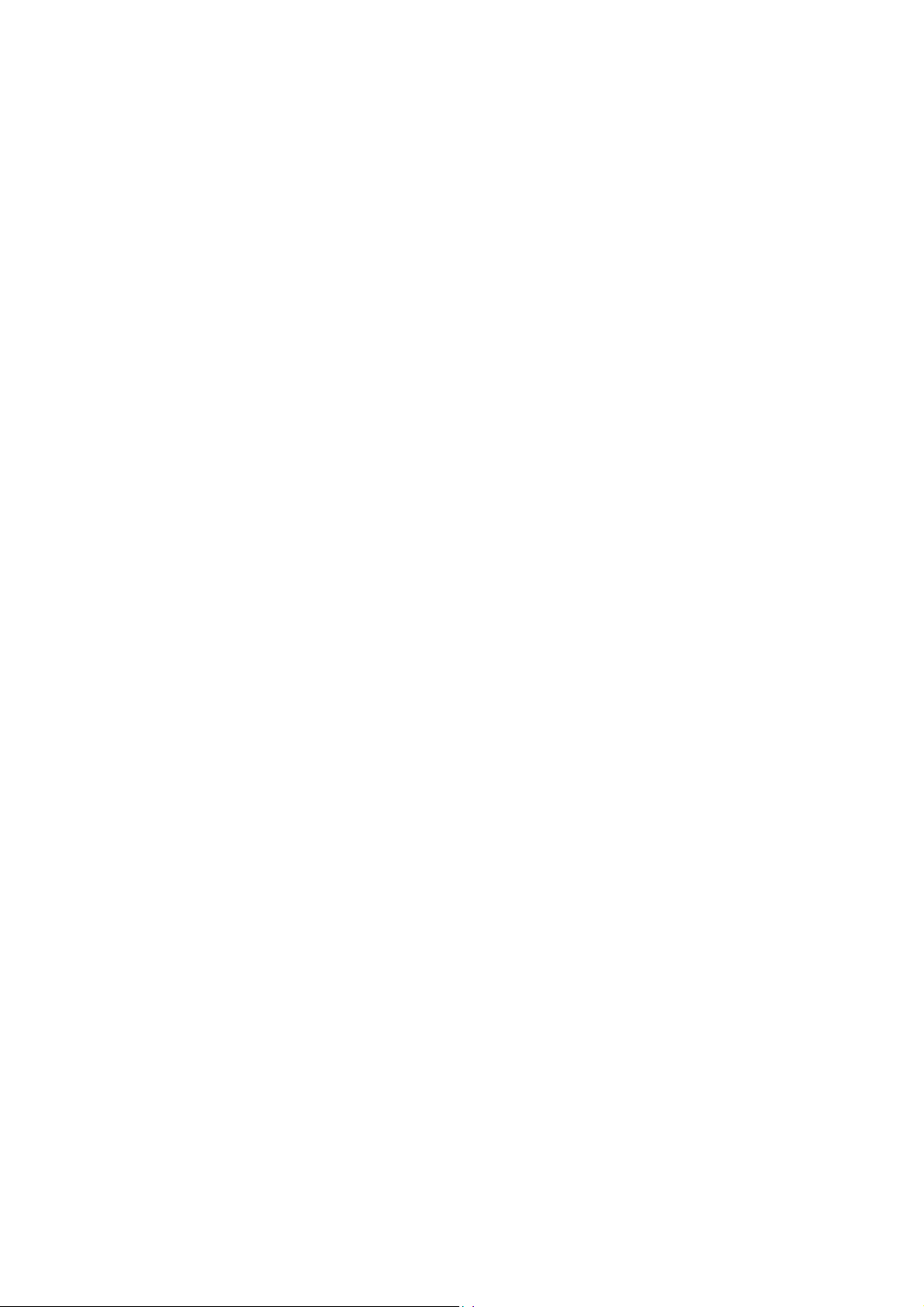
English-Thai Dictionary
Thai-Thai Dictionary
∗ A wide coverage of English entry word.
∗ Provides smart input methods.
∗
Allows secondary search: Spelling Check,
Nearest Word and Add New Word.
∗
Abundant and clear Thai definitions.
∗ Up to 20 cross-search windows.
∗ Abundant sample sentences, phrases,
grammar and information.
∗
Allows listening in English and Thai.
∗
Allows data saving for review and self-test.
Thai-English Dictionary
∗
A wide coverage of Thai words and phrases.
∗
Provides smart input method.
∗
Up to 20 cross-search w indow s.
∗ Allows listening in Thai and English.
27
∗ Built-in Thai-Thai Dictionary
∗ Provides detailed Thai definitions.
Oxford Dictionary
∗ A wide coverage of English entry word.
∗ Provides smart input methods.
∗
Allows secondary search: Spelling Check,
Nearest Word and Add New Word.
∗
Abundant and clear English definitions.
∗ Up to 20 cross-search windows.
∗ Abundant sample sentences, phrases,
grammar and information.
∗
Listening and repeating after the
pronunciation.
∗
Allows listening in English and Thai.
∗ Allows data saving for review and self-test.
28
Medical Dictionary
∗ Latest Medical vocabularies with clear Thai
definitions.
∗
Provide smart input method.
∗
Up to 20 cross-search w indow s.
∗
Allows listening in English and Thai.
Idioms and phrases Dictionary
∗
Idioms and phrases with clear Thai
definitions.
∗ Provide smart input method.
∗ Up to 20 cross-search windows.
∗ Allows listening in English and Thai.
Computer Dictionary
∗ Computer symbols & IT vocabularies with
clear Thai definitions.
∗
Provide smart input method.
Engineering Dictionary
∗ Latest Engineering vocabularies with clear
Thai definitions.
∗
Provide smart input method.
Management Science Dictionary
∗ Provide 7 categories of Management Science
Dictionary .
∗
Latest management science vocabularies
with clear Thai definition.
∗ Provide smart input method.
Legal Dictionary
∗
Provide Legal English Dictionary.
∗ Latest legal vocabularies with clear Thai
definition.
∗ Provide Legal Thai Dictionary.
∗
Latest legal Vocabularies with clear English
definition.
29
30
Page 9

∗
Provide smart input method.
∗
Up to 20 cross-search w indow s.
Abbreviation Dictionary
∗
Provide the abbreviation of specific English
word.
∗ Provide smart input method.
∗ Up to 20 cross-search windows.
Homonym Dictionary
∗ Provide the homonym words for the words,
which you enter ed in English.
∗ Provide smart input method.
∗
Up to 20 cross-search w indow s.
∗
Allows data saving for review and self-test.
User’s Dictionary
∗
Allows to enter the user’s own vocabularies.
31
1. English – Thai Dictionary
1.1 Smart Input
A. Type the first or the first few letters of an
English word, a list of words will be displayed
for you to select.
B. Press [THAI-ENG ] key to check the old
record of words you’ve searched before.
C. Press
previous / next page.
D. Press
press
E. The alternative way of looking up a word:
∗ Press corresponding numeric key .
F. On the page of the word definitions, press
/
alphabetical order.
Ex. look up “good”
in English-Thai
Dictionary.
32
/ to look up the w ords on the
/ to highlight the world,
to look it up.
to display the previous / next word in
∗
Ty pe [ g][ o][o ][d].
Press
display its full
definitions.
4. Press
view next w ord.
to
to
1.2 Secondary Search
If the word y ou enter ed is not found, it might due
to misspelling or the searched wor d is not
included in this Dictionary.2 secondary searching
methods w ill be provided, and you can also add
the w ord as a new entr y in to User’s Dictionary.
∗
Spelling Check: Displayed words that
similar in pronunciation.
33
Nearest word: Access the closest word in
alphabetical order.
∗ Add New Word: Add the word into User’s
Dictionary .
A. Type an English word.
B. Press
C. If no data is found, press the corresponding
numeric key.
D. If you choose”1.Spelling Check”, press
/ to select the w or d and then press
to confirm.
E. If you choose “2.Nearest Word”, access the
explanation screen of the closest word.
F. If you choose “3.Add New Wor d”, access the
input screen of User’s Dictionary. You can
input related information such as symbols,
English characters, Thai characters and
explanations for the new entry. If you have
save this word in User’s Dictionary, the next
time w henever you input the same wor d, it
shall be displayed.
34
to look up the word.
Page 10
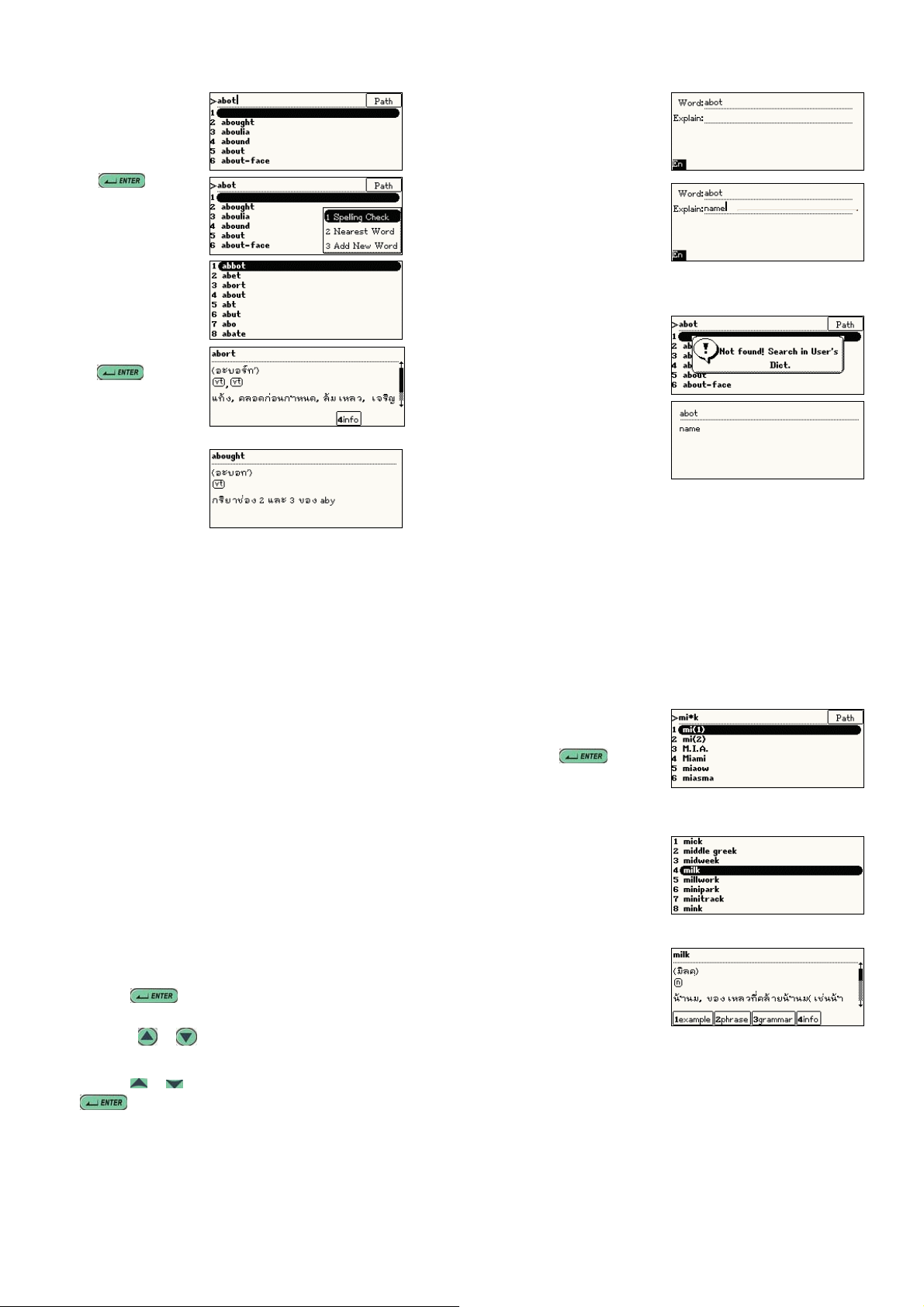
Ex. if the word “abort ” is misspelling as “abot” in
English-Thai Dictionary.
1.T y pe [a][b] [o] [ t]
Press
display its
definition
Press [1.Spelling
Check], a list of
words will be
displayed.
Select “abort” and
press
to access the
definition screen of
“abort”.
Press [ 2
Nearest w or d] the
definition of the
closest word
to
“abought” w ill be
displayed.
If you select “3 Add
New Word”, access
the User’s
Dictionary directly .
Input information
related to your new
personal
vocabulary “abot”.
Press [ S AVE] to save
this new entry.
The next time
whenever you enter
“abot”…
“abot” in User’s
Dictionary shall be
displayed.
35
1.2 Wildcard Search
To look up a word you are not sure the exact
spelling, type all the letters you know and replace
the unknown letter(s) with “*” or “?”Stands for an
unknow n letter and “*” s tands for a str ing of
unknown letters.
Note: Both”?” “ *” can’t be used to stand for the
beginning letter(s) of the word.
A. To search a word, type the letters you know
first.
B. Enter “?” or “*” t o replace the unknow n
letter(s).
C. Press
you to se lect.
D. Press
the up / down p age.
E. Press
to look up the word.
Ex. look up a n unfamiliar word “mi*k” in
English-Thai Dictionary. *Can not be the first
letter.
, a word list will be displayed for
/ to display the word list on
/ to highlight the word. Press
36
Type [m][i][*][k]
Press
confirm, a list of
wor ds will be displayed.
Select “ m ilk” to
access the
explanation screen
of the word.
to
1.4 Related Data Search
When the corresponding icon appears, press [1~4]
to look up the related example sentences,
phrases, grammar and other information such as
synonyms and antony m s.
37
38
Page 11

Ex. Look up the related data of “good” in
English-Thai Dictionary.
Ty pe [ g][ o][o][ d]
and press
Press [1] to view all
example sentences
of “good”.
Press [2] to view all
related phrase of
“good”.
Press [4] to view
synonym and
antonym of “good”.
Note:
Other operations are same as above.
1.5 Cross Search
Highlight any words you w ant to look up. You may
39
open up to 20 windows to cross search the words
among different dictionaries.
A. Type a word.
B. Press
word(s).
C. Press
D. Press the corresponding function key at the
bottom of the screen to cross-search the
explanation in other dictionary.
E. Press [ESC] to display the previous screen.
Ex. Cross search a Thai w ord & English w ord.
Highlight a Thai
word.
Press [ 1]
to cross-search this
word in
Thai-English
Dictionary.
Highlight “possess”
or [SPACE]+ to highlight a
to look up the word(s) .
40
Press [2] to
cross- s ear ch this
word in Oxford
Dictionary.
1.6 Pronunciation
A. Go to T ime then
highlight “System
Setting”.
B. Press
then highlight 9
Speech
Adjustment.
C. Press
and press
To adjust speed.
/
1.7 Storing Data
Press [SAVE] to store the English headw ord for
reviewing and self-testing. Only the saved words
will appear in the Revision Dictionary under [Lear
4Revision Dictionary].
2. Thai – English Dictionary
Press “ 2
Thai-English
Dictionary.” in the
main menu.
Input Thai
characters.
Press
look up the word.
Highlight an English
word to be cross
search.
Press [1E-T] to
cross sea r ch in
English-Thai
Dictionary.
to
41
42
Page 12
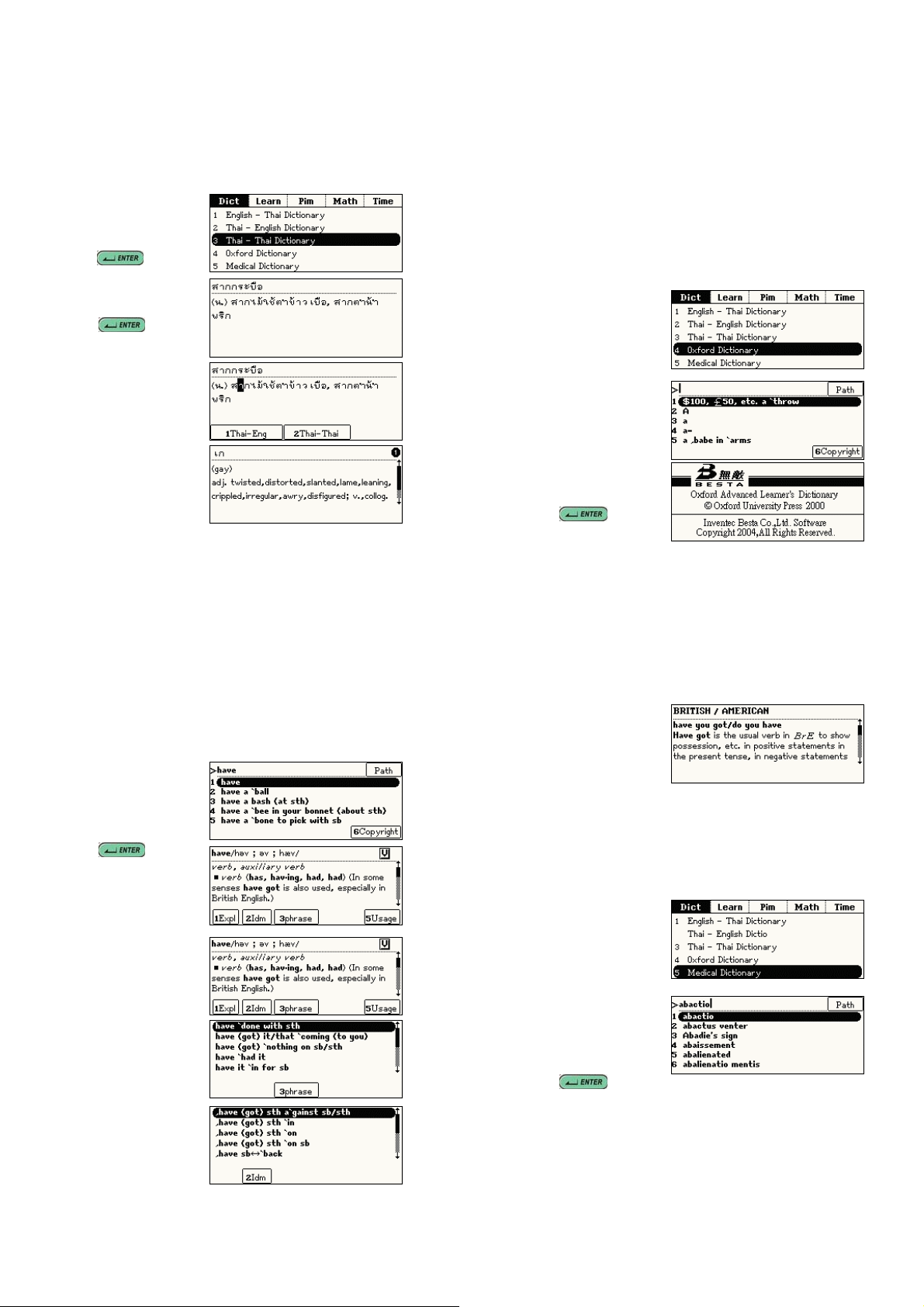
Note:
For details of cross search function, please refer
to “1. 5” cr os s se ar ch.
3. Thai-Thai Dictionary
Note:
For details of cross search function, please refer
to “1.5 cross search”
4. Oxford Dictionary
Press [3.Thai-Thai
Dictionary] in the
main menu. Then
press
Ty pe Thai
characters.
Press
look up the word.
Highlight a Thai
word to be cross
search.
Press [1T - E] to
cross sea r ch in
Thai-English
Dictionary.
to
43
For details of instructions such as secondary
search , wildcard search , cr os s sea r ch,
pronunciation, storing data please refer to the
operation of “1.English-Thai Dictionary”
Press “ O xfo rd Dict . ”
in the main menu.
Input screen of
Oxford Dictionary.
Press [6 Copyright]
to display the
copyright notice.
Press
or
44
[ESC] then ret ur n to
input screen.
Ty pe English
letters.
Press
to look up the
word
Press [1Expl] to
display the
explanation of the
word.
Press [2Idm ] to
display the idiom of
the word.
Press
[3Phrase] to
display the phrase
of the word.
Press [5Usage] to
display the usage of
the word.
Note:
For cross search function, please refer “1.5 Cross
Search”
5. Medical Dictionary
Press [ M ed ical Dict ]
in the main menu.
Ty pe the M edical
word.
Press
look up the word.
Note:
For cross search function, please refer “1.5 Cross
Search”
to
45
46
Page 13
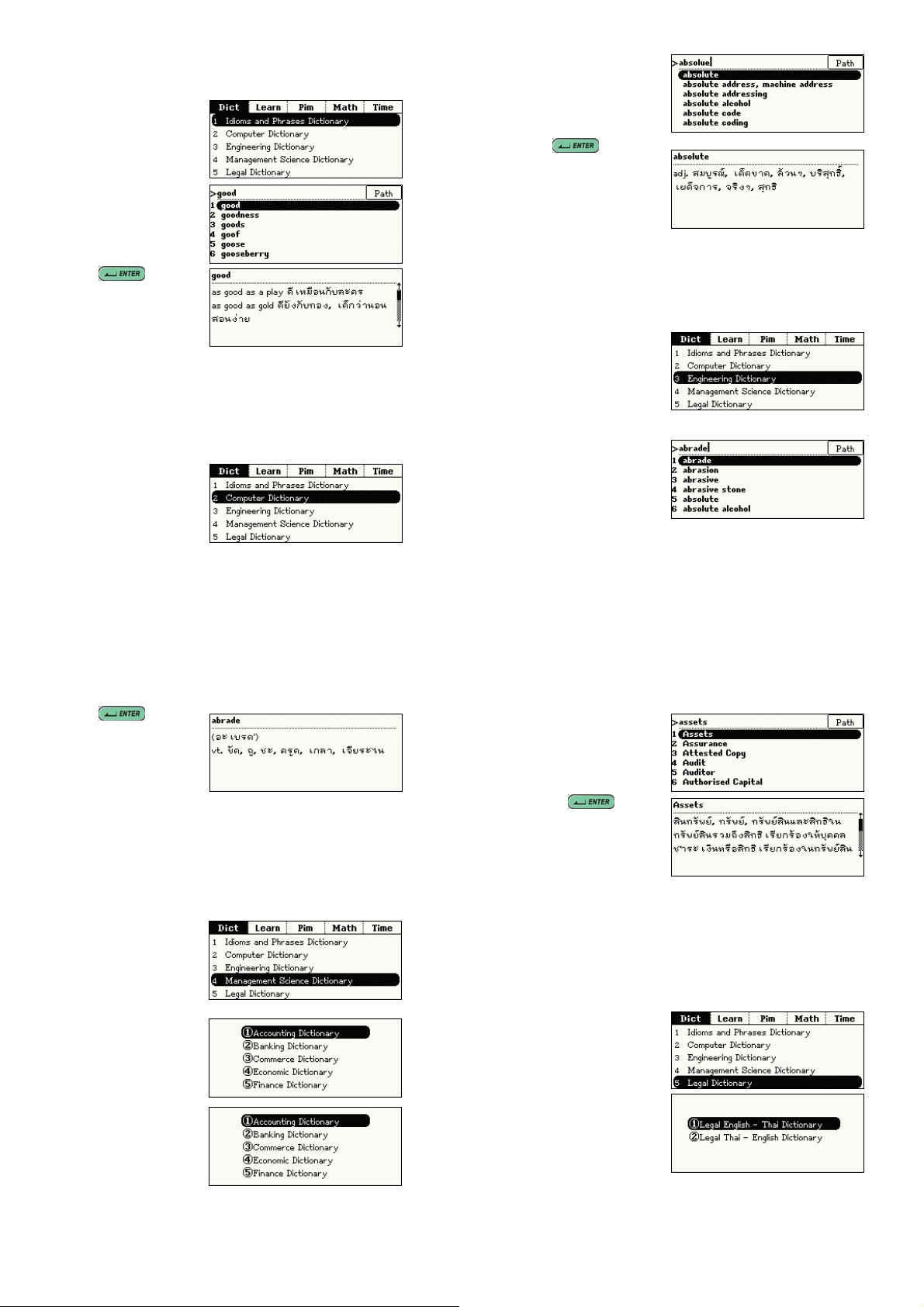
6. Idioms & Phrase Dictionary
Press [1 Idioms and
Phrase Dictionary]
in the main menu.
Ty pe English
letters.
Press
look up the word.
Note:
For cross search function, please refer “1.5 Cross
Search”
to
7. Computer Dictionary
Press [2. Computer
Dictionary] in the
main menu.
Ty pe the
Computer word or
Compute symbol.
Press
up the word.
Note:
For cross search
function, please
refer “1.5 Cross Search”
to look
8. Engineering Dictionary
Press [ 3.
Engineering
Dictionary] in the
main menu.
Ty pe the
Engineering word.
47
Press to
look up the word.
Note:
For cross search
function, please
refer “1.5 Cross Search”
9. Management Science Dictionary
Press [ 4.
Management
Science Dictionary]
icon in the main
menu.
There is a
sub-category in
Management
Science Dictionary.
Select a
dictionary. (ex.
Accounting
Dictionary).
49
48
Ty pe the
accounting word.
Press
display the full
explanation.
Note:
For cross search function, please refer “1.5 Cross
Search”
to
10. Legal Dictionary
Press [5. Legal
Dictionary] in the
main menu.
There is a
sub-category
in Legal Dictionary.
Select a
50
Page 14
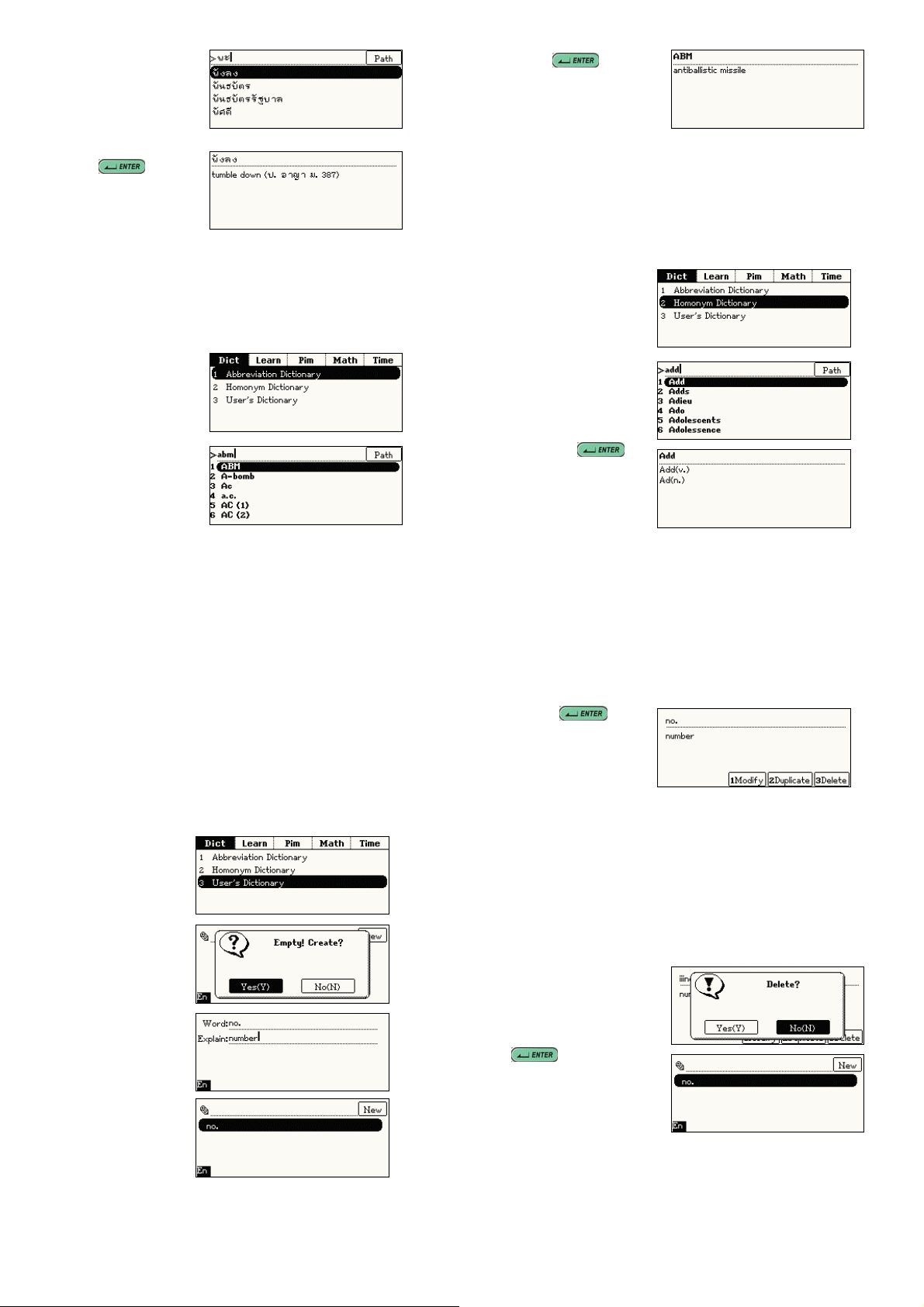
dictionary (ex. Legal
Thai-English
Dictionary).
Ty pe the T hai
characters.
Press
display the full
explanation.
Note:
For cross search function, please refer “1.5 Cross
Search”
11. Abbreviation Dictionary
Press [ 1.
Abbreviation
Dictionary] in the
main menu.
Ty pe t he
Abbreviation letters.
Press to
display the full
definition.
Note:
For cross search function, please refer “1.5 Cross
Search”
12. Homonym Dictionary
Press [Homonym
Dict.] in the main
menu.
Type the English
letter.
Press t o
display the
homonym word.
51
Note:
For cross search function, please refer “1.5 Cross
Search”
13. User’s Dictionary
Press [ U ser’ s
Dict.] in the main
menu.
Press (Y) to
create new word.
Input user’s word
and explain.
Press [SAVE] to
save the user’s
word.
52
Press to
display the user’s
word and
explanation.
∗
Press [1Modify] to modify the user’s wo r d.
∗
Press [2Dplicate] on the detail screen. Add
some new dat a, m odify the data or just keep it
unchanged. Press [SAVE] to save as another
record.
∗ Press [3Delete], and press (Y) to delete the
user’s word.
If the dictionary
Ha ve s a ved
user’s word
already press
to display
the word and
explanation.
53
54
Page 15
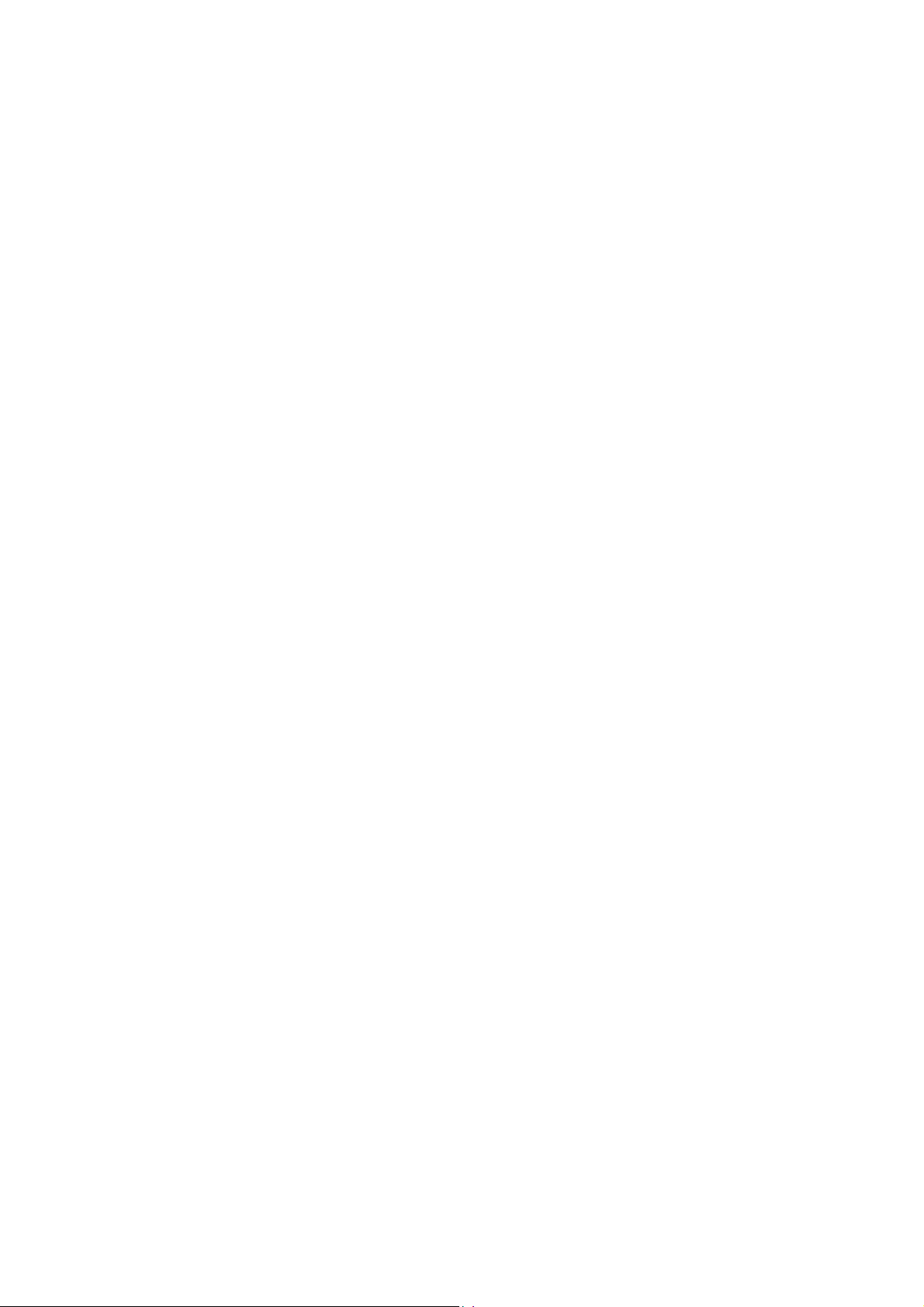
Part2. Learn
English Sentence Exercises
∗
Provides 7 test levels to users.
∗
Please rearrange the words of sentences into
correct order.
∗ You may check the correct answer or listen to
the correct answ er.
∗
You can search your unknow n words.
Listening and Learning
∗ You can do listening review of your stored
words and dialogues.
∗
Listening comprehension and learning
English anywhere, any t ime.
∗ Allows to set the number of repetition, time
interval among sentences and display setting.
TOEFL Exam Exercises
∗ Provides learning, reviewing and testing,
recalling and practicing functions in 4 main
groups of English words, there are
1000/2000/3000 most commonly used words
and TOEFL words.
Revision Dictionary
∗
You can save some words in English-Thai
and Oxford Dictionaries, then practice these
words with “learning”, “review & test”,
“recalling” and “practice” features.
Proverbs
Provides abundant English and Thai proverbs.
Up to 20 cross search window s.
Travel Dialogues
55
∗
Classified into 10 main themes and 46
situations
∗ Up to 20 cross search windows
∗ Provides conversation texts in English, Thai,
Chinese, Japanese, Korean, F rench, German,
S p anish, Italian and Dutch
∗
Pronounces in English, Chinese, and
Japanese.
Useful Vocabularies
∗
Around 2000 commonly used nouns
categorized into App ar el, Dining, Home,
Transport at ion, Recreation, Sports , School,
Society, Animals & Plants, and others.
∗ Up to 20 cross search windows .
English Names
∗ Provides Men/Women English names
search.
∗
Provides sources and meanings of names.
57
56
∗
Up to 20 cross search window s.
English Affixes
∗
Provides English Prefixes/Suffixes.
∗
Provides meanings and the Thai explanation
of affixes.
∗ Up to 20 cross search windows .
Adjectives
∗
Provides abundant adjectives and their Thai
explanations.
∗ Up to 20 cross search windows .
Verb Patterns
∗ Provides many kinds of verb patterns, and
each pattern includes one sample sentence.
∗ Up to 20 cross search windows .
Dictionary Appendix
58
Page 16

∗
Provides dictionary appendix and you can
cross search up to 20 window s.
59
1. English Sentence Exercises
Rearrange the words of the sentences into correct
order . I f you answ er is w rong, the syst em will
display the correct
answer. Y ou can set
the level of difficulty
from level 1 to 7.
A. Directly press the corresponding numeric
keys; or press
difficulty, then press
B. The practice starts from a full score 100points,
10points w ill be deducted for every w r ong
answer.
∗
Press numeric key [1] to check the correct
answ er. (10 points will be deducted)
∗ Press numeric key [2] to listen to the correct
answer in English. (7 points w ill be deducted)
∗
Press numeric key [3] to obtain the definitions
of the high light ed word. (2 points w ill be
deducted)
60
/ to select level of
to access.
∗
Press numeric key [4] to put an English word
in the correct position. (2 points will be
deducted)
Note:
A maximum of 10 points will be deducted for
each sentence.
C. Select a wor d and press
your selection. When practicing, you can
correct the mistakes using the following
methods.
∗ Press
to highlight the wrong word.
∗
Press
to the area above; or press [SPACE] to
lock/unlock it, an arrow is marked beside the
wor d, move the direction key, press
to move the word.
∗
You can also press
word.
D. Press [ESC] to exit from the exercise.
E. After you have finished the practice session,
your score w ill be displayed.
/ / / to move the cursor
to move the highlighted word
to confirm
to withdraw the
61
Ex. Select level 2
Rearrange the words
in the sentence into
correct order.
Highlight the selected
word and press
to compose
sentence.
Press [ESC] to exit.
2. Listening and Learning
Press / or directly press numeric key 1-5 to
choose the
category.
62
Page 17

Note:
For Item 2-5, you should have saved some words
in English-Thai Dictionary, O xford English
Dictionary, Useful Vocabularies and Travel
item, then press /
to adjust.
Practising Screen
Dialogue (saved), otherwise a message “No Data”
will be displayed.
A. Press numeric key [6] to st art the pr actice.
B. The contents of wor ds or dialogues will be
displayed and pronounced one by one
automatically.
C. Press [ESC] to stop and exit from the
function.
D. Press numeric key [7] to set number of
repetition, time interval and display selection.
Settings:
You can press
; or press [SHIFT],
then press
[THAI/ENG] to select
/
63
3. TOEFL Exam Exercises
Press the corresponding numeric key 1-4 or press
/ to select a category.
Initial screen:
Press
access the setting
screen.
Press
a group number.
64
to
/ to select
Note:
For the operation of other functions, please refer
to “4.Revision Dictionary”.
4. Revision Dictionary
You should have saved some words in
English-Thai and
Oxford Dictionaries
firstly , ot herwise a
message “No Data”
will be displayed.
A. Press the
corresponding
numeric key or to
choose a
category.
B. Maximum 20 wor ds in a group, if there are
more than one group of words, you can select
to adjust the starting group number.
4.1 Learning
A. Press numeric key [1] to start view ing the
definitions of the word.
B. Press
screen line by line.
C. Press
word and it s definition.
/ to view definitions on the
/ to view the previous/next
4.2 Review & Test
A. Press numeric
key [2] to start.
to
B. Press letter key
[Y] or
start.
C. Press
learn the
following word
unit a message
“Start” appears.
to
65
66
Page 18

D. Type English
letters to fill in the
blank and form
the complete
word.
E. Press
confirm.
Note:
If your answer is wrong, a message “Wr ong!” and
the co rrect answer will be displayed. You can
highlight English/Thai words and cross search in
the dictionaries.
to
4.3 Re calling
When the word
appears, press
to show the
definition. Press
again or press
/ to show the
previous/next wor d.
4.4 Practice
Press numeric key [4]
to start.
The first and the last letters of the wor d appears,
but other letters are blank. Fill in the blanks, press
to see the result. If the answer is correct,
Press numeric key [3]
to start.
67
highlight English/Thai words and cross search in
the dictionaries.
5. Proverbs
It provides two kinds of proverbs: English and
Thai proverbs.
A. Type the first or
the first fe w
letters of the
proverb, a list of proverbs will be displayed for
you to se lect.
B. Press
∗
∗
C. When displaying explanations, press
/ to highlight the proverb, press
to access its definition screen.
Press
previous/next proverb.
Press [ESC] to ret urn to the index
screen.
/ to view the definition of
/
“Cor r e ct !” will be shown, then displays next w or d.
Note:
If your answer is wrong, The message “W rong! ”
and the correct answer will be displayed. Y ou can
68
to look up the proverbs on the
previous/next page.
Ex. Search the English proverb “Strike while the
iron is hot”.
Input “Strike”, you can
see the first one in
the index screen is
the just one we need.
Press
access the definition
screen.
Note:
1. The operation of searching Thai proverbs is the
same as above.
2. You can cross search up to 20 windows.
to
6. Travel Dialogues
69
70
Page 19

6.1 Travel Dialogues
The dialogues are
categorized into 10
Groups
Press
select an item, then
press
a sub-category.
Press
/
Ex: Select “1 General
Conversation”→”5
Time”
Press
next sentence
/ to
to open
/ or
to select.
to view the
∗
Press [SHIFT], then pres s [ENGLI SH] to
pronounce in Chinese/Japanese language.
∗
Press the numeric key [1]~[8] to view other
languages. (Chinese, Japanese, Korean,
French, Germany, Spanish, Italian and Dutch)
Ex: Press numeric
key [2] to view
Japanese.
Press
any English or Thai
letter to access
cross-search.
to highlight
6.2 Full Text Screen
Full Text Search is to search the whole text in the
∗
Press [ENGLISH] to pronounce in English.
71
phrase.
A. Press numeric key [0].
B. Press [THAI/ENGLISH] to shift input method
to enter a Thai/English keyw ord.
C. Press
∗ Press letter key [C] to searc h the next
dialogue.
∗
Press [D] or press [ESC] to stop to
search next one.
Ex: Search the
dialogues that contain
the word “good”, then
press
confirm.
Note:
Y ou should press
[THAI/ENG] to shift
input method firstly.
to start.
to
Travel Dialogues that contains specified word or
72
Access a sentence
which cont ains the
word “good”.
7. Useful Vocabularies
The useful
vocabularies are
categorized into 10
groups.
73
74
Page 20

Select a group and a
sub-item.
Press
English words and its
Thai translation.
Press
view the previous /
next vocabulary.
Note:
Y ou can cross search up to 20 windows
to view
/ to
8. English Names
A. Input the English name.
B. Press
meaning.
C. Y ou can cross search up to 20 window s .
D. Press
English name.
to view its origins and Thai
/ to view the previous/next
Ex. Select “Men
English Names”
Input “Tom”
Press
Note:
The operation of Women English Names is same
as the operation of Men English Names.
9. English Affixes
A. Type the first or the first few letters of the affix,
a list of affixes will be displayed for you to
75
select.
B. Press
screen.
∗
∗
∗
C. Press
previous/next page.
Select “1. English Prefixes” or “2. English
Suffixes” to access English prefixes or suffixes
index screen.
/ to highlight the affix, pr ess
to access its meaning and example
Press
example of previous/next affix.
Press [ESC] to ret urn to the index
screen.
You can cross search up to 20 windows.
/ to view the meaning and
/ to look up the affixes on the
76
Input “sub”
Press
Note:
The operation of English Suffixes is same as the
operation of English Prefixes.
10. Adjectives
Ex. Press numeric
key [1] to select “1.
English Prefixes”
77
A. Type the first or the first few letters of the
adjective, a list of adjec tives will be display e d
for you to select.
B. Press
/ to highlight the adjective,
78
Page 21

press [ENTER] to access its Thai meaning
screen.
∗ You can cross search up to 20 window s.
∗ Press
previous/next adjectives.
∗ Press [ESC] to ret urn to the index
screen.
C. Press
the previous/next page.
Input the adjectives
you w ant to search.
Ex: Input “pro” .
Select “probable”,
then press
access the source
and the meaning of
Thai.
/ to view the meaning of
/ to look up the adjectives on
to
11. Verb Patterns
The “Verb Pattern”
initial screen.
Press
page up/down to
view.
Select the one you
want to look up,
press
directly press
corresponding
numeric key.
Press
scroll a line up/down.
/ to
; or
/ to
79
Press / to
display the
previous/next patter n.
Note:
You can cross search up to 20 windows.
12. Dictionary Appendix
The “Dictionary
Appendix” initial
screen.
Press
scroll a line up/down;
Press
page up/down.
Select one and press
/ to
/ to
80
numeric key.
Note:
You can cross search up to 20 windows.
to look up; or
directly press
corresponding
81
82
Page 22

Part3. Pim
Name Card Manager
∗
Allows to create the name card for friends,
relatives, commerce and so on.
∗ Allows to edit category.
∗ Provides keyword and telephone number
search.
∗
Classified into 5 categories, names in these
categories can be changed or modified.
∗
Allows to duplicate, modify, delete a record or
create a new one.
∗ Allows to set a password for the security of
saved data.
Memorandum
∗ Allows to input Thai, English, numbers and
special symbols.
∗
Allows to edit category.
∗
Classified into 3 categories, the categories
can be changed and modified.
∗ Allows to duplicate, modify, delete a record or
create a new one.
∗ Allows to set a password for the security of
saved data.
∗
Allows to set a password for the security of
saved data.
To Do List
∗
Allows to set the priority of each task.
∗
Allows to access daily task arrangement.
∗ Allows to duplicate, modify, delete a record or
create a new one.
∗ Allows to set a password for the security of
saved data.
Police Station in Thailand
∗ Provides police stations in this country,
including Bangkok, Suburban, Central,
83
Eastern and so on.
∗
Provides the detailed name, address, post
code, telephone, fax and the local province of
the police station.
Hospitals in Thailand
∗ Provides hospitals in this country, including
Bangkok, Suburban, Centr al, Eastern and so
on.
∗
Provides the detailed name, address, post
code, telephone, fax and the local province of
the hospital.
Thai Embassy Overseas
84
Telephone Information
∗ Provides International Dialing Guide, Country
Code all over the world and Thai Ar ea Code.
Chinese Fortune Teller
∗ Allows to search fortune teller of yourself.
∗ Allows to open the calendar to input birthday
and select birth time.
∗
Allows to look up weight.
∗
Allows to shift solar and lunar.
Physiological Curve
∗
Provides all Thai Embassy in other countries,
including in America, Europe, Africa and so
on.
∗ Provides the local city, state, detailed address,
telephone, fax and homepage of the
Embassy.
85
∗
Allows to open the calendar to input your
birthday and the date you want to look up.
∗ Provides you with three kinds of curves:
Emotion, Mental and Physical.
∗ Provides analysis of the curve.
∗
Allows to shift solar and lunar.
86
Page 23

Personal Information
Operation Summary
∗ Allows to input your detailed personal
information, and you can save and modify it.
87
1. Data Input
Name Card Manager, Memorandum and To Do
List provide corresponding data items to users.
You can input data by using th e desired input
methods.
∗ Provides fields for inputting data.
A. Press [THAI/ENG] to select the
corresponding input methods;
B. Press
select
select items from the drop-dow n menu.
C. Press
data.
D. Press
E. Press
F. Press [SAVE] to store the data;
∗ Provides to edit the category. (except To Do
List)
Ex. Name Card Manager
88
to move the dotted frame to
column, then press to
/ to scroll up/ down to input
/ to view the column;
to go to the next line;
1.1 Input Data in Column
Select t he colum n
Input data
Press numeric key to
select category
1.2 Edit Category
Editing the Category
The Name Card Manager is classified into 5
default categories, including Commerce, VIP,
Personal, Relative and Friends. You are allowed
to increase 3 more categories; Memo is classified
to 3 kinds: "Daily, Comm er ce, Family", and y ou
are allowed to increase 5 more categories.
The new categories can be deleted in
Time-->[Memory]. All names of the categories can
be changed or modified.
A. In the index screen, press
Cards” column, then press
[4 Edit Category] to open the categor y
window.
∗ Select a category, then press
modify the name.
∗
Press
blank category, then press
edit.
B. Press [SAVE] to confirm.
to scroll the line and search a
to select “All
to select
to
to
89
90
Page 24

Select corresponding
field to set category
Press corresponding
numeric key to modify
the name of the
category.
2. Data Index
If there is saved data, it will provide the data index
when y ou access the function, then you can
select corresponding items to search the content.
Privacy data and data deletion functions are
available in the index screen.
∗
You can directly access the detail view .
∗
Memorandum provides categories, you can
select one of them to access the index
screen.
∗ Schedule index screen provides “A day
schedule, all schedules, week and day
charts".
∗ To Do List index screen provides data search
by date.
∗ Anniversary index screen provides lunar and
solar calendar selection.
∗
Class Schedule does not provide the index.
You can directly access it to view your
records.
Ex. Name Card Manager
Select one in the
index screen.
3. Detail View
The detail view screen provides you with detail
data content s. You can modify, duplicate, delete
data or add new one.
Ex. Name Card Manager
91
In the index screen,
select one, then
press
access detail view.
to
Operation Steps:
1. Name Card Manager
1.1 Input Data
Allows to create, input, store, search, edit or
delete name card data.
If you use it for the first time, Press letter key [Y] to
add data; If there has already data saved, press
numeric key [1] to
add data.
92
Input data
A. Press
column, then press to select one
category from the drop-down menu.
B. Press direction key to move cursor to input
data.
C. When inputting the "birthday", you can
access the calendar to select a date.
D. After finishing inputting data, press [SAVE] to
save the data, and return to the index.
Provides detailed
view to facilitate
users to look up.
to move the dotted frame to select
93
1.2 Search Data
In the index screen,
94
Page 25

press numeric key [2], then press direction key to
move the dotted frame to select
then press numer ic key to select Keyword/Tel
Number Search.
Input keyword " a",
then press
Press numeric key [1]
or
detail view screen.
Press numeric key
[3]/[2] to view
next/previous data.
Note:
If the password has been set in the <Time —
System Setting— Password Setting>, you must
input the password
first to open the
Name Card
Manager.
to access
.
, press ,
95
2. Memorandum
Provides "Daily, Com mer ce, Family" 3 built-in
categories and
other 5 categories
created by users to
manage daily
memorandum.
∗ Press numeric key [1] to add or edit category.
∗ Press numeric key [2] to show all saved data
in all categories.
∗
Press numeric key [3] to search data.
Select a type of
category. If you use it
for the first time,
Press letter key [Y] to
add data; If there has
already data saved,
press numeric key [1]
to add data in the
corresponding index
screen.
96
Input data.
Press [SAVE] to
return to the index
screen.
∗
Press numeric key [1] to add data.
∗
Press [2] to delete data.
∗ Select highlighted data, then press
access detail
view screen.
Note:
For operation steps about adding, editing,
searching, deleting and securing data, please
refer to 1.Name Car d Manager.
to
3. To Do List
The usages of To Do List are very similar to Name
Card Manager , only brief explanations will be
provided here.
If you use it for the first time, press letter key [Y] to
add data; If there has already data saved, press
numeric key [1] to
add data.
3.1 Adding Data
Input data
∗
Press
select “
select the completing time.
∗ When you select “Priority ” column, press
/ to move the dotted frame to
”, then press [SPACE] to mark to
97
98
Page 26

to select the level of prio rit y.
∗
Press [SAVE] to return to the index screen.
In the index screen:
You can add new or delete item, also can search
and select the type
of display.
Press numeric key [5]
to select the type of
display: All,
Unfinished and
Finished. Ex. Select
“All”.
3.2 T he Index Screen
The following icons show the status of a task.
“
”—Time is up but the task has not been
completed yet.
“
”—The task has been completed
“
”—The task has not been completed yet.
3.3 Searching the Events of a Specified Date
Press numer ic key [2] on the index screen and
select a date, the t ask of the day w ill be displayed.
Ex. View the task of
nd
2
, March.
Press [ 2] t o sea rch ,
select 2
Press
confirm.
Note:
For other operation such as modifying, duplicating
or deleting the data, please refer to the related
explanations in Name Card Manager.
nd,
March
to
4. Police Stations in Thailand
There are police stations in Thailand, including
the detailed name, address, post code, telephone,
99
fax and the local province of the police station.
∗
Press
Area Index Screen:
Select one, then
press
Province Index
Screen:
Select one, then
press
Police Stat ions Index
Screen:
Select one, then
press
Detailed Screen:
Press
/
to look up.
Press [ESC] to retur n
to the previous
screen.
/ or / to look up data.
.
.
.
/ or
101
100
5. Hospitals in Thailand
There are hospitals in this country , including
Bangkok, Suburban, Central, Eastern and so on.
It provides the detailed name, address, post code,
telephone, fax and the local province of the
hospital.
Ex. Select “Centr al”
area:
Detailed Data:
Note:
The operation of this item is same as the former
(Police Stations in Thailand), please refer to the
related explanation of it.
102
Page 27

6. Thai Embassy Overseas
7. Telephone Information
Ex. Select “Africa”:
Then select
“Morocco”, press
.
Note:
The operation of this item is same as the
operation of Police Station in Thailand, please
refer to the related explanation of it.
103
The initial screen:
Ex. Select “Countr y
Code”, press
.
Input the first letters
of the country to look
up the code.
Press
search line by line;
Press
page up/down.
/ to
/ to
8. Chinese Fortune Teller
Make comments on one’s date based on year,
month, date and hour of birth.
A. Press
104
/ to shift the fields.
∗
Select “Birthday”, press
the calendar to select.
∗ Select “Birth Time”, press
choose the time menu.
B. Press letter key [B] to view the weight of the
hour of birth; Press [A] to view the analysis;
Press [C] to shift lunar/solar date.
Ex. Searching
“Jan.22th,1997”
Fortune Teller Menu
Select or input t he
time of birth or the
hour.
Press letter key [A ] to
view the analysis.
to open
to
105
9. Physiological Curve
B. Press / to shift the fields.
∗
Select “Birthday”, press
the calendar to select.
∗ Select “Date”, press
calendar to choose a date.
B. Press letter key [A] to select the thr ee kinds
of curve: “1 Emotion, 2 Mental and 3
Physical”. Press [B] to view the integral
analysis of the three curves; Press [C] to view
the analysis; Press [D] to shift lunar/solar
date.
106
to open
to open the
Page 28

Ex. Searching
“March.20t h, 2001”
Select or input t he
birthday and date.
Press [ A ] t o select “ 2
Mental”.
Press [B] to view the
three curves.
Press [C] to view the
analysis.
10. Personal Information
You can search your detailed personal
information.
Note:
The method of inputting or modifying data is same
as Name Card Manager , please refer to the
related explanation of it.
107
108
Page 29

Part4. Math
Calculator
Graphic Calculator
∗
12-digit calculator for four fundamental
arithmetical operations.
∗ Other calculations: percentage, square root.
Multi-lines Calculator
∗
Four basic arithmetical operations
∗ Ordinal data list for searching and
modification
∗ Stores up to 99 data entries.
Scientific Calculator
∗ Allows to change counting system and
angular unit.
∗
Function, Boolean calculation and conversion
for angle, radian.
109
∗
Graphic of functional equations, and
parametric equations
∗ Display four function graphs simultaneously
∗ Graphic process: transformation, tracing,
shade, integral, and inequality for graphed
equation.
Statistical Calculator
∗ Four basic arithmetical operation arithmetical
operation, calculate functions and integrals
∗
S t atistically calculates uniform statistic, linear
regression, logarithmic regression, index
regression and power regr ession based on
the values entered
∗ St ores, analyzes for dat a up to 99 data
entries.
110
Formula Calculator
∗ Provides mathematic formula and
fundamental equations used in calculation of
area volume, series, probability, geometry
and triangle.
∗ Calculates formula depending on the entered
variables.
Unit Conversion
∗ Conversion computation among units of the
measurement s: length, temper atur e, area,
calorie, volume, pow er, w eight and pressure
Currency Conversion
∗ Conversion computation among about 140
currencies
∗
You are allowed to set exchange rate and
base currency
Size Conversion
∗ Conversion charts of European, US and
Japanese garments size
Expense Management
∗
You are allowed to manage your incomes
and expenses
∗ State the income and expense and exchange
the special currency.
Investment Management
∗ You are allowed to manage y our personal
investment
∗ The default investments are: stock, fixed
deposit, currency, gold, bond and you
are allowed to increase new categories
111
112
Page 30

Loan Management
Calculates loan amount, repayment and interest
with known values.
1. Calculator
1.1 Function Keys
MR: memory
replay ([J])
MC: memory clear
([H])
M -: minus from
memory value ([K])
M+: plus into memory value ([L])
AC: all clear ([N])
C: clear ([M])
+/-: plus or minus ([P])
%: percentage ([V])
. : a decimal point
÷: division ([Y])
×: multiplication ([U])
-: subtraction ([I])
+: addition ([O])
√: square root ([D])
=: view result (
)
1.2 Four Basic Ar ithmetic al Operations
Follows the rules of multiplication and division first,
addition and subtract latter.
Ex. Calculate 10+(10×12)=?
Press : [1][0], [L], [1][0], [U], [1][2], [L], [J],
the result is 130
,
Other Operations
Ex. Percent age: Calculate 20% of 125.
Press [2][0], [V] , [U ], [1][ 2] [5] ,
,
113
the result is 25.
Ex. Square Root: Calculate 3×√66
Press [6][6], [D], [U], [3],
24.3721152139.
, the result is
2. Multi-lines Calculator
Ex. Press [1][1], [U], [6], [O], [4][6], [I], [1][0],
.
The result is 102
Press
line, then press
/
Ex. Select the second line, press [8][7] ,
The result is 993.
Note:
When the result is over 9999999999, it will appear
error.
to highlight
to select a line to modify.
.
114
3. Scientific Calculator
3.1 Function Keys
sin: sine ([W])
cos: cosine ([E])
tan: tangent ([R])
Ln: natural logarithm ([S])
Log: logarithm ([A])
Mode:shift among counting systems ([SHIF T]+[X])
x^y: yth power ([SHIFT]+[F])
x^2: square ([SHIFT]+[D])
reciprocal of sin, cos, tan, x^y, x^2, ln, log.
Inv:
Hyp: “hyper” of hyper sine, hyper cosine and
hyper tangent. ([SHIFT]+[Q])
A. Press [SHIFT] +[X] to shift among
/ .
∗
DEC—decimal HEX—hexadecimal
BIN—binary OCT--octonary
B. Press [SHIF T]+[Z] to s hift am ong
.
/ /
/ /
115
116
Page 31

∗
DEG—degree RAD—radian
GRAD—gradient
Ex: cos60=? Step s
follow:
Press [E], [6] [0] ,
press
result is 0.5
Ex: 20AND55=?
Steps follow:
A. Press [2][0]
B. Press “and”
([SHIFT]+[Y]).
C. Press [5][5], press
(10100AND11011=10100)
Ex. Sinh(30)=?
Steps follow:
A. Press
[SHIFT]+[Q],
“
displayed on the right top of the screen.
B. Press sin ([W]).
C. Press [3][0]
D. Then press
117
, the
.
” w ill be
to confirm.
Ex: How to convert minutes and seconds to
degrees?
Ex: 15 °30' 20 "=? Steps follow :
A. Input [1][5], press [T]
B. Input [3][0],
press [T]
C. Input [2][0],
press [T]
D. Press
Ex. Calculate
20Log(1/√2)=?
Steps follow:
A. Input [2][0],
press [A]
B. Input [1], press [Y]
C. Press [D], input [2]
D. Press
Ex: 6!=?
Steps follow:
A. Input [6]
B. Press [V] to
input !
C. Press
118
.
.
Press [N] to clear all numbers.
Note:
Hexadecimal, octonary and binary mode do not
support scientific symbols.
4. Graphic Calculator
You can press / to select “General
plotting” or “Shade plotting”.
Ex. Y1=sin(x). St eps:
A. Select
“1.General
Plotting”.
B. Press letter key
[L] to select
[sin]
C. Input [x] (press
[C])
[JDraw]: To draw the functional graphic.
119
[KRange]: To view t he default range of values.
[LFunc]: To select the function type.
[NClear]: T o delete all values.
∗ Press [K] to view the default range of values.
∗
Press [J] to r e-set the r ange of coor dinates as
the standard
values.
∗ Press [L] to
confirm.
∗
Press [N] to
delete all values.
Press [J] in the
initial input screen
to draw the Graphic.
∗ Press [J] to
access
transforming.
∗
Press [K] to select tracing method.
∗ Press [L] to access in equation calculation.
Press [ J] →select ”2.Zoom In ( M agnifying)”, press
→press
120
Page 32

again
Press [ K ]→select “1. Tracing Along Curves”,
press
along the curve to
display the
coordinate number
Press [ L] →select
“Y1”, press
→select “1.Y>=f(X)”
→press / to select any dot
5. Statistical Calculator
[JFunc]: To select a trigonometric function.
[KCalc]: To select a calculation type. (Uniform
S t atistic, Linear regression, Logarithm
regression, Exponential regression,
Pow er regression)
[LSort]: To select a sorting type (rise or fall in
X, rise or fall in Y)
121
[NClear]: T o delete all statistical data.
For uniform statistic
calculation, Yi is the
total number of Xi.
For example, 10
people got 60 points, means that (Xi, Y i) is
(60,10).
Ex. Mathematics exam scores of a class of 40
students are as follow:
Score The No. of students
60
65
70
75
80
85
90
100
Input all data
122
7
2
4
5
3
8
6
5
Press [ K ], se lect “1 . U nifor m St at ist ic” .
Note:
n=7+2+4+5+3+8+6+5=40
Σ
X=60*7+65*2+70*4+75*5+80*3+85*8+
90*6+100*5=3165
Sorting T ype:
A. Ascending sort from X-Sort s X in ascending
order.
B. Descending sort from X-Sort s X in
descending order.
C. Ascending sort from Y-Sorts Y in ascending
order.
D. Descending sort from Y-Sorts Y in
descending order.
The Table of regression:
Types of
regression
Linear
123
Formulae Range of
values
Logarithm
Index
(Exponential)
Power
X>0,Y>0
6. Formula Calculator
Press / or
/
to select the
first category, and
then select the
sub-category.
Ex. Select
“4.Probability”. Steps:
Select “4. Probability”
under the formula
calculator menu,
press
Select “ 1 .B in om ial
124
.
X>0
Y>0
Page 33

distri prob Fnt”
Input [5], [ 8] [0. 5]
(Press
next value).
Press
calculate.
to input
to
7. Unit Conversion
A. Press direction keys to select your desired
category, then press
B. Press [SHIFT], then press [THAI/ENG], or
directly press
to select a measurement.
C. Input value and view result.
Ex. Convert 238Kg to
SCT.
Press numeric key [7]
in initial screen.
125
/ to shift fields, then press
to access.
Select measurement.
Press
select item line by
line; Press
to page up/down.
Press [ 3] .
Press [SHIFT], then
press [THAI/ENG] to
select “Num”, input
“238”
/ to
/
8. Currency Conversion
8.1 Set the Currency Exchange Rates
Before proceed to the conversions, please make
sure the currency exchange rates, and a standard
currency is set accurately.
126
A. Press numeric key [1] to set exchange rate,
base currency and value.
B. Press
currency, then press numeric key [2] to look
up the country of the currency.
/ or / to select
8.2 Currency Conversion
Ex. Change JPY800 to other curr encies.
Pres s [ 1] in t he i n itial
screen to access the
setting screen.
Press [SHIFT], then
press [THAI/ENG] to
shift fields, press
to open the
drop-dow n menu to
select.
Select “Sum”, press
, input 800
Press [SAVE] to
confirm.
9. Size Conversion
Ex. Check size equivalent of “Men Shirts”
Size Conversion
menu.
Press numeric key
[4] to select “Men
Shirts”.
127
128
Page 34

Press
line.
to scroll a
10. Expense Management
10.1 Adding Data
Ex. Adding an
expense: 550
dollars.
The editing screen.
Press
Inputting data.
Press [SAVE] to
access the index
screen.
Note:
∗
/ to select fields.
The displaying category under the index
screen will be the category you create a new
record.
∗
Type and Method are unavailable in
“Income”.
10.2 The Index Screen
In the index screen, you can set the fields to be
displayed.
Ex. Displays the type of the expenses on the
screen.
Press [SHIFT], then press [TH AI/ EN G] or directly
press
select “Narration”,
press
Press [ 3] t o sele ct
“3 Ty pe”
/ to
.
10.3 Total Expense or Income
A. Press numeric key [2] in the index screen to
129
access the total expense or income.
B. Press [SHIFT], then press [THAI /E NG ] or
directly press
S tart Date, Close Date, Currency etc.
C. Press numeric key [1] to calculate.
Ex. Calculate the total expenses of “Daily
routines” from 15 Jan 2003 to 15 Feb in US
dollars.
Press [2] in the index
screen to total, set
start date, close date,
currency, type and
the playing method.
Press [1] to calculate
/ to select a category,
11. Investment Management
130
11.1 Adding Data
A. Press / to select fields to input data.
B. Select “Category” , press
S tock, Deposit or Currency.
Ex. Adding a new stock data: buy 500 shares of
“Hier” at 7.8 dollars, the closing price is 7.75
dollars.
The editing screen.
Input data.
Press [SAVE] and
access the index
screen.
to select
11.2 Total
131
Press numer ic key [2] in the index screen to
calculate the return date and display the result on
a chart.
132
Page 35

Press
Ex. Calculate the
return rate.
Press [2] in the
index screen.
Note:
For securing, browsing, modifying, duplicating,
deleting data, please refer to the related
explanations in “Pim
/ to view the det ails.
→
Name Card Manager”.
12. Loan Management
A. Press [SHIFT], then press [THAI/ENG], or
directly press
frame to select “Loan Amount”, then press
[ENTER] to select a type.
B. Same operation as above to select “Year
Rate”, press
Rate”.
C. Input all known values.
D. Press letter key [A] to calculate.
E. Press letter key [B] to the default.
/ to move the dotted
to select “Year/Month
Ex. If the loan amount is 10,000, year interest rate
is 5.58%, the loan will be repaid within 60 months,
please calculate the repay ment each month.
Select type
Press [ 2]
Input all known
values
Press letter key [A ] to
calculate repayment
amount.
133
134
Page 36

Local and World Time
∗
Displays the local time and the time of
another cities simultaneously
∗
Provide many cities for selection
∗
Allows to adjust time, date and cities
∗
Provides settings of daylight-saving time
(DST or summer time) and 12/24-hour
systems
scheduled activities
∗ Allows to ac cess daily and weekly schedules
∗ Allows to duplicate, modify, delete a record or
create a new one
∗
Allows to set a password for the security of
saved data
Class Schedule
∗
Provides alarm clock functions
∗ Provides timer functions
Schedule
∗
Allows to input Thai, English, numbers and
special symbols
∗
You are allowed to define the field names
∗
Allows to set the alarm for important
135
Anniversary
∗
Allows to create lunar and solar Anniversary
records
∗
Allows to input Thai, English, numbers and
special symbols
∗
You are allowed to define the field names
∗
Allows to duplicate, modify, delete a record or
create a new one
∗
Allows to set a password for the security of
saved data
Lunar and Solar calendar
∗
Allows to input Thai, English, numbers and
special symbols
∗ Allows to duplicate, modify delete a record or
create a new one.
Worked Hours and Management
∗
Calculates total working days, working hours
or the finished working day
136
∗ Allows to view 6-months calendar in one
screen
∗ Allows to check daily routines, schedules,
tasks and anniversary
Thai Charter of History
∗ Provide the history of Thai charter
Games World
∗
Provides many funny games, to save user’s
memory space, all the games can be deleted
by user
∗
Provides the lunar and solar calendars
simultaneously
∗
Provides calendars from year January 1881
to December 2031
137
∗ You can download all the games from
CyberDict Technology website or the CDROM
which comes w ith this device
138
Page 37

Memory
Information Communication
∗
Provides memory managem ent for the device
and the expansion card (SMC)
∗
Provides 2 kinds of file browsing mode:
Shortcut Mode (for specified data of the
device only) & More DirMode
∗
You can format SMC on this device to ensure
it is well-formatted before using it
∗
Allows to delete personal data, files or folders,
create new folder , r ename folder / file, as well
as delete folder
∗ Allows to exchange data (cut, copy, paste)
betw een device and the extension card
(SMC)
∗ Allows to optimize the memory management
139
∗
Allows to exchange personal data with a
computer via PC-Link or transfer
downloadable titles, files and software from a
computer.
System Setting
∗ Menu Setting: Thai / Icon / English
∗ Picture Settin g: No Drawing / Internal
Drawing / Custom Drawing / Default Drawing
∗ Speech Adjustm ent: Set tings of Volume &
S peed
∗
Password Setting: for the security of
personal data
∗
Power Management: Settings of Auto Power
Off Time and Auto Power Saving Time
∗
Alarm Setting: Allows to select different
140
alarm sounds for schedule alarm, daily alarm
and opening greeting music
1. Local and World Time
1.1 Select the Cities
Many cities will be displayed together with the
time differences the cities and Greenwich mean
Time (GMT) for y ou selection.
A. Press [SHIFT]+[THAI/ENG] or press
/ t o highlight the city. Press to
/
select a city.
B. Press
selecting a cit y.
C. Press
page.
D. Y ou are allowed t o input English name of a
city directly.
E. Highlight a city, Press
Ex. Change the w orld time from “Tokyo” to “New
York”
The displaying
screen of “Local
and World Time”.
/ to scroll a line up/down w hen
/ to display the previous/next
to confirm.
/
141
142
Page 38

Highlight the city.
Press
select a city.
Input “New York”
Press
to
1.2 Dayli ght-s aving Time (DST) or Summer
Time
A. Tick the block
of
B. Repeat step A to disable the setting.
to
enable DST.
1.3 Adjusting the Date and T i me
A. Press [1Settime]
B. Highlight the field of “Local City”, you are
allowed to choose a local city here.
C. Highlight the field of “Date” to select a new
date.
D. Highlight the field of “Time” to adjust the time.
∗
Press
minute and am/pm, press
adjust.
∗
Press [3Now ] to select the current tim e.
∗
Press [SAVE] to confirm..
E. Press [A Date/Time/ Format Setting] to set
the format of date and time.
∗ Press
∗ Press
F. Press [SAVE] to confirm.
Ex. Adjust the
date and time to
2004/4/14
11:50am.
/ t o select the fields of hour,
/ to
/ to choose the field.
/ to select the format.
143
Press / to
choose the date,
page up or page
down to select the
year, up or down
key to select month, right
or left key to select the day.
Press
Select2004/4/14
Choose the Time.
Press
Adjust to 1 1: 50am
Press [ S AVE]
Press [A Da te/Time
/ Format Setting]
Select 24-hour
system.
Press [SAVE] to
finish.
144
1.4 Alarm
A. Press [2Alarm]
B. Tick the selection block of “Alarm Enable”
C. Highlight the field of “Time” and timed the
alarm.
∗
Highlight the fields of hour , minute and
am / pm, then press
∗
Press [SAVE] to confirm.
∗ Press [3Now] to select current system
time.
D. Press [SAVE]
to confirm the
settings.
/ to adjust.
1.5 Timer
Press[3T imer] to count down from a certain , the
alarm w ill be activated when time is up, and a
message will be displayed on the screen.
∗
Press the field of hour, minute and second,
press
/ to adjust.
145
146
Page 39

∗
Press [1S tart] to st art counting dow n, Press
[1Pause] to hold the timer.
∗ When the timer is Pausing, Press [1Start] to
continue.
∗ When the timer is pausing, press [2Reset] to
recover the t ime.
Ex. Count down 10 seconds.
Press [ 3Timer ]
Adjust time
Press [ 1Start ]
Time is up.
2. Schedule
Allows managing appointments, meet ings and
other events related to date and time.
2.1 Adding Data
A. Press [2Schedule] under Time menu.
B. Press [1New] to access the editing screen.
∗ Press
∗ Press
of the last/next day .
C. Inputting data.
∗
Highlight the field of “Date” and press
[SPACE] to access the calendar then
choose date.
∗ Highlight the field of “Time” and press
[SPACE] to set star t ing time and closing
time.
∗
Press
next line.
∗ Press
cursor.
/ to select a period.
/ to display the schedule
to move the cursor to the
/ / / to move the
147
∗
Press
next page.
∗ Highlight the field of “Period” to select the
repeating period.
∗ Tick “Alarm” block and tap
alert time.
∗
If you press [ESC], the following screen
will be displayed.
∗
Select “Y” to save the dat a.
∗
Select “N” to exit without saving the data.
∗ Select “C” to cancel the operation, do not
exit from current function.
D. Press [SA VE] to save the data.
2.1.1 Repeating Period
A. No Repeat – the event happens once only .
B. Daily Repeat – the event happens every day
or every several days.
C. Weekly Repeat – the event happens every
/ to display the previous /
to select
149
148
week .
D. Monthly Repeat – the event happens every
month, same day, but can be counted by
week or day.
E. Yearly Repeat – the event happens once a
year on the same day.
F. Press
G. Press [1]~[5] to select a repeating period.
H. Set the effective date (Start/Close).
I. Press [SAVE] to confirm
Ex. Create a new schedule and event of “Tennis”
repeat 6:00p.m to st ar t . every Monday,
Wednesday and Friday, alert w ith alarm 1/2 hour
before the event.
A Day Schedule
Press [ 1N e w]
Input “tennis”.
to select a repeating period.
150
Page 40

Highlight the field
of “Time” and press
Adjust p er io d.
Press
Highlight the field of
“period”
Press
select “Weekly
Repeat”.
Press “ M O N ’,
“WED” and “FRI”
Set the effective
date. (Star t/C lose)
Press [ S AVE].
Tick the “Alarm”
block.
/ to
151
Press / .
Press [SAVE] to
save the data.
2.2 Index Screen
The “Schedule” provides 4 kinds of index screens:
“A Daily Schedule”, “All Schedules”, “Daily Chart”
and “Weekly Chart”. Tap the related function keys
to switch in the index screen.
2.2.1 A Daily Schedule
A. Press
B. Press
last/next day.
C. Press
/ to scroll a line up/down.
/ to display the schedule of the
to browse the details.
152
2.2.2 All Schedule
A. Press
B. Press
last/next day.
C. Press
/ to scroll a line up/down.
/ to display the schedule of the
to browse the details.
2.2.3 Daily Chart
Provides all the daily schedules in a chart, 2 hours
a period, 12 periods a day. The scheduled events
will be marked.
A. Press
B. Press
last/next day.
C. Press
/ to scroll a line up/down.
/ to display the schedule of the
to browse the details.
153
2.2.4 Weekly Chart
The weekly chart pr ovides all the events happen
in one week with a chart, from S unday to Satur day,
2 hours a period, 12 hours a day. The scheduled
events will be marked.
A. Press
B. Press
last/next day.
C. Press
/ to scroll a line up/down.
/ to display the schedule of the
to browse the details.
2.2.5 Sett ings
A. Press [6set] on the index screen.
∗ Highlight the field of “Start T ime” , then
adjust the time with
∗
Highlight “Time Display Mode” and select
the way to express period for the detail of
an event.
∗ Highlight “Default Lasting Time” to select
/ .
154
Page 41

the duration of events.
∗
Highlight “List T ime Interval” to select the
time interval of periods in a daily
schedule.
∗ Press [SAVE] to confirm.
Ex. Set star t tim e as 6:00 a.m. and the time
interval of periods is 1 hour.
Press [6Set]
Select the related
setting. Press
[SAVE] to confirm.
Note:
For other operations such as modifying,
duplicating or deleting the data, please refer to the
related explanations before.
155
3.Class Schedule
3.1 Adding data
A. Select “ 3.Class Schedule” under Time menu.
B. Press
page.
C. Press
D. Press
some data has already existed, the details will
be displayed.
E. Inputting data.
∗
∗
∗ Press
∗
156
/ to display the previous/next
/ / / to select a period.
to access the editing screen. If
Press
Press
cursor.
next line.
If you press [ESC], the following screen
will be displayed.
to select day and period.
/ / / to move the
to move the cursor to the
∗
Select “Y” to save the dat a.
∗
Select “N” to exit without saving the data.
∗ Select “C” to cancel the operation, do not
exit from current function.
F. Press [SAVE] to save the data.
Ex. Editing the class schedule.
The index screen
Press
access the editing
screen.
Select “Monday”
st
and “1
Input data.
Press [ S AVE]
Input other dat a.
to
”
157
Note:
1. Press [SHIFT]+
period on the index screen.
2. For browsing, modifying, duplicating and
deleting a data, please refer to related
explanations before.
to delete a highlighted
4. Worked hours Management
A. Select “4” under T ime menu.
B. Enter the known values.
C. The default values for “Day per week”, “Hours
per day”, “Holiday” ar e 5days , 8 hour and 0
day, you can change these values by
yourself.
D. Press he unknown items such as [Start Date],
[Close Date], [Total Days] or [Total Hours] to
calculate these values.
Ex. Calculate the total w orking days and hours
st
fro m 1
holidays within this period.
Mar 2002 to 1st Mar 2003, there are 10
158
Page 42

Input start date,
close date and
holidays.
Press[Total Days]
and [Tot al Hours]
5. Anniversary
5.1 Adding Data
A. Select “5. Anniversary ” under T ime menu.
∗ If no data has ever been saved, the unit
will display the following message.
∗ Select “Y” to input new data.
159
B. If some data has ever been saved, the device
will display the index screen.
∗ Press [1New] to input new data.
C. Inputting Data
∗ Press
(solar/lunar).
∗
Press the field of “Date” to select date.
∗
Press
cursor.
∗ Press
previous/next page.
∗
If you press [ESC], the following screen
will be displayed.
∗
Select “Y” to save the dat a.
∗
Select “N” to exit without saving the data.
∗
Select “C” to cancel the operation, do not
exit from current function.
D. Press [SA VE] to save the data.
Ex. Add an anniversary dat e: 14
to select a category.
/ / / to move the
/ to display the
th
Feb, Valentine
160
Editing screen
Input data
Press [ S AVE]
to save the data.
5.2 T he Index Screen
The index screen will display all current
anniversary date.
Means solar anniversary
Means lunar anniversary
Note:
For browsing, modifying, duplicating or deleting a
data, please refer to relat ed explanations before.
6. Calendar
A. Select “1. lunar and solar calendar” under
Time menu.
B. Input he data.
∗
Press
∗
Press
∗ Press
C. Press
/ to choose the month
/ t o choose the day.
/ to choose the year.
to save.
7. Thai charter of History
A. There is a sub-category in the Thai charter of
history.
B. Select a category.
C. Press
to see the detail.
161
162
Page 43

8. Games World
8.2 Square World
8.1 21 point
Press [8] under the
Time menu to
access “8.Games
world”
Select “1.21 Points”
under the game
menu to access the
game
Operation as following:
Press [1D eal] to start a new game
Press [2 Hit] to require more cards and display the
result
Press directional up/down key to increase or
reduce the bet
Press [ESC] to exit from the game
163
Select “2.Square
World” under the
game menu to
access the game
Rules: If three or more than three blocks w it h
same alphabet get in one line, it will be eliminated.
If more than one line are completed at the same
time, only one of them will be eliminated first, if
the other line is still completed after the
elimination, then it will be eliminated next.
Press left key to rot ate alphabet s of the blocks
Press up key to move the block upward
Press right key to speed up the block downw ar d
Press down key t o move the block downw ard
Press [1N ew] to start a new game
Press [2Pause] to pause the game
Press [ESC] to exit from the game
164
8.3 Gobang
Requires two
players (y ou and
he unit) to play the
game. The players
take turns to place
their chessman at intersects of lines on the board.
If a players succeeds in placing five chess pieces
in a row vertically, horizontally or bias. As long as
the five chess are stay together. The player wins
the game.
Press [1N ew] to start a new game
Press [2demo] to demonst rate
Press [4Next] for your next step
how the game is played
Press [3 Hint] to let the unit begin.
Press directional key to move the cursor, when
the right position chose. Press “Y’ or
set the classman
to
8.4 Ot hello
Place a white
chessman
to a square to let
the black chessman
positioned in the
middle of your che ssm an, the black che ssma n w ill
turn into white (yours) . You win if white side
occupies more squares at the end
Press directional key to the point on the screen
and press “Y” or
Press [1New] to start new game
Press [2 Demo] for automatic demonstration.
Press [3] to stop the demo.
Press [SPACE] to set level
Press [ESC] to exit from the game.
Press [T] to choose to go first.
Press [B] to pull back.
to set the classman
165
166
Page 44

8.5 Land Mines
Operation as
following:
Press [SPACE] to
select le vel of
difficulty. ”Low”/ “Middle”/“High” /”Custom”.
Press direction keys to move the cursor and
select a square.
Press “Y” to open the square
Press [ C U STOM] to
set the Height,
Width, and Mines.
Press
press on the square to put a flag in the square,
press on the square again to put a '?'. These will
help you to remember where the dangerous
squares are when playing the game.
Press
the square.
The game is over if you tread on a landmine, you
, then
, then pres s on the square to tread on
dead!
If no landmine in the square, a number will be
show n, it means the number of landmines around
that square.
If no more square to be treaded, and you haven't
tread on any landmine, you win the game.
Press [ESC] to exit from the game.
8.6 Puzzle
Move the blocks to
make them form a
whole picture like
the model.
Operation as following:
∗
Move the numeric blocks to arrange them
into correct sequence.
∗ Press [2Set] to select 3*3, 4*4 or 5*5 grids.
∗
Press [1New] t o start a new game.
∗
Press direction keys to move the blocks.
∗
Press [ESC] to exit from the game.
167
8.7 Fruit Dishes
To move the same five
fruits to a horizontal,
vertical or slantwise
line to make them
disappear . As long
as the five fruits are together . And get score, after
each tap, th r ee fr u it s will be added on the screen.
Lose when ther e's no empty block.
Operation as following:
∗
Press
press the empty block to move the fruit.
∗
Only w hen ther e's a w ay to get to the
destination can the fruit be moved.
Note:
Press [1New] to star t a game.
Press [2Rank] to see the rank.
/ / / to choose fruit, then
168
8.8 Kongming Chess
Each chess piece is
allowed to leap over
the adjacent piece,
the leaped over will
be eliminated from
the board.
You win the game when the last chess piece is left
in the middle of the board.
Press select level of difficulty, t he range is 1-5
level.
Press [SHIFT]+TAB to select original position.
Press direction keys to select a chess piece with
the cursor, press [Y] to confirm.
Press d ire ct ion keys to sele ct a cir cle to m ove to ,
press [Y] to confirm.
Press [1N ew] to start a new game.
Press to retract a step.
Press [ESC] to exit from the game.
169
170
Page 45

8.9 Best a Archer
Use arrow s to shoot
moving goals.
Operation as
following:
∗ Press "Pause" to pause; press [ENTER ] to
continue.
Note:
There are altogether 4 levels in the game. In each
level, the user must shoot all the moving goals.
Tap once and the arrow will be set on the bow, tap
again and the arrow will fly out.
There are 10 arrows in level 1, 8 in level 2, 6 in
level 3, 4 in level 4. If arrows are not used up in
each level, they can be used in next level.
In each level, if arrows are used up, while there
are still some goals left, the game is over, else
come t o ne xt le vel.
In level 1, gain 40 points on each shot of a black
balloon; In level 2, gain 60 points on each shot of
a black balloon, but lose 100 points on each shot
of a white balloon (not a goal); In level 3, gain 80
points on each shot of a butterfly; In level 4, gain
50 points on each shot of outer target, and gain 80
points on each shot of middle target, and gain 130
points on each shot of inner target.
If you gain over 2000 points, you will be the real
Besta Shooter .
8.10 Jigsaw Puzzle
The target of the
game is to form the
destination picture
by moving and
rotating the pieces that are divided into n×n.
Operation as following:
Press
select picture.
Press
Press [1S tart] to st art a game.
Press [2Rank] to view the p ast re cord.
Press the piece at the left zone, then press on the
Moder n Girl and press / to
/ to select 3x3, 4x4, 5x5 or 6x6.
171
blank square at the right.
Press the moved piece again to rotat e it
clockwise.
8.11 Pipe
There are 5 levels
in
the game; your
target is to connect
as much pipe as
you can to prevent the wat er flow out.
Operation as following:
Press
position and pave pipes, after 5 seconds, the
water begin to flow.
Note:
There are several types of pipes to choose:
vertical pipe, horizontal pipe, bending pipe, cross
pipe etc. A cross pipe consists of a horizontal pipe
and a vertical pipe, and the pipes are not
connected.
The next pipe can be seen at the right bottom
/ / / to se lect the cor re c t
173
172
corner of the screen, you can continue tapping on
a block until the pipe you wanted appears.
If you can make water flow over 10 blocks, you
can go to next level; each pipe of passed 10
blocks is 50 points.
Aft er 10 blocks, you get 100 points for each block
the water pass, if the water pass a circulation
combined with cross pipe, you get 500 points.
If water flow out without passing 10 blocks, game
over.
Aft er one level, if the score is high enough, you
can enter your name in the rank.
In level 2, there are some obstacles that you
cannot pave pipes in the blocks.
In level 3, there are some ball-shape pipes added
more than level 2. If the water flows through a
ball-shape pipe, you gain 1000 points.
In level 4, there are directional pipe added more
than level 2. Water can only pass through the
directional pipe according to the direction the
arrow indicates. If the pipe is paved in a wrong
direction, the water will flow out.
In level 5, there are some ball-shape pipes added
174
Page 46

more than level 4.
Press [1New] to rest art a new game,
Press [2Pause] to stop
Press [3Level] to select level
Press [4Rank] to see the rank.
8.12 Tetris
The falling squares
will
disappear if they
form a horizontal
line; lose w hen the blocks dumped high enough to
touch the top.
Operation as following:
∗
Press up key to rot at e.
∗ Press left, right, down keys to change
direction.
Note:
∗
Press "New" to start a game.
∗
Press "Rank" to see the rank.
∗
Press "Pause" to pause; pr ess [ENTER] to
continue.
∗
Y ou can preview next squares at the preview
pane at the right of the screen.
∗ T ap "S ett ing" to set speed and original level.
They can be seen in the two small squares at
the right of the screen.
∗
Y ou can see your score in the rectangle at the
right of the screen.
9. Memory
A. Press / to scroll a line up/down.
B. Press
page.
Note:
If there isn’t any saved data under a specified
function but if shows”1KB used”, it means some
setting such as category or user-defined name
/ to display the previous/next
175
have been set.
9.1 Optimize the Memory
Rearrange the memory and release space for
more personal data.
A. Press [1Optimize]
B. Press [Start]
C. Press [OK]
after the
Optimization is
Completed.
Note:
Do not turn off the power during optimization,
otherwise some unpre dictable mistakes may
appear or your personal data.
9.2 Memory Setting
A. Press [ 3Func], then select “1 Memory
Setting”.
B. Press
∗
/ to select the optimization mode.
Auto – the memory will be rearranged
automatically whenever out of memory
176
space.
∗
Customer – up to user’s decision for the
rearrangement.
C. Press
Note:
Automatic rearrangement is only available for the
device’s memory .
to confirm.
9.3 Deleting dat a
Press [2Delete]
and press “Y” to
confirm.
Note:
∗
All the personal data, new category,
user-defined fields and setting of highlighted
item will be deleted.
∗ The memory will only be released after
177
178
Page 47

memory opt imization.
10. Information Communication
A. Connect 2 devices of the same model with a
Data-link.
B. Press [1send] to send data on the
transmitting end.
∗ Press
Press
previous/next page.
∗
Press [S p ace ] to tick the item to sent.
∗
Press [1] to select all items that haven’t
selected.
∗ Press [2] to select all items that haven’t
selected only.
∗
Press [3] to star t sending data to another
device.
∗
Press
press
in this screen.
/ to scroll a line up/down.
/ to display the
/ to highlight item, then
to browse the list of data,
Press [1] to send all data in the list.
Press [2] to send the highlighted
data only.
Press
press
press [1] to send this data.
C. Press [2] to receive data on the receiving end.
/ to highlight item, then
to browse the details,
11. System Setting
11.1 Menu Setting
There are 3 types of main menu to be selected:
Thai, English and icons.
A. Press
B. Press the highlighted item, then press
to confirm or press the corresponding
numeric keys.
/ to move the cursor.
179
Thai menu
Icon menu
English menu
11.2 Key tone
You are allowed to enable/disable the key tone.
A. Press
B. Press the highlighted item, then press
to confirm or enter the corresponding numeric
/ to move the cursor.
180
keys.
1 1.3 Startup Picture
A. Press / to move the cursor.
B. Press the highlighted item or pres s
select an item; or press the corresponding
numeric keys.
∗
Select an embedded picture.
Press
a picture.
Press [set as startup picture] and set
the highlighted picture as the
greeting screen.
Press
press
picture.
Ex. Select an embedded picture as the Maid’s
Image.
Press [3] under
syst em setting
menu.
/ or / to select
to browse the picture,
/ to browse another
to
181
182
Page 48

Press [ 2]
Select M aid ’ s
Image
Press [ESC]
Press [ 1. Se t as
startup picture]
Press [SAVE] to
save the picture.
11.4 Password Setti ng
11.4.1 Setting New Password
A. Enter new password. (up to 8 digits or letters)
B. Press
C. Enter the same passw ord again to confirm.
D. Press
/ to move the cursor.
to save
183
After p assword setting, the screen below will be
displayed.
A. Press [ 1 Set Password] to change password.
B. Press [3 Clear
Passw ord] t o
clear the
password.
C. Press
to move the cursor.
11.4.2 Password setting
A. Enter old password.
B. Enter new
password.
C. Enter new
password
again to
confirm.
D. Press
/
to confirm.
184
11.4.3 Clearing Password
A. Enter correct password
B. Press
to confirm.
11.5 Auto-off Delay Time
A. Press / to adjust the power cut-off
interval.
B. Press
to confirm.
1 1.6 LCD Contrast
A. Press [6] under
Time menu.
B. Press
adjust.
C. Press
to save.
/ to
11.7 Battery
A. Press [7] under
Time menu.
1 1.8 Alar m Sound
A. The device provides 9 kinds of sound for you
choice.
B. Press
page.
C. Select the highlighted item, press
confirm or enter the corresponding numeric
keys.
/ to display the previous/next
to
185
186
Page 49

1 1.9 Speed Adjustment
A. Press [6] under
syste m set t ing
menu.
B. Press
adjust.
C. Press
/ to
to save.
1 1.10 LCD Frequency St abil izer
A. Press [0] under
system setting
menu.
B. Press
to select.
C. Press
/
to save.
1 1.1 1 Hot line
A. Press [ A] under
System Setting
menu.
B. Press [2] to
display next.
187
188
