Page 1

Quick Start Guide
Snabbstartguide
Kurzanleitung
Guía de inicio rápido
Guide de démarrage rapide
Руководство по быстрому
запуску
Page 2

Contents / Innehåll / Inhalt / Contenido /
Contenu / Содержание
Important / Viktigt / Wichtig / Importante /
Important / Важный ............................................... 1
C-Pen ......................................................................... 2
Setup / Installation / Installation /
Instalación / Installation / Установка .................... 3
How to Use / Användning / Verwendung /
Uso / Mode d'emploi / Как использовать ............ 8
Declaration of Conformity .................................... 12
Page 3

1
Important / Viktigt / Wichtig / Importante /
Important / Важный
IN CASE OF LONG PERIODS WITHOUT USAGE OF
C-Pen 3.5
PLEASE NOTE THAT YOUR C-Pen MUST REACH FULL
CHARGE AT LEAST ONCE EVERY THREE MONTHS!
OTHERWISE YOU MAY RISK PERMANENT BATTERY DAMAGE NOT COVERED BY THE WARRANTY.
VID LÅNGA PERIODER UTAN ATT ANVÄNDA C-Pen 3.5
OBSERVERA ATT DIN C-Pen MÅSTE NÅ FULL LADDNING
MINST EN GÅNG VAR TREDJE MÅNAD!
ANNARS FINNS DET RISK FÖR PERMANENTA SKADOR
PÅ BATTERIET SOM INTE OMFATTAS AV GARANTIN.
FALLS DER C-Pen 3.5 ÜBER EINEN LÄNGEREN
ZEITRAUM NICHTVERWENDET WIRD
BITTE BEACHTEN SIE, DASS IHR C-Pen MINDESTENS ALLE
DREI MONATE VOLLSTÄNDIG AUFGELADEN WERDEN
MUSS!
SIE RISKIEREN SONST EINE DAUERHAFTE BESCHÄDIGUNG
DES AKKUS, DIE NICHT VON DER GARANTIE ABGEDECKT
WIRD.
EN CASO DE LARGOS PERÍODOS DE TIEMPO SIN UTILIZAR C-Pen 3.5
RECUERDE QUE C-Pen DEBE CARGARSE POR COMPLETO AL MENOS UNA VEZ CADA TRES MESES.
DE LO CONTRARIO, PUEDE CORRER EL RIESGO DE
CAUSAR DAÑOS PERMANENTES EN LA BATERÍA QUE
NO ESTÁN CUBIERTOS POR LA GARANTÍA
EN CAS DE LONGUES PERIODES D'INUTILISATION DU
C-Pen 3.5
NOTEZ QUE VOTRE C-Pen DOIT ATTEINDRE SA PLEINE
CHARGE AU MOINS UNE FOIS PAR TRIMESTRE !
DANS LE CAS CONTRAIRE, VOTRE BATTERIE RISQUE D'ETRE
DEFINITIVEMENT ENDOMMAGEE ET CE DOMMAGE
N'ENTRE PAS DANS LE CADRE DE LA GARANTIE
ЕСЛИ ВЫ НЕ ИСПОЛЬЗУЕТЕ УСТРОЙСТВО C‐Pen 3.5
В ТЕЧЕНИЕ ДОЛГОГО ВРЕМЕНИ
ОБРАТИТЕ ВНИМАНИЕ, ЧТО УСТРОЙСТВО C‐Pen
НЕОБХОДИМО ПОЛНОСТЬЮ ЗАРЯЖАТЬ ПО КРАЙНЕЙ
МЕРЕ ОДИН РАЗ В ТРИ МЕСЯЦА!
В ПРОТИВНОМ СЛУЧАЕ АККУМУЛЯТОР МОЖЕТ ВЫЙТИ ИЗ
СТРОЯ, И ГАРАНТИЙНАЯ ЗАМЕНА БУДЕТ НЕВОЗМОЖНА
Page 4

2
C-Pen
To turn on and off your C-PEN™ do as follows. Please refer to the
image below for the location of the Function Button.
- ON: Press the Function Button briefly. The blue LED will light up.
- OFF: Press the Function Button for about 3 seconds until the blue
LED is turned off.
Att sätta på och stänga din C-PEN™ gör du så här. Se bilden
nedan för placeringen av funktionsknapp.
- PÅ: Tryck på funktionsknappen kort. Den blå lysdioden tänds.
- AV: Tryck på funktionsknappen i ungefär 3 sekunder tills den
blå lysdioden är avstängd.
Um Ihren C-PEN™ ein- bzw. auszuschalten, gehen Sie wie folgt vor.
Das nachstehende Bild zeigt Ihnen, wo die Funktionsschaltfläche zu
finden ist.
- EIN: Drücken Sie kurz auf die Funktionsschaltfläche. Die blaue LED
leuchtet jetzt.
- AUS: Drücken Sie ungefähr drei Sekunden lang auf die
Funktionsschaltfläche, bis das blaue LED erlischt.
Para encender y apagar su C-PEN™, haga lo siguiente. Consulte
la imagen inferior para ver la ubicación del botón función.
- Encendido: presione brevemente el botón función. Se
encenderá el LED azul.
- Apagado: presione el botón función durante unos tres
segundos hasta que el LED azul se apague.
Pour allumer ou éteindre votre C-PEN™, procédez comme suit:
Reportez-vous à l'image ci-dessous pour trouver l'emplacement du
bouton de fonction.
- Allumé: Appuyez brièvement sur le bouton de fonction. Le voyant
bleu s'allumera.
- Éteint: Appuyez sur le bouton de fonction pendant environ
3 secondes jusqu'à ce que le voyant bleu s'éteigne.
Чтобы включить или выключить устройство C‐PEN™,
необходимо сделать следующее. На рисунке показано
расположение функциональной клавиши Функциональная
клавиша.
‐ ВКЛЮЧЕНИЕ ﴾ON﴿: Нажать и сразу отпустить клавишу
Функциональная клавиша. Загорится синий светодиодный
индикатор.
‐ ВЫКЛЮЧЕНИЕ ﴾OFF﴿: Нажать клавишу Функциональная
клавиша и не отпускать ее в течение примерно 3 секунд, пока
не погаснет синий светодиодный индикатор.
Function button Automatic trigger
Funktionsknapp Skanningsknapp
Funktionsschaltfläche Automatischer
Auslöser
Botón function Disparador automatic
Bouton de function Déclencheur automatique
Функциональная Автоматический запуск
клавиша
Page 5

3
Setup / Installation / Installation / Instalación /
Installation / Установка
Follow these steps to connect your C-Pen Mobile to an Android™
Smartphone and/or Tablet.
Note! You only need to perform these steps the first time you connect
your C-Pen to your Android device.
Följ dessa steg för att ansluta din C-Pen Mobile till en Android™
Smartphone och/eller Tablet.
Notera! Du behöver bara utföra dessa steg första gången du
ansluter din C-Pen till din Androidenhet.
Führen Sie folgende Schritte aus, um Ihr C-Pen Mobile mit einem
Android™-Smartphone und/oder -Tablett zu verbinden.
Hinweis: Sie brauchen diese Schritte nur dann auszuführen, wenn Sie
Ihren C-Pen zum ersten Mal an Ihr Android™-Gerät anschließen.
Siga estos pasos para conectar su C-Pen Mobile a un smartphone
y/o tablet Android™.
Nota: únicamente debe realizar estos pasos la primera vez que
conecte su C-Pen al dispositivo Android.
Suivez ces étapes pour connecter votre C-Pen Mobile à un
smartphone et/ou à une tablette Android™.
Remarque! Vous ne devez suivre ces étapes que la première fois où
vous connectez votre C-Pen à votre appareil Android.
Выполните следующие действия для подключения устройства
C‐Pen Mobile к смартфону и ﴾или﴿ планшету на основе Android™.
Внимание! Эти действия необходимо выполнить только при
первом подключении C‐Pen к устройству с операционной
системой Android.
1.
Download and install the C-Pen Core application from Android Market or www.cpen.com/applications/android.
Ladda ner och installera C-Pen Core från Android Market eller
www.cpen.com/applications/android.
Laden Sie die Anwendung C-Pen Core von Android Market bzw.
www.cpen.com/applications/android und installieren Sie sie.
Descargue e instale la aplicación C-Pen Core desde Android
Market o www.cpen.com/applications/android.
Téléchargez et installez l'application C-Pen Core depuis l'Android
Market ou via www.cpen.com/applications/android.
Скачайте и установите приложение C‐Pen Core из раздела
Android Market или www.cpen.com/applications/android.
Page 6
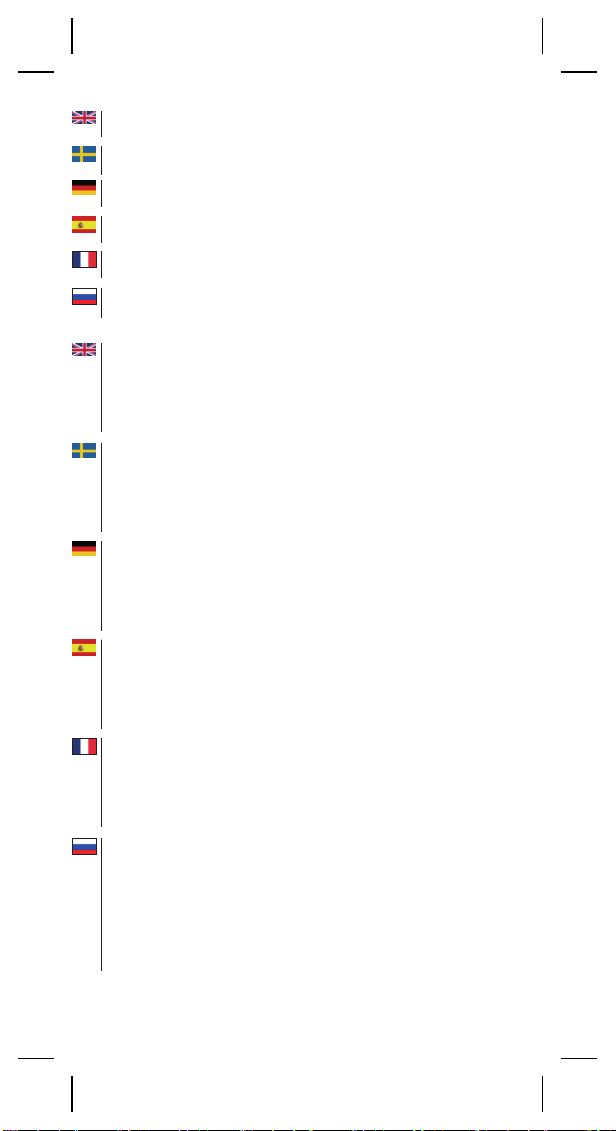
4
2.
Make sure your C-Pen is charged (for at least 3 hours the first couple
of times).
Se till att din C-Pen är laddad (ladda minst 3 timmar de första
gångerna).
Stellen sie sicher, dass Ihr C-Pen aufgeladen ist (bei den ersten
Ladevorgängen jeweils mindestens drei Stunden lang).
Asegúrese de que su C-Pen esté cargado (al menos durante tres
horas las dos primeras veces).
Assurez-vous que votre C-Pen est chargé (au moins trois heures les
premières fois).
Убедитесь в том, что устройство C‐Pen заряжено ﴾в первые два
раза зарядка должна длиться не менее 3 часа﴿.
3.
Set up the C-Pen to pair:
a. Make sure your C-Pen is OFF.
b. Press and hold the Function Button until the blue LED starts to
blink.
c. The C-Pen can now be paired via Bluetooth (it is in Discoverable
Mode).
Ställ in C-Pen för att para:
a. Se till att C-Pen är avstängd.
b. Tryck och håll inne Funktionsknappen tills den blå LED börjar
att blinka.
c. C-Pen kan nu bli parad via Bluetooth (den är i Discoverable
Mode).
Richten Sie den C-Pen für die Kopplung ein:
a. Stellen Sie sicher, dass der C-Pen ausgeschaltet ist.
b. Halten Sie die Funktionstaste solange gedrückt, bis die blaue LED
zu blinken beginnt.
c. Der C-Pen ist jetzt für eine Kopplung per Bluetooth vorbereitet
(Bluetooth ist aktiv und befindet sich im sichtbaren Modus).
Configure el C-Pen para que se empareje:
a. Asegúrese de que el su C-Pen esté apagado.
b. Mantenga pulsado el botón Función hasta que el LED azul
comience a parpadear.
c. El C-Pen está listo para emparejarse vía Bluetooth. (Se
encuentra en modo Visible).
Configurez le C-Pen pour qu'il soit synchronisé:
a. Assurez-vous que votre C-Pen est désactivé.
b. Appuyez sur le bouton de fonction et maintenez-le enfoncé jusqu'à
ce que la DEL bleue commence à clignoter.
c. Le C-Pen est maintenant prêt à être synchronisé en Bluetooth (il est
en mode Détectable).
Настройте C‐Pen для согласованной работы:
a. Убедитесь в том, что C‐Pen выключен ﴾OFF﴿.
b. Нажмите и удерживайте функциональную клавишу в
нажатом положении до тех пор, пока синий светодиодный
индикатор не начнет мигать.
c. Теперь устройство C‐Pen готово для подключения через
Bluetooth ﴾этот вариант подключения можно найти в режиме
обнаружения возможных подключений﴿.
Page 7

5
4.
Start the C-Pen Core application and accept the EULA (End User
License Agreement).
Starta C-Pen Core och acceptera EULA (slutanvändaravtal).
Starten Sie die Anwendung C-Pen Core und akzeptieren Sie den EULA
(Endbenutzer-Lizenzvertrag).
Inicie la aplicación C-Pen Core y acepte el EULA (Contrato de
licencia del usuario final).
Démarrez l'application C-Pen Core et acceptez l'EULA (Contrat de
licence utilisateur final).
Запустите приложение C‐Pen Core и примите условия EULA
﴾Соглашение с конечным пользователем﴿.
5.
Enter the “Bluetooth settings”.
Gå in i “Bluetoothinställningar”.
Geben Sie die “Bluetooth settings” ein.
Introduzca la «Bluetooth settings».
Accédez aux « Bluetooth settings ».
Введите настройки “Bluetooth settings”.
6.
Make sure that Bluetooth is activated on your Android device.
Se till att Bluetooth är aktiverad i din Androidenhet.
Stellen Sie sicher, dass Bluetooth auf Ihrem Android-Gerät aktiviert ist.
Asegúrese de tener el Bluetooth activado en su dispositivo
Android.
Assurez-vous que le Bluetooth est activé sur votre appareil Android.
Убедитесь в том, что пункт Bluetooth активен на устройстве с
операционной системой Android.
Page 8

6
7.
Press “Scan for devices” to find C-Pen. Tap it to pair and connect.
You will be asked to enter a pin code. This code is 1234.
Tryck på “Scan for devices” (“Sök efter enheter”) för att hitta
din C-Pen. Välj C-Pen för att para och ansluta. Du kommer att få
ange en pinkod. Denna är 1234.
Drücken Sie auf “Scan for devices” (“Nach Geräten suchen”), damit
der C-Pen gefunden wird. Tippen Sie auf das Gerät, um es zu koppeln
und zu verbinden. Sie werden aufgefordert, einen PIN-Code
einzugeben. Dieser Code lautet 1234.
Pulse «Scan for devices» («Buscar dispositivos») para buscar el CPen. Tóquelo para emparejarlo y conectarlo. Se le pedirá que
introduzca un código PIN. Este código es 1234.
Appuyez sur « Scan for devices » (« Rechercher des appareils ») pour
trouver le C-Pen. Touchez-le pour le synchroniser et vous y connecter.
Il vous sera demandé d'entrer un code PIN. Ce code est 1234.
Нажмите кнопку “Scan for devices” ﴾«Сканировать для
обнаружения устройств»﴿, чтобы найти C‐Pen. Для согласования
параметров и подключения нажмите на его значок. Вам будет
предложено ввести PIN‐код. Этот код 1234.
C-Pen is now paired.
C-Pen är nu parad.
Der C-Pen ist jetzt gekoppelt.
C-Pen está ahora emparejado.
Le C-Pen est maintenant jumelé.
Согласование параметров устройства C‐Pen завершено.
Page 9

7
9.
Close the C-Pen Core application and restart it.
Stäng C-Pen Core och starta den igen.
Schließen Sie die Anwendung C-Pen Core und starten Sie sie neu.
Cierre la aplicación C-Pen Core y reiníciela.
Fermez l'application C-Pen Core et redémarrez-la.
Закройте приложение C‐Pen Core и вновь запустите его.
10.
Choose the “Input method settings”.
Välj “Input method settings” (”Inmatningsmetoder”).
Wählen Sie “Input method settings” (“Eingabemethode
Einstellungen”) aus.
Seleccione la «Input method settings» («Configuración de
método de entrada»).
Choisissez les «Input method settings» («Modifier le texte»).
Выберите “Input method settings” ﴾«настройки способа ввода»﴿.
11.
Make sure that the box next to C-Pen Core is checked.
Se till att rutan intill C-Pen Core är markerad.
Stellen sie sicher, dass das Kontrollkästchen neben C-Pen Core
aktiviert ist.
Asegúrese de que la casilla situada junto a C-Pen Core esté
activada.
Assurez-vous que la case située à côté de C-Pen Core est cochée.
Проверьте, чтобы поле C‐Pen Core было отмечено флажком.
12.
Reboot your Android device.
Starta om din Androidenhet.
Starten Sie Ihr Android-Gerät neu.
Reinicie el dispositivo Android.
Redémarrez votre appareil Android.
Перезагрузите устройство Android.
Page 10

8
How to Use / Användning / Verwendung / Uso /
Mode d'emploi / Как использовать
1.
Open an Android text application e.g. SMS, e-mail, eDictionary,
Google Translate, etc.
Öppna en applikation för Android-text t.ex. SMS, e-post,
eDictionary, Google översätt, etc.
Öffnen Sie eine Android-Textanwendung, z. B. SMS, E-Mail,
eDictionary, Google Übersetzer o. ä.
Abra una aplicación de texto de Android, como, por ejemplo,
SMS, correo electrónico, eDictionary, Google Translate, etc.
Ouvrez une application de traitement de texte Android telle que SMS,
e-mail, eDictionary, Google Translate, etc.
Откройте любое текстовое приложение операционной системы
Android, например, служащее для создания и отправки SMS,
электронной почты, или электронный словарь eDictionary,
переводчик Google Translate и так далее.
2.
In the application, press down and hold on the text input field to
access the “Edit text” options. Go to “Input Method”.
Inne i applikationen skall du trycka och hålla kvar i
textinmatningsfältet för att komma åt valmöjligheterna för
“Edit text” (”Redigera text”). Gå till “Input Method”
(”Inmatningsmetoder”).
In der Anwendung drücken Sie das Texteingabefeld und halten es
gedrückt, um die Optionen für “Edit text” (“Text bearbeiten”)
aufzurufen. Gehen Sie zu “Input Method” (“Eingabemethode”).
En la aplicación, mantenga pulsado el campo de introducción de
texto para acceder a las opciones «Edit text» («Editar texto»).
Vaya a «Input Method» («Método de entrada»).
Dans l'application, appuyez sur la zone de saisie de texte et
maintenez-la enfoncée pour accéder aux options «Edit text»
(«Modifier le texte»). Sélectionnez «Input Method» («Méthode
d'entrée»).
Для получения доступа к подменю пункта “Edit text” ﴾«Изменить
текст»﴿ в выбранном приложении нажмите и удерживайте в
нажатом положении поле для ввода текста. Перейдите к пункту
“Input Method” ﴾«Способ ввода»﴿.
Page 11

9
3.
Select C-Pen Core. A standard Android keyboard is included in the
C-Pen input method for easy swapping between scanning and
keyboard input.
Välj C-Pen Core. Ett standard Android-tangentbord är
inkluderat i C-Pens inmatningsmetoder för att enklare kunna
byta mellan skanning och tangentbordsinmatning.
Wählen Sie C-Pen Core aus. In die Eingabemethode des C-Pen ist eine
Android-Standardtastatur integriert, damit man leicht zwischen Scanund Tastatureingabe wechseln kann.
Seleccione C-Pen Core. Se incluye un teclado Android estándar
en el método de entrada del C-Pen para facilitar el cambio entre
la entrada de digitalización y teclado.
Sélectionnez C-Pen Core. Un clavier Android standard est fourni en
méthode d'entrée C-Pen pour passer rapidement de la saisie au clavier
à l'entrée par numérisation.
Выберите C‐Pen Core. Предусмотрена стандартная клавиатура
Android при выборе способа ввода в устройстве C‐Pen для
простоты переключения между сканированием и вводом с
помощью клавиатуры.
Page 12

10
Please note that the latest Quick Start Guide can be found at
http://www.cpen.com/usermanual.
Vänligen notera att den senaste Snabbstartguiden kan hämtas
från http://www.cpen.com/usermanual.
Bitte beachten Sie, dass Sie die aktuelle Kurzanleitung unter
http://www.cpen.com/usermanual finden können.
Puede encontrar la última Guía de inicio rápido en
http://www.cpen.com/usermanual.
Notez que le dernier guide de démarrage rapide peut être trouvé à
l'adresse http://www.cpen.com/usermanual.
Обратите внимание на то, что последнюю версию Руководства
по быстрому запуску можно найти на странице
http://www.cpen.com/usermanual.
Works also with Windows® and Mac OS™.
Fungerar också med Windows® och Mac OS™.
Kann auch unter Windows® und Mac OS™ eingesetzt werden.
También funciona con Windows® y Mac OS™.
Fonctionne également avec Windows® et Mac OS™.
Приложение работает также с операционными системами
Windows® и Mac OS™.
Page 13

11
Page 14
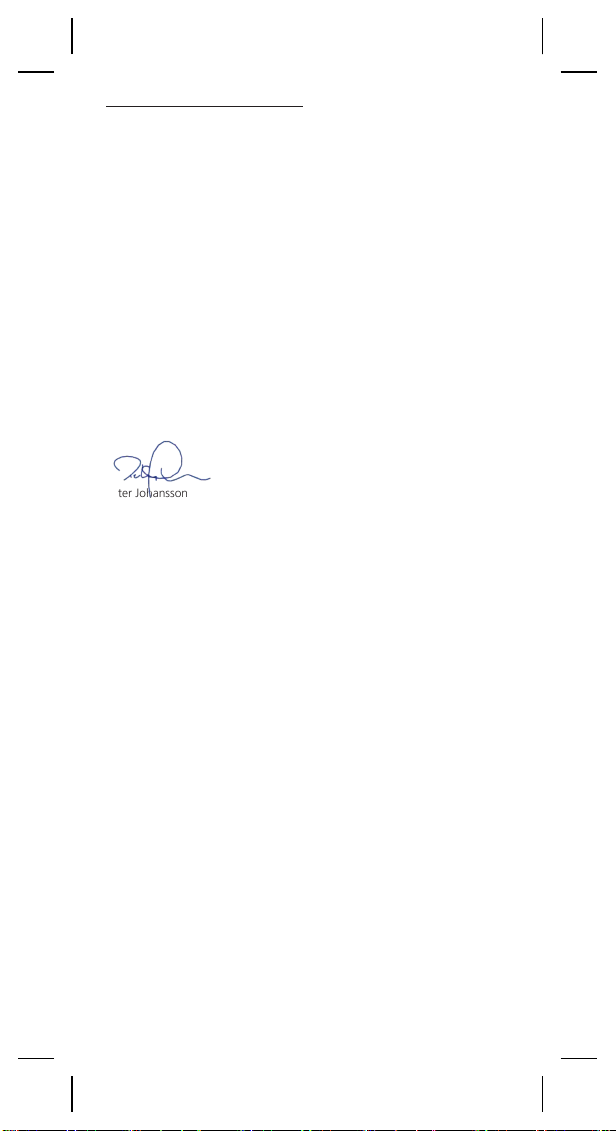
12
Declaration of Conformity
C Technologies AB
Traktorvägen 11
SE-226 60 Lund
Sweden
hereby declares that the product
C-Pen 3.5 (product No. CT 151050)
complies with the EMC directive 89/336/EEC, fulfilling the requirements of
the standards:
EN 55022:2006/A1:2007
EN 55024:1998/IS1:2007
EU directive EN 60950-1:2006 (the Low Voltage Directive)
EN 61000-3-2:95 A1-A2+A14
EN 61000-3-3:1995 A1
EU directive 2002/95/EC (the RoHS Directive) (For more details see
below.)
Lund, 2011-10-13
Peter Johansson
CEO
C Technologies AB
FCC Statement
Radio and Television Interference Statement
This device complies with Part 15 of the FCC Rules. Operation is subject to
the following two conditions: (1) this device may not cause harmful
interference, and (2) this device must accept any interference received,
including interference that may cause undesired operation.
NOTE: This equipment has been tested and found to comply with the limits
for a Class B digital device, pursuant to Part 15 of the FCC Rules. These
limits are designed to provide reasonable protection against harmful
interference in a residential installation. This equipment generates, uses and
can radiate radio frequency energy and, if not installed and used in
accordance with the instructions, may cause harmful interference to radio
communications. However, there is no guarantee that interference will not
occur in a particular installation. If this equipment does cause harmful
interference to radio or television reception, which can be determined by
turning the equipment off and on, the user is encouraged to try to correct
the interference by one or more of the following measures:
Reorient or relocate the receiving antenna.
Increase the separation between the equipment and receiver.
Connect the equipment into an outlet on a circuit different from that to
which the receiver
Consult the dealer or an experienced radio/TV technician for help.
The user may find the following booklet, prepared by the Federal
Communications Commission, helpful: How to Identify and Resolve Radio
and TV Interference Problems. This booklet is available from the U.S.
Government Printing Office, Washington, DC 20402.
WARNING!
This equipment has been certified to comply with the limits for a Class B
digital device under Part 15 of FCC Rules. This peripheral may only be
attached to a computer certified to comply with the Class B limits.
Operation with a non-certified computer is likely to result in interference to
Page 15

13
radio and TV reception. Any changes or modifications to this equipment not
expressly approved by the manufacturer could void the user’s authority to
operate this equipment.
GOST
This device complies with the requirements of the following Russian
standards:
GOST R MEK 60950-1-2005
GOST R 51318.22-99
GOST R 51318.24-99
GOST R 51317.3.2-2006 (section 6, 7)
GOST R 51317.3.3-2008
REACH
REACH is a European Union Regulation of 18 December 2006. REACH
addresses the production and use of chemical substances, and their
potential impacts on both human health and the environment. REACH also
addresses the continued use of chemical “substances of very high concern”
(SVHC) because of their potential negative impacts on human health or the
environment.
Based on information provided by our suppliers this product meets the
requirements of REACH.
RoHS Declaration
Based on information provided by our suppliers this product meets the
requirements of RoHS.
The maximum concentration value of the prohibited six substances of
“RoHS Directive” do not exceed the following:
— Cadmium and its compounds: 0.01% (100 ppm) by weight in
homogeneous materials.
— Lead and its compounds, Mercury and its compounds, Hexavalent
chromium and its compounds, Polybrominated biphenyls (PBB),
Polybrominated diphenyl ethers (PBDE): 0.1% (1000 ppm) by weight in
homogeneous materials.
Homogeneous material means a unit that cannot be mechanically disjointed
in single materials.
The term “homogeneous” is understood as “of uniform composition
throughout”. Examples of “homogeneous materials” are individual types of
plastics, glass, metals, alloys, paper, board, resins, and coatings.
UL Statement
ETL listed 3074926
Conforms to ANSI/UL 60950-1-2007
Certified to CAN/CSA-C22.2 No. 60950-1-07
WEEE Notice
The Directive on Waste Electrical and Electronic Equipment (WEEE) which
entered into force as European law on 13th February 2003 resulted in a
major change in the treatment of electrical equipment at end-of-life The
purpose of this Directive is as a first priority the prevention of WEEE and in
addition to promote the reuse recycling and other forms of recovery of such
wastes so as to reduce disposal. The WEEE logo on the product or on its
box indicates that this product must not be disposed of or dumped with
your other household waste. You are liable to dispose of all your electronic
or electrical waste equipment by relocating over to the specified collection
point for recycling of such hazardous waste. Isolated collection and proper
recovery of your electronic and electrical waste equipment at the time of
disposal will allow us to help conserving nature resources. Moreover proper
recycling of the electronic and electrical waste equipment will ensure safety
of human health and environment. For more information about electronic
and electrical waste equipment disposal recovery and collection points
please contact your local city centre household waste disposal service shop
from where you purchased the equipment or manufacturer of the
equipment.
Page 16
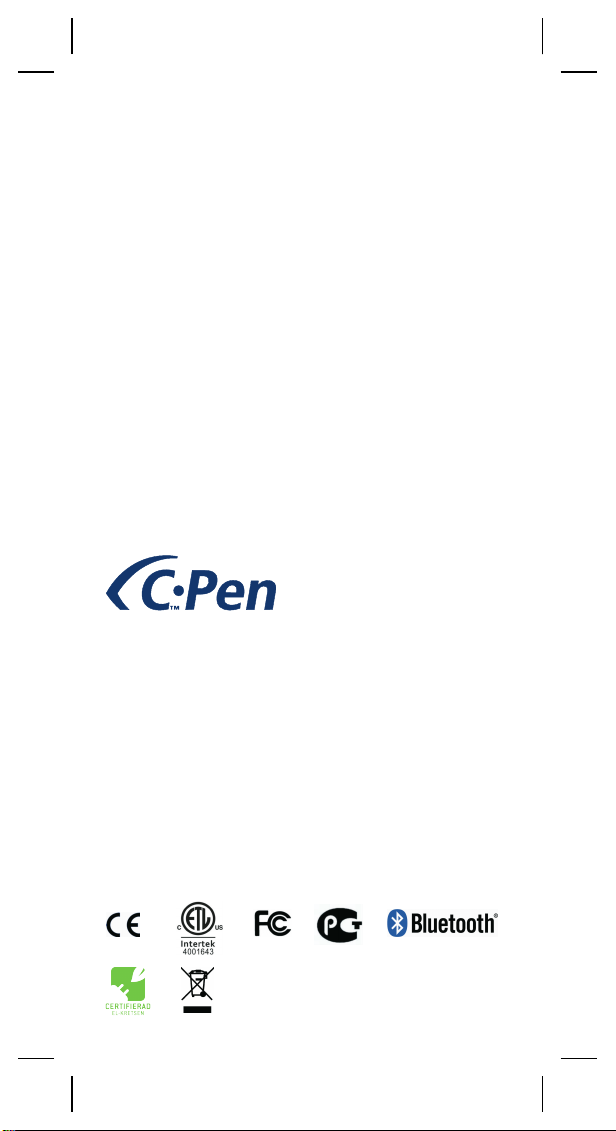
Hardware, firmware and software by C Technologies AB.
Copyright © 2000 - 2011 C Technologies AB. All rights reserved.
C Technologies, C-PEN and C DICTIONARY are trademarks or registered
trademarks of C Technologies AB and/or Anoto Group AB.
E-mail: info@cpen.com
www.cpen.com
Optical Character Recognition:
ABBYY® Mobile OCR Engine 4.0 © ABBYY 2011.
ABBYY is a registered trademark of ABBYY Software Ltd.
Android™ is a trademark of Google Inc.
Bluetooth®, Mac OS™, and Windows® are trademarks, property of their
respective owners.
AM251141
