Page 1
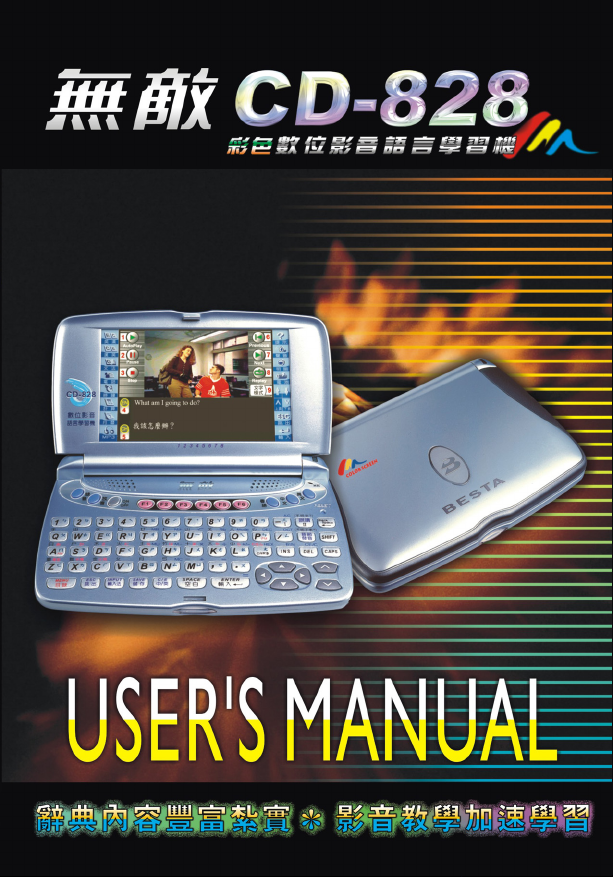
Page 2
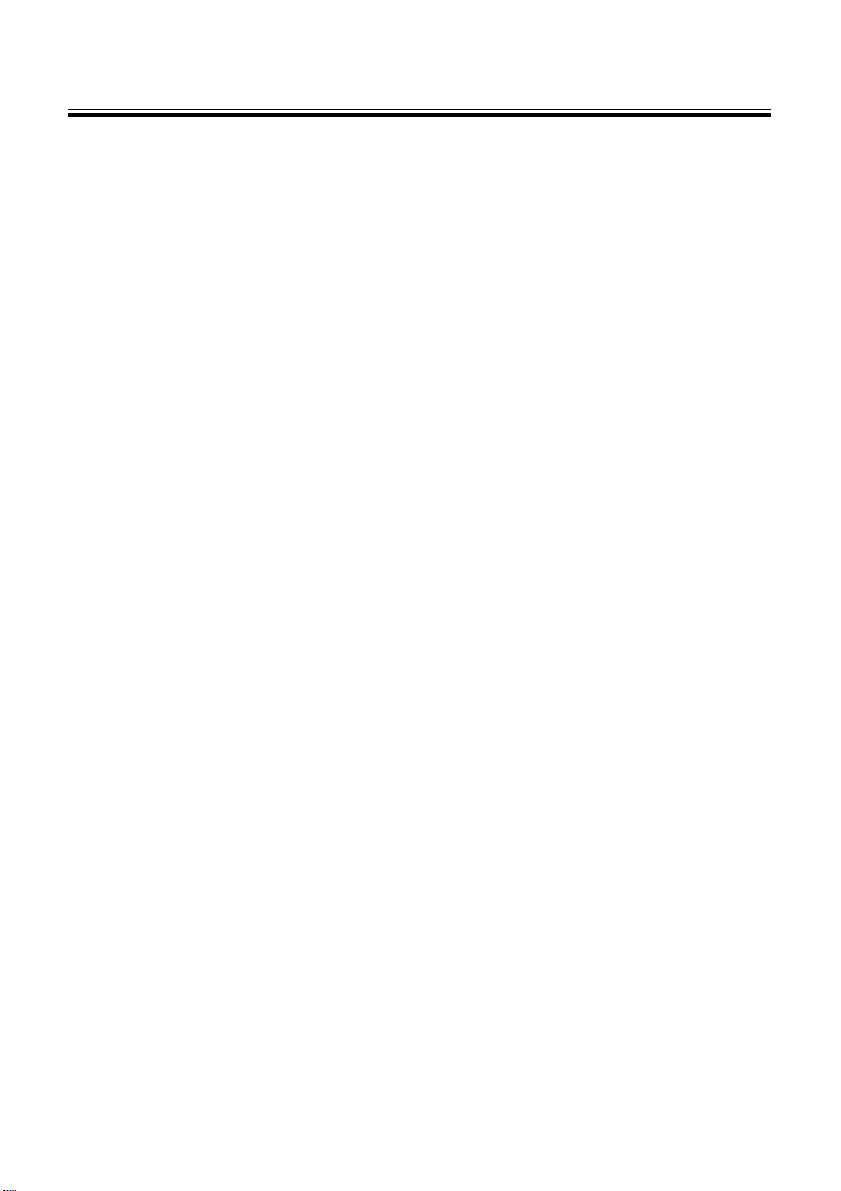
Index
Introduction to the Unit
Data Backup ................................................................................. 1
Touch Panel & Display .................................................................. 1
Expansion Card ............................................................................ 1
Non Waterproof ............................................................................. 1
Magnetism .................................................................................... 1
1.Product Layout ........................................................................... 2
1.1Obverse Side: ............................................................................... 2
1.2Reverse Side: ............................................................................... 3
2.Stylus ......................................................................................... 3
3.Keyboard Buttons....................................................................... 4
4.Key Description ....................................................................... 11
5.On-screen Control Keys ........................................................... 12
User Guide
1.Main Power .............................................................................. 13
1.1How to Install / Replace the Lithium Battery ................................ 13
1.2 To Recharge the Battery on the Device ......................................14
1.3Checking the Battery Power ........................................................14
2.Main menus ...............................................................................15
3.Main Menu Selection ................................................................ 16
4.Input Methods ........................................................................... 16
5.System Reset for the First Use ................................................. 17
5.1Touch Panel Correction ............................................................... 17
5.2Reset the Unit ..............................................................................17
- I -
Page 3

Index
Study
1.Audio-Visual Classroom .......................................................... 19
2.Listening Studio ....................................................................... 20
2.1Single sentence practice ............................................................. 20
2.2Whole Text Reading ..................................................................... 21
3.Pronouncing Studio .................................................................. 22
3.1Phonetic Symbol Practice ........................................................... 22
3.2Single sentence practice ............................................................. 22
3.3Dialogue Practice ........................................................................ 23
4.Reading Room ......................................................................... 24
5.Animated Grammar .................................................................. 25
5.1Live Animation ............................................................................. 25
5.2Grammar Guidance .....................................................................25
5.3Grammar Rules ........................................................................... 26
5.4Copyright .....................................................................................26
6.English Proficiency Test ............................................................ 27
6.1Listening Comprehension Test ....................................................27
6.1.1Simulated Exam ............................................................................. 27
6.1.2Practice ......................................................................................... 28
6.2Reading Ability Exam ...................................................................28
6.2.1Simulated Exam ............................................................................. 28
6.2.2Practice ......................................................................................... 28
7.One Step English ..................................................................... 29
7.1Situations Select ..........................................................................29
7.2My Bookmark ...............................................................................30
7.3Setting..........................................................................................30
7.4Copyright .....................................................................................30
8.Topic Discussion ...................................................................... 31
- II -
Page 4
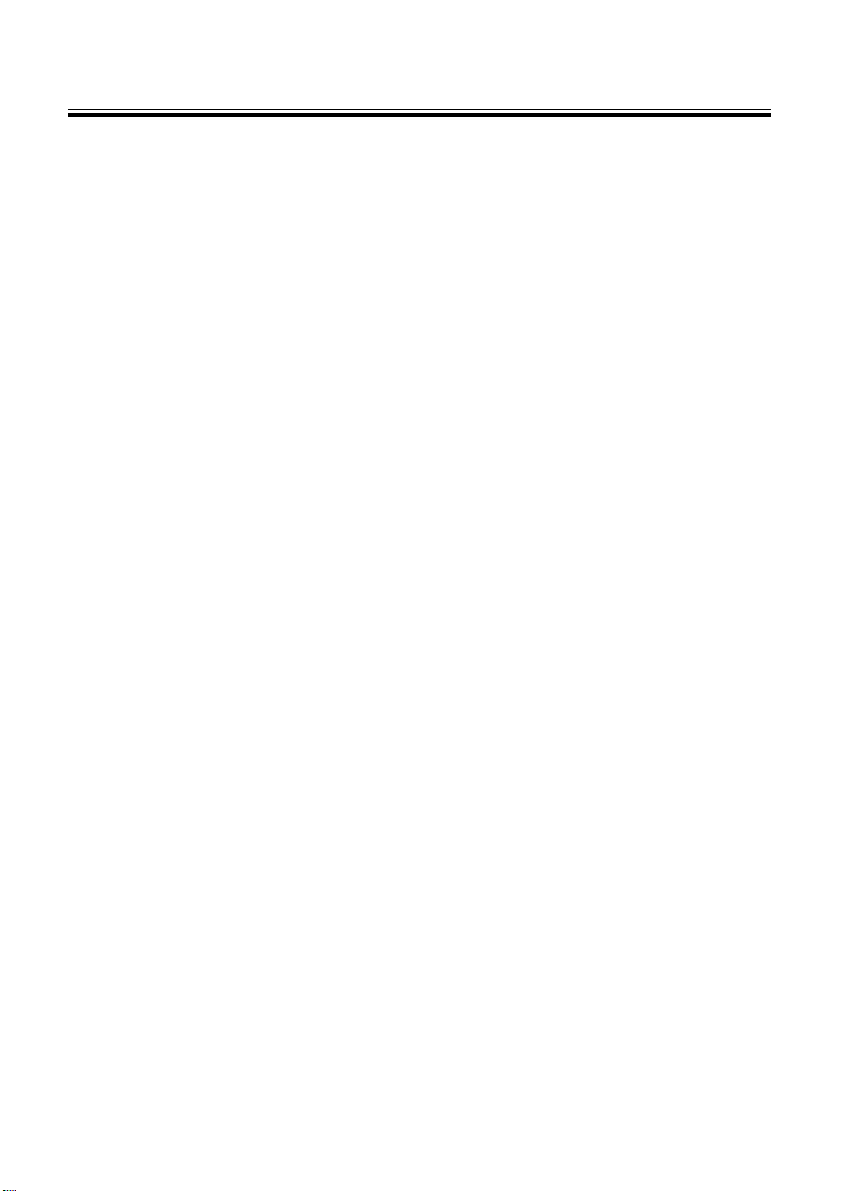
Index
8.1Single sentence practice ............................................................. 31
8.2Interactive Practice ......................................................................32
9.Multinational Languages ........................................................... 33
0.Other Learning ......................................................................... 34
0.1Baby American English ............................................................... 34
0.1.1Pictures Study ............................................................................... 34
0.1.2Read by Pictures ........................................................................... 34
0.1.3Read Pictures by Word .................................................................. 35
Dictionary
1.English-Chinese Dictionary ...................................................... 39
1.1Input and Search .................................................................... 39
1.2Wildcard Search .................................................................... 40
1.3Special Searching Methods .........................................................41
1.4Spelling Check ............................................................................. 42
1.6Cross Search ..............................................................................44
1.7Storing Data ................................................................................. 44
1.8Reserving Entered Words ...........................................................45
1.9Pronunciation ............................................................................... 45
1.10Repeat after the Device .............................................................45
2.Oxford Dictionary ..................................................................... 47
2.1Copyright .....................................................................................47
3.Network Dictionary ................................................................... 48
3.1Copyright .....................................................................................48
4.Cambridge Encyclopedia ......................................................... 49
4.1Input and Search..........................................................................49
4.2Related Data Search ...................................................................49
4.3Copyright .....................................................................................50
- III -
Page 5
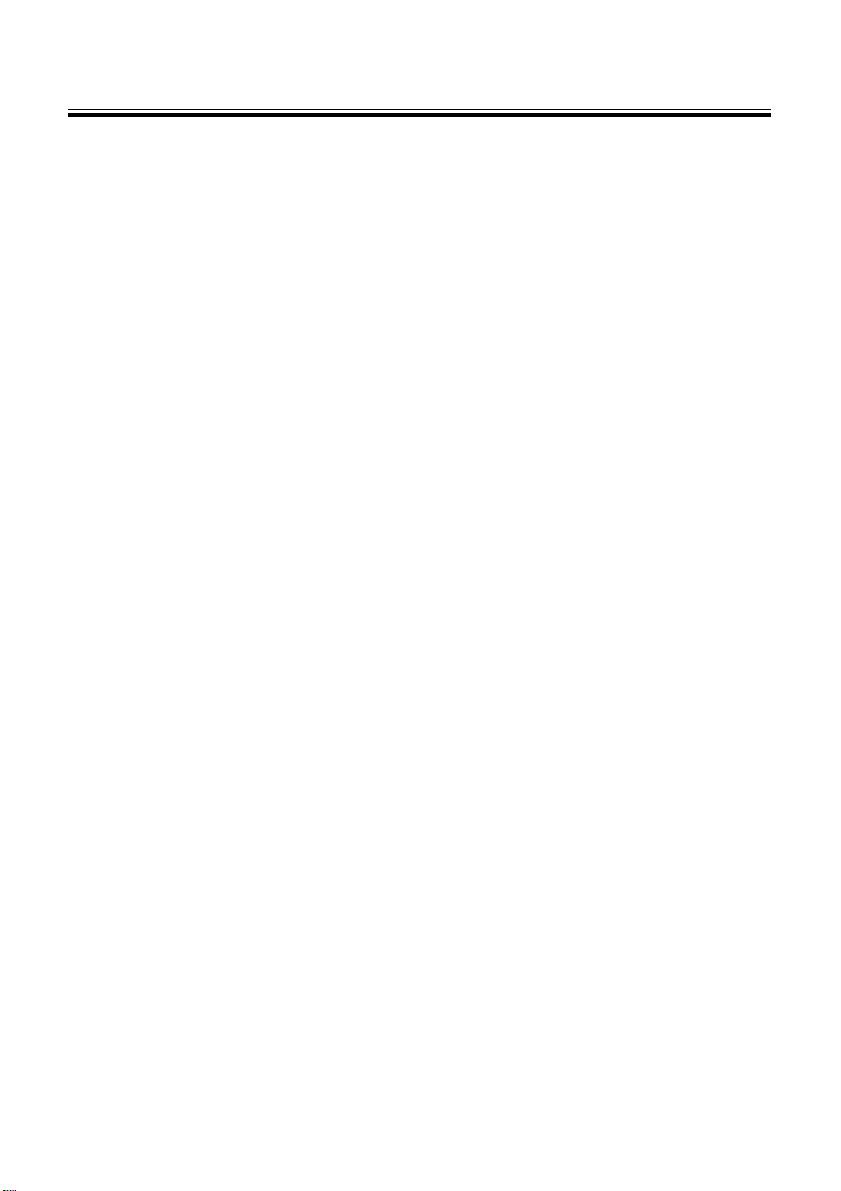
Index
5.Video and Audio Dictionary...................................................... 51
5.1Video and Audio Search .............................................................. 51
6.Jap-Chi/Chi-Jap Dictionary ...................................................... 52
6.1 Jap-Chi Dictionary ...................................................................... 52
6.2 Chi-Jap Dictionary ...................................................................... 52
6.3 Chinese Index .............................................................................53
7.Chinese-English Dictionary ...................................................... 53
8.Chinese Dictionary ................................................................... 54
9.Review and Self-Test ................................................................ 55
9.1Review .........................................................................................55
9.2Self-test ....................................................................................... 56
0.Other Dictionary ....................................................................... 57
0.1Extension Dictionary ....................................................................57
0.1.1Input and Search ............................................................................ 57
0.1.2DIY Dictionary ................................................................................ 58
Data
1.Name Card .............................................................................. 61
1.1Creating New Data ....................................................................... 61
1.2The Index Screen .........................................................................62
1.3Detail View ................................................................................... 62
2.Memorandum ........................................................................... 63
2.1Creating New Data ............................................................................ 63
2.2The Index Screen ............................................................................. 64
2.3Detail View ................................................................................... 64
3.Schedule .................................................................................. 65
3.1Creating New Data ....................................................................... 65
3.2The Index Screen .........................................................................66
- IV -
Page 6
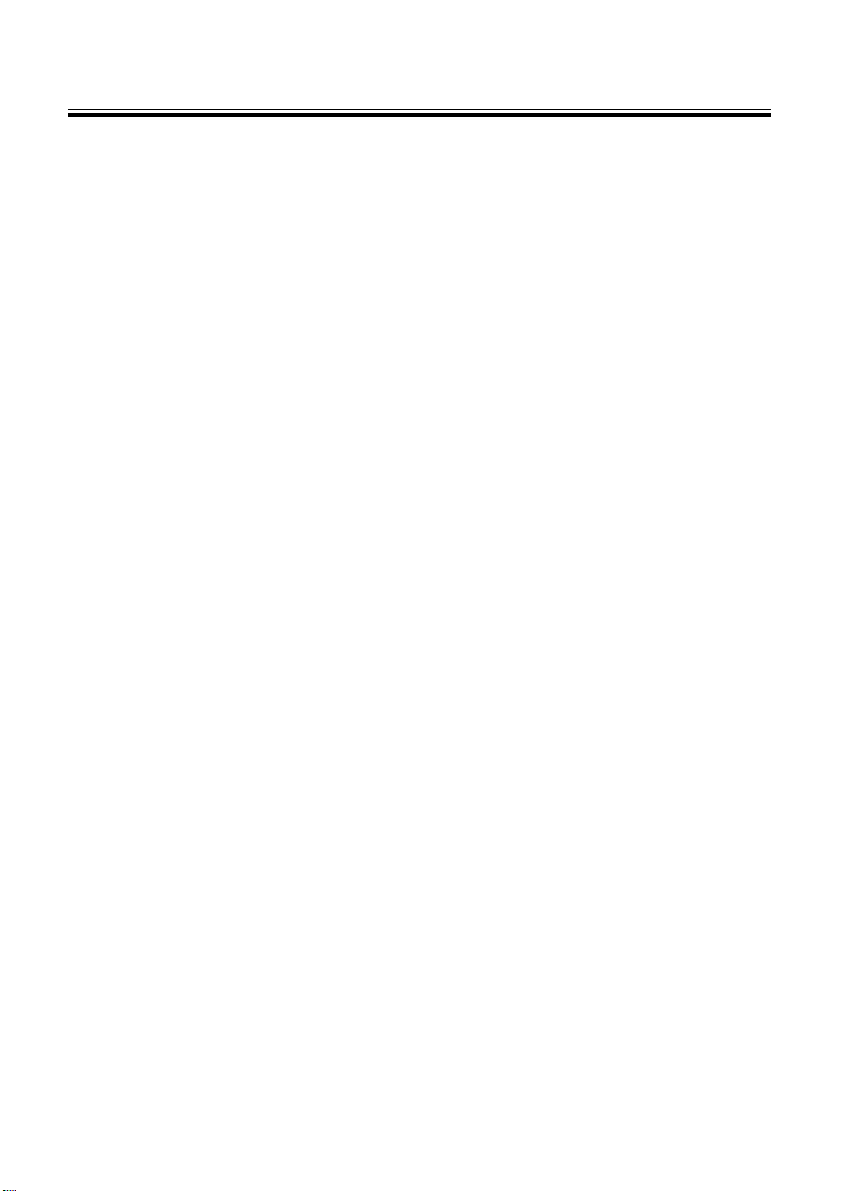
Index
3.3Detail View ................................................................................... 66
4.Recorder ................................................................................. 67
4.1Recording and Playing .................................................................67
4.2The Index Screen .........................................................................68
5.Paintbrush ................................................................................ 69
5.1An Introduction to the Tool Box .....................................................69
5.2·Creating New Data ...................................................................... 70
5.3The Index Screen .........................................................................70
6.Clock ....................................................................................... 71
6.1Setting the city .............................................................................71
6.2Set Time.......................................................................................71
6.3Set Daylight-saving Time ............................................................. 71
6.4Set Time Format...........................................................................72
6.5Set Alarm ..................................................................................... 72
7.Calendar .................................................................................. 73
8.Anniversary .............................................................................. 74
8.1Creating New Data ....................................................................... 74
8.2The Index Screen .........................................................................75
9.Calculator ................................................................................ 75
9.1Function Keys .............................................................................. 74
9.2Four Basic Arithmetical Operations ............................................. 75
9.3Conversions among Counting Systems ........................................76
9.4Other Operations ......................................................................... 77
0.Other Data............................................................................... 77
0.1Loan Calculation ..........................................................................77
Entertainment
1.MP3 Music............................................................................... 79
- V -
Page 7
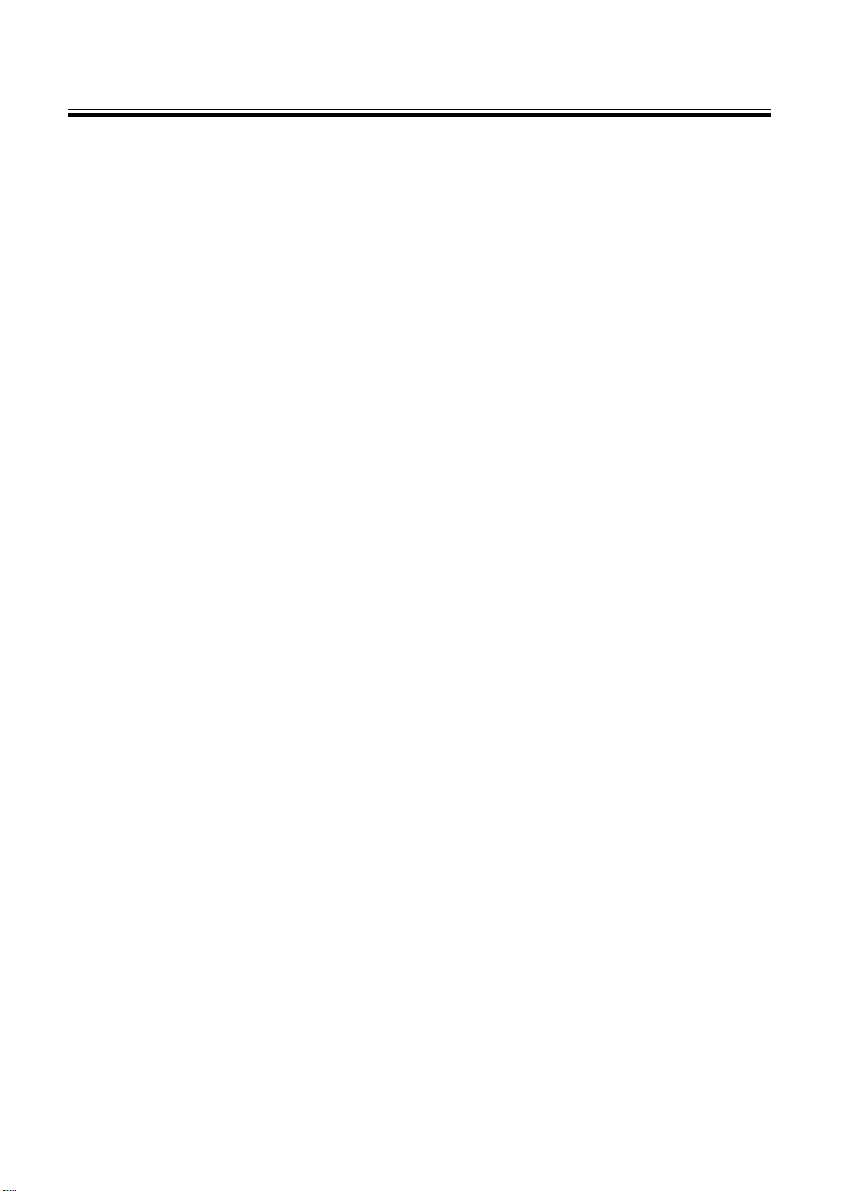
Index
2.Chord Music ............................................................................ 80
3.Personal Album ........................................................................ 82
4.Cartoon World ......................................................................... 83
5.Tank War ................................................................................. 84
6.Word Hoodle............................................................................ 86
7.Change-colored Fairy .............................................................. 87
8.Brick ........................................................................................ 89
9.Little Bee ................................................................................. 91
0.Other Entertainments ............................................................... 92
System
1.System Status ......................................................................... 94
2.Startup Pictures ....................................................................... 94
3.Volume Setting......................................................................... 95
4.Screen Contrast....................................................................... 95
5.Key Tone................................................................................. 96
6.Auto-off Delay Time ................................................................. 96
7.Password Setting .................................................................... 97
8.Data Management ................................................................... 97
9.USB Link .................................................................................. 98
0.Other Settings ......................................................................... 98
Card
1.Insert and Remove the card .................................................... 99
2.Access the card ....................................................................... 99
3.Network or PC Download ...................................................... 100
- VI -
Page 8
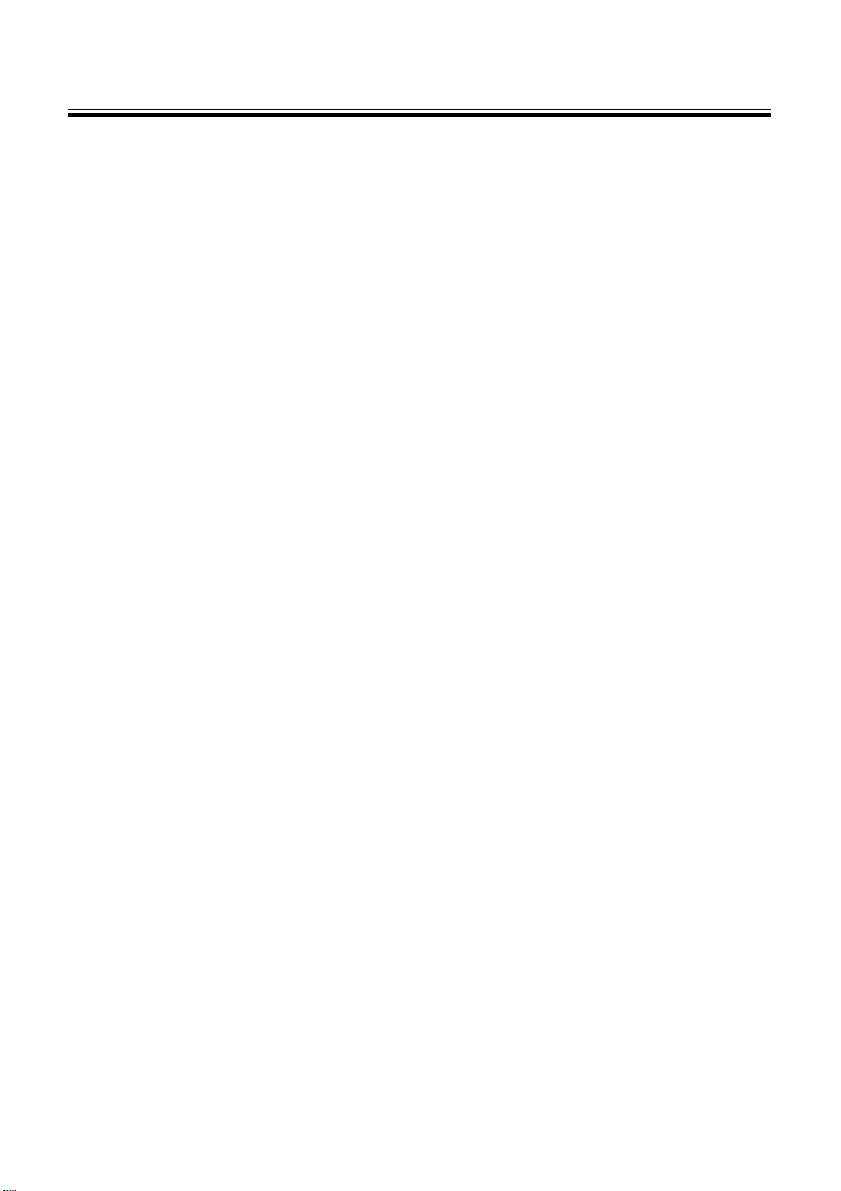
Index
Maintenance ............................................................................ 101
- VII -
Page 9
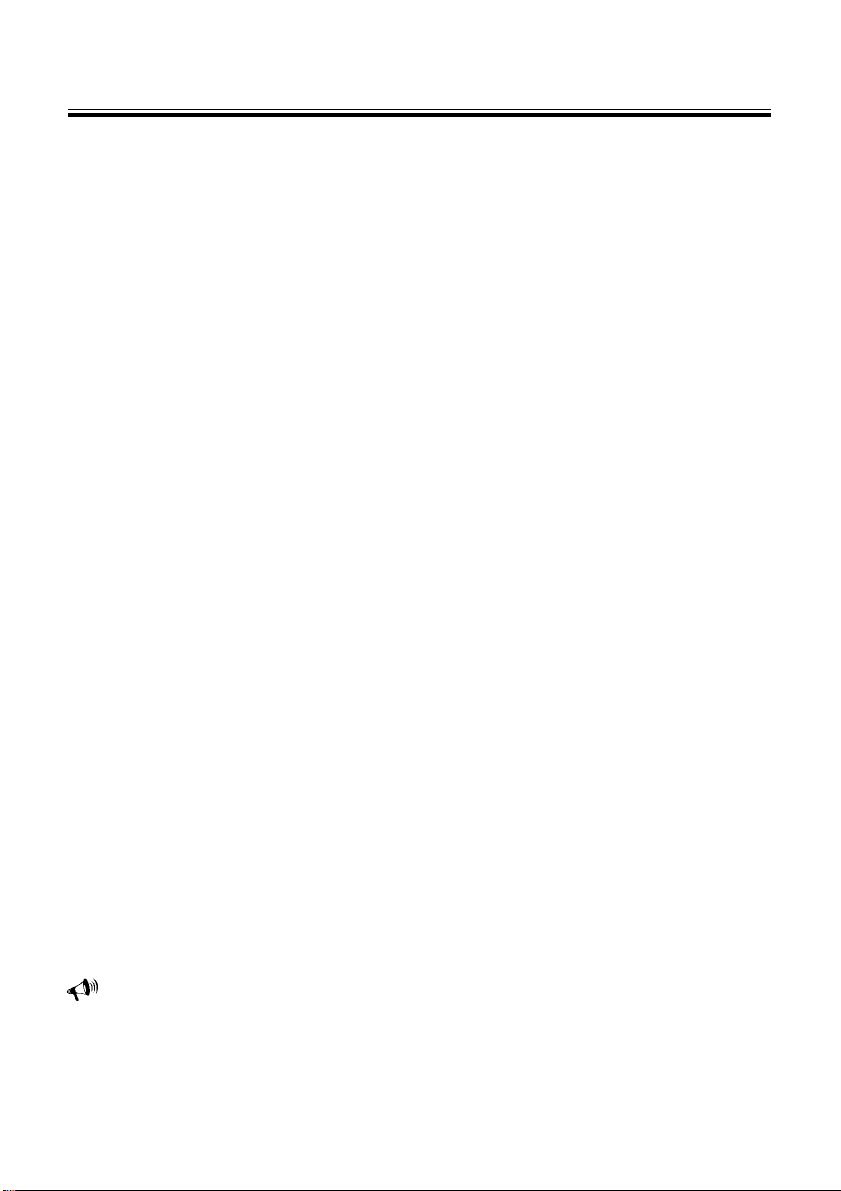
Introduction to the unit
Precautions
Data Backup
All your personal data should be copied to separate permanent printed records.
We assume no responsibility for data loss as a result of improper operation.
Touch Panel & Display
* To avoid scratching on the screen, use the stylus that comes with this device
only. Do not use the special things such as pen, ball-pen or pencil that may
damage the screen.
* Rub the screen lightly with a clean, dry and soft cloth so as to avoid scratches
resulted from dust tainted on the surface when handwriting is done(Do not use
volatile liquid, such as petrol).
Expansion Card
* Do not remove the battery, turn off the power or insert/remove card during data
saving.
* Do not Insert/remove card when the unit reading the card data.
* Change card, please be sure of turning on the unit.
Non Waterproof
The device is non waterproof, please keep it away from any liquid. In case it
happens, please clean the surface and return the unit together with a status explana-
tion to our service center for checking.
Magnetism
The product possesses magnetism design, so please do not place it with
others which have magnetism design together lest it lose magnetism and inherent
functions.
Note:
We are obliged to charge user maintenance fee if the device is damaged due to any scratches or
breakage on the screen or liquid percolation, for the man-made damages are not covered by warranty.
- 1 -
Page 10

Introduction to the unit
1.Product Layout
1.1Obverse Side:
Product Layout
The description of obverse side:
Screen Right On-screen Control Keys
Left On-screen Control Keys LED Light
Hidden Microphone· Speaker
RESET Key Keyboard
Note:
The green LED light indicates charging status; The red LED light indicates that a power adaptor is inserted
and no lithium battery; The yellow LED light indicates that the connected power adaptor is not special, please use
the special one.
- 2 -
Page 11
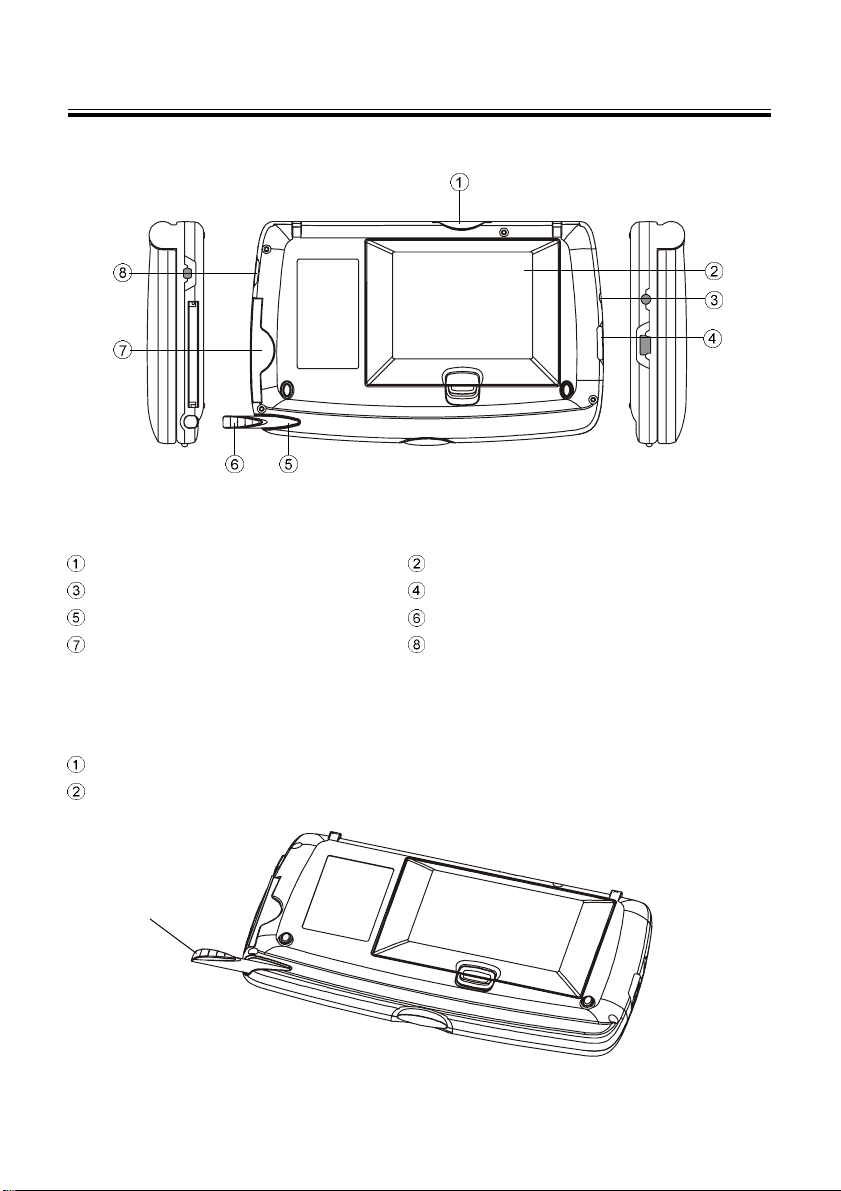
Introduction to the unit
1.2Reverse Side:
The description of reverse side:
SD Card Slot Lithium Battery
DC Adaptor Socket mini USB Socket
Stylus Slot Stylus
CF Card Slot Earphone Socket
Stylus
2.Stylus
Removing the stylus: Gently press the stylus tip to take out the stylus.
Storing the stylus : Gently place the stylus into the slot for automatic locking.
Stylus
- 3 -
Page 12
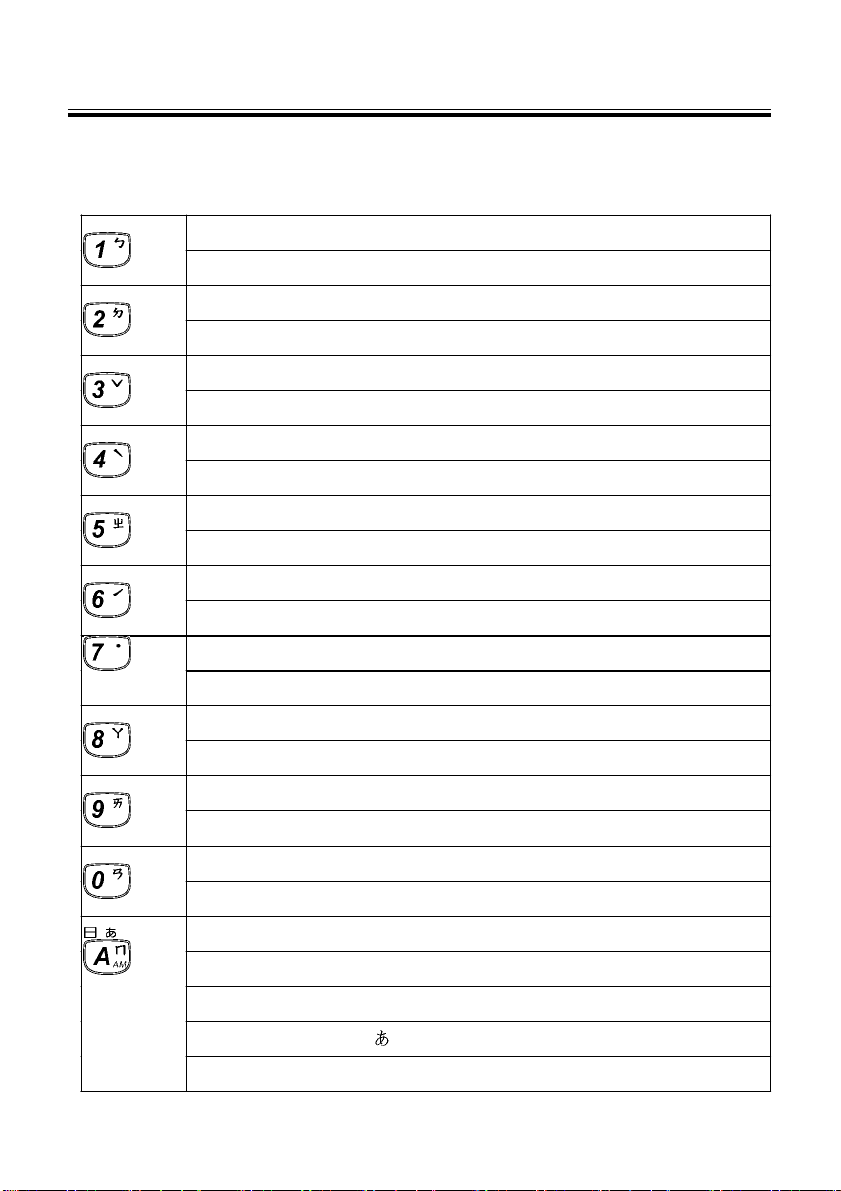
Introduction to the unit
3.Keyboard Buttons
Numeric key“1”
Mandarin phonetic symbol
Numeric key“2”
Mandarin phonetic symbol
Numeric key“3”
The third tone of Chinese Pinyin/Mandarin input methods
Numeric key“4”
The fourth tone of Chinese Pinyin/Mandarin input methods
Numeric key“5”
Mandarin phonetic symbol
Numeric key“6”
The second tone of Chinese Pinyin/Mandarin input methods
“ㄅ”
“ㄉ”
“ㄓ”
Keyboard Buttons
Numeric key“7”
The light tone of Chinese Pinyin/Mandarin input methods
Numeric key“8”
Mandarin phonetic symbol
Numeric key“9”
Mandarin phonetic symbol
Numeric key“0”
Mandarin phonetic symbol
English letter“A”
Mandarin phonetic symbol
ChangJie input method
Japanese symbol“
AM setting in 12-hour system
“日”
”
“ㄚ”
“ㄞ”
“ㄢ”
“ㄇ”
- 4 -
Page 13
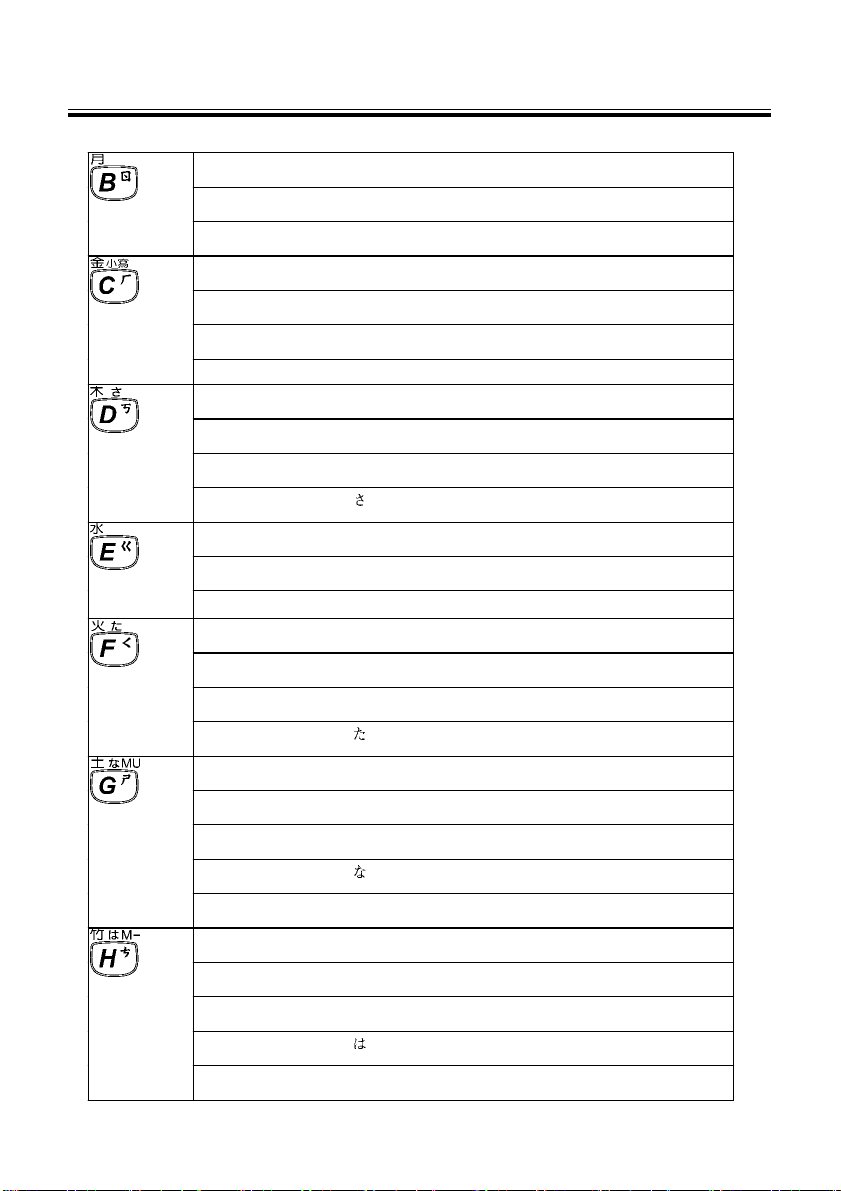
Introduction to the unit
English letter“B”
Mandarin phonetic symbol“ㄖ ”
ChangJie input method“月”
English letter“C”
Mandarin phonetic symbol“ㄏ ”
ChangJie input method“金”
Japanese input method “小寫”
English letter“D”
Mandarin phonetic symbol
ChangJie input method
“ㄎ ”
“木 ”
Keyboard Buttons
Japanese symbol
English letter“E”
Mandarin phonetic symbol
ChangJie input method
English letter“F”
Mandarin phonetic symbol “ㄑ ”
ChangJie input method
Japanese symbol
English letter“G”
Mandarin phonetic symbol
ChangJie input method“土”
Japanese symbol
Calculate the profit in Calculator
English letter“H”
Mandarin phonetic symbol
ChangJie input method
Japanese symbol
Minus from the memory value
“
”
“ㄍ ”
“水 ”
“火 ”
“
”
“ㄕ ”
“
”
“ㄘ ”
“竹 ”
“
”
- 5 -
Page 14
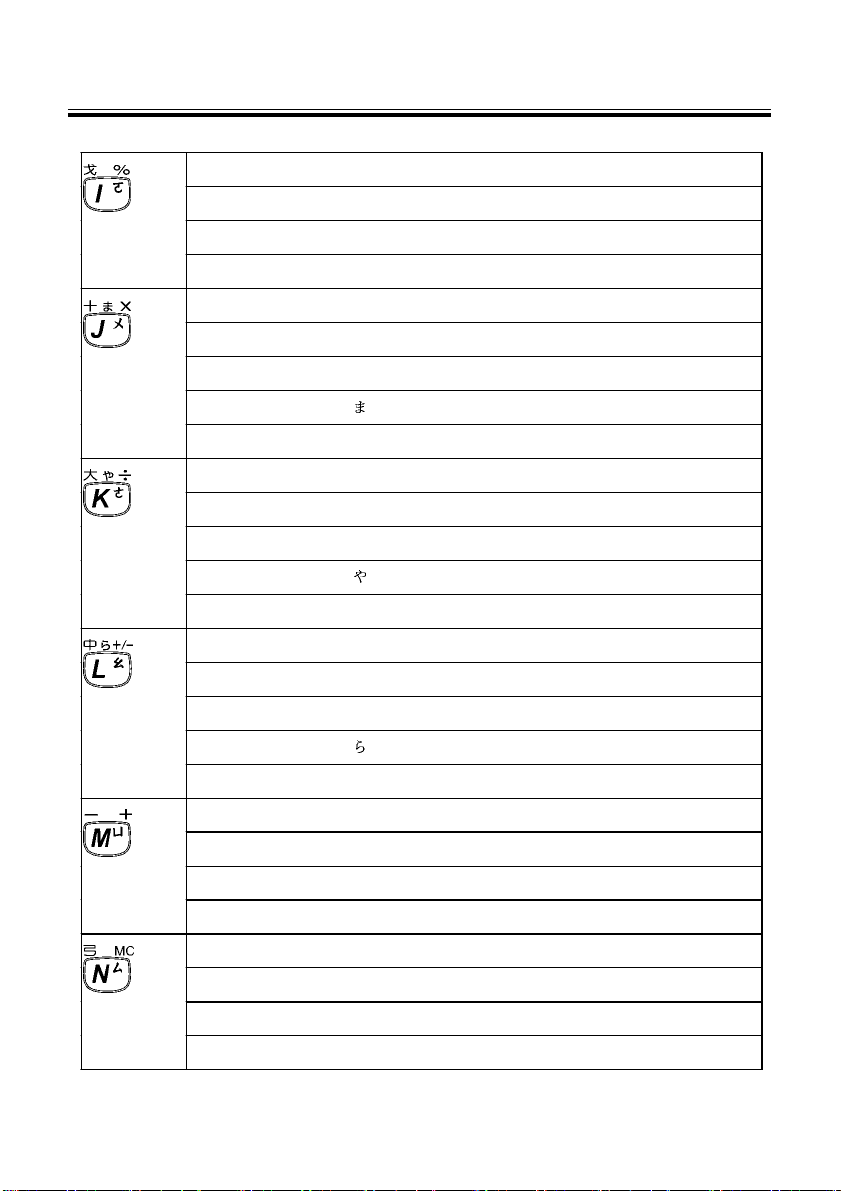
Introduction to the unit
English letter“I”
Mandarin phonetic symbol
ChangJie input method
Mathematical sign: percentage
English letter“J”
Mandarin phonetic symbol
ChangJie input method“十”
“ㄛ”
“戈”
“ㄨ”
Keyboard Buttons
Japanese symbol“
Mathematical sign: power
English letter“K”
Mandarin phonetic symbol“ㄜ”
ChangJie input method
Japanese symbol
Mathematical sign: divide
English letter“L”
Mandarin phonetic symbol
ChangJie input method“中”
Japanese symbol
Mathematical sign: positive and nagative
English letter“M”
Mandarin phonetic symbol
ChangJie input method
Mathematical sign: plus
English letter“N”
Mandarin phonetic symbol “ㄙ”
ChangJie input method
”
“大”
”
“
“ㄠ”
”
“
“ㄩ”
“一”
“弓”
Memory clear in Calculator
- 6 -
Page 15
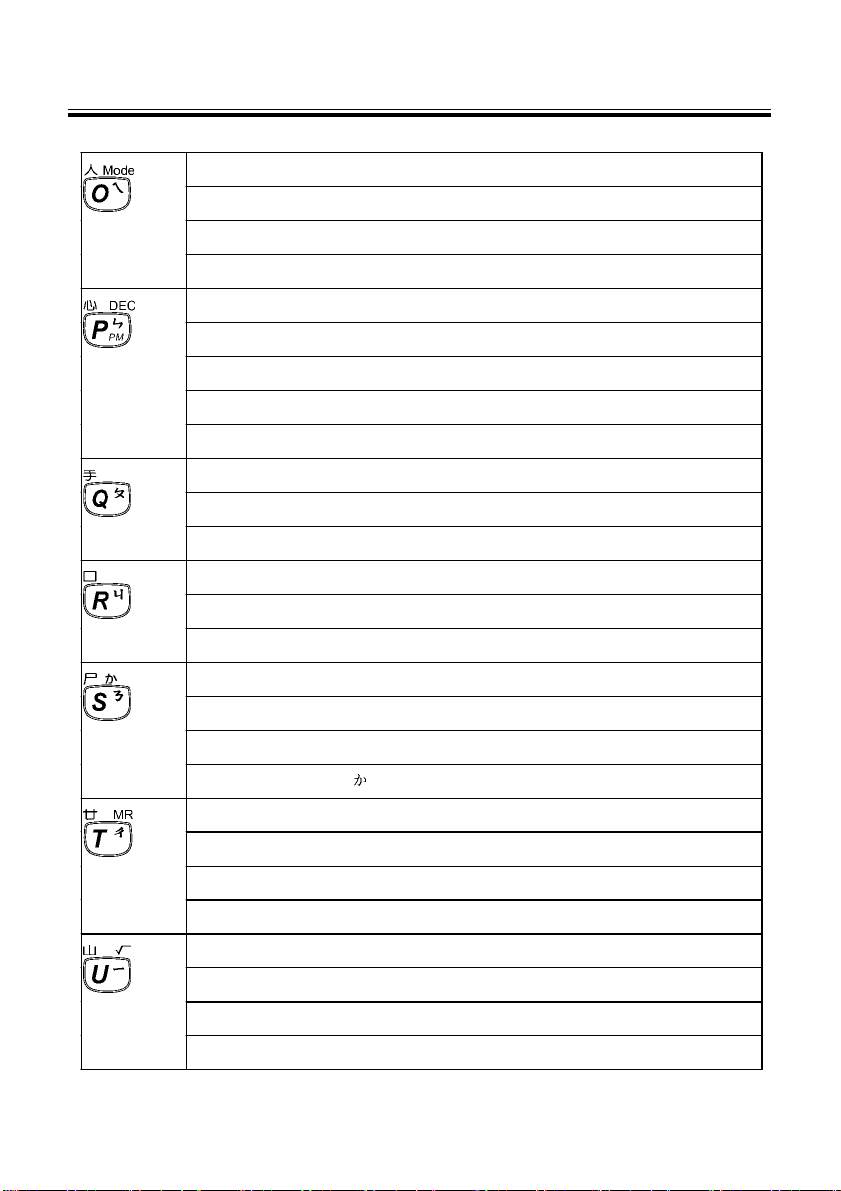
Introduction to the unit
English letter "O"
Keyboard Buttons
Mandarin phonetic symbol"ㄟ"
ChangJie input method "人"
Shift among the base system。
English letter“P”
Mandarin phonetic symbol
ChangJie input method “心”
“ㄢ ”
To calculate in decimal systen.
PM setting for 12-hour system
English letter“Q”
Mandarin phonetic symbol “ㄆ”
ChangJie input method
English letter“R”
Mandarin phonetic symbol
ChangJie input method
English letter“S”
Mandarin phonetic symbols“ㄋ”
ChangJie input method
Japanese symbol
English letter“T”
Mandarin phonetic symbol
ChangJie input method
”
“
“手”
“ㄐ”
“口”
“尸”
“ㄔ”
“廿”
Display total amount in memory
English letter“U”
Mandarin phonetic symbol“ㄧ”
ChangJie input method
Mathematical signs:square root X
“山”
- 7 -
Page 16
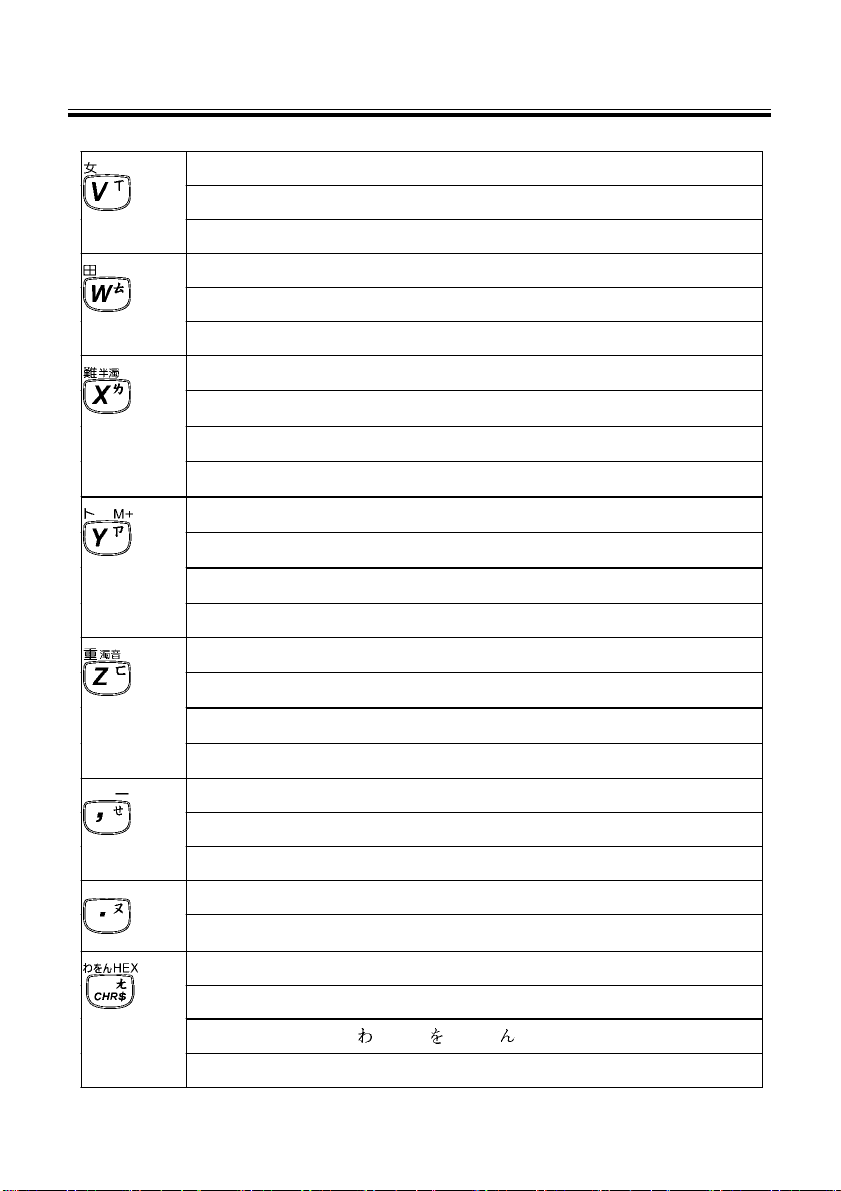
Introduction to the unit
English letter“V”
Keyboard Buttons
Mandarin phonetic symbol “ㄒ”
ChangJie input method “女”
English letter“W”
Mandarin phonetic symbol
ChangJie input method
English letter“X”
Mandarin phonetic symbol
ChangJie input method “難”
Japanese input method
English letter“Y”
Mandarin phonetic symbol
ChangJie input method“卜”
Plus from memory value
English letter“Z”
Mandarin phonetic symbol
ChangJie input method
Japanese input method
“ㄊ”
“田”
“ㄌ”
“半濁音’”
“ㄗ”
“ㄈ”
“重”
“濁音”
Input symbol
Mandarin phonetic symbol
Mathematical sign: minus
Input symbol
Mandarin phonetic symbol
“, ”
“.”
.
.
“ㄝ”
.
.
“ㄡ”
To input symbol in English mode.
Mandarin phonetic symbol
Japanese symbol
“ㄤ”
”、“ ”、 “ ”
“
.
.
To calculate in Hexadecimal system.
- 8 -
Page 17
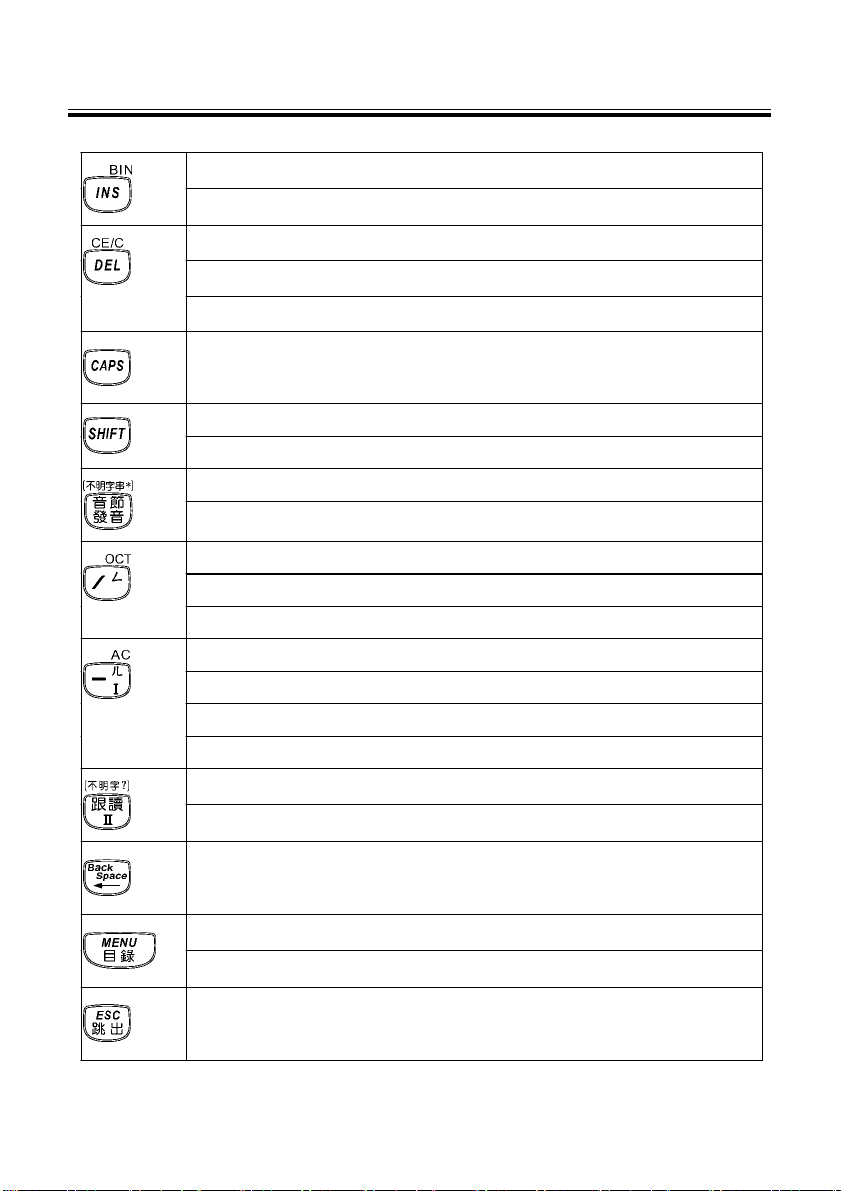
Introduction to the unit
Shift inserting or replacing mode.
Keyboard Buttons
To calculate in binary system.
To delete a character or a string of characters in front of cursor.
To delete selected item, same as [DEL] key.
To clear the displayed amount, same as [CE] key.
To lock for inputting the capital letters.
To shift for inputting the capital letters.
To combine with the other keys.
To input the symbol
“* ”
.
Syllabic pronunciation。
To input symbol“/”in English mode.
Mandarin phonetic symbol
“ㄥ ”
.
To calculate in octonary system.
To input symbol
Japanese symbol: a long tone.
Mandarin phonetic symbol
in English mode.
“- ”
“ㄦ ”;
Mathematical sign: clear the result and the calculation steps.
To access the “Repeating after the device”function.
To input symbol
To delete the character in front of the cursor.
“? ”
.
To shift among F1∼F5 main menu;
To exit current function.
To cancel current function or confirm current function and return to
previous screen.
- 9 -
Page 18
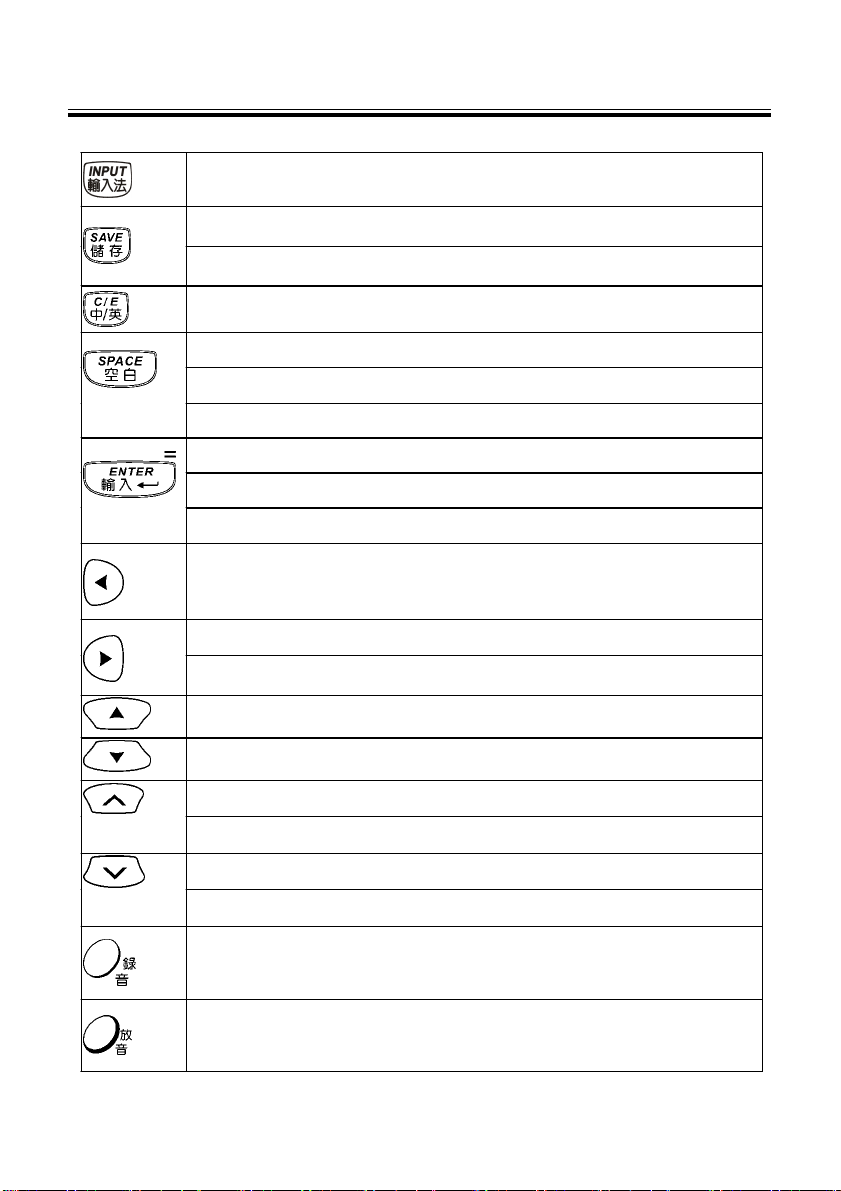
Introduction to the unit
Keyboard Buttons
To select input method.
To save data.
To save a word for review and test in the definition of dictionary.
To shift for input Chinese and English.
To input space.
To input the first tone in Pinyin/Mandarin input method.
To confirm the first character provided during inputting Chinese.
To confirm current operation.
To move the cursor to the next line for inputting data.
To get the result, same as [=] key.
To shift the cursor to the left
To shift the cursor to the right
To highlight a word to be cross-searched
To shift the cursor up or scroll a line up
To shift the cursor down or scroll a line down
To view the previous page or record
To scroll up a page
To view the next page or record
To scroll down a page
To record.
To play the recorded content.
- 10 -
Page 19
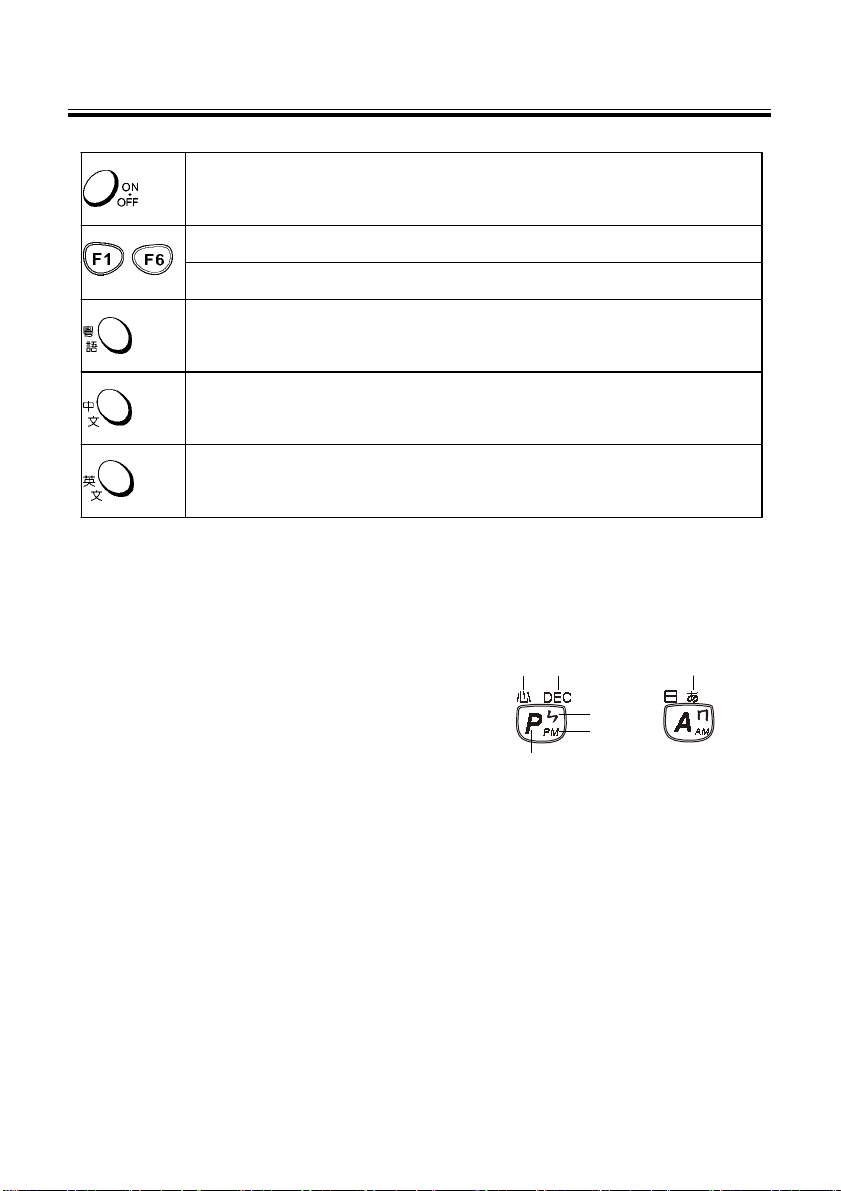
Introduction to the unit
Key Description
Power on/off button
Select the corresponding main menu.
Function keys, same as [F1∼F5] on the screen.
To pronounce Cantonese
To pronounce Chinese
To pronounce English
4.Key Description
Such as:
A. ChangJie code
B. Mathematical sign
C. Mandarin phonetic symbol
D. AM and PM setting in 12-hour-time system
A = AM P=PM
E. English letter
F. Japanese symbol
AB
E
F
C
D
- 11 -
Page 20
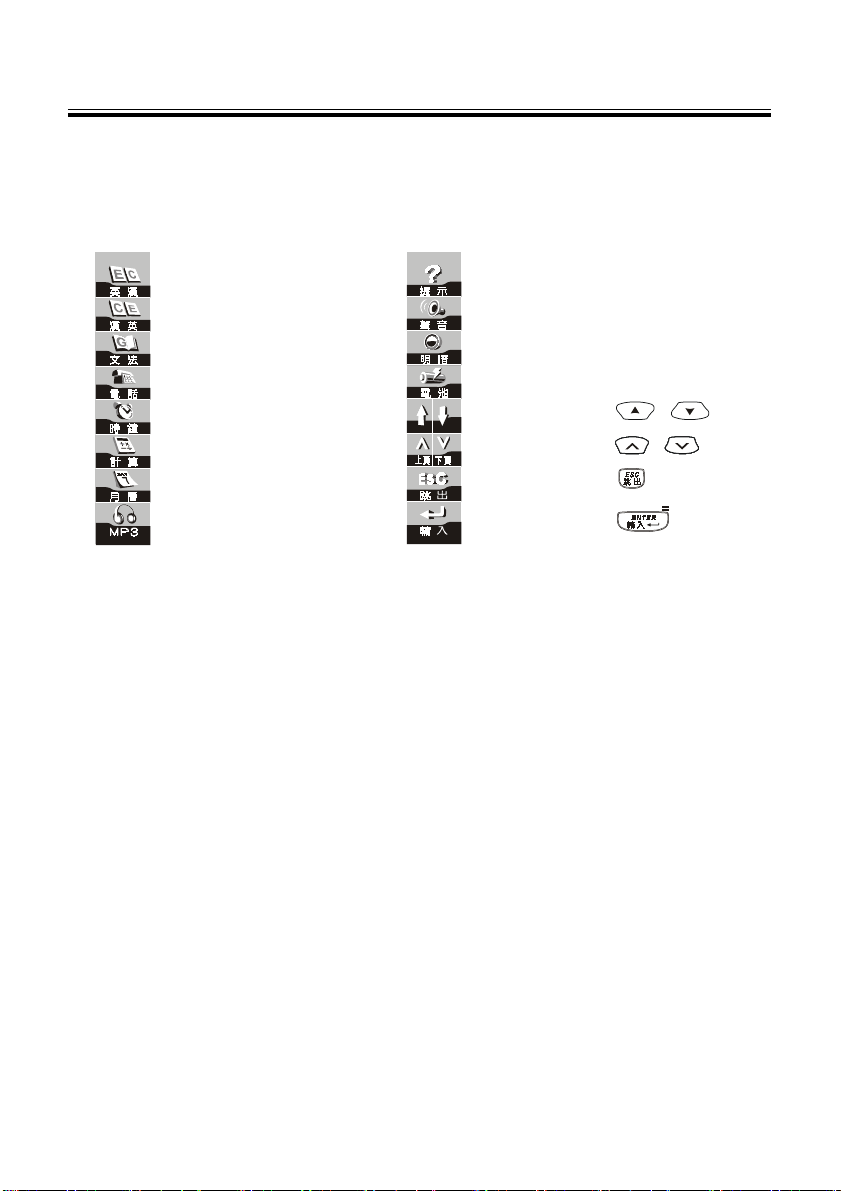
Introduction to the unit
5.On-screen Control Keys
Tap with the stylus to activate the functions.
English -Chinese Dictionary On-Line help
Chinese-English Dictionary Adjust the volume
Animation Dictionary Adjust the LCD contrast
Name Card Check the battery power
Clock Function same as
Calculator Function same as /
Calendar Function same as
MP3 function Function same as
On-screen Control Keys
/
- 12 -
Page 21
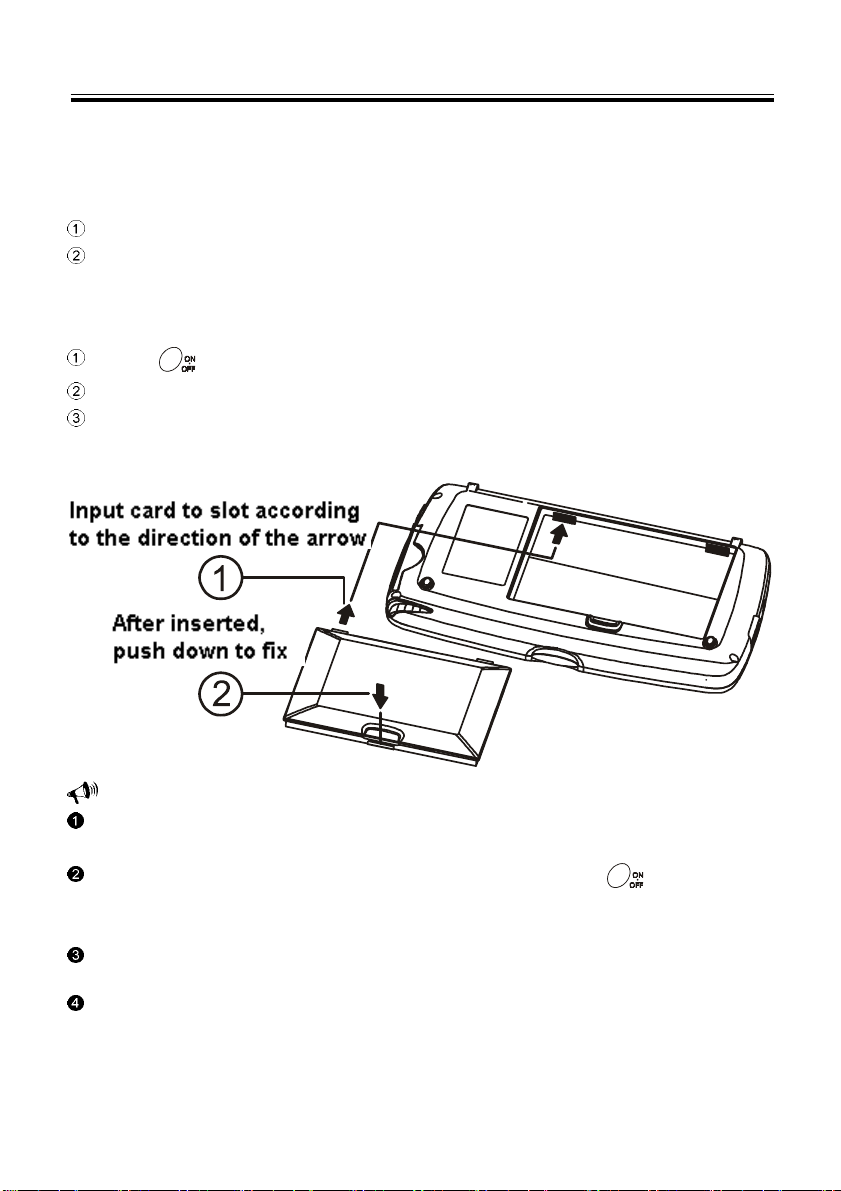
User Guide
Main Power
1.Main Power
One of the following power sources can be used:
Rechargeable lithium battery (3.7V/1400mAh)
A power adaptor (DC output 5V/1A)
1.1How to Install / Replace the Lithium Battery
Press to turn off the power.
Push the clip lightly to remove the battery.
Insert the battery into the compartment following the polarity diagram, then close the
battery cover securely.
Notes:
Whenever “ 電力不足,請充電” message appears, please insert a power adaptor to recharge the battery
or replace another battery.
The personal data will be retained even the unit is out of power, but please press to turn off the power
before changing.
battery.
If “ 電力不足,請充電 ” message appear very soon after you recharged the battery, that means the
battery is out of life, please change a new one.
If the voltage is too low to switch on the device, please insert power adaptor and switch on the power, 20
seconds later the screen will display normally.
- 13 -
Page 22
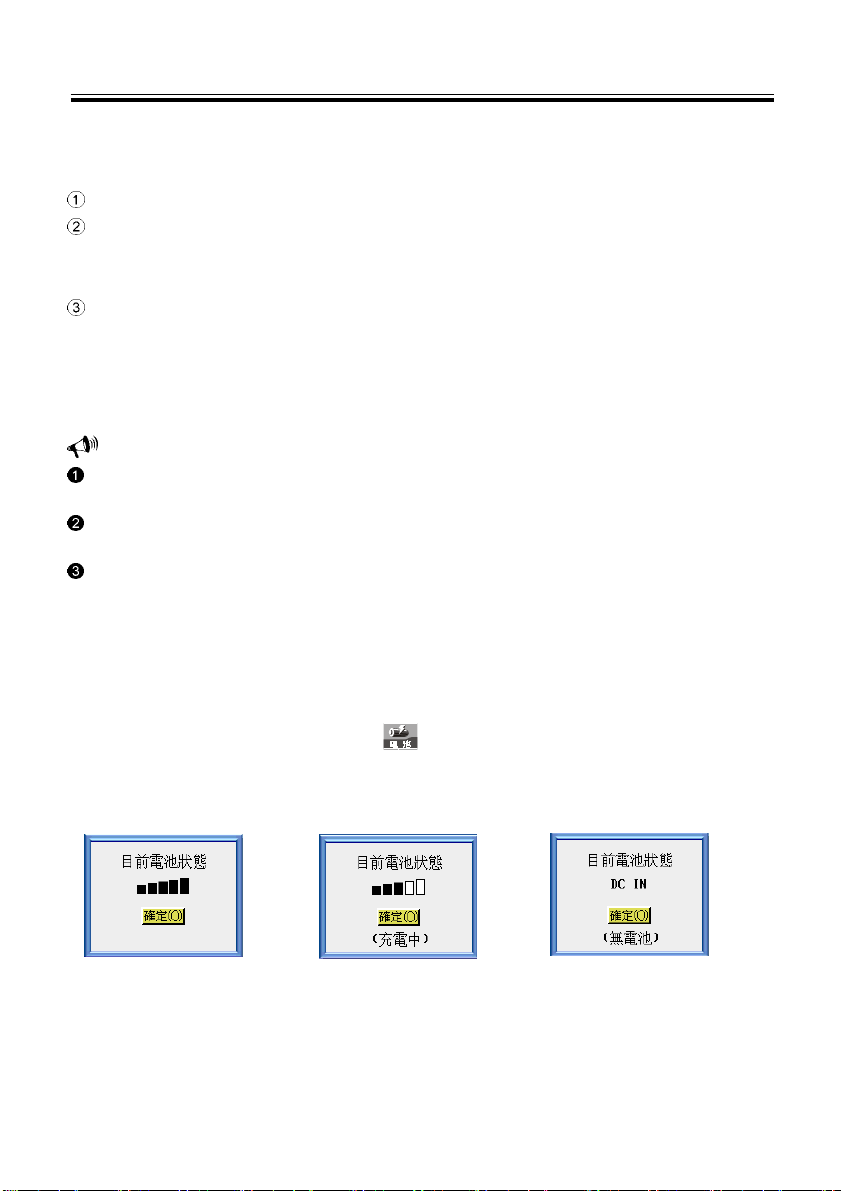
User Guide
Power Source
1.2 To Recharge the Battery on the Device
Be sure to use a Besta DC5V/1A power adaptor.
Plug the charging adaptor into the DC socket on the device where (DC 5V) is
symbolized and plug the power adaptor into a wall outlet. Normally, it takes 2 hours
for fully recharge.
When a power-off device is connected to a power adaptor, the green light will turn on
automatically and start recharging the battery.
Note:
Any damage due to using of other power adaptor which does not come with this device is not covered by
warranty.
Any damage due to using of other rechargeable battery which does not come with this device is not covered
by warranty. Please do not use this battery on other products.
For the first use of this device, please fully recharge the battery for 2 hours, the green light will be turned off
automatically when fully recharged.
1.3Checking the Battery Power
You are allowed to tap the hot key on the screen to check the battery power
anytime, as pictures below.
fully charged charging no battery, adaptor connected
- 14 -
Page 23
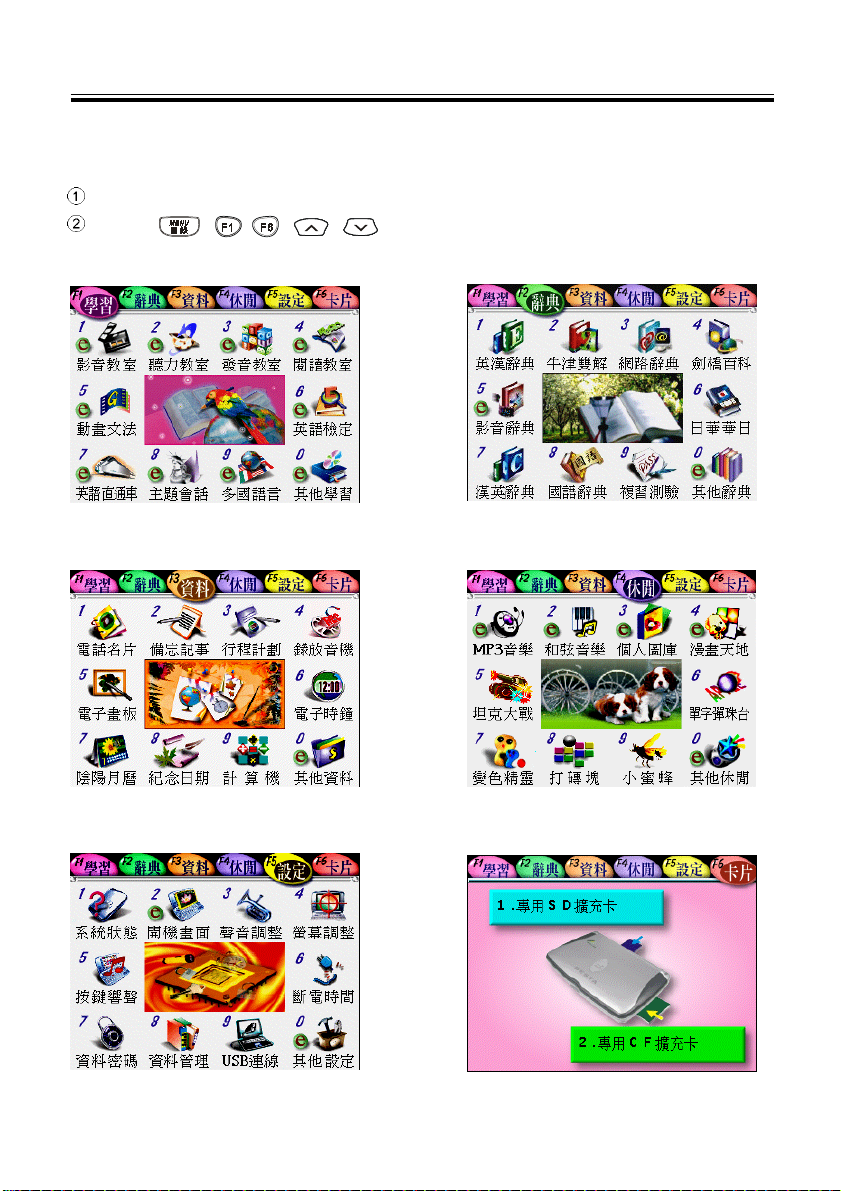
User Guide
2.Main menus
Tap [F1學習]~[F6卡片] on the screen to select a main menu directly.
Press / ~ / / to select a main menu circularly.
[F1]學習 [F2]辭典
[F3]資料 [F4]休閒
Main Menus
[F5]設定 [F6]卡片
- 15 -
Page 24
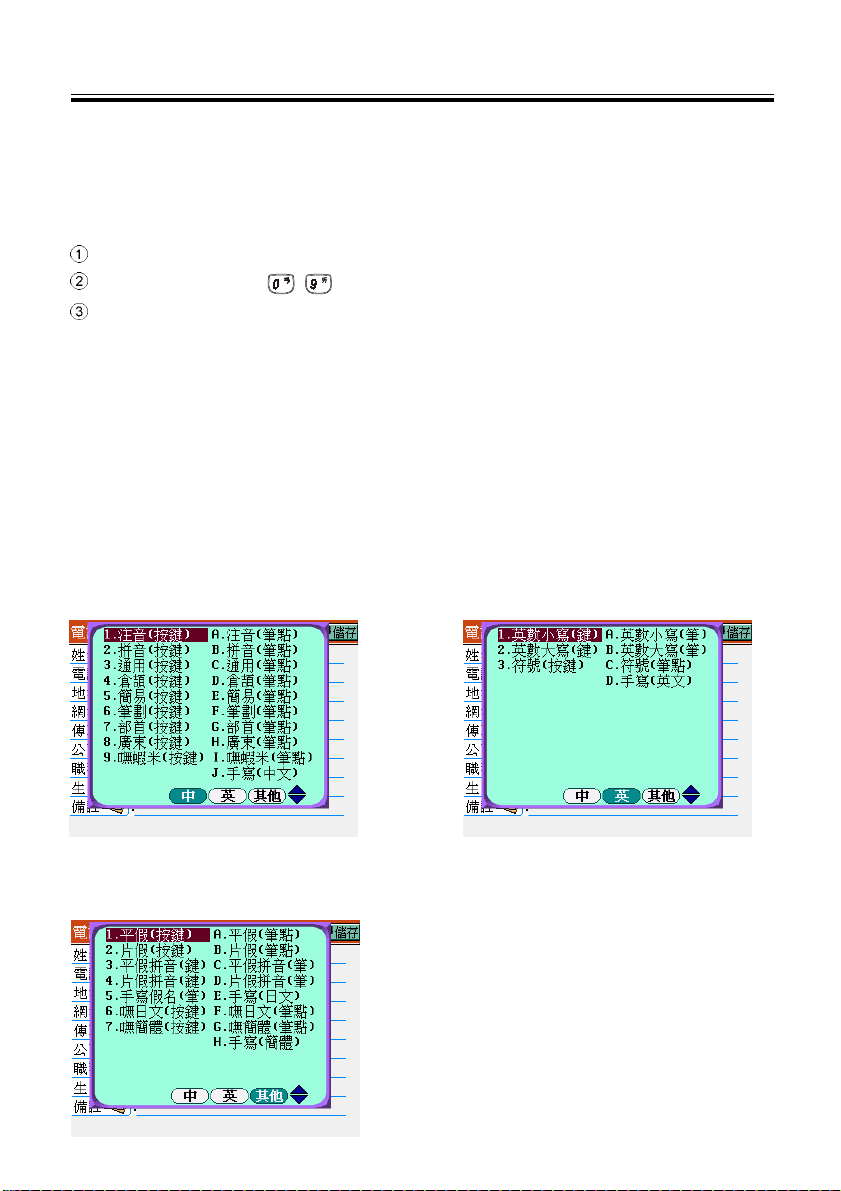
User Guide
Main Menus/Input Methods
3.Main Menu Selection
There are different functions in [F1]~[F6] main menus, please select the wanted
function according to the methods below.
Tap directly on the function to select main/sub function.
Press numeric key ~ to select main/sub function.
Tap the desktop image once to zoom to full screen, tap again to recover.
4.Input Methods
The device provides handwriting input method and keyboard input method, includ-
ing Chinese, English, Japanese, Number, Symbol input methods and so on.
Chinese input methods includes Mandarin phonetic symbol, Chinese Pinyin, Gen-
eral Pinyin, ChangJie, Simplified ChangJie, Total stroke, Radical stroke, Cantonese
Pinyin, Boshiamy, Handwriting recognition input methods and so on.
Chinese Input Method English Input Method
Other Input Method
- 16 -
Page 25
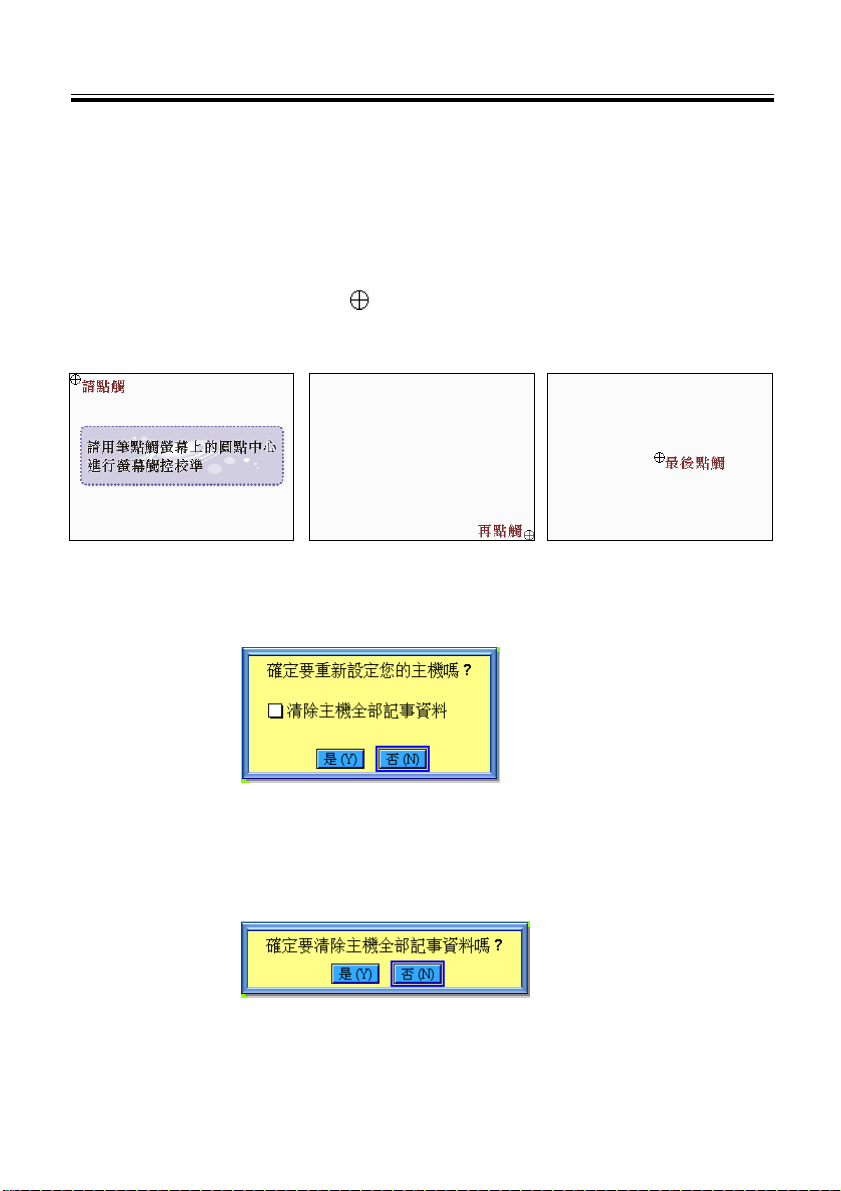
User Guide
Reset
5.System Reset for the First Use
You need to initialize the system for the first use or whenever you reset the system.
5.1Touch Panel Correction
Tap the centers of the targets to calibrate the sensitivity and accurate position
of touch panel. There are 3 targets to be tapped: lower left, center and upper right. Tap the
center of the target.
5.2Reset the Unit
After the touch panel correction, the message “ 確定要重新設定您的主機嗎? ”
appears.
* If select “ 否(N)” then access the main menu.
* If select “ 是(Y) “ all the default settings will be recovered then access the main
menu.
* If you tick “ 清除主機全部記事資料 ” and select “ 是(Y)”, the message “ 確定要清
除主機全部記事資料嗎?” will appear again:
* If select “ 否(N)”, it will not delete your personal data and return to the main
menu;
* If select “ 是(Y)”, all the personal data will be deleted and return to the main
menu. Please be cautious to use this function.
- 17 -
Page 26
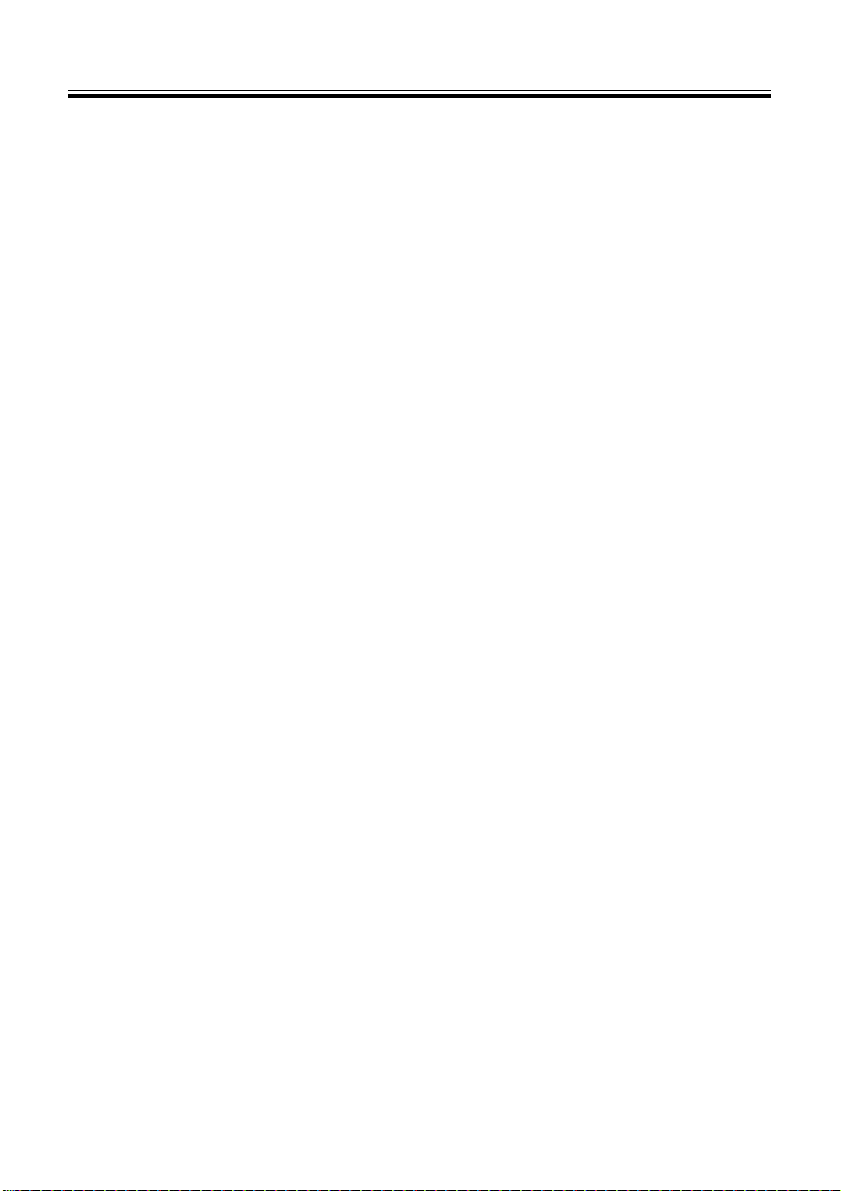
Study
Audio-Visual Classroom
* Introduce all kinds of dialogues by film.
Listening Studio
* Including single sentence practice and whole text reading with variety of
topics for your hearing training.
Pronouncing Studio
* Including phonetic symbol practice, single sentence practice and dialogue
practice.
Reading Room
* Covers well-chosen articles with variety of reading test for your reading and
writing ability.
Animated Grammar
* Introduce grammar by means of animation, including live animation,
grammar guidance and grammar rules
English test
* Including hearing test and reading ability test by different levels.
One-step English
* Show Animation for you to repeat after the device and role play in dialogues.
Features
Topic Discussion
* Including single sentence practice and interactive practice with variety of
situation for your choice.
Multinational Languages
* Provides abundant multinational languages travel dialogues, you can hear
the pronunciation and repeat after the device.
Other Learning
* Provides user to download variety of learning data and files.
Download Management
* No matter you save it in the unit or the card, all the content downloaded from
the website can be integrated and displayed under the category of the
function.
It will display as black if saved in the unit; blue if in CF card; peach if in SD
card.
- 18 -
Page 27
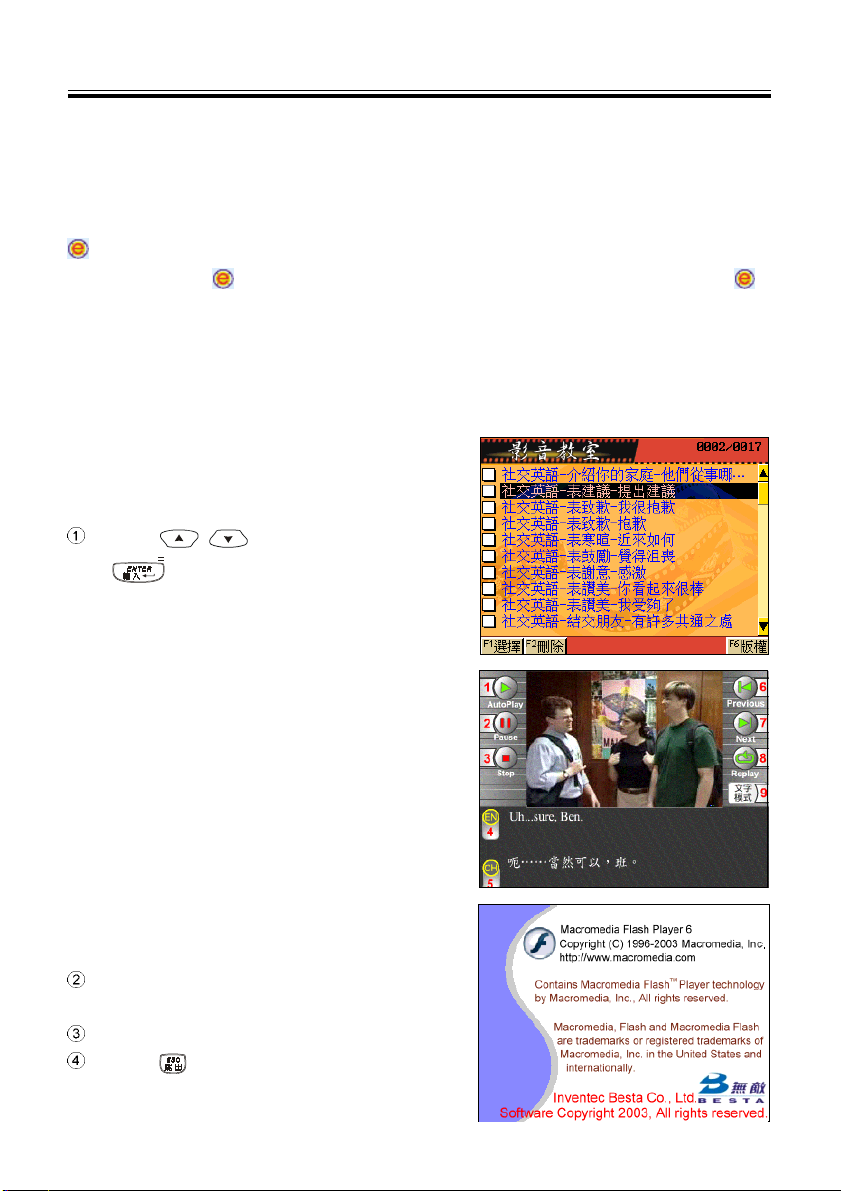
Study
The functions in Learn menu includes audio-visual classroom, listening studio,
pronouncing studio, reading room, animated grammar, English test, one-step
English, topic discussion, multinational languages and learning download. The icon
before the function name indicates that you can update the content of the function
from website, red
means you can delete or replace data and title of the function.
means you can only add or delete data of the function, green
Audio-Visual Classroom
1.Audio-Visual Classroom
Mainly use LiveABC educational short film, the content covers dialogues of all
cases in the life, guiding the user to be personally on the scene, doing hearing
practice while enjoying.
In Learn menu, tap audio-visual classroom
to select unit of film, then start practice.
Press , to select film, then press
to confirm; or tap the film directly.
* Tap [Autoplay] to start playing film .
* Tap [Pause] to pause.
* Tap [Stop] to stop playing and to the
previous screen.
* Tap [Previous] to play the previous
sentence.
* Tap [Next] to play the next sentence.
* Tap [Replay] to replay the current film.
* Tap [文字模式 / 影片模式] to toggle film or
text display.
* Tap [EN] to cancel English caption; tap
again to recover.
* Tap [CH] to cancel Chinese caption; tap
again to recover.
Tap [F1Select ] then tap [F2刪除] to delete the
selected data.
Tap [F6 版權] to view the copyright information.
Press to return to the previous screen in
turn.
- 19 -
Page 28
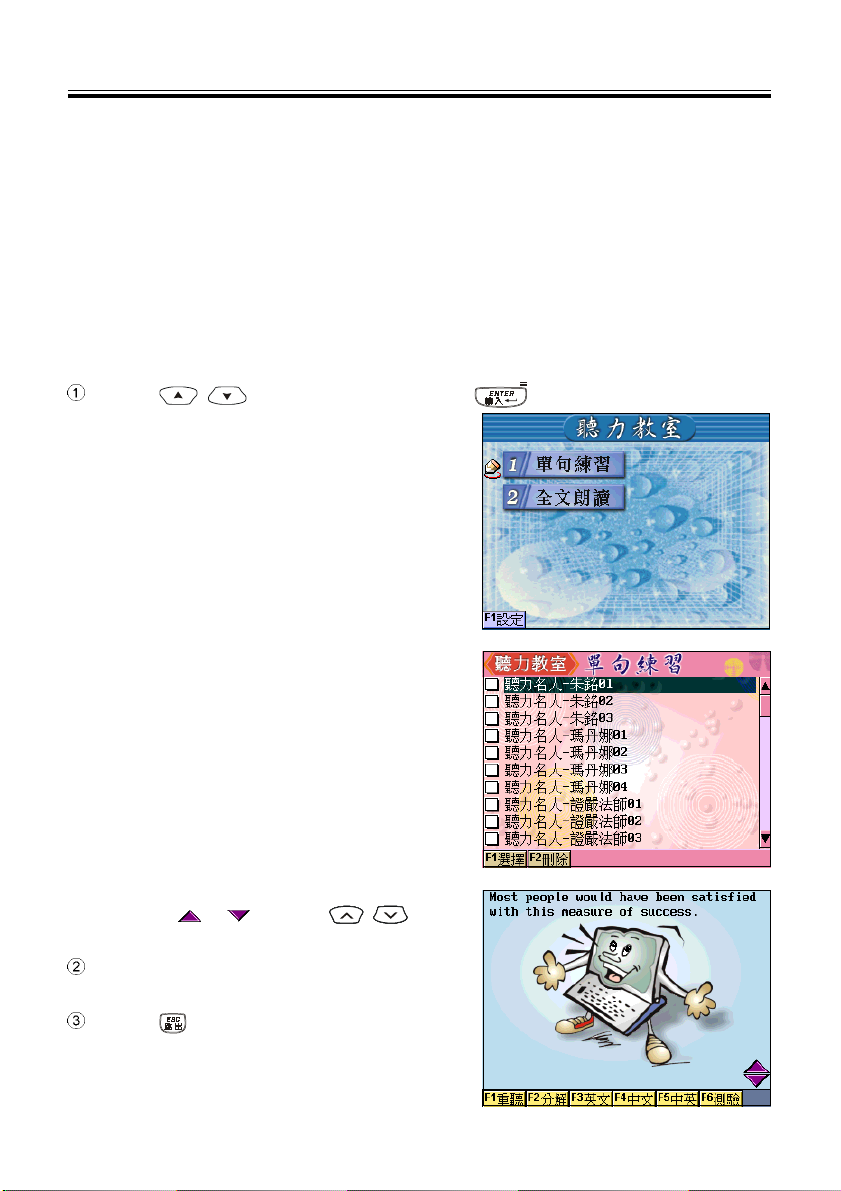
Study
Listening Studio
2.Listening Studio
The main purpose is to hear clearly and then understand from sentence to word,
including whole text reading and single sentence practice. There is a topic for every
unit, and is pronounced by natural voice. You can download to the device or the
extension card from website and the downloaded data can be deleted.
2.1Single sentence practice
In Learn menu, double tap listening studio, then select single sentence practice.
Press , to select article, then press to confirm; or double tap the
article directly.
* Tap [F1 重聽] to hear the sentence again.
* Tap [F2 分解] to pronounce word by word.
* Tap [F3 英文] to display the original
English sentence.
* Tap [F4 中文] to display the Chinese
translation of English sentence.
* Tap [F5 中英] to display the English
sentence and the Chinese translation.
* Tap [F6測驗] to test the content you heard
just now.
*Input correctly, the message “Bingo”
displays and return to the previous
screen.
*Input wrong, the message “Try again”
displays, and you can select [F1 重聽] or
[F2重寫] or [F3解答], or tap [ESC結束] to
return.
* Tap or , or press , to look
up the previous/next sentence.
Tap [F1Select ], then tap [F2刪除] to delete the
selected data.
Press to return to the previous screen in
turn.
- 20 -
Page 29
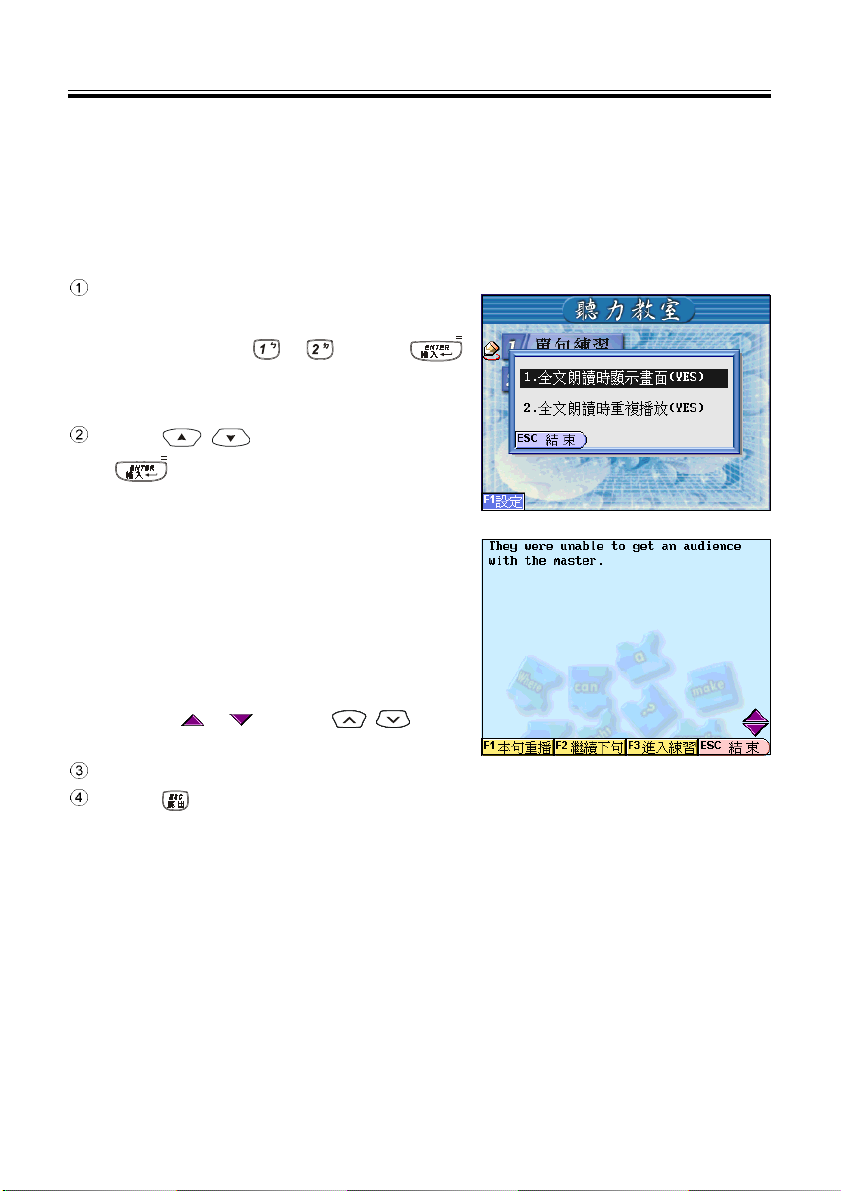
Study
Listening Studio
2.2Whole Text Reading
You can decide whether to display text and repeat hearing before whole text
reading. The function read sentence by sentence according to the current type. When
reading is interrupted, the current sentence is displayed.
Tap [F1 設定] to set text displaying and
repeating.
* Tap or press or or press
to switch YES or NO.
* Tap [ESC結束] to confirm and return.
Press , to select article, then press
to confirm; or double tap the article
directly.
* Tap [F1 本句重播] to repeat hearing the
current sentence.
* Tap [F2 繼續下句] to read from the
current sentence.
* Tap [F3 進入練習] to access single
sentence practice.
* Tap [ESC結束] to end whole text reading.
* Tap or , or press , to look
up the previous/next sentence.
Tap [F1Select ], then tap [F2刪除] to delete all the selected data.
Press to return to the previous screen in turn.
- 21 -
Page 30
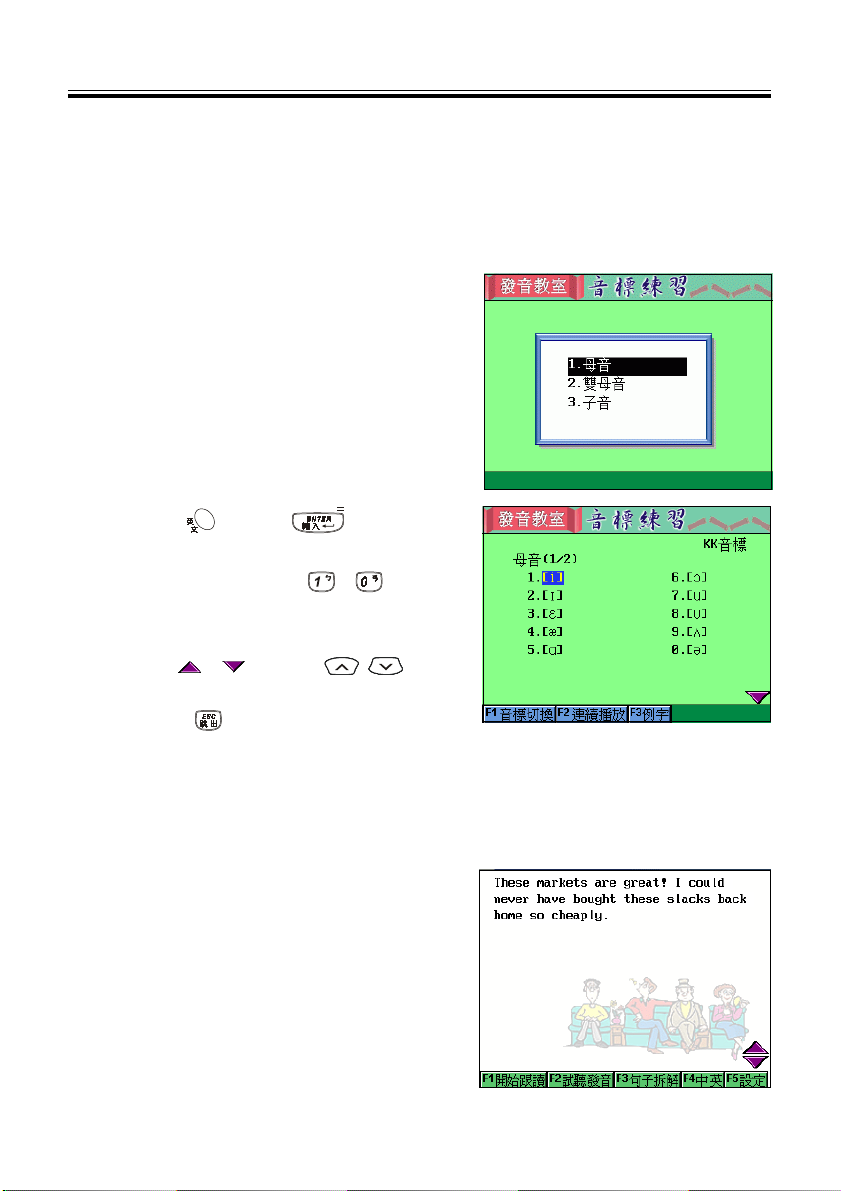
Study
Pronouncing Studio
3.Pronouncing Studio
3.1Phonetic Symbol Practice
In Pronouncing Studio menu, double tap phonetic symbol practice, then select
vowel, double vowel and consonant to practice.
* Tap [F1音標切換] to switch DJ/KK.
* Tap [F2 連續播放] to pronounce the
current phonetic symbols continuously.
* Tap [F3 例字] to pronounce the sample
word of the current phonetic symbol.
* Tap [F2 連續播放] to pronounce all
the sample word.
* Double tap or press pronouncing key
or press to pronounce
the highlighted phonetic symbol.
* Double tap or press
description of pronunciation and lip
shape of the highlighted phonetic symbol.
* Tap
* Press to return to the previous screen
or , or press , to look
up the previous/next page.
in turn.
~ to view the
3.2Single sentence practice
In the Pronouncing Studio menu, double tap Single Sentence Practice, then tap unit.
* Tap [F1開始跟讀].
1.The device will pronounce the standard
pronunciation in natural voice according
to the repeat times user set before;
2.Please read after the device, your voice
will be recorded;
3.After your voice is recorded, play the
standard pronunciation once, and hint
you that comparison will start;
4.After playing the standard pronunciation, the user’s voice is played;
- 22 -
Page 31

Study
5.After comparison, you can select [F1重複比對], [F2重新跟讀] or [ESC結束].
* Tap [F2 試聽發音] to hear the whole sentence.
* Tap [F3 句子拆解] to hear the sentence word by word in natural voice, at the
same time the highlight moves with the pronunciation, the phonetic symbol
of the current word is displayed.
* Tap [F4 中英], English text displays at the half above of the screen while the
Chinese text displays at the below half.
* Tap [F5 設定] to set repeat times before the user reads.
* Tap the screen or press
* Press
* Tap word or phase, you can cross search and hear the pronunciation of it.
* Tap [F5發音練習], you can hear pronunciation to each phonetic symbol
as pronunciation practice in English-Chinese Dictionary, and the pho
netic symbol can be divided into syllables, you can repeat after the device.
or to confirm and return.
~ to set play times.
Pronouncing Studio
3.3Dialogue Practice
To play a role in dialogue practice, The icon
represents the role user plays.
In pronouncing studio, double tap dialogue
practice, then select the wanted unit.
* Tap [F1 角色扮演] to follow role play.
1.First hear the original asking sentence
which is highlighted. (when you set
“Yes” to play the original pronunciation
when role play, the device plays theoriginal role pronunciation and high-
light the sentence. Else record the user’s role pronunciation directly)
2.The device records the user’s voice.
3.Comparing, plays the original
pronunciation first, then the user’s.
4.When role play ends, you can select
[F1重複扮演], [F2重新扮演] or [ESC結束].
* Tap [F2 試聽發音] to hear the original
pronunciation of ask and answer.
* Tap [F3 中英對照] to display English above
and Chinese below.
- 23 -
Page 32

Study
* Tap [F4 設定] to set the role to be played "Question(Q)" or "Answer(A)" and
whether to play the original pronunciation.
Reading Room
4.Reading Room
The main purpose of this section is to cultivate reading ability of user, who could
train himself by choose the best answer to fill the text and reading test, and recite
English article to exercise writing ability.
In Learn menu, double tap Reading Room.
Press , to select article, then press
to confirm; or double tap the article
directly.
* Select [F1 中英對照], the English/Chinese
reference will be displayed for each
sentence, and hint the new word for
reference.
* Tap
* Select [F2文意選填] to start lipographic
test,
If correct, it comes to the next question
afterwards.
If wrong, it will ask you to try again.
* Select [F2 解答], the correct answer
* Select [F3 閱讀測驗], the operation is as F2.
* Select [F4 英文默寫], the Chinese explanation appears and the number of
letters of each English word is hinted, the operation is as before.
Tap [F1Select ], then tap [F2刪除] to delete the selected data.
Press to return to the previous screen in turn.
or , or press , to
view the previous/next sentence.
appears,
You can press [F1 下題] to come to
the next question.
- 24 -
Page 33

Study
Animated Grammar
5.Animated Grammar
Including live animation, grammar guidance and grammar rules, User can look up
the grammar emphasis and have quiz.
5.1Live Animation
In Animated Grammar menu, double tap Live Animation.
Press , to select grammar unit,
then press to confirm; or double tap
the grammar unit directly.
When animation playing starts, you can tap to
select control functions such as play, pause
and so on .
Tap [F1Select ], then tap [F2刪除] to delete all
the selected data.
Press to return to the previous screen in turn.
5.2Grammar Guidance
In Animated Grammar menu, double tap
Grammar Guidance.
Press ~ , or press , , ,
to select grammar type, then press to
confirm; or double tap grammar name directly.
* There is sub menu under grammar type
menu for you to choose.
* Tap [F1教材學習], select name and
switch to grammar rules screen. For
other operation, please refer to the
grammar rules.
Tap or , or press , to view the
previous/next.
Press to return to the previous screen in
turn.
- 25 -
Page 34

Study
5.3Grammar Rules
In Animated Grammar menu, double tap grammar rules.
Press , to select grammar name,
then press to confirm ;or double tap
grammar rules directly.
* Press
* Tap [F1練習] to practice Filling test.
* The number of right and wrong
* Tap [F1 詳解] to provide detailed
* Tap [F2返回] to return.
* Tap [F2文法寶典] to switch to
Grammar Guidance screen.
* Tap [F1教材學習], select name and
Tap [F1Select ], then tap [F2刪除] to delete the
selected data.
Press to return to the previous screen in turn.
, to view the previous/next.
answer is displayed at the right
bottom corner of the screen.
grammar explanation screen.
* Tap [F1 下題] to come to the
next question.
switch to grammar rules screen.
Animated Grammar
5.4Copyright
In Animation Grammar menu, press or tap
[F4版權].
- 26 -
Page 35

Study
English Proficiency Test
6.English Proficiency Test
The English proficiency Test is intended to provide a fair, credible and efficient
measurement for English learner of all phases, including students and other people
in society. It can be used to test of learning and educational innovation, choose person
with ability for institution of state and private. All the units can be downloaded and
updated from the website and can be deleted.
6.1Listening Comprehension Test
6.1.1Simulated Exam
Double tap "1.模擬考 " to access the test
introduction.
Provides you to choose the right answer
according to the pictures, questions and
conversations three type to practice.
Press any key to start answering question.
* Each question will be played once only,
you can press
* Press or tap the corresponding numeric
key to answer; the question stops if you
enter an answer during the reading.
* The exam is time limited, it will be
terminated when time is up.
Your result will be displayed when you finish
the exam.
* Tap [F1錯題練習] to retry the wrong one
again and come to Practice screen.
to stop the question.
- 27 -
Page 36

Study
English Proficiency Test
6.1.2Practice
Double tap "2.練功坊" to start practice.
* Tap [F1 切換], when you write word by picture, it will switch to text or picture
answering screen; when you answering questions and exercising brief
dialogues, it will switch to question or answer screen.
* Tap [F4 重聽] to hear the question again.
* Press or tap the corresponding numeric key to answer; if answer while
reading the question, the pronunciation will be stopped.
* If correct, it hints “ 答案正確!“.
* If wrong, it hints “ 答案錯誤!” Then try again.
* Tap [F6 下題] to come to the next question.
* Tap [F5 上題] to return to the previous question.
* Press
to exit from the practice.
6.2Reading Ability Exam
6.2.1Simulated Exam
Double tap "1.模擬考 " to access the test introduction. Provides Word System and
Structure, Fill in Blanks and Reading Comprehension three type of exams for practice.
Press any key to start answering.
* Press or tap the corresponding letter key to answer;
* The exam is time limited, it will be terminated when time is up.
* Press
* Tap [F5 上題] to return to the previous question.
* Tap [F6 下題] to come to the next question.
After the exam your result will be displayed.
* Tap [F1錯題練習] to retry the wrong one and you can access Practice screen.
or tap [F4結束測驗] to end the test and come to the score screen.
6.2.2Practice
Double tap "2.練功坊" to start practice.
* Press or tap the corresponding letter keys to answer.
* If correct, it hint: “ 答案正確!”.
* If wrong, it hint: “ 答案錯誤!” then you should try again.
* Tap [F6 下題] to come to the next question.
* Tap [F5 上題] to return to the previous question.
* Press to exit from practice.
- 28 -
Page 37

Study
One Step English
7.One Step English
Provides all kinds of situations, and every piece of which is shown by cartoon,
make the learner feel interesting and deep-minded. Learners can practice sentence
making with sentences of the dialogue, do read-after-listening exercises and role-
playing study. Let the user to hear, speak, read and write in English.
7.1Situations Select
Provides 8 class of situations for your choice. The total number of situations
means the number user downloaded from website.
Tap [F1場景選擇].
Press ~ ; or tap to select situational
dialogue item and sub menu directly to auto
play the dialogue.
* Press
* Press [F1 重播] to replay the current
animation.
* Press [F2 測驗] to come to Echo Learning
screen.
(Suppose Echo Learning is selected in
[F3設定].
The operation of Echo Learning is the
same as read-after-listening, please refer
to it.)
* Tap [F3略過] to stop practice and
* Tap [F5下一句] to come to the next
* Tap [F6 書籤] to add the situation to
* Tap [F1Select ], then Tap [F2刪除] to
delete the selected data.
Press to return to the previous screen in
turn.
, to scroll , or press ,
to scroll page to view.
select " 再練習一遍" or " 練習新場景".
sentence.
bookmark and review it next time.
- 29 -
Page 38

Study
One Step English
7.2My Bookmark
After finish the question, user can add the situation to My Bookmark and can
select bookmark to review directly next time.
Tap [F2我的書籤].
Press ~ ; or tap item directly.
* Press
* Tap [F1刪除] to delete bookmark directly.
* Tap [F2全部刪除] to delete all bookmarks.
Press to return to the previous screen in
turn.
, to scroll, or press ,
to scroll page to view.
7.3Setting
The user set test mode by himself, including Echo Learning, sentence making
and role play, after setting it comes to animation situation playing, then the test mode
will be executed according to the setting.
Setting Introduction:
* If it is set as Echo Learning, press
[F2 測驗] to come to Echo Learning
exercise screen, you can read after the
device sentence by sentence.
* If it is set as sentence making, press
[F2 測驗] to come to sentence making
screen, you can practice sentence by sentence.
* If it is set as role play, press [F2 測驗] to come to role play screen, you can
play a role in dialogues.
7.4Copyright
In One-Step English screen, press or tap
[F4版權].
- 30 -
Page 39

Study
Topic Discussion
8.Topic Discussion
8.1Single sentence practice
In the Topic Discussion screen, double tap Single Sentence Practice.
Press , to select unit, then press to confirm; or double tap unit
directly.
* Tap [F2 中譯]/[F2 原文] to switch the situations to Chinese/English.
* Tap [F1開始] to start practice.
* Tap [F5 設定] to set repeat times of
the standard pronunciation (at most
5 times) before you repeat after the
device.
* Tap [F1開始跟讀], the device will
pronounce according to the repeat
times you have set before, then play
the record of user¡¦s voice.
* After comparison, you can select [F1重複比對] or [F2重新跟讀].
* Tap [F3 句子拆解] to hear the sentence word by word, and the highlight
moves with pronunciation with phonetic symbol displayed.
* Tap [F4 中英] to show English in half above of the screen while the
Chinese at the below half.
* Highlight the word to cross search it
and hear the pronunciation.
* Tap [F5µo-µ½m²ß], you can hear
pronunciation to each phonetic
symbol as pronunciation practice in
English-Chinese Dictionary, and the
phonetic symbol can be divided into
syllables, you can repeat after the device.
* Tap or , or press , to view the previous/next page of English
sentence.
Tap [F1選擇], then Tap [F2刪除], to delete the selected data.
Press to return to the previous screen in turn.
- 31 -
Page 40

Study
8.2Interactive Practice
In Topic Discussion menu, double tap Interactive Practice.
Press , to select unit, then press
to confirm; or double tap unit directly.
* Tap [F2中譯]/[F2原文] to switch the
situations to Chinese or English.
* Tap [F1開始] to start practice.
* Tap [F1角色扮演] to repeat after
device with role-play.
* Tap [F2 試聽發音] to hear the
standard ask and answer.
* Tap [F3 中譯] to display Chinese/English text sentence by sentence.
* Tap [F4 設定] to set the role to be played and whether the standard role
play pronounces.
* Tap or to scroll or press ,
to scroll page to view.
Tap [F1Select ], then tap [F2刪除] to delete
the selected data.
Press to return to the previous screen in
turn.
Topic Discussion
- 32 -
Page 41

Study
Multinational Languages
9.Multinational Languages
Provides more than 700 groups of travel dialogues of Multinational Languages in
common use when traveling, including 10 categories and more sub-categories for the
convenience of search. All the categories can be updated and extended from website.
In Learn menu, double tap Multinational Languages (take the example of English).
Press , , , to select language, then press to confirm; or
double tap language directly.
Press , to select type, then press
to confirm; or double tap type directly.
Double tap detailed item directly.
* Tap [F1[英]發音] to hear in English.
* Tap [F2[英]跟讀] to come to exercises.
The device pronounces in natural voice
first, then record the user’s voice, then
play the standard pronunciation, and
then play for comparison.
* After comparison, you can select
[F1重複比對] or [F2重新跟讀].
* Tap or , or press , to
view the previous/next sentence.
Tap [F1Select ], then tap [F2刪除] to delete the
selected data.
Press to return to multinational languages
screen, then select other language to practice.
- 33 -
Page 42

Study
Other Learning
0.Other Learning
This section provides user to download data form website.
0.1Baby American English
To guide parents to teach small children in daily life by means of looking pictures
and learning English/Chinese words, including 1.Pictures Study 2.Read by Pictures 3.
Read Pictures by Word. The functions can be extended or updated from website.
0.1.1Pictures Study
In Other Learning menu, double tap Baby American English, then tap Pictures Study.
Press , to select type, then press to confirm; or double tap type.
The number of the current question is shown
at the upper-right corner of the screen.
* Tap [F1 中文發音] to hear in Chinese.
* Tap [F2 英文發音] to hear in English.
* Tap or , or press , to view
the previous/next page.
Tap [F1Select ], then Tap [F2刪除] to delete
the selected data.
Press to return to the previous screen
in turn.
0.1.2Read by Pictures
In Other Learning menu, double tap Baby American English, then tap Read by
Pictures.
Press , to select type, then press
to confirm; or double tap type directly.
The number of the current question is
displayed at the upper-right corner of the
screen, a color picture is displayed in the screen,
at the same time the natural voice reads the
question, press or tap to answer.
* Tap [F1 中文翻譯] to switch to Chinese mode.
* Tap [F1 英文單字] to switch to English mode.
- 34 -
Page 43

Study
* Tap [F2 解答], the answer appears.
* Tap [F1 下題] to come to the next question.
* Tap or , or Press , to view the previous/next page.
Tap [F1Select], then Tap [F2刪除] to delete all the selected data.
Press to return to the previous screen in turn.
Other Learning
0.1.3Read Pictures by Word
In Other Learning menu, double tap Baby American English, then tap Read
Pictures by Word.
Press , to select class, then press
to confirm; or double tap class directly.
The number of the current question is shown
at the upper-right corner of the screen, three
icons appear in the screen, at the same time
the question is pronounced by natural voice,
press or tap to answer the question.
* Tap [F1 中文翻譯] to switch to Chinese mode.
* Tap [F1 英文單字] to switch to English mode.
* Tap [F2 解答], the answer appears.
* Tap [F1 下題] to come to the next question.
* Tap
Tap [F1Select], then tap [F2刪除] to delete all the selected data.
Press to return to the previous screen in turn.
or , or press , to view the previous/next page.
- 35 -
Page 44

Dictionary
Features
English-Chinese Dictionary
* A wide coverage of English entry words with abundant and clear Chinese
definitions.
* Provides smart input method, wildcard search and spelling check.
* Up to 5 cross-search windows.
* Abundant sample sentences, Grammar, analysis and make word.
* Listening and repeating after the pronunciation, your voice will be recorded and
replayed, The volume, speed and tone of natural voice speech could be
adjusted.
* Provides you to search Audio and Video files.
* Provides pronunciation of syllables.
* Provides quick view of searched words.
* Allows listening in Mandarin, English and Cantonese.
* Allows data saving for review and self-test.
Oxford Dictionary
* Oxford Dictionary covers wide headwords with abundant and clear Chinese/
English definitions.
* Provides smart input method, wildcard search and spelling check.
* Up to 5 cross-search windows.
* Includes both KK & DJ English phonetic symbols.
* Abundant sample sentences, roots, analysis, phrases and usages.
* Listening and repeating after the pronunciation, your voice will be recorded and
replayed, The volume, speed and tone of natural voice speech could be
adjusted.
* Provides you to search Audio and Video files.
* Provides pronunciation of syllables.
* Provides quick view of searched words.
* Allows listening in Mandarin, English and Cantonese.
* Allows data saving for review and self-test.
Network Dictionary
* A wide coverage of English entry words with abundant and clear Chinese
definitions.
* Up to 5 cross-search windows.
- 36 -
Page 45

Dictionary
* Provides quick view of searched words.
* Allows listening in Mandarin, English and Cantonese.
* Allows data saving for review and self-test.
Cambridge Encyclopedia
* A wide coverage of Cambridge Encyclopedia content, provides correlative
searching and thousands of refined illustrations.
* Up to 5 cross-search windows.
* Provides quick view of searched words.
* Provides you to search Audio and Video files.
* Allows listening in Mandarin, English and Cantonese.
* Allows data saving for review and self-test.
Audio and Video Dictionary
* Provides variety of encyclopedia and static and dynamic film playing with back
ground music.
* Provides cross search in English-Chinese Dictionary and inter-search window.
Chi-Jap/Jap-Chi Dictionary
* Covers abundant words, provides Kanji, Chinese-style reading, Japanese
reading, Chinese and Idiom.
* Provides wildcard search.
* Up to 5 cross-search windows.
* Allows listening in Japanese.
* Provides quick view of searched words.
Features
Chinese-English Dictionary
* A wide coverage of Chinese entry words with brief and clear English definitions.
* Provides smart input method.
* Up to 5 cross-search windows.
* Allows listening in Mandarin and Cantonese.
* Provides quick view of searched words.
* Allows data saving for review and self-test.
Chinese Dictionary
- 37 -
Page 46

Dictionary
* Covers abundant Chinese characters, provides sample word, zhuyin, pinyin
and the relative references.
* Up to 5 cross-search windows.
* Allows listening in Mandarin and Cantonese.
* Allows data saving for review and self-test.
Review and Self-Test
* Provides review and self-test of words saved in English-Chinese/Oxford/Net
work/Cambridge/Chinese-English/Chinese Dictionary.
* Provides review and self-test of words saved in English-Chinese/Oxford/Net
work/Cambridge Dictionary.
Other Dictionary
* Provides you to download dictionary and DIY Dictionary from website and ex
tend the Dictionaries of the unit.
Download Management
* No matter you save it in the unit or the card, all the content downloaded from the
website can be integrated and displayed under the menu of the function. It will
displayed as black if saved in the unit; blue if in CF card; peach if in SD card.
Features
- 38 -
Page 47

Dictionary
English-Chinese Dictionary
1.English-Chinese Dictionary
1.1Input and Search
Type the first or the first few letters of the English word, a list of words will be
provided for you to select.
Input the first or the first few letters of the English word; Press , to scroll up/
down or press
and search.
* Press
* Press to delete a character before the cursor. Press to delete all the
inputted content.
Tap the word or phrase directly to search.
Press ~ to search the corresponding word or phrase.
* In the definition screen press
Press , or tap to view the previous/next word.
* Press to return to the previous input screen. Press to return to the
previous input screen and input again to search.
, to move the cursor to select word, then press to confirm
or tap to select other input method.
, to scroll up/down to read the content.
Search the word “raccoon”.
Input “racc”,
Press
.
- 39 -
Page 48

Dictionary
English-Chinese Dictionary
1.2Wildcard Search
To look up a word you are not sure the exact spelling, type all the letters you know
and replace the unknown letter(s) with “?” or “*”.
Type the letters you know.
Enter “?” or “*” to replace the unknown letter(s). (“?” stands for an unknown letter and
“*” stands for a string of unknown letters, and they all cannot be the first letter to
input.)
Press , a word list will be displayed for you to select.
* Press
light word, then Press
* Press ~ or double tap word to search.
, to scroll a page up/down. Press , to move the high
to confirm and search.
* In the index screen press
select word again to search. Press to return to the previous screen in
turn.
Lookup word “pro*t”.
Input “pro*t”,
Press ,
Double tap “profit”.
to return to the word selecting screen to
- 40 -
Page 49

Dictionary
English-Chinese Dictionary
1.3Special Searching Methods
If the word you entered is not found, it might due to misspelling or the reason that the
searched word is not covered in this dictionary. Tap [F3 其他查詢] to search in Oxford →
Cambridge → Network →Extended →DIY Dictionary. If the word is not covered in these
dictionaries, it will automatically check if it is the derivation of the word, then it will ask you
whether to do spelling check.
The operation is as following:
Type an English word.
Tap [F3其他查詢].
Press the corresponding numeric key.
Look up “groceries”.
Input “groc”,
Tap [F3其他查詢].
Tap [是(Y)].
- 41 -
Page 50

Dictionary
English-Chinese Dictionary
1.4Spelling Check
If the word is misspelled or the word is not covered in the current dictionary or DIY
dictionary, tap [F5 拼音查詢] to list the words that are similar in spelling.
The steps are as following:
Input English word
Tap [F5拼音查詢].
Press the corresponding numeric key.
Misspell “about” as “abot”.
Input “abot”,
Tap [F5拼音查詢].
Press
or double tap “about”.
- 42 -
Page 51

Dictionary
1.5Related Data Search
When the corresponding icons appear at the bottom of the screen, select the corre-
sponding function key to search variety, sample sentence, usage, analysis, correlatives
and so on.
Select to switch data searching windows.
* Tap
* Tap to view the sample sentence.
* Tap
* Tap
* Tap to view the correlatives.
* Press
* Press
Look up the correlative of “fruit”.
Input ”fruit”,
Press
Tap [F5搭配].
to view the grammar variety.
to view the grammar usage.
to view the form, definition and root of the word.
, to view the previous/next data.
or to close the window.
.
English-Chinese Dictionary
- 43 -
Page 52

Dictionary
English-Chinese Dictionary
1.6Cross Search
Highlight any word or phrase you want to look up, you might cross search the words
in another dictionary. The number of opened windows is displayed at the right bottom
corner of the screen.
In the index screen, select English or Chinese word by using the stylus to drag and
highlight the range. Press
Press to search in the dictionary or press ~ to search in the corre-
sponding dictionary.
Press to return to the previous screen in turn.
Cross search “fruit”.
Tap “collect”,
Press
Then tap “ 收”.
.
or tap blank area of the screen to unlock the range.
1.7Storing Data
Press to save the words for review and self-test. Only the saved words will
appear in the Review and Self-test section.
- 44 -
Page 53

Dictionary
English-Chinese Dictionary
1.8Reserving Entered Words
The last 50 words will be reserved, you can tap [F2 回顧輸入] to view the list.
Double tap the word in the list to look up the
word’s definition.
Press to look up the selected word’s
definition.
Press , to scroll up/down to view.
Press , to move the highlight.
Press to return to the input screen.
1.9Pronunciation
This device pronounces in American English. In the definition screen:
* Press to listen to the pronunciation of searched word in English.
* Press
* Press
* Press
* Press to exit from the function.
to listen to the pronunciation of Chinese or the highlighted Chinese.
to listen to the pronunciation of Chinese or the highlighted Chinese in
Cantonese.
to listen to the searched word by syllable.
1.10Repeat after the Device
Press in the definition screen, you are allowed to listen and repeat after the
device. Your voice will be recorded and replayed for your comparison.
A message ” 注意 ” appears and the device pronounces at the same time.
Another message “ 錄音開始” appears, please pronounce the word and your voice
will be recorded. The time is about 5 seconds.
The device will replay the standard and your pronunciations again for your
comparison.
A message asks whether to compare again.
Press during the procession of the follow reading to exit from the function.
- 45 -
Page 54

Dictionary
Learn the word “fruit”.
Press to hear the standard pronunciation.
Recording.
Comparing.
English-Chinese Dictionary
Comparison over, are you right?
(Tap [F1重複比對]; tap [F2重新跟讀];
tap [ESC放棄] to exit from the function and
the data will be cleared.)
- 46 -
Page 55

O
Dictionary
Oxford Dcitionary
2.Oxford Dictionary
The OALE is very similar to the English-Chinese Dictionary. Only the way to switch
definition will be explained. If the word is not covered in the current dictionary, you can
cross search in English-Chinese → Cambridge →Network¡÷New Add¡÷DIY Dictionary.
The following icons indicate current explanation mode:
: Chi/Eng definition. : English. : Chinese definition.
Tap the icon to switch among Chi/Eng →English → Chinese →Chi/Eng.
Switch definition of “fruit” as English →Chinese → Chi/Eng.
English definition. Tap “F6 中解 ” to switch to Chinese
definition.
Tap “F6 雙解” to switch to Chinese/English
definition.
2.1Copyright
In the input and search screen, tap [F4 版權] view
the copyright information of the OALE.
- 47 -
Page 56

Dictionary
Network Dcitionary
3.Network Dictionary
This dictionary contains abundant new words related to Internet and IT. You can
simply input the first and the first few letters and lookup the desired word.
Press [F4 中文]/[F4英文] to switch Chinese/English index.
Input the first few letters (characters) of the word or phrase.
Tap the desired word or press , to select the word and Press to
confirm.
Look up “Intranet” in the English index.
Input “intr”.
Double tap “Intranet”.
Note:
For other function such as cross search, reversing entered words, saving data, repeat after the device and
pronounce, please refer to <Englih-Cinese Dictionary>.
3.1Copyright
In the input screen, tap [F5 版權] to view the copyright information of the Network
Dictionary.
- 48 -
Page 57

Dictionary
Cambridge Encyclopedia
4.Cambridge Encyclopedia
4.1Input and Search
Input the first or the first few letters of the word or phrase to find the desired word. If
the word is not covered in Cambridge Encyclopedia, it will search in English-Chinese →
Oxford →Network →New Add →DIY Dictionary.
* Tap the desired word or press
confirm.
* Press to delete a character before a cursor. Press to clear all the
inputted content.
Look up the word “mammal”.
Input “mamm”,
Double tap “mammal”.
, to select word then press to
4.2Related Data Search
When the corresponding icons appear at the bottom of the screen, press function
keys to switch windows to look up the related keywords and illustrations.
* Press , to look up the previous/next data.
* Press
Look up the related keywords and illustrations
of “mammal”.
The definition screen of “mammal”.
or to close the window.
- 49 -
Page 58

Dictionary
Tap [F1關聯詞].
Tap [F2插圖].
Cambridge Encyclopedia
4.3Copyright
In the input and search screen tap [F5版權]
to view the copyright information of the Cambridge
encyclopedia.
Note:
For other information such as wildcard search, cross search, reversing entered words, saving data, repeat
after the device and pronouncing, please refer to <English-Chinese Dictionary>.
- 50 -
Page 59

Dictionary
Vedio and Audio Dictionary
5.Video and Audio Dictionary
5.1Video and Audio Search
Select in main category.
Select in sub category.
Press or double tap the picture to enlarge it and hear the pronunciation.
* Tap [F1 重新播放] to repeat pronouncing the current word once.
* Tap [F2英漢辭典] to access the definition screen of English-Chinese Dictionary.
Please refer to the corresponding content of <English-Chinese Dictionary>.
* Tap [F3 發音練習] to switch to syllable division and repeat after device screen.
* Tap [F4即時測驗] to switch to test screen. Listen and input the whole word, then
press
* If correct, it displays “Bingo!”;
* If wrong, it displays “Try again!”;
* Tap [F1 答案] to view the answer and discard the question.
Press , to scroll page to search.
View"冠鶴 crane"of" 野生動物影片".
to confirm.
In the Video and Audio menu,
Press
, then press . Tap[F4即時測驗].
- 51 -
Page 60

Dictionary
Jap-Chi/Chi-Jap Dictionary
6.Jap-Chi/Chi-Jap Dictionary
Provides Jap-Chi Dictionary, Chi-Jap Dictionary, Chinese Index and so on, with
integrated word, detailed definition. Besides, Jap-Chi Dictionary provides natural voice
speech.
6.1 Jap-Chi Dictionary
Input Japanese kana to search the corresponding Chinese definition.
Input the first or the first few character of the desired Japanese word; Press ,
to page up/down to search word or phrase, or press , to move the
highlight to select kana, then press
Or double tap the desired word or phrase to search.
In the definition screen,
* Press [F1 日文] to hear the pronunciation of searched word.
* Press [F2 例句] to view the sample sentence of searched word.
* Press , to view the previous/next kana.
* Highlight word to search by [F1 漢英]/[F1日華], [F2國語], [F3 華日], [F4漢字].
* Press to return to the input screen. Press to return to the input
screen and input again to search.
Tap[F2 回顧] to view the latest 50 words you have searched in the device.
to confirm and search.
6.2 Chi-Jap Dictionary
Input Chinese character or phrase to see the definition of Japanese word or phrase.
Input the desired Chinese word or phrase; Press , to scroll page or press
, to move the highlight to select character; Press to confirm.
Double tap the desired word or phrase to see the definition.
In the definition screen,
*Press , to view the previous/next word.
* Tap the highlighted word to search in [F1漢英]/[F1日華], [F2國語], [F3華
日], [F4漢字].
* Press
and input again to search.
Tap [F2回顧] to view the latest 50 words you have searched in the device.
to return to the input screen, press to return to the input screen
- 52 -
Page 61

Dictionary
Chinese-English Dictionary
6.3 Chinese Index
Input Japanese kanji to search the corresponding Chinese-style reading, Japanese
reading, Chinese definition and idiom.
For other operation, please refer to Chi-Jap Dictionary.
7.Chinese-English Dictionary
Input the first or the first few characters of the Chinese phrase you are looking up, a
list of Chinese phrases will be provided for you to select and view the Chinese definition.
Input the first few Chinese character of the phrase in input screen.
* Press
* Press
inputted characters.
Double tap the desired word to search. Press , to scroll page or press
, to select the wanted word, then press to confirm.
Use Boshiamy (tap) input method to search
“ 腳踏實地”.
Tap
Tap “UBBP”, press [輸入].
Press
“ 腳踏實地”.
to select “嘸蝦米” (tap).
to scroll page to search, tap to select
or tap to select other input method.
to delete a character before the cursor. Press to clear all the
Note:
For other operation such as cross search, reversing entered words, saving data and pronouncing, please refer
to <English-Chinese Dictionary>.
- 53 -
Page 62

Dictionary
Chinese Dictionary
8.Chinese Dictionary
Input the desired character or phrase to search the Chinese definition.
Input character or phrase you want to look up.
* Press
Press to confirm.
* Press ~ or tap to search the radical strokes, total
strokes and cangjie code of the character.
* Press
* Press
Look up the character ” 打”.
Input ” 打”.
Press
or tap to select other input method.
, to scroll page to read the definition.
, to view definition of the previous/next character.
.
Tap [F1部首].
Note:
For other operation such as cross search, reversing entered words, saving data and pronouncing, please refer
to <English-Chinese Dictionary>.
- 54 -
Page 63

Dictionary
Review and Self-Test
9.Review and Self-Test
9.1Review
Review the word(s) saved in the English-Chinese, Oxford, Oxford, Network,
Cambridge, Chinese-English and Chinese dictionaries.
Press
* When reviewing word(s), press
* Press or tap □ before the word to symbol it, when word testing, only the
* Press
Review English-Chinese Dictionary.
Select “1 英漢複習 ” in review and self-test menu.
~ to select content, then start reviewing.
, or press , to select word(s)
then press
symbolized word (with “
or tap [F2刪除] to delete the word from the review and self-test section.
to read and review..
” )will be tested.
- 55 -
Page 64

Dictionary
Review and Self-Test
9.2Self-test
Test the word(s) saved in the English-Chinese, Oxford, Oxford, Network and Cam-
bridge dictionaries. The Chinese explanation is displayed on the screen, please write
the integrated English word(s).
Select “4字彙測驗 ”;
Select test order, including five orders:
*"由前往後測驗";
*"由後往前測驗";
*"自定開始組數 ", press the corresponding numeric key to set start group;
*"繼續上次測驗 ", question orders afterwards if no last test;
*"隨機測驗 ", the question is ordered in random.
Input the whole word, press to confirm.
* Tap [F2 下一題] to discard the question;
* Tap [F1 解答] to view the answer and discard the question;
* If correct, the message " 答案正確" appears, then comes to the next question;
* If wrong, the message " 答案錯誤 " appears and then the correct answer is
displayed.
Press
After the test, the score is displayed.
or to come to the next question.
Test the saved English word(s).
Tap "4 字彙測驗 " in review and self test menu,
Double tap "2 由後往前測驗 " to start testing.
- 56 -
Page 65

Dictionary
Other Dictionary
0.Other Dictionary
0.1Extension Dictionary
Allows user to download vocabularies, build DIY dictionary and view data. The de-
vice will cross search in the Extension Dictionary when words not found in English-
Chinese, Oxford, Network and Cambridge Dictionary.
If no downloaded vocabulary and DIY Dictionary data, the message " 目前無任何增
補辭典資料 " appears at the vocabulary download screen; " 目前無任何自建字庫資料"
appears at DIY Dictionary screen.
0.1.1Input and Search
Please download vocabulary from the website to DIY Dictionary first!
Input the first or the first few letters to find the wanted word, if no word with such
beginning, the message " 無此資料 " appears.
In the input screen, input first few letters of the wanted word.
* Press
Double tap the desired word or press , to select the desired word, then
press
or tap to select other input method.
to confirm.
In the definition screen, for other operation such as cross search and pronouncing,
please refer to <English-Chinese Dictionary>.
Tap [F1新增] to view data Tap [F2自建] to view DIY Dictionary
downloaded from website.
- 57 -
Page 66

Dictionary
Other Dictionary
0.1.2DIY Dictionary
In DIY Dictionary screen, tap [F3 編輯] to input words and their definition added by
user.
* Tap [F2 中文]/[F2 英文] to toggle new add English/Chinese word.
* Press
* Tap [F1儲存] to finish new add function and save the word to the DIY Dictionary.
* Press
or tap to select other input method.
to discard saving and return to the DIY Dictionary screen.
- 58 -
Page 67

Data
Features
Name Card
* Input Chinese/English/numbers/special symbols to creat name card and
personal data
* Inserts picture
* Classified management and quick searching
* Allows to duplicate, modify, delete data or create new data
* Allows to set a password for the security of saved data
Memorandum
* Input Chinese/English/numbers/special symbols to creat new memorandum
* Audio record for memorandum
* Allows to duplicate, modify, delete data or create new data
* Allows to set a password for the security of saved data
Schedule
* Input Chinese/English/numbers/special symbols to creat new schedule
* Set the alarm for reminding important schedule
* Searches daily schedule and weekly schedule
* Allows to duplicate, modify, delete data or create new data
* Allows to set a password for the security of saved data
Recorder
* Provides digital recording and playing function
* Set record of superior quality and general quality
Paintbrush
* Creates new paint brush record
* Allows to set a paintbrush record as start-up picture
* Allows to duplicate, modify, delete data or create new data
Clock
* Displays the local time and the time of the other city
* Adjust time, date and cities
* Set daylight-saving time (DST)
* Set daily alarm
- 59 -
Page 68

Data
Calendar
* Provides calendars between January 1902 to December 2031
* Allows to view the constellation
* Allows to check daily issues anniverdary, schedule and constellation
Anniversary
* Input Chinese/English/numbers/special symbol to create lunar and solar
anniversary data
* Allows to duplicate, modify, delete data or create new data
* Allows to set a password for the security of saved data
Calculator
* Provides 12-digit four basic arithmetical operation, memory calculation,
percent calculation and number base conversion
Other Data
* Download more calculation types by our website.
* Calculates loan amount, repayment and interest etc with known values
Features
- 60 -
Page 69

Data
Name Card
1.Name Card
Users may input characters, insert picture, edit, save, search and delete name
card. The function will introduce the operation screen of edit, index and view, for other
operations, please refer the 3 screens.
1.1Creating New Data
Double tap Name Card in the Data main menu.
a. If you use the function for the first time,
the message will be displayed:
*Select [是Y] to add new data.
b. If data has been saved, it will display
the index screen.
*Tap [F2 新增] to add new data.
To input data
* Tap
/other(Japanese) input method.
* Tap [F1 插圖] to insert picture via
connecting picture files.
* Tap [F1 看圖] to view pictures.
* Tap [F2完成] to return to the
* If picture exits, tap [F1 插圖], display:
* Tap [F3 詞組] to select the built-in phrases of address, company and title.
* Tap [F4 儲存] to select category,save data, and then return to the index screen.
* Press
* Press direction key to move thecursor.
Press key to return to the previous screen.
Press [儲存] key to save data and return to the index screen.
* Double tap to select categories: including commerce, Friends, relative etc.
to shift to Chinese/English
previous screen after finish inserting
picture, and then the icon
appear in the top of screen.
1.View: to look at the picture.
2.Change: to select other pictures.
3.Cancel: to delete the picture.
key to go to the next line.
will
- 61 -
Page 70

Data
1.2The Index Screen
If data has been saved, it will access the index screen.
Tap [0 全部] to display all name cards.
Tap [F2 新增] to edit new data.
Tap [F3 複製] to duplicate the selected data.
Tap [F5 修改] to modify the selected data.
Tap [F1 選擇]., then tap [F4 刪除] to delete
the selected data.
Tap [F6 檢索] to select the field of searching,
then input the keyword to quick search.
Tap to return to the previous screen.
Name Card
1.3Detail View
Press / or / to sroll a line or page up/down to select name card.
Tap or press to access the detail view of the highlighted record.
* Tap [F4 刪除] to delete the record.
* Tap [F5 修改] to modify the record.
* Tap [F6 看圖] to view the inserted picture.
- 62 -
Page 71

Data
Memorandum
2.Memorandum
Users may input, edit, save and delete memorandum.
The operation of the function is similar to name card, please refer to the name card.
2.1Creating New Data
Double tap Memorandum in the Data main menu.
a. If you use the function for the first time,
the message will be displayed:
*Select [是Y] to add new data.
b. If data has been saved, it will display
the index screen.
*Tap [F2 新增] to add new data.
Input data.
* Tap to shift to Chinese/English
/other(Japanese) input method.
* Tap [F1錄音] to record the content.
* Tap [F2 放音] to access audition.
* Tap again [F1 錄音] to select
“1.Record again/ 2.Delete record”
* Tap [F3 儲存] to save data and return to
the index screen.
* Press the directional key to move the cursor.
Press key to return to the previous
screen.
- 63 -
Page 72

Data
Memorandum
2.2The Index Screen
If data has been saved, it will access the index screen.
Double tap a record to view the detail view.
Record data is available when a icon
appears in front of the title.
Tap [F2 新增] to edit new data.
Tap [F3 複製] to duplicate the selected data.
Tap [F5 修改] to modify the selected data.
Tap [F1 選擇]., then tao [F4 刪除] to delete
the selected data.
Tap [F6 檢索] to quick search by inputting
keyword.
Tap to return to the previous screen.
2.3Detail View
Press / or / to sroll a line or page up/down to select name card.
Tap or press to access the detail view of the highlighted record.
* Tap [F4 刪除] to delete the record.
* Tap [F5 修改] to modify the record.
* Tap [F6放音] to play the record data.
Note: For other operations, please refer to the Name Card.
- 64 -
Page 73

Data
Schedule
3.Schedule
Users may input, edit, save, search and delete schedule data.
The function will introduce the operation screen of edit, index and view, for other operations,
please refer the 3 screens.
3.1Creating New Data
Double tap Memorandum in the Data main menu.
a. If you use the function for the first time,
the message will be displayed:
*Select [是Y] to add new data.
b. If data has been saved, it will display
the index screen.
*Tap [F2 新增] to add new data.
To input data.
* Display today’s date and time in the top of the screen.
* Tap [世界]/[本地] to shift the data and
time of the world or local.
* Preset the data and time under the
<F3Data--6.Clock>.
* Tap [日期] to set the date.
* Tap [時間] to set the time.
* Tap [事項] to input data.
* Tap to shift to Chinese/English
/other(Japanese) input method.
* Tap [F1 鬧鈴提示] to set the alarm time.
After setting alarm, the alarm icon
* Tap the icon directly to shift the on/off mode.
* Tap [F2 週期設定] to set the period.
* Tap [F3 儲存] to save data and return to the index screen.
* Press the direction key to move the cursor.
Press key to return to the previous screen.
changes into the icon .
- 65 -
Page 74

Data
3.2The Index Screen
If data has been saved, it will access the index screen.
Double tap a record to view the detail view.
Tap [F2 新增] to edit new data.
Tap [F1 選擇], then tap [F4 刪除] to delete
the selected data.
Tap [F4日圖] to view the chart of a day
schedule; No schedule, the message
“No Schedule” appears.
Tap [F5 週圖] to view the chart of a week
schedule, press
schedule of the previous/next week.
Tap [F6 檢索] to quick search by inputting
keyword.
Tap to return to the previous screen.
3.3Detail View
/ to view the
Schedule
Press / or / to sroll a line or page up/down to select name card.
Tap or press to access the detail view of the highlighted record.
* Tap [F4 刪除] to delete the record.
* Tap [F5修改] to modify the record.
Note: For other operations, please refer to the Name Card.
- 66 -
Page 75

Data
4.Recorder
4.1Recording and Playing
Double tap Recorder in the Data main menu.
a. If you use the function for the first time,
the message “No File”will be displayed.
*Tap [F3 錄音] to add new record.
b. If record data has been saved, it will
display the index screen.
Tap [F5 設定] to select the quality of record.
* 1.Superior quality.
* 2.General quality.
Tap [F3 錄音] to add new record and
start recording.
* Display time and the recording time.
* If the card is inserted, it will display:
“Record to1. Unit 2.CF Card”.
* Tap [F1 停止] to stop recording.
* Tap [F1 繼續] to continue recording.
Recorder
Tap [F2 放音] to play the record.
* Tap [F1 停止] to stop playing.
* Tap [F2 暫停] to pause.
* Tap [F2 繼續] to continue recording.
* Tap [F2 返回] to return to the previous
one.
- 67 -
Page 76

Data
Tap [F3 存檔] to input the name of the file,
save the file. You may input Chinese/English
/symbol up to 250 characters.
* Tap [F2 取消] to cancel saving.
* Tap [F1 完成] to save the file and return
to the previous screen.
Tap [F4 取消] to cancel recording.
4.2The Index Screen
If data has been saved, it will access the index screen.
The field of name, select “1.Playing” or “2.Following recording”.
Tap [F1 選擇], then tap [F2 刪除] to deleted the selected data.
Press to return to the previous screen.
Recorder
- 68 -
Page 77

Data
Paint brush
5.Paintbrush
Paintbrush is a colorful freehand drawing program. The tool box in the program
provides figures and graphs for you to utilize.
5.1An Introduction to the Tool Box
Tap : paste figures, various built-in figures to be selected.
Tap : select range and move to anywhere.
Tap : eraser.
Tap : straw, select the color and apply to other figures.
Tap
Tap
Tap : edit text.
Tap : line.
Tap
Tap
Tap : to set the color pane.
Tap
Tap : circle, tap to set the color.
Tap
: color in, apply to close range.
: brush-pencil, tap to select the weight.
: to set the line.
: to set the color of the architrave.
: rectangle, tap select .
draw the architrave draw the architrave and color in color in, no architrave.
: to select the font or size for edit text.
- 69 -
Page 78

Data
5.2·Creating New Data
Double tap Paintbrush in the Data main menu.
a. If you use the function for the first time,
it will display the screen of creating data.
b. If data has been saved, it will display
the index screen.
*Tap [F3 新增] to add new data.
Tap to select the figure, tap anywhere to
drag the figure, tap again to hold or select
other editing function.
After selecting the range, the menu as follow:
Clear: clear all data.
: cut.
: copy/paste.
: horizontal overturn.
: vertical overturn.
Paint brush
Tap the field of the name to input the file name.
Tap [儲存] to save the data.
5.3The Index Screen
If data has been saved, it will access the index screen.
Double tap the field of name to access the detail view screen.
Tap [F3 新增] to edit new data.
Tap [F1 選擇], then tap [F2 刪除] to delete
the selected data.
Tap [F4 修改] to modify the selected data.
* Tap [儲存] to save data.
*Tap “1.Save” to replace the file.
*Tap “2. Save as” to save as a new file.
Press to return to the previous screen.
- 70 -
Page 79

Data
6.Clock
Provides the date and time of the two cities, you can change the time.
6.1Setting the city
Set the local city from the 240 built-in cities.
Tap the field of city’s name or tap [F2 城市] to set the local city or world city.
Press / to scroll a line to select.
Press / to page up/down to select.
Input the first English letter of the city’s name,
it will highlight the city directly.
Tap the highlighted city or tap [輸入]--[完成]
to confirm.
Clock
6.2Set Time
Tap [F1 時間] to select the local city or world city.
Tap the on-screen number or press number key
to input date and time.
* Tap “AM/PM” or press [A]/[P] to set am or pm time.
Tap [完成] to confirm.
6.3Set Daylight-saving Time
Tap [F3日光] or tap “ ” check box, set DST for the city, tap again to cancel.
- 71 -
Page 80

Data
6.4Set Time Format
Tap [F4時制] to shift 12/24 time format. If you set the 24 time format, the field of am/
pm will not appear.
6.5Set Alarm
Tap [F5 鬧鈴] select the local city or world city.
Tap [F1 打開] to input the alarm time.
Tap [F2 鈴聲] to select the alarm sound.
* Tap [F1 試聽] to acess audition.
Tap [F2 完成] to confirm.
Tap [完成] to confirm.
Clock
- 72 -
Page 81

Data
Calendar
7.Calendar
Provides solar and lunar calendar and constellation data, and you can search and
add anniversary and schedule data anytime.
Double tap calendar in the Data main menu. The present date and time is in the top
of the screen, the lunar and solar calendar is in the right and the schedule list in the left.
* Tap / to search month or tap a month directly.
* Press
* The dot in the bottom-left corner of the
date shows anniversary.
* The dot in the top-left corner of the
date shows schedule.
* Press
to select the schedule time at the left
of the screen.
Tap [F1 陽曆] to input the solar date. After
inputting date, the searched date is displayed
in the right of the screen and the date’s
schedule is listed in the left of the screen.
Tap [F2 陰曆] to input lunar date.
Tap [F3 星座] to search constellation.
Tap [F4 紀念] to search the saved anniversary.
* If no data, it will display “No Anniversary”.
* Tap [F6 新增] to add new anniversary.
* Tap [F3 儲存] to save data and return
/ to move the cursor to select a date.
/ to move the cursor
to the calendar screen. The data will
be displayed in the left of screen.
- 73 -
Page 82

Data
Tap [F4 行程] to shift to the schedule screen.
The left schedule list to add new schedule.
* Tap [F1 鬧鈴提示] to set the time of alarm earlier.
* Tap [F2 週期設定] to set the repeating period.
* Tap [F3 儲存] to save the new schedule
and return to the calendar screen.
8.Anniversary
You may input, save, search, edit and delete anniversary.
8.1Creating New Data
Anniversary
Double tap Anniversary in the Data menu.
a. If you use the function for the first time,
the message will be displayed:
*Select [是Y] to add new data.
b. If data has been saved, it will display
the index screen.
*Tap [F2 新增] to add new data.
To input data
* Tap [F1 陽曆]/[F2 陰曆] to select solar or lunar.
* Tap “ 日期” field to input the date.
* Tap “ 事項” field to input content.
* Press
* Press directional key to move the cursor.
* Press
Tap [F3 儲存] to save after inputting data and
return to the index screen.
key to go to the next line.
to return to previous screen.
- 74 -
Page 83

Data
Calculator
8.2The Index Screen
Displaying all data in the index screen.
Double tap the data to detail view.
Tap [F2 新增] to add new data.
Tap [F1 選擇], then tap [F3 刪除] to delete the
selected data.
Tap [F4 檢索] to input the keyword for
quick searching data.
In the detail view screen:
* Tap [F1 修改] to modify the selected data.
* Tap [F2 刪除] to delete the selected data.
Press key to return to the previous screen.
9.Calculator
Provides 12-digit four basic arithmetical operation, memory calculation, percent
calculation and number base conversion.
9.1Function Keys
: memory clear
: memory replay
: minus from memory values
: plus from memory values
: calculate the price and profit
: clear displayed values
: clear the result
: percentage
: shift among counting system
- 75 -
Page 84

Data
: division
: multiplication
: subtraction
: addition
: clear the last number
: plus and minus symbol
: calculate
Calculator
9.2Four Basic Arithmetical Operations
Follows the rules of multiplication and division first, addition and subtraction latter,
and calculate the numbers in bracket first.
Calculate 10+(10x12)=?
Tap: [1][0][M+][1][0][x][1][2][=][M+][MR] result:130.
9.3Conversions among Counting Systems
Convert counting system among binary, octonary, decimal and hexademical system.
Input number.
Tap to shift to conversion screen(The system default is set to decimal system).
* Tap : conversion for decimal system.
* Tap
* Tap : conversion for binary system.
* Tap : conversion for octonaryl system.
Conversion “25”
Tap : [2][5][Mode][BIN] result :11001
[Mode][OCT] result : 31
[Mode][HEX] result : 19
: conversion for hexadecimal system.
- 76 -
Page 85

Data
Other Data
9.4Other Operations
Calculate percentage:20% of 125 =?
Tap [1][2][5][x][2][0][%][=] result : 25.
Square root: calculate 3 x √66=?
Tap [3][x][6][6][√][=] result : 24.3721152139
Calculate 1/125=?
Tap [1][÷ ][1][2][5][=] result : 0.008
0.Other Data
0.1Loan Calculation
Calculate the loan amount, repayment, repayment terms and balance due etc by
the known amount.
Double tap Loan Amount in the Data main menu.
Tap [F1 求解選擇] to select the calculator’s type.
* Tap 1.Loan Amount
* Tap 2.Repayment Amount
* Tap 3.Loan Interest Rate
* Tap 4.Repayment Terms
* Tap 5.Balance Due
Input the amount
* Tap [F3年利率] or [F3 月利率] in the
rate field.
Tap [F2 計算] to get the result.
- 77 -
Page 86

Entertainment
Features
MP3 Music
* Built-in MP3 music, play consecutively, and download the music
Chord Music
* Built-in plenty of 128 chord music, users may create and edit chord music
Personal Album
* Save pictures, including JPG, BMP, GIF and PNG file. Set as start-up picture or
desktop
.
Cartoon World
* Built-in RIVER’S cartoon, user may download others
Game
* Five games
Entertainment
* Users may download entertainment file
Download Management
* No matter you save it in the unit or the card, all the content downloaded from
the website can be integrated and displayed in the category of the function. It
will be black if saved in the unit, blue if in CF card, peach if in SD card.
- 78 -
Page 87

Entertainment
MP3 Music
1.MP3 Music
Double tap MP3 Music in the Entertainment main menu. It will display the names
and lengths of the songs.
Press / to select the name, press again to confirm.
Double tap the name directly.
* Tap 1 to select the previous song.
* Tap 2 to play.
* Tap 3 to select the next one.
* Tap 4 to pause.
* Tap 5 to stop.
* Tap 6 to repeat playing automatically.
* Tap
* Press
Select many songs, tap 6 to repeat playing
automatically.
Tap [F1 選擇], then tap [F2 刪除] to delete
the selected song.
to turn on/off screen.
to return to previous screen.
- 79 -
Page 88

Entertainment
Chord Music
2.Chord Music
Double tap MP3 Music in the Entertainment main menu. It will display the name and
length of the song.
Press / to select the name,
press again or tap [F3 播放] to play.
Double tap the name directly.(operations
same as MP3 Music)
Tap [F1 選擇], then tap [F2 刪除] to delete
the selected song.
Tap [F4 新編] to creat the new chord.
* Tap [速度] to set the speed.
* Tap [音軌] to set the music and opern.
* Tap [曲名] to edit name.
* Tap [作者] to edit the name of author.
* Tap [樂器] to select musical instrument.
* Tap to select the octave.
* Tap [播放] to play the editing chord.
* Tap [停止] to stop playing.
* Tap [儲存] to save the edited chord.
* Tap [離開] to cancel editing.
* Press
Tap [F5 編輯] to modify the chord.
to return to previous screen.
- 80 -
Page 89

Entertainment
Melodizing Rules:
1. 1,2,3,4,5,6,7,0 respectively represents Do, Re, Me, Fa, So, La, Si and a pause.
2. The alt and the bourdon need to be set. The octave above treble staff is represented
by 3, which can be showed with three dots above the note. By contrary, -3 stands for
the octave below treble staff, and the mark method is same as the former.
3. Melodizing takes one time according to 1/4 note, therefore length 1/1 represents
four times, 1/2 represents two times.
(1) Input Do 4 times: tap the length 1/1 to express four times firstly, then press 1
(Do), at the same time the screen will display 1---;
(2) Input Me Fa semi-time respectively: tap 1/8 to express semi-time firstly, then
press 3 (Me), at the same time one line will be displayed under 3 to represent
semi-time, press 4 (Fa) to also display one line. The two lines will connect with
each other to represent one time.
4. The symbol represents that the length becomes 1 and 1/2, for example, length 1/4+
symbol expresses (1+1/2*1) time, length 1/8+symbol express (1/2+1/2*1/2)=3/4
time . The expression method is adding one dot beside the note. Such as 6. repre
sents 1 and 1/2 time of La.
5. Ascend semi-syllable to represent the former. For example, 3# shows ascending
semi-syllable of Me.
6. Three-connected note represents the special length according to three continuous
notes, For example:
Do, Re, Mi three syllable represent one time: select 1/4 to express as one time
firstly, then tap to select the three connected note, press 1 2 3 , at the same
time, one arc will connect 123.
Chord Music
- 81 -
Page 90

Entertainment
Personal Album
3.Personal Album
Double tap Personal Album in the Entertainment main menu. It will display the
folder and picture number.
Press / to select the name,
press
Double tap the folder directly.
* Double tap the file to view.
* Tap [F1 選擇], then tap [F2 刪除] to
delete the selected file.
* Tap [F4 設定桌面].
*1.Set the picture as the desktop,
press
*2.Resume the preset desktop,
press
* Tap [F5 連續播放] to display all pictures
consecutively.
* Press to return to previous screen.
Tap [F1 更改類別] to input new name.
Tap [F1 完成] to finish renaming, tap [F2 取消]
to cancel the operation.
again to confirm.
to select the category.
to select the category.
- 82 -
Page 91

Entertainment
Cartoon World
4.Cartoon World
Double tap the Cartoon World in the Entertainment main menu, it will display the
list.
Press / to select the name,
press again to confirm.
Double tap the item directly.
* Tap
* Tap [F1上一則 / [F2下一則] to view the
* Press
Tap [F1 選擇], then tap [F2 刪除] to delete the
selected data.
/ or press / or press
/ to page up/down.
previous/next cartoon.
to return to previous screen.
- 83 -
Page 92

Entertainment
Tank War
5.Tank War
Double tap Tank War in the Entertainment
main menu.
Operation rules:
Tap “2 玩法說明” to view rules: Press [Space] to the next page.
Game Setting:
Tap “3 遊戲設定” to set the operation keys.
Tap the setting field to change the key.
- 84 -
Page 93

Entertainment
Game Start:
Tap “1 遊戲開始” to select the difficulty level.
Start:
Tank War
→
- 85 -
Page 94

Entertainment
Word Hoodle
6.Word Hoodle
Double tap World Hoodle in the
Entertainment main menu.
Operation Rules: Game Setting:
Tap “2 玩法說明” to view rules, Tap “3 遊戲設定” to set the operation
press [Space] to next page. keys.
Game Start:
Tap “1 遊戲開始” to select the word number.
→
- 86 -
Page 95

Entertainment
Change-colored Fairy
7.Change-colored Fairy
Double tap Change-colored Fairy in the
Entertainment main menu.
Operation Rules:
Tap “2 玩法說明” to view rules. press [Space] to the next page.
Game Setting:
Tap “3 遊戲設定” to set the operation.
- 87 -
Page 96

Entertainment
Game Start:
Tap “1 遊戲開始” to select the difficulty level.
Change-colored Fairy
→
- 88 -
Page 97

Entertainment
Brick
8.Brick
Double tap Brick in the
Entertainment main menu.
Operation Rules:
Tap “2 玩法說明” to view rules. press [Space] to the next page.
Game Setting:
Tap “3 遊戲設定” to set the operation.
- 89 -
Page 98

Entertainment
Game Start:
Tap “1 遊戲開始” to select the difficulty level.
Start
Brick
→
- 90 -
Page 99

Entertainment
Little Bee
9.Little Bee
Double tap Brick in the
Entertainment main menu.
Operation Rules: Game Setting:
Tap “2 玩法說明” , press [Space] to Tap “3 遊戲設定” to set the operation.
the next page.
Game Start:
Tap “1 遊戲開始” to select the difficulty level.
- 91 -
→
Page 100

Entertainment
0.Other Entertainments
Users may download more entertainment files.
Other Entertainment
- 92 -
