Page 1

Page 2
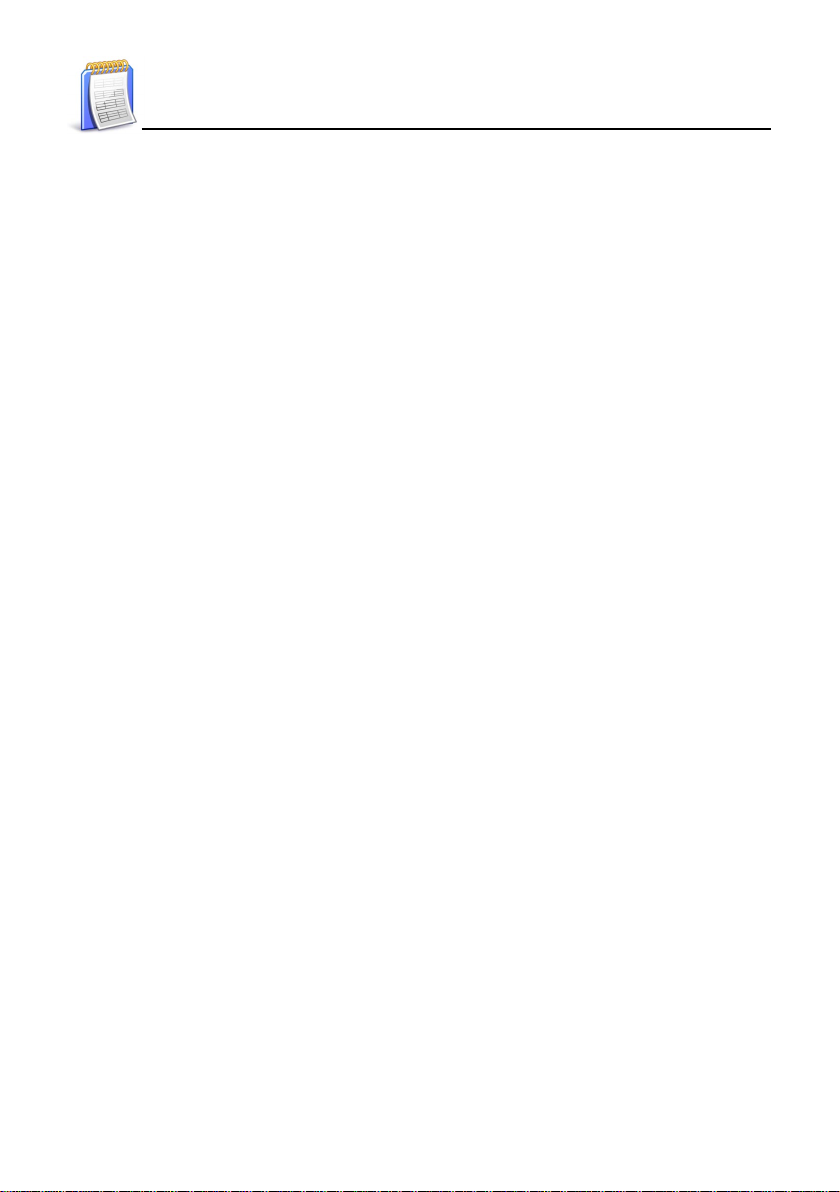
Index
Attention ................................................................................................. 1
Introduction to the Unit
1. Product Layout................................................................................. 3
2. Keyboard Buttons ............................................................................ 5
3. Key Descriptions............................................................................ 14
4. On-screen Control Keys ................................................................ 14
5. Indicator Descriptions .................................................................... 15
6. Hot Key Functions ......................................................................... 15
7. The Stylus...................................................................................... 16
8. The Panel....................................................................................... 16
User Guide
1. Power Source................................................................................ 17
1.1 Replacing the Battery........................................................................ 17
1.2 Replacing the Card ............................................................................ 18
1.3 Recharging the Battery ..................................................................... 18
1.4 Checking the Battery Power..............................................................19
2. Main Menus.................................................................................... 20
3. Input systems ................................................................................ 21
3.1 Inputting English on the Keyboard..................................................... 21
3.2 Inputting Special Symbols on the Keyboard ...................................... 22
3.3 Inputting Chinese on the Keyboard.................................................... 22
3.4 Inputting Japanese............................................................................. 29
3.5 Handwriting Recognition ....................................................................29
3.6 Tips for Handwriting Input .................................................................. 30
3.6.1 Increasing the recognition rate. .........................................................30
3.6.2 Writing Chinese with standard stroke...............................................30
3.7 On-screen English Keyboard ............................................................ 30
3.8 On-screen Symbol Keyboard ............................................................ 31
I
Page 3
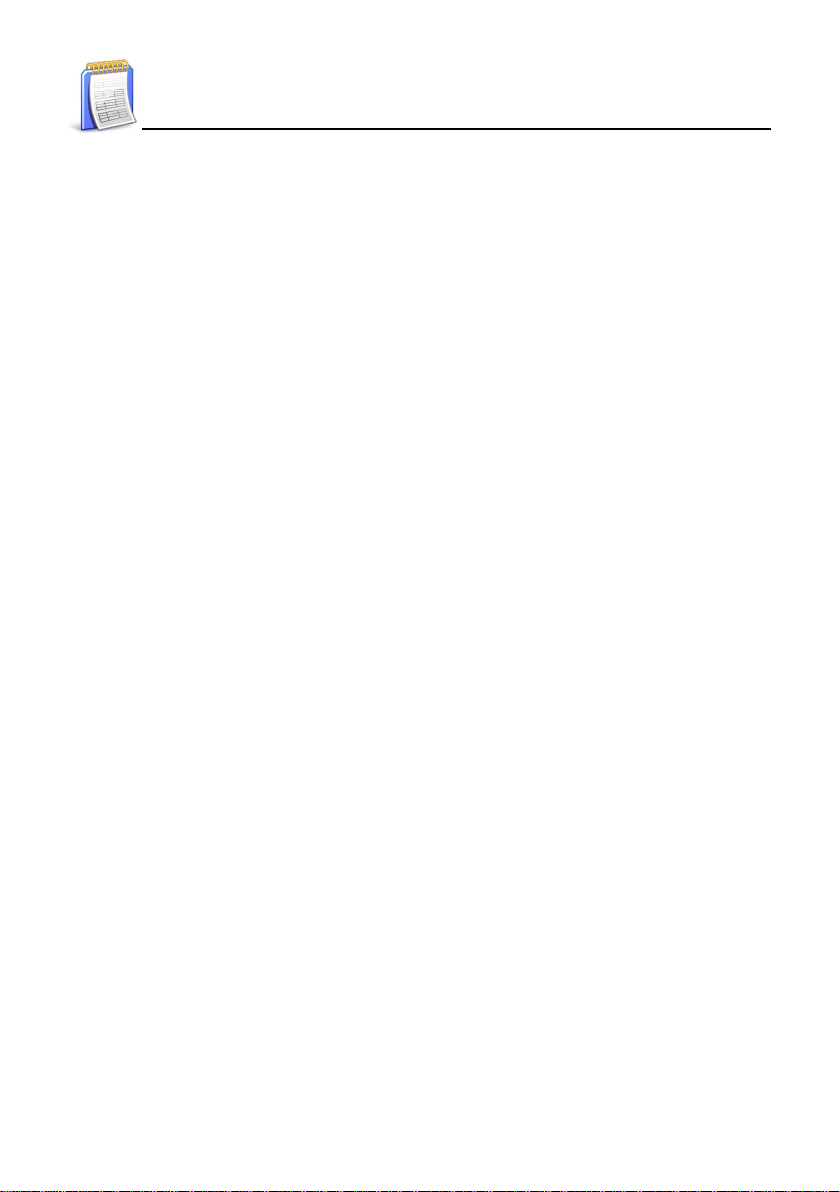
Index
4. Data Editing ................................................................................... 31
4.1 Selecting data................................................................................... 31
4.2 Copying/Cutting/Clearing data ........................................................... 32
4.3 Pasting data...................................................................................... 32
5. Data Search .................................................................................. 32
6. Selecting Date................................................................................ 33
7. Inputting Digits................................................................................ 33
8. Setting the Time .............................................................................34
9. Initializing ....................................................................................... 34
9.1 T ouch Panel Correction ..................................................................... 34
9.2 Resetting the Device ......................................................................... 35
10. USB Disk ....................................................................................... 36
1 1. Menu Management......................................................................... 37
Dictionary
Features............................................................................................... 39
1. Data Index...................................................................................... 42
1.1 Index ................................................................................................. 43
1.1.1 Item index ........................................................................................................43
1.1.2 Path ...................................................................................................................44
1.1.3 Language Selection ..........................................................................44
2. Definition ........................................................................................ 44
2.1 Under Definition ................................................................................. 45
2.1.1 Font size .............................................................................................46
2.1.2 Syllable pronunciation....................................................................................46
2.1.3 Repetition ...........................................................................................46
2.1.4 Following to read..........................................................................................47
2.1.5 Others.................................................................................................48
2.1.6 Storing data ........................................................................................50
2.1.7 Pronunciation.................................................................................................. 50
3. Data Search .................................................................................. 51
3.1 Search by Smart Input ......................................................................51
II
Page 4
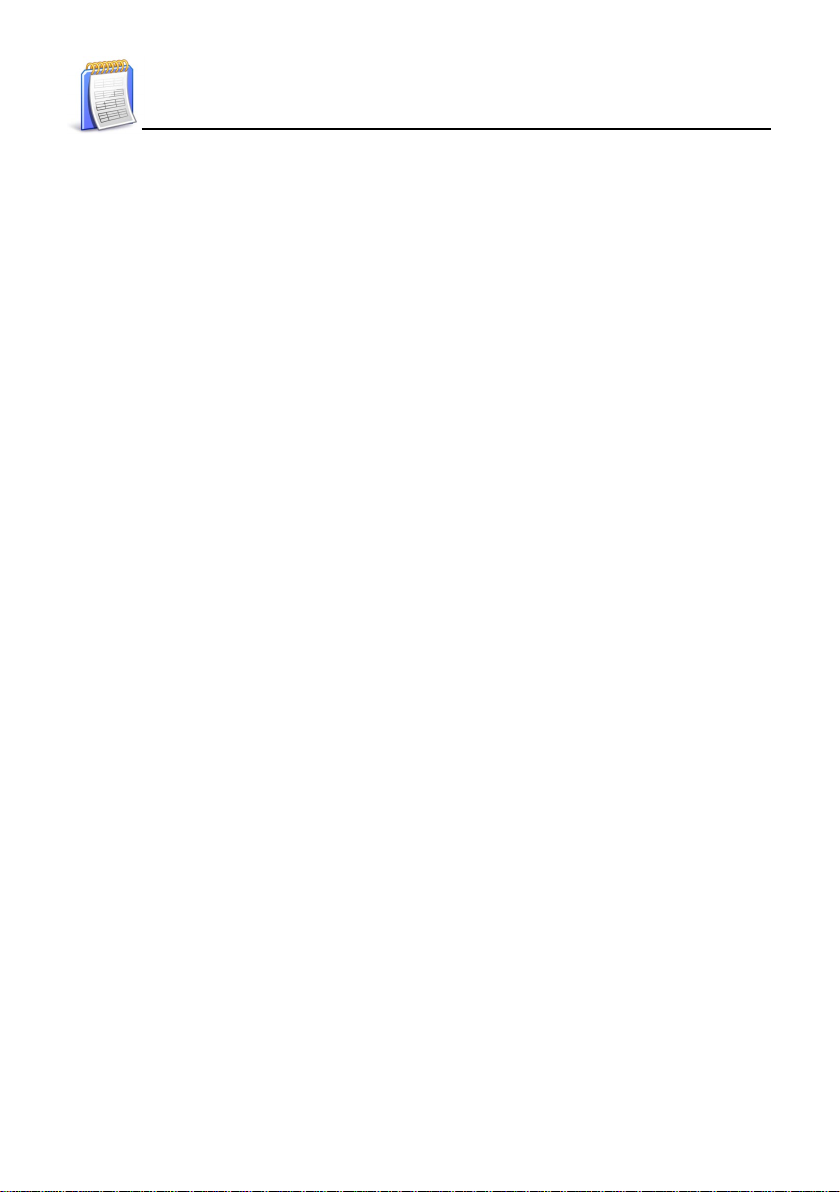
Index
3.2 Wildcard Search ............................................................................... 53
3.3 Cross Search.................................................................................... 54
3.4 Secondary Search ............................................................................ 55
3.5 Multilayered Search ..........................................................................56
3.6 Other Data Search ............................................................................ 58
3.7 Special Data Search ......................................................................... 58
4. Illustrated Dictionary....................................................................... 59
5. A Card & B Card ............................................................................ 60
Study
Features............................................................................................... 62
1. Animation Study Series.................................................................. 66
Animation Dictionary ................................................................................66
Animation Grammar ................................................................................. 67
Animated Phrases.................................................................................... 69
Animated English..................................................................................... 72
2. Language Study Series.................................................................. 73
Travel Dialogue ......................................................................................... 73
Interactive English .................................................................................... 74
English Proficiency Test........................................................................... 75
Word Component ..................................................................................... 76
3. English Study Series ..................................................................... 77
Video T eaching......................................................................................... 77
Listening&Speaking Classroom ................................................................ 78
Words Studio........................................................................................... 80
DIY Dictionary ......................................................................................... 81
Review and Self-T est ................................................................................81
PIM
Features............................................................................................... 84
III
Page 5
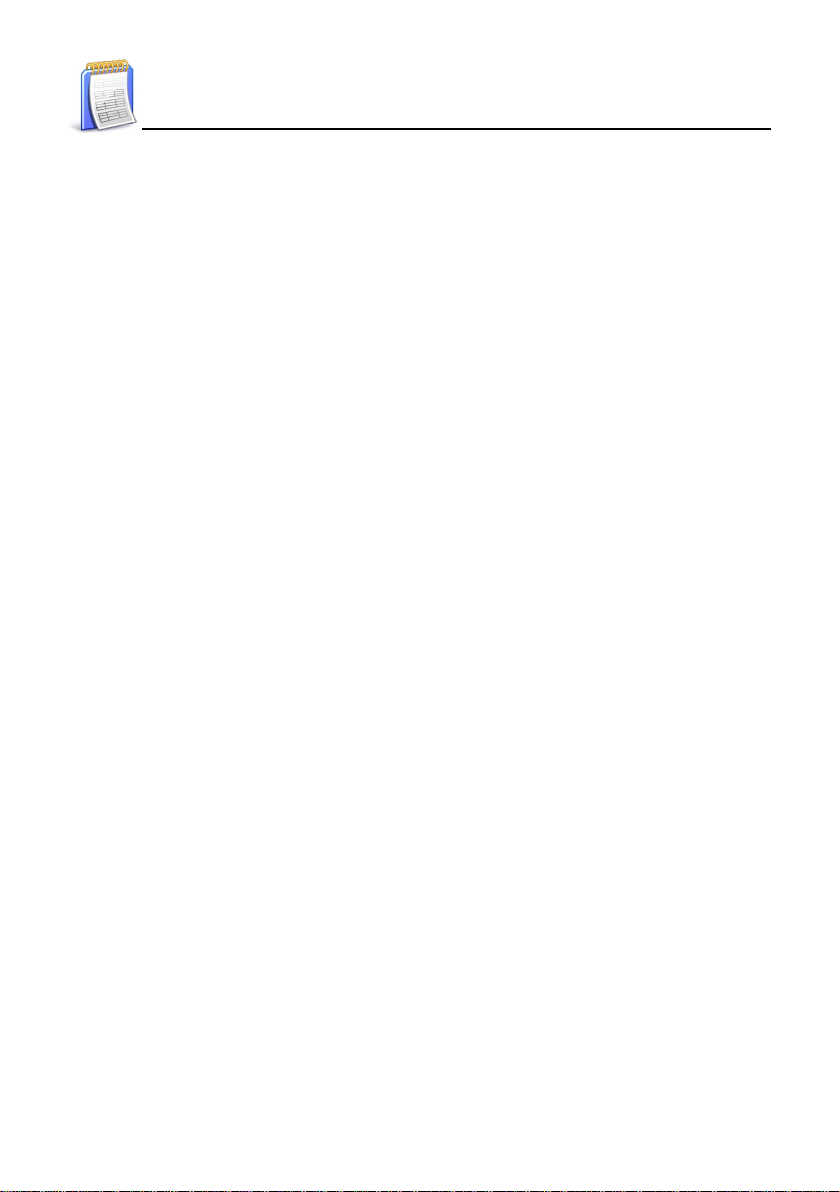
Index
Operation Guide
1. Data Input ...................................................................................... 87
1.1 Inputting Data in a Field..................................................................... 87
1.2 Defining a Field ................................................................................. 88
1.3 Editing a Category ............................................................................ 88
2. Data Index...................................................................................... 89
3. Viewing an Entry ............................................................................ 90
1. Name Card .................................................................................... 91
1.1 Portrait/Photo....................................................................................91
1.2 Securing/Unlocking Data ................................................................... 92
2. Memorandum................................................................................. 92
3. Schedule........................................................................................ 93
3.1 Cycle ................................................................................................ 93
3.2 Index ................................................................................................. 94
4. To Do List........................................................................................94
5. World Time .....................................................................................95
6. Calendar .........................................................................................96
7. Curriculum Schedule ......................................................................97
8. Paint Brush .....................................................................................97
9. Calculator .......................................................................................98
10. Conversion .....................................................................................98
11. Income & Expense .........................................................................99
System
Features..............................................................................................100
1. Communication with PC ...............................................................102
2. Memory Management ...................................................................102
3. After Service .................................................................................103
4. Password Setting..........................................................................104
IV
Page 6
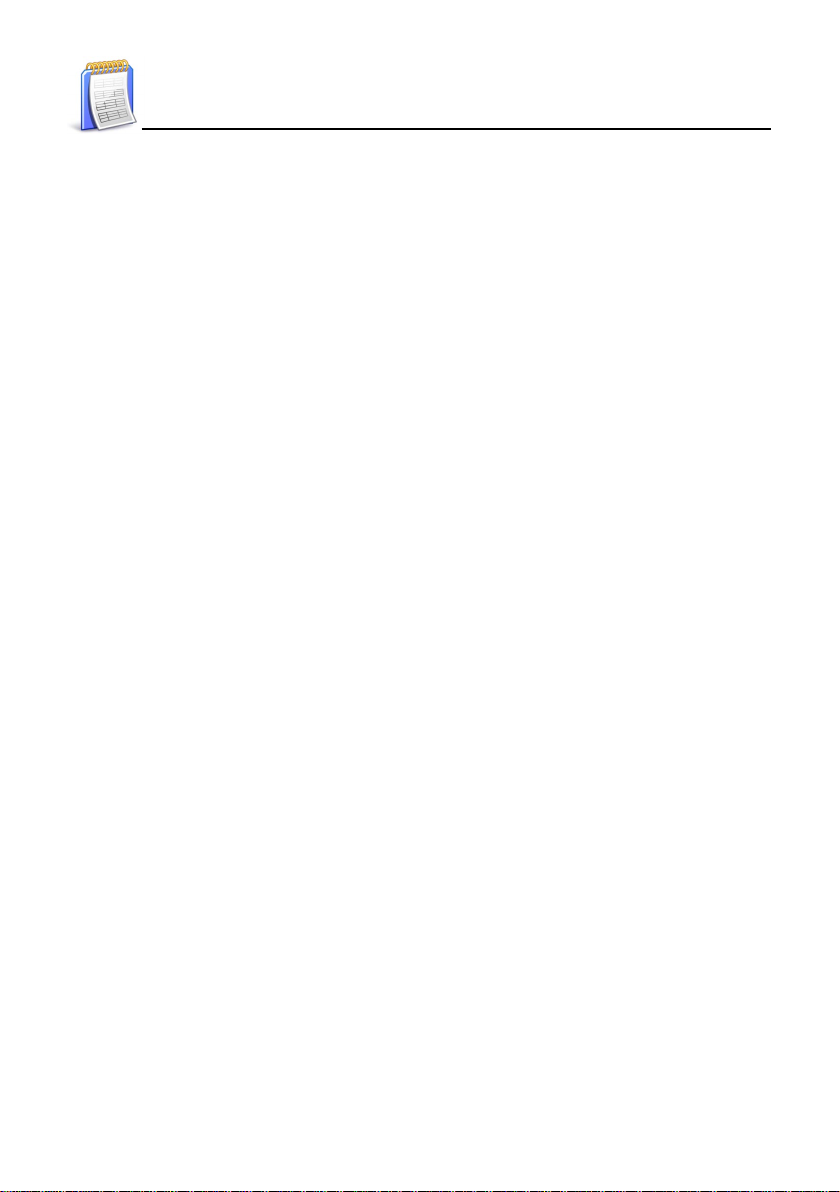
Index
5. Startup Picture..............................................................................104
6. Menu Setting .................................................................................105
7. Power Management......................................................................105
8. Phonetic Repeat ...........................................................................10 6
9. Alarm ............................................................................................106
10. Input Setting ..................................................................................106
11. Handwriting Setting .......................................................................107
12. Personal Setting ...........................................................................107
Multi
Features..............................................................................................108
Retrieving Data from Folder ................................................................110
1. MP 3...............................................................................................1 1 0
2. Games World................................................................................ 111
3. Recorder.......................................................................................112
4. My Photo Album ............................................................................112
5. Dictionary Picture Library..............................................................113
6. eBook City ....................................................................................113
7. Flash Sprit e...................................................................................114
8. Text Viewer ...................................................................................114
9. File Manager .................................................................................115
V
Page 7
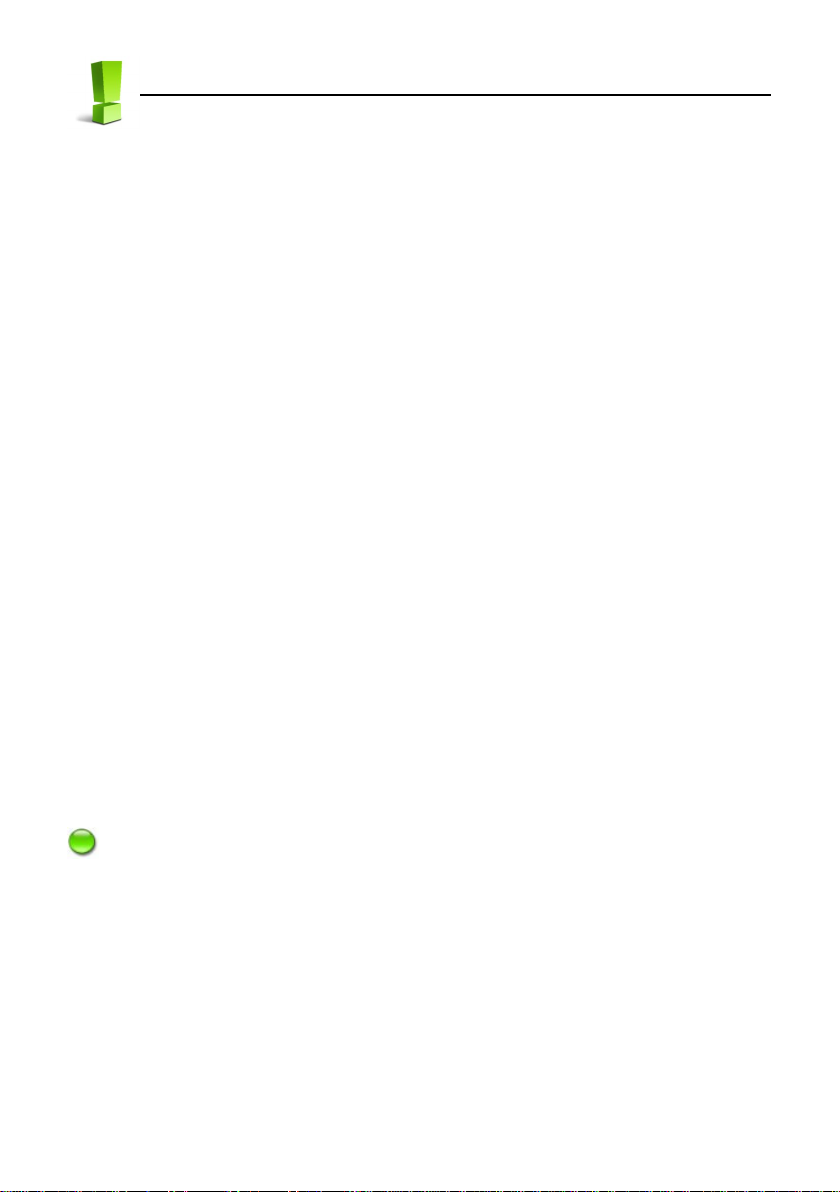
Attention
Data Backup
All your personal data should be copied to separate permanent printed records. Resetting the
device will cause permanent personal data loss. Such loss is not covered by warranty.
Touch Panel & Display
To avoid scratching the screen, use the stylus that comes with this device only.
When cleaning, rub the screen lightly with a clean, dry and soft cloth (do not use volatile liquids).
Expansion Card
Insert the Secure Digita Card/Multi Media Card into SM Card slots. Do not turn off the power, remove
the SMC cover or the card during data saving to avoid abnormal operation.
Non Waterproof
The device is non waterproof. Please keep it away from any liquid. In case it happens, please dry the
surface and send the device to our service center for checking.
Magnetism
The microphone of the product possess magnetism design, so please do not place it with others
which have magnetism design together lest it should lose magnetism and inherent functions.
Note:
We are obliged to charge user maintenance fee if the device is damaged due to the breakage on the screen or liquid
percolation, for the man-made damages are not covered by warranty.
1
Page 8
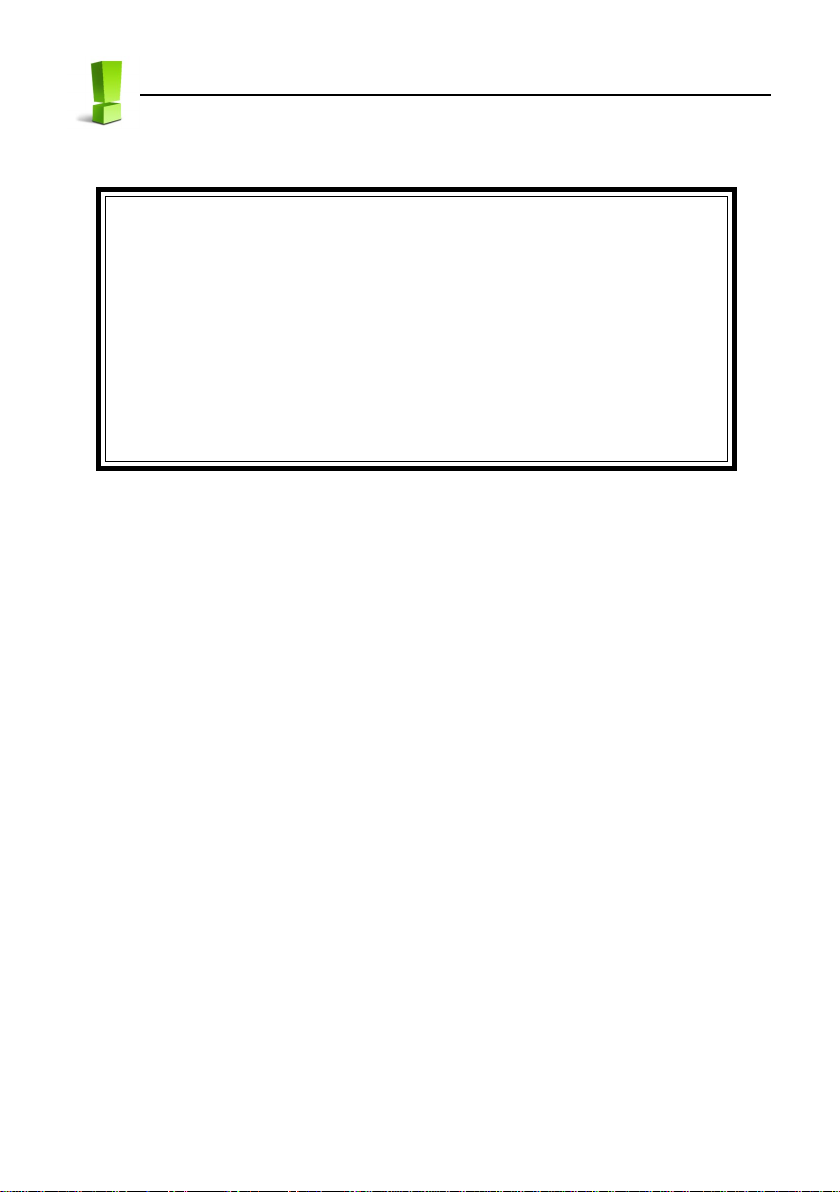
Attention
Expansion Card Notice
! ! ! Turn off the unit before removing/inserting the card.
! ! ! Otherwise the memory of the device and the card will be
damaged or lost.
!
If users remove/insert card without turning off the power first,
the device will automatically turn off.
2
Page 9
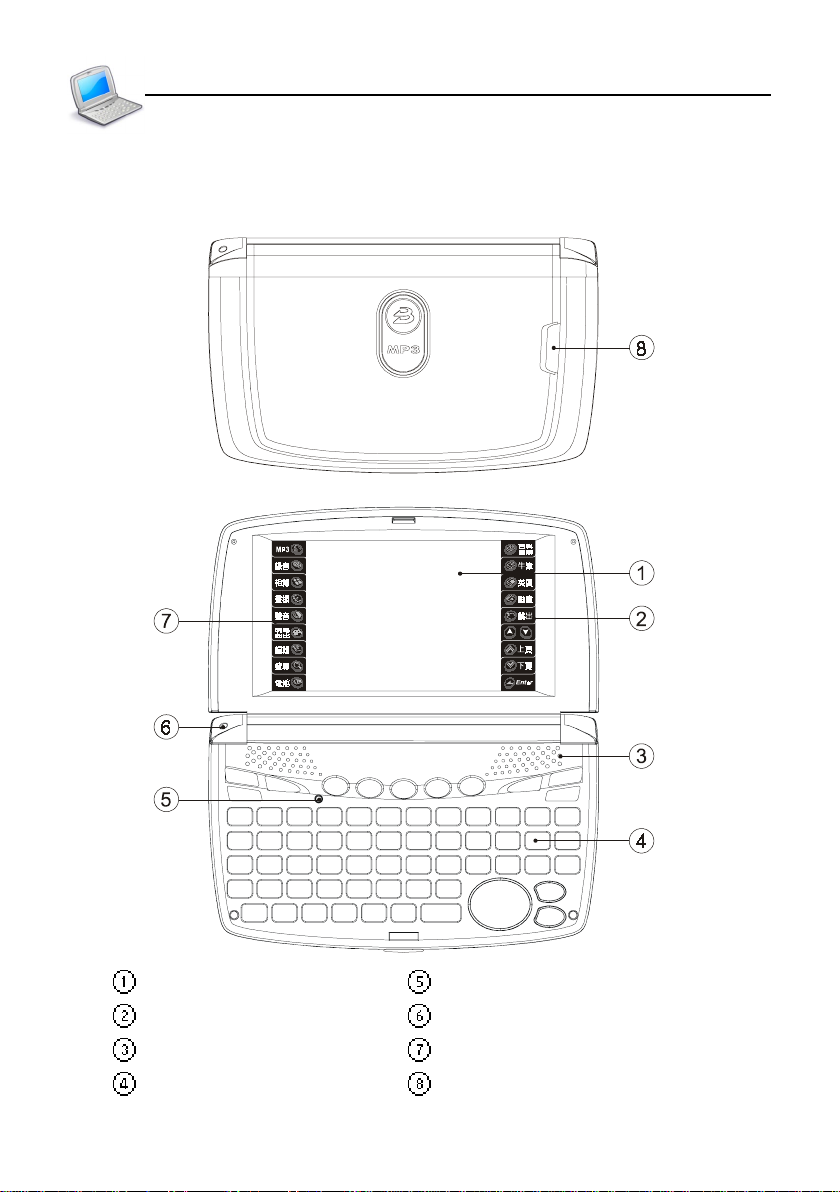
Introduction to the Unit
1. Product Layout
* Obverse side:
Product Layout
Screen RESET Key
Right on-screen control keys Hidden microphone
Speaker Left on-screen Control Keys
Keyboard MP3 Hot Key/LED Indication Light
3
Page 10

Introduction to the Unit
* Reverse side:
Mini USB Socket Serial number Label of Products
Product Layout
Earphone Socket Stylus
SD/MMC Slot A Stylus Slot
Battery Cover (Slot) SD/MMC Slot B
DC Adaptor Socket
4
Page 11
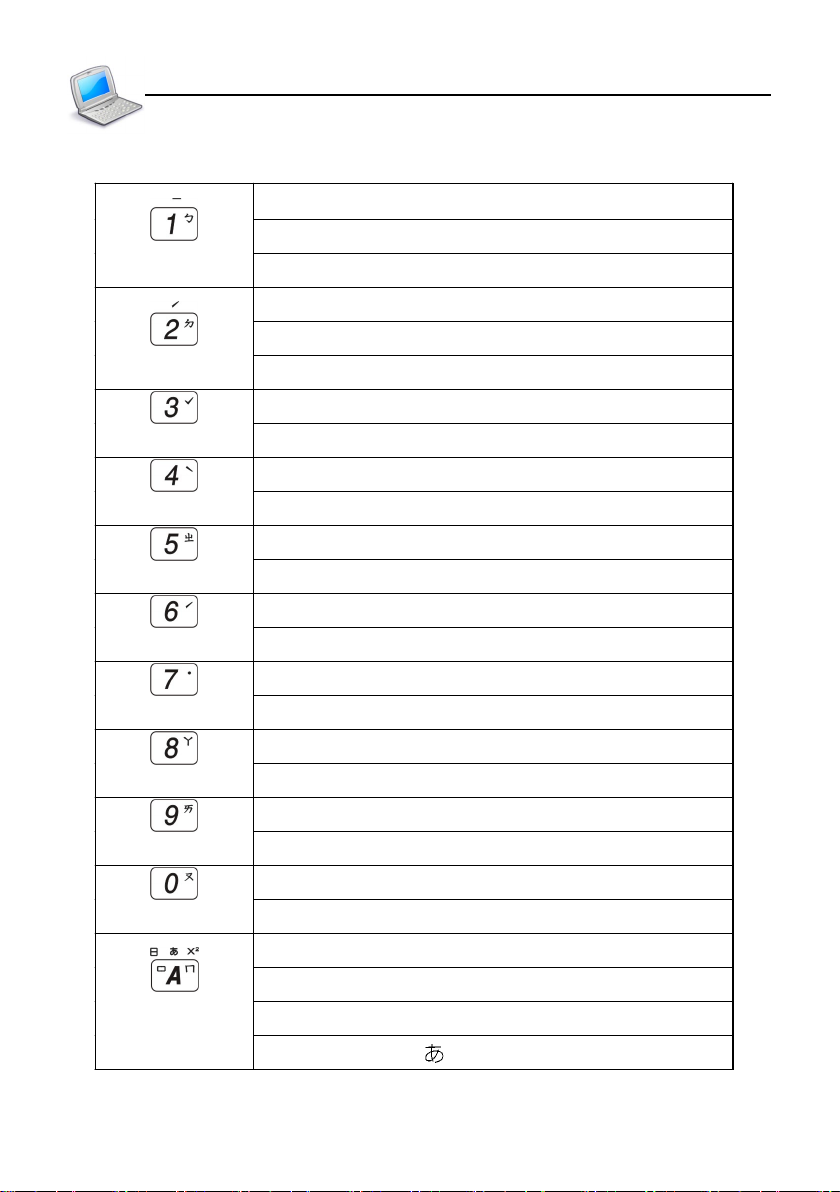
Introduction to the Unit
2. Keyboard Buttons
Keyboard Buttons
Numeric key “1”
Mandarin phonetic symbol “ㄅ”
The first tone of Chinese Pinyin input method
Numeric key “2”
Mandarin phonetic symbol “ㄉ”
The second tone of Chinese Pinyin input method
Numeric key “3”
The third tone of phonetic/Pinyin input methods
Numeric key “4”
The fourth tone of phonetic/Pinyin input methods
Numeric key “5”
Mandarin phonetic symbol “ㄓ”
Numeric key “6”
The second tone of phonetic/Pinyin input methods
Numeric key “7”
The light tone of phonetic/Pinyin input methods
Numeric key “8”
Mandarin phonetic symbol “ㄚ”
Numeric key “9”
Mandarin phonetic symbol “ㄞ”
Numeric key “0”
Mandarin phonetic symbol “ㄡ”
English letter “A”
Mandarin phonetic symbol “ㄇ”
ChangJie input method “日”
Japanese kana in “ ” line
5
Page 12
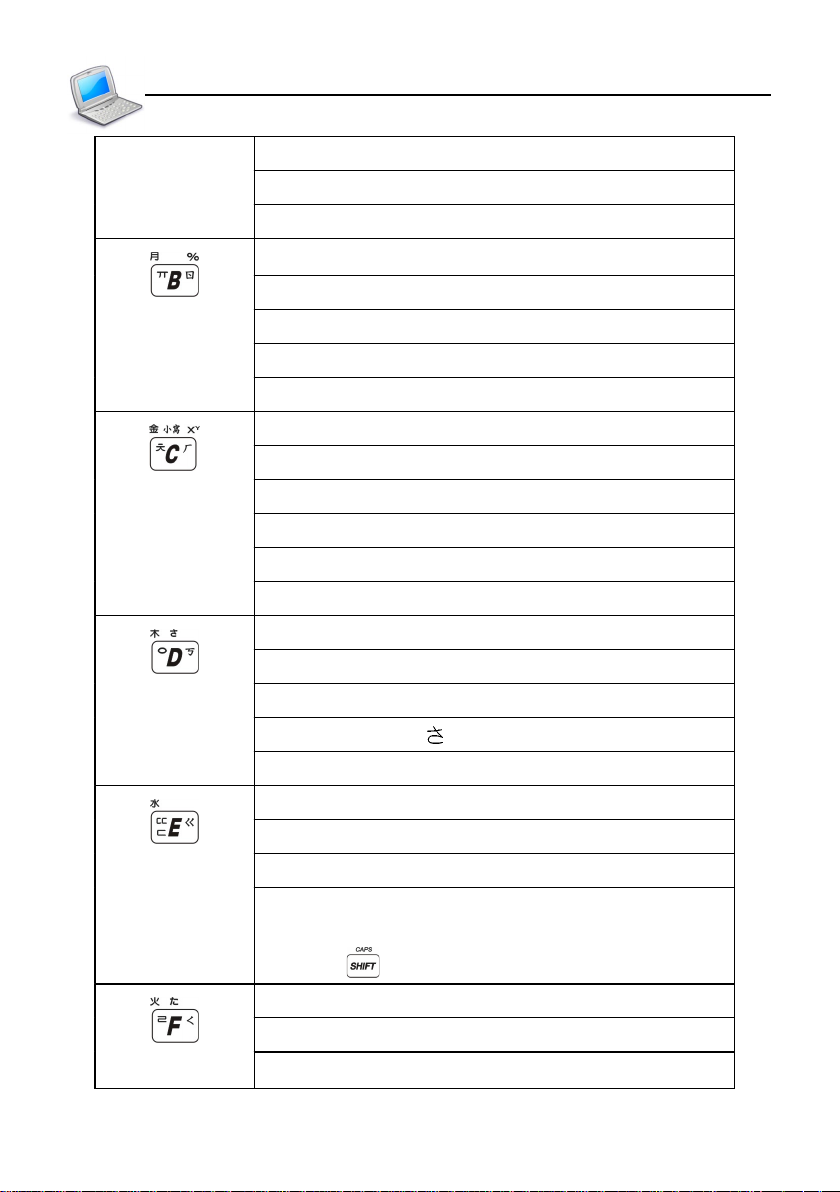
Introduction to the Unit
Keyboard Buttons
Korean symbol “仃” in index of E-C-J-K Dictionary
Mathematical signs: square
AM setting in 12-hour system
English letter “B”
Mandarin phonetic symbol “ㄖ”
ChangJie input method “月”
Korean symbol “壬” in index of E-C-J-K Dictionary
Mathematical signs: percentage
English letter “C”
Mandarin phonetic symbol “ㄏ”
ChangJie input method “金”
Japanese input method: lower case in Japanese
Korean symbol “內” in index of E-C-J-K Dictionary
Mathematical signs: Y power of X
English letter “D”
Mandarin phonetic symbol “ㄎ”
ChangJie input method “木”
Japanese kana in “ ” line
Korean symbol “仄” in index of E-C-J-K Dictionary
English letter “E”
Mandarin phonetic symbol “ㄍ”
ChangJie input method “水”
In index of E-C-J-K Dictionary, input Korean symbol
“之”; with
, input Korean symbol “尹”
English letter “F”
Mandarin phonetic symbol “ㄑ”
ChangJie input method “火”
6
Page 13
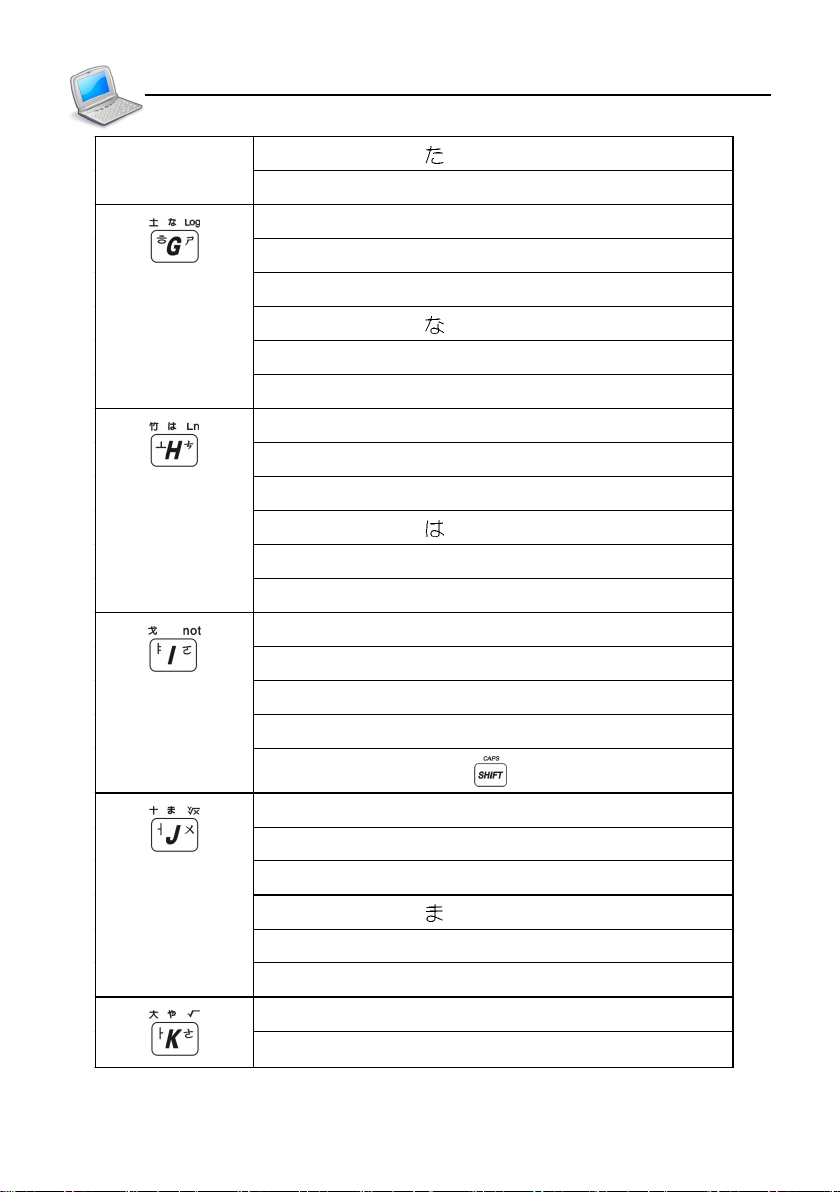
Introduction to the Unit
Keyboard Buttons
Japanese kana in “ ” line
Korean symbol “ㄹ” in index of E-C-J-K Dictionary
English letter “G”
Mandarin phonetic symbol “ㄕ”
ChangJie input method “土”
Japanese kana in “ ” line
Korean symbol “ㅎ” in index of E-C-J-K Dictionary
Mathematical sign: logarithm
English letter “H”
Mandarin phonetic symbol “ㄘ”
ChangJie input method “竹”
Japanese kana in “ ” line
Korean symbol “ㅗ” in index of E-C-J-K Dictionary
Mathematical sign: exponential
English letter “I”
Mandarin phonetic symbol “ㄛ”
ChangJie input method “戈”
Korean symbol “ㅑ” in index of E-C-J-K Dictionary
Mathematical sign: with , make “not” calculation
English letter “J”
Mandarin phonetic symbol “ㄨ”
ChangJie input method “十”
Japanese kana in “ ” line
Korean symbol “ㅓ” in index of E-C-J-K Dictionary
Mathematical sign: X power Y
English letter “K”
Mandarin phonetic symbol “ㄜ”
7
Page 14
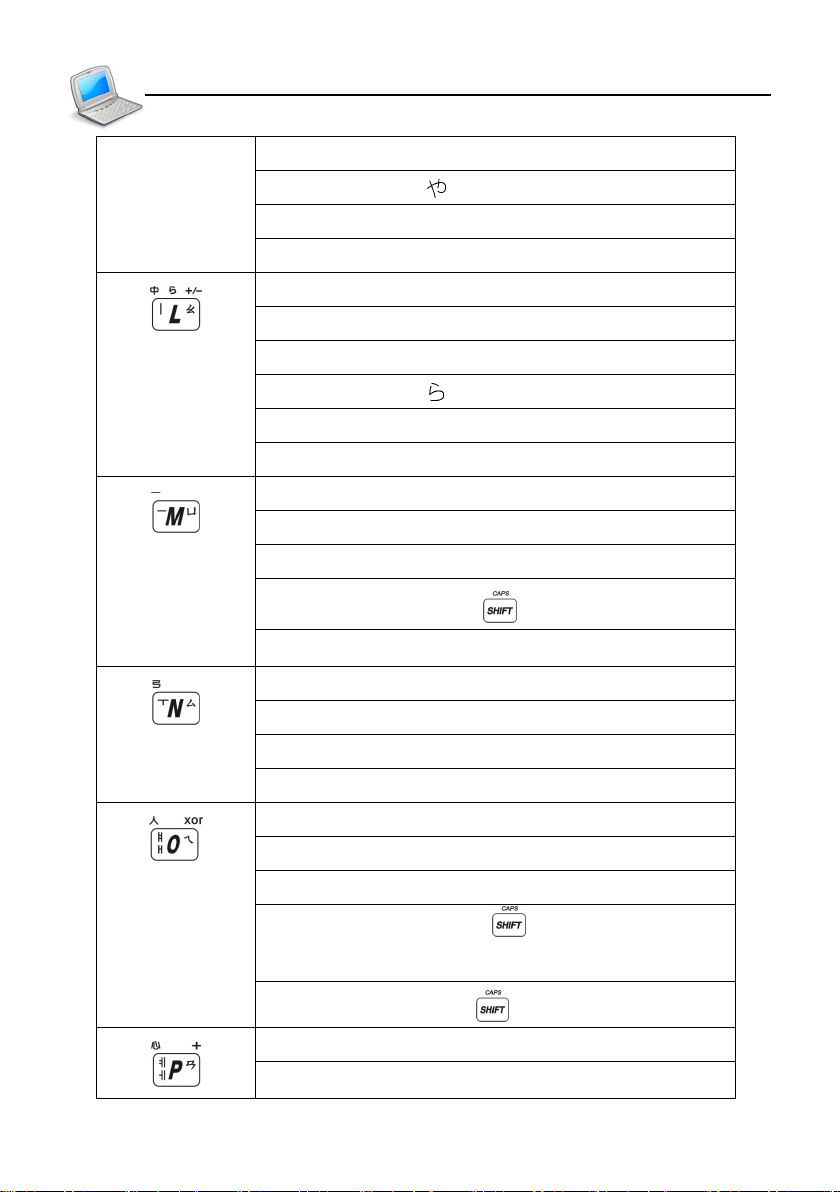
Introduction of the Unit
Keyboard Buttons
ChangJie input method “大”
Japanese kana in “ ” line
Korean symbol “ㅏ” in index of E-C-J-K Dictionary
Mathematical sign: square root
English letter “L”
Mandarin phonetic symbol “ㄠ”
ChangJie input method “中”
Japanese kana in “ ” line
Korean symbol “ㅣ” in index of E-C-J-K Dictionary
Mathematical sign: positive/negative
English letter “M”
Mandarin phonetic symbol “ㄩ”
ChangJie input method “一”
Japanese long tone with
Korean symbol “ㅡ” in index of E-C-J-K Dictionary
English letter “N”
Mandarin phonetic symbol “ㄙ”
ChangJie input method “弓”
Korean symbol “ㅜ” in index of E-C-J-K Dictionary
English letter “O”
Mandarin phonetic symbol “ㄟ”
ChangJie input method “人”
Korean symbol “ㅐ” ; with , input Korean symbol
“ㅖ” in index of E-C-J-K Dictionary
Mathematical sign: with , make “xor” calculation
English letter “P”
Mandarin phonetic symbol “ㄢ”
8
Page 15
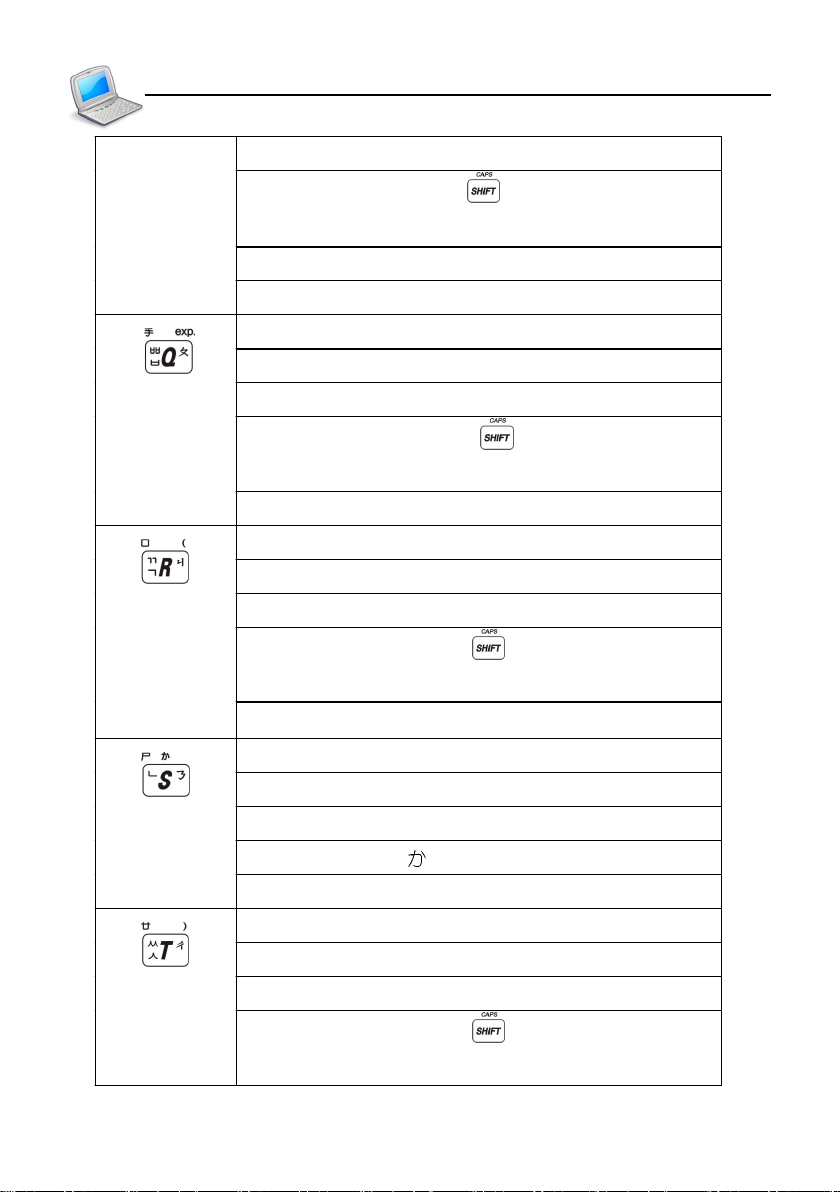
Introduction to the Unit
Keyboard Buttons
ChangJie input method “心”
Korean symbol “ㅔ”, with , input Korean symbol
“ㅖ” in index of E-C-J-K Dictionary
Mathematical sign: addition
PM setting for 12-hour system
English letter “Q”
Mandarin Phonetic symbol “ㄆ”
ChangJie input method “手”
Korean symbol “ㅂ”, with , input Korean symbol
“ㅃ” in index of E-C-J-K Dictionary
Mathematical sign: exponential constant
English letter“R”;
Mandarin Phonetic symbol “ㄐ”
ChangJie input method “口”
Korean symbol “ㄱ”, with , input Korean symbol
“ㄲ” in index of E-C-J-K Dictionary
Mathematical sign: start bracket
(e=2.71828…)
English letter “S”
Mandarin Phonetic symbol “ㄋ”
ChangJie input method “尸”
Japanese kana in “ ” line
Korean symbol “ㄴ” in index of E-C-J-K Dictionary
English letter “T”
Mandarin Phonetic symbol “ㄔ”
ChangJie input method “廿”
Korean symbol “ㅅ”, with , input Korean symbol
“ㅆ” in index of E-C-J-K Dictionary
9
Page 16
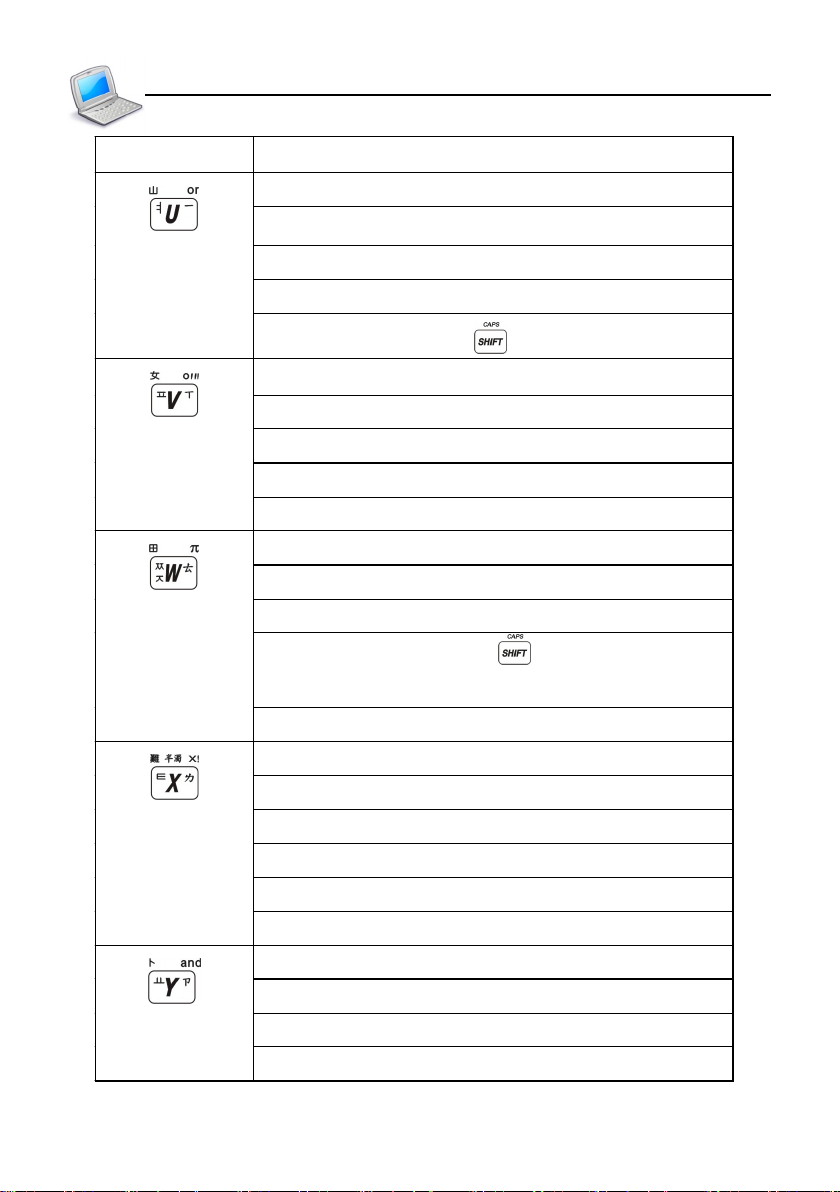
Introduction to the Unit
Keyboard Buttons
Mathematical sign: close bracket
English letter “U”
Mandarin phonetic symbol “ㄧ”
ChangJie input method “山”
Korean symbol “ㅕ” in index of E-C-J-K Dictionary
Mathematical sign: with , make “or” calculation
English letter “V”
Mandarin phonetic symbol “ㄒ”
ChangJie input method “女”
Korean symbol “ㅍ” in index of E-C-J-K Dictionary
Mathematical sign: o (degree), ' (minute), " (second)
English letter “W”
Mandarin phonetic symbol “ㄊ”
ChangJie input method “田”
Korean symbol “ㅈ”, with , input Korean symbol
“ㅉ” in index of E-C-J-K Dictionary
Mathematical sign: Pi (π=3.14159…)
English letter “X”
Mandarin phonetic symbol “ㄌ”
ChangJie input method “難”
Japanese input method “half-voiced sound”
Korean symbol “ㅌ” in index of E-C-J-K Dictionary
Mathematical sign: Factorial (!)
English letter “Y”
Mandarin phonetic symbol “ㄗ”
ChangJie input method “卜”
Korean symbol “ㅛ” in index of E-C-J-K Dictionary
10
Page 17

Introduction to the Unit
Keyboard Buttons
Mathematical sign: with , make “and” calculation
English letter “Z”
Mandarin phonetic symbol “ㄈ”
ChangJie input method “重”
Japanese input method “voiced sound”
Korean symbol “ㅋ” in index of E-C-J-K Dictionary
Mathematical sign: inverse and inverse matrix
Pronounce English
Pronounce Japanese with
Pronounce Chinese
Pronounce Cantonese with
Learning key (Use it on the definition screen of
dictionaries, travel dialogues and interactive English
Repeat function with
Switch the font size
Pronounce syllable by syllable for over two- syllable
words more in the definition screen of dictionaries
Set the volume and the voice speed with
Select item “Ⅰ” under main menu
Mandarin phonetic symbol “ㄤ”
Open “Function” menu, same as [Func] on screen
Select item “Ⅱ” under main menu
Mandarin phonetic symbol “ㄦ”
In English input mode input symbol “.”
11
Page 18
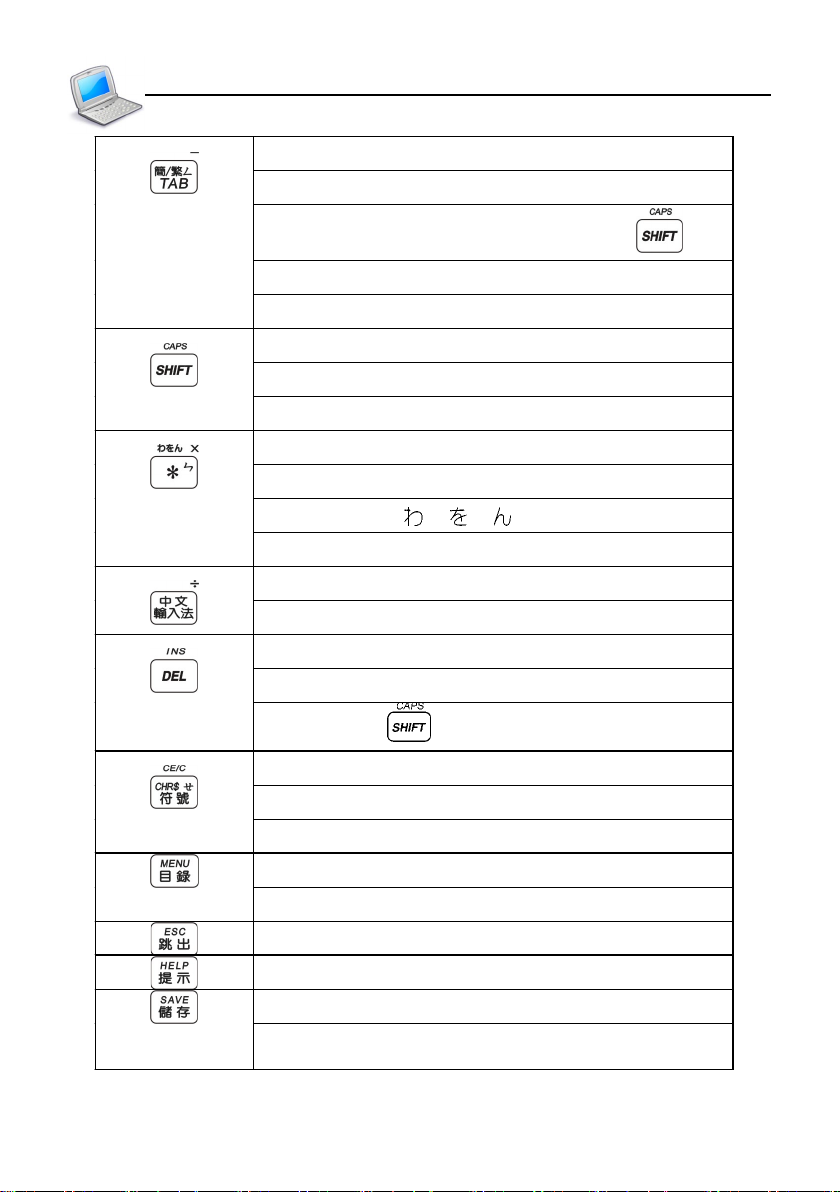
Introduction of the Unit
Switch option (focus) in some screens
Multimedia hot key—open the multimedia function
Switch traditional/simplified character with
Mandarin phonetic symbol “ㄥ”
Mathematical sign: subtraction
Keyboard Buttons
Switch to capitalization when input English
Combine with other keys
Lock the keyboard for inputting capital letters
Asterisk “*”
Mandarin phonetic symbol “ㄣ”
Japanese kana “ ”, “ ”, “ ”
Mathematical sign: multiplication
Select Chinese input methods
Mathematical sign: division
Delete a letter/character
Delete the selected items, same as [DEL] on screen
Combine with to switch the editing mode
Input special symbols in English mode
Mandarin phonetic symbol “ㄝ”
Mathematical sign: clear numerals, same as [CE]
Switch among F1∼F5 main menus
Directly return to the main menu
Exit from the current function
Show the on-line-help messages
Save the current record or data
Save an item for review and test (definition of
dictionaries, travel dialogues and make sentence)
12
Page 19
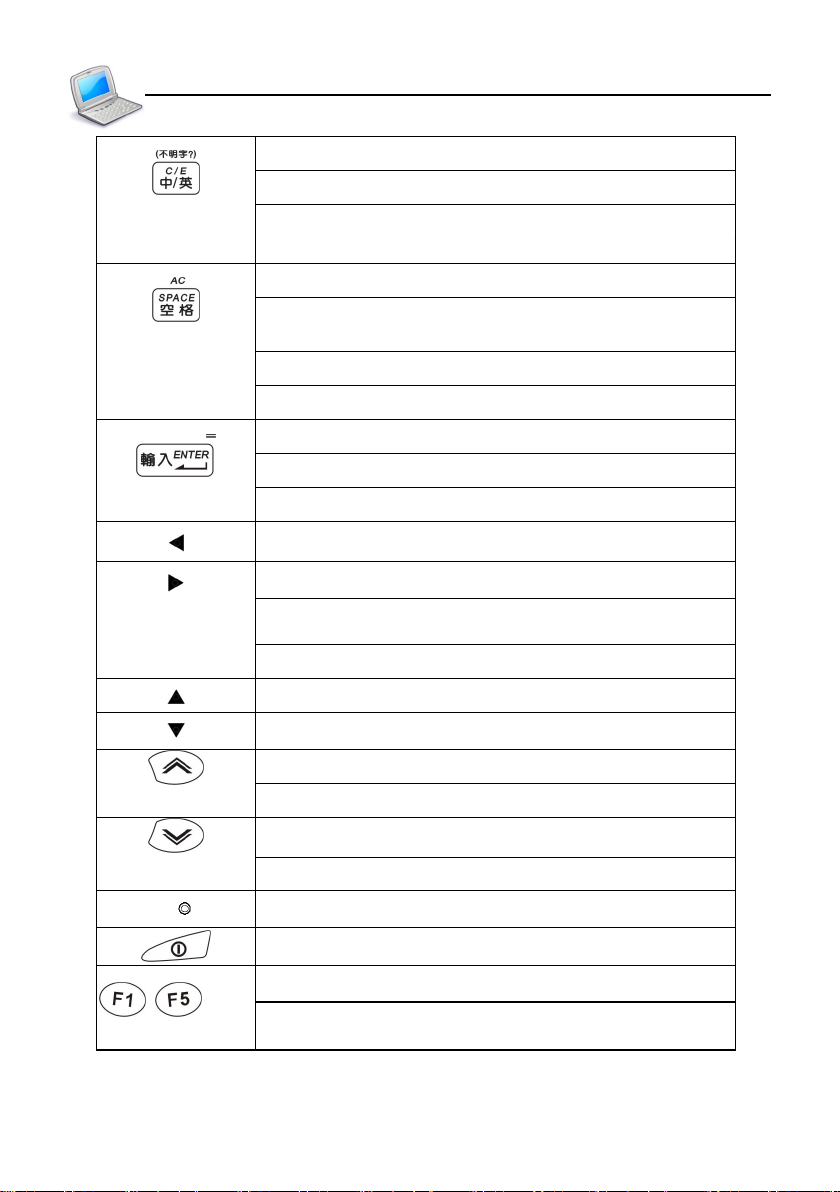
Introduction to the Unit
Switch Chinese/English mode when editing
Switch Chinese/Japanese/Korean/English menus
Input “?” instead of unknown word in index screen
Of dictionaries
Keyboard Buttons
Input a space when editing
The first tone in Mandarin phonetic/Pinyin input
method
Confirm the first choice while inputting Chinese
Mathematical sign: clear, same as [AC]
Confirm the current action
Move the cursor to the next line to input data
Mathematical sign: equal to [=] to calculate result
Left direction key/move cursor to left/page left
Right direction key/move cursor to right/page right
Pronounce or search when data is highlighted in the
definition screen of dictionaries
Modify equation in Tabulation calculation
Switch the cursor up or scroll a line up
Switch the cursor down or scroll a line down
Page up
View the previous record
Page down
View the next record
RESET key
Power on/off key
Select the corresponding main menu
~
Function keys, same as F1~F5 on the screen
13
Page 20
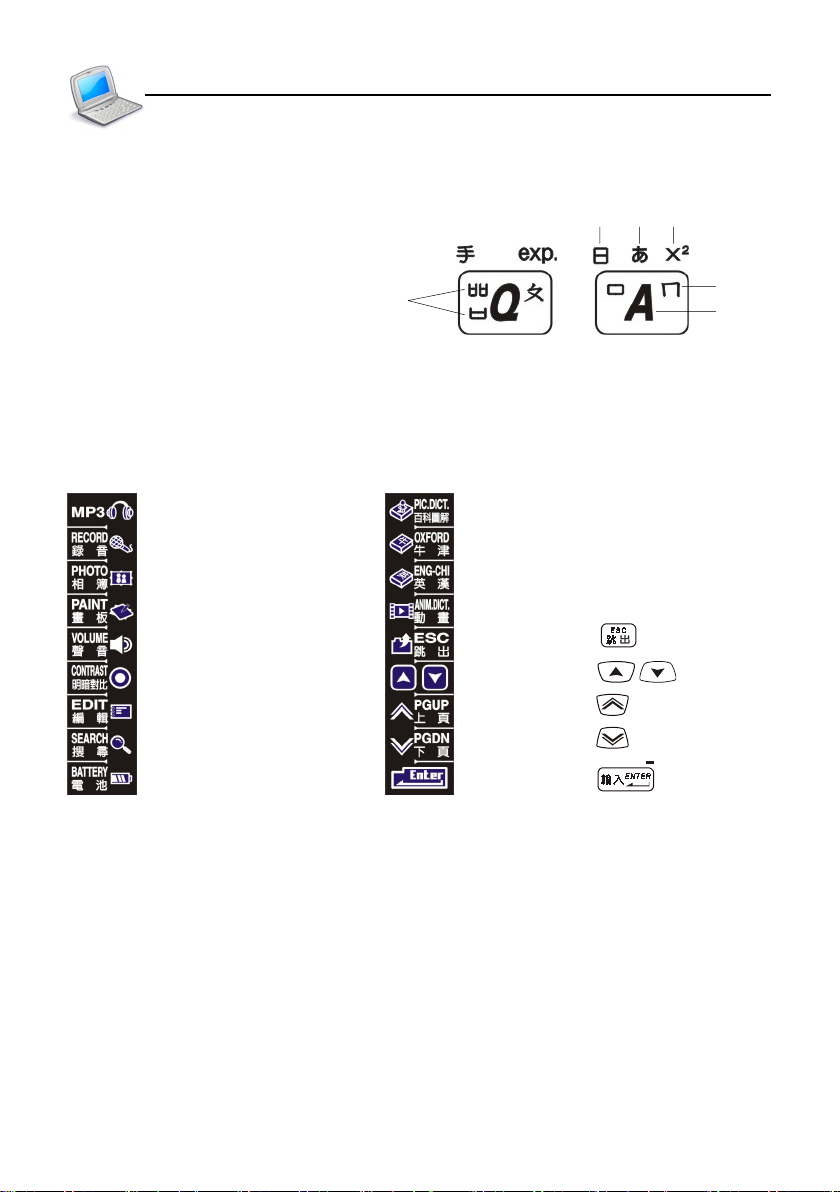
Introduction to the Unit
3. Key Descriptions
key Description
A. ChangJie code
B. Japanese kana
C. Mathematical signs
D. Mandarin phonetic symbol
E . English letter
F. Korean phonetic symbol
F
4. On-screen Control Keys
Tap with stylus to activate the functions.
¡ MP3 player Illustrated Dictionary
Recorder Oxford Advance Dictionary
My Photo Album English-Chinese Dictionary
Paint Brush Animation Dictionary
To adjust the speed and volume Function same as
To adjust LCD contrast Function same as / key
Data Edit Function same as
Data Search Function same as
To check the battery power Function same as
A B C
D
E
key
key
key
key
14
Page 21
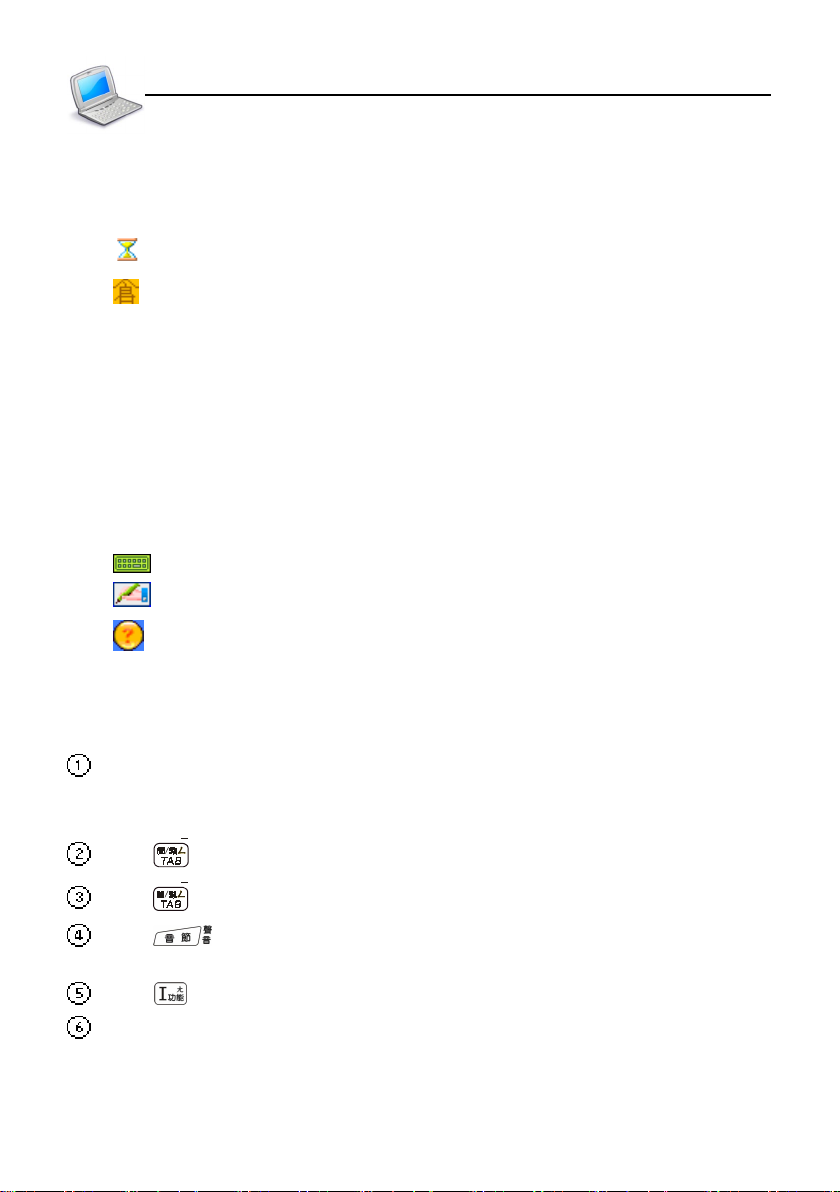
Introduction of the Unit
Indicator Description
5. Indicator Descriptions
The following indicators will appear when specified functions are selected or executed.
Data searching
Corresponding Chinese input methods
倉:ChangJie 注:Zhu Yin symbol 簡:Simplified ChangJie
部:Radical strokes 通:General Pinyin 拼:Chinese/Japanese Pinyin
總:Total Strokes 廣:Cantonese Pinyin 內:Internal code
嘸:BoshiAmy 全:SBC case 韓:Korean Pinyin
地:Address 英:English input 日:Japanese radical
聯:Association 音:Phonetic symbol
手:Handwriting recognition (Chinese/Japanese/English)
軟:on-screen keyboard (English/symbol/Japanese)
平:Hiragana or Roman Hiragana
片:Katakana or Roman Katakana
: on-screen Japanese keyboard
: Tap to access handwriting or on-screen keyboard
: To view more detail or help of current input method
(When input Japanese, “拼”points to Japanese PinYin)
6. Hot Key Functions
In the [OFF] mode, tap the MP3 Hot Key on the left side of the screen for over 2 seconds, and
the red light will be on. The system will start to search for song and play. Tap the hot key again
to stop the playing.
Press in the main menu to access the hot key functions.
Press to view multimedia data in the dictionary mode.
Press to pronounce syllable by syllable in the definition screen of dictionaries for
word with over 2 syllables.
Press open [Func] pull-down menu of the current corresponding function.
The icon of the touch panel has all hot key functions.
15
Page 22
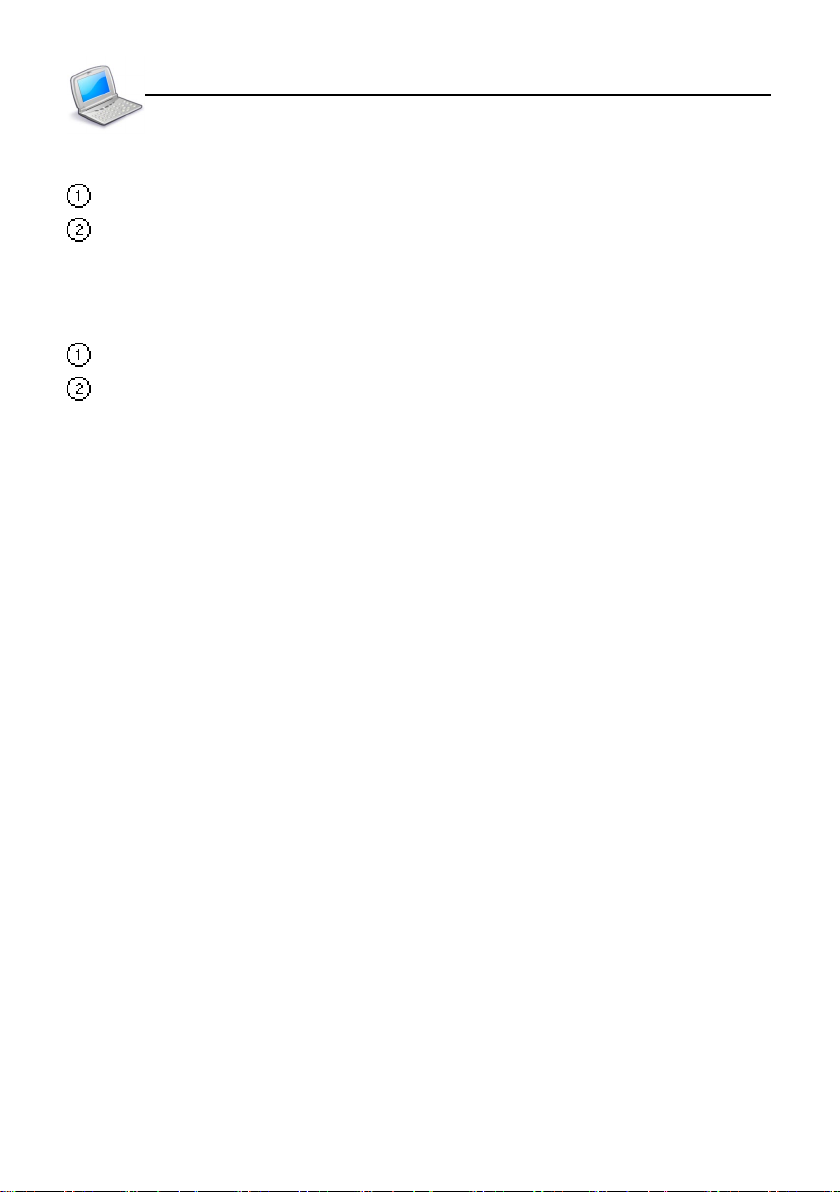
Introduction of the Unit
7. The Stylus
Remove the stylus: pull it out lightly.
Insert the stylus: Place it into the stylus slot lightly.
8. The Panel
Easy to access the function.
Multi-color screen with 3.3 inch 320x240 STN .
The Stylus
16
Page 23
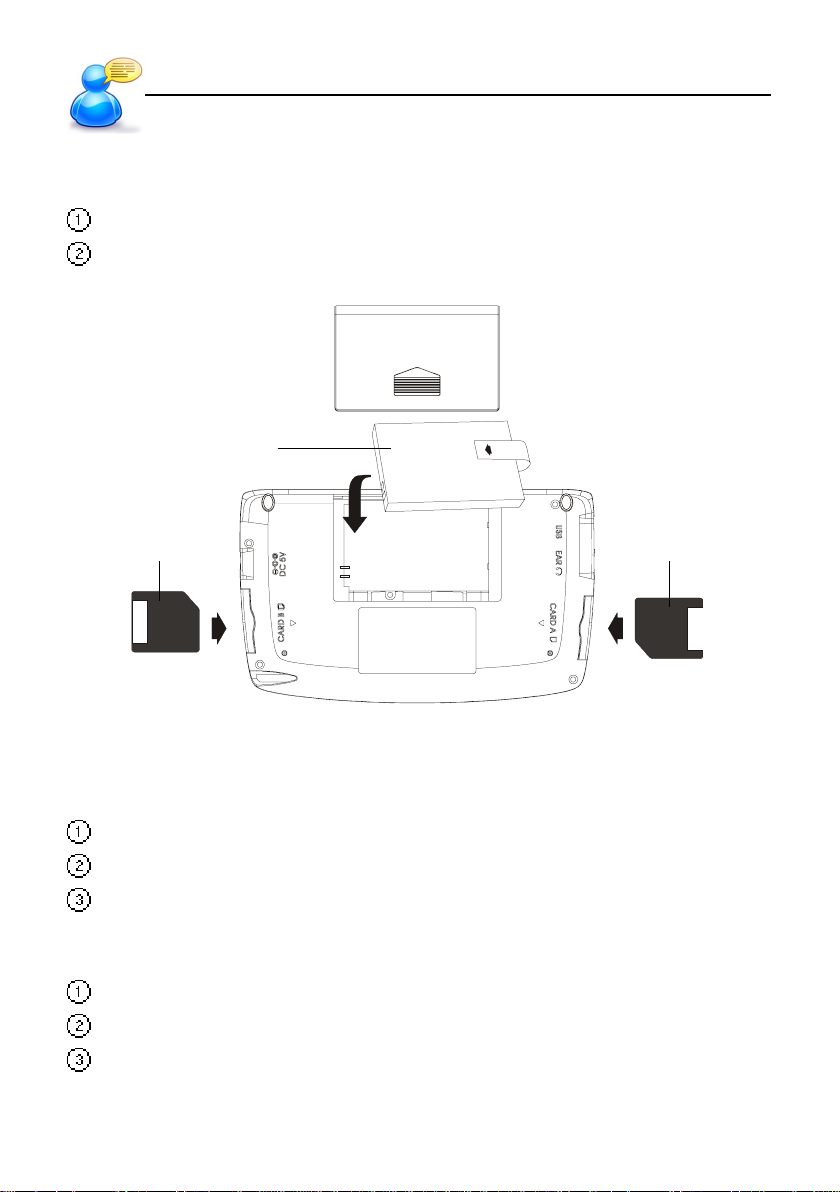
User Guide
Power Source
1. Power Source
One of the following power sources can be used.
Rechargeable lithium battery which comes with this device (3.7V/ 780mAH)
A power adaptor with DC output 5V/ 1A which comes with this device.
This power source can be combined with operation .
Lithium Battery
SD/MMC Card SD/MMC Card
1.1 Replacing the Battery
Insert:
(Turn off the power)
Remove the battery cover.
Insert the battery into the compartment following the arrow instructions.
Close the battery cover securely.
Remove:
Remove the battery cover.
Remove the battery.
Close the battery cover securely.
17
Page 24
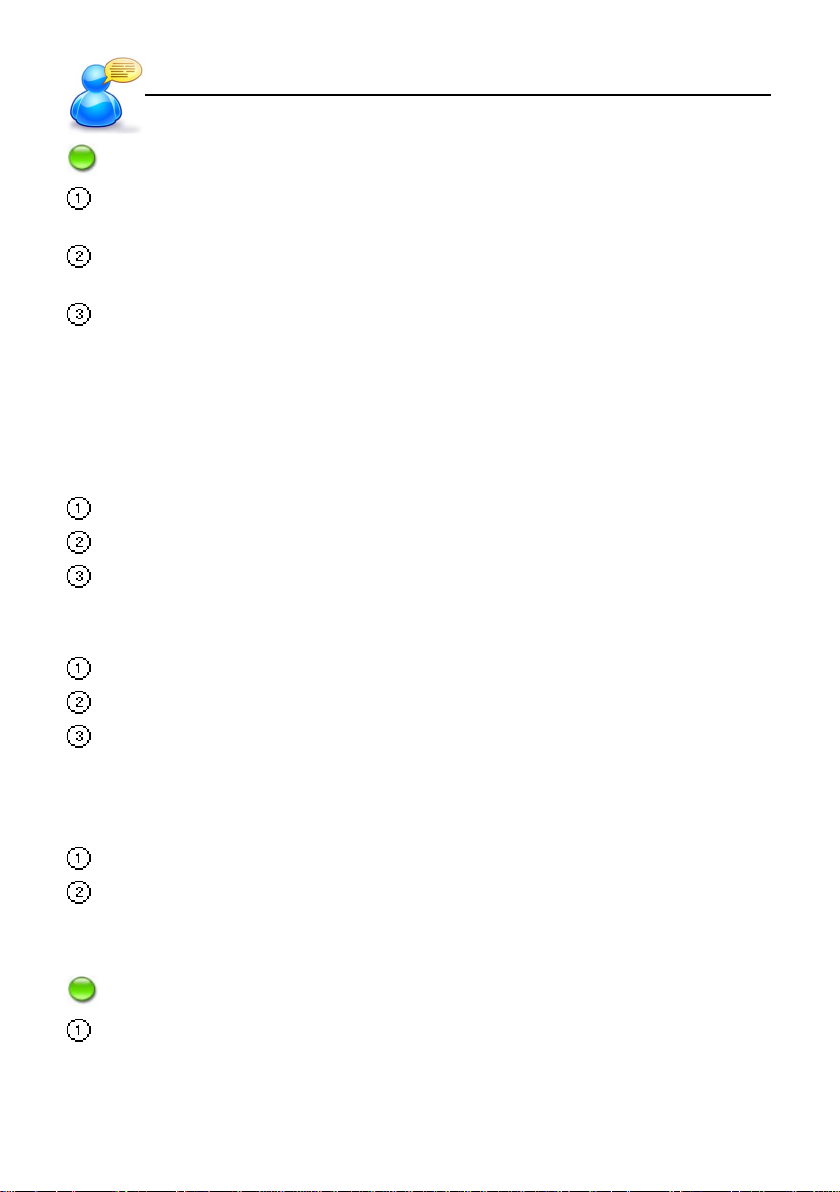
User Guide
Notes:
When Battery status display low electricity message or the beep alarm sounds three times, it indicates the
power is insufficient. Please turn the device off first, then insert a power adaptor to recharge the battery.
The personal data will be retained even the device is out of power. Make sure to turn off the power before you
change battery.
If the battery low message appears shortly after you have recharged the battery fully, it indicates the battery
is exhausted. Please change a new one.
Main Power
1.2 Replacing the Card
Insert:
(Turn off the power)
Remove the cover of SM Card slot.
Insert the card into the compartment following the arrow instructions.
Close the cover of SM Card slot.
Remove:
Remove the cover of SM card.
Remove the SM card.
Close the cover of SM Card slot securely.
1.3 Recharging the Battery
Be sure to use a Besta DC 5V/ 1A power adaptor.
Plug the charging adaptor into the DC socket on the device and plug the power adaptor
into a wall outlet. It takes about 3 hours to recharge fully.
Notes:
Any damage due to using of other power adaptor which does not come with this device is not covered by
our warranty.
18
Page 25
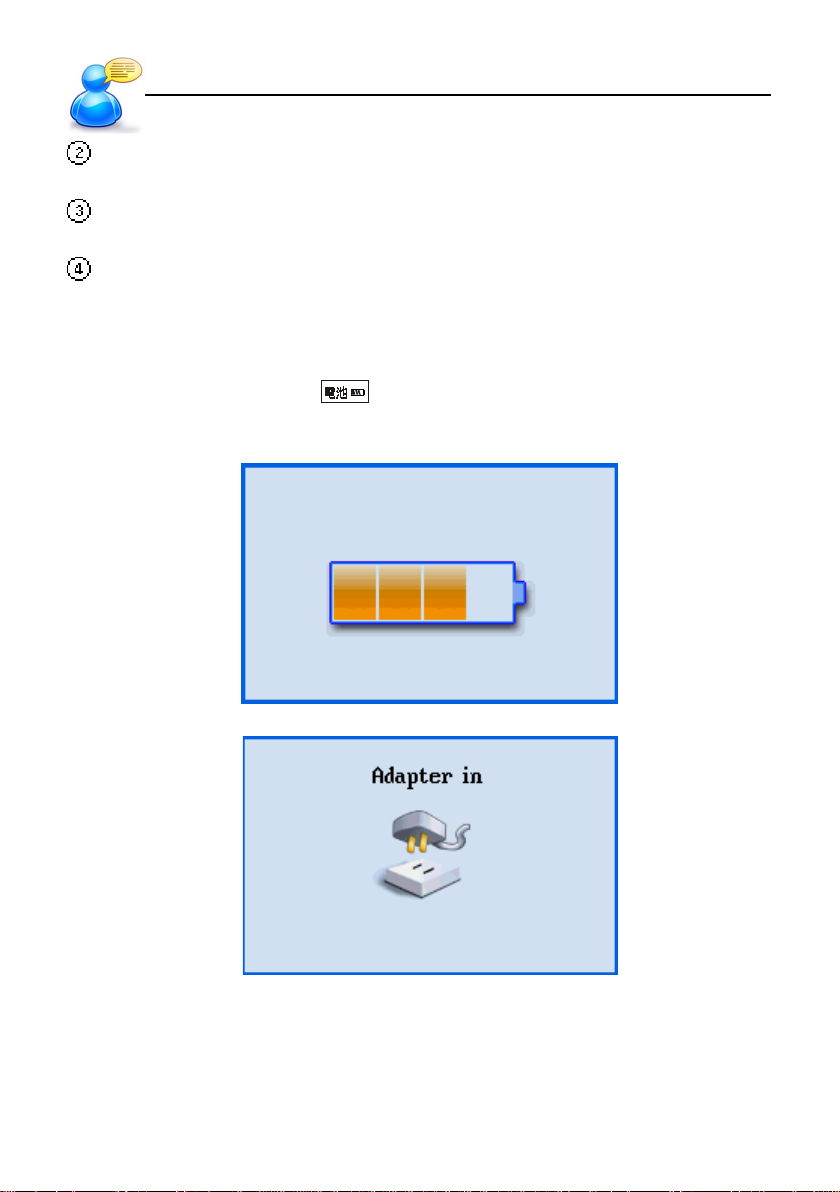
User Guide
Any damage due to using of other rechargeable battery which does not come with this device is not covered
by our warranty. Please do not use this battery on other products.
For the first use of this device, please fully recharge the battery for 3 hours. The green LED turns off when it
is fully charged.
The green LED blinks when the adaptor is plugged into the device without battery.
Battery Power
1.4 Checking the Battery Power
You are allowed to tap the hot key on the screen to check the battery power anytime.
19
Page 26
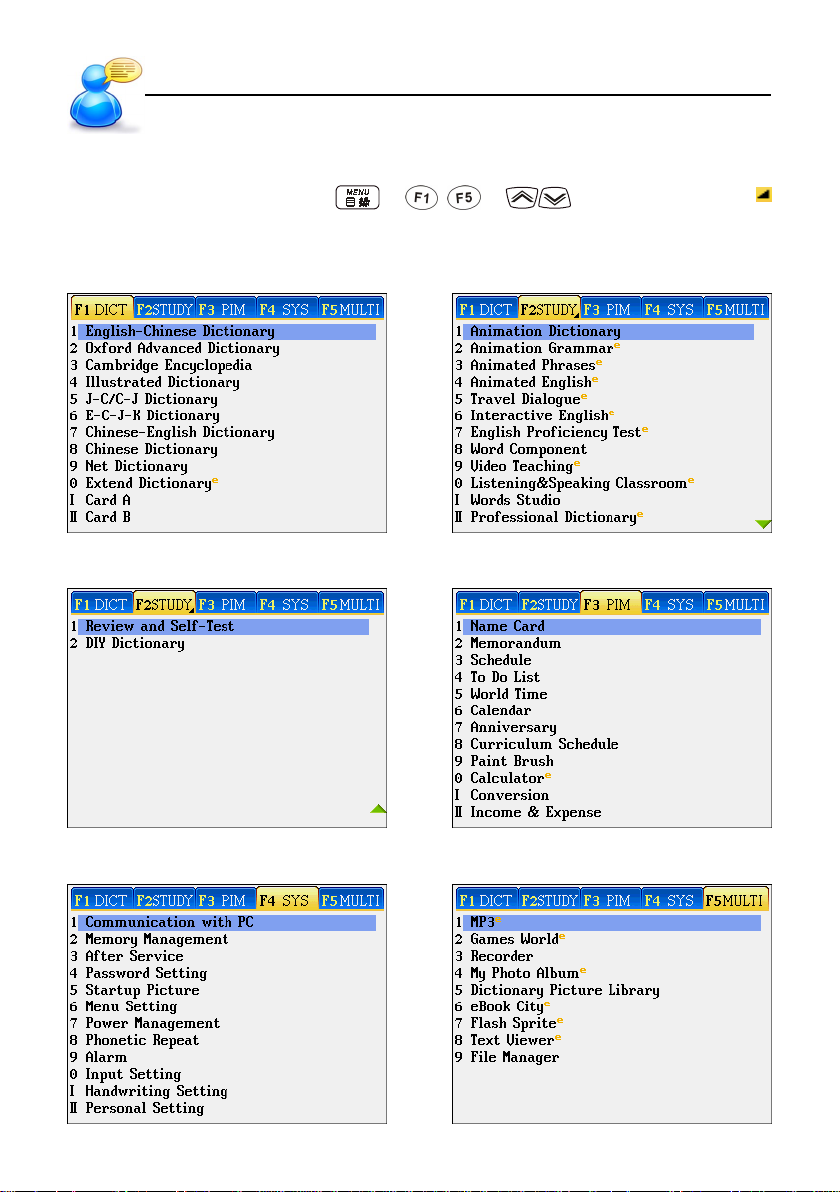
User Guide
Main Menus
2.Main Menus
Tap [F1]~[F5] on the screen, press or ~ or to select a main menu.
indicates the category has more pages to display.
[F1] Dictionary [F2] Study (Page 1)
[F2] Study (Page 2) [F3] PIM
[F4] System [F5] Multimedia
20
Page 27
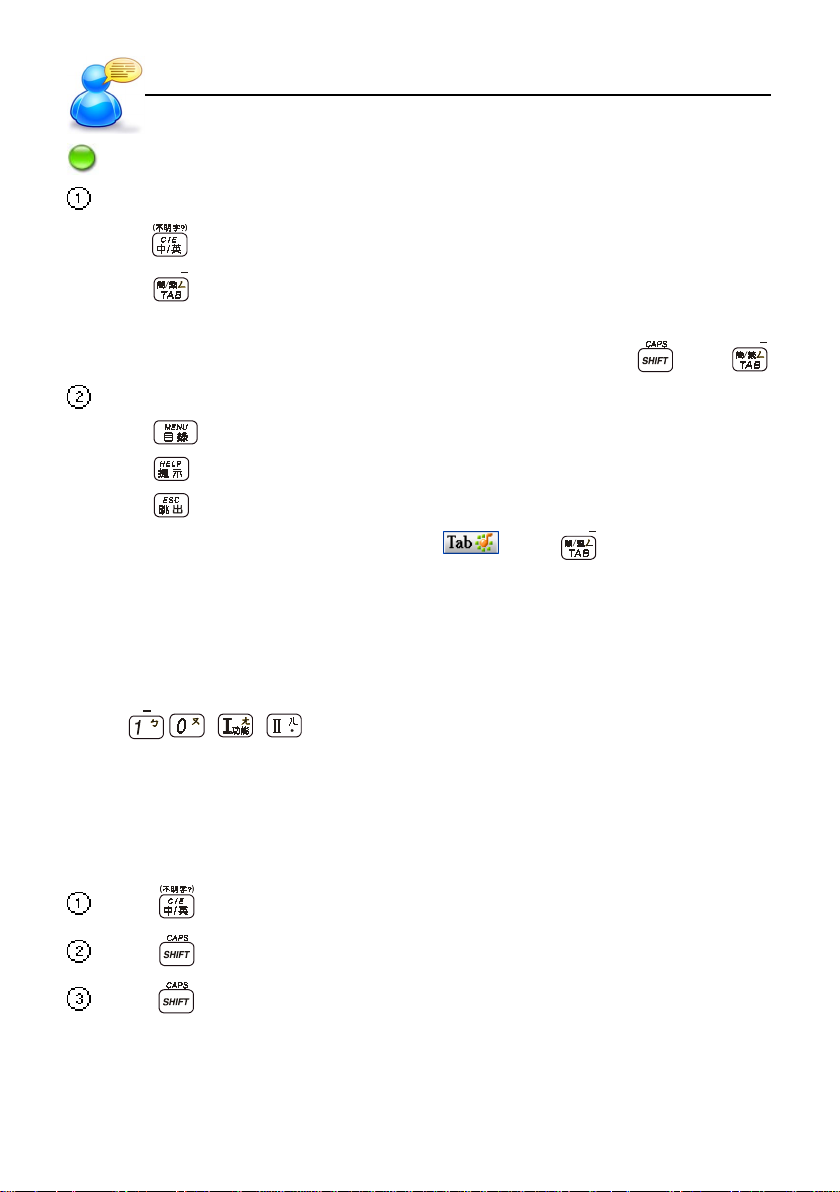
User Guide
Notes:
In the main menus:
Press to switch between Chinese, Japanese, Korean and English modes. (Ideal for Chinese learners.)
Input Systems
Press
Under the main manu, press any letter key to access the corresponding mode.
T o switch the main menu between Simplified and Traditional Chines menu, just Press
At the function screen
Press
Press
Press
Under any dictionary mode of the [F1 DICT], tap
information.
to open the hot key function.
to return to the main menu.
to access the on-line help.
to return to the previous screen.
or press to browse the multimedia
Main Menu
To access the corresponding function, you may:
* Tap the function under the main menu or submenu directly.
* Press
- / / keys.
3. Input Systems
3.1 Input English on the Keyboard
and then .
Press to switch to English input mode, then you may enter English letters or numbers.
Press twice to lock the keyboard for capitalized English letters input.
Press for one capitalized English letter input.
21
Page 28
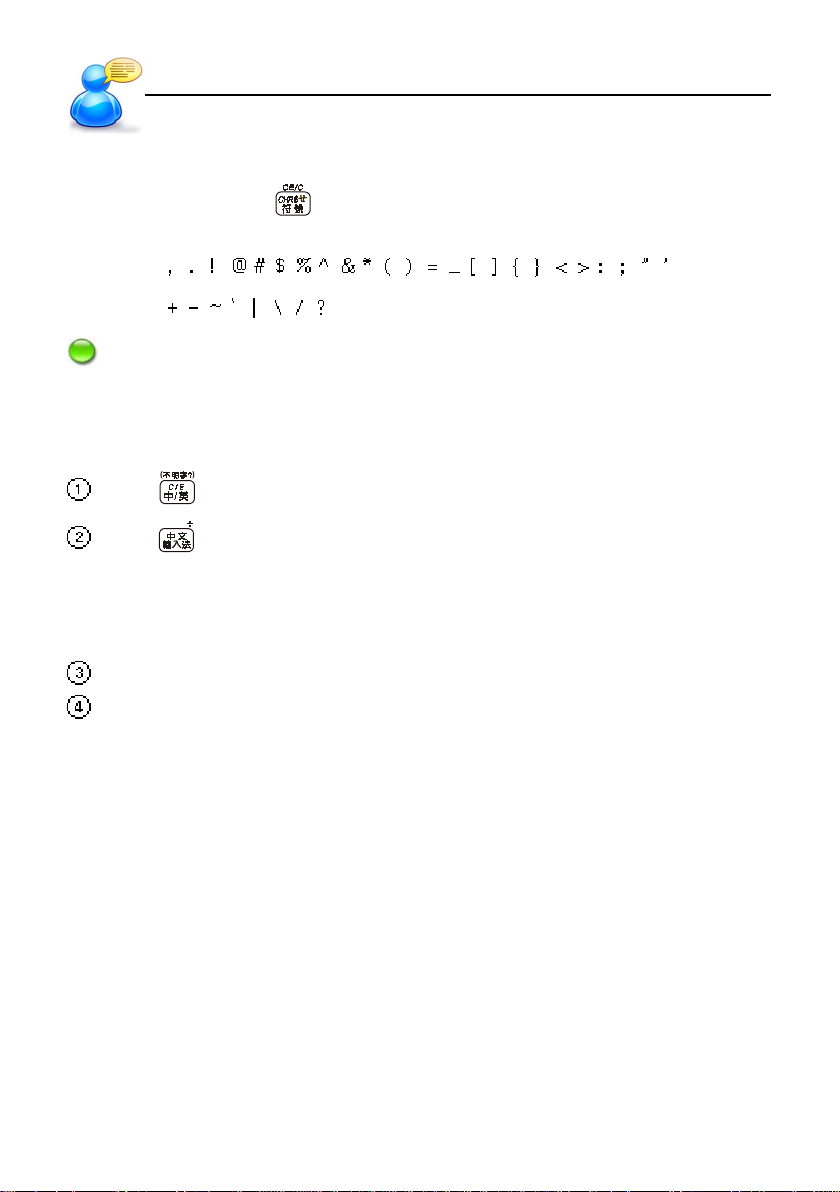
User Guide
Input Systems
3.2 Inputting Special Symbols on the Keyboard
In English input mode, press key , then press numerical key to input the special symbols. You
have the following symbols for selection.
Note: In dictionary input mode, you can’t enter the special symbol as the first letter.
3.3 Inputting Chinese on the Keyboard
Press to switch to Chinese input mode.
Press or tap the Chinese input icon to select your Chinese input method.
* There are ZhuYin (Phonetic symbol), Simplified ChangJie, Radical strokes, Chinese Pinyin,
General Pinyin, Total strokes, Internal code, BoshiAmy and SBC case.
* You may access “0 Input Setting” under [F4 SYS] menu to set input methods or access out
website to download more input methods.
Press or tap the corresponding numeric keys to select the desired Chinese character.
Except internal code and address, other input methods can activate [Association] function.
Please access [Input Setting] under [F4 System] to set the input methods.
When you enter the first character, the Association function offers the list of combination.Tap
or press the corresponding numeric keys to select the second character.
22
Page 29
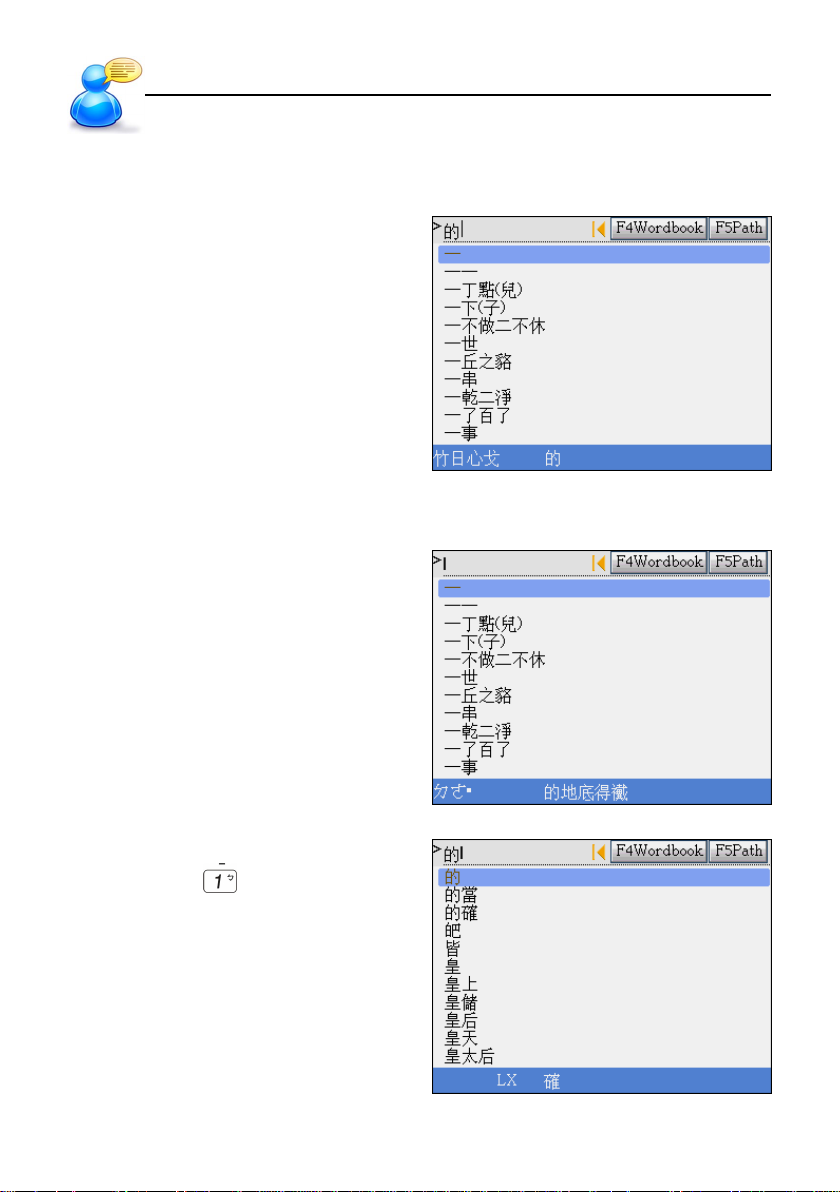
User Guide
Input Methods
Ex: Input the Chinese character “的”. (take Chinese Dictionary for example )
ChangJie
Input “ 竹日心戈 ”.
Then click character.
ZhuYin (Mandarin Phonetic Symbol )
Input “ㄉㄜ.”.
Then click character.
When [Association] function activates,
tap “的 ” or press
character.
to select the second
23
Page 30
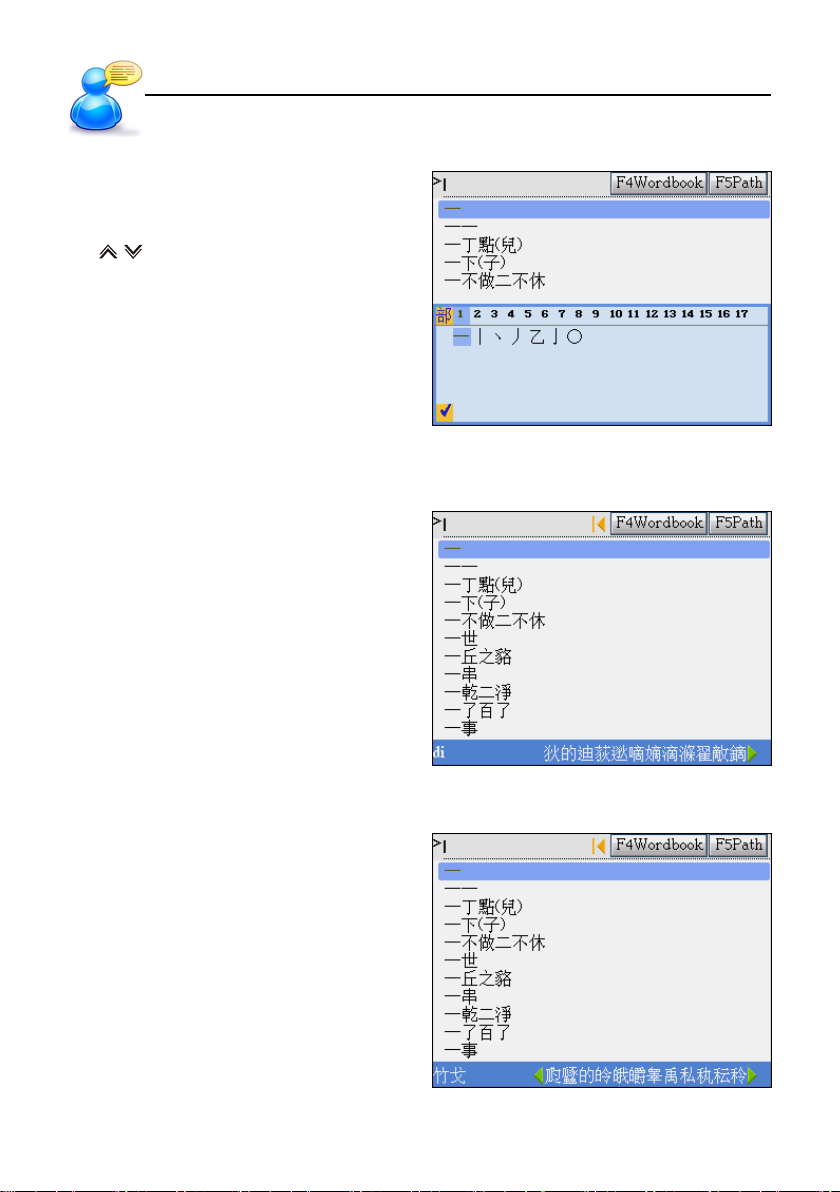
User Guide
Radical Stroke
Press the direction keys to select
”部首/漢字/殘筆 ”(radical/Chinese/remaining
stroke)
Tap or press page up/down to select the
stroke of ” 部首/殘筆 ”(radical/remaining stroke)
Press [SPACE] to select the desired character.
Cantonese Pinyin
Input “di”
Input Methods
Then click the desired character.
Simplified ChangJie
Input ”竹戈 ”
Then click the desired character.
24
Page 31

User Guide
General Pinyin
Input “de.”.
Then click the desired character.
Chinese Pinyin
Input “de.”
Then click the desired character.
Input Systems
When spelling error occurs, the character will
be in red.
25
Page 32

User Guide
Input systems
T otal Stroke
Press the direction keys to select the desired
character.
Tap or press page up/down to select
the total strokes.
Then click the desired character.
Internal Code
To search for a character, press numeric or letter keys to input hexadecimal code of which unicode
is over 001F to search the character. (Chinese internal code between 4E00 and 9FA5 is within the
standard code of Unicode 2.0.
Input the internal code of a Chinese character.
Input “7684”.
Address
Address input is only available for the “Addr(H)/Addr(O)”fields of Name Card, and does not allow
to set. Just click the corresponding Address field, and the on-screen keyboard will appear.
26
Page 33

User Guide
Tap the Addr(O) field.
Click “台北市 ”.
/ : page up/down.
: for upper layer of address input.
: for next layer of address input.
Input Systems
After inputting address, you may need to input
other data manually.
27
Page 34

User Guide
BoshiAmy
Input “D/PDNA”.
Phonetic Symbol
This is only available for inputting English phonetic symbols on the field of Phonetic in the
New DIY Dictionary. Tap the Phonetic field, and
then the on-screen screen for phonetic symbols input appears
Input Methods
SBC Case
Tap or press [CHR$] to shift between input
modes: input more symbols/ input on character
and then return to the previous input screen.
28
Page 35

User Guide
Input Systems
3.4 Inputting Japanese
There are six methods - Hiragana, Katakana, RHiragana, RKatakana, Japanese PinYin and Japanese Stroke” for Japanese input. For kana input, The keys of ASDFGHJKL* are assigned to input the
50 tones in Japanese. The three keys ZXC are assigned to input Dakuon, Handakoun, Sokuon and
Yoon. To input long tone symbol for KataKana, press [SHIFT] and then [M]. To input dot sign for
KataKana, press {SHIFT] and then .
3.5 Handwriting Recognition
Whenever the icon appears on the screen, it indicates the handwriting recognition is available.
Tap the handwriting icon .
Tap / / to write in Chinese/Japanese/English.
Tap to display the on-screen English keyboard;
Tap
Tap
Use the stylus to write English letter or Chinese character in the handwriting zone.
After you finish handwriting, the recognition will be shown in the standby zone within a few
seconds.
to display the on-screen symbol keyboard;
/ to switch between single or double windows for handwriting keyboard.
standby 1 standby 2 handwriting1 handwriting 2
29
Page 36

User Guide
Use the stylus to tap the character in the standby zone.
* If none matches your handwriting, you may tap [學習] to display the on-screen keyboard
to input correct characters so that the device will be familiar with your handwriting. Thus
the device will recognize it when you write this character again.
* Tap
You may write in both handwriting area 1 and 2.
Note: T o set the pause for handwriting, please access “I Handwriting Setting” under the [F4 SYS] menu.
or to return to keyboard input mode.
Input Systems
3.6 Tips for Handwriting Input
3.6.1 Increasing the Recognition Rate
Write English letters in the English handwriting mode.
Write Chinese character in the Chinese handwriting mode.
Write Chinese characters via standard strokes.
Write clearly and legibly. Do not omit any strokes.
Avoid unnecessary marking or strokes.
3.6.2 Writing Chinese with standard stroke
Please write Chinese characters from left to right, up to down, outside to inside.
3.7 On-screen English Keyboard
30
Page 37

User Guide
Data Editing
3.8 On-screen Symbol Keyboard
4. Data Editing
In the editing mode, you may clear, cut, duplicate or paste the data by highlighting the text first and
then tapping the shortcut on the screen. In the browsing screen, you may cross search and
duplicate. In calculator mode, tap
4.1 Selecting Data
Use the stylus to tap the first character and drag to the second one. The selected range will be in
color.
to duplicate the numerals in displaying area.
Ex: [F3 PIM] --> [II. Income & Expense]
Input data “buy dress” in the field of Narration.
Select range.
31
Page 38

User Guide
After duplicating, click “編輯 ”.
I
Note: If no data to be duplicated, the choice of “Paste” will not appear.
Data Editing
4.2 Copying/Cutting/Clearing Data
To copy, cut or clear data, just highlight the data first, tap the shortcut , then tap “Copy” \
“Clear”.
4. 3 Pasting Data
Move the cursor to where the data to be pasted.
Tap the shortcut and select “Paste”.
5. Data Search
Select a range and input a keyword for overall data searching.
Tap the shortcut .
Tap to select the items to be search in: Name Card, Memorandum, Schedule, To Do List,
Anniversary , and Income & Expense.
Input the keyword (either Chinese or English) for searching.
Press or tap [F1Start] to start the searching.
The result will then be displayed.
* Tap [F1] to view the whole entry.
* Tap [F3Next] to search the next entry
* Tap [F2Previous] to return to the previous data.
32
Page 39

User Guide
Press to display the other functions.
Selecting Date
Tap
to open the searching window.
6. Selecting Date
Several functions under the [F3 PIM] are connected with date.
Tap or press the direction keys to
select the date/month.
Tap / or press page up/down
to select the year.
Tap to shift between choices.
Tap here to increase/decrease the year.
Tap the year to display the [Please input
year] screen to edit the year directly.
Note: [No Date] is only available in "F3 PIM--4.T o Do List".
7. Inputting Digits
Some applications in “F3PIM" and "F4SYS" are connected with numbers.
Tap or press the numeric and operator
keys to input the number and calculate.
Tap [F1Finish] to confirm.
33
Page 40

User Guide
Setting the Time
8. Setting the Time
Several applications under “F3PIM” and “F4SYS” are connected with time. You may adjust the time
as you like. For example, access [F3 PIM] --> [5. World Time]---> [F1 Set time] --> Tap the field of Time.
Tap / to increase/decrease the number.
Press [A]/[P] key to select AM/PM. (It is only available in 12 hours time format.)
Tap the clock icon to display the clock in full screen.
* Tap the minute hand to change the time.
* Tap the number to change the hour.
Tap [Finish] or press to confirm.
9. Initializing
When you reset to initialize the device or use for the first time, you may follow the steps below for
the first use or whenever you reset the system
34
Page 41

User Guide
Initializing
9.1 Touch Panel Correction
Tap the center of the target to calibrate the sensitivity and accurate position of touch panel.
There are 3 targets to be tapped: lower left, upper right, and center.
9.2 Resetting the Device
After the touch panel correction, a default opening screen will be shown, then the screen appears
as below:
Select “N” to access the main menu.
Select “Y” to initialize the device. ( to re-
turn to the default values). Then the
screen appears as right.
Set the date and time, then tap [Finish]
and access the main menu.
Tap [F1] to set the format of date and
time.
35
Page 42

User Guide
USB Disk
10. USB Disk
Through USB cable, you can move, duplicate or delete data and add new file folder both on our
device and PC Our product provides mobile disk function, link USB cable with this electronic dictionary to move, copy, delete, or establish a folder..
USB socket of
PC
Notes:
During Operation:
Please make sure the device has enough power..
Do not remove the link cable, otherwise the data will be lost.
USB socket of Unit
USB Cable
36
Page 43

User Guide
Menu Management
1 1. Menu Management
The device allows you to create new folder for data. The data in different file formats must be
identified for easy retrieval. The formats of the downloaded data the device supports are as
follows:
Disk folder You can see data under the applications:
C:\MP3 Mp3 men [F5MULTI]
C:\DCIM My Photo Album menu [F5MULTI]
C:\MULTI Multimedia menu [F5MULTI]
C:\MULTI\EBOOK eBook City menu
C:\MULTI\TEXT Test Viewer menu
C:\MULTI\GAME Games World menu
C:\MULTI\FLASH Media play menu
C:\STUDY STUDY menu [F2STUDY]
C:\STUDY\DICT Dictionary menu
C:\STUDY\EXTRADIC Extend Dictionary menu
C:\STUDY\ENGTEST English Proficiency Test menu
C:\STUDY\TRAVEL Travel Dialogue menu
C:\STUDY\EXENGLIS Interactive English menu
C:\STUDY\ANIGRAM Animation Grammar menu
C:\STUDY\ANIENG Animated English menu
C:\STUDY\ANIPHR Animated phrases menu
C:\STUDY\MEDIA Video teaching menu
C:\STUDY\PROU Vocal studio menu
C:\STUDY\CHILD Baby American English menu
C:\STUDY\REA Reading studio menu
C:\STUDY\LISTEN Listening&Speaking Classroom
C:\STUDY\LEARNING Study Assistant
! The device provides the above folders for data.
! Please make sure to access the appropriate directory to retrieve data.
! If you change the name of the folder, the device can’t retrieve data from the
directly. You have to reselect the filed folder to retrieve the data.
37
Page 44

User Guide
You may create a new folder as you need. The device will separate the self-made folder from the
original folders.
Create a new folder Display the new folder
Look up the folder under the [F2STUDY] Page two displays the self-made folder.
main menu.
Menu Management
Notes: The downloaded data and self-made folders will be placed under the [F2STUDY] and [F5MULTI] main
menus.
38
Page 45

Dictionar y
Features
Dictionary Summary
Provides smart input method and wildcard search.
Provides 3 kinds of font size: "middle, large, small" on the definition screen.
Cross search up to 20 layers.
Can follow to read and record. The speed of pronunciation could be adjusted.
Pronunciation in Mandarin, English and Cantonese.
Can pronounce syllable by syllable for words with over two syllables.
Allows data saved for review and self-test.
English-Chinese Dictionary
A wide coverage of English entries.
Can cross search in other dictionaries.
Allows secondary search: spelling check, similar word and add new word.
Detailed and easy to understood Chinese definitions.
Can cross search in Oxford Dictionary when accessing the definition screen.
Provides KK and DJ English phonetic symbols for selection.
Provides sample sentences, Grammars, analysis (form/spell, pronunciation, root,
meaning, variation, synonym, antonym, related words ), component, and multimedia
information.
Can cross search in Animation Grammar for the examples.
Oxford Advanced Dictionary
A wide coverage of English entries.
Includes usages, idioms, phrasal verbs phrases, basic words.
Provides cross search in other dictionaries.
Allows secondary search: spelling check, similar word and add new word.
Abundant and clear Chinese/English definitions.
You may choose definition displayed in English to English, English to Chinese or both.
Under definition, you may refer to EC (English-Chinese dictionary).
Provides KK and DJ English phonetic symbols for selection..
Includes example sentences, derivations/roots, compound words, idioms, usages. Con-
nected with multimedia information.
39
Page 46

Dictionar y
Features
Cambridge Encyclopedia
Covers a variety of information.
Can cross search in other dictionaries.
Provides reference appendix.
Provides related words.
Illustrated Dictionary
Various illustration to learn English words.
Provides comparison in Chinese and English for the present scene.
Provides " number / letter marked picture/no marked picture" for selection.
Provides English pronunciation.
J-C / C-J Dictionary
Includes Japanese-Chinese Dictionary, Chinese-Japanese Dictionary, Foreign Words,
Han ja Index, Common Words, Idioms & Proverbs.
Provides useful information: Common Words, Practical Nouns, References.
Can cross search in other dictionaries.
E-C-J-K Dictionary
Includes English, Chinese, Japanese and Korea Dictionaries.
Provides pronunciation in English, Chinese, Japanese and Korean. Can follow to read
and record.
Can cross search in other dictionaries.
Chinese-English Dictionary
Covers abundant Chinese words / idioms and English definitions.
.
40
Page 47

Dictionar y
Features
Chinese Dictionary
Covers abundant Chinese words and detailed definitions.
Provides smart input method to search.
Provides information such as remnant stroke, Total Strokes, Internal Code, ChangJie, and
BoShiAmy" for the Chinese character.
Net Dictionary
Updated internet vocabularies with clear Chinese and English explanations.
Extend Dictionary
Allows to download the latest vocabularies from Besta's web site to expand
dictionary content of this device.
Provides smart input method to search.
Provides cross search in other dictionaries.
Provides version information.
Can delete downloaded dictionaries.
A Card & B Card
Provides SD/MMC(Secure Digital/Multi Media Card) slots to extend the functions and the
data.
Allows to Insert the professional card or memory card.
41
Page 48

Dictionar y
Data Index
1. Data Index
* Provides single/dual search windows.
* In English index screen: directly input English word to search.
* In Chinese index screen: select an input method to input Chinese character.
* Make sure whether the selected input methods is available in the current dictionary
mode.
* Tap or select appropriate keys to execute corresponding functions.
* Tap or press [ENTER] to display the definition of the selected headword.
* Tap or press [ESC] to return the main menu.
* Secondary search or wildcard search is not available in some dictionaries. Please
refer to <3. Searching> under Dictionary.
1.1 Index
T ake example from English-Chinese Dictionary , Oxford Advance Dictionary , Chinese-English Dictionary ,
Animation Dictionary, and Net Dictionary:
On the index screen:
/ to switch between single and double windows.
Tap
Tap
or press [ ] to display the Chinese input method menu.
Tap
to open handwriting input method.
English-Chinese Dictionary screen Chinese-English Dictionary screen
42
Page 49

Dictionar y
Dual windows
1.1.1 Item index
If available, [F1 Item Index] to display the list of
categories.
Tap or press numeric key to select the item.
Tap anywhere outside the menu to exit
Data Index
1.1.2 Path
Tap or press [F5 Path] to view the last 50
searched headwords.
Tap or press numeric keys to select the
headword.
43
Page 50

Dictionar y
1.1.3 Language selection
Definition
Tap or press [F1 CHN]/[F1ENG] to switch between English/ Chinese display modes.
Tap or press [F1Language] to shift headword
list between several languages.
2. Definition
* Tap the icon or to access the Oxford or English-Chinese dictionary.
* Tap
* Provides sample sentences, multimedia information for reference;
* Can cross search in other dictionaries for the selected words;
* Tap hot key
Chinese, English and Cantonese pronunciations for Chinese and English words;
* Provides following to read for practice;
* 3 kinds of font size : "middle, large, small" for selection.
/ to switch to KK/DJ phonetic symbols.
/ , or press / to look up the previous/next
44
Page 51

Dictionar y
2.1 Under Definition
English-Chinese Dictionary Oxford Advanced Dictionary
Cambridge Encyclopedia E-C-J-Khinese Dictionary
Definition
Chinese-English Dictionary Chinese Dictionary
45
Page 52

Dictionar y
2.1.1 Font size
Press [ ] to switch between the three font size -- middle, large, small
2.1.2 Syllable pronunciation
Provides the pronunciation of the English word which over double syllable. Press once, the
device will pronounce the current headword syllable by syllable.
Definition
2.1.3 Repetition
In definition screen, press [SHIFT] and [ ] once, the device will repeat the current
Chinese/English headword as you set. (The times of repetition can be set in [F4 SYS]
--->[1. Phonetic Repeat].)
46
Page 53

Dictionar y
Definition
2.1.4 Following to read
In definition screen, press [ ] once to practice Chinese/English pronunciations. ( recording
time is about 5 seconds ).
Steps:
1. Standard Pronunciation
2. Di...( prompt sound ). Please follow to read (A bar prompts you to read. )
3. Return to the definition screen to listen to the standard pronunciation
4. Your voice
5. Continue? [Y]/[N] ( Select [Y] to repeat the steps 3~5 )
For example: The definition screen of “good” in English-Chinese Dictionary.
Step1: Step2-1: sound reminder
Step2-2: Step3-1:Step3-2 same as the picture of step 1
47
Page 54

Dictionar y
Step4 Step5
2.1.5 Other Data
For example: "radio" in the English-Chinese Dictionary
Definition screen [F1le.g.]
Definition
Tap
to view the example sentence. Tap / to view the entry up/down one
page.
48
Page 55

Dictionar y
Tap Tap [1 common nouns]
Definition
Tap or press the appropriate numeric key to Tap
view the corresponding data. T ap the appropriate button to view the animation.
Tap
[F3Anal] [F3 Anal] submenu
to view the grammar. Exit and then tap [F2 Gram]
Cross search is available.
to view the information.
49
Page 56

Dictionar y
[F3Anayl] --> [2Relative] --> [1Home appliance] Exit then [F4Com]
Exit then [F5Mwd] Exit then tap
Definition
2.1.6 Storing data
Press [Save] to save the word for review and self-test. Only the saved words will appear in
"Review and Self-test".
2.1.7 Pronunciation
The pronunciation is American English. In the definition screen:
* Press
* Press to listen to Chinese pronunciation.
* Press
to listen to English pronunciation.
to listen to syllable pronunciation.
50
Page 57

Dictionar y
* Press once and press to listen to Cantonese pronunciation.
Data Search
* Press
* Press [ESC] to stop pronunciation.
* Tap or press
voice.
Set the volume and the speed:
Press , / to select the item,
Press / / to set the value; or tap the bar to
adjust volume or speed.
Tap or press [F1Default] to return the to the
default settings.
Tap or press [F2 Finish] to confirm the setting.
once and press to listen to Japanese pronunciation.
and press to set the volume and the speed of the natural
3. Data Search
Provides many kinds of search methods to help users.
Provides 4 kind of methods on the index screen:
1.Smart input method
2.Wildcard search method (Only supports the searching in English)
3.Cross search
4.Secondary search (Only support the searching in English)
Provides 2 kind of methods on the definition screen:
1.Cross search
2.Related data search
3.1 Search by Smart Input
Just input the first one to several letters, and you can find out the desired headword/ phrase.
51
Page 58

Dictionar y
There are 4 kind of methods:
Input the first or first several letters of the desired word, or highlight a word and press
to confirm. For Chinese character search, input the first one to several Chinese
Dictionary Search
characters, then press
Double tap the desired word to search.
Press [1∼0,Ⅰ] to select corresponding word.
Press / to move the cursor to select desired word;
press
screen, press page up/down to display the previous/next word.)
Ex. Searching for “bubble” in English Chinese Dictionary:
Input "bu".
Directly double tap "bubble" or press [7].
/ to scroll up / down one page. Then press to confirm.(On definition
to confirm.
52
Page 59

Dictionar y
Dictionary Search
3.2 Wildcard Search
This is only available for searching in English.
To look up a word you are not sure of its spelling, type all the letters you know and replace the
unknown letters with "?" or "*" .
Steps:
j Input the English letters.
Input unknown letters with "?" or "*".
Press . The list of words matching with your input will be displayed.
* Press / to move the cursor to select letters.
* Press
Press or double tap the desired word to search.
Notes:
"?" stands for an unknown letter: "*" stands for a string of unknown letters. Y ou can’t enter a word beginning with either
"?" or "*" .
Ex. Looking up "babel" in English-Chinese Dictionary.
/ to scroll up/ down one page.
Input "b*e?". Press [ENTER].
Double tap "babel", or press [7] to select the word.
53
Page 60

Dictionar y
Data Search
3.3 Cross Search
When the dictionary does not contain the word you want to look up, the device will transfer to other
dictionaries. If the device can find what you want to look up in other dictionary, it will display the
definition of the headword; If not, it will display “ Not found”. You may add the unfound word in “DIY
dictionary”.
The cross-search order is :
English word: Oxford Advance Dictionary--> English-Chinese Dictionary
--> DIY Dictionary.
Chinese character: DIY Dictionary
Remarks :If you have downloaded something in the “Extend Dictionary” , the device
will search for words in the “Extend Dictionary” first, then in dictionaries above.
Ex. Look up "vision" in Animation Dictionary.
Input "vision"
Press [ENTER], cross search in the Oxford
Dictionary.
54
Page 61

Dictionar y
The definition of the headword "vision" is
displayed.
Data Search
3.4 Secondary Search
This is only available in searching for English words.
If the word you entered is not found, it might due to misspelling or the reason that the searched word
is not covered in this dictionary. You may continue searching by “spelling check” or “similar word”.
Or you can add the unfound word in the DIY dictionary. 3 kind of secondary searching methods will
be provided:
* Spelling Check: display the list of closed words in pronunciation.
* Similar word: display the closest word in spelling.
* Add a new word: add the unfound word in the DIY Dictionary.
Steps:
Input English word.
Press [ENTER] to search.
Select the appropriate items or press the appropriate numeric keys to search.
* If choosing “1.Spelling Check” , press
press [ENTER] to confirm.
* If “2.Similar Word” is selected, the definition of the closest word is displayed.
* If choosing “3.Add New Word”, you can add the word in the DIY Dictionary.
/ to select the desired word and then
55
Page 62

Dictionar y
Ex. Searching for "about" in [English-Chinese Dictionary], but misspelling as “abot”:
Input "abot", and press [ENTER]. Tap "1.Spelling Check".
Tap "2.Similar Word". T ap "3.Add New Word".
Data Search
3.5 Multilayered Search
When you encounter unfamiliar word, you may cross search in other dictionary up to 20 layers.
On the definition screen, highlight the Chinese character(s)/English word(s) to be looked up.
* by the stylus:
Use the stylus to highlight and drag the words. Tap [ESC] or anywhere of the screen
except the highlighted area to cancel the highlight.
* by the keyboard:
Press
cursor, then press direction key to set the range. Press [F3Relax] to cancel.
to locate the cursor. Move the cursor to the word, press [F3Mark] to fix the
56
Page 63

Dictionar y
Press to search or press [F1], [F2], [F5] to search in corresponding dictionaries.
* If the smart media card is inserted, you may press [F4] to search in the card.
l
Press [ESC] to return the previous screen.
Data Search
Ex. Looking up "image" in second dictionary.
Highlight “形象 ” Press [F1CE] or press
Press [F4Card] Press [F5Wbnk]
This indicates the layer of cross search.
[F4Card] is active only when the Professional
Dictionary card is inserted.
57
Page 64

Dictionar y
Select "of" Press [F5Wbnk]
Data Search
3.6 Other Data Search
In definition screen, select the appropriate function key to view the data. Please refer to the
operation of “2.1.5 Other data”.
3.7 Special Data Search
Ex. Cambridge Encyclopedia / Reference Comparison.
Tap [F2Ref.] to access the index. Then press
the numeric key to view the related information.
58
Page 65

Dictionar y
Ex. J-C C-J Dictionary / Reference:
Illustrated Dictionary
4. Illustrated Dictionary
The illustrated dictionary contains a variety of pictures to help you understand the headword easily.
In the menu, tap or press numeric key to select the item;
When a picture is displayed, tap or press the numeric keys to display the word i n Chinese
and English. Press
Press
Press to switch the classified word list between Chinese and English.
Press to switch the number marked on the picture between on and off.
/ to display the previous/next picture.
to refer to dictionaries.
59
Page 66

Dictionar y
Ex. [2.Animal] ---> [1. Plant/Mammals (1)].
A Card & B Card
tap or press the numeric keys to display the
word in Chinese and English.
Press [SPACE] to look up the word in dictionary.
5. A Card & B Card
There are two slots for inserting different functions of card. One is for professional card, which
extends the functions and database of the device. Once you insert the professional card, the
functions and database of the card is combined with the device. For example, if you insert ”Britannica
Concise Encyclopeadia” card, the device is equipped with the database of Britannica Concise
Encyclopeadia.
The other is for expanding the memory and functions. For example, you can download data from the
web site or PC to expand the electronic dictionary’s functions and database.
The difference between the two kinds of card is:
The Professional dictionary card can be used immediately as it is inserted.
The content of the expansion card is free for you to download. There are several
different file formats. Please select appropriate directory and file to open.
* A card/B card under F1DICT: displays the name of the professional dictionary.
* Retrieve data from disk [A]/[B](SD/MMCMC) in “Animation Grammar”, “Animated
Phrases”, “Animated English” under the [F2STUDY] manu, or “MP3”, “Games
World”, Games World”, “My Photo Album”, “eBook City”, “Flash Sprite” and “Text
Viewer” under the [F5MULT] menu .
60
Page 67

Dictionar y
Ex. After inserting the Britannica Concise Encyclopeadia card:
A Card & B Card
The F1 main menu displays:
Ex. Inserting the expansion card.
The F1 main menu displays:
Retrieving data
Accessing “My photo Album” under F5 Multimedia menu:
61
Page 68

Study
Features
Study
Animation study series: include words, grammars, phrases and cartoon amusement,
which are courses for learning English.
Language study series: learn English through dialogues, situation, simulation and word
structure.
English study series courses improve your English through listening, speaking, reading
and writing.
Allows to download data of study series, dictionaries, learning and teaching tools.
Animation Dictionary
Includes popular words.
Vocabularies are classified under 35 categories for quick search.
Can cross search in other dictionaries.
Allows secondary search: Spelling Check, Similar Word and Add New Word.
Provides animation examples and detailed Chinese/English explanations.
Offers words, example sentences, English to Chinese/Chinese to English/both, syllable,
and multimedia reference.
Can pronounce syllable by syllable for words with over two syllables.
Provides practice of the current word and integrated practice.
Animation Grammar
22 courses of animation grammar. Courses will be given in succession.
Help to understand grammars through animation stories.
Help to learn grammar efficiently through illustrations.
Can download courses for study through PC Link or our web site.
Can cross search in Oxford Advance dictionary, English-Chinese, Chinese-English
Dictionary.
Provides the browser tool and the version information.
Insert and retrieve the bookmarks.
Provides grammar selections and collections for study and practice.
Place the downloaded data under C:\STUDY\ANIGRAM.
62
Page 69

Study
Animated Phrases
Provides phrases to study English.
Help to understand the definition and usage of phrase through animation.
Roles playing, following to read and test can correct pronunciation.
Provides to cross search in other dictionaries.
Allows to download all study contents from PCLink and web site.
Place downloaded data under C:\STUDY\ANIPHR.
Animated English
Provides Little Lulu Show and cartoon course for English learners.
Allows to play in full screen and with caption.
Provides to cross search in other dictionaries.
Allows to download other courses from PCLink and web site.
Place download data under C:\STUDY\ANIENG.
Travel Dialogue
Features
Provides a variety of travel dialogues.
Classified under many categories for easier search.
Provides Chinese, English, Japanese and Cantonese for cross reference.
Allows to input keywords to search for data.
Allows cross search up to 20 layers in English-Chinese Dictionary, Oxford Advanced
Dictionary, Chinese-English Dictionary and Chinese Dictionary.
Pronunciation in Chinese, English, Cantonese, Japanese and downloaded languages.
Allows to display in downloaded language. Can be displayed and pronounced in up to 5
languages.
Interactive English
Includes dialogues on a variety of occasions, which can be downloaded and updated
from our web site.
All dialogues are read by human voice.
Allows to follow to read sentence by sentence.
Allows to play role.
63
Page 70

Study
Can cross search in other dictionaries up to 20 layers.
Place the downloaded data under C:\STUDY\EXENGLIS.
Features
English Proficiency Test
Listening comprehension test and practice are categorized into 3 levels:
Junior, Medium and Senior.
Provides simulated exams.
Provides practice room.
Updated database can be downloaded from our web site.
Place the download data under :C:\STUDY\ENGTEST.
Word Component
Provides constructions of about 6,000 words.
Provides the etymons, original meanings and syllable pronunciation.
Three font sizes under definition are available for selection.
Can cross search in other dictionaries up to 20 layers.
Video Teaching
Introduces daily conversation in several situations through films.
Allows to download dialogue and can follow to read.
Allows to practice listening comprehension, following to read, and reading while seeing
the film.
Place downloaded data under :C:\STUDY\MEDIA.
Listening&Speaking Classroom
Includes Reading Studio, Audio Studio, Baby American English and Vocal Studio.
Place download data of Reading Studio under C:\STUDY\READ.
Place download data of Audio Studio under C:\STUDY\LISTEN.
Place download data of Baby American English under C:\STUDY\CHILD.
Place download data of Vocal Studio under: C:\STUDY\PRON.
64
Page 71

Study
Features
Words Studio
Provides TOEFL, IELTS, GRE, junior high school, senior High school and college
vocabularies.
Three font sizes under definition are available for selection.
Definition contains sample sentences, grammars, word analysis for your reference.
Offers view, recite, recall, spelling, review for practice.
Connected with “Oxford Advanced Dictionary”.
Allows cross search up to 20 layers.
Provides upper/lower case, strokes and examples search.
DIY Dictionary
Allows to create and extend data in dictionary.
Provides smart search.
Allows to duplicate, edit and delete data.
Review and Self-Test
Can review and test the words saved in the English-Chinese Dictionary, Oxford
Advanced Dictionary, Chinese-English Dictionary and Chinese Dictionary.
Can review sentences saved in Travel Dialogue.
Words power, choice, sentence making, sentence review increase your English ability.
65
Page 72

Study
Animation Dictionary
1. Animation Study Series
Animation Dictionary, Animation Grammar, Animated Phrases and Animated English offers grammar,
phrases and cartoon amusement are for you to learn English step by step.
You have to download courses for Animation Grammar, Animated Phrases and Animated English
from our web site.
Word list in [Animation Dictionary] Definition in [Animation Dictionary]
Tap [F3] to display the definition between E-C,
E-C/E-E and E-E .
T ap [F1-F2] to display the animation of word and
example sentence.
The Study Menu under [Animation Dictionary] The Quiz in [Animation Dictionary]
]
66
Page 73

Study
Animation Grammar
The [Animation Grammar] Menu
After downloading, please place the data in appropriate directory C:\STUDY\ANIGRAM.
Ex. Learning the word ”But” :
The index of the downloaded database for “Animation Grammar”
The download data will be displayed in the index.
Please tap or press
/ to view.
During the playing, tap or press [HELP] to look up the related information:
1.To Head : from the present page to the first page.
2.Information : display book name and publisher’s name, etc.
3.Ins Bookmark : place bookmarks.
4.Read Bookmark : retrieve bookmarks.
5.Help : View the on-line help.
6.Read Set : set auto page down.
7.About : view the copyright notice.
67
Page 74

Study
Tap or press [HELP]. Insert Bookmark.
The list of Grammar The details of “Grammar Selections”
Animation Grammar
Exercises for Grammar The details of “Grammar Collections”
68
Page 75

Study
The first screen of [Animated Phrases] [Animated Phrases]
[Animated Phrases] word list [Phrases Grammar] under [Animated Phrases]
Animated Phrases
Animated Grammar not only provides user with phrases searching and analysis of animated stories,
but also applies “Phrases Quiz, Phrases Recap, Text Dialogue and Phrases Extension” four kinds
functions and Phrases Grammar introduction. Please put the download data in C:\STUDY\ANIPHR to
view.
Phrases Quiz----to use close to test all phrases in Animated Phrases
Phrases Recap----to review phrases of one course
Text Dialogue----to learn all contents of courses in text mode
Phrases Extension----to extend for phrases
69
Page 76

Study
[Animated Phrases] is playing
Animated Phrases
After the playing, the study menu is displayed.
Phrases Quiz Phrases Recap
70
Page 77

Study
[Animated Phrases] dialogue [Animated Phrases] translation
[Animated Phrases] Role-play
Animated Phrases
71
Page 78

Study
[Animated English] index [Animated English] Study Screen
Animated English
The download data will be displayed in the index.
Tap or press / to view.
[Animated English] playing in full screen Text is playing.
During playing, tap any place to pause, tap again to continue.
Note:
You can download the content you need from our web site. Please use FLASH SPRITE to transfer FLASH file to DSY
format, and place it in C:\STUDY\ANIENG for future learning.
1-- previous sentence 2--next sentence
3 -- play the text 4 -- the list
7-- play 8--pause
72
Page 79

Study
Trav el Dialogue
2. Language Study Series
Language study covers “Travel Dialogue”, “Interactive English”, “English Proficiency Test” and “Word
Component”. You may download more data for “Travel Dialogue”, “Interactive English” and “English
Proficiency Test” from web site.
[Travel Dialogue] index Screen [Travel Dialogue] data browsing
[Travel Dialogue] other language selection [Travel Dialogue] search screen
Note:
Interactive English contains topic dialogue and play-role to learn conversation skill, useful vocabulary and sentence.
Please download data from our web site and place in C:\STUDY\EXENGLIS.
During role-playing, the recording time is 3 seconds more than the length of the sentence.
73
Page 80

Study
[Interactive English] index
[Interactive English] Contents
Interactive English
Note:
interactive English contains topic dialogue and play-role to learn conversation skill, useful vocabulary and sentence.
Please download data from our web site and place in C:\STUDY\EXENGLIS.
During role-playing, the recording time is 3 seconds more than the length of the sentence.
74
Page 81

Study
[English Proficiency Test] index The [English Proficiency Test] menu
[English Proficiency Test] quiz screen [English Proficiency Test] score screen
English Proficiency Test
Note:
English Proficiency T est is classified into three levels: junior, middle and senior. All subjects are selective questions,
which are composed by “distinguish by pictures, questions and answers, brief conversations”.It divides into
simulated exams and practice room. Y ou can answer questions according to the help message on screen. Please
place your downloaded data in C:\STUDY\ENGTEST.
In the simulated exams:
* Each question will be spoken once only. When the question is being spoken, you can press
[ESC] to stop.
* Tap or press the corresponding letter key to answer. If you answer the question while it is
being spoken, it will interrupt the speaking.
* To go to next question, tap [F5Next], then press [F4Conf].
* Tap [F3Help] to see how to answer the question.
* Before the question is spoken, tap or press [ESC] to exit the test.
* The exam has time limit. You can not answer the question once the time is up.
* The result will be displayed when you finish the exam.
75
Page 82

Study
* Double tap a part of the result to display details.
* Tap wrong items to access the practice screen.
In Practice Room:
* Tap [F3Play] to replay the questions. Press [ESC] to exit.
* Tap the icon
you can also look up the unknown words in other dictionaries.
* Tap [F2Auto] to play the questions and answers automatically. Press [ESC] to exit.
* Tap [F3Play] to select sentence to pronounce. Press [ESC] to exit.
* Press or tap the appropriate letter key to answer. If you answer the question during speaking,
it will stop.
* Tap to access the next question.
* Tap to return to the previous question.
* Tap [ESC] to exit the practice (before the question is spoken).
[Word Component] Index [Word Component] syllable pronunciation
to check the questions; tap the icon again to return to the previous screen;
Word Component
Note:
Word Component provides the information of the origin and history of roots, and syllable pronunciation. Y ou can also
look up the unknown words in other dictionaries.
76
Page 83

Study
English Study Series cover “Video Teaching”, “Listening&Speaking Classroom”, “Words Studio”
and “ DIY Dictionary”. You may improve your English by listening, speaking, reading, writing and
conversation. Please download data and then place in C:\STUDY\MEDIA.
You have to download “Video Teaching” and “Listening&Speaking Classroom” courses from our
web site for further studying.
Accessing the [Video Teaching] Playing under [Video Teaching]
Follow to read and record under [Video Teaching] “Exercise” is active under [Video Teaching]
Video Teaching
replay play the previous dialogue
follow to read play the next dialogue
select caption / play/pause
open the play list stop
Press hot key [E] to access the test. (It is only available for download data which has test/ practice)
77
Page 84

Study
[Listening&Speaking Classroom] menu [Reading Studio] index under [Listening &
Content of [Reading Studio] under [Listening [Audio Studio] index under [Listening &
&Speaking Classroom] &Speaking Classroom]
Listening&Speaking Classroom
&Speaking Classroom]
[Reading Studio] under practice sentence
sentence under [Listening&Speaking Classromm]
78
Page 85

Study
[Baby American English] under [Listening&
Speaking Classromm]
[Vocal Studio] index under [Listening& [Pronunciation] under [Vocal Studio]
Speaking Classromm]
Listening&Speaking Classroom
Practice pronouncing in [Pronunciation] [Single Exercise] under [Vocal Studio]
About the operation and interface of diphthongs, consonants, please refer to “Vowels”.
79
Page 86

Study
[Dialogue Exercise] under [Listening &Speaking
Classroom]
Please place your download data in:
C:\STUDY\READ Reading Studio
C:\STUDY\LISTEN Audio Studio
C:\STUDY\CHILD Baby American English
C:\STUDY\PRON Vocal Studio
[Words Studio] index Search for words by category under [Words
Stutio]
Words Studio
Definition in [Words Studio] [Words test] under [Words Studio]
80
Page 87

Study
Add new words in [DIY Dictionary] Input phonetics in [DIY Dictionary]
[Review and Self-Test] index Saved Words in [Chi-Eng Review]
DIY Dictionary/Review and Self-Test
You may save unfamiliar/important/difficult words in “English-Chinese Dictionary”, “Oxford
Advanced Dictionary”, Chinese-English Dictionary”, “Chinese Dictionary” and “travel
Dialogue” for further practice in “Review and Self-Test”.
There are 3 types of test:
Eng-Chi /Oxford Test: The contents are the words saved in “English-Chinese Dictionary”,
“Oxford Advanced Dictionary”. Please complete the spelling according to the Chinese definition given within limited time.
Vocabulary: The words stored in “English-Chinese Dictionary” and “Oxford Advanced
Dictionary” are leveled. Each test has 20 questions with score. Please complete the spelling according to the Chinese definition given. Your score will be
displayed and according to the different levels, 20 questions once time, and
allows to mark.
Choice: The words stored in “English-Chinese Dictionary” and “OxfordAdvanced
Dictionary” are leveled. Each test has 20 questions with score. Please choose the
best answer from four choices according to the Chinese definition given.
81
Page 88

Study
[Review and Self-Test/Word Browser]
Review the words stored in “English-
Chinese Dictionary” and “Oxford Advanced
Dictionary”.
* Level : Select a dictionary and set level of difficulty.
* Group : Decide how many words in one group and select a group number for
browsing.
* Mod : Set display mode, KK/DJ phonetic symbol and whether to pronounce or not.
* Play : Set cycling play/single play.
* Time : Set browsing automatically (must set playing interval) or manually.
[Review and Self-Test/Sentence Making]: Rearrange the scramble sentence. There are 10
questions in each group. Each question has Chinese definition and clue. English words have
pronunciation. You may see the answer if you can’t complete the question. The score will be
displayed after each test. If necessary, press [SAVE] to save your selected sentences for
“Sentence Review”.
Review and Self-T est
* Stylus operation : To fill the answer, just double tap the word. Or click the word , then
drag the word to the answer field.
* Keyboard operation : Press the direction key to select the word, then press [ENTER] to
move it; or press [SPACE] to lock (or unlock) it. Then an arrow is
marked beside the word. Move the arrow to where you want to
place the word, then press [ENTER] to move the word.
* Press [F1Answer] to view the correct answer and exit the question.
* Press [F2CHN] to view the Chinese definition. Press [ENTER]/[ESC] to continue rearranging
the sentences.
* Press [F3Pron] to listen to the correct answer in English. (7 points deducted )
* Press [F4Search] to obtain the definitions of the highlighted word. (2 points deducted)
* Press [F5Hint] to get a clue. (2 points deducted)
* Tap
check the answer when all words are put into the answer area.
to give up the current question, then go to the next. The system will automatically
82
Page 89

Study
Answer Screen in [Sentence Making] Score screen in [Sentence Making]
In [Review and Selt-Test/Sentence Review], you can review your saved sentences in
The operation is same as “Sentence Making” except that [Review and Selt-Test/Sentence
Review] does not score.
Review and Self-T est
83
Page 90

PIM
Features
Name Card
Allows to create personal information in Chinese/English, numbers or special symbols.
Offers portraits for selection.
Can self-define field name.
Provides index search for easier search.
Name cards can be classified under 5 categories, which can be edited.
Allows to duplicate, modify, delete a record or create a new one.
Allows to secure data from unauthorized access.
Allows to view the last several data.
Memorandum
Allows to draft memos in Chinese, English, numbers and special symbols.
Allows to define the field names.
Classified into 3 categories, which can be edited.
Allows to duplicate, modify, delete a record or create a new one.
Allows to secure data from unauthorized access.
Schedule
Allows to draw up schedules in Chinese, English, numbers and special symbols.
Allows to define the field names.
Allows to set the alarm for important scheduled activities.
Can view daily and weekly schedules.
Allows to duplicate, modify, delete a record or create a new one.
Allows to secure data from unauthorized access.
To Do List
Allows to input Chinese, English, numbers and special symbols.
Allows to define the field names.
Allows to set the priority.
Allows to view every day work list.
Allows to duplicate, modify, delete a record or create a new one.
84
Page 91

PIM
World Time
Displays the local time and two other cities’ time.
Allows to adjust time, date and cities.
Provides daylight-saving time (DST) and 12/24 hour format.
Provides daily alarm.
Provides timer.
Features
Calendar
Provides both the lunar and the solar calendars.
Provides calendar between January 1901 to December 2099.
Allows to display 6-month calendar in one screen.
Allows to check daily issues and constellation.
Anniversary
Allows to record important day either in lunar or solar calendar. The data can be
Chinese, English, numbers or special symbols.
Allows to define the field names.
Allows to duplicate, modify, delete a record or create a new one.
Allows to secure data from unauthorized access.
Curriculum Schedule
Allows to input Chinese, English, numbers and special symbols.
Allows to duplicate, modify, delete a record or create a new one.
Paintbrush
Offers drawing tools to produce graphics.
Allows to set the drawing as start-up picture .
Allows to duplicate, modify, delete a record or create a new one.
85
Page 92

PIM
Calculator
Provides simple calculations and scientific calculations.
Conversion
Provides ”unit conversion” ,”currency exchange” and ”size conversion”
Income & Expense
Provides the record and management of your daily incomes and expenses
Provides the sum total of your incomes and expenses.
Features
86
Page 93

PIM
Operation Guide
1. Data Input
You may enter data in corresponding filed in Name Card, Memorandum, Schedule, To Do List,
Anniversary, Curriculum Schedule.
Entering data in the fields:
* Tap the icon [EN] to display the list of input methods;
* Tap
* Tap
to display the list of categories
or press / to scroll up/ down one line.
* Tap
* Tap
* Tap or press [SAVE] to store the data;
Entering data in the self-defined field: (not available in curriculum schedule)
Editing the category. (not available in schedule, to do list, anniversary, and curriculum
schedule.)
Ex. [Name Cards] :
/ or press / to scroll up/down one screen.
or press [ENTER] to advance to the next line of the same field;
1.1 Inputting Data in Field
Select the field Input Data
87
Page 94

PIM
Tap or press numeric key to select.
Operation Guide
1.2 Defining a Field
You may self-define up to four fields. Self-defined fields can be deleted in [4. System] ---> [2.
Memory Management]
In the index screen, tap [Func], then select "Custom Category".
You can edit the field name.
T ap [Finish].
1.3 Editing a Category
Editing the Category
There are five categories -- Commerce, VIP, personal, Relative and Friends for the Name Card. You
may add three ones. For Memorandum, there are 3 categories -- Daily , Commerce, Family . You may
add five ones.
88
Page 95

PIM
All the categories can be renamed. The self-defined categories can be deleted in [F4 SYS]-->[2.
Memory Management]. All names of the categories can be changed or modified.
In the index screen, tap under the icon , then select [F7Edit Category] to display the
category menu.
Tap directly or press numeric key to select a category to edit the category name or add a new
one.
Tap [Finish] or press [Save] to confirm.
Select the corresponding field to edit category
name.
Operation Guide
2. Data Index
If there is stored data, the index appears when the function is accessed. Y ou may delete data or lock
data provide the data index when you access the function, then you select corresponding items to
search the content. Privacy data and data deletion functions are available in the index screen.
Name Card: If the entry contains photo, tap the icon in the index screen, you will see the
photo, if not, the details of the entry displays; tap the telephone number to look up other lists.
Memorandum: Displays the list of categories first when it is accessed. Then the index of the
entry under the selected category is displayed.
Schedule index screen provides “one day/all schedule, week and day charts".
To Do Lis: Search for data by date in the index screen.
Anniversary: index screen provide lunar and solar calendar selection.
Curriculum Schedule: Index screen is not available. Tap the course directly to view the details.
89
Page 96

PIM
Ex. Name Card
Tap to select an entry in the index screen.
Viewing the Portrait/ Photo Viewing the Phone No.
Operation Guide
3. Viewing an Entry
You can modify, duplicate, delete data. When you encounter with unfamiliar words, you can refer
to dictionary.
90
Page 97

PIM
Ex. BrowName card: browsing screen:
Detail View Photo/ portrait view
If there is no portrait in the name card, [F5Portrait] will not be displayed.
1. Name Card
When appending or editing an entry:
Tap or press [F3] to set the index field and the displayed phone no.
Name Card
Tap or press [F4] to import photo / portrait from “My Photo Album”, “Paint Brush”, or “Other
files”.
* My Photo Album: Select directory and then file from the index screen.
* Paint Brush: open Select directory and then file from the index screen.
* Other files: main menu directory.
Tap or press [F5]: Secure/ unlock data.
1.1 Portrait / Photo
Locate the photo to be imported.
Select a photo / picture from the corresponding index screen.
(You can access the index screen to select pictures after you select disk from My Photo
Album.)
Open the photo/ picture, and then set the range of the photo:
≦≦
* The portrait range: A square of
160*160pt160*160pt
≦
160*160pt
≦≦
160*160pt160*160pt
≧≧
32*32pt32*32pt
≧
32*32pt;
≧≧
32*32pt32*32pt
91
Page 98

PIM
* The portrait setting range is at the upper- left corner; drag a range to reset the photo again
if required.
* When the setting range is larger than the display range, the picture will be minimize. The
range is within 160*160pt ;
* When the setting range is smaller than the display range, the picture will be displayed as
it is.
After selecting the range, tap or press [ENTER] to confirm.
Ex. Tap and select [My Photo Album]:
Setting the range
Memorandum
1.2 Securing / Unlocking Data
Before a password is assigned: You may set a password for the device.
Tap / to unlock/secure present data after the password is set up.
2. Memorandum
The data can be classified into "Daily”,
“Commerce”, “Family" 3 built-in and 5 self-defined categories.
92
Page 99

PIM
3. Schedule
Create or modify data:
Offers setting "daily, weekly, monthly, yearly " or none” as cycle .
Provides securing / unlocking data.
Index Screen:
Searching for entries by date.
daily/ all schedule index.
Map for day/ weekly schedule.
Chart for day/ weekly schedule.
Provides " daily start time, time display mode, default lasting time, list time interval" settings.
The icon indicates that the alarm is set for the schedule.
3.1 Cycle
Tap or press [F1-F5], / to select
cycle.
Schedule
Press [TAB] to switch between choices. Then
tap [Finish] to confirm setting.
93
Page 100

PIM
3.2 Index
Daily schedule index setting
Daily chart Weekly chart
T o Do List
4. To Do List
In the index screen, the icons / / before an entry indicate that the job is "unfinished”,
“finished” or “overdue”.
You may search for data by date.
94
