Page 1

Page 2
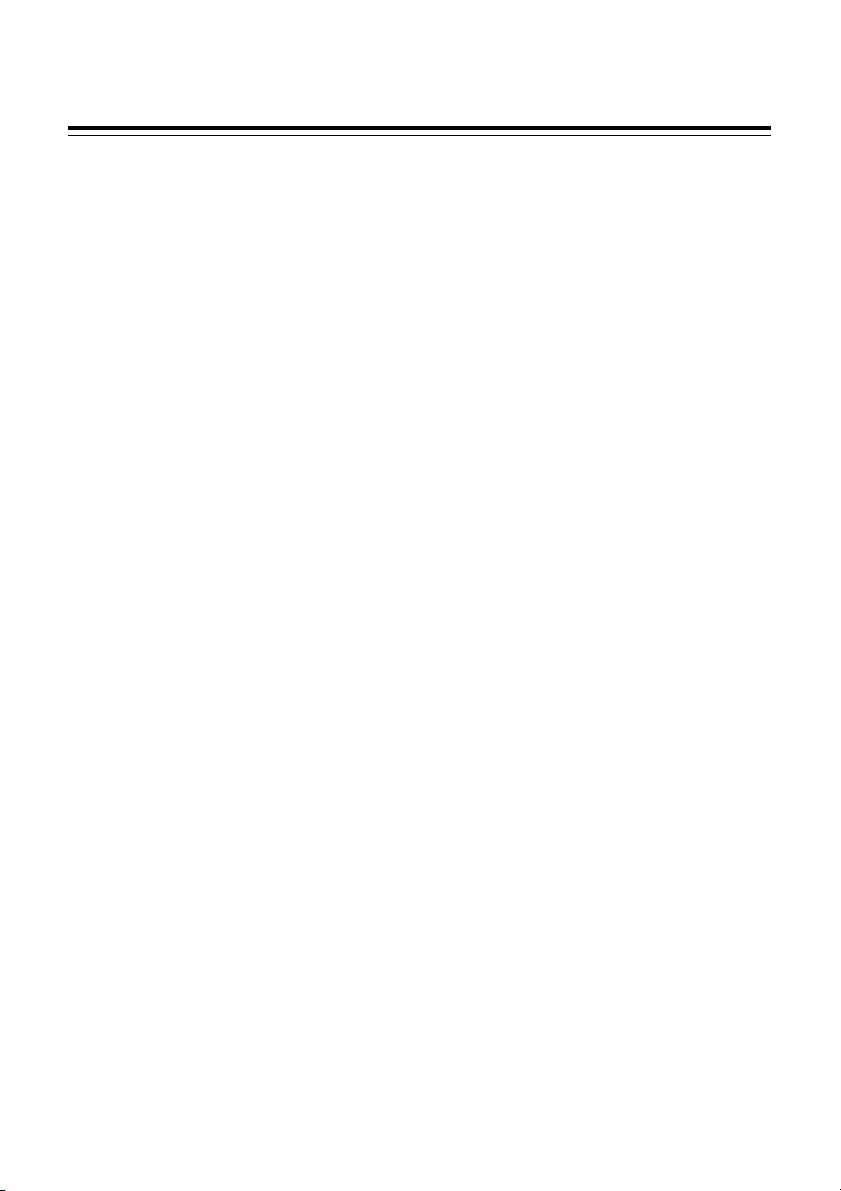
Index
Chapter 1. Introduction to the Electronic Dictionary
1. Product Layout ................................................................................ 3
2. Keyboard Buttons ........................................................................... 5
3. Key Description ..............................................................................12
4. On-screen Control Keys ................................................................12
5. Indicator Descriptions .................................................................... 13
6. Switching the Hot Key Functions ...................................................13
7. The stylus ......................................................................................14
8. The panel .......................................................................................14
User Guide
1. Main Power ..................................................................................15
1.1 How to Replace the Battery ............................................................ 15
1.2 How to Replace the Card ................................................................ 16
1.3 To Recharge the Battery on the Device ........................................... 16
1.4 Checking the Battery Power ........................................................... 17
2. Main Menus .................................................................................. 18
3. Input Methods .................................................................................19
3.1 Inputting English with Keyboard ..................................................... 19
3.2 Inputting Special Symbols with Keyboard ...................................... 20
3.3 Inputting Chinese with Keyboard .................................................... 20
3.4 Inputting Japanese ......................................................................... 25
3.5 Handwriting Recognition ................................................................. 25
3.6 Hints for Handwriting Recognition ................................................... 26
3.6.1 How to Increase Recognition Rate ............................................. 26
3.6.2 Write in Standard Chinese Strokes .............................................26
3.7 English Soft Keyboard ................................................................... 26
3.8 Symbol Soft Keyboard ................................................................... 26
3.9 Phonetic Symbol Soft Keyboard .................................................... 27
I
Page 3
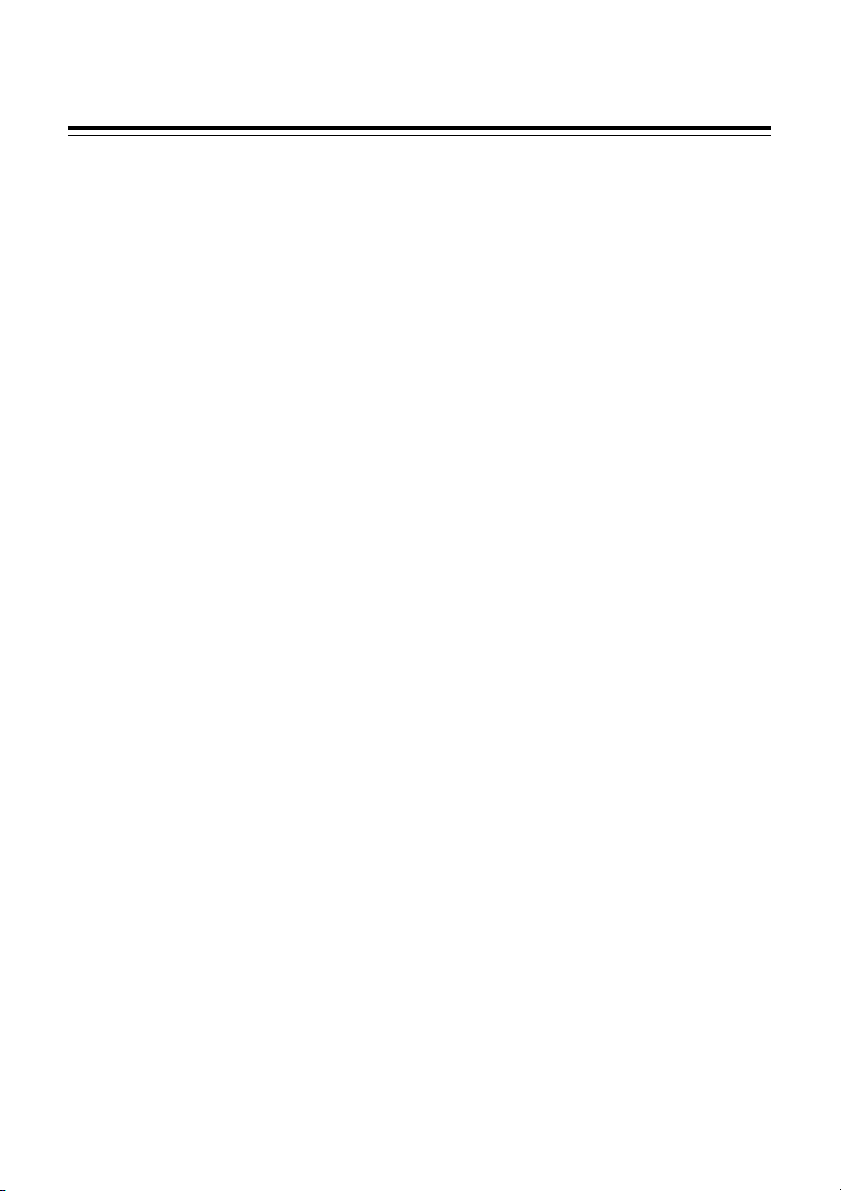
Index
4. Editing Data ..................................................................................27
4.1 Data Selecting ............................................................................... 27
4.2 Data Copying ................................................................................. 28
4.3 Data Cutting ................................................................................... 28
4.4 Data Pasting .................................................................................. 28
4.5 Data Clearing ............................................................................................ 28
5. Data Searching ..............................................................................29
6. Select the Date .............................................................................. 30
7. Input the number ............................................................................31
8. Set the Time ..................................................................................31
9. System Reset for the First Use ..................................................... 32
9.1 Touch Panel Correction .................................................................. 32
9.2 Reset the Device ............................................................................ 32
10. USB Disk ....................................................................................... 34
11. Menu Manage ................................................................................. 35
Chapter 2. Dictionary
1. Data Index ......................................................................................41
1.1 Index Screen .................................................................................. 41
1.1.1 Item Index .................................................................................... 42
1.1.2 Path .............................................................................................. 42
1.1.3 Language Switch .........................................................................43
2. Definition Content ..........................................................................43
2.1 The Definition Screen ..................................................................... 43
2.1.1 Font Switch .................................................................................. 4 5
2.1.2 Reading Repeat ..........................................................................45
2.1.3 Repeat after the Device ............................................................... 45
2.1.4 Other Data ....................................................................................47
2.1.5 Storing Data .................................................................................49
2.1.6 Pronunciation .............................................................................. 4 9
II
Page 4

Index
3. Searching ......................................................................................50
3.1 Smart Input Method Search ........................................................... 50
3.2 Wildcard Search ............................................................................ 51
3.3 Cross Search ................................................................................. 53
3.4 Secondary Search ......................................................................... 54
3.5 Multilayer Window Search ............................................................. 56
3.6 Special data Search ....................................................................... 58
4. Illustrated Dictionary .......................................................................58
5. Travel Dialogue ..............................................................................59
5.1 Travel Dialogues ............................................................................. 59
5.2 Full Text Search ............................................................................. 60
6. Smart Media Card .......................................................................... 61
Chapter 3. Study
1. Animation Grammar .......................................................................65
2. English Proficiency Test.................................................................66
2.1 Simulated Exam ............................................................................ 66
2.2 Practice ......................................................................................... 67
3. Interactive English ..........................................................................68
3.1 Scene .......................................................................................... 68
3.2 Conversations ................................................................................ 69
3.2.1 Full Text Mode ..............................................................................70
3.2.2 To Be One of the Characters .......................................................70
4. Review and Self-Test ..................................................................... 72
4.1 Review .......................................................................................... 72
4.2 Self-test ......................................................................................... 72
4.3 Word Browser ................................................................................ 73
4.4 Sentence Making ........................................................................... 74
4.5 Sentence Review ........................................................................... 75
III
Page 5

Index
5. Words World .................................................................................76
5.1 Words Browsing ............................................................................ 76
5.2 Words Test .................................................................................... 76
6. Pronunciation ................................................................................. 77
7. Illustrated .......................................................................................78
8. Word Component ..........................................................................78
Chapter 4. PIM
1. Data Input ...................................................................................... 83
1.1 Input data in column ....................................................................... 83
1.2 Custom Category ........................................................................... 84
1.3 Edit Category ................................................................................. 85
2. Data Index ......................................................................................85
3. Detail Browse ................................................................................ 86
4. Name Card .....................................................................................88
4.1 Settings ......................................................................................... 88
4.2 Portrait/ Photo ............................................................................... 89
4.3 Securing / Unlocking Data .............................................................. 90
5. Memorandum .................................................................................90
6. Schedule ........................................................................................91
6.1 Repeat Period ................................................................................ 91
6.2 Index .............................................................................................. 92
7. To Do List .......................................................................................92
8. World Time ....................................................................................93
9. Calendar ........................................................................................ 94
10. Anniversary ....................................................................................95
11. Curriculum Schedule .....................................................................95
IV
Page 6
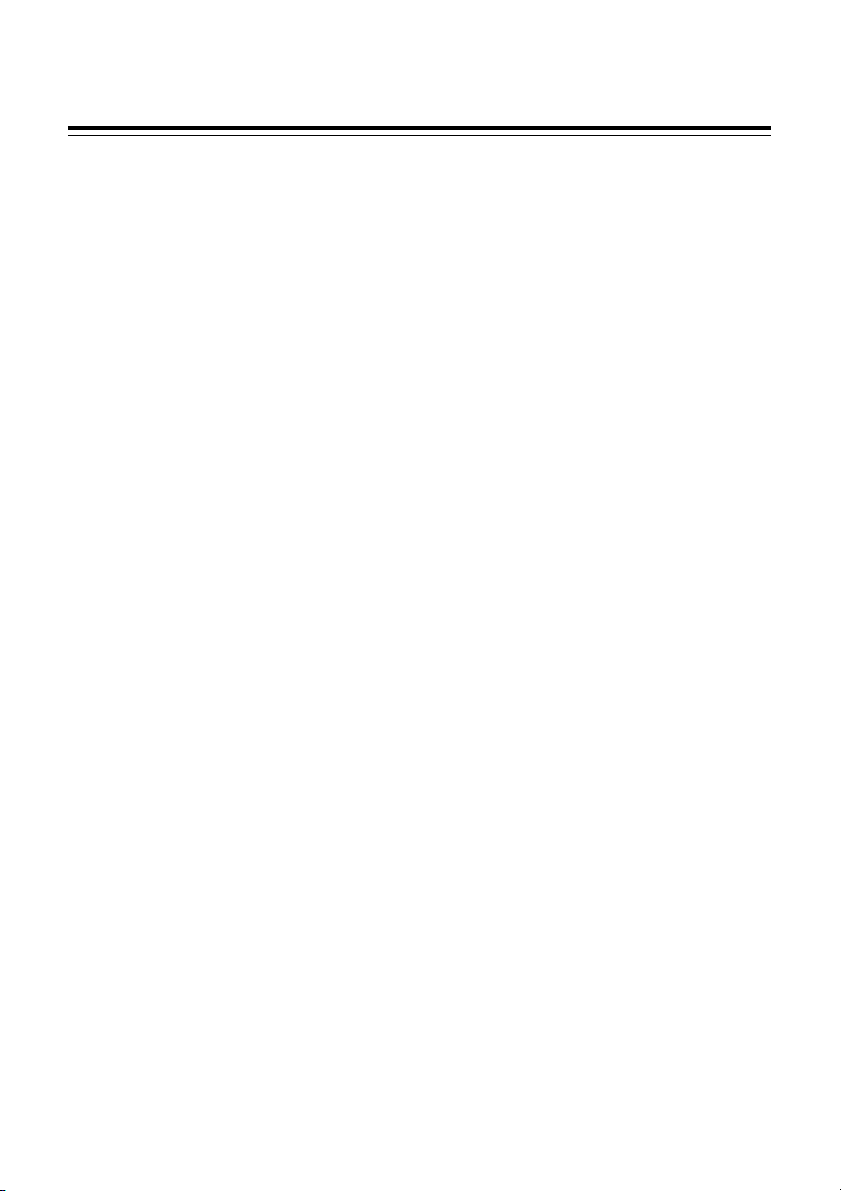
Index
12. Paintbrush...................................................................................... 96
13. Calculator ......................................................................................97
14. Conversion..................................................................................... 98
15. Income & Expense ........................................................................99
Chapter 5. System
1. Phonetic Repeat ..........................................................................102
2. Memory Management ...................................................................102
2.1 Card Format ................................................................................. 103
3. Password Setting ......................................................................... 103
4. Power Management ..................................................................... 103
5. Startup Picture ............................................................................. 104
6. Menu Setting ................................................................................105
7. Communication with PC ..............................................................105
8. Alarm ........................................................................................... 105
9. After Service ................................................................................ 106
10. Input Setting ................................................................................106
11. Handwriting Setting ...................................................................... 106
12. Personal Setting ..........................................................................107
Chapter 6. Multi
1. Games World............................................................................... 109
2. eBook City.................................................................................... 109
3. MP3 Granary ................................................................................ 110
4. My Photo Album ........................................................................... 110
5. Text Viewer ................................................................................... 110
6. Recorder ...................................................................................... 111
V
Page 7
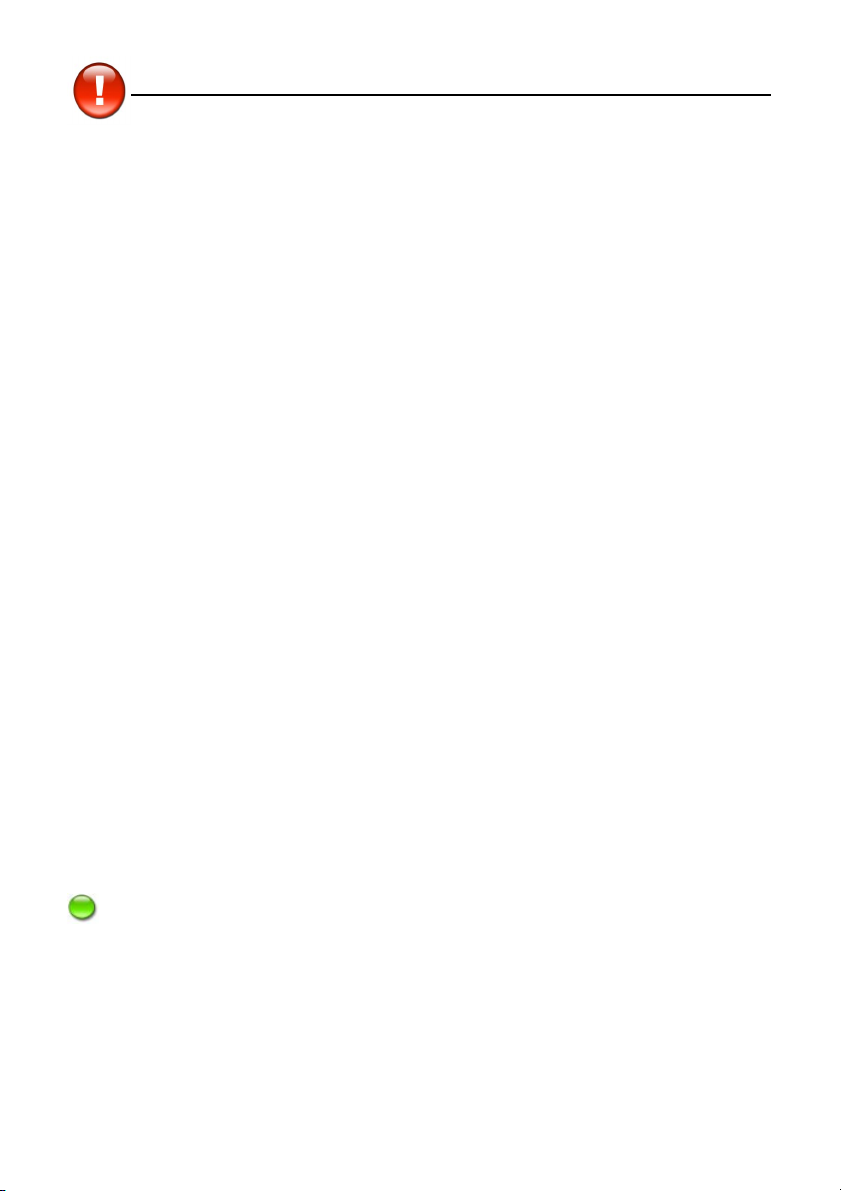
Precautions
Chapter 1. Introduction to the Electronic Dictionary
Data Backup
All your personal data should be copied to separate permanent printed records. Resetting the
device will cause permanent personal data loss.
Touch Panel & Display
To avoid scratching on the screen, use the stylus that comes with this device only.
When cleaning, rub the screen lightly with a clean, dry and soft cloth (do not use volatile liquids).
Expansion Card
Insert the Smart Media card into SM Card slots. Do not turn off the power or remove the SMC cover
the card during data saving.
Non Waterproof
The device is non waterproof, please keep it away from any liquid. In case it happens, please dry
the surface and send the device to our service center for checking.
Magnetism
The microphone of the product possess magnetism design, so please do not place it with others
which have magnetism design together lest loss magnetism and inherent functions.
Note:
We are obliged to charge user maintenance fee if the device is damaged due to the
breakage on the screen or liquid percolation, for the man-made damages are not
covered by warranty.
1
Page 8
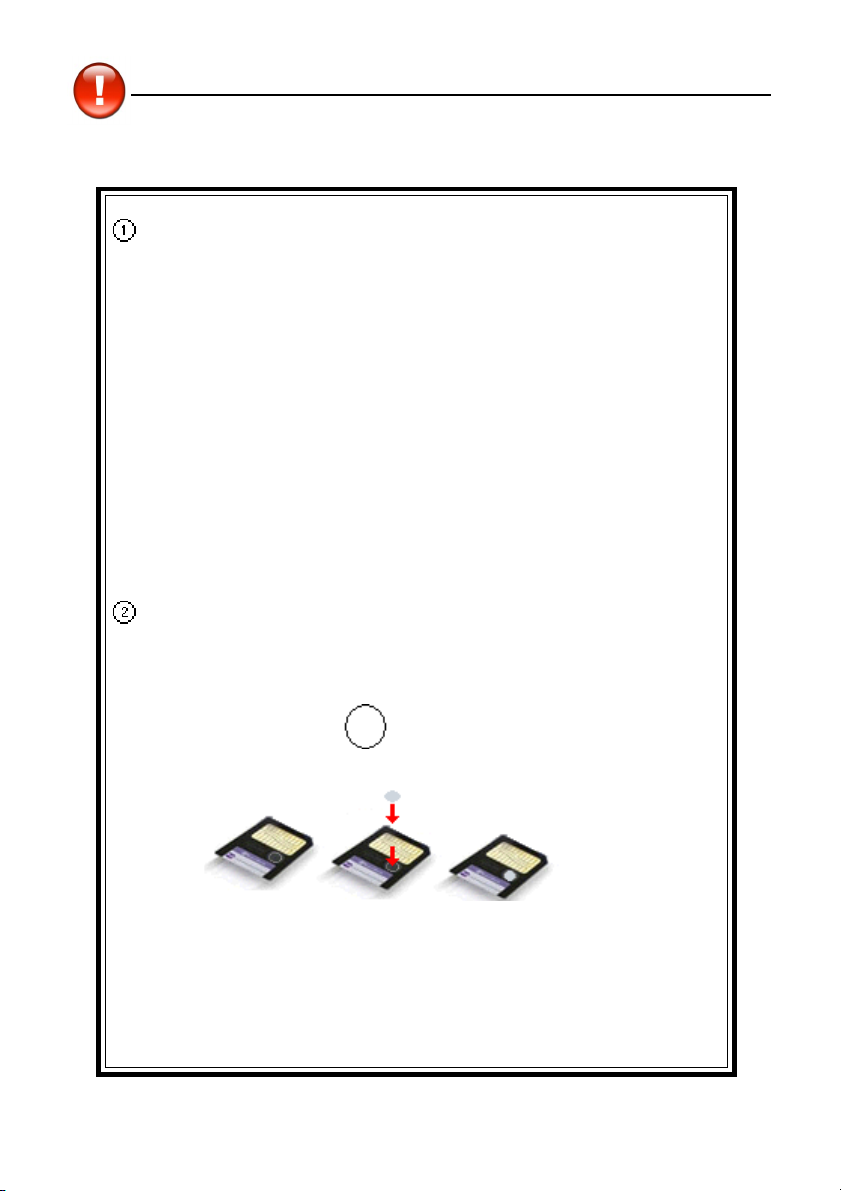
Precautions
Expansion Card
Power on:
! Do not remove the cover, otherwise the power will turn off.
! Do not remove/insert the card.
! Remove/insert the card, the data will lose.
The power will not turn off at such situation:
* Natural voice pronunciation sounded.
* Data operation.
* Memory rearrangement.
System will remind you with durative voice of putting back the SM card
Cover in time.
Writing impossible label for SM card:
* Stick the writing impossible label (Data Rewriting impossible)
on the instruction “ ” of SM card.
SM card stick the writing Complete
impossible label
2
Page 9

Introduction to the Unit
1. Product Layout
* Obverse side:
Product Layout
Screen Keyboard
Right on-screen control keys RESET Key
Speaker Microphone
LED Light Left on-screen Control Keys
3
Page 10
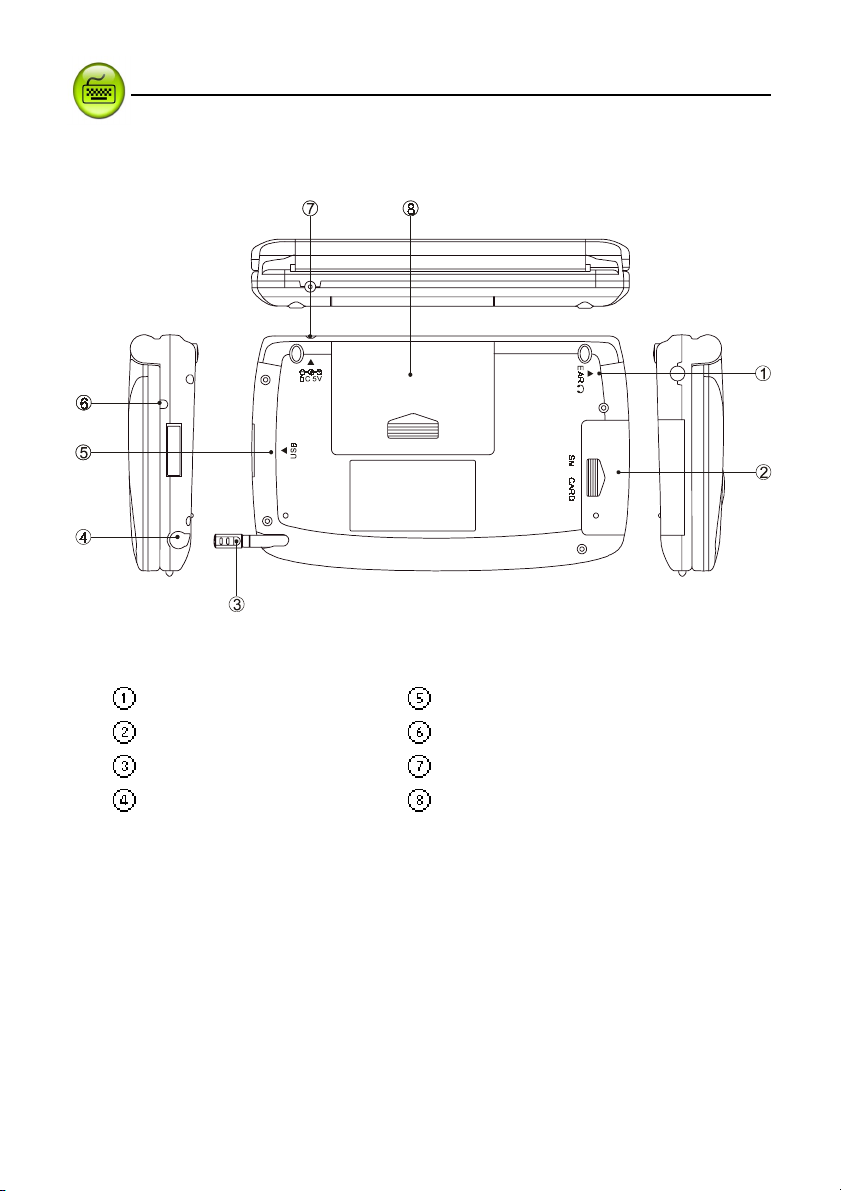
Introduction to the Unit
* Reverse side:
Product Layout
Earphone Socket Mini USB Socket
SMC Slot LED Light
Stylus DC Adaptor Socket
Stylus Slot Battery Cover (Compartment)
4
Page 11
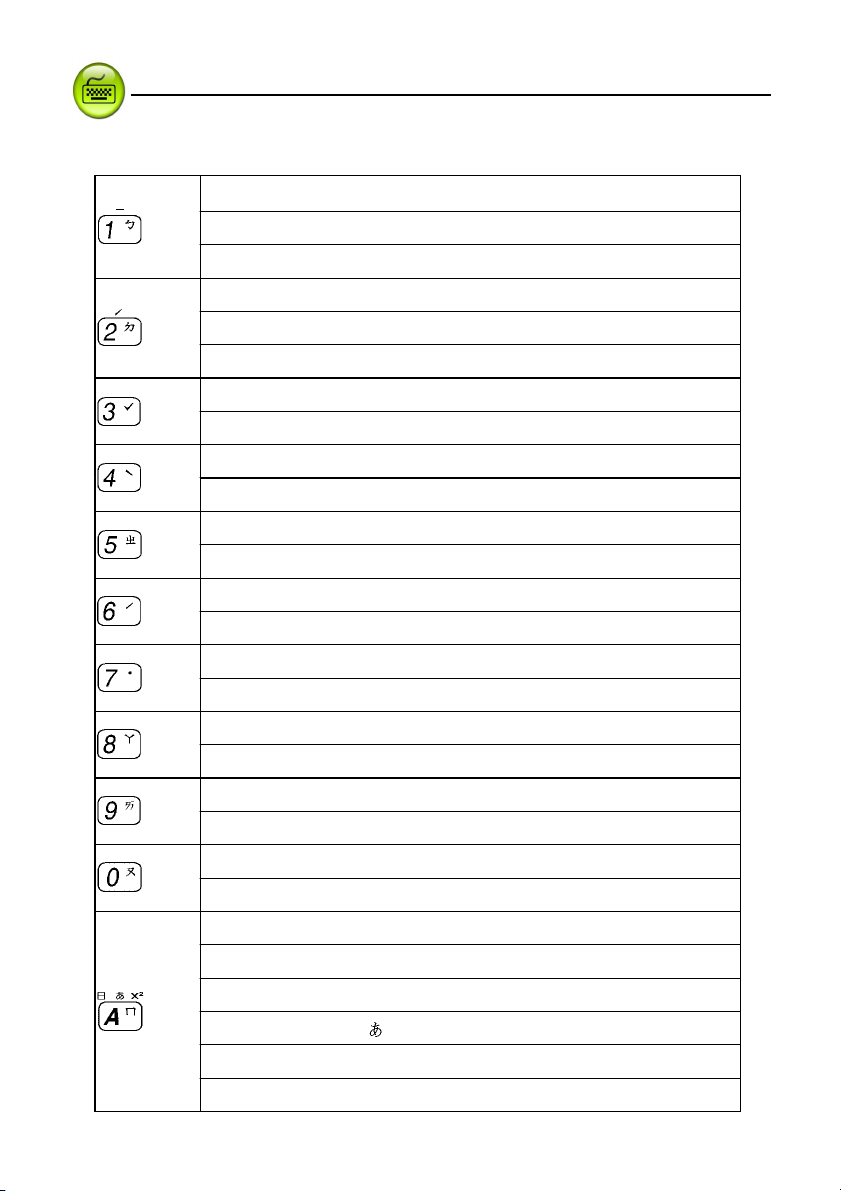
Introduction to the Unit
2.Keyboard Buttons
Numeric key“1”
Keyboard Buttons
Mandarin phonetic symbol
The first tone of Chinese Pinyin input method
Numeric key“2”
Mandarin phonetic symbol
The second tone of Chinese Pinyin input method
Numeric key“3”
The third tone of Chinese Phonetic / Pinyin input methods
Numeric key“4”
The fourth tone of Chinese Phonetic / Pinyin input methods
Numeric key“5”
Mandarin phonetic symbol
Numeric key“6”
The second tone of Chinese Phonetic / Pinyin input methods
Numeric key“7”
The light tone of Chinese Phonetic / Pinyin input methods
Numeric key“8”
Mandarin phonetic symbol
Numeric key“9”
Mandarin phonetic symbol
Numeric key“0”
Mandarin phonetic symbol
“ㄅ”
“ㄉ”
“ㄓ”
“ㄚ”
“ㄞ”
“ㄡ”
English letter“A”
Mandarin phonetic symbol
ChangJie input method
Japanese symbol“
Mathematical signs: square
AM setting in 12-hour system
“ㄇ”
“日”
”
5
Page 12
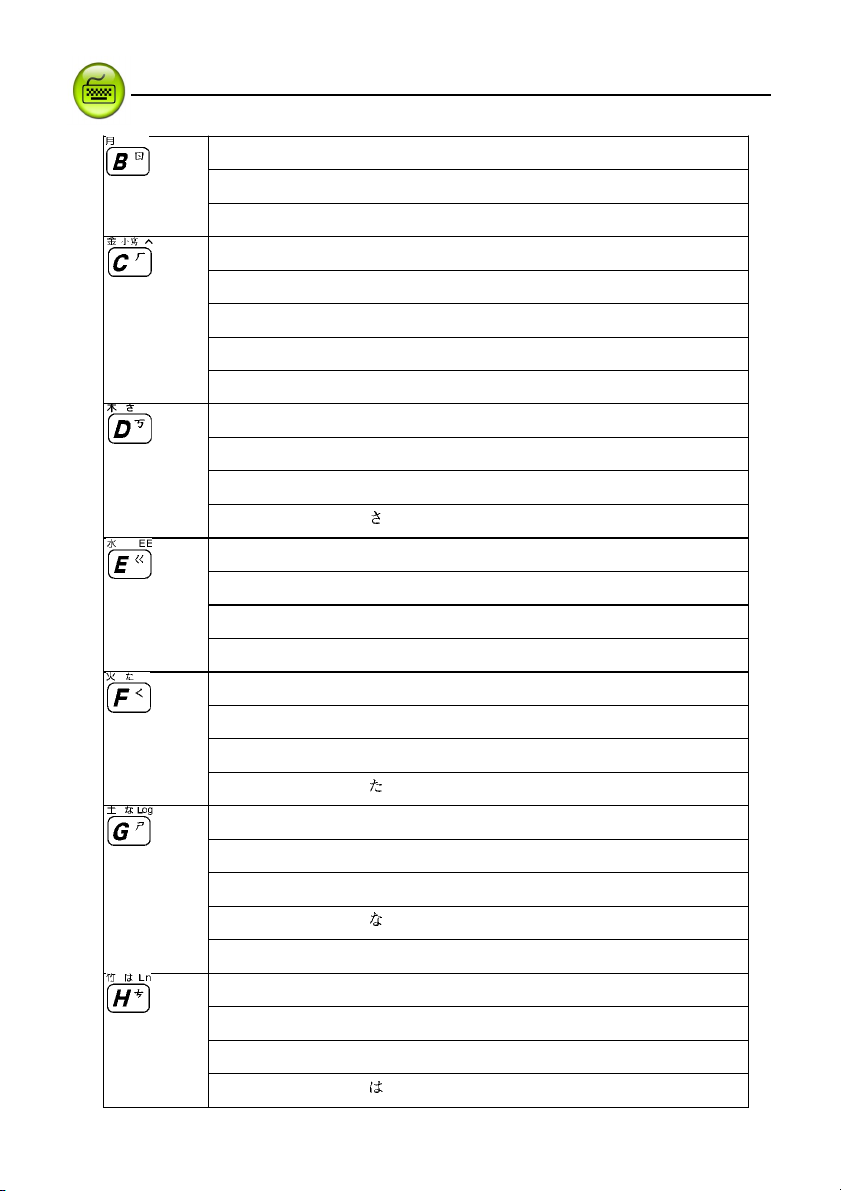
Introduction to the Unit
English letter“B”
Mandarin phonetic symbol“ㄖ”
ChangJie input method“月”
English letter“C”
Mandarin phonetic symbol“ㄏ”
ChangJie input method“金”
Japanese input method : lower case in Japanese
Mathematic sign: power
English letter“D”
Mandarin phonetic symbol“ㄎ”
ChangJie input method“木”
Keyboard Buttons
Japanese symbol“
English letter“E”
Mandarin phonetic symbol“ㄍ”
ChangJie input method “水”
Mathematical sign: exponent
English letter“F”
Mandarin phonetic symbol “ㄑ”
ChangJie input method“火”
Japanese symbol“
English letter“G”
Mandarin phonetic symbol“ㄕ”
ChangJie input method“土”
Japanese symbol“
Mathematical sign: logarithm
English letter“H”
Mandarin phonetic symbol “ㄘ”
ChangJie input method “竹”
Japanese symbol“
”
”
”
”
6
Page 13

Introduction to the Unit
Keyboard Buttons
English letter“I”
Mandarin phonetic symbol“ㄛ”
ChangJie input method“戈”
English letter“J”
Mandarin phonetic symbol“ㄨ”
ChangJie input method“十”
Japanese symbol“
Mathematical sign: X power Y
English letter“K”
Mandarin phonetic symbol“ㄜ”
ChangJie input method“大”
Japanese symbol“
Mathematical sign: square root
English letter“L”
Mandarin phonetic symbol“ㄠ”
ChangJie input method“中”
Japanese symbol“
Mathematical sign: Positive / Negative
”
”
”
English letter“M”
Mandarin phonetic symbol“ㄩ”
ChangJie input method “一”
Japanese input method,use
English letter“N”
Mandarin phonetic symbol “ㄙ”
ChangJie input method “弓”
English letter“O”
Mandarin phonetic symbol“ㄟ”
ChangJie input method “人”
Mathematical sign: percentage
to input long tone in Katakana
7
Page 14
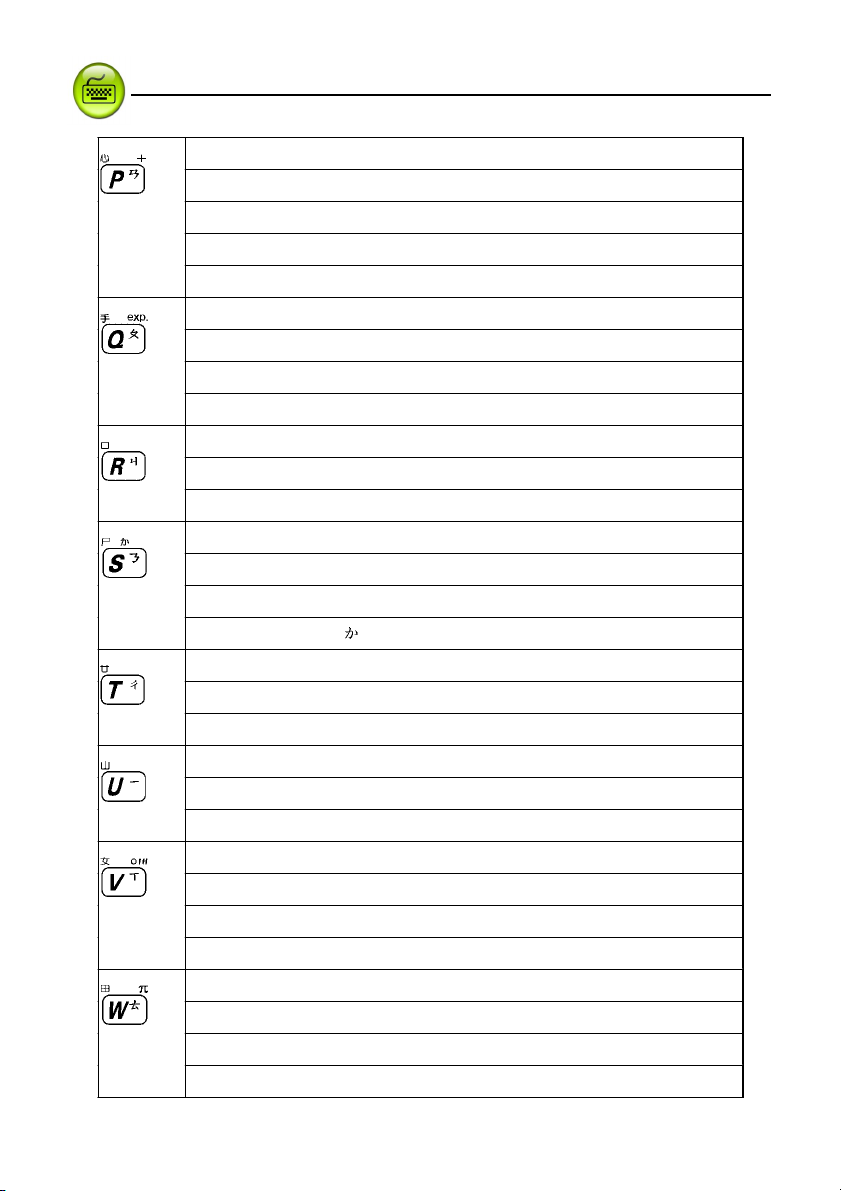
Introduction to the Unit
Keyboard Buttons
English letter“P”
Mandarin phonetic symbol“ㄢ ”
ChangJie input method “心”
Mathematical sign: addition
PM setting for 12-hour system
English letter“Q”
Mandarin phonetic symbol “ㄆ”
ChangJie input method “手”
Mathematical sign: exponential constant(e=2.71828…)
English letter“R”
Mandarin phonetic symbol“ㄐ”
ChangJie input method “口”
English letter“S”
Mandarin phonetic symbols“ㄋ”
ChangJie input method“尸”
Japanese symbol“
English letter“T”
Mandarin phonetic symbol“ㄔ”
ChangJie input method “廿”
English letter“U”
Mandarin phonetic symbol“ㄧ”
ChangJie input method “山”
English letter“V”
Mandarin phonetic symbol “ㄒ”
ChangJie input method “女”
Mathematical signs:o (degree), ' (minute), " (second)
English letter“W”
Mandarin phonetic symbol “ㄊ”
ChangJie input method “田”
Mathematical sign: Pi (π=3.14159…)
”
8
Page 15
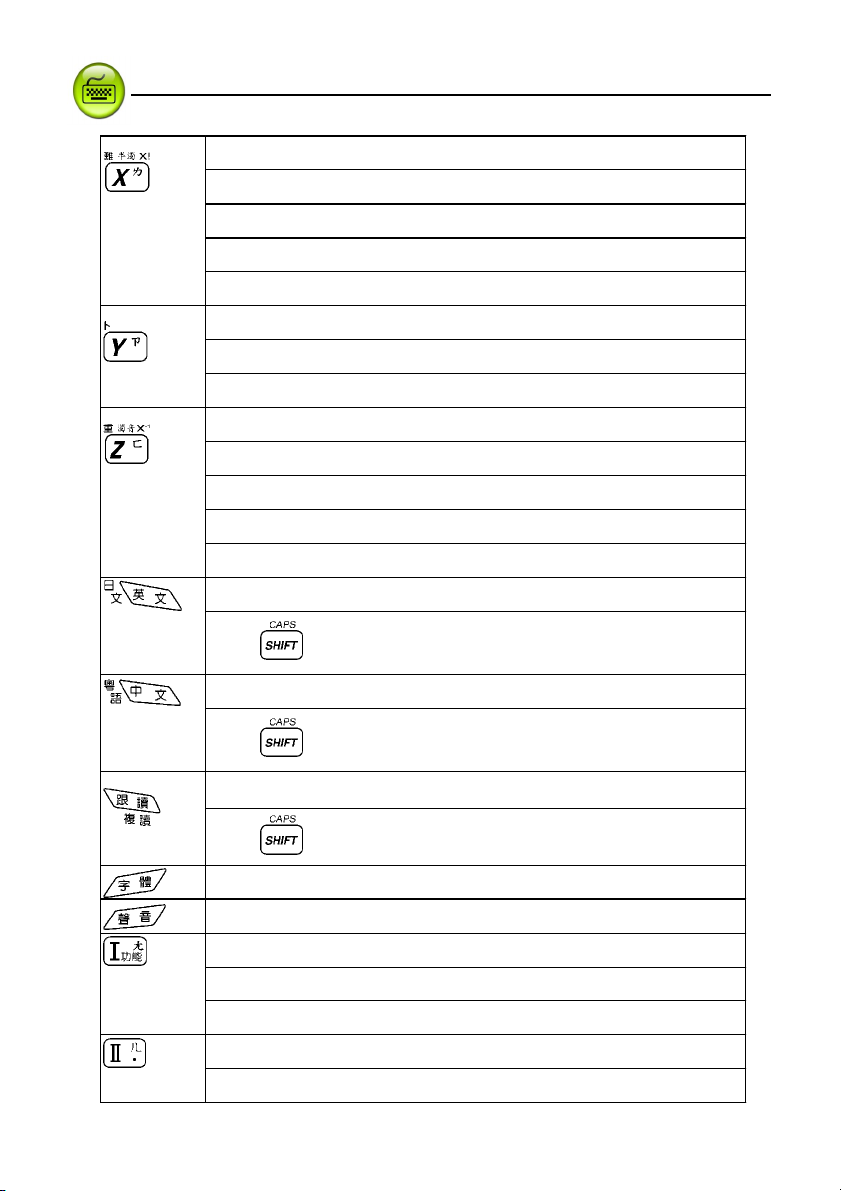
Introduction to the Unit
English letter“X”
Mandarin phonetic symbol “ㄌ”
ChangJie input method “難”
Japanese input method“half-voiced sound’”
Mathematical sign: Factorial (!)
English letter“Y”
Mandarin phonetic symbol“ㄗ”
ChangJie input method“卜”
English letter“Z”
Mandarin phonetic symbol“ㄈ”
ChangJie input method “重”
Japanese input method“voiced sound”
Mathematical sign: inverse and inverse matrix
Pronounce English
Keyboard Buttons
Use
Pronounce Chinese
Use
Learning key (Use it on the definition screen of dictionaries, travel
dialogues, and interactive English)
Use
Switch the word size
Open the window to set the volume and the voice speed
To select item “Ⅰ” under main menus
Mandarin phonetic symbol “ㄤ”
To drop down ”Function” list, same as [Func] on the screen
To select itemⅡunder main menus
Mandarin phonetic symbol “ㄦ”
to listen in Japanese
to listen in Cantonese
to repeat
9
Page 16
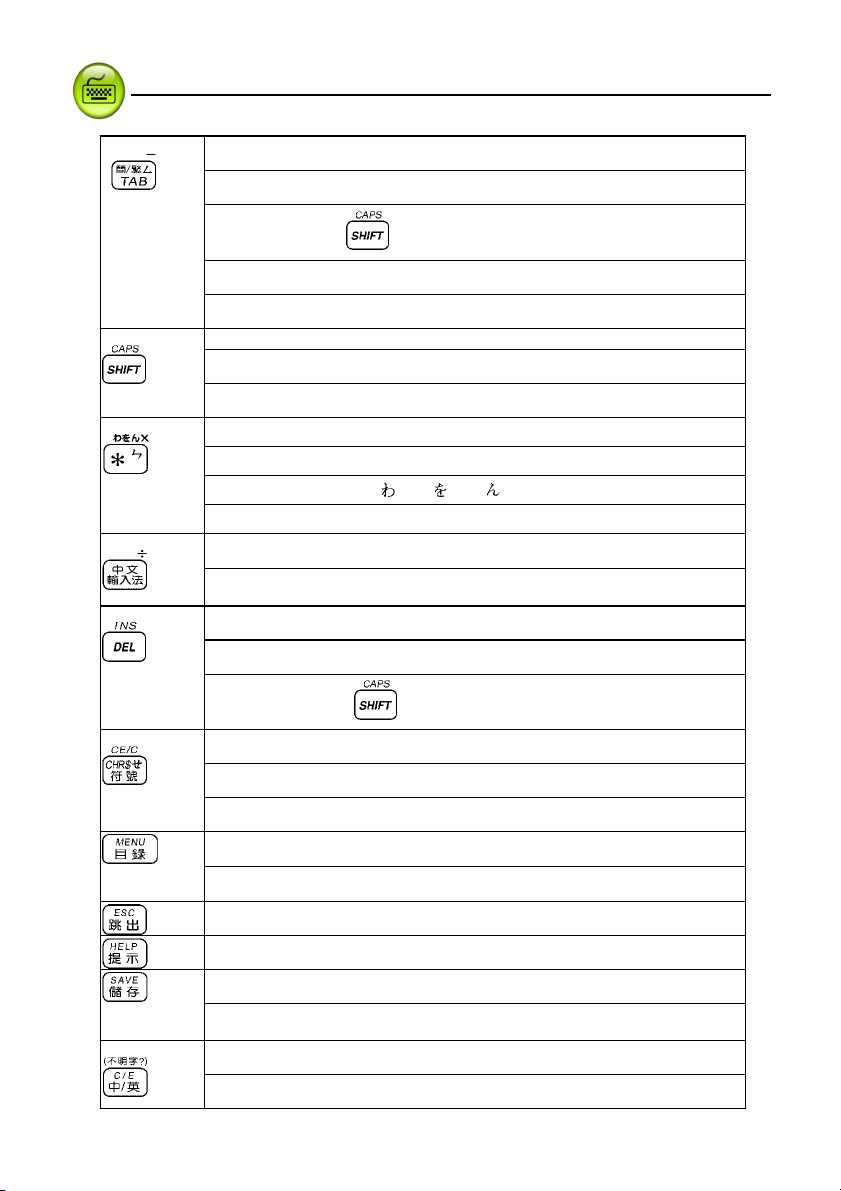
Introduction to the Unit
Keyboard Buttons
6
Switch the Chinese font at the main menu
Multimedia keys-open the multimedia function
To combine with to switch the Chinese font of the main menu
Mandarin phonetic symbol
Mathematical sign: subtraction
English method: Change the font size
To combine with the other keys
To lock the keyboard for inputting capital letters in English
“* ”
Asterisk
Mandarin phonetic symbol
Japanese symbols
Mathematical sign: multiplication
To select your favorite Chinese input method
Mathematical sign: division
To delete a letter or character at or in front of the cursor
To delete selected item, same as [DEL] on the screen
To combine with
To input special symbols under English mode
Mandarin phonetic symbol
Mathematical sign: clear the numbers, same as[CE]
“ㄥ ”;
“ㄣ ”
”,“ ”,“ ”
“
to switch the edit mode
“ㄝ ”
To switch among F1~F5 main menus
To return to the main menu
To exit current function
To show the on-line-help messages
To save current record or data
Save an item for review and test (definition of dictionaries, travel
dialogues, word browser)
Switch to Chinese/English mode when editing
Switch among Chinese/English/Icon main menus
10
Page 17
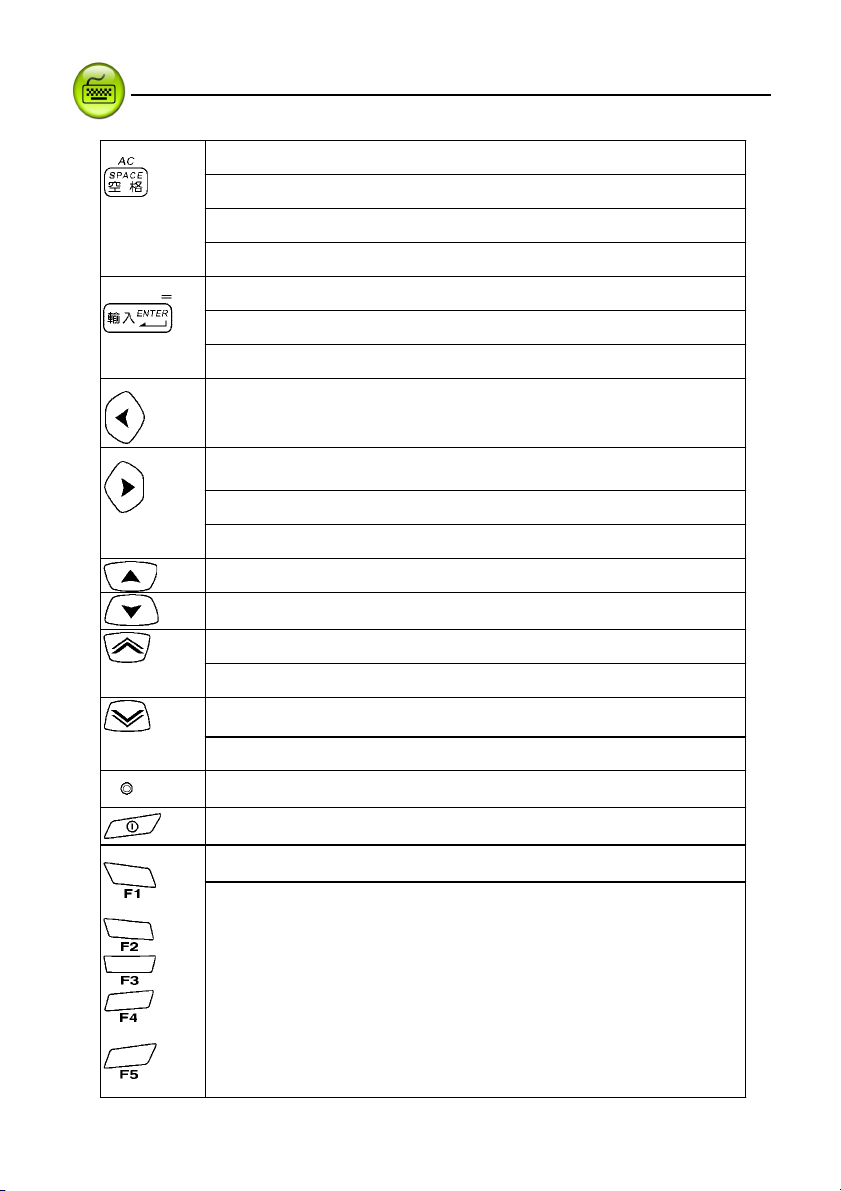
Introduction to the Unit
To enter a space when editing data
The first tone for Chinese input method
Select the first choice when input Chinese Character
Keyboard Buttons
Mathematical sign: clear, same as
To enter data or begin a search
Move the cursor to next line during editing
Mathematical sign: equal to [=]
To shift the cursor to the left
To shift the cursor to the right
To highlight a word to be cross-searched
Enter the highlight mode in Tabulation calculation
To shift the cursor up or scroll a line up
To shift the cursor down or scroll a line down
To scroll up a page
To view the previous page or record
To scroll down a page
To view the next page or record
To initialize the system
Power on/off button
Select the corresponding main menus
Function keys, same as F1~F5 on the screen
[AC]
11
Page 18
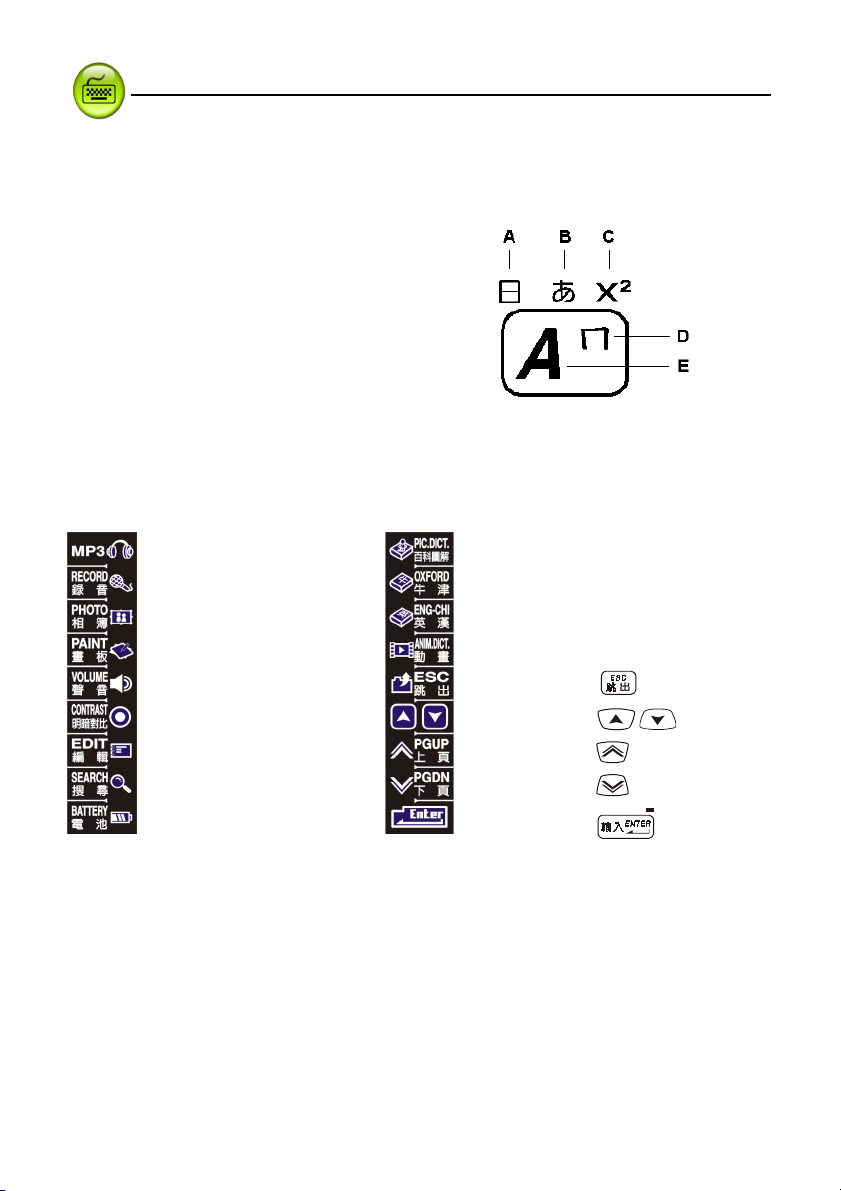
Introduction to the Unit
key Description
3. Key Description
Such as:
A. ChangJie input method
B. Japanese symbol
C. Mathematical signs
D. Mandarin phonetic symbol
E. English letter
4. On-screen Control Keys
Tap with stylus to activate the functions.
¡ MP3 Granary Illustrated Dictionary
Recorder Oxford Advance Dictionary
My Photo Album English-Chinese Dictionary
Paint Brush Animation Dictionary
To adjust the speed and volume Function same as key
To adjust LCD contrast Function same as / key
Data Edit Function same as key
Data Search Function same as key
To check the battery power Function same as key
12
Page 19
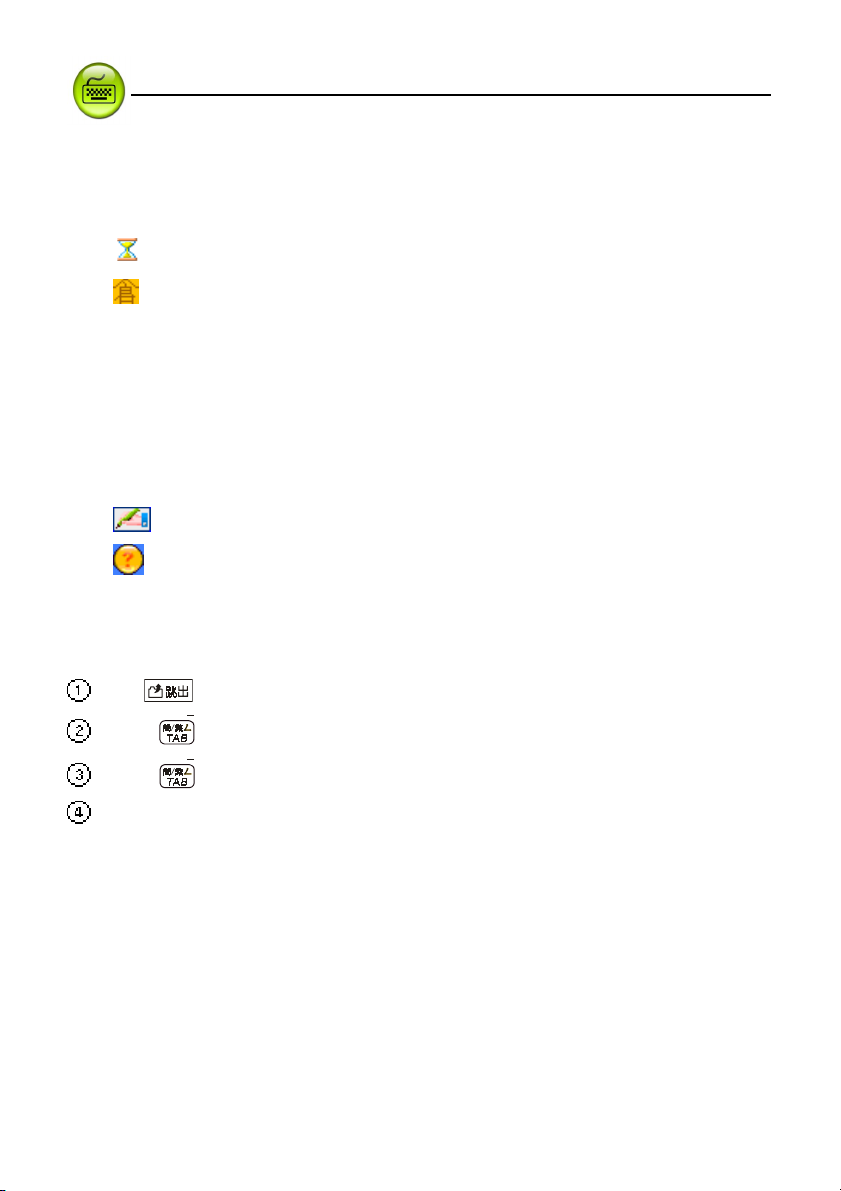
Introduction to the Unit
Indicator Description
5. Indicator Descriptions
The following indicators will appear when specified functions are selected or executed.
During searching data
Corresponding Chinese input methods
倉:ChangJie input method 注:Mandarin phonetic symbol 簡:Simplified ChangJie
部:Radical stroke 通:General Pinyin 拼:Chinese Pinyin
總:Total Strokes 廣:Cantonese Pinyin 內:Internal code
嘸:BoshiAmy 手:Handwriting recognition 韓:Korean Pinyin
平:Hiragana
片:Katakana
地:Address 英:Input English letters or numbers
聯:Icon for association phrases 軟:Soft keyboards for English letters or symbols
: Tap to access handwriting and soft keyboard mode
: To view more detail or help of current input method
6. Switching the Hot Key Functions
Tap to return to the previous screen.
Press at the main menu screen to open the personal hot key functions.
Press to view the animation effect at the relative dictionaries.
The icon of the touch panel has all function of the hot keys.
13
Page 20
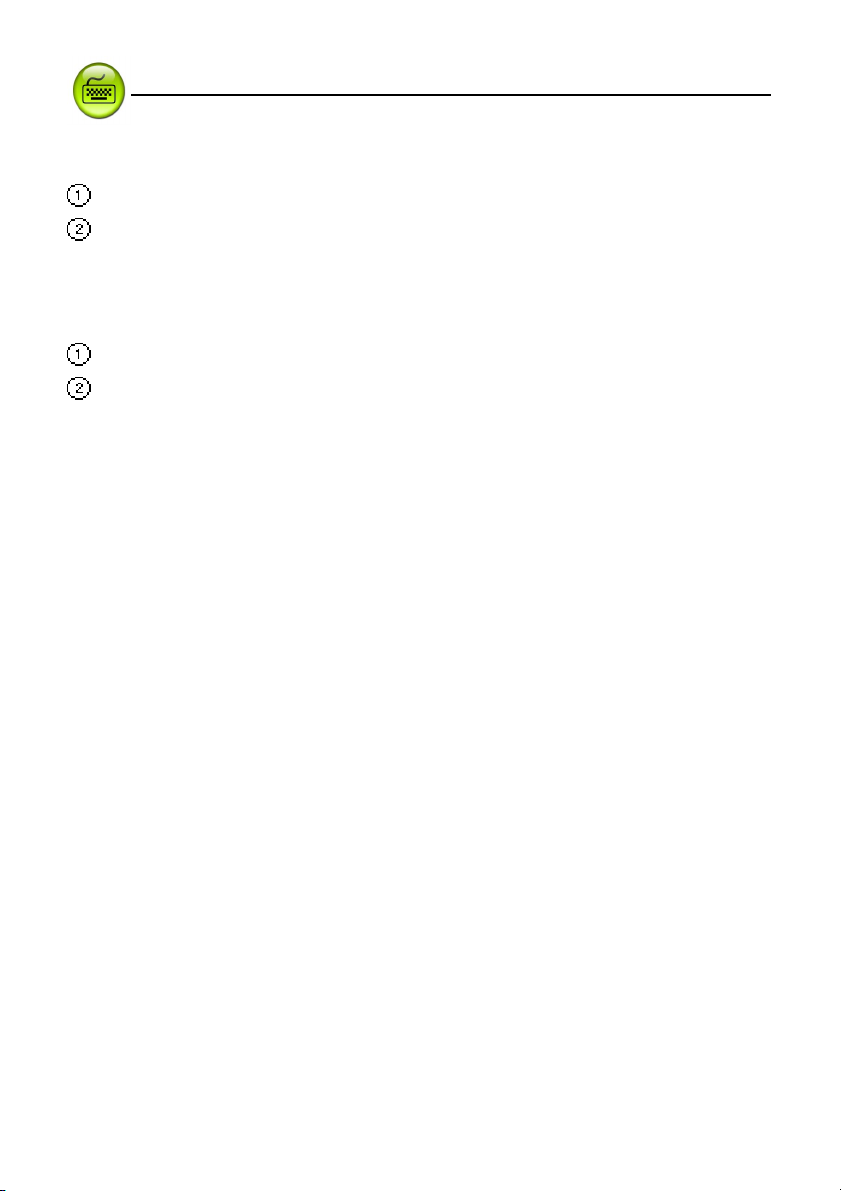
Introduction to the Unit
7. The stylus
Remove the stylus: pull it out softly.
Insert the stylus: push it into the stylus slot softly.
8. The panel
Touch panel.
Multicolor screen 3.3 inch 320x240 STN .
The Stylus
14
Page 21
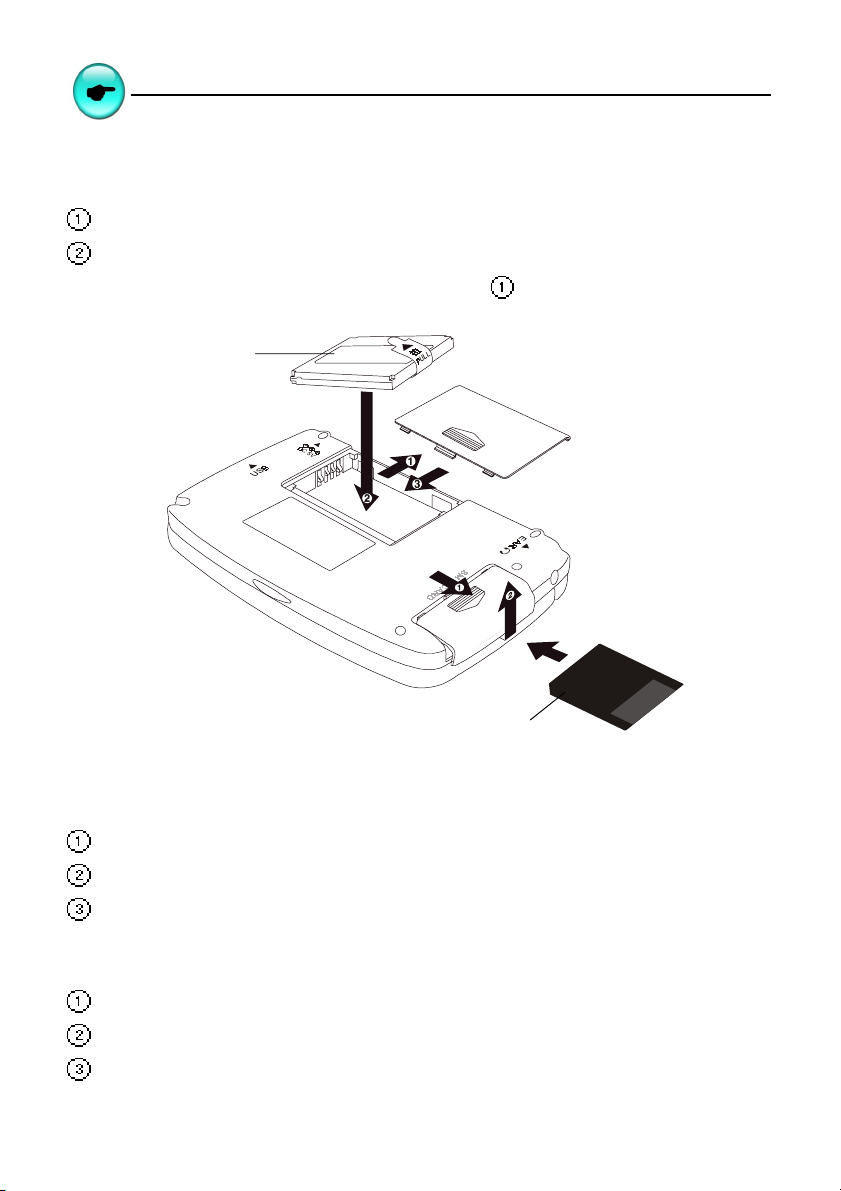
User guide
1. Main Power
One of the following power sources can be used.
Rechargeable lithium battery which comes with this device (3.7V/ 780mAH)
A power adaptor with DC output 5V/ 1A which comes with this device.
This power source can be combined with operation .
lithium battery
Main Power
SM Card
1.1 How to Replace the Battery
Insert:
(Turn off the power)
Remove the battery cover.
Insert the battery into the compartment following the arrow instructions.
Close the battery cover securely.
Remove:
Remove the battery cover.
Remove the battery.
Close the battery cover securely.
15
Page 22

User Guide
Note:
Whenever Battery status display low electricity message or the beep alarm sounded three
times then turn off, please insert a power adaptor to recharge the battery.
The personal data will be retained even the device is out of power, but please remember to
turn off the power before you change battery.
If the battery message remain low electricity notification even if you have recharged the
battery fully, that means the battery is worn out, please change a new one.
Main Power
1.2 How to Replace the Card
Insert:
(Turn off the power)
Remove the cover of SM Card slot.
Insert the card into the compartment following the arrow instructions.
Close the cover of SM Card slot.
Remove:
Remove the cover of SM card.
Remove the SM card.
Close the cover of SM Card slot securely.
1.3 To Recharge the Battery on the Device
Be sure to use a Besta DC 5V/ 1A power adaptor.
Plug the charging adaptor into the DC socket on the device and plug the power adaptor
into a wall outlet. Normally, it takes 2.5 hours for fully recharged.
Note:
Any damage due to using of other power adaptor which does not come with this device is not covered by
warranty.
16
Page 23
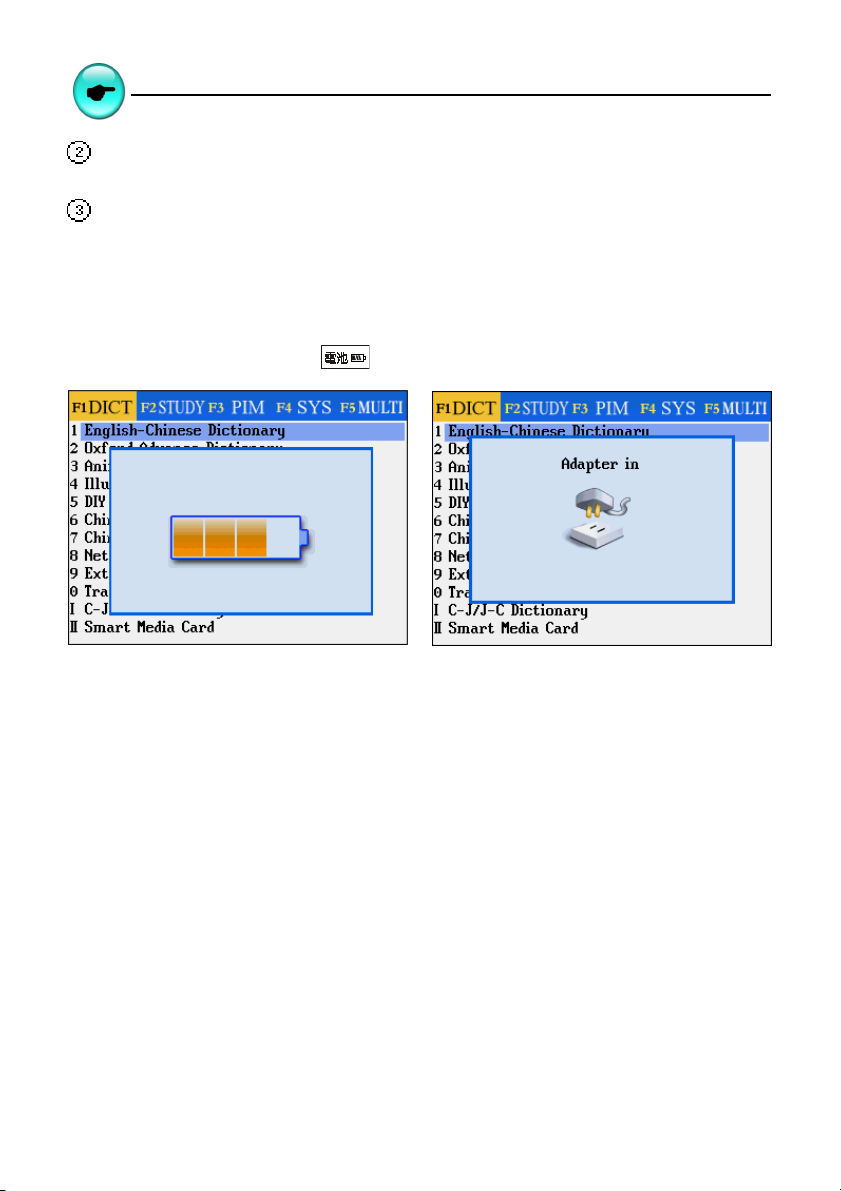
User Guide
Any damage due to using of other rechargeable battery which does not come with this device is not covered
by warranty. Please do not use this battery on other products.
For the first use of this device, please fully recharge the battery for 2.5 hours, the red LED light turns to green
when it is fully charged.
Battery Power
1.4 Checking the Battery Power
You are allowed to tap the hot key ¨ on the screen to check the battery power anytime.
17
Page 24
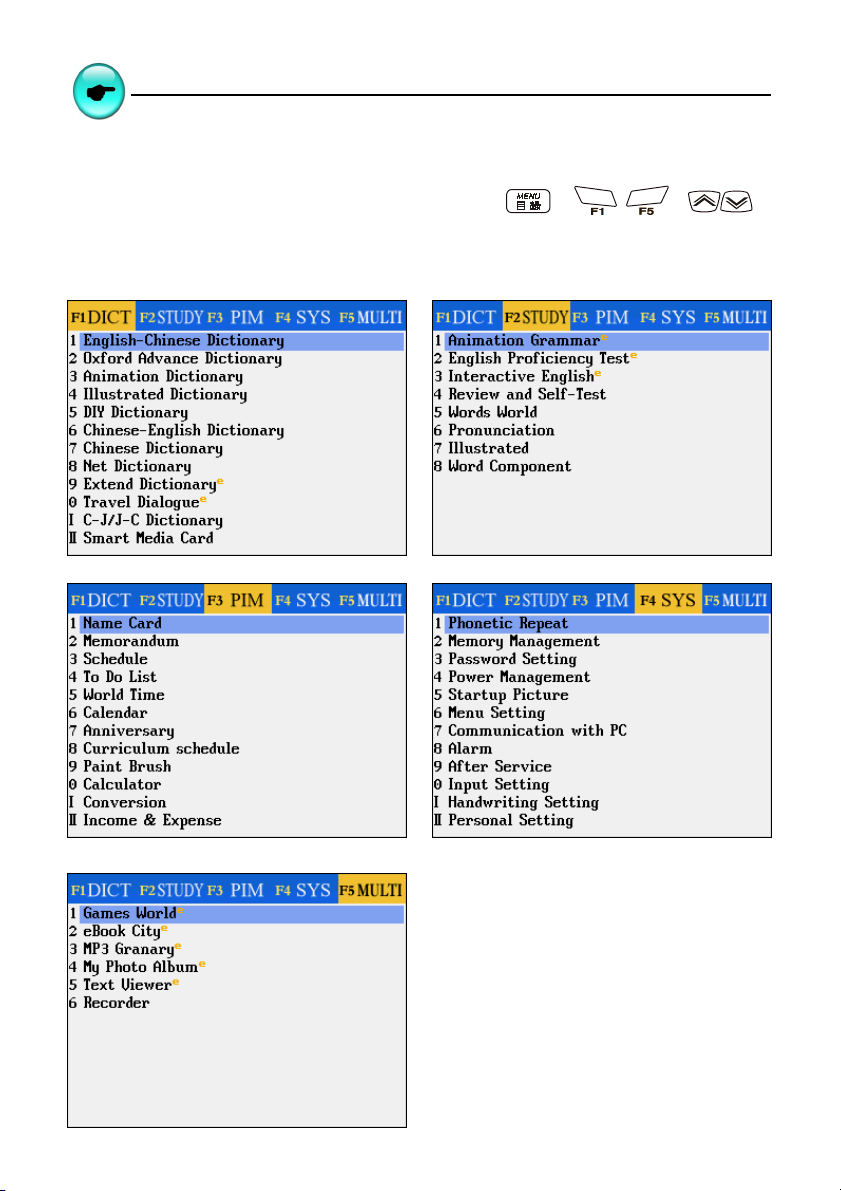
User Guide
Main Menus
2.Main Menus
Tap [F1]~[F5] on the screen to select a main menu, or press or ~ or to
select a main menu.
[F1] Dictionary [F2] Study
[F3] PIM [F4] System
[F5] Multimedia
18
Page 25

User Guide
Note:
In the main menus:
Press to switch between Chinese icon / English modes.
Press to open the hot key function.
Press any letter key to access the corresponding index screen of the main menu in the [F1] Dictionary main
menu.
Press and to switch mode between Simplified/Traditional Chinese main menus.
At the function screen
Press to return to the main menu.
Press to display help and more information.
Press to return to the previous screen.
Tap or press to view the multimedia animation at the [F1Dic].
Main Menus
Main Menu
For the application items of the five main menus, you can select them by the following method:
* Tap to select the item directly.
* Press - / / keys to select.
3. Input Methods
3.1 Inputting English with Keyboard
Press to switch to English input mode, then enter English letters and numbers.
Press to temporarily lock the keyboard for inputting upper case
Press twice to lock the keyboard for inputting upper case.
19
Page 26
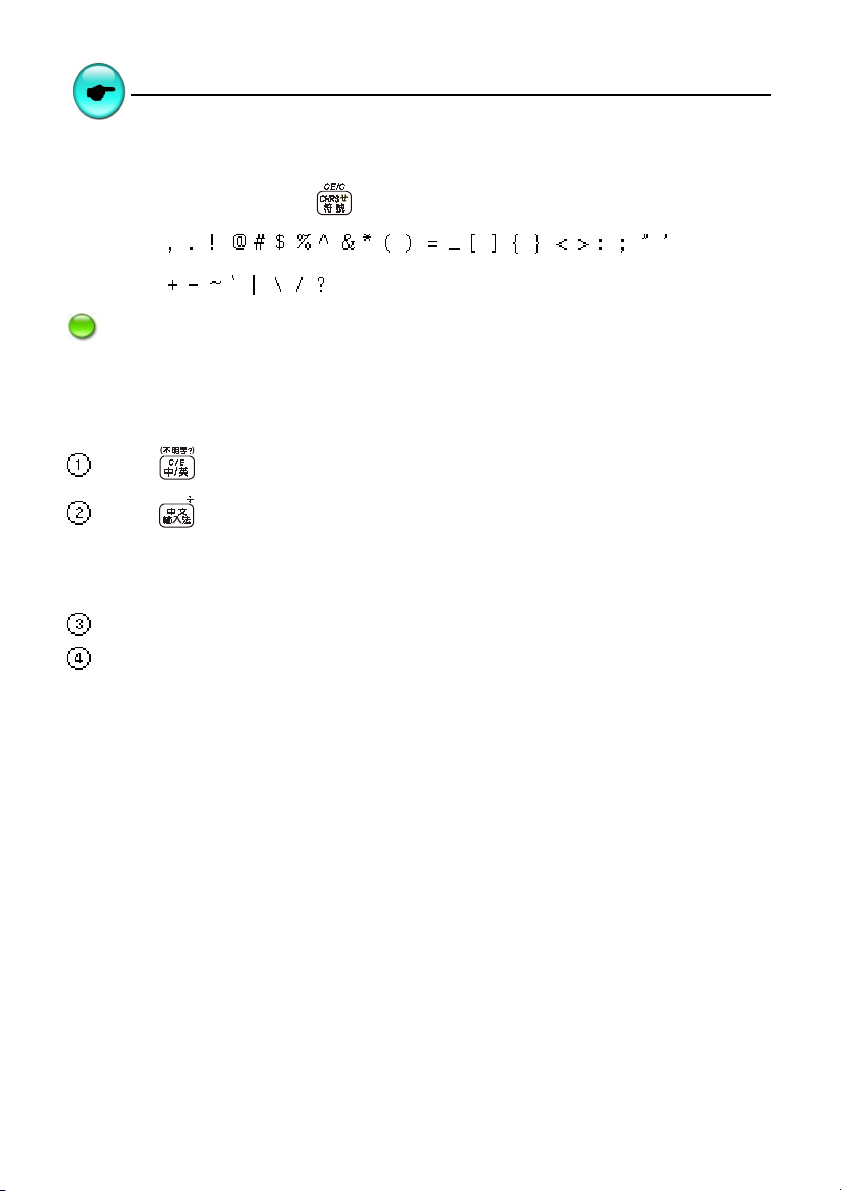
User Guide Main Menus
3.2 Inputting Special Symbols with Keyboard
In English input mode, press key , then press numerical key to input the special symbols:
Note: Special symbols can’t be used as the first letter in dictionary input mode.
3.3 Inputting Chinese with Keyboard
Press to switch to Chinese input mode.
Press or tap to select your favorite Chinese input method
* ChangJie code, Phonetic symbol, Simplified ChangJie, Radical stroke, General Pinyin,
Chinese Pinyin, Total strokes, Cantonese Pinyin, Internal code, BoshiAmy.
* In < F4 SYS-Input Setting>, you can set the input method you required.
Press or tap the corresponding numeric keys to select the desired Chinese character.
If you activate [Association] on the second page of [F4 System]-> [ Input setting], a word list
will be provided to combine with the first character as most commonly used phrases when
you input a Chinese character. Tap or press the corresponding numeric keys to select a
phrase set.
20
Page 27

User Guide
Ex: Input the Chinese character “同”.
ChangJie Input Method
Input “ 月一口 ”
Then select character.
Mandarin Phonetic Symbol
Input “ ㄊㄨㄥˊ ”
Input Method
Activating [Association] function,
then tap to select associated character.
21
Page 28
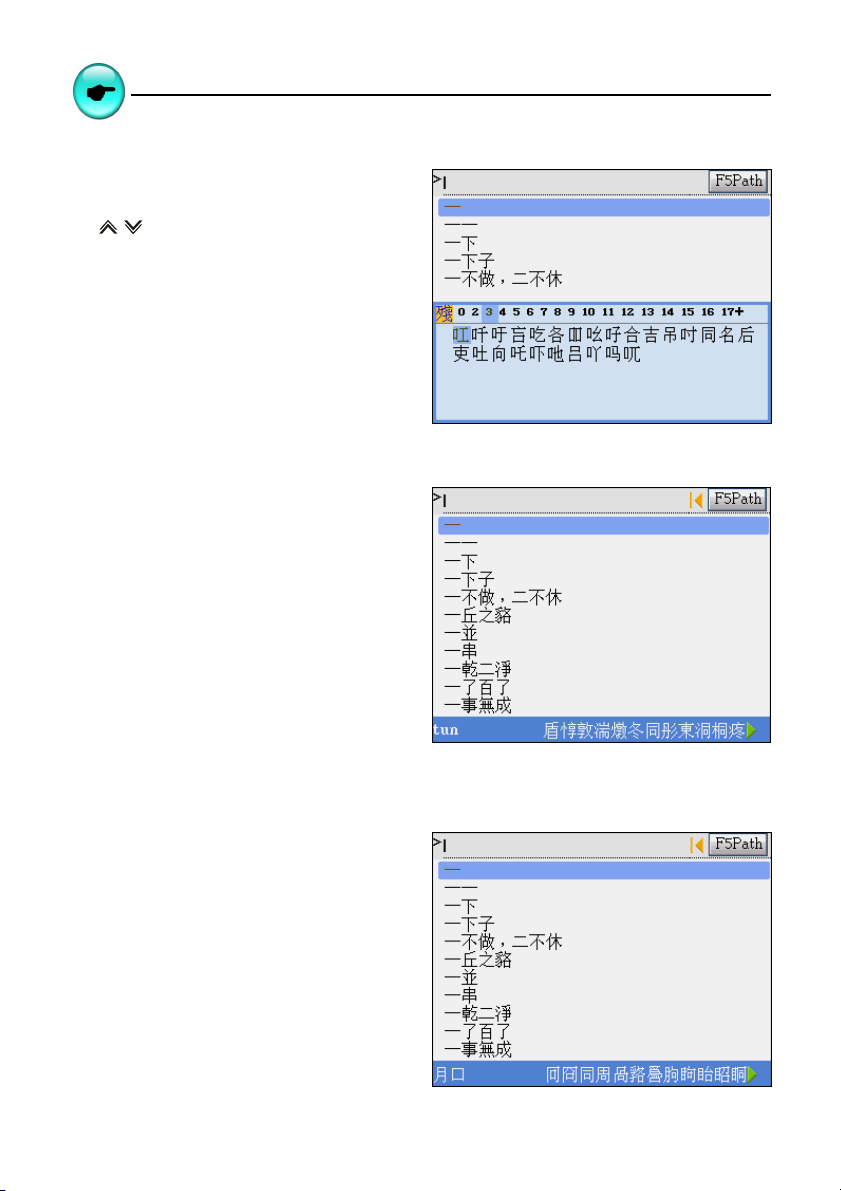
User Guide Input Method
Radical Stroke
Press the direction keys to select
” 部首漢字殘筆 ”
Tap or press page up/down to select the
number of ” 部首殘筆 ”
Press 3 to select the radical.
Select “ 口 ”
Select the rest strokes: 3
then tap to select the word.
Cantonese Pinyin
Input “tun”
Then tap to select the word.
Simplified ChangJie
Input ” 月口 ”
Then tap to select the word.
22
Page 29
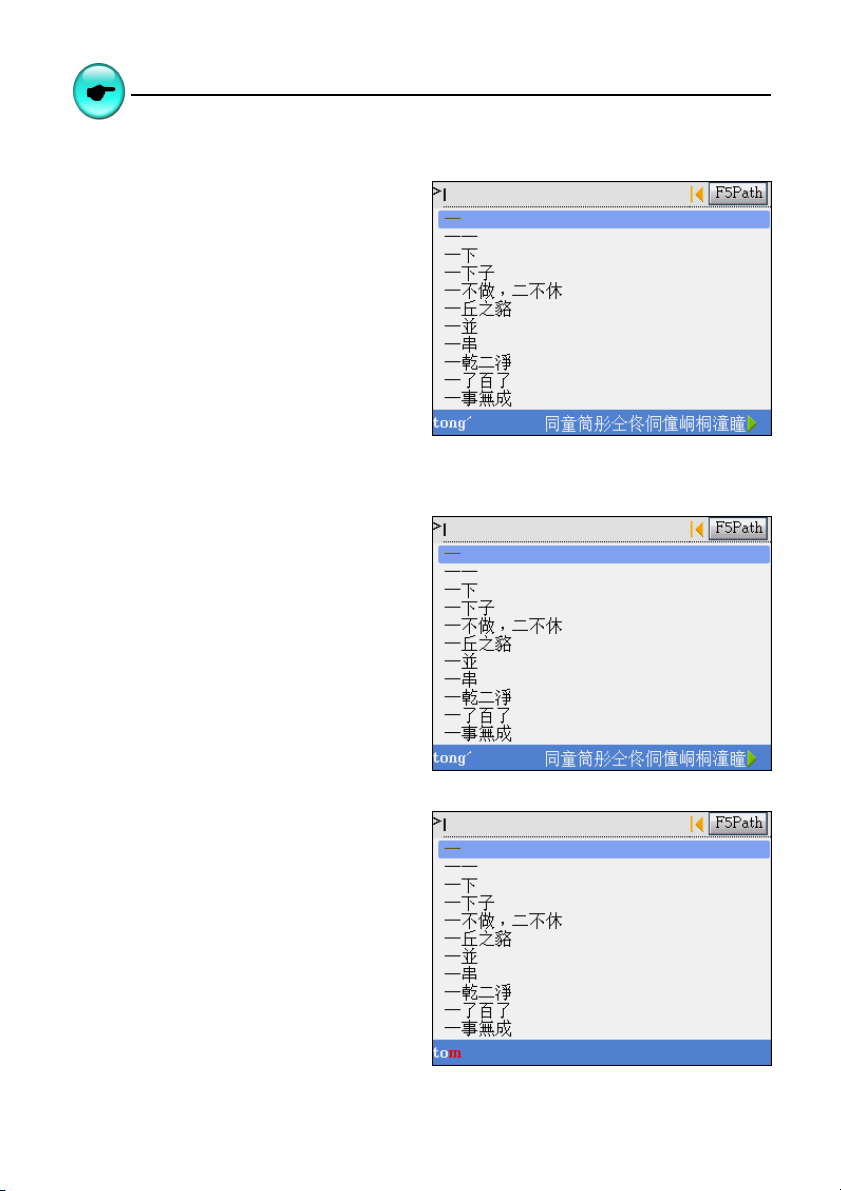
User Guide Input Method
General Pinyin
Input “ tong / (numeric key 2)”
Then tap to select the word.
Chinese Pinyin
Input “ tong / ”
Then tap to select the word.
Prompts with red letter when errors display.
23
Page 30
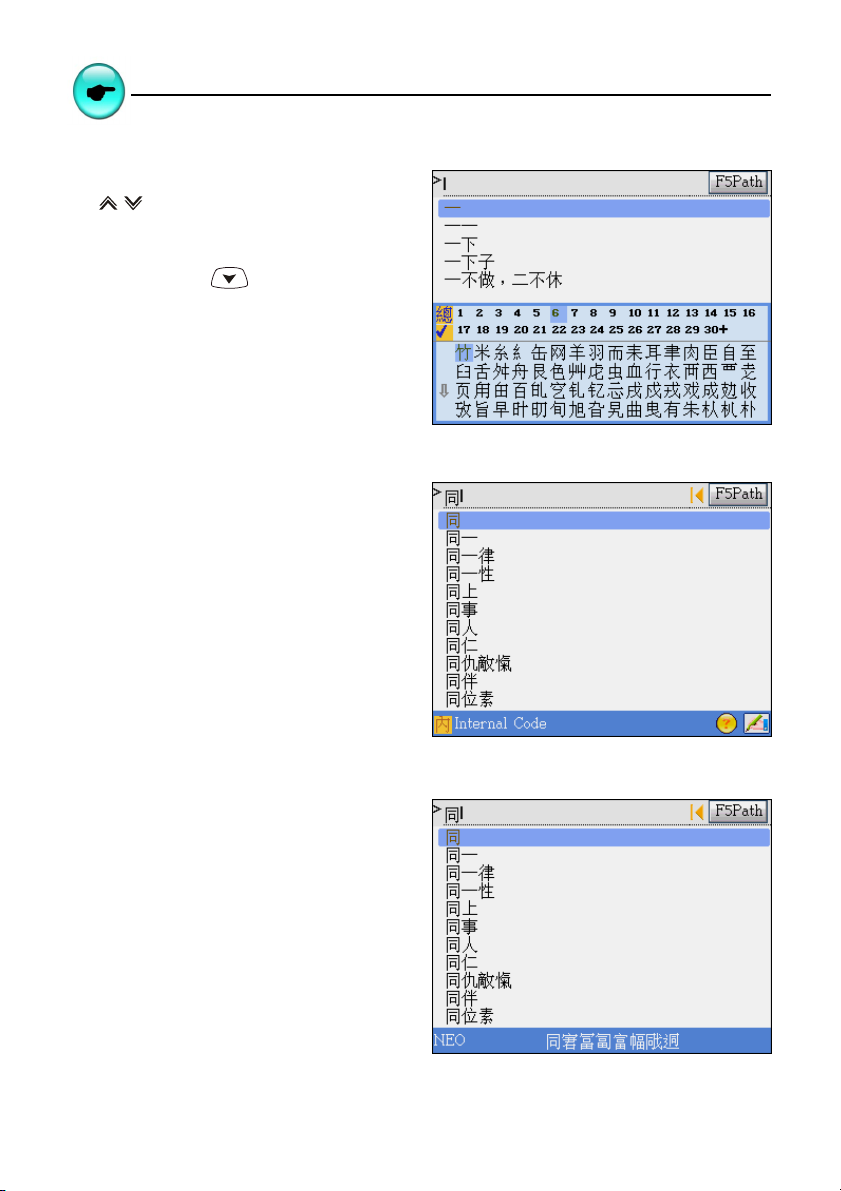
User Guide
Total Stroke
Press the direction keys to select the word.
Tap or press page up/down to select
the total strokes.
Tap “6”, then press to find the word.
Then tap to select the word.
Internal Code
Input the Unicode of a Chinese character.
Input “540C”.
Input Method
BoshiAmy
Input “NEO”.
Then tap to select the word
24
Page 31

User Guide Input Method
3.4 Inputting Japanese
A group of 10 keys such as ASDFGHJKL* are assigned to input the 50 tones in Japanese. Dakuon,
Handakoun, Sokuon and Yoon are assigned to ZXC keys.
Note: The [-] key serves as the long tone symbol in KataKana (shift +M);
Press shift+ .to input dot sign in KataKana.
Select the Japanese type: Hiragana/ KataKana/ Roman Hiragana/ Roman KataKana
Press corresponding key to select a Hiragana / KataKana.
3.5 Handwriting Recognition
Whenever the icon is displayed on the screen, it means handwriting recognition is available.
Tap the handwriting icon .
Tap to input the English word. Tap to input Chinese word.
Tap [英] to activate English soft keyboard. Tap [符] to activate symbol soft keyboard.
Tap [音] to activate phonetic symbol soft keyboard.
Write English letter or Chinese character in the handwriting zone with the stylus.
standby 1 standby 2 handwriting1 handwriting 2
The identified letters or characters will be shown in the standby zone within a few seconds.
Tap to select the letter or character you need from the standby zone.
* If none of the letters or characters shown in the standby zone match your handwriting,
you can tap [學習] to access the keyboard input mode. Enter the letter or character
with keyboard and the system will “learn” to correspond your handwriting of the word
with the word you entered.
* Tap “ X” to return to keyboard input mode.
You can write words in handwriting area 1 and handwriting area 2 by turns.
25
Page 32

User Guide
Note: The handwriting time of the stylus can be set at < F4 SYS-- I. Handwriting Setting>.
Input Method
3.6 Hints for Handwriting Recognition
3.6.1 How to Increase Recognition Rate
Write English letters in the English handwriting mode.
Write Chinese character in the Chinese handwriting mode,
Write Chinese characters using standard strokes.
Write clearly and legibly, do not omit any strokes.
Avoid unnecessary marking or strokes.
3.6.2 Write in Standard Chinese Strokes
Standard Chinese strokes are written from left to right, from up to down, from outside to inside.
3.7 English Soft Keyboard
3.8 Symbol Soft Keyboard
26
Page 33

User Guide Editing Data
3.9 Phonetic Symbol Soft Keyboard
4. Editing Data
The personal data can be edited. Highlight a text first and tap the hot key on the screen to clear,
cut, duplicate or paste the data.
4.1 Data Selecting
Highlight a string of character.
Tap the first word and drag to the last one.
Ex: [F3 PIM] --> [II. Income & Expense]
Input data “buy dress”.
Select the range
27
Page 34

User Guide
Tap
Note: In case there is no data in the clipboard, there will be no “4. Paste”.
Selecting Data
4.2 Data Copying
Select data, then tap the hot key , tap “Copy” again.
4.3 Data Cutting
Select the data on the screen, then tap the hot key and select “Cut”, the data will be kept in
the clipboard.
4.4 Data Pasting
Move the cursor to where you want to paste the data.
Tap the hot key and select “Paste”.
4.5 Data Clearing
Select the data, tap the hot key and select “Clear”.
28
Page 35

User Guide
Selecting Data
5. Data Searching
Select a range and input a keyword for overall data searching.
Tap the hot key .
Tap the selected items as searching range: Name Cards, Memorandum, Schedule, To Do List,
Anniversary , and Income & Expense.
Input a keyword for searching (Chinese/English).
Press or tap [F1Start] on the screen to start.
It will display result.
* Tap [F1] to enter and view the data.
* Tap [F3] to search the next data.
* Tap [F2] to return to the previous data.
Press to display the other function.
29
Page 36

User Guide
6. Select the Date
Select the correct date for the records in [F3 PIM].
Tap or press the direction keys to select the date/month.
Ta p or press page up/down to select the year.
Tap to shift F1/ F2 items.
Tap the arrowhead to set the year, or
tap the year to open a window for revision.
Note: [Non Date] only provided at
"F3 PIM--4.To Do List".
Selecting Data
30
Page 37

User Guide
Input number
7. Input the number
Some applications in "PIM" and "SYS" are required to input numbers. Sometimes it is possible when
you are asked to input numbers in a calculator.
Tap or press the numeric and symbol keys to input the number.
Tap [F1] to conform.
8. Set the Time
Set the time for the records in "PIM" and "SYS", take example from [F3 PIM] --> [5. World time]---> [F1
Set time] --> Tap time column.
Tap / to adjust the number.
Press [A]/[P] key to select AM/PM. (Only available in 12 hours time format)
Tap the clock to make the clock display in full screen.
* Tap the minute hand of the clock to change the time.
* Tap the number circle to set the time.
Tap [Finish] or press to confirm.
31
Page 38

User Guide
System Reset
9. System Reset for the First Use
You need to initialize the system for the first use or whenever you reset the system
9.1 Touch Panel Correction
Tap the centers of the targets to calibrate the sensitivity and accurate position of touch
panel. There are 3 targets to be tapped: lower left, upper right, and center.
9.2 Reset the device
After the touch panel correction, a default opening screen will be shown, then a selection window
appears.
If select “N”, then access the main menu.
If select “Y”, all the default settings will be recovered.
If you tick the box “ 清除用戶資料 ” (Clear User Data}, and select all the personal data and
settings will be deleted, then access the system date and time setting screen.
32
Page 39

User Guide
Set local city, date and time, then tap [Finish] and access the main menu.
Tap [F1] to set the format of date and time.
System Reset
33
Page 40

User Guide
USB Disk
10. USB Disk
Our product provides mobile disk function, link USB cable with this electronic dictionary to move,
copy, delete, or establish a folder.
Note:
Op er at io n:
K e e p t h e p o w e r o n.
Do n o t r e m o v e t he l i n k c a b l e , o t h e r w i s e t h e d a t a w i l l b e l o s e.
34
Page 41

User Guide
Menu Manage
11. Menu Manage
System provide the users' folder; different data must be distinguished under different folder, the
form list are list below:
Disk folder You can see data under the applications:
C:\MP3 Mp3 menu [F5MULTI]
C:\DCIM My Photo Album [F5MULTI]
C:\MULTI Multi menu [F5MULTI]
C:\MULTI\EBOOK eBook City menu
C:\MULTI\TEXT Test Viewer Menu
C:\MULTI\GAME Games World Menu
C:\STUDY STUDY menu [F2STUDY]
C:\STUDY\DICT Dictionary menu
C:\STUDY\EXTRADIC Extend Dictionary menu
C:\STUDY\ENGTEST English Proficiency Test menu
C:\STUDY\TRAVEL Travel Dialogue Menu
C:\STUDY\EXENGLIS Interactive English menu
C:\STUDY\ANIGRAM Animate Grammar menu
! The system provides specified folder name listed above.
! Confirm those menus firstly after access the main menu to view the data.
! If you change the name of the folder, the system will not read it unless the
you choose the correct folder.
35
Page 42

User Guide
You can establish new folder, and the system will help you to distinguish data through the "Memory
Management"
Go to [F4 SYS] ---> [2. Memory Management]
Establish folders”
Tap --> 1. More DirMode --> Select the
folder “Study”or “Multi” --> --> 4.create
folder--> Name the new folder.
The corresponding folder name will be displayed
in the main menu.
Menu Manage
If you create a new folder under “Study”, then
you can find the folder name at [F2 STUDY].
Note: The unit provide the download data and user's menu at [F2STUDY] or [F5MULTI].
36
Page 43

Dictionary
Chapter 2. Dictionary
Dictionary Summary
Provides smart input method and wildcard search.
Provides 3 kind of font size: "middle, large, small" on the definition screen.
Up to 20 cross-search windows.
The speed of natural voice speech could be adjusted.
Allows listening in Mandarin, English and Cantonese.
Allows data saving for review and self-test.
English Chinese Dictionary
A wide coverage of English entry words.
Provides cross search with other dictionaries function.
Allows secondary search: spelling check, similar word and add new word.
Abundant and clear Chinese definitions.
Allows to select either KK or DJ English phonetic symbols.
Abundant sample sentences, Grammars, analysis (form/spell, pronunciation, root,
meaning, change, synonym, antonym, relative ), component, and multimedia animation.
Features
Oxford Advance Dictionary
A wide coverage of English entry words.
Provides usages, phrases, verb phrases, prefix/suffix, basic words, including the total
library.
Allows secondary search: spelling check, similar word and add new word.
Abundant and clear Chinese/English definitions.
The definition screen provides " Oxford/E-E/E-C " 3 definition data display.
The definition screen provides cross search with the English-Chinese Dictionary.
Allows to select either KK or DJ English phonetic symbols.
Provides examples, derivation/root, compound, idioms, usages and multimedia animation.
37
Page 44

Dictionary
Animation Dictionary
A wide coverage of English entry words.
Provides 35 kind of classified category for searching.
Provides cross search with other dictionaries function.
Allows secondary search: spelling check, similar word and add new word.
Abundant and active word, animation and Chinese / English examples.
Provides Oxford/E-E/E-C, syllable and parts of speech.
Illustrated Dictionary
Various illustration to learn English words.
Provides comparison in Chinese and English for the present scene.
Provides " number / letter marked picture/no marked picture" for selection.
Provides English pronunciation.
DIY Dictionary
You can create new words to extend the dictionary library.
Provides smart input method to search.
Allows to duplicate, modify and delete data.
Features
Chinese-English Dictionary
A wide coverage of Chinese words / idioms and English definitions.
Provides smart input method to search.
Chinese Dictionary
A wide coverage of Chinese words and detailed definitions.
Provides smart input method to search.
The definition screen provides [F1 Radical]. You can find out the information of Remnant
stroke, Total Strokes, Internal Code, ChangJie, and BoShiAmy" for the Chinese.
38
Page 45

Dictionary
Features
Net Dictionary
Latest internet vocabularies with clear Chinese and English explanations.
Provides Chinese and English smart input method to search.
Provides cross search with other dictionaries function.
Provides copyright information.
Allows to find the latest searched words.
Extend Dictionary
Allows to downloaded the latest vocabularies from Besta's website to expand
dictionary content of this device.
Provides smart input method to search.
Provides cross search with other dictionaries function.
Provides copyright information.
Provides delete function when there are many extend dictionaries downloaded.
Travel Dialogue
Covers wide content.
Presents conversation text in Chinese, English, Japanese and Cantonese.
Provides keyword searching.
Up to 20 cross-search windows. Search English-Chinese Dictionary, The Oxford
Dictionary, Chinese-English Dictionary and Chinese Dictionary.
Provides natural voice speeches such as Chinese, English, Cantonese and Japanese.
Allows to switch the downloaded speeches and provides 5 languages display and
pronunciations.
C-J / J-C Dictionary
Provides several dictionary for Japanese: " 日華(Japanese-Chinese Dictionary)、華日
(Chinese-Japanese Dictionary)、外來語( word of foreign origin)、漢字索引( Chinese
index)、成語諺語 ¨(idioms).
Provides" 常用詞 (Frequently used words)、實用名詞 (Useful nouns)、參考資料”
(References).
Provides smart input method to search.
The definition screen provides cross search with other dictionaries.
39
Page 46

Dictionary
Smart Media Card
Provides SMC(Smart Media Card) card slot to extend the device function and database.
Features
40
Page 47

Dictionary
Operation Guide
1. Data Index
Provides the index screen of all words and phrases. Press page up/down or input desired word to
search the definition content.
* Provides single/double windows to search.
* In English index screen: directly input English word to search.
* In Chinese index screen: select corresponding input method to input Chinese
character.
* Make sure whether present dictionary provides corresponding searching method
when you use it.
* Tap and select corresponding keys to execute function operation.
* Tap or press [ENTER] to access the definition screen of the marked headword.
* Tap or press [ESC] to return the main menu.
* Some dictionaries do not provide search methods such as " secondary search,
wildcard search ", please consult the function introduction of 3-1 to 3-7 on
page 50~58.
1.1 Index Screen
Take example from English-Chinese Dictionary, Oxford Advance Dictionary, Chinese-English Dictionary,
Animation Dictionary, and Net Dictionary:
On the index screen:
Tap / to switch single/double windows.
Tap or press [ ] to open Chinese input method window to switch .
Tap to open handwriting input method.
English-Chinese Dictionary screen Chinese-English Dictionary screen
41
Page 48

Dictionary
Oxford Advance Dictionary
Double window display Animation Dictionary screen
Operation Guide
1.1.1 Item Index
Ex: In “Oxford Advance Dictionary”.
When looking up a word, tap [F1 Item Index] to
display a list of categories.
Tap or press numeric key to select the item.
Tap anywhere besides the list to close it.
1.1.2 Path
Ex: In “Oxford Advance Dictionary”.
Tap or press [F5 Path] when there exists search
record.
You can look up the latest words you ever
searched.
Tap or press numeric keys to select items.
42
Page 49

Dictionary
Operation Guide
1.1.3 Language Switch
Ex: In “ Net Dictionary”
Tap or press [F1 CHN/ENG] to switch language
display mode (English/ Chinese).
2. Definition Content
Input desired word to access definition screen, or set search range to cross search among
dictionaries.
* Provides icons / to search present word in corresponding dictionary.
* Tap / to switch phonetic symbol.
* Provides sample sentences, multimedia effects etc;
* Set range to cross search;
* Tap hot key / , or press / look up the previous/next word
definition;
* Provides Chinese, English and Cantonese pronunciations of Chinese, English words;
* Provides repeating and follow read practice;
* Provides 3 kind of font size : "middle, large, small" for selection on the definition
screen.
2.1 The Definition Screen
Take the definition contents of several dictionaries for example:
43
Page 50

Dictionary
English-Chinese Dictionary Oxford Advance Dictionary
Chinese-English Dictionary Chinese Dictionary
Operation Guide
Animation Dictionary C-J/ J-C Dictionary
44
Page 51

Dictionary
Operation Guide
2.1.1 Font Switch
Provides 3 kind of font size: "middle, large, small" for selection. Press [ ] to switch the
display mode.
Ex: In “ English-Chinese Dictionary”.
2.1.2 Reading Repeat
Provides "reading repeat" for the headword. Press [SHIFT] and [ ] once to listen to the
Chinese/English pronunciations of the present word. (The repeating times can be set in [F4 SYS]
--->[1. Phonetic Repeat].)
2.1.3 Repeat after the Device
Provides the function “Repeat after the device” to the headword, Press [ ] once to practice
Chinese/English pronunciations. ( recording time is about 5 seconds ).
Steps:
1.Standard Pronunciation
2.Di...( prompt sound ), please read (a bar prompts )
3.Return to the definition screen to listen to the standard pronunciation
4.Your voice
5.Continue? [Y]/[N] ( Select [Y] to repeat the step 3~5 )
45
Page 52

Dictionary
Take the definition screen of “good” in English-Chinese Dictionary:
Step1: listen to the pronunciation Step2-1: prompt sound
Step2-2: voice-recording Step3-1:listen to the standard pronunciation again
Step3-2 same as the picture of step 1
Operation Guide
Step4: play your sound Step5: replay again or cancel
46
Page 53

Dictionary
2.1.4 Other Data
In the definition screen, different dictionaries provide different data. Tap or press corresponding
keys F1~F5 or tab key to look up other data.
Take example of "face" in the English-Chinese
Dictionary.
[F1le.g.] [F2Grm]
Operation Guide
Press page up/down to look up Provides cross search.
other data.
Tap to view the example sentence.
47
Page 54

Dictionary
[F3Anal] [F3Anal] Secondary Menu
[F3Anal] tap “head” [F4Com]
Operation Guide
[F5Mwd] Phrase Multimedia animation
48
Page 55

Dictionary
Operation Guide
2.1.5 Storing Data
Press [Save] to save the word for review and self-test functions. Only saving words can be used
in "Review and Self-test".
2.1.6 Pronunciation
This device pronounces in American English. In the definition screen:
* Press [英文] to listen to English pronunciation.
* Press [中文] to listen to Chinese pronunciation.
* Press [SHIFT] once and press [中文] again to listen to Cantonese pronunciation.
* Press [SHIFT] once and press [英文] again to listen to Japanese pronunciation.
* Press [ESC] to stop.
* Tap or press [ ] to set the volume and the speed of the natural voice.
Set the volume and the speed:
Press[TAB], / to select the item,
Press / / to set the numerical value; or
directly tap the axis to adjust volume speed.
Tap or press [F1Default] to return the to the
default setting.
Tap or press [F2 Finish] to confirm the setting.
49
Page 56

Dictionary
Dictionary Search
3. Searching
Provides many kinds of search methods to help users.
Provides 4 kind of methods on the index screen:
1.Smart input method
2.Wildcard search method (Only supports English search)
3.Cross search text
4.Secondary search (Only support English search)
Provides 2 kind of methods on the definition screen:
1.Cross search
2.Related data search
3.1 Smart Input Method Search
You can find out desired word or phrase just input the first or first several letters of the word.
There are 4 kind of methods:
Input the first or first several letters of the desired word, or highlight a word and press
[ENTER] to confirm.
When search Chinese characters , input the first word or several Chinese characters,
press [ENTER] to confirm.
Double tap the desired word to search.
Press [1∼0,Ⅰ] to select corresponding word.
Press / to move the cursor to select desired word;
press / to up / down pages (Press page up/down to display the definition screen
of the previous or next word.)
press [ENTER] to confirm.
50
Page 57

Dictionary
Ex. Search “bubble” in English Chinese Dictionary:
Input "bu".
Directly double tap "bubble" or press [7].
Dictionary Search
3.2 Wildcard Search ( Only supports English search)
To look up a word you are not sure the exact spelling, type all the letters you know and replace the
unknown letters with "?" or "*" .
Steps:
Input the English letters.
Input unknown letters with "?" or "*".
Press [ENTER] to select the word.
* Press / to move the cursor to select letters.
* Press / to scroll one page up/ down.
Press [ENTER] , then double tap the desired word to search.
51
Page 58

Dictionary
Note: "?" stands for a unknown letter, "*" stands for a string of unknown letters, and both of them
can not be usedto stand for the beginning letter of the word.
Ex. Search "babel" in English-Chinese Dictionary:
Input "b*e?".
Press [ENTER].
Double tap "babel", or press [5] to select the
word.
Dictionary Search
52
Page 59

Dictionary
Dictionary Search
3.3 Cross Search
If the words are not found (retained) in the English-Chinese dictionary, you can cross search the
word among Oxford Advance Dictionary, English-Chinese Dictionary and DIY Dictionary. Likewise, if
the Chinese word are not covered in the Chinese-English Dictionary, the system will turn to “ DIY
Dictionary to look up the word.
Once it find result, it will display the definition screen of the words you searched; once it unable to
find the word, it displays “ Not found”.
The Order of Dictionary Search: (circulated mode)
English search: Oxford Advance Dictionary--E/C--Extend Dictionary--DIY Dictionary.
Chinese search: Extend Dictionary--DIY Dictionary.
Remark :it will search words in the Extend Dictionary first, and then start the cross
search.
Ex. Search "vision" in [Animation Dictionary]:
Input "vision"
Press [ENTER].
53
Page 60

Dictionary
Cross search the Oxford Dictionary: Access the definition screen of "vision"
Dictionary Search
3.4 Secondary Search (Only Supports English Search)
If the word you entered is not found, it might due to misspelling or the reason that the searched word
is not covered in this dictionary. 3 kind of secondary searching methods will be provide:
* Spelling Check: display words that similar in pronunciation.
* Similar word: display the closest word in alphabetical order.
* Add a new word: put the present word in the DIY Dictionary.
Search methods:
Input English word.
Press [ENTER] to search.
Select corresponding item or press corresponding numeric key to search.
* If you choose 1.Spelling Check, press / to select the word and then
press [ENTER] to confirm.
* If you choose 2.Similar Word, it accesses the definition screen of the word.
* If you choose 3.Add New Word, you can create new word in the DIY Dictionary.
54
Page 61

Dictionary
Ex. Misspell "about" to "abot" in [English-Chinese Dictionary]:
Input "abot" , press [ENTER]. Tap "1.Spelling Check".
Double tap “about”, or press [4] to look up the
definition.
Tap "2.Similar Word". Tap "3.Add New Word".
Dictionary Search
55
Page 62

Dictionary
Dictionary Search
3.5 Multilayer Window Search (The Definition Screen Search)
Highlight any words you want to look up. System will search words in the English-Chinese Dictionary,
Chinese Dictionary or Chinese-English, and Oxford Dictionary etc. You might open up to 20 windows
to cross search the words in another dictionary.
Highlight the Chinese/English words.
* With a stylus:
Use the stylus to highlight the words. Press [ESC] or tap on any parts of the screen
other than the highlighted area to cancel the highlight.
* With the keyboard:
Press to locate the cursor. Move the cursor to the word, press [F3Mark] to highlight
the words. Press [F3Relax] to cancel.
Press [ENTER] to search or press [F1], [F2], [F5] to search corresponding dictionaries.
* When you insert the smart media card, press [F4] to search corresponding card.
Press [ESC] to return the previous screen.
Note: the layer number will be shown on the upper right of the screen.
Cross search for "image".
Highlight“ 形象 ” Press [F1CE] or press [ENTER]
56
Page 63

Dictionary
Press [F4Card] Press [F5Wbnk]
Select "of" Press [F5Wbnk]
Dictionary Search
57
Page 64

Dictionary
Illustrated Dictionary
3.6 Special data Search
Some dictionaries (Illustrated Dictionary/ Useful nouns and Reference Information in C-J/ J-C Dictionary)
classify data into different domains, tap or press corresponding keys to look up data.
Ex. [8 參考資料] The Reference Information of C-J / J-C Dictionary:
Tap desired item to browse contents.
When looking up, you can consult the on-line help.
4. Illustrated Dictionary
Provides various pictures to help you learn how to say it in English.
In the catalogue, tap or press numeric key to select the item;
When you browse the picture, tap or press corresponding numeric key to display the word
in Chinese and Englsh.
Press / to display the previous/next picture.
Press [功能] to display all Chinese and English comparison list for the present picture.
Press [TAB] to marked/unmarked numbers on the picture.
58
Page 65

Dictionary
Ex. Go to [2.Animal] ---> [1. Plant/Mammals (1)]:
tap numbers to learn how to say it Press [功能] to look up the words list.
Travel Dialogue
5.Travel Dialogue
Travel dialogues are classified into many situations. Full text translation and pronunciations are
available in Chinese, English, Japanese, Cantonese, or the downloaded languages.
5.1 Travel Dialogues
Select a category.
Select a subcategory.
Display a conversation.
* Press / to browse the previous/next dialogue.
If you download new conversation of foreign language (This language is not included in the
default system), prompt message will inform of you of the newly language.
* The downloaded languages are displayed at the first line.
* Press corresponding numeric key to increase the language pronunciation.
59
Page 66

Dictionary
Browsing [3.Hotel & Restaurant]---> [3.Complaints].
Downloaded Languages Prompt window Travel Dialogue data view
Travel Dialogue
5.2 Full Text Search
Full Text Search is to search the whole text in the Travel Dialogues that contains specified word or
phrase.
Press [F5Search].
Enter a Chinese/English keyword.
Press [ENTER]/[F5Search] to start.
* Select [F1Japanese] to listen to the Japanese pronunciation.
* Select [F2Continue] to search the next dialogue.
* Select [F3Finished] or press [ESC] to stop to search next one.
60
Page 67

Dictionary
Ex. Search the dialogues that contain the word "see".
Press [F5Search], then input see. Tap [ENTER] and wait for the result.
Smart Media Card
6. Smart Media Card
Smart Media Card provides two methods, one is a professional card, which can be inserted to
expand /upgrade the functions or dictionaries of the device. Basically, an inserted Professional
Dictionary card becomes a part of the device, you can cross-search a word from other dictionaries
to the Professional Dictionary.
Ex. Insert BESTA SMC card:”Dictionary of international Trade & Finance”.
The other is an expansion card, which can be inserted to expand/upgrade memory or new func-
tions of the device. An insert expansion card becomes apart of the device, for example, you can
load data from the website or from PC to help the electronic dictionary expand new functions and
new database.
Differences:
The BESTA SM card can be used immediately as it is inserted; and the users have not to
select catalogues.
The content of the user’s SM card is free downloaded by users, including various data
forms. You need open the data according to the corresponding catalogues and categories:
* Provides the name of the folder and displays all data with "Rom" when you read the
SM card in [F1DICT].
* Select folders from the disk [A](SMC) in the Animation Grammar of [F2STUDY],
or Games World, eBook City, MP3granary, My Photo Album, Text Viewer of [F5MULT]
.
61
Page 68

Dictionary
Ex. Insert [國際貿易金融大辭典] (Dictionary of international Trade & Finance) card:
Insert the card, then the main category displays
the name of the card
Ex. Insert the user’s SM card:
Insert the card, then access from the main Access from "My Photo Album" of the [F5 Multi]
category
Smart Media Card
62
Page 69

Study
Chapter 3. Study
Animation Grammar
Provides 22 kind of books of Animation grammar, and others will be given from website.
To deeply understand grammars in the way of listening stories with animation image.
To learn grammar logically and efficiently by the explanations of pictures.
Download other courses for study through PC Link or the network.
Provides cross-search(Oxford, Advance dictionary, English-Chinese, Chinese-English
Dictionary).
Provides the browse tool and the copyright.
Insert/Read the bookmark.
Put the downloaded contents under the catalogue:C\STUDY\ANIGRAM.
English Proficiency Test
Provides the listening comprehension test and practice categorized into 3 levels:
Junior/Medium/Senior.
Provides simulated exams to test.
Select a practice to start test.
Updated database can be downloaded from the specified website.
Put the downloaded contents under the catalogue :C\STUDY\ENGTEST.
Features
Interactive English
Includes abundant conversations and occations which can be downloaded/updated
from the network.
All dialogues are read by nature.
Select to follow reading of single sentence.
Allows to repeat after the device.
Allows to open up to 20 windows to cross search with other dictionaries.
Put the downloaded contents under the catalogue :C\STUDY\EXRNGLIS.
63
Page 70

Study
Features
Review and Self-Test
You can review and test the words saved in the English-Chinese Dictionary/Oxford
Advance Dictionary/Chinese-English Dictionary/Chinese Dictionary and the storing
sentences from travel dialogues.
Practice as Words power, choice, sentence making, sentence review inhance your
abilities of English words, grammar, and sentence making.
Words World
Provides TOEFL/IELTS/GRE/Junior High school/Seniior High school/college words for
search and test.
The definition screen provides “middle, large, small” font size for selection.
The definition screen provides sample sentences, grammars, word analysis for you to
consult.
Provides ”view, recite, recall, spelling, review” to practice.
Provides “Oxford Advance Dictionary” to search.
Allows to open up to 20 windows to cross search with other dictionaries.
Pronunciation
Provides the pronunciations of A~Z 26 letters.
Provides upper / lower case, strokes and word example with animation for reference.
Illustrated
Provides the English searches of more than one hundred pictures.
Colorful and active pictures help you learn English easily.
You can store your favorite picture as the start-up picture.
Provides the slide setting and the slide show.
Word Component
Provides analysis for about 6,000 words.
Provides the etymons, original meanings and syllable pronunciation.
The definition screen provides “middle, large, small” font size for selection.
Allows to open up to 20 windows to cross search with other dictionaries.
64
Page 71

Study
Animation Grammar
1. Animation Grammar
The Animation Grammar with its short animation actively describes the application of each grammar
and provides vision feelings of study.
Tap [Animation Grammar], select correct route :
C or A disk :\STUDY\ANIGRAM to open the
catalogue window.
Select the downloaded animation grammar..
(The courses name you downloaded will be
displayed in the window.)
Ex.Study ”But” :
The name of the course Grammar guidance
During the playing time, tap or press [HELP] to search correlative data:
1.To Head : from the present page to the head page.
2.Information : display name of this animation grammar.
3.Ins Bookmark : insert bookmark.
4.Read Bookmark : read bookmark.
5.Help : View the on-line guide.
6.Read Set : set auto page down.
7.About : view the copyright.
65
Page 72

Study
Tap or press [HELP] Save bookmark
English Proficiency Test
2. English Proficiency Test
Provides the listening tests, and it divided into 3 levels: simple / Medium/ difficult. Choose the right
answers according to the pictures, questions and conversations. There are 2 kind of test: simulated
exam and practice.
2.1 Simulated Exam
Press [1] to select simulated exam.
Press [F1Start] to read the explanation of part 1.
Press any key to start.
* Each question will be played once only, you can press [ESC] to stop the question.
* Press the corresponding key or tap the correct answer on the screen. The question
stops if you enter an answer during the reading.
* Press [F5Next] then press [F4Conf] to confirm, and go to next question.
* Press [F3Help] for the explanation of how to answer questions.
* Press or tap [ESC] to exit from the exam.(Before reading)
* The exam has time limit, it will be stopped when time is up.
Your result will be displayed when you finish this parts of the exam.
Double tap a result from the result chart to check which answers are wrong.
Tap the wrong one and retry again.
66
Page 73

Study
Ex. Take ” 全民英檢初級(二)” for example:
Tap or press [HELP] to display the operation Answer A/ B /C
explanation
Test Total Test Result
English Proficiency Test
2.2 Practice
Press [2] to select the practice.
Press the corresponding numeric key or tap the screen to select a part to practice.
* Tap [F3Play] to pronounce the question again.
* Tap the icon to check the question text, tap the icon again to return back
previous screen.
* Tap [F2Auto] to pronounce the question and answer automatically.
67
Page 74

Study
* Tap [F3Play] to pronounce the question one sentence by one sentence.
* Press the corresponding numeric key or tap on the screen to answer the question, the
reading will stop whenever you choose an answer.
* When your answer is right: "Correct".
* When your answer is wrong: "Error! Please try again!"
*Tap to proceed to the next question.
*Tap to return to the last question.
* Press [ESC] to exit from the practice(Before reading).
Note:
You are allowed to cross search a word from other dictionaries.
For the operation of download exams or items, press [HELP] to check the on-line-help.
Interactive English
3. Interactive English
Four categorized conversations are inner-built and can not be removed, while the rest of download
databases can be removed by pressing [DEL] key.
3.1 Scene
Press / to select an item.
Press [F1Scene] to check brief introduction to the situation.
* Press [F1Play] to listen to the introduction, press [ESC] to stop anytime.
* You can highlight any unfamiliar word(s) and cross search into the English-Chinese
Dictionary or The Oxford Dictionary.
* Press / to search the previous/next scene introduction.
Press [ENTER]/[F2Cont] to display the conversation.
Press [F3Copyright] to view the copyright data.
68
Page 75

Study
Ex. View “1. travel English(1)Going abroad” from interactive English:
Data Menu Scene
Scene
Interactive English
3.2 Conversations
You can highlight any unfamiliar word(s) and cross search in different dictionaries.
Press [F1Read all] to access the full text mode.
Press [F2Sentence] to access single sentence mode.
Press [F3Role] to select which character you want to be.
69
Page 76

Study
Interactive English
3.2.1 Full Text Mode
Press / or / to select sentence.
Press [F2Translation] to check Chinese translation of the highlighted sentence.
* To close the translation window, press [ESC] or tap on any parts of the screen
other than the translation window.
* Tap [F2Translation] first, then tap [F1Play], you can listen to the voice and read the
translation at the same time.
Tap [F1Play] to pronounce the highlighted sentence.
* The title display the present played dialogue.
* Tap [F1Pause] to hold the reading.
* Press [ESC] to exit.
Full Text Mode Read sentences with translation
Note: Single sentence operation are the same with “ full text mode”.
3.2.2 To Be One of the Characters
Select the role you want to be.
Press [Y]/[ENTER] to confirm, then start to practice the interactive conversation.
* Read the conversation alternatively with the device, your voice will be recorded.
* The prompts are displayed in the bottom of the screen.
* Press [ESC] to exit.
Press [F4Play] and listen to the interactive conversation (including your recording)
* Press [ESC] to exit.
70
Page 77

Study
Select the Role You Want to be Start Recording
When the conversation ended
Interactive English
71
Page 78

Study
Review and Self-Test
4. Review and Self-Test
4.1 Review
The saved words from the English-Chinese Dictionary, The Oxford Advance Dictionary, Chinese-
English Dictionary, Chinese Dictionary and Travel dialogues can be provided for review.
Press numeric keys [1-5] to select a category.
* Press / or / to select a word (phrase), then press [ENTER] to
review.
* Press / to display previous/next page.
* Press [DEL] to delete the highlighted word from the review list.
Review Menu Start Reviewing
4.2 Self-test
Three kinds of tests are listed below:
Saved Vocabulary Tests : Based on words saved in the “English-Chinese
Dictionary and The Oxford Advance Dictionary”. You
will be asked to fill out the missing letters of English
words according to the definitions. The missing letters
need to be filled out within the time limit.
Word Recall : The words are selected from the “English-Chinese
Dictionary and The Oxford Advance Dictionary”. Each
test contains 20 questions, you have to fill out the letters
of an English words correctly according to its definitions.
The test result will be displayed as the test is finished.
72
Page 79

Study
4.4 Choice : The words are selected from the ”English-Chinese
Dictionary and The Oxford Advance Dictionary”. Each
test contains 20 questions, you need to choose the
correct answer according to the definitions.
Review and Self-Test
4.3 Word Browser
Browsing the words in the English-Chinese Dictionary and The Oxford Advance Dictionary.
Select ”9. Word Browser”.
Tap "Level", "Group", "Mode", "Play", "Time" or press 1~5 numeric keys to select learning
settings.
*Level : Select a dictionary and set level of difficulty.
*Group : Decide how many word test in one group and select a group number for
browsing.
*Mode : Select the items to be displayed and enable/disable the pronunciation.
*Play : Select to browse the whole group repeatedly or just browse once.
*Time : To select browsing automatically (need to set playing interval) or manually.
Press [F5Start] to start browsing.
Set Browsing Start Browsing
4.4 Choice
The words are selected from the ”English-Chinese Dictionary and The Oxford Advance Dictionary”.
Each test contains 20 questions, you need to choose the correct answer according to the definitions.
73
Page 80

Study
Review and Self-Test
4.5 Sentence Making
Rearrange the words of the sentences in correct order. If your answer is wrong, the system will
display the correct answer right away including its Chinese definitions. The practice starts from
score 100 points, 10 points will be deducted for each wrong answer.
Select "I Sentence Making".
Tap the icon to set test levels, the higher the level, the more difficult
Tap [Finish] to start the test.
Sentence Making.
* stylus operation : Double tap the word to arrange them in the answer field. or
tap to select the word , then drag the word to the answer
field
* Keyboard operation : Press the direction key to select the word, then press
[ENTER] to move it; or press [Space] to lock (or unlock) it.
An arrow is marked beside the word, then move the
direction key to the answer line, press [ENTER] to move the
word.
* Press [F1Answer] to check the correct answer.
* Press [F2CHN] to check the Chinese translation, press [ENTER]/[ESC] to continuously
make sentences.
* Press [F3Pron] to listen to the correct answer in English. (7 points deducted )
* Press [F4Search] to obtain the definitions of the highlighted word. (2 points deducted)
* Press [F5Hint] to put an English word in the correct position. (2 points deducted)
* Tap to abort current sentence, then go to next sentence test.
* If your answer is right, it will display "Correct", then access the next question.
* If your answer is wrong, it will display "Wrong", then provide you the correct answer.
Press [ENTER]/[ESC] to access the next question.
After you finish the practice session, it will display a score chart for your reference.
Press [Save] for practice in "Sentence Review."
74
Page 81

Study
Choose Levels Start Making Sentence
Judge Right or Wrong Statistics
Review and Self-Test
4.6 Sentence Review
To review and practice again the sentences you have already saved in " Sentence Making".
75
Page 82

Study
Words World
5. Words World
Press [F1Category] to select vocabulary category (TOEFL, IELTS, GRE, Junior High school, Senior
High school, College ) for search or word test. Current catagory name you selected is displayed at
the right bottom of screen.
5.1 Words browsing
Provides smart input search.
Provides the closest word to search when you spell wrong.
When you select unknown words, you can cross search them in the dictionaries and in SM
cards.
Words Index Definition Search
5.2 Words Test
Set group and the start group first before you start the test.
Provides 5 kind of exercise types to help you memorize words.
* View : To view words. Each word is displayed in 3 seconds.
* Recite: To spell word according to explanation.
* Recall : To recall meaning according to word spelling .
* Spell : To fill in missing letters. Each word is display in 3 seconds.
* Review: To review after reciting a group of words.
Tap to set words browsing time interval of the spelling game interval.
76
Page 83

Study
Words Test Main Screen Spelling Game
Pronunciation
6. Pronunciation
Display 26 letters from A-Z.
* Press [F1Pron./Alph.] to switch between the phonetic reading and pronunciation of letters.
* Press the corresponding letter or direction key to listen to the pronunciation of current
letters.
* Press [F2Upper/Lower] to demo the writing order in upper case and lower case.
* Press [F4Exam.] to view the example word and its pronunciation.
* Press [ESC] to return the previous screen.
Pronunciation Main Screen The Sample Word
Note: When you do not select the letter, the stroke and the sample word will provide pronunciations
and viewsof all letters.
77
Page 84

Study
Illustrated
7. Illustrated
Provides vivid colorful illustrations with Chinese/English meaning. You can also input English words
to search words, and picture help you impress with the word.
* Press [F1Set Startup Pic] to save the present one as the start up picture.
* Press [F4Slide Set] to set the interval of the slide preview time.
* Press [F5Slide Show] to preview the picture in order.
* Press [ESC] to return to the previous screen.
Illustrated words Slide in full screen
8. Word Component
Input English words to search roots, original meanings and pronunciations of syllables.
* On the definition screen, press [F1Syllable] to listen to the syllable pronunciation of the
present word.
* Select unknown words to cross search.
* Press [ESC] to return the previous screen.
78
Page 85

Study
Search Screen The Pronunciation of the Syllable
Word Component
79
Page 86

PIM
Chapter 4. PIM
Name Card
Allows to create personal information and create name card for friends, relatives, and
business.
Allows to put photo for each record.
You are allowed to define the field names.
Provides quick search of index search.
Classified into 5 categories, names of the categories can be changed or modified.
Allows to duplicate, modify, delete a record or create a new one.
Allows to set a password for the security of saved data.
Memorandum
Allows to input Chinese, English, numbers and special symbols.
You are allowed to define the field names.
Classified into 3 categories, the categories can be changed or modified.
Allows to duplicate, modify, delete a record or create a new one.
Allows to set a password for the security of saved data.
Features
Schedule
Allows to input Chinese, English, numbers and special symbols.
You are allowed to define the field names.
Allows to set the alarm for important scheduled activities.
Provides daily and weekly schedules.
Allows to duplicate, modify, delete a record or create a new one.
Allows to set a password for the security of saved data.
To Do List
Allows to input Chinese, English, numbers and special symbols.
You are allowed to define the field names.
You are allowed to set the priority of each task.
80
Page 87

PIM
Allows to access daily task arrangement.
Allows to duplicate, modify, delete a record or create a new one.
Allows to set a password for the security of saved data.
World Time
Displays the local time and the time of 2 other cities.
Allows to adjust time, date and cities.
Provides settings of daylight-saving time (DST) and 12/24-hour systems.
Provides alarm clock functions.
Provides timer functions.
Calendar
Provides the lunar and solar calendars simultaneously.
Provides calendar between January 1901 to December 2099.
Allows to view 6-month calendar in one screen.
Allows to check daily issues and constellation.
Anniversary
Features
Allows to create lunar and solar anniversary record.
Allows to input Chinese, English, numbers and special symbols.
You are allowed to define the field names.
Allows to duplicate, modify, delete a record or create a new one.
Allows to set a password for the security of saved data.
Curriculum Schedule
Allows to input Chinese, English, numbers and special symbols.
Allows to duplicate, modify, delete a record or create a new one.
Paintbrush
Allows to keep freehand drawings.
81
Page 88

PIM
Allows to set a paintbrush record as greeting message while turning on the
device.
Allows to duplicate, modify, delete a record or create a new one.
Calculator
Provides simple calculations and engineering calculation.
Conversion
Provides ”unit conversion” ,”currency exchange” and ”size conversion”
Income & Expense
Provides the record and management of your daily incomes and expenses
Provides the sum total of your incomes and expenses.
Features
82
Page 89

PIM
Operation Guide
1. Data Input
Name Card, Memorandum, Schedule, To Do List, Anniversary, Curriculum Schedule provide corre-
sponding data items to learners. You can input data by using the input methods.
Provide fields for inputting data.
* Tap the icon [EN] to select the corresponding input methods;
* Tap to select items from the drop-down menu.
* Tap or press / to scroll up/ down pages.
* Tap / or press / to view the column;
* Tap hot key or press [ENTER] to go to the next line;
* Tap or press [SAVE] to store the data;
Provide the “custom category” setting and inputting.(except the curriculum schedule)
Provide editing the category.(except schedule, to do list, anniversary, curriculum schedule)
Ex. [Name Cards] :
1.1 Input data in column
Select the Column Input Data
83
Page 90

PIM
Tap or press numeric key to select catagory.
Operation Guide
1.2 Custom Category
In addition to the defaulted category, up to 6 custom category can be defined by the user.User
defined category can only be deleted in [4. System] ---> [2.Memory Management]
Save data first, then press [Func] in the index screen, select "Custom Category".
You can modify the field name.
You can select types.
* Text: the text field. * Integer: number field.
* Date: the date field. * Currency: the currency field.
* Time: the time field. * Decimal: the decimal field.
* Check box: the check field.
Tap [Finish].
Fields are displayed one by one, that is to say it provides only one blank field after the
defined one.
Tap and select fields to input defined contents.
84
Page 91

PIM
Operation Guide
1.3 Edit Category
Editing the Category
The Name Cards are classified into 5 default categories, including Commerce, VIP, personal, Relative
and Friends.You are allowed to increase 3 more categories; Memorandum is classified to 3 kinds:
"Daily, Commerce, Family", and you are allowed to increase 5 more categories.
The new categories can be deleted in [F4 SYS]-->[2. Memory Management]. All names of the
categories can be changed or modified.
In the index screen, tap under the icon , then select [F7Edit Category] to open the
category window.
Select a category to modify the name, or add a new category.
Tap [Finish] or press [Save] to confirm.
Select corresponding field to set category.
2. Data Index
If it has the saved data, it will provide the data index when you access the function, then you select
corresponding items to search the content. Privicy data and data deletion functions are available in
the index screen.
The index screen of the name card provides portrait/ photo search, tap the icon to view
the portrait /photo when there has a portrait/ photo in selected data; and you can directly
access the detailed screen when there has no photo exists; tap the telephone number to
look up other lists.
Memorandum provides categories, you can select one of them and access the index
screen.
Schedule index screen provides “one day/all schedule, week and day charts".
85
Page 92

PIM
To Do List index screen provides data search by date.
Anniversary index screen provide lunar and solar calendar selection.
Curriculum Schedule does not provide the index. You can directly access it to view your
records.
Ex. Name Card
Tap to select data in the index screen.
Portrait/ Photo view Phone No. view
Operation Guide
3. Detail Browse
The data browse screen provides you with detail data contents. You can modify, duplicate, delete
data, and cross search for your unknown words at the same time.
86
Page 93

PIM
Ex. Name card: browse screen:
Detail View Photo/ portrait view
If there is no portrait in the name card, [F5Portrait] will not be displayed.
Operation Guide
87
Page 94

PIM
Name Card
4. Name Card
When you create or modify a name card:
Tap or press [F3] to set your favorite items to be displayed on the index screen.
Tap or press [F4] to select photo / portrait from “My Photo Album, Paint Brush, or other
files”.
* My Photo Album: open the index screen of my photo album, then select disk and files to set
photo.
* Paint Brush: open the index screen of paint brush, then select disk and files to set photo.
* Other files: provide the catalogue index to select corresponding data to set portrait.
Tap or press [F5]: Secure/ unlock data.
4.1 Settings
Press [TAB] or to switch items;
Tap to select or press / to select items;
Tap [Finish] to confirm.
Create or modify the screen Setting view
88
Page 95

PIM
Name Card
4.2 Portrait / Photo
Select the file location.
Select a photo / picture from the corresponding index screen.
(You can access the index screen to select pictures after you select disk from My Photo
Album.)
Open the photo/ picture, and then set the range of the photo:
* The portrait range: A square of ≦ 160*160pt ≧ 32*32pt;
* The portrait setting range is at the top left corner; drag a range to reset the photo
again if it is required.
* It will miniature the picture when your selecting range is larger than the display
range, and keep the range in 160*160pt ;
* Display the selected picture as its original size when the selecting range is smaller
than the display range.
After selecting the range, tap or press [ENTER] to confirm.
Ex. Tap and select [My Photo Album]:
Create or modify the screen Picture selecting
89
Page 96

PIM
Set range for the photo Setting complete
4.3 Securing / Unlocking Data
Provides password setting screen before you secure a record.
Tap / to unlock/secure present data after the password is set up.
5. Memorandum
Memorandum
Provides "Daily, Commerce, Family" 3 built-in categories and 5 other categories created by users to
manage daily memorandum.
Catagory screen:
Note:
User created catagory will be shown below the built-in catalogue.
90
Page 97

PIM
6. Schedule
Create or modify data:
Provides repeat period. You can set the data "daily, weekly, monthly, yearly " or no
repeat.
Provides securing / unlocking data.
Index Screen:
Provides data search by date to quick browse the schedule.
Provides one daily/ all schedule index display.
Provides chart for day/ weekly schedule.
Provides " daily start time, time display mode, default lasting time, list time interval"
settings.
The icon represents the alarm clock is set for present data.
6.1 Repeat Period
Schedule
When you tap the period column in a schedule record, it will display the period repetition setting
screen.
Tap and select or press [F1-F5], / to
set the period.
Press [TAB] to switch items.
Tap [Finish] to confirm setting.
91
Page 98

PIM
Schedule
6.2 Index
Data Index (One Daily Schedule) Tap icon to start schedule setting
Daily chart Weekly chart
7. To Do List
The icon / / marked in front of the data in the index screen to inform you of
"Unfinished, Finished, All" jobs.
Provides search by date to quick browse work content.
92
Page 99

PIM
Data Index To do list by date
8. World Time
Provides date and time display for local city and world cities.
Tap [F1] to set time of local city.
Tap [F2] to set alarm.
Tap [F3] to set timer.
Tap to set daylight saving time.
World Time
Tap city name/ time/ date on the screen to set corresponding function.
World Time City Selecting
93
Page 100

PIM
9. Calendar
Provides the lunar and solar calendars simultaneously for search.
Tap [F2] to display constellation of the specified date.
Tap [F3] to display 6-month calendars in one screen.
Select a date then press [ENTER], you can search daily routines or check other related
information (schedule, to do list....).
Date Search Constellation Search
Calendar
Daily Routines Search The Result of Daily Routines Search
94
