Page 1
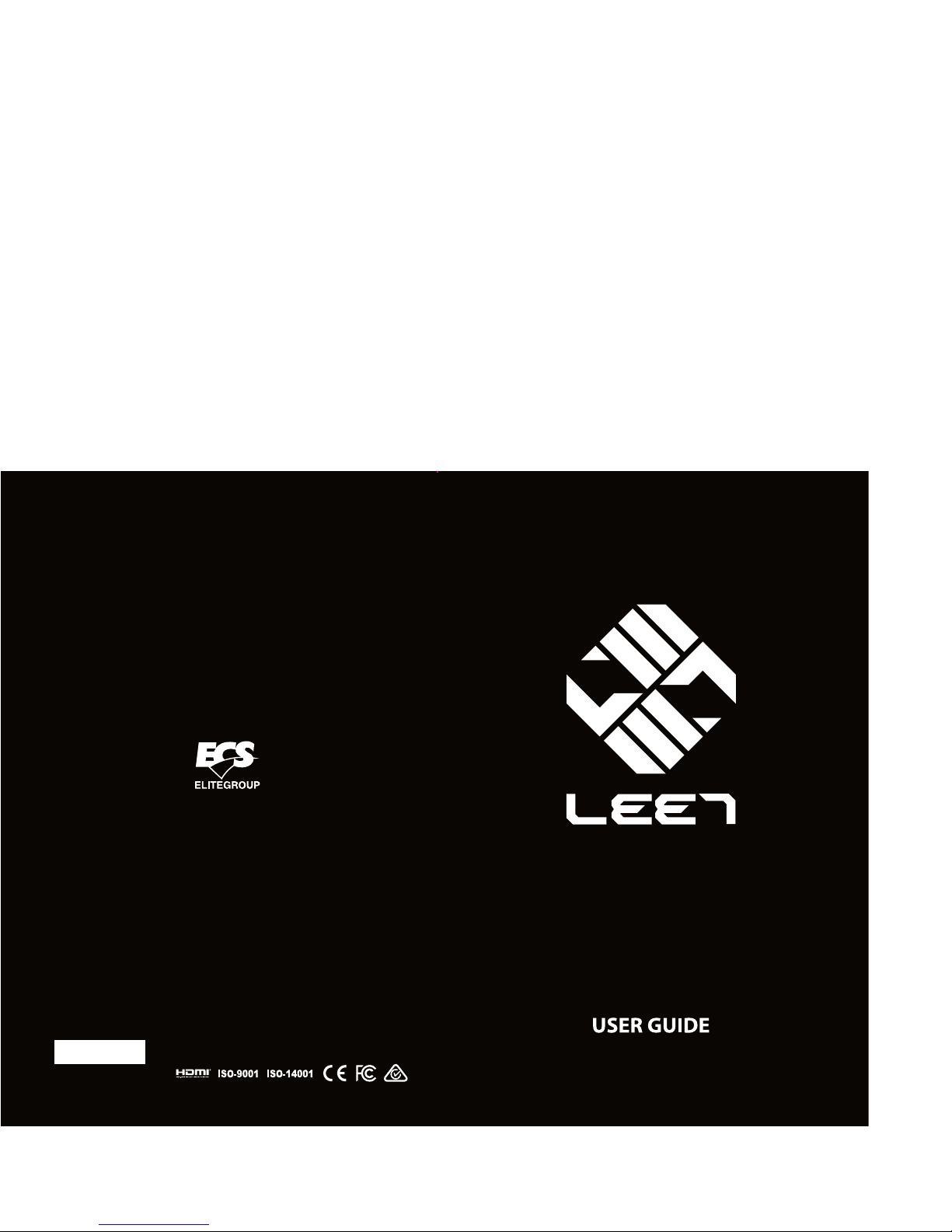
Z270-LIGHTSABER
Version:1.0
40-012-KY7100
Page 2
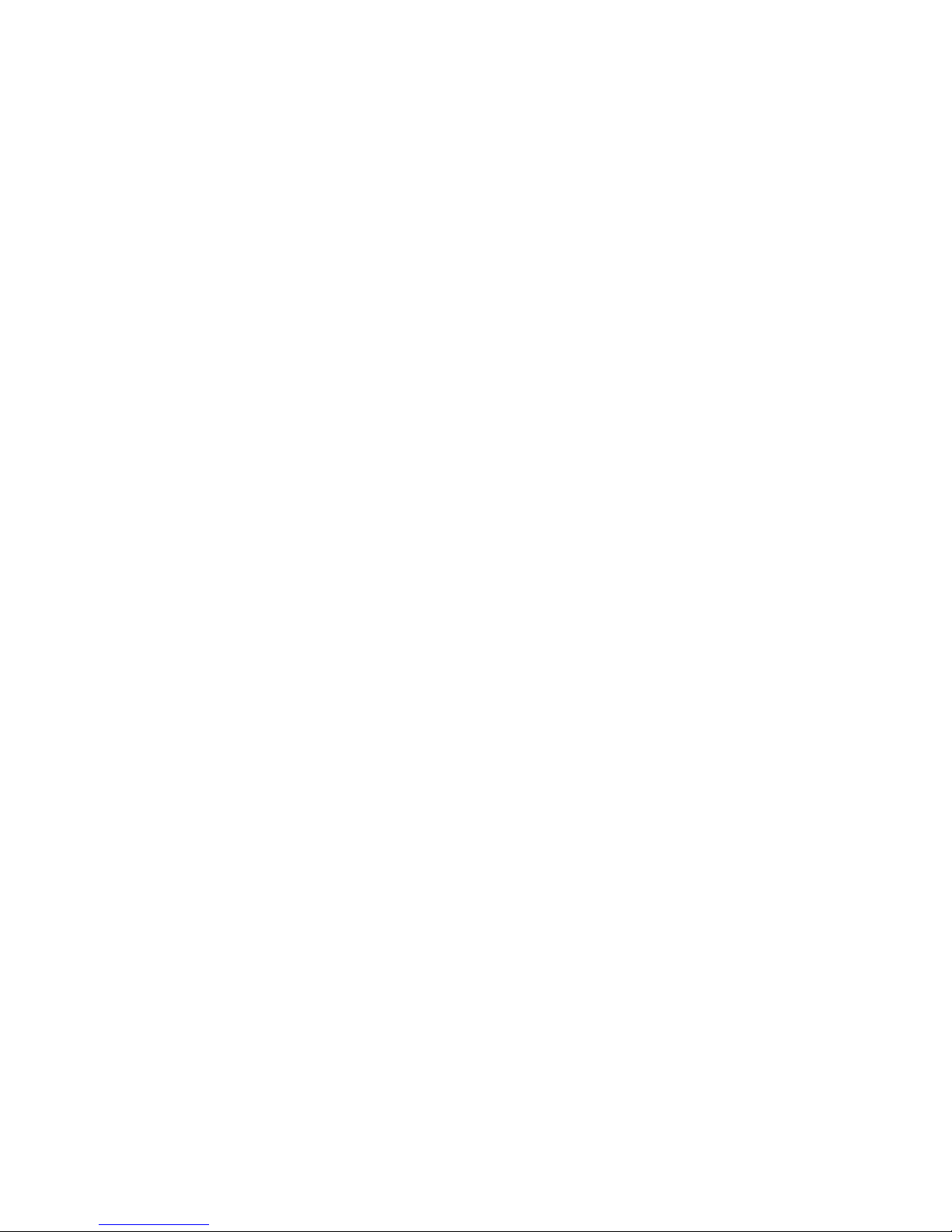
Z270-LIGHTSABER USER MANUAL
i
Preface
Copyright
This publication, including all photographs, illustrations and software, is protected
under international copyright laws, with all rights reserved. Neither this manual, nor
any of the material contained herein, may be reproduced without written consent of
the author.
Version 1.0
Disclaimer
The information in this document is subject to change without notice. The
manufacturer makes no representations or warranties with respect to the contents
hereof and specifically disclaims any implied warranties of merchantability or
fitness for any particular purpose. The manufacturer reserves the right to revise this
publication and to make changes from time to time in the content hereof without
obligation of the manufacturer to notify any person of such revision or changes.
Trademark Recognition
Microsoft, MS-DOS and Windows are registered trademarks of Microsoft Corp.
MMX, Pentium, Pentium-II, Pentium-III, Celeron are registered trademarks of Intel
Corporation.
Other product names used in this manual are the properties of their respective owners
and are acknowledged.
Federal Communications Commission (FCC)
This equipment has been tested and found to comply with the limits for a Class B
digital device, pursuant to Part 15 of the FCC Rules. These limits are designed to
provide reasonable protection against harmful interference in a residential
installation. This equipment generates, uses, and can radiate radio frequency
energy and, if not installed and used in accordance with the instructions, may cause
harmful interference to radio communications. However, there is no guarantee that
interference will not occur in a particular installation. If this equipment does cause
harmful interference to radio or television reception, which can be determined by
turning the equipment off and on, the user is encouraged to try to correct the
interference by one or more of the following measures:
• Reorient or relocate the receiving antenna
• Increase the separation between the equipment and the receiver
• Connect the equipment onto an outlet on a circuit different from that to
which the receiver is connected
• Consult the dealer or an experienced radio/TV technician for help
Shielded interconnect cables and a shielded AC power cable must be employed with
this equipment to ensure compliance with the pertinent RF emission limits
governing this device. Changes or modifications not expressly approved by the
system’s manufacturer could void the user’s authority to operate the equipment.
Page 3
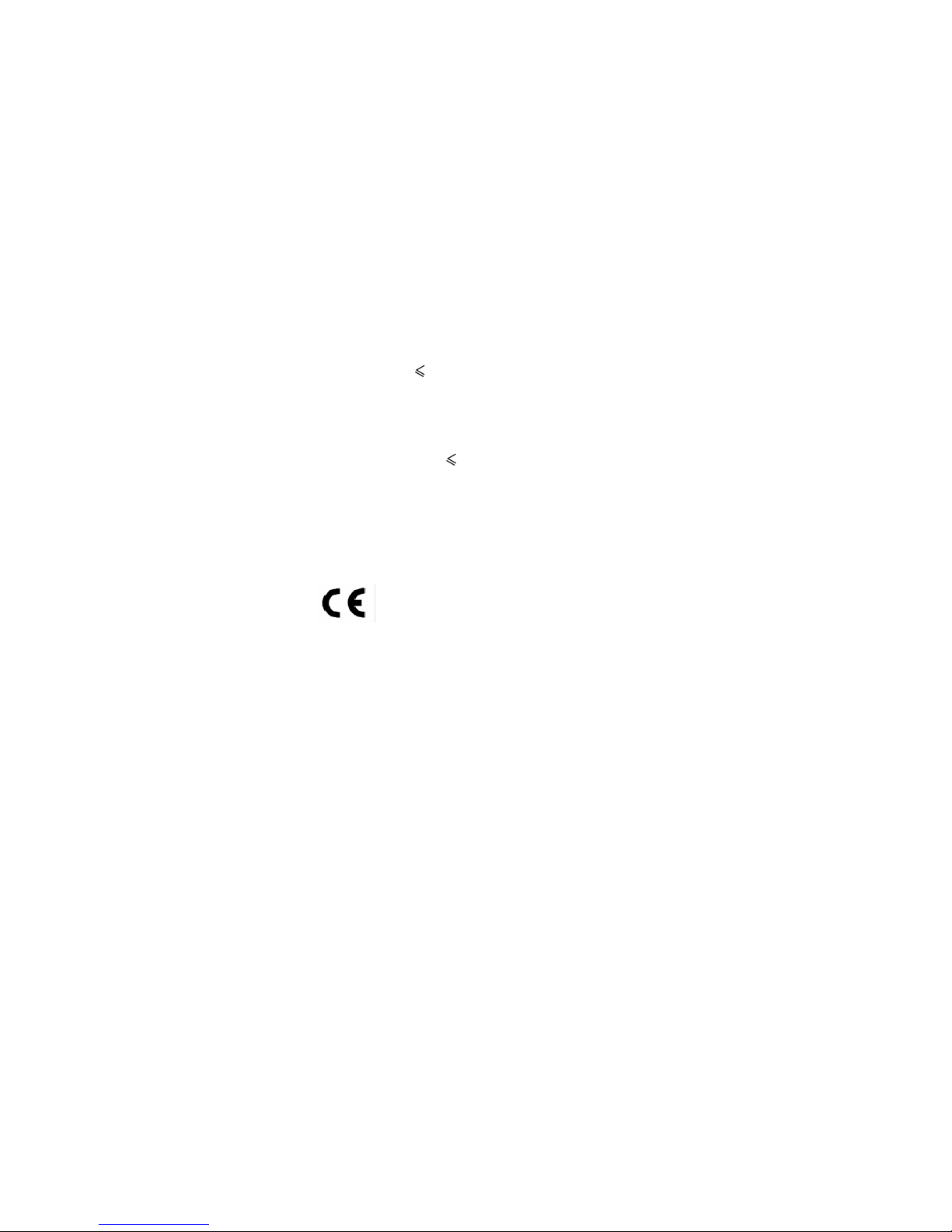
Z270-LIGHTSABER USER MANUAL
ii
Canadian Department of Communications
This class B digital apparatus meets all requirements of the Canadian Interferencecausing Equipment Regulations.
Cet appareil numérique de la classe B respecte toutes les exigences du Réglement
sur le matériel brouilieur du Canada.
Declaration of Conformity
This device complies with part 15 of the FCC rules. Operation is subject to the
following conditions:
• This device may not cause harmful interference.
• This device must accept any interference received, including interference
that may cause undesired operation.
Electromagnetic compatibility of multimedia equipment Emission requirements
EN 55032
EN 61000-3-2
Electromagnetic Compatibility(EMC)
Part 3-2: Limits-Limits for harmonic current emissions (equipment
input current 16A per phase)
EN 61000-3-3
Electromagnetic Compatibility(EMC)
Part 3-3: Limits-Limitation of voltage changes, voltage fluctuations
and flicker in public low-voltage supply systems, for equipment
with rated current 16A per phase and not subject to conditional
connection
EN 55024
Information technology equipment-Immunity characteristicsLimits and methods of measurement
EN 60950
Safety for information technology equipment including
electrical business equipment
CE marking
This device is in conformity with the following EC/EMC directives:
Page 4
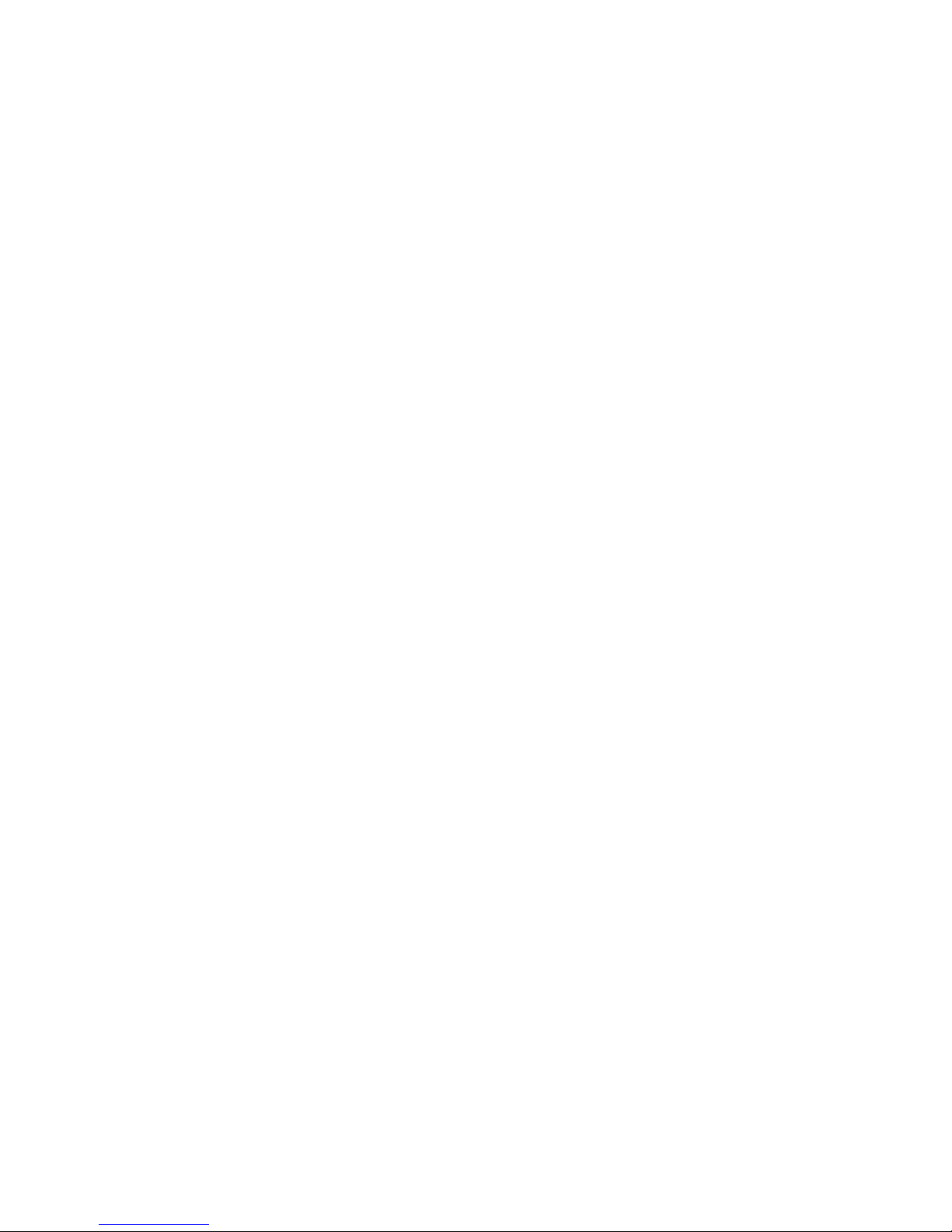
Z270-LIGHTSABER USER MANUAL
iii
Chapter 6
Trouble Shooting
Provides basic trouble
shooting tips.
page 77
The manual consists of the following:
Describes features of the
motherboard.
page 1
Describes installation of
motherboard components.
page 9
page 29
page 69
Installing the Motherboard
Introducing the Motherboard
Provides information on
using the BIOS Setup Utility.
Describes the motherboard
software.
About the Manual
Chapter 4
Chapter 1
Chapter 2
Chapter 3
Using BIOS
Using the Motherboard Software
Describes the AMD
Crossfire
TM
Technology.
page 73
Chapter 5
AMD CrossfireTM Technology
Support
Page 5
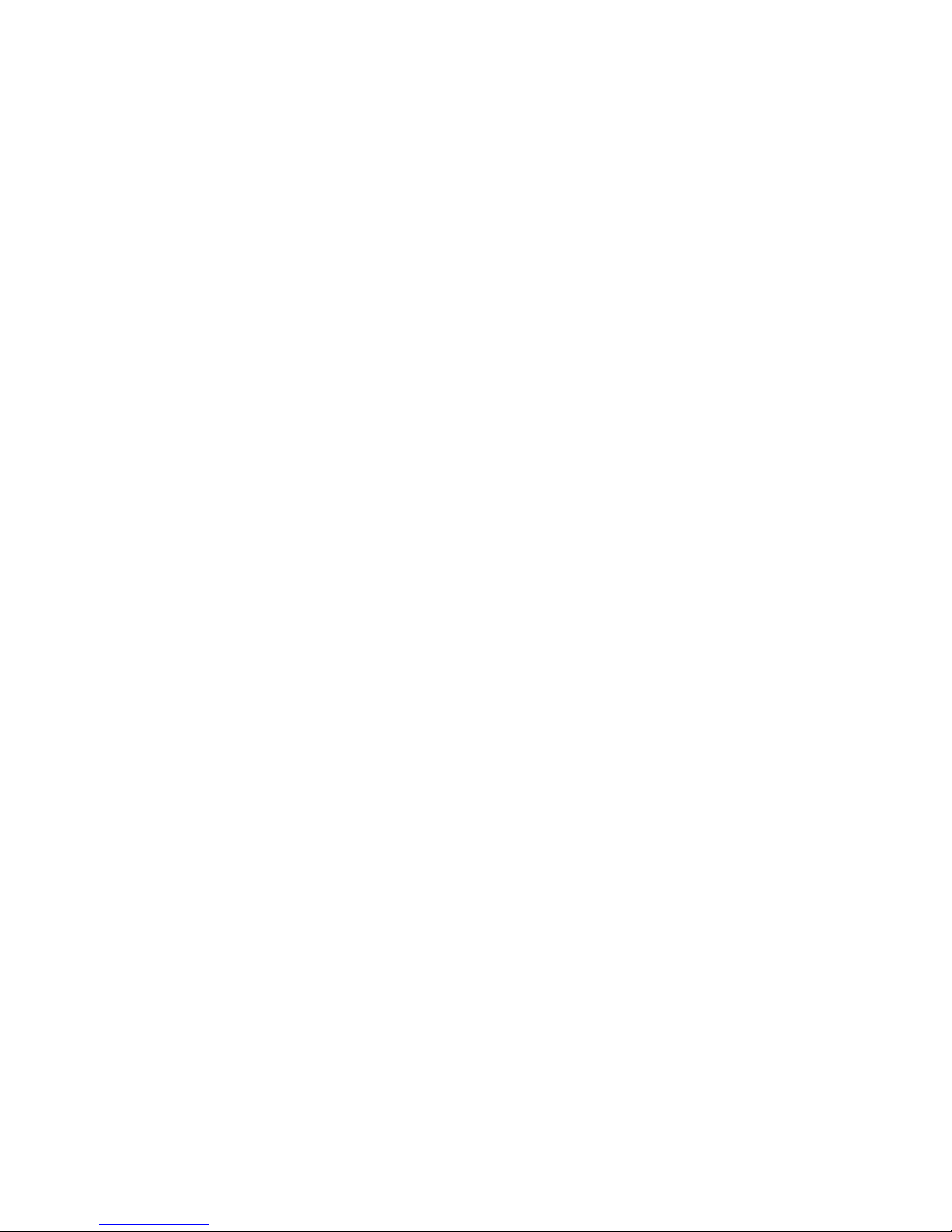
Z270-LIGHTSABER USER MANUAL
iv
Memo
Page 6
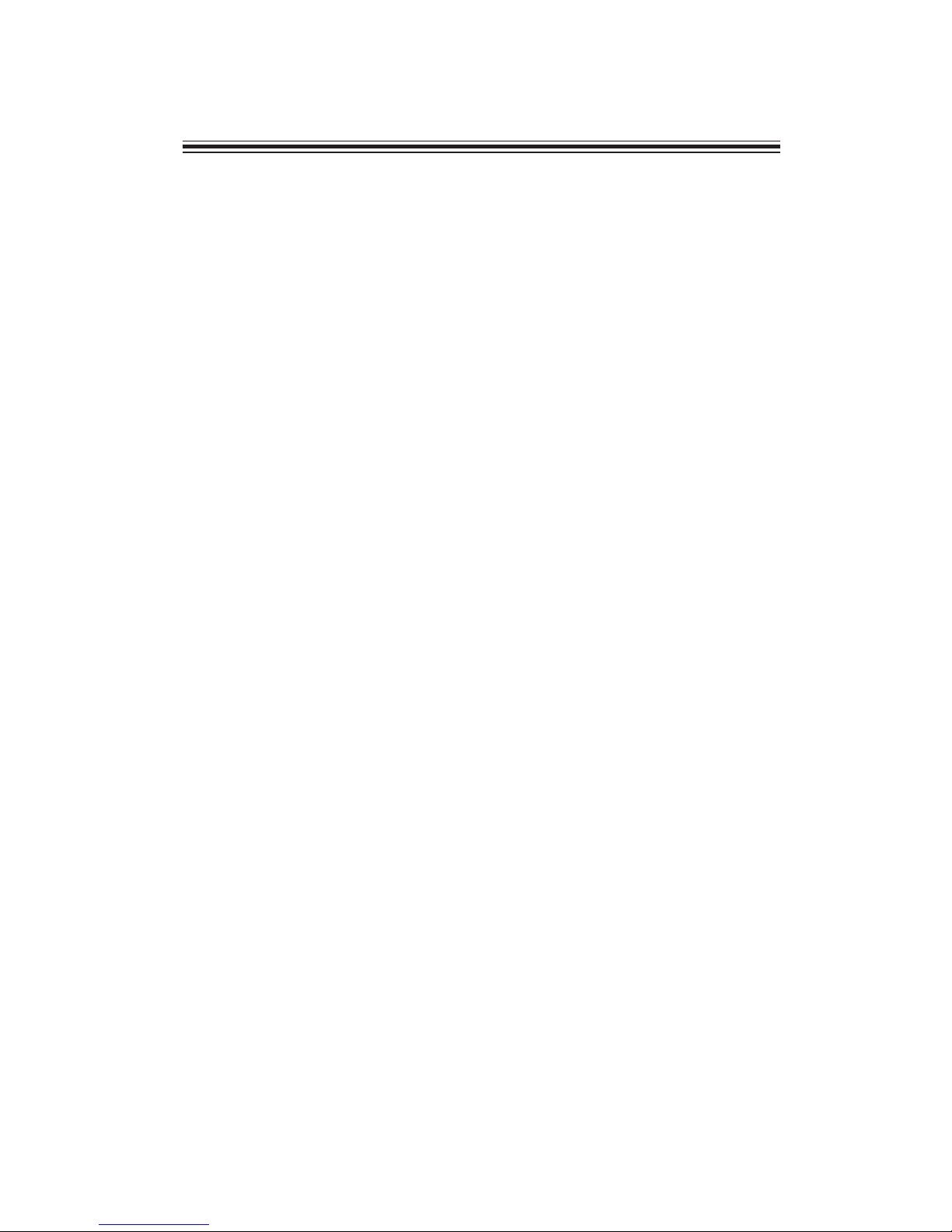
Z270-LIGHTSABER USER MANUAL
v
Chapter 2 9
Installing the Motherboard 9
Safety Precautions.............................................................................9
Installing the Motherboard in a Chassis......................................9
Installing Hardware.................................................................10
Installing the Processor...........................................................10
Installing the CPU Cooler.........................................................12
Installing Memory Modules....................................................13
Installing Add-on Cards...........................................................15
Connecting Optional Devices..................................................17
Installing a SATA Hard Drive...................................................23
Connecting Case Components.......................................................24
Front Panel Header.................................................................27
TABLE OF CONTENTS
Preface i
Chapter 1 1
Introducing the Motherboard 1
Introduction...................................................................................1
Package Contents.........................................................................1
Specifications................................................................................2
Motherboard Components..........................................................4
I/O Ports...............................................................................................6
Chapter 3 29
Using BIOS 29
About the Setup Utility........................ .......................................29
The Standard Configuration........................ ...........................29
Entering the Setup Utility........................................................29
Resetting the Default CMOS Values.....................................30
Using BIOS.......................................................................................30
BIOS Navigation Keys..............................................................31
Main Menu.............................................................................32
Advanced Menu......................................................................33
Chipset Menu..........................................................................47
M.I.B.X (MB Intelligent BIOS X) Menu....................................54
Security Menu.........................................................................65
Boot Menu..............................................................................66
Exit Menu................................................................................67
Updating the BIOS...................................................................68
Page 7
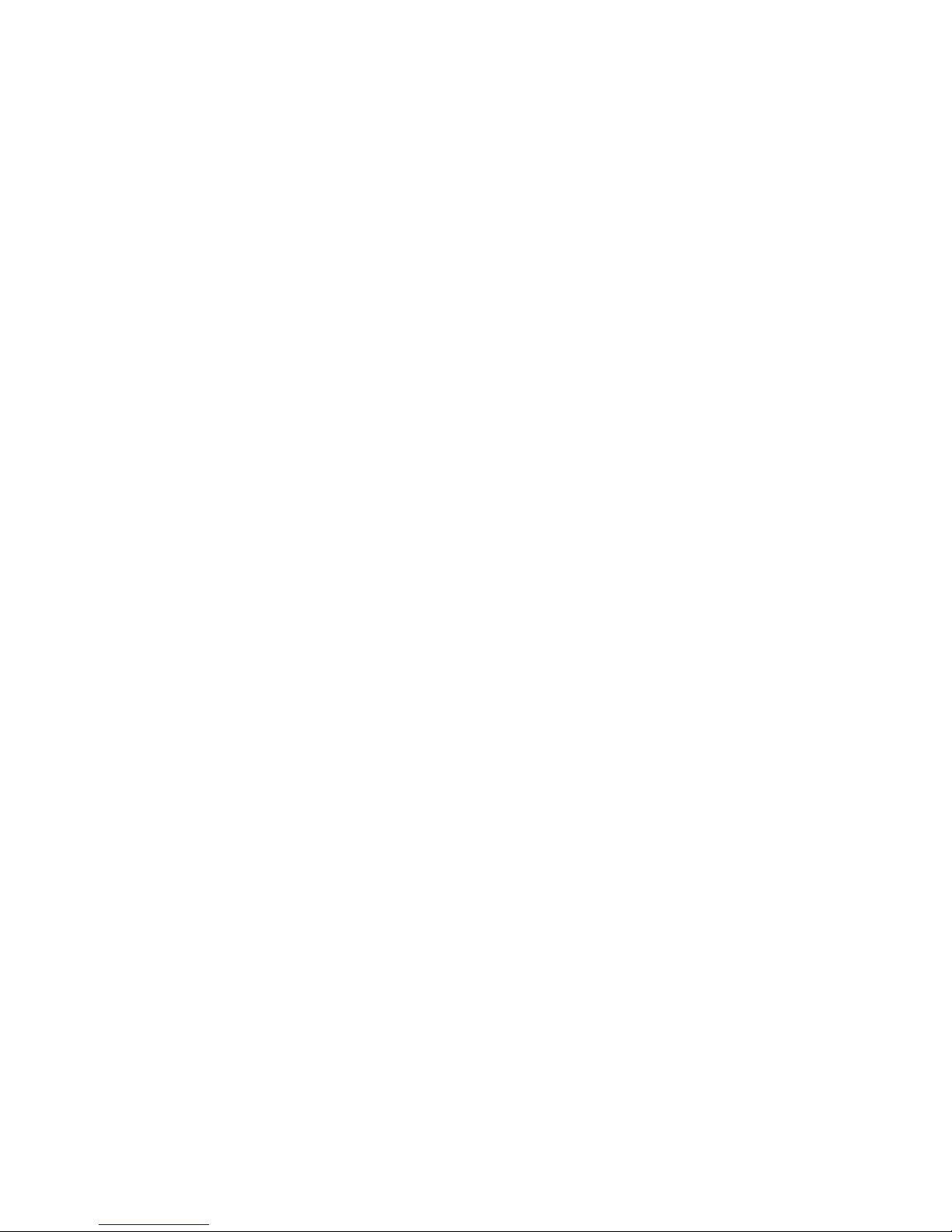
Z270-LIGHTSABER USER MANUAL
vi
Chapter 4 69
Using the Motherboard Software 69
Auto-installing under Windows 7/8.1/10.......................................69
Running Setup.........................................................................69
Manual Installation..........................................................................71
ECS Utility Software (Intelligent EZ Utility)....................................71
Chapter 5 73
AMD CrossFireTM Technology Support 73
Requirements...................................................................................73
Installing CrossFireTM graphics cards........................................73
The CatalystTM Control Center Dialog Box..................................75
To Enable CrossFireTM..............................................................75
Chapter 6 77
Trouble Shooting 77
Start up problems during assembly..............................................77
Start up problems after prolong use............................................78
Maintenance and care tips..............................................................78
Basic Troubleshooting Flowchart...................................................79
POST Code Checkpoints 81
Page 8
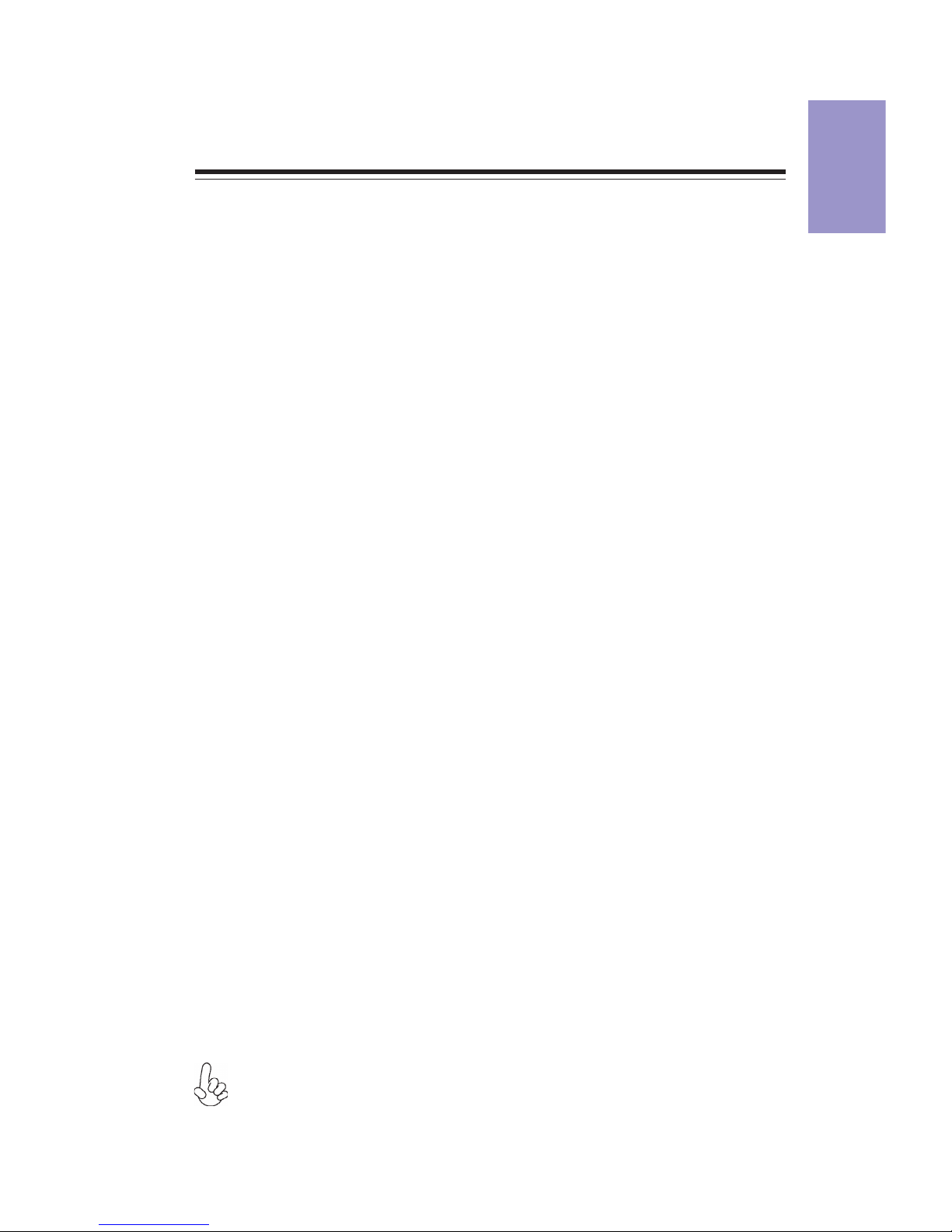
1
Z270-LIGHTSABER
USER MANUAL
Chapter 1
Chapter 1
Introducing the Motherboard
Introduction
Thank you for choosing the Z270-LIGHTSABER motherboard. This motherboard is a
high performance, enhanced function motherboard designed to support the
LGA1151 socket for Intel® Kaby Lake/Skylake processor.
This motherboard is based on Intel
®®
®®
®
Z270 Express Chipset for best desktop platform
solution. It supports up to 64 GB
of system memory with dual channel DDR4
3200+(OC)/2133 MHz. High resolution graphics via three PCIe x16 Gen3 slots. It
supports 3-way AMD CrossfireX
TM
technology that allows you to install Multi graphic
cards with identical GPU running at PCIe Gen3 speed. In additon, four PICe x1 Gen 3
slots are for extending usage.
It integrates USB 2.0, USB 3.0 and USB 3.1 interface, supporting up to seven USB 2.0
ports (four USB 2.0 ports at rear panel and one 2*5 pin USB 2.0 header supports
additional two USB 2.0 ports and one 5 pin USB 2.0 header supports additional one
USB 2.0 port) and six USB 3.0 ports (four USB 3.0 ports at the rear panel and one USB
3.0 header supports additional two USB 3.0 ports) and two USB 3.1 ports at the rear
panel. The Front USB 3.0 header provides EZ charger technology, please refer to Front
Panel USB 3.0 headers of chapter 2 for more details.
The motherboard is equipped with advanced full set of I/O ports in the rear panel,
including PS/2 keyboard and mouse combo connector, one CLR_CMOS button, one
Optical SPDIF out port, one HDMI 1.4b port, one Display port, two USB 3.1 ports, four
USB 3.0 ports, four USB 2.0 ports (the yellow ports only used for game USB 2.0
keyboard and mouse, while the red ports only used for rezound vigor USB 2.0 device),
one RJ45 LAN connector and 8-ch audio jacks.
In addition, this motherboard supports six SATA 6Gb/s connectors for expansion.
Your motherboard package ships with the following items:
Package Contents
Z270-LIGHTSABER Motherboard
Quick Installation Guide
User Manual
DVD
I/O Shield
4 SATA 6Gb/s cable
The package contents above are for reference only, please take the actual package items as
standard.
Page 9
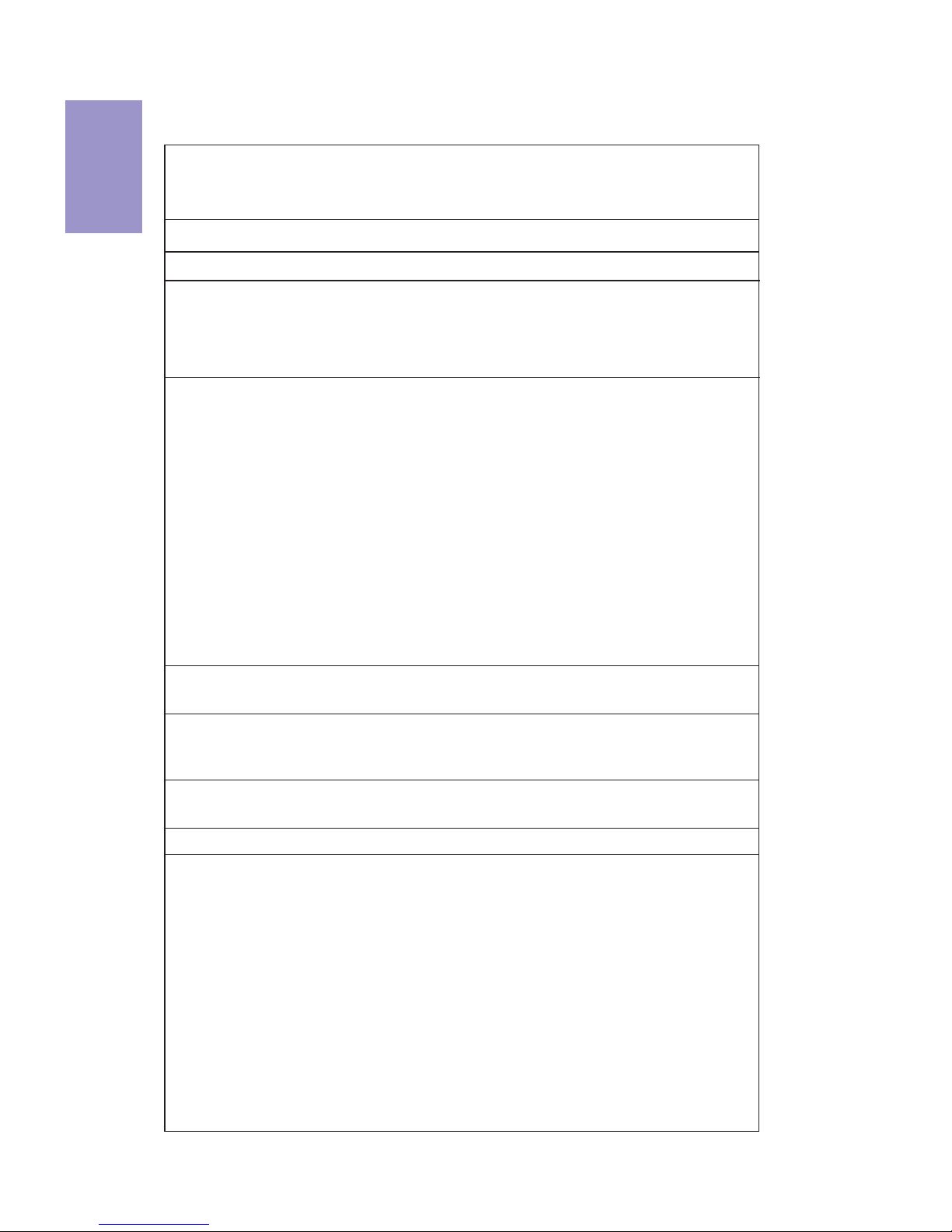
Chapter 1
2
Z270-LIGHTSABER
USER MANUAL
CPU
Specifications
• Dual-channel DDR4 memory architecture
• 4 x 288-pin DDR4 DIMM sockets support up to 64 GB
• Supports DDR4 3200+(OC)/2133 MHz SDRAM
Memory
• SATA3_1/2 supported by Asmedia ASM1061 Chipset
• SATA3_3/4/5/6 Supported by Intel® Z270 Express Chipset
• 1 x U.2 Port (PCI-e x4 only)
Expansion
Slots
Storage
• 1 x PS/2 keyboard and mouse combo connector
• 1 x CLR_CMOS button
• 1 x Optical SPDIF out port
• 1 x HDMI 1.4b port
• 1 x Display port
• 2 x USB 3.1 ports
• 4 x USB 3.0 ports
• 4 x USB 2.0 ports*
• 1 x RJ45 LAN connector
• 1 x 8-ch Audio jacks
Rear Panel I/O
LAN • Killer E2500
• Realtek ALC1150 8-Ch High Definition audio CODEC
- Compliant with HD audio specification
Audio
• LGA1151 socket for
Intel® Kaby Lake/Skylake processor
• Supports max CPU TDP 95W and MB TDP designs up to 280W
Note: Please go to ECS website for the latest CPU support list.
Note: Please go to ECS website for the latest Memory support list.
AMDCrossFireX
TM
Technology
• Supports AMD CrossFireXTM Technology
• 3 x PCI Express x16 Gen3 slots*
• 4 x PCI Express x4 Gen3 slots
• 1 x M.2 Socket 3 with M key, supports type 2242/2260/2280
storage devices (both PCIE & SATA mode)
• Intel® Z270 ChipsetChipset
• Asmedia ASM1061 & Asmedia ASM1142Extra Chip
Note: *The yellow ports only used for game USB 2.0 keyboard and
mouse, while the red ports only used for rezound vigor USB 2.0
device.
Note:
*1. Please insert your PCIe Card (VGA card) on gray PCIEX16 slot
(PCIEX16_1) when you use one PCIe Card (VGA card), please
referer to Chapter 2-3-4.
2. If inserting two PCIe Cards (VGA card) into PCIEX16_1 and
PCIEX16_2 slots, both two slots will run at X8 mode.
3. If inserting three PCIe Cards (VGA card) into PCIEX16_1~3 slots,
the PCIEX16_1 and PCIEX16_2 will run at X8 mode, while the
PCIEX16_3 will run at x4 mode.
Page 10
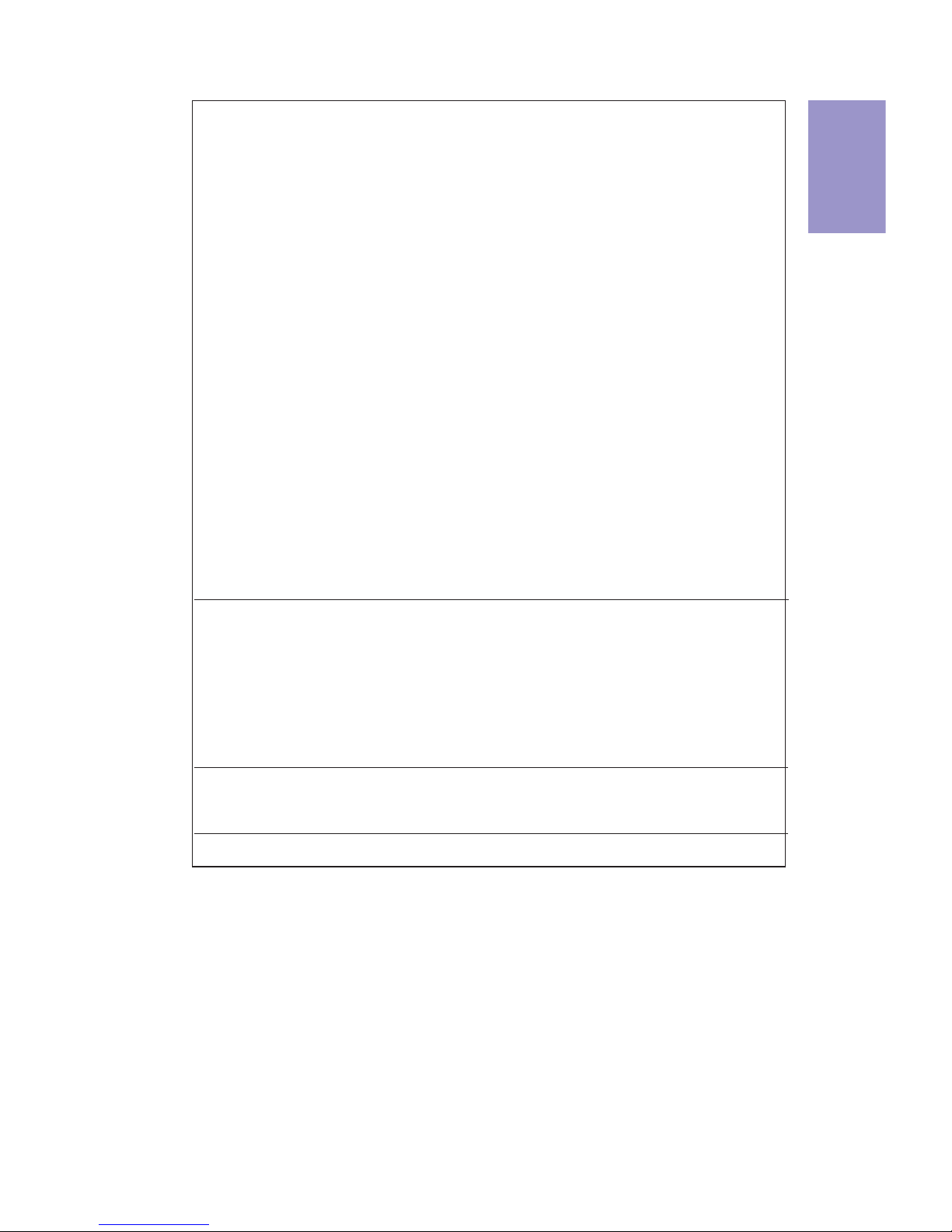
3
Z270-LIGHTSABER
USER MANUAL
Chapter 1
• AMI BIOS with 64Mb SPI Flash ROM
• Supports Plug and Play, STR (S3)/ STD(S4), Hardware Monitor
• Supports ACPI & DMI
• Audio, LAN, can be disabled in BIOS
• F7 hot key for boot up devices option
• Supports Over-Clocking
• Supports PgUp clear CMOS Hotkey (Has PS2 KB Model only)
• Add the function of copying BIOS parameters to USB flash drive
System BIOS
• ATX Size, 305mm x 244mmForm Factor
Bundled
Software
Support
Internal I/O
Connectors &
Headers
• 1 x 24-pin ATX Power Supply connector
• 1 x 8-pin ATX 12V Power connector
• 2 x 4-pin CPUFAN connectors
• 2 x 4-pin SYSFAN connectors
• 1 x 4-pin PWRFAN connector
• 1 x 5-pin USB 2.0 header supports additional one USB 2.0 port
• 1 x 2*5 pin USB 2.0 header supports additional two USB 2.0
ports
• 1 x USB 3.0 header supports additional two USB 3.0 ports
(supports EZ charger)
• 6 x SATA 6Gb/s connectors
• 1 x U.2 connector (PCIEx4 Signal only)
• 1 x 80 Port switch button
• 1 x Debug POST LEDs
• 1 x Reset button
• 1 x Power on button
• 1 x ROM backup button
• 1 x BIOS updat button
• 1 x BIOS set button
• 1 x Quick OC button
• 1 x Front Panel switch/LED header
• 1 x Case open header
• 1 x Buzzer header
• 1 x Front Panel audio header
• 1 x SPIROM Switch
• ECS Exclusive AP: eBLU*/eDLU/eSF*
Note: *Microsoft.NET Framework 4.5 is required.
Page 11
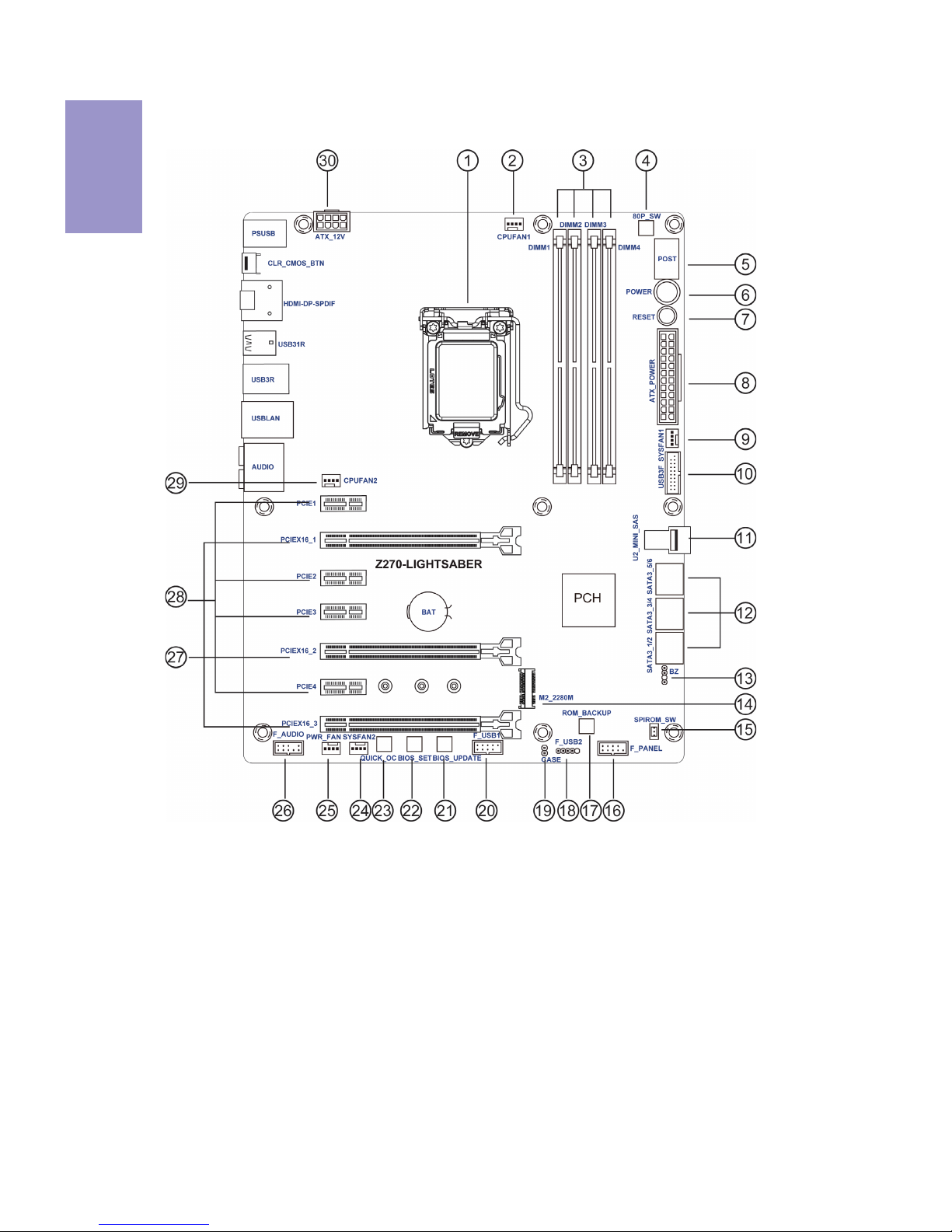
Chapter 1
4
Z270-LIGHTSABER
USER MANUAL
Motherboard Components
Page 12
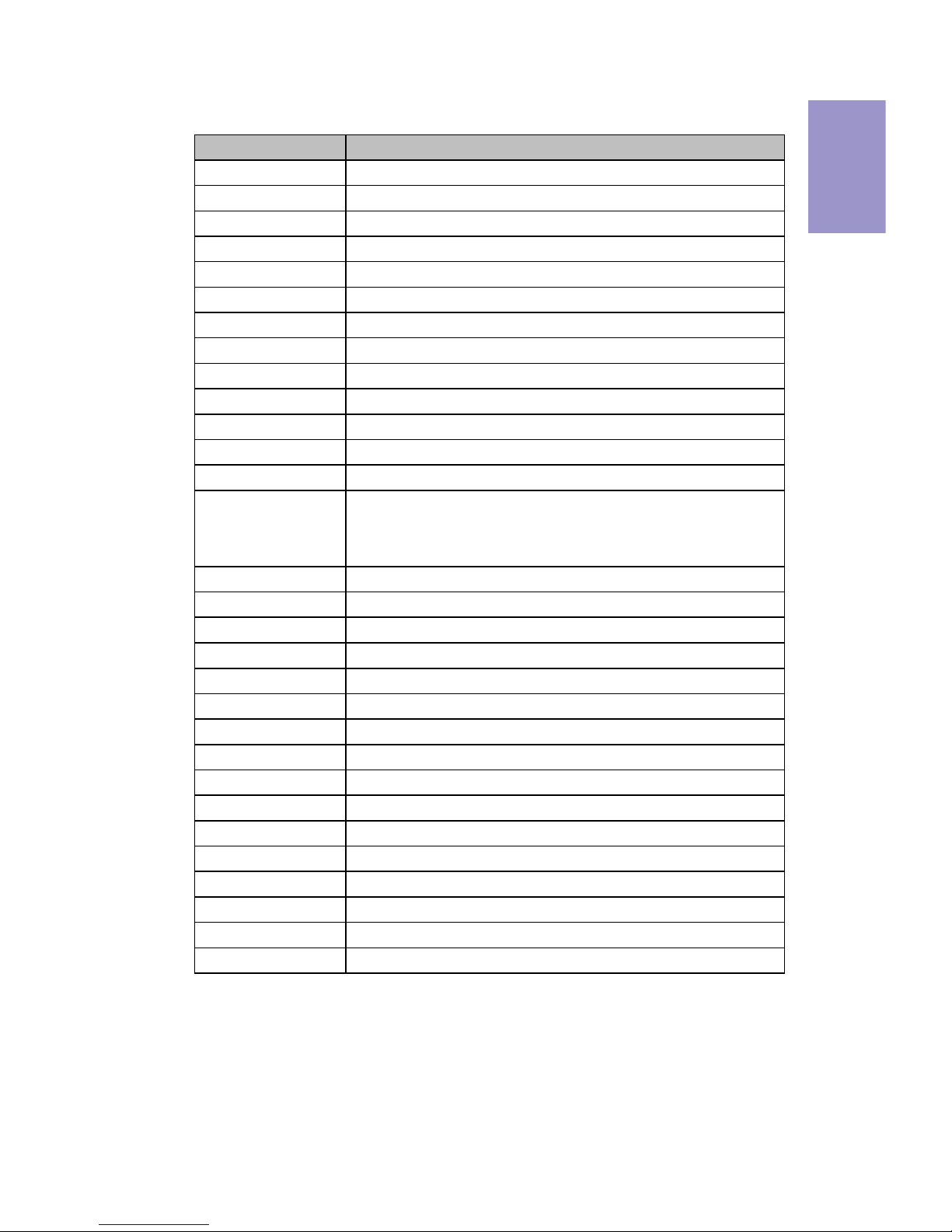
5
Z270-LIGHTSABER
USER MANUAL
Chapter 1
Table of Motherboard Components
LABEL COMPONENTS
1. CPU Socket
LGA1151 socket for
Intel
®
Kaby Lake/Skylake processor
2. CPUFAN1 4-pin CPU cooling fan connector
3. DIMM1~4 288-pin DDR4 Module slots
4. 80P_SW 80 Port switch button
5. POST POST Code, Voltage and Temperature LED
6. POWER Power on button
7. RESET Reset button
8. ATX_POWER Standard 24-pin ATX power connector
9. SYSFAN1 4-pin system cooling fan connector
10. USB3F Front panel USB 3.0 header (supports EZ Charger)
11. U2_MINI_SAS U.2 connector
12. SATA3_1~6 Serial ATA 6Gb/s connectors
13. BZ Buzzer header
14. M2_2280M M.2 M.2 Socket 3 with M key, supports type
2242/2260/2280 storage devices (both PCIE & SATA
mode)
15. SPIROM_SW SPIROM switch
15. F_PANEL Front panel switch/LED header
17. ROM_BACKUP ROM backup button
18. F_USB2 5-pin front panel USB 2.0 header
19. CASE CASE open header
20. F_USB1 2*5 pin front panel USB 2.0 header
21. BIOS_UPDATE BIOS update button
22. BIOS_SET BIOS set button
23. QUICK_OC Quick OC button
24. SYSFAN2 4-pin system cooling fan connector
25. PWR_FAN 4-pin Power cooling fan connector
26. F_AUDIO Front panel audio header
27. PCIEX16_1~3 PCI Express x16 Gen3 slots for graphics interface
28. PCIE1~4 PCI Express x1 Gen3 slots
29. CPUFAN2 4-pin CPU cooling fan connector
30. ATX_12V 8-pin +12V power connector
Page 13
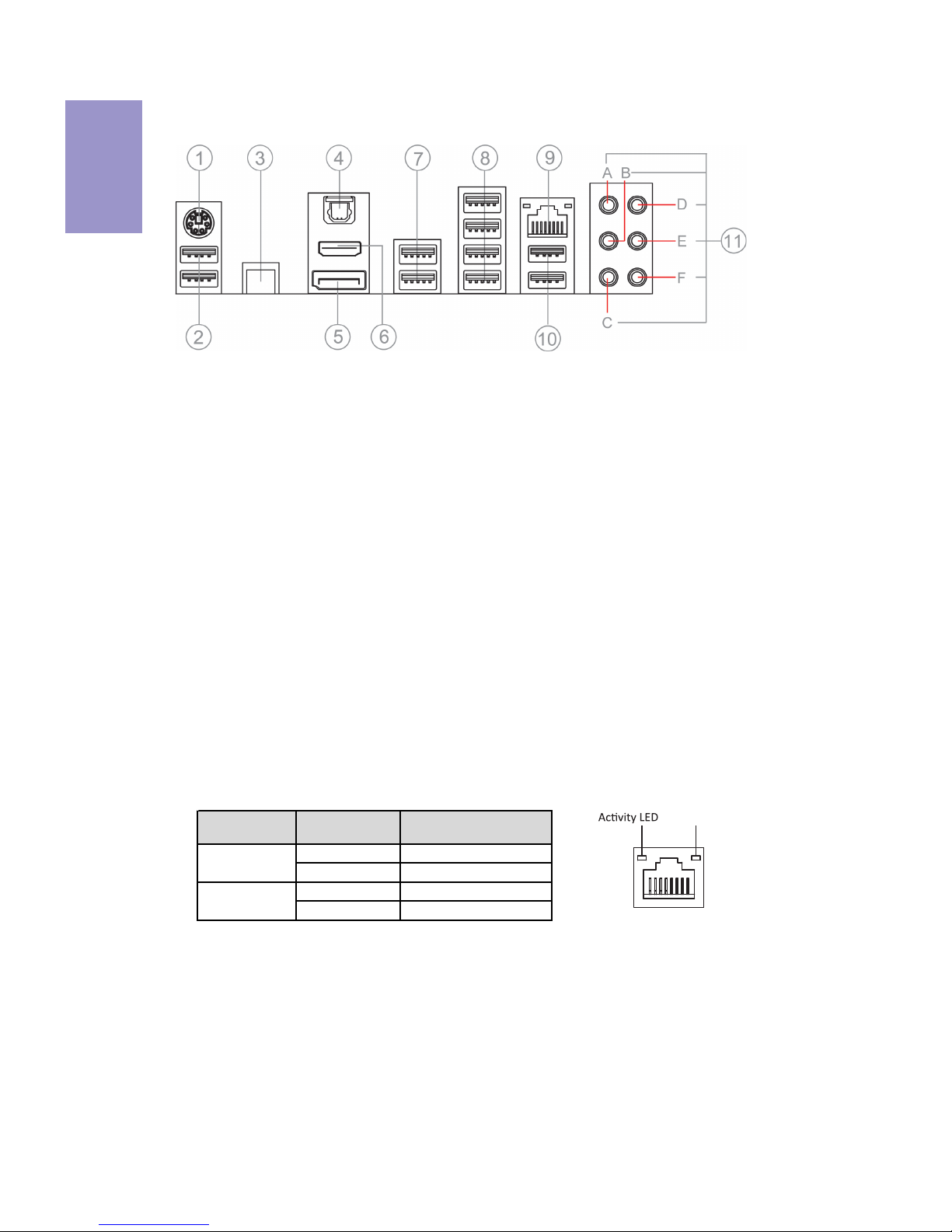
Chapter 1
6
Z270-LIGHTSABER
USER MANUAL
I/O Ports
1. PS/2 Keyboard & Mouse Combo connector
Use the PS/2 port to connect a PS/2 Keyboard or Mouse.
2. USB 2.0 Ports (Yellow)
This two USB 2.0 ports are only used to connect game keyboard and mouse.
3. CLR_CMOS_BTN
Use the CLR_CMOS button to clear CMOS.
4. Optical SPDIF Out port
This jack connects to external optical digital audio out devices.
5. DP Port
Connect your monitor to the DP port.
6. HDMI 1.4b Port
You can connect the display device to the HDMI 1.4b port.
7. USB 3.1 Ports
Use the USB 3.1 ports to connect USB 3.1 devices.
8. USB 3.0 Ports
Use the USB 3.0 ports to connect USB 3.0 devices.
9. LAN Port
Connect an RJ-45 jack to the LAN port to connect your computer to the Network.
10. USB 2.0 Ports (Red)
This two USB 2.0 ports are only used for rezound vigor USB 2.0 device.
LAN LED Status Description
OFF No da ta
Green blinking Active
OFF No link
Green Link
Activity LED
Link LED
Link LED
LAN Port
11. Audio ports
Use the audio jacks to connect audio devices. The D port is for stereo line-in signal,
while the F port is for microphone in signal. This motherboard supports 8-channel
audio devices that correspond to the A, B, C and E port respectively. In addition, all
of the 3 ports, B, C and E provide users with both right & left channels individually.
Users please refer to the following note for specific port function definition.
Page 14
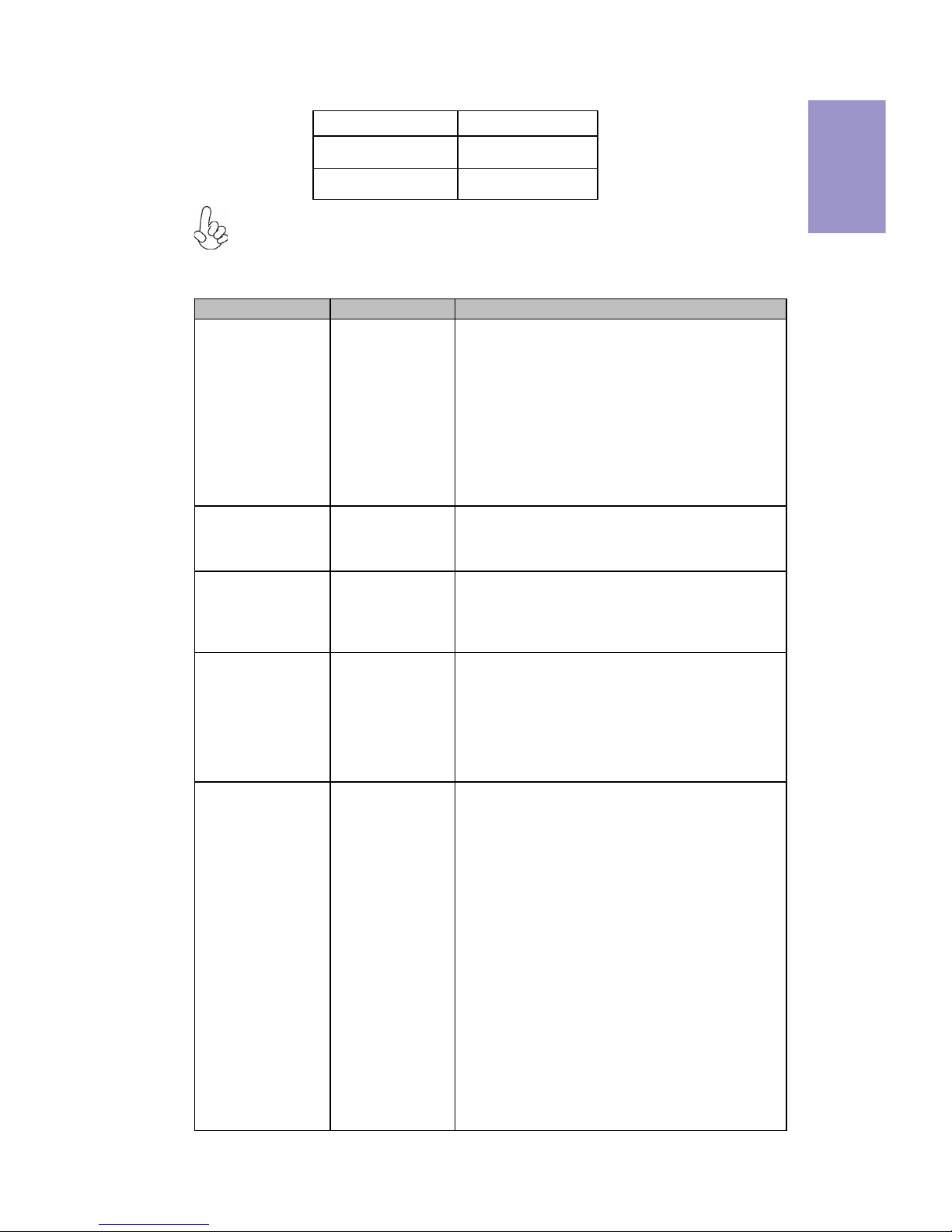
7
Z270-LIGHTSABER
USER MANUAL
Chapter 1
A: Center & Woofer D: Line-in
B: Back Surround E: Front Out
C: Side Surround F: Mic
The above port definition can be changed to audio input or audio output by changing the
driver utility setting.
Table of onboard Buttons
Item name PCB mark Function
EZ LED Display 80P_SW
When this button collocates with the 7-segment
display on the MB, it will display the following
information about the MB, and it will switchover
in the following order.
1. POST_CODE
2. CPU_VOLTAGE (V)
3. DIMM_VOLTAGE (V)
4. CPU_TEMP (℃)
5. PCH_TEMP (℃)
EZ Quick OC QUICK_OC
Your computer will process the fast OverClocking
automatically after pressing this button under OS
and rebooting the computer.
EZ Enter BIOS BIOS_SET
Under OS or DOS, after pressing this button, your
computer will directly enter the BIOS setup
picture when you reboot or turn on your
computer next time.
EZ Update BIOS BIOS_UPDATE
Store the BIOS in USB Flash Drive
(ex:60216iG.ROM), and change the file name to
EBOOT.ROM, then when you reboot your
computer, the BIOS will be updated after pressing
this button under OS with the USB Flash Drive
connected to the computer.
EZ Duo BIOS ROM_BACKUP
When the SPIROM_A used for booting is
damaged:
1. Disconnect AC PWR for more than 30s and
push the SPIROM_SW to side B, then connect AC
PWR, if the ROM_LED remains on, it shows that
SPIROM_B is selected. Boot the computer to
enter BIOS Disable Eup Function, the computer
will reboot automatically after saving the setup,
then press the POWER button to turn off the
computer. And then press ROM_BACKUP for more
than 4s, if ROM_LED blinks continually, it shows
that F75223 is backuping the file from SPIROM_B
into SPIROM_A. Backup is finished if ROM_LED
returns to remain on after 30s.
2. Disconnect AC for more than 30s, then push
SPIROM_SW to side A, system will return to
default state.
Page 15
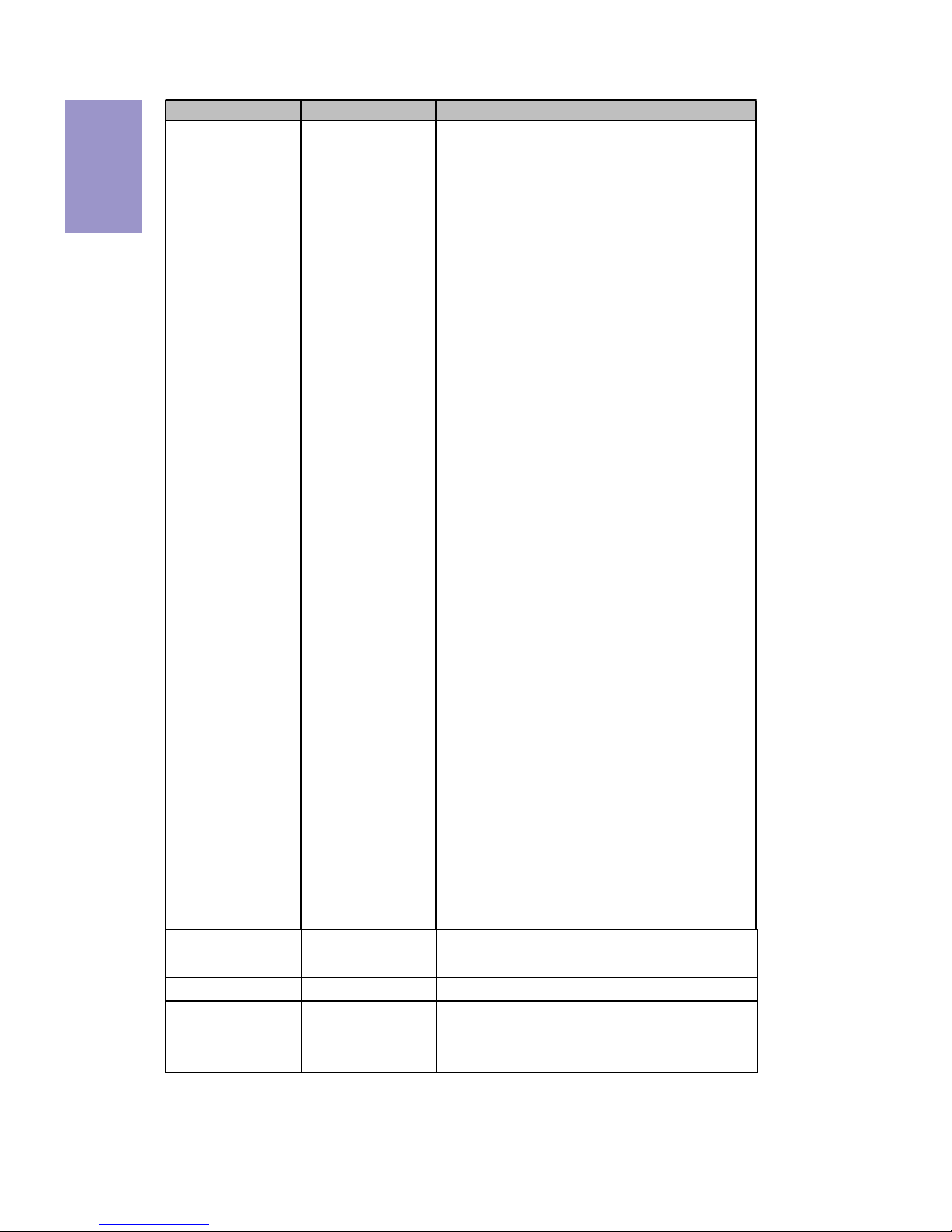
Chapter 1
8
Z270-LIGHTSABER
USER MANUAL
Item name PCB mark Function
BIOS Update:
1. Update SPIROM_A: ensure that SPIROM_SW is
on the side A after disconnecting AC for more
than 30s, then connect AC PWR, boot the
computer to enter BIOS Disable Eup Function,
Disable ME Control, the computer will reboot
automatically after saving the setup, then
update BIOS according to normal process.
2. Update SPIROM_B: ensure that SPIROM_SW is
on the side B after disconnecting AC for more
than 30s, then connect AC PWR, boot the
computer to enter BIOS Disable Eup Function,
Disable ME Control, the computer will reboot
automatically after saving the setup, then
update BIOS according to normal process.
EZ SPIROM Switch SPIROM_SW
SPIROM_A: Default BIOS
SPIROM_B: Backup BIOS
BIOS Backup:
1. Disconnect AC PWR for more than 30s and
push the SPIROM_SW to side B, then connect AC
PWR, if the ROM_LED remains on, it shows that
SPIROM_B is selected. Boot the computer to
enter BIOS Disable Eup Function, the computer
will reboot automatically after saving the setup,
then press the POWER button to turn off the
computer. And then press ROM_BACKUP for
more than 4s, if ROM_LED blinks continually, it
shows that F75223 is backuping the file from
SPIROM_B into SPIROM_A. Backup is finished if
ROM_LED returns to remain on after 30s.
2. Disconnect AC for more than 30s, then push
SPIROM_SW to side A, system will return to
default state.
Confirmation of SPIROM_A and SPIROM_B BIOS
version:
Ensure that SPIROM_SW is on the side A/B after
disconnecting AC for more than 30s, and press
CLR_CMOS_BTN button, then to confirm it after
booting the computer.
EZ RESET RESET
Your computer will fast reset after pressing this
button.
EZ POWER POWER This is power button.
EZ Clear CMOS CLR_CMOS_BTN
This button is used to clear CMOS. Please
perform this operation after disconnecting the
AC PWR for more than 30s.
Page 16
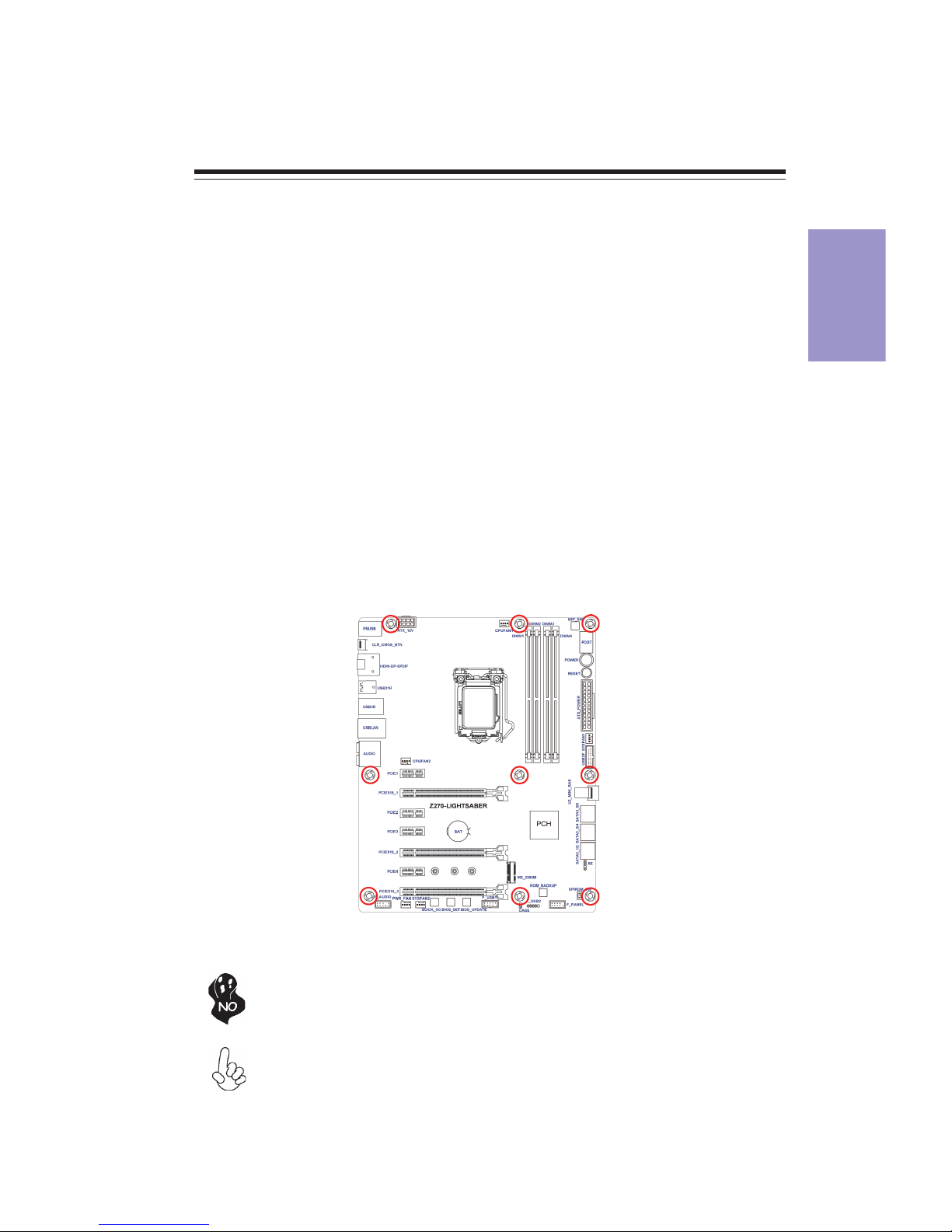
Chapter 2
9
Z270-LIGHTSABER USER MANUAL
Chapter 2
Installing the Motherboard
2-1. Safety Precautions
2-2. Installing the motherboard in a Chassis
This motherboard carries an ATX form factor of 305 x 244 mm. Choose a chassis that
accommodates this form factor. Make sure that the I/O template in the chassis
matches the I/O ports installed on the rear edge of the motherboard. Most system
chassis have mounting brackets installed in the chassis, which corresponds to the
holes in the motherboard. Place the motherboard over the mounting brackets and
secure the motherboard onto the mounting brackets with screws.
Follow these safety precautions when installing the motherboard:
• Wear a grounding strap attached to a grounded device to avoid damage
from static electricity.
• Discharge static electricity by touching the metal case of a safely grounded
object before working on the motherboard.
• Leave components in the static-proof bags.
• Always remove the AC power by unplugging the power cord from the power
outlet before installing or removing the motherboard or other hardware
components.
Do not over-tighten the screws as this can stress the motherboard.
When installing 24-pin ATX power cable, please note the overhead space
because of the chassis design of the Motherboard, avoiding to damage the
motherboard with excessive power.
Page 17
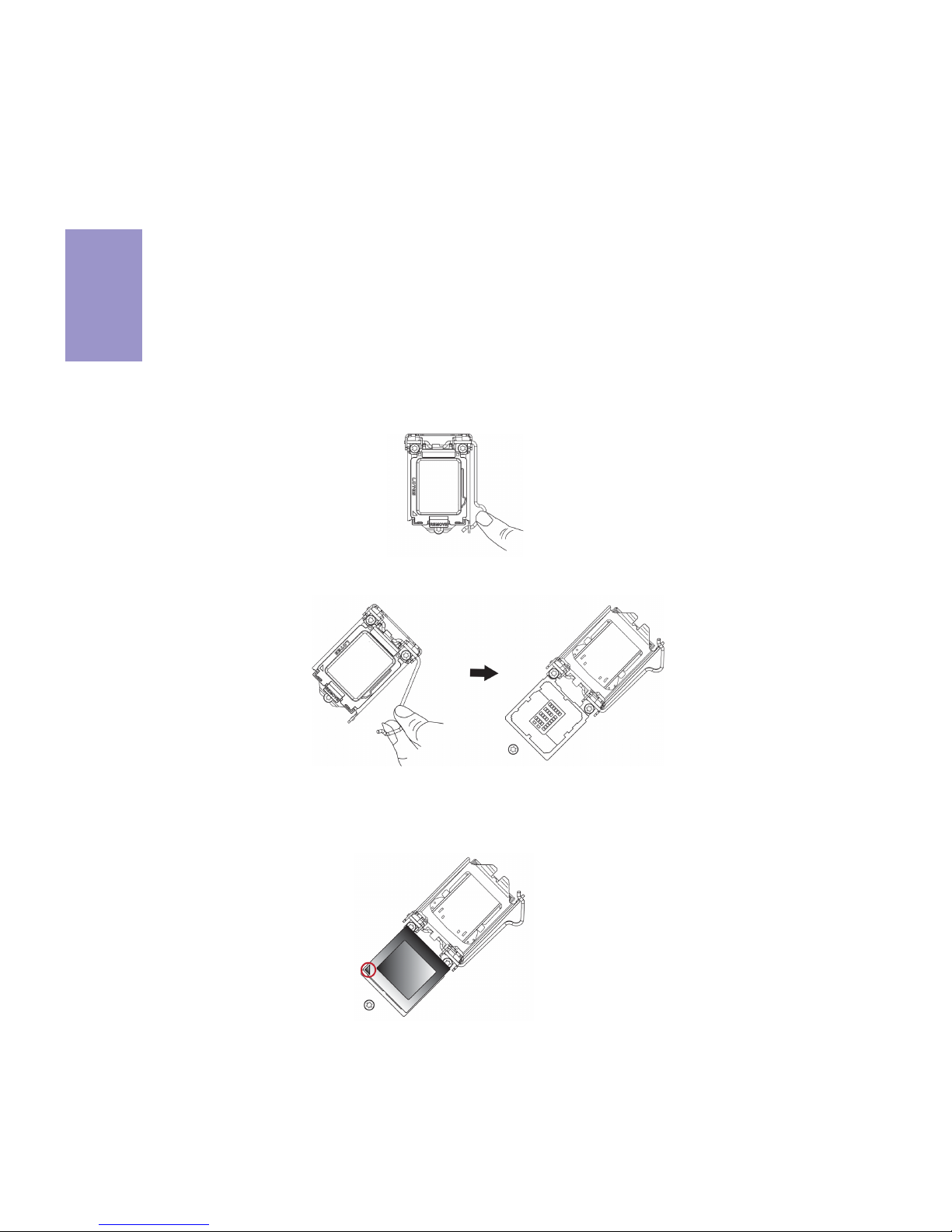
Chapter 2
10
Z270-LIGHTSABER USER MANUAL
2-3. Installing Hardware
2-3-1. Installing the Processor
• This motherboard has an LGA1151 socket.
• When choosing a processor, consider the performance requirements of
the system. Performance is based on the processor design, the clock speed
and system bus frequency of the processor, and the quantity of internal
cache memory and external cache memory.
• You may be able to change the settings in the system Setup Utility. We
strongly recommend you do not over-clock processor or other
components to run faster than their rated speed.
• The following illustration shows CPU installation components.
A. Press the hook of lever down with your thumb and pull it to the right
side to release it from retention tab.
B. Lift the tail of the load lever and rotate the load plate to fully open
position.
C. Grasp the edge of the package substrate. Make sure pin 1 indicator
is on your bottom-left side. Aim at the socket and place the package
carefully into the socket by purely vertical motion.
Page 18
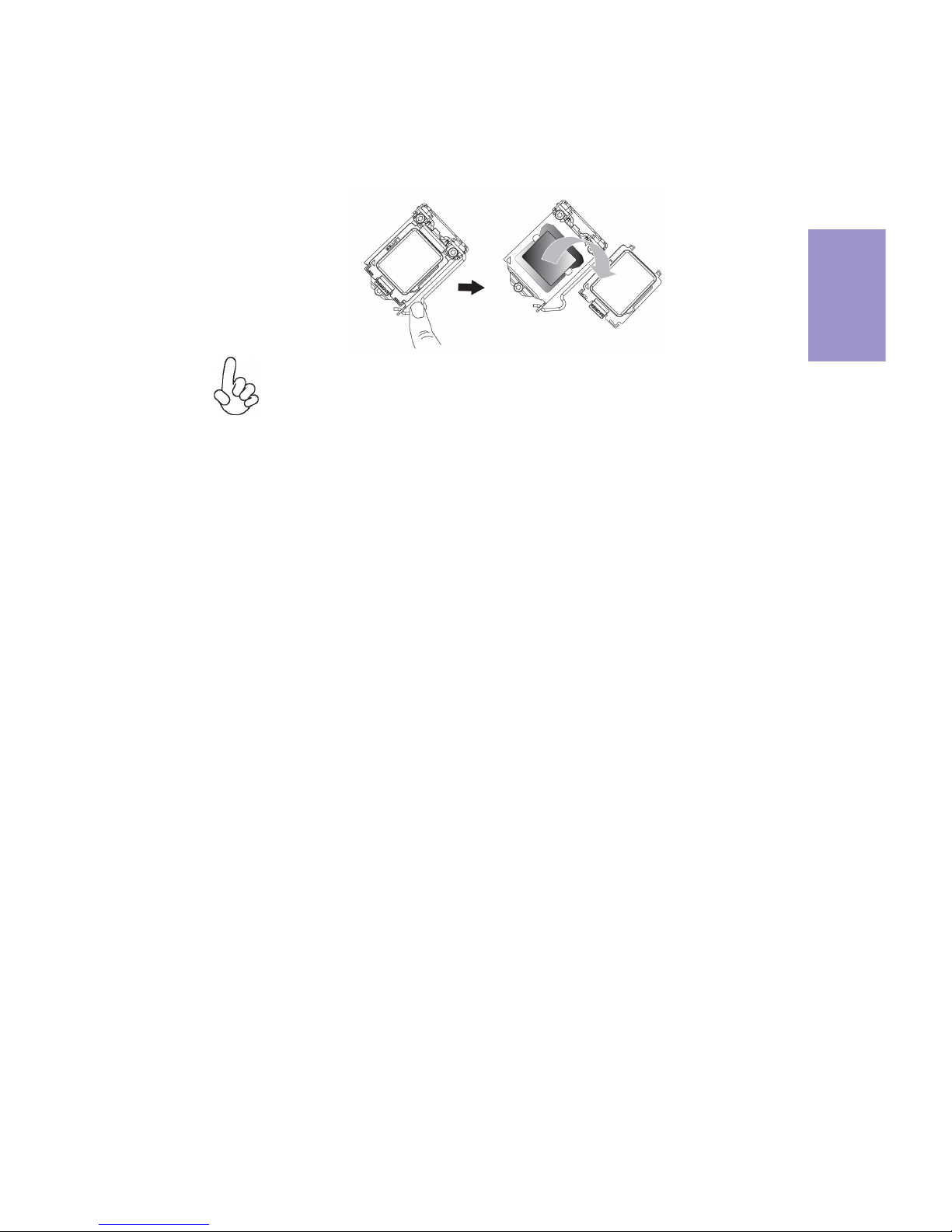
Chapter 2
11
Z270-LIGHTSABER USER MANUAL
D. Rotate the load plate onto the package IHS (Intergraded Heat
Spreader). Engage the load lever while pressing down lightly onto the
load plate. Secure the load lever with the hook under retention tab. Then
the cover will flick automatically.
Please save and replace the cover onto the CPU socket if processor is
removed.
Page 19
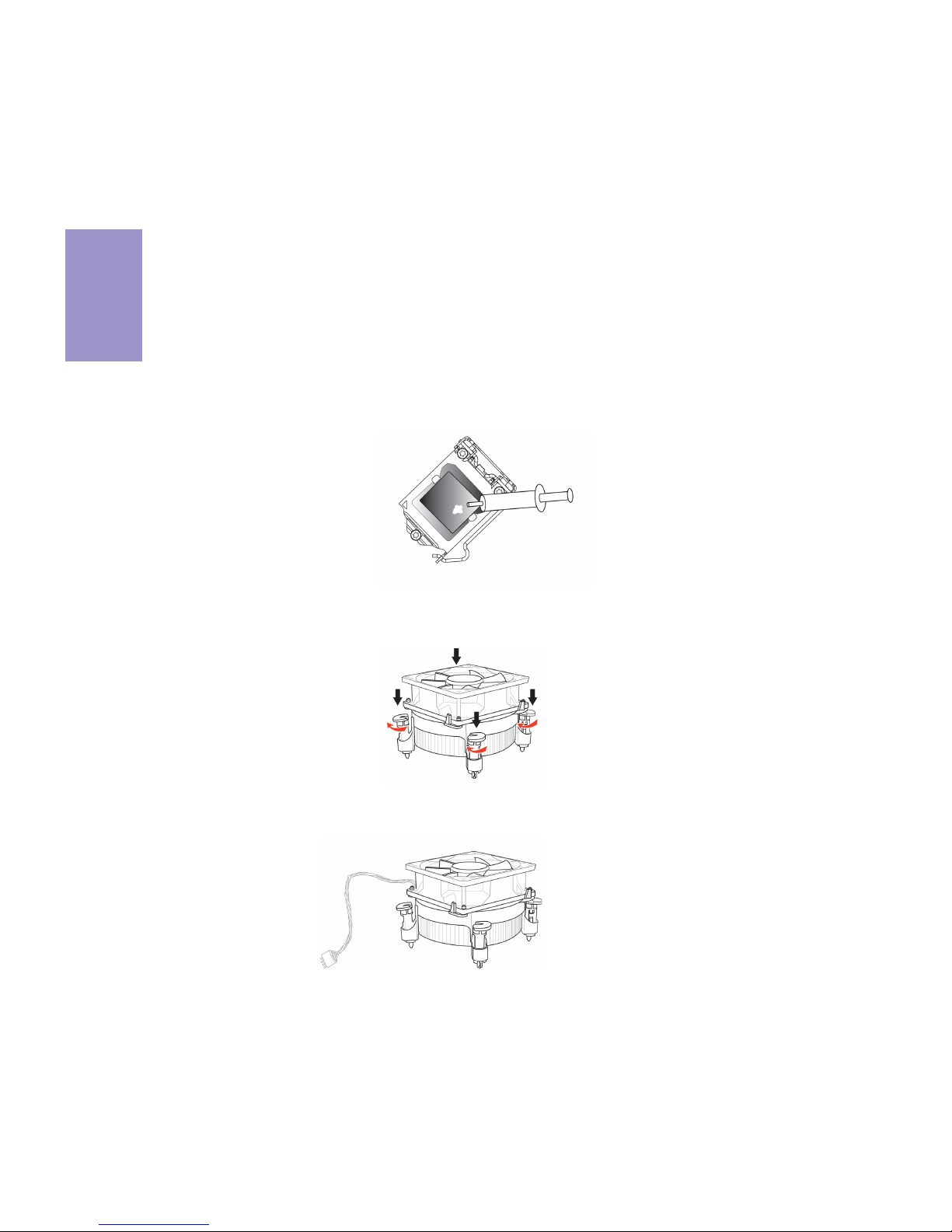
Chapter 2
12
Z270-LIGHTSABER USER MANUAL
A. Apply some thermal grease onto the contacted area between the
heatsink and the CPU, and make it to be a thin layer.
B. Fasten the cooling fan supporting base onto the CPU socket on the
motherboard. And make sure the CPU fan is plugged to the CPU fan
connector.
C. Connect the CPU cooler power connector to the CPU_FAN connector.
2-3-2. Installing the CPU Cooler
• Install the cooling fan in a well-lit work area so that you can clearly see the
motherboard and processor socket.
• Avoid using cooling fans with sharp edges in case the fan casing and the
clips cause serious damage to the motherboard or its components.
• To achieve better airflow rates and heat dissipation, we suggest that you
use a high quality fan with 3800 rpm at least. CPU fan and heat sink
installation procedures may vary with the type of CPU fan/heatsink
supplied. The form and size of fan/heatsink may also vary.
• DO NOT remove the CPU cap from the socket before installing a CPU.
• Return Material Authorization (RMA) requests will be accepted only if the
motherboard comes with the cap on the LGA1151 socket.
• The following illustration shows how to install CPU fan.
Page 20

Chapter 2
13
Z270-LIGHTSABER USER MANUAL
2-3-3. Installing Memory Modules
• This motherboard accommodates four memory modules. It can support
four 288-pin DDR4 3200+(OC)/2133 MHz.
• Do not remove any memory module from its antistatic packaging until
you are ready to install it on the motherboard. Handle the modules only
by their edges. Do not touch the components or metal parts. Always wear
a grounding strap when you handle the modules.
• You must install at least one module in any of the four slots. Total memory
capacity is 64 GB.
• Refer to the following to install the memory modules.
The four DDR4 memory sockets (DIMM1, DIMM2, DIMM3 and DIMM4) are divided
into two channels and each channel has two memory sockets as following:
Channel A: DIMM1, DIMM2
Channel B: DIMM3, DIMM4
C. The slot latche is levered upwards and latch on to the edges of the
DIMM.
A. Push the latche on the mobilizable side of the DIMM slot down.
B. Install the DIMM module into the slot and press it firmly down until it
seats correctly. Check that the cutouts on the DIMM module edge
connector match the notches in the DIMM slot.
Page 21
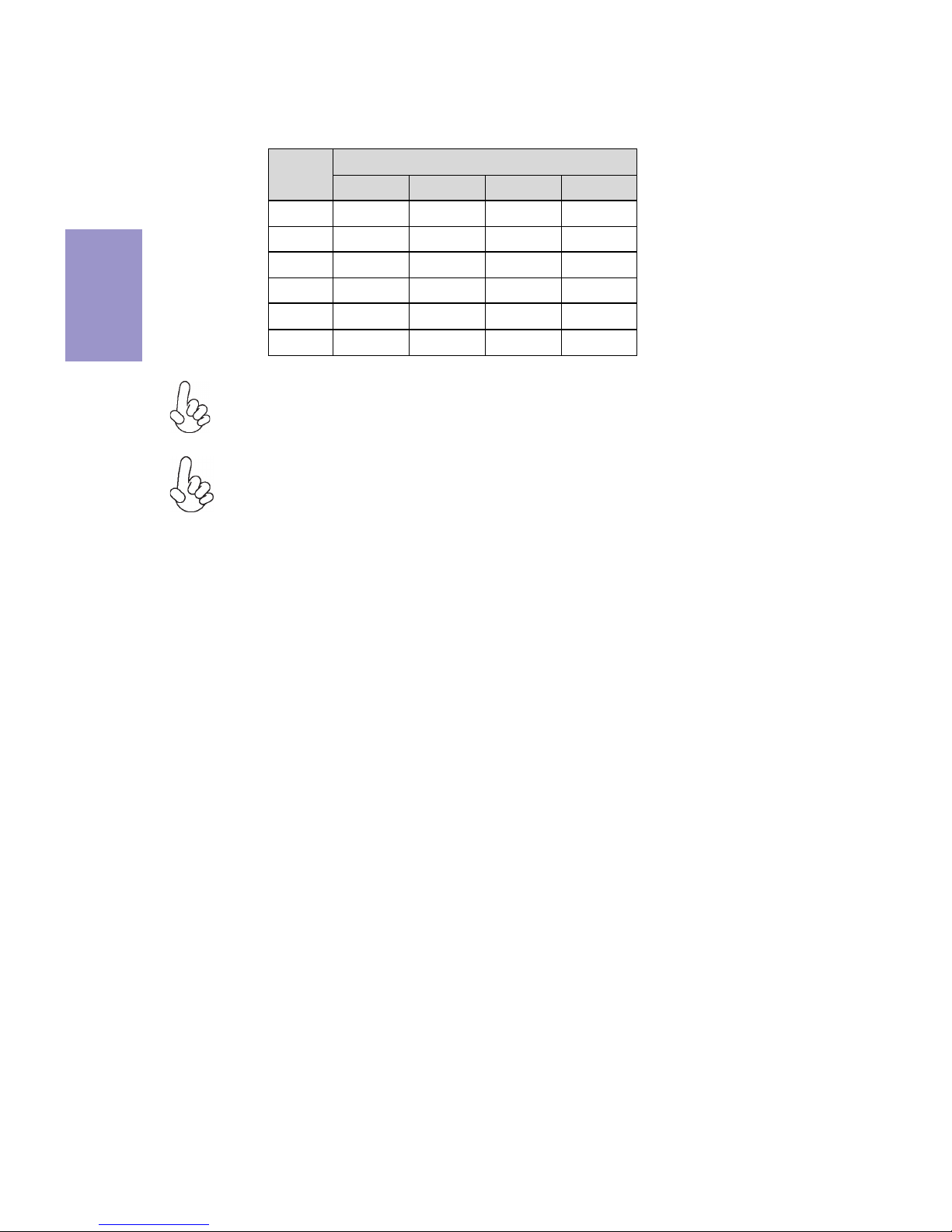
Chapter 2
14
Z270-LIGHTSABER USER MANUAL
Recommend memory configuration
Model
Sockets
DIMM1 DIMM2 DIMM3 DIMM4
1 DIMM ~ Populated ~ ~
1 DIMM ~ ~ ~ Populated
2 DIMMs
~ Populated ~ Populated
3 DIMMs Pop ula ted Populated ~ Populated
3 DIMMs
~ Populated Populated Populated
4 DIMMs Pop ula ted Populated Populated Populated
Due to Intel CPU spec definition, please follow the table above for
recommended memory configuration.
1. For best performance and compatibility, we recommend that users give
priority to the DIMMs (DIMM2/DIMM4) when installing DIMMs.
2. We suggest users not to mix memory type. It is recommended to use the
same brand and type memory on this motherboard.
Page 22
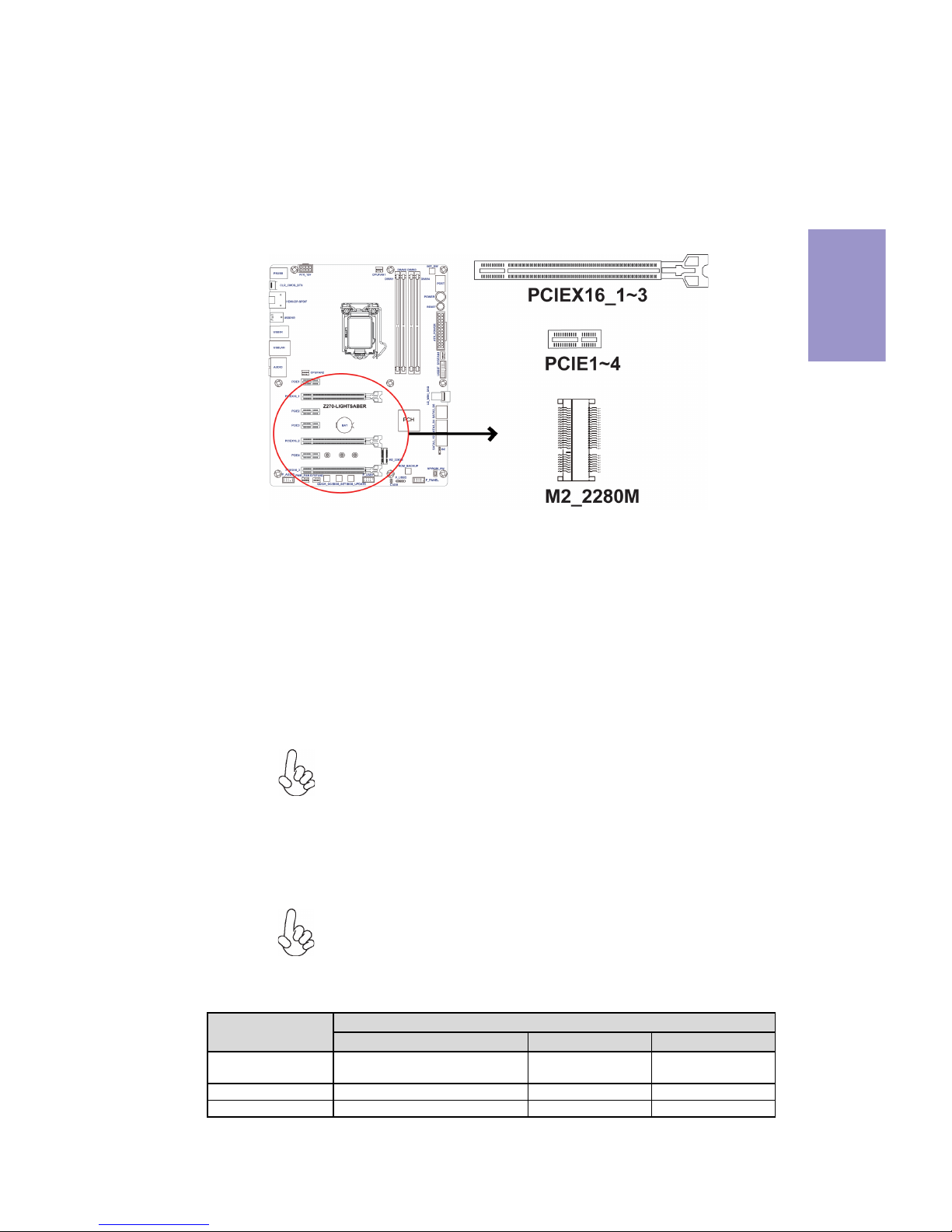
Chapter 2
15
Z270-LIGHTSABER USER MANUAL
2-3-4. Installing Add-on Cards
The slots on this motherboard are designed to hold expansion cards and connect
them to the system bus. Expansion slots are a means of adding or enhancing the
motherboard’s features and capabilities. With these efficient facilities, you can
increase the motherboard’s capabilities by adding hardware that performs tasks
that are not part of the basic system.
PCIEX16_1~3 Slots*
The PCI Express x16 slots are used to install an external PCI
Express graphics card that is fully compliant to the PCI Express
Base Specification revision 3.0.
Before installing an add-on card, check the documentation for
the card care
fully. If the card is not Plug and Play, you may have
to manually configure the card before installation.
The PCI Express x1 slots are fully compliant to the PCI Express
Base Specification revision 3.0.
PCIE1~4 Slots
Recommend add_on card configuration
*1. Please insert your PCIe Card (VGA card) on gray PCIEX16 slot
(PCIEX16_1) when you use one PCIe Card (VGA card), please
referer to Chapter 2-3-4.
2. If inserting two PCIe Cards (VGA card) into PCIEX16_1 and
PCIEX16_2 slots, both two slots will run at X8 mode.
3. If inserting three PCIe Cards (VGA card) into PCIEX16_1~3 slots,
the PCIEX16_1 and PCIEX16_2 will run at X8 mode, while the
PCIEX16_3 will run at x4 mode.
The M2_2280M slot is M.2 Socket 3 with M key, supports type
2242/2260/2280 storage devices (both PCIE & SATA mode). It will
provide high transfer performance than original SATA interface.
M2_2280M Slot
PCIe 3.0 x16_1 (gray)
PCIe 3.0 x16_2
PCIe 3.0 x16_3
Singl e VGA/PCIe card
x16
(Recommended for s ingl e VGA card)
N/A N/A
Dual VGA/PCIe cards x8 x8 N/A
Tri pl e VGA/PCI e ca rds x8 x 8 x4
VGA configuration
PCI Express operating mode
Page 23
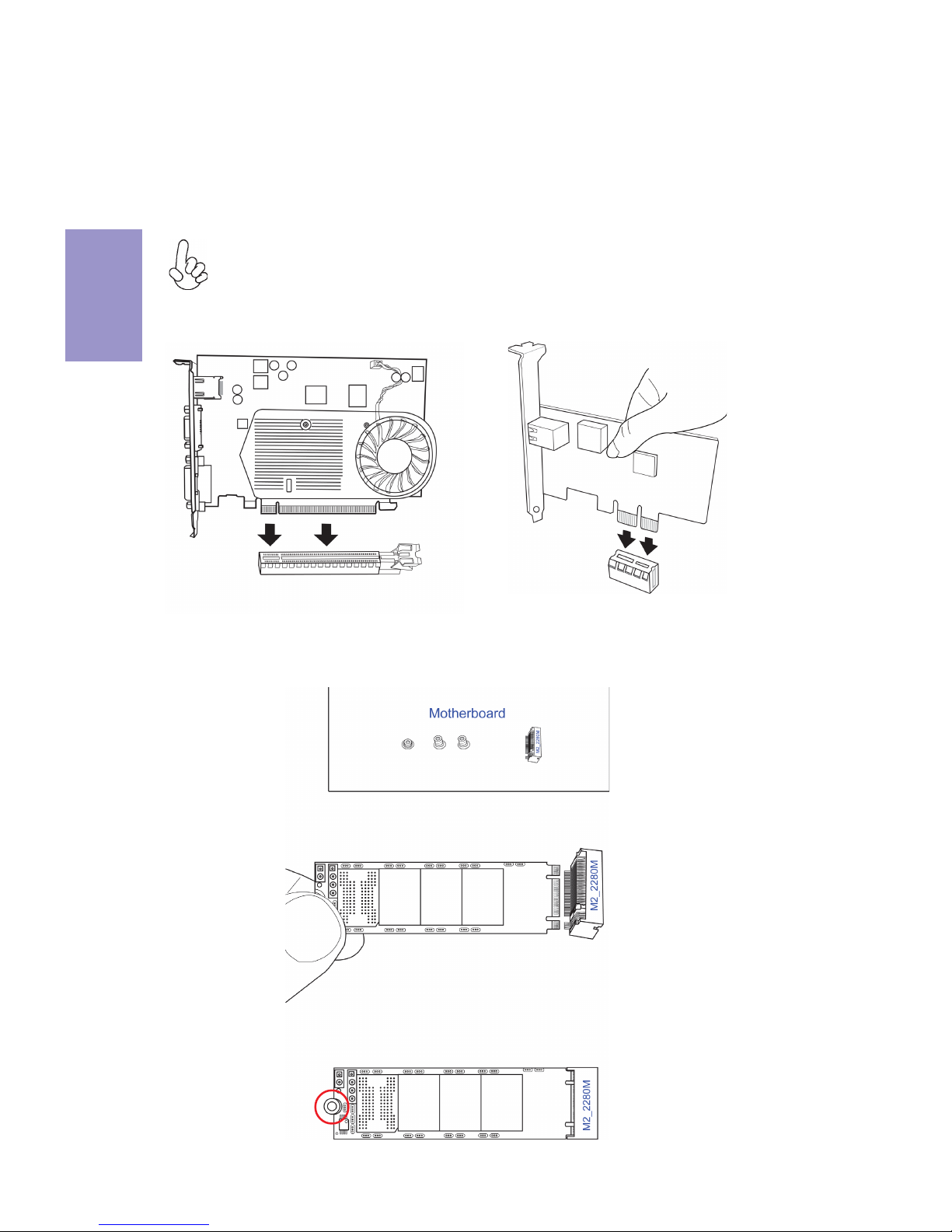
Chapter 2
16
Z270-LIGHTSABER USER MANUAL
Install the VGA Card in the PCIEX16 slot
1 Remove a blanking plate from the system case corresponding to the slot
you are going to use.
2 Install the edge connector of the add-on card into the expansion slot.
Ensure that the edge connector is correctly seated in the slot.
3 Secure the metal bracket of the card to the system case with a screw.
For some add-on cards, for example graphics adapters and network
adapters, you have to install drivers and software before you can begin using
the add-on card.
Follow these instructions to install an add-on card:
Please refer the following illustrations to install the add-on card:
Please refer the following steps to install the M.2 SSD card:
1 Demount the screw not used according to the length of your M.2 SSD card.
2 Insert the M.2 SSD card into M2_2208M slot in the fool-proof way.
3 Lock the screw as the following picture shows to make sure the M.2 SSD
card is installed in place.
Install the LAN Card in the PCIEX1 slot
Page 24
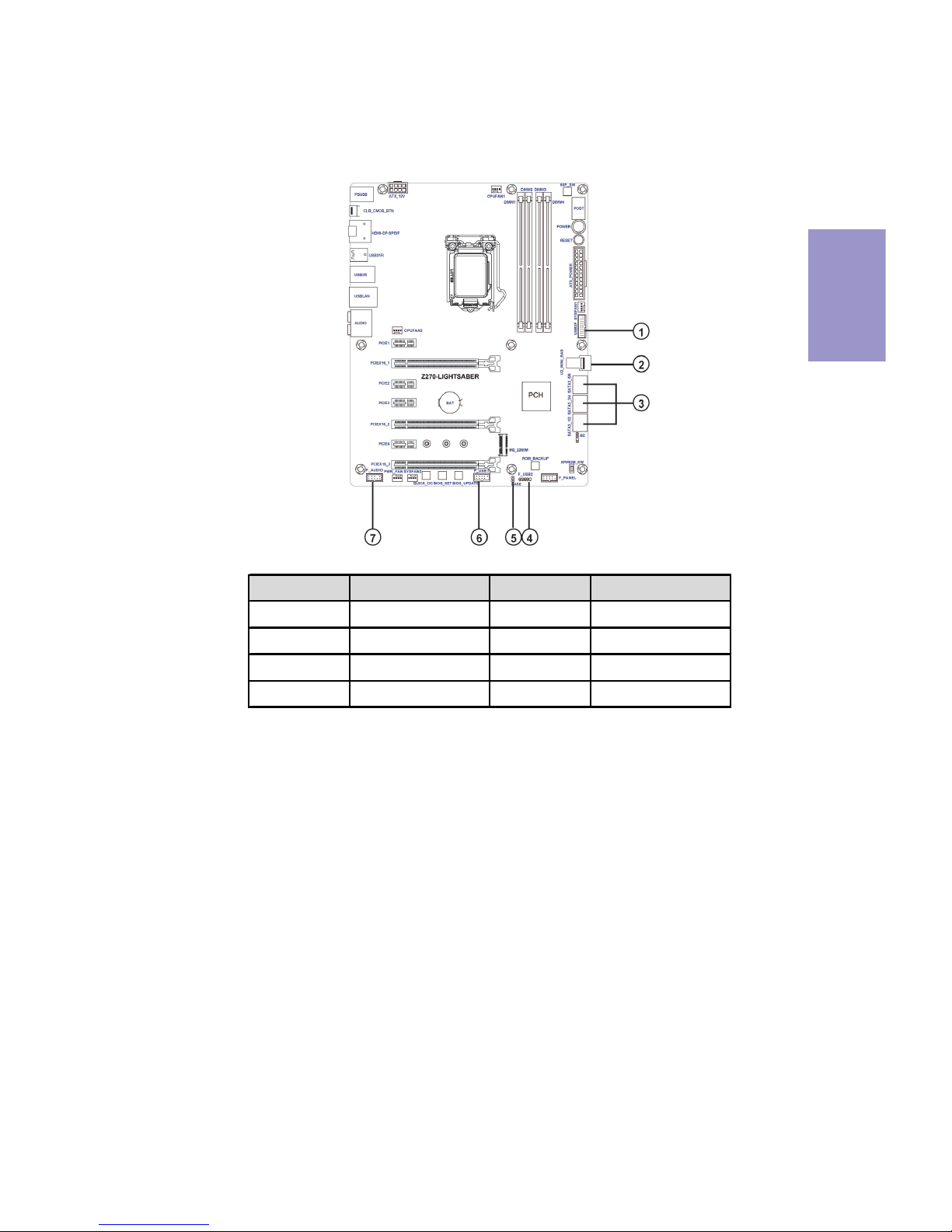
Chapter 2
17
Z270-LIGHTSABER USER MANUAL
2-3-5. Connecting Optional Devices
Refer to the following for information on connecting the motherboard’s optional
devices:
No. Components No. Components
1USB3F 5 CASE
2 U2_MINI_SAS 6 F_USB1
3 SATA3_1~6 7 F_AUDI O
4F_USB2-- --
Page 25
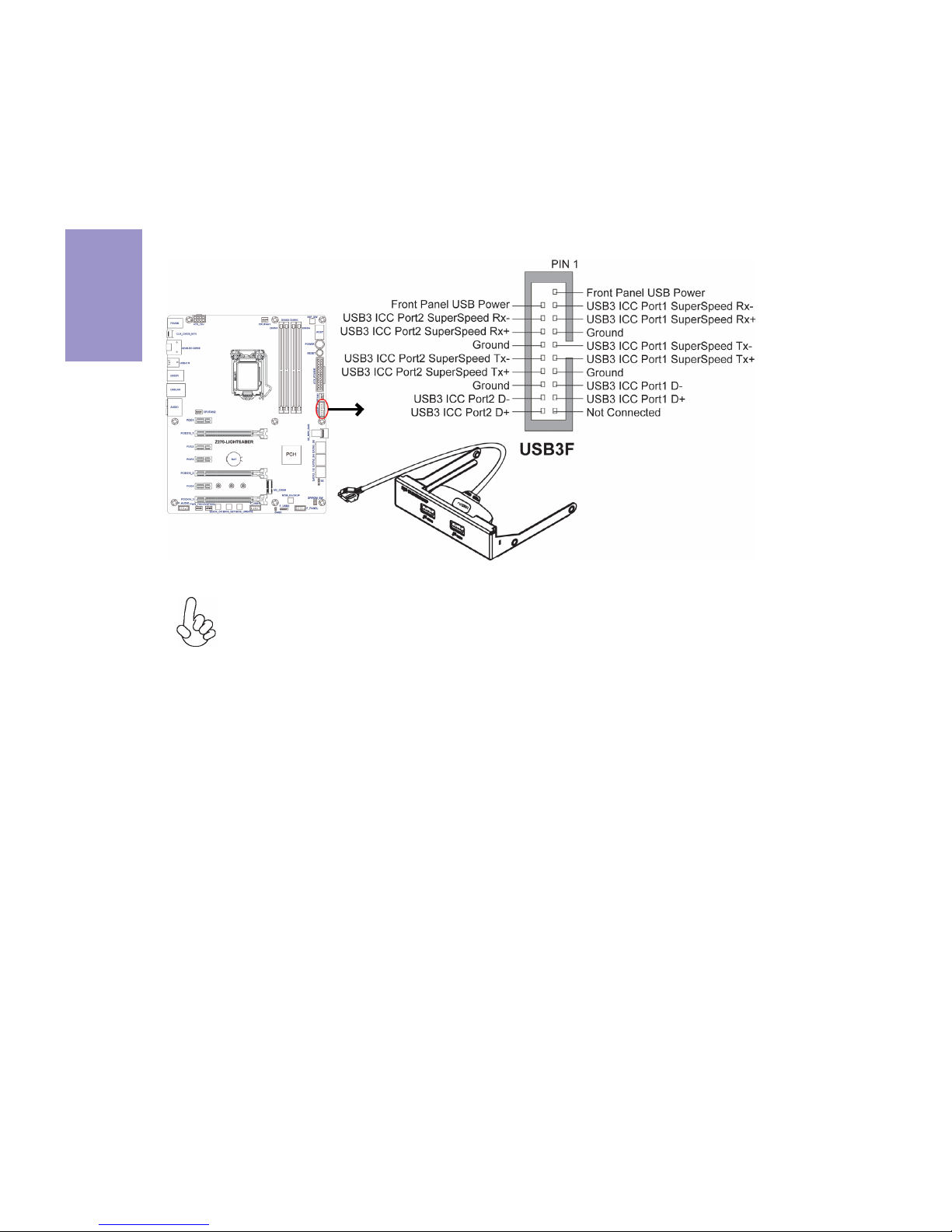
Chapter 2
18
Z270-LIGHTSABER USER MANUAL
Please make sure that the USB cable has the same pin assignment as
indicated above. A different pin assignment may cause damage or system
hang-up.
This Motherboard implements one USB 3.0 header supporting 2 extra front USB 3.0
ports, which delivers 5Gb/s transfer rate.
1. USB3F: Front Panel USB 3.0 Header (supports EZ Charger)
USB3F supports EZ Charger technology, provides 3 times current than general USB
3.0 port in off mode for USB 3.0 devices. It is useful and excellent, especially for the
iPhone, iPad and iPod touch devices that need a large amount of current for faster
recharging within less time.
Page 26
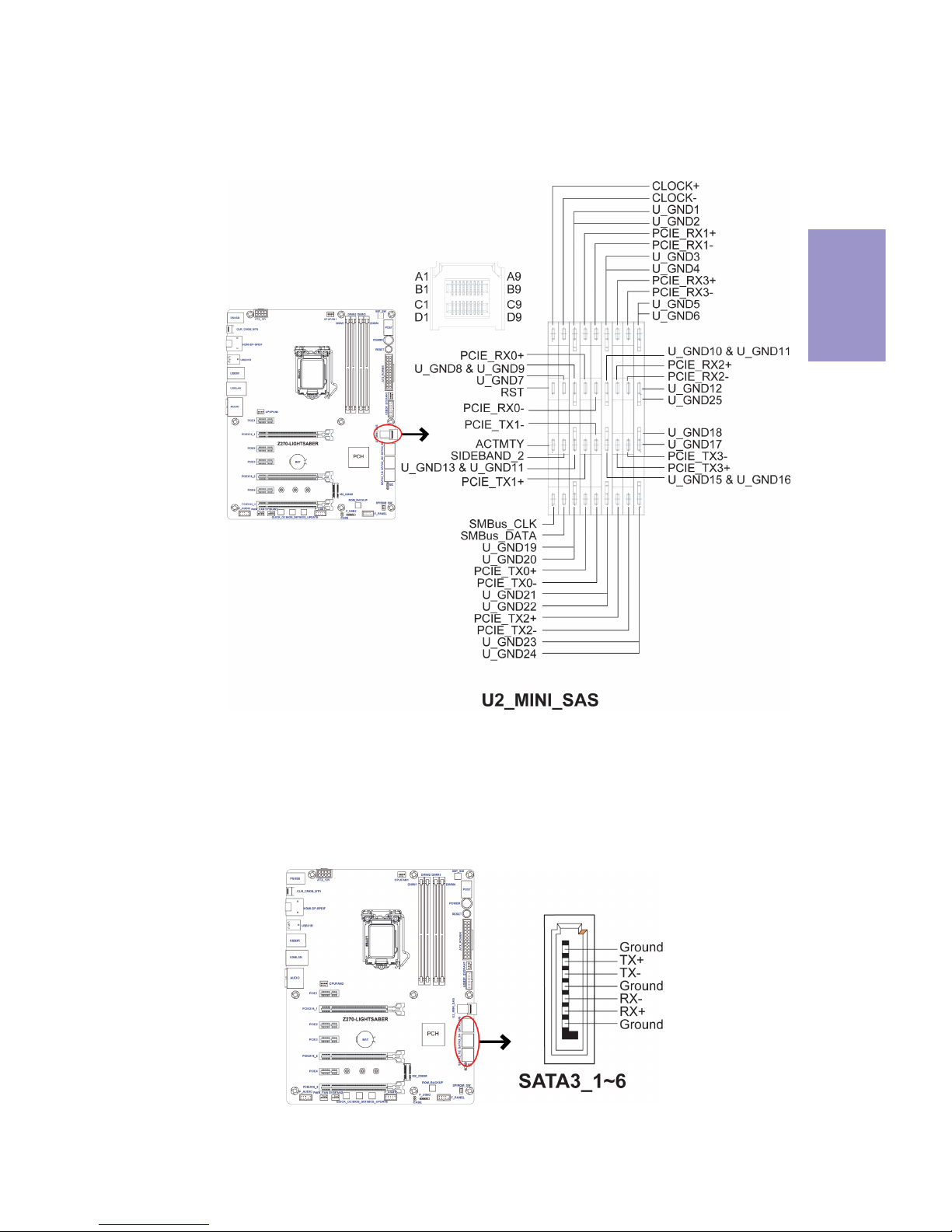
Chapter 2
19
Z270-LIGHTSABER USER MANUAL
This connector is used to support the SSD device.
2. U2_MINI_SAS: U2 Connector
SATA3_1~6 connectors are used to support the Serial ATA 6Gb/s device, simpler disk
drive cabling and easier PC assembly.
3. SATA3_1~6: Serial ATA 6GB/s Connectors
Page 27
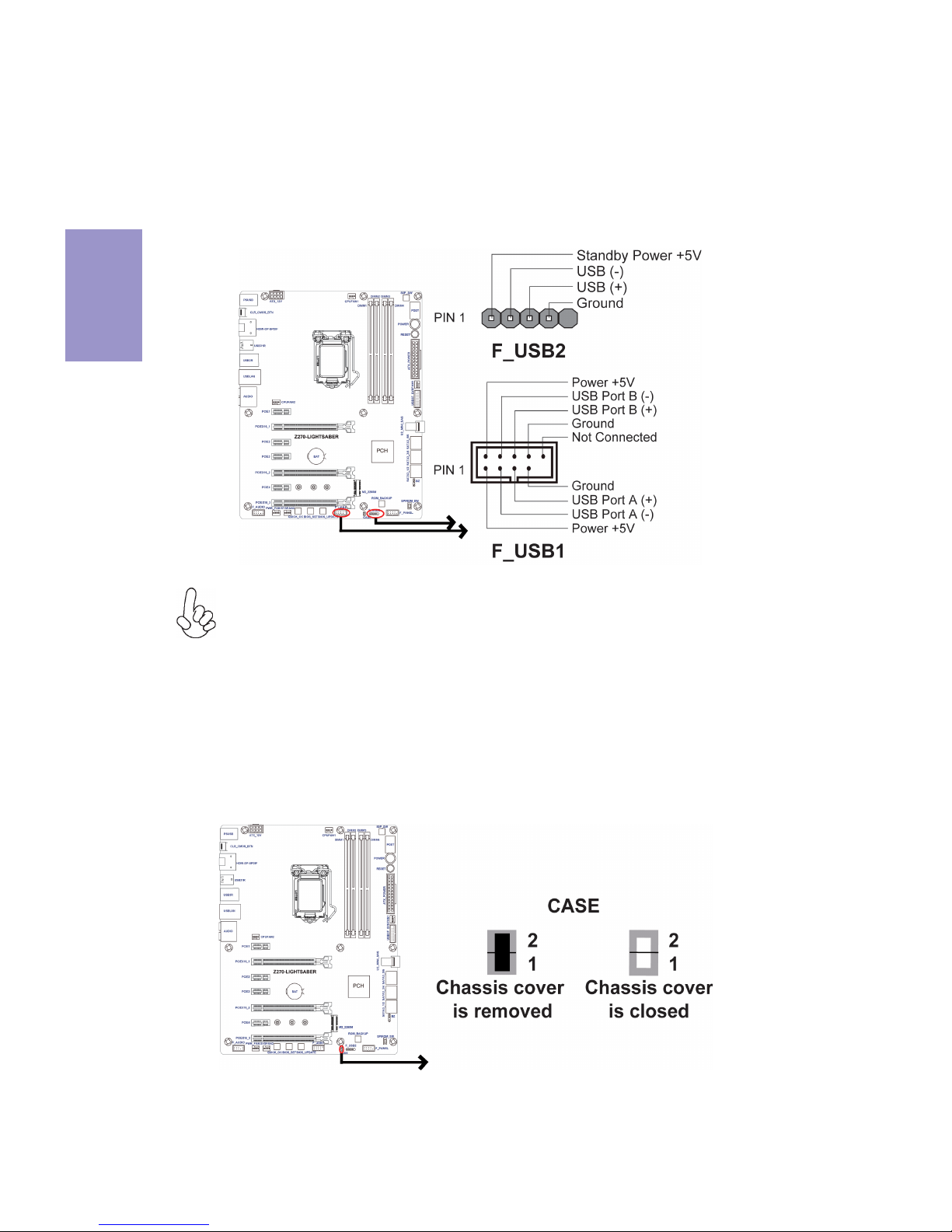
Chapter 2
20
Z270-LIGHTSABER USER MANUAL
5. CASE: Chassis Intrusion Detect Header
This detects if the chassis cover has been removed. This function needs a chassis
equipped with instrusion detection switch and needs to be enabled in BIOS.
The motherboard has two USB 2.0 headers(one 5 pin USB2.0 header and one 2*5 pin
USB 2.0 header) supporting three USB 2.0 ports. Additionally, some computer cases
have USB ports at the front of the case. If you have this kind of case, use auxiliary USB
connector to connect the front-mounted ports to the motherboard.
4. F_USB2: 5 pin Front Panel USB 2.0 Header & 6. F_USB1: 2*5 pin Front Panel
USB 2.0 Headers
Please make sure that the USB cable has the same pin assignment as
indicated above. A different pin assignment may cause damage or system
hang-up.
Page 28

Chapter 2
21
Z270-LIGHTSABER USER MANUAL
The front panel audio header allows the user to install auxiliary front-oriented
microphone and line-out ports for easier access. This header supports HD audio by
default. If you want connect an AC’ 97 front panel audio to HD onboard headers,
please set as below picture.
7. F_AUDIO: Front Panel Audio Header
AC’ 97 Audio Configuration: To enable the front panel audio connector to
support AC97 Audio mode.
AC’97 Panel
Page 29

Chapter 2
22
Z270-LIGHTSABER USER MANUAL
If you use HD Audio Front Panel, when you tick off “Disable Front Panel Detection ”,
the front right two ports will highlight, then there is no jack detection function.
* For reference only
HD Panel
Page 30

Chapter 2
23
Z270-LIGHTSABER USER MANUAL
2-3-6. Installing a SATA Hard Drive
About SATA Connectors
Your motherboard features six SATA connectors supporting a total of six drives. SATA
refers to Serial ATA (Advanced Technology Attachment). These connectors are well
designed and will only fit in one orientation. Locate the SATA connectors on the
motherboard and follow the illustration below to install the SATA hard drives.
To install the Serial ATA (SATA) hard drives, use the SATA cable that supports the Serial
ATA protocol. This SATA cable comes with a SATA power cable. You can connect either
end of the SATA cable to the SATA hard drive or the connector on the motherboard.
Refer to the illustration below for proper installation:
1 Attach either cable end to the connector on the motherboard.
2 Attach the other cable end to the SATA hard drive.
3 Attach the SATA power cable to the SATA hard drive and connect the other
end to the power supply.
* For reference only
Installing Serial ATA Hard Drives
This section describes how to install a SATA Hard Drive.
Page 31

Chapter 2
24
Z270-LIGHTSABER USER MANUAL
No. Components No. Components
1 CPUFAN1 6 SYSFAN2
2 ATX_P OWER 7 P WR_FAN
3 SYSFAN1 8 CPUFAN2
4BZ9 ATX_12V
5 F_PANEL -- --
After you have installed the motherboard into a case, you can begin connecting the
motherboard components. Refer to the following:
2-3-7. Connecting Case Components
Page 32

Chapter 2
25
Z270-LIGHTSABER USER MANUAL
1 & 3 & 6 & 7 & 8: CPUFAN1~2 (CPU Cooling FAN Connectors) & SYSFAN1~2
(System Cooling FAN Connectors) & PWR_FAN (Power Cooling FAN Connector)
Users please note that the fan connector supports the CPU cooling fan of 1.1A
~ 2.2A (26.4W max) at +12V.
2 & 9: ATX_POWER (ATX 24-pin Power Connector) & ATX_12V (8-pin ATX 12V
Power Connector)
Connect the standard power supply connector to ATX_POWER.
Connect the auxiliary case power supply connector to ATX_12V.
Connect the CPU cooling fan cable to CPUFAN.
Connect the system cooling fan connector to SYSFAN.
Connect the power cooling fan connector to PWR_FAN.
Page 33

Chapter 2
26
Z270-LIGHTSABER USER MANUAL
The ATX 24-pin connector allows you to connect to ATX v2.x power supply.
With ATX v2.x power supply, users please
note that when installing 24-pin power
cable, the latches of power cable and the
ATX match perfectly.
Connecting 24-pin power cable
24-pin power cable
The ATX_12V power connector is used to provide power to the CPU.
When installing 8-pin power cable, the
latches of power cable and the ATX_12V
match perfectly.
Connecting 8-pin power cable
8-pin power cable
The ATX_12V power connector is used to provide power to the CPU.
When installing 4-pin power cable, the
latches of power cable and the ATX_12V
match perfectly.
Connecting 4-pin power cable
4-pin power cable
Page 34

Chapter 2
27
Z270-LIGHTSABER USER MANUAL
5. F_PANEL: Front Panel Header
The front panel header (F_PANEL) provides a standard set of switch and LED headers
commonly found on ATX cases. Refer to the table below for information:
4. BZ: Buzzer Header
Page 35

Chapter 2
28
Z270-LIGHTSABER USER MANUAL
This concludes Chapter 2. The next chapter covers the BIOS.
Hard Drive Activity LED
Connecting pins 1 and 3 to a front panel mounted LED provides visual indication that
data is being read from or written to the hard drive. The LED will also show activity
when M2 hard drive is transferring the data.
Power/Sleep/Message waiting LED
Connecting pins 2 and 4 to a dual-color, front panel mounted LED provides power on/
off, sleep, and message waiting indication.
Reset Switch
Supporting the reset function requires connecting pin 5 and 7 to a momentary-contact switch that is normally open. When the switch is closed, the board resets and
runs POST.
Power Switch
Supporting the power on/off function requires connecting pins 6 and 8 to a momentary-contact switch that is normally open. The switch should maintain contact for at
least 50 ms to signal the power supply to switch on or off. The time requirement is
due to internal de-bounce circuitry. After receiving a power on/off signal, at least
two seconds elapses before the power supply recognizes another on/off signal.
Page 36

Chapter 3
Z270-LIGHTSABER USER MANUAL
29
About the Setup Utility
The computer uses the latest “American Megatrends Inc. ” BIOS with support for
Windows Plug and Play. The CMOS chip on the motherboard contains the ROM setup
instructions for configuring the motherboard BIOS.
The BIOS (Basic Input and Output System) Setup Utility displays the system’s
configuration status and provides you with options to set system parameters. The
parameters are stored in battery-backed-up CMOS RAM that saves this information
when the power is turned off. When the system is turned back on, the system is
configured with the values you stored in CMOS.
The BIOS Setup Utility enables you to configure:
The settings made in the Setup Utility affect how the computer performs. Before
using the Setup Utility, ensure that you understand the Setup Utility options.
This chapter provides explanations for Setup Utility options.
The Standard Configuration
A standard configuration has already been set in the Setup Utility. However, we
recommend that you read this chapter in case you need to make any changes in the
future.
This Setup Utility should be used:
• when changing the system configuration
• when a configuration error is detected and you are prompted to make
changes to the Setup Utility
• when trying to resolve IRQ conflicts
• when making changes to the Power Management configuration
• when changing the password or making other changes to the Security
Setup
Entering the Setup Utility
When you power on the system, BIOS enters the Power-On Self Test (POST) routines.
POST is a series of built-in diagnostics performed by the BIOS. After the POST routines
are completed, the following message appears:
Press DEL to enter SETUP
Chapter 3
Using BIOS
• Hard drives, diskette drives and peripherals
• Video display type and display options
• Password protection from unauthorized use
• Power Management features
Page 37

Chapter 3
Z270-LIGHTSABER USER MANUAL
30
Press the delete key to access BIOS Setup Utility.
Resetting the Default CMOS Values
When powering on for the first time, the POST screen may show a “CMOS Settings
Wrong” message. This standard message will appear following a clear CMOS data
at factory by the manufacturer. You simply need to Load Default Settings to reset
the default CMOS values.
Note: Changes to system hardware such as different CPU, memories, etc. may
also trigger this message.
Using BIOS
When you start the Setup Utility, the main menu appears. The main menu of the
Setup Utility displays a list of the options that are available. A highlight indicates
which option is currently selected. Use the cursor arrow keys to move the highlight
to other options. When an option is highlighted, execute the option by pressing
<Enter>.
Some options lead to pop-up dialog boxes that prompt you to verify that you wish to
execute that option. Other options lead to dialog boxes that prompt you for
information.
Some options (marked with an icon ) lead to submenus that enable you to change
the values for the option. Use the cursor arrow keys to scroll through the items in the
submenu.
Page 38

Chapter 3
Z270-LIGHTSABER USER MANUAL
31
The default BIOS setting for this motherboard apply for most conditions
with optimum performance. We do not suggest users change the default
values in the BIOS setup and take no responsibility to any damage caused
by changing the BIOS settings.
BIOS Navigation Keys
The BIOS navigation keys are listed below:
KEY FUNCTION
Scrolls through the items on a menu
+/-
Change Opt.
F2 Previous Value
F3 Optimized Defaults
F1 General Help
ESC Exits the current menu
Enter Select
In this manual, default values are enclosed in parenthesis. Submenu items are
denoted by an icon .
F4 Save & Exit
1. For the purpose of better product maintenance, the manufacture
reserves the right to change the BIOS items presented in this manual. The
BIOS setup screens shown in this chapter are for reference only and may
differ from the actual BIOS. Please visit the manufacture’s website for
updated manual.
2. In this Gui BIOS, you can operate by mouse or keyboard. Click : select
item; Double click: enter; Right click: exit.
Page 39

Chapter 3
Z270-LIGHTSABER USER MANUAL
32
Main Menu
System Date & Time
The Date and Time items show the current date and time on the computer. If you are
running a Windows OS, these items are automatically updated whenever you make
changes to the Windows Date and Time Properties utility.
System Language (English)
This item is used to set system language.
This menu shows the information of BIOS and enables you to set the system
language, date and time.
Choose the system default
language
Main Advanced Chipset M.I.B. X Security Boot Exit
BIOS Information
System Language English
System Date Thu 03/09/2017
System Time 00:10:13
BIOS Version 17.03.09
+/- : Change Opt.
Enter/Dbl Click : Select
: Select Screen
/Click: Select Item
F1: General Help
F2: Previous Values
F3: Optimized Defaults
F4: Save & Exit
ESC/Right Click: Exit
BIOS Version (17.03.09)
This item shows the BIOS version.
Page 40

Chapter 3
Z270-LIGHTSABER USER MANUAL
33
The Advanced menu items allow you to change the settings for the CPU and other
system.
Advanced Menu
LAN Configuration
Parameters
Main Advanced Chipset M.I.B. X Security Boot Exit
LAN Configuration
PC Health Status
Power Management Setup
ACPI Settings
CPU Configuration
SATA Configuration
USB Configuration
Super IO Configuration
Trusted Computing
Intel (R) Rapid Storage Technology
+/- : Change Opt.
Enter/Dbl Click : Select
: Select Screen
/Click: Select Item
F1: General Help
F2: Previous Values
F3: Optimized Defaults
F4: Save & Exit
ESC/Right Click: Exit
Page 41

Chapter 3
Z270-LIGHTSABER USER MANUAL
34
LAN Configuration
The item in the menu shows the LAN-related information that the BIOS
automatically detects.
Onboard LAN Controller (Enabled)
Use this item to enable or disable Onboard LAN controller.
Press <Esc> to return to the Advanced Menu page.
Main Advanced Chipset M.I.B. X Security Boot Exit
LAN Configuration
Onboard LAN Controller Enabled
Enabled/Disabled Onboard
LAN Controller
+/- : Change Opt.
Enter/Dbl Click : Select
: Select Screen
/Click: Select Item
F1: General Help
F2: Previous Values
F3: Optimized Defaults
F4: Save & Exit
ESC/Right Click: Exit
Page 42

Chapter 3
Z270-LIGHTSABER USER MANUAL
35
PC Health Status
On motherboards support hardware monitoring, this item lets you monitor the
parameters for critical voltages, temperatures and fan speeds.
Scroll to this item and press <Enter> to view the following screen:
Smart Fan Function
Main Advanced Chipset M.I.B. X Security Boot Exit
SmartFan Select
Main Advanced Chipset M.I.B. X Security Boot Exit
Smart Fan Select CPU Fan 1
Smart Fan Mode Normal
+/- : Change Opt.
Enter/Dbl Click : Select
: Select Screen
/Click: Select Item
F1: General Help
F2: Previous Values
F3: Optimized Defaults
F4: Save & Exit
ESC/Right Click: Exit
+/- : Change Opt.
Enter/Dbl Click : Select
: Select Screen
/Click: Select Item
F1: General Help
F2: Previous Values
F3: Optimized Defaults
F4: Save & Exit
ESC/Right Click: Exit
Smart Fan start PWM value 180
Smart Fan start PWM TEMP (DTS) 70
DeltaT 3
Smart Fan Slope PWM value 10
Fan Full Speed Offset (DTS) 77
CPU Temperature (DTS) : 54
System Temperature : 31
O
C
CPU Fan 1 Speed : 1956 RPM
CPU Fan 2 Speed : 0 RPM
System Fan 1 Speed : 0 R PM
System Fan 2 Speed : 0 R PM
Core Voltage : 1.034V
DIMM Voltage : 1.266V
VCCSA Voltage : 1.071V
VCCIO Voltage : 0.957V
PCH Voltage : 1.012V
TCC Activation Temperature (DTS) 100
Smart Fan Function
PC Health Status
Smart Fan Select (CPU Fan 1)
This item allows you to change and configure Smart Fans on M/B. ex. CPU Fan1, CPU
Fan 2, System Fan 1.
Page 43

Chapter 3
Z270-LIGHTSABER USER MANUAL
36
Smart Fan Mode (Normal)
This item allows you to select the fan mode (Normal, Quiet, Silent, or Manual) for a
better operation environment. If you choose Normal mode, the fan speed will be
auto adjusted depending on the CPU temperature. If you choose Quite mode, the
fan speed will be auto minimized for quiet environment. If you choose Silent mode,
the fan speed will be auto restricted to make system more quietly. If you choose
Manual mode, the fan speed will be adjust depending on users’ parameters.
Smart Fan start PWM value (180)
Smart Fan start PWM TEMP (DTS) (70)
This item is used to set the start PWM value of the smart fan.
This item is used to set the start temperature of the smart fan.
DeltaT (3)
This item specifies the range that controls CPU temperature and keeps it from going
so high or so low when smart fan works.
Smart Fan Slope PWM value (10)
This item is used to set the Slope Select PWM of the smart fan.
This item shows the fan full speed offset value.
Fan Full Speed Offset (DTS) (77)
Press <Esc> to return to the PC Health Status page.
• CPU Temperature (DTS)
• System Temperature
• CPU Fan 1 Speed
• CPU Fan 2 Speed
• System Fan 1 Speed
• System Fan 2 Speed
• Core Voltage
• DIMM Voltage
• VCCSA Voltage
• VCCIO Voltage
• PCH Voltage
System Component Characteristics
These items display the monitoring of the overall inboard hardware health events,
such as CPU & DIMM voltage, CPU & System fan speed...etc.
Press <Esc> to return to the Advanced Menu page.
TCC Activation Temperature (DTS) (100)
This item shows the factory TCC activation temperature.
Page 44

Chapter 3
Z270-LIGHTSABER USER MANUAL
37
Power Management Setup
This page sets up some parameters for system power management operation.
Resume By PME (Disabled)
The system can be turned off with a software command. If you enable this item, the
system can automatically resume if there is an incoming call on the PCI/PCI-E
Modem or PCI/PCI-E LAN card. You must use an ATX power supply in order to use this
feature. Use this item to do wake-up action if inserting the PCI/PCI-E card.
Resume By USB (Disabled)
This item allows you to enable or disable the USB device wakeup function from S3
mode.
Main Advanced Chipset M.I.B. X Security Boot Exit
About Resume by
PCI/PCI-E/LAN/Ext .
USB3.1 PME
Power Management Setup
Resume By PME Disabled
Resume By USB Disabled
Resume By PS2 KB Disabled
Resume By PS2 MS Disabled
Resume By RTC Alarm Disabled
Power LED Type Dual Color LED
Resume By RTC Alarm (Disabled)
The system can be turned off with a software command. If you enable this item, the
system can automatically resume at a fixed time based on the system’s RTC
(realtimeclock). Use the items below this one to set the date and time of the
wake-up alarm. You must use an ATX power supply in order to use this feature.
+/- : Change Opt.
Enter/Dbl Click : Select
: Select Screen
/Click: Select Item
F1: General Help
F2: Previous Values
F3: Optimized Defaults
F4: Save & Exit
ESC/Right Click: Exit
Power LED Type (Dual Color LED)
This item shows the type of the Power LED.
Press <Esc> to return to the Advanced Menu page.
Resume By PS2 MS (Disabled)
This item allows you to enable or disable the mouse activity to awaken the system
from power saving mode.
Resume By PS2 KB (Disabled)
This item allows you to enable or disable the keyboard activity to awaken the
system from power saving mode.
Page 45

Chapter 3
Z270-LIGHTSABER USER MANUAL
38
ACPI Settings
The item in the menu shows the highest ACPI sleep state when the system enters
suspend.
ACPI Sleep State [S3(Suspend to RAM)]
This item allows user to enter the ACPI S3 (Suspend to RAM) Sleep State (default).
Press <Esc> to return to the Advanced Menu page.
Main Advanced Chipset M.I.B. X Security Boot Exit
Select the highest ACPI sleep
state the system will enter
when the SUSPEND button is
pressed.
ACPI Settings
ACPI Sleep State S3 (Suspend to RAM)
+/- : Change Opt.
Enter/Dbl Click : Select
: Select Screen
/Click: Select Item
F1: General Help
F2: Previous Values
F3: Optimized Defaults
F4: Save & Exit
ESC/Right Click: Exit
Page 46

Chapter 3
Z270-LIGHTSABER USER MANUAL
39
CPU Configuration
The item in the menu shows the CPU.
Intel(R) Core(TM) i5-7600K CPU @ 3.80GHz
This is display-only field and displays the information of the CPU installed in your
computer.
Processor Speed (3800MHz)
This item shows the current processor speed.
ID (0x906E9)
This item shows the processor stepping version.
Microcode Revision (48)
This item shows the Microcode version.
Number of Processors (4Core(s) / 4Thread(s))
This item shows the core number of the processor.
VMX (Supported)
This item shows the CPU support Intel VMX(Virtual-Machine Extensions) Technology.
Main Advanced Chipset M.I.B. X Security Boot Exit
Number of cores to enable in
each processor package.
Active Processor Cores (All)
Use this item to control the number of active processor cores.
SMX/TXT (Not Supported)
This item shows the computer support Intel SMX/TXT Technology or not.
+/- : Change Opt.
Enter/Dbl Click : Select
: Select Screen
/Click: Select Item
F1: General Help
F2: Previous Values
F3: Optimized Defaults
F4: Save & Exit
ESC/Right Click: Exit
CPU Configuration
Intel(R) Core(TM) i5-7600K CPU @ 3.80GHz
Processor Speed 3800 MHz
ID 0x906E9
Microcode Revision 48
Number of Processors 4Core(s) / 4Thread(s)
VMX Supported
SMX/TXT Not Supported
Active Processor Cores All
Limit CPUID Maximum Disabled
Execute Disable Bit Enabled
Intel (VMX) Virtualization Technology Enabled
Package C State limit Auto
Enhanced Halt (C1E) Enabled
Intel(R) Speed Shift Technology Disabled
Limit CPUID Maximum (Disabled)
Use this item to enable or disable the maximum CPUID value limit, you can
enables this item to prevent the system from “rebooting” when trying to install
Windows NT 4.0.
Intel (VMX) Virtualization Technology (Enabled)
When disabled, a VMM cannot utilize the additional hardware capabilities
provided by Vandorpool Technology.
Page 47

Chapter 3
Z270-LIGHTSABER USER MANUAL
40
Package C State limit (Auto)
Use this item to set the package C state limit.
Press <Esc> to return to the Advanced Menu page.
Enhanced Halt (C1E) (Enabled)
Use this item to enable the CPU energy-saving function when the system is not
running.
Intel(R) Speed Shift Technology (Disabled)
Use this item to enable or disable the Intel(R) Speed Shift Technology.
Page 48

Chapter 3
Z270-LIGHTSABER USER MANUAL
41
SATA Configuration
Use this item to show the mode of serial SATA configuration options.
SATA Mode (Intel RST Premium Wi...)
Use this it
em to select SATA mode.
Determines how SATA
controller(s) operate.
Main Advanced Chipset M.I.B. X Security Boot Exit
SATA Port 3~6/M.2 (Not Present)
This motherboard supports six SATA channels (which supported by Intel Z270 Express
Chipset) and one M.2 slot, each channel allows one SATA device to be installed. Use
these items to configure each device on the SATA channel.
PCIe Storage Dev On Port 9 (Not RST Controlled)
Use this item to select PCIe Storage Dev On Port 9.
+/- : Change Opt.
Enter/Dbl Click : Select
: Select Screen
/Click: Select Item
F1: General Help
F2: Previous Values
F3: Optimized Defaults
F4: Save & Exit
ESC/Right Click: Exit
SATA Configuration
SATA Mode Intel RST Premium Wi...
PCIe Storage Dev On Port 9 Not RST Controlled
S
ATA Port 3
Not Present
SATA Port 4
Not Present
SATA Port 5
Not Present
SATA Port 6
Not Present
ASMedia Configuration
M.2
Not Present
Page 49

Chapter 3
Z270-LIGHTSABER USER MANUAL
42
ASMedia Configuration
Use this item to show the information of ASMedia configuration.
Press <Esc> to return to the Advanced Menu page.
Main Advanced Chipset M.I.B. X Security Boot Exit
ASMedia Operation
SATA Port 1 Not Present
SATA Port 2 Not Present
+/- : Change Opt.
Enter/Dbl Click : Select
: Select Screen
/Click: Select Item
F1: General Help
F2: Previous Values
F3: Optimized Defaults
F4: Save & Exit
ESC/Right Click: Exit
SATA Port 1~2 (Not Present)
This motherboard supports six SATA channels (which supported by ASMedia ASM1061
Chip), each channel allows one SATA device to be installed. Use these items to
configure each device on the SATA channel.
Press <Esc> to return to the SATA Configuration page.
Page 50

Chapter 3
Z270-LIGHTSABER USER MANUAL
43
All USB Devices (Enabled)
Use this item to enable or disable all on board USB devices.
USB Configuration
Use this item to show the information of USB configuration.
Legacy USB Support (Enabled)
Use this item to enable or disable support for legacy USB devices.
Main Advanced Chipset M.I.B. X Security Boot Exit
USB Support Parameters
USB Configuration
All USB Devices Enabled
+/- : Change Opt.
Enter/Dbl Click : Select
: Select Screen
/Click: Select Item
F1: General Help
F2: Previous Values
F3: Optimized Defaults
F4: Save & Exit
ESC/Right Click: Exit
Legacy USB Support Enabled
USB3.1 Controller Enabled
Press <Esc> to return to the Advanced Menu page.
USB3.1 Controller (Enabled)
Use this item to enable or disable USB3.1 controller.
Page 51

Chapter 3
Z270-LIGHTSABER USER MANUAL
44
Use this item to show the information of Super IO configuration.
Super IO Configuration
Main Advanced Chipset M.I.B. X Security Boot Exit
+/- : Change Opt.
Enter/Dbl Click : Select
: Select Screen
/Click: Select Item
F1: General Help
F2: Previous Values
F3: Optimized Defaults
F4: Save & Exit
ESC/Right Click: Exit
Super IO Chip (IT8733)
This item shows the information of the super IO chip.
Super IO Configuration
Super IO Chip IT8733
EC Firmware Version 1.06
EC Firmware Build Date 00/00/0000
Press <Esc> to return to the Advanced Menu page.
EC Firmware Version (1.06)
This item shows the information of the EC Firmware version.
EC Firmware Build Date (00/00/0000)
This item shows the build date of the EC Firmware.
Page 52

Chapter 3
Z270-LIGHTSABER USER MANUAL
45
Use this item to show the information of trusted computing configuration.
Trusted Computing
Enables or Disables BIOS
support for security device.
O.S. will not show Security
Device. TCG EFI protocol and
INT1A interface will not be
available.
Main Advanced Chipset M.I.B. X Security Boot Exit
+/- : Change Opt.
Enter/Dbl Click : Select
: Select Screen
/Click: Select Item
F1: General Help
F2: Previous Values
F3: Optimized Defaults
F4: Save & Exit
ESC/Right Click: Exit
TPM20 Device Found
TPM Support Enabled
Active
PCR banks SHA-1, SHA256
Available PCR banks SHA-1, SHA256
Platform Hierarchy Enabled
Storage Hierarchy Enabled
Endorsement Hierarchy Enabled
TPM2.0 UEFI Spec Version TCG_2
Physical Presence Spec Version 1.3
TPM 20 InterfaceType CR B
Press <Esc> to return to the Advanced Menu page.
TPM Support (Enabled)
Use this item to enable or disable the TPM support. O.S. will not show TPM. Reset
of platform is required.
Active PCR banks (SHA-1, SHA-256)
Use this item to show the Active PCR banks.
Available PCR banks (SHA-1, SHA-256)
Use this item to show the Available PCR banks.
Platform Hierarchy (Enabled)
Use this item to enable or disable the Platform Hierarchy.
Storage Hierarchy (Enabled)
Use this item to enable or disable the Storage Hierarchy.
Endorsement Hierarchy (Enabled)
Use this item to enable or disable the Endorsement Hierarchy.
TPM2.0 UEFI Spec Version (TCG_2)
This item is used to set the TPM2.0 UEFI Spec Version.
Physical Presence Spec Version (1.3)
This item is used to set the Physical Presence Spec Vesion.
TPM 20 InterfaceType (CRB)
Use this item to show the TPM 20 InterfaceType.
Page 53

Chapter 3
Z270-LIGHTSABER USER MANUAL
46
Use this item to show the information of Intel(R) Rapid Storage Technology.
Intel(R) Rapid Storage Technology
Main Advanced Chipset M.I.B. X Security Boot Exit
+/- : Change Opt.
Enter/Dbl Click : Select
: Select Screen
/Click: Select Item
F1: General Help
F2: Previous Values
F3: Optimized Defaults
F4: Save & Exit
ESC/Right Click: Exit
Intel(R) RST 15.5.2858 RAID Driver
This item shows the information of Intel(R) RST RAID Driver.
Intel(R) RST 15.5.0.2858 RAID Driver
No disks connected to system
Press <Esc> to return to the Advanced Menu page.
No disks connected to system
This item shows the information of disks connected to system.
Page 54

Chapter 3
Z270-LIGHTSABER USER MANUAL
47
The chipset menu items allow you to change the settings for the North Bridge
chipset, South Bridge chipset and other system.
Chipset Menu
DVMT/FIXED Memory (256M)
When set to Fixed Mode, the graphics driver will reserve a fixed position of the
system memory as graphics memory. When set to DVMT Mode, the graphics chip will
dynamically allocate system memory as graphics memory, according to system and
graphics requirements.
System Agent Configuration
Scroll to this item and press <Enter> to view the following screen:
System Agent (SA)
Parameters.
Main Advanced Chipset M.I.B. X Security Boot Exit
System Agent Configuration
PCH Configuration
ME Configuration
+/- : Change Opt.
Enter/Dbl Click : Select
: Select Screen
/Click: Select Item
F1: General Help
F2: Previous Values
F3: Optimized Defaults
F4: Save & Exit
ESC/Right Click: Exit
IGD Memory (64M)
This item shows the information of the IGD (Internal Graphics Device) memory.
Main Advanced Chipset M.I.B. X Security Boot Exit
Select DVMT 5.0
Pre-Allocated (Fixed)
Graphics Memory size used
by the Internal Graphics
Device.
+/- : Change Opt.
Enter/Dbl Click : Select
: Select Screen
/Click: Select Item
F1: General Help
F2: Previous Values
F3: Optimized Defaults
F4: Save & Exit
ESC/Right Click: Exit
System Agent Configuration
IGD Memory 64M
DVMT/FIXED Memory 256M
IGD Multi-Monitor Disabled
Page 55

Chapter 3
Z270-LIGHTSABER USER MANUAL
48
IGD Multi-Monitor (Disabled)
This item allows you to enable or disable the IGD Multi-Monitor.
Press <Esc> to return to the Chipset Menu page.
Multi-Monitor technology
Please note that Multi-Monitor technology supports up to four monitors:
one or two Intel integrated Graphics and one or two PCI-Express graphics
devices under Windows 7/8/8.1.
Multi-Monitor technology can help you to increase the area available for programs
running on a single computer system through using multiple display devices.
It is not only to increase larger screen viewing but also to improving personal
productivity.
Step 1. Insert ECS drives DVD to run Auto setup or browse the DVD to install Intel
chipset drivers, VGA and sound drivers.(If you want know the detail information,
please refer to chapter 4.)
Intel Integrated Graphics
PCI-Express Graphics
Page 56

Chapter 3
Z270-LIGHTSABER USER MANUAL
49
Step 3. Enable IGD Multi-Monitor from BIOS. In the following BIOS screen, please set
IGD Multi-Monitor to [Enabled].
Step 2. Install all the drivers of PCI-Express graphic cards. Click the Browse CD item,
then appears the following screen. Select the driver you want to install(e.g NVIDIA
GeForce 8400 GS(Microsoft Corporation-WDDM v1.1)) and double click it.
Main Advanced Chipset M.I.B. X Security Boot Exit
Select DVMT 5.0
Pre-Allocated (Fixed)
Graphics Memory size used
by the Internal Graphics
Device.
+/- : Change Opt.
Enter/Dbl Click : Select
: Select Screen
/Click: Select Item
F1: General Help
F2: Previous Values
F3: Optimized Defaults
F4: Save & Exit
ESC/Right Click: Exit
System Agent Configuration
IGD Memory 64M
DVMT/FIXED Memory 256M
IGD Multi-Monitor Disabled
Page 57

Chapter 3
Z270-LIGHTSABER USER MANUAL
50
2.Select display devices, set the multiple displays option and to extend desktop for
display “Multi-Monitor technology”.
Change the appearance of your displays
Control Panel All Control Panel Items Display Screen Resolution
Search Control Panel
1
3
4
Detect
Identify
3. DELL U2410Display:
Resolution:
1920 x 1200 (recommended)
Orientation: Landscape
Disconnect this displayMultiple displays:
Make this my main display
Advance settings
Make text and other items larger or smaller
What display settings should I choose?
OK Cancel Apply
2
You must select Apply before making additional changes.!
Extend desktop to this display
Disconnect this display
Step 4. Change the appearance of your displays under Windows 7/8/8.1.
Change the apearance of your displays
Control Panel All Control Panel Items Display Screen Resolution
Search Control Panel
1
2
3
4
Detect
Identify
1. DELL U2410Display:
Resolution:
1920 x 1200 (recommended)
Orientation: Landscape
Extend desktop to this displayMultiple displays:
This is currently your main display.
Advance settings
Make text and other items larger or smaller
What display settings should I choose?
OK Cancel Apply
Show the path of the setting location
Display devices
The type of the display
Set the multiple displays
1. Enter the Control Panel menu, select the Display in the All Control Panel Items
and click the Screen Resolution, then appears the following screen.
Page 58

Chapter 3
Z270-LIGHTSABER USER MANUAL
51
Change the appearance of your displays
Control Panel All Control Panel Items Display Screen Resolution
Search Control Panel
1
Detect
Identify
4. AL1717Display:
Resolution: 1920 x 1200 (recommended)
Orientation: Landscape
Disconnect this displayMultiple displays:
Make this my main display
Advance settings
Make text and other items larger or smaller
What display settings should I choose?
OK Cancel Apply
2
You must select Apply before making additional changes.
!
3
4
3
Change the appearance of your displays
Control Panel All Control Panel Items Display Screen Resolution
Search Control Panel
1
Detect
Identify
4. AL1717Display:
Resolution:
1920 x 1200 (recommended)
Orientation: Landscape
Extend desktop to this displayMultiple displays:
Make this my main display
Advance settings
Make text and other items larger or smaller
What display settings should I choose?
OK Cancel Apply
2
You must select Apply before making additional changes.
!
3 4
Page 59

Chapter 3
Z270-LIGHTSABER USER MANUAL
52
PCH Configuration
Scroll to this item and press <Enter> to view the following screen:
Restore AC Power Loss (Power Off)
This item enables your computer to automatically restart or return to its operating
status.
Azalia HD Audio (Enabled)
This item enables or disables Azalia HD audio.
Case Open Warning (Disabled)
This item enables or disables the warning if the case is opened up, and the item
below indicates the current status of the case.
Chassis Opened (No)
This item indicates whether the case has been opened.
Press <Esc> to return to the Chipset Menu page.
Main Advanced Chipset M.I.B. X Security Boot Exit
Select AC Power state when
power is re-applied after
a power failure.
PCH Configuration
Restore AC Power Loss Power Off
Audio Configuration
Azalia HD Audio Enabled
Case Open Warning Disabled
Chassis Opened No
+/- : Change Opt.
Enter/Dbl Click : Select
: Select Screen
/Click: Select Item
F1: General Help
F2: Previous Values
F3: Optimized Defaults
F4: Save & Exit
ESC/Right Click: Exit
Page 60

Chapter 3
Z270-LIGHTSABER USER MANUAL
53
ME Configuration
Scroll to this item and press <Enter> to view the following screen:
ME Control (Enabled)
Use this item to enable or disable the ME Firmware.
Main Advanced Chipset M.I.B. X Security Boot Exit
Enable/Disable ME Firmware
Press <Esc> to return to the Chipset Menu page.
+/- : Change Opt.
Enter/Dbl Click : Select
: Select Screen
/Click: Select Item
F1: General Help
F2: Previous Values
F3: Optimized Defaults
F4: Save & Exit
ESC/Right Click: Exit
Management Engine Technology Configuration
ME Control Enabled
ME FW Version
11.6.20.1221
ME FW Version (11.6.20.1221)
This item shows the ME FW version.
Page 61

Chapter 3
Z270-LIGHTSABER USER MANUAL
54
This page enables you to set the clock speed and system bus for your system. The
clock speed and system bus are determined by the kind of processor you have
installed in your system.
M.I.B. X (MB Intelligent BIOS X) Menu
CPU OverClocking Configuration
Scroll to this item to view the following screen:
Main Advanced Chipset M.I.B. X Security Boot Exit
CPU OverClocking
Configuration
M.I.B. X (MB Intelligent BIOS X)
EIST (Enabled)
This item allows users to enable or disable the EIST (Enhanced Intel SpeedStep
Technology).
+/- : Change Opt.
Enter/Dbl Click : Select
: Select Screen
/Click: Select Item
F1: General Help
F2: Previous Values
F3: Optimized Defaults
F4: Save & Exit
ESC/Right Click: Exit
CPU OverClocking Configuration
Memory Configuration
Intel Graphics Configuration
Over Voltage Configuration
LED Light Configuration
Profile Configuration
Spread Spectrum Auto
Intel(R) Core(TM) i5-7600K CPU @ 3.80GHz
Processor Speed 3800 MHz
Memory Frequency 2133 MHz
Total Memory 4096 MB
Main Advanced Chipset M.I.B. X Security Boot Exit
Enhanced Intel SpeedStep
Technology
+/- : Change Opt.
Enter/Dbl Click : Select
: Select Screen
/Click: Select Item
F1: General Help
F2: Previous Values
F3: Optimized Defaults
F4: Save & Exit
ESC/Right Click: Exit
EIST Enabled
Turbo Boost Enabled
Power Limit 1 Override Enabled
Power Limit 1 Value Maximum
Power Limit 1 Window 8
Power Limit 2 Override Enabled
Power Limit 2 Value Maximum
Power Limit 3 Settings
Power Limit 4 Settings
Boot Performance Mode Max Non-Turbo Perfor...
TDP Lock Disabled
CPU Ratio 38
1-Core Ratio Limit Override 42
2-Core Ratio Limit Override 41
3-Core Ratio Limit Override 41
4-Core Ratio Limit Override 40
Ring Max OC Ratio 0
BCLK (1/100 MHz) 10000
Page 62

Chapter 3
Z270-LIGHTSABER USER MANUAL
55
Power Limit 1/2 Value (Maximum)
Use these items to control the limit of the TDP. These are for Turbo mode.
Power Limit 1/2 Override (Enabled)
Use these items to enable or disable the Power Limit 1/2 Override. If these options
are disabled, BIOS will program the default values for Power Limit 1/2.
Power Limit 1 Window (8)
Power limit 1 Time Window value in seconds. The value may vary from 0 to 128. If the
value is 0, default values will be programmed (28 sec for Mobile and 1 sec for
Desktop). Indicates the time window over which TDP value should be maintained.
Turbo Boost (Enabled)
This item allows you to enable or disable turbo boost.
Scroll to this item and press <Enter> to view the following screen:
Power Limit 3 Settings
Main Advanced Chipset M.I.B. X Security Boot Exit
Enable/DisablePower Limit 3
override. If this option is
disabled, BIOS will leave the
default values for Power Limit
3 and Power Limit 3 Time
Window.
+/- : Change Opt.
Enter/Dbl Click : Select
: Select Screen
/Click: Select Item
F1: General Help
F2: Previous Values
F3: Optimized Defaults
F4: Save & Exit
ESC/Right Click: Exit
Power Limit 3 Settings
Power Limit 3 Override Disabled
Power Limit 3 Settings
Use this item to enable or disable the power limit 3 override. If this option is
disabled, BIOS will leave the default values for power limit 3 and power limit 3 time
window.
Press <Esc> to return to the CPU OverClocking Configuration page.
Page 63

Chapter 3
Z270-LIGHTSABER USER MANUAL
56
Scroll to this item and press <Enter> to view the following screen:
Power Limit 4 Settings
Main Advanced Chipset M.I.B. X Security Boot Exit
Enable/Disable Power Limit 4
override. If this option is
disabled, BIOS will leave the
default values for Power Limit
4.
+/- : Change Opt.
Enter/Dbl Click : Select
: Select Screen
/Click: Select Item
F1: General Help
F2: Previous Values
F3: Optimized Defaults
F4: Save & Exit
ESC/Right Click: Exit
Power Limit 4 Settings
Power Limit 4 Override Disabled
Power Limit 4 Settings
Use this item to enable or disable the power limit 4 override. If this option is
disabled, BIOS will leave the default values for power limit 4.
Press <Esc> to return to the CPU OverClocking Configuration page.
Boot Peformance Mode (Normal)
Use this item to select the performance state that the BIOS will set before OS handoff.
TDP Lock (Disabled)
This item allows you to enable or disable the Package TDP lock.
CPU Ratio (38)
This item allows you to control CPU ratio.
1-Core /2-Core /3-Core /4-Core Ratio Limit (42/41/41/40)
Use these items to set the Core Ratio Limit Value.
Press <Esc> to return to the M.I.B. X Menu page.
Ring Max OC Ratio (0)
Use this item to set the Ring Max OC Ratio value.
BCLK (1/100 MHz) (10000)
Use this item to set the BCLK (1/100 MHz) value.
Page 64

Chapter 3
Z270-LIGHTSABER USER MANUAL
57
Main Advanced Chipset M.I.B. X Security Boot Exit
Memory Configuration
Scroll to this item to view the following screen:
Select DIMM timing profile.
The below values start with
the currently running values
and don’t auto populate.
+/- : Change Opt.
Enter/Dbl Click : Select
: Select Screen
/Click: Select Item
F1: General Help
F2: Previous Values
F3: Optimized Defaults
F4: Save & Exit
ESC/Right Click: Exit
Memory Configuration
Memory Profile Default profile
Memory Frequency 2133
Timing Default Current Target
Command Rate 1 2 0
tCL 15 15 15
tRCD/tRP 15 15 15
tRAS 36 36 36
tRFC1 278 278 278
tWR 16 16 16
tWTR_L 8 8 8
tWTR_S 3 3 3
tRRD_L 6 6 6
tRRD_S 4 4 4
tRTP 8 8 8
tFAW 23 23 23
tCWL 14 14 14
tREFI 8325 8325 8325
tRC 50 50 50
tCCD_L 7 6 7
Advanced Timing Configuration
tCKE 6 0
tRDRD_dr 6 0
tRDRD_dd 7 0
tRDRD_sg 6 0
tRDRD_dg 4 0
tWRWR_dr 7 0
tWRWR_dd 7 0
tWRWR_sg 6 0
tWRWR_dg 4 0
Page 65

Chapter 3
Z270-LIGHTSABER USER MANUAL
58
DllBwEn [0/1/2/3] (0/1/2/2)
Use these items to set the DllBwEn value.
Memory Frequency (2133)
This item shows the memory frequency.
Main Advanced Chipset M.I.B. X Boot Security Exit
Enable, Disable (Enable=
Def)
+/- : Change Opt.
Enter/Dbl Click : Select
: Select Screen
/Click: Select Item
F1: General Help
F2: Previous Values
F3: Optimized Defaults
F4: Save & Exit
ESC/Right Click: Exit
F9: Capture Screen
Memory Profile (Default profile)
This item enables you to set the memory profiles. The selection of memory profiles
impacts memory sizing behavior.
eDRAM Mode (Auto)
Use this item to set the eDRAM Mode.
Retrain on Fast Fail (Enabled)
Use this item to enable or disable the retrain on fast fail.
Enable RH Prevention (Enabled)
Use this item to enable or disable the RH prevention.
Exit On Failure (MRC) (Enabled)
Use this item to enable or disable the exit on failure (MRC).
Ch Hash Support (Enabled)
Use this item to enable or disable the Ch Hash support.
Mc Lock (Enabled)
This item allows you to enable or disable capacity to lock MC registers or not.
tRDRD_dg 4 0
tWRWR_dr 7 0
tWRWR_dd 7 0
tWRWR_sg 6 0
tWRWR_dg 4 0
tWRRD_dr 6 0
tWRRD_dd 6 0
tWRRD_sg 28 0
tWRRD_dg 23 0
tRDWR_dr 10 0
tRDWR_dd 11 0
tRDWR_sg 10 0
tRDWR_dg 10 0
DllBwEn [0] 0
DllBwEn [1] 1
DllBwEn [2] 2
DllBwEn [3] 2
eDRAM Mode eDRAM HW Mode
Retrain on Fast Fail Enabled
Enable RH Prevention Enabled
Exit On Failure (MRC) Enabled
MC Lock Enabled
Ch Hash Support Enabled
Strong Weak Leaker 7
Memory Scrambler Enabled
Memory Remap Enabled
Fast Boot Auto
DLL Weak Lock Support Enabled
Memory Thermal Management Disabled
DDR PowerDown and idle counter BIOS
REFRESH_ 2X_MODE Disabled
SelfRrefresh Enable Enabled
Page 66

Chapter 3
Z270-LIGHTSABER USER MANUAL
59
Strong Weak Leaker (7)
Use this item to set the strong weak leaker value.
SelfRefresh Enable (Enabled)
Use this item to enable or disable the SelfRefresh.
Memory Scrambler (Enabled)
This item allows you to enable or disable the memory scrambler.
Fast Boot (Auto)
This item allows you to enable or disable the fast boot.
Memory Remap (Enabled)
This item allows you to enable or disable the memory remap above 4G.
Memory Thermal Management (Disabled)
This item allows you to enable or disable the memory thermal management.
DDR PowerDown and idle counter (BIOS)
This item allows you to BIOS or PCODE the DDR Power Down and idle counter. BIOS:
BIOS is in countrol of DDR CKE mode and idle timer value. PCODE: pcode will
manage the modes.
REFRESH_2X_MODE (Disabled)
This item allows you to enable or disable 2xRef when warm and Hot 2-iMC enables
2xRef when Hot.
DLL Weak Lock Support (Enabled)
This item allows you to enable or disable the DLL weak lock support.
Press <Esc> to return to the M.I.B. X Menu page.
Page 67

Chapter 3
Z270-LIGHTSABER USER MANUAL
60
Intel Graphics Configuration
Scroll to this item to view the following screen:
Main Advanced Chipset M.I.B. X Security Boot Exit
+/- : Change Opt.
Enter/Dbl Click : Select
: Select Screen
/Click: Select Item
F1: General Help
F2: Previous Values
F3: Optimized Defaults
F4: Save & Exit
ESC/Right Click: Exit
Overclocked RP0 Frequency
(MLC Clk) in multiples of 50
MHz
GT OverClocking Frequency (0)
This item allows you to adjust the GT OverClocking frequency.
Press <Esc> to return to the M.I.B. X Menu page.
Intel Graphics Configuration
GT Slice Domain
CT OverClocking Frequency 0
GT Unslice Domain
GT
OverClocking Frequency 0
Page 68

Chapter 3
Z270-LIGHTSABER USER MANUAL
61
Over Voltage Configuration
Scroll to this item to view the following screen:
Main Advanced Chipset M.I.B. X Security Boot Exit
+/- : Change Opt.
Enter/Dbl Click : Select
: Select Screen
/Click: Select Item
F1: General Help
F2: Previous Values
F3: Optimized Defaults
F4: Save & Exit
ESC/Right Click: Exit
CPU Voltage 1.034 V (Auto)
This item allows you to adjust the CPU voltage.
VCCIO Voltage 0.957 V (Auto)
This item allows you to adjust the VCCIO voltage.
DIMM Voltage 1.266 V (Auto)
This item allows you to adjust the DIMM voltage.
CPU Voltage 1.034 V Auto
VCCSA Voltage 1.060 V Auto
VCCIO Voltage 0.957
V Auto
DIMM Voltage 1.266 V Auto
GT Slice Domain
GT Voltage Mode Adaptive
GT Extra Turbo Voltage 0
GT Voltage Offset 0
Offset Prefix +
GT Unslice Domain
GT Voltage Mode Adaptive
GT Extra Turbo Voltage 0
GT Voltage Offset 0
Offset Prefix +
Uncore
Uncore Voltage Offset 0
Offset Prefix +
VCCSA Voltage 1.060 V (Auto)
This item allows you to adjust the VCCSA voltage.
GT Voltage Mode (Adaptive)
This item allows you to set the GT voltage mode.
GT Uncore/Voltage Offset (0)
This item allows you to adjust the Uncore/GT voltage offset from -1000 to 998mV.
Offset Prefix (+)
This item allows you to select the offset value as positive (+) or negative (-).
GT Extra Turbo Voltage (0)
This item allows you to adjust the GT extra turbo voltage.
Press <Esc> to return to the M.I.B. X Menu page.
Page 69

Chapter 3
Z270-LIGHTSABER USER MANUAL
62
LED Light Configuration
Scroll to this item to view the following screen:
Main Advanced Chipset M.I.B. X Security Boot Exit
+/- : Change Opt.
Enter/Dbl Click : Select
: Select Screen
/Click: Select Item
F1: General Help
F2: Previous Values
F3: Optimized Defaults
F4: Save & Exit
ESC/Right Click: Exit
LED Light Firmware Version (2.00)
This item shows the LED Light Firmware Version.
LED Light Color (Rainbow)
This item allows you to set the LED light color.
LED Rainbow Color Changing Speed(ms) (0)
This item allows you to adjust LED Rainbow Color Changing Speed.
LED Light Configuration
LED Light Firmware Version 2.00
LED Light Enabled
LED
Light Color Rainbow
LED Rainbow Color Changing Speed(ms) 0
LED Light Brightness 50%
LED Light Behavior Breathe
LED Light Breathe Timer 2 Sec
Over Heat Warning Enabled
LED Light (Enabled)
This item allows you to enable or disable the LED Light.
LED Light Brightness (50%)
This item allows you to set the LED Light Brightness.
LED Light Breathe Timeer (2 Sec)
This item allows you to adjust the LED Light Breathe Timer.
Over Heat Warning (Enabled)
This item allows you to enable or disable Over Heat Warning. If enable this function,
the LED light would turn Red when CPU temperature is Over Heat.
LED Light Behavior (Breathe)
This item allows you to adjust LED Light Behavior.
Press <Esc> to return to the M.I.B. X Menu page.
Page 70

Chapter 3
Z270-LIGHTSABER USER MANUAL
63
Main Advanced Chipset M.I.B. X Security Boot Exit
Restore last setting (Disabled)
This item allows you to enable or disable to restore the last setting.
Press <Esc> to return to the M.I.B. X Menu page.
Profile Configuration
Scroll to this item to view the following screen:
Select Profile to configure
Profile Configuration
<Empty Profile>
Save Profile
Restore last setting Disabled
Save Profile
Use this item to save BIOS setup data to profile.
+/- : Change Opt.
Enter/Dbl Click : Select
: Select Screen
/Click: Select Item
F1: General Help
F2: Previous Values
F3: Optimized Defaults
F4: Save & Exit
ESC/Right Click: Exit
Page 71

Chapter 3
Z270-LIGHTSABER USER MANUAL
64
Processor Speed (3800 MHz)
This item shows the CPU speed.
Memory Frequency (2133 MHz)
This item shows the memory frequency.
Total Memory (4096 MB)
This item shows the total memory.
Spread Spectrum (Auto)
If you enable spread spectrum, it can significantly reduce the EMI (Electro-Magnetic
Interference) generated by the system.
When end-users encounter failure after attempting over-clocking, please take the
following steps to recover from it.
1. Shut down the computer.
2. Press and hold the “Page Up Key (PgUp)” of the keyboard, and then boot the PC
up.
3. Two seconds after the PC boots up, release the “Page Up Key (PgUp)”.
4. The BIOS returns to the default setting by itself.
Warning: Over-clocking components can adversely affect the reliability of
the system and introduce errors into your system. Over-clocking can
permanently damage the motherboard by generating excess heat in
components that are run beyond the rated limits.
Fail-Safe Procedures for Over-clocking
Intel(R) Core(TM) i5-7600K CPU @ 3.80GHz
This is display-only field and displays the information of the CPU installed in your
computer.
Page 72

Chapter 3
Z270-LIGHTSABER USER MANUAL
65
This page enables you to set setup administrator password and user password.
Security Menu
Main Advanced Chipset M.I.B. X Security Boot Exit
Set Administrator Password
Administrator Password Status (Not Install)
This item shows administrator password installed or not.
User Password Status (Not Install)
This item shows user password installed or not.
Secure Boot (Enabled)
This item is used to control the secure boot flow, it is possible only if system runs in
User Mode.
Secure Boot state (Not Active)
This item allows you to enable or disable the secure boot state.
System Mode state (Setup)
This item shows system mode setup or not.
+/- : Change Opt.
Enter/Dbl Click : Select
: Select Screen
/Click: Select Item
F1: General Help
F2: Previous Values
F3: Optimized Defaults
F4: Save & Exit
ESC/Right Click: Exit
Administrator Password
Administrator Password Status Not Install
User Password Status Not Install
System Mode state Setup
Secure Boot state Not Active
Secure Boot Enabled
Secure Boot Mode Standard
Secure Boot Mode (Standard)
This item is used to select secure boot mode, when you select standard mode, secure
boot policy is fixed; when you select custom mode, the image execution policy and
secure boot key databases are changeable.
Page 73

Chapter 3
Z270-LIGHTSABER USER MANUAL
66
Main Advanced Chipset M.I.B. X Security Boot Exit
This page enables you to set the keyboard NumLock state.
Boot Menu
Operation System Select (Windows 8.x / 10)
This item is used to select the operation system.
Launch PXE OpROM (Disabled)
The item enables or disables launch PXE Option ROM.
Launch Storage OpROM (Enabled)
Use this item to enable or disable the Storage OpROM.
Fast Boot (Disabled)
This item enables or disables boot with initialization of a minimal set of device
required to launch active boot option. Has no effect for BBS boot options.
Bootup NumLock State (On)
This item enables you to select NumLock state.
Quiet Boot (Enabled)
This item enables or disables quiet boot.
Update System BIOS (Disabled)
This item enables or disables to update system BIOS.
Boot Mode Select (UEFI)
Use this item to select boot mode.
Boot Option #1 /2 /3 /4 /5 /6 /7
These items show the boot priorities.
Windows 7 or other OS:
Boot policy for Legacy OS
Windows 8.x /10 : Boot
policy for UEFI OS without
Compatibility Support
Module(CSM).
Manual: User customized
CSM parameters & boot
policy.
+/- : Change Opt.
Enter/Dbl Click : Select
: Select Screen
/Click: Select Item
F1: General Help
F2: Previous Values
F3: Optimized Defaults
F4: Save & Exit
ESC/Right Click: Exit
Boot Configuration
Operation System select Windows 8.x / 10
Launch PXE OpROM Disabled
Launch Strorage OpROM Enabled
Fast Boot Disabled
Bootup NumLock State On
Quiet Boot Enabled
Update System BIOS Disabled
Boot Mode Select UEFI
FIXED BOOT ORDER Priorities
Boot Option #1 Hard Disk
Boot Option #2 CD/DVD
Boot Option #3 USB Floppy
Boot Option #4 USB CD/DVD
Boot Option #5 USB Hard Disk
Boot Option #6 USB Flash
Boot Option #7 Network
Page 74

Chapter 3
Z270-LIGHTSABER USER MANUAL
67
Boot Override
Use this item to select the boot device.
Save Options
This item enables you to save the options that you have made.
Save Changes
This item enables you to save the changes that you have made.
Discard Changes
This item enables you to discard any changes that you have made.
Restore Defaults
This item enables you to restore defaults to all the setup options.
Discard Changes and Exit
This item enables you to exit system setup without saving any changes.
Discard Changes and Reset
This item enables you to reset system setup without saving any changes.
This page enables you to exit system setup after saving or without saving the
changes.
Exit Menu
Back to EZ Mode
This item enables you to back to EZ mode.
Save Changes and Exit
This item enables you to exitt the system setup after saving the changes.
Save Changes and Reset
This item enables you to reset system setup after saving the changes.
Main Advanced Chipset M.I.B. X Security Boot Exit
Go back to EZ Mode
Back to EZ Mode
Save Changes and Exit
Discard Changes and Exit
Save Changes and Reset
Discard Changes and Reset
Save Options
Save Changes
Discard Changes
Restore Defaults
Boot Override
+/- : Change Opt.
Enter/Dbl Click : Select
: Select Screen
/Click: Select Item
F1: General Help
F2: Previous Values
F3: Optimized Defaults
F4: Save & Exit
ESC/Right Click: Exit
Page 75

Chapter 3
Z270-LIGHTSABER USER MANUAL
68
Updating the BIOS
You can download and install updated BIOS for this motherboard from the
manufacturer’s Website. New BIOS provides support for new peripherals,
improvements in performance, or fixes for known bugs. Install new BIOS as follows:
This concludes Chapter 3. Refer to the next chapter for information on the software
supplied with the motherboard.
1 If your motherboard has a BIOS protection jumper, change the setting to
allow BIOS flashing.
2 If your motherboard has an item called Firmware Write Protect in
Advanced BIOS features, disable it. (Firmware Write Protect prevents BIOS
from being overwritten.)
3 Prepare a bootable device or create a bootable system disk. (Refer to
Windows online help for information on creating a bootable system disk.)
4 Download the Flash Utility and new BIOS file from the manufacturer’s
Web site. Copy these files to the bootable device.
5 Turn off your computer and insert the bootable device in your computer.
(You might need to run the Setup Utility and change the boot priority items
on the Advanced BIOS Features Setup page, to force your computer to
boot from the bootable device first.)
6 At the C:\ or A:\ prompt, type the Flash Utility program name and the file
name of the new BIOS and then press <Enter>. Example: AFUDOS.EXE
040706.ROM
7 When the installation is complete, remove the bootable device from the
computer and restart your computer. If your motherboard has a Flash
BIOS jumper, reset the jumper to protect the newly installed BIOS from
being overwritten. The computer will restart automatically.
Page 76

69
Z270-LIGHTSABER USER MANUAL
Chapter 4
Chapter 4
Using the Motherboard Software
The auto-install DVD-ROM makes it easy for you to install the drivers and software.
The support software DVD-ROM disc loads automatically under Windows 7/8.1/10.
When you insert the DVD-ROM disc in the DVD-ROM drive, the auto-run feature will
automatically bring up the installation screen. The screen has one button on it:
Setup.
Auto-installing under Windows 7/8.1/10
Click the “Setup”
button to select and
run the software
installation program.
Follow these instructions to install device drivers and software for the
motherboard:
The following screens are examples only. The screens and driver lists will be
different according to the motherboard you are installing.
1. Click Setup. The installation program begins:
Running Setup
The motherboard identification is located in the upper left-hand corner.
Page 77

70
Z270-LIGHTSABER USER MANUAL
Chapter 4
2. Click Next. The following screen appears:
3. Check the box next to the items you want to install. The default options are recommended.
Drivers and software are automatically installed in sequence. Follow the
onscreen instructions, confirm commands and allow the computer to
restart a few times to complete the installation.
Windows 8 will show the following screen after system restart, you
must select “Desktop” in the bottom left to install the next driver.
4. Click Install all to run the Installation Wizard.
Page 78

71
Z270-LIGHTSABER USER MANUAL
Chapter 4
Windows 7/8.1/10 will appear below UAC (User Account Control) message
after the system restart. You must select “Yes” to install the next driver.
Continue this process to complete the drivers installation.
If the auto-install DVD-ROM does not work on your system, you can still install
drivers through the file manager for your OS (for example, Windows Explorer). Look
for the chipset and motherboard model, and then browse to the directory and path
to begin ins
talling the drivers. Most drivers have a setup program (SETUP.EXE) that
automatically detects your operating system before installation. Other drivers have
the setup program located in the operating system subfolder.
Manual Installation
If the driver you want to install does not have a setup program, browse to the operating system subfolder and locate the readme text file (README.TXT or README.DOC)
for information on installing the driver or software for your operating system.
ECS Utility Software (Intelligent EZ Utility)
ECS Intelligent EZ Utility provides friendly interfaces under Windows O.S, which makes
your computing more easily and conveniently.
These software(s) are subject to change at anytime without prior notice. Please
refer to the support disk for available software.
Page 79

72
Z270-LIGHTSABER USER MANUAL
Chapter 4
eBLU
ECS eBLU utility makes BIOS update faster and easier. eBLU will list the latest BIOS
with a default check-mark. Click”install” button to install.
eDLU
ECS eDLU utility makes updating drivers fast and easy. eDLU saves time and hassle
by listing all the latest drivers online. Just select the one you prefer and start to
download and install the drivers.
eSF
eSF(Smart Fan) utility provides easy and safe way to adjust fan speed in accordance
with your PC’s system loading and temperature.
It has five modes to adjust fan speed in a safe range without entering the BIOS to
optimize your system cooling environment.
Microsoft .NET Framework 3.5 is required.
Microsoft .NET Framework 3.5 is required.
Page 80

73
Z270-LIGHTSABER USER MANUAL
Chapter 5
Chapter 5
AMD CrossFireXTM Technology Support
This motherboard supports the AMD CrossFireX
TM
Technology that allows you to
install multi-graphics processing units (GPU) graphics cards. Follow the installation
procedures in this section.
Requirements
1 Two identical CrossFireXTM ready graphic cards are needed for the setup
of 2-way CrossFireX
TM
configuration.
2 You would need one CrossfireX
TM
bridge cable.
3 Make sure that your graphics card driver supports the AMD CrossFireX
TM
technology. Download the latest driver from the AMD website
(www.amd.com).
4 Make sure that your power supply unit (PSU) can provide at least the mini-
mum power required by your system.
Installing CrossFireXTM graphics cards
1. Insert the CrossFireX
TM
graphics cards into the PCIEX16_1~3 slots. Make sure that
the card is properly seated on the slot.
* For reference only
A. For 2-way configuration, install two graphic cards on PCIEX16_1 and PCIEX16_2,
then connect them with the CrossFireTM Bridge.
Page 81

74
Z270-LIGHTSABER USER MANUAL
Chapter 5
* For reference only
3. Connect an auxiliary power source from the power supply to the graphics cards.
2. Connect the cable from your monitors to the CrossFireXTM ready graphics card
installed on the PCIEX16 slot.
Monitor Cable
B. For 3-way configuration, two CrossFireTM Bridges are needed to connect the three
graphic cards.
* For reference only
Page 82

75
Z270-LIGHTSABER USER MANUAL
Chapter 5
The CatalystTM Control Center Dialog Box
To enable CrossFireXTM:
• Install AMD graphic card driver.
• Enter the Catalyst Control Center Dialog Box.
• check the “Enable CrossFireX
TM
” item.
• Click Apply button.
Page 83

76
Z270-LIGHTSABER USER MANUAL
Chapter 5
Memo
Page 84

Z270-LIGHTSABER USER MANUAL
77
Chapter 6
Chapter 6
Trouble Shooting
Start up problems during assembly
After assembling the PC for the first time you may experience some start up
problems. Before calling for technical support or returning for warranty, this
chapter may help to address some of the common questions using some basic
troubleshooting tips. You may also log onto our ECS website for more information:
a) System does not power up and the fans are not running.
1. Disassemble the PC to remove the VGA adaptor card, DDR memory, LAN, USB and
other peripherals including keyboard and mouse. Leave only the motherboard,
CPU with CPU cooler and power supply connected. Make sure the power cord is
plugged into the wall socket & the switch on the Power Supply Unit (PSU) is turned
“ on “ as well. Turn on again to see if the CPU and power supply fans are running.
2. Make sure to remove any unused screws or other metal objects such as
screwdrivers from the inside PC case. This is to prevent damage from short circuit.
3. Check the CPU FAN connector is connected to the motherboard.
4. For Intel platforms check the pins on the CPU socket for damage or bent. A bent
pin may cause failure to boot and sometimes permanent damage from short circuit.
5. Check the 12V power connector is connected to the motherboard.
6. Check that the 12V power & ATX connectors are fully inserted into the
motherboard connectors. Make sure the latches of the cable and connector are
locked into place.
b) Power is on, fans are running but there is no display
1. Make sure the monitor is turned on and the monitor cable is properly connected
to the PC.
2. Check the VGA adapter card (if applicable) is inserted properly.
3. Listen for beep sounds. If you are using internal PC speaker make sure it is
connected.
a. continuous 3 short beeps: memory not detected
b. 1 long beep and 8 short beeps: VGA not detected
c) The PC suddenly shuts down while booting up.
1. The CPU may experience overheating so it will shutdown to protect itself. Apply
the thermal grease onto the CPU heatsink & ensure the CPU fan is well-connected
with the CPU heatsink. Check if the CPU fan is working properly while the system
is running.
http:// www.ecs.com.tw/ECSWebSite/Support/Support_FAQ.aspx?MenulD=49&
childid=M 49&LanlD=0
Page 85

Z270-LIGHTSABER USER MANUAL
78
Chapter 6
Your computer, like any electrical appliance, requires proper care and
maintenance. Here are some basic PC care tips to help prolong the life of the
motherboard and keep it running as best as it can.
1. Keep your computer in a well ventilated area. Leave some space between the
PC and the wall for sufficient airflow.
2. Keep your computer in a cool dry place. Avoid dusty areas, direct sunlight and
Start up problems after prolong use
After a prolong period of use your PC may experience start up problems again. This
may be caused by breakdown of devices connected to the motherboard such as
HDD, CPU fan, etc. The following tips may help to revive the PC or identify the cause
of failure.
1. Clear the CMOS values using the CLR_CMOS jumper. Refer to CLR_CMOS jumper
in Chapter 2 for Checking Jumper Settings in this user manual. When completed,
follow up with a Load Optimised Default in the BIOS setup.
2. Check the CPU cooler fan for dust. Long term accumulation of dust will reduce its
effectiveness to cool the processor. Clean the cooler or replace a new one if
necessary.
3. Check that the 12V power & ATX connectors are fully inserted into the
motherboard connectors. Make sure the latches of the cable and connector are
locked into place.
4. Remove the hard drive, optical drive or DDR memory to determine which of
these components may be at fault.
areas of high moisture content.
3. Routinely clean the CPU cooler fan to remove dust and hair.
4. In places of hot and humid weather you should turn on your computer once
every other week to circulate the air and prevent damage from humidity.
5. Add more memory to your computer if possible. This not only speeds up the
system but also reduces the loading of your hard drive to prolong its life span.
6. If possible, ensure the power cord has an earth ground pin directly from the
wall outlet. This will reduce voltage fluctuation that may damage sensitive devices.
Maintenance and care tips
2. From the BIOS setting, try to disable the Smartfan function to let the fan run at
default speed. Doing a Load Optimised Default will also disable the Smartfan.
5. Check whether there is any bulked up electrolytic capacitor or abnormal
component.
Please logo onto our ECS website: http://www.ecs.com.tw/ECSWebSite/Support/
Technical_Support_List.aspx?MenuID=50&LanID=0 for more information.
Page 86

uB rewoP
desserp si no
.trats ot sliaf CP tub
seY
ylppuS rewoP fi kcehC
tinU
gnikrow si )USP(
oN
oN
dnuos peeB ynA
oN
kcehc dna SOMC RLC
rewop V21 UPC fi
detcennoc si
CP eht tratseR
?draob ro USP htiw melborP
AMR tcatnoc >- melborp draob fI
deulp si droc rewop CA gg
?no denrut si hctiws USP dna
seY
melborp draoB
AMR tcatnoc >-
oN
:speeb trohs 3 fI -
ylreporp ton yromem MMID
eruliaf yromem ro detresni
:speeb trohs 8 dna peeb gnol 1 fI -
detceted ton AGV
seY
seY
neercs TSOP ta tlaH
seY
OMC RL dna SC tser .tra
AMR tcatnoc ,liaf fI
seY
oN
eussi ecived larehpireP
.melborp DDH-
,rorre putes SOMC-
d .SOMCRLC ot een
ts ot liaf metsyS elbatsnu ro tra
a
es SOIB yfidom re
.gn
M SOC RLC tratser dna
hctiws USP no nruT
tekcos llaw ot tcennoc ro
.tratser dna
oN
h rotinom fi kcehC sa
sid
yalp
rotinom fi kcehC
yalpsid sah
Basic Troubleshooting Flowchart
79
Page 87

Z270-LIGHTSABER USER MANUAL
80
Chapter 6
Memo
Page 88

Z270-LIGHTSABER USER MANUAL
81
POST Code Checkpoints
The POST code checkpoints are the largest set of checkpoints during
the BIOS pre-boot process. The following table describes the type of
checkpoints that may occur during the POST portion of the BIOS :
Checkpoint Description
01-0F SEC Status Codes & Errors
10-2F P EI executio n up to and including me mory d etectio n
30-4F PEI executio n after memory detection
50-5F PEI errors
60-CF D XE ex ecution up to BDS
D0-DF DXE errors
E0-E8 S3 Resume (PEI)
E9-EF S3 Resume errors (PEI)
F0-F8 Recovery (PEI)
F9-FF Reco very errors (PEI)
0 Not used
1 Pow er on. Reset type detectio n (soft/hard).
2 AP initialization before microcode loading
3 North Bridge initialization before microcode loading
4 South Bridge initialization before microcode loading
5 OEM initialization before microcode loading
6 Microcode loading
7 AP initialization after microcode loading
8 North Bridge initialization after microcode loading
9 South Bridge initialization after microcode loading
A OEM initialization after microcode loading
B Cache initialization
C-D Reserved for future AMI SEC error codes
E Micro co de not found
F Microcode not loaded
10 PEI Core is started
11 Pre-memory CPU initialization is started
12 Pre-memory CPU initialization (CPU module specific)
13 Pre-memory CPU initialization (CPU module specific)
14 Pre-memory CPU initialization (CPU module specific)
15 Pre-memory North Bridge initialization is started
16 Pre-Memory North Bridge initialization (North Bridge module specific)
17 Pre-Memory North Bridge initialization (North Bridge module specific)
18 Pre-Memory North Bridge initialization (North Bridge module specific)
19 Pre-memory South Bridge initialization is started
1A Pre-memory South Bridge initialization (South Bridge module specific)
1B Pre-memory South Bridge initialization (South Bridge module specific)
1C Pre-memory South Bridge initialization (South Bridge module specific)
1D-2A OEM pre-memory initialization codes
2B Memory initialization. Serial Presence Detect (SPD) data reading
2C Memory initialization. Memory presence detection
2D Memory initi alization. Programming memory timing information
2E Memory initialization. Configuring memory
2F Memory initialization (other).
30 Reserved fo r ASL (see AS L Status Codes section below )
31 Memory Installed
32 CPU post-memory initialization is started
33 CPU post-memory initialization. Cache initialization
34 CPU post-memory initialization. Application Processor(s) (AP) initialization
Page 89

82
Z270-LIGHTSABER USER MANUAL
35 CPU post-memory initialization. Boot Strap Processor (BSP) selection
36 CPU post-memory initialization. System Management Mode (SMM) initialization
37 Post-Memory North Bridge initialization is started
38 Post-Memory North Bridge initialization (North Bridge module specific)
39 Post-Memory North Bridge initialization (North Bridge module specific)
3A Post-Memory North Bridge initialization (North Bridge module specific)
3B Post-Memory South Bridge initialization is started
3C Post-Memory South Bridge initialization (South Bridge module specific)
3D Post-Memory South Bridge initialization (South Bridge module specific)
3E Post-Memory South Bridge initialization (South Bridge module specific)
3F-4E OEM post memory initialization codes
4F DXE IPL i s started
50 Memory initialization error. Invalid memo ry type or inco mpatible memory speed
51 Memory initialization error. SPD reading has failed
52 Memory initialization error. Invalid memo ry size or memory modules do not match.
53 Memory initialization error. No usable memory detected
54 Unspecified memory initialization error.
55 Memo ry not i nstalled
56 Invalid CPU type or Speed
57 CPU mismatch
58 CPU self test fai led o r possible CPU cache error
59 CPU micro-code is not found or micro-code update is failed
5A Internal CPU error
5B reset PPI is not av ailable
5C-5F Reserved for future AMI error co des
E0 S3 Resume is stared (S3 Resume PPI is called by the DXE IPL)
E1 S3 Boot Script execution
E2 Video repost
E3 OS S3 wake vector call
E4-E7 Reserved for future AMI progress codes
E0 S3 Resume is stared (S3 Resume PPI is called by the DXE IPL)
E8 S3 Resume Failed in PEI
E9 S 3 Re sume PPI not Found
EA S3 Resume Boo t Script Error
EB S3 OS Wake Error
EC-EF Reserved for future AMI error codes
F0 Recovery condition triggered by firmware (Auto recovery)
F1 Recov ery condition triggered by user (Forced recovery)
F2 Recov ery process started
F3 Recovery firmw are image is found
F4 Recovery firmw are image is loaded
F5-F7 Reserved for future AMI progress codes
F0 Recovery condition triggered by firmware (Auto recovery)
F1 Recov ery condition triggered by user (Forced recovery)
F2 Recov ery process started
F3 Recovery firmw are image is found
F4 Recovery firmw are image is loaded
F5-F7 Reserved for future AMI progress codes
F8 Recovery PPI is not available
F9 Recov ery c apsule is not found
FA Invalid recovery capsule
Page 90

Z270-LIGHTSABER USER MANUAL
83
FB-FF Reserv ed for future AMI error codes
1 Me mory no t Installed
1 Memory was installed twice (InstallPeiMemory routine in PEI Core called twice)
2 Recovery started
3 DXEIPL was not fo und
3 DXE Core Firmware Volume was not found
7 Reset PPI is not avai lable
4 Recovery failed
4 S3 Resume failed
60 DXE Core is started
61 NVRAM initialization
62 Installation of the South Bridge Runtime Services
63 CPU DXE initialization is started
64 CPU DXE initialization (CPU module specific)
65 CPU DXE initialization (CPU module specific)
66 CPU DXE initialization (CPU module specific)
67 CPU DXE initialization (CPU module specific)
68 PCI host bridge initialization
69 North Bridge DXE initialization is started
6A North Bridge DXE SMM initialization is started
6B North Bridge DXE initialization (North Bridge module specific)
6C North Bridge DXE initialization (North Bridge module specific)
6D North Bridge DXE initialization (North Bridge module specific)
6E North Bridge DXE initialization (North Bridge module specific)
6F North Bridge DXE initialization (North Bridge module specific)
70 South Bridge DXE initialization is started
71 South Bridge DXE SMM initialization is started
72 South Bridge devices initialization
73 South Bridge DXE Initialization (South Bridge module specific)
74 South Bridge DXE Initialization (South Bridge module specific)
75 South Bridge DXE Initialization (South Bridge module specific)
76 South Bridge DXE Initialization (South Bridge module specific)
77 South Bridge DXE Initialization (South Bridge module specific)
78 ACPI module initialization
79 CSM initialization
7A-7F Reserv ed for future AMI DXE codes
80-8F OEM DXE initialization codes
90 Boot Device Selection (BDS) phase is started
91 Driver connecting is started
92 PCI Bus initialization is started
93 P CI Bus Hot Plug Co ntro ller Initializ ati on
94 P CI Bus Enumeration
95 PCI Bus Request Resources
96 PC I Bus Assign Resources
97 C onsole Output dev i ce s co nnect
98 Console input devices connect
99 Super IO Initializ atio n
9A USB initialization is started
9B US B Reset
9C USB Detect
9D USB Enable
Page 91

84
Z270-LIGHTSABER USER MANUAL
9E-9F Reserved for future AMI codes
A0 IDE initialization is started
A1 ID E Re set
A2 ID E Detect
A3 IDE E nable
A4 SCSI initialization is started
A5 SCSI Reset
A6 SCSI Detect
A7 SCSI Enable
A8 S etup Verifyi ng Passw ord
A9 Start of Setup
AA Reserve d fo r ASL (see ASL Status Codes section below)
AB Setup Input W ait
AC Re serv ed fo r ASL (see ASL Status Code s section below)
AD Ready To Boot event
AE Legacy Boot event
AF Exit Boot Services event
B0 Runtime Set Virtual Ad dress MAP Beg in
B1 Runtime Set Virtual Address MAP E nd
B2 Legacy Option ROM Initialization
B3 System Reset
B4 USB hot plug
B5 PCI bus hot plug
B6 Clean-up of NVRAM
B7 C onf iguration Re set (reset o f N VRAM settings)
B8-BF Reserved for future AMI codes
C0-CF OEM BDS initialization codes
D0 CPU initialization error
D1 North Bridge initializ ation erro r
D2 South Bridge initialization error
D3 Some of the Architectural Protocols are not available
D4 PCI reso urce allocati on error. Out of Resource s
D5 No Space for Legacy Option ROM
D6 No C onsole Output Devic es are fo und
D7 No C onsole Input Dev ice s are found
D8 Invalid password
D9 Error loading Boot Optio n (LoadImage returned error)
DA Boot Option is failed (StartImage returned e rror)
DB Flash update is failed
DC Reset protocol is not available
4 Some of the Architectural Protocols are not available
5 No C onsole Output Devices are fo und
5 No C onsole Inp ut Dev i ce s are found
1 Invalid password
6 Flash update is failed
7 Reset protocol is not available
8 Platform PCI resource requirements cannot be met
01 System is entering S1 sleep state
02 System is entering S2 sleep state
03 System is entering S3 sleep state
04 System is entering S4 sleep state
