Page 1

Page 2

Page 3
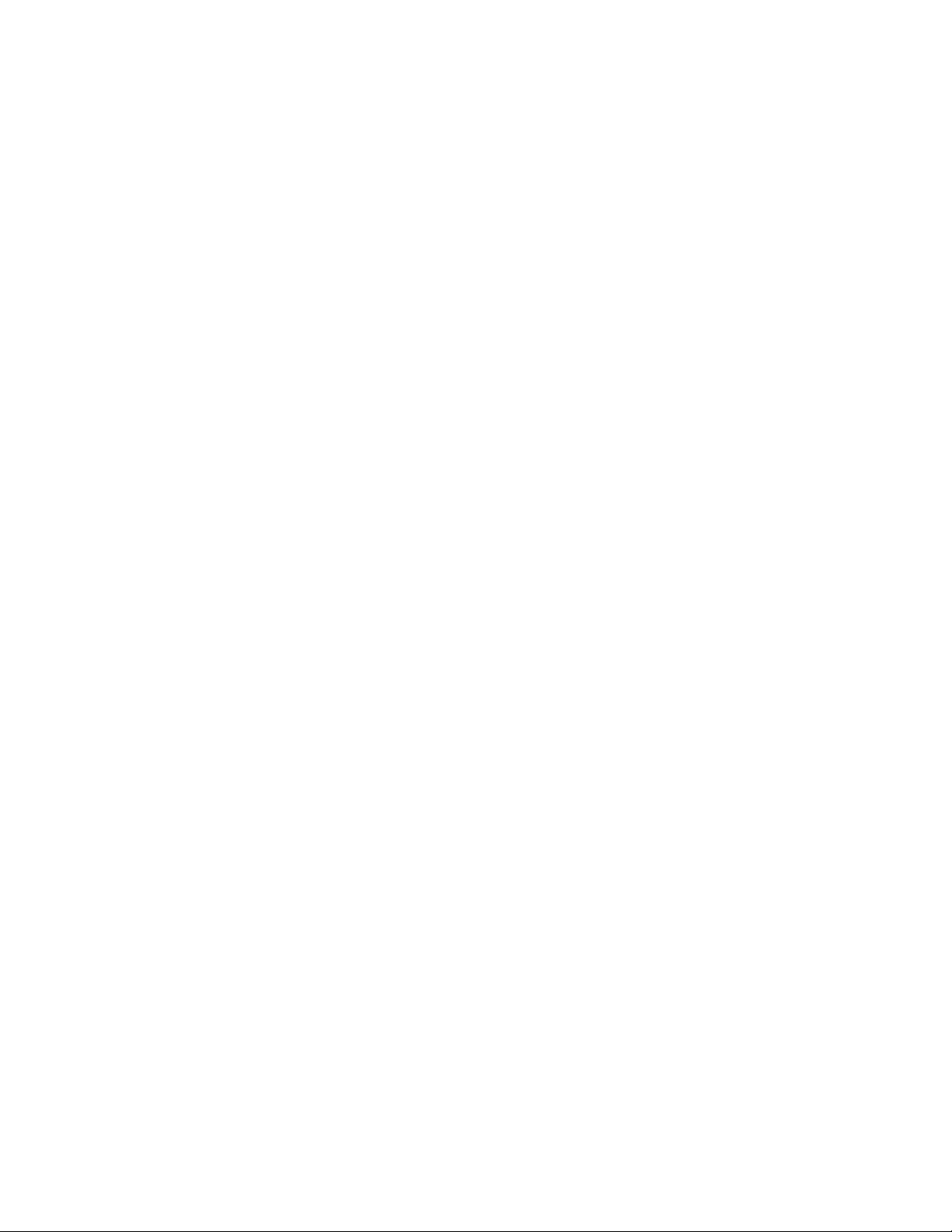
Preface
Copyright
This publication, including all photographs, illustrations and software, is protected
under international copyright laws, with all rights reserved. Neither this manual, nor
any of the material contained herein, may be reproduced without written consent of
the author.
Version 1.0
Disclaimer
The information in this document is subject to change without notice. The manufacturer makes no representations or warranties with respect to the contents hereof and
specifically disclaims any implied warranties of merchantability or fitness for any
particular purpose. The manufacturer reserves the right to revise this publication and
to make changes from time to time in the content hereof without obligation of the
manufacturer to notify any person of such revision or changes.
Trademark Recognition
Microsoft, MS-DOS and Windows are registered trademarks of Microsoft Corp.
MMX, Pentium, Pentium-II, Pentium-III, Celeron are registered trademarks of Intel
Corporation.
Other product names used in this manual are the properties of their respective
owners and are acknowledged.
Federal Communications Commission (FCC)
This equipment has been tested and found to comply with the limits for a Class B
digital device, pursuant to Part 15 of the FCC Rules. These limits are designed to
provide reasonable protection against harmful interference in a residential installation. This equipment generates, uses, and can radiate radio frequency energy and, if
not installed and used in accordance with the instructions, may cause harmful interference to radio communications. However, there is no guarantee that interference
will not occur in a particular installation. If this equipment does cause harmful
interference to radio or television reception, which can be determined by turning the
equipment off and on, the user is encouraged to try to correct the interference by one
or more of the following measures:
• Reorient or relocate the receiving antenna
• Increase the separation between the equipment and the receiver
• Connect the equipment onto an outlet on a circuit different from that to
which the receiver is connected
• Consult the dealer or an experienced radio/TV technician for help
Shielded interconnect cables and a shielded AC power cable must be employed with
this equipment to ensure compliance with the pertinent RF emission limits governing this device. Changes or modifications not expressly approved by the system’s
manufacturer could void the user’s authority to operate the equipment.
Preface
Page 4
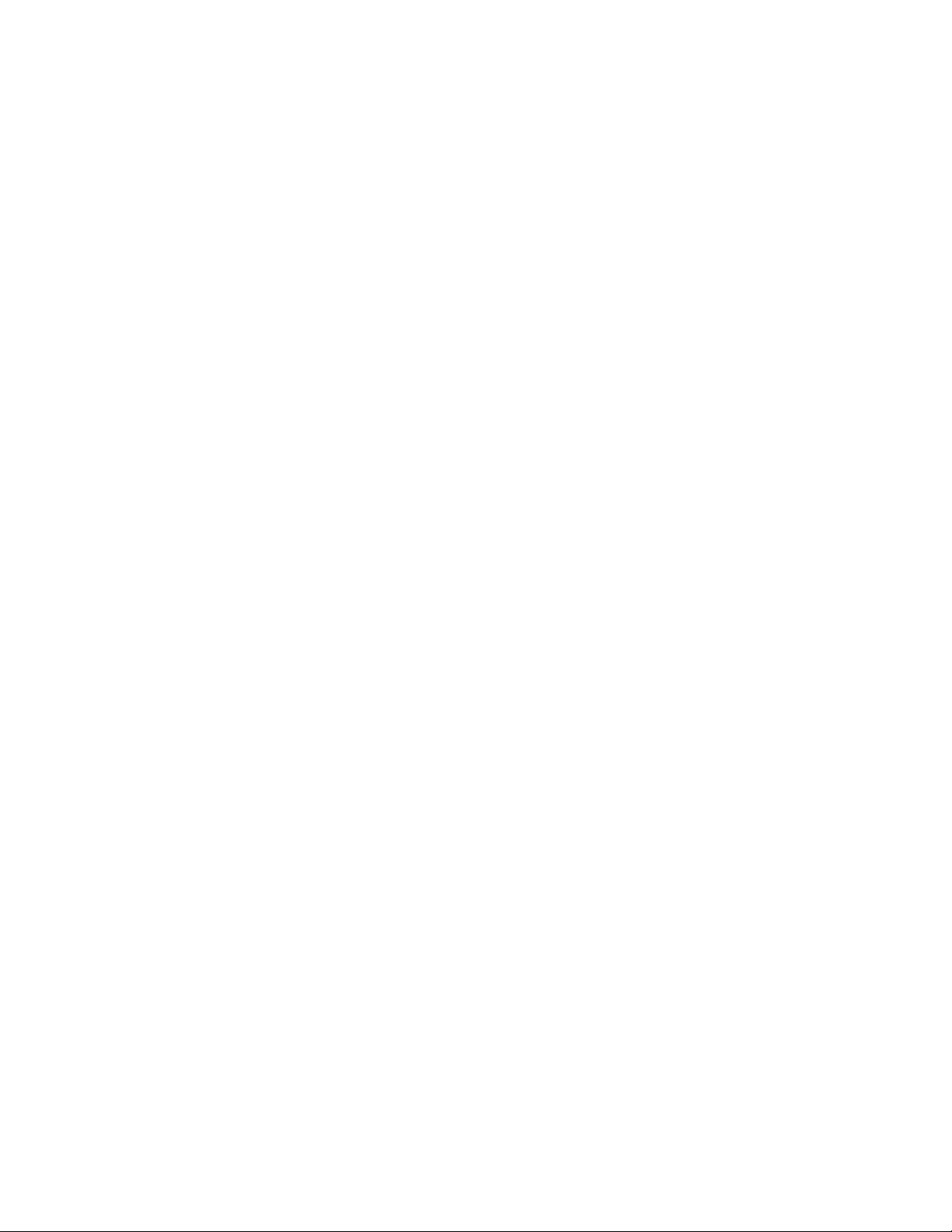
ii
Declaration of Conformity
This device complies with part 15 of the FCC rules. Operation is subject to the
following conditions:
• This device may not cause harmful interference, and
• This device must accept any interference received, including interference that may cause undesired operation
Canadian Department of Communications
This class B digital apparatus meets all requirements of the Canadian Interferencecausing Equipment Regulations.
Cet appareil numérique de la classe B respecte toutes les exigences du Réglement sur
le matériel brouilieur du Canada.
About the Manual
The manual consists of the following:
Chapter 1
Introducing the Motherboard
Chapter 2
Installing the Motherboard
Chapter 3
Using BIOS
Chapter 4
Using the Motherboard Software
Chapter 5
ATI CrossfireXTM T echnology Support
Chapter 6
®
Intel
Matrix Storage Manager
RAID Configurations
Preface
Describes features of the
motherboard.
Go to
Describes installation of
motherboard components.
Go to
Provides information on using the BIOS Setup Utility.
Go to
Describes the motherboard
software
Go to
Describes the ATI
CrossfireX
Go to
Describes the Intel
Storage Manager RAID Configurations
Go to
page 1
H
page 7
H
page 25
H
page 43
H
TM
Technology
page 49
H
page 53
H
®
Matrix
Page 5
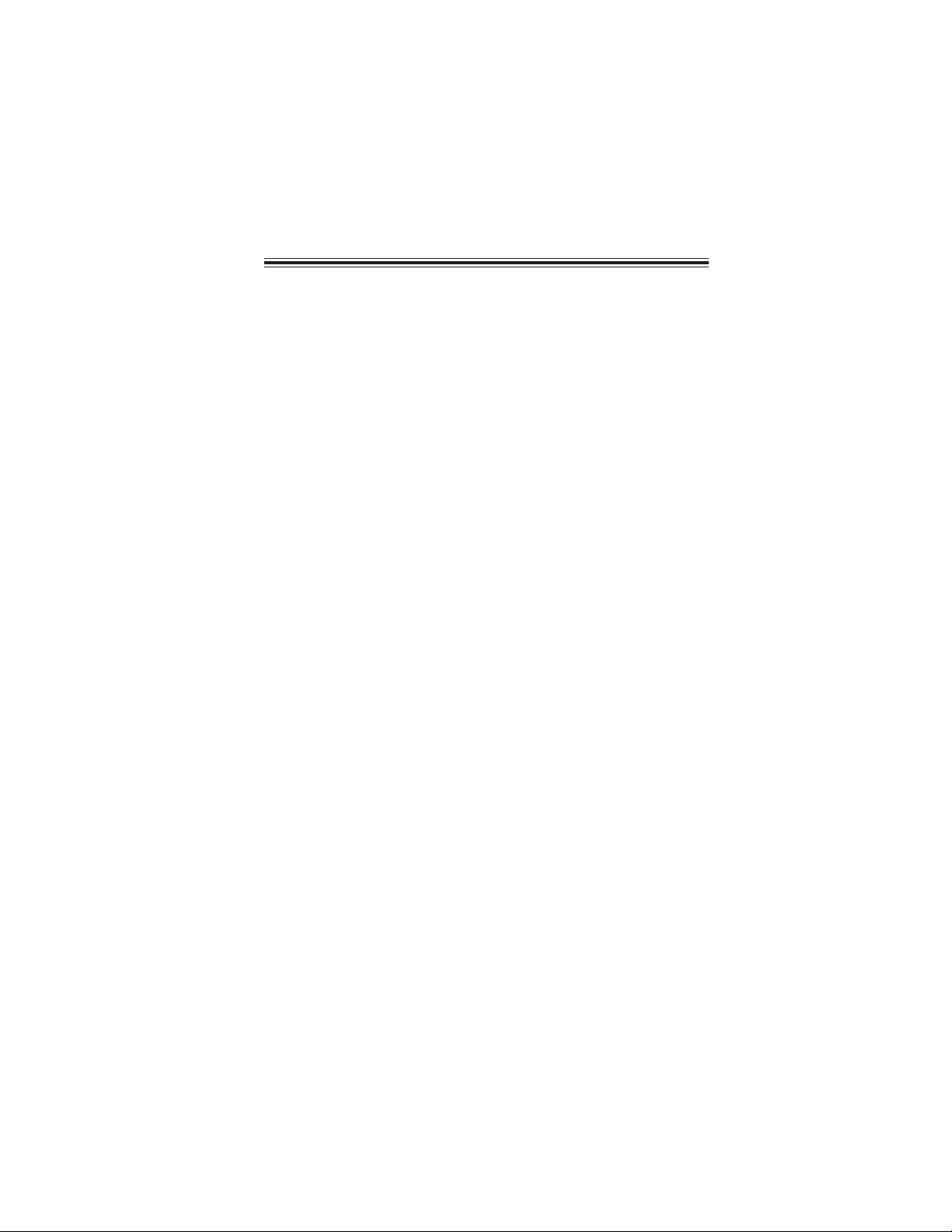
TT
ABLE OF CONTENTSABLE OF CONTENTS
T
ABLE OF CONTENTS
TT
ABLE OF CONTENTSABLE OF CONTENTS
Preface i
iii
Chapter 1
Introducing the Motherboard 1
Introduction......................................................................................1
Feature ..............................................................................................2
Specifications...................................................................................4
Motherboard Components.............................................................5
Chapter 2
Installing the Motherboard 7
Safety Precautions...........................................................................7
Choosing a Computer Case............................................................7
Installing the Motherboard in a Case...........................................7
Checking Jumper Settings..............................................................8
Setting Jumpers........................................................................8
Checking Jumper Settings........................................................9
Jumper Settings........................................................................9
Installing Hardware..................................................................10
Installing the Processor..........................................................10
Installing Memory Modules....................................................12
Expansion Slots......................................................................15
Connecting Optional Devices.................................................17
Installing a Hard Disk Drive/CD-ROM/SATA Hard Drive....19
Installing a Floppy Diskette Drive.........................................20
Connecting I/O Devices................................................................21
Connecting Case Components....................................................22
Front Panel Header................................................................24
1
7 7
7
7 7
Chapter 3 25
Using BIOS 25
About the Setup Utility ................................................................ 25
The Standard Configuration...................................................25
Entering the Setup Utility........................................................25
Using BIOS.....................................................................................26
Standard CMOS Setup...........................................................27
Advanced Setup......................................................................29
Advanced Chipset Setup.........................................................32
Page 6
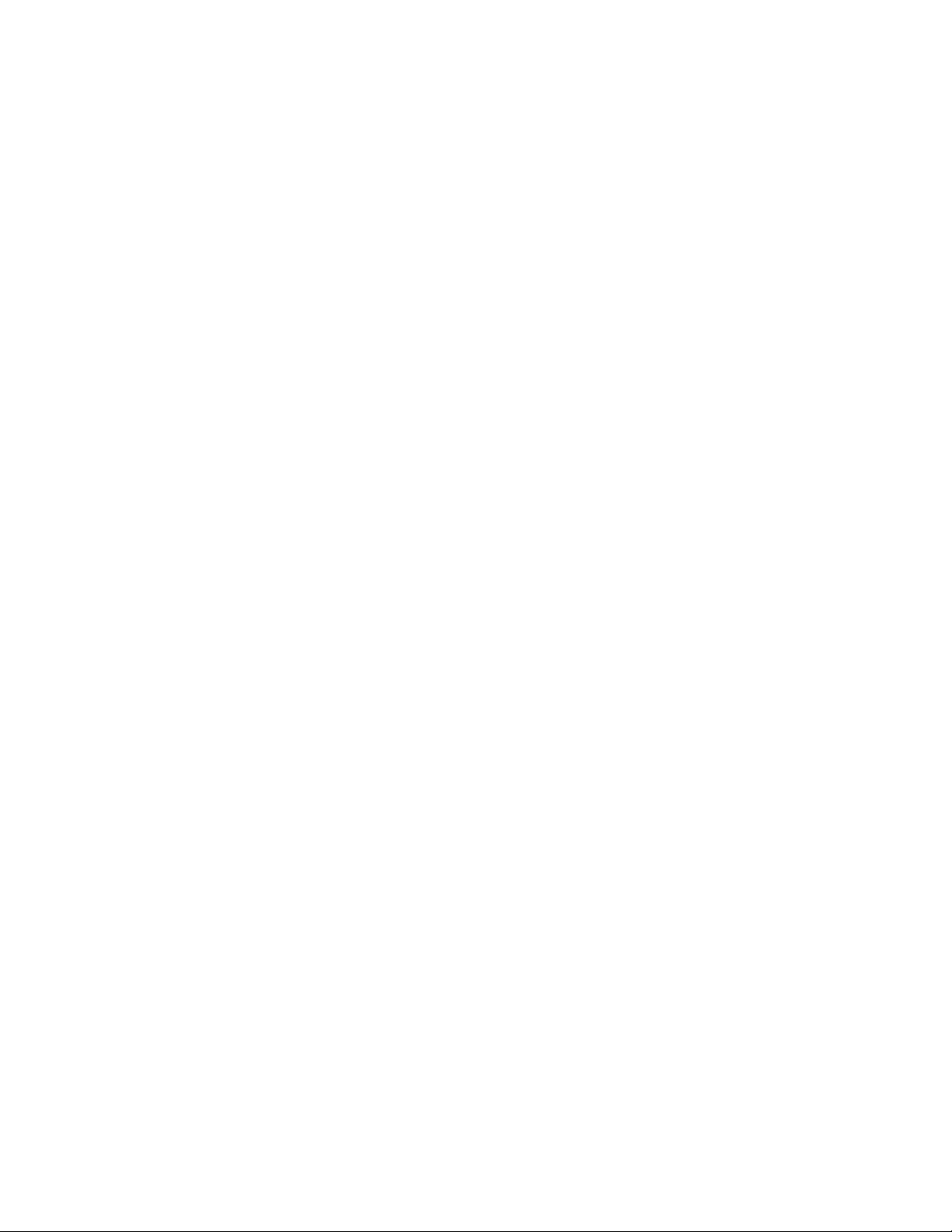
iv
Integrated Peripherals.......................................................33
Power Management Setup.................................................34
PCI/PnP Configuration......................................................35
PC Health Status................................................................36
M.I.B. (MB Intelligent BIOS).............................................38
Load Default Settings.......................................................40
Supervisor Password........................................................40
User Password..................................................................41
Save & Exit Setup...............................................................41
Exit Without Saving............................................................41
Updating the BIOS.............................................................42
Chapter 4
43 43
43
43 43
Using the Motherboard Software 43
About the Software CD-ROM......................................................43
Auto-installing under W indows XP/Vista..................................43
Running Setup....................................................................44
Manual Installation........................................................................48
Utility Software Reference............................................................48
Chapter 5
49 49
49
49 49
A TI CrossFireX™ T echnology Support 49
Requirements..................................................................................49
Installing a single graphics card..................................................49
Installing CrossFireX™ graphics cards.......................................50
The Catalyst™ Control Center Dialog Box..................................52
View....................................................................................52
To Enable CrossFireX
Chapter 6
™
......................................................52
53 53
53
53 53
Intel® Matrix Storage Manager RAID Configurations 53
Before creating a RAID set...........................................................53
Entering Intel® Matrix Storage Manager RAID BIOS utility...54
Creating a RAID set.......................................................................55
Deleting a RAID set.......................................................................57
Resetting disks to Non-RAID......................................................58
Exiting Setup...................................................................................58
Page 7
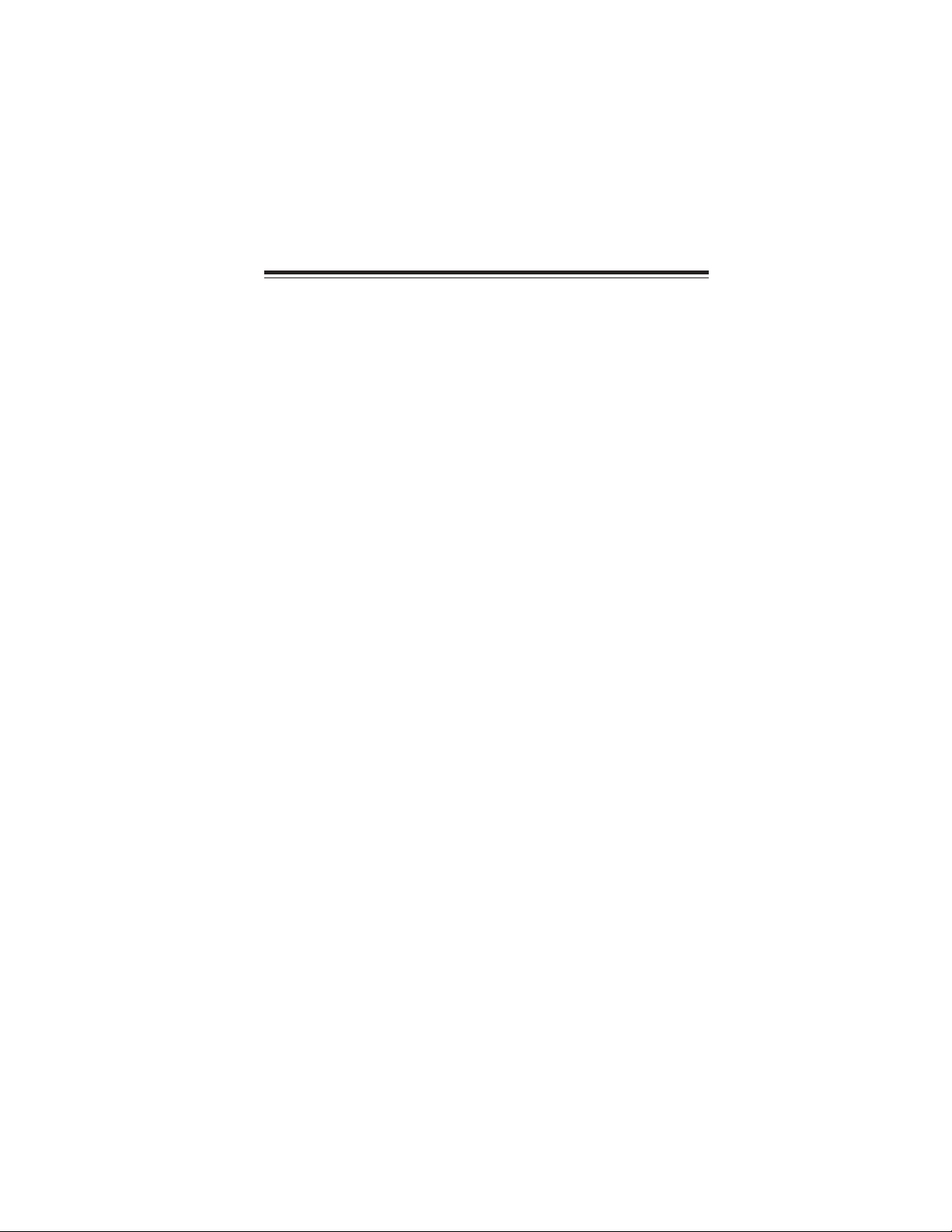
Chapter 1
Introducing the Motherboard
Introduction
Thank you for choosing the P45T-AD3 motherboard. This motherboard is a high
performance, enhanced function motherboard designed to support the LGA775 socket
®
Intel
Yorkfield/Wolfdale/CoreTM 2 Extreme processors for high-end business or per-
sonal desktop markets.
The motherboard incorporates the Intel Eaglelake P45 Northbridge (NB) and Intel
ICH10R Southbridge (SB) chipsets. The Northbridge supports a Front Side Bus (FSB)
frequency of 1600(overclocking)/1333/1066 MHz using a scalable FSB Vcc_CPU.
The memory controller supports DDR3 memory DIMM frequencies of
1600(overclocking)/1333/1066/800. It supports four DDR3 sockets with maximum
memory size of 8 GB. High resolution graphics via two PCI Express x16 slots,
intended for Graphics Interface, are fully compliant to the PCI Express Base Specification Revision 2.0. It supports the ATI CrossFireXTM Technology that allows you
to install GPU graphics cards.
The ICH10R Southbridge supports two PCI slots which are PCI v2.3 compliant. It
implements an EHCI compliant interface that provides 480 Mb/s bandwidth for
twelve USB 2.0 ports (six USB ports and three USB 2.0 headers support additional six
USB ports). One onboard IDE connector supports two IDE devices in Ultra ATA 133/
100/66/33 mode. The Southbridge supports six SATA ports with maximum transfer
rate up to 3.0 Gb/s each. It supports Intel® Matrix Storage Technology, providing
both AHCI and RAID 0, 1, 5 and 10 configuration.
1
There is an advanced full set of I/O ports in the rear panel, including PS/2 mouse and
keyboard connectors, one serial port, one ESATA port, six USB ports, one LAN port
and audio jacks for microphone, line-in and 8-ch line-out.
Introducing the Motherboard
Page 8
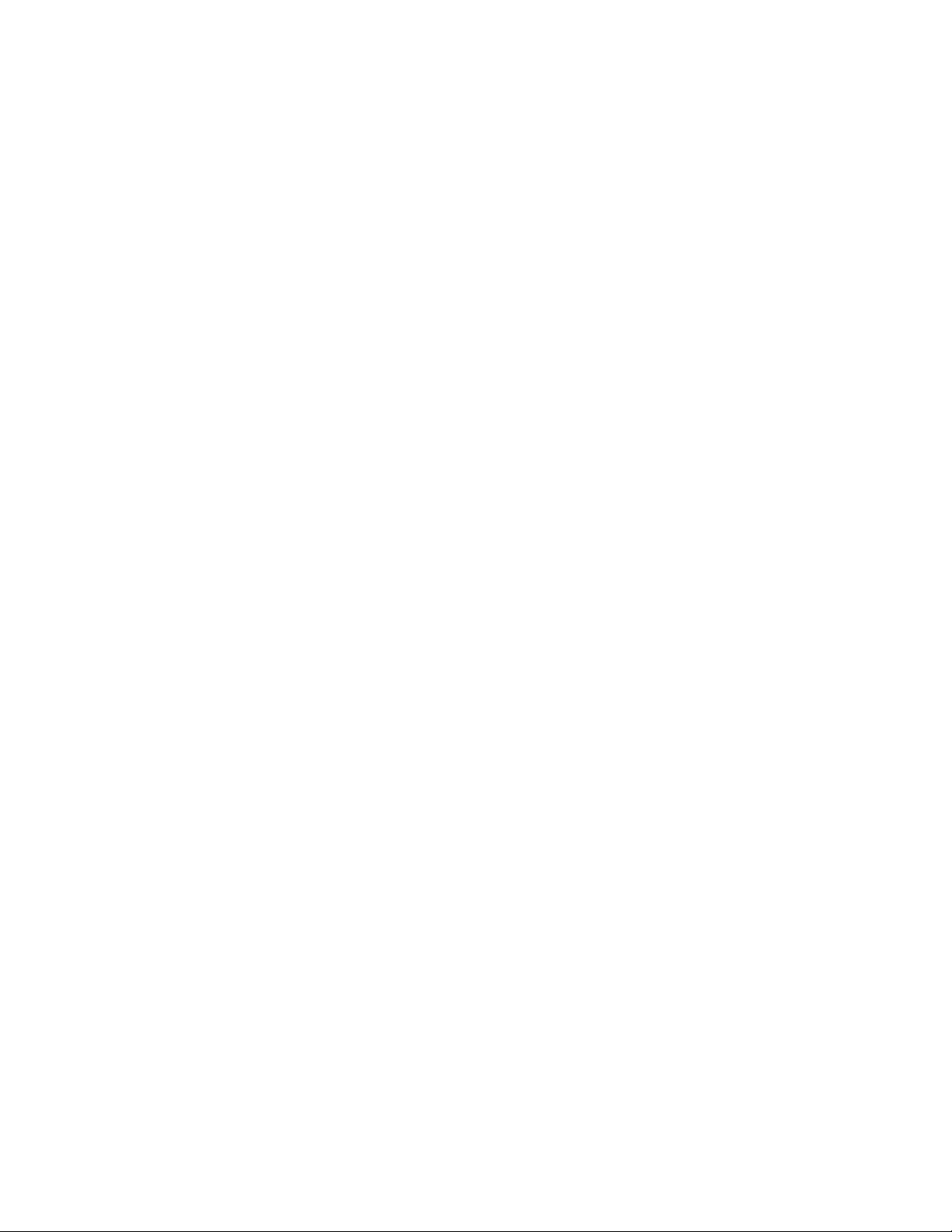
2
Feature
Processor
This motherboard uses an LGA775 type of Intel® Yorkfield/Wolfdale/CoreTM 2
Extreme
that carries the following features:
• Accommodates Intel® Yorkfield/Wolfdale/CoreTM 2 Extreme processors
• Supports a system bus (FSB) of 1600(overclocking)/1333/1066 MHz
Chipset
The P45 Northbridge (NB) and ICH10R Southbridge (SB) chipsets are based on an
innovative and scalable architecture with proven reliability and performance.
P45 (NB)
ICH10R (SB)
• Supports 36-bit host bus addressing, allowing the
CPU to access the entire 64 GB of the memory address space
• 2 GB/s point-to-point Direct Media Interface (DMI) to
ICH10 (1 GB/s each direction)
• Two PCI Express x16 slots, intended for Graphics
Interface, are fully compliant to the PCI Express Base
Specification Revision 2.0
• Supports 512-Mb and 1-Gb DDR2 and 512-Mb, 1-Gb,
and 2-Gb DDR3 DRAM technologies for x8 and x16
devices
• Enhanced DMA Controller , interrupt controller, and timer
functions
• Compliant with PCI Express Base Specification, revision 1.1
• Compliant with PCI v2.3 specification
• Compliant with SATA 3.0 Gb/s Host Controller
• Integrated USB 2.0 Host Controller supporting up to
twelve USB 2.0 ports
• Supports Intel® Matrix Storage Technology, providing
both AHCI and RAID 0, 1, 5 and 10 configuration
Memory
• Supports DDR3 1600(overclocking)/1333/1066/800 DDR3 SDRAM with
Dual-channel architecture
• Accommodates four unbuffered DIMMs
• Up to 2 GB per DIMM with maximum memory size up to 8 GB
Audio
• RealT ek ALC883 7.1ch High Definition audio CODEC
Onboard LAN
• Gigabit LAN, Athlos L1 PCIe GigaLAN controller
Introducing the Motherboard
Page 9
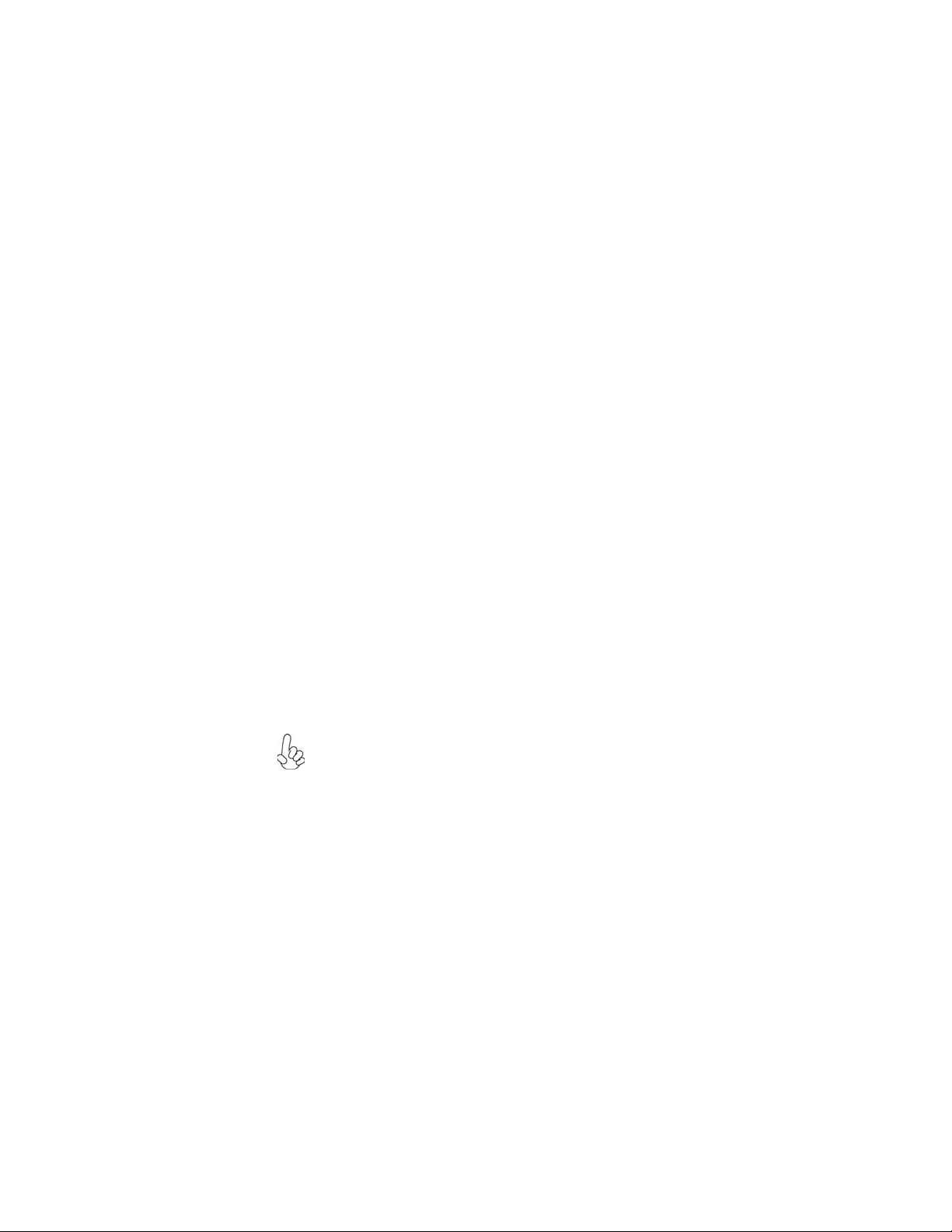
Expansion Options
The motherboard comes with the following expansion options:
• Two PCI Express x16 slots for Graphics Interface
• Two PCI Express x1 slots
• Two 32-bit PCI v2.3 compliant slots
• One IDE connector supporting up to two IDE devices
• One floppy disk drive interface
• Six 7-pin SATA connectors
This motherboard supports Ultra DMA bus mastering with transfer rates of 133/
100/66/33 Mb/s.
Integrated I/O
The motherboard has a full set of I/O ports and connectors:
• Two PS/2 ports for mouse and keyboard
• One Serial port
• One ESATA port
• Six USB ports
• One LAN port
• Audio jacks for microphone, line-in and 8-ch line-out
BIOS Firmware
The motherboard uses AMI BIOS that enables users to configure many system
features including the following:
• Power management
• Wake-up alarms
• CPU parameters
• CPU and memory timing
• ECS M.I.B. BIOS
The firmware can also be used to set parameters for different processor clock
speeds.
1. Some hardware specifications and software items are subject to change
without prior notice.
2. Due to chipset limitation, we recommend that motherboard be operated in the ambiance between 0 and 50 °C.
3
Introducing the Motherboard
Page 10

4
Specifications
CPU
Chipset
Memory
Expansion
Slots
Storage
Audio
LAN
Rear Panel I/O
Internal I/O
Connectors &
Headers
System BIOS
Form Factor • ATX Size, 305mm x 244mm
• LGA775 socket for Intel® Yorkfield/Wolfdale/CoreTM 2 Extreme processors
• FSB 1600(overclocking)/1333/1066 MHz
• Intel Eaglelake P45 & ICH10R
• North Bridge: Intel Eaglelake P45
• South Bridge: Intel ICH10R
• Dual-channel DDR3 memory architecture
• 4 x 240-pin DDR3 DIMM socket support up to 8 GB
• Supports DDR3 1600(overclocking)/1333/1066/800 DDR3
SDRAM
• 2 x PCI Express x16 slots
• 2 x PCI Express x1 slots
• 2 x PCI slots
• Support by Intel ICH10R
• 6 x Serial ATAII devices
• Supports RAID0, 1, 5, 10
• Support by JMicron® JMB361
• 2 x Ultra DMA 133/100/66 device
• 1 x ESATAII 3.0 Gb/s device
• RealT ek ALC883 7.1ch High Definition audio CODEC
• Gigabit LAN, Athlos L1 PCIE GigaLAN controller
• 1 x PS/2 keyboard & PS/2 mouse connectors
• 6 x USB ports
• 1 x ESATA port
• 1 x COM port
• 1 x RJ 45 LAN connector
• 1 x Audio port
• 1 x 24-pin ATX Power Supply connector & 8-pin 12V connector
• 1 x IDE connector
• 6 x Serial ATA connectors
• 3 x USB 2.0 headers support additional 6 USB ports
• 1 x Clear CMOS button
• 1 x Front panel header
• 1 x Front panel audio header
• 1 x CD_in header
• CPUFAN/SYSF AN connectors
• 1 x Reset button
• 1 x Power on button
• AMI BIOS with 8Mb SPI ROM
• Supports Plug and Play, STR/STD, Hardware monitor, PCI
interrupt selection, ACPI & DMI, CPU FSB adjustment (increase of 1MHz)
• Supports ACPI revision 1.0 specification
Introducing the Motherboard
Page 11

Motherboard Components
Table of Motherboard Components
LABEL COMPONE NTS
1. CPU S ock et
2
. CPU_FAN1 CPU cooling fan connector
3. DDR3_1~4 240-pin DDR3 SDRAM slots
4. ATX_POWER Standard 24-Pin ATX Power connector
5. SATA1~6 Serial ATA connectors
6. PWR_BOT Power on button
7. RST_BOT Reset button
8. CASE_FAN C ase cooling fan c onnec tor
9. F_PANE L Front Panel Switch/LE D header
10. F_USB1~3 Front Panel USB headers
11. USBPWR_F1~2 Front Panel USB Power Select jumpers
12 . S P K Speaker header
13. CLR_CMOS Clear CMOS button
14. IDE Prim ary IDE connector
15. FDD Floppy disk dr ive connector
16. SPDIFO SPDIF out header
17. F_AUDIO Front Pane l Audi o heade r
18. CD _I N Analog Audi o I nput connector
19. PCI2~ 3 32-bi t a dd- on c ard slots
20. PCIE16X_1~2 PCI Expres s x16 graphics card slots
21. PCIE1/3 PCI Ex press x1 slots
22. USBPWR
2
3. AT X12V 4- pin +12V power connector
24. SYS_F AN1 System cooli ng f a n conne ctor
_R1~2 Rear USB/PS2 Power Select jumpers
L GA77 5 socket Intel
Extreme processors
This concludes Chapter 1. The next chapter explains how to install the motherboard.
®
Y orkfi eld/Wolfdale /CoreTM 2
Introducing the Motherboard
5
Page 12
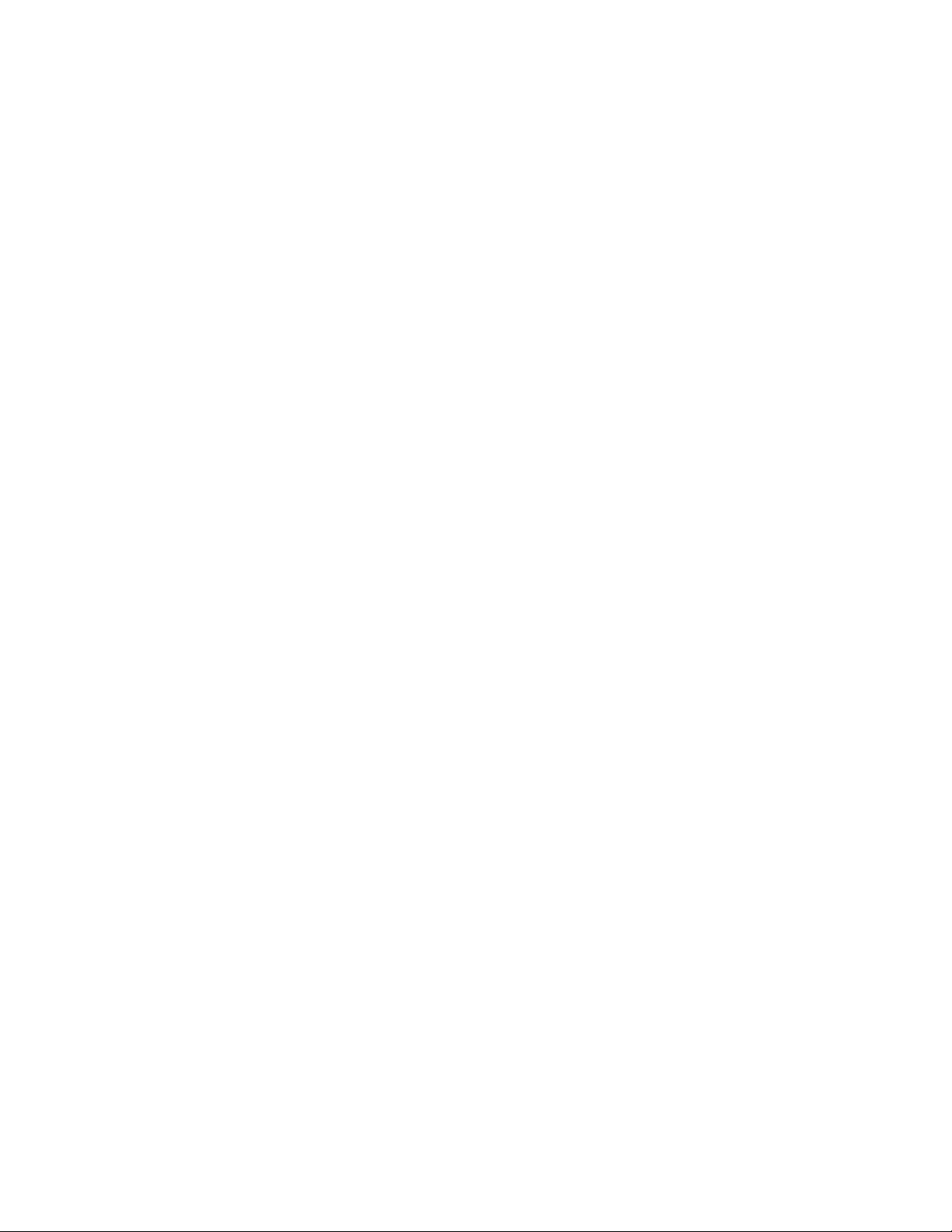
6
Memo
Introducing the Motherboard
Page 13
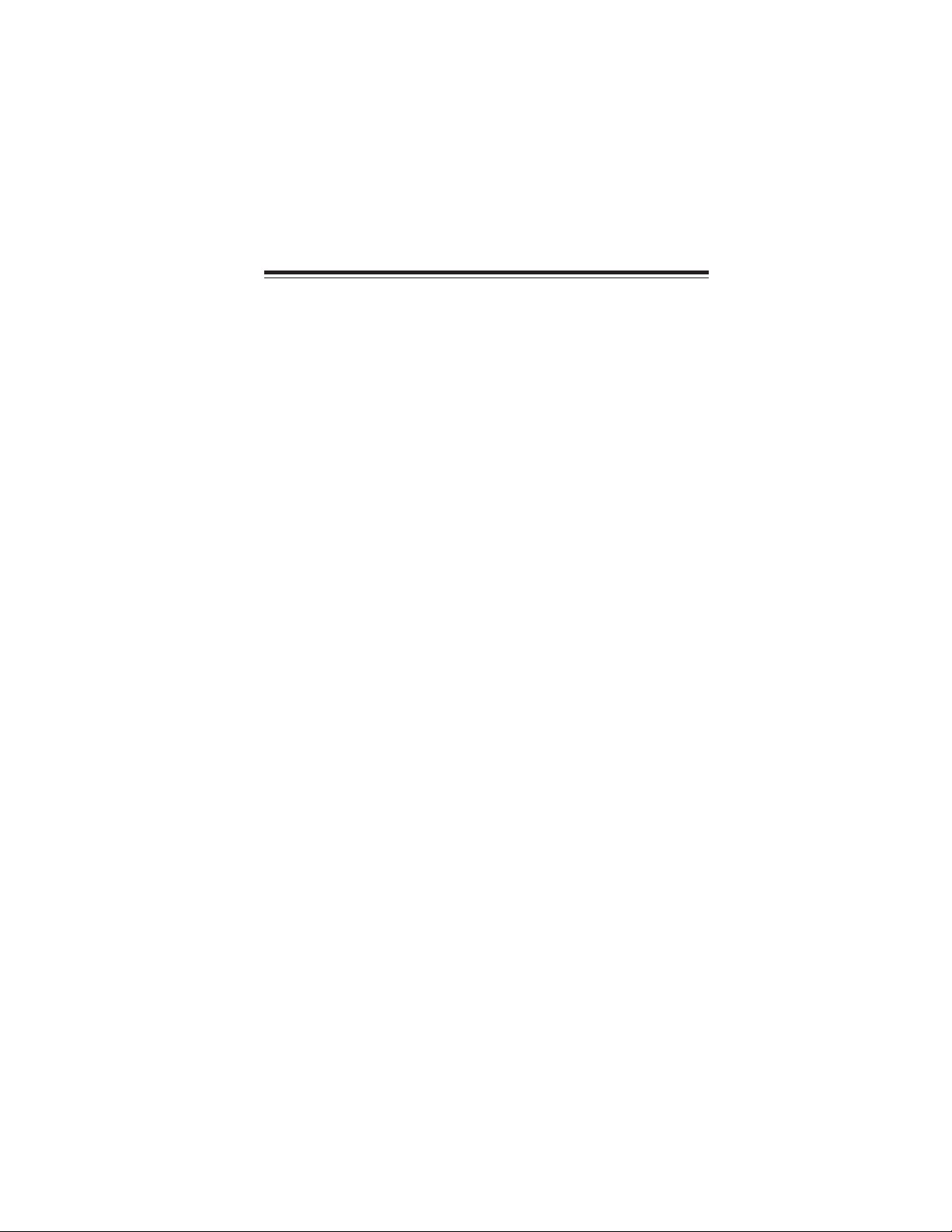
Chapter 2
Installing the Motherboard
Safety Precautions
• Follow these safety precautions when installing the motherboard
• Wear a grounding strap attached to a grounded device to avoid damage from static electricity
• Discharge static electricity by touching the metal case of a safely
grounded object before working on the motherboard
• Leave components in the static-proof bags they came in
• Hold all circuit boards by the edges. Do not bend circuit boards
Choosing a Computer Case
There are many types of computer cases on the market. The motherboard complies
with the specifications for the ATX system case. Firstly, some features on the
motherboard are implemented by cabling connectors on the motherboard to indicators and switches on the system case. Make sure that your case supports all the
features required. Secondly, this motherboard supports one floppy diskette drive and
two enhanced IDE drives. Make sure that your case has sufficient power and space for
all drives that you intend to install.
Most cases have a choice of I/O templates in the rear panel. Make sure that the I/O
template in the case matches the I/O ports installed on the rear edge of the
motherboard.
This motherboard carries an ATX form factor of 305 x 244 mm. Choose a case that
accommodates this form factor.
7
Installing the Motherboard in a Case
Refer to the following illustration and instructions for installing the motherboard in
a case.
Most system cases have mounting brackets installed in the case, which correspond
the holes in the motherboard. Place the motherboard over the mounting brackets
and secure the motherboard onto the mounting brackets with screws.
Ensure that your case has an I/O template that supports the I/O ports and expansion
slots on your motherboard.
Installing the Motherboard
Page 14

8
Do not over-tighten the screws as this can stress the motherboard.
Checking Jumper Settings
This section explains how to set jumpers for correct configuration of the motherboard.
Setting Jumpers
Use the motherboard jumpers to set system configuration options. Jumpers with
more than one pin are numbered. When setting the jumpers, ensure that the jumper
caps are placed on the correct pins.
The illustrations show a 2-pin jumper. When
the jumper cap is placed on both pins, the
jumper is SHORT. If you remove the jumper
cap, or place the jumper cap on just one pin,
the jumper is OPEN.
This illustration shows a 3-pin jumper. Pins
1 and 2 are SHORT
SHORT OPEN
Installing the Motherboard
Page 15
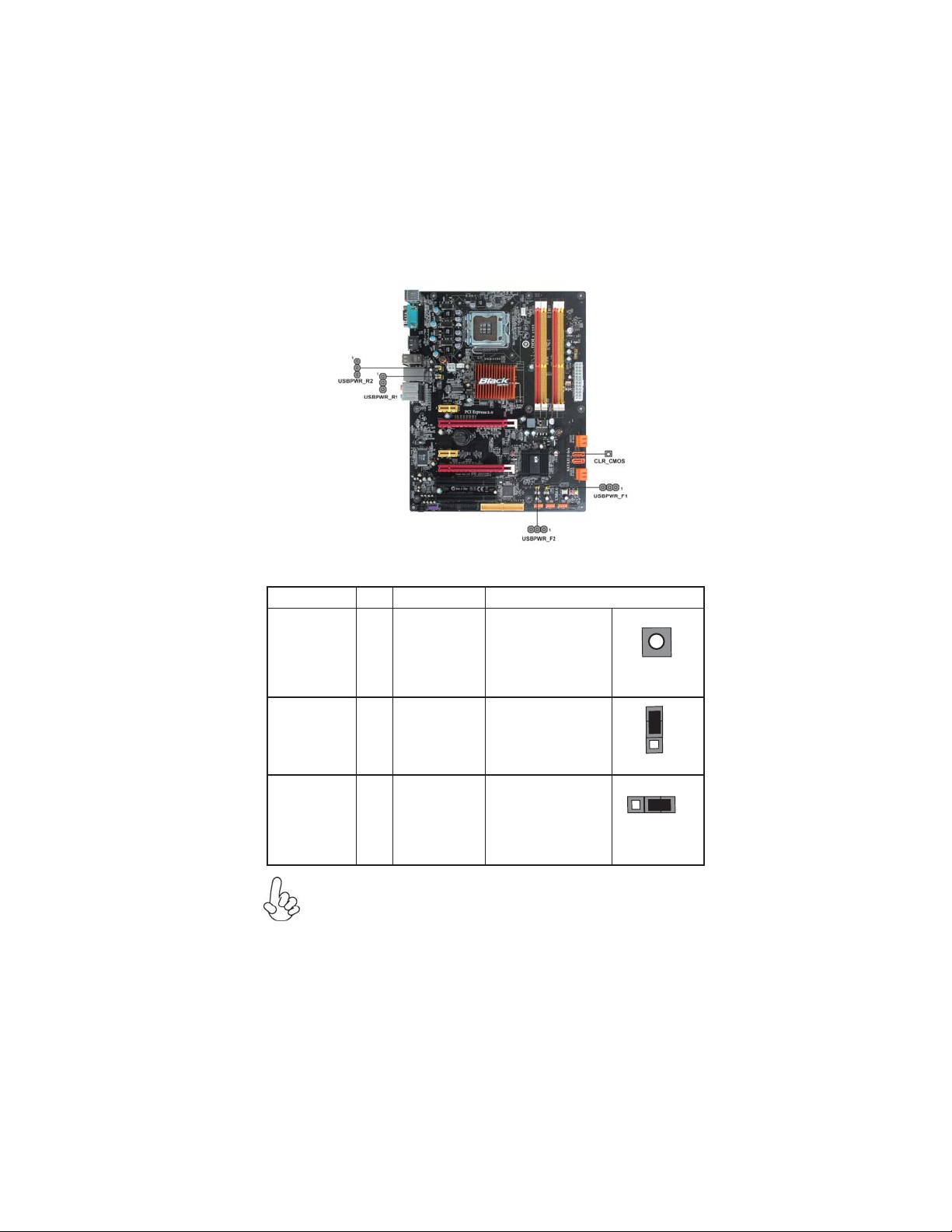
Checking Jumper Settings
The following illustration shows the location of the motherboard jumpers. Pin 1 is
labeled.
Jumper Settings
Jumper Type Description Setting (default)
NO PUSH: NORMAL
CLR_CMOS
button
CLEAR CMOS
PUSH: CLEAR
Before clearing the
CMOS, make sure to
turn the system off.
CLR_CMOS
9
USBPWR_R1~2
To avoid the system instability after clearing CMOS, we recommend
1.
users to enter the main BIOS setting page to “Load Default Settings”
and then “Save & Exit Setup”.
Make sure the power supply provides enough 5VSB voltage before se-
2.
lecting the 5VSB function.
3.
It is required that users place the USBPWR_F1~2 & USBPWR_R1~2
cap onto 2-3 pin rather than 1-2 pin as default if you want to wake up
the computer by USB/PS2 KB/Mouse.
3-pin
3-pinUSBPWR_F1~2
Rear USB/PS2
Power Select
Jumper
Front Panel
USB Power
Select Jumper
1-2: VCC5
2-3: 5VSB
1-2: VCC5
2-3: 5VSB
Installing the Motherboard
1
USBPWR_R1~2
1
USBPWR_F1~2
Page 16
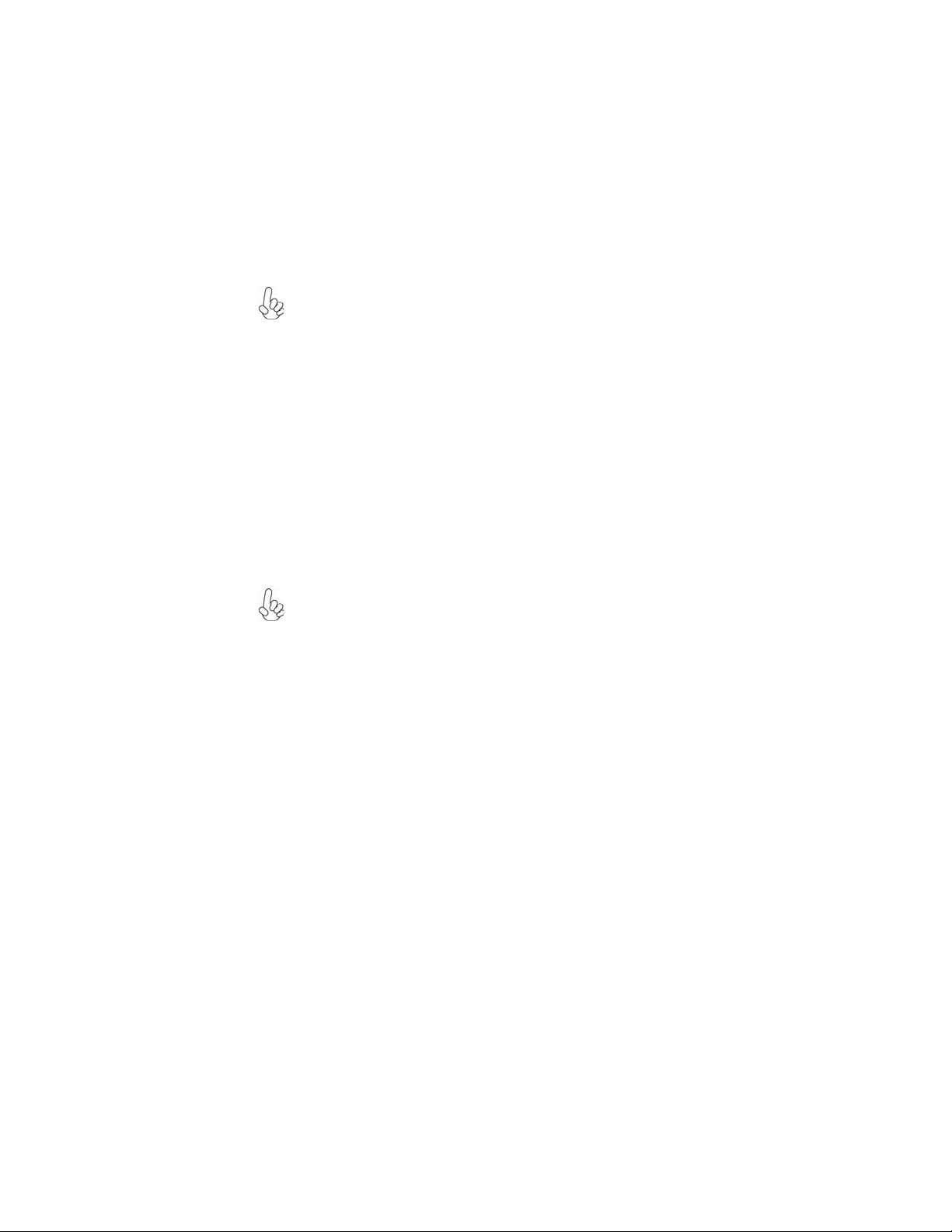
10
Installing Hardware
Installing the Processor
Caution: When installing a CPU heatsink and cooling fan make sure that
you DO NOT scratch the motherboard or any of the surface-mount resistors with the clip of the cooling fan. If the clip of the cooling fan scrapes
across the motherboard, you may cause serious damage to the motherboard
or its components.
On most motherboards, there are small surface-mount resistors near the
processor socket, which may be damaged if the cooling fan is carelessly
installed.
Avoid using cooling fans with sharp edges on the fan casing and the clips.
Also, install the cooling fan in a well-lit work area so that you can clearly
see the motherboard and processor socket.
Before installing the Processor
This motherboard automatically determines the CPU clock frequency and system bus
frequency for the processor. You may be able to change the settings in the system
Setup Utility. We strongly recommend that you do not over-clock processors or
other components to run faster than their rated speed.
Warning:
1. Over-clocking components can adversely affect the reliability of the
system and introduce errors into your system. Over-clocking can permanently damage the motherboard by generating excess heat in components
that are run beyond the rated limits.
2. Always remove the AC power by unplugging the power cord from the
power outlet before installing or removing the motherboard or other
hardware components.
This motherboard has an LGA775 socket. When choosing a processor, consider the
performance requirements of the system. Performance is based on the processor
design, the clock speed and system bus frequency of the processor, and the quantity
of internal cache memory and external cache memory.
Installing the Motherboard
Page 17
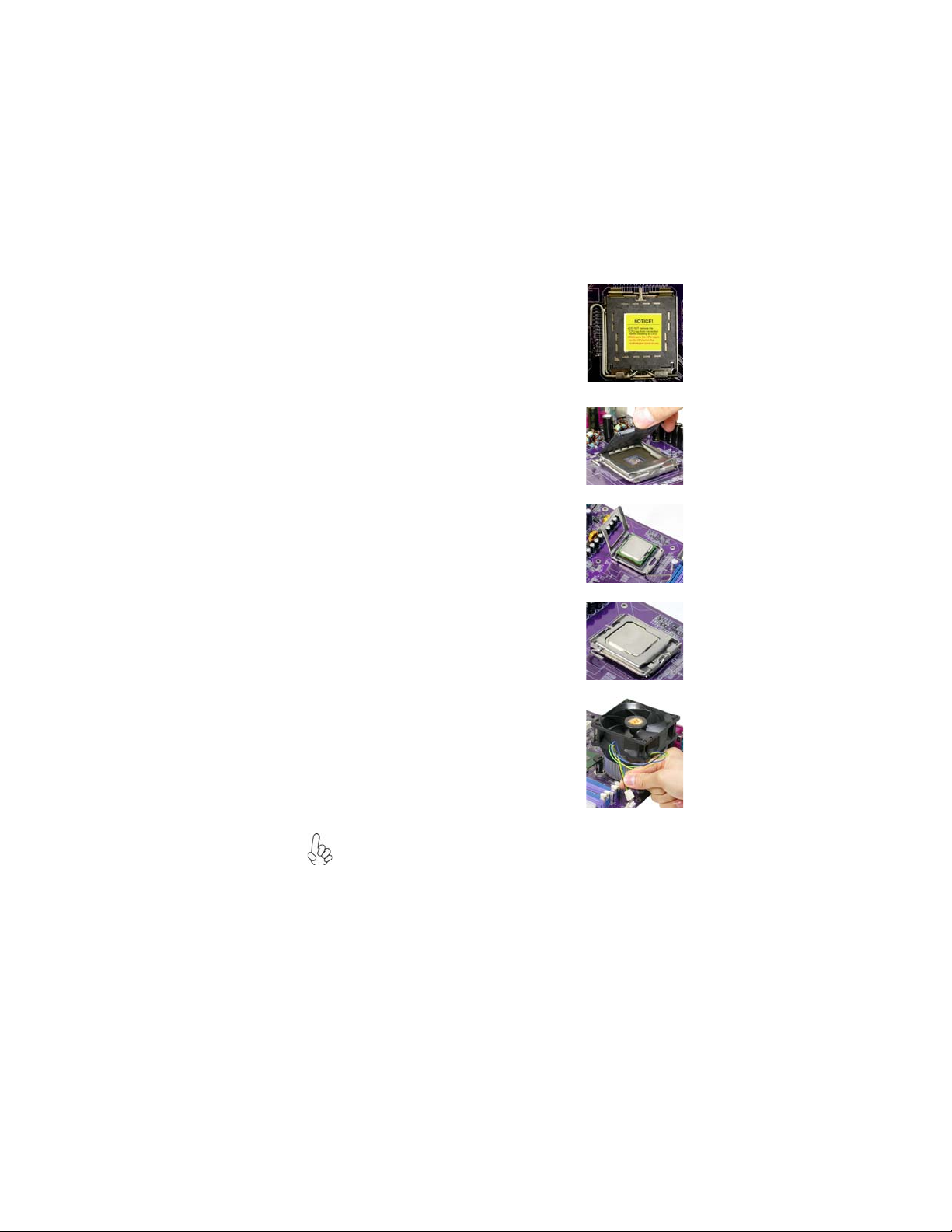
CPU Installation Procedure
The following illustration shows CPU installation components.
A. Read and follow the instructions shown
on the sticker on the CPU cap.
B. Unload the cap
· Use thumb & forefinger to hold the
lifting tab of the cap.
· Lift the cap up and remove the cap
completely from the socket.
C. Open the load plate
· Use thumb & forefinger to hold the
hook of the lever, pushing down and
pulling aside unlock it.
· Lift up the lever.
· Use thumb to open the load plate. Be
careful not to touch the contacts.
D. Install the CPU on the socket
· Orientate CPU package to the socket.
Make sure you match triangle marker
to pin 1 location.
E. Close the load plate
· Slightly push down the load plate onto
the tongue side, and hook the lever.
· CPU is locked completely.
11
F. Apply thermal grease on top of the CPU.
G. Fasten the cooling fan supporting base
onto the CPU socket on the motherboard.
H. Make sure the CPU fan is plugged to the
CPU fan connector. Please refer to the
CPU cooling fan user’s manual for more
detail installation procedure.
1. To achieve better airflow rates and heat dissipation, we suggest
that you use a high quality fan with 3800 rpm at least. CPU fan and
heatsink installation procedures may vary with the type of CPU fan/
heatsink supplied. The form and size of fan/heatsink may also vary.
2. DO NOT remove the CPU cap from the socket before installing a
CPU.
3. Return Material Authorization (RMA) requests will be accepted
only if the motherboard comes with the cap on the LGA775 socket.
Installing the Motherboard
Page 18
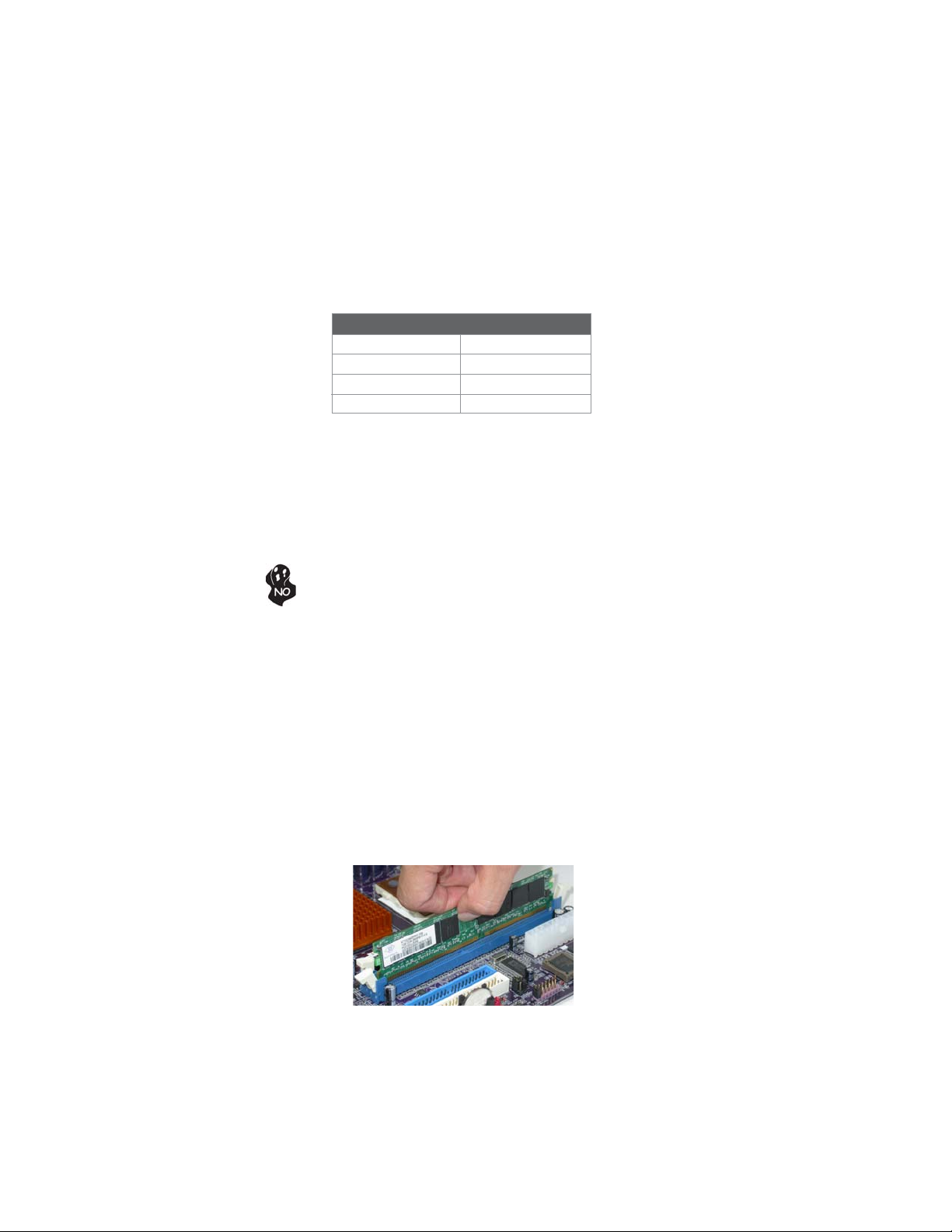
12
Installing Memory Modules
This motherboard accommodates four memory modules. It can support four 240-pin
DDR3 1600(overclocking)/1333/1066/800. The total memory capacity is 8 GB.
DDR3 SDRAM memory module table
Memory module Memory Bus
DDR3 800 400 MHz
DDR3 1066 533 MHz
DDR3 1333 667 MHz
DDR3 1600 800 MHz
You must install at least one module in any of the four slots. Each module can be
installed with 2 GB of memory; total memory capacity is 8 GB.
The four DDR3 memory sockets (DDR3_1, DDR3_2, DDR3_3, DDR3_4) are divided into two channels and each channel has two memory sockets as following:
Channel 0: DDR3_1, DDR3_2
ff
Channel 1: DDR3_3, DDR4_4
ff
Do not remove any memory module from its antistatic packaging until
you are ready to install it on the motherboard. Handle the modules only
by their edges. Do not touch the components or metal parts. Always
wear a grounding strap when you handle the modules.
Installation Procedure
Refer to the following to install the memory modules.
1 This motherboard supports unbuffered DDR3 SDRAM only.
2 Push the latches on each side of the DIMM slot down.
3 Align the memory module with the slot. The DIMM slots are keyed with
notches and the DIMMs are keyed with cutouts so that they can only be
installed correctly.
4 Check that the cutouts on the DIMM module edge connector match the
notches in the DIMM slot.
5 Install the DIMM module into the slot and press it firmly down until it
seats correctly. The slot latches are levered upwards and latch on to
the edges of the DIMM.
6 Install any remaining DIMM modules.
Installing the Motherboard
Page 19
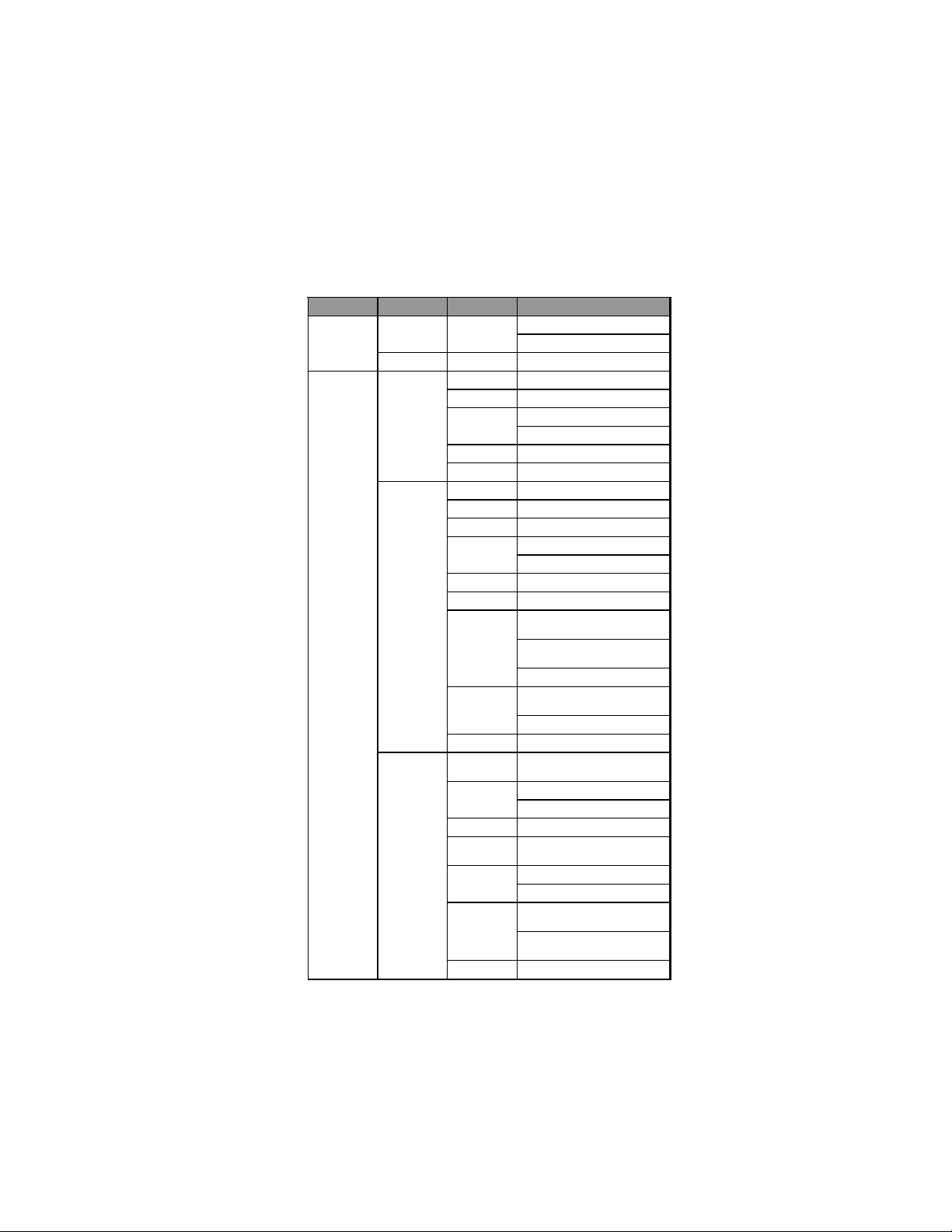
Table A: DDR3 (memory module) QVL (Qualified Vendor List)
The following DDR3 1333/1066/800 memory modules have been tested and qualified
for use with this motherboard.
13
Type
DDR3 800
DDR3 1066
Size Vendor Module Name
512 MB
Nanya
NT512C64B88A0NY-25D
NT512C64B88A0NY-BF
2 GB HYNIX HYM T125U64ZNF8-S6 AA
Aeneon AE H760UD00-10FA98X
Elpida P C3-8500U-7-00-AP
512 MB
1 GB
2 GB
HYNIX
Kingston KVR1066D3N7
Micron MT4JTF6464AY-1G1B1
A-data M3O S S3H3I3120B5Z
Aeneon AE H760UD00-10FA98X
Corsair CM3X1024-1066C7
HYNIX
Kingston KVR1066D3N7/1G
Micron MT8JTF12864AY-1G1D1
Qimonda
Sam sung
Winchip 64A0TPHN8G17E
Elixir
HYNIX
Infinity 04092G16DY7U4A
Kingston
Mic ron
Qimonda
Samsung M378B5673DZ1-CF8 0842
HYM T164U64ZNF6-G8 AA
HYM T164U64ZNF8-G8 AA
HMT112U6AFP8C-G7N0 AA
HYM T112U64ZNF8-G8 AA
IMSH1GU03A1F1C-10F
B2S81427023
IMSH1GU03A1F1C-10G
B2S81427034
IMSH1GU13A1F1C-13H
Golden Bar M378B2873DZ1-
CF8 0818
M378B2873DZ1-CF8 0842
M2F2G64CB8H A4N -BE
0831.TW
HMT125U6AFP8C-G7N0 AA
HYM T125U64ZNF8-G8 AA
KVR1066D3N7/2G 1.5V
9905403-006.A00LF
MT16JTF25664AY-1G1D1
MT18JTF25664AY-1G1D1
IMSH2GU13A1F1C-10F
B3S81427044
IMSH2GU13A1F1C-10G
B3S81528005
Installing the Motherboard
Page 20
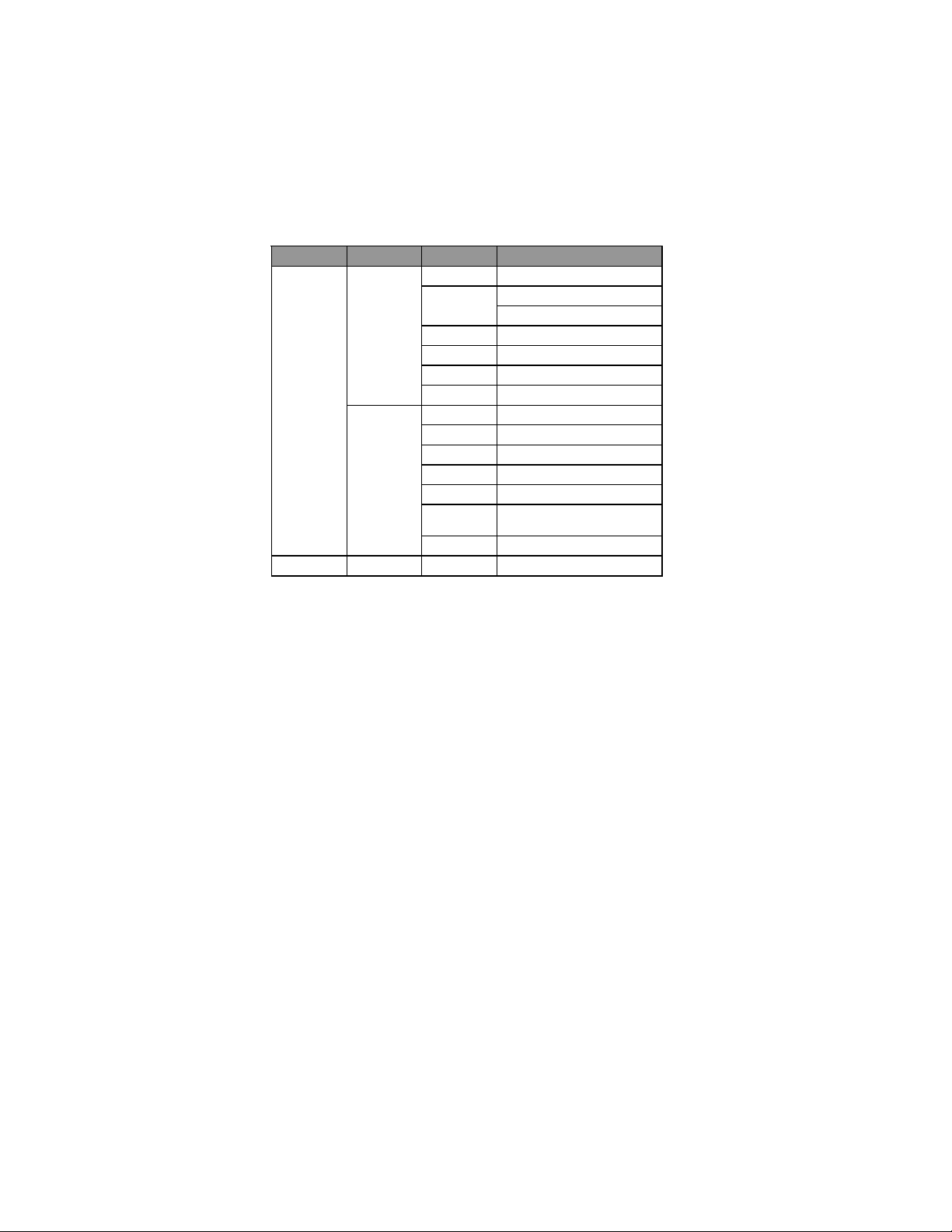
14
Type
Size Vendor Module Name
1 GB
DDR3 1333
2 GB
DDR3 1600 1 GB
Aeneon AXH760UD00-13GA98X
Cors air
Hynix HMT112U6AFP8C-H9N0 AA
Kingston KVR1333D 3N9
Qimonda IMSH1GU13A1F1C-13H
Samsung M 378B2873DZ1-CH9 0842
A-data M3OS S 6H3J4130E 1C5Z
Elixir M2F2G 64CB8HA4N-CG
Hexon=NCP ELPH8AUDR-13M88
Hynix HMT125U6AFP8C-H9N0 AA
Kingston KVR1333D3N9K2/2G
Qimonda
Samsung M 378B5673DZ1-CH9 0842
Kingston KHX 12800D3K3
CM3X1024-1333C9
CM3X1024-1333C9DHX
IMSH2GU13A1F1C-13H
B3S81124001
Installing the Motherboard
Page 21

Expansion Slots
Installing Add-on Cards
The slots on this motherboard are designed to hold expansion cards and connect
them to the system bus. Expansion slots are a means of adding or enhancing the
motherboard’s features and capabilities. With these efficient facilities, you can
increase the motherboard’s capabilities by adding hardware that performs tasks that
are not part of the basic system.
15
PCIE16X_1~2
Slots
PCIE1/3 Slots
PCI2~3 Slots This motherboard is equipped with two standard PCI slots.
Before installing an add-on card, check the documentation for the card
carefully. If the card is not Plug and Play, you may have to manually
configure the card before installation.
The PCI Express x16 slots are used to install the external PCI
Express graphics cards that are fully compliant to the PCI
Express Base Specification Revision 2.0. For CrossFireX
information please refer to Chapter 5.
The PCI Express x1 slots are fully compliant to the PCI
Express Base Specification Revision 1.1.
PCI stands for Peripheral Component Interconnect and is a
bus standard for expansion cards, which for the most part, is a
supplement of the older ISA bus standard. The PCI slots on
this board are PCI v2.3 compliant.
Installing the Motherboard
TM
Page 22

16
Follow these instructions to install an add-on card:
1 Remove a blanking plate from the system case corresponding to the
slot you are going to use.
2 Install the edge connector of the add-on card into the expansion slot.
Ensure that the edge connector is correctly seated in the slot.
3 Secure the metal bracket of the card to the system case with a screw.
For some add-on cards, for example graphics adapters and network
adapters, you have to install drivers and software before you can begin
using the add-on card.
Installing the Motherboard
Page 23

Connecting Optional Devices
Refer to the following for information on connecting the motherboard’s optional
devices:
17
F_AUDIO: Front Panel Audio header
This header allows the user to install auxiliary front-oriented microphone and lineout ports for easier access.
Pin Signal Name
Pin Signal Name Function
1 PORT 1L 2 AUD_GND
3 PORT 1R 4 PRESENCE#
5 PORT 2R 6 SENSE1_RETURN
7 SENSE_SEND 8 KEY
9 PORT 2L 10 SENSE2_RETURN
Pin Signal Name
SPDIFO: SPDIF out header
This is an optional header that provides an S/PDIF (Sony/Philips Digital Interface)
output to digital multimedia device through optical fiber or coaxial connector.
Pin Signal Name Function
1 SPDIF SPDIF digital output
2 +5VA 5V analog Power
3 Key N o pin
4 GND Ground
Installing the Motherboard
Page 24

18
F_USB1~3: Front Panel USB headers
The motherboard has six USB ports installed on the rear edge I/O port array. Additionally, some computer cases have USB ports at the front of the case. If you have
this kind of case, use auxiliary USB connector to connect the front-mounted ports to
the motherboard.
Pin Signal Name
1 USBPWR Front Panel USB Power
2 USBPWR Front Panel USB Power
3 USB_FP_P0- USB Port 0 Negative Signal
4 USB_FP_P1- USB Port 1 Negative Signal
5 USB_FP_P0+ USB Port 0 Positive Signal
6 USB_FP_P1+ USB Port 1 Positive Signal
7 GND Ground
8 GND Ground
9 Key No pin
10 NC Not connected
Please make sure that the USB cable has the same pin assignment as
indicated above. A different pin assignment may cause damage or system
hang-up.
Function
SAT A1~6: Serial A T A connectors
These connectors are used to support the new Serial ATA devices for the highest date
transfer rates (3.0 Gb/s), simpler disk drive cabling and easier PC assembly. It eliminates limitations of the current Parallel ATA interface. But maintains register compatibility and software compatibility with Parallel ATA.
Pin Signal Name
1 Ground 2 TX+
3 TX- 4 Ground
5 RX- 6 RX+
7 Ground - -
Pin Signal Name
CD_IN: Analog Audio Input connector
Pin Signal Name Function
1 CD_L CD In left channel
2 GND Ground
3 GND Ground
4 CD_R CD In right channel
Installing the Motherboard
Page 25

Installing a Hard Disk Drive/CD-ROM/SAT A Hard Drive
This section describes how to install IDE devices such as a hard disk drive and a CDROM drive.
About IDE Devices
Your motherboard has one IDE interface. An IDE ribbon cable supporting two IDE
devices is bundled with the motherboard.
You must orient the cable connector so that the pin1 (color) edge of the
cable corresponds to the pin 1 of the I/O port connector.
IDE: IDE Connector
This motherboard supports six high data transfer SATA ports with each runs up to 3.0
Gb/s. To get better system performance, we recommend users connect the CD-ROM
to the IDE channel, and set up the hard drives on the SATA ports.
IDE devices enclose jumpers or switches used to set the IDE device as MASTER or
SLAVE. Refer to the IDE device user’s manual. Installing two IDE devices on one
cable, ensure that one device is set to MASTER and the other device is set to SLAVE.
The documentation of your IDE device explains how to do this.
19
About SAT A Connectors
Your motherboard features six SATA connectors supporting a total of six drives.
SATA refers to Serial ATA (Advanced Technology Attachment) is the standard interface for the IDE hard drives which are currently used in most PCs. These connectors
are well designed and will only fit in one orientation. Locate the SATA connectors on
the motherboard and follow the illustration below to install the SATA hard drives.
Installing Serial A T A Hard Drives
To install the Serial ATA (SATA) hard drives, use the SATA cable that supports the
Serial ATA protocol. This SATA cable comes with a SATA power cable. You can
connect either end of the SATA cable to the SATA hard drive or the connector on the
motherboard.
SATA cable (optional) SATA power cable (optional)
Installing the Motherboard
Page 26

20
Refer to the illustration below for proper installation:
1 Attach either cable end to the connector on the motherboard.
2 Attach the other cable end to the SATA hard drive.
3 Attach the SATA power cable to the SATA hard drive and connect the
other end to the power supply.
This motherboard does not support the “Hot-Plug” function.
Installing a Floppy Diskette Drive
FDD: Floppy Disk Connector
Connect the single end of the of the floppy connector to the onboard floppy
connector firstly, and then connect the remaining plugs on the other end to the
floppy drives correspondingly.
You must orient the cable connector so that the pin 1 (color) edge of
the cable corresponds to the pin 1 of the I/O port connector.
Installing the Motherboard
Page 27

Connecting I/O Devices
The backplane of the motherboard has the following I/O ports:
PS2 Mouse Use the upper PS/2 port to connect a PS/2 pointing device.
PS2 Keyboard Use the lower PS/2 port to connect a PS/2 keyboard.
Serial Port Use the COM port to connect serial devices such as mice or
(COM) fax/modems.
ESATA Port
USB Ports Use the USB ports to connect USB devices.
Use this port to connect to an external SATA box or a
Serial ATA port multiplier.
Before connecting the eSATA cable, make sure to turn off
the power of the external enclosure.
21
LAN Port Connect an RJ-45 jack to the LAN port to connect your
computer to the network.
Audio Ports
Use the audio jacks to connect audio devices. The D port is
for stereo line-in signal, while the F port is for microphone
in signal. This motherboard supports 8-channel audio devices that correspond to the A,B, C, and E port respectively. In addition, all of the 3 ports, B, C, and E provide
users with both right & left channels individually. Users
please refer to the following note for specific port function
definition.
A: Center & Woofer D: Line-in
B: Back Surround E: Front Out
C: S ide Surround F: Mic_in Rear
The above port definition can be changed to audio input or
audio output by changing the driver utility setting.
Installing the Motherboard
Page 28

22
Connecting Case Components
After you have installed the motherboard into a case, you can begin connecting the
motherboard components. Refer to the following:
1 Connect the CPU cooling fan cable to CPU_FAN1.
2 Connect the system cooling fan connector to SYS_FAN1.
3 Connect the case cooling fan connector to CASE_FAN.
4 Connect the standard power supply connector to ATX_POWER.
5 Connect the auxiliary case power supply connector to ATX12V.
6 Connect the case switches and indicator LEDs to the F_PANEL.
7 Connect the case speaker cable to SPK.
Connecting 24-pin power cable
The ATX 24-pin connector allows you to connect to ATX v2.x power
supply.
With ATX v2.x power supply, users please note
that when installing 24-pin power cable, the
latches of power cable and the ATX_POWER
match perfectly.
24-pin power cable
Connecting 4-pin power cable
The ATX12V power connector is used to provide power to the CPU.
When installing 4-pin power cable, the latches
of power cable and the ATX12V match perfectly.
4-pin power cable
Installing the Motherboard
Page 29

CPU_FAN1/SYS_F AN1: Cooling F AN Power Connector
Pin Signal Name Function
1 GND System Ground
2 +12V Power +12V
3 Sense Sensor
4 Control CPU FAN control
Users please note that the fan connector supports the CPU cooling fan of 1.1A
~ 2.2A (26.4W max) at +12V.
CASE_FAN: Case cooling F AN Power Connector
Pin Signal Name Function
1 GND System Ground
2 +12V Power +12V
3 Sense Sensor
ATX_POWER: A TX 24-pin Power Connector
Pin Signal Name Pin Signal Name
1 +3.3V 13 +3.3V
2 +3.3V 14 -12V
3 Ground 15 Ground
4 +5V 16 PS_ON
5 Ground 17 Ground
6 +5V 18 Ground
7 Ground 19 Ground
8 PWRGD 20 -5V
9 +5VSB 21 +5V
10 +12V 22 +5V
11 +12V 23 +5V
12 +3.3V 24 Ground
23
ATX12V : A TX 12V Power Connector
Pin Signal Name
1 Ground
2 Ground
3 +12V
4 +12V
SPK: Internal speaker header
Pin Signal Name
1 VCC
2 Key
3 GND
4 Signal
Installing the Motherboard
Page 30

24
Front Panel Header
The front panel header (F_PANEL) provides a standard set of switch and LED headers
commonly found on ATX or Micro ATX cases. Refer to the table below for information:
Pin Signal Function Pin Signal Function
1 HD_LED_P Hard disk LED (+)
3 HD_LED_N Hard disk LED (-)
5 RST_SW_N Reset Switch (-)
7 RST_SW_P Reset Switch (+)
9 RSVD Reserved
* MSG LED (dual color or single color)
Hard Drive Activity LED
Connecting pins 1 and 3 to a front panel mounted LED provides visual indication that
data is being read from or written to the hard drive. For the LED to function properly,
an IDE drive should be connected to the onboard IDE interface. The LED will also
show activity for devices connected to the SCSI (hard drive activity LED) connector.
2 FP PWR/SLP *MSG LED (+)
4 FP PWR/SLP *MSG LED (-)
6 PWR_SW_P Power Switch (+)
8 PWR_SW_N Power Switch (-)
10 Key No pin
Power/Sleep/Message waiting LED
Connecting pins 2 and 4 to a single or dual-color, front panel mounted LED provides
power on/off, sleep, and message waiting indication.
Reset Switch
Supporting the reset function requires connecting pins 5 and 7 to a momentarycontact switch that is normally open. When the switch is closed, the board resets and
runs POST.
Power Switch
Supporting the power on/off function requires connecting pins 6 and 8 to a momentary-contact switch that is normally open. The switch should maintain contact for at
least 50 ms to signal the power supply to switch on or off. The time requirement is
due to internal de-bounce circuitry. After receiving a power on/off signal, at least two
seconds elapses before the power supply recognizes another on/off signal.
This concludes Chapter 2. The next chapter covers the BIOS.
Installing the Motherboard
Page 31

Chapter 3
Using BIOS
About the Setup Utility
The computer uses the latest “American Megatrends Inc. ” BIOS with support for
Windows Plug and Play. The CMOS chip on the motherboard contains the ROM
setup instructions for configuring the motherboard BIOS.
The BIOS (Basic Input and Output System) Setup Utility displays the system’ s
configuration status and provides you with options to set system parameters. The
parameters are stored in battery-backed-up CMOS RAM that saves this information
when the power is turned off. When the system is turned back on, the system is
configured with the values you stored in CMOS.
The BIOS Setup Utility enables you to configure:
• Hard drives, diskette drives and peripherals
• Video display type and display options
• Password protection from unauthorized use
• Power Management features
The settings made in the Setup Utility affect how the computer performs. Before
using the Setup Utility, ensure that you understand the Setup Utility options.
25
This chapter provides explanations for Setup Utility options.
The Standard Configuration
A standard configuration has already been set in the Setup Utility. However, we
recommend that you read this chapter in case you need to make any changes in the
future.
This Setup Utility should be used:
• when changing the system configuration
• when a configuration error is detected and you are prompted to make
changes to the Setup Utility
• when trying to resolve IRQ conflicts
• when making changes to the Power Management configuration
• when changing the password or making other changes to the Security
Setup
Entering the Setup Utility
When you power on the system, BIOS enters the Power-On Self Test (POST)
routines. POST is a series of built-in diagnostics performed by the BIOS. After the
POST routines are completed, the following message appears:
Press DEL to enter SETUP
Using BIOS
Page 32

26
Press the delete key to access the BIOS Setup Utility.
CMOS Setup Utility - Copyright (C) 1985-2008, American Megatrends, Inc.
Standard CMOS Setup
f
Advanced Setup
f
Advanced Chipset Setup
f
Integrated Peripherals
f
Power Management Setup
f
PCI/PnP Setup
f
PC Health Status
f
: Move F10: Save ESC: Exit
< >
mn
v02.61 (C)Copyright 1985-2008, American Mega trends, Inc.
Enter : Select
M.I.B. (MB Intelligent BIOS)
f
Load Default Settings
Supervisor Password
f
User Password
f
Save & Exit Setup
Exit Without Saving
+/-/: Value
F9: Load Default Settings F1:General Help
Using BIOS
When you start the Setup Utility, the main menu appears. The main menu of the
Setup Utility displays a list of the options that are available. A highlight indicates
which option is currently selected. Use the cursor arrow keys to move the highlight
to other options. When an option is highlighted, execute the option by pressing
<Enter>.
Some options lead to pop-up dialog boxes that prompt you to verify that you wish to
execute that option. Other options lead to dialog boxes that prompt you for information.
Some options (marked with a triangle
the values for the option. Use the cursor arrow keys to scroll through the items in the
submenu.
In this manual, default values are enclosed in parenthesis. Submenu items are denoted
by a triangle
ff
f.
ff
The default BIOS setting for this motherboard applies for most conditions with
optimum performance. It is not suggested to change the default values in the
BIOS setup and the manufacture takes no responsibility to any damage caused
by changing the BIOS settings.
BIOS Navigation Keys
The BIOS navigation keys are listed below:
ff
f) lead to submenus that enable you to change
ff
KEY FUNCTION
ESC Exits the current menu
< >
mn
+/-/PU/PD Modifies the selected field’s values
Enter Select
F9
F10 Saves the current configuration and exits setup
F1 Displays a screen that describes all key functions
Scrolls through the items on a menu
Load a default optimized setting
Using BIOS
Page 33

For the purpose of better product maintenance, the manufacture reserves the
right to change the BIOS items presented in this manual. The BIOS setup
screens shown in this chapter are for reference only and may differ from the
actual BIOS. Please visit the manufacture’s website for updated manual.
Standard CMOS Setup
This option displays basic information about your system.
CMOS Setup Utility -- Copyright (C) 1985-2008, American Megatrends, Inc.
Date Fri 08/15/2008
Time Alarm (hh:mm:ss) 00:01:16
f
SATA1 Hard Disk
f
SATA2 Not Detected
SATA3 Not Detected
f
f
SATA4 Not Detected
SATA5 Not Detected
f
f
SATA6 Not Detected
IDE BusMa ster Enabled
Drive A: 1.44 MB 31/2”
: Move
< >
mn
F1: General Help
Date & Time
The Date and Time items show the current date and time on the computer. If you are
running a Windows OS, these items are automatically updated whenever you make
cha
nges to the Windows Date and Time Properties utility.
Standard CMOS Setup
Enter : Select
+/-/: Value
F9: Load Default settings
F10: Save ESC: Exit
Help Item
Use [ENTER], [TAB]
-TAB] to
or [SHIFT
select a field.
Use [+] or [-] to
configure system
Date.
27
f
SATA1
This motherboard supports six SATA channels and each channel allows one SATA
device to be installed. Use these items to configure each device on the SATA channel.
CMOS Setup Utility - Copyright (C) 1985-2008, American Megatrends, Inc.
SAT A1
SAT A1
Device : Not Detected
Type Auto
LBA/Large Mode Auto
Block (Multi-Sector Transfer) Auto
PIO Mode Auto
DMA Mode Auto
S.M.A.R.T Auto
32Bit Data Transfer Enabled
: Move
mn
< >
Enter : Select
F1: General Help
+/-/: Value
F9: Load Default settings
F10: Save ESC: Exit
Help Item
Select the type
of device connected
to the system.
Using BIOS
Page 34

28
Type (Auto)
Use this item to configure the type of the IDE device that you specify. If the feature
is enabled, it will enhance hard disk performance by reading or writing more data
during each transfer.
LBA/Large Mode (Auto)
Use this item to set the LBA/Large mode to enhance hard disk performance by
optimizing the area the hard disk is visited each time.
Block (Multi-Sector Transfer) (Auto)
If the feature is enabled, it will enhance hard disk performance by reading or writing
more data during each transfer.
PIO Mode (Auto)
Use this item to set the PIO mode to enhance hard disk performance by optimizing
the hard disk timing.
DMA Mode (Auto)
DMA capability allows user to improve the transfer-speed and data-integrity for
compatible IDE devices.
S.M.A.R.T. (Auto)
The S.M.A.R.T. (Self-Monitoring, Analysis and Reporting Technology) system is a
diagnostics technology that monitors and predicts device performance. S.M.A.R.T.
software resides on both the disk drive and the host computer.
32Bit Data Transfer (Enabled)
Use this item to enable or disable 32Bit Data Transfer.
Press <Esc> to return to the Standard CMOS Setup page.
IDE BusMaster (Enabled)
This item enables or disables the DMA under DOS mode. We recommend you to leave
this item at the default value.
Drive A: (1.44 MB 3
This item defines the characteristics of any diskette drive attached to the system.
Only one diskette drive is supported.
Press <Esc> to return to the main menu setting page.
1
/2”)
Using BIOS
Page 35

Advanced Setup
This page sets up more advanced information about your system. Handle this page
with caution. Any changes can affect the operation of your computer.
CMOS Setup Utility - Copyright (C) 1985-2008, American Megatrends, Inc.
Thermal Management Enabled
TM Status TM1/TM2
Limit CPUID MaxVal Disabled
Enhanced Halt (C1E) Disabled
Intel XD Bit Disabled
Intel EIST Disabled
Intel Virtualization Technol Enabled
Quick Power on Self T est Enabled
Boot Up Numlock Status On
APIC Mode Enabled
1st Boot Device Hard Drive
2nd Boot Device CD/DVD
3rd Boot Device 1st FLOPPY DRIVE
Hard Disk Drives Press Enter
f
f
Removable Drives Press Enter
Boot Other Device Yes
Advanced Setup
: Move
< >
mn
F1: General Help
Enter : Select
+/-/: Value
F9: Load Default settings
F10: Save ESC: Exit
Help Item
For the processor its
CPUID belows 0F41h.
TM2 only can be enabled
under below setting.
1. Freq.>=3.6GHz FSB800
2. Freq.>=2.8GHz FSB533
Thermal Management (Enabled)
m displays CPU’s temperature and enables you to set a safe temperature to
This ite
Prescott CPU.
TM Status (TM1/TM2)
This item displays CPU Monitor status.
Limit CPUID MaxVal (Disabled)
Use this item to enable or disable the Max CPU ID value limit. When suppports
Prescott and LGA775 CPUs, enables this to prevent the system from “rebooting”
when trying to install Windows NT 4.0.
Enhanced Halt (C1E) (Disabled)
This item enables or disables enhanced halt.
Intel XD Bit (Disabled)
This item enables or disables the Intel XD Bit technology.
Intel EIST (Disabled)
This item allows users to enable or disable the EIST (Enhanced Intel Speedstep
Technology) function. This item shows only if the CPU supports EIST.
Intel Virtualization Technol (Enabled)
When enabled, a VMM can utilize the additional hardware capabilities provided by
Vandor Pool Technology.
Quick Power on Self Test (Enabled)
Enable this item to shorten the power on testing (POST) and have your system start
ster. You might like to enable this item after you are confident that your system
up fa
hardware is operating smoothly.
Using BIOS
29
Page 36

30
Boot Up Numlock Status (On)
This item defines if the keyboard Num Lock key is active when your system is
started.
APIC Mode (Enabled)
This item allows you to enable or disable the APCI (Advanced Programmable Interrupt Controller) mode.
APIC provides symmetric multi-processing (SMP) for sys-
tems, allowing support for up to 60 processors.
1st/2nd/3rd Boot Device (Hard Drive/CD/DVD/1st FLOPPY DRIVE)
Use this item to determine the device order the computer used to look for an
operating system to load at start-up time. The devices showed here will be different
depending on the exact devices installed on your motherboard.
fHard Disk Drives (Press Enter)
Scroll to this item and press <Enter> to view the following screen:
CMOS Setup Utility - Copyright (C) 1985-2008, American Megatrends, Inc.
Hard Disk Drives
Hard Disk Drives
1st Drive WDC WD1600JS-22MHB0
: Move
mnlk
F1: General Help
Enter : Select
+/-/: Value
F9: Load Default Settings
Press <Esc> to return to the Advanced Setup page.
Help Item
Specifies the boot
sequence from the
available devices.
F10: Save ESC: Exit
Using BIOS
Page 37

f Removable Drives (Press Enter)
Scroll to this item and press <Enter> to view the following screen:
CMOS Setup Utility - Copyright (C) 1985-2008, American Megatrends, Inc.
Removable Drives
31
Removable Drives
1st Drive 1st FLOPPY DRIVE
: Move
mn
< >
Enter : Select
F1: General Help
+/-/: Value
F9: Load Default settings
F10: Save ESC: Exit
Help Item
Specifies the boot
sequence from the
available devices.
Press <Esc> to return to the Advanced Setup page.
Boot Other Device (Yes)
When enabled, the system searches all other possible locations for an operating
system if it fails to find one in the devices specified under the First, Second and Third
boot devices.
Press <Esc> to return to the main menu setting page.
Using BIOS
Page 38

32
Advanced Chipset Setup
This page sets up more advanced information about your system. Handle this page
with caution. Any changes can affect the operation of your computer.
CMOS Setup Utility - Copyright (C) 1985-2008, American Megatrends, Inc.
Advanced Chipset Setup
Memory Remap Feature Enabled
HPET Enabled
Intel Robson Enabled
: Move
< >
mn
F1: General Help
Enter : Select
+/-/: Value
F9: Load Default settings
F10: Save ESC: Exit
Help Item
ENABLE: Allow
remapping of
overlapped PCI memory
above the total physical
memory.
DISABLE: Do not allow
remapping of memory.
Memory Remap Feature (Enabled)
This item allows users to enable or disable memory hole remapping.
HPET (Enabled)
This item enables or disables HPET (High Precision Event Timer) support.
Intel Robson (Enabled)
This ite
m enables or disables Intel Robson (Intel Turbo Memory Technology)
support.
Press <Esc> to return to the main menu setting page.
Using BIOS
Page 39

Integrated Peripherals
This page sets up some parameters for peripheral devices connected to the system.
CMOS Setup Utility - Copyright (C) 1985-2008, American Megatrends, Inc.
Onboard SAT A Mode Enhanced
SAT A Configuration IDE
Onboard LAN Function Enabled
Onboard LAN Boot ROM Disabled
Onboard AUDIO Function Enabled
Serial Port1 Address 3F8/IRQ4
USB Functions Enabled
Legacy USB Support Enabled
On Chip SA TA2 Controller AHCI+IDE Mode
Onboard SATA Mode (Enhanced)
Use this item to select the mode of the Serial ATA.
SATA Configuration (IDE)
Use this item to show the Serial ATA Configuration options.
OnBoard LAN Function (Enabled)
Use this item to enable or disable the onboard LAN function.
OnBoard LAN Boot ROM (Disabled)
Use this item to enable or disable the booting from the onboard LAN or a network
add-in card with a remote boot ROM installed.
Onboard AUDIO Function (Enabled)
Use this item to enable or disable the onboard Audio function.
Serial Port1 Address (3F8/IRQ4)
Use this item to enable or disable the onboard COM1 serial port, and to assign a port
ddress.
a
USB Functions (Enabled)
Use this item to enable or disable the USB function.
Legacy USB Support (Enabled)
Use this item to enable or disable support for legacy USB devices.
On Chip SATA2 Controller (AHCI+IDE Mode)
This item allows you to enable or disable the onchip Serial ATA controller.
Integrated Peripherals
: Move
< >
mn
Enter : Select
F1: General Help
+/-/: Value
F9: Load Default settings
F10: Save ESC: Exit
Help Item
Options
Disabled
Compatible
Enhanced
33
Press <Esc> to return to the main menu setting page.
Using BIOS
Page 40

34
Power Management Setup
This page sets up some parameters for system power management operation.
CMOS Setup Utility - Copyright (C) 1985-2008, American Megatrends, Inc.
Power Management Setup
ACPI Suspend Type S3 (STR)
Soft-off by PWR-BTTN Instant Off
PWRON After PWR-Fail Power Off
Resume by Ring Disabled
Resume by PCI/PCI-E/Lan PME Disabled
Resume by USB (S3) Disabled
Resume By PS2 KB (S3) Disabled
Resume By PS2 MS (S3) Disabled
Resume on RTC Alarm Disabled
: Move
mn
< >
Enter : Select
F1: General Help
+/-/: Value
F9: Load Default settings
F10: Save ESC: Exit
Help Item
Select the ACPI
state used for
System Suspend.
ACPI Suspend Type (S3)
Use this item to define how your system suspends. In the default, S3, the suspend
mode is a suspend to RAM, i.e, the system shuts down with the exception of a refresh
current to the system memory.
Soft-off by PWR-BTTN (Instant off)
Under ACPI (Advanced Configuration and Power management Interface) you can
create a software power down. In a software power down, the system can be resumed
by Wake Up Alarms. This item lets you install a software power down that is controlled by the power button on your system. If the item is set to Instant-Off, then the
power button causes a software power down. If the item is set to Delay 4 Sec, then
you have to hold the power button down for four seconds to cause a software power
down.
PWRON After PWR-Fail (Power Off)
This item enables your computer to power off, automatically restart or return to its
previous status after abnormal power lost.
Resume by Ring (Disabled)
The system can be turned off with a software command. If you enable this item, the
system can automatically resume if there is an incoming call on the Modem. You
must use an ATX power supply in order to use this feature.
Resume by PCI/PCI-E/Lan PME (Disabled)
The system can be turned off with a software command. If you enable this item, the
system can automatically resume if there is an incoming call on the PCI Modem or
PCI LAN card. You must use an ATX power supply in order to use this feature. Use
this item to do wake-up action if inserting the PCI card.
Resume by USB (S3) (Disabled)
This item allows you to enable/disable the USB device wakeup function from S3
mode.
Using BIOS
Page 41

Resume By PS2 KB (S3) (Disabled)
This item enables or disables you to allow keyboard activity to awaken the system
from S3 mode.
Resume By PS2 MS (S3) (Disabled)
This item enables or disables you to allow mouse activity to awaken the system from
S3 mode.
Resume on RTC Alarm (Disabled)
The system can be turned off with a software command. If you enable this item, the
system can automatically resume at a fixed time based on the system’s RTC (realtime
clock). Use the items below this one to set the date and time of the wake-up alarm.
You must use an ATX power supply in order to use this feature.
Press <Esc> to return to the main menu setting page.
PCI/PnP Setup
This page sets up some parameters for devices installed on the PCI bus and those
utilizing the system plug and play capability.
CMOS Setup Utility - Copyright (C) 1985-2008, American Megatrends, Inc.
PCI/PnP Setup
35
Init Display First PCI
: Move
mn
< >
Enter : Select
F1: General Help
+/-/: Value
F9: Load Default settings
F10: Save ESC: Exit
Help Item
Select which graphics
controller to use as the
primary boot device.
Init Display First (PCI)
Use this item to select which graphics controller to use as the primary boot devices.
Press <Esc> to return to the main menu setting page.
Using BIOS
Page 42

36
PC Health Status
On motherboards support hardware monitoring, this item lets you monitor the
parameters for critical voltages, temperatures and fan speeds.
CMOS Setup Utility - Copyright (C) 1985-2008, American Megatrends, Inc.
-=- System Hardware Monitor -= Smart Fan Function Press Enter
f
System Te mperature
CPU FAN Speed : 5625 RPM
SYS FAN Speed : N/A
CPU Core : 1.056 V
VDIMM : 1.632 V
-=- PECI Mode -=-
Offset to TCC Activation Temp. : -66
Smart Fan Function
f
Scroll to this item and press <Enter> to view the following screen:
CMOS Setup Utility - Copyright (C) 1985-2008, American Megatrends, Inc.
Smart Fan Function
PC Health Status
: Move
< >
mn
F1: General Help
: 31°C/87°F
Enter : Select
+/-/: Value
F9: Load Default settings
Help Item
F10: Save ESC: Exit
CPU SMART FAN Control Disabled
SYS SMART FAN Control Disabled
: Move
< >
mn
F1: General Help
Enter : Select
+/-/: Value
F9: Load Default settings
F10: Save ESC: Exit
Help Item
Options
Disabled
Enabled
CPU/SYS SMART FAN Control (Disabled)
These items enable you to define the CPU/System temperature by smartly adjusting
the CPU/System fan. When it is set at certain temperature, the CPU/SYS Fan PWM
value will change accordingly.
Press <Esc> to return to the PC Health Status page.
Using BIOS
Page 43

ECS supports the latest PECI host technology. While using Wolfdale or
Yorkfield CPU, the original images of the BIOS item “PC Health Status” and
“Smart FAN Function” will be replaced by PECI mode and negative number. (The max data from PECI is zero.)
CMOS Setup Utility - Copyright (C) 1985-2008, American Megatrends, Inc.
PC Health Status
37
Hardware Health Event Monitoring
Smart Fan Function Press Enter
f
System Te mperature
CPU Fan Speed: 2537 RPM
SYS FAN Speed: 0 RPM
CPU Vcore: 1.280V
VDIMM: 1.840V
-=- PECI Mode-=-
Offset to TCC Activation T emp.: -20
Enter : Select
: Move
mnlk
F1:General Help
CMOS Setup Utility - Copyright (C) 1985-2008, American Megatrends, Inc.
Smart Fan Function
SMART Fan Control Enabled
SMART Fan start PWM value 2 8
SMART Fan start Offset (-) 30
CPU DeltaT +3
Fan1 Slope PWM value/1 Unit 5
Fan1 Full Speed Offset (-) 1 0
SMART Fan2 Control Disabled
Enter : Select
: Move
mnlk
F1:General Help
33°C/91°F
F9: Optimized Defaults
F10: Save ESC: Exit+/-/: Value
F9: Optimized Defaults
Press <Esc> to return to the PC Health Status page.
Help Item
F10: Save ESC: Exit+/-/: Value
Help Item
Options
Disabled
Enabled
System Component Characteristics
These items display the monitoring of the overall inboard hardware health events,
such as System & CPU temperature, CPU & DIMM voltage, CPU & system fan
speed,...etc.
• System T e mperature
• CPU FA N Speed
• SYS FAN Speed
• CPU Core
• VDIMM
• Offset to TCC Activation Temp.
Press <Esc> to return to the main menu setting page.
Using BIOS
Page 44

38
M.I.B. (MB Intelligent BIOS)
This page enables you to set the clock speed and system bus for your system. The
clock speed and system bus are determined by the kind of processor you have installed
in your system.
CMOS Setup Utility - Copyright (C) 1985-2008, American Megatrends, Inc.
Manufacturer: Intel
Ratio Status: Unlocked (Min:06, Max:Unlimited)
Ratio Actual Value: 6
Performance Level Standard
CPU Frequency Setting : 333MHz
Over-clocking Function. : Disabled
Auto Detect DIMM/PCI CIK Enabled
Spread Spectrum Enabled
Memory Current Type: CL9/Trcd9/T rp9Tra s24
DRAM Frequency Auto
Configure DRAM Timing by SPD Enabled
CPU Base V oltage 1.0875V
CPU Voltage Normal
Memory Voltage 1.50V
NB Voltage 1.16V
M.I.B. (MB Intelligent BIOS)
: Move
mn
< >
Enter : Select
F1: General Help
+/-/: Value
F9: Load Default settings
F10: Save ESC: Exit
Help Item
Options
Standard
Enhanced
Manufacturer: Intel
This item displays the information of current manufacturer of the CPU installed in
your computer.
Ratio Status/Ratio Actual Value
These items show the Locked ratio status and the actual ratio of the CPU installed in
your system.
Performance Level (Standard)
If the item is set to Standard, the system will run at its basic performance level. If the
item is set to Enhanced, the system will run at its good performance level and enable
overclocking function.
CPU Frequency Setting (333MHz)
This item is used to set the CPU Frequency.
Over-clocking Function. (Disabled)
This item decides the CPU over-clocking function/frequency installed in your system. If the over-clocking fails, please turn off the system power. And then, hold the
PageUp key (similar to the Clear CMOS function) and turn on the power, the BIOS
will recover the safe default.
Auto Detect DIMM/PCI Clk (Enabled)
When this item is enabled, BIOS will disable the clock signal of free DIMM/PCI slots.
Spread Spectrum (Enabled)
If you enable spread spectrum, it can significantly reduce the EMI (Electro-Magnetic
Interference) generated by the system.
Me
mory Current Type (CL9/Trcd9/Trp9/Tras24)
This item is used to show the current memory type.
Using BIOS
Page 45

DRAM Frequency (Auto)
This item enables users to adjust the DRAM frequency. The default setting is auto and
we recommend users leave the setting unchanged. Modify it at will may cause the
system to be unstable.
Configure DRAM Timing by SPD (Enabled)
This item allows users to enable or disable the DRAM timing defined by the Serial
Presence Detect electrical. User please note that if setting this item to auto, the
following two items are not available.
CPU Base Voltage (1.0875V)
This item is used to show the CPU Base voltage.
CPU V
oltage (Normal)
This item allows users to adjust the CPU voltage.
Memory Voltage (1.50V)
This item allows users to adjust the DDR memory voltage.
NB Voltage (1.16V)
This item allows users to adjust the northbridge voltage.
Press <Esc> to return to the main menu setting page.
39
Using BIOS
Page 46

40
Load Default Settings
This option opens a dialog box to ask if you are sure to install optimized defaults or
not. You select [OK], and then <Enter>, the Setup Utility loads all default values; or
select [Cancel], and then <Enter>, the Setup Utility does not load default values.
Supervisor Password
This page helps you install or change a password.
CMOS Setup Utility - Copyright (C) 1985-2008, American Megatrends, Inc.
Supervisor Password
Supervisor Password : Installed
Change Supervisor Password Press Enter
Security Check Setup
: Move
< >
mn
F1: General Help
Enter : Select
+/-/: Value
F9: Load Default settings
F10: Save ESC: Exit
Help Item
Install or Change the
password.
Supervisor Password (Installed)
This item indicates whether a supervisor password has been set. If the password has
been installed, Installed displays. If not, Not Installed displays.
Change Supervisor Password (Press Enter)
You can select this option and press <Enter> to access the sub menu. You can use the
sub menu to change the supervisor password.
Security Check (Setup)
If you have installed password protection, this item defines if the password is required
at system start up, or if it is only required when a user tries to enter the Setup Utility.
Press <Esc> to return to the main menu setting page.
Using BIOS
Page 47

User Password
This page helps you install or change a password.
CMOS Setup Utility - Copyright (C) 1985-2008, American Megatrends, Inc.
User Password
41
User Password : Not Installed
Change User Password Press Enter
: Move
mn
< >
Enter : Select
F1: General Help
+/-/: Value
F9: Load Default settings
F10: Save ESC: Exit
Help item
Install or Change the
password.
User Password (Not Installed)
This item indicates whether a user password has been set. If the password has been
installed, Installed displays. If not, Not Installed displays.
Change User Password (Press Enter)
You can select this option and press <Enter> to access the sub menu. You can use the
sub menu to change the user password. This item will show if the supervisor password
is set.
Press <Esc> to return to the main menu setting page.
Save & Exit Setup
Highlight this item and press <Enter> to save the changes that you have made in the
Setup Utility and exit the Setup Utility. When the Save and Exit dialog box appears,
select [OK] to save and exit, or select [Cancel] to return to the main menu.
Exit Without Saving
Highlight this item and press <Enter> to discard any changes that you have made in
the Setup Utility and exit the Setup Utility. When the Exit Without Saving dialog
box appears, select [OK] to discard changes and exit, or select [Cancel] to return to
the main menu.
If you have made settings that you do not want to save, use the “Exit Without
Saving” item and select [OK] to discard any changes you have made.
Using BIOS
Page 48

42
Updating the BIOS
You can download and install updated BIOS for this motherboard from the
manufacturer’s Web site. New BIOS provides support for new peripherals, improvements in performance, or fixes for known bugs. Install new BIOS as follows:
1 If your motherboard has a BIOS protection jumper, change the setting to
allow BIOS flashing.
2 If your motherboard has an item called Firmware Write Protect in Ad-
vanced BIOS features, disable it. (Firmware Write Protect prevents
BIOS from being overwritten.)
3 Create a bootable system disk. (Refer to Windows online help for
information on creating a bootable system disk.)
4 Download the Flash Utility and new BIOS file from the manufacturer’s
Web site. Copy these files to the bootable device.
5 Turn off your computer and insert the bootable device in your com-
puter. (You might need to run the Setup Utility and change the boot
priority items on the Advanced BIOS Features Setup page, to force
your computer to boot from the bootable device first.)
6 At the C:\ or A:\ prompt, type the Flash Utility program name and the file
name of the new bios a nd then press <Enter>. Exa mple: AMINF340.EXE
040706.ROM
7 When the installation is complete, remove the bootable device from the
computer and restart your computer. If your motherboard has a Flash
BIOS jumper, reset the jumper to protect the newly installed BIOS from
being overwritten. The computer will restart automatically.
This concludes Chapter 3. Refer to the next chapter for information on the software
supplied with the motherboard.
Using BIOS
Page 49

Chapter 4
Using the Motherboard Software
About the Software CD-ROM
The support software CD-ROM that is included in the motherboard package contains
all the drivers and utility programs needed to properly run the bundled products.
Below you can find a brief description of each software program, and the location for
your motherboard version. More information on some programs is available in a
README file, located in the same directory as the software. Before installing any
software, always inspect the folder for files named README.TXT, INSTALL.TXT,
or something similar. These files may contain important information that is not
included in this manual.
Never try to install all software from folder that is not specified for use with
1.
your motherboard.
The notice of Intel HD audio installation (optional): The Intel High Defi-
2.
nition audio functionality unexpectedly quits working in Windows Server
2003 Service Pack 1 or Windows XP Professional x64 Edition. Users need
to download and install the update packages from the Microsoft Download
Center “before” installing HD audio driver bundled in the Driver CD.
Please log on to http://support.microsoft.com/default.aspx?scid=kb;enus;901105#appliesto for more information.
Auto-installing under Windows XP/V ista
The Auto-install CD-ROM makes it easy for you to install the drivers and software
for your motherboard.
43
If the Auto-install CD-ROM does not work on your system, you can still
install drivers through the file manager for your OS (for example, Windows Explorer). Refer to the Utility Folder Installation Notes later in this
chapter.
The support software CD-ROM disc loads automatically under Windows XP/Vista.
When you insert the CD-ROM disc in the CD-ROM drive, the autorun feature will
automatically bring up the install screen. The screen has three buttons on it, Setup,
Browse CD and Exit.
If the opening screen does not appear; double-click the file “setup.exe” in
the root directory.
Using the Motherboard Software
Page 50

44
Setup Tab
Setup
Browse CD
Exit The EXIT button closes the Auto Setup window.
Application Tab
Lists the software utilities that are available on the CD.
Read Me Tab
Displays the path for all software and drivers available on the CD.
Click the Setup button to run the software installation program.
Select from the menu which software you want to install.
The Browse CD button is the standard Windows command that
allows you to open Windows Explorer and show the contents of
the support CD.
Before installing the software from Windows Explorer, look for
a file named README.TXT, INSTALL.TXT or something similar. This file may contain important information to help you
install the software correctly.
Some software is installed in separate folders for different operating systems, such as Windows XP/Vista. Always go to the correct
folder for the kind of OS you are using.
In install the software, execute a file named SETUP.EXE or
INSTALL.EXE by double-clicking the file and then following the
instructions on the screen.
Running Setup
Follow these instructions to install device drivers and software for the motherboard:
1. Click Setup. The installation program begins:
The following screens are examples only. The screens and driver lists
will be different according to the motherboard you are installing.
The motherboard identification is located in the upper left-hand corner.
Using the Motherboard Software
Page 51

2. Click Next. The following screen appears:
3. Check the box next to the items you want to install. The default options are recom-
mended.
4. Click Next run the Installation Wizard. An item installation screen appears:
45
5. Follow the instructions on the screen to install the items.
1. Drivers and software are automatically installed in sequence. Follow
the onscreen instructions, confirm commands and allow the computer
to restart a few times to complete the installation.
2. During the Windows Vista Driver Auto Setup Procedure, users should
use one of the following two methods to install the driver after the
system restart.
Using the Motherboard Software
Page 52

46
Method 1. Run Reboot Setup
Windows Vista will block startup programs by default when installing drivers after the
system restart. You must select taskbar icon Run Blocked Program and run Reboot
Setup to install the next driver, until you finish all drivers installation.
Method 2. Disable UAC (User Account Control)
* For administrator account only. Standard user account can only use Method 1.
Disable Vista UAC function before installing drivers, then use CD driver to install
drivers, it will continue to install drivers after system restart without running blocked
programs.
Follow these instructions to Disable Vista UAC function:
1. Go to Control Panel.
Using the Motherboard Software
Page 53

2. Select Classic View.
3. Set User Account.
47
4. Select Turn User Account Control on or off and press Continue.
Using the Motherboard Software
Page 54

48
5. Disable User Account Control (UAC) to help protect your computer item and
press OK, then press Restart Now. Then you can restart your computer and continue to
drivers without running blocked programs.
Manual Installation
Insert the CD in the CD-ROM drive and locate the PATH.DOC file in the root
directory. This file contains the information needed to locate the drivers for your
motherboard.
Look for the chipset and motherboard model; then browse to the directory and path
to begin installing the drivers. Most drivers have a setup program (SETUP.EXE) that
automatically detects your operating system before installation. Other drivers have
the setup program located in the operating system subfolder.
If the driver you want to install does not have a setup program, browse to the
operating system subfolder and locate the readme text file (README.TXT or
README.DOC) for information on installing the driver or software for your operating system.
install
Utility Software Reference
All the utility software available from this page is Windows compliant. They are
provided only for the convenience of the customer. The following software is furnished under license and may only be used or copied in accordance with the terms of
the license.
These software(s) are subject to change at anytime without prior notice.
Please refer to the support CD for available software.
This concludes chapter 4.
Using the Motherboard Software
Page 55

Chapter 5
ATI CrossFireXTM Technology Support
This motherboard supports the ATI CrossFireX
install multi-graphics processing units (GPU) graphics cards. Follow the installation
procedures in this section.
TM
Technology that allows you to
Requirements
1 You should have a CrossFireXTM Ready motherboard, a CrossFireXTM Edi-
tion graphics card and a CrossFireXTM ready graphics card.
2 Visit the ECS website (www.ecs.com.tw) for a list of qualified CrossFireX
ready graphics card for this motherboard.
3 Make sure that your graphics card driver supports the ATI CrossFireX
technology. Download the latest driver from the ATI website
(www.ati.com).
4 Make sure that your power supply unit (PSU) can provide at least the
minimum power required by your system.
Installing a single graphics card
1. Install a PCI Express x16 graphics card on the PCIE16X_1 slot.
49
TM
TM
2. Connect one end of the external cable to the graphics card.
3. Connect the loose end to the corresponding port on your monitor.
4. Connect an auxiliary power source from the power supply to the graphics card.
A TI CrossFireXTM Technology Support
Page 56

50
Installing CrossFireXTM graphics cards
1. Insert the CrossFireX
Make sure that the card is properly seated on the slot.
2. Connect an external cable to the CrossFireX
PCIE16X_2 slot.
External Cable
3. Connect the two CrossFireXTM Edition graphics cards installed on PCIE16X_1 and
PCIE16X_2 slots with the CrossFire Bridge.
TM
graphics cards into the PCIE16X_1 and PCIE16X_2 slots.
TM
ready graphics card installed on the
4. Connect the external cable to the corresponding port on your monitor.
5. Connect an auxiliary power source from the power supply to the graphics cards.
A TI CrossFireXTM Technology Support
Page 57

Table A: Supported PCI Express VGA Card List for CrossFireXTM Function
51
Vender
ATI
PCI-E Card
MSI RX1300 TD256E (256M) Radeon X1300Pro
ATI X1600XT (256M) Radeon X1600XT
PowerColor X1900XTX (512M) Radeon X1900XTX
ASUS EAX1950PRO/HTDP/256M/A (256M) Radeon X19500Pro
MSI RX2600XT (256MB) Radeon HD2600XT
MSI RX3850-T2D256E-OC (256MB) Radeon HD3850
POWER Color AX3870 512MD-PH Radeon HD3870
A TI CrossFireXTM Technology Support
Page 58

52
The CatalystTM Control Center Dialog Box
View
The CatalystTM Control Center provides two views; one is Standard view for beginners, the other is Advance view for advanced users to access and configure the
complete features of the software.
To enable CrossFireXTM:
• Set the view to Advance.
• Click the CrossFireXTM item in Graphics Settings.
• In the CrossFireX
CrossFireX
• Click OK to effect the setting.
TM
TM
Setting dialog, tick the box opposite Enable
.
Set to Advanced View to enable the CrossFireXTM function.
A TI CrossFireXTM Technology Support
Page 59

Chapter 6
Intel® Matrix Storage Manager RAID Configurations
The Intel® Matrix Storage Manager allows you to configure RAID 0, and 1 sets on the
external Serial ATA hard disk drives.
Before creating a RAID set
Prepare the following items:
1. One SATA HDD.
2. A write-enabled floppy disk.
3. Microsoft
4. Motherboard support CD with Intel® Matrix Storage Manager driver.
Complete the following steps before you create a RAID set:
1. Install the external Serial ATA hard disk drive (HDD) on your system.
2. Set the Onboard SATA Mode item in the BIOS to .RAID..
See section “Integrated Peripherals” for details.
®
Windows® OS installation disk (Windows XP/Vista).
53
3. Enter the Intel® Matrix Storage Manager option to set up your RAID
configuration.
4. Create an Intel® Matrix Storage Manager driver disk for Windows® OS
installation. See section “Creating a RAID driver disk” for details.
5. Install the Intel® Matrix Storage Manager driver after the Windows® OS
had been installed.
Intel® Matrix Storage Manager RAID Configurations
Page 60

54
Entering Intel® Matrix Storage Manager RAID BIOS utility
1. During POST, press <Ctrl-I> to enter the Intel® Matrix Storage Manager
RAID BIOS menu.
2. The main Intel® Matrix Storage Manager RAID BIOS menu appears.
3 . Use the arrow keys to move the color bar and navigate through the items.
Intel® Matrix Storage Manager RAID Configurations
Page 61

Creating a RAID set
1. In the main Intel® Matrix Storage Manager RAID BIOS menu, highlight
Create RAID Volume using the up/down arrow key then press <Enter>.
2. When the RAID Level item is highlighted, use the up/down arrow key to
select the RAID set that you want to create.
When more than two HDDs are installed in your computer, the Disks item
will be selectable. Then users can select the HDD that you want to belong
to the RAID set. Please be noticed that selecting a wrong disk will result in
losing the original data of the HDD.
55
3. Key in the RAID volume capacity. Use the up/down arrow to choose the
Capacity. The default value indicates the maximum capacity using the
selected disks. Entering a lower capacity allows you to create a second
volume on these disks.
Intel® Matrix Storage Manager RAID Configurations
Page 62

56
4. When done, press <Enter> to confirm the creation of the RAID set. A
dialogue box appears to confirm the action. Press <Y> to confirm; otherwise, press <N>.
Pressing <Y> deletes all the data in the HDDs.
5. The following screen appears, displaying the relevant information about
the RAID set you created.
Users please be noted that RAID 0 (Stripe) is set to accelerate the data
access, and RAID 1 (Mirror) is set to provide the data backup. If you want
to set RAID 0, you need to set the 2nd Boot Device item in the BIOS to
Intel Volume0. See section “Advanced Setup” for details.
Intel® Matrix Storage Manager RAID Configurations
Page 63

Deleting a RAID set
1. In the main Intel® Matrix Storage Manager RAID BIOS menu, highlight
Delete RAID Volume using the up/down arrow key then press <Enter>.
2. Use the space bar to select the RAID set you want to delete.
Press the <Del> key to delete the set.
3. A dialogue box appears to confirm the action. Press <Y> to confirm;
otherwise, press <N>.
57
Pressing <Y> deletes all the data in the HDDs.
Intel® Matrix Storage Manager RAID Configurations
Page 64

58
Resetting disks to Non-RAID
An HDD that has been previously configured as part of another RAID set
in another platform is called a broken RAID HDD. When you install a
broken RAID HDD, you cannot select this disk when configuring a RAID
set through the Intel
use this broken RAID HDD as part of the RAID set configured through
the Intel® Matrix Storage Manager, you may do so by resetting the disk to
Non-RAID. You will, however, lose all data and previous RAID configurations.
To reset disks to Non-RAID:
1. In the main Intel® Matrix Storage Manager RAID BIOS menu, highlight
Reset Disks to Non-RAID using the up/down arrow key then press <Enter>.
2. Use the space bar to select the HDD to reset to Non-RAID.
3. A dialogue box appears to confirm the action. Press <Y> to confirm;
otherwise, press <N>.
Pressing <Y> deletes all the data in the HDDs.
®
Matrix Storage Manager option. If you still want to
Exiting Setup
When you have finished, highlight Exit using the up/down arrow key then press
<Enter> to exit the Intel® Matrix Storage Manager RAID BIOS utility.
A dialogue box appears to confirm the action. Press <Y> to confirm; otherwise, press
<N> to return to the Intel® Matrix Storage Manager RAID BIOS menu.
Intel® Matrix Storage Manager RAID Configurations
