Page 1

Preface
Copyright
This publication, including all photographs, illustrations and software, is protected
under international copyright laws, with all rights reserved. Neither this manual, nor
any of the material contained herein, may be reproduced without written consent of
the author.
Version 2.0
Disclaimer
The information in this document is subject to change without notice. The manufacturer makes no representations or warranties with respect to the contents hereof and
specifically disclaims any implied warranties of merchantability or fitness for any
particular purpose. The manufacturer reserves the right to revise this publication and
to make changes from time to time in the content hereof without obligation of the
manufacturer to notify any person of such revision or changes.
Trademark Recognition
Microsoft, MS-DOS and Windows are registered trademarks of Microsoft Corp.
MMX, Pentium, Pentium-II, Pentium-III, Celeron are registered trademarks of Intel
Corporation.
Other product names used in this manual are the properties of their respective
owners and are acknowledged.
Federal Communications Commission (FCC)
This equipment has been tested and found to comply with the limits for a Class B
digital device, pursuant to Part 15 of the FCC Rules. These limits are designed to
provide reasonable protection against harmful interference in a residential installation. This equipment generates, uses, and can radiate radio frequency energy and, if
not installed and used in accordance with the instructions, may cause harmful interference to radio communications. However, there is no guarantee that interference
will not occur in a particular installation. If this equipment does cause harmful
interference to radio or television reception, which can be determined by turning the
equipment off and on, the user is encouraged to try to correct the interference by one
or more of the following measures:
• Reorient or relocate the receiving antenna
• Increase the separation between the equipment and the receiver
• Connect the equipment onto an outlet on a circuit different from that to
which the receiver is connected
• Consult the dealer or an experienced radio/TV technician for help
Shielded interconnect cables and a shielded AC power cable must be employed with
this equipment to ensure compliance with the pertinent RF emission limits governing this device. Changes or modifications not expressly approved by the system’s
manufacturer could void the user’s authority to operate the equipment.
Preface
Page 2

ii
Declaration of Conformity
This device complies with part 15 of the FCC rules. Operation is subject to the
following conditions:
• This device may not cause harmful interference, and
• This device must accept any interference received, including interference that may cause undesired operation
Canadian Department of Communications
This class B digital apparatus meets all requirements of the Canadian Interferencecausing Equipment Regulations.
Cet appareil numérique de la classe B respecte toutes les exigences du Réglement sur
le matériel brouilieur du Canada.
About the Manual
The manual consists of the following:
Chapter 1
Introducing the Motherboard
Chapter 2
Installing the Motherboard
Chapter 3
Using BIOS
Chapter 4
Using the Motherboard Software
Chapter 5
Setting Up eJIFFY
Chapter 6
Trouble Shooting
Preface
Describes features of the
motherboard.
Go to
Describes installation of
motherboard components.
Go to
Provides information on using the BIOS Setup Utility.
Go to
Describes the motherboard
software
Go to
Describes the eJIFFY
setting up
Go to
Provides ba sic trouble shoot ing tips
Go to
H
H
H
H
H
H
page 1
page 7
page 27
page 45
page 49
page 59
Page 3

TT
ABLE OF CONTENTSABLE OF CONTENTS
T
ABLE OF CONTENTS
TT
ABLE OF CONTENTSABLE OF CONTENTS
Preface i
Chapter 1
Introducing the Motherboard 1
Introduction......................................................................................1
Feature ..............................................................................................2
Motherboard Components.............................................................4
1
iii
Chapter 2
Installing the Motherboard
Safety Precautions...........................................................................7
Choosing a Computer Case............................................................7
Installing the Motherboard in a Case...........................................7
Checking Jumper Settings..............................................................8
Setting Jumpers....................................................................8
Checking Jumper Settings....................................................9
Jumper Settings....................................................................9
Installing Hardware.......................................................................10
Installing the Processor......................................................10
Installing Memory Modules................................................12
Expansion Slots......................................................................15
Connecting Optional Devices.............................................17
Installing a Hard Disk Drive/CD-ROM/SAT A Hard Drive..20
Connecting I/O Device s...............................................................22
Connecting Case Components....................................................23
Front Panel Header............................................................25
7
Chapter 3 27
Using BIOS 27
About the Setup Utility ................................................................ 27
The Standar d Configuration...............................................27
Entering the Setup Utility....................................................27
Resetting the Default CMOS V alues....................................28
Using BIOS.....................................................................................29
Standard CMOS Setup........................................................30
7 7
7
7 7
Page 4

iv
Advanced Setup..................................................................32
Advanced Chi pset Setup.....................................................34
Integrated Peripherals.......................................................35
Power Ma nagement Setup.................................................36
PCI/PnP Setup...................................................................37
PC Health Status...............................................................38
Frequency/Voltage Control................................................40
Load Default Settings.......................................................41
Supervisor Password........................................................41
User Password..................................................................42
Save & Exit Setup..............................................................42
Exit Without Saving............................................................42
Updating the BIOS.............................................................43
Chapter 4
45 45
45
45 45
Using the Motherboard Software 45
About the Software DV D-ROM/CD-ROM..................................45
Auto-installing under W indows XP/Vista/7...............................45
Running Setup....................................................................46
Ma nual Installation........................................................................48
Utility Software Reference............................................................48
Chapter 5
49 49
49
49 49
Setting Up eJIFFY 49
Introduction....................................................................................49
Installation a nd BIOS Setup.........................................................50
Entering eJIFFY........................................................................................53
Features Icons.........................................................................................54
Usage FAQ..............................................................................................55
Chapter 6
59 59
59
59 59
T r ouble Shooting 59
Start up problems during a ssembly ................................................59
Start up problems after prolong use...............................................60
Maintena nce a nd care tips.................................................................60
Basic Troubleshooting Flowchart....................................................61
Page 5

Chapter 1
Introducing the Motherboard
Introduction
Thank you for choosing the P43T-AD3 motherboard. This motherboard is a high
performance, enhanced function motherboard designed to support the LGA775 socket
®
Intel
Yorkfield/Wolfdale processors for high-end business or personal desktop mar-
kets.
The motherboard incorporates the Intel Eaglelake P43 Northbridge (NB) and Intel
ICH10 Southbridge (SB) chipsets. The Northbridge supports a Front Side Bus (FSB)
frequency of 1333/1066/800 MHz using a scalable FSB Vcc_CPU. The memory
controller supports DDR3 memory DIMM frequencies of 1600/1333 (OC)/1066/
800. It supports four DDR3 sockets with maximum memory size of 8 GB. DDR3
memory bandwidth of 21.2 GB/s in dual-channel symmetric mode assuming DDR3
1333 (OC) MHz and DDR3 memory bandwidth of 25.6 GB/s in dual-channel symmetric mode assuming DDR3 1600 (OC) MHz. High resolution graphics via one PCI
Express x16 slot, intended for Graphics Interface, is fully compliant to the PCI
Express Base Specification Revision 2.0.
The ICH10 Southbridge supports two PCI slots which are PCI v2.3 compliant. In
addition, three PCI Express x1 slots are supported, fully compliant to the PCI
Express Base Specification, Revision 1.1. It implements an EHCI compliant interface that provides 480 Mb/s bandwidth for twelve USB 2.0 ports (four USB ports and
four USB 2.0 headers support additional eight USB ports). One onboard IDE connector supports two IDE devices in Ultra ATA 133/100/66/33 mode. The Southbridge
supports six SATA ports with maximum transfer rate up to 3.0 Gb/s each.
1
There is an advanced full set of I/O ports in the rear panel, including PS/2 mouse and
keyboard connectors, COM, four USB ports, one LAN port and audio jacks for
microphone, line-in and 6-ch line-out.
Introducing the Motherboard
Page 6

2
Feature
Processor
This motherboard uses an LGA775 type of Intel
the following features:
•
Accommodates Intel
• Supports a system bus (FSB) of 1333/1066/800 MHz
®
Yorkfield/Wolfdale processors
®
Yorkfield/Wolfdale that carries
Chipset
The P43 Northbridge (NB) and ICH10 Southbridge (SB) chipsets are based on an
innovative and scalable architecture with proven reliability and performance.
P43 (NB)
ICH10 (SB)
• Supports 36-bit host bus addressing, allowing the
CPU to access the entire 64 GB of the memory address space.
• 2 GB/s point-to-point Direct Media Interface (DMI) to
ICH10 (1 GB/s each direction)
• One, 16-lane PCI Express x16 port for Graphics Attach, compliant to the PCI Express Base Spe cification
revision 2.0
• Supports 512-Mb and 1-Gb DDR2 and 512-Mb, 1Gb,and 2-Gb DDR3 DRAM technologies for x8 and
x16 devices
• Enhanced DMA Controller , interrupt controller , and timer
functions
• Compliant with PCI Express Base Specification, revision 1.1
• Compliant with PCI v2.3 specificaiton
• Compliant with SATA 3.0 Gb/s Host Controller
• Integrated USB 2.0 Host Controller supporting up to
twelve USB 2.0 ports
Memory
• Supports DDR3 1600/1333 (OC)/1066/800 DDR3 SDRAM with Dualchannel architecture
• Accommodates four unbuffered DIMMs
• Up to 2 GB per DIMM with maximum memory size up to 8 GB
Audio
• 5.1 Channel High Definition Audio Codec
• ADCs support 96k/48k/44.1kHz sample rate
• Meets Microsoft WLP 3.08 Vista premium and mobile PCs audio requirements
• Direct Sound 3DTM compatible
Introducing the Motherboard
Page 7

Onboard LAN
• Integrated 10/100/1000 Base-T Transceiver
• Integrated 10/100/1000 Mbps IEEE 802.3 compliant
• IEEE 802.3u Auto-Negotiation
Expansion Options
The motherboard comes with the following expansion options:
• One PCI Express x16 slot for Graphics Interface
• Three PCI Express x1 slots
• Two 32-bit PCI v2.3 compliant slots
• One IDE connector supporting up to two IDE devices
• Six 7-pin SATA connectors
This motherboard supports Ultra DMA bus mastering with transfer rates of 133/
100/66/33 Mb/s.
Integrated I/O
The motherboard has a full set of I/O ports and connectors:
• Two PS/2 ports for mouse and keyboard
• One Serial port
• Four USB ports
• One LAN port
• Audio jacks for microphone, line-in and 6-ch line-out
BIOS Firmware
The motherboard uses AMI BIOS that enables users to configure many system
features including the following:
• Power management
• Wake-up alarms
• CPU parameters
• CPU and memory timing
3
The firmware can also be used to set parameters for different processor clock
speeds.
1. Some hardware specifications and software items are subject to change
without prior notice.
2. Due to chipset limitation, we recommend that motherboard be operated in the ambiance between 0 and 50 °C.
Introducing the Motherboard
Page 8

4
Motherboard Components
Introducing the Motherboard
Page 9

Table of Motherboard Components
5
LABE L COMPO NENTS
1. CPU Socket LGA775 socket Intel
2. CPU_FAN1 CPU cooling fan connector
3. DDR3_1~4 240-pin DDR3 SDRAM slots
4. ATX_PW R Standard 24-Pin ATX Power connector
5. CLR_CM OS Clear CMOS jumper
6. SATA1~6 Serial ATA connectors
7. CASE_FAN Case cooling fan connector
8. USBPWR_F1~2 Front Panel USB Power Select jumpers
9. F_PANEL Front Panel Switch/LED header
10. F_USB1~4 Front Panel USB headers
11. SPK Speaker header
12. IDE Primary IDE connector
13. L PT Parallel port header
14. SPDIFO SP DIF out header
15. F_AUDIO Front Panel Audio header
16. CD_IN Analog Audio Input connector
17. PCI2~3 32-bit add-on card slots
18. PCIE1~3 PCI Express x1 slots
19. PCIEx16 PCI Express x16 graphics card slot
20. USBPWR_R1 Rear Panel USB/PS2 Power Select jumper
21. ATX12V 4-pin +12V power connector
22. SYS_FAN1 System cooling fan connector
®
Yorkfield/Wolfdale Family pro ce ssor s
This concludes Chapter 1. The next chapter explains how to install the motherboard.
Introducing the Motherboard
Page 10

6
Memo
Introducing the Motherboard
Page 11

Chapter 2
Installing the Motherboard
Safety Precautions
• Follow these safety precautions when installing the motherboard
• Wear a grounding strap attached to a grounded device to avoid damage from static electricity
• Discharge static electricity by touching the metal case of a safely
grounded object before working on the motherboard
• Leave components in the static-proof bags they came in
• Hold all circuit boards by the edges. Do not bend circuit boards
Choosing a Computer Case
There are many types of computer cases on the market. The motherboard complies
with the specifications for the FULL ATX system case. Firstly, some features on the
motherboard are implemented by cabling connectors on the motherboard to indicators and switches on the system case. Make sure that your case supports all the
features required. Secondly, this motherboard supports two enhanced IDE drives.
Make sure that your case has sufficient power and space for all drives that you intend
to install.
Most cases have a choice of I/O templates in the rear panel. Make sure that the I/O
template in the case matches the I/O ports installed on the rear edge of the
motherboard.
This motherboard carries a FULL ATX form factor of 305 x 244 mm. Choose a case
that accommodates this form factor.
7
Installing the Motherboard in a Case
Refer to the following illustration and instructions for installing the motherboard in
a case.
Most system cases have mounting brackets installed in the case, which correspond
the holes in the motherboard. Place the motherboard over the mounting brackets
and secure the motherboard onto the mounting brackets with screws.
Ensure that your case has an I/O template that supports the I/O ports and expansion
slots on your motherboard.
Installing the Motherboard
Page 12

8
Do not over-tighten the screws as this can stress the motherboard.
Checking Jumper Settings
This section explains how to set jumpers for correct configuration of the motherboard.
Setting Jumpers
Use the motherboard jumpers to set system configuration options. Jumpers with
more than one pin are numbered. When setting the jumpers, ensure that the jumper
caps are placed on the correct pins.
The illustrations show a 2-pin jumper. When
the jumper cap is placed on both pins, the
jumper is SHORT. If you remove the jumper
cap, or place the jumper cap on just one pin,
the jumper is OPEN.
This illustration shows a 3-pin jumper. Pins
1 and 2 are SHORT
SHORT OPEN
Installing the Motherboard
Page 13

Checking Jumper Settings
The following illustration shows the location of the motherboard jumpers. Pin 1 is
labeled.
Jumper Settings
Jumper Type Description Setting (default)
1-2: NORMAL
CLR_CMOS
3-pin
CLEAR CMOS
2-3: CLEAR
Before clearing the
CMOS, make sure to
turn the system off.
1
CLR_CMOS
9
USBPWR_R1
USBPWR_F1~2
To avoid the system instability after clearing CMOS, we recommend
1.
users to enter the main BIOS setting page to “Load Default Settings”
and then “Save & Exit Setup”.
Make sure the power supply provides enough 5VSB voltage before se-
2.
lecting the 5VSB function.
3.
It is required that users place the USBPWR_F1~2 & USBPWR_R1 cap
onto 2-3 pin rather than 1-2 pin as default if you want to wake up the
computer by USB/PS2 KB/Mouse.
3-pin
3-pin
Rear USB/PS2
Power Select
Jumper
Front Pa
USB Power
Select Jumper
nel
1-2: VCC
2-3: 5VSB
1-2: VCC
2-3: 5VSB
Installing the Motherboard
1
USBPWR_R1
1
USBPWR_F1~2
Page 14
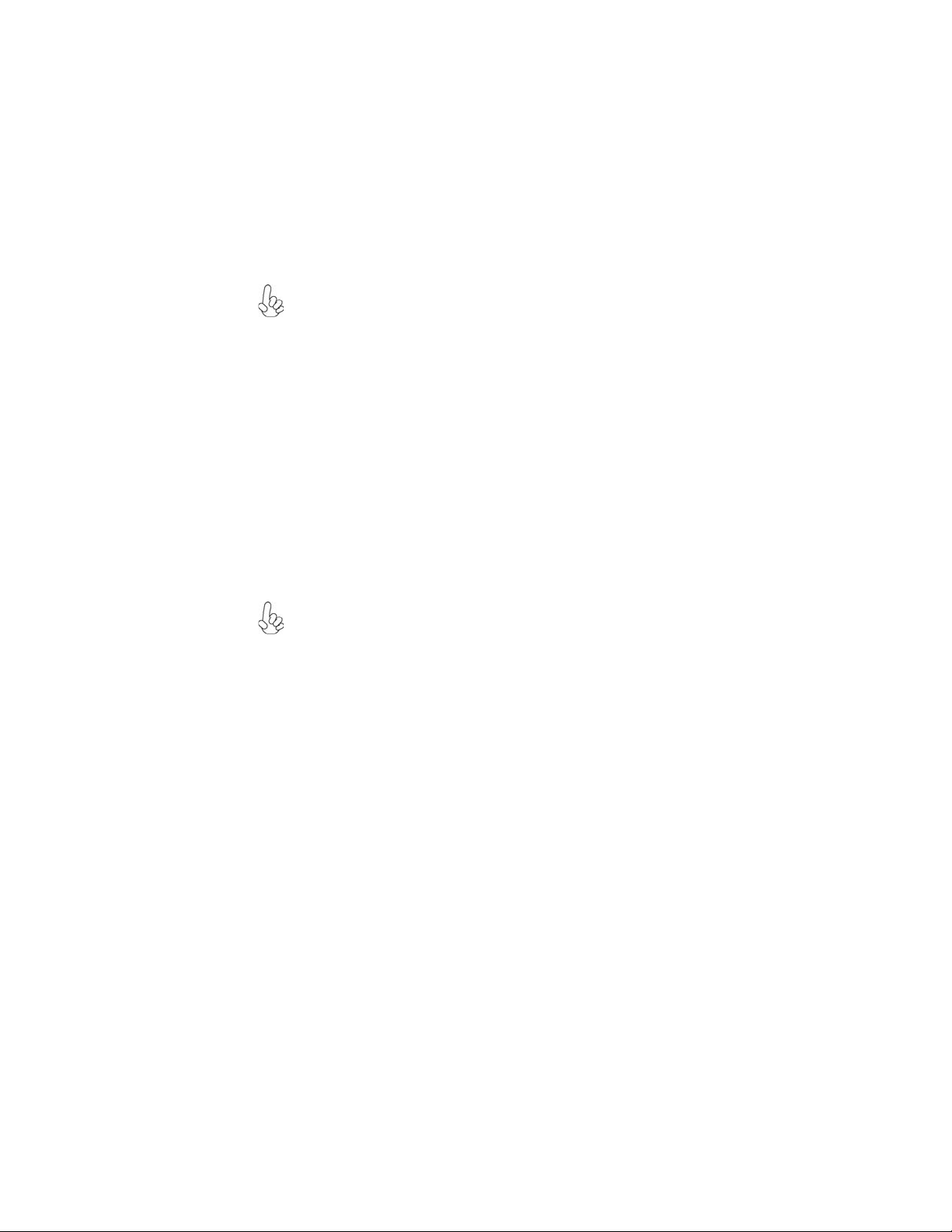
10
Installing Hardware
Installing the Processor
Caution: When installing a CPU heatsink and cooling fan make sure that
you DO NOT scratch the motherboard or any of the surface-mount resistors with the clip of the cooling fan. If the clip of the cooling fan scrapes
across the motherboard, you may cause serious damage to the motherboard
or its components.
On most motherboards, there are small surface-mount resistors near the
processor socket, which may be damaged if the cooling fan is carelessly
installed.
Avoid using cooling fans with sharp edges on the fan casing and the clips.
Also, install the cooling fan in a well-lit work area so that you can clearly
see the motherboard and processor socket.
Before installing the Processor
This motherboard automatically determines the CPU clock frequency and system
bus frequency for the processor. You may be able to change the settings in the system
Setup Utility. We strongly recommend that you do not over-clock processors or
other components to run faster than their rated speed.
Warning:
1. Over-clocking components can adversely affect the reliability of the
system and introduce errors into your system. Over-clocking can permanently damage the motherboard by generating excess heat in components
that are run beyond the rated limits.
2. Always remove the AC power by unplugging the power cord from the
power outlet before installing or removing the motherboard or other
hardware components.
This motherboard has an LGA775 socket. When choosing a processor, consider the
performance requirements of the system. Performance is based on the processor
design, the clock speed and system bus frequency of the processor, and the quantity
of internal cache memory and external cache memory.
Installing the Motherboard
Page 15

CPU Installation Procedure
The following illustration shows CPU installation components.
A. Read and follow the instructions shown
on the sticker on the CPU cap.
B. Unload the cap
· Use thumb & forefinger to hold the
lifting tab of the cap.
· Lift the cap up and remove the cap
completely from the socket.
C. Open the load plate
· Use thumb & forefinger to hold the
hook of the lever, pushing down and
pulling aside unlock it.
· Lift up the lever.
· Use thumb to open the load plate. Be
careful not to touch the contacts.
D. Install the CPU on the socket
· Orientate CPU package to the socket.
Make sure you match triangle marker
to pin 1 location.
E. Close the load plate
· Slightly push down the load plate onto
the tongue side, and hook the lever.
· CPU is locked completely.
11
F. Apply thermal grease on top of the CPU.
G. Fasten the cooling fan supporting base
onto the CPU socket on the motherboard.
H. Make sure the CPU fan is plugged to the
CPU fan connector. Please refer to the
CPU cooling fan user’s manual for more
detail installation procedure.
1. To achieve better airflow rates and heat dissipation, we suggest
that you use a high quality fan with 3800 rpm at least. CPU fan and
heatsink installation procedures may vary with the type of CPU fan/
heatsink supplied. The form and size of fan/heatsink may also vary.
2. DO NOT remove the CPU cap from the socket before installing a
CPU.
3. Return Material Authorization (RMA) requests will be accepted
only if the motherboard comes with the cap on the LGA775 socket.
Installing the Motherboard
Page 16

12
Installing Memory Modules
This motherboard accommodates four memory modules. It can support four 240-pin
DDR3 1600/1333 (OC)/1066/800. The total memory capacity is 8 GB.
DDR3 SDRAM memory module table
Memory module Memory Bus
DDR3 800 400 MHz
DDR3 1066 533 MHz
DDR3 1333 667 MHz
DDR3 1600 800 MHz
You must install at least one module in any of the four slots. Each module can be
installed with 2 GB of memory; total memory capacity is 8 GB.
The four DDR3 memory sockets (DDR3_1, DDR3_2, DDR3_3, DDR3_4) are divided into two channels and each channel has two memory sockets as following:
Channel 0: DDR3_1, DDR3_2
ff
Channel 1: DDR3_3, DDR3_4
ff
Do not remove any memory module from its antistatic packaging until
you are ready to install it on the motherboard. Handle the modules only
by their edges. Do not touch the components or metal parts. Always
wear a grounding strap when you handle the modules.
Installation Procedure
Refer to the following to install the memory modules.
1 This motherboard supports unbuffered DDR3 SDRAM only.
2 Push the latches on each side of the DIMM slot down.
3 Align the memory module with the slot. The DIMM slots are keyed with
notches and the DIMMs are keyed with cutouts so that they can only be
installed correctly.
4 Check that the cutouts on the DIMM module edge connector match the
notches in the DIMM slot.
5 Install the DIMM module into the slot and press it firmly down until it
seats correctly. The slot latches are levered upwards and latch on to
the edges of the DIMM.
6 Install any remaining DIMM modules.
Installing the Motherboard
Page 17

Ta ble A: DDR3 (memory module) QVL (Qualified V endor List)
The following DDR3 1600/1333 (OC)/1066/800 memory modules have been tested
and qualified for use with this motherboard.
Type Size Vendor Module Name
NT512C64B88A0NY-25D
NT512C64B88A0NY-BF
PC3-6400U-6-00
HYMT112U64ZNF8-G8 AA
MT8JTF12864AY-1G1D1
MT8JTF12864AY-1G1D1
IMSH1GU03A1F 1C-10G
B2S81427034
IMSH1GU03A1F1C-10F
B2S81427023
IMSH2GU13A1F1C-13H
B3S81124001
IMSH2GU13A1F1C-10F
B3S81427044
IMSH2GU13A1F 1C-10G
B3S81528005
DDR3 800
DDR3 1066
512 MB
1 GB
512 MB
1 GB
2 GB
Nanya
HYNIX PC3-6400U-6-00
Aeneon AEH760UD00-10FA98X
ELPIDA PC3-8500U-7-00-AP
Hynix HYMT164U64ZNF6-G8 AA
Kingston KVR1066D3N7/512
Micron MT4JFF6464AY-1G1B1
A-data M3OSS3H3I3120B5Z/A-data/Boxed
Aeneon AEH760UD00-10FA98X
Corsair CM3X1024-1066C7/CORSAIR/Boxed
Hynix
Kingston KVR1066D3N7/1G
Micron
Qimonda
Winchip 64A0TPHN8G17E
Elixir M2F2G64CB8HA4N-BE
Hynix HYMT125U64ZNF8-G8 AA
Infinity 04902G16DY7U4A
Micron MT16JTF25664AY-1G1D1
Qimonda
13
Installing the Motherboard
Page 18

14
Type Size Vendor Module Name
Aeneon AXH760UD00-13GA98X
Corsair CM3X1024-1333C9DHX/Corsair/Boxed
1 GB
DDR3 1333
2 GB
DDR3 1600 1 GB
Kingston KVR1333D3N9
Qimonda IMSH1GU13A1F1C-13H
Samsung
A-DATA M3OSS6H3J4130E1C5Z
Elixir M2F2G64CB8HA4N-CG
Hexon ELPH8AUDR-13M88
Kingston
Kingston KHX12800D3K3/3GX
KVR1333D3N9K2/2G/Elpida/J1108BA
M378B2873DZ1-
CH9/SEC/K4B1G0 846D
SE-DJ-E
Installing the Motherboard
Page 19

Expansion Slots
Installing Add-on Cards
The slots on this motherboard are designed to hold expansion cards and connect them
to the system bus. Expansion slots are a means of adding or enhancing the
motherboard’s features and capabilities. With these efficient facilities, you can increase the motherboard’s capabilities by adding hardware that performs tasks that
are not part of the basic system.
15
PCIEX16 Slot The PCI Express x16 slot is used to install the external PCI
PCIE1~3 Slots
PCI2~3 Slots This motherboard is equipped with two standard PCI slots.
Before installing an add-on card, check the documentation for the card
carefully. If the card is not Plug and Play, you may have to manually
configure the card before installation.
Express graphics cards that are fully compliant to the PCI
Express Base Specification Revision 2.0.
The PCI Express x1 slots are fully compliant to the PCI
Express Base Specification Revision 1.1.
PCI stands for Peripheral Component Interconnect and is a
bus standard for expansion cards, which for the most part, is a
supplement of the older ISA bus standard. The PCI slots on
this board are PCI v2.3 compliant.
Installing the Motherboard
Page 20

16
Follow these instructions to install an add-on card:
1 Remove a blanking plate from the system case corresponding to the
slot you are going to use.
2 Install the edge connector of the add-on card into the expansion slot.
Ensure that the edge connector is correctly seated in the slot.
3 Secure the metal bracket of the card to the system case with a screw.
For some add-on cards, for example graphics adapters and network
adapters, you have to install drivers and software before you can begin
using the add-on card.
Installing the Motherboard
Page 21

Connecting Optional Devices
Refer to the following for information on connecting the motherboard optional
devices
17
F_AUDIO: Front Panel Audio header
This header allows the user to install auxiliary front-oriented microphone and lineout ports for easier access.
Pin Signal Name
Pin Signal Name Function
1 PORT 1L 2 AUD_GND
3 PORT 1R 4 PRESENCE#
5 PORT 2R 6 SENSE1_RETURN
7 SENSE_SEND 8 KEY
9 PORT 2L 10 SENSE2_RETURN
Pin Signal Name
SPDIFO: SPDIF out header
This is an optional header that provides an S/PDIF (Sony/Philips Digital Interface)
output to digital multimedia device through optical fiber or coaxial connector.
Pin Signal Name Function
1 SPDIF SPDIF digital output
2 +5VA 5V analog Power
3 Key N o pin
4 GND Ground
Installing the Motherboard
Page 22

18
F_USB1~4: Front Panel USB headers
The motherboard has four USB ports installed on the rear edge I/O port array.
Additionally, some computer cases have USB ports at the front of the case. If you
have this kind of case, use auxiliary USB connector to connect the front-mounted
ports to the motherboard.
Pin Signal Name
1 USBPWR Front Panel USB Power
2 USBPWR Front Panel USB Power
3 USB_FP_P0- USB Port 0 Negative Signal
4 USB_FP_P1- USB Port 1 Negative Signal
5 USB_FP_P0+ USB Port 0 Positive Signal
6 USB_FP_P1+ USB Port 1 Positive Signal
7 GND Ground
8 GND Ground
9 Key No pin
10 NC Not connected
Please make sure that the USB cable has the same pin assignment as
indicated above. A different pin assignment may cause damage or system
hang-up.
Function
SAT A1~6: Seri al A T A connectors
These connectors are used to support the new Serial ATA devices for the highest date
transfer rates (3.0 Gb/s), simpler disk drive cabling and easier PC assembly. It eliminates limitations of the current Parallel ATA interface. But maintains register compatibility and software compatibility with Parallel ATA.
Pin Signal Name
1 Ground 2 TX+
3 TX- 4 Ground
5 RX- 6 RX+
7 Ground - -
Pin Signal Name
CD_IN: Analog Audio Input connector
Pin Signal Name Function
1 CD_L CD In left channel
2 GND Ground
3 GND Ground
4 CD_R CD In right channel
Installing the Motherboard
Page 23

LPT : Onboard parallel port he ader
This is a header that can be used to connect to the printer, scanner or other devices.
Pin Signal Name Pin Signal Name
1 STROBE 14 AFD
2 PD0 15 ERROR
3 PD1 16 INIT
4 PD2 17 SLCTIN
5 PD3 18 Ground
6 PD4 19 Ground
7 PD5 20 Ground
8 PD6 21 Ground
9 PD7 22 Ground
10 ACK 23 Ground
11 BUSK 24 Ground
12 PE 25 Ground
13 SLCT 26 Key
19
Installing the Motherboard
Page 24

20
Installing a Hard Disk Drive/CD-ROM/SATA Hard Drive
This section describes how to install IDE devices such as a hard disk drive and a CDROM drive.
About IDE Devices
Your motherboard has one IDE interface.
IDE: IDE Connector
This motherboard supports six high data transfer SATA ports with each runs up to 3.0
Gb/s. To get better system performance, we recommend users connect the CD-ROM
to the IDE channel, and set up the hard drives on the SATA ports.
IDE devices enclose jumpers or switches used to set the IDE device as MASTER or
SLAVE. Refer to the IDE device user’s manual. Installing two IDE devices on one
cable, ensure that one device is set to MASTER and the other device is set to SLAVE.
The documentation of your IDE device explains how to do this.
About SAT A Connectors
Your motherboard features six SATA connectors supporting a total of six drives.
SATA refers to Serial ATA (Advanced Technology Attachment) is the standard interface for the IDE hard drives which are currently used in most PCs. These connectors
are well designed and will only fit in one orientation. Locate the SATA connectors on
the motherboard and follow the illustration below to install the SATA hard drives.
Installing Serial AT A Hard Drives
To install the Serial ATA (SATA) hard drives, use the SATA cable that supports the
Serial ATA protocol. This SATA cable comes with a SATA power cable. You can
connect either end of the SATA cable to the SATA hard drive or the connector on the
motherboard.
SATA cable (optional) SATA power cable (optional)
Installing the Motherboard
Page 25

Refer to the illustration below for proper installation:
1 Attach either cable end to the connector on the motherboard.
2 Attach the other cable end to the SATA hard drive.
3 Attach the SATA power cable to the SATA hard drive and connect the
other end to the power supply.
This motherboard does not support the “Hot-Plug” function.
21
Installing the Motherboard
Page 26

22
Connecting I/O Devices
The backplane of the motherboard has the following I/O ports:
PS2 Mouse Use the upper PS/2 port to connect a PS/2 pointing device.
PS2 Keyboard Use the lower PS/2 port to connect a PS/2 keyboard.
Serial Port Use the COM port to connect serial devices such as mice or
(COM) fax/modems.
USB Ports Use the USB ports to connect USB devices.
LAN Port Connect an RJ-45 jack to the LAN port to connect your
computer to the network.
Audio Ports
Use the three audio ports to connect audio devices. The
first jack is for stereo line-in signal.The second jack is for
stereo line-out singal. The third jack is for microphone.
Installing the Motherboard
Page 27

Connecting Case Components
After you have installed the motherboard into a case, you can begin connecting the
motherboard components. Refer to the following:
1 Connect the CPU cooling fan cable to CPU_FAN1.
2 Connect the system cooling fan connector to SYS_FAN1.
3 Connect the case cooling fan connector to CASE_FAN.
4 Connect the standard power supply connector to ATX_PWR.
5 Connect the auxiliary case power supply connector to ATX12V.
6 Connect the case switches and indicator LEDs to the F_PANEL.
7 Connect the case speaker cable to SPK.
23
Connecting 24-pin power cable
The ATX 24-pin connector allows you to connect to ATX v2.x power
supply.
With ATX v2.x power supply, users please note
that when installing 24-pin power cable, the
latches of power cable and the ATX_PWR
match perfectly.
24-pin power cable
Connecting 4-pin power cable
The ATX12V power connector is used to provide power to the CPU.
When installing 4-pin power cable, the latches
of power cable and the ATX12V match perfectly.
4-pin power cable
Installing the Motherboard
Page 28

24
CPU_FAN1/SYS_F AN1: Cooling FAN Power Conne ctor
Pin Signal Name Function
1 GND System Ground
2 +12V Power +12V
3 Sense Sensor
4 Control CPU FAN control
Users please note that the fan connector supports the CPU cooling fan of
1.1A ~ 2.2A (26.4W max) at +12V.
CASE_FAN: Ca se cooling F AN Power Connector
Pin Signal Name Function
1 GND System Ground
2 +12V Power +12V
3 Sense Sensor
ATX_PW R: A TX 24-pin Power Connector
Pin Signal Name Pin Signal Name
1 +3.3V 13 +3.3V
2 +3.3V 14 -12V
3 Ground 15 Ground
4 +5V 16 PS_ON
5 Ground 17 Ground
6 +5V 18 Ground
7 Ground 19 Ground
8 PWRGD 20 -5V
9 +5VSB 21 +5V
10 +12V 22 +5V
11 +12V 23 +5V
12 +3.3V 24 Ground
ATX12V : A TX 12V Power Connector
Pin Signal Name
1 Ground
2 Ground
3 +12V
4 +12V
SPK: Internal speaker header
Pin Signal Name
1 VCC
2 Key
3 GND
4 Signal
Installing the Motherboard
Page 29

Front Panel Header
The front panel header (F_PANEL) provides a standard set of switch and LED headers
commonly found on ATX or Micr ATX cases. Refer to the table below for information:
Pin Signal Function Pin Signal Function
1 HD_LED_P Hard disk LED (+)
3 HD_LED_N Hard disk LED (-)
5 RST_SW_N Reset Switch (-)
7 RST_SW_P Reset Switch (+)
9 RSVD Reserved
* MSG LED (dual color or single color)
Hard Drive Activity LED
Connecting pins 1 and 3 to a front panel mounted LED provides visual indication that
data is being read from or written to the hard drive. For the LED to function properly,
an IDE drive should be connected to the onboard IDE interface. The LED will also
show activity for devices connected to the SCSI (hard drive activity LED) connector.
Power/Sleep/Message waiting LED
Connecting pins 2 and 4 to a single or dual-color, front panel mounted LED provides
power on/off, sleep, and message waiting indication.
2 FP PWR/SLP *MSG LED (+)
4 FP PWR/SLP *MSG LED (-)
6 PWR_SW_P Power Switch (+)
8 PWR_SW_N Power Switch (-)
10 Key No pin
25
Reset Switch
Supporting the reset function requires connecting pins 5 and 7 to a momentarycontact switch that is normally open. When the switch is closed, the board resets and
runs POST.
Power Switch
Supporting the power on/off function requires connecting pins 6 and 8 to a momentary-contact switch that is normally open. The switch should maintain contact for at
least 50 ms to signal the power supply to switch on or off. The time requirement is
due to internal de-bounce circuitry. After receiving a power on/off signal, at least two
seconds elapses before the power supply recognizes another on/off signal.
This concludes Chapter 2. The next chapter covers the BIOS.
Installing the Motherboard
Page 30

26
Memo
Installing the Motherboard
Page 31

Chapter 3
Using BIOS
About the Setup Utility
The computer uses the latest “American Megatrends Inc. ” BIOS with support for
Windows Plug and Play. The CMOS chip on the motherboard contains the ROM
setup instructions for configuring the motherboard BIOS.
The BIOS (Basic Input and Output System) Setup Utility displays the system’ s
configuration status and provides you with options to set system parameters. The
parameters are stored in battery-backed-up CMOS RAM that saves this information
when the power is turned off. When the system is turned back on, the system is
configured with the values you stored in CMOS.
The BIOS Setup Utility enables you to configure:
• Hard drives, diskette drives and peripherals
• Video display type and display options
• Password protection from unauthorized use
• Power Management features
The settings made in the Setup Utility affect how the computer performs. Before
using the Setup Utility, ensure that you understand the Setup Utility options.
27
This chapter provides explanations for Setup Utility options.
The Standard Configuration
A standard configuration has already been set in the Setup Utility. However, we
recommend that you read this chapter in case you need to make any changes in the
future.
This Setup Utility should be used:
• when changing the system configuration
• when a configuration error is detected and you are prompted to make
changes to the Setup Utility
• when trying to resolve IRQ conflicts
• when making changes to the Power Management configuration
• when changing the password or making other changes to the Security
Setup
Entering the Setup Utility
When you power on the system, BIOS enters the Power-On Self Test (POST)
routines. POST is a series of built-in diagnostics performed by the BIOS. After the
POST routines are completed, the following message appears:
Press DEL to enter SETUP
Using BIOS
Page 32

28
Press the delete key to access the BIOS Setup Utility.
CMOS Setup Utility -- Copyright (C) 1985-2008, American Megatrends, Inc.
Standard COMS Setup
f
Advanced Setup
f
Advanced Chipset Setup
f
Integrated Peripherals
f
Power Management Setup
f
PCI/PnP Setup
f
PC Health Status
f
: Move
< >
mn
v02.61 (C) Copyright 1985-2008, American Megatrends, Inc.
Enter : Select
Frequency/Voltage Control
f
Load Default Settings
Supervisor Password
f
User Password
f
Save & Exit Setup
Exit Without Saving
F9: Load Default Settings F1:General Help
F10: Save ESC: Exit+/-/: Value
Resetting the Default CMOS Values
When powering on for the first time, the POST screen may show a “CMOS
Settings Wrong” message. This standard message will appear following a clear
CMOS data at factory by the manufacturer. You simply need to Load Default
Settings to reset the default CMOS values.
Note: Changes to system hardware such as different CPU, memories, etc. may also
trigger this message.
CMOS Setup Utility -- Copyright (C) 1985-2008, American Megatrends, Inc.
Standard CMOS Setup
f
Advanced Setup
f
Advanced Chipset Setup
f
Integrated Peripherals
f
Power Management Setup
f
PCI/PnP Setup
f
PC Health Status
f
: Move F10: Save ESC: Exit
mnlk
F1:General Help
v02.61 (C)Copyright 1985-2008, American Mega trends, Inc.
Save & Exit Setup?
[OK] [Cancel]
Enter : Select
F9: Optimized Defaults
Frequency/Voltage Control
f
Load Default Settings
Supervisor Password
f
User Password
f
Save & Exit Setup
Exit Without Saving
+/-/: Value
Using BIOS
Page 33

Using BIOS
When you start the Setup Utility, the main menu appears. The main menu of the
Setup Utility displays a list of the options that are available. A highlight indicates
which option is currently selected. Use the cursor arrow keys to move the highlight
to other options. When an option is highlighted, execute the option by pressing
<Enter>.
Some options lead to pop-up dialog boxes that prompt you to verify that you wish to
execute that option. Other options lead to dialog boxes that prompt you for information.
29
Some options (marked with a triangle
the values for the option. Use the cursor arrow keys to scroll through the items in the
submenu.
In this manual, default values are enclosed in parenthesis. Submenu items are denoted
by a triangle
ff
f.
ff
The default BIOS setting for this motherboard applies for most conditions
with optimum performance. It is not suggested to change the default values
in the BIOS setup and the manufacture takes no responsibility to any damage caused by changing the BIOS settings.
ff
f) lead to submenus that enable you to change
ff
BIOS Navigation Keys
The BIOS navigation keys are listed below:
KEY FUNCTION
ESC Exits the current menu
< >
mn
+/-/ Modifies the selected field’s values
Enter Select
F9 Load a default optimized setting
F10 Save
F1 Displays a screen that describes all key functions
For the purpose of better product maintenance, the manufacture reserves
the right to change the BIOS items presented in this manual. The BIOS
setup screens shown in this chapter are for reference only and may differ
from the actual BIOS. Please visit the manufacture’s website for updated
manual.
Scrolls through the items on a menu
s the current configuration and exits setup
Using BIOS
Page 34

30
Sta ndard CMOS Setup
This option displays basic information about your system.
CMOS Setup Utility -- Copyright (C) 1985-2008, American Megatrends, Inc.
Standard CMOS Setup
Date (www mm:dd:yy) Thu 09/25/2008
Time (hh:mm:ss) 19:33:39
f
SATA1 Not Detected
f
SATA2 Not Detected
SATA3 Not Detected
f
SATA4 Not Detected
f
SATA5 Not Detected
f
SATA6 Not Detected
f
PA TA MASTER Not Detected
f
P ATA S LA V E Not Detected
f
IDE BusMaster Enabled
: Move
mn
< >
Enter : Select
F1: General Help
+/-/: Value
F9: Load Default Settings
F10: Save ESC: Exit
Date & Time
The Date and Time items show the current date and time on the computer. If you are
running a Windows OS, these items are automatically updated whenever you make
cha
nges to the Windows Date and Time Properties utility.
f
SATA1~6/PATA MASTER/SLAVE
This motherboard supports six SATA channels and each channel allows one SATA
device to be installed. Use these items to configure each device on the SATA channel.
CMOS SETUP UTILITY - Copyright (C) 1985-2008, American Megatrends, Inc.
SAT A1
Help Item
User [Enter], [TAB]
or [SHIFT-T AB] to
select a field.
Use [+] or [-] to
configure system Date.
SAT A1
Device : Not Detected
Type Auto
LBA/Large Mode Auto
Block (Multi-Sector Transfer Auto
PIO Mode Auto
DMA Mode Auto
S.M.A.R.T . Auto
32Bit Data Transfer Enabled
: Move
mn
< >
Enter : Select
F1: General Help
+/-/: Value
F9: Load Default Settings
Using BIOS
Help Item
Select the type
of device connected
to the system.
F10: Save ESC: Exit
Page 35

Type (Auto)
Use this item to configure the type of the IDE device that you specify. If the feature
is enabled, it will enhance hard disk performance by reading or writing more data
during each transfer.
LBA/Large Mode (Auto)
Use this item to set the LBA/Large mode to enhance hard disk performance by
optimizing the area the hard disk is visited each time.
Block (Multi-Sector Transfer (Auto)
If the feature is enabled, it will enhance hard disk performance by reading or writing
more data during each transfer.
PIO Mode (Auto)
Use this item to set the PIO mode to enhance hard disk performance by optimizing
the hard disk timing.
DMA Mode (Auto)
DMA capability allows user to improve the transfer-speed and data-integrity for
compatible IDE devices.
S.M.A.R.T. (Auto)
The S.M.A.R.T. (Self-Monitoring, Analysis and Reporting Technology) system is a
diagnostics technology that monitors and predicts device performance. S.M.A.R.T.
software resides on both the disk drive and the host computer.
32Bit Data Transfer (Enabled)
Use this item to enable or disable 32Bit Data Transfer.
Press <Esc> to return to the Standard CMOS Setup page.
31
IDE BusMaster (Enabled)
This item enables or disables the DMA under DOS mode. We recommend you to leave
this item at the default value.
Press <Esc> to return to the main menu setting page.
Using BIOS
Page 36

32
Advanced Setup
This page sets up more advanced information about your system. Handle this page
with caution. Any changes can affect the operation of your computer.
CMOS Setup Utility - Copyright (C) 1985-2008, American Megatrends, Inc.
Thermal Management Enabled
TM Status TM1/TM2
Limit CPUID MaxV
Enhanced Halt (C1E) Enabled
Intel XD Bit Disabled
Intel EIST Enabled
Intel VT Enabled
Quick Power on Self T est Enabled
Boot Up Numlock Status On
APIC Mode Enabled
1st Boot Device Hard Drive
2nd Boot Device CD/DVD
3rd Boot Device Removable Dev .
Boot Other Device Yes
ECS eJIFFY Function Disabled
Thermal Management (Enabled)
m displays CPU temperature and enables you to set a safe temperature to
This ite
Prescott CPU.
TM Status (TM1/TM2)
This item displays CPU Monitor status.
Limit CPUID MaxVal (Disabled)
Use this item to enable or disable the Max CPU ID value limit. When suppports
Prescott and LGA775 CPUs, enables this to prevent the system from “rebooting”
when trying to install Windows NT 4.0.
Enhanced Halt (C1E) (Enabled)
This item enables or disables enhanced halt.
Intel XD Bit (Disabled)
This item enables or disables the Intel XD Bit technology.
Intel EIST (Enabled)
This item allows users to enable or disable the EIST (Enhanced Intel Speedstep
Technology) function. This item shows only if the CPU supports EIST.
Intel VT (Enabled)
Hardware
Virtualization Technology enables processor feature for running multiple
simultaneous virtual machines allowing specialized software applications to run in
full isolation of each other.
Quick Power on Self Test (Enabled)
Enable this item to shorten the power on testing (POST) and have your system start
up fa
ster. You might like to enable this item after you are confident that your system
hardware is operating smoothly.
Advanced Setup
al Disabled
: Move
mn
< >
Enter : Select
F1: General Help
+/-/: Value
F9: Load Default Settings
F10: Save ESC: Exit
Help Item
For the processor its
CPUID belows 0F41h.
TM2 only can be enable
under below setting.
1. Freq.>=3.6GHz FSB800
2. Freq.>=2.8GHz FSB533
Using BIOS
Page 37

Boot Up Numlock Status (On)
This item defines if the keyboard Num Lock key is active when your system is
started.
APIC Mode (Enabled)
This item allows you to enable or disable the APCI (Advanced Programmable Interrupt Controller) mode.
tems, allowing support for up to 60 processors.
1st/2nd/3rd Boot Device (Hard Drive/CD/DVD/Removable Dev.)
Use this item to determine the device order the computer used to look for an
operating system to load at start-up time. The devices showed here will be different
depending on the exact devices installed on your motherboard.
Boot Other Device (Yes)
When enabled, the system searches all other possible locations for an operating
system if it fails to find one in the devices specified under the First, Second and Third
boot devices.
ECS eJIFFY Function (Disabled)
Use this item to enable or disable the ECS eJIFFY Function. eJIFFY is ECS unique
software program for the quick access to the internet without entering O.S. Please
refer to Cha
Press <Esc> to return to the main menu setting page.
pter 5 to know more about eJIFFY.
APIC provides symmetric multi-processing (SMP) for sys-
33
Using BIOS
Page 38

34
Advanced Chipset Setup
This page sets up more advanced information about your system. Handle this page
with caution. Any changes can affect the operation of your computer.
CMOS Setup Utility - Copyright (C) 1985-2008, American Megatrends, Inc.
Advanced Chipset Setup
DRAM Frequency Auto
Configure DRAM Timing by SPD Enabled
DRAM Command Rate Auto
Memory Remap Feature Enabled
HPET Enabled
Intel Robson Enabled
: Move
mn
< >
Enter : Select
F1: General Help
+/-/: Value
F9: Load Default Settings
F10: Save ESC: Exit
Help Item
Options
Enabled
Disabled
DRAM Frequency (Auto)
This item enables users to adjust the DRAM frequency. The defual setting is auto
and we recommend users leave the setting unchanged. Modify it at will may case the
system to be unstable.
Configure DRAM Timing by SPD (Enabled)
When this item is set to enable, the DDR timing is configure using SPD. SPD (Serial
Presence Delete) is located on the memory modules, BIOS reads information coded
in SPD durinbg system boot up.
DRAM Command Rate (Auto)
This item enables you to specify the waiting time for the CPU to issue the next
command after issuing the command to the DDR memory .We recommend that
you leave this item at the default value.
Memory Remap Feature (Enabled)
This item allows users to enable or disable memory hole remapping.
HPET (Enabled)
This item enables or disables HPET (High Precision Event Timer) support.
Intel Robson (Enabled)
This ite
m enables or disables Intel Robson (Intel Turbo Memory Technology)
support.
Press <Esc> to return to the main menu setting page.
Using BIOS
Page 39

Integrated Peripherals
This page sets up some parameters for peripheral devices connected to the system.
CMOS Setup Utility - Copyright (C) 1985-2008, American Megatrends, Inc.
Onboard SAT A Mode Enhanced
Onboard LAN Function Enabled
Onboard LAN Boot ROM Disabled
Onboard AUDIO Function Enabled
Serial Port1 Address 3F8/IRQ4
Parallel Port Address 37 8
Parallel Port Mode Normal
Parallel Port IRQ IRQ7
USB Functions Enabled
Legacy USB Support Enabled
On Chip SA TA2 Controller Enabled
mn
Onboard SATA Mode (Enhanced)
Use this item to select the mode of the Serial ATA.
Onboard LAN Function (Enabled)
Use this item to enable or disable the onboard LAN function.
Onboard LAN Boot ROM (Disabled)
Use this item to enable or disable the booting from the onboard LAN or a network
add-in card with a remote boot ROM installed.
Onboard AUDIO Function (Enabled)
Use this item to enable or disable the onboard Audio function.
Serial Port1 Address (3F8/IRQ4)
Use this item to enable or disable the onboard COM1 serial port, and to assign a port
address.
Parallel Port Address (378)
Use this item to enable or disable the onboard Parallel port, and to assign a port
address.
Parallel Port Mode (Normal)
Use this item to select the parallel port mode. You can select Normal (Standard
Parallel Port), ECP (Extended Capabilities Port), EPP (Enhanced Parallel Port), or
BPP (Bi-Directional Parallel Port).
Parallel Port IRQ (IRQ7)
Use this item to assign IRQ to the parallel port.
USB Functions (Enabled)
Use this item to enable or disable the USB function.
Legacy USB Support (Enabled)
Use this item to enable or disable support for legacy USB devices.
On Chip SATA2 Controller (Enabled)
This item allows you to enable or disable the onchip Serial ATA controller.
Press <Esc> to return to the main menu setting page.
Integrated Peripherals
: Move
< >
Enter : Select
F1: General Help
+/-/: Value
F9: Load Default Settings
F10: Save ESC: Exit
Help Item
Options
Disabled
Compatible
Enhanced
35
Using BIOS
Page 40

36
Power Management Setup
This page sets up some parameters for system power management operation.
CMOS Setup Utility - Copyright (C) 1985-2008, American Megatrends, Inc.
Power Management Setup
ACPI Suspend Type S3 (STR)
Soft-off by PWR-BTTN Instant Off
PWRON After PWR-Fail Power Off
Resume by Ring Disabled
Resume by PCI/PCI-E/Lan PME Disabled
Resume by USB (S3) Disabled
Resume By PS2 KB (S3) Disabled
Resume By PS2 MS (S3) Disabled
Resume on RTC Alarm Disabled
: Move
mn
< >
Enter : Select
F1: General Help
+/-/: Value
F9: Load Default Settings
F10: Save ESC: Exit
Help Item
Select the ACPI
state used for
System Suspend.
ACPI Suspend Type (S3 (STR))
Use this item to define how your system suspends. In the default, S3, the suspend
mode is a suspend to RAM, i.e, the system shuts down with the exception of a refresh
current to the system memory.
Soft-off by PWR-BTTN (Instant off)
Under ACPI (Advanced Configuration and Power management Interface) you can
create a software power down. In a software power down, the system can be resumed
by Wake Up Alarms. This item lets you install a software power down that is controlled by the power button on your system. If the item is set to Instant-Off, then the
power button causes a software power down. If the item is set to Delay 4 Sec, then
you have to hold the power button down for four seconds to cause a software power
down.
PWRON After PWR-Fail (Power Off)
This item enables your computer to power off, automatically restart or return to its
previous status after abnormal power lost.
Resume by Ring (Disabled)
The system can be turned off with a software command. If you enable this item, the
system can automatically resume if there is an incoming call on the Modem. Yo u
must use an ATX power supply in order to use this feature.
Resume by PCI/PCI-E/Lan PME (Disabled)
The system can be turned off with a software command. If you enable this item, the
system can automatically resume if there is an incoming call on the PCI Modem or
PCI LAN card. You must use an ATX power supply in order to use this feature. Use
this item to do wake-up action if inserting the PCI card.
Resume by USB (S3) (Disabled)
This item allows you to enable/disable the USB device wakeup function from S3
mode.
Using BIOS
Page 41

Resume By PS2 KB (S3) (Disabled)
This item enables or disables you to allow keyboard activity to awaken the system
from S3 mode.
Resume By PS2 MS (S3) (Disabled)
This item enables or disables you to allow mouse activity to awaken the system from
S3 mode.
Resume on RTC Alarm (Disabled)
The system can be turned off with a software command. If you enable this item, the
system can automatically resume at a fixed time based on the system’s RTC (realtime
clock). Use the items below this one to set the date and time of the wake-up alarm.
You must use an ATX power supply in order to use this feature.
Press <Esc> to return to the main menu setting page.
PCI / PnP Setup
This page sets up some parameters for devices installed on the PCI bus and those
utilizing the system plug and play capability.
CMOS Setup Utility - Copyright (C) 1985-2008, American Megatrends, Inc.
PCI / PnP Setup
37
Init Display First PCI
: Move
< >
mn
Enter : Select
F1: General Help
+/-/: Value
F9: Load Default Settings
F10: Save ESC: Exit
Help Item
Select which graphics
controller to use as
the primary boot
device.
Init Display First (PCI)
Use this item to select which graphics controller to use as the primary boot devices.
Press <Esc> to return to the main menu setting page.
Using BIOS
Page 42

38
PC Health Status
On motherboards support hardware monitoring, this item lets you monitor the
parameters for critical voltages, temperatures and fan speeds.
CMOS Setup Utility - Copyright (C) 1985-2008, American Megatrends, Inc.
PC Health Status
-=- System Hardware Monitor -= Smart Fan Function Press Enter
f
System Te mperature : 32°C/89°F
CPU FAN Speed : 5532 RPM
SYS FAN Speed : N/A
CPU Core : 1.088 V
VDIMM : 1.568 V
-=- PECI Mode -=-
ffset to TCC Activation T emp. : -62
O
mn
Smart Fan Function
f
: Move
< >
F1: General Help
Enter : Select
+/-/: Value
F9: Load Default Settings
F10: Save ESC: Exit
Help Item
Scroll to this item and press <Enter> to view the following screen:
CMOS Setup Utility - Copyright (C) 1985-2008, American Megatrends, Inc.
Smart Fan Function
CPU SMART FAN Control Disabled
SYS SMART FAN Control Disabled
Help Item
Options
Disabled
Enabled
: Move
mn
< >
Enter : Select
F1: General Help
+/-/: Value
F9: Load Default Settings
F10: Save ESC: Exit
CPU/SYS SMART FAN Control (Disabled)
These items enable you to define the CPU/System temperatur by smartly adjustingthe
CPU/System fan. When it is set at certain temperature, the CPU/SYS Fan PWM
value will change accordingly.
ECS supports the latest PECI host technology. While using Wolfdale or
Yorkfield CPU, the original images of the BIOS item “PC Health Status”
and “Smart FAN Function” will be replaced by PECI mode and negative
number. (The max data from PECI is zero.)
Using BIOS
Page 43

39
CMOS Setup Utility - Copyright (C) 1985-2005, American Megatrends, Inc.
Hardware Health Event Monitoring
Smart Fan Function Press Enter
f
System Te mperature
CPU Fan Speed: 2537 RPM
SYS FAN Speed: 0 RPM
CPU Vcore: 1.280V
VDIMM: 1.840V
-=- PECI Mode-=-
Offset to TCC Activation T emp.: -20
mnlk
CMOS Setup Utility - Copyright (C) 1985-2005, American Megatrends, Inc.
Smart Fan Function
SMART Fan Control Enabled
SMART Fan start PWM value 2 8
SMART Fan start Offset (-) 30
CPU DeltaT +3
Fan1 Slope PWM value/1 Unit 5
Fan1 Full Speed Offset (-) 1 0
SMART Fan2 Control Disabled
PC Health Status
Enter : Select
: Move
F1:General Help
33°C/91°F
F10: Save ESC: Exit+/-/: Value
F9: Load Default Settings
Options
Disabled
Enabled
Help Item
Help Item
mnlk
: Move
F1:General Help
F10: Save ESC: Exit+/-/: Value
F9: Load Default Settings
Enter : Select
Press <Esc> to return to the PC Health Status page.
System Component Characteristics
These items display the monitoring of the overall inboard hardware health events,
such as System & CPU temperature, CPU & DIMM voltage, CPU & system fan
speed,...etc.
• System Temperature
• CPU FAN Speed
• SYS FAN Speed
• CPU Core
• VDIMM
Press <Esc> to return to the main menu setting page.
Using BIOS
Page 44

40
Frequency/Voltage Control
This page enables you to set the clock speed and system bus for your system. The
clock speed and system bus are determined by the kind of processor you have installed in your system.
CMOS Setup Utility - Copyright (C) 1985-2008, American Megatrends, Inc.
Frequency/Voltage Control
Manufacturer: Intel
Ratio Actual Value: 8.5
CPU Frequency Setting : 333MHz
Over-clocking Function. : Disabled
Auto Detect DIMM/PCI CIK Enabled
Spread Spectrum Enabled
CPU Voltage Normal
Memory Voltage 1.50V
NB Voltage 1.16V
: Move F10: Save ESC: Exit+/-/: Value
< >
mn
Enter : Select
F9: Load Default SettingsF1: General Help
Help Item
Options
Disabled
Enabled
Manufacturer: Intel
This item displays the information of current manufacturer of the CPU installed in
your computer.
Ratio Actual Value: 8.5
This item shows the actual ratio of the CPU installed in your system.
CPU Frequency Setting (333MHz)
This item is used to set the CPU Frequency.
Over-clocking Function. (Disabled)
This item decides the CPU over-clocking function/frequency installed in your system. If the over-clocking fails, please turn off the system power. And then, hold the
PageUp key ( similar to the Clear CMOS function) and turn on the power, the BIOS
will recover the safe default.
Auto Detect DIMM/PCI Clk (Enabled)
When this item is enabled, BIOS will disable the clock signal of free DIMM/PCI slots.
Spread Spectrum (Enabled)
If you enable spread spectrum, it can significantly reduce the EMI (Electro-Magnetic
Interference) generated by the system.
CPU V
oltage (Normal)
This item allows users to adjust the CPU voltage.
Memory Voltage (1.50V)
This item allows users to adjust the DDR memory voltage.
NB Voltage (1.16V)
This item allows users to adjust the Northbridge voltage.
Press <Esc> to return to the main menu setting page.
Using BIOS
Page 45

Load Default Settings
This option opens a dialog box to ask if you are sure to install optimized defaults or
not. You select [OK], and then <Enter>, the Setup Utility loads all default values; or
select [Cancel], and then <Enter>, the Setup Utility does not load default values.
Supervisor Password
This page helps you install or change a password.
CMOS Setup Utility - Copyright (C) 1985-2008, American Megatrends, Inc.
Supervisor Password
41
Supervisor Password : Not Installed
Change Supervisor Password Press Enter
: Move
mn
< >
Enter : Select
F1: General Help
+/-/: Value
F9: Load Default Settings
F10: Save ESC: Exit
Help Item
Install or Change the
password.
Supervisor Password (Not Installed)
This item indicates whether a supervisor password has been set. If the password has
been installed, Installed displays. If not, Not Installed displays.
Change Supervisor Password (Press Enter)
You can select this option and press <Enter> to access the sub menu. You can use the
sub menu to change the supervisor password.
Press <Esc> to return to the main menu setting page.
Using BIOS
Page 46

42
User Password
This page helps you install or change a password.
CMOS Setup Utility - Copyright (C) 1985-2008, American Megatrends, Inc.
User Password
User Password : Not Installed
Change User Password Press Enter
: Move
mn
< >
Enter : Select
F1: General Help
+/-/: Value
F9: Load Default Settings
F10: Save ESC: Exit
Help Item
Install or Change the
password.
User Password (Not Installed)
This item indicates whether a user password has been set. If the password has been
installed, Installed displays. If not, Not Installed displays.
Change User Password (Press Enter)
You can select this option and press <Enter> to access the sub menu. You can use the
sub menu to change the user password. This item will show if Supervisor Password is
set.
Press <Esc> to return to the main menu setting page.
Save & Exit Setup
Highlight this item and press <Enter> to save the changes that you have made in the
Setup Utility and exit the Setup Utility. When the Save and Exit dialog box appears,
select [OK] to save and exit, or select [Cancel] to return to the main menu.
Exit Without Saving
Highlight this item and press <Enter> to discard any changes that you have made in
the Setup Utility and exit the Setup Utility. When the Exit Without Saving dialog
box appears, select [OK] to discard changes and exit, or select [Cancel] to return to
the main menu.
If you have made settings that you do not want to save, use the “Exit Without
Saving” item and select [OK] to discard any changes you have made.
Using BIOS
Page 47

Updating the BIOS
You can download and install updated BIOS for this motherboard from the
manufacturer’s Web site. New BIOS provides support for new peripherals, improvements in performance, or fixes for known bugs. Install new BIOS as follows:
1 If your motherboard has a BIOS protection jumper , cha nge the setting to
allow BIOS flashing.
2 If your motherboard has an item called Firmware Write Protect in Ad-
vanced BIOS features, disable it. (Firmware Write Protect prevents
BIOS from being overwritten.)
3 Create a bootable system disk. (Refer to Windows online help for
information on creating a bootable system disk.)
4 Download the Flash Utility and new BIOS file from the manufacturer’s
Web site. Copy these files to the bootable device.
5 Turn off your computer and insert the bootabl e device in your com-
puter. (You might need to run the Setup Utility and change the boot
priority items on the Advanced BIOS Features Setup page, to force
your computer to boot from the bootable device first.)
6 At the C:\ or A:\ prompt, type the Flash Utility program name and the file
name of the new bios a nd then press <Enter>. Exa mple: AMINF340.EXE
040706.ROM
7 When the installation is complete, remove the bootable device from the
computer and restart your computer. If your motherboard has a Flash
BIOS jumper, reset the jumper to protect the newly installed BIOS from
being overwritten. The computer will restart automatically.
43
This concludes Chapter 3. Refer to the next chapter for information on the software
supplied with the motherboard.
Using BIOS
Page 48

44
Memo
Using BIOS
Page 49

Chapter 4
Using the Motherboard Software
About the Software D VD-ROM/CD-ROM
The support software DVD-ROM/CD-ROM that is included in the motherboard package contains all the drivers and utility programs needed to properly run the bundled
products. Below you can find a brief description of each software program, and the
location for your motherboard version. More information on some programs is
available in a README file, located in the same directory as the software. Before
installing any software, always inspect the folder for files named README.TXT or
something similar. These files may contain important information that is not
included in this manual.
Never try to install all software from folder that is not specified for use with
1.
your motherboard.
The notice of Intel HD audio installation (optional): The Intel High Defi-
2.
nition audio functionality unexpectedly quits working in Windows Server
2003 Service Pack 1 or Windows XP Professional x64 Edition. Users need
to download and install the update packages from the Microsoft Download
Center “before” installing HD audio driver bundled in the Driver disk.
Please log on to http://support.microsoft.com/default.aspx?scid=kb;enus;901105#appliesto for more information.
Auto-installing under W indows XP/Vista/7
The Auto-install DVD-ROM/CD-ROM makes it easy for you to install the drivers and
software for your motherboard.
45
If the Auto-install DVD-ROM/CD-ROM does not work on your system,
you can still install drivers through the file manager for your OS (for
example, Windows Explorer). Refer to the Utility Folder Installation Notes
later in this chapter.
The support software DVD-ROM/CD-ROM disc loads automatically under Windows
XP/Vista/7. When you insert the DVD-ROM/CD-ROM disc in the DVD-ROM/CDROM drive, the autorun feature will automatically bring up the install screen. The
screen has three buttons on it, Setup, Browse CD and Exit.
If the opening screen does not appear; double-click the file “setup.exe”
in the root directory.
Using the Motherboard Software
Page 50

46
Drivers Tab
Setup
Browse CD
Exit The EXIT button close
Utilities Tab
Lists the software utilities that are available on the disk.
Information Tab
Displays the path for all software and drivers available on the disk.
Click the Setup button to run the software installation program.
Select from the menu which software you want to install.
The Browse CD button is the standard Windows command that
allows you to open Windows Explorer and show the contents of
the support disk.
Before installing the software from Windows Explorer, look for
a file named README.TXT or something similar. This file may
contain important information to help you install the software
correctly.
Some software is installed in separate folders for different operating systems, such as Windows XP/Vista/7. Always go to the correct folder for the kind of OS you are using.
In install the software, execute a file named SETUP.EXE by
double-clicking the file and then following the instructions on the
screen.
s the Auto Setup window.
Running Setup
Follow these instructions to install device drivers and software for the motherboard:
1. Click Setup. The installation program begins:
The following screens are examples only. The screens and driver lists will
be different according to the motherboard you are installing.
The motherboard identification is located in the upper left-hand corner.
Using the Motherboard Software
Page 51

2. Click Next. The following screen appears:
3. Check the box next to the items you want to install. The default options are recom-
mended.
4. Click Next run the Installation Wizard. An item installation screen appears:
47
5. Follow the instructions on the screen to install the items.
Drivers and software are automatically installed in sequence. Follow the
onscreen instructions, confirm commands and allow the computer to
restart a few times to complete the installation.
Using the Motherboard Software
Page 52

48
Windows Vista/7 will appear below UAC (User Account Control) message
after the system restart. You must select “Allow” to install the next driver.
Continue this process to complete the drivers installation.
Manual Installation
Insert the disk in the DVD-ROM/CD-ROM drive and locate the PATH.DOC file in the
root directory. This file contains the information needed to locate the drivers for
your motherboard.
Look for the chipset and motherboard model; then browse to the directory and path
to begin installing the drivers. Most drivers have a setup program (SETUP.EXE) that
automatically detects your operating system before installation. Other drivers have
the setup program located in the operating system subfolder.
If the driver you want to install does not have a setup program, browse to the
operating system subfolder and locate the readme text file (README.TXT or
README.DOC) for information on installing the driver or software for your operating system.
Utility Software Reference
All the utility software available from this page is Windows compliant. They are
provided only for the convenience of the customer. The following software is furnished under license and may only be used or copied in accordance with the terms of
the license.
These software(s) are subject to change at anytime without prior notice.
Please refer to the support disk for available software.
This concludes chapter 4.
Using the Motherboard Software
Page 53

Chapter 5
Setting Up eJIFFY
Introduction
eJIFFY is a fast boot program under Linux. Instead of waiting Windows O.S to start
execution, eJIFFY is ready to provide users the instant enjoyment on web browsing,
photo review and online chat just within several seconds after boot up.
49
Note: eJIFFY is ECS optional feature utility corresponding to the DVD activation and
BIOS setup. Please check the hard copy user’s guide or product color-box to see
if the model has embodded eJIFFY feature. (eJIFFY icon on color-box )
Version: 5.0
Setting Up eJIFFY
Page 54

50
Installation and BIOS Setup
DVD Activation
Finish the DVD utility setup, and then set the BIOS to complete eJIFFY activation.
1. Insert ECS software utility DVD and enter below “Utilities” screen. Click eJIFFY
feature item to install.
2. Follow the onscreen instructions to finish eJIFFY setup.
Setting Up eJIFFY
Page 55

3. After setting up eJIFFY under Windows, you can switch eJIFFY display/keyboard
language from English to your local language. The changes will be applied after
rebooting.
51
Note: The keyboard language selection list offers several more regional keyboard
setups to switch with the default English typing. Please refer to the usage FAQ for
more tips.
Setting Up eJIFFY
Page 56

52
4. Restart your computer after eJIFFY installation. Press <DEL> or click the BIOS
Setup button on the post screen to enter the BIOS setup page after boot up.
5. And then enter the Advanced Setup page to enable the item ECS eJIFFY Func-
tion. Press F10 to save the configuration and exit. Restart your computer.
Note:
1. eJIFFY is available in SATA/IDE/AHCI mode. It does not support RAID
configuration and the onboard 34-pin floppy drives.
2. Please refer to ECS website for new eJIFFY application updates.
Setting Up eJIFFY
Page 57

Entering eJIFFY
The post screen appears within several seconds after boot up and it has three buttons
on it, Operating system, eJIFFY and BIOS Setup.
Click to enter the normal
OS you have installed
such as Windows.
Click to enter eJIFFY OS.
Click to set the BIOS.
If you click eJIFFY, the following screen will appear. And If you make no choice it
will enter the normal OS automatically after ten seconds.
53
Setting Up eJIFFY
Page 58

54
Feature Icons
The following illustration shows the main feature icons that eJIFFY provides on the
menu.
eWeb: Firefox for web browsing/webmail and watching flash video.
ePix: Photo viewing.
ePal: On-line chat tool to use the most popular IMs in the world. (MSN,
ICQ, AIM, etc.)
Shows ePal on-line connection status.
Shut Down/Restart: Ends your session and turns off the computer./Ends
your session and restart the computer..
Click once to connect the storage disk to your computer. Click for the second
time to remove your storage disk safely. (please refer to the FAQ for more
usage information.)
Shows the network connection status.
Language Control Panel
Switch Keyboard Languages
Setting Up eJIFFY
Page 59

Usage F AQ
Language Control Panel: Besides setting English as the default interface,
eJIFFY offers multi-language displays and keyboard settings for languageswitch. Open the language control panel to select a preferable language setting.
Keyboard La nguage Setup
55
Step1. Click
Step 2: Click “Keyboard Language” icon to open the keyboard selection
list, which offers several regional keyboard settings besides default English keyboard.
Step 3: Click the selected keyboard language (e.g. French) and press “OK”.
to open the language control panel.
Setting Up eJIFFY
Page 60

56
Click to enable all possible language inputs you want to apply, and click
“Apply”:
Move your mouse pointer on
the text box and press
Ctrl+Space. The language
bar will then appear as follows.
Select your desired
language
Click the language bar here.
Setting Up eJIFFY
Page 61

How to change display la nguage?
Open the Language Control Panel and click to show the display language
list. Check your desired display language. Your selected display language will be
applied after rebooting.
57
Note: Details about eJIFFY please refer to eJIFFY in disk.
Setting Up eJIFFY
Page 62

58
Memo
Setting Up eJIFFY
Page 63

Chapter 6
Trouble Shooting
Start up problems during assembly
After assembling the PC for the first time you may experience some start up
problems. Before calling for technical support or returning for warranty, this chapter
may help to address some of the common questions using some basic troubleshooting
tips.
a) System does not power up and the fans are not running.
1.Disassemble the PC to remove the VGA adaptor card, DDR memory, LAN, USB
and other peripherals including keyboard and mouse. Leave only the motherboard,
CPU with CPU cooler and power supply connected. Turn on again to see if the
CPU and power supply fans are running.
2. Make sure to remove any unused screws or other metal objects such as screwdrivers
from the inside PC case. This is to prevent damage from short circuit.
3. Check the CPU FAN connector is connected to the motherboard.
4. For Intel platforms check the pins on the CPU socket for damage or bent. A bent
pin may cause failure to boot and sometimes permanent damage from short circuit.
59
5. Check the 12V power connector is connected to the motherboard.
6. Check that the 12V power & ATX connectors are fully inserted into the
motherboard connectors. Make sure the latches of the cable and connector are
locked into place.
b) Power is on, fans are running but there is no display
1. Make sure the monitor is turned on and the monitor cable is properly connected
to the PC.
2. Check the VGA adapter card (if applicable) is inserted properly.
3. Listen for beep sounds. If you are using internal PC speaker make sure it is
connected.
a. continuous 3 short beeps : memory not detected
b. 1 long beep and 8 short beeps : VGA not detected
Trouble Shooting
Page 64

60
c) The PC suddenly shuts down while booting up.
1. The CPU may experience overheating so it will shutdown to protect itself.
Ensure the CPU fan is working properly.
2. From the BIOS setting, try to disable the Smartfan function to let the fan run at
default speed. Doing a Load Optimised Default will also disable the Smartfan.
Start up problems after prolong use
After a prolong period of use your PC may experience start up problems again.
This may be caused by breakdown of devices connected to the motherboard such as
HDD, CPU fan, etc. The following tips may help to revive the PC or identify the
cause of failure.
1. Clear the CMOS values using the CLR_CMOS jumper. Refer to CLR_CMOS
jumper in Chapter 2 for Checking Jumper Settings in this user manual. When
completed, follow up with a Load Optimised Default in the BIOS setup.
2. Check the CPU cooler fan for dust. Long term accumulation of dust will reduce
its effectiveness to cool the processor. Clean the cooler or replace a new one if
necessary.
3. Check that the 12V power & ATX connectors are fully inserted into the
motherboard connectors. Make sure the latches of the cable and connector are
locked into place.
4. Remove the hard drive, optical drive or DDR memory to determine which of
these component may be at fault.
Maintenance and care tips
Your computer, like any electrical appliance, requires proper care and maintenance.
Here are some basic PC care tips to help prolong the life of the motherboard and
keep it running as best as it can.
1. Keep your computer in a well ventilated area. Leave some space between
the PC and the wall for sufficient airflow.
2. Keep your computer in a cool dry place. Avoid dusty areas, direct sunlight
and areas of high moisture content.
3. Routinely clean the CPU cooler fan to remove dust and hair.
4. In places of hot and humid weather you should turn on your computer once
every other week to circulate the air and prevent damage from humidity.
5. Add more memory to your computer if possible. This not only speeds up the
system but also reduces the loading of your hard drive to prolong its life span.
6. If possible, ensure the power cord has an earth ground pin directly from the
wall outlet. This will reduce voltage fluctuation that may damage sensitive devices.
Trouble Shooting
Page 65

61
No
AC power cord is plu ed gg
start. eand r
Turn on PSU switch
or connect to wall socket
MCLR C OS and restart
Yes
oblem rBoard p
and PSU switch is turned on?
Problem with PSU or board?
If board problem -> contact RMA
-> contact RMA
ng.
No
er modify BIOS se
System fail to start or unstable
a
Yes
art the PC stRe
is connected
if CPU 12V power
CLR CMOS and check
has display
Check if monitor
Basic Troubleshooting Flowchart
No
on is pressed
Power Bu
but PC fails to start.
Check if Power Supply
Yes
(PSU) is working
Unit
No
No
Yes
Any Beep sound?
- If 3 short beeps:
DIMM memory not properly
inserted or memory failure
- If 1 long beep and 8 short beeps:
VGA not detected
No
Peripheral device issue
Yes
play
dis
Check if monitor h sa
Halt at POST screen?
Yes
R CMOLC S and restart.
If fail, contact RMA
dnee to CLRCMOS.
- HDD problem.
- CMOS setup error,
Page 66

62
Memo
Trouble Shooting
