Page 1
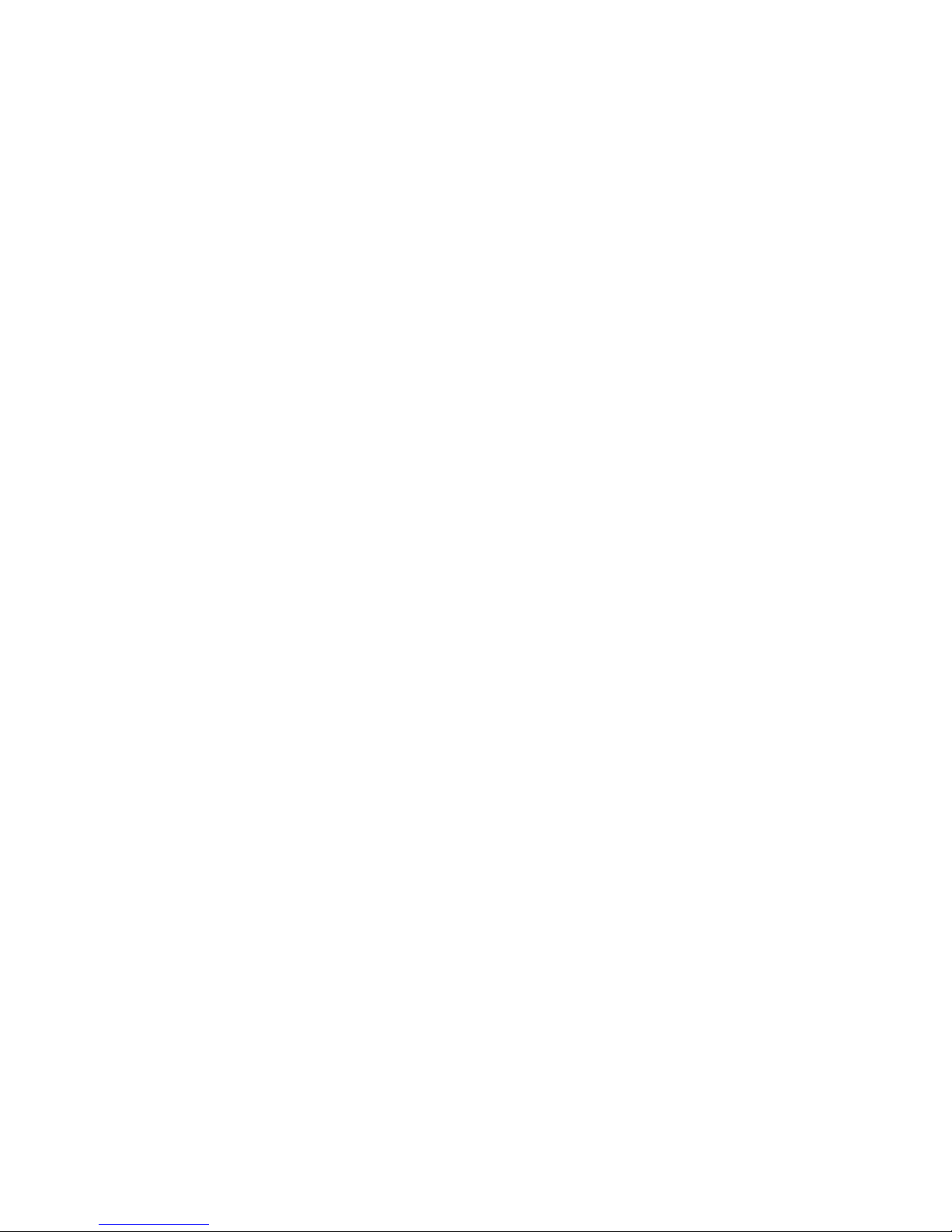
Preface
Copyright
This publication, including all photographs, illustrations and software, is protected
under international copyright laws, with all rights reserved. Neither this manual, nor
any of the material contained herein, may be reproduced without written consent of
the author.
Version 2.0
Disclaimer
The information in this document is subject to change without notice. The manufacturer makes no representations or warranties with respect to the contents hereof and
specifically disclaims any implied warranties of merchantability or fitness for any
particular purpose. The manufacturer reserves the right to revise this publication and
to make changes from time to time in the content hereof without obligation of the
manufacturer to notify any person of such revision or changes.
Trademark Recognition
Microsoft, MS-DOS and Windows are registered trademarks of Microsoft Corp.
AMD, Athlon, Sempron and Duron are registered trademarks of AMD Corporation.
Other product names used in this manual are the properties of their respective
owners and are acknowledged.
Federal Communications Commission (FCC)
This equipment has been tested and found to comply with the limits for a Class B
digital device, pursuant to Part 15 of the FCC Rules. These limits are designed to
provide reasonable protection against harmful interference in a residential installation. This equipment generates, uses, and can radiate radio frequency energy and, if
not installed and used in accordance with the instructions, may cause harmful interference to radio communications. However, there is no guarantee that interference
will not occur in a particular installation. If this equipment does cause harmful
interference to radio or television reception, which can be determined by turning the
equipment off and on, the user is encouraged to try to correct the interference by one
or more of the following measures:
• Reorient or relocate the receiving antenna.
• Increase the separation between the equipment and the receiver.
• Connect the equipment onto an outlet on a circuit different from that to
which the receiver is connected.
• Consult the dealer or an experienced radio/TV technician for help.
Shielded interconnect cables and a shielded AC power cable must be employed with
this equipment to ensure compliance with the pertinent RF emission limits governing this device. Changes or modifications not expressly approved by the system’s
manufacturer could void the user’s authority to operate the equipment.
Preface
Page 2
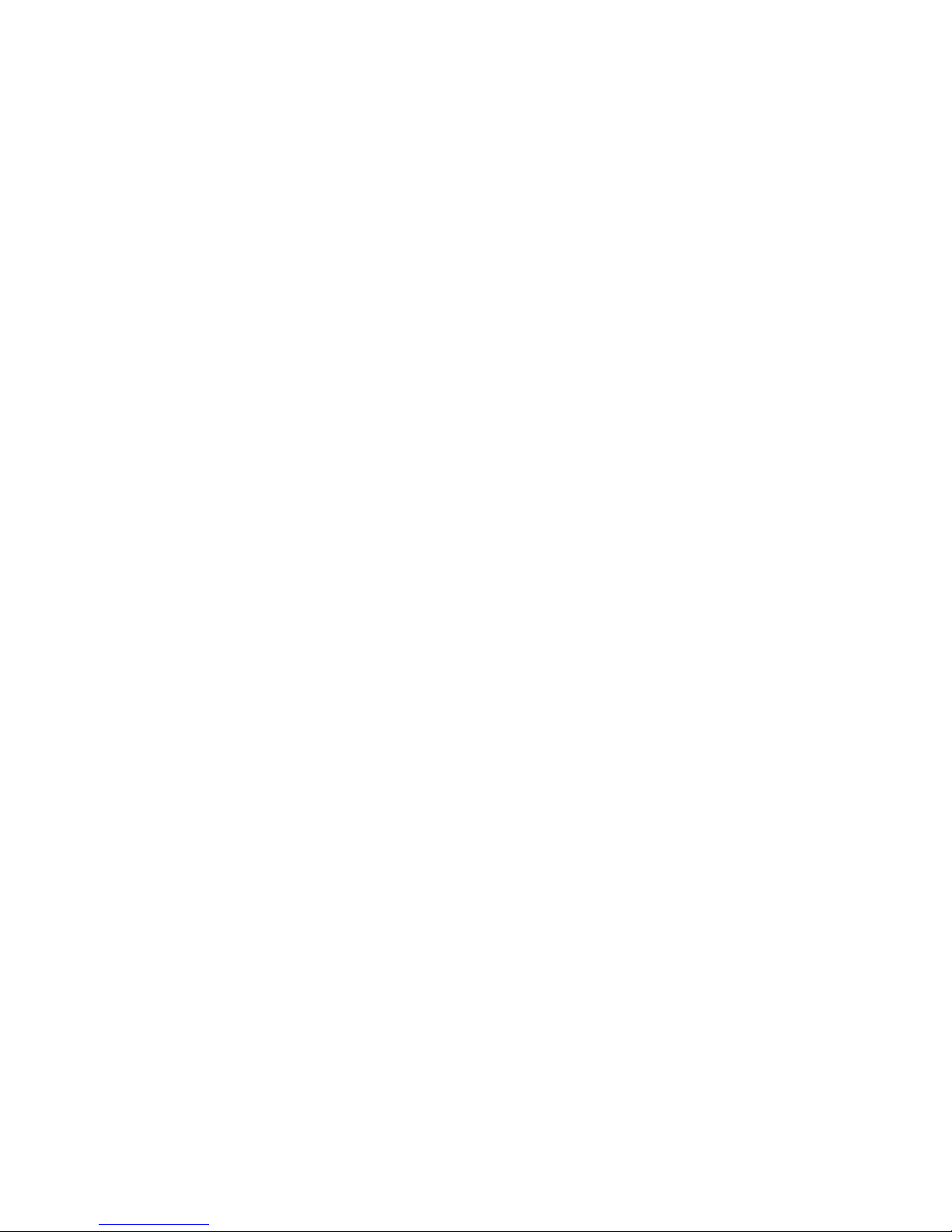
ii
Declaration of Conformity
This device complies with part 15 of the FCC rules. Operation is subject to the
following conditions:
• This device may not cause harmful interference, and
• This device must accept any interference received, including interference that may cause undesired operation
Canadian Department of Communications
This class B digital apparatus meets all requirements of the Canadian Interferencecausing Equipment Regulations.
Cet appareil numérique de la classe B respecte toutes les exigences du Réglement sur
le matériel brouilieur du Canada.
About the Manual
The manual consists of the following:
Chapter 1
Introducing the Motherboard
Describes features of the
motherboard.
Go to
H
page 1
Chapter 2
Installing the Motherboard
Chapter 3
Using BIOS
Chapter 4
Using the Motherboard Software
Chapter 5
Setting Up NVIDIA RAID Configuration
Chatper 6
Setting Up eJIFFY
Chatper 7
Trouble Shooting
Provides basic troubleshooting
tips
Preface
Describes installation of
motherboard components.
Go to
Provides information on using the BIOS Setup Utility.
Go to
Describes the motherboard
software
Go to
Provides information about
SAT A RAID Setup
Go to
Describes the eJIFFY setting up
Go to
H
H
H
H
H
H
page 7
page 27
page 49
page 51
page 61
page 71 Go to
Page 3
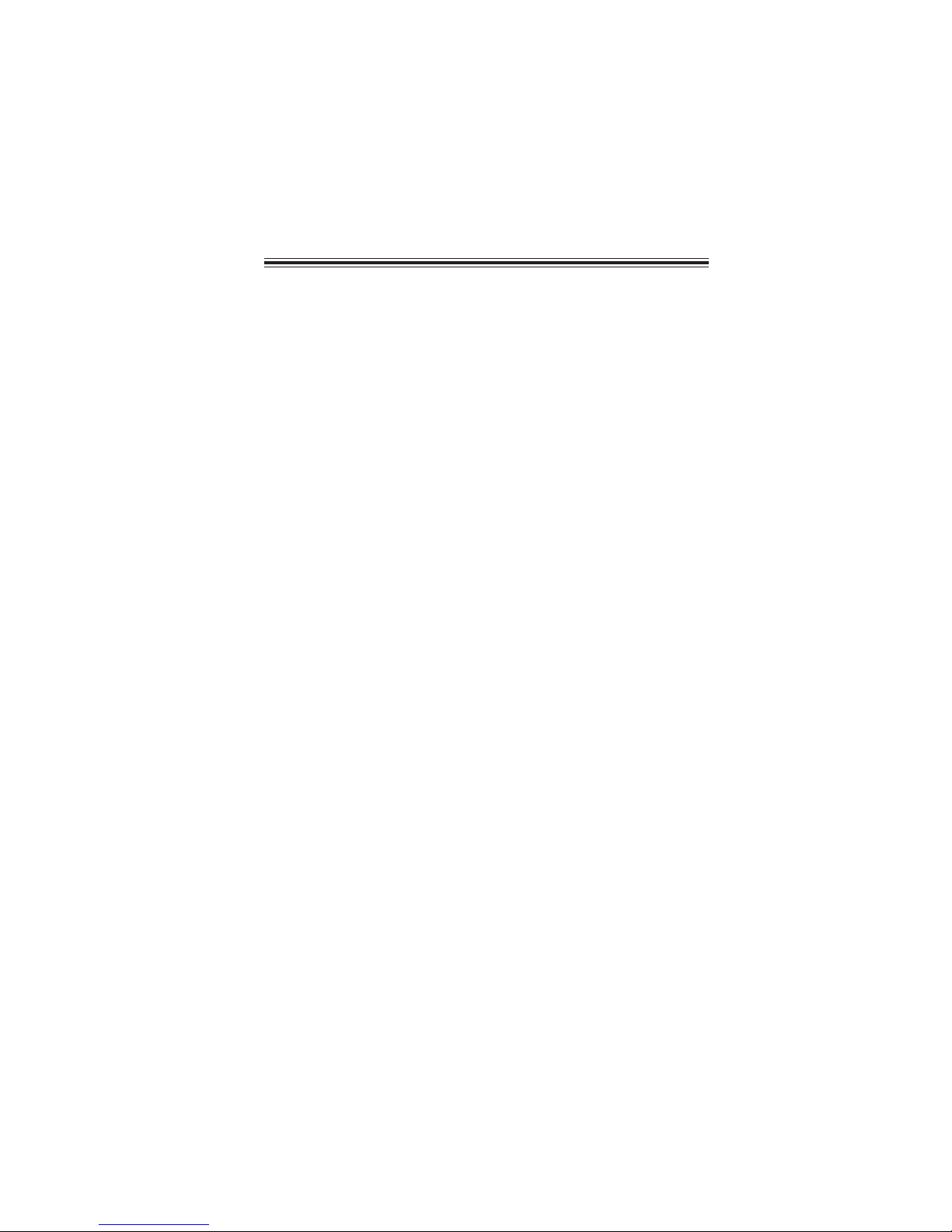
TT
ABLE OF CONTENTSABLE OF CONTENTS
T
ABLE OF CONTENTS
TT
ABLE OF CONTENTSABLE OF CONTENTS
Preface i
iii
Chapter 1
Introducing the Motherboard 1
Introduction......................................................................................1
Feature ..............................................................................................2
Motherboard Components.............................................................4
Chapter 2
Installing the Motherboard 7
Safety Precautions...........................................................................7
Choosing a Computer Case............................................................7
Installing the Motherboard in a Case............................................7
Checking Jumper Settings...............................................................8
Setting Jumpers...................................................................8
Checking Jumper Settings...................................................9
Jumper Settings...................................................................9
Installing Hardware........................................................................10
Installing the Processor.....................................................10
Installing Memory Modules...............................................11
Expansion Slots.................................................................15
Connecting Optional Devices............................................17
Installing a Hard Disk Drive/CD-ROM/SA T A Hard Drive...20
Installing a Floppy Diskette Drive....................................21
Connecting I/O Devices................................................................22
Connecting Case Components.....................................................23
Front Panel Header...........................................................25
1
7 7
7
7 7
Chapter 3 27
Using BIOS 27
Using BIOS......................................................................................29
About the Setup Utility ................................................................ 27
The Standard Configuration............................................27
Entering the Setup Utility..................................................27
Resetting the Default CMOS V alues..................................28
Standard CMOS Features.................................................30
Advanced Setup..................................................................33
Advanced Chipset Setup.....................................................35
Page 4
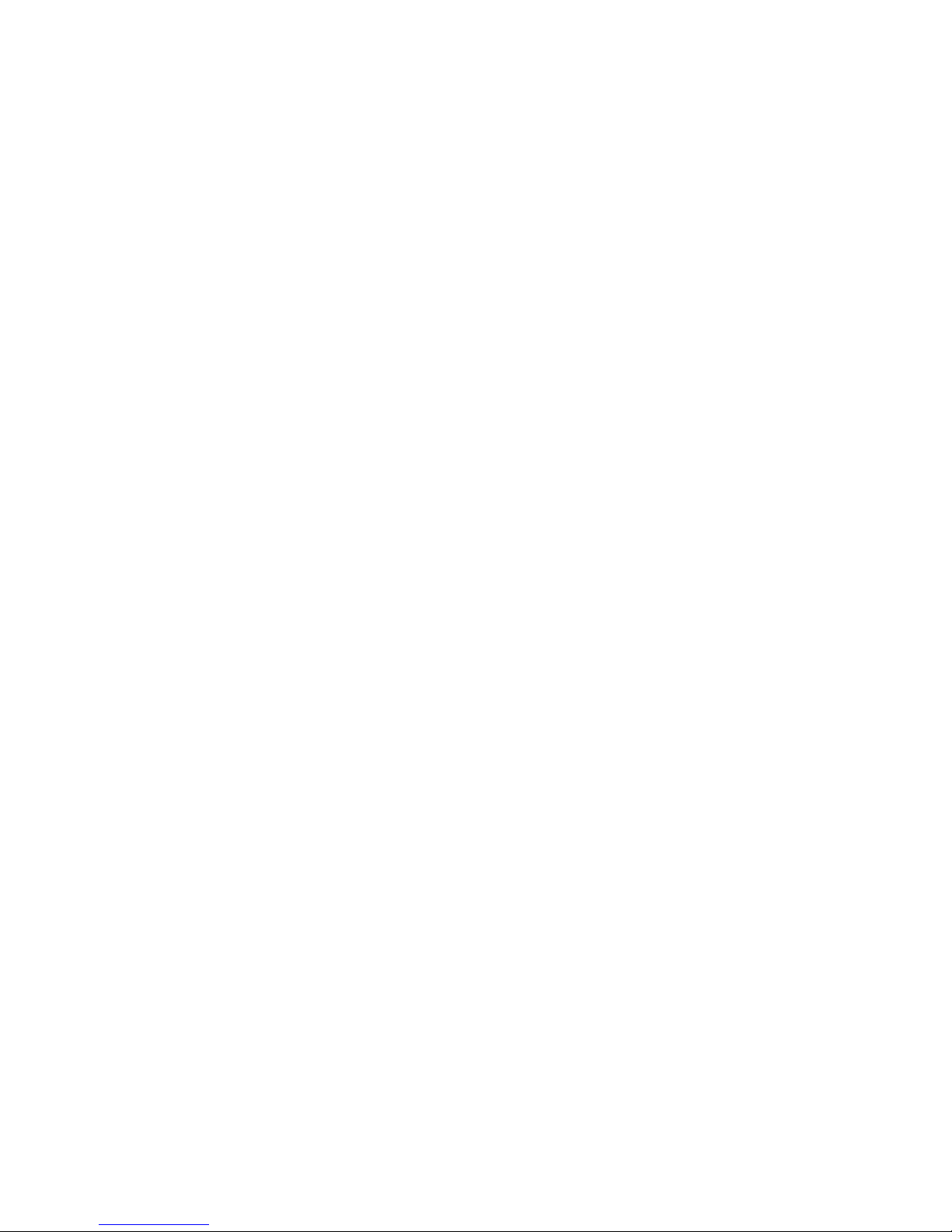
iv
Integrated Peripherals......................................................36
Power Management Setup.................................................38
PnP/PCI Configurations....................................................40
PC Health Status................................................................40
Frequency/Voltage Contr ol.................................................43
Load Default Settings.........................................................44
Supervisor Password.........................................................44
User Password...................................................................45
Save & Exit Setup................................................................45
Exit Without Saving..............................................................45
Updating the BIOS...............................................................46
Chapter 4
47 47
47
47 47
Using the Motherboard Software 47
About the Software DVD-ROM/CD-ROM.................................44
Auto-installing under Windows XP/V ista/7...............................47
Running Setup....................................................................48
Manual Installation........................................................................52
Utility Software Reference............................................................52
Chapter 5
51 51
51
51 51
Setting Up NVIDIA RAID Configuration 51
Setting Up a Non-Bootable RAID Array ....................................51
Setting Up a Bootable RAID Array .............................................53
Chapter 6
61 61
61
61 61
Setting Up eJIFFY 61
Introduction...................................................................................61
Installation and BIOS Setup..........................................................62
Entering eJIFFY......................................................................................64
Features Icons........................................................................................65
Usage FAQ............................................................................................66
Chapter 7
71 71
71
71 71
T r oulbe Shooting 71
Start up problems during assembly............................................71
Start up problems after prolong use.............................................72
Maintenance and care tips...........................................................72
Basic Troubleshooting flowchart...................................................73
Page 5
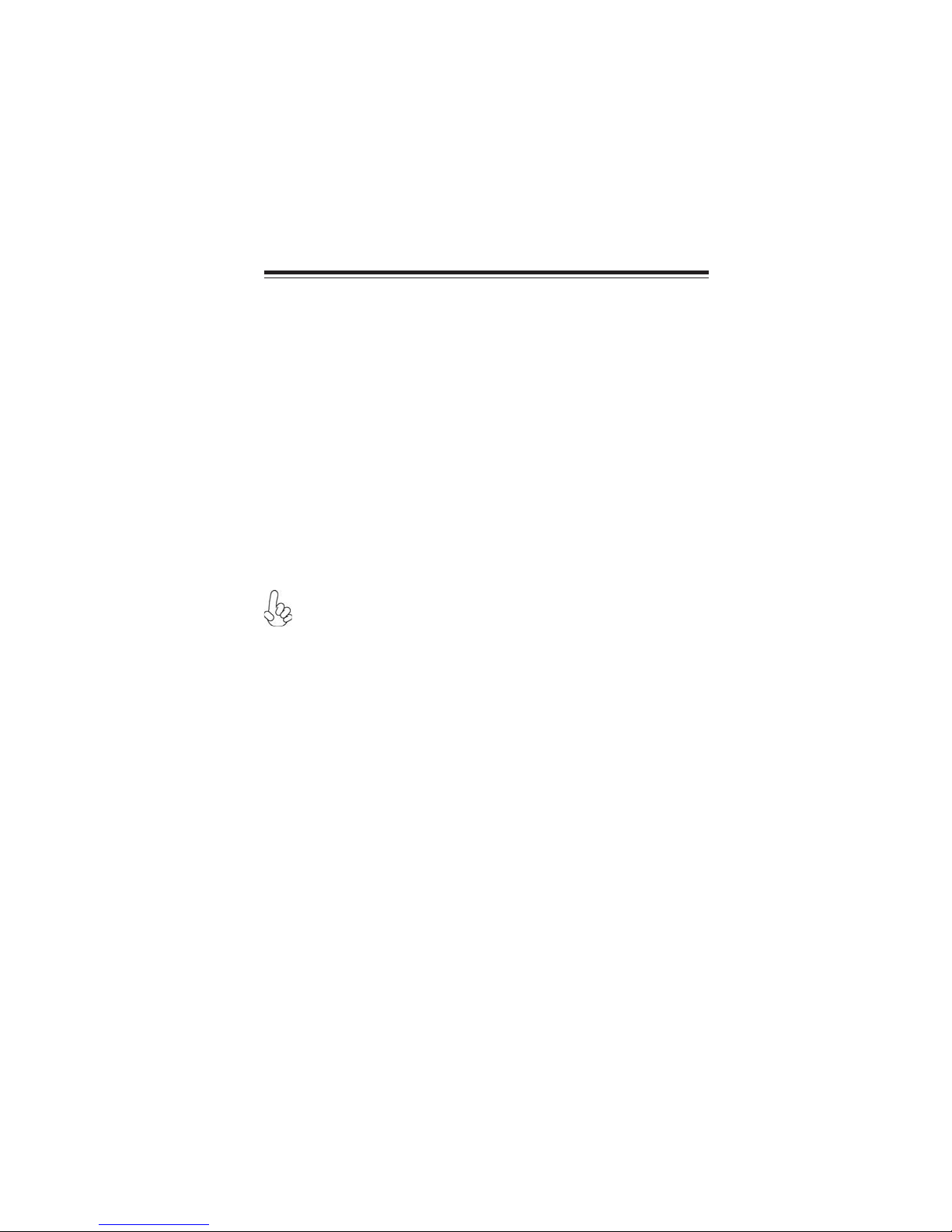
Chapter 1
Introducing the Motherboard
Introduction
Thank you for choosing the NFORCE6M-A2 motherboard. This motherboard is a
high performance, enhanced function motherboard that supports socket AM3
TM
Phenom
kets.
This motherboard is based on NVIDIA® ΜCP61P media and communications processor (MCP) for best desktop platform solution. ΜCP61P is a single-chip, highly
integrated, high performance HyperTransport peripheral controller, unmatched by
any other single chip-device controller. This motherboard supports up to 32 GB* of
system memory with DDR3 1333/1066/800. It supports high resolution graphics via
one PCI Express x16 slot, one PCI Express x1 slot and it also integrates native
Gigabit Ethernet LAN controller, ten USB 2.0 ports (four USB ports and three USB
headers support additional six USB ports) and Serial ATA host controller with maximum transfer rate up to 3.0 Gb/s.
There is an advanced full set of I/O ports in the rear panel, including PS/2 mouse and
keyboard connectors, COM1, four USB ports, one LAN port and audio jacks for
microphone, line-in, and line-out.
II/Athlon
Currently, the memory maximum size we have tested is 8 GB (2 GB per
*
DIMM).
TM
II processors for high-end business or personal desktop mar-
1
Introducing the Motherboard
Page 6
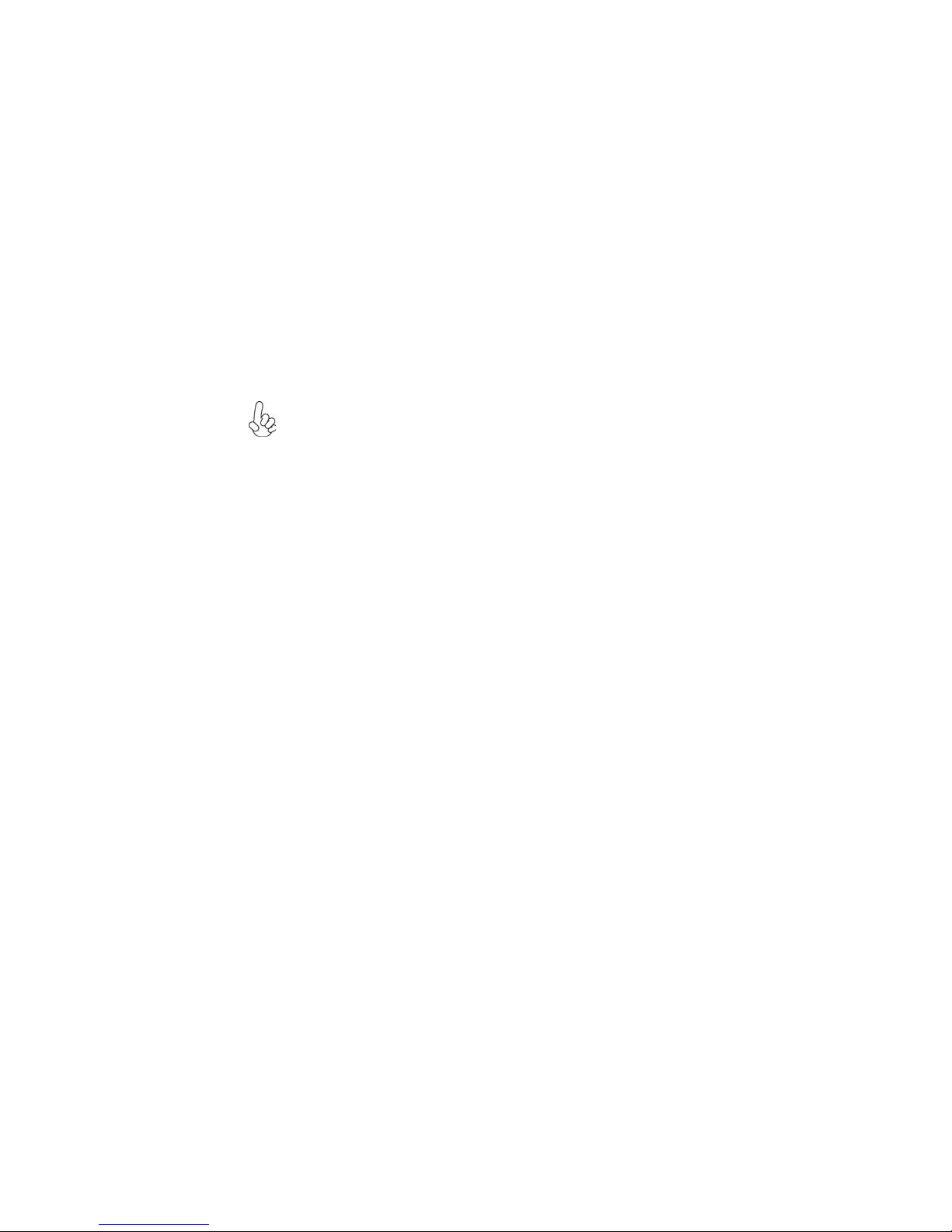
2
Feature
Processor
This motherboard uses
• Accommodates AM3 Phenom
• High-performance HyperTransport 1.0 CPU Interface
• Supports up to 2000 MT/s HyperTransportTM (HT) interface Speeds
HyperTransportTM Technology is a point-to-point link between two devices, it
enables integrated circuits to exchange information at much higher speeds than
currently available interconnect technologies.
This board supports CPU up to 95W TDP only.
a Socket AM3 that carries the following features:
TM
II/AthlonTM II processors
Chipset
The NVIDIA® MCP61P is a single-chip with proven reliability and performance.
• HyperTransport x16 up and down links at up to 1.0 GHz to the AM3
CPUs
• PCI Express x16 for external graphics
• PCI 2.3 interface at 33 MHz
• Four SATA controllers,each with integrated dual PHYs that are capable of operating at 1.5Gb/s and 3.0Gb/s speeds
• Ten USB 2.0 ports
• Fast ATA-133 IDE controller
• Support SATA RAID 0, 1, 0+1, 5
Memory
• DDR3 1333/1066/800 DDR SDRAM with Dual Channel supported
• Accommodates four unbuffered DIMMs
• Up to 8 GB per DIMM with maximum memory size up to 32 GB
Audio
• 5.1 Channel High Definition Audio Codec
• ADCs support 44.1k/48k/96kHz sample rate
• Meets Microsoft WLP 3.08 Vista premium and mobile PCs audio
requirements
• Direct Sound 3DTM compatible
Onboard LAN
The onboard LAN provides the following features:
• Supports PCI ExpressTM 1.1
• Integrated 10/100/1000 transceiver
• Wake-on-LAN and remote wake-up support
Introducing the Motherboard
Page 7
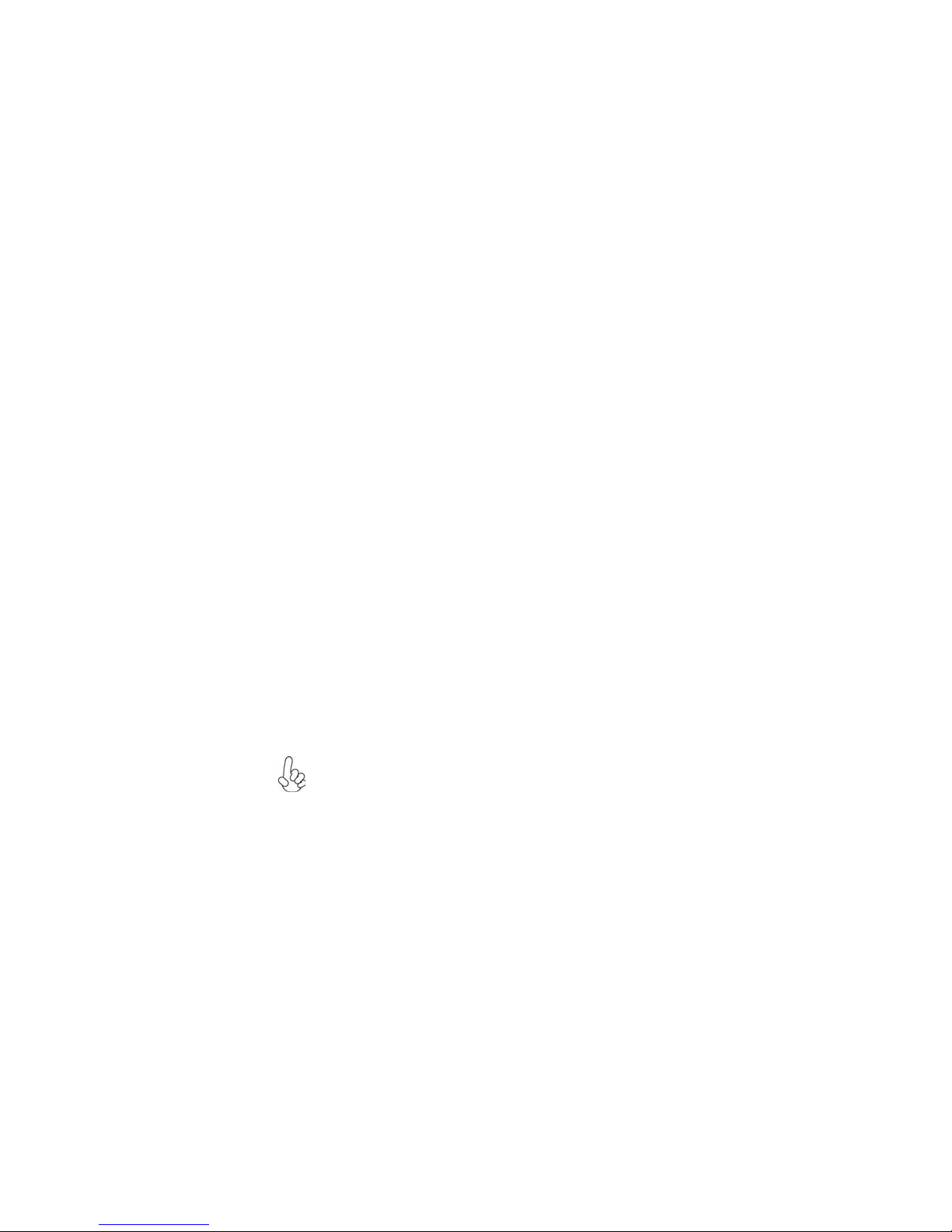
Expansion Options
The motherboard comes with the following expansion options:
• One PCI Express x16 for Graphics Interface
• One PCI Express x1 slot
• Three 32-bit PCI v2.3 compliant slots
• One IDE connector supporting up to two IDE devices
• One floppy disk drive interface
• Four 7-pin SATA connectors
This motherboard supports Ultra DMA bus mastering with transfer rates of 133/
100/66/33 MB/s.
Integrated I/O
The motherboard has a full set of I/O ports and connectors:
• Two PS/2 ports for mouse and keyboard
• One serial port
• Four USB ports
• One LAN port
• Audio jacks for microphone, line-in and line-out
BIOS Firmware
The motherboard uses AMI BIOS that enables users to configure many system
features including the following:
• Power management
• Wake-up alarms
• CPU parameters
• CPU and memory timing
The firmware can also be used to set parameters for different processor clock
speeds.
3
Some hardware specifications and software items are subject to change
without prior notice.
Introducing the Motherboard
Page 8

4
Motherboard Components
Introducing the Motherboard
Page 9
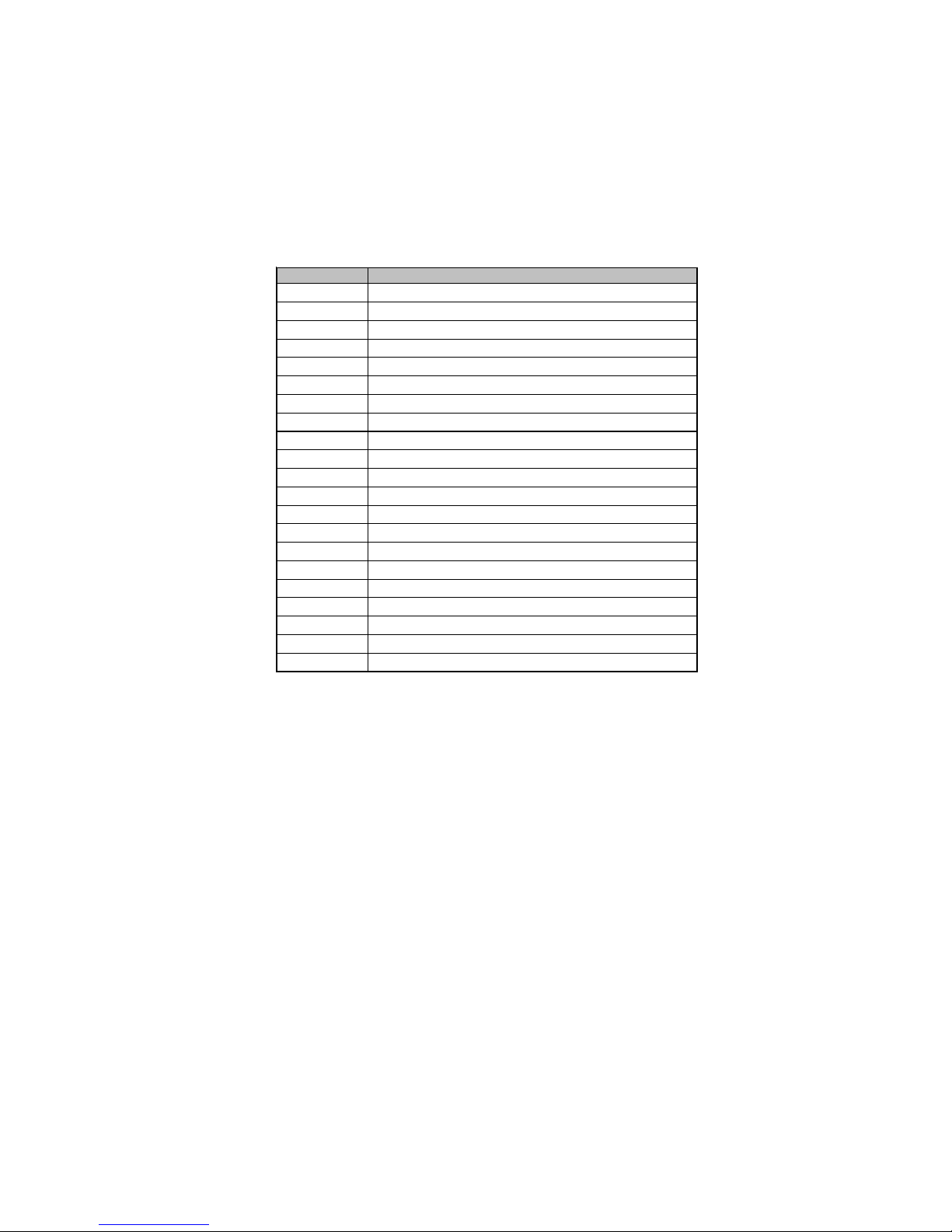
Table of Motherboard Components
5
LABEL COMPONENTS
1.CPU Socket
2.DDR3_1~4 240-pin DDR3 SDRAM slots
3.ATX_POWER Standard 24-pin ATX power connector
4.IDE Primary IDE connector
5.SATA1~4 Serial ATA connectors
6.SYS_FAN System cooling fan connector
7.SPK Speaker header
8.CLR_CMOS Clear CMOS jumper
9.USBPWR_F Front USB power select jumper
10.F_PANEL Front panel switch/LED header
11.F_USB1~3 Front Panel USB headers
12.FDD Floppy disk drive connector
13.SPDIFO SPDIF out header
14.CD_IN Analog audio input connector
15.F_AUDIO Front panel audio header
16.PCI1~3 32-bit add- on card slots
17.PCIE PCI Express x1 slot
18.PCIEX16 PCI Express x16 slot for graphics interface
19.CPU_FAN CPU cooling fan connector
20.ATX12V Standard 4-Pin ATX power connector
21.USBPWR_R Rear USB power select jumper
Socket AM3 Phenom
TM
II/AthlonTM II processor
This concludes Chapter 1. The next chapter explains how to install the motherboard.
Introducing the Motherboard
Page 10
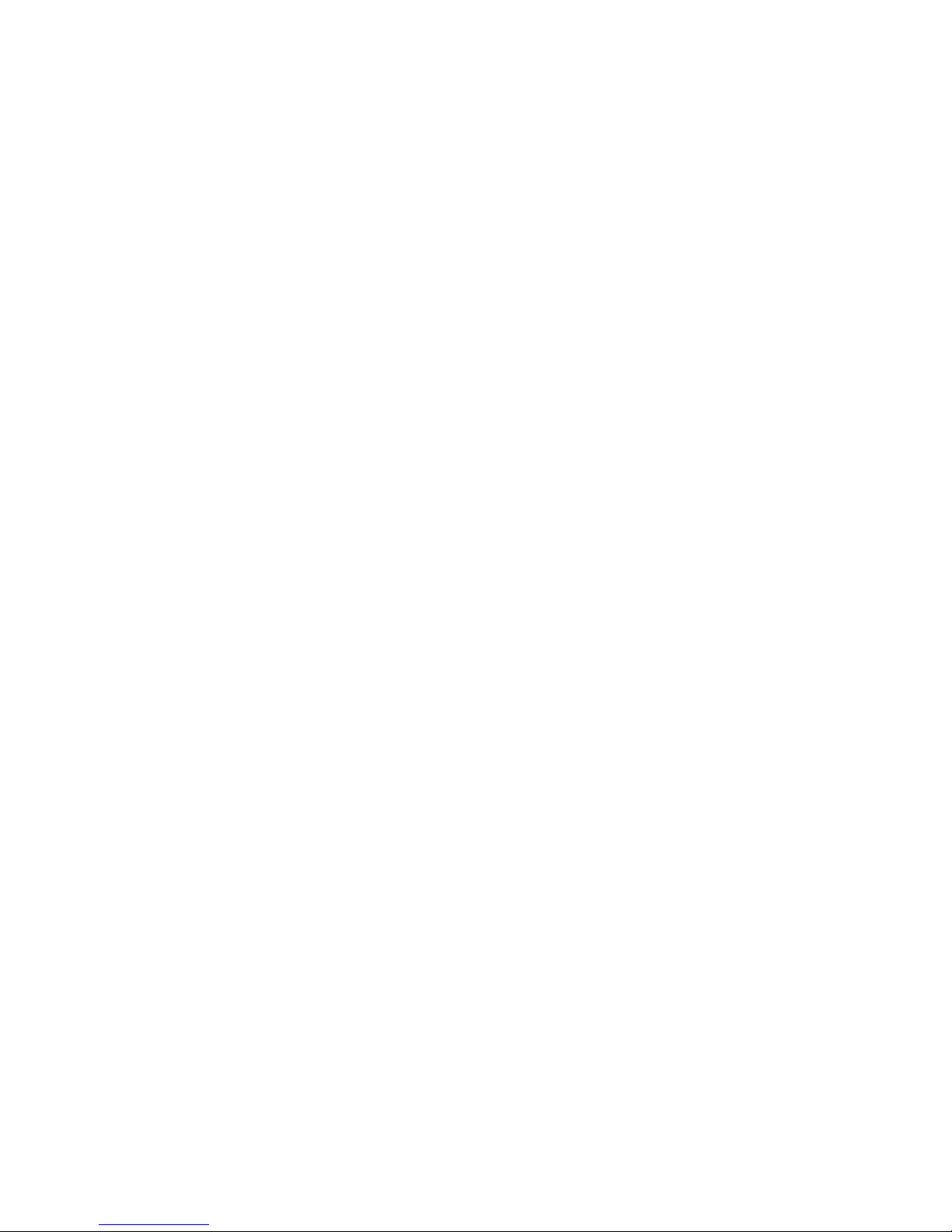
6
Memo
Introducing the Motherboard
Page 11
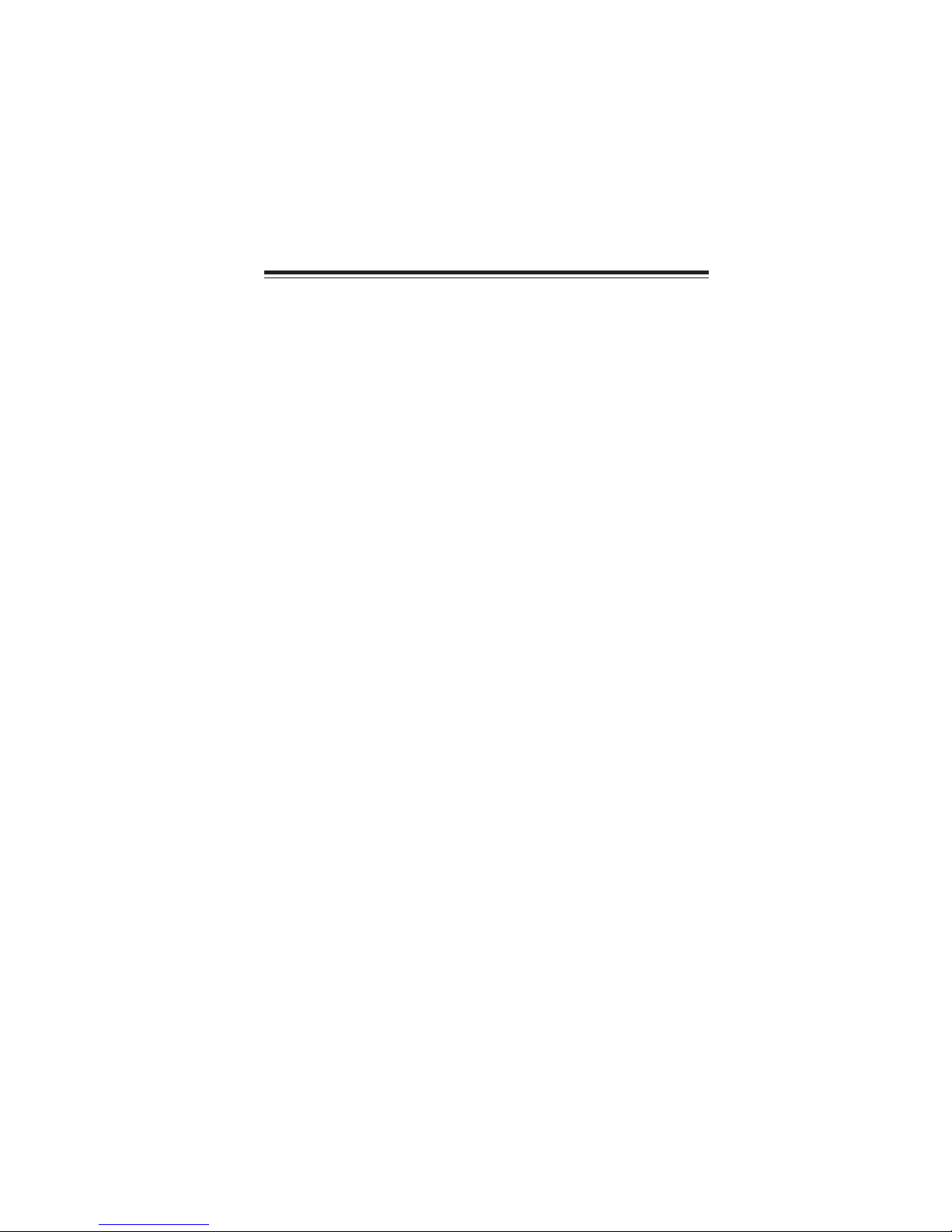
Chapter 2
Installing the Motherboard
Safety Precautions
• Follow these safety precautions when installing the motherboard
• Wear a grounding strap attached to a grounded device to avoid damage from static electricity
• Discharge static electricity by touching the metal case of a safely
grounded object before working on the motherboard
• Leave components in the static-proof bags they came in
• Hold all circuit boards by the edges. Do not bend circuit boards
Choosing a Computer Case
There are many types of computer cases on the market. The motherboard complies
with the specifications for the ATX system case. First, some features on the
motherboard are implemented by cabling connectors on the motherboard to indicators and switches on the system case. Make sure that your case supports all the
features required. Secondly, this motherboard supports one floppy diskette drive and
two enhanced IDE drives. Make sure that your case has sufficient power and space for
all drives that you intend to install.
Most cases have a choice of I/O templates in the rear panel. Make sure that the I/O
template in the case matches the I/O ports installed on the rear edge of the
motherboard.
This motherboard carries an ATX form factor of 305 X 210 mm. Choose a case that
accommodates this form factor.
7
Installing the Motherboard in a Case
Refer to the following illustration and instructions for installing the motherboard in
a case.
Most system cases have mounting brackets installed in the case, which correspond
the holes in the motherboard. Place the motherboard over the mounting brackets
and secure the motherboard onto the mounting brackets with screws.
Ensure that your case has an I/O template that supports the I/O ports and expansion
slots on your motherboard.
Installing the Motherboard
Page 12

8
Do not over-tighten the screws as this can stress the motherboard.
Checking Jumper Settings
This section explains how to set jumpers for correct configuration of the motherboard.
Setting Jumpers
Use the motherboard jumpers to set system configuration options. Jumpers with
more than one pin are numbered. When setting the jumpers, ensure that the jumper
caps are placed on the correct pins.
The illustrations show a 2-pin jumper. When
the jumper cap is placed on both pins, the
jumper is SHORT. If you remove the jumper
cap, or place the jumper cap on just one pin,
the jumper is OPEN.
This illustration shows a 3-pin jumper. Pins
1 and 2 are SHORT.
SHORT OPEN
Installing the Motherboard
Page 13
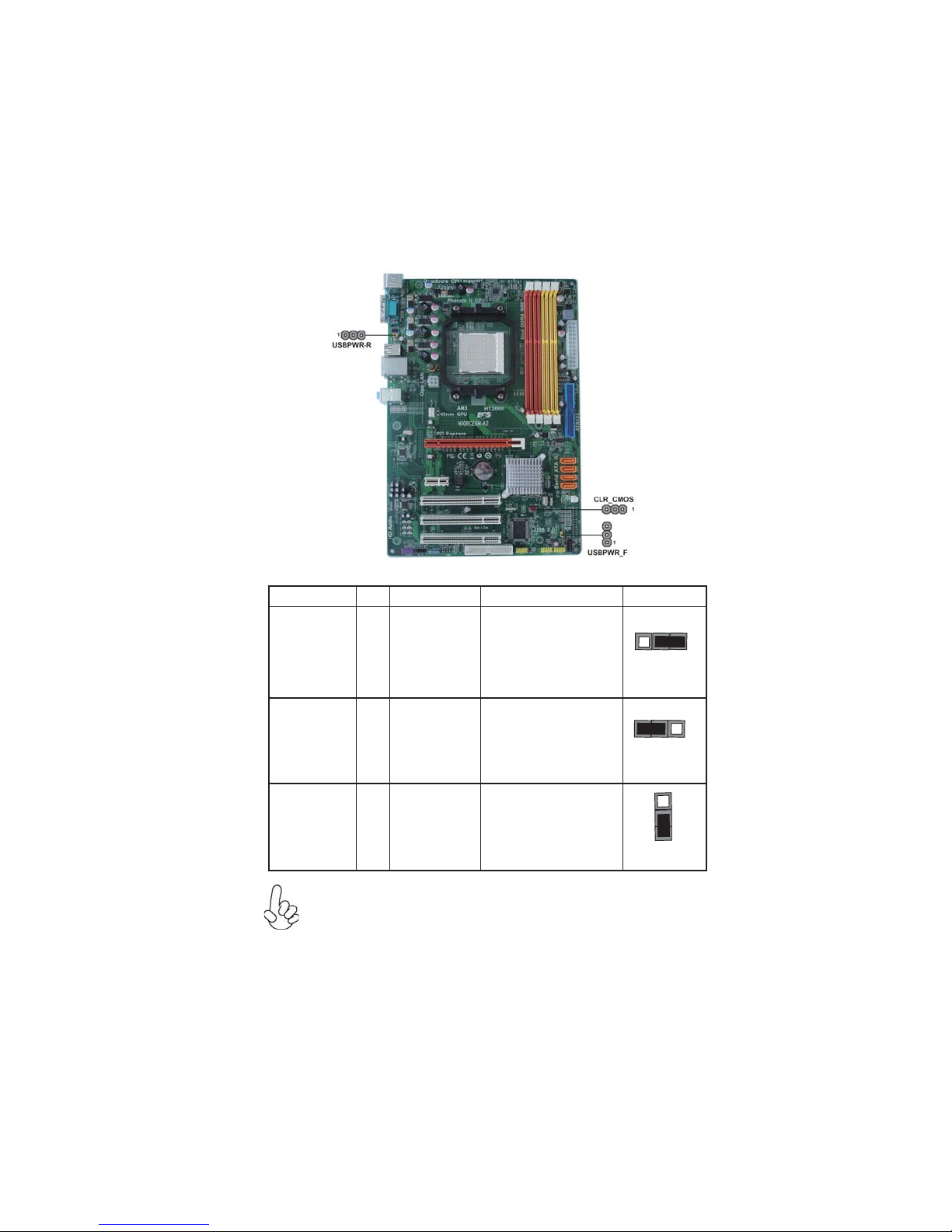
Checking Jumper Settings
The following illustration shows the location of the motherboard jumpers. Pin 1 is
labeled.
Jumper Settings
Jumper Type Description Setting (default)
1-2: NORMAL
CLR_CMOS
3-pin CLEAR CMOS
2-3: CLEAR
Before clearing the
CMOS, make sure to
turn the system off.
CLR_CMOS
1
9
USBPWR_R
USBPWR_F
To avoid the system instability after clearing CMOS, we recommend
1.
users to enter the main BIOS setting page to “Load Optimized Defaults” and then “Save & Exit Setup”.
Make sure the power supply provides enough 5VSB voltage before
2.
selecting the 5VSB function.
3.
It is required that users place the USBPWR_F & USBPWR_R cap onto
2-3 pin rather than 1-2 pin as default if you want to wake up the
computer by USB/PS2 KB/Mouse.
3-pin
3-pin
USB Power
Select Jumper
USB Power
Select Jumper
1-2: VCC
2-3: 5VSB
1-2: VCC
2-3: 5VSB
Installing the Motherboard
1
USBPWR_R
1
USBPWR_F
Page 14
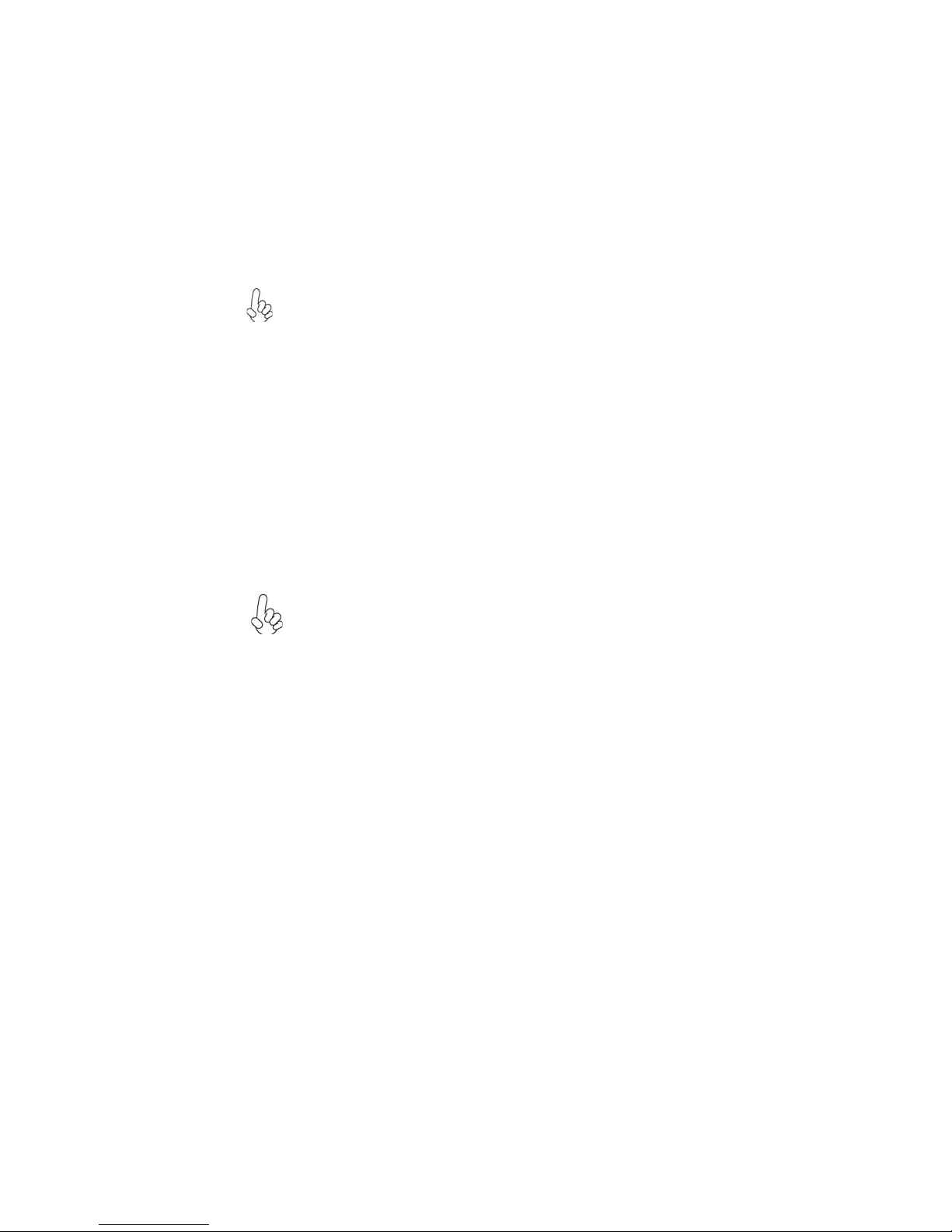
10
Installing Hardware
Installing the Processor
Caution: When installing a CPU heatsink and cooling fan make sure that
you DO NOT scratch the motherboard or any of the surface-mount
resistors with the clip of the cooling fan. If the clip of the cooling fan
scrapes across the motherboard, you may cause serious damage to the
motherboard or its components.
On most motherboards, there are small surface-mount resistors near the
processor socket, which may be damaged if the cooling fan is carelessly
installed.
Avoid using cooling fans with sharp edges on the fan casing and the clips.
Also, install the cooling fan in a well-lit work area so that you can clearly
see the motherboard and processor socket.
Before installing the Processor
This motherboard automatically determines the CPU clock frequency and system
bus frequency for the processor. You may be able to change these settings by changing
the settings in the system Setup Utility. We strongly recommend that you do not
over-clock processors or other components to run faster than their rated speed.
Warning:
1. Over-clocking components can adversely affect the reliability of the
system and introduce errors into your system. Over-clocking can permanently damage the motherboard by generating excess heat in components that are run beyond the rated limits.
2. Always remove the AC power by unplugging the power cord from
the power outlet before installing or removing the motherboard or
other hardware components.
This motherboard has a Socket AM3 processor socket. When choosing a processor,
consider the performance requirements of the system. Performance is based on the
processor design, the clock speed and system bus frequency of the processor, and the
quantity of internal cache memory and external cache memory.
Installing the Motherboard
Page 15
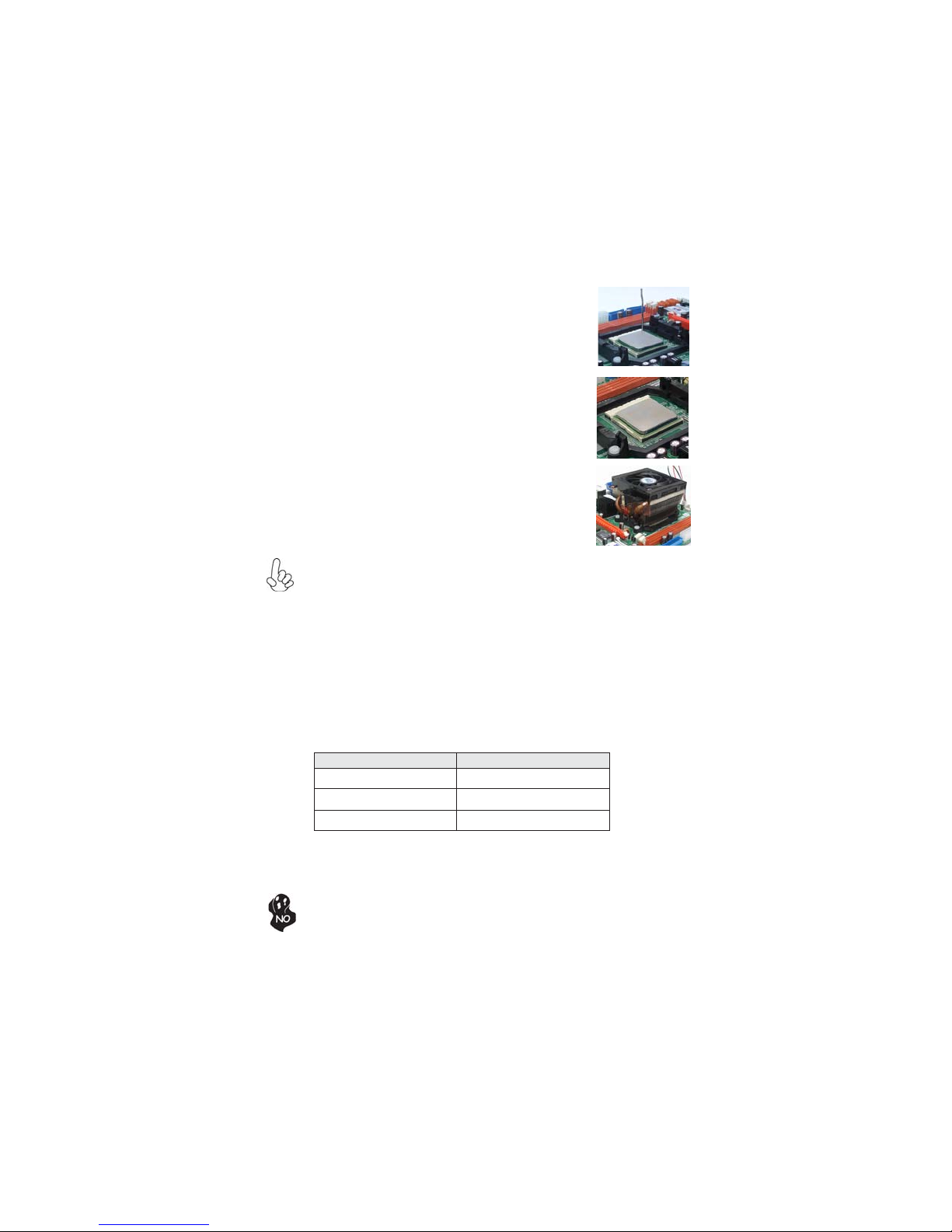
CPU Installation Procedure
The following illustration shows CPU installation components.
1 Install your CPU. Pull up the lever away from the
socket and lift up to 90-degree angle.
2 Locate the CPU cut edge (the corner with the
pin hold noticeably missing). Align and insert
the CPU correctly.
3 Press the lever down and apply thermal grease
on top of the CPU.
4 Put the CPU Fan down on the retention module
and snap the four retention legs of the cooling
fan into place.
5 Flip the levers over to lock the heat sink in place
and connect the CPU cooling Fan power cable
to the CPUFAN connector. This completes the
installation.
To achieve better airflow rates and heat dissipation, we suggest that you use
a high quality fan with 4800 rpm at least. CPU fan and heatsink installation
procedures may vary with the type of CPU fan/heatsink supplied. The form
and size of fan/heatsink may also vary.
Installing Memory Modules
This motherboard accommodates four 240-pin unbuffered DIMMs and supports
DDR3 1333/1066/800 DDR3 SDRAM. You must install at least one module in any of
the four slots. Each module can be installed with 8 GB of memory; the total memory
capacity is 32 GB.
11
DDR3 SDRAM memory module table
Memory module Memory Bus
DDR3 800 400 MHz
DDR3 1066 533 MHz
DDR3 1333 667 MHz
You must install at least one module in any of the two or four slots. Each module can
be installed with 8 GB of memory.
Do not remove any memory module from its antistatic packaging until you
are ready to install it on the motherboard. Handle the modules only by their
edges. Do not touch the components or metal parts. Always wear a grounding strap when you handle the modules.
Installing the Motherboard
Page 16
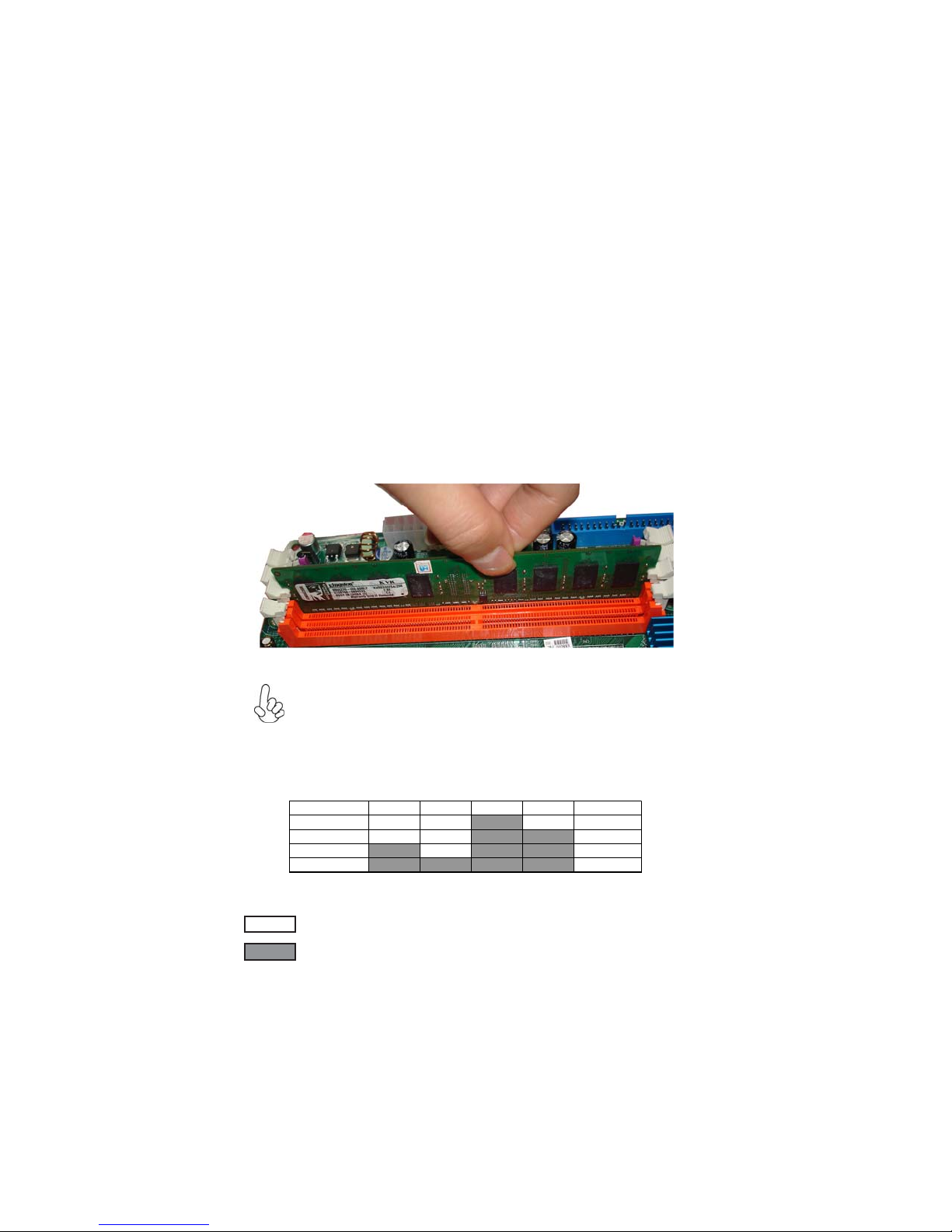
12
Installation Procedure
Refer to the following to install the memory modules.
1 This motherboard supports unbuffered DDR3 SDRAM only.
2 Push the latches on each side of the DIMM slot down.
3 Align the memory module with the slot. The DIMM slots are keyed with
notches and the DIMMs are keyed with cutouts so that they can only be
installed correctly.
4 Check that the cutouts on the DIMM module edge connector match the
notches in the DIMM slot.
5 Install the DIMM module into the slot and press it firmly down until it
seats correctly. The slot latches are levered upwards and latch on to
the edges of the DIMM.
6 Install any remaining DIMM modules.
For best performance and compatibility, we recommend that users
install DIMMs in the sequence of DIMM3, DIMM4, DIMM1 and
DIMM2.
Recommend configuration for best performance and compatibility
Number of DIMMs DIMM 1 DIMM 2 DIMM 3 DIMM 4 AM3
1
2
3
4
Single Chan nel
Dual Channel
Dual Channel
Dual Channel
* When Unganged Mode is disabled
: operation with normal performance
: operation with the best performance
Installing the Motherboard
Page 17
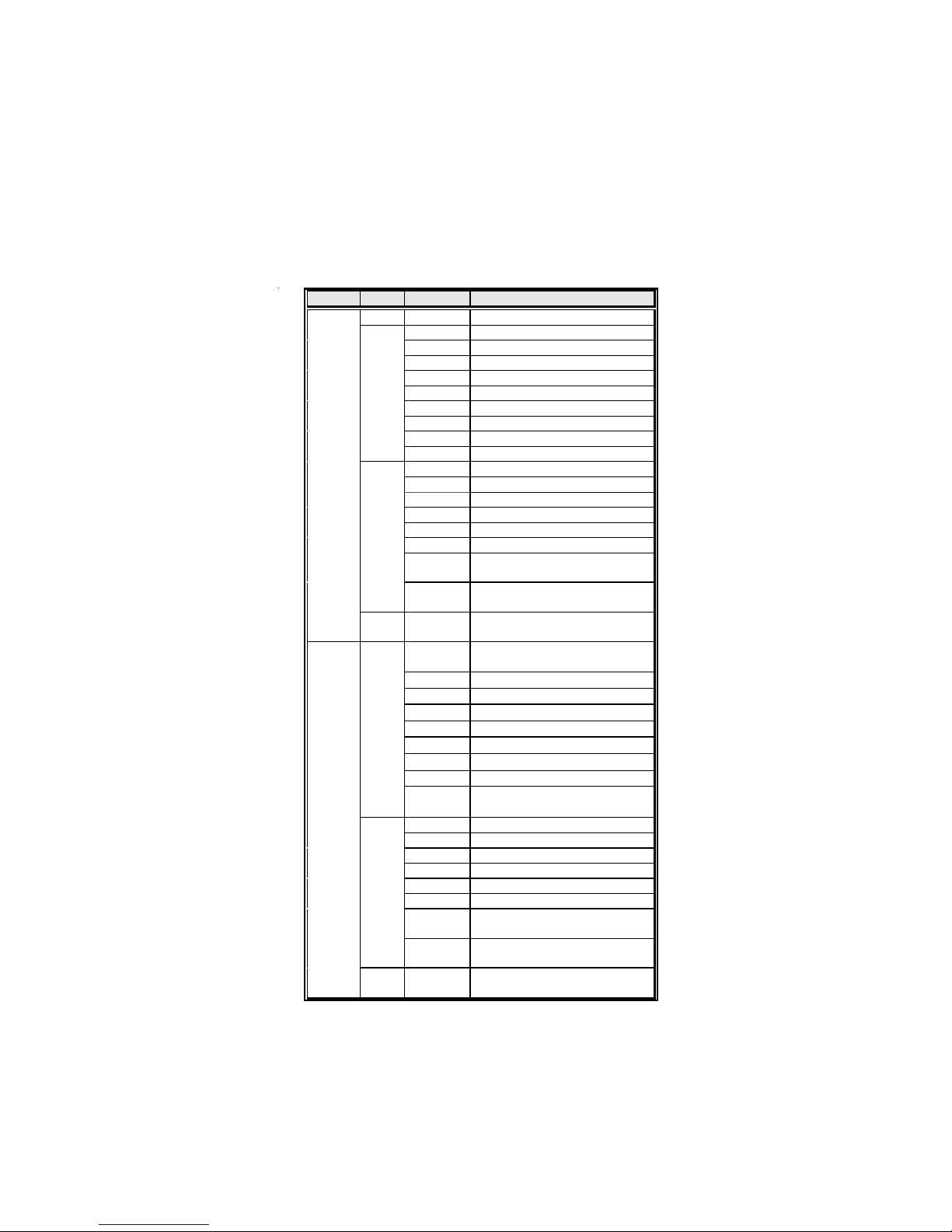
Table A: DDR3 (memory module) QVL (Qualified V endor List)
The following DDR3 memory modules have been tested and qualified for use with
this motherboard.
Type Size Vendor Module Name
DDR3 1066
DDR3 1333
512MB
1GB
2 GB
4 GB
1 GB
2 GB
4 GB
ELPIDA
A-data M3OSS3H3I3120B5Z
Corsair
Hynix
Hynix
Kingston
Micron
Samsung
Samsung K4B1G0846D-HCF8
Unifosa
Hynix
Hynix
Kingston J1108BASE-DJ-E
Micron
Micron
Samsung
Samsung
Unifosa
Samsung
A-data
Apacer
Hynix
KingMax
Kingston
Micron MT8JTF12864AY-1G4D1
Samsung
Samsung
Unifosa
A-data
Elixir M2F2G64CB8HA4N-CG 0903.TW
Hynix
Kingston
Micron
Samsung
Samsung
Unifosa
Samsung
PC3-8500U-7-00-AP
CM3X1024-1066C7
HYMT112U64ZNF8-G8 AA
HMT112U6AFP8C-G7N0 AA
KVR1066D3N7/1G
MT8JTF12864AY-1G 1D1
Golden Bar M378B2873DZ1-CF8 0818
Elpida J1108BABG-AE-E
HYMT125U64ZNF8-G8 AA
HMT125U6AFP8C-G7N0 AA
MT16JTF25664AY-1G1D1
MT16JTF25664AY-1G1D1
M378B5673DZ1-CF8 0842
M378B2873DZ1-CF8 /K4B1G0846D-
HCF8
GU512302EP0200 / Elpida J1108BABG-
AE-E
M378B2873DZ1-CF8 /K4B1G0846D-
HCF8
AD31333001GOU(AD63I1A08)/A-
data/AD30908C8D-151C
AHU02GFA33C9N1C
HMT112U6AFP8 C-H9N0 AA
FLFD45F-B8KG9 NAES
KVR1333D3N9/1G
M378B2873DZ1-CH9
M378B2873EH1-CH9
GU502203EP0200 / Elpida J1108BABG-
DJ-E
AD31333002GOU(AD63I1B16)
HMT125U6AFP8 C-H9N0 AA
KVR1333D3N9/2G
MT16JTF25664AY-1G4D1
M378B5673EH1-CH9
M378B2873DZ1-CH 9/K4B1G0846D-
HCH9
GU512303EP0200 / Elpida J1108BABG-
DJ-E
M378B2873DZ1-CH 9/K4B1G0846D-
HCH9
Installing the Motherboard
13
Page 18
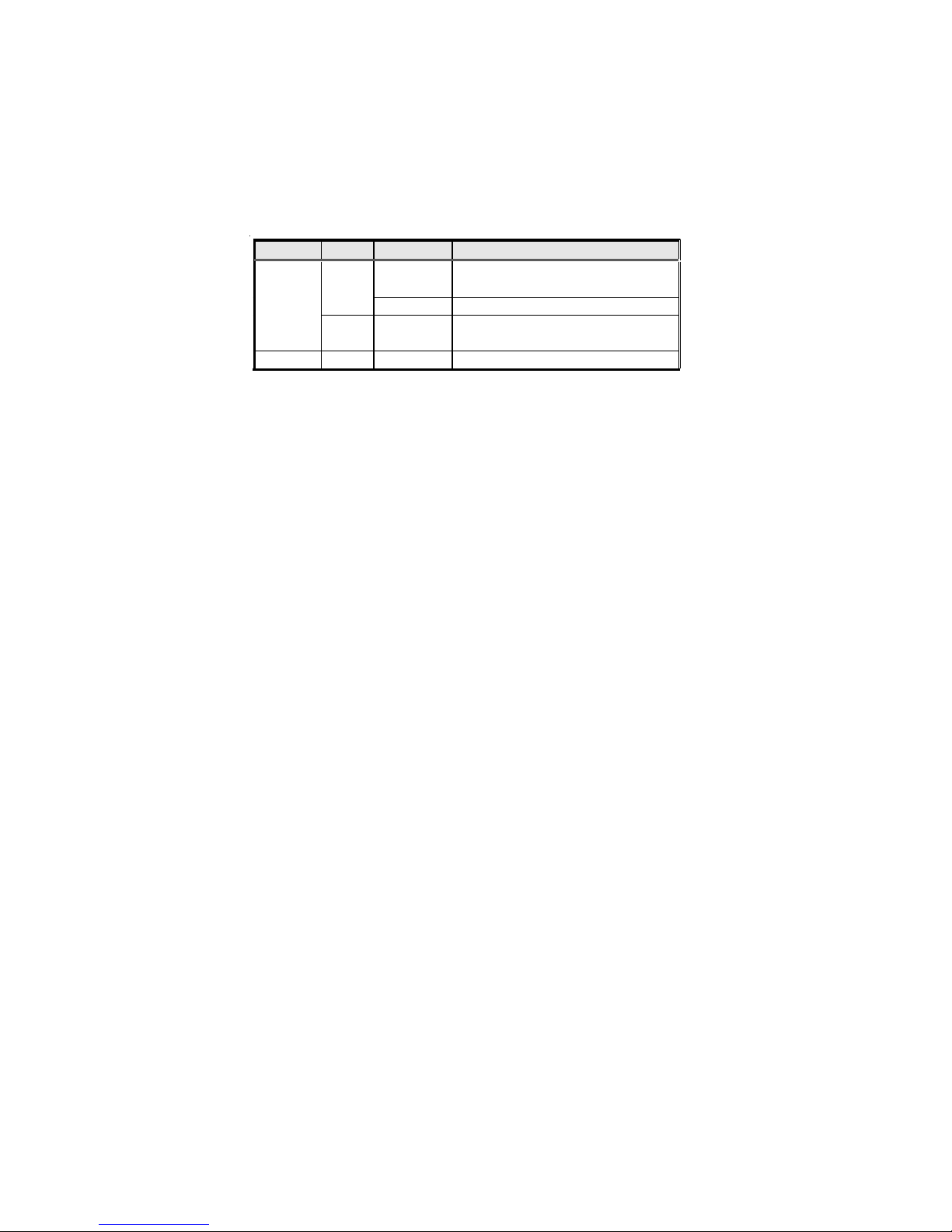
14
Type Size Vendor Module N ame
FLGD45F-B8KG9 NEES/ KFB8FN GXF-
ANX-12A
FLGE85F-B8KG9 NEES/KFB8FNGXF-
ANX-12A
KHX14400D 3K3/1GX /SS
1GB
DDR3 1600
2 GB
DDR3 1800 1 GB
KingMax
Kingston KHX12800D3K3/3GX
KingMax
Kingston
Installing the Motherboard
Page 19

Expansion Slots
Installing Add-on Cards
The slots on this motherboard are designed to hold expansion cards and connect
them to the system bus. Expansion slots are a means of adding or enhancing the
motherboard’s features and capabilities. With these efficient facilities, you can increase the motherboard’s capabilities by adding hardware that performs tasks that are
not part of the basic system.
15
PCIEX16 Slot The PCI Express x16 slot is used to install an external PCI Express
PCIE Slot The PCI Express x1 slot is fully compliant to the PCI Express Base
PCI1~3 Slots
graphics card that is fully compliant to the PCI Express Base
Specification revision 1.1.
Specification revision 1.1 as well.
This motherboard is equipped with three standard PCI slots. PCI
stands for Peripheral Component Interconnect and is a bus standard for expansion cards, which for the most part, is a supplement
of the older ISA bus standard. The PCI slots on this board are PCI
v2.3 compliant.
Before installing an add-on card, check the documentation for the
card carefully. If the card is not Plug and Play, you may have to
manually configure the card before installation.
Installing the Motherboard
Page 20

16
Follow these instructions to install an add-on card:
1 Remove a blanking plate from the system case corresponding to the
slot you are going to use.
2 Install the edge connector of the add-on card into the expansion slot.
Ensure that the edge connector is correctly seated in the slot.
3 Secure the metal bracket of the card to the system case with a screw.
For some add-on cards, for example graphics adapters and network adapters, you have to install drivers and software before you can begin using the
add-on card.
Installing the Motherboard
Page 21

Connecting Optional Devices
Refer to the following for information on connecting the motherboard’s optional
devices:
17
F_AUDIO: Front Panel Audio header
This header allows the user to install auxiliary front-oriented microphone and lineout ports for easier access.
Pin Signal Name Pin Signal Name
1 PORT 1L 2 AUD_GND
3 PORT 1R 4 PRESENCE#
5 PORT 2R 6 SENSE1_RETURN
7 SENSE_SEND 8 KEY
9 PORT 2L 10 SENSE2_RETURN
Pin Signal Name
SAT A1~4: Serial A T A connectors
These connectors are used to support the new Serial ATA devices for the highest date
transfer rates (1.5/3.0 Gb/s), simpler disk drive cabling and easier PC assembly. It
eliminates limitations of the current Parallel ATA interface. But maintains register
compatibility and software compatibility with Parallel ATA.
Pin Signal Name
1 Ground 2 TX+
3 TX- 4 Ground
5 RX- 6 RX+
7 Ground - -
Pin Signal Name
Installing the Motherboard
Page 22
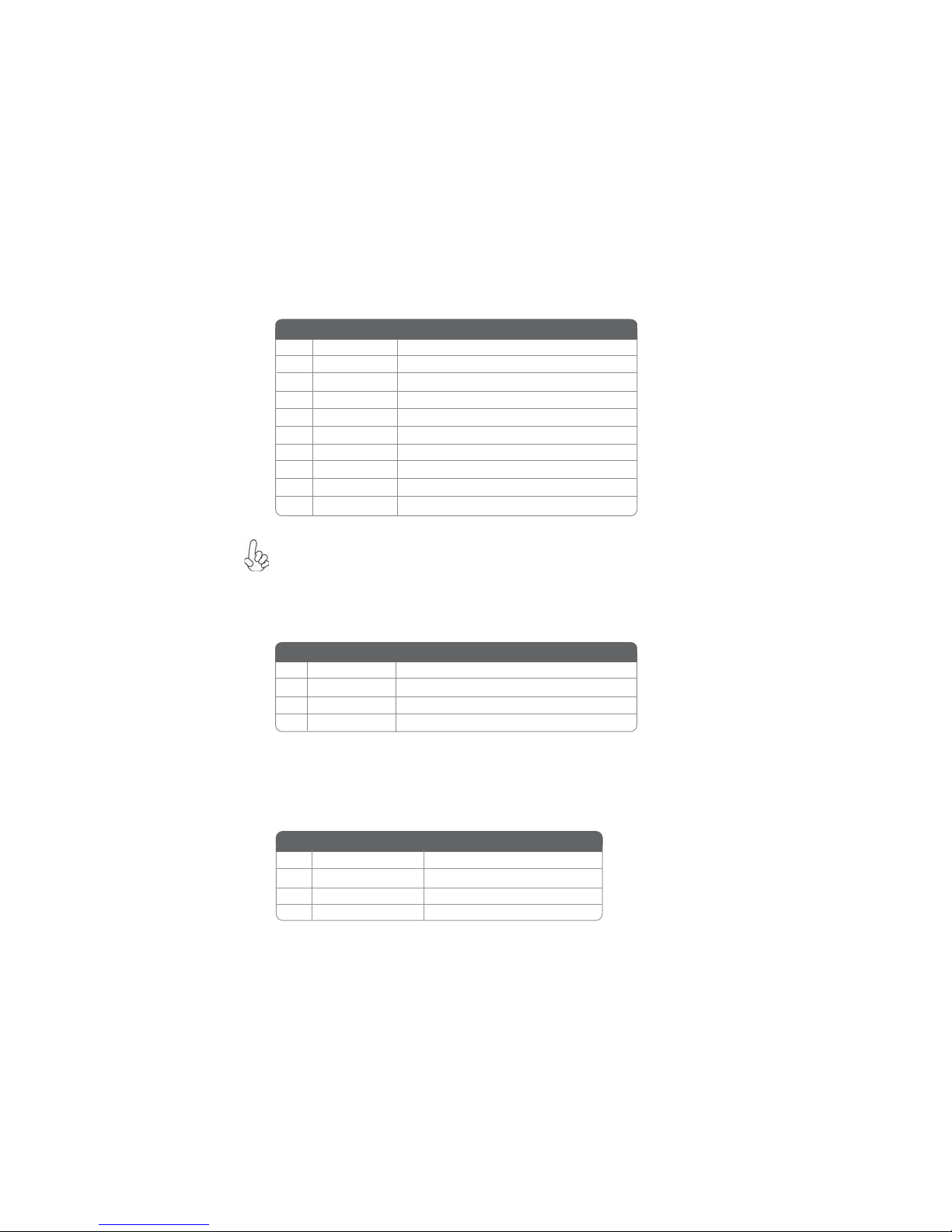
18
F_USB1~3: Front Panel USB headers
The motherboard has four USB ports installed on the rear edge I/O port array.
Additionally, some computer cases have USB ports at the front of the case. If you
have this kind of case, use auxiliary USB connector to connect the front-mounted
ports to the motherboard.
Pin Signal Name
1 USBPWR Front Panel USB Power
2 USBPWR Front Panel USB Power
3 USB_FP_P0- USB Port 0 Negative Signal
4 USB_FP_P1- USB Port 1 Negative Signal
5 USB_FP_P0+ USB Port 0 Positive Signal
6 USB_FP_P1+ USB Port 1 Positive Signal
7 GND Ground
8 GND Ground
9 Key No pin
10 NC Not connected
Please make sure that the USB cable has the same pin assignment as
indicated above. A different pin assignment may cause damage or system
hang-up.
Function
CD_IN: Analog Audio Input header
Pin Signal Name
1 CD_Right CD In right channel
2 CD_GND Ground
3 CD_GND Ground
4 CD _Left CD In left channel
Function
SPDIFO: SPDIF out header
This is a header that provides an S/PDIF (Sony/Philips Digital Interface) output to
digital multimedia device through optical fiber or coaxial connector.
Pin Signal Name Function
1 SPDIF SPDIF digital output
2 +5VA 5V analog Power
3 Key No pi n
4 GND Ground
Installing the Motherboard
Page 23
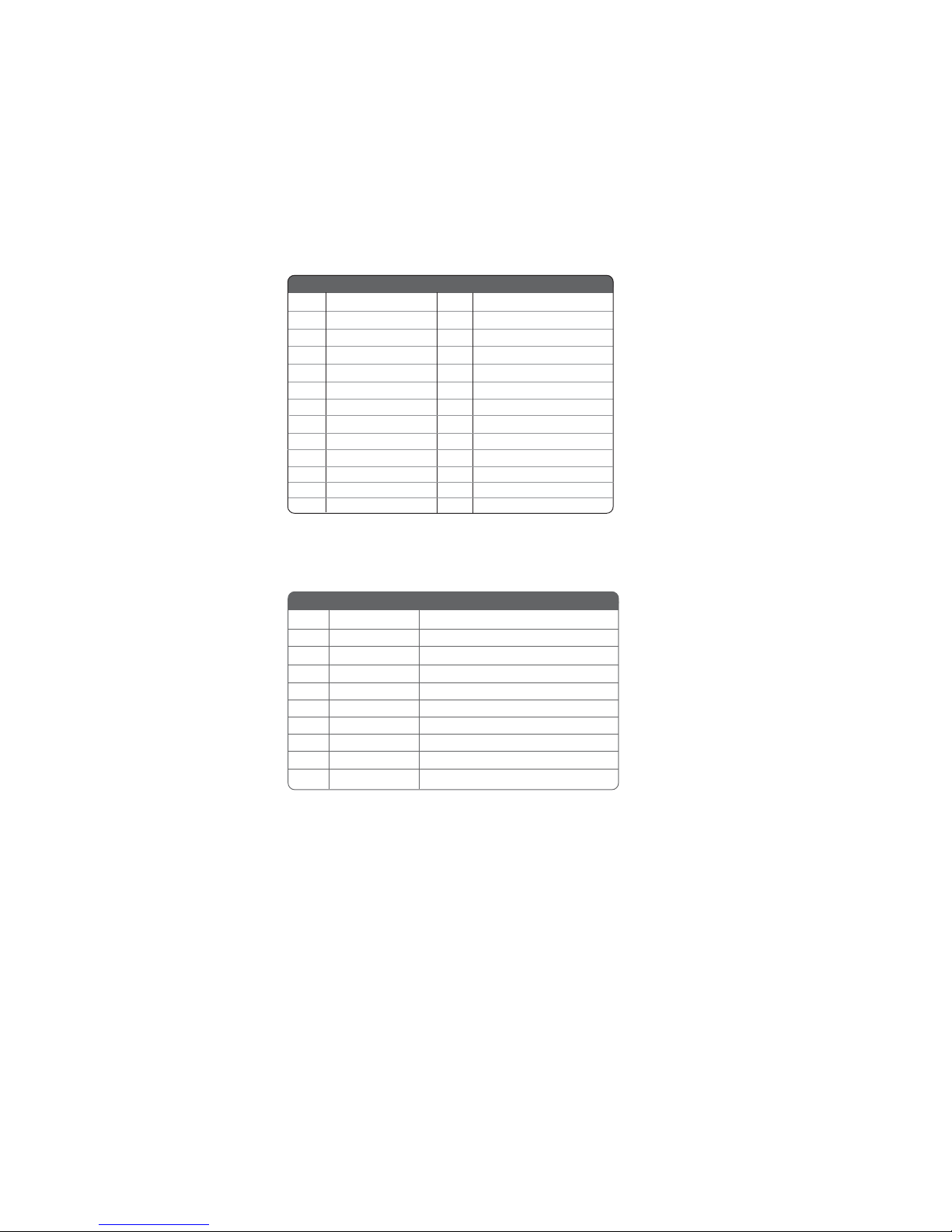
LPT : Onboard parallel port header (Optional)
This is a header that can be used to connect to the printer, scanner or other devices.
Pin Signal Name Pin Signal Name
1 STROBE 14 ALF
2 PD0 15 ERROR
3 PD1 16 INIT
4 PD2 17 SLCTIN
5 PD3 18 Ground
6 PD4 19 Ground
7 PD5 20 Ground
8 PD6 21 Ground
9 PD7 22 Ground
10 ACK 23 Ground
11 BUSK 24 Ground
12 PE 25 Ground
13 SLCT 26 Key
COM2: Onboard serial port header (Optional)
Connect a serial port extension bracket to this header to add a second serial port to
your system.
Pin Signal Name Function
1 DCDB Data carry detect
2 NSINB Serial Data In
3 NSOUTB Serial Data Out
4 DTRB Data terminal ready
5 GND Ground
6 DSRB Date set ready
7 RTSB Request to send
8 CTSB Clear to send
9 RI Ring Indicator
10 Key No pin
19
Installing the Motherboard
Page 24
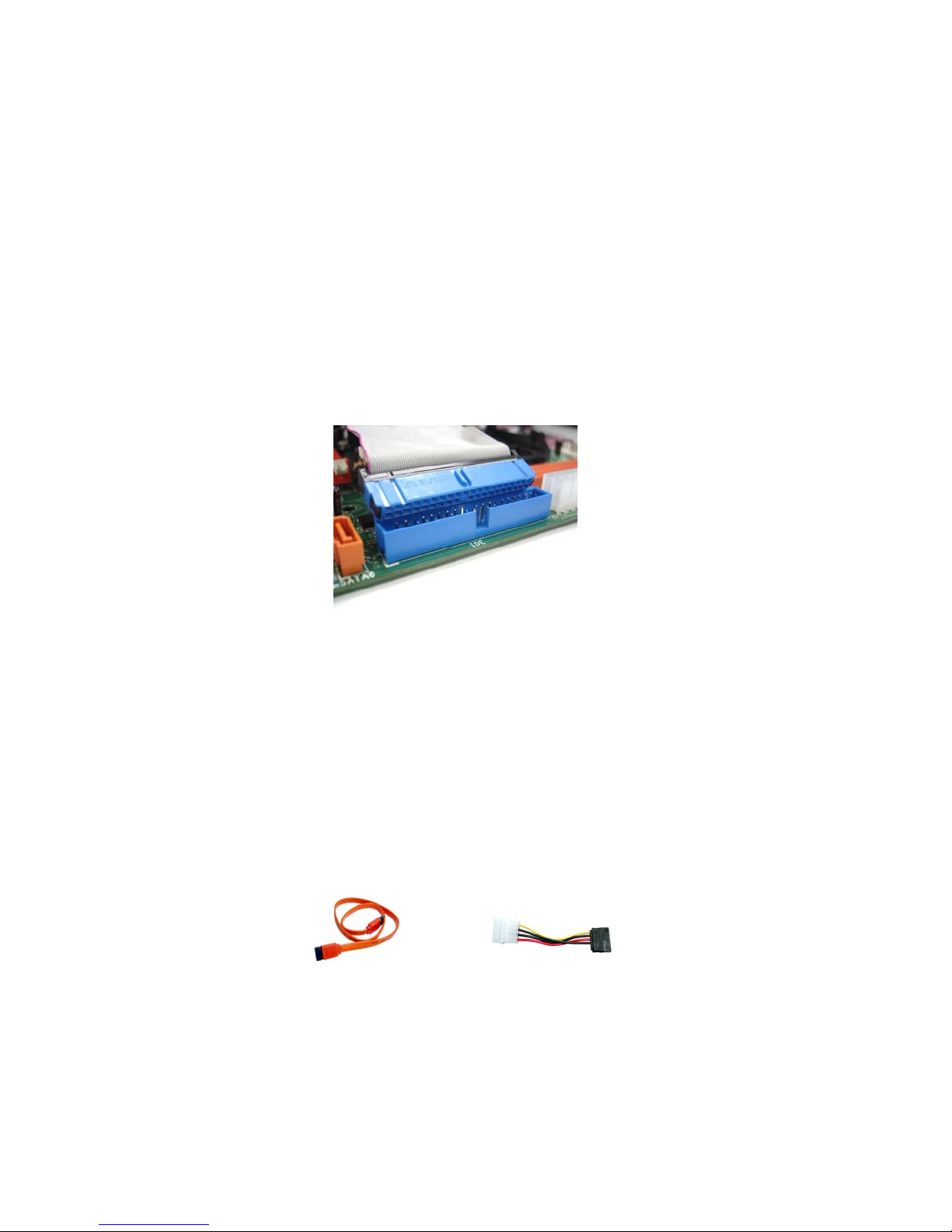
20
Installing a Hard Disk Drive/CD-ROM/SAT A Hard Drive
This section describes how to install IDE devices such as a hard disk drive and a CDROM drive.
About IDE Devices
Your motherboard has one IDE channel interface.
IDE: IDE Connector
This motherboard supports four high data transfer SATA ports with each runs up
to 3.0 Gb/s. To get better system performance, we recommend users connect the
CD-ROM to the IDE channel, and set up the hard drives on the SATA ports.
IDE devices enclose jumpers or switches used to set the IDE device as MASTER or
SLAVE. Refer to the IDE device user’s manual. Installing two IDE devices on one
cable, ensure that one device is set to MASTER and the other device is set to SLAVE.
The documentation of your IDE device explains how to do this.
About SAT A Connectors
Your motherboard features four SATA connectors supporting a total of four drives.
SATA refers to Serial ATA (Advanced Technology Attachment) is the standard interface for the IDE hard drives which are currently used in most PCs. These connectors
are well designed and will only fit in one orientation. Locate the SATA connectors on
the motherboard and follow the illustration below to install the SATA hard drives.
Installing Serial A T A Hard Drives
To install the Serial ATA (SATA) hard drives, use the SATA cable that supports the
Serial ATA protocol. This SATA cable comes with an SATA power cable. You can
connect either end of the SATA cable to the SATA hard drive or the connector on the
motherboard.
SATA cable (optional)
SATA power cable (optional)
Installing the Motherboard
Page 25

Refer to the illustration below for proper installation:
1 Attach either cable end to the connector on the motherboard.
2 Attach the other cable end to the SATA hard drive.
3 Attach the SATA power cable to the SATA hard drive and connect the
other end to the power supply.
21
This motherboard supports the
“ Hot-Plug “ function.
Installing a Floppy Diskette Drive
FDD: Floppy Disk Connector
Connect the single end of the floppy connector to the onboard floppy connector
firstly, and then connect the remaining plugs on the other end to the floppy drive
correspondingly.
You must orient the cable connector so that the pin 1 (color) edge of the
cable corresponds to the pin 1 of the I/O port connector.
Installing the Motherboard
Page 26

22
Connecting I/O Devices
The backplane of the motherboard has the following I/O ports:
PS2 Mouse Use the upper PS/2 port to connect a PS/2 pointing device.
PS2 Keyboard Use the lower PS/2 port to connect a PS/2 keyboard.
Serial Port Use the COM port to connect serial devices such as mice or
(COM1) fax/modems.
LAN Port Connect an RJ-45 jack to the LAN port to connect your
computer to the Network.
USB Ports Use the USB ports to connect USB devices.
Audio Ports
Use the three audio ports to connect audio devices. The
first jack is for stereo line-in signal. The second jack is for
stereo line-out signal. The third jack is for microphone.
Installing the Motherboard
Page 27

Connecting Case Components
After you have installed the motherboard into a case, you can begin connecting the
motherboard components. Refer to the following:
1 Connect the CPU cooling fan cable to CPU_FAN.
2 Connect the system cooling fan connector to SYS_FAN.
3 Connect the case speaker cable to SPK.
4 Connect the standard power supply connector to ATX_POWER.
5 Connect the auxiliary case power supply connector to ATX12V.
6 Connect the case switches and indicator LEDs to the F_PANEL.
23
Connecting 24-pin power cable
The ATX_POWER 24-pin connector allows you to connect to ATX v2.x
power supply.
With ATX v2.x power supply, users please
note that when installing 24-pin power
cable, the latches of power cable and the
ATX_POWER match perfectly.
24-pin power cable
Connecting 4-pin power cable
The ATX12V power connector is used to provide power to the CPU.
When installing 4-pin power cable, the
latches of power cable and the ATX12V
match perfectly.
4-pin power cable
Installing the Motherboard
Page 28

24
CPU_FAN: CPU Cooling F AN Power Connector
Pin Signal Name
1 Ground System Ground
2 +12V Power +12V
3 SENSE Sensor
4 CONTROL CPU FAN control
Users please note that the fan connector supports the CPU
cooling fan of 1.1A~2.2A (26.4W max.) at +12V.
Function
SYS_FAN/PWR_F AN (optional): FAN Power Connectors
Pin Signal Name Function
1 GND System Ground
2 +12V Power +12V
3 Sense Sensor
SPK: Internal speaker
Pin Signal Name
1 VCC
2 Key
3 GND
4 Signal
ATX_POWER: A TX 24-pin Power Connector
Pin Signal Name Pin Signal Name
1 +3.3V 13 +3.3V
2 +3.3V 14 -12V
3 COM 15 COM
4 +5V 16 PS_ON
5 COM 17 COM
6 +5V 18 COM
7 COM 19 COM
8 PWR OK 20 -5V
9 5VSB 21 +5V
10 +12V 22 +5V
11 +12V 23 +5V
12 +3.3V 24 COM
ATX12V : A TX 12V Power Connector
Pin Signal Name
1 Ground
2 Ground
3 +12V
4 +12V
Installing the Motherboard
Page 29

Front Panel Header
The front panel header (F_PANEL) provides a standard set of switch and LED
headers commonly found on ATX or Micro ATX cases. Refer to the table below for
information:
Pin Signal Name Function Pin Signal Name Function
1 HD_LED_P Hard disk LED(+) 2 FP PWR/SLP *MSG LED(+)
3 HD_LED_N Hard disk LED(-)
5 RST_SW_N Reset Switch(-)
7 RST_SW_P Reset Switch(+)
9 RSVD Reserved
* MSG LED (dual color or single color)
Hard Drive Activity LED
Connecting pins 1 and 3 to a front panel mounted LED provides visual indication
that data is being read from or written to the hard drive. For the LED to function
properly, an IDE drive should be connected to the onboard IDE interface. The LED
will also show activity for devices connected to the SCSI (hard drive activity LED)
connector.
4 FP PWR/SLP *MSG LED(-)
6 PWR_SW_N Power Switch(-)
8 PWR_SW_P Power Switch(+)
10 Key No pin
25
Power/Sleep/Message waiting LED
Connecting pins 2 and 4 to a single or dual-color, front panel mounted LED provides
power on/off, sleep, and message waiting indication.
Reset Switch
Supporting the reset function requires connecting pin 5 and 7 to a momentarycontact switch that is normally open. When the switch is closed, the board resets and
runs POST.
Power Switch
Supporting the power on/off function requires connecting pins 6 and 8 to a momentary-contact switch that is normally open. The switch should maintain contact for at
least 50 ms to signal the power supply to switch on or off. The time requirement is
due to internal de-bounce circuitry. After receiving a power on/off signal, at least two
seconds elapses before the power supply recognizes another on/off signal.
This concludes Chapter 2. The next chapter covers the BIOS.
Installing the Motherboard
Page 30

26
Memo
Installing the Motherboard
Page 31

Chapter 3
Using BIOS
About the Setup Utility
The computer uses the latest “American Megatrends Inc.” BIOS with support for
Windows Plug and Play. The CMOS chip on the motherboard contains the ROM
setup instructions for configuring the motherboard BIOS.
The BIOS (Basic Input and Output System) Setup Utility displays the system’s
configuration status and provides you with options to set system parameters. The
parameters are stored in battery-backed-up CMOS RAM that saves this information
when the power is turned off. When the system is turned back on, the system is
configured with the values you stored in CMOS.
The BIOS Setup Utility enables you to configure:
• Hard drives, diskette drives and peripherals
• Video display type and display options
• Password protection from unauthorized use
• Power Management features
The settings made in the Setup Utility affect how the computer performs. Before
using the Setup Utility, ensure that you understand the Setup Utility options.
This chapter provides explanations for Setup Utility options.
27
The Standard Configuration
A standard configuration has already been set in the Setup Utility. However, we
recommend that you read this chapter in case you need to make any changes in the
future.
This Setup Utility should be used:
• when changing the system configuration
• when a configuration error is detected and you are prompted to make
changes to the Setup Utility
• when trying to resolve IRQ conflicts
• when making changes to the Power Management configuration
• when changing the password or making other changes to the Security
Setup
Entering the Setup Utility
When you power on the system, BIOS enters the Power-On Self Test (POST)
routines. POST is a series of built-in diagnostics performed by the BIOS. After the
POST routines are completed, the following message appears:
Press DEL to enter SETUP
Using BIOS
Page 32

28
Press the delete key to access the BIOS Setup Utility.
CMOS Setup Utility -- Copyright (C) 1985-2005, American Megatrends, Inc.
Standard CMOS Setup
f
Advanced Setup
f
Advanced Chipset Setup
f
Integrated Peripherals
f
Power Management Setup
f
PCI/PnP Setup
f
PC Health Status
f
: Move F10: Save ESC: Exit
mnlk
F1:General Help
v02.67 (C)Copyright 1985-2009, American Mega trends, Inc.
Enter : Select
F9: Optimized Defaults
Frequency/Voltage Control
f
Load Default Settings
Supervisor Password
f
User Password
f
Save & Exit Setup
Exit Without Saving
+/-/: Value
Resetting the Default CMOS Values
When powering on for the first time, the POST screen may show a “CMOS Settings
Wrong” message. This standard message will appear following a clear CMOS data at
factory by the manufacturer. You simply need to Load Default Settings to reset the
default CMOS values.
Note: Changes to system hardware such as different CPU, memories, etc. may also
trigger this message.
CMOS Setup Utility -- Copyright (C) 1985-2005, American Megatrends, Inc.
Standard CMOS Setup
f
Advanced Setup
f
Advanced Chipset Setup
f
Integrated Peripherals
f
Power Management Setup
f
PCI/PnP Setup
f
PC Health Status
f
: Move F10: Save ESC: Exit
mnlk
F1:General Help
v02.67 (C)Copyright 1985-2009, American Mega trends, Inc.
Load Default Settings?
Enter : Select
F9: Load Default Settings
Frequenvy/Voltage Control
f
Load Default Settings
Supervisor Password
f
User Password
f
Save & Exit Setup
Exit Without Saving
[Ok] [Cancel]
+/-/: Value
Using BIOS
Page 33

Using BIOS
When you start the Setup Utility, the main menu appears. The main menu of the
Setup Utility displays a list of the options that are available. A highlight indicates
which option is currently selected. Use the cursor arrow keys to move the highlight
to other options. When an option is highlighted, execute the option by pressing
<Enter>.
Some options lead to pop-up dialog boxes that prompt you to verify that you wish to
execute that option. Other options lead to dialog boxes that prompt you for information.
29
Some options (marked with a triangle
the values for the option. Use the cursor arrow keys to scroll through the items in the
submenu.
In this manual, default values are enclosed in parenthesis. Submenu items are denoted
by a triangle
ff
f.
ff
The default BIOS setting for this motherboard apply for most conditions
with optimum performance. We do not suggest users change the default
values in the BIOS setup and take no responsibility to any damage caused
by changing the BIOS settings.
ff
f) lead to submenus that enable you to change
ff
BIOS Navigation Keys
The BIOS navigation keys are listed below:
KEY FUNCTION
ESC Exits the current menu
mnlk
+/- Modifies the selected field’s values
Enter Select
F9 Loads an optimized setting for better performance
F10 Saves the current configuration and exits setup
F1 Displays a screen that describes all key functions
Scrolls through the items on a menu
Using BIOS
Page 34

30
For the purpose of better product maintenances, we reserve the right to
change the BIOS items presented in the manual. The BIOS setup screens
shown in this chapter are for reference only. Please visit our website for
updated manual.
Standard CMOS Setup
This option displays basic information about your system.
CMOS Setup Utility -- Copyright (C) 1985-2005, American Megatrends, Inc.
Date Tue 07/28/2009
Time 00 : 12 : 01
Primary IDE Master Not Detected
f
Primary IDE Slave Not Detected
f
f
SAT A 1 Not Detected
f
SAT A 2 Not Detected
f
SAT A 3 Not Detected
f
SAT A 4 Not Detected
IDE BusMaster Enabled
Drive A: 1.44 MB 31/2”
: Move
mnlk
F1: General Help
Date & Time
The Date and Time items show the current date and time on the computer. If you are
running a Windows OS, these items are automatically updated whenever you make
changes to the Windows Date and Time Properties utility.
Standard CMOS Setup
Enter : Select
F9: Optimized Defaults
+/-/: Value
Help Item
User [Enter], [TAB]
or [SHIFT-T AB] to
select a field.
Use [+] or [-] to
configure system Date.
F10: Save ESC: Exit
Using BIOS
Page 35

Primary IDE Master/Slave, SATA 1~4f
Your computer has one IDE channel which can be installed with one or two devices
(Master and Slave). In addition, this motherboard supports four SATA channels and
each channel allows one SATA device to be installed. Use these items to configure
each device on the IDE channel.
CMOS SETUP UTILITY – Copyright (C) 1985-2005, American Megatrends, Inc.
Primary IDE Master
Device : Not Detected
Type Auto
LBA/Large Mode Auto
Block (Multi-Sector Transfer Auto
PIO Mode Auto
DMA Mode Auto
S.M.A.R.T. Auto
32Bit Data Transfer Enabled
: Move
mnlk
F1: General Help
Primary IDE Master
Enter : Select
+/-/: Value
F9: Optimized Defaults
F10: Save ESC: Exit
Help Item
Select the type
of device connected
to the system.
Type (Auto)
Use this item to configure the type of the IDE device that you specify. If the feature
is enabled, it will enhance hard disk performance by reading or writing more data
during each transfer.
LBA/Large Mode (Auto)
Use this item to set the LAB/Large mode to enhance hard disk performance by
optimizing the area the hard disk is visited each time.
Block (Multi-Sector Transfer) (Auto)
If the feature is enabled, it will enhance hard disk performance by reading or writing
more data during each transfer.
PIO Mode (Auto)
Use this item to set the PIO mode to enhance hard disk performance by optimizing
the hard disk timing.
DMA Mode (Auto)
DMA capability allows user to improve the transfer-speed and data-integrity for
compatible IDE devices.
S.M.A.R.T. (Auto)
The S.M.A.R.T. (Self-Monitoring, Analysis and Reporting Technology) system is a
diagnostics technology that monitors and predicts device performance. S.M.A.R.T.
software resides on both the disk drive and the host computer.
32Bit Data Transfer (Enabled)
Use this item to enable or disable the 32Bit Data Transfer.
31
Press <Esc> to return to the Standard CMOS Setup page.
Using BIOS
Page 36

32
IDE BusMaster (Enabled)
This item enables or disables the DMA under DOS mode. We recommend you to leave
this item at the default value.
Drive A (1..44 MB 31/2”)
This item defines the characteristics of any diskette drive attached to the system.
You can connect one diskette drive.
Press <Esc> to return to the main menu setting page.
Using BIOS
Page 37

Advanced Setup
This page sets up more advanced information about your system. Handle this page
with caution. Any changes can affect the operation of your computer.
CMOS Setup Utility - Copyright (C) 1985-2005, American Megatrends, Inc.
HT Frequency Auto
AMD C&Q Enabled
Quick Power on Self T est Enabled
Boot Up Numlock Status On
APIC Mode Enabled
1st Boot Device Hard Drive
2nd Boot Device CD/DVD
3rd Boot Device 1st FLOPPY DRIVE
Removable Drives Press Enter
f
Boot Other Device Y es
ECS eJIFFY Function Disabled
HT Frequency (Auto)
This item enables users to manually set up the HyperTransport frequency. If Manual,
the HT Frequency Value will display, and the options are 200 MHz, 400 MHz, 600
MHz, 800 MHz and 1000 MHz.
AMD C&Q (Enabled)
This item helps the system to lower the frequency when CPU idles. When the
frequency decreases, the temperature will drop automatically as well.
Quick Power on Self Test (Enabled)
Enable this item to shorten the power on testing (POST) and have your system start
up faster. You might like to enable this item after you are confident that your system
hardware is operating smoothly.
Advanced Setup
: Move
mnlk
F1:General Help
Enter : Select
F10: Save ESC: Exit+/-/: Value
F9: Optimized Defaults
Help Item
Make sure that the
“eJIFFY” has been
installed to hard disk.
33
Boot Up Numlock Status (On)
This item defines if the keyboard Num Lock key is active when your system is
started.
APIC Mode (Enabled)
This item allows you to enable or disable the APCI (Advanced Programmable Interrupt Controller) mode. APIC provides symmetric multi-processing (SMP) for systems, allowing support for up to 60 processors.
1st/2nd/3rd Boot Device (Hard Drive/CD/DVD/1st FLOPPY DRIVE)
Use this item to determine the device order the computer used to look for an
operating system to load at start-up time. The devices showed here will be different
depending on the exact devices installed on your motherboard.
Using BIOS
Page 38

34
f Removable Drives (Press Enter)
Scroll to this item and press <Enter> to view the following screen:
CMOS Setup Utility - Copyright (C) 1985-2005, American Megatrends, Inc.
Removable Drives
Removable Drives
1st Drive 1st FLOPPY DRIVE
Enter : Select
: Move
mnlk
F1:General Help
F9: Optimized Defaults
F10: Save ESC: Exit+/-/: Value
Help Item
Specifies the boot
sequence from the
available devices.
Press <Esc> to return to the Advanced setup page.
Boot Other Device (Yes)
When enabled, the system searches all other possible locations for an operating
system if it fails to find one in the devices specified under the First, Second, and
Third boot devices.
ECS eJIFFY Function (Disabled)
Use this item to enable or disable the ECS eJIFFY Function. eJIFFY is ECS unique
software program for the quick access to the internet without entering O.S. Please
refer to Chapter 6 to know more about eJIFFY.
Press <Esc> to return to the main menu setting page.
Using BIOS
Page 39

Advanced Chipset Setup
This page sets up more advanced information about your system. Handle this page
with caution. Any changes can affect the operation of your computer.
CMOS Setup Utility - Copyright (C) 1985-2005, American Megatrends, Inc.
Dram Frequency Auto
Dram Timing Auto
DCT Unganged Mode Always
mnlk
Dram Frequency (Auto)
This item enables users to adjust the DRAM frequency. The default setting is auto and
we recommend users leave the setting unchanged. Modify it at will may cause the
system to be unstable.
DRAM Timing (Auto)
This item allows you to enable or disable the DRAM timing defined by the Serial
Presence Detect electrical. Users please note that if setting this item to auto, the
following two items are not available.
DCT Unganged Mode (Always)
This item is used to select the DCT mode (DRAM Controller mode).
Advanced Chipset Setup
Enter : Select
: Move
F1:General Help
F9: Optimized Defaults
Help Item
Options
Auto
Limit
Manual
F10: Save ESC: Exit+/-/: Value
35
Using BIOS
Page 40

36
Integrated Peripherals
This page sets up some parameters for peripheral devices connected to the system.
CMOS Setup Utility - Copyright (C) 1985-2005, American Megatrends, Inc.
Onboard IDE Controller Enabled
Serial-AT A 0 Enabled
SAT A Configuration SAT A Mode
nVidia RAID Setup Press Enter
f
Onboard AUDIO Function Enabled
Onboard LAN Function Enabled
Onboard LAN Boot ROM Disabled
Serial Port1 Address 3F8/IRQ4
Serial Port2 Address Disabled
USB Functions Enabled
Legacy USB Support Enabled
Parallel Port Address 37 8
Parallel Port Mode ECP
ECP Mode DMA Channel DMA3
Parallel Port IRQ IRQ7
Onboard IDE Controller (Enabled)
Use this item to enable or disable the onboard IDE interface.
Serial-ATA 0 (Enabled)
This item allows you to enable or disable the onboard SATA controller.
SATA Configuration (SATA Mode)
Use this item to show the mode of the Serial ATA configuration options.
Integrated Peripherals
Enter : Select
: Move
mnlk
F1:General Help
F9: Optimized Defaults
F10: Save ESC: Exit+/-/: Value
Help Item
DISABLED: disables the
integrated IDE Controller.
PRIMARY: enables only
the Primary IDE Controller.
SECONDARY: enables
only the Secondary IDE
Controller.
BOTH: enables both IDE
Controllers.
X
nVidia RAID Setup (Press Enter)
Scroll to this item and press <Enter> to view the following screen:
CMOS Setup Utility - Copyright (C) 1985-2005, American Megatrends, Inc.
RAID Setup
nVidia RAID Setup
Enter : Select
: Move
mnlk
F1:General Help
F9: Optimized Defaults
F10: Save ESC: Exit+/-/: Value
Press <Esc> to return to the Integrated Peripherals page.
Using BIOS
Help Item
Page 41

Onboard AUDIO Function (Enabled)
Use this item to enable or disable the onboard audio device.
Onboard LAN Function (Enabled)
Use this item to enable or disable the onboard LAN function.
Onboard LAN Boot ROM (Disabled)
Use this item to enable or disable the booting from the onboard LAN or a network
add-in card with a remote boot ROM installed.
Serial Port1/2 Address (3F8/IRQ4/Disabled)
Use this item to enable or disable the onboard COM1 serial port, and to assign a port
address.
USB Functions (Enabled)
Use this item to enable or disable the USB function.
Legacy USB Support (Enabled)
Use this item to enable or disable support for legacy USB devices.
Parallel Port Address (378)
Use this item to enable or disable the onboard Parallel port, and to assign a port
address.
Parallel Port Mode (ECP)
Use this item to select the parallel port mode. You can select Normal (Standard
Parallel Port), ECP (Extended Capabilities Port), EPP (Enhanced Parallel Port), or
BPP (Bi-Directional Parallel Port).
ECP Mode DMA Channel (DMA3)
Use this item to assign the DMA Channel under ECP Mode function.
Parallel Port IRQ (IRQ7)
Use this item to assign IRQ to the parallel port.
37
Press <Esc> to return to the main menu setting page.
Using BIOS
Page 42

38
Power Management Setup
This page sets up some parameters for system power management operation.
CMOS Setup Utility - Copyright (C) 1985-2005, American Megatrends, Inc.
ACPI Suspend Type S3 (STR)
Resume By Ring Disabled
Resume By PCI/PCI-E/Lan PME Disabled
Resume By USB (S3) Disabled
Resume By PS2 KB (S3) Disabled
Resume By PS2 MS (S3) Disabled
Resume on RTC Alarm Disabled
EUP Support Enabled
Power Management Setup
Enter : Select
: Move
mnlk
F1:General Help
F9: Optimized Defaults
F10: Save ESC: Exit+/-/: Value
Help Item
Select the ACPI
state used for
System Suspend.
ACPI Suspend Type (S3(STR))
Use this item to define how your system suspends. In the default, S3, the suspend
mode is a suspend to RAM, i.e, the system shuts down with the exception of a refresh
current to the system memory.
Resume By Ring (Disabled)
An input signal on the serial Ring Indicator (RI) line (in other words, an incoming call
on the modem) awakens the system from a soft off state.
Resume by PCI/PCI-E/Lan PME (Disabled)
These items specify whether the system will be awakened from power saving modes
when activity or input signal of the specified hardware peripheral or component is
detected.
Resume By USB (S3) (Disabled)
This item allows you to enable/disable the USB device wakeup function from S3
mode.
Resume By PS2 KB (S3) (Disabled)
This item enable or disable you to allow keyboard activity to awaken the system
from power saving mode.
Resume By PS2 MS (S3) (Disabled)
This item enable or disable you to allow mouse activity to awaken the system from
power saving mode.
Resume By RTC Alarm (Disabled)
The system can be turned off with a software command. If you enable this item, the
system can automatically resume at a fixed time based on the system’s RTC (realtime
clock). Use the items below this one to set the date and time of the wake-up alarm.
You must use an ATX power supply in order to use this feature.
Using BIOS
Page 43

EUP Support (Enabled)
When enabled, system can not resume by some devices (PCI/PCIE/PME/Ring/RTC,
etc) at S5 state. You can use this item to save power.
Press <Esc> to return to the main menu setting page.
39
Using BIOS
Page 44

40
PCI / PnP Setup
This page sets up some parameters for devices installed on the PCI bus and those
utilizing the system plug and play capability.
CMOS Setup Utility - Copyright (C) 1985-2005, American Megatrends, Inc.
Init Display First PCI
mnlk
Init Display First (PCI)
Use this item to select which graphics controller to use as the primary boot devices.
Press <Esc> to return to the main menu setting page.
PCI / PnP Setup
Enter : Select
: Move
F1:General Help
F10: Save ESC: Exit+/-/: Value
F9: Optimized Defaults
Help Item
Options
PCI
PCI Express
PC Health Status
On motherboards support hardware monitoring, this item lets you monitor the
parameters for critical voltages, temperatures and fan speeds.
CMOS Setup Utility - Copyright (C) 1985-2005, American Megatrends, Inc.
-=- System Hardware Monitor-=-
f
Smart Fan Function Press Enter
Shutdown Temperature Disabled
CPU Tcontrol :40°C/104°F
System Temperature :32°C/89°F
CPU Fan Speed :0 RPM
CPU Vcore :1.304V
VDIMM :1.488V
VCC3 :3.440V
3VSB :3.392V
VBAT :3.104V
mnlk
PC Health Status
Enter : Select
: Move
F1:General Help
Help Item
F10: Save ESC: Exit+/-/: Value
F9: Optimized Defaults
Using BIOS
Page 45

Smart Fan Function
f
Scroll to this item and press <Enter> to view the following screen:
CMOS Setup Utility - Copyright (C) 1985-2005, American Megatrends, Inc.
Smart Fan Function
FAN1 Mode Setting Enabled
SMART Fan Mode Normal
High Limit T emperature (°C)60
Low Limit T emperature (°C)37
High Limit PWM 2 00
Low Limit PWM 56
Enter : Select
mnlk
: Move
F1:General Help
F10: Save ESC: Exit+/-/: Value
F9: Optimized Defaults
Help Item
Normal: auto adjusts
depending on the CPU
temperature.
Quiet: auto minimizes
fan speed for quiet
environment operation.
Silent: auto restricts
fan speed to make
system more quietly.
Manual: the fan adjust
depending on user’s
parameter.
SMART Fan Mode (Normal)
This item allows you to select the fan mode (Normal, Quiet, Silent, or Manual) for a
better operation environment. If you choose Normal mode, the fan speed will be
auto adjusted depending on the CPU temperature. If you choose Quite mode, the fan
speed will be auto minimized for quiet environment. If you choose Silent mode, the
fan speed will be auto restricted to make system more quietly. If you choose Manual
mode, the fan speed will be adjust depending on users’ parameters.
CMOS Setup Utility - Copyright (C) 1985-2005, American Megatrends, Inc.
Smart Fan Function
FAN1 Mode Setting Enabled
SMART Fan Mode Quiet
High Limit T emperature (°C)65
Low Limit T emperature (°C)52
High Limit PWM 2 00
Low Limit PWM 40
Help Item
Normal: auto adjusts
depending on the CPU
temperature.
Quiet: auto minimizes
fan speed for quiet
environment operation.
Silent: auto restricts
fan speed to make
system more quietly.
Manual: the fan adjust
depending on user’s
parameter.
41
Press <Esc> to return to the Smart Fan Function page.
mnlk
Enter : Select
: Move
F1:General Help
F10: Save ESC: Exit+/-/: Value
F9: Optimized Defaults
Using BIOS
Page 46

42
CMOS Setup Utility - Copyright (C) 1985-2005, American Megatrends, Inc.
Smart Fan Function
FAN1 Mode Setting Enabled
SMART Fan Mode Silent
High Limit T emperature (°C)68
Low Limit T emperature (°C)60
High Limit PWM 2 00
Low Limit PWM 15
Enter : Select
mnlk
: Move
F1:General Help
F10: Save ESC: Exit+/-/: Value
F9: Optimized Defaults
Press <Esc> to return to the Smart Fan Function page.
CMOS Setup Utility - Copyright (C) 1985-2005, American Megatrends, Inc.
Smart Fan Function
FAN1 Mode Setting Enabled
SMART Fan Mode Manual
High Limit T emperature (°C)68
Low Limit T emperature (°C)60
High Limit PWM 2 00
Low Limit PWM 15
Help Item
Normal: auto adjusts
depending on the CPU
temperature.
Quiet: auto minimizes
fan speed for quiet
environment operation.
Silent: auto restricts
fan speed to make
system more quietly.
Manual: the fan adjust
depending on user’s
parameter.
Help Item
Normal: auto adjusts
depending on the CPU
temperature.
Quiet: auto minimizes
fan speed for quiet
environment operation.
Silent: auto restricts
fan speed to make
system more quietly.
Manual: the fan adjust
depending on user’s
parameter.
mnlk
Press <Esc> to return to the PC Health Status page.
Enter : Select
: Move
F1:General Help
F10: Save ESC: Exit+/-/: Value
F9: Optimized Defaults
Using BIOS
Page 47

System Component Characteristics
These items display the monitoring of the overall inboard hardware health events,
such as System & CPU temperature, CPU & DIMM voltage, CPU & system fan
speed,...etc.
• CPU Tcontrol
• System Temperature
• CPU Fan Speed
• CPU Vcore
• VDIMM
• VCC3
• 3VSB
• VBAT
Press <Esc> to return to the main menu setting page.
Frequency/Voltage Control
This page enables you to set the clock speed and system bus for your system. The
clock speed and system bus are determined by the kind of processor you have installed in your system.
CMOS Setup Utility - Copyright (C) 1985-2005, American Megatrends, Inc.
Frequency/Voltage Control
43
Disabled
Enabled
Help Item
Options
Auto Detect DIMM/PCI CIK Enabled
Spread Spectrum Enabled
Enter : Select
: Move
mnlk
F1:General Help
F9: Optimized Defaults
F10: Save ESC: Exit+/-/: Value
Auto Detect DIMM/PCI Clk (Enabled)
When this item is enabled, BIOS will disable the clock signal of free DIMM/PCI slots.
Spread Spectrum (Enabled)
If you enable spread spertrum, it can significantly reduce the EMI (Electro-Magnetic interface) generated by the system.and voltage according to its temperature.
Press <Esc> to return to the main menu setting page.
Using BIOS
Page 48

44
Load Default Settings
This option opens a dialog box to ask if you are sure to install optimized defaults or
not. You select [OK], and then <Enter>, the Setup Utility loads all default values; or
select [Cancel], and then <Enter>, the Setup Utility does not load default values.
Supervisor Password
This page helps you install or change a password.
CMOS Setup Utility - Copyright (C) 1985-2005, American Megatrends, Inc.
Supervisor Password :Not Installed
Change Supervisor Password Press Enter
mnlk
Supervisor Password (Not Installed)
This item indicates whether a supervisor password has been set. If the password has
been installed, Installed displays. If not, Not Installed displays.
Change Supervisor Password (Press Enter)
You can select this option and press <Enter> to access the sub menu. You can use the
sub menu to change the supervisor password.
Supervisor Password
Enter : Select
: Move
F1:General Help
F10: Save ESC: Exit+/-/: Value
F9: Optimized Defaults
Help Item
Install or Change the
password.
Press <Esc> to return to the main menu setting page.
Using BIOS
Page 49

User Password
This page helps you install or change a password.
CMOS Setup Utility - Copyright (C) 1985-2005, American Megatrends, Inc.
User Password : Not Installed
Change User Password Press Enter
mnlk
User Password (Not Installed)
This item indicates whether a user password has been set. If the password has been
installed, Installed displays. If not, Not Installed displays.
Change User Password (Press Enter)
You can select this option and press <Enter> to access the sub menu. You can use the
sub menu to change the supervisor password.
User Password
Enter : Select
: Move
F1:General Help
F10: Save ESC: Exit+/-/: Value
F9: Optimized Defaults
Help Item
Install or Change the
password.
45
Press <Esc> to return to the main menu setting page.
Save & Exit Setup
Highlight this item and press <Enter> to save the changes that you have made in the
Setup Utility and exit the Setup Utility. When the Save and Exit dialog box appears,
select [OK] to save and exit, or select [Cancel] to return to the main menu.
Exit Without Saving
Highlight this item and press <Enter> to discard any changes that you have made in
the Setup Utility and exit the Setup Utility. When the Exit Without Saving dialog
box appears, select [OK] to discard changes and exit, or select [Cancel] to return to
the main menu.
If you have made settings that you do not want to save, use the “Exit
Without Saving” item and select [OK] to discard any changes you have
made.
Using BIOS
Page 50

46
Updating the BIOS
You can download and install updated BIOS for this motherboard from the
manufacturer’s Web site. New BIOS provides support for new peripherals, improvements in performance, or fixes for known bugs. Install new BIOS as follows:
1 If your motherboard has a BIOS protection jumper, change the setting to
allow BIOS flashing.
2 If your motherboard has an item called Firmware Write Protect in Ad-
vanced BIOS features, disable it. (Firmware Write Protect prevents
BIOS from being overwritten.)
3 Prepare a bootable device or create a bootable system disk. (Refer to
Windows online help for information on creating a bootable system
disk.)
4 Download the Flash Utility and new BIOS file from the manufacturer’s
Web site. Copy these files to the bootable device.
5 Turn off your computer and insert the bootable device in your com-
puter. (You might need to run the Setup Utility and change the the boot
priority items on the Advanced BIOS Features Setup page, to force
your computer to boot from the bootable device first.)
6 At the C:\ or A:\ prompt, type the Flash Utility program name and the file
name of the new BIOS and then press <Enter>. Example: AFUDOS.EXE
040706.ROM
7 When the installation is complete, remove the bootable device from the
computer and restart your computer. If your motherboard has a Flash
BIOS jumper, reset the jumper to protect the newly installed BIOS from
being overwritten. The computer will restart automatically.
This concludes Chapter 3. Refer to the next chapter for information on the software
supplied with the motherboard.
Using BIOS
Page 51

Chapter 4
Using the Motherboard Software
About the Software DVD-ROM/CD-ROM
The support software DVD-ROM/CD-ROM that is included in the motherboard
package contains all the drivers and utility programs needed to properly run the
bundled products. Below you can find a brief description of each software program,
and the location for your motherboard version. More information on some programs is available in a README file, located in the same directory as the software.
Before installing any software, always inspect the folder for files named README.TXT
or something similar. These files may contain important information that is not
included in this manual.
Never try to install all software from folder that is not specified for use with
1.
your motherboard.
The notice of Intel HD audio installation (optional): The Intel High Defi-
2.
nition audio functionality unexpectedly quits working in Windows Server
2003 Service Pack 1 or Windows XP Professional x64 Edition. Users need
to download and install the update packages from the Microsoft Download
Center “before” installing HD audio driver bundled in the Driver CD.
Please log on to
us;901105#appliesto for more information.
http://support.microsoft.com/default.aspx?scid=kb;en-
Auto-installing under Windows XP/V ista/7
The Auto-install DVD-ROM/CD-ROM makes it easy for you to install the drivers
and software for your motherboard.
If the Auto-install DVD-ROM/CD-ROM does not work on your system,
you can still install drivers through the file manager for your OS (for
example, Windows Explorer). Refer to the Utility Folder Installation Notes
later in this chapter.
The support software DVD-ROM/CD-ROM disc loads automatically under Windows
XP/Vista/7. When you insert the DVD-ROM/CD-ROM disc in the DVD-ROM/CDROM drive, the autorun feature will automatically bring up the install screen. The
screen has three buttons on it, Setup, Browse CD and Exit.
47
If the opening screen does not appear; double-click the file “setup.exe”
in the root directory.
Using the Motherboard Software
Page 52

48
Drivers Tab
Setup
Browse CD
Exit The EXIT button closes the Auto Setup window.
Utilities Tab
Lists the software utilities that are available on the disk.
Information Tab
Displays the path for all software and drivers available on the disk.
Click the Setup button to run the software installation program.
Select from the menu which software you want to install.
The Browse CD button is the standard Windows command that allows you to open Windows Explorer and show the contents of the
support disk.
Before installing the software from Windows Explorer, look for a file
named README.TXT or something similar. This file may contain
important information to help you install the software correctly.
Some software is installed in separate folders for different operating
systems, such as Windows XP/Vista/7. Always go to the correct folder
for the kind of OS you are using.
In install the software, execute a file named SETUP.EXE by doubleclicking the file and then following the instructions on the screen.
Running Setup
Follow these instructions to install device drivers and software for the motherboard:
1. Click Setup. The installation program begins:
The following screens are examples only. The screens and driver lists will be
different according to the motherboard you are installing.
The motherboard identification is located in the upper left-hand corner.
Using the Motherboard Software
Page 53

2. Click Next. The following screen appears:
3. Check the box next to the items you want to install. The default options are recom-
mended.
4. Click Next run the Installation Wizard. An item installation screen appears:
49
5. Follow the instructions on the screen to install the items.
Drivers and software are automatically installed in sequence. Follow the
onscreen instructions, confirm commands and allow the computer to
restart a few times to complete the installation.
Using the Motherboard Software
Page 54

50
Manual Installation
Insert the disk in the DVD-ROM/CD-ROM drive and locate the PATH.DOC file in
the root directory. This file contains the information needed to locate the drivers for
your motherboard.
Look for the chipset and motherboard model; then browse to the directory and path
to begin installing the drivers. Most drivers have a setup program (SETUP.EXE) that
automatically detects your operating system before installation. Other drivers have
the setup program located in the operating system subfolder.
If the driver you want to install does not have a setup program, browse to the
operating system subfolder and locate the readme text file (README.TXT or
README.DOC) for information on installing the driver or software for your operating system.
Utility Software Reference
All the utility software available from this page is Windows compliant. They are
provided only for the convenience of the customer. The following software is furnished under license and may only be used or copied in accordance with the terms of
the license.
These software(s) are subject to change at anytime without prior notice.
1.
Please refer to the support disk for available software.
2.
Please go to ECS website to download AMD Cool‘n’QuietTM technology.
This concludes Chapter 4.
Using the Motherboard Software
Page 55

Chapter 5
Setting Up NVIDIA RAID Configuration
There are two ways to setup NVIDIA RAID Configuration: one is to create a RAID
1 Array for backup or a RAID 0 Array for increased performance just by adding
additional disk array without changing the original OS (Non-Bootable RAID Array);
while the other is to configure the RAID Array disks when reinstalling the OS
(Bootable RAID Array).
Setting Up a Non-Bootable RAID Array
RAID arrays can be created/deleted using both MediaShield RAID BIOS and the
MediaShield RAID Manager from Windows. This section only covers basic BIOS
setup required for non-bootable array. See the section "Setting Up a Bootable RAID
Array” for instructions on configuring the RAID array in BIOS. See sections on using
the MediaShield RAID Manager for details on configuring non-bootable RAID from
Windows.
Setting Up the BIOS
1
Start your computer, then press Delete to enter the BIOS setup.
The BIOS CMOS Setup Utility window appears.
51
Figure 1.1 BIOS CMOS Setup Utility Main Window
Use the arrow keys to select Integrated Peripherals (see Figure 1.1), then
2
press Enter.
The Integrated Peripherals window appears.
Figure 1.2 Integrated Peripherals Window
NVIDIA RAID Configuration
Page 56

52
From the Integrated Peripherals Window, globally set SATA Mode select to
3
RAID Mode (see Figure 1.2).
Press F10 to save the configuration and exit (F10 is the navigation key to
4
save the current configuration and exit setup in BIOS setting).
The PC reboots.
Installing the NVIDIA RAID Software Under Windows
This section describes how to run the setup application and install the RAID software.
Start the nForce Setup program to open the NVIDIA Windows nForce
1
Drivers page.
Figure 1.3 nForce Driver Installation Window
2 Select the modules that you want to install.
Make sure that the “NVIDIA IDE Driver” is selected.
You must install the NVIDIA IDE driver in order to enable NVIDIA RAID.
3
If you do not install the NVIDIA IDE driver, NVIDIA RAID will not be
enabled.
Click Next and then follow the instructions.After the installation is com-
4
pleted, be sure to reboot the PC.
After the reboot, initialize the newly created array.
5
NVIDIA RAID Configuration
Page 57

Setting Up a Bootable RAID Array
This section explains how to configure a bootable NVIDIA RAID array.
Setting Up the BIOS
1
Start your computer, then press Delete to enter the BIOS setup.
The BIOS CMOS Setup Utility screen appears.
Figure 1.4 BIOS CMOS Setup Utility Main Screen
2
Use the arrow keys to select Integrated Peripherals (see Figure 1.4), then
press Enter.
The Integrated Peripherals screen (or a screen similar to it) appears.
53
Figure 1.5 Integrated Peripherals Screen
3
From the Integrated Peripherals Window, globally set SATA Mode select to
RAID Mode (see Figure 1.5).
NVIDIA RAID Configuration
Page 58

54
Press F10 to save the configuration and exit.
6
The PC reboots.
Enter the RAID BIOS Setup by pressing F10 when prompted, and proceed
7
to set up the NVIDIA RAID BIOS as described in the next section.
Configuring the NVIDIA RAID BIOS
The NVIDIA RAID BIOS set up lets you choose the RAID type and which hard drives
you want to make part of the array.
Entering the RAID BIOS Setup:
Wait until you see the RAID software prompting you to press F10.
1
The RAID prompt appears as part of the system POST and boot process
prior to loading of the OS. You have a few seconds to press F10 before the
screen disappears (see Figure 1.6).
Figure 1.6
2
Press F10 to enter Define a New Array page.
NVIDIA RAID Configuration
Page 59

The NVIDIA RAID Utility—Define a New Array screen appears (Figure
1.7).
Figure 1.7 MediaShield BIOS
By default, RAID Mode is set to Mirroring and Striping Block is set to Optimal.
Using the Define a New Array Screen
If necessary, press the tab key to move from field to field until the appropriate field
is highlighted.
• Selecting the RAID Mode
By default, this is set to Mirroring. To change to a different RAID mode,
press the down arrow key until the mode that you want appears in the RAID
Mode box—either Mirroring, Striping, Spanning, Stripe Mirroring or RAID
5.
Note: Not all RAID levels are supported on all platforms. And enough Hard
disks are required to complete the RAID configuration.
• Selecting the Strping Block Size
Striping block size is given in kilobytes, and affects how data is arranged on
the disk. It is recommended to leave this value at the default Optimal, which
is 64KB, but the values can be between 4 KB and 128 KB (4, 8, 16, 32, 64,
and 128 KB)
Assigning the Disks
The disks that you enabled from the RAID Config BIOS setup page appear in the Free
Disks block. These are the drives that are available for use as RAID array disks.
To designate a free disk to be used as a RAID array disk,
Tab to the Free Disks section.
1
The first disk in the list is selected
Move it from the Free Disks block to the Array Disks block by pressing the
2
right-arrow key (—>).
The first disk in the list is moved, and the next disk in the list is selected and
ready to be moved.
Continue pressing the right-arrow key (—>) until all the disks that you want
3
to use as RAID array disks appear in the Array Disks block.
NVIDIA RAID Configuration
55
Page 60

56
Figure 1.8 illustrates the Define a New Array screen after one disk have been
assigned as RAID 0 array disk.
Figure 1.8 MediaShield BIOS—Array Disks Assigned
Completing the RAID BIOS Setup
After assigning your RAID array disk, press F7.
1
The Clear disk array prompt appears.
Figure 1.9 Clear Disk Data Prompt
NVIDIA RAID Configuration
Page 61

Press Y to clear the disk data.
2
The Array List screen appears, where you can review the RAID arrays that
you have set up.
Figure 1.10 Array List Window
Use the arrow keys to select the array that you want to set up, then press B
3
to specify the array as bootable.
Press Enter to view and verify details.
4
The Array Detail screen shows various information about the array that you
selected, such as Striping Block used, RAID Mode, Striping Width, Disk
Model Name, and disk capacity.
If you want to mark this disk as empty and wipe out all its contents, press C.
5
57
At the prompt, press Y to wipe out all the data, otherwise press N.
6
Press Enter again to go back to the previous screen and then press F10 to exit
7
the RAID setup.
NVIDIA RAID Configuration
Page 62

58
Installing the RAID Drivers
Your system may come with a Windows install CD that already includes NVIDIA
RAID drivers. If so, then this section is not relevant.
If that is not the case (or you are trying to install a new version of Windows), then
you will need an NVIDIA RAID driver F6 install floppy. Check to see if one came
with your system. If not, you can create one by downloading the appropriate driver
package and following the steps in this section.
Copy all files in "…\IDE\WinXP\sataraid" to a floppy disk. (For Windows
1
2000, substitute "Win2K" in the path.)
After you complete the RAID BIOS setup, boot from the Windows CD.
2
The Windows Setup program starts.
Press F6 and wait a few moments for the Windows Setup screen to
3
appear.
Figure 1.11 Windows Setup—Specify Devices
Specify the NVIDIA drivers.
4
a Insert the floppy that has the RAID driver, press S, then press Enter.
The following Windows Setup screen appears:
Figure 1.12 Windows Setup—Selected SCSI Adapter
NVIDIA RAID Configuration
Page 63

b Select “NVIDIA RAID CLASS DRIVER (required)” and then press Enter.
c Press S again at the Specify Devices screen, then press Enter.
d Select “NVIDIA NForce Storage Controller (required)” and then press
Enter.
The following Windows Setup screen appears listing both drivers:.
Figure 1.13 Windows Setup—NVIDIA drives listed
Press Enter to continue with Windows XP Installation.
5
Be sure to leave the floppy disk inserted in the floppy drive until the blue
screen portion of Windows XP installation is completed, then take out the
floppy.
6
Follow the instructions on how to install Windows XP.
After Windows XP is completely installed, it is recommended that you
install the ForceWare software in order to access the MediaShield RAID
Management tool.
59
Note:
This concludes chapter 5.
Each time you add a new hard drive to a RAID array, the RAID driver
will have to be installed under Windows once for that hard drive. After
that, the driver will not have to be installed.
NVIDIA RAID Configuration
Page 64

60
Memo
NVIDIA RAID Configuration
Page 65

Chapter 6
Setting Up eJIFFY
Introduction
eJIFFY is a fast boot program under Linux. Instead of waiting Windows O.S to start
execution, eJIFFY is ready to provide users the instant enjoyment on web browsing,
photo review and online chat just within several seconds after boot up.
61
Note: eJIFFY is ECS optional feature utility corresponding to the DVD activation and
BIOS setup. Please check the hard copy user’s guide or product color-box to see
if the model has embodded eJIFFY feature. (eJIFFY icon on color-box )
Version: 5.0
Setting Up eJIFFY
Page 66

62
Installation and BIOS Setup
DVD Activation
Finish the DVD utility setup, and then set the BIOS to complete eJIFFY activation.
1. Insert ECS software utility DVD and enter below “Utilities” screen. Click eJIFFY
feature item to install.
2. Follow the onscreen instructions to finish eJIFFY setup.
Setting Up eJIFFY
Page 67

3. After setting up eJIFFY under Windows, you can switch eJIFFY display/keyboard
language from English to your local language. The changes will be applied after
rebooting.
63
Note: The keyboard language selection list offers several more regional keyboard
setups to switch with the default English typing. Please refer to the usage FAQ for
more tips.
Setting Up eJIFFY
Page 68

64
4. Restart your computer after eJIFFY installation. Press <DEL> or click the BIOS
Setup button on the post screen to enter the BIOS setup page after boot up.
5. And then enter the Advanced Setup page to enable the item ECS eJIFFY Func-
tion. Press F10 to save the configuration and exit. Restart your computer.
Note:
1. eJIFFY is available in SATA/IDE/AHCI mode. It does not support RAID
configuration and the onboard 34-pin floppy drives.
2. Please refer to ECS website for new eJIFFY application updates.
Setting Up eJIFFY
Page 69

Entering eJIFFY
The post screen appears within several seconds after boot up and it has three buttons
on it, Operating system, eJIFFY and BIOS Setup.
Click to enter the normal
OS you have installed
such as Windows.
Click to enter eJIFFY OS.
Click to set the BIOS.
If you click eJIFFY, the following screen will appear. And If you make no choice it
will enter the normal OS automatically after ten seconds.
65
Setting Up eJIFFY
Page 70

66
Feature Icons
The following illustration shows the main feature icons that eJIFFY provides on the
menu.
eWeb: Firefox for web browsing/webmail and watching flash video.
ePix: Photo viewing.
ePal: On-line chat tool to use the most popular IMs in the world. (MSN,
ICQ, AIM, etc.)
Shows ePal on-line connection status.
Shut Down/Restart: Ends your session and turns off the computer./Ends
your session and restart the computer..
Click once to connect the storage disk to your computer. Click for the second
time to remove your storage disk safely. (please refer to the FAQ for more
usage information.)
Shows the network connection status.
Language Control Panel
Switch Keyboard Languages
Setting Up eJIFFY
Page 71

Usage F AQ
Language Control Panel: Besides setting English as the default interface,
eJIFFY offers multi-language displays and keyboard settings for languageswitch. Open the language control panel to select a preferable language setting.
Keyboard Language Setup
67
Step1. Click
Step 2: Click “Keyboard Language” icon to open the keyboard selection
list, which offers several regional keyboard settings besides default English keyboard.
Step 3: Click the selected keyboard language (e.g. French) and press “OK”.
to open the language control panel.
Setting Up eJIFFY
Page 72

68
Click to enable all possible language inputs you want to apply, and click
“Apply”:
Move your mouse pointer on
the text box and press
Ctrl+Space. The language
bar will then appear as follows.
Select your desired
language
Click the language bar here.
Setting Up eJIFFY
Page 73

How to change display language?
Open the Language Control Panel and click to show the display language
list. Check your desired display language. Your selected display language will be
applied after rebooting.
69
Note: Details about eJIFFY please refer to eJIFFY in disk.
Setting Up eJIFFY
Page 74

70
Memo
Setting Up eJIFFY
Page 75

Chapter 7
Trouble Shooting
Start up problems during assembly
After assembling the PC for the first time you may experience some start up
problems. Before calling for technical support or returning for warranty, this chapter
may help to address some of the common questions using some basic troubleshooting
tips.
a) System does not power up and the fans are not running.
1.Disassemble the PC to remove the VGA adaptor card, DDR memory, LAN, USB
and other peripherals including keyboard and mouse. Leave only the motherboard,
CPU with CPU cooler and power supply connected. Turn on again to see if the
CPU and power supply fans are running.
2. Make sure to remove any unused screws or other metal objects such as screwdrivers
from the inside PC case. This is to prevent damage from short circuit.
3. Check the CPU FAN connector is connected to the motherboard.
4. For Intel platforms check the pins on the CPU socket for damage or bent. A bent
pin may cause failure to boot and sometimes permanent damage from short circuit.
71
5. Check the 12V power connector is connected to the motherboard.
6. Check that the 12V power & ATX connectors are fully inserted into the
motherboard connectors. Make sure the latches of the cable and connector are
locked into place.
b) Power is on, fans are running but there is no display
1. Make sure the monitor is turned on and the monitor cable is properly connected
to the PC.
2. Check the VGA adapter card (if applicable) is inserted properly.
3. Listen for beep sounds. If you are using internal PC speaker make sure it is
connected.
a. continuous 3 short beeps : memory not detected
b. 1 long beep and 8 short beeps : VGA not detected
Trouble Shooting
Page 76

72
c) The PC suddenly shuts down while booting up.
1. The CPU may experience overheating so it will shutdown to protect itself.
Ensure the CPU fan is working properly.
2. From the BIOS setting, try to disable the Smartfan function to let the fan run at
default speed. Doing a Load Optimised Default will also disable the Smartfan.
Start up problems after prolong use
After a prolong period of use your PC may experience start up problems again.
This may be caused by breakdown of devices connected to the motherboard such as
HDD, CPU fan, etc. The following tips may help to revive the PC or identify the
cause of failure.
1. Clear the CMOS values using the CLR_CMOS jumper. Refer to CLR_CMOS
jumper in Chapter 2 for Checking Jumper Settings in this user manual. When
completed, follow up with a Load Optimised Default in the BIOS setup.
2. Check the CPU cooler fan for dust. Long term accumulation of dust will
reduce its effectiveness to cool the processor. Clean the cooler or replace a
new one if necessary.
3. Check that the 12V power & ATX connectors are fully inserted into the
motherboard connectors. Make sure the latches of the cable and connector
are locked into place.
4. Remove the hard drive, optical drive or DDR memory to determine which of
these component may be at fault.
Maintenance and care tips
Your computer, like any electrical appliance, requires proper care and maintenance.
Here are some basic PC care tips to help prolong the life of the motherboard and
keep it running as best as it can.
1. Keep your computer in a well ventilated area. Leave some space between
the PC and the wall for sufficient airflow.
2. Keep your computer in a cool dry place. Avoid dusty areas, direct sunlight
and areas of high moisture content.
3. Routinely clean the CPU cooler fan to remove dust and hair.
4. In places of hot and humid weather you should turn on your computer once
every other week to circulate the air and prevent damage from humidity.
5. Add more memory to your computer if possible. This not only speeds up the
system but also reduces the loading of your hard drive to prolong its lifespan.
6. If possible, ensure the power cord has an earth ground pin directly from the
wall outlet. This will reduce voltage fluctuation that may damage sensitive devices.
Trouble Shooting
Page 77

Power Bu
on is pressed
but PC fails to start.
Yes
Check if Power Supply
Unit
(PSU) is working
No
No
Any Beep sound?
No
CLR CMOS and check
if CPU 12V power
is connected
art the PC stRe
Problem with PSU or board?
If board problem -> contact RMA
AC power cord is plu ed gg
and PSU switch is turned on?
Yes
oblem rBoard p
-> contact RMA
No
- If 3 short beeps:
DIMM memory not properly
inserted or memory failure
- If 1 long beep and 8 short beeps:
VGA not detected
Yes
Yes
Halt at POST screen?
Yes
R CMOLC S and restart.
If fail, contact RMA
Yes
No
Peripheral device issue
- HDD problem.
- CMOS setup error,
dnee to CLRCMOS.
System fail to start or unstable
a
er modify BIOS se
ng.
MCLR C OS and restart
Turn on PSU switch
or connect to wall socket
start. eand r
No
Check if monitor h sa
dis
play
Check if monitor
has display
73
Basic Troubleshooting Flowchart
Page 78

74
Memo
Trouble Shooting
