Page 1
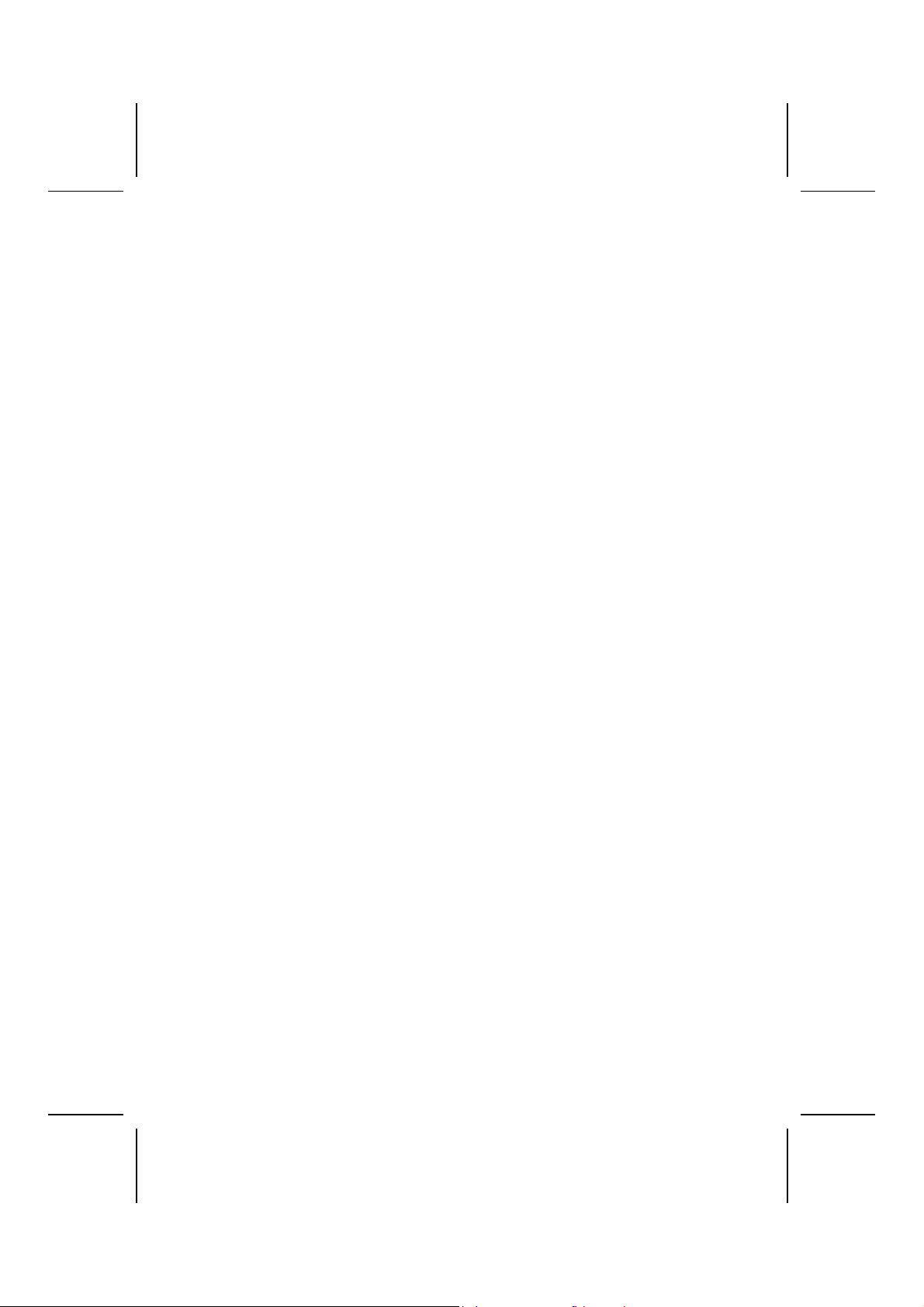
Preface
Copyright
This publication, including all photographs, illus trations and software, is protected under international copyright laws, with al l ri ghts reserved. Neither this manual, nor any
of the material cont ai ned herei n, may be reproduced without written consent of the author.
Version 2.2
Disclaimer
The information in this document is subject to change without notice. The manuf acturer makes no representat i ons or warranties with respect to the cont ent s hereof and
specifically disclaim any implied warranties of merchantability or fitness for any
particular purpose. The manuf acturer reserves the right to revise this publication and
to make changes from time to tim e i n the content hereof without obligation of t he
manufacturer to notify any person of such revision or c hanges.
Trademark Recognition
Microsoft, MS-DOS and Windows are registered trademarks of Microsoft Corp.
MMX, Pentium, Pentium-II, Pentium-III, Celeron are registered trademarks of Intel
Corporation.
Other product names used in this manual are the properties of their respective owners
and are acknowledged.
Federal Communications Commission (FCC)
This equipment has been tes ted and found to comply with the limits for a Class B digi tal device, pursuant to P art 15 of the FCC Rules. These limi ts are designed to provide
reasonable protection against harmful interference in a resi dent i al i nstallation. This
equipment generates, uses, and can radiate radio frequency energy and, if not installed and used in accordanc e with the instructions, may cause harmful interference
to radio communicati ons. However, there is no guarantee that interference will not occur in a particular instal l ation. If this equipm ent does cause harmful interference to
radio or television reception, which can be determined by turning the equipment off
and on, the user is encouraged to try to correct the interference by one or more of the
following measures:
− Reorient or relocate the receiving ant enna.
− Increase the separation between the equipment and the receiver.
− Connect the equipment onto an out l et on a circuit different from that to which
the receiver is connected.
− Consult the dealer or an experienced radio/TV tec hni cian for help.
Shielded interconnect cabl es and a shielded AC power cable must be employed with
this equipment to ens ure compliance with the pertinent RF emission limits governing
this device. Changes or modifications not expressly approved by the system's manufacturer could void the user' s authority to operate the equipm ent .
Page 2

Declaration of Conformity
This device complies with part 15 of the FCC rules. Operation is subject to the following conditions:
− This device may not cause harmful interference, and
− This device must accept any interference received, i ncluding interference
that may cause undesi red operat i on.
Canadian Department of Communications
This class B digit al apparatus meets all requirements of the Canadian Interferenc ecausing Equipment Regulations.
Cet appareil numérique de la clas se B respecte toutes les exigences du Réglement
sur le matériel brouilieur du Canada.
About the Manual
The manual consists of the following:
Chapter 1
Introducing the Mainboard
Chapter 2
Installing the Mainboard
Chapter 3
Using BIOS
Chapter 4
Using the Mainboard Software
Describes features of the mainboard,
and provides a shipping checkli st.
Go to ⇒ page 1
Describes installation of mainboard
components.
⇒ page 7
Go to
Provides information on us i ng the BIOS
Setup Utility.
⇒ page 26
Go to
Describes the mainboard software.
Go to
⇒ page 48
ii
Page 3
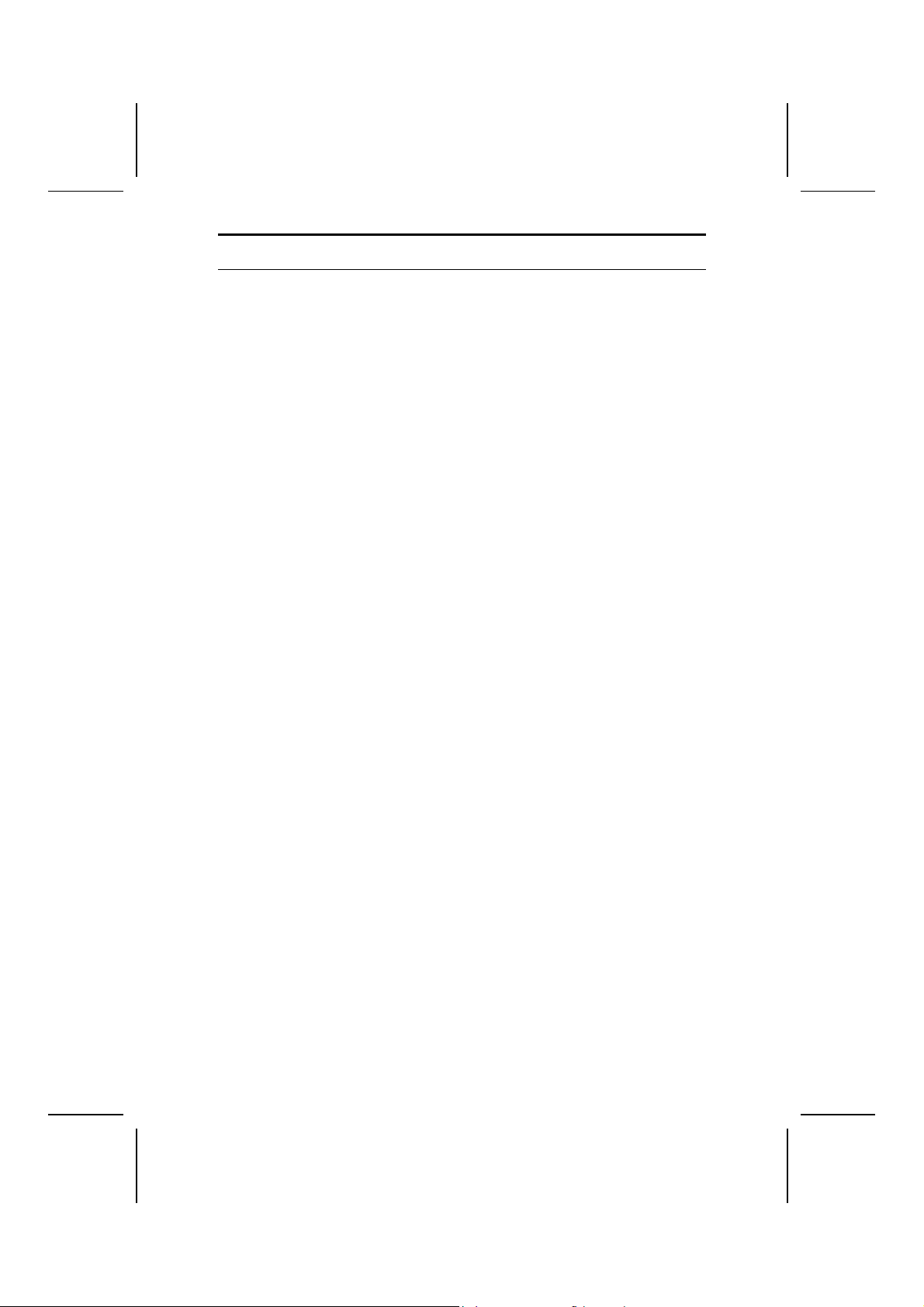
T
AABBLLEE OOFF
T
Preface i
Features and Packing List Translations 錯誤! 尚未定義書籤。
C
OONNTTEENNTTS
C
S
CHAPTER 1 1
Introducing the Mainboard 1
Introduction................................................................................................ 1
Checklist.................................................................................................... 1
Standard Items................................................................................................. 1
Features .................................................................................................... 2
Choosing a Computer Case....................................................................... 4
Mainboard Components............................................................................ 5
CHAPTER 2 7
Installing the Mainboard 7
Safety Precautions..................................................................................... 7
Quick Guide............................................................................................... 7
Installing the Mainboard in a Case............................................................. 8
Checking Jumper Settings......................................................................... 8
Setting Jumpers...............................................................................................8
Checking Jumper Settings ............................................................................... 9
Jumper Settings............................................................................................... 9
Connecting Case Components................................................................ 10
Front Panel Connector................................................................................... 12
Installing Hardware.................................................................................. 13
Installing the Processor.................................................................................. 13
Installing Memory Modules .......................................................................... 16
Installing a Hard Disk Drive/CD-ROM......................................................... 17
Installing a Floppy Diskette Drive................................................................. 19
Installing Add-on Cards................................................................................. 19
Connecting Optional Devices........................................................................ 21
Connecting I/O Devices ........................................................................... 24
External Connector Color Coding................................................................. 25
CHAPTER 3 26
Using BIOS 26
About the Setup Utility............................................................................. 26
The Standard Configuration........................................................................... 26
Starting Setup................................................................................................ 27
Updating the BIOS........................................................................................ 28
Using BIOS.............................................................................................. 29
Standard CMOS Features.............................................................................. 29
Advanced BIOS Setup................................................................................... 31
iii
Page 4
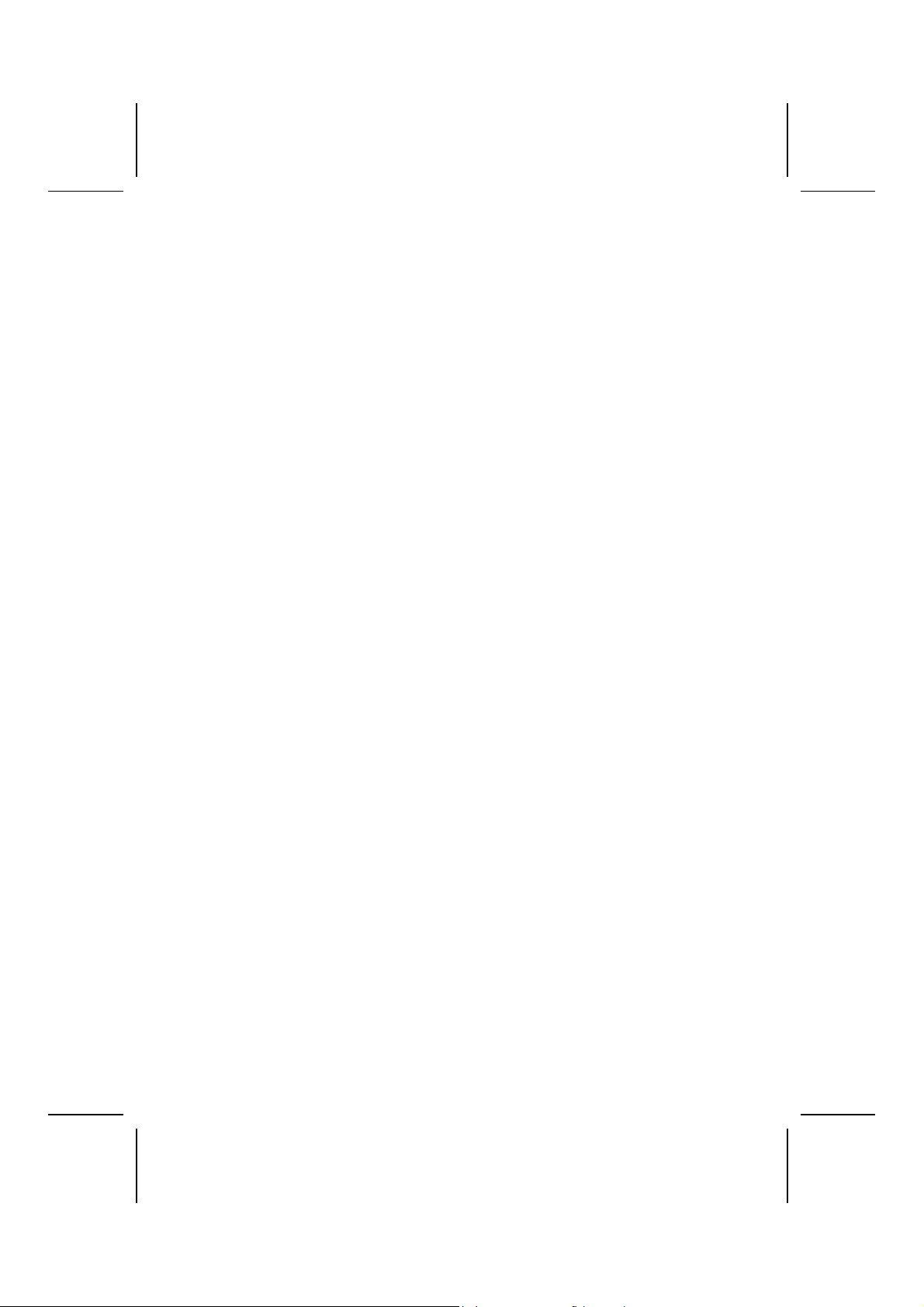
Advanced Chipset Setup................................................................................ 34
Integrated Peripherals.................................................................................... 35
Power Management Setup............................................................................. 40
PNP/PCI Configurations................................................................................44
PC Health Status............................................................................................ 45
Frequency/Voltage Control............................................................................ 45
Load Fail-Safe Defaults Option..................................................................... 46
Load Optimized Defaults Option................................................................... 46
Set Password.................................................................................................. 47
Save & Exit Setup Option.............................................................................. 47
Exit Without Sav ing....................................................................................... 47
CHAPTER 4 48
Using the Mainboard Software 48
About the Software CD-ROM...................................................................48
Auto-installing under Windows 98/ME/2000/XP....................................... 48
Running Setup............................................................................................... 49
Manual Installation................................................................................... 51
Utility Software Reference....................................................................... 51
iv
Page 5
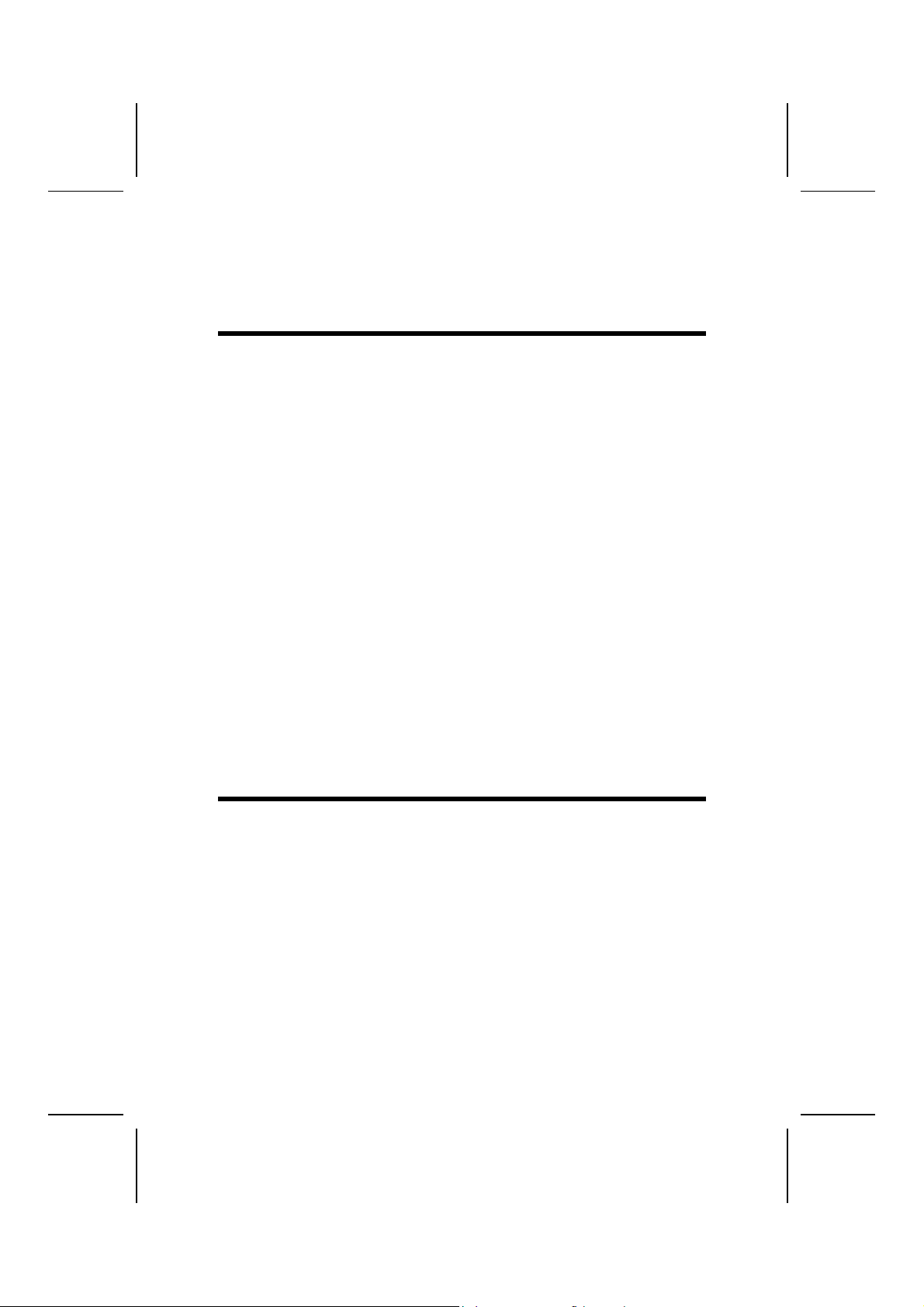
CChhaapptteerr 11
Introducing the Mainboar d
IInnttrroodduuccttiioonn
Thank you for choosing the L4S5MG3 mainboard. This micro-ATX mainboard
comes with the high performance SiS650GL/SiS651 Northbridge and SiS962
Southbridge chipsets. It accommodates Intel Pentium 4 processors, which
supports a frontside bus (FSB) speeds up to 400/533 MHz.
The SiS650GL/SiS651 Northbridge provides a high performance 2D/3D
Graphic Engine, Video Accelerator and Advanced Hardware Acceleration
MPEGI/MPEGII Video Decoder for the Intel Pentium 4 series based PC systems. It offers bandwidth up to 2.7GB/s under DDR333, 2GB/s under DDR266
and 1GB/s under PC 133 in order to sustain the bandwidth demand from host
processor, as well as the multi I/O masters and AGP masters.
The SiS962 Southbridge integrates one Universal Serial Bus 2.0 Host Controllers, the 1394a controller, audio controller with AC 97 interface, Ethernet MAC
controller with standard MII interface, three Universal Serial Bus 1.1 Host
Controllers and the IDE Master/Slave controllers.
The mainboard has an advanced full set of I/O ports, such as dual channel
IDE interfaces, a floppy controller, a high-speed serial port, a VGA port, an
EPP/ECP capable bi-directional parallel port connector, four USB (Universal
Serial Bus) connector, a PS/2 keyboard, mouse and 1394a connectors. One
AGP slot, three PCI local bus slots and one communication and networking
riser (CNR) slot provide expandability for add-on peripheral cards.
Featuring good stability and performance, and the advanced SiS chipset, the
L4S5MG3 is an excellent Pentium 4 DDR mainboard for the budget-conscious
consumer. It is the ideal solution for any home or workstation PC.
CChheecckklliisstt
Compare the mainboard’s package contents with the following checklist:
Standard Items
• One mainboard
• One diskette drive ribbon cable
• One IDE drive ribbon cable
• One auto-install software support CD
• One I/O panel
• One cooling fan retention module
• This user’s manual
Page 6

FFeeaattuurreess
Processor
Chipset
The mainboard uses a mic ro PGA 478-pin socket that has the
following features:
• Supports 400/533 MHz frontside bus (FS B)
• Supports “Hyper-Threading” technology CPU
• Accommodates Pentium 4 processors at 1.5G/1.6G/1.7G…
3.06G and above
“Hyper-Threading” technology enables the operating s ystem
into thinking it’s hooked up to two processors, allowing two
threads to be run in parallel, both on s eparate ‘logical’ processors within the same phys ical processor.
The SiS650GL/SiS651 Northbri dge and SiS962/SiS962L
Southbridge chipsets are bas ed on an i nnovative and scalable
architecture with proven reliability and performance.
• Support Intel Pentium 4 series CPU with data transfer
rate of 533/400MHz
• Support 12 outstanding transactions
• Supports DDR333/DDR266/200 SDRAM
• AGP v2.0 Compliant
• Supports Graphic Window Size from 4MBytes to
256Mbytes
• Perform 533MB/s bandwidth in 66MHz x 4 mode
• Built-in a high quality 3D engine
• PCI 2.2 specification compliance
• Supports PIO mode 0,1,2,3,4 and Multiword DMA mode
0,1,2
• Supports Ultra DMA 33/66/100/133
• Three independent OHCI USB 1.1 host controllers and
one EHCI USB 2.0 host cont roller, support up to six ports
• Compliant with IEEE 1394-1995 and 1394a-2000
• System wake-up events include: Power button, keyboard
password/hot key, RTC alarm, Modem ring-in, LAN, AC
97 wake-up, USB wake up and 1394 wake up
The mainboard may support eit her of the Northbridge and
Southbridge chipset m entioned above. Refer below for the
combination and respect i ve details:
NB SB Function
Support 400/533 (enhanced)
SiS650GL
SiS651
SiS962/
SiS962L
SiS962/
962L
MHz FSB and DDR333; do not
support Hyper-Threading technology.
Support 533 MHz FSB,
DDR333 and Hyper-Threading
technology.
Note: The SiS962L Southbridge chipset does not sup-
port the IEEE1394A function.
Additional key features of the mainboard include support for
six USB ports, an AC’ 97 link for audio and modem, hardware
monitoring, and ACPI/ O nNow power management.
2
Page 7

Memory
USB
Graphics
AC’ 97 Audio
Codec
Onboard LAN
(optional)
Expansion
Options
IEEE 1394A Controller Interface
(optional)
The mainboard supports DDR 266/333 SDRA M. I t accommodates two unbuffered 2.5V 184-pin slots. Each slot supports up
to 1 GB with a total maximum capacity of 2 GB.
The USB 2.0 Controller is compliant with Universal Serial Bus
Specification Revision 2.0.
The USB 2.0 supports data transfer rates up to 480MB/sec for
high-speed devices and specifies a m i c roframe that will be
th
of a 1msec fram e. This allows the USB 2.0 devices to
1/8
have small buffers even at hi gh data rates.
The USB 1.1 connectors and other full speed cables can support the higher speed of USB 2.0 without any changes.
The chipset has the following advanced US B features:
• Compliant with Enhanced Host Controller Interface
(EHCI) Specificat i on Revi sion 0.95 and Universal Host
Controller Interface (UHCI) S pecification Revision 1. 1
• PCI multi-function device consists of two UHCI Host Controllers for full/low-speed signaling and one EHCI Host
Controller core for high-speed signal i ng
• Supports PCI-Bus Power Management Interface Spec i fication release 1.1
• Legacy support for all downstream facing ports
The mainboard includes an AGP slot that provides four times
the bandwidth of the original AGP spec i fication. AGP technol ogy provides a direct connecti on bet ween the graphics subsystem and the proces sor so that the graphics do not have to
compete for process or time with other devices on the P CI bus.
The AC’ 97 Audio codec is compliant with the AC 97 2.2 specification that m eet s the PC2001 requirements and supports
S/PDIF In/Out. It also has a built-in buff er and i nternal PLL.
Features include support for analog switch for rear-out (share),
the line-in jack (share), center/bass (share), and MIC jac k to
output 6 channels audio.
Note: Optional 4-channel audio controller.
The Realtek RTL8100B LAN chip is i ncorporated in the chipset
providing the mainboard with integrated E thernet PCI LAN
capabilities.
The mainboard comes with the f ol l owing expansion opti ons:
• Three 32-bit PCI slots
• One AGP slot
• A Communications and Network Riser (CNR) sl ot (AC97
interface only)
• Two IDE channels and a floppy disk drive interface
The mainboard supports Ultra DMA bus mastering with transfer rates of 33/66/100/133 MB/sec.
• Fully support provisions of IEEE1394-1995 for High- Performance Serial Bus and t he P1394a draft 2.0 standard
• Provides one compliant cable port at 100Mbits/ s,
200Mbits/s, and 400Mbits/s
• Supports arbitrated short bus reset to improve utilization
of the bus
• Data interface to link-layer controller provided t hrough
2/4/8 parallel lines at 50Mbits /s
3
Page 8
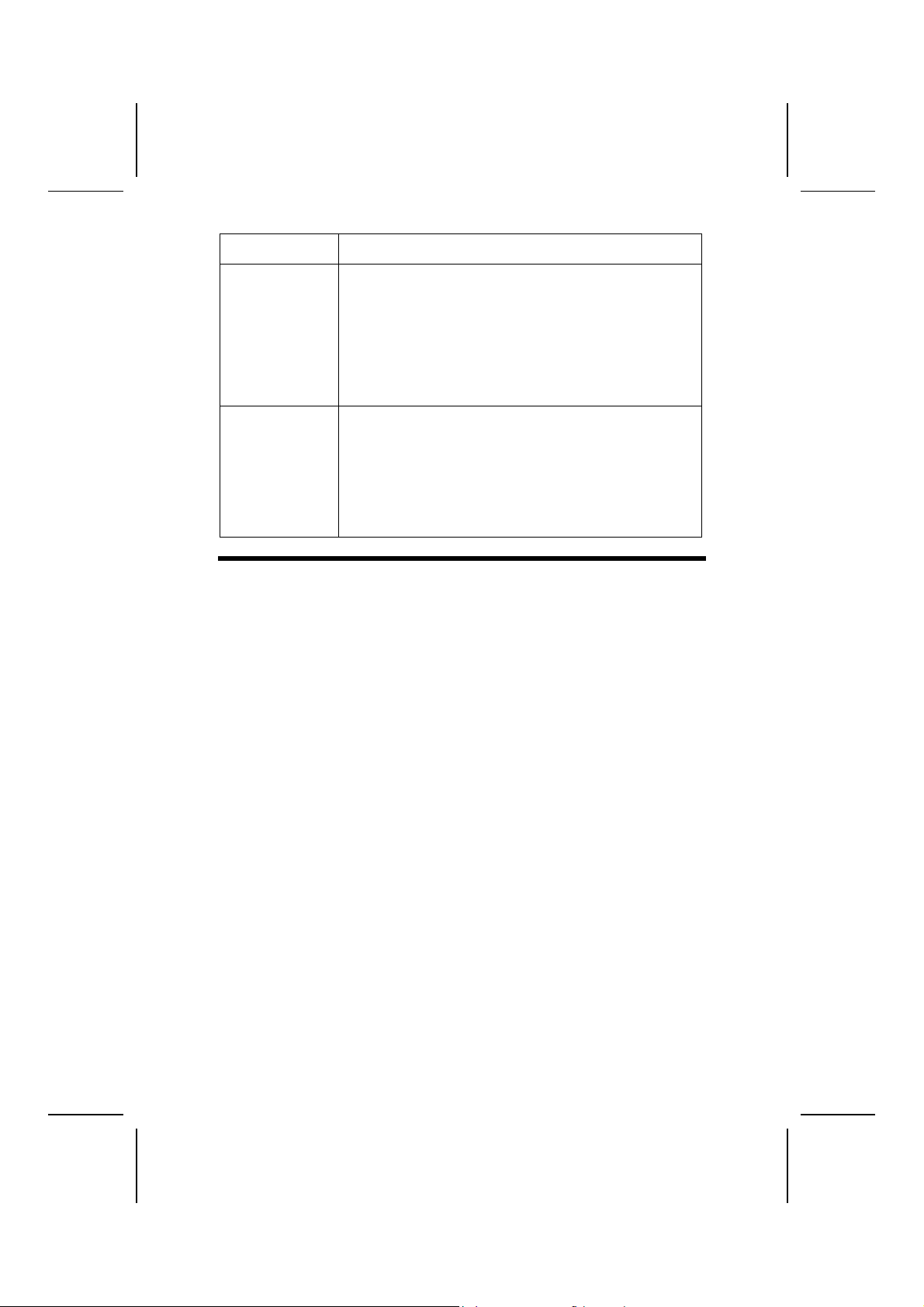
Integrated I/O
BIOS
Firmware
• Support power-down feature to conserve energy in battery powered applications
The mainboard has a full set of I/O ports and connectors:
• Two PS/2 ports for mouse and k eyboard
• One serial port
• One VGA port
• One parallel port
• Four USB ports
• One LAN port
• One 1394a port
• Audio jacks for microphone, line-in and line-out
This mainboard uses Award BIOS t hat enables users to configure many system features including the fol l owing:
• Power management
• Wake-up alarms
• CPU parameters
• CPU and memory timing
The firmware can also be used to set parameters for different
processor clock s peeds.
CChhoooossiinngg aa CCoommppuutteerr CCaassee
There are many types of computer cases on the market. The mainboard complies with the specifications for the Micro ATX system case. Some features on
the mainboard are implemented by cabling connectors on the mainboard to
indicators and switches on the system case. Ensure that your case supports
all the features required. The mainboard can support one or two floppy diskette drives and four enhanced IDE drives. Ensure that your case has sufficient
power and space for all the drives that you intend to install.
Most cases have a choice of I/O templates in the rear panel. Make sure that
the I/O template in the case matches the I/O ports installed on the rear edge
of the mainboard.
This mainboard has a Micro ATX form factor of 244 x 220 mm. Choose a case
that accommodates this form factor.
4
Page 9
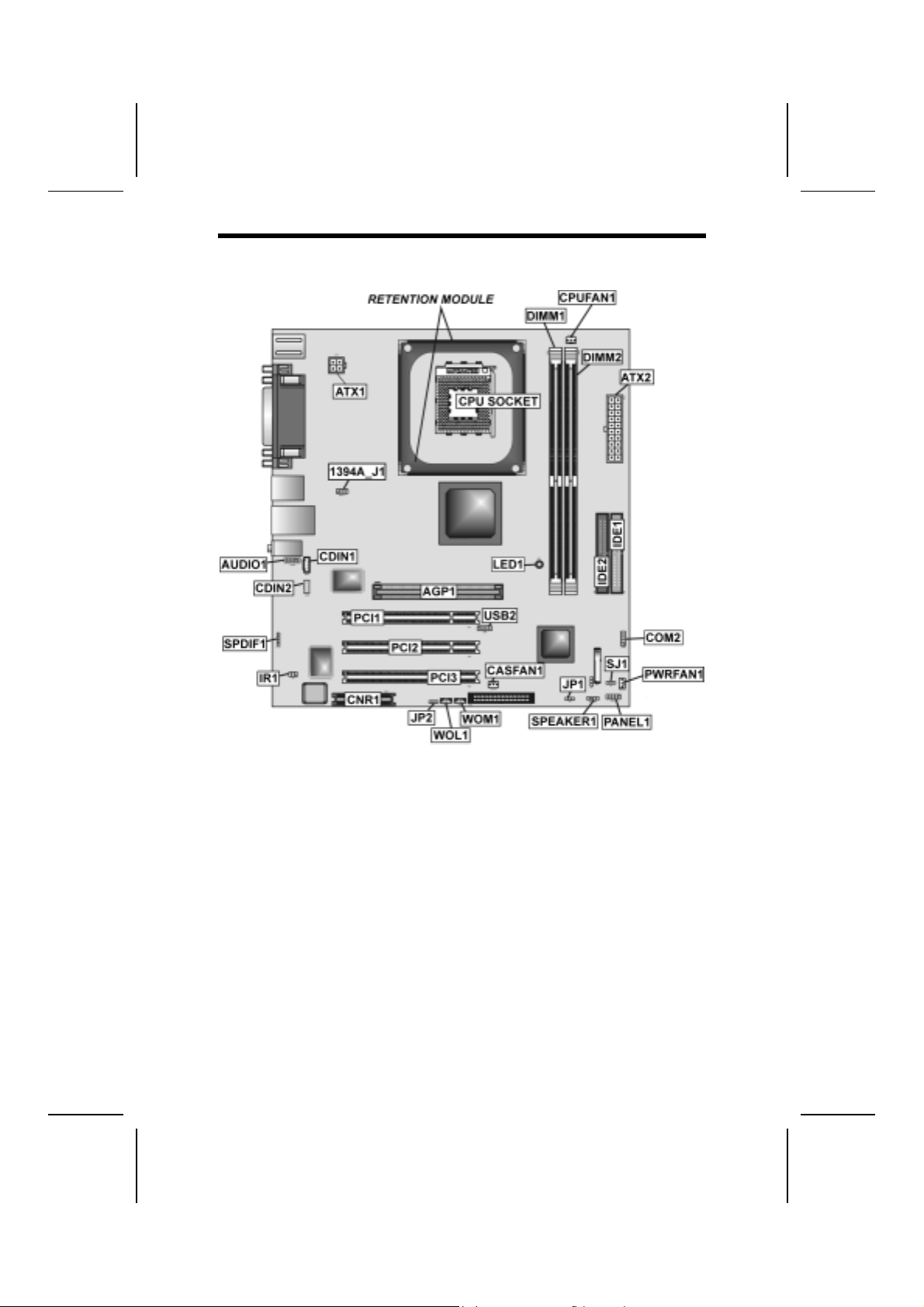
MMaaiinnbbooaarrdd CCoommppoonneennttss
5
Page 10
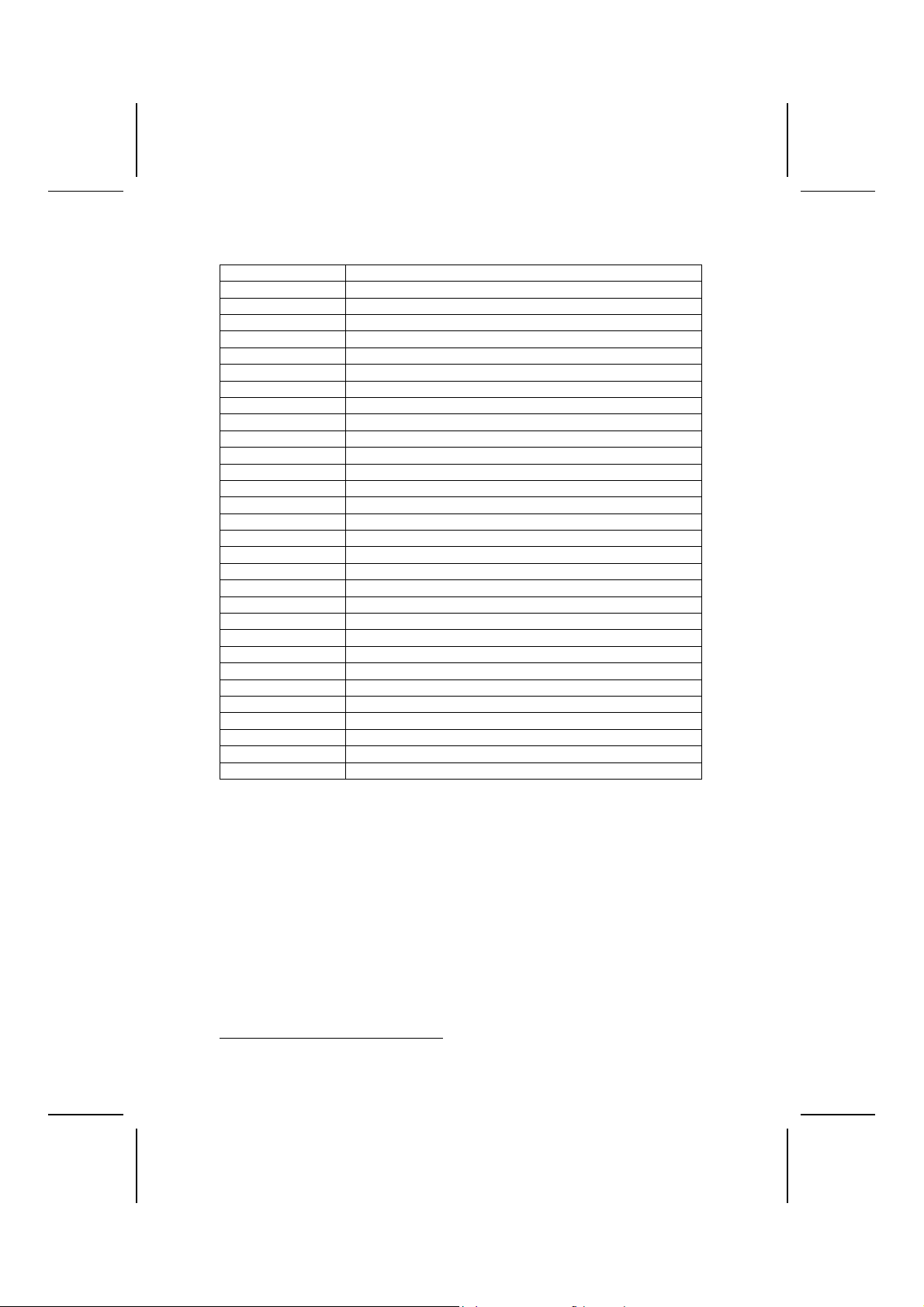
Table of Mainboard Components
Label Component
1394A_J1 IEEE 1394A header
AGP1 Accelerated Graphics Port
ATX1 Power connector
ATX2 Standard 20-pin ATX power connector
AUDIO1 Front audio connector
BAT1 Three volt realtime clock battery
CASFAN1 Case fan connector 1
CDIN1 Primary CD-in connector
CDIN2 Secondary CD-in connector
CNR1 Communications Networking Riser slot
COM2 Onboard serial port header COM2
CPU SOCKET Micro PGA 478-pin socket for Pentium 4 CPUs
CPUFAN1 Cooling fan for CPU
DIMM1 ~ DIMM2 Two 184-pin DDR SDRAM
FDD1 Floppy disk drive connector
IDE 1 Primary IDE channel
IDE 2 Secondary IDE channel
IR1 Infrared cable header
JP1 Clear CMOS jumper
JP2 BIOS protection jum per
LED11 Memory module LED
PANEL1 Connector for case front panel switches and LED indicators
PCI1 ~ PCI3 Three 32-bit add-on card slots
PWRFAN1 Case fan connector 2
SJ1 Single color LED header
SPDIF1 SPDIF out header
SPEAKER1 Speaker connector
USB2 Front panel USB headers
WOL1 Wake On LAN wakeup connector
WOM1 Wake On Modem wakeup connec tor
This concludes Chapter 1. The next chapter explains how to install the mainboard.
1
The red indicator LED1 turns on if your system is still powered, at which
time memory modules cannot be installed or uninstalled.
6
Page 11
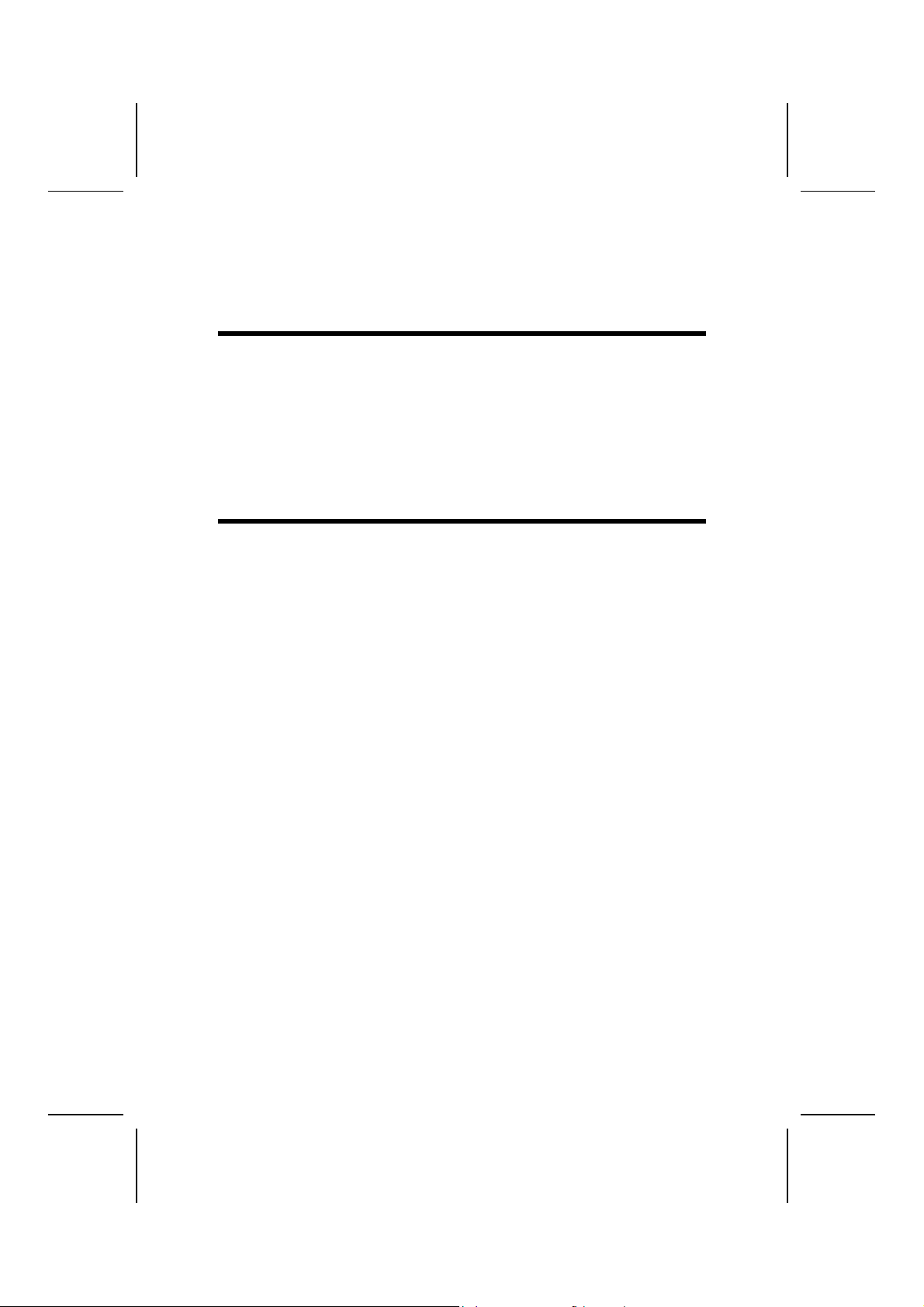
CChhaapptteerr 22
Installing the Mainboard
SSaaffeettyy PPrreeccaauuttiioonnss
Follow these safety precautions when installing the mainboard:
• W ear a grounding strap attached to a grounded device to avoid
damage from static electricity.
• Discharge static electricity by touching the metal case of a safely
grounded object before working on the mainboard.
• Leave components in the static-proof bags they came in.
• Hold all circuit boards by the edges. Do not bend circuit boards.
QQuuiicckk GGuuiiddee
This Quick Guide suggests the steps you can take to assemble your system
with the mainboards.
The following table provides a reference for installing specific components:
Locating Mainboard Components
Installing the Mainboard in a Case
Setting Jumpers
Installing Case Components
Installing the CPU
Installing Memory
Installing a HDD and CD-ROM Drive
Installing a FDD
Installing Add-on Cards
Connecting Options
Connecting Peripheral (I/O) Devices
Go to page 5
Go to page 8
Go to page 8
Go to page 10
Go to page 13
Go to page 16
Go to page 17
Go to page 19
Go to page 19
Go to page 21
Go to page 24
Page 12
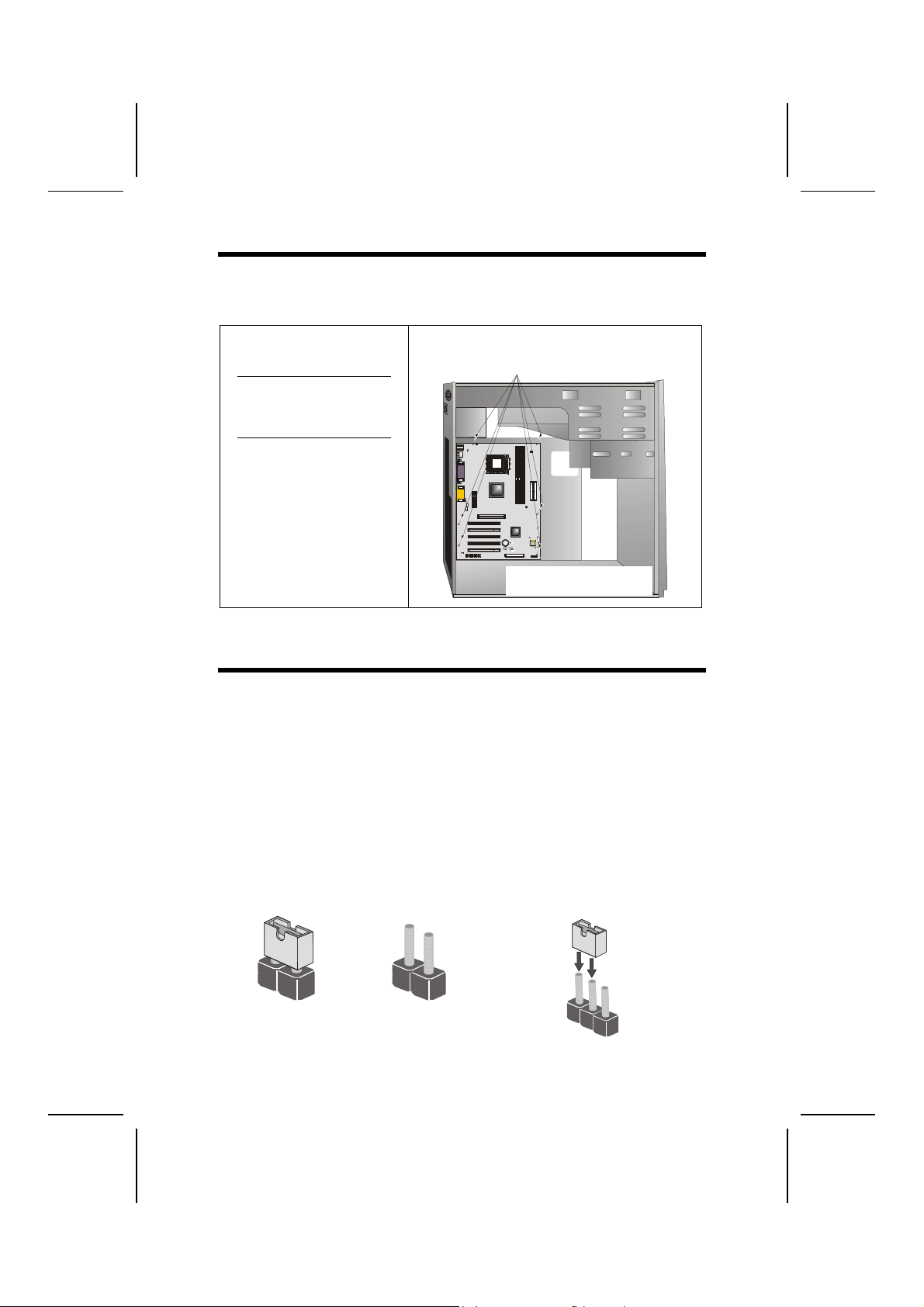
IInnssttaalllliinngg tthhee MMaaiinnbbooaarrdd iinn aa CCaassee
Refer to the following illustration and instructions for installing the mainboard
in a case:
This illustration shows an example of a mainboard being
installed in a tower-type case:
Note: Do not overtighten
the screws as this
can stress the mainboard.
Most system cases have
mounting brackets i nstalled in
the case, which correspond to
the holes in the mainboard.
Place the mainboard over the
mounting brackets and secure
the mainboard onto the mount ing brackets with screws.
2. Secure the mainboard with
screws where approp ria t e .
1. Place the mainboard
over the mounting brackets.
Ensure that your case has an I/O template that supports the I/O ports and
expansion slots on your mainboard.
CChheecckkiinngg JJuummppeerr SSeettttiinnggss
This section explains how to set jumpers for correct configuration of the mainboard.
Setting Jumpers
Use the mainboard jumpers to set system configuration options. Jumpers with
more than one pin are numbered. When setting the jumpers, ensure that the
jumper caps are placed on the correct pins.
The illustrations below show a 2-pin jumper.
When the jumper cap is placed on both pins,
the jumper is SHORT. If you remove the
jumper cap, or place the jumper cap on just
one pin, the jumper is OPE N.
Short Open
This illustration shows a 3-pin
jumper. Pins 1 and 2 are SHORT.
1
2
3
8
Page 13
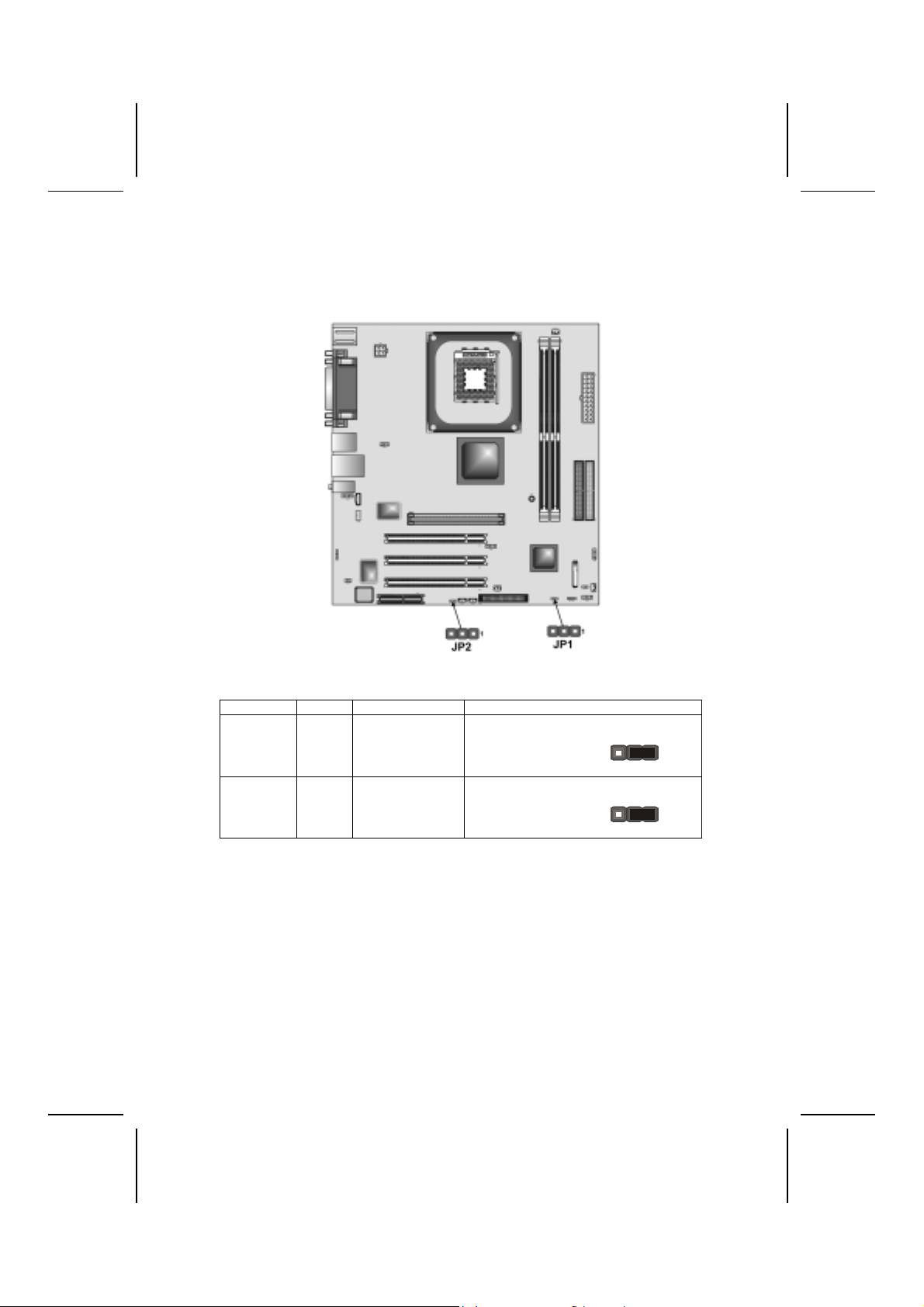
Checking Jumper Settings
The following illustration shows the location of the mainboard jumpers. Pin 1 is
labeled.
Jumper Settings
Jumper Type Description Setting (default)
JP1 3-pin Clear CMOS 1-2: Normal
2-3: Clear
JP2 3-pin BIOS protect 1-2: Write Enabled
2-3: Write Disabled
Jumper 1 – Use this jumper to clear the contents of the CMOS memory.
You may need to clear the CMOS memory if the settings in
the Setup Utility are incorrect and prevent your mainboard
from operating. To clear the CMOS memory, disconnect all
the power cables from the mainboard and then move the
jumper cap into the CLEAR setting for a few seconds.
Jumper 2 – Enables you to prevent the BIOS from being updated
(flashed). Set the jumper to disabled if you are going to update your BIOS. After updating the BIOS, return it to the
default setting (Enabled).
9
JP1
JP2
1
1
Page 14
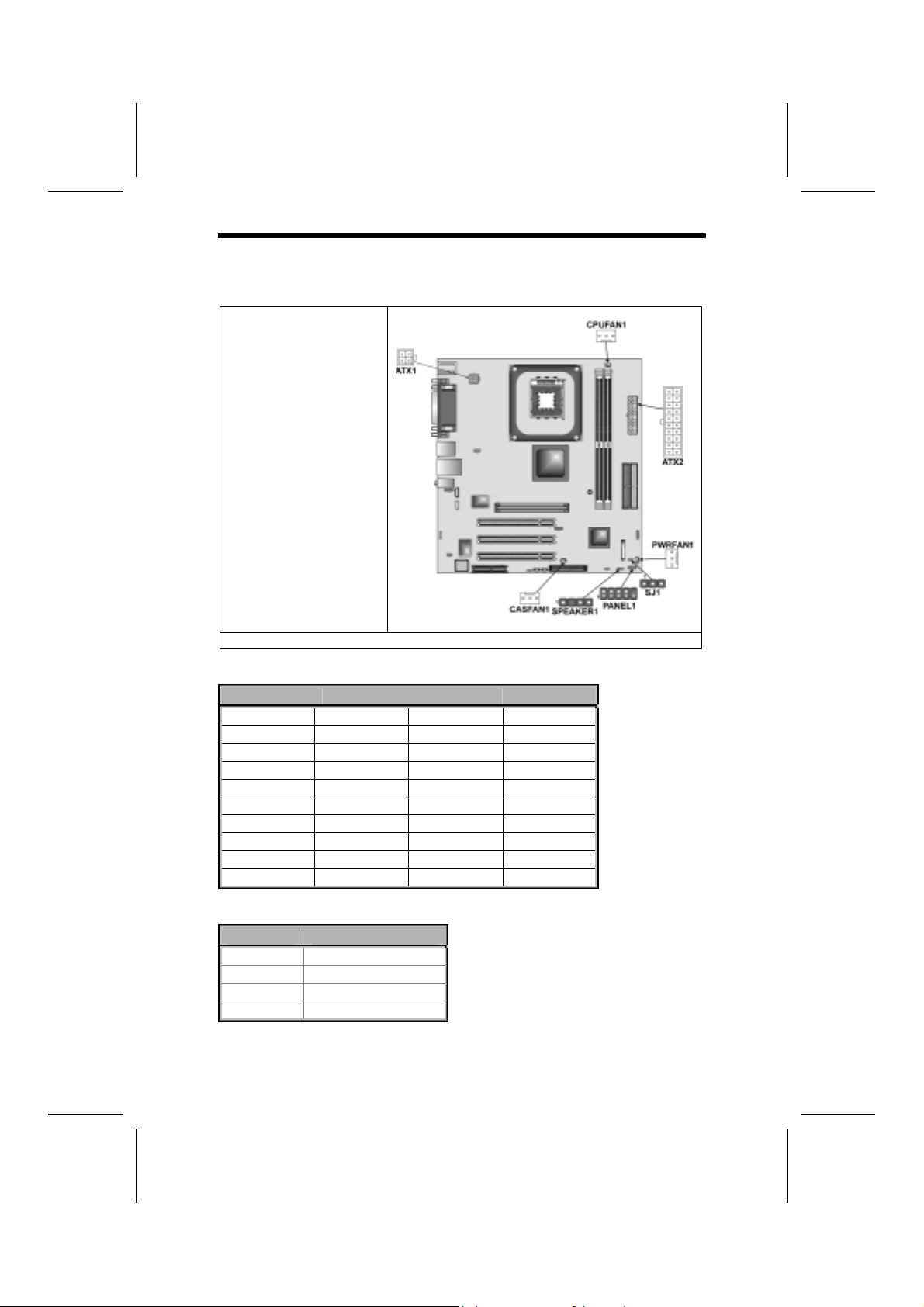
CCoonnnneeccttiinngg CCaassee CCoommppoonneennttss
After you have installed the mainboard into a case, you can begin connecting
the mainboard components. Refer to the following:
1. Connect the Pentium
4 processor auxiliary
case power supply
connector to ATX1.
2. Connect the standard
power supply connector to ATX2.
3. Connect the CPU
cooling fan cable to
CPUFAN1.
4. Connect the auxiliary
power supply cooling
fan connector to
PWRFAN1.
5. Connect the case
cooling fan connector
to CASFAN1.
6. Connect the case
speaker cable to
SPEAKER1.
7. Connect the case
LED cable to SJ1.
8. Connect the case switches and indicator to PANEL1.
ATX2: ATX 20-pin Power Connector
Pin Signal Name Pin Signal Name
1 +3.3V 11 +3.3V
2 +3.3V 12 -12V
3 Ground 13 Ground
4 +5V 14 PS ON#
5 Ground 15 Ground
6 +5V 16 Ground
7 Ground 17 Ground
8 PWRGD 18 +5V
9 +5VSB 19 +5V
10 +12V 20 +5V
ATX1: ATX 12V Power Connector
Pin Signal Name
1 +12V
2 +12V
3 Ground
4 Ground
10
Page 15
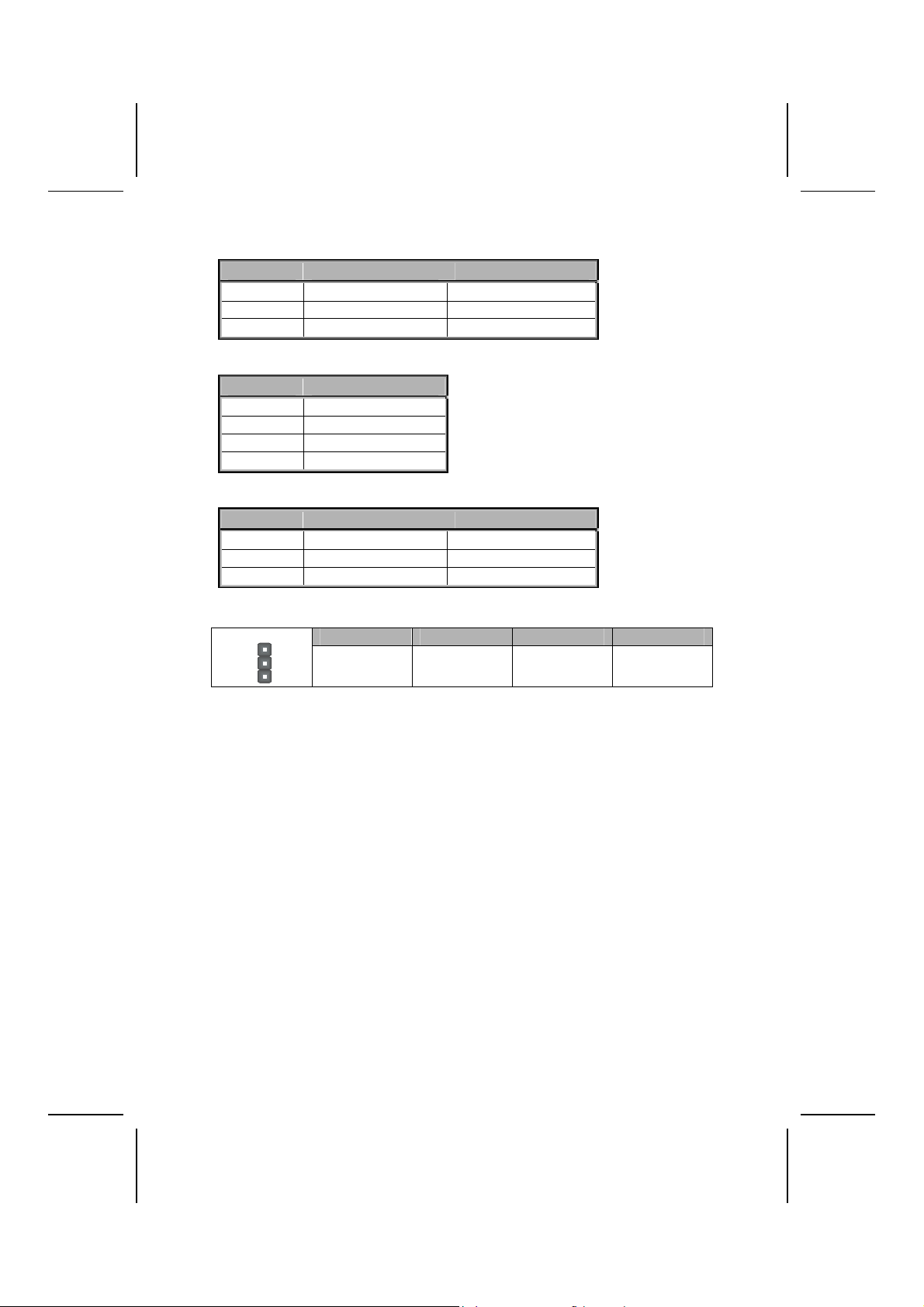
CPUFAN1/CASFAN1/PWRFAN1: FAN Power Connectors
Pin Signal Name Function
1 GND System Ground
2 +12V Power +12V
3 Sense Sensor
SPEAKER1: Internal speaker
Pin Signal Name
1 Signal
2 Key
3 Ground
4 VCC
SJ1: Single color LED header
Pin Signal Name Function
1 ACPI LED MSG LED (-) green
2 ACPI LED MSG LED (-) green
3 SB5V Power LED (+)
ACPI LED function:
SJ1
S0 S1 S3 S4/S5
1
Light Blinking Blinking Dark
11
Page 16

Front Panel Connector
The front panel connector (PANEL1) provides a standard set of switch and
LED connectors commonly found on ATX or micro-ATX cases. Refer to the
table below for information:
Pin Function Pin Function
Hard disk LED
1
(positive)
Hard disk active LED
3
(negative)
Reset Switch
5
Reset Switch
7
Reserved
9
PANEL1
Hard Drive Activity LED
Connecting pins 1 and 3 to a front panel mounted LED provides visual indication that data is being read from or written to the hard drive. For the LED to
function properly, an IDE drive should be connected to the onboard IDE interface. The LED will also show activity for devices connected to the SCSI (hard
drive activity LED) connector.
MSG LED [dual color
2
or single color (+)]
MSG LED [dual color
4
or single color (-)]
Power Switch
6
Power Switch
8
No pin
10
Power / Sleep / Message Waiting LED
Connecting pins 2 and 4 to a single- or dual-color, front panel mounted LED
provides power on/off, sleep, and message waiting indication.
Reset Switch
Supporting the reset function requires connecting pins 5 and 7 to a momentary-contact switch that is normally open. When the switch is closed, the board
resets and runs POST.
Power Switch
Supporting the power on/off function requires connecting pins 6 and 8 to a
momentary-contact switch that is normally open. The switch should maintain
contact for at least 50 ms to signal the power supply to switch on or off. The
time requirement is due to internal debounce circuitry. After receiving a power
on/off signal, at least two seconds elapses before the power supply recognizes another on/off signal.
12
Page 17
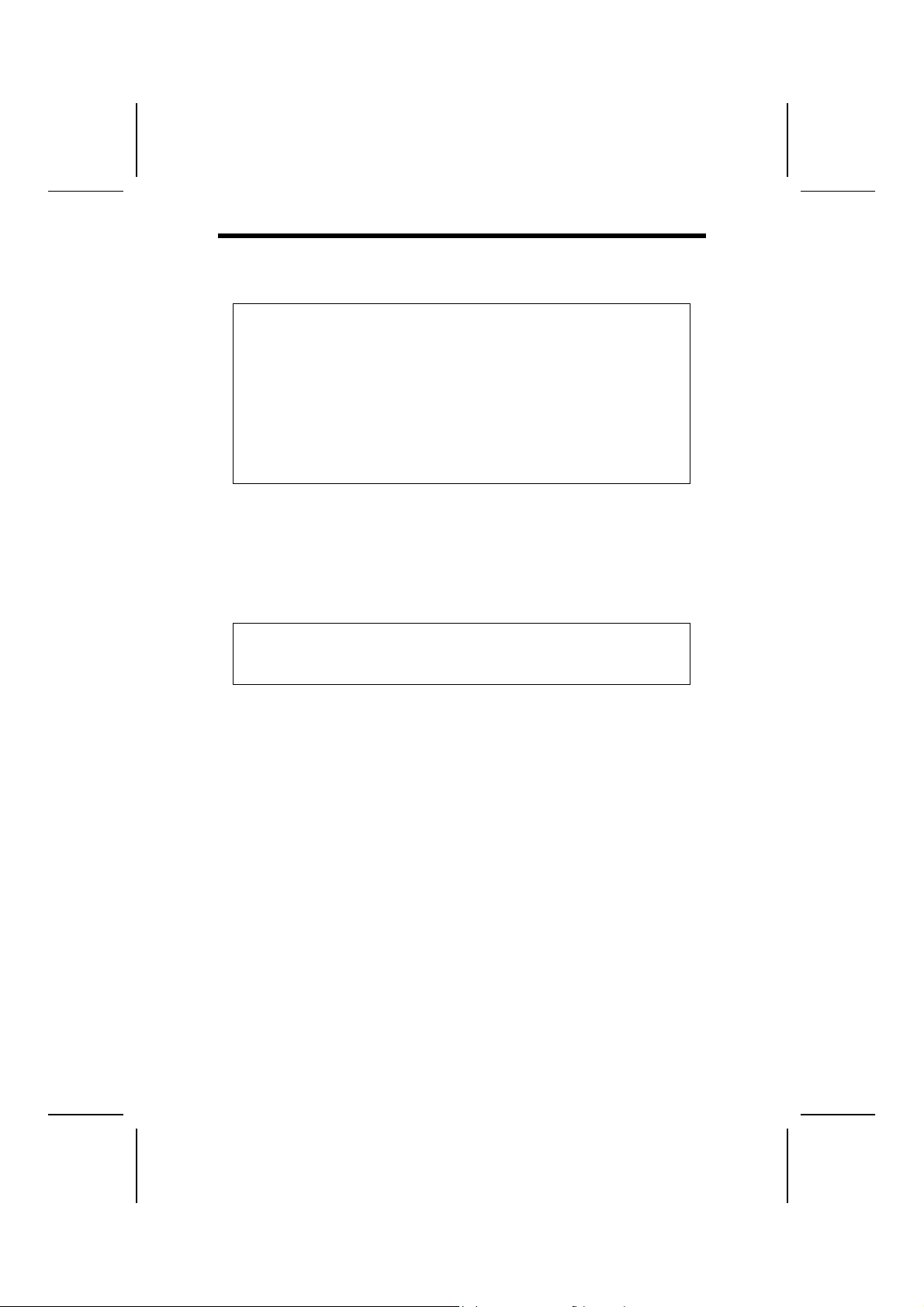
IInnssttaalllliinngg HHaarrddwwaarree
Installing the Processor
Caution: When install i ng a CP U heatsink and cooling fan make sure that
you DO NOT scratch the mainboard or any of the surface-mount resistors
with the clip of the cooling fan. If the cli p of the cool ing fan scrapes
across the mainboard, you may cause serious damage to the mainboard
or its components.
On most mainboards, there are small surface-mount resi stors near the
processor socket, which may be damaged if the cooling fan is carelessly
installed.
Avoid using cooling fans with sharp edges on the fan casing and the
clips. Also, install the cooling fan in a well-l i t work area so that you can
clearly see the mainboard and processor socket.
Before installing the Processor
This mainboard automatically determines the CPU clock frequency and system bus frequency for the processor. You may be able to change these
settings by making changes to jumpers on the mainboard, or changing the
settings in the system Setup Utility. We strongly recommend that you do not
overclock processors or other components to run faster than their rated speed.
Warning: Overclocking components can adversely affect the reliability of
the system and introduce errors into your system. Overclocking can permanently damage the mainboard by generating excess heat in
components that are run beyond the rated limits.
This mainboard has a Socket 478 processor socket. When choosing a p rocessor, consider the performance requirements of the system. Performance is
based on the processor design, the clock speed and system bus frequency of
the processor, and the quantity of internal cache memory and external cache
memory.
13
Page 18

CPU Installation Procedure
The following illustration shows CPU installation components:
Note: The pin-1 corner is marked with an arrow
Follow these instructions to install the Retention Module and CPU:
1. Remove the existing retention module (if applicable).
2. Position the backplate
against the underside of
the mainboard, secure
the 4 screws firmly on
the retention module.
Note: Do not over tighten
the screws.
3. Install your CPU. Pull up
the lever away from the
socket and lift up to 90degree angle.
14
Page 19

4. Locate the CPU cut
edge (the corner with the
pinhole noticeably missing). Align and insert the
CPU correctly.
5. Press the lever down.
6. Apply thermal grease on top of the CPU.
7. Put the CPU Fan down
on the retention module
and snap the four retention legs of the cooling
fan into place.
8. Flip the levers over to lock the heat sink in place.
9. Connect the CPU Cooling Fan power cable to
the CPUFAN1 connector. This completes the
installation.
To achieve better airflow rates and heat dissipation, we suggest that
Notes:
•
you use a high quality fan with 4800 rpm at l east.
• CPU fan and heatsink installation procedures may vary with the type of
CPU fan/heatsink suppl i ed. The form and size of fan/heatsink may also
vary.
15
Page 20

Installing Memory Modules
This mainboard accommodates 184-pin 2.5V unbuffered Double Data Rate
(DDR) SDRAM memory modules. The memory chips must be standard or
registered SDRAM (Synchronous Dynamic Random Access Memory). The
memory bus runs at 166 MHz.
Note: SDRAM provides 800 MBps or 1 GBps data transfer depending on
whether the bus is 100MHz or 133MHz. Double Data Rate SDRAM
(DDR SDRAM) doubles the rate to 1.6 GBps and 2.1 GBps. DDR
SDRAM uses additional power and ground lines and requires 184-pin
DIMM modules rather than the 168-pin DIMMs used by SDRAM.
The mainboard accommodates two memory modules. You must install at least
one module in any of the two slots. Each module can be installed with 32 MB
to 1 GB of memory; total memory capacity is 2 GB.
Do not remove any memory module from its ant i static packaging until
you are ready to install it on the mainboard. Handle the modules only by
their edges. Do not touch the components or metal parts. Always wear
a grounding strap when you handle the modules.
Installation Procedure
Refer to the following to install the memory modules.
1. This mainboard supports unbuffered DDR SDRAM only. Do not attempt to
insert any other type of DDR SDRAM into the slots.
2. Push the latches on each side of the DIMM slot down.
3. Align the memory module with
the slot. The DIMM slots are
keyed with notches and the
DIMMs are keyed with cutouts
so that they can only be installed correctly.
4. Check that the cutouts on the
DIMM module edge connector
match the notches in the
DIMM slot.
16
Page 21
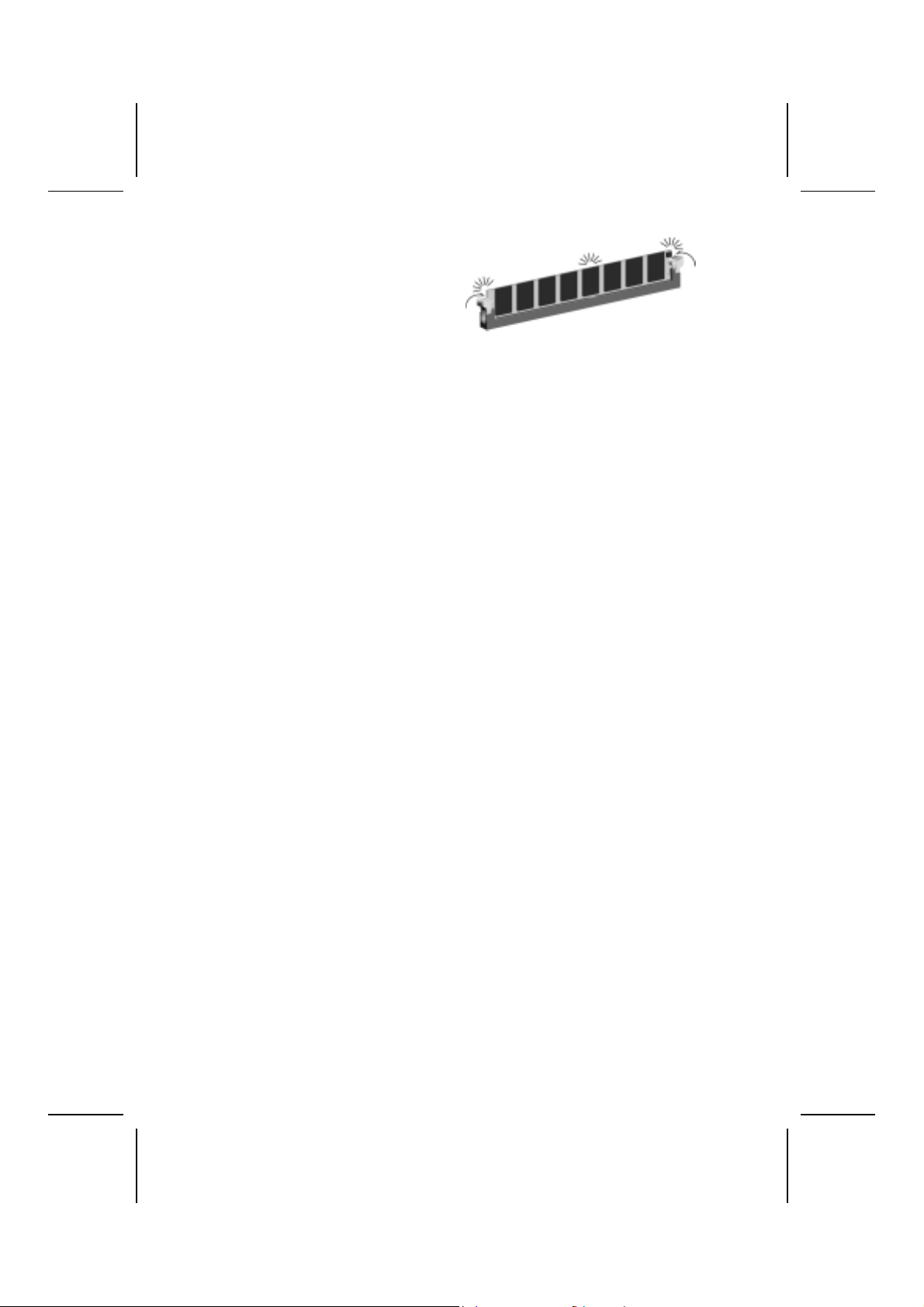
5. Install the DIMM module into
the slot and press it firmly
down until it seats correctly.
The slot latches are levered
upwards and latch on to the
edges of the DIMM.
6. Install any remaining DIMM modules.
Installing a Hard Disk Drive/CD-ROM
This section describes how to install IDE devices such as a hard disk drive
and a CD-ROM drive.
About IDE Devices
Yo ur mainboard has a primary and secondary IDE channel interface (IDE1 and
IDE2). An IDE ribbon cable supporting two IDE devices is bundled with the mainboard.
If you want to install more than two IDE devices, get a second IDE cable and
you can add two more devices to the secondary IDE channel.
IDE devices have jumpers or switches that are used to set t he IDE device as
MASTER or SLAVE. Refer to the IDE device user’s manual. When installing two
IDE devices on one cable, ensure that one device is set to MASTER and the
other device is set to SLAVE. The documentation of your IDE device explains
how to do this.
About UltraDMA
This mainboard supports UltraDMA 66/100/133. UDMA is a technology that
accelerates the performance of devices in the IDE channel. To maximize performance, install IDE devices that support UDMA and use 80-pin IDE cables
that support UDMA 66/100/133.
17
Page 22

Installing a Hard Disk Drive
1. Install the hard disk dri ve i nt o t he dri ve cage in your system case.
2. Plug the IDE cable into IDE 1
(A):
Note: Ribbon cable connectors
are usually keyed so that they c an
only be installed correct l y on the
device connector. If the connector
is not keyed, mak e sure that you
match the pin-1 side of t he cable
connector with the pin-1 side of the
device connector. Each connector
has the pin-1 side clearly m arked.
The pin-1 side of each ribbon cable is always marked with a
colored stripe on the cable.
3. Plug an IDE cable connector i nto the hard disk drive IDE connector (B). It
doesn't matter which connector on the cable you use.
4. Plug a power cable from the case power supply i nto the power connector on
the hard disk drive (C).
When you first start up your system, the BIOS should automatically detect
your hard disk drive. If it doesn’t, enter the Setup Utility and use the IDE Hard
Disk Auto Detect feature to configure the hard disk drive that you have installed. See IDE HDD Auto-Detection on page 30 for more information.
Installing a CD-ROM/DVD Drive
1. Install the CD-ROM/DVD drive into t he dri ve cage in your system case.
2. Plug the IDE cable into IDE 1
(A). If you have already installed
an HDD, use the other connector on the IDE cable.
Note: Ribbon cable connectors are
usually keyed so that they can only
be installed correctly on the device
connector. If the c onnector is not
keyed, make sure that you match the
pin-1 side of the cable connector with
the pin-1 side of the device connector. Each connector has the pin-1
side clearly marked. The pin-1 side of
each ribbon cable is always marked
with a colored stripe on the cable.
3. Plug an IDE cable connector i nto the CD-ROM/DVD drive IDE connector (B). It
doesn't matter which connector on the cable you use.
4. Plug a power cable from the case power supply i nto the power connector on
the CD-ROM/DVD drive (C).
5. Use the audio cable provided with the CD-ROM/DVD drive to connect to the
mainboard CD-in connector CDIN1 or CDIN2 (D).
When you first start up your system, the BIOS should automatically detect
your CD-ROM/DVD drive. If it doesn’t, enter the Setup Utility and configure
the CD-ROM/DVD drive that you have installed. See IDE Primary/Secondary
Master/Slave (Auto) on page 30 for more information.
18
Page 23

Installing a Floppy Diskette Drive
The mainboard has a floppy diskette drive (FDD) interface and ships with a
diskette drive ribbon cable that supports one or two floppy diskette drives. You
can install a 5.25-inch drive and a 3.5-inch drive with various capacities. The
floppy diskette drive cable has one type of connector for a 5.25-inch drive and
another type of connector for a 3.5-inch drive.
1. Install the FDD into the dri ve c age i n your system case.
2. Plug the FDD cable into
FLOPPY1 (A):
Note: Ribbon cable connectors are
usually keyed so that they can only
be installed correctly on the device
connector. If the c onnector is not
keyed, make sure that you match the
pin-1 side of the cable connector with
the pin-1 side of the device connector. Each connector has the pin-1
side clearly marked. The pin-1 side of
each ribbon cable is always marked
with a colored stripe on the cable.
3. Plug the correct connector on the FDD cable for the 5.25-inch or 3. 5-i nch drive
into the FDD connector (B).
4. Plug a power cable from the case power supply i nto the power connector on
the FDD (C).
When you first start up your system, go immediately to the Setup Utility to
configure the floppy diskette drives that you have installed. See Standard
CMOS Features on page 29 for more information.
Installing Add-on Cards
The slots in this mainboard are designed to hold expansion cards and connect
them to the system bus. Expansion slots are a means of adding or enhancing
the mainboard’s features and capabilities. With these efficient facilities, you
can increase the mainboard’s capabilities by adding hardware which performs
tasks that are not part of the basic system.
19
Page 24

PCI Slots
4xAGP Slot
PCI slots are used to install expansion cards that have the 32-bit
PCI interface.
The AGP slot is used t o i ns tall a graphics adapter that supports the
4xAGP specification and has a 4xAGP edge c onnector.
Note: The above layout is for reference only. The AGP slot
may be different from your mainboard. Please refer to
actual shipment.
CNR Slot
This slot is used to i nsert CNR cards with Modem and Audio func tionality.
Note: Before installing an add-on card, check the documentation for the card
carefully. If the card is not Plug and Play, you may have to manually configure the card before installation.
Follow these instructions to install an add-on card:
1. Remove a blanking plate from the system cas e corresponding to the slot you
are going to use.
2. Install the edge connect or of the
add-on card into the expansion
slot. Ensure that t he edge connector is correctly s eated in the
slot.
3. Secure the metal bracket of the card to the system case with a screw.
Note: For some add-on cards, for example graphics adapters and network adapters,
you have to insta ll drive rs a nd sof tw are bef ore y ou can be gin us ing the add-on
card.
20
Page 25

Connecting Optional Devices
Refer to the following for information on connecting the mainboard’s optional
devices:
AUDIO1: Front Panel Audio header
This header allows the user to install auxiliary front-oriented microphone and
line-out ports for easier access.
Pin Signal Name Function
1 AUD_MIC Front Panel Microphone input signal
2 AUD_GND Ground used by Analog Audio Circuits
3 AUD_MIC_BIAS Microphone Power
4 AUD_VCC Filtered +5 V used by Analog Audio Circuits
5 AUD_FPOUT_R Right Channel Audio signal to Front P anel
6 AUD_RET_R
7 HP_ON
8 KEY No Pin
9 AUD_FPOUT_L Left Channel Audio signal to Front Panel
10 AUD_RET_L
Right Channel Audio signal to Return from
Front Panel
Reserved for future use to cont rol Headphone Amplifier
Left Channel Audio signal Return f rom
Front Panel
21
Page 26

USB2: Front panel USB ports
The mainboard has two USB ports installed on the rear edge I/O port array.
Additionally, some computer cases have USB ports at the front of the case. If
you have this kind of case, use auxiliary USB connector USB2 to connect the
front-mounted ports to the mainboard.
Pin Signal Name Function
1 VREG_FP_USBPWR0 Front Panel USB Power
2 VREG_FP_USBPWR0 Front Panel USB Power
3 USB_FP_P0- USB Port 0 Negative Signal
4 USB_FP_P1- USB Port 1 Negative Signal
5 USB_FP_P0+ USB Port 0 Pos i tive Signal
6 USB_FP_P1+ USB Port 1 Pos i tive Signal
7 GND Ground
8 GND Ground
9 KEY No pin
10 USB_FP_OC0 Overcurrent signal
Note: Please make sure th at the USB cable has the same pin assignment as indi-
cated above. A different pin assignment may cause damage or system
hang-up.
WOL1: Wake On LAN
If you have i nstalle d a LAN card , use th e cable pro vided wi th the ca rd to plug
into the mainboard WOL1 connector. This enables the Wake On LAN (WOL)
feature. When your system is in a power-saving mode, any LAN signal automatically resumes the system. You must enable this item using the Power
Management page of the Setup Utility.
Pin Signal Name Function
1 5VSB +5V stand by power
2 GND Ground
3 Ring# Wake up signal (high active)
WOM1: Wake On Modem
If you have installed a modem, use the cable provided with the modem to plug
into the mainboard WOM1 connector. This enables the Wake On Modem
(WOM1 feature. When your system is in a power-saving mode, any modem
signal automatically resumes the system. You must enable this item using the
Power Management page of the Setup Utility. See Chapter 3 for more information.
Pin Signal Name Function
1 5VSB +5V stand by power
2 GND Ground
3 Ring# Wake up signal (low active)
22
Page 27

IR1: Serial infrared port
The mainboard supports an Infrared (IR) data port. Infrared ports allow the
wireless exchange of information between your computer and similarly
equipped devices such as printers, laptops, Personal Digital Assistants
(PDAs), and other computers.
Pin Signal Name Function
1 Not assigned Not assigned
2 KEY No pin
3 +5V IR Power
4 GND Ground
5 IRTX IrDA serial output
6 IRRX IrDA serial input
SPDIF1: SPDIF out header
You can purchase an optional 24-bit digital audio extension bracket from a
third-party vendor. You can use the audio RCA jacks to connect to digital audio
devices. If your CD-ROM/DVD drive has digital audio output, you can connect
it to the input pins of the SPDIF connector.
Pin Signal Name
1 SPDIF Out
2 VCC
3 KEY
4 GND
COM2: Onboard serial port connector
Connect a serial port extension bracket to this header to add a second serial
port to your system.
Pin Signal Name Function
1 NDCDB Data carry detect
2 NSINB Serial Data In
3 NSOUTB Serial Date Out
4 NDTRB Data terminal ready
5 GND Ground
6 NDSRB Date set ready
7 NRTSB Request to send
8 NCTSB Cl ear to send
9 NRIB Ring Indicator
10 Key Key
23
Page 28

1394A_J1: IEEE 1394A header
Use this header to connect to any IEEE 1394A interface.
Pin Signal Name Pin Signal Name
1 Cable-power 5 TPA2 GND 6 TPA+
3 TPB- 7 Chassis GND
4 TPB+ 8 NC
CCoonnnneeccttiinngg II//OO DDeevviicceess
The backplane of the mainboard has the following I/O ports:
PS/2 Mouse Use the upper PS/2 port to connect a PS/2 point-
PS/2 Keyboard Use the lower PS/2 port to connect a PS /2 key-
LPT1 Use LPT1 to connect printers or other parallel
COM1 Use the COM ports to connect serial devices
VGA Port
1394a Port Use the 1394a port to connect any Firewire de-
Audio Ports Use the three audio ports to connect audio de-
LAN Port Connect an RJ-45 jack to the LAN port to con-
USB Ports
ing device.
board.
communicat i ons devices.
such as mice or fax/modems. COM1 is identif i ed
by the system as COM1/3. COM2 is identified by
the system as COM2/4.
Connect your monitor to the VGA port.
vice.
vices. The first ja ck is for stereo line-in s ignal.
The second jack is for s tereo line-out signal. The
third jack is for microphone.
nect your computer to t he Network.
Use the USB ports to c onnect USB devices.
24
Page 29

External Connector Color Coding
Many connectors now use standard colors as shown in the table below.
Connector Color
Audio line-in Light blue
Audio line-out Lime
Digital monitor/f l at panel White
IEEE 1394 Grey
Microphone Pink
MIDI/game Gold
Parallel Burgundy
PS/2-compatibl e keyboard Purple
PS/2-compatible mouse Green
Serial Teal or Turquoise
Speaker out/subwoofer Orange
Right-to-left speaker Brown
USB Black
Video out Yellow
SCSI, network, telephone, modem None
This concludes Chapter 2. The next chapter covers the BIOS.
25
Page 30

CChhaapptteerr 33
Using BIOS
AAbboouutt tthhee SSeettuupp UUttiilliittyy
The computer uses the latest Award BIOS with support for Windows Plug and
Play. The CMOS chip on the mainboard contains the ROM setup instructions
for configuring the mainboard BIOS.
The BIOS (Basic Input and Output System) Setup Utility displays the system's
configuration status and provides you with options to set system parameters.
The parameters are stored in battery-backed-up CMOS RAM that saves this
information when the power is turned off. When the system is turned back on,
the system is configured with the values you stored in CMOS.
The BIOS Setup Utility enables you to configure:
• Hard drives, diskette drives, and peripherals
• Video display type and display options
• Password protection from unauthorized use
• Power management features
The settings made in the Setup Utility affect how the computer performs. Before using the Setup Utility, ensure that you understand the Setup Utility
options.
This chapter provides explanations for Setup Utility options.
The Standard Configuration
A standard configuration has already been set in the Setup Utility. However,
we recommend that you read this chapter in case you need to make any
changes in the future.
This Setup Utility should be used:
• when changing the system configuration
• when a configuration error is detected and you are prompted to
make changes to the Setup Utility
• when trying to resolve IRQ conflicts
• when making changes to the Power Management configuration
• when changing the password or making other changes to the Secu-
rity Setup
Page 31

Starting Setup
The BIOS is immediately activated when you first turn on the computer. The
BIOS reads system configuration in CMOS RAM and begins the process of
checking out the system and configuring it through the power-on self test
(POST).
When thes e preliminaries ar e finished, the BIOS seeks an operating system
on one of the data storage devices (hard drive, floppy drive, etc.). The BIOS
launches the operating system and hands control of system operations to it.
During POST, you can start the Setup program in one on two ways:
1. By pressing Del immediately after switching the system on, or
2. By pressing Del or pressing Ctrl+Alt+Esc when the following message
appears briefly at the bottom of the screen during POST:
TO ENTER SETUP BEFORE BOOT PRESS DEL KEY
If the message disappears before you respond and you still wish to enter Setup, restart
the system to try again by turning it OFF then ON or pressi ng the RESET button on the
system case. You may also restart by simultaneously pressing Ctrl+Alt+Del. If you do
not press the keys at the correct time and the syst em does not boot, an error message
appears and you are again asked to:
PRES F1 TO CONTINUE, DEL TO ENTER SETUP
Phoenix – AwardBIOS CMOS Setup Utili ty
Standard CMOS Features
Advanced BIOS Features
Advanced Chipset Features
Integrated Peripherals
Power Management Setup
PnP/PCI Configurations
PC Health Status
Esc : Quit ↑ ↓ → ← : Select Item
F10 : Save & Exit Setup
Time, Date, Hard Disk Type . . .
Frequency/Voltage Control
Load Fail-Safe Defaults
Load Optimized Defaults
Set Password
Save & Exit Setup
Exit Without Saving
27
Page 32
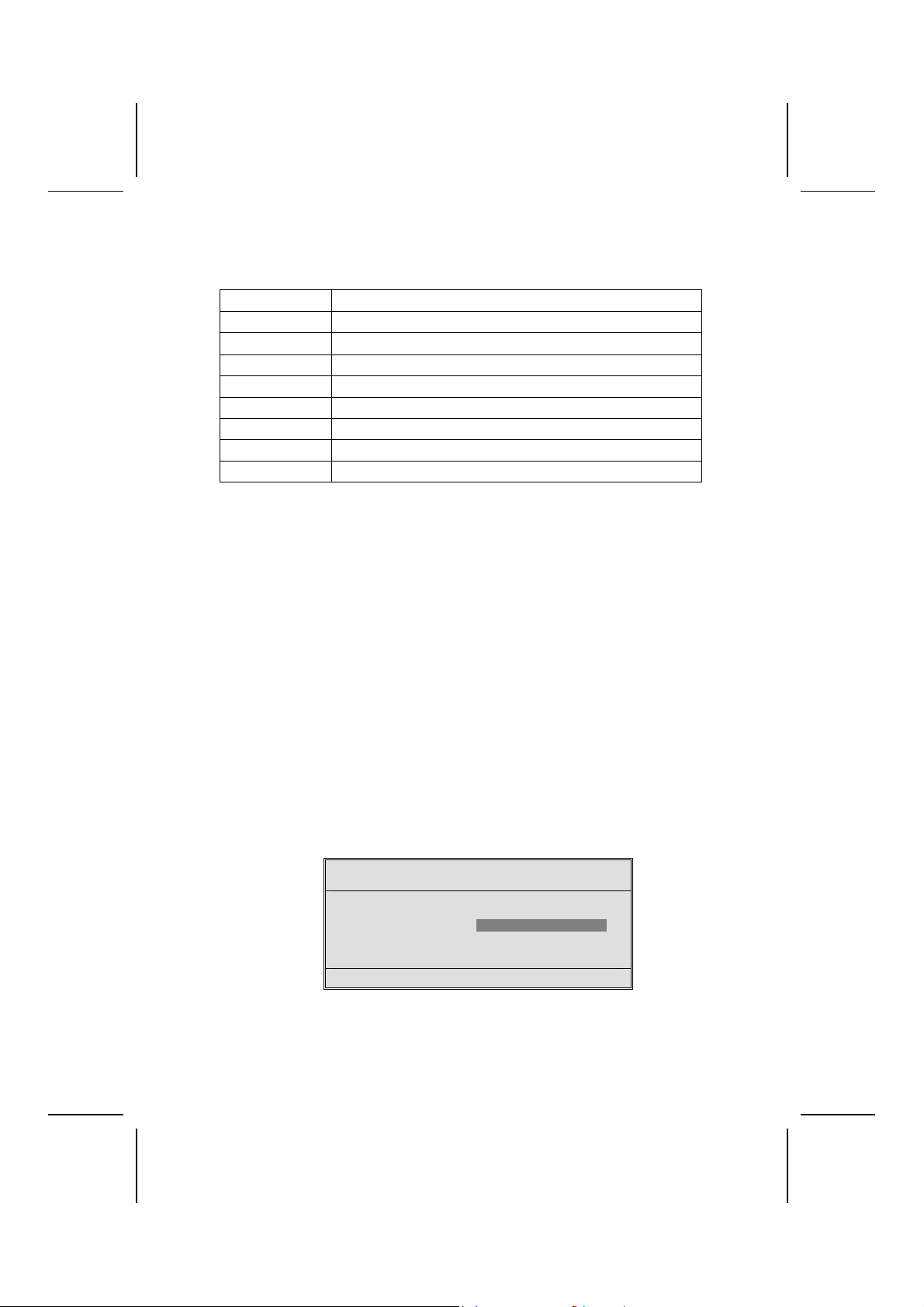
BIOS Navigation Keys
The BIOS navigation keys are listed below:
Key Function
Esc Exits t he current menu
←↑↓→
+/–/PU/PD Modifies the selected field's values
F10 Saves the current conf i guration and exits setup
F1 Displa ys a screen that describes al l key functions
F5 Loads previous l y saved values to CMOS
F6 Loads a minimum configuration for troubleshooting.
F7 Loads an opti mum set of values for peak performance
Scrolls through the items on a menu
Updating the BIOS
You can download and install updated BIOS for this mainboard from the
manufacturer's Web site. New BIOS provides support for new peripherals,
improvements in performance, or fixes for known bugs. Install new BIOS as
follows:
1. If your mainboard has a BIOS protection jumper, change the setting to
allow BIOS flashing.
2. If your mainboard has an item called Firmw are Write Protect in Advanced
BIOS features, disable it. (Firmware Write Protect prevents BIOS from being
overwritten.)
3. Create a bootable system disk. (Refer to Windows online help for information on creating a bootable system disk.)
4. Download the Flash Utility and new BIOS file from the manufacturer's
Web site. Copy these files to the system diskette you created in Step 3.
5. Turn off y our computer and insert the system diskette in your computer' s
diskette drive. (You might need to run the Setup Utility and change the boot
priority items on the Advanced BIOS Features Setup page, to force your
computer to boot from the floppy diskette drive first.)
6. At the A:\ prompt, type the Flash Utility program name and press <Enter>. You see a screen similar to the following:
(C) Award Software 1999 All Rights Reserved
For (MAINBOARD NAME) DATE: 10/26/2000
Flash Type
File Name to Program :____________________
Error Message
FLASH MEMORY WRITER V7.33
7. Type the filename of the new BIOS in the “File Name to Program” text
box. Follow the onscreen directions to update the mainboard BIOS.
28
Page 33
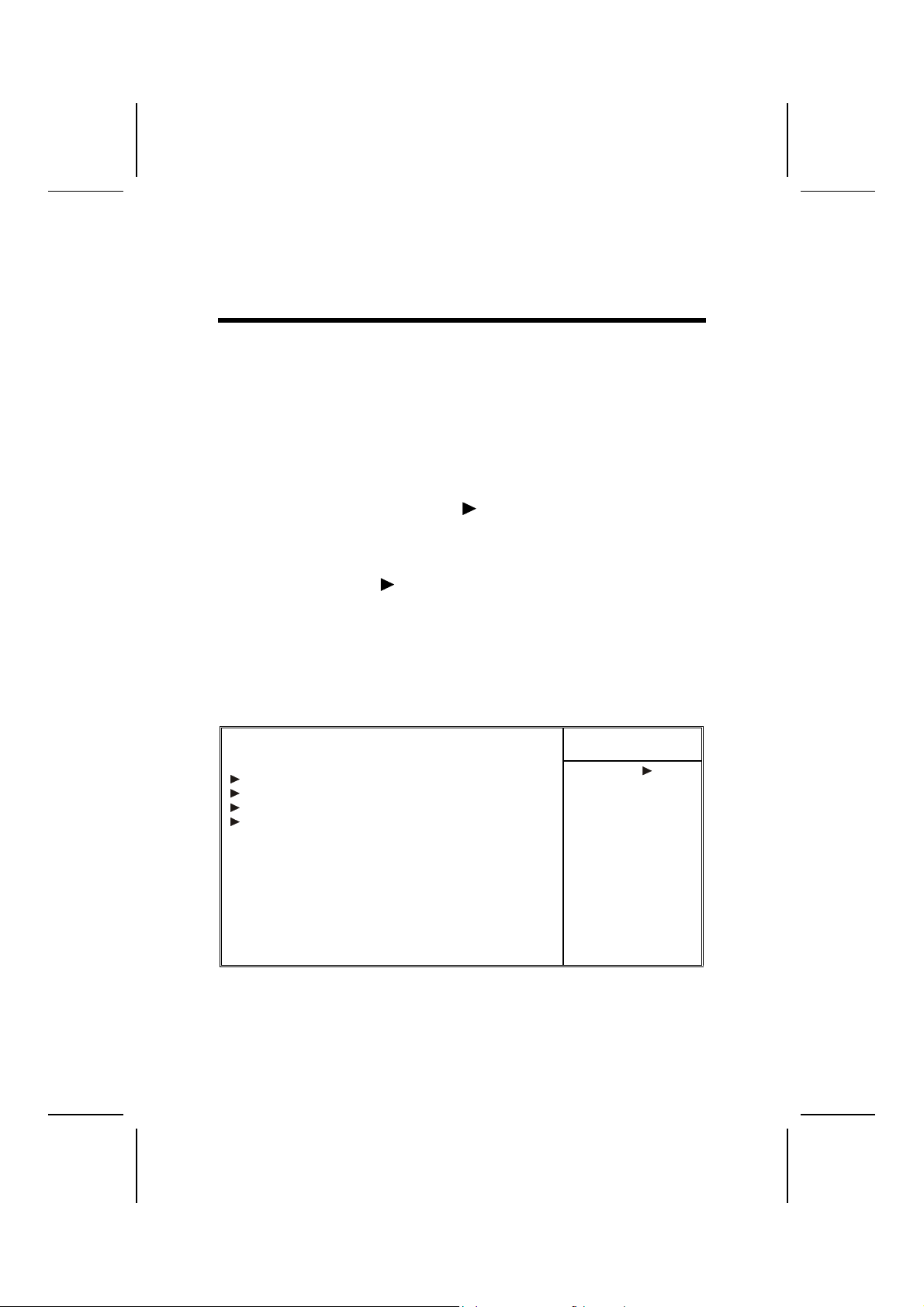
8. When the installation is complete, remove the floppy diskette from the
diskette drive and restart your computer. If your mainboard has a Flash
BIOS jumper, reset the jumper to protect the newly installed BIOS from
being overwritten.
UUssiinngg BBIIOOSS
When you start the Setup Utility, the main menu appears. The main menu of
the Setup Utility displays a list of the options that are available. A highlight
indicates which option is currently selected. Use the cursor arrow keys to
move the highlight to other options. When an option is highlighted, execute
the option by pressing <Enter>.
Some options lead to pop-up dialog boxes that prompt you to verify that you
wish to execute that option. Other options lead to dialog boxes that prompt
you for information.
Some options (marked with a triangle
) lead to submenus that enable you
to change the values for the option. Use the cursor arrow keys to scroll
through the items in the submenu.
In this manual, default values are enclosed in parenthesis. Submenu items
are denoted by a triangle .
Standard CMOS Features
In the Standard CMOS menu you can set the system clock and calendar, record disk drive parameters and the video subsystem type, and select the type
of errors that stop the BIOS POST.
Phoenix – AwardBIOS CMOS Setup Utili ty
Standard CMOS Features
Date (mm:dd:yy) Tue, July 11 2001
Time (hh:mm:ss) 12 : 8 : 59
IDE Primary Master
IDE Primary Slave
IDE Secondary Master
IDE Secondary Slave
Drive A [1.44M, 3.5 in.]
Drive B [None]
Floppy 3 Mode Support [Disabled]
Video [EGA/VGA]
Halt On [All Errors]
Base Memory 640K
Extended Memory 31744K
Total Memory 32768K
↑ ↓ → ← : Move Enter : Select +/-/PU/PD:Value: F10: Save ESC: Exit F1:General Help
F5:Previous Values F6:Fail-Safe Defaults F7:Optimized Defaults
Date and Time
The Date and Time items show the current date and time on the computer. If
you are running a Windows OS, these items are automatically updated when-
Item Help
Menu Level
Change the day, month,
year and century.
29
Page 34

ever you make changes to the Windows Date and Time Properties utility.
IDE Devices (None)
Your computer has two IDE channels (Primary and Secondary) and each
channel can be installed with one or two devices (Master and Slave). Use
these items to configure each device on the IDE channel.
Press <Enter> to display the IDE submenu:
Phoenix – AwardBIOS CMOS Setup Utili ty
IDE Primary Master
IDE HDD Auto-Detection [Press Enter ]
IDE Primary Master [Auto]
Access Mode [Auto]
Capacity 0 MB
Cylinder 0
Head 0
Precomp 0
Landing Zone 0
Sector 0
↑ ↓ → ← : Move Enter : Select +/-/PU/PD:Value: F10: Save ESC: Exit F1:General Help
F5:Previous Values F6:Fail-Safe Defaults F7:Optimized Defaults
Item Help
Menu Level
To auto-detect the
HDD’s size, head . . . on
this channel
IDE HDD Auto-Detection
Press <Enter> while this item is highlighted to prompt the Setup Utility to
automatically detect and configure an IDE device on the IDE channel.
Note: If you are setting up a new hard disk drive that supports LBA mode, more
than one line will appear in the parameter box. Choose the line that lists
LBA for an LBA drive.
IDE Primary/Secondary Master/Slave (Auto)
Leave this item at Auto to enable the system to automatically detect and configure
IDE devices on the channel. If it fails to find a device, change the value to Manual
and then manually configure the drive by entering the characteristics of the drive in
the items described below.
Refer to your drive's documentation or look on the drive casing if you need to obtain this information. If no device is installed, change the value to None.
Note: Before attempting to configure a hard disk drive, ensure that you have the
configuration information supplied by the manufacturer of your hard drive.
Incorrect settings can result in your system not recognizing the installed
hard disk.
Access Mode
This item defines ways that can be used to access IDE hard disks such as
LBA (Large Block Addressing). Leave this value at Auto and the system will
automatically decide the fastest way to access the hard disk drive.
Press <Esc> to return to the Standard CMOS Setup screen.
30
Page 35

Drive A/Drive B (1.44M, 3.5 in.)
These items define the characteristics of any diskette drive attached to the
system. You can connect one or two diskette drives.
Floppy 3 Mode Support (Disabled)
Floppy 3 mode refers to a 3.5-inch diskette with a capacity of 1.2 MB. Floppy
3 mode is sometimes used in Japan.
Video (EGA/VGA)
This item defines the video mode of the system. This mainboard has a built-in
VGA graphics system; you must leave this item at the default value.
Halt On (All Errors)
This item defines the operation of the system POST (Power On Self Test) routine. You can use this item to select which types of errors in the POST are
sufficient to halt the system.
Base Memory, Extended Memory, and Total Memory
These items are automatically detected by the system at start up time. These
are display-only fields. You cannot make changes to these fields.
Advanced BIOS Setup
This screen contains industry-standard options additional to the core PC AT
BIOS.
Phoenix – AwardBIOS CMOS Setup Utili ty
Advanced BIOS Setup
Virus Warning [Disabled]
CPU L1 & L2 Cache [Enabled]
Hyper-Threading Technology [Enabled]
Quick Power On Self Test [Enabled]
First Boot Device [Floppy]
Second Boot Device [HDD-0]
Third Boot Device [CDROM]
Boot Other Device [Enabled]
Swap Floppy Drive [Disabled]
Boot Up Floppy Seek [Disabled]
Boot Up NumLock Status [On]
Gate A20 Option [Fast]
ATA 66/100 Cable MSG Enabled]
Typematic Rate Setting [Disabled]
x Typematic Rate (Chars/Sec) 6
x Typematic Delay (Msec) 250
Security Option [Setup]
APIC Mode [Enabled]
OS Select For DRAM > 64MB [Non-OS2]
HDD S.M.A.R.T Capability [Disabled]
↑ ↓ → ← : Move Enter : Select +/-/PU/PD:Value: F10: Save ESC: Exit F1:General Help
F5:Previous Values F6:Fail-Safe Defaults F7:Optimized Defaults
Item Help
Menu Level
Allows you to choose
the VIRUS warning
feature for IDE Hard
Disk boot sector
protection. If t his
function is enabled
and someone attempts
to write data into this
area, BIOS will show a
warning message on
screen and alarm beep
31
Page 36

Virus Warning (Disabled)
When enabled, this item provides protection against viruses that try to write to
the boot sector and partition table of your hard disk drive. You need to disable
this item when installing an operating system. We recommend that you enable
this item as soon as you have installed an operating system.
Note: For complete protection against viruses, install virus software in your op-
erating system and update the virus definitions regularly.
CPU L1 and L2 Cache (Enabled)
All processors that can be installed in this mainboard use internal level 1 (L1)
and external level 2 (L2) cache memory to improve performance. Leave this
item at the default value for better performance.
Hyper-Threading Technology (Enabled)
This item is only available when the chipset supports Hyper-Threading and
you are using a Hyper-Threading CPU.
Quick Power On Self Test (Enabled)
Enable this item to shorten the power on testing (POST) and have your system start up faster. You might like to enable this item after you are confident
that your system hardware is operating smoothly.
First/Second/Third Boot Device (Floppy/HDD-0/CDROM)
Use these three items to select the priority and order of the devices that your
system searches for an operating system at start-up time.
Boot Other Device (Enabled)
When enabled, the system searches all other possible locations for an operating system if it fails to find one in the devices specified under the First, Second,
and Third boot devices.
Swap Floppy Drive (Disabled)
If you have two floppy diskette drives in your system, this item allows you to
swap the assigned drive letters so that drive A becomes drive B, and drive B
becomes drive A.
Boot Up Floppy Seek (Disabled)
If this item is enabled, it checks the size of the floppy disk drives at start-up
time. You don't need to enable this item unless you have a legacy diskette
drive with 360K capacity.
Boot Up NumLock Status (On)
This item defines if the keyboard Num Lock key is active when your system is
started.
Gate A20 Option (Fast)
This item defines how the system handles legacy software that was written for
an earlier generation of processors. Leave this item at the default value.
32
Page 37

ATA 66/100 Cable MSG (Enabled)
This item enables or disables the display of the ATA 66/100 Cable MSG.
Typematic Rate Setting (Disabled)
If this item is enabled, you can use the following two items to set the typematic
rate and the typematic delay settings for your keyboard.
• Typematic Rate (Chars/Sec): Use this item to define how many
characters per second are generated by a held-down key.
• Typematic Delay (Msec): Use this item to define how many milli-
seconds must elapse before a held-down key begins generating
repeat characters.
Security Option (Setup)
If you have installed password protection, this item defines if the password is
required at system start up, or if it is only required when a user tries to enter
the Setup Utility.
APIC Mode (Enable)
This option is use to enabled or disabled APIC (Advanced Programmable Interrupt Controller) functionality. The APIC is an Intel chip that provides
symmetric multiprocessing (SMP) for its Pentium systems.
OS Select For DRAM > 64 MB (Non-OS2)
This item is only required if you have installed more than 64 MB of memory
and you are running the OS/2 operating system. Otherwise, leave this item at
the default.
HDD S.M.A.R.T Capability (Disabled)
The S.M.A.R.T. (Self-Monitoring, Analysis, and Reporting Technology) system
is a diagnostics technology that monitors and predicts device performance.
S.M.A.R.T. software resides on both the disk drive and the host computer.
The disk drive software monitors the internal performance of the motors, media, heads, and electronics of the drive. The host software monitors the overall
reliability status of the drive. If a device failure is predicted, the host software,
through the Client WORKS S.M.A.R.T applet, warns the user of the impending
condition and advises appropriate action to protect the data.
Report No FDD For WIN95 (Yes)
If you are running a system with no floppy drive and using Windows 95, select
Yes for this item to ensure compatibility with the Windows 95 logo certification.
Otherwise, select No.
Small Logo (EPA) Show (Disabled)
Enables or disables the display of the EPA logo during boot.
33
Page 38

Advanced Chipset Setup
The parameters in this screen are for system designers, service personnel,
and technically competent users only. Do not reset these values unless you
understand the consequences of your changes.
Phoenix – AwardBIOS CMOS Setup Utili ty
Advanced Chipset Setup
Advanced DRAM Control 1 [Press Enter]
Prefetch Caching [Disabled]
Memory Hole at 15M-16M [Di sabled]
AGP Aperture Size [128MB]
↑ ↓ → ← : Move Enter : Select +/-/PU/PD:Value: F10: Save ESC: Exit F1:General Help
F5:Previous Values F6:Fail-Safe Defaults F7:Optimized Defaults
Advanced DRAM Control 1
Scroll to this item and press <Enter> to view the following screen:
CMOS Setup Utility – Copyright (C) 1984 – 2001 Award Software
System Performance [Normal Mode]
CAS Latency Setting [2.5T]
DRAM Addr/Cmd Rate [Auto Mode]
Advanced DRAM Control 1
Item Help
Menu Level
Item Help
Menu Level
↑ ↓ → ← : Move Enter : Select +/-/PU/PD:Value: F10: Save ESC: Exit F1:General Help
F5:Previous Values F6:Fail-Safe Defaults F7:Optimized Defaults
System Performance (Normal Mode)
This is the DRAM auto configuration option, which can be set to Safe Mode,
Normal Mode, Fast Mode or Ultra Mode.
CAS Latency Setting (2.5T)
Enables you to select the CAS latency time in HCLKs of 2, 2.5, or 3. The
value is set at the factory depending on the DRAM installed. Do not change
the values in this field unless you change specifications of the installed DRAM
or the installed CPU.
34
Page 39
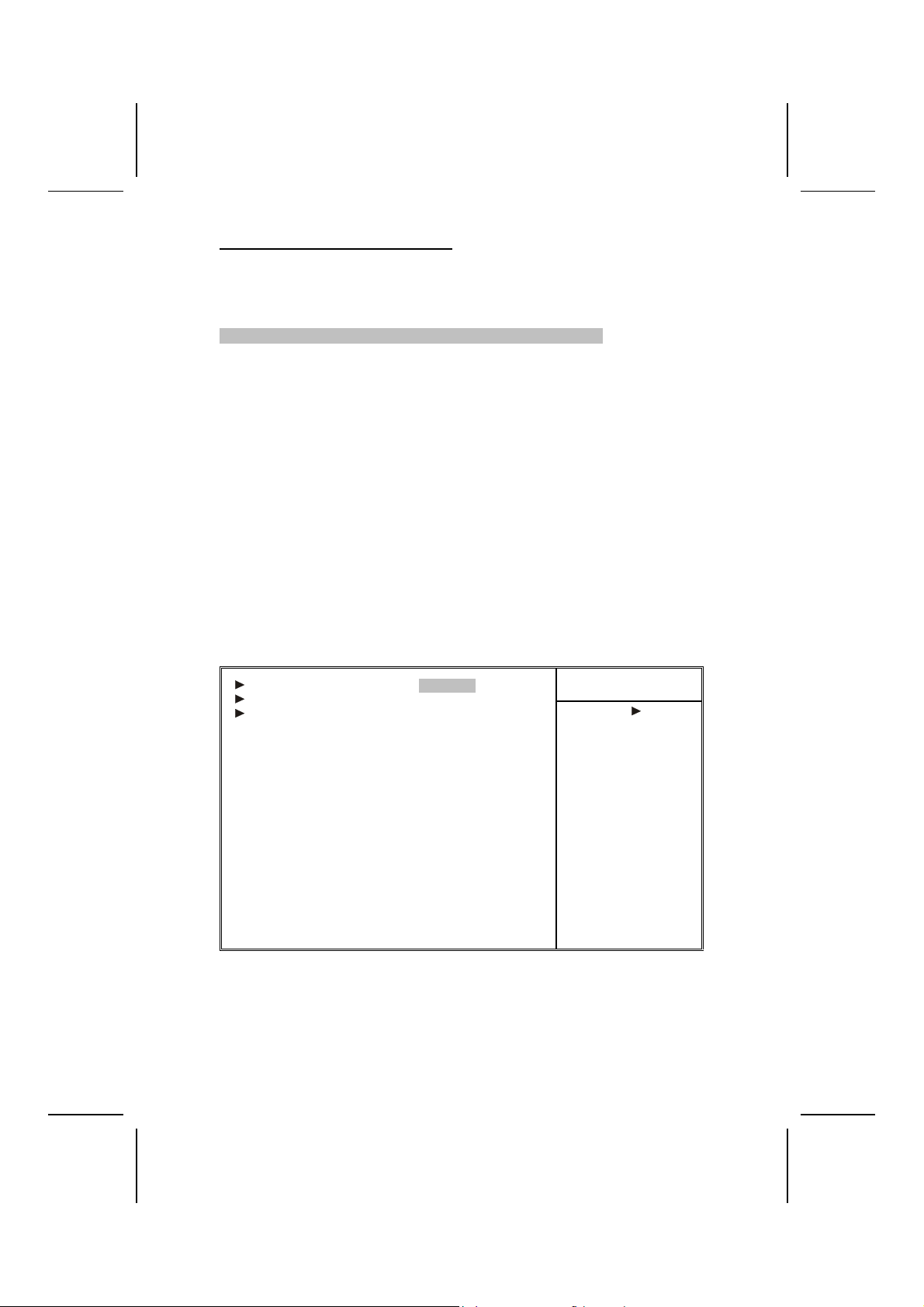
DRAM Addr/Cmd Rate (Auto Mode)
This option allows you to set the lead off DRAM read and write cycles. When
set to Delay 1T, memory read/write commands are sent one clock cycle behind the memory address. When set to Normal, read/write and memory
address commands are sent simultaneously.
Press <Esc> to return to the Advanced Chipset Setup screen.
Prefetch Caching (Disabled)
Enables PCI slave prefetch caching. Enabling this increased performance.
Memory Hole at 15M-16M (Disabled)
This item is used to reserve memory space for ISA expansion cards that require it.
AGP Aperture Size (128MB)
This item defines the size of the aperture if you use an AGP graphics adapter.
It refers to a section of the PCI memory address range used for graphics
memory. We recommend that you leave this item at the default value.
Integrated Peripherals
These options display items that define the operation of peripheral components on the system's input/output ports.operation of peripheral components
on the system's input/output ports.
Phoenix – AwardBIOS CMOS Setup Utili ty
SIS OnChip IDE Device [Press Enter]
SIS OnChip PCI Device [Press Enter]
Onboard SuperIO Device [Press Enter]
USB Controller [Enabled]
USB Ports Number [6 Ports]
USB 2.0 Supports [Enabled]
USB Keyboard Support [Disabled]
Onboard LAN [Enabled]
Onboard LAN Boot ROM [Disabled]
IDE HDD Block Mode [Enabled]
Init Display First [PCI Slot]
AGP Auto Calibration [Enabled]
IDECHO Access Interface [EDB Bus]
IDECH1 Access Interface [EDB Bus]
USB0 Access Interface [EDB Bus]
USB1 Access Interface [EDB Bus]
USB2 Access Interface [EDB Bus]
USB2.0 Access Interface [EDB Bus]
Audio Access Interface [EDB Bus]
↑ ↓ → ← : Move Enter : Select +/-/PU/PD:Value: F10: Save ESC: Exit F1:General Help
F5:Previous Values F6:Fail-Safe Defaults F7:Optimized Defaults
Integrated Peripherals
Menu Level
Item Help
35
Page 40
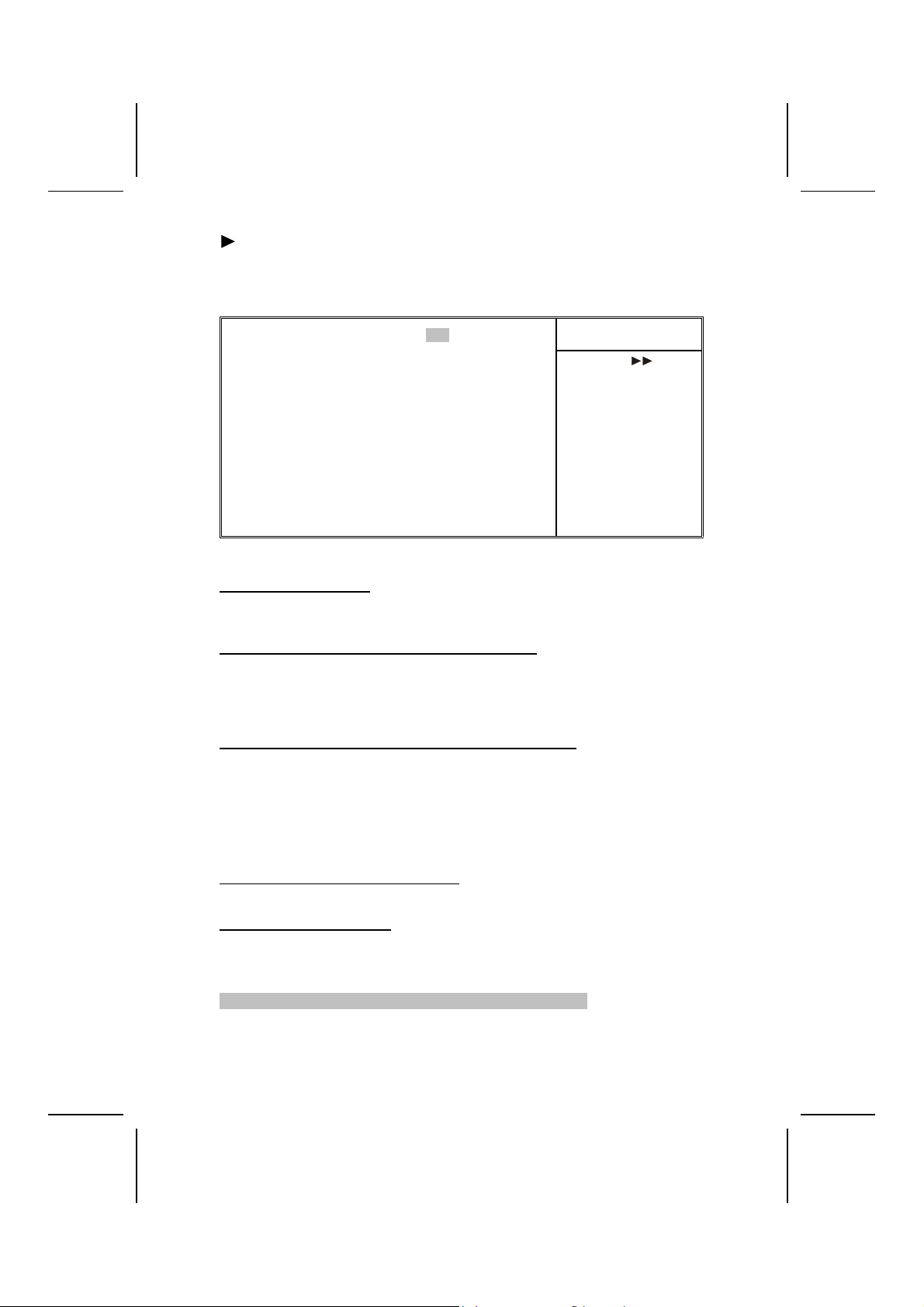
SIS OnChip IDE Device
Scroll to this item and press <Enter> to view the following screen:
Phoenix – AwardBIOS CMOS Setup Utili ty
SIS OnChip IDE Device
Internal PCI/IDE [Both]
IDE Primary Master PIO [Auto]
IDE Primary Slave PIO [Auto]
IDE Secondary Master PIO [Auto]
IDE Secondary Slave PIO [Aut o]
Primary Master UltraDMA [Auto]
Primary Slave UltraDMA [Auto]
Secondary Master UltraDMA [Auto]
Secondary Slave UltraDMA [Auto]
IDE DMA Transfer Access [Enabled]
IDE Burst Mode [Enabled]
↑ ↓ → ← : Move Enter : Select +/-/PU/PD:Value: F10: Save ESC: Exit F1:General Help
F5:Previous Values F6:Fail-Safe Defaults F7:Optimized Defaults
Internal PCI/IDE (Both)
Use these items to enable or disable the internal PCI IDE channels that are
integrated on the mainboard.
IDE Primary/Secondary Master/Slave PIO (Auto)
Each IDE channel supports a master device and a slave device. These four
items let you assign which kind of PIO (Programmed Input/Output) is used by
IDE devices. Choose Auto to let the system auto detect which PIO mode is
best, or select a PIO mode from 0-4.
IDE Primary/Secondary Master/Slave UltraDMA (Auto)
Each IDE channel supports a master device and a slave device. This mainboard supports UltraDMA technology, which provides faster access to IDE
devices.
If you install a device that supports UltraDMA, change the appropriate item on
this list to Auto. You may have to install the UltraDMA driver supplied with this
mainboard in order to use an UltraDMA device.
IDE DMA Transfer Access (Enabled)
This item allows you to enabled the transfer access of the IDE DMA.
IDE Burst Mode (Enabled)
This option, when enabled will instruct the system to send every write transaction to the write buffer. Burstable transactions then burst onto the PCI bus and
nonburstable transactions do not.
Press <Esc> to return to the Integrated Peripherals screen.
Item Help
Menu Level
36
Page 41
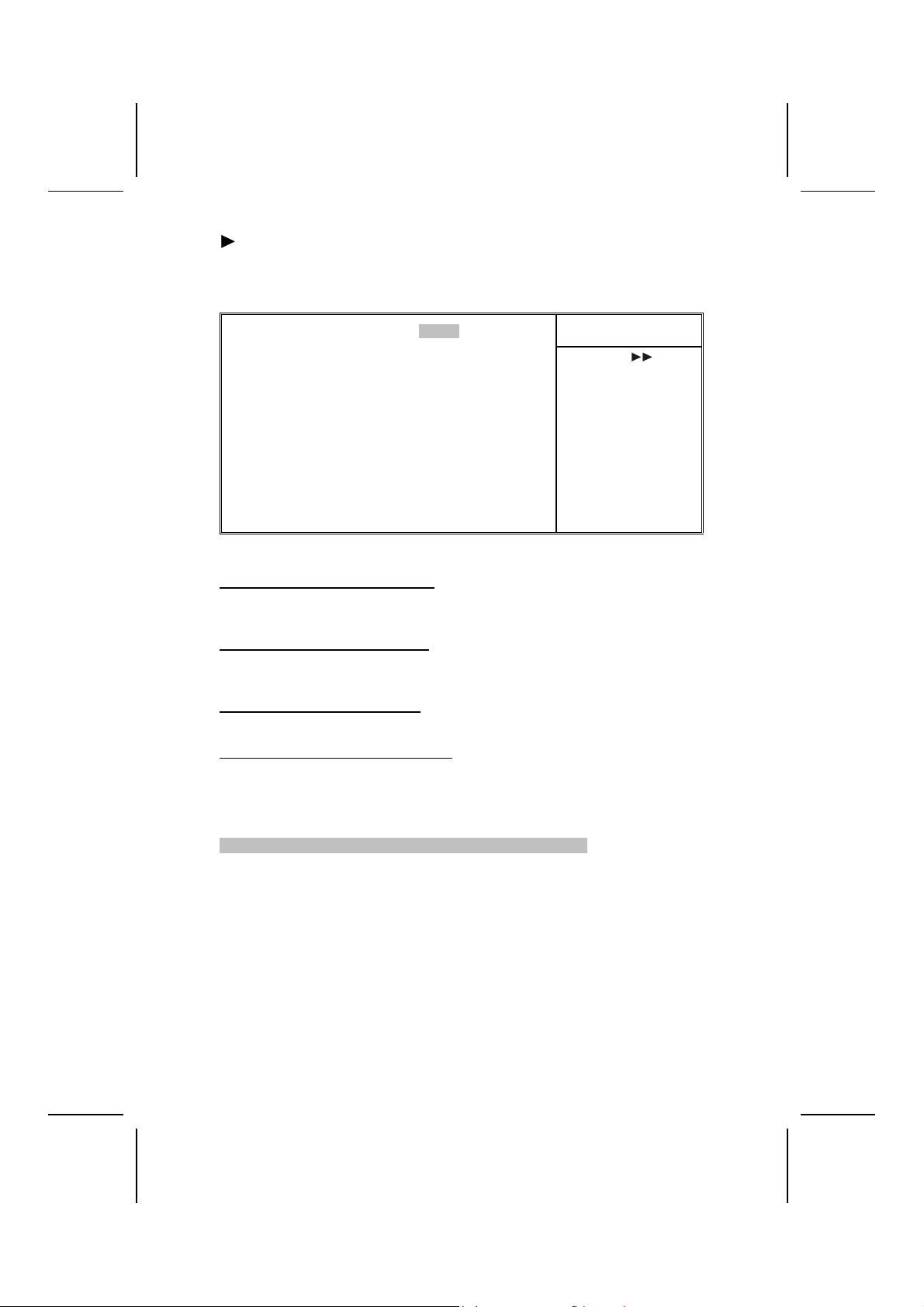
SIS OnChip PCI Device
Scroll to this item and press <Enter> to view the following screen:
Phoenix – AwardBIOS CMOS Setup Utili ty
SIS OnChip PCI Device
SIS-7012 AC97Audio [Enabled]
SIS-7013 S/W Modem [Enabled]
SIS 1394 Controller [Disabled]
System Share Memory Size [32 MB]
↑ ↓ → ← : Move Enter : Select +/-/PU/PD:Value: F10: Save ESC: Exit F1:General Help
F5:Previous Values F6:Fail-Safe Defaults F7:Optimized Defaults
SIS-7012 AC97 AUDIO (Enabled)
Enables and disables the onboard AC 97 audio function. Disable this item if
you are going to install a PCI audio add-on card.
SIS-7013 S/W Modem (Enabled)
Enables and disables the onboard modem. Disable this item if you are going
to install an external modem.
SIS-1394 Controller (Disabled)
Enables and disables the onboard 1394 controller.
System Share Memory Size (32MB)
This motherboard has a built-in graphics system that uses UMA (Unified
Memory Architecture) so that the graphics reserves a part of main memory for
video memory. Use this item to determine how much of the main memory can
be used as video memory.
Press <Esc> to return to the Integrated Peripherals screen.
Item Help
Menu Level
37
Page 42

Onboard SuperIO Device
Scroll to this item and press <Enter> to view the following screen:
Phoenix – AwardBIOS CMOS Setup Utili ty
Onboard SuperIO Device
Onboard FDC Controller [Enabled]
Onboard Serial Port 1 [3F8/IRQ4]
Onboard Serial Port 2 [2F8/IRQ3]
UART Mode Select [Normal]
UR2 Duplex Mode [Half]
Onboard Parallel Port [378/IRQ7]
Parallel Port Mode [ECP]
ECP Mode Use DMA [3]
↑ ↓ → ← : Move Enter : Select +/-/PU/PD:Value: F10: Save ESC: Exit F1:General Help
F5:Previous Values F6:Fail-Safe Defaults F7:Optimized Defaults
Onboard FDC Controller (Enabled)
This option enables the onboard floppy disk drive controller.
Onboard Serial Port 1 (3F8/IRQ4)
This option is used to assign the I/O address and interrupt request (IRQ) for
onboard serial port 1 (COM1).
Onboard Serial Port 2 (2F8/IRQ3)
This option is used to assign the I/O address and interrupt request (IRQ) for
onboard serial port 2 (COM2).
UART Mode Select (Normal)
This field is available if the Onboard Serial Port 2 field is set to any option but
Disabled. UART Mode Select enables you to select the infrared communication protocol-Normal (default), IrDA, or ASKIR. IrDA is an infrared
communication protocol with a maximum baud rate up to 115.2K bps. ASKIR
is Sharp's infrared communication protocol with a maximum baud rate up to
57.6K bps.
UR2 Duplex Mode (Half)
This field is available when UART 2 Mode is set to either ASKIR or IrDA. This
item enables you to determine the infrared function of the onboard infrared
chip. The options are Full and Half (default).
Full-duplex means that you can transmit and send information simultaneously.
Half-duplex is the transmission of data in both directions, but only one direction at a time.
Onboard Parallel Port (378/IRQ7)
This option is used to assign the I/O address and interrupt request (IRQ) for
the onboard parallel port.
Item Help
Menu Level
38
Page 43

Parallel Port Mode (ECP)
Enables you to set the data transfer protocol for your parallel port. There are
four options: SPP (Standard Parallel Port), EPP (Enhanced Parallel Port),
ECP (Extended Capabilities Port) and ECP+EPP.
SPP allows data output only. Extended Capabilities Port (ECP) and Enhanced
Parallel Port (EPP) are bi-directional modes, allowing both data input and output.
ECP and EPP modes are only supported with EPP- and ECP-aware peripherals.
ECP Mode Use DMA (3)
When the onboard parallel port is set to ECP mode, the parallel port can use
DMA 3 or DMA 1.
Press <Esc> to return to the Integrated Peripherals screen.
USB Controller (Enabled)
Enable this item if you plan to use the Universal Serial Bus ports on this mainboard.
USB Keyboard Support (Disabled)
Enable this item if you plan to use a keyboard connected through the USB port in
a legacy operating system (such as DOS) that does not support Plug and Play.
Onboard LAN (Enabled)
Use this item to enable and disable the onboard LAN function.
Onboard LAN Boot ROM (Disabled)
Use this item to enable and disable the booting from the onboard LAN or a
network add-in card with a remote boot ROM installed.
IDE HDD Block Mode (Enabled)
Enable this field if your IDE hard drive supports block mode. Block mode enables BIOS to automatically detect the optimal number of block read and
writes per sector that the drive can support. It also improves the speed of access to IDE devices.
Init Display First (PCI Slot)
Use this item to specify whether your graphics adapter is installed in one of
the PCI slots or is integrated on the mainboard.
AGP Auto Calibration (Enabled)
This item allows you to enable or disable the AGP buffer strength auto calibration through the chipset.
IDECHO/IDECH1 ACCESS INTERFACE (EDB Bus)
This item determines whether the IDE access interface is the PCI bus or the
embedded bus.
USB0/USB1/USB2 ACCESS INTERFACE (EDB Bus)
This opti on de te rmi nes whe ther the USB 0/U SB1 /US B2 ac ces s int er fac e is t he
embedded bus or the PCI bus.
39
Page 44

USB2.0 ACCESS INTERFACE (EDB BUS)
This option determines whether the USB2.0 access interface is the embedded
bus or a PCI bus.
Audio ACCESS INTERFACE (EDB BUS)
This option determines whether the audio access interface is the embedded
bus or a PCI bus.
Power Management Setup
The Power Management Setup Menu option is used to change the values of
the chipset registers for system power management.
Power Management Timeouts
The power-saving modes can be controlled by timeouts. If the system is inactive for a time, the timeouts begin counting. If the inactivity continues so that
the timeout period elapses, the system enters a power-saving mode. If any
item in the list of Reload Global Timer Events is Enabled, then any activity on
that item will reset the timeout counters to zero.
Wake Up Calls
If the system is suspended, or has been powered down by software, it can be
resumed by a wake up call that is generated by incoming traffic to a modem, a
LAN card, a PCI card, or a fixed alarm on the system realtime clock,
Phoenix – AwardBIOS CMOS Setup Utili ty
Power Management Setup
ACPI function [Enabled]
ACPI Suspend Type [S1(POS)]
Video Off Option [Susp, Stby --> Off]
Video Off Method [DPMS Supported]
MODEM Use IRQ [Auto]
Hot Key Function as [Power Off]
PS2KB Wakeup from S3 [Hot key]
USB S3 Wakeup Function [Disabled]
HDD Off After [Disabled]
Power Button Override [Instant-Off]
Power State Resume Control [Always Off]
PM Wake Up Events [Press Enter]
Delay Prior to Thermal [None]
↑ ↓ → ← : Move Enter : Select +/-/PU/PD:Value: F10: Save ESC: Exit F1:General
Help F5:Previous Values F6:Fail-Safe Defaults F7:Optimized Defaults
Item Help
Menu Level
ACPI Function (Enabled)
This mainboard supports ACPI (Advanced Configuration and Power management Interface). Use this item to enable or disable the ACPI feature.
40
Page 45
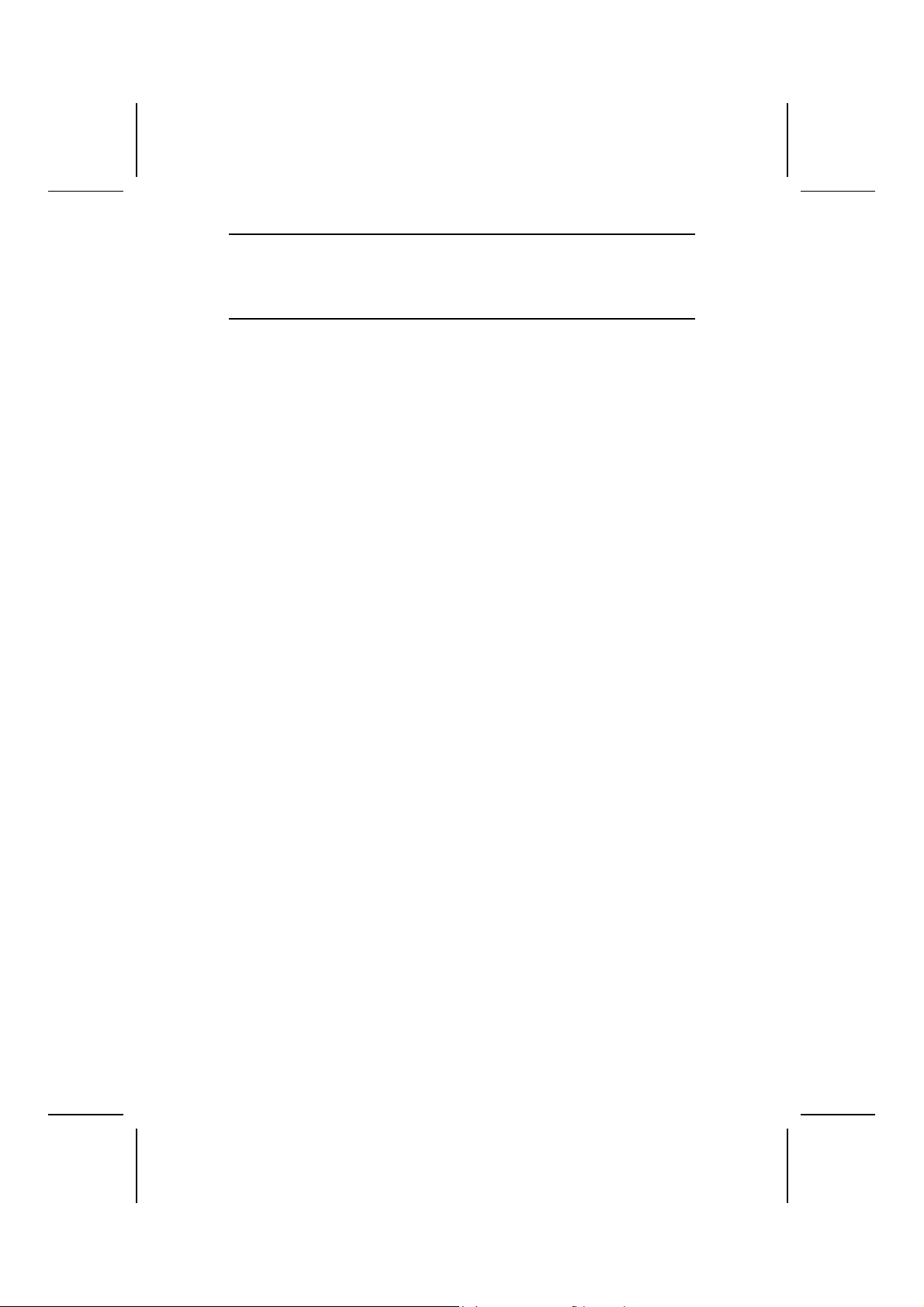
Note: ACPI is a power management specification that makes hardware status in-
formation available to the operating system. ACPI enables a PC to turn its
peripherals on and off for improved power management. It also allows the
PC to be turned on and off by external devices, so that mouse or keyboard
activity wakes up the computer.
ACPI Suspend Type (S1(POS))
Use this item to define how your system suspends. In the default, S1(POS),
the suspend mode is equivalent to a software power down. If you select S3
(STR), the suspend mode is a suspend to RAM, i.e., the system shuts down
with the exception of a refresh current to the system memory.
Video Off Option (Susp, Stby --> Off)
This option defines if the video is powered down when the system is put into
suspend mode.
Video Off Method (DPMS Supported)
This item defines how the video is powered down to save power. This item is
set to DPMS (Display Power Management Software) by default.
MODEM Use IRQ (Auto)
If you want an incoming call on a modem to automatically resume the system
from a power-saving mode, use this item to specify the interrupt request line
(IRQ) that is used by the modem. You might have to connect the fax/modem
to the mainboard Wake On Modem connector for this feature to work.
Hot Key Function As (Power Off)
This option allows you to set the Hot Key functionality to one of the following
states: Disable (turn off Hot Key functionality), Power Off, Suspend.
PS2 KB Wakeup from S3 (Hot key)
Enables you to allow keyboard activity to awaken the system from power saving mode using hot keys.
USB S3 Wakeup Function (Disabled)
This option allows you to specify whether the system will be awakened from
power saving modes when activity or input signal of the specified hardware
peripheral or component is detected.
HDD Off After (Disable)
The IDE hard drive will spin down if it is not accessed within a specified length
of time. Options are from 1 Min to 15 Min and Disable.
Power Button Override (Instant Off)
Under ACPI (Advanced Configuration and Power management Interface) you
can create a software power down. In a software power down, the system can
be resume by Wake Up Alarms. This item lets you install a software power
down that is controlled by the power button on your system. If the item is set
to Instant-Off, then the power button causes a software power down. If the
item is set to Delay 4 Sec. then you have to hold the power button down for
four seconds to cause a software power down.
41
Page 46
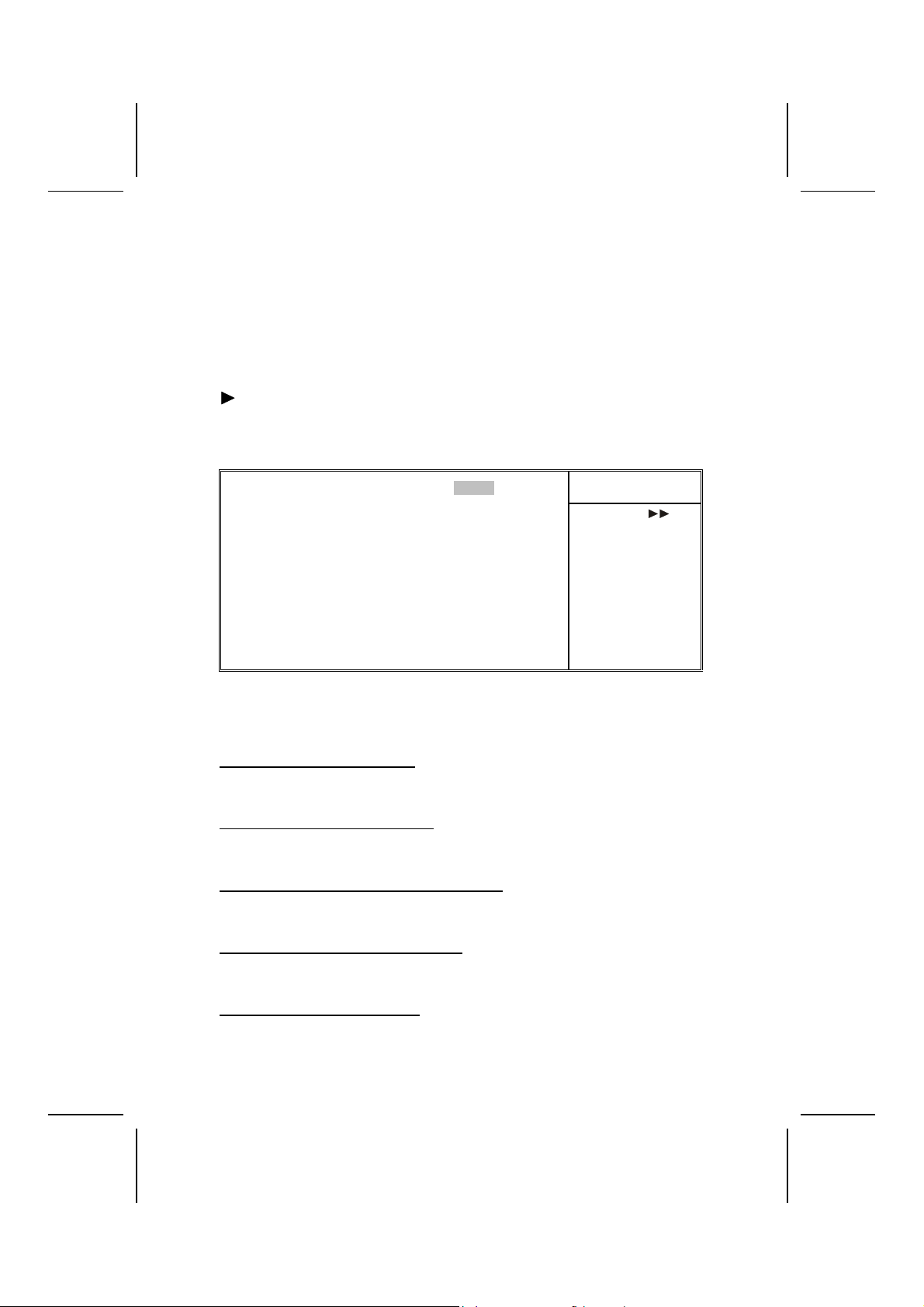
Power State Resume Control (Always Off)
This sets the power state after a shutdown due to an unexpected interrupt of
AC power.
Delay Prior to Thermal (None)
This sets the delay time before the CPU enters auto thermal mode.
PM Wake Up Events
Scroll to this item and press <Enter> to view the following screen:
Phoenix – AwardBIOS CMOS Setup Utili ty
PM Wake Up Events
IRQ [3-7, 9-15], NMI [Enabled]
IRQ 8 Break suspend [Disabled]
Ring/WOL/WOM PowerUp Contl [Disabled]
PCIPME Power Up Control [Enabled]
Power Up by Alarm [Disabled]
x Month Alarm NA
x Date (of Month) 0
x Time (hh:mm:ss) 0 0 0
** Reload Global Timer Events **
↑ ↓ → ← : Move Enter : Select +/-/PU/PD:Value: F10: Save ESC: Exit F1:General Help
F5:Previous Values F6:Fail-Safe Defaults F7:Optimized Defaults
Item Help
Menu Level
This item opens a submenu that enables you to set events that will resume
the system from a power saving mode.
IRQ [3-7, 9-15], NMI (Enabled)
This option determines whether any activity for IRQ 3-7/9-15 will cause the
system to wake from a power saving mode.
IRQ 8 Break Suspend (Disabled)
Determines whether the system will monitor IRQ 8 activity and wake the system from a power saving mode when IRQ 8 is activated.
Ring/WOL/WOM PowerUp Contl (Disabled)
Use this item to enable LAN or modem activity to wakeup the system from a
power saving mode.
PCIPME Power Up Control (Enabled)
Use this item to enable PCI activity to wakeup the system from a power saving mode.
Power Up by Alarm (Disabled)
When set to Enabled, the following three fields become available: Month
Alarm, Day of Month Alarm, and Time Alarm Upon arrival of the alarm time, it
42
Page 47
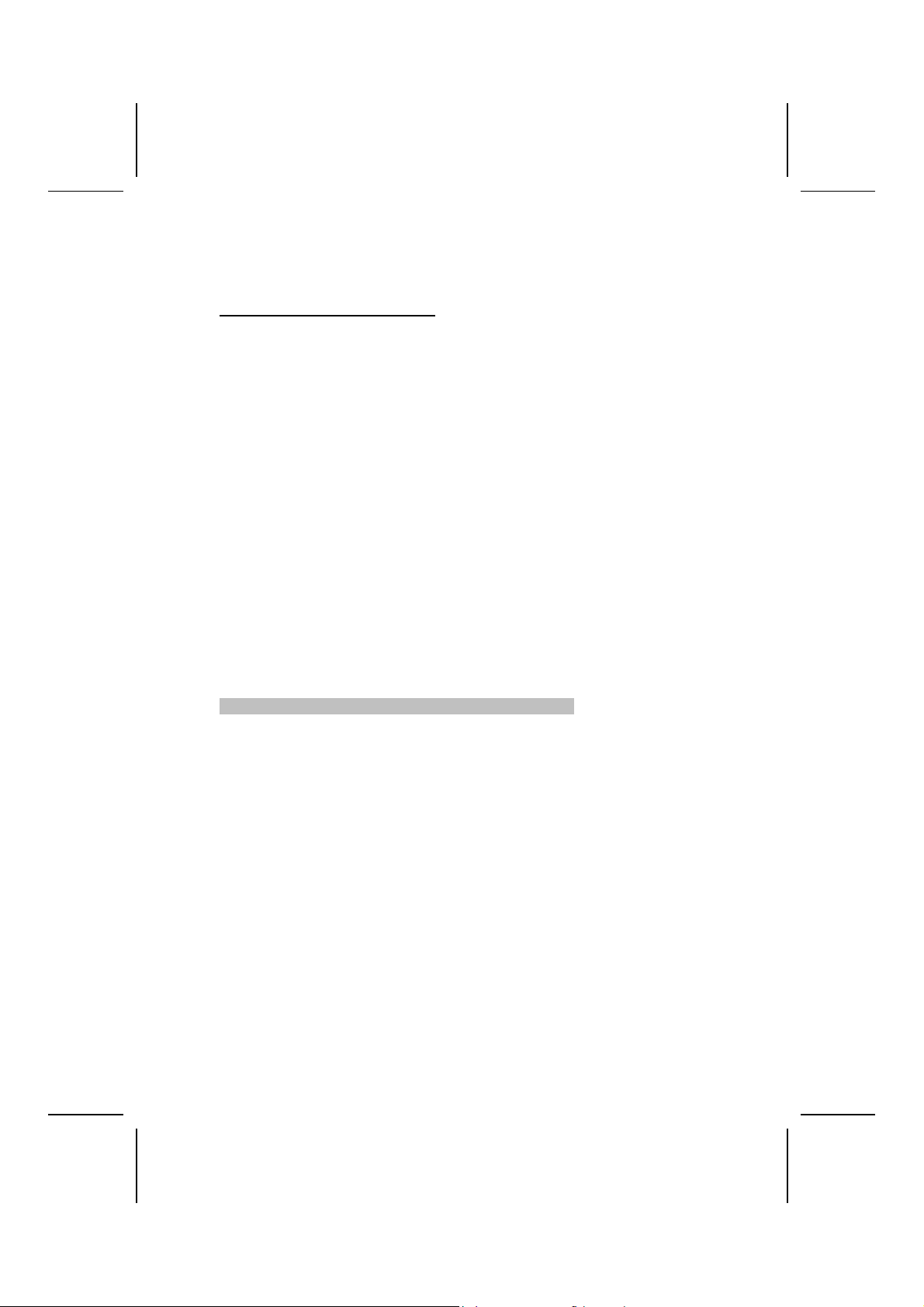
will instruct the system to wake up.
When set to 0 (zero) for the day of the month, the alarm will power on your
system every day at the specified time.
** Reload Global Timer Events **
Global Timer (power management) events are I/O events whose occurrence
can prevent the system from entering a power saving mode or can awaken
the system from such a mode. In effect, the system remains alert for anything
that occurs to a device that is configured as Enabled, even when the system
is in a power-down mode.
Primary/Secondary IDE 1/0 (Disabled)
When these items are enabled, the system will restart the power-saving timeout counters when any activity is detected on any of the drives or devices on
the primary or secondary IDE channels.
FDD, COM, LPT Port (Disabled)
When this item is enabled, the system will restart the power-saving timeout
counters when any activity is detected on the floppy disk drive, serial ports, or
the parallel port.
PCI PIRQ[A-D]# (Disabled)
When disabled, any PCI device set as the Master will not power on the system.
PWRON After PWR-Fail (Off)
This item enables your computer to automatically restart or return to its last
operating status after power returns from a power failure.
Press <Esc> to return to the Power Management screen.
43
Page 48
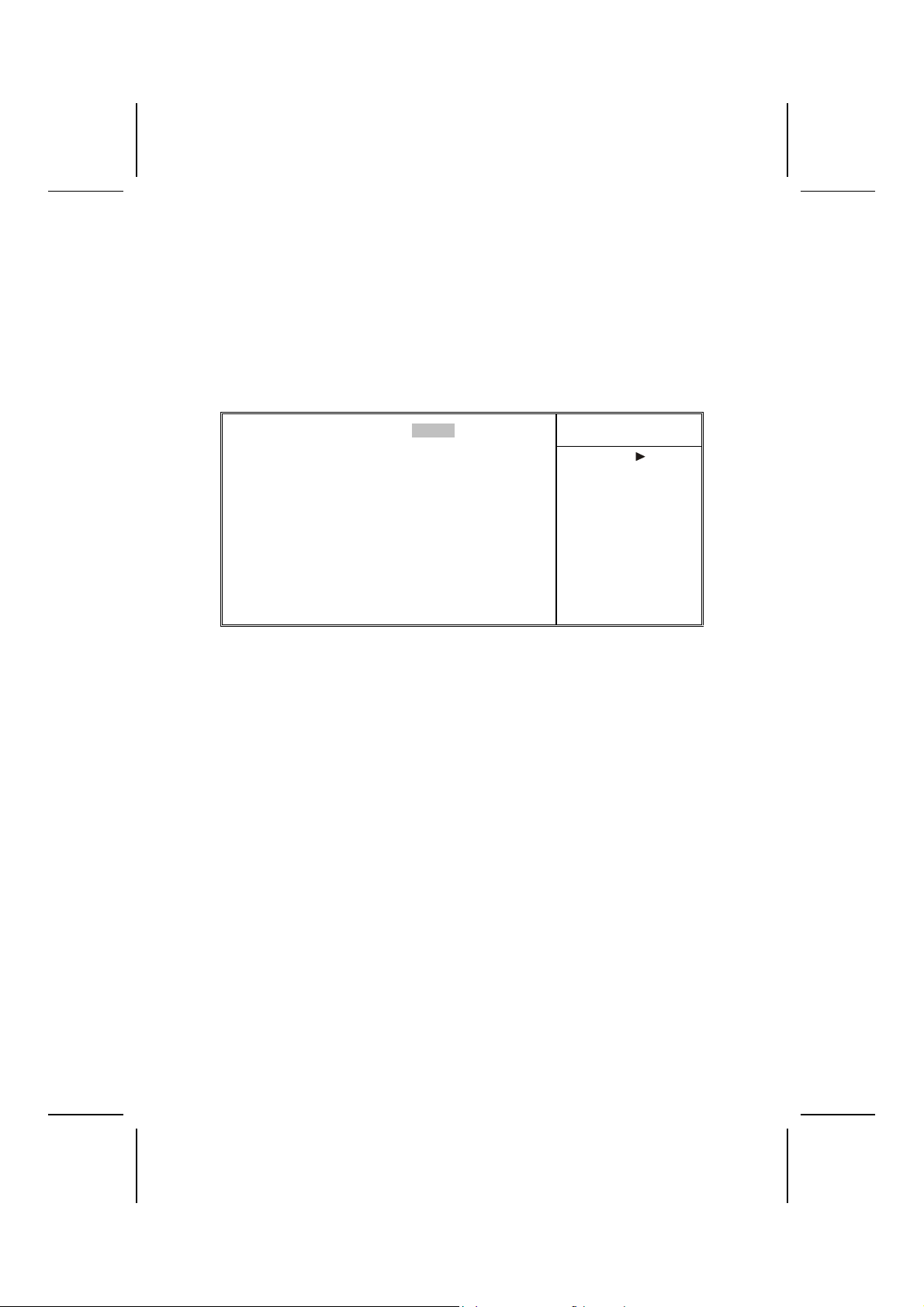
PNP/PCI Configurations
This section describes configuring the PCI bus system. PCI (Peripheral Component Interconnect) is a system, which allows I/O devices to operate at
speeds nearing CPU’s when they communicate with own special components.
All the options describes in this section are important and technical and it is
strongly recommended that only experienced users should make any changes
to the default settings.
Phoenix – AwardBIOS CMOS Setup Utili ty
PnP/PCI Configurations
Reset Configuration Data [D isabled]
Resources Controlled by [Auto(ESCD)]
x IRQ Resources Press Enter
PCI/VGA Palette Snoop [Disabled]
INT Pin 1 Assignment [Auto]
INT Pin 2 Assignment [Auto]
INT Pin 3 Assignment [Auto]
INT Pin 4 Assignment [Auto]
INT Pin 5 Assignment [Auto]
INT Pin 6 Assignment [Auto]
INT Pin 7 Assignment [Auto]
INT Pin 8 Assignment [Auto]
↑ ↓ → ← : Move Enter : Select +/-/PU/PD:Value: F10: Save ESC: Exit F1:General Help
F5:Previous Values F6:Fail-Safe Defaults F7:Optimized Defaults
Item Help
Menu Level
Default is Disabled.
Select Enabled to reset
Extended System Configuration Data (ESCD)
when you exit Setup if you
have installed a new addon and the system reconfiguration has caused
such a serious conflict
that the OS cannot boot
Reset Configuration Data (Disabled)
If you enable this item and restart the system, any Plug and Play configuration
data stored in the BIOS Setup is cleared from memory.
Resources Controlled By (Auto(ESCD))
You should leave this item at the default Auto(ESCD). Under this setting, the
system dynamically allocates resources to Plug and Play devices as they are
required.
If you cannot get a legacy ISA (Industry Standard Architecture) expansion card
to work properly, you might be able to solve the problem by changing this item
to Manual, and then opening up the IRQ Resources submenu.
In the IRQ Resources submenu, if you assign an IRQ to Legacy ISA, then that
Interrupt Request Line is reserved for a legacy ISA expansion card. Press
<Esc> to close the IRQ Resources submenu.
PCI/VGA Palette Snoop (Disabled)
This item is designed to overcome problems that can be caused by some nonstandard VGA cards. This board includes a built-in VGA system that does not
require palette snooping so you must leave this item disabled.
INT Pin 1-8 Assignment (Auto)
Identifies the interrupt request (IRQ) line assigned to a device connected to
the PCI interface of your system.
44
Page 49

PC Health Status
On mainboards that support hardware monitoring, this item lets you monitor
the parameters for critical voltages, critical temperatures, and fan speeds.
Phoenix – AwardBIOS CMOS Setup Utili ty
PC Health Status
Shutdown Temperature [Disabled]
CPU Core Voltage
1.8V
3.3V
5.0V
+12V
StandBy 3.3V
StandBy 5.0V
Voltage Battery
CPU Temperature
System Temperature
CPUFAN Speed
CASFAN1 Speed
BAKFAN1 Speed
↑ ↓ → ← : Move Enter : Select +/-/PU/PD:Value: F10: Save ESC: Exit F1: G eneral Help
F5:Previous Values F6:Fail-Safe Defaults F7:Optimized Defaults
Item Help
Menu Level
Shutdown Temperature
Enables you to set the maximum temperature the system can reach before
powering down.
System Component Characteristics
These fields provide you with information about the systems current operating
status. You cannot make changes to these fields.
Frequency/Voltage Control
This BIOS menu enables you to set the clock speed and system bus for your
system. The clock speed and system bus are determined by the kind of processor you have installed in your system.
Phoenix – AwardBIOS CMOS Setup Utili ty
Frequency/Voltage Control
CPU Clock Ratio [0 X]
Auto Detect DIMM/PCI Clk [Enabled]
Spread Spectrum [Enabled]
CPU Host/SDRAM/PCI Clock [Default]
↑ ↓ → ← : Move Enter : Select +/-/PU/PD:Value: F10: Save ESC: Exit F1:General Help
F5:Previous Values F6:Fail-Safe Defaults F7:Optimized Defaults
Item Help
Menu Level
45
Page 50

CPU Clock Ratio (0 X)
Use the CPU Host/SDRAM/PCI Clock to set the frontside bus frequency for
the installed processor (usually 133 MHz, 100 MHz or 66 MHz). Then use
CPU Clock Ratio Jumpless to set a multiple. The multiple times the frontside
bus must equal the core speed of the installed processor e.g., 3.5 (multiple) x
100 MHz (frontside bus) = 350 MHz (installed processor clock speed).
Auto Detect DIMM/PCI Clk (Enabled)
When this item is enabled, BIOS will disable the clock signal of free DIMM and
PCI slots.
Spread Spectrum (Enabled)
If you enable spread spectrum, it can significantly reduce the EMI (ElectroMagnetic Interference) generated by the system.
CPU Host/SDRAM/PCI Clock (Default)
Use the CPU Host Clock to set the frontside bus frequency for the installed
processor (usually 133 MHz, 100 MHz or 66 MHz).
Load Fail-Safe Defaults Option
This option opens a dialog box that lets you install fail-safe defaults for all appropriate items in the Setup Utility:
Press <Y> and then <Enter> to install the defaults. Press <N> and then <Enter> to no t install the defa ults. The fail-s afe defaults pl ace no great dem ands
on the system and are generally stable. If your system is not functioning correctly, try installing the fail-safe defaults as a first step in getting your system
working properly again. If you only want to install fail-safe defaults for a specific option, select and display that option, and then press <F6>.
Load Optimized Defaults Option
This option opens a dialog box that lets you install optimized defaults for all
appropriate items in the Setup Utility. Press <Y> and then <Enter> to install
the defaults. Press <N> and then <Enter> to not install the defaults. The optimized defaults place demands on the system that may be greater than the
performance level of the components, such as the CPU and the memory. You
can cause fatal errors or instability if you install the optimized defaults when
your hardware does not support them. If you only want to install setup defaults
for a specific option, select and display that option, and then press <F7>.
46
Page 51

Set Password
When this function is selected, the following message appears at the center of
the screen to assist you in creating a password.
ENTER PASSWORD
Type the password, up to eight characters, and press <Enter>. The password
typed now will clear any previously entered password from CMOS memory.
You will be asked to confirm the password. Type the password again and
press <Enter>. You may also press <Esc> to abort the selection.
To disable password, just press <Enter> when you are prompted to enter
password. A message will confirm the password being disabled. Once the
password is disabled, the system will boot and you can enter BIOS Setup
freely.
PASSWORD DISABLED
If you have selected “System” in “Security Option” of “BIOS Features Setup”
menu, you will be prompted for the password every time the system reboots
or any time you try to enter BIOS Setup.
If you have selected “Setup” at “Security Option” from “BIOS Features Setup”
menu, you will be prompted for the password only when you enter BIOS
Setup.
Save & Exit Setup Option
Highlight this item and press <Enter> to save the changes that you have
made in the Setup Utility and exit the Setup Utility. When the Save and Exit
dialog box appears, press <Y> to save and exit, or press <N> to return to the
main menu:
Exit Without Saving
Highlight this item and press <Enter> to discard any changes that you have
made in the Setup Utility and exit the Setup Utility. When the Exit Without Saving dialog box appears, press <Y> to discard changes and exit, or press <N>
to return to the main menu.
Note: If you have made settings that you do not want to save, use the "Exit
Without Saving" item and press <Y> to discard any changes you have
made.
This concludes Chapter 3. Refer to the next chapter for information on the
software supplied with the mainboard.
47
Page 52

CChhaapptteerr 44
Using the Mainboard Software
AAbboouutt tthhee SSooffttwwaarree CCDD--RROOMM
The support software CD-ROM that is included in the mainboard package
contains all the drivers and utility programs needed to properly run the bundled products. Below you can find a brief description of each software
program, and the location for your mainboard version. More information on
some programs is available in a README file, located in the same directory
as the software.
Note: Never try to install software from a folder that is not specified for use with
your mainboard.
Before installing any software, always inspect the folder for files named README.TXT, INSTALL.TXT, or something similar. These files may contain
important information that is not included in this manual.
AAuuttoo--iinnssttaalllliinngg uunnddeerr WWiinnddoowwss 9988//MMEE//22000000//XXPP
The Auto-install CD-ROM makes it easy for you to install the drivers and software for your mainboard.
Note: If the Auto-install CD-ROM does not work on your system , y ou can still in-
stall drivers through the f ile m ana ger for y our OS (f or e xa m ple, W indow s
Explorer). Refer to Utility Folder Insta llation Notes late r in this chapter.
The support software CD-ROM disc loads automatically under Windows
98/ME/2000/XP. When you insert the CD-ROM disc in the CD-ROM drive, the
autorun feature will automatically bring up the install screen. The screen has
three buttons on it, Setup, Browse CD and Exit.
Note: If the opening screen doesn't appear, double-click the file "setup.exe" in
the root directory.
48
Page 53

Setup Tab
Setup Click the Setup button to run the software installation program.
Select from the menu which software you want to install.
Browse
CD
Exit The Exit button closes the Auto Setup window.
The Browse CD button is the standard Windows command that
allows you to open Windows Explorer and show the contents of
the support CD.
Before installing the software from Windows Explorer, look for a
file named README.TXT, INSTALL.TXT or something similar.
This file may contain important information to help you install the
software correctly.
Some software is installed in separate folders for different operating systems, such as DOS, WIN NT, or W IN98/95. Always go
to the correct folder for the kind of OS you are using.
To install the software, execute a file named SETUP.EXE or
INSTALL.E XE by double-clicking the file and then following the
instructions on the screen.
Application Tab
Lists the software utilities that are available on the CD.
Read Me Tab
Displays the path for all software and drivers available on the CD.
Running Setup
Follow these instructions to install device drivers and software for the mainboard:
1. Click Setup. The installation program begins:
Mainboard ID
49
Page 54

Note: The following screens are examples only. The screens and driver lists will
be different according to t he mainboard you are installing.
The mainboard identification is located in the upper left-hand corner.
2. Click Next. The following screen appears:
3. Check the box next to the items you want to install. The default options
are recommended.
4. Click Next run the Installation Wizard. An item installation screen ap-
pears:
5. Follow the instructions on the screen to install the items.
Drivers and software are automatically installed in sequence. Follow the onscreen instructions, confirm commands and allow the computer to restart a
few times to complete the installation.
50
Page 55
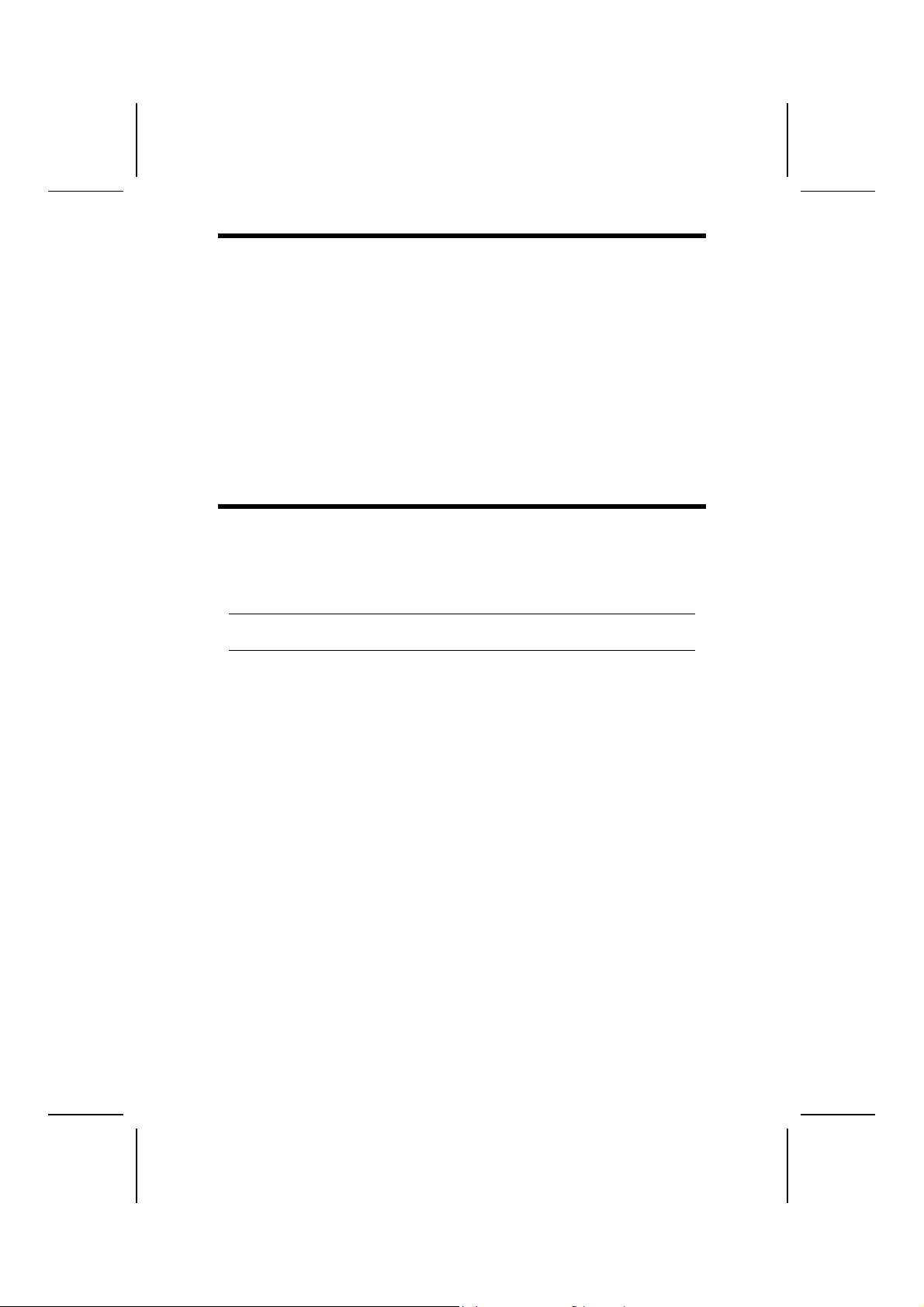
MMaannuuaall IInnssttaallllaattiioonn
Insert the CD in the CD-ROM drive and locate the PATH.DOC file in the root
directory. This file contains the information needed to locate the drivers for
your mainboard.
Look for the chipset and mainboard model; then browse to the directory and
path to begin installing the drivers. Most drivers have a setup program
(SETUP.EXE) that automatically detects your operating system before installation. Other drivers have the setup program located in the operating system
subfolder.
If the driver you want to install does not have a setup program, browse to the
operating system subfolder and locate the readme text file (README.TXT or
README.DOC) for information on installing the driver or software for your
operating system.
UUttiilliittyy SSooffttwwaarree RReeffeerreennccee
All the utility software available from this page is Windows compliant. They are
provided only for the convenience of the customer. The following software is
furnished under license and may only be used or copied in accordance with
the terms of the license.
Note: These software(s) are subject to change at anytime without prior notice.
Please refer to the support CD for available software.
AWARD Flash Memory Utility
This utility lets you erase the system BIOS stored on a Flash Memory chip on
the mainboard, and lets you copy an updated version of the BIOS to the chip.
Proceed with caution when using this program. If you erase the current BIOS
and fail to write a new BIOS, or write a new BIOS that is incorrect, your system will malfunction. Refer to Chapter 3, Using BIOS for more information.
WinFlash Utility
The Award WinFlash utility is a Windows version of the DOS Award BIOS
flash writer utility. The utility enables you to flash the system BIOS stored on a
Flash Memory chip on the mainboard while in a Windows environment. This
utility is currently available for WINXP\ME\2000\98SE. To install the WinFlash
utility, run WINFLASH.EXE from the following directory:
\UTILITY\WINFLASH 1.51
PC-CILLIN 2002
The PC-CILLIN 2002 software program provides anti-virus protection for your
system. This program is available for Windows 2000/ME/98SE/XP and Windows NT. Be sure to check the readme.txt and install the appropriate anti-virus
software for your operating system.
51 52
Page 56

We strongly recommend users to install this free anti-virus software to help
protect your system against viruses.
MediaRing Talk – Telephony Software
To install the MediaRing Talk voice modem software for the built-in modem, go
to the directory \UTILITY\MEDIARING TALK, then run MRTALKSETUP72.EXE to install the application software.
Super Voice – Fax/Modem Software
To install the Super Voice voice, fax, data communication application for use
with the built-in fax/modem, go the directory \UTILITY\SUPER_VOICE, then
run PICSHELL.EXE to install the application software.
PageABC
The PageABC application software enables you to create your very own home
page. To install the PageABC, go to the directory \UTILITYPageABC, and then
run SETUP.EXE to install the application software.
This concludes Chapter 4.
