Page 1

Preface
Copyright
This publication, including all photographs, illustrations and software, is protected under international copyright laws, with all rights reserved. Neither this manual, nor any
of the material contained herein, may be reproduced without written consent of the author.
Version 1.0
Disclaimer
The information in this document is subject to change without notice. The manufacturer makes no representations or warranties with respect to the contents hereof and
specifically disclaims any implied warranties of merchantability or fitness for any particular purpose. The manufacturer reserves the right to revise this publication
and to make changes from time to time in the content hereof without obligation of the
manufacturer to notify any person of such revision or changes.
Trademark Recognition
Microsoft, MS-DOS and Windows are registered trademarks of Microsoft Corp.
MMX, Pentium, Pentium-II, Pentium-III, Celeron are registered trademarks of Intel
Corporation.
Other product names used in this manual are the properties of their respective owners
and are acknowledged.
Federal Communications Commission (FCC)
This equipment has been tested and found to comply with the limits for a Class B digital device, pursuant to Part 15 of the FCC Rules. These limits are designed to provide
reasonable protection against harmful interference in a residential installation. This
equipment generates, uses, and can radiate radio frequency energy and, if not installed and used in accordance with the instructions, may cause harmful interference
to radio communications. However, there is no guarantee that interference will not occur in a particular installation. If this equipment does cause harmful interference to
radio or television reception, which can be determined by turning the equipment off
and on, the user is encouraged to try to correct the interference by one or more of the
following measures:
− Reorient or relocate the receiving antenna.
− Increase the separation between the equipment and the receiver.
− Connect the equipment onto an outlet on a circuit different from that to which
the receiver is connected.
− Consult the dealer or an experienced radio/TV technician for help.
Shielded interconnect cables and a shielded AC power cable must be employed with
this equipment to ensure compliance with the pertinent RF emission limits governing
this device. Changes or modifications not expressly approved by the system's manufacturer could void the user's authority to operate the equipment.
i
Page 2

Declaration of Conformity
This device complies with part 15 of the FCC rules. Operation is subject to the following conditions:
− This device may not cause harmful interference, and
− This device must accept any interference received, including interference
that may cause undesired operation.
Canadian Department of Communications
This class B digital apparatus meets all requirements of the Canadian Interferencecausing Equipment Regulations.
Cet appareil numérique de la classe B respecte toutes les exigences du Réglement
sur le matériel brouilieur du Canada.
About the Manual
The manual consists of the following:
Chapter 1
Introducing the Motherboard
Chapter 2
Installing the Motherboard
Chapter 3
Using BIOS
Chapter 4
Using the Motherboard Software
Describes features of the motherboard,
and provides a shipping checklist.
⇒ page 1
Go to
Describes installation of motherboard
components.
Go to
⇒ page 6
Provides information on using the BIOS
Setup Utility.
Go to
⇒ page 23
Describes the motherboard software.
Go to
⇒ page 44
ii
Page 3

T
AABBLLEE OOFF
T
Preface i
C
OONNTTEENNTTS
C
S
CHAPTER 1 1
Introducing the Motherboard 1
Introduction.................................................................................................1
Checklist.....................................................................................................1
Standard Items................................................................................................. 1
Features .....................................................................................................2
Choosing a Computer Case .......................................................................3
Motherboard Components..........................................................................4
CHAPTER 2 6
Installing the Motherboard 6
Safety Precautions......................................................................................6
Quick Guide................................................................................................6
Installing the Motherboard in a Case..........................................................7
Checking Jumper Settings..........................................................................7
Setting Jumpers............................................................................................... 7
Checking Jumper Settings............................................................................... 8
Jumper Settings............................................................................................... 8
Connecting Case Components...................................................................9
Front Panel Connector....................................................................................10
Installing Hardware...................................................................................12
Installing the Processor...................................................................................12
Installing Memory Modules ...........................................................................15
Installing a Hard Disk Drive/CD-ROM..........................................................16
Installing a Floppy Diskette Drive..................................................................17
Installing Add-on Cards..................................................................................18
Connecting Optional Devices.........................................................................19
Connecting I/O Devices............................................................................21
External Connector Color Coding..................................................................22
CHAPTER 3 23
Using BIOS 23
About the Setup Utility..............................................................................23
The Standard Configuration ...........................................................................23
Entering the Setup Utility...............................................................................24
Updating the BIOS.........................................................................................24
Using BIOS...............................................................................................25
Standard CMOS Features...............................................................................26
Advanced BIOS Setup Option........................................................................28
Advanced Chipset Features Option................................................................30
Integrated Peripherals Option.........................................................................32
iii
Page 4

Power Management Setup Option..................................................................36
PNP/PCI Configuration Option......................................................................39
PC Health Status Option.................................................................................40
Frequency/Voltage Control.............................................................................41
Load Fail-Safe Defaults Option......................................................................42
Load Optimized Defaults Option....................................................................42
Set Password Option.......................................................................................42
Save & Exit Setup Option ..............................................................................43
Exit Without Saving .......................................................................................43
CHAPTER 4 44
Using the Motherboard Software 44
About the Software CD-ROM ...................................................................44
Auto-installing under Windows 98.............................................................44
Running Setup................................................................................................45
Manual Installation....................................................................................47
Utility Software Reference ........................................................................47
iv
Page 5

CChhaapptteerr 11
Introducing the Motherboard
IInnttrroodduuccttiioonn
Congratulations on purchasing L4IBMGL. L4IBMGL is a Micro-ATX motherboard that uses a 4-layer printed circuit board and measures 244 mm x 224
mm. The motherboard is designed to support the mPGA Socket 478 Intel P4
Willamette/Northwood processors and the new Intel 845GL chipset. With system bus speeds up to 400/533MHz, L4IBMGL represents the most powerful
desktop and cost-effective integrated solution available nowadays.
The motherboard incorporates 845-GL (GMCH) and 82801DB (ICH4) chipsets
which combines support for PS2 keyboard and mouse connectors, two USB
ports, a LAN connector, a high-speed serial port, a VGA port, an EPP/ECP
parallel port, audio jacks for microphone, line-in, line-out and CD-in and a
game port, as well as supporting Plug and Play.
In addition to its excellent performance and stability, the motherboard is highly
suited for Internet and rich multimedia applications, including streaming video
download and are ideal for workstations and high-end home use.
CChheecckklliisstt
Compare the motherboard’s package contents with the following checklist:
Standard Items
• One motherboard
• One diskette drive ribbon cable
• One IDE drive ribbon cable
• One auto-install software support CD
• One I/O panel
• Retention module
• This user’s manual
1
Page 6

FFeeaattuurreess
Processor L4IBMGL uses a micro PGA 478-pin socket. It accommodates
Chipset Intel’s innovative 845-GL (GMCH) and 82801DB (ICH4) chip-
Memory The motherboard can accommodate 2.5V DDR SDRAM. It
AC’ 97 Audio
CODEC
Expansion
Options
Integrated I/O The motherboard has a full set of I/O ports and connectors:
Intel/P4 Willamette/Northwood 478-pin CPU and supports
400MHz front side bus (FSB) and data bandwidths up to 3.2
GB/s.
sets are based on an innovative and scalable architecture with
proven reliability and performance. A few of the advanced
features of the chipsets are:
• Host interface controller supports 400/533 MHz front side
(system) bus frequency
• Supports system bus Dynamic Bus Inversion (DBI).
• Supports 133 MHz SDR SDRAM or 266 MHz DDR
SDRAM devices
• AGTL+ Host Bus with Integrated Termination supporting
32-Bits host addressing.
• Supports 3D / 2D graphic
• Supports up to 2 double-sided DIMM (4 device rows)
• PCI Rev. 2.2, 3.3V (5V Tolerant), 33 MHz interface com-
pliant and PCI to System Memory Data Streaming up to
132 MB/sec
• Upstream Hub Interface for access to the Intel GMCH.
• 2 Channel Ultra ATA/100 Bus Master IDE Controllers
• Supports six USB 2.0 ports for serial transfers at
480Mbits/sec
Additional key features include support for an AC 97 link for audio
and modem, hardware monitoring, and ACPI/OnNow power management.
accommodates two un-buffered 2.5V 184 pin slots with a total
maximum capacity of 2GB.
The AC’ 97 Audio CODEC is compliant with the AC’ 97 2.2
specification, and supports 18-bit ADC (Analog Digital Converter) and DAC (Digital Analog Converter) resolution as well
as 18-bit stereo full-duplex CODEC with independent and
variable sampling rates.
The motherboard comes with the following expansion options:
• Three 32-bit Peripheral Components Interconnect (PCI)
slots
• One Communications and Networking Riser (CNR) slot
• Two IDE connectors which support four IDE channels and
a floppy disk drive interface
• One Onboard LAN (optional) chip and LAN port on top of
the USB port
The motherboard supports Ultra DMA bus mastering with
transfer rates of 33/66/100 MB/sec.
• Two PS/2 ports for mouse and keyboard
• One serial port
• One VGA port
• One parallel port
• One MIDI/game port
2
Page 7

Onboard LAN
(optional)
BIOS
Firmware
Some hardware specifications and software items are subject to change
without prior notice.
• Two USB ports
• One LAN port (optional)
• Audio jacks for microphone, line-in and line-out
The Realtek RTL8100B is incorporated in the chipset providing
the motherboard with integrated Ethernet PCI LAN capabilities.
L4IBMGL uses Award BIOS that enables users to configure
many system features including the following:
• Power management
• Wake-up alarms
• CPU parameters and memory timing
• CPU and memory timing
The firmware can also be used to set parameters for different
processor clock speeds.
CChhoooossiinngg aa CCoommppuutteerr CCaassee
There are many types of computer cases on the market. The motherboard
complies with the specifications for the Micro-ATX system case. Some features on the motherboard are implemented by cabling connectors on the
motherboard to indicators and switches on the system case. Ensure that your
case supports all the features required. The motherboard can support one or
two floppy diskette drives and four enhanced IDE drives. Ensure that your
case has sufficient power and space for all the drives that you intend to install.
Most cases have a choice of I/O templates in the rear panel. Make sure that
the I/O template in the case matches the I/O ports installed on the rear edge
of the motherboard.
L4IBMGL has a Micro-ATX form factor of 244 mm x 224 mm. Choose a case
that accommodates this form factor.
3
Page 8

MMootthheerrbbooaarrdd CCoommppoonneennttss
4
Page 9
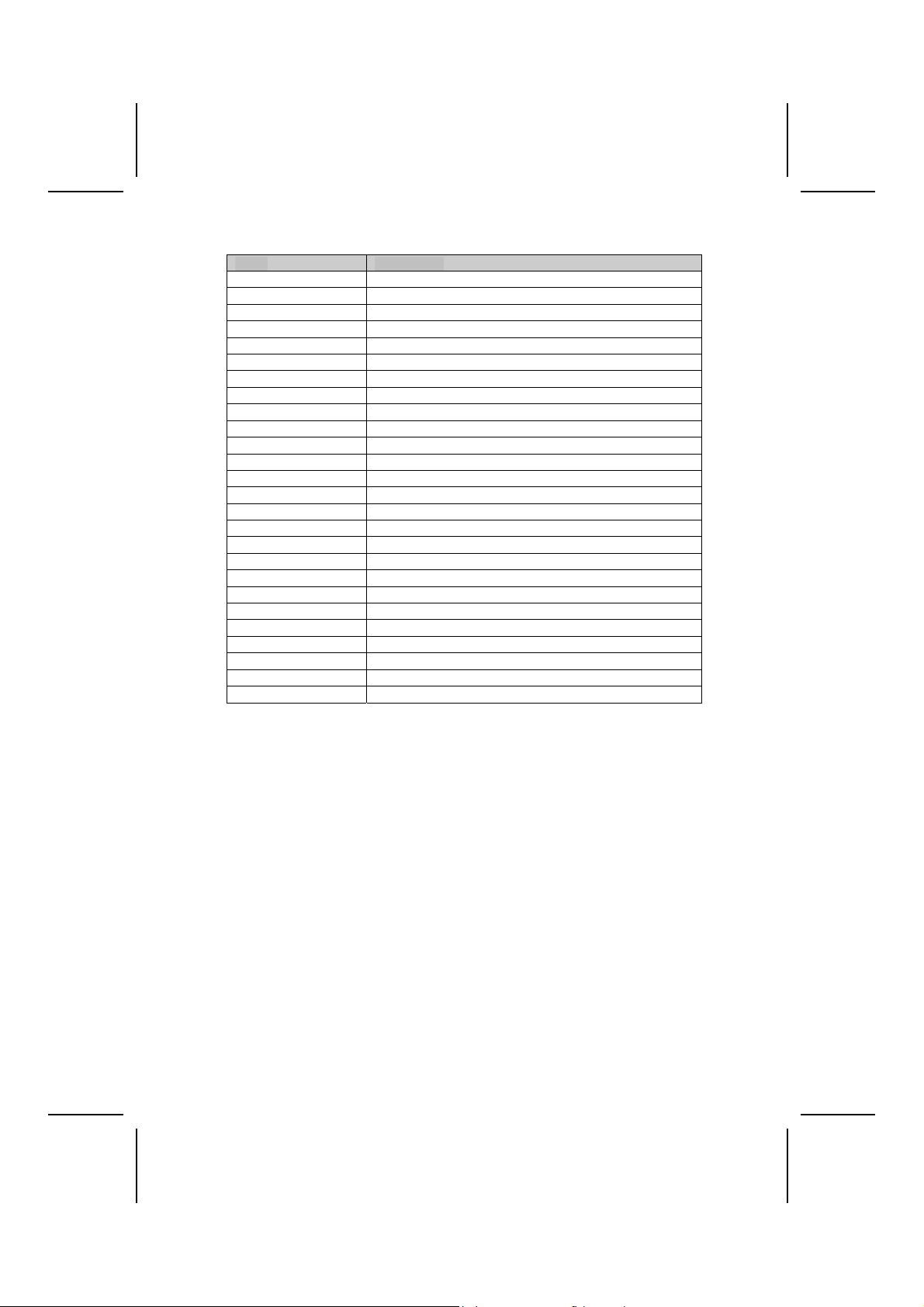
Table of Motherboard Components
Label Component
ATX12V Auxiliary case power supply 4-pin connector
ATX_POWER Standard 20-pin ATX power connector
AUDIO1 Front panel MIC/Speaker Out header
BIOS BIOS flash protect jumper
CAS_FAN Case fan connector
CDIN1 Primary CD-in connector
CDIN2 Secondary CD-in connector
CLR_CMOS Clear CMOS jumper
CNR1 Communications and Networking Riser slot
CPUFAN Cooling fan for CPU
CPU Socket CPU socket (mPGA478)
DDR1 ~ DDR2 Two 184-pin DDR sockets
FDD Floppy disk drive connector
IDE1 Primary IDE channel
IDE2 Secondary IDE channel
IR1 Infrared cable header
LAN_EN Select onboard LAN
LSJ1 2-pin single color LED header
PANEL1 Panel connector for case switches and LEDs
PCI1 ~ PCI3 Three 32-bit Peripheral Components Interconnect slots
PWR_FAN Power fan connector
SPEAKER1 Internal speaker connector
SJ1 3-pin single color LED header
USB3 ~ USB4 Connector for front panel USB ports
WOL Wake On LAN wakeup connector
WOR Wake On Ring wakeup connector
This concludes Chapter 1. The next chapter explains ho w to install the motherboard.
5
Page 10

CChhaapptteerr 22
Installing the Motherboard
SSaaffeettyy PPrreeccaauuttiioonnss
Follow these safety precautions when installing the motherboard:
• Wear a grounding strap attached to a grounded device to avoid
damage from static electricity.
• Discharge static electricity by touching the metal case of a safely
grounded object before working on the motherboard.
• Leave components in the static-proof bags they came in.
• Hold all circuit boards by the edges. Do not bend circuit boards.
QQuuiicckk GGuuiiddee
This Quick Guide suggests the steps you can take to assemble your system
with the motherboards.
The following table provides a reference for installing specific components:
Locating Motherboard Components Go to page 4
Installing the Motherboard in a Case Go to page 7
Setting Jumpers Go to page 7
Installing Case Components Go to page 9
Installing the CPU Go to page 12
Installing Memory Go to page 15
Installing an HDD and CD-ROM Drive Go to page 16
Installing an FDD Go to page 17
Installing Add-on Cards Go to page 18
Connecting Options Go to page 18
Connecting Peripheral (I/O) Devices Go to page 21
6
Page 11

IInnssttaalllliinngg tthhee MMootthheerrbbooaarrdd iinn aa CCaassee
Refer to the following illustration and instructions for installing the motherboard in a case:
This illustration shows an example of a motherboard being
installed in a tower-type case:
Note: Do not over tighten
the screws as this
can stress the motherboard.
Most system cases have
mounting brackets installed in
the case, which correspond to
the holes in the motherboard.
Place the motherboard over
the mounting brackets and
secure the motherboard onto
the mounting brackets with
screws.
Ensure that your case has an I/O template that supports the I/O ports and
expansion slots on your motherboard.
CChheecckkiinngg JJuummppeerr SSeettttiinnggss
This section explains how to set jumpers for correct configuration of the motherboard.
Setting Jumpers
Use the motherboard jumpers to set system configuration options. Jumpers
with more than one pin are numbered. When setting the jumpers, ensure that
the jumper caps are placed on the correct pins.
The illustrations below show a 2-pin jumper.
When the jumper cap is placed on both pins,
the jumper is SHORT. If you remove the
jumper cap, or place the jumper cap on just
one pin, the jumper is OPEN.
This illustration shows a 3-pin
jumper. Pins 1 and 2 are SHORT.
1
2
Short Open
3
7
Page 12

Checking Jumper Settings
The following illustration shows the location of the motherboard jumpers. Pin 1
is labeled.
Jumper Settings
Jumper Type Description Setting
CLR_CMOS 3-pin Clear CMOS 1-2: Clear CMOS
2-3: Normal
BIOS 2-pin BIOS Flash
Protect
LAN_EN 3-pin LAN Select
On Board
Open: Flash (Default)
Short: Flash Protect
1-2: LAN Enabled
2-3: LAN Disabled
CLR_CMOS: Clear CMOS jumper
This jumper enables you to clear the BIOS. Refer to the following instructions.
First, turn the system off and then remove all ATX power connectors, includin g
ATXPOWER and ATX12V. Select pin 1 and 2 on CLRCMOS to clear CMOS
and return the jumper to its normal setting. At last, plug in all ATX power
connectors.
8
CLR_CMOS
1
BIOS
1
LAN_EN
1
Page 13

BIOS: BIOS Flash Protect jumper
This jumper enables you to prevent the BIOS from being updated (flashed).
Open the jumper if you are going to update your BIOS. After updating the
BIOS, short the jumper to protect the BIOS from being flashed.
LAN_EN: LAN Select On Board jumper
Use this jumper to enable or disable built-in LAN network adapter.
CCoonnnneeccttiinngg CCaassee CCoommppoonneennttss
After you have installed the motherboard into a case, you can begin connecting the motherboard components. Refer to the following:
1. Connect the CPU
cooling fan cable to
CPUFAN.
2. Connect the auxiliary
power supply cooling fan
connector to PWRFAN.
3. Connect the case
cooling fan connector to
either CASFAN.
4. Connect the 3-pin case
LED cable to SJ1.
5. Connect the 2-pin case
LED cable to LSJ1.
6. Connect the case
speaker cable to
SPEAKER1.
7. Connect the case
switches and indicator to
PANEL1.
8. Connect the standard
power supply connector
to ATXPOWER
9. Connect the auxiliary
case power supply
connector to ATX12V
1
.
1
.
Note: When the system is heavily loaded, you should install, at a minimum, an
ATX12V power supply with a 300W capacity.
1
You can either use the 5V or 12V ATX power; the motherboard can work properly on both power supplies.
9
Page 14

CPUFAN/PWRFAN/CASFAN: FAN Power Connectors
Pin Signal Name Function
1 GND System Ground
2 +12V Power +12V
3 Sense Sensor
SJ1: 3-pin Single color LED header
Pin Signal Name Function
1 SB5V Power LED (+)
2 ACPI LED MSG LED (-) green
3 ACPI LED MSG LED (-) green
ACPI LED function:
S0 S1 S3 S4/S5
SJ1
1
Light Blinking Blinking Dark
LSJ1: 2-pin Single Color LED header
Pin Signal Name Function
1 ACPI LED MSG LED (+) green
2 ACPI LED MSG LED (-) green
ACPI LED function:
LSJ1
1
S0 S1 S3 S4/S5
Dark Dark Light Dark
SPEAKER1: Internal speaker
Pin Signal Name
1 Signal
2 Key
3 Ground
4 VCC
ATX12V: ATX 12V Power Connector
Pin Signal Name
1 +12V
2 +12V
3 Ground
4 Ground
10
Page 15

ATXPOWER: ATX 20-pin Power Connector
Pin Signal Name Pin Signal Name
1 +3.3V 11 +3.3V
2 +3.3V 12 -12V
3 Ground 13 Ground
4 +5V 14 PS ON#
5 Ground 15 Ground
6 +5V 16 Ground
7 Ground 17 Ground
8 PWRGD 18 +5V
9 +5VSB 19 +5V
10 +12V 20 +5V
Front Panel Connector
The front panel connector (PANEL1) provides a standard set of switch and
LED connectors commonly found on ATX or micro-ATX cases. Refer to the
table below for information:
Pin Signal Function Pin Signal Function
HD_LED_P
1
HD_LED_N
3
RST_SW_N Reset Switch
5
RST_SW_P Reset Switch
7
RSVD Reserved
9
Hard disk LED
(positive)
Hard disk active LED
(negative)
FP PWR/SLP
2
FP PWR/SLP
4
PWR_SW_P Power Switch
6
PWR_SW_N Power Switch
8
NC No pin
10
MSG LED [dual color
or single color (+)]
MSG LED [dual color
or single color (-)]
Hard Drive Activity LED
Connecting pins 1 and 3 to a front panel mounted LED provides visual indication that data is being read from or written to the hard drive. For the LED to
function properly, an IDE drive should be connected to the onboard IDE interface. The LED will also show activity for devices connected to the SCSI (hard
drive activity LED) connector.
Power / Sleep / Message Waiting LED
Connecting pins 2 and 4 to a single- or dual-color, front panel mounted LED
provides power on/off, sleep, and message waiting indication.
Reset Switch
Supporting the reset function requires connecting pins 5 and 7 t o a momentary-contact switch that is normally open. When the switch is closed, the board
11
Page 16

resets and runs POST.
Power Switch
Supporting the power on/off function requires connecting pins 6 and 8 to a
momentary-contact switch that is normally open. The switch should maintain
contact for at least 50 ms to signal the power supply to switch on or off. The
time requirement is due to internal de-bounce circuitry. After receiving a power
on/off signal, at least two seconds elapses before the power supply recognizes another on/off signal.
IInnssttaalllliinngg HHaarrddwwaarree
Installing the Processor
Caution: When installing a CPU heatsink and cooling fan make sure that
you DO NOT scratch the motherboard or any of the surface-mount resistors with the clip of the cooling fan. If the clip of the cooling fan scrapes
across the motherboard, you may cause serious damage to the motherboard or its components.
On most motherboards, there are small surface-mount resistors near the
processor socket, which may be damaged if the cooling fan is carelessly
installed.
Avoid using cooling fans with sharp edges on the fan casing and the
clips. Also, install the cooling fan in a well-lit work area so that you can
clearly see the motherboard and processor socket.
Before installing the Processor
L4IBMGL automatically determines the CPU clock frequency and system bus
frequency for the processor. You may be able to change these settings by
making changes to jumpers on the motherboard, or changing the settings in
the system Setup Utility. We strongly recom mend that you do not over-clock
processors or other components to run faster than their rated speed.
Warning: Over-clocking components can adversely affect the reliability of
the system and introduce errors into your system. Over-clocking can
permanently damage the motherboard by generating excess heat in components that are run beyond the rated limits.
L4IBMGL has an mPGA478 socket. When choosing a processor, consider the
performance requirements of the system. Performance is based on the processor design, the clock speed and system bus frequency of the processor,
and the quantity of internal cache memory and external cache memory.
12
Page 17

CPU Installation Procedure
The following illustration shows CPU installation components:
Note: The pin-1 corner is marked with an arrow
Follow these instructions to install the Retention Module and CPU:
1. Remove the existing retention module (if applicable).
2. Position the backplate
against the underside of
the motherboard; secure
the 4 screws firmly on
the retention module.
Note: Do not over tighten
the screws.
3. Install your CPU. Pull up
the lever away from the
socket and lift up to 90degree angle.
13
Page 18

4. Locate the CPU cut
edge (the corner with the
pinhole noticeably missing). Align and insert the
CPU correctly.
5. Press the lever down.
6. Apply thermal grease on top of the CPU.
7. Put the CPU F an down
on the retention module
and snap the four retention legs of the cooling
fan into place.
8. F lip the levers over to lock the heat sink in place.
9. Connect the CPU Cooling Fan power cable to
the CPUFAN1 connector. This completes the
installation.
Notes:
• To achieve better airflow rates and heat dissipation, we suggest that
you use a high quality fan with 4800 rpm at least.
• CPU fan and heatsink installation procedures may vary with the type of
CPU fan/heatsink supplied. The form and size of fan/heatsink may also
vary.
14
Page 19
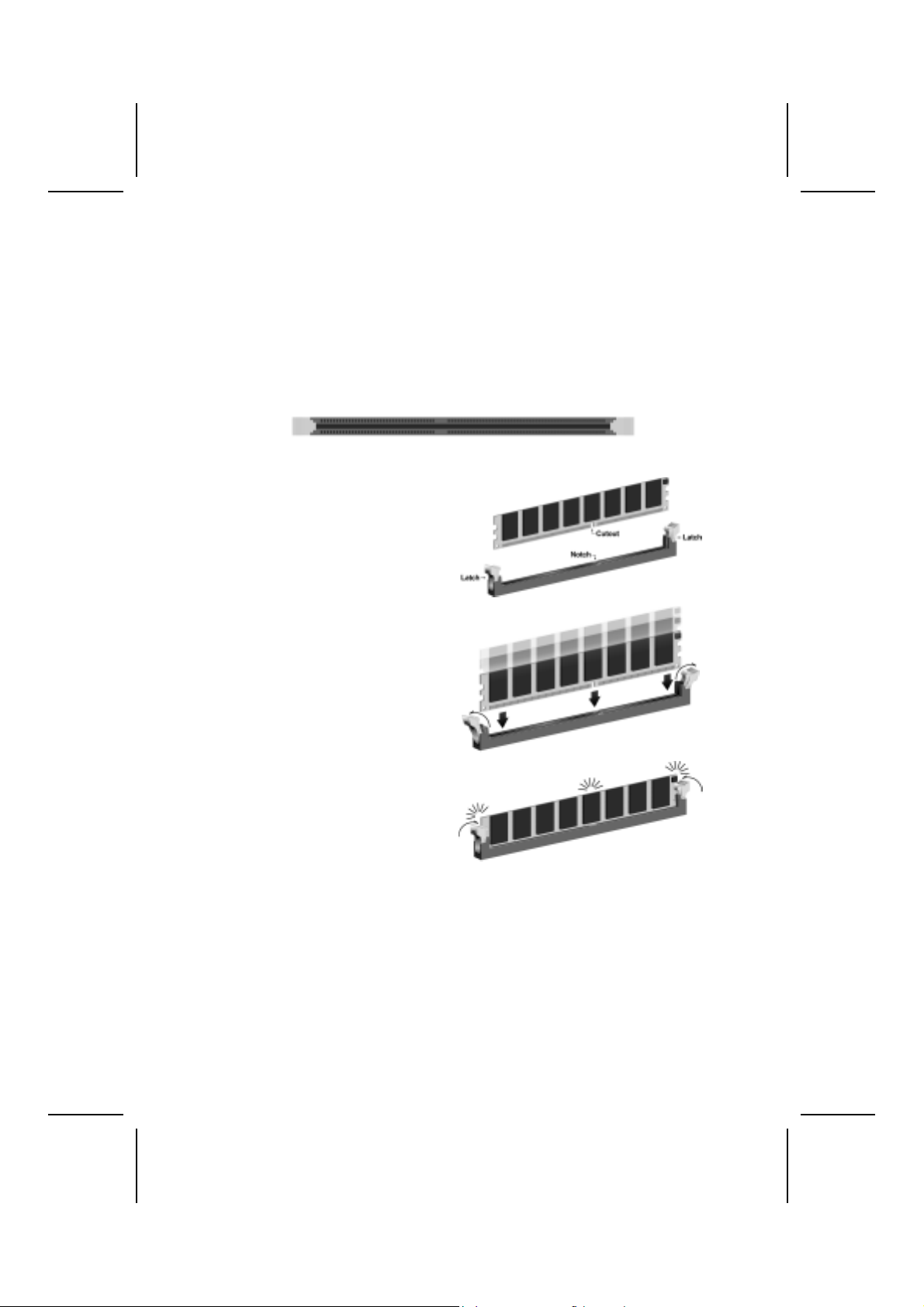
Installing Memory Modules
L4IBMGL accommodates two un-buffered 2.5V 184-pin slots with a total maximum capacity of 2GB.
Installation Procedure
Refer to the following to install the memory modules.
1. L4IBMGL supports un-buffered DDR SDRAM only. Do not attempt to insert any other type of DDR SDRAM into the slots.
2. Push the latches on each side of the DIMM slot down.
3. Align the memory module with
the slot. The DIMM slots are
keyed with notches and the
DIMMs are keyed with cutouts
so that they can only be installed correctly.
4. Check that the cutouts on the
DIMM module edge connector
match the notches in the
DIMM slot.
5. Install the DIMM module into
the slot and press it firmly
down until it seats correctly.
The slot latches are levered
upwards and latch on to the
edges of the DIMM.
6. Install any remaining DIMM modules.
15
Page 20
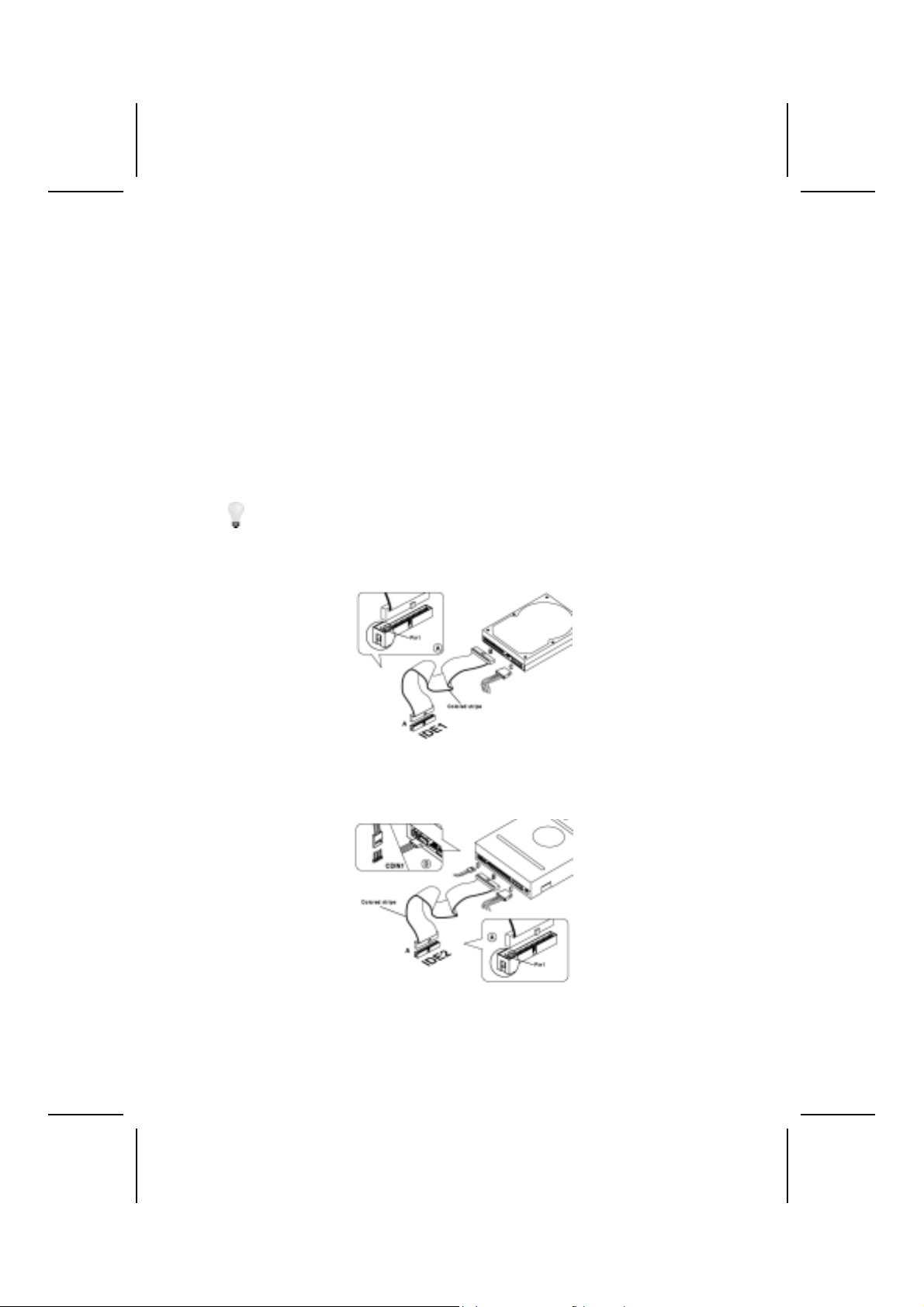
Installing a Hard Disk Drive/CD-ROM
This section describes how to install IDE devices such as a hard disk drive
and a CD-ROM drive.
About IDE Devices
Your motherboard h as a primary and secondary IDE channel interface (IDE1
and IDE2). An IDE ribbon cable supporting two IDE devices is bundled with
the motherboard. If you want to install more than two IDE devices, get a second IDE cable and you can add two more devices to the secondary IDE
chan nel . IDE devices have jumpers or switches that are used to set the IDE device as MASTER or SLAVE. Refer to the IDE device user’s manual. When
installing two IDE devices on one cable, ensure that one device is set to
MASTER and the other device is set to SLAVE. The documentation of your
IDE device explains how to do this.
You must orient the cable connector so that the pin 1 (color) edge of the
cable corresponds to the pin 1 of the I/O port connector.
IDE1: Primary IDE Connector
The first hard drive should always be connected to IDE1.
IDE2: Secondary IDE
The second drive on this controller must be set to slave mode. The configuration is the same as IDE1.
IDE devices enclose jumpers or switches used to set the IDE device as MASTER
or SLAVE. Refer to the IDE device user’s manual. Installing two IDE devices on
one cable, ensure that one device is set to MASTER and the other device is
set to SLAVE. The documentation of your IDE device explains how to do this.
16
Page 21
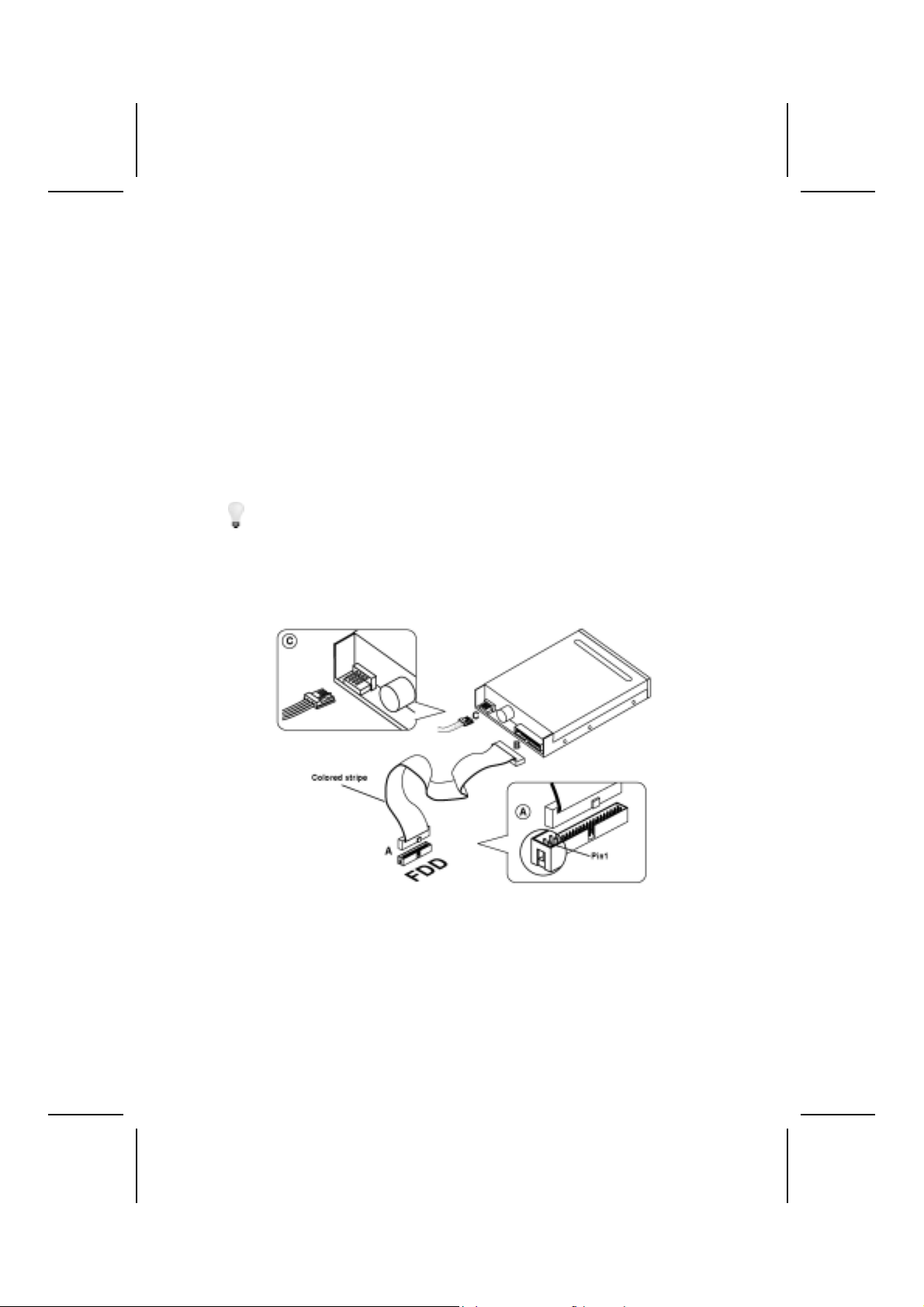
About UltraDMA
L4IBMGL supports UltraDMA bus mastering with transfer rates of 100/66/33.
UDMA is a technology that accelerates the performance of devices in the IDE
channel. To maximize performance, install IDE devices that support UDMA
and use 80-pin IDE cables that support UDMA 100/66/33.
Installing a Floppy Diskette Drive
The motherboard has a Floppy Diskette Drive (FDD) interface. It ships with a
diskette drive ribbon cable, supporting one or two floppy diskette drives. You
can install a 5.25-inch drive and a 3.5-inch drive. The floppy diskette drive
cable has one type of connector for a 5.25-inch driv e and a nother type of connector for a 3.5-inch drive. When you first start up your system, go
immediately to the Setup Utility to configure the floppy diskette drives that you
have installed.
You must orient the cable connector so that the pin 1 (color) edge of the
cable corresponds to the pin 1 of the I/O port connector.
FDD1: Floppy Disk Connector
This connector supports the provided floppy drive ribbon cable. After connecting the single end to the onboard floppy connector, connect the remaining
plugs on the other end to the floppy drives correspondingly.
17
Page 22
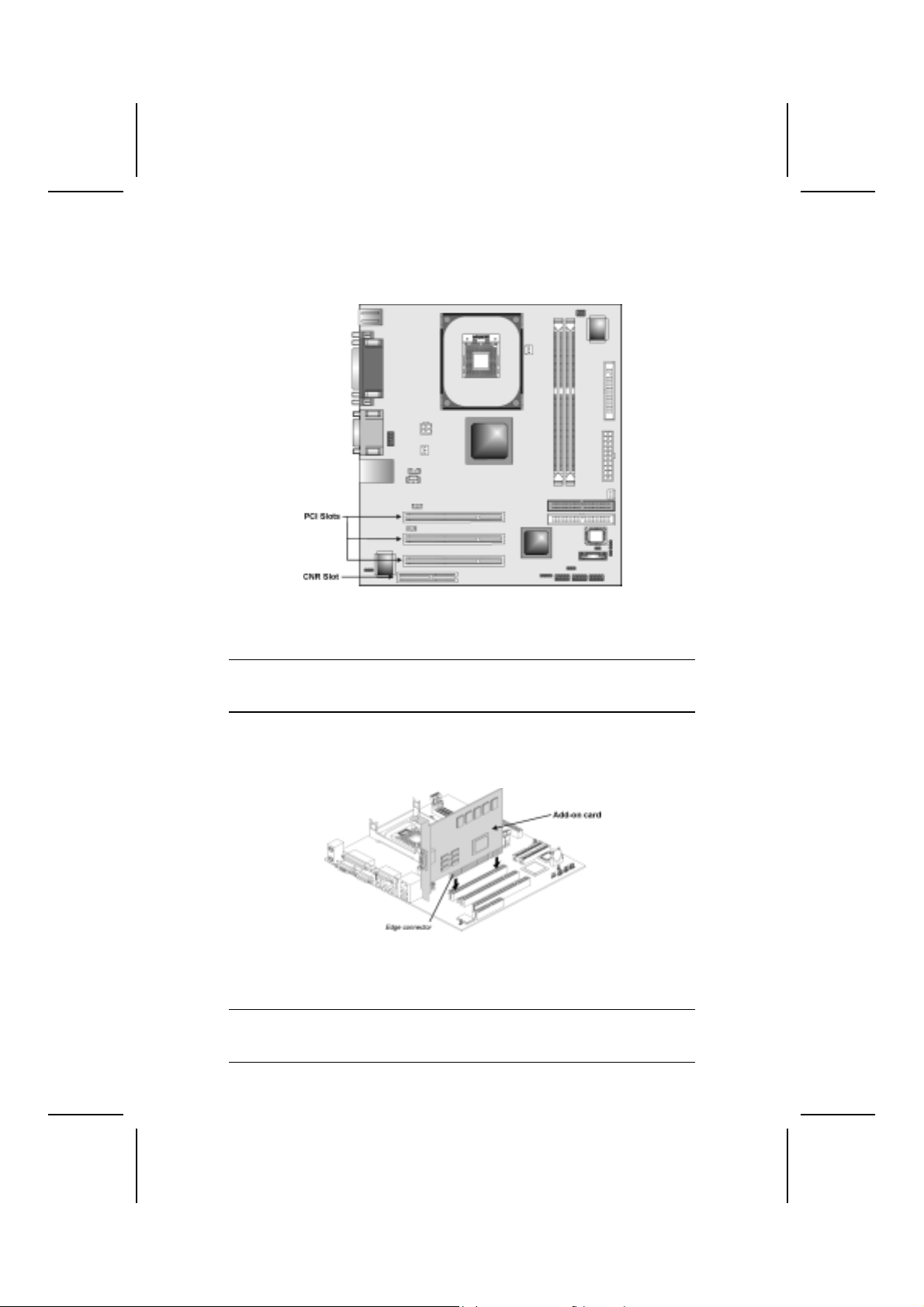
Installing Add-on Cards
L4IBMGL has three 32-bit PCI (Peripheral Components Interconnect) expansion slots, and one Communications and Networking Riser (CNR) slot.
PCI Slots PCI slots are used to install expansion cards that have the 32-bit
CNR Slot This slot is used to insert CNR cards with Modem and Audio func-
Note: Before installing an add-on card, check the documentation for the card
carefully. If the card is not Plug and Play, you may have to manually configure the card before installation.
PCI interface.
tionality or Intel PHY LAN CNR card.
Follow these instructions to install an add-on card:
1. Remove a blanking plate from the system case corresponding to the slot
you are going to use.
2. Install the edge connector of the add-on card into the expansion slot. Ensure that the edge connector is correctly seated in the slot.
3. Secure the metal bracket of the card to the system with a screw.
Note: For some add-on cards, for example graphics adapters and network adapters,
you have to install drivers and software before you can begin using the add-on
card.
18
Page 23
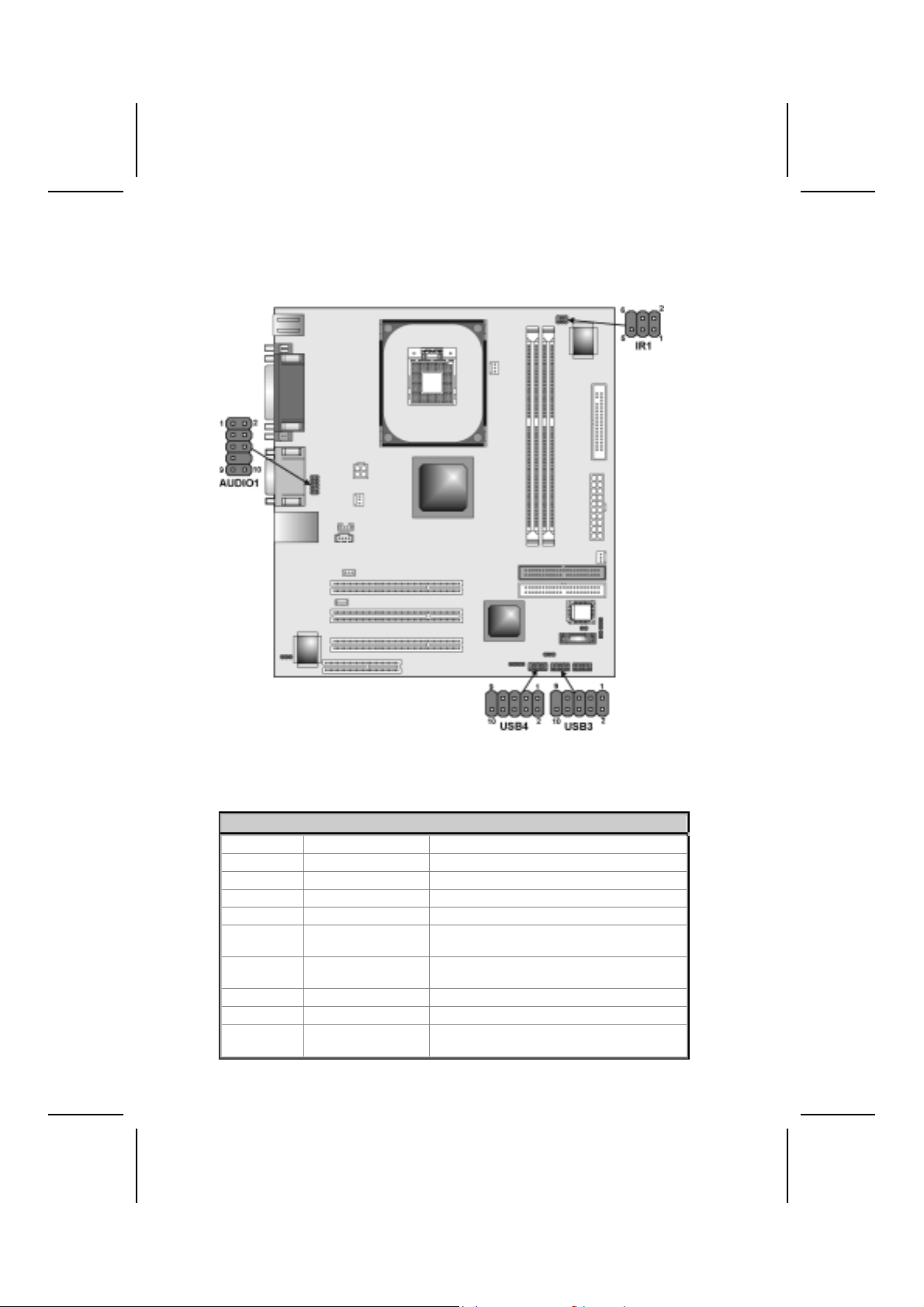
Connecting Optional Devices
Refer to the following for information on connecting the motherboard’s optional devices:
AUDIO1: Front Panel Audio Connector
This connector allows the user to install auxiliary front-oriented microphone
and line-out ports for easier access.
Pin Signal Name Function
1 AUD_MIC Front Panel Microphone input signal
2 AUD_GND Ground used by Analog Audio Circuits
3 AUD_MIC_BIAS Microphone Power
4 AUD_VCC Filtered +5 V used by Analog Audio Circuits
5 AUD_FPOUT_R Right Channel Audio signal to Front Panel
6 AUD_RET_R Right Channel Audio signal to Return from
7 HP_ON Reserved for future use to control Head-
8 KEY No Pin
9 AUD_FPOUT_L Left Channel Audio signal to Front Panel
10 AUD_RET_L Left Channel Audio signal Return from
Front Panel
phone Amplifier
Front Panel
19
Page 24
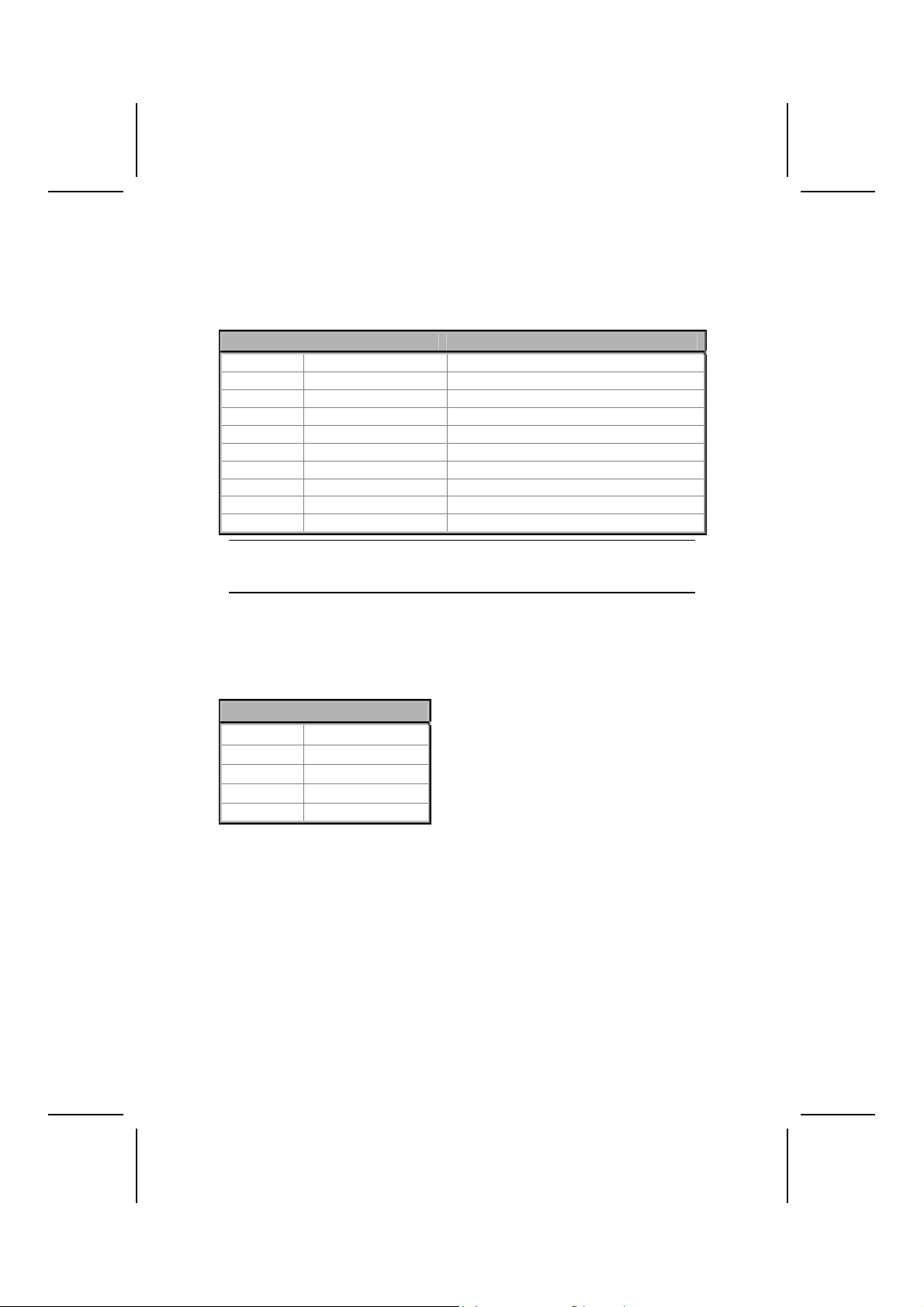
USB3/USB4: Front Panel USB ports
The motherboard has two USB ports installed on the rear edge I/O port array.
Additionally, some computer cases have USB ports at the front of the case. If
you have this kind of case, use auxiliary USB connectors USB3 and USB4 to
connect the front-mounted ports to the motherboard.
Pin Signal Name Function
1 VREG_FP_USBPWR0 Front Panel USB Power
2 VREG_FP_USBPWR0 Front Panel USB Power
3 USB_FP_P0- USB Port 0 Negative Signal
4 USB_FP_P1- USB Port 1 Negative Signal
5 USB_FP_P0+ USB Port 0 Positive Signal
6 USB_FP_P1+ USB Port 1 Positive Signal
7 GND Ground
8 GND Ground
9 KEY No pin
10 USB_FP_OC0 Over-current signal
Note: Please make sure that the USB cable has the same pin assignment as indi-
cated above. A different pin assignment may cause damage or system
hang-up.
IR1: Infrared Connector
The IR1 connector can be configured to support wireless infrared module.
Install the infrared module on the IR1 connector and enable the infrared function from the BIOS setup. Make sure that to have the correct orientation when
you plug in the IR1 connector.
Pin
1
2
3
4
5 IRTX
Signal Name
VCC
KEY
IRRX
GND
20
Page 25

CCoonnnneeccttiinngg II//OO DDeevviicceess
The backplane of the motherboard has the following I/O ports:
PS2 Mouse Use the upper PS/2 port to connect a PS/2 pointing
device.
PS2 Keyboard Use the lower PS/2 port to connect a PS/2 keyboard.
LPT1 Use LPT1 to connect printers or other parallel communi-
cations devices.
Serial Port Use the COM port to connect serial devices such as
mice or fax/modems.
VGA Port Use the VGA port to connect an external monitor.
Game Port Use the game port to connect a joystick or a MIDI de-
vice.
Audio Ports Use the three audio ports to connect audio devices. The
left side jack is for a stereo Line-out signal. The middle
jack is for a stereo Line-in signal. The right side jack is
for a Microphone.
LAN Port Connect an RJ-45 jack to this port to connect your PC to
the LAN.
USB Ports Use the USB ports to connect USB devices.
21
Page 26

External Connector Color Coding
Many connectors now use standard colors as shown in the table below.
Connector Color
Audio line-in Light blue
Audio line-out Lime
Digital monitor/flat panel White
Microphone Pink
MIDI/game Gold
Parallel Burgundy
PS2-compatible keyboard Purple
PS2-compatible mouse Green
Serial Teal or Turquoise
USB Black
SCSI, network, telephone, modem None
This concludes Chapter 2. The next chapter covers the BIOS.
22
Page 27

CChhaapptteerr 33
Using BIOS
AAbboouutt tthhee SSeettuupp UUttiilliittyy
The computer uses the latest Award BIOS with support for Windows Plug and
Play. The CM OS chip on the motherboard contains the ROM setup instructions for configuring the motherboard BIOS.
The BIOS (Basic Input and Output System) Setup Utility displays the system's
configuration status and provides you with options to set system parameters.
The parameters are stored in battery-backed-up CMOS RAM that saves this
information when the power is turned off. When the system is turned back on,
the system is configured with the values you stored in CMOS.
The BIOS Setup Utility enables you to configure:
• Hard drives, diskette drives, and peripherals
• Video display type and display options
• Password protection from unauthorized use
• Power management features
The settings made in the Setup Utility affect how the computer performs. Before using the Setup Utility, ensure that you understand the Setup Utility
options.
This chapter provides explanations for Setup Utility options.
The Standard Configuration
A standard configuration has already been set in the Setup Utility. Ho wever,
we recommend that you read this chapter in case you need to make any
changes in the future.
This Setup Utility should be used:
• when changing the system configuration
• when a configuration error is detected and you are prompted to
make changes to the Setup Utility
• when trying to resolve IRQ conflicts
• when making changes to the Power Management configuration
• when changing the password or making other changes to the Secu-
rity Setup
23
Page 28

Entering the Setup Utility
When you power on the system, BIOS enters the Power-On Self Test (POST)
routines. POST is a series of built-in diagnostics performed by the BIOS. After
the POST routines are completed, the following message appears:
Press DEL to enter SETUP
Pressing the delete key
CMOS Setup Utility – Copyright (C) 1984 – 2001 Award Software
accesses the BIOS Setup Utility:
Standard CMOS Features
Advanced BIOS Features
Advanced Chipset Features
Integrated Peripherals
Power Management Setup
PnP/PCI Configurations
PC Health Status
Esc : Quit ↑ ↓ → ← : Select Item
F10 : Save & Exit Setup
Time, Date, Hard Disk Type . . .
Frequency/Voltage Control
Load Fail-Safe Defaults
Load Optimized Defaults
Set Password
Save & Exit Setup
Exit Without Saving
BIOS Navigation Keys
The BIOS navigation keys are listed below:
Key Function
Esc Exits the current menu
←↑↓→
+/–/PU/PD Modifies the selected field's values
F10 Saves the current configuration and exits setup
F1 Displays a screen that describes all key functions
F5 Loads previously saved values to CMOS
F6 Loads a minimum configuration for troubleshooting.
F7 Loads an optimum set of values for peak performance
Scrolls through the items on a menu
Updating the BIOS
You can download a nd install updated BIOS for L4IBMGL from the manufacturer's Web site. New BIOS provides support for new peripherals,
improvements in performance, or fixes for known bugs. Install new BIOS as
follows:
1. If your motherboard has a BIOS protection jumper, change the setting to
allow BIOS flashing.
24
Page 29

2. If your motherboard has an item called Firmware Write Protect in Advanced
BIOS features, disable it. (Firmware Write Protect prevents BIOS from being
overwritten.)
3. Create a bootable system disk. (Refer to Windows online help for information on creating a bootable system disk.)
4. Download the Flash Utility and new BIOS file from the manufacturer's
Web site. Copy these files to the system diskette you created in Step 3.
5. Turn off your computer and insert the system diskette in your computer's
diskette drive. (You might need to run the Setup Utility and change the boot
priority items on the Advanced BIOS Features Setup page, to force your
computer to boot from the floppy diskette drive first.)
6. At the A:\ prompt, type the Flash Utility program name and press <Enter>. You see a screen similar to the following:
(C) Award Software 1999 All Rights Reserved
For (MOTHERBOARD NAME) DATE: 10/26/2000
Flash Type
File Name to Program :____________________
Error Message
FLASH MEMORY WRITER V7.33
7. Type the filename of the new BIOS in the “File Name to Program” text
box. Follow the onscreen directions to update the motherboard BIOS.
8. When the installation is complete, remove the floppy diskette from the
diskette drive and restart your computer. If your motherboard has a
Flash BIOS jumper, reset the jumper to protect the newly installed BIOS
from being overwritten.
UUssiinngg BBIIOOSS
When you start the Setup Utility, the main menu appears. The main menu of
the Setup Utility displays a list of the options that are available. A highlight
indicates which option is currently selected. Use the cursor arrow keys to
move the highlight to other options. When an option is highlighted, execute
the option by pressing <Enter>.
Some options lead to pop-up dialog boxes that prompt you to verify that you
wish to execute that option. Other options lead to dialog boxes that prompt
you for information.
Some options (marked with a triangle
) lead to submenus that enable you
to change the values for the option. Use the cursor arrow keys to scroll
through the items in the submenu.
In this manual, default values are enclosed in parenthesis. Submenu items
are denoted by a triangle
.
25
Page 30

Standard CMOS Features
This option displays basic information about your system.
CMOS Setup Utility – Copyright (C) 1984 – 2001 Award Software
Standard CMOS Features
Date (mm:dd:yy) Tue, July 11 2001
Time (hh:mm:ss) 12 : 8 : 59
IDE Primary Master
IDE Primary Slave
IDE Secondary Master
IDE Secondary Slave
Drive A [1.44M, 3.5 in.]
Drive B [None]
Floppy 3 Mode Support [Disabled]
Video [EGA/VGA]
Halt On [All Errors]
Base Memory 640K
Extended Memory 31744K
Total Memory 32768K
↑ ↓ → ← : Move Enter : Select +/-/PU/PD:Value: F10: Save ESC: Exit F1:General Help
F5:Previous Values F6:Fail-Safe Defaults F7:Optimized Defaults
Item Help
Menu Level
Change the day, month,
year and century.
Date and Time
The Date and Time items show the current date and time on the computer. If
you are running a Windows OS, these items are automaticall y updated whenever you make changes to the Windows Date and Time Properties utility.
IDE Devices (None)
Your computer has two IDE channels (Primary and Secondary) and each
channel can be installed with one or two devices (Master and Slave). Use
these items to configure each device on the IDE channel.
Press <Enter> to display the IDE submenu:
CMOS Setup Utility – Copyright © 1984 – 2001 Award Software
IDE Primary Master
IDE HDD Auto-Detection [Press Enter]
IDE Primary Master [Auto]
Access Mode [Auto]
Capacity 0 MB
Cylinder 0
Head 0
Precomp 0
Landing Zone 0
Sector 0
↑ ↓ → ← : Move Enter : Select +/-/PU/PD:Value: F10: Save ESC: Exit F1:General Help
F5:Previous Values F6:Fail-Safe Defaults F7:Optimized Defaults
Item Help
Menu Level
To auto-detect the
HDD’s size, head . . . on
this channel
26
Page 31

IDE HDD Auto-Detection
Press <Enter> while this item is highlighted to prompt the Setup Utility to
automatically detect and configure an IDE device on the IDE channel.
Note: If you are setting up a new hard disk drive that supports LBA mode, more
than one line will appear in the parameter box. Choose the line that lists
LBA for an LBA drive.
IDE Primary/Secondary Master/Slave (Auto)
Leave this item at Auto to enable the system to automatically detect and configure
IDE devices on the channel. If it fails to find a device, change the value to Manual
and then manually configure the drive by entering the characteristics of the drive in
the items described below .
Refer to your drive's documentation or look on the drive casing if you need to obtain this information. If no device is installed, change the value to None.
Note: Before attempting to configure a hard disk drive, ensure that you have the
configuration information supplied by the manufacturer of your hard drive.
Incorrect settings can result in your system not recognizing the installed
hard disk.
Access Mode
This item defines ways that can be used to access IDE hard disks such as
LBA (Large Block Addressing). Leave this value at Auto and the system will
automatically decide the fastest way to access the hard disk drive.
Press <Esc> to return to the Standard CMOS Features page.
Drive A/Drive B (1.44M, 3.5 in./None)
These items define the characteristics of any diskette drive attached to the
system. You can connect one or two diskette drives.
Floppy 3 Mode Support (Disabled)
Floppy 3 mode refers to a 3.5-inch diskette with a capacity of 1.2 MB. Floppy
3 mode is sometimes used in Japan.
Video (EGA/VGA)
This item defines the video mode of the system. L4IBMGL has a built-in VGA
graphics system; you must leave this item at the default value.
Halt On (All Errors)
This item defines the operation of the system POST (Power On Self Test)
routine. You can use this item to select which types of errors in the POST are
sufficient to halt the system.
Base Memory, Extended Memory, and Total Memory
These items are automatically detected by the system at start up time. These
are display-only fields. You cannot make changes to these fields.
27
Page 32

Advanced BIOS Setup Option
This option defines advanced information about your system.
CMOS Setup Utility – Copyright (C) 1984 – 2001 Award Software
Advanced BIOS Features
CPU L1 & L2 Cache [Enabled]
Quick Power On Self Test [Enabled]
First Boot Device [Floppy]
Second Boot Device [HDD-0]
Third Boot Device [CD-ROM]
Boot Other Device [Enabled]
Swap Floppy Drive [Disabled]
Boot Up Floppy Seek [Disabled]
Boot Up NumLock Status [On]
Gate A20 Option [Fast]
Typematic Rate Setting [Disabled]
x Typematic Rate (Chars/Sec) 6
x Typematic Delay (Msec) 250
Security Option [Setup]
APIC Mode [Enable]
OS Select For DRAM > 64MB [Non-OS2]
HDD S.M.A.R.T Capability [Disabled]
↑ ↓ → ← : Move Enter : Select +/-/PU/PD:Value: F10: Save ESC: Exit F1:General Help
F5:Previous Values F6:Fail-Safe Defaults F7:Optimized Defaults
Item Help
Menu Level
Allows you to choose
the VIRUS warning
feature for IDE Hard
Disk boot sector
protection. If this
function is enabled
and someone attempts
to write data into this
area, BIOS will show a
warning message on
screen and alarm beep
CPU L1 & L2 Cache (Enabled)
All processors that can be installed in L4IBMGL use internal level 1 (L1) and
external level 2 (L2) cache memory to improve performance. Leave thi s item
at the default value for better performance.
Quick Power On Self Test (Enabled)
Enable this item to shorten the power on testing (POST) and have your system start up faster. You might like to enable this item after you are confident
that your system hardware is operating smoothly.
First/Second/Third Boot Device (Floppy/HDD-0/CD-ROM)
Use these three items to select the priority and order of the devices that your
system searches for an operating system at start-up time.
Boot Other Device (Enabled)
When enabled, the system searches all other possible locations locations for
an operating system if it fails to find one in the devices specified under the
First, Second, and Third boot devices.
Swap Floppy Drive (Disabled)
If you have two floppy diskette drives in your system, this item allows you t o
swap the assigned drive letters so that drive A becomes drive B, and drive B
becomes drive A.
Boot Up Floppy Seek (Disabled)
If this item is enabled, it checks the size of the floppy disk drives at start-up
time. You don't need to enable this item unless you have a legacy diskette
28
Page 33
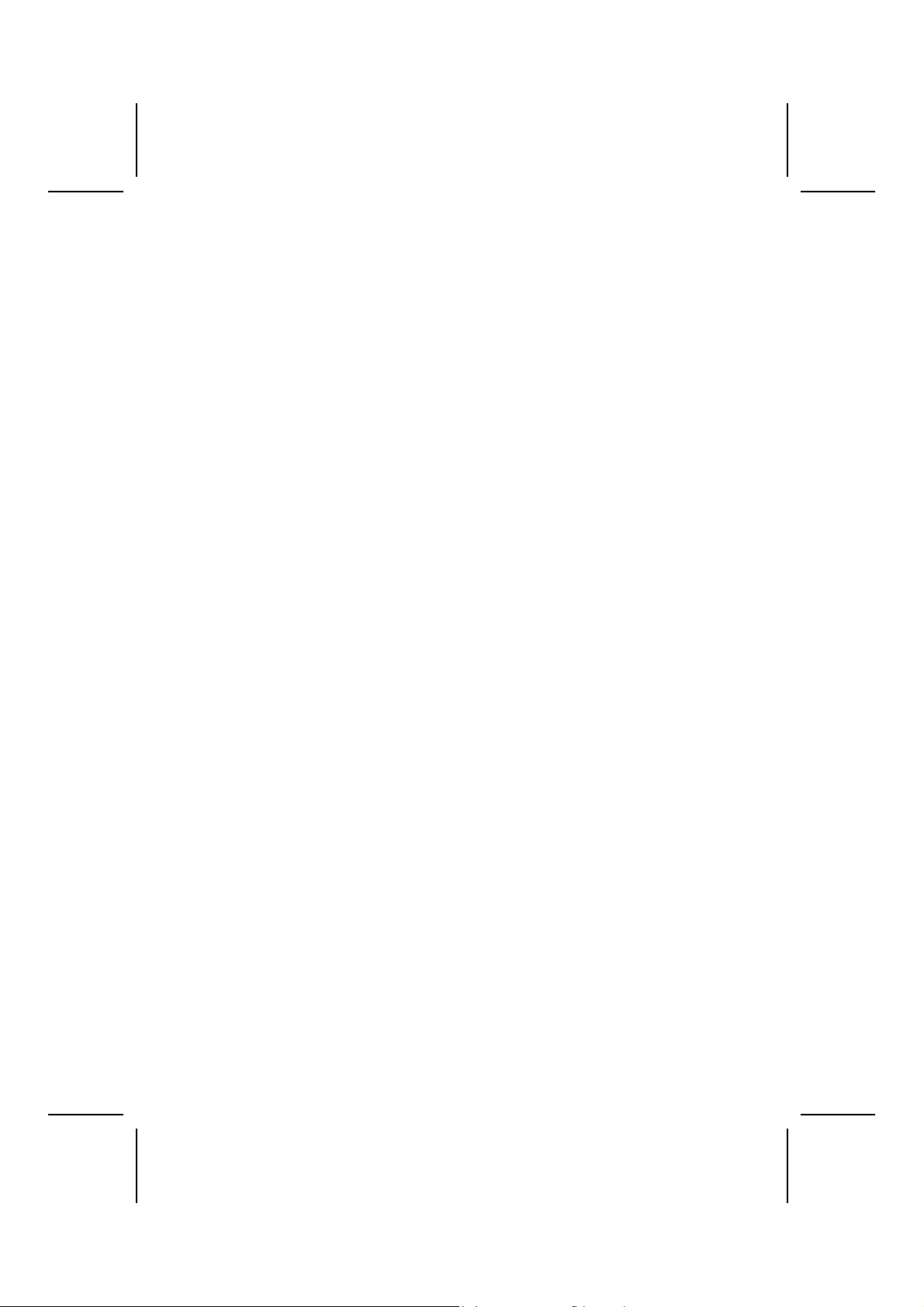
drive with 360K capacity.
Boot Up NumLock Status (On)
This item defines if the keyboard Num Lock key is active when your system is
started.
Gate A20 Option (Fast)
This item defines how the system handles legac y software that was written for
an earlier generation of processors. Leave this item at the default value.
Typematic Rate Setting (Disabled)
If this item is enabled, you can use the following two items to set the typematic
rate and the typematic delay settings for your keyboard.
• Typematic Rate (Chars/Sec): Use this item to define how many
characters per second a held-down key generates.
• Typematic Delay (Msec): Use this item to define how many milli-
seconds must elapse before a held-down key begins generating
repeat characters.
Security Option (Setup)
If you have installed password protection, this item defines if the password is
required at system start up, or if it is only required when a user tries to enter
the Setup Utility.
APIC Mode (Enable)
This option is use to enabled or disabled APIC (Advanced Programmable Interrupt Controller) functionality. The APIC is an Intel chip that provides
symmetric multiprocessing (SMP) for its Pentium systems.
OS Select For DRAM > 64 MB (Non-OS2)
This item is only required if you have installed more than 64 MB of memory
and you are running the OS/2 operating system. Otherwise, leave this it em at
the default.
HDD S.M.A.R.T Capability (Disabled)
The S.M.A.R.T. (Self-Monitoring, Analysis, and Reporting Technology) system
is a diagnostics technology that monitors and predicts device performance.
S.M.A.R.T. software resides on both the disk drive and the host computer.
Report No FDD For WIN 95 (Yes)
Set this item to the default if you are running a system with no floppy drive and
using Windows 95; this ensures compatibility with the Windows 95 logo certification.
Small Logo (EPA) Show (Disabled)
Enables or disables the display of the EPA logo during boot.
29
Page 34
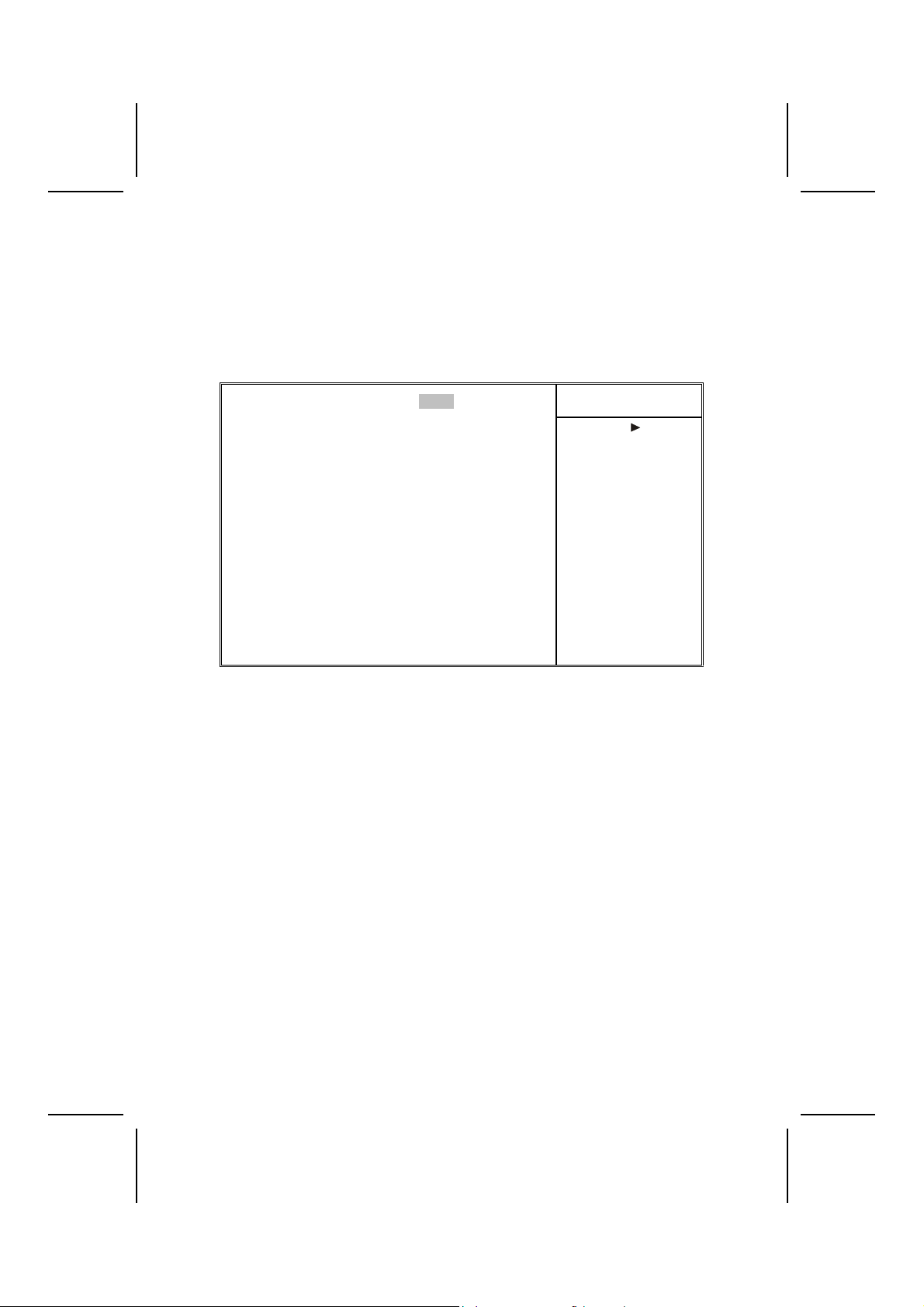
Advanced Chipset Features Option
These items define critical timing parameters of the motherboard. You should
leave the items on this page at their default values unless you are very familiar with the technical specifications of your system hardware. If you change
the values incorrectly, you may introduce fatal errors or recurring instability
into your system.
CMOS Setup Utility – Copyright (C) 1984 – 2001 Award Software
DRAM Timing Selectable [Manual]
CAS Latency Time [2.5]
Active to Precharge Delay [7]
DRAM RAS# to CAS# Delay [3]
DRAM RAS# Precharge [3]
Turbo Mode [Disabled]
Command Pre Clock [Auto]
Memory Frequency For [Auto]
System BIOS Cacheable [Disabled]
Video RAM Cacheable [Disabled]
Memory Hole At 15M-16M [Disabled]
Delayed Transaction [Enabled]
AGP Aperture Size (MB) [128]
** On-Chip VGA Setting **
On-chip Frame Buffer Size [8M]
Delay Prior to Thermal [16 Min]
On-chip Video Windows Size [128]
Boot Display [Auto]
↑ ↓ → ← : Move Enter : Select +/-/PU/PD:Value: F10: Save ESC: Exit F1:General Help
F5:Previous Values F6:Fail-Safe Defaults F7:Optimized Defaults
DRAM Timing Selectable (Manual)
The value in this field depends on performance parameters of the installed
memory chips (DRAM). Do not change the value from the factory setting
unless you install new memory that has a different performance rating than
the original DRAMs.
Advanced Chipset Features
Menu Level
Item Help
CAS Latency Time: (2.5)
When synchronous DRAM is installed, the number of clock cycles of CAS
latency depends on the DRAM timing. Do not reset this field from the default
value specified by the system designer.
Active to Precharge Delay (7)
The precharge time is the number of cycles it takes for DRAM to accumulate
its charge before refresh.
DRAM RAS# to CAS# Delay (3)
This field lets you insert a timing delay between the CAS and RAS strobe signals, used when DRAM is written to, read from, or refreshed. Disabled gives
faster performance; and Enabled gives more stable performance.
DRAM RAS# Precharge (3)
Select the number of CPU clocks allocated for the Row Address Strobe (RAS#)
30
Page 35
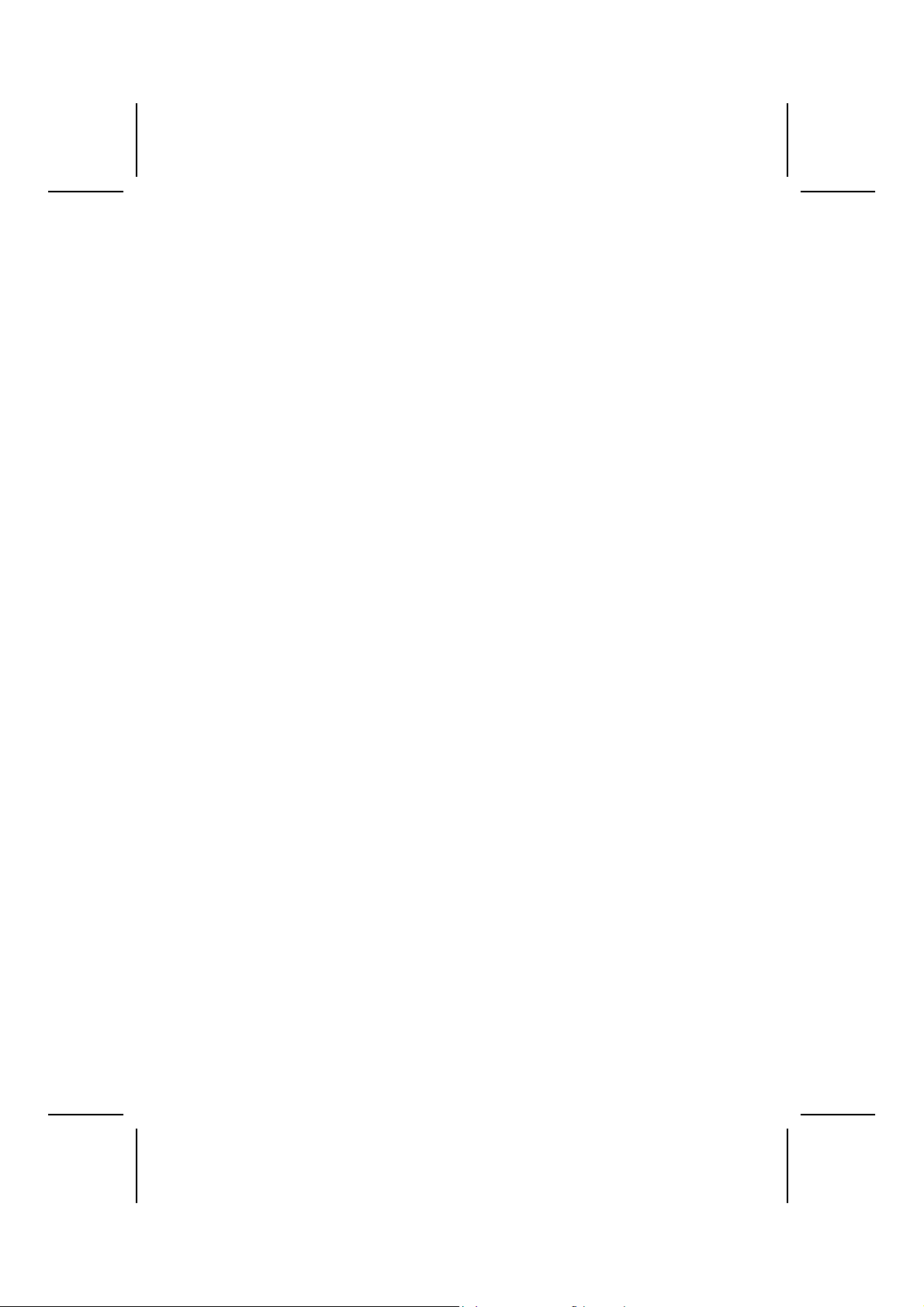
signal to accumulate its charge before the DRAM is refreshed. If insufficient
time is allowed, refresh may be incomplete and data lost.
Turbo Mode (Disabled)
This item allows you to speed up the external clock by approximately 2.5%.
This feature is used to verify the design flexibility. It is a very important tool for
test units to verify CPU stability. It is not recommended th at you use this feature.
Command Pre Clock (Auto)
Leave this item at Auto to enhance the system performance.
DRAM Data Integrity Mode (Non-ECC)
Select Parity or ECC (error-correcting code), according to the type of installed
DRAM.
Memory Frequency For (Auto)
This item sets the main memory frequency. When you use an external graphics card, you can adjust this to enable the best performance for your system.
System BIOS Cacheable (Disabled)
This item allows the system to be cached in memory for faster execution. Enable this item for better performance.
Video RAM Cacheable (Disabled)
These items allow the video BIOS and RAM to be cached in memory for faster
execution. Enable these items for better performance.
Memory Hole At 15M-16M (Disabled)
You can reserve this area of system memory for ISA adapter ROM. When this
area is reserved, it cannot be cached. The user information of peripherals that
need to use this area of system memory usually discusses their memory
requirements.
Delayed Transaction (Enabled)
The chipset has an embedded 32-bit posted write buffer to support delayed
transaction cycles. Enable this item to support compliance with PCI specification version 2.1.
AGP Aperture Size (128 MB)
This item defines the size of the aperture if you use an AGP graphics adapter.
The AGP aperture refers to a section of the PCI memory address range used
for graphics memory. We recommend that you leave this item at the def ault
value.
On-chip Frame Buffer Size (8M)
This allows you to set the VGA frame buffer size.
Delay Prior to Thermal (16 Min)
Enables you to set the delay time before the CPU enters auto thermal mode.
31
Page 36
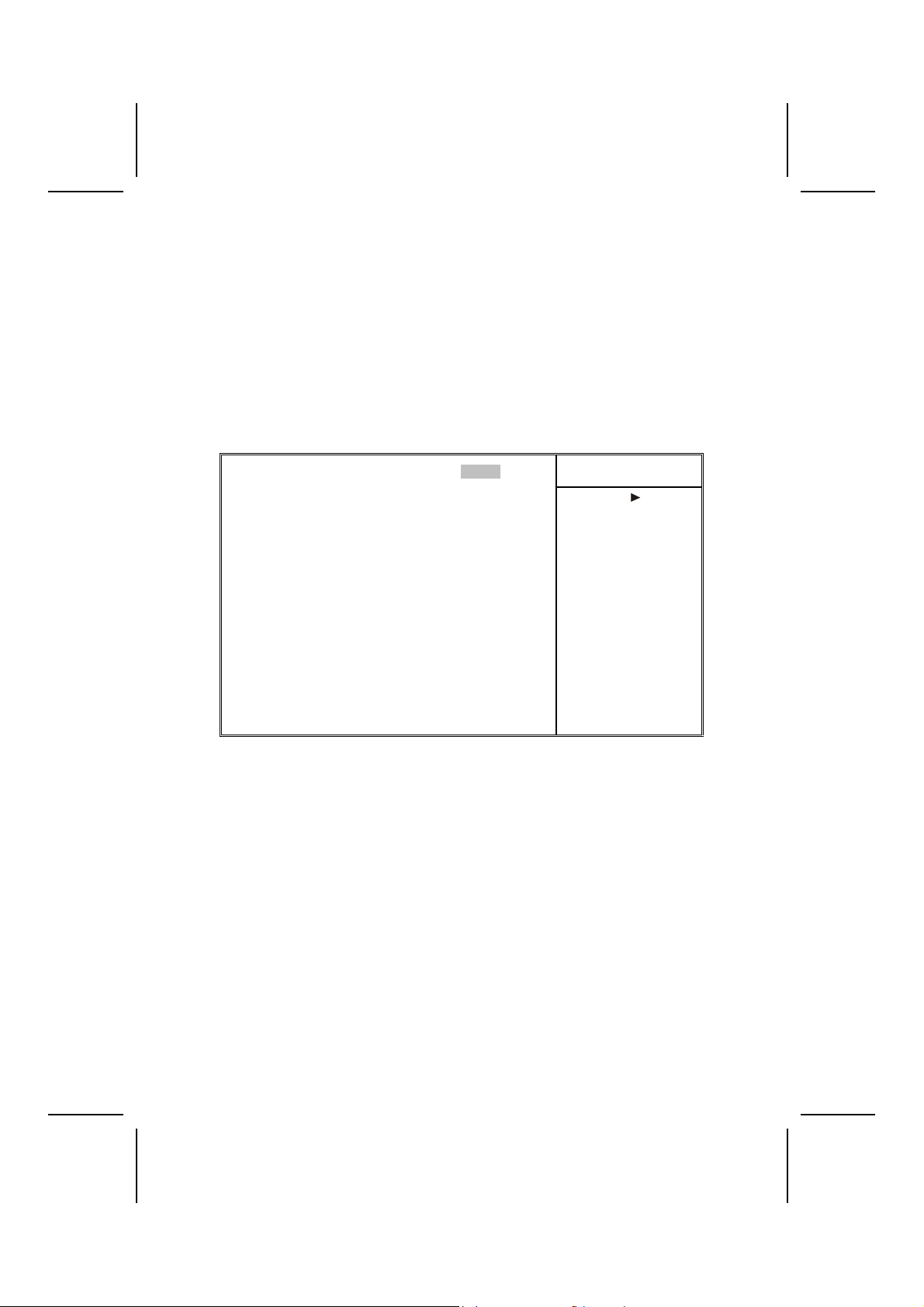
On-chip Video Windows Size (128 MB)
This allows you to set the Graphics Aperture size.
Boot Display (Auto)
This field is available when there is Intel ADD card onboard. It allows you to
display devices like CRT, TV, and EFP.
select
Integrated Peripherals Option
These options display items that define the operation of peripheral components on the system's input/output ports.
CMOS Setup Utility – Copyright (C) 1984 – 2001 Award Software
On-Chip Primary PCI IDE [Enabled]
IDE Primary Master PIO [Auto]
IDE Primary Slave PIO [Auto]
IDE Primary Master UDMA [Auto]
IDE Primary Slave UDMA [Auto]
On-Chip Secondary PCI IDE [Enabled]
IDE Secondary Master PIO [Auto]
IDE Secondary Slave PIO [Auto]
IDE Secondary Master UDMA [Auto]
IDE Secondary Slave UDMA [Auto]
USB Controller [Enabled]
USB Keyboard Support [Disabled]
AC97 Audio [Auto]
AC97 Modem [Auto]
Onboard PCI LAN [Enabled]
Onboard LAN Boot ROM [Disabled]
Init Display First [PCI Slot]
IDE HDD Block Mode [Enabled]
POWER ON Function [Hot KEY]
↑ ↓ → ← : Move Enter : Select +/-/PU/PD:Value: F10: Save ESC: Exit F1:General Help
F5:Previous Values F6:Fail-Safe Defaults F7:Optimized Defaults
On-Chip Primary/Secondary PCI IDE (Enabled)
Use these items to enable or disable the PCI IDE channels that are integrated
on the motherboard.
Integrated Peripherals
Menu Level
Item Help
IDE Primary/Secondary Master/Slave PIO (Auto)
Each IDE channel supports a master device and a slave device. These four
items let you assign which kind of PIO (Programmed Input/Output) is used by
IDE devices. Choose Auto to let the system auto detect which PIO mode is
best, or select a PIO mode from 0-4.
IDE Primary/Secondary Master/Slave UDMA (Auto)
Each IDE channel supports a master device and a slave device device.
L4IBMGL supports UltraDMA technology, which provides faster access to IDE
devices.
If you install a device that supports UltraDMA, change the appropriate item on
this list to Auto. You may have to install the UltraDMA driver supplied with
L4IBMGL in order to use an UltraDMA device.
32
Page 37
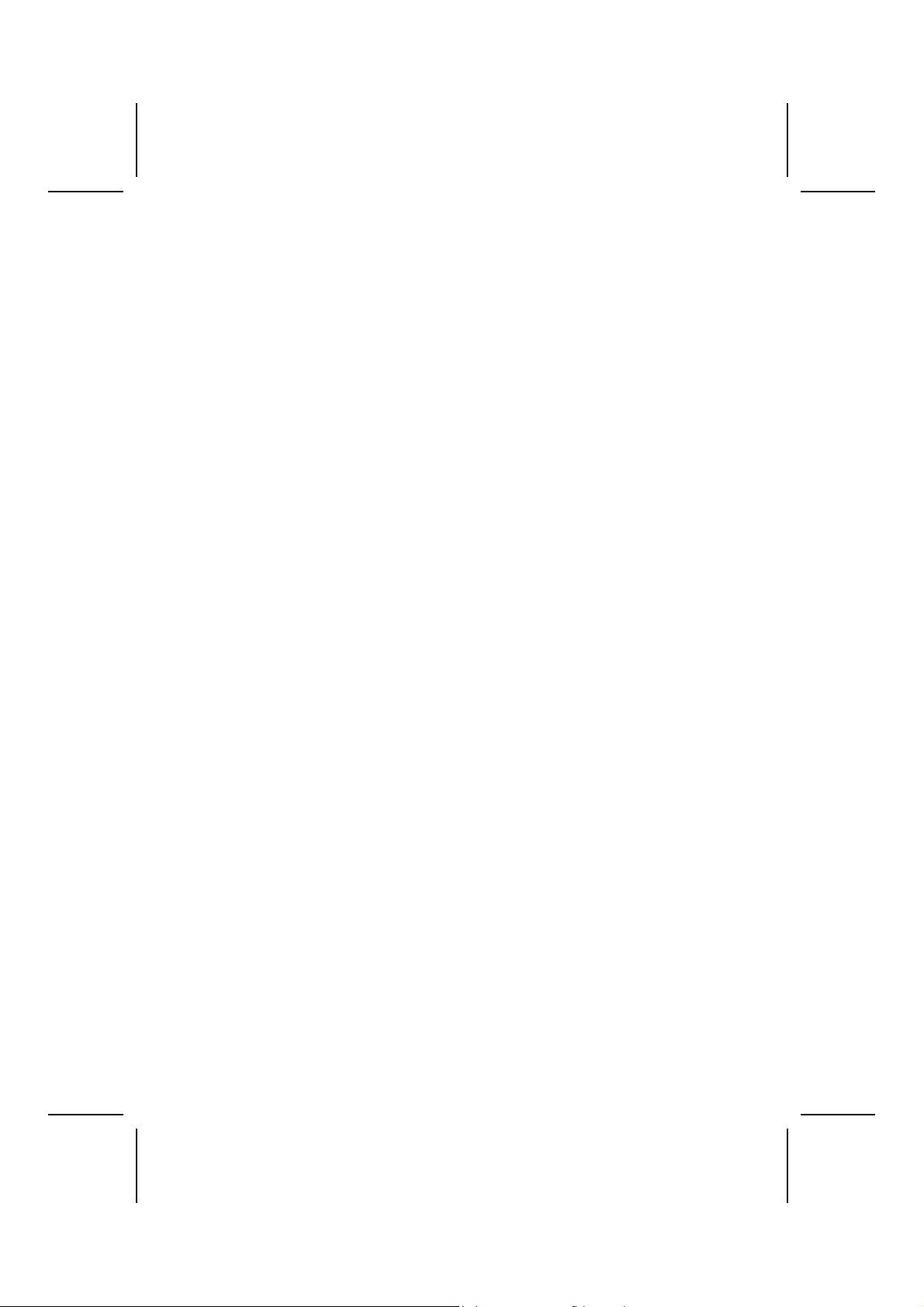
USB Controller (Enabled)
Enable this item if you plan to use the Universal Serial Bus ports on L4IBMGL.
USB Keyboard Support (Disabled)
Enable this item if you plan to use a keyboard connected through the USB
port in a legacy operating system (such as DOS) that does not support Plug
and Play.
AC97 Audio (Auto)
Enables and disables the onboard audio chip. Disable this item if you are going to install a PCI audio add-on card.
AC97 Modem (Auto)
Enables and disables the onboard modem. Disable this item if you are going
to install an external modem.
Onboard PCI LAN (Enabled)
Select Enabled if your system contains a built-in PCI LAN controller.
Onboard LAN BOOT ROM (Disabled)
This item allows you to enable or disable the onboard LAN Boot ROM function.
Init Display First (PCI Slot)
Use this item to specify whether your graphics adapter is installed in one of
the PCI slots or is integrated on the motherboard.
IDE HDD Block Mode (Enabled)
Enable this field if your IDE hard drive supports block mode. Block mode enables BIOS to automatically detect the optimal number of block read and
writes per sector that the drive can support and improves the speed of access
to IDE devices.
POWER ON Function (Hot KEY)
Enables you to set power on parameters. The default setting enables you to
use a hot key to turn on the system.
KB Power ON Password (Enter)
When the POWER ON Function is set to Password, use this item to set the
password.
Hot Key Power ON (Ctrl-F12)
When the POWER ON Function is set to Hot KEY, use this item to set the hot
key combination that turns on the system.
Onboard FDC Controller (Enabled)
This option enables the onboard floppy disk drive controller.
Onboard Serial Port 1 (3F8/IRQ4)
This option is used to assign the I/O address and interrupt request (IRQ) for
the onboard serial port 1 (COM1).
33
Page 38
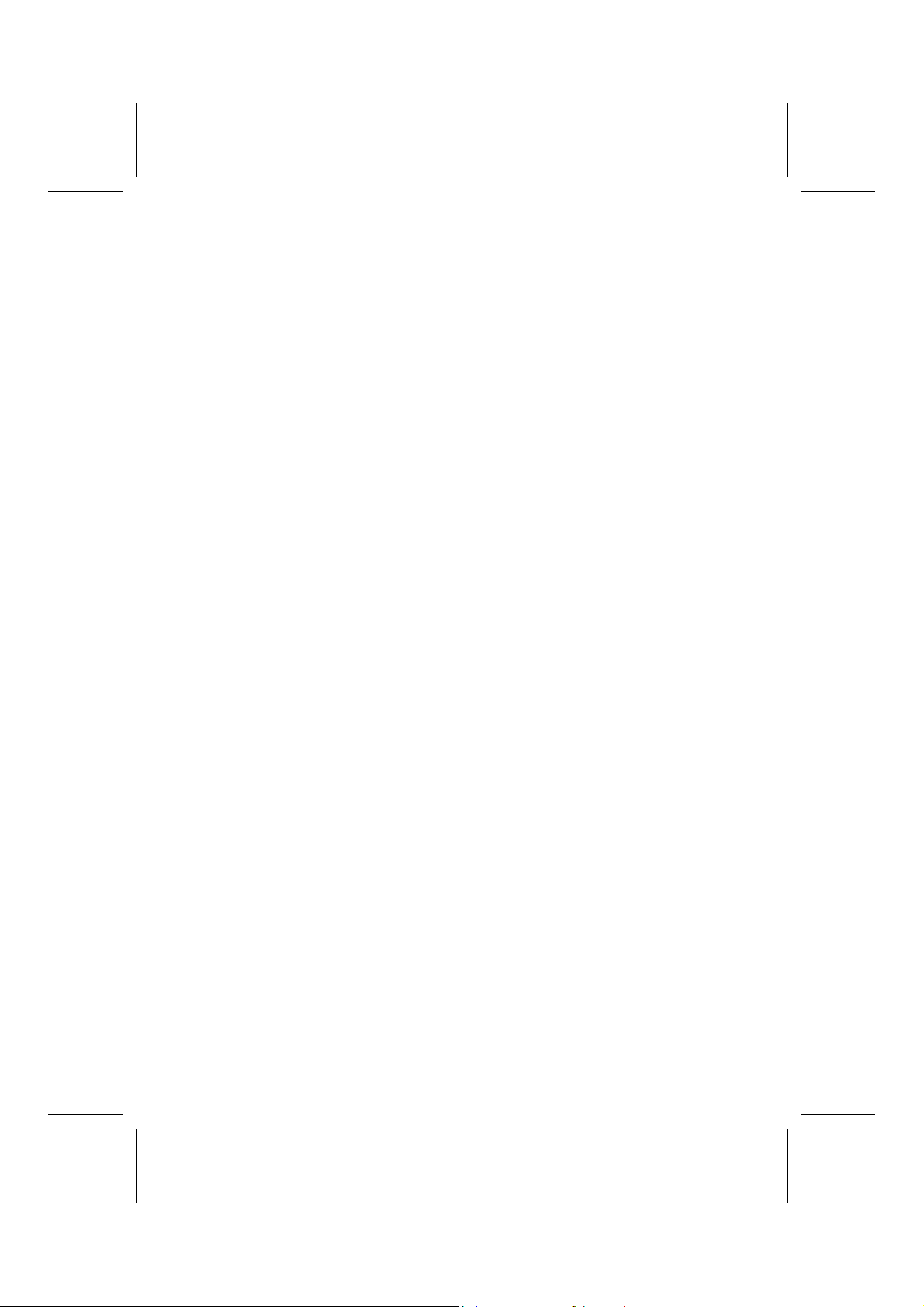
Onboard Serial Port 2 (2F8/IRQ3)
This option is used to assign the I/O address and interrupt request (IRQ) for
the onboard serial port 2 (COM2).
UART Mode Select (Normal)
This field is available if the Onboard Serial Port 2 field is set to any option but
Disabled. UART Mode Select enables you to select the infrared communication protocol-Normal (default), IrDA, or ASKIR. IrDA is an infrared
communication protocol with a maximum baud rate up to 115.2K bps. ASKIR
is Sharp's infrared communication protocol with a maximum baud rate up to
57.6K bps.
RxD; TxD Active (Hi, Lo)
This field enables you to set the IR reception/transmission polarity as High or
Low.
IR Transmission Delay (Enabled)
This field enables you to set the whether the IR transmission rate will be delayed while converting to receiving mode.
UR2 Duplex Mode (Half)
This field is available when UART 2 Mode is set to either ASKIR or IrDA. This
item enables you to determine the infrared function of the onboard infrared
chip. The options are Full and Half (default).
Full-duplex means that you can transmit and send information simultaneously.
Half-duplex is the transmission of data in both directions, but only one direction at a time.
Use IR Pins (IR-Rx2Tx2)
Please consule your IR peripheral documentation to select the correct setting
of the TxD and RxD signals.
Onboard Parallel Port (378/IRQ7)
This option is used to assign the I/O address and interrupt request (IRQ) for
the onboard parallel port.
Parallel Port Mode (ECP)
Enables you to set the data transfer protocol for your parallel port. There are
four options: SPP (Standard Parallel Port), EPP (Enhanced Parallel Port),
ECP (Extended Capabilities Port), and ECP+EPP.
SPP allows data output only. Extended Capabilities Port (ECP) and Enhanced
Parallel Port (EPP) are bi-directional modes, allowing both data input and output.
ECP and EPP modes are only supported with EPP- and ECP-aware peripherals.
EPP Mode Select (EPP 1.7)
The onboard parallel port is EPP spec. compliant, after you choose the onboard parallel port with EPP function. Set the EPP version to 1.7 spec or 1.9
spec.
34
Page 39

ECP Mode Use DMA (3)
When the onboard parallel port is set to ECP mode, the parallel port can use
DMA 3 or DMA 1.
Game Port Address (201)
This item sets the I/O address for the game port.
Midi Port Address (330)
This item sets the I/O address for the Midi function.
Midi Port IRQ (10)
This item sets the interrupt request for the Midi function.
35
Page 40
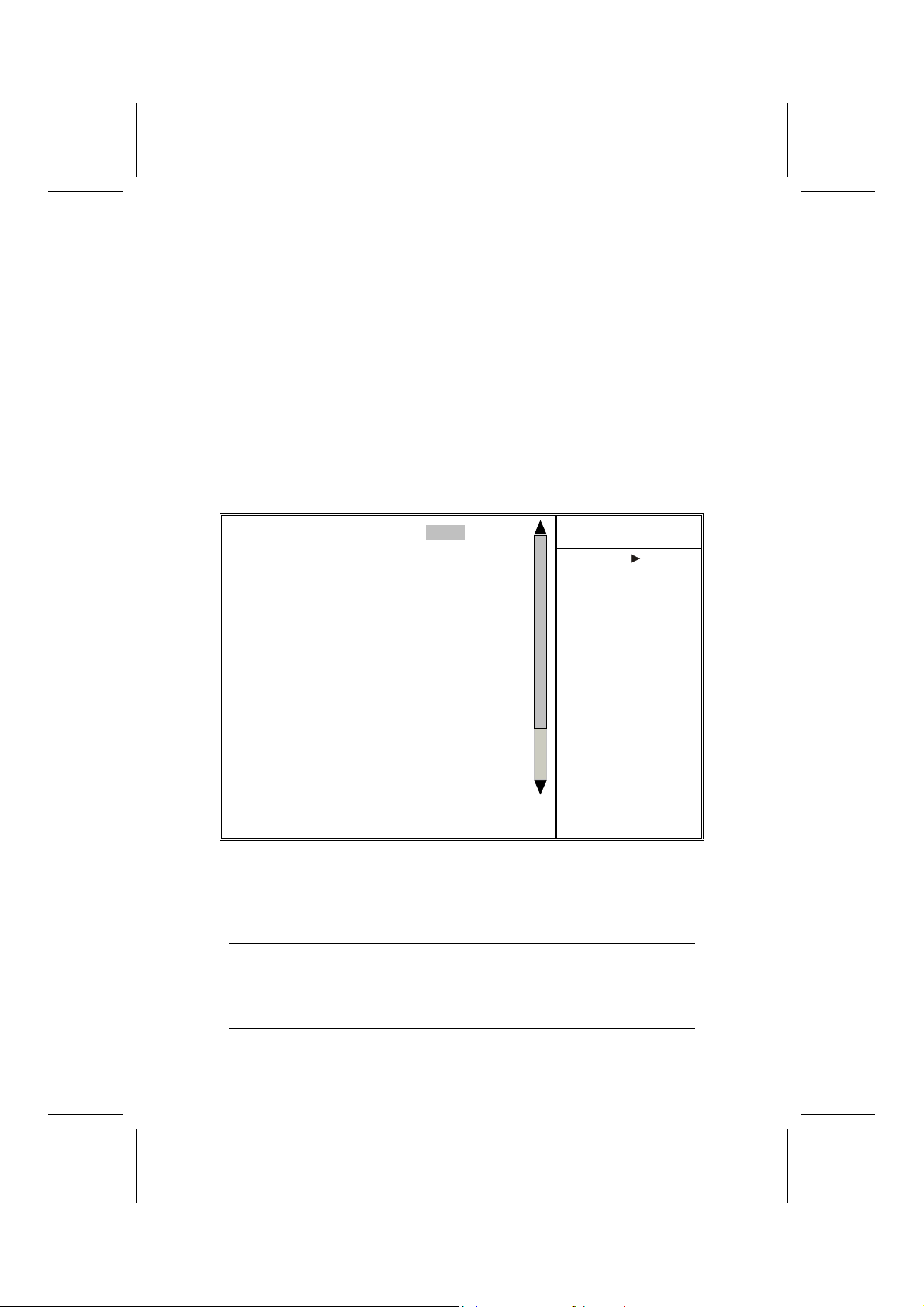
Power Management Setup Option
This option lets you control system power management. The system has various power-saving modes including powering down the hard disk, turning off
the video, suspending to RAM, and software power down that allows the system to be automatically resumed by certain events.
The power-saving modes can be controlled by timeouts. If the system is inactive for a time, the timeouts begin counting. If the inactivity continues so that
the timeout period elapses, the system enters a power-saving mode. If any
item in the list of Reload Global Timer Events is Enabled, then any activity on
that item will reset the timeout counters to zero.
If the system is suspended or has been powered down by software, it can be
resumed by a wake up call that is generated by incoming traffic to a modem, a
LAN card, a PCI card, or a fixed alarm on the system realtime clock.
CMOS Setup Utility – Copyright (C) 1984 – 2001 Award Software
Power Management Setup
ACPI Function [Enabled]
ACPI Suspend Type [S1(POS)]
x Run VGABIOS if S3 Resume Auto
Power Management [User Define]
Video Off Method [DPMS]
Video Off In Suspend [Yes]
Suspend Type [Stop Grant]
MODEM Use IRQ [3]
Suspend Mode [Disabled]
HDD Power Down [Disabled]
Soft-Off by PWR-BTTN [Instant-Off]
CPU THRM-Throttling [50%]
Wake-Up by PCI card [Enabled]
Power On by Ring [Disabled]
Wake Up On LAN [Disabled]
x USB KB Wake-Up From S3 Disabled
Resume by Alarm [Disabled]
x Date (of Month) Alarm 0
x Time (hh:mm:ss) Alarm 0 0 0
** Reload Global Timer Events **
↑ ↓ → ← : Move Enter : Select +/-/PU/PD:Value: F10: Save ESC: Exit F1:General Help
F5:Previous Values F6:Fail-Safe Defaults F7:Optimized Defaults
Item Help
Menu Level
ACPI Function (Enabled)
L4IBMGL supports ACPI (Advanced Configuration and Power management
Interface). Use this item to enable or disable the ACPI feature.
Note: ACPI is a power management specification that makes hardware status
information available to the operating system. ACPI enables a PC to turn
its peripherals on and off for improved power management. It also allows
the PC to be turned on and off by external devices, so that mouse or keyboard activity wakes up the computer.
36
Page 41

ACPI Suspend Type (S1(POS))
Use this item to define how your system suspends. In the default, S1(POS),
the suspend mode is equivalent to a software power down. If you select S3
(STR), the suspend mode is a suspend to RAM, i.e., the system shuts down
with the exception of a refresh current to the system memory.
Run VGABIOS if S3 Resume (Auto)
This item allows the system to initialize the VGA BIOS from S3 (Suspend to
RAM) sleep state.
Power Management (User Define)
This item acts like a master switch for the power-saving modes and hard disk
timeouts. If this item is set to Max Saving, power-saving modes occur after a
short timeout. If this item is set to Min Saving, power-saving modes occur after
a longer timeout. If the item is set to User Define, you can insert your own
timeouts for the power-saving modes.
Video Off Method (DPMS)
This item defines how the video is powered down to save po wer. This item is
set to DPMS (Display Power Management Software) by default.
Video Off In Suspend (Yes)
This option defines if the video is powered down when the system is put into
suspend mode.
Suspend Type (Stop Grant)
If this item is set to the default Stop Grant, the CPU will go into Idle Mode during power saving mode.
MODEM Use IRQ (3)
If you want an incoming call on a modem to automatically resume the system
from a power-saving mode, use this item to specify the interrupt request line
(IRQ) that is used by the modem. You might have to connect the fax/modem
to the motherboard Wake On Modem connector for this feature to work.
Suspend Mode (Disable)
The CPU clock will be stopped and the video signal will be suspended if no
Power Management events occur for a specified length of time. Full power
function will return when a Power Management event is detected. Options are
from 1 Min to 1 Hour and Disable.
HDD Power Down (Disable)
The IDE hard drive will spin down if it is not accessed within a specified length
of time. Options are from 1 Min to 15 Min and Disable.
Soft-Off by PWR-BTTN (Instant-Off)
Under ACPI (Advanced Configuration and Power management Interface) you
can create a software power down. In a software power down, the system can
be resumed by Wake Up Alarms. This item lets you install a software power
down that is controlled by the power button on your system. If the item is set
to Instant-Off, then the power button causes a software power down. If the
37
Page 42

item is set to Delay 4 Sec. then you have to hold the power button down for
four seconds to cause a software power down.
CPU THRM-Throttling (50.0%)
Use this item to specify the CPU speed (at percentage) to slo w do wn the CPU
when it reaches the predetermined overheat temperature.
Wake-Up by PCI Card (Enabled)
When this item is enabled, the system power will be turned on if there is any
PCI card activity.
Power On by Ring (Disabled)
If this item is enabled, it allows the system to resume from a software power
down or a power-saving mode whenever there is an incoming call to an installed fax/modem. You have to connect the fax/modem to the motherboard.
Wake Up On LAN (Disabled)
When set to Enabled, the system power will be turned on if the LAN port receives an incoming signal. You have to connect the fax/modem to the
motherboard Wake On LAN connector for this feature to work.
USB KB Wake-Up S3 (Disabled)
If you are using a USB keyboard, and the ACPI suspend type is set to S3, you
can enable this item to allow a keystroke to wake up the system from power
saving mode.
Resume by Alarm (Disabled)
When set to Enabled, additional fields become available and you can set the
date (day of the month), hour, minute and second to turn on your system.
When set to 0 (zero) for the day of the month, the alarm will power on yo ur
system every day at the specified time.
** Reload Global Timer Events **
Global Timer (power management) events are I/O events whose occurrence
can prevent the system from entering a power saving mode or can awaken
the system from such a mode. In effect, the system remains alert for anything
that occurs to a device that is configured as Enabled, even when the system
is in a power-down mode.
Primary/Secondary IDE 1/0 (Disabled)
When these items are enabled, the system will restart the power-saving timeout counters when any activity is detected on any of the drives or devices on
the primary or secondary IDE channels.
FDD, COM, LPT Port (Disabled)
When this item is enabled, the system will restart the power-saving timeout
counters when any activity is detected on the floppy disk drive, serial ports, or
the parallel port.
38
Page 43

PCI PIRQ[A-D]# (Disabled)
When disabled, any PCI device set as the Master will not power on the system.
PWRON After PWR-Fail (Off)
This item enables your computer to automatically restart or return to its last
operating status after power returns from a power failure.
PNP/PCI Configuration Option
This option configures how PnP (Plug and Play) and PCI expansion cards
operate in your system. Both the ISA and PCI buses on the Motherboard use
system IRQs (Interrupt ReQuests) and DMAs (Direct Memory Access). You
must set up the IRQ and DMA assignments correctly through the PnP/PCI
Configurations Setup utility for the motherboard to work properly. Selecting
PnP/PCI Configurations on the main program screen displays this menu:
CMOS Setup Utility – Copyright (C) 1984 – 2001 Award Software
PnP/PCI Configurations
Reset Configuration Data [Disabled]
Resources Controlled by [Auto(ESCD)]
x IRQ Resources Press Enter
PCI/VGA Palette Snoop [Disabled]
Assign IRQ For USB [Enabled]
INT Pin 1 Assignment [Auto]
INT Pin 2 Assignment [Auto]
INT Pin 3 Assignment [Auto]
INT Pin 4 Assignment [Auto]
INT Pin 5 Assignment [Auto]
INT Pin 6 Assignment [Auto]
INT Pin 7 Assignment [Auto]
INT Pin 8 Assignment [Auto]
↑ ↓ → ← : Move Enter : Select +/-/PU/PD:Value: F10: Save ESC: Exit F1:General Help
F5:Previous Values F6:Fail-Safe Defaults F7:Optimized Defaults
Item Help
Menu Level
Default is Disabled.
Select Enabled to reset
Extended System Configuration Data (ESCD)
when you exit Setup if you
have installed a new addon and the system reconfiguration has caused
such a serious conflict
that the OS cannot boot
Reset Configuration Data (Disabled)
If you enable this item and restart the system, any Plug and Play configuration
data stored in the BIOS Setup is cleared from memory.
Resources Controlled By (Auto(ESCD))
You should leave this item at the default Aut o(ESCD). Under this setting, the
system dynamically allocates resources to Plug and Play devices as they are
required.
If you cannot get a legacy ISA (Industry Standard Architecture) expansion card
to work properly, you might be able to solve the problem by changing this item
to Manual, and then opening up the IRQ Resources and Memory Res ources
submenus.
In the IRQ Resources submenu, if you assign an IRQ to Legacy ISA, then that
Interrupt Request Line is reserved for a legacy ISA expansion card. Press
<Esc> to close the IRQ Resources submenu.
39
Page 44

In the Memory Resources submenu, use the first item Reserved Memory
Base to set the start address of the memory you want to reserve for the ISA
expansion card. Use the second item Reserved Memory Length to set the
amount of reserved memory. Press <Esc> to close the Memory Resources
submenu.
PCI/VGA Palette Snoop (Disabled)
This item is designed to overcome problems that can be caused by some nonstandard VGA cards. This board includes a built-in VGA system that does not
require palette snooping so you must leave this item disabled.
Assign IRQ For USB (Enabled)
Names the interrupt request (IRQ) line assigned to the USB on your system.
Activity of the selected IRQ always awakens the system.
INT Pin1~8 Assignment (Auto)
Names the interrupt request (IRQ) line assigned to a device connected to the
PCI interface on your system.
PC Health Status Option
On motherboards that support hardware monitoring, this item lets you monitor
the parameters for critical voltages, critical temperatures, and fan speeds.
CMOS Setup Utility – Copyright (C) 1984 – 2001 Award Software
PC Health Status
Shutdown Temperature [70°C/158°F]
CPU Warning Temperature [80°C/176°F]
System Temp.
CPU Temp.
CAS FAN Speed
CPU FAN Speed
PWR FAN Speed
CPU Vcore
1.5 V
3.3 V
5.0 V
12.0 V
Voltage Battery
↑ ↓ → ← : Move Enter : Select +/-/PU/PD:Value: F10: Save ESC: Exit F1:General Help
F5:Previous Values F6:Fail-Safe Defaults F7:Optimized Defaults
Item Help
Menu Level
Shutdown Temperature
Enables you to set the maximum temperature the syste m can reach before
powering down.
CPU Warning Temperature
Use this item to set the warning temperature level for the processor.
40
Page 45

System Component Characteristics
These fields provide you with information about the systems current opera ting
status. You cannot make changes to these fields.
• CPU Vcore (CPU core voltage)
• Voltage Battery (battery voltage)
• Current System Temp (degrees Fahrenheit and Celsius)
• Current CPU Temp (degrees Fahrenheit and Celsius)
• CPU fan speed (in RPMs)
• Chassis FAN Speed (in RPMs)
• Power FAN Speed (in RPMs)
Frequency/Voltage Control
This item enables you to set the clock speed and system bus for your system.
The clock speed and system bus are determined by the kind of proc essor you
have installed in your system.
CMOS Setup Utility – Copyright (C) 1984 – 2001 Award Software
CPU Clock Ratio [By Keyin]
Auto Detect PCI Clk [Enabled]
Spread Spectrum [Enabled]
CPU Host/3V66/PCI Clock [Default]
Frequency/Voltage Control
Item Help
Menu Level
↑ ↓ → ← : Move Enter : Select +/-/PU/PD:Value: F10: Save ESC: Exit F1:General Help
F5:Previous Values F6:Fail-Safe Defaults F7:Optimized Defaults
CPU Clock Ratio
Enables you to set the CPU clock. The CPU clock ratio times the CPU
Host/PCI Clock should equal the core speed of the installed processor.
Example:
CPU Clock Ratio 8
CPU Host/PCI Clock x 100
Installed CPU clock speed 800 MHz
Auto Detect PCI Clk (Enabled)
When this item is enabled, BIOS will disable the clock signal of free DIMM and
PCI slots.
Spread Spectrum (Enabled)
If you enable spread spectrum, it can significantly reduce the EMI (ElectroMagnetic Interference) generated by the system.
CPU Host/3V66/PCI Clock (Default)
Use the CPU Host Clock to set the frontside bus frequency for the installed
41
Page 46

processor (usually 133 MHz, 100 MHz or 66 MHz).
Load Fail-Safe Defaults Option
This option opens a dialog box that lets you install fail-safe defaults for all appropriate items in the Setup Utility:
Press <Y> and then <Enter> to install the defaults. Press <N> and then <Enter> to not install the defaults. The fail-safe defaults place no great demands
on the system and are generally stable. If your system is not functioning correctly, try installing the fail-safe defa ults as a first step in getting your system
working properly again. If you only want to install fail-safe defaults for a specific option, select and display that option, and then press <F6>.
Load Optimized Defaults Option
This option opens a dialog box that lets you install optimized defaults for all
appropriate items in the Setup Utility. Press <Y> and then <Enter> to install
the defaults. Press <N> and then <Enter> to not install the defaults. The optimized defaults place demands on the system that may be greater than the
performance level of the components, such as the CPU and the memory. You
can cause fatal errors or instability if you install the optimized defaults when
your hardware does not support them. If you only want to install setup defaults
for a specific option, select and display that option, and then press <F7>.
Set Password Option
This item can be used to install a password. To install a password, follow
these steps:
1. Highlight the item Set Password on the main menu and press <Enter>.
2. The password dialog box appears.
Enter Password:
3. If you are installing a new password, type in the password. You cannot
use more than eight characters or numbers. The Set Password item differentiates between upper and lower case characters. Press <Enter>
after you have typed in the password. If you are deleting a password that
is already installed press <Enter> when the password dialog box appears. You see a message that indicates that the password has been
disabled.
PASSWORD DISABLED !!!
Press any key to continue . . .
4. Press any key. You are prompted to confirm the password:
Confirm Password:
5. Type the password again and press <Enter>, or press <Enter> if you are
deleting a password that is already installed.
6. If you typed the password correctly, the password will be installed.
42
Page 47

Save & Exit Setup Option
Highlight this item and press <Enter> to save the changes that you have
made in the Setup Utility and exit the Setup Utility. When the Save and Exit
dialog box appears, press <Y> to save and exit, or press <N> to return to the
main menu:
Exit Without Saving
Highlight this item and press <Enter> to discard any changes that you have
made in the Setup Utility and exit the Setup Utility. When the Exit Without Saving dialog box appears, press <Y> to discard changes and exit, or press <N>
to return to the main menu.
Note: If you have made settings that you do not want to save, use the "Exit
Without Saving" item and press <Y> to discard any changes you have
made.
This concludes Chapter 3. Refer to the next chapter for information on the
software supplied with the motherboard.
43
Page 48

CChhaapptteerr 44
Using the Motherboard Software
AAbboouutt tthhee SSooffttwwaarree CCDD--RROOMM
The support software CD-ROM that is included in the motherboard package
contains all the drivers and utility programs needed to properly run the bundled products. Below you can find a brief description of each software
program, and the location for your motherboard version. More information on
some programs is available in a README file, located in the same director y
as the software.
Note: Never try to install software from a folder that is not specified for use with
your motherboard.
Before installing any software, always inspect the folder for files named README.TXT, INSTALL.TXT, or something similar. These files may contain
important information that is not included in this manual.
AAuuttoo--iinnssttaalllliinngg uunnddeerr WWiinnddoowwss 9988
The Auto-install CD-ROM makes it easy for you to install the drivers and software for your motherboard.
Note: If the Auto-install CD-ROM does not work on your system, you can still in-
stall drivers through the file manager for your OS (for example, Windows
Explorer). Refer to Utility Folder Installation Notes later in this chapter.
The support software CD-ROM disc loads automatically under Windows 98.
When you insert the CD-ROM disc in the CD-ROM drive, the autorun feature
will automatically bring up the install screen. The screen has three buttons on
it, Setup, Browse CD and Exit.
Note: If the opening screen doesn't appear, double-click the file "setup.exe" in
the root directory.
44
Page 49
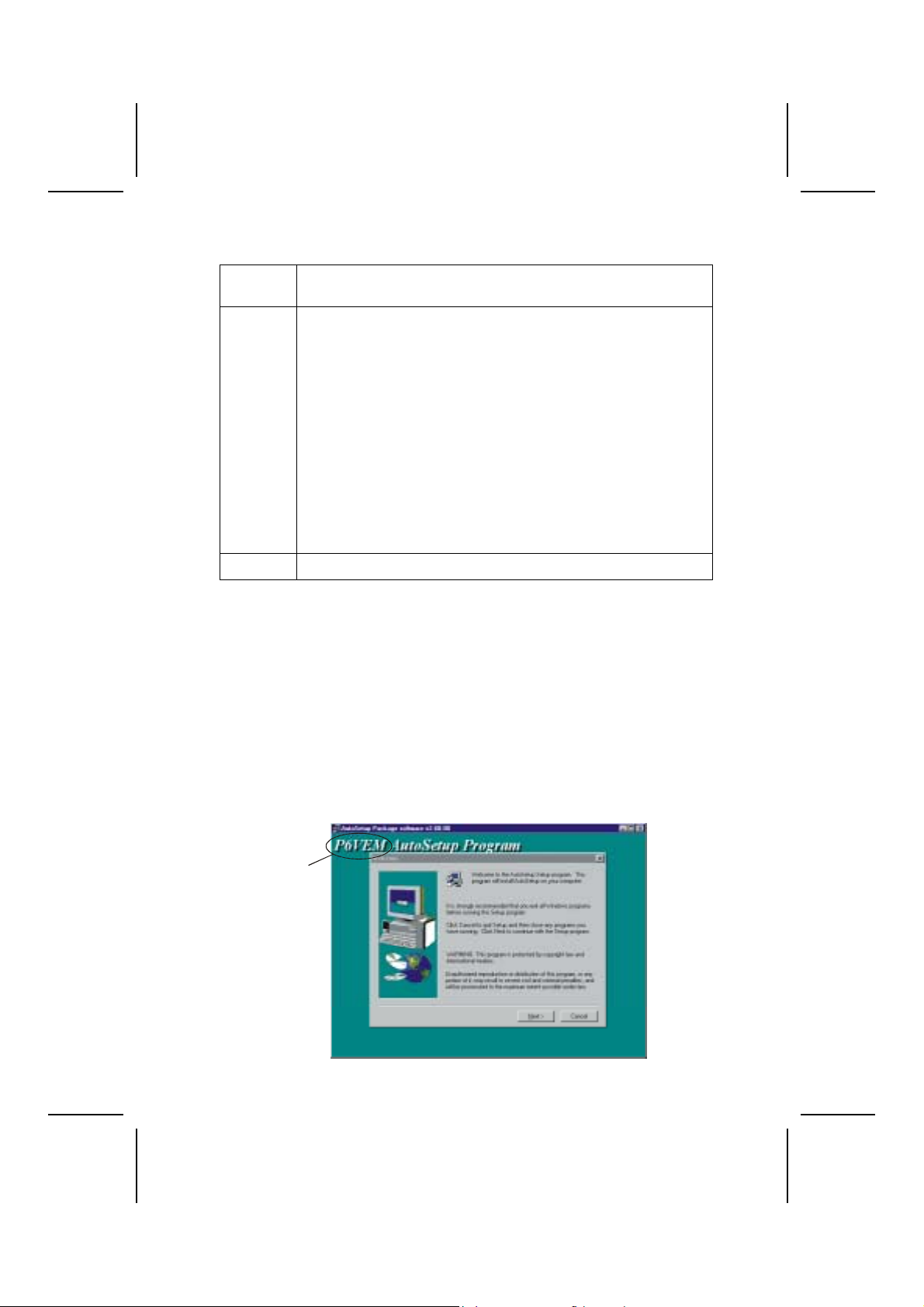
Setup Tab
Setup Click the Setup button to run the software installation program.
Select from the menu which software you want to install.
Browse
CD
Exit The Exit button closes the Auto Setup window.
The Browse CD button is the standard Windo ws command that
allows you to open Windows Explorer an d show the contents of
the support CD.
Before installing the software from Windows Explorer, look for a
file named README.TXT, INSTALL.TXT or something similar.
This file may contain important information to help you install the
software correctly.
Some software is installed in separate folders for different operating systems, such as DOS, WIN NT, or WIN98/95. Always go
to the correct folder for the kind of OS you are using.
To install the software, execute a file named SETUP.EXE or
INSTALL.EXE by double-clicking the file and then following the
instructions on the screen.
Application Tab
Lists the software utilities that are available on the CD.
Read Me Tab
Displays the path for all software and drivers available on the CD.
Running Setup
Follow these instructions to install device drivers and software for the motherboard:
1. Click Setup. The installation program begins:
Mainboard ID
45
Page 50
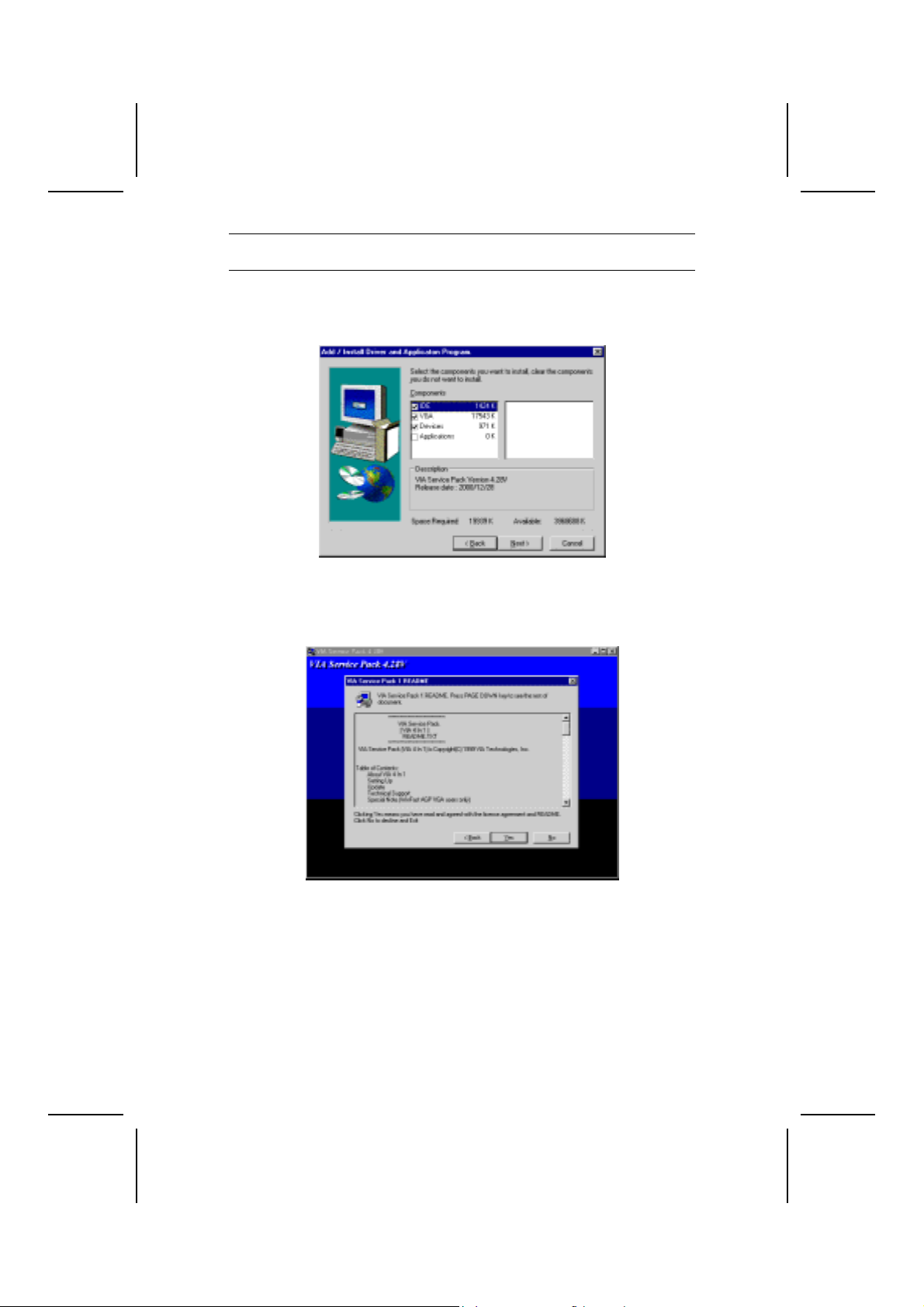
Note: The following screens are examples only. The screens and driver lists will
be different according to the motherboard you are installing.
The motherboard identification is located in the upper left-hand corner.
2. Click Next. The following screen appears:
3. Check the box next to the items you want to install. The default options
are recommended.
4. Click Next run the Installation Wizard. An item installation screen ap-
pears:
5. Follow the instructions on the screen to install the items.
Drivers and software are automatically installed in sequence. Follow the onscreen instructions, confirm commands and allow the computer to restart a
few times to complete the installation.
46
Page 51
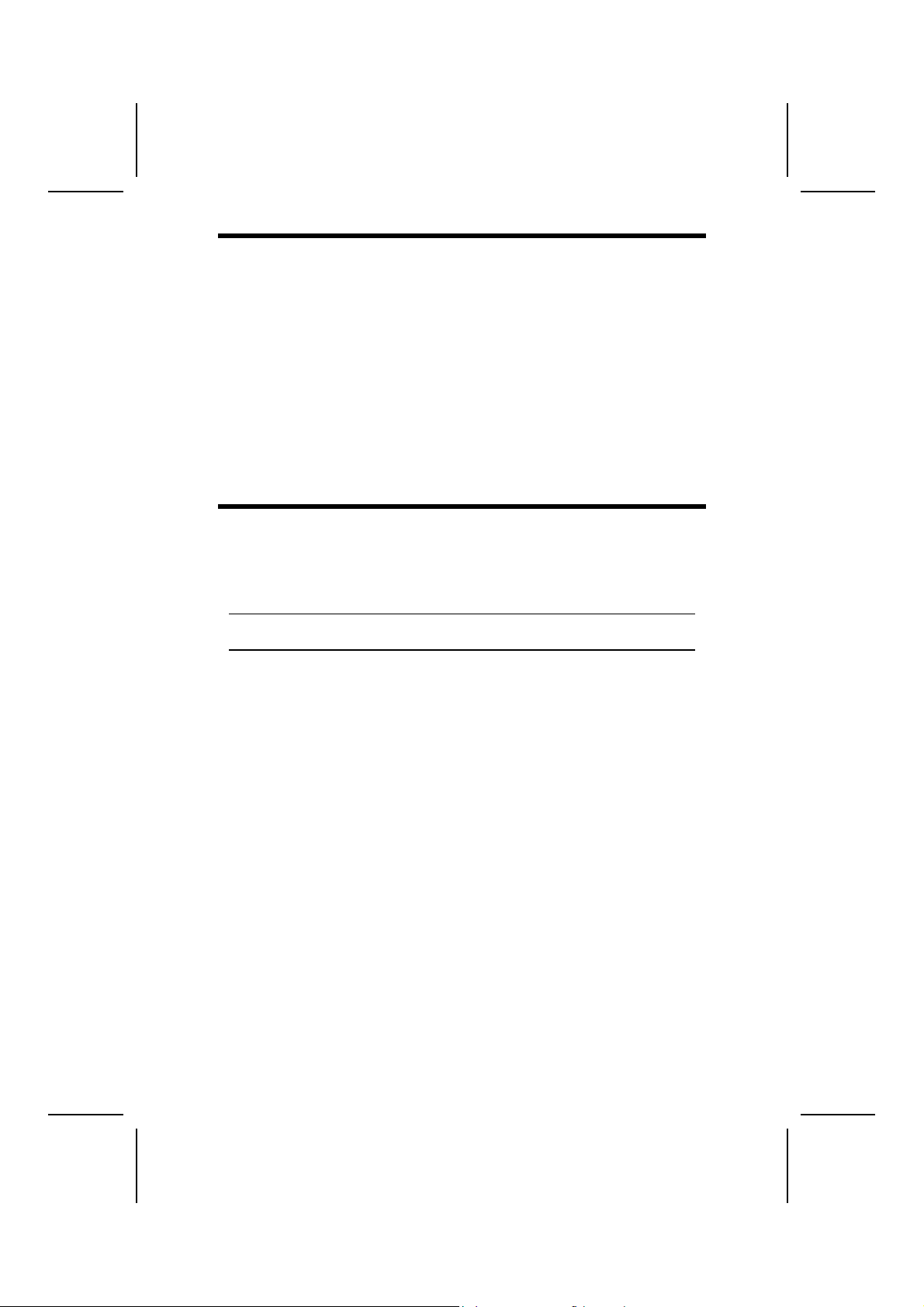
MMaannuuaall IInnssttaallllaattiioonn
Insert the CD in the CD-ROM drive and locate the PATH.DOC file in the root
directory. This file contains the information needed to locate the drivers for
your motherboard.
Look for the chipset and motherboard model; then browse to the directory and
path to begin installing the drivers. Most drivers have a setup program
(SETUP.EXE) that automatically detects your operating system before installation. Other drivers have the setup program located in the operating system
subfolder.
If the driver you want to install does not have a setup program, browse to the
operating system subfolder and locate the readme text file (README.T XT or
README.DOC) for information on installing the driver or software for your
operating system.
UUttiilliittyy SSooffttwwaarree RReeffeerreennccee
All the utility software available from this page is Windows compliant. They are
provided only for the convenience of the customer. The following software is
furnished under license and may only be used or copied in accordanc e with
the terms of the license.
Note: These software(s) are subject to change at anytime without prior notice.
Please refer to the support CD for available software.
AWARD Flash Memory Utility
This utility lets you erase the system BIOS stored on a Flash Memory chip on
the motherboard, and lets you copy an updated version of the BIOS to the
chip. Proceed with caution when using this program. If you erase the current
BIOS and fail to write a new BIOS, or write a new BIOS that is incorrect, your
system will malfunction. Refer to Chapter 3, Using BIOS for more information.
WinFlash Utility
The Award WinFlash utility is a Windows version of the DOS Award BIOS
flash writer utility. The utility enables you to flash the system BIOS stored on a
Flash Memory chip on the motherboard while in a Windows environment. This
utility is currently available for WINXP\ME\2000\98SE. To install the WinFlash
utility, run WINFLASH.EXE from the following directory:
\UTILITY\WINFLASH 1.51
PC-CILLIN
The PC-CILLIN software program provides anti-virus protection for your system. This program is available for Windows 2000/ME/98SE and Windows NT.
Be sure to check the readme.txt and install the appropriate anti-virus software
for your operating system.
47
Page 52
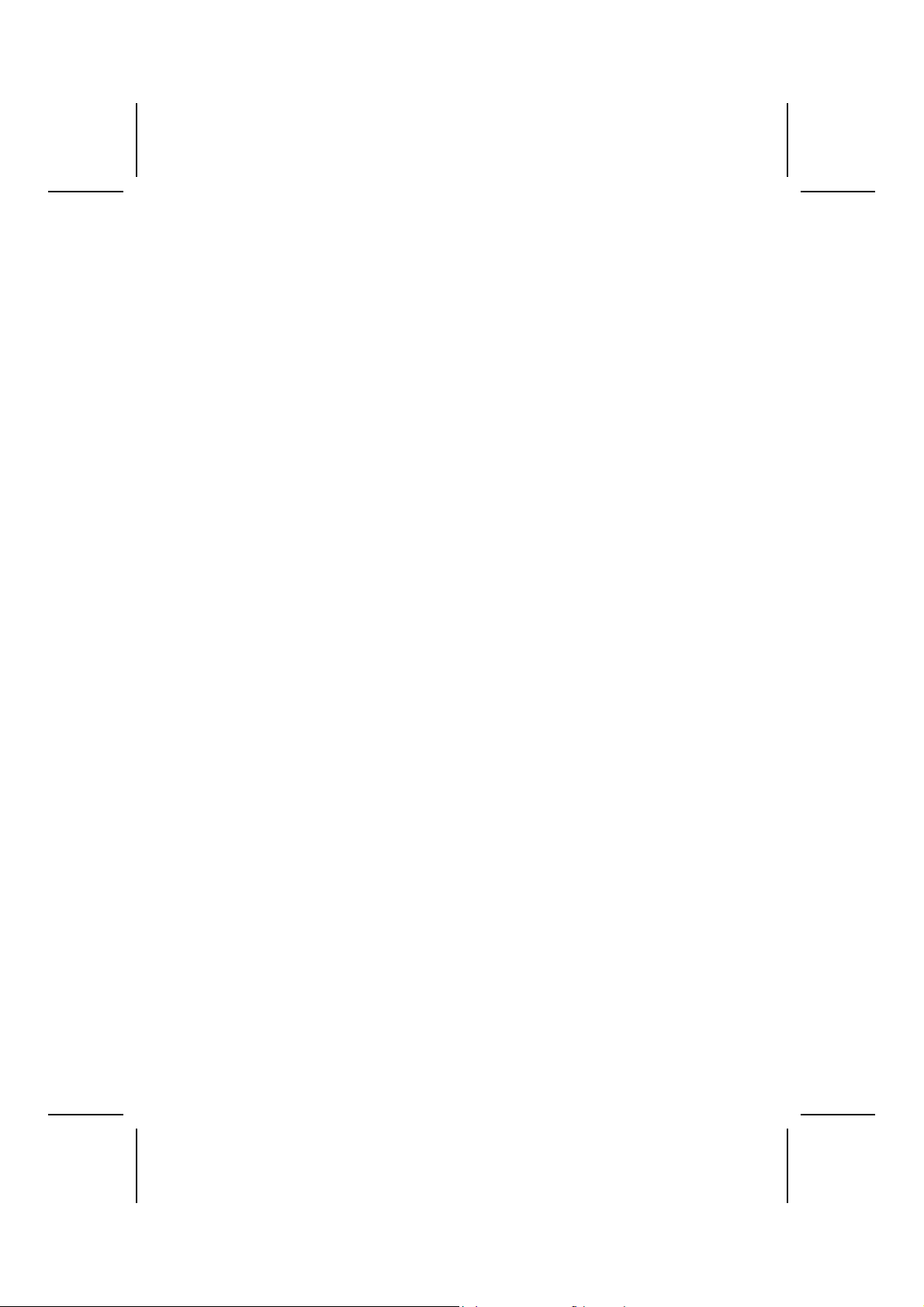
We strongly recommend users to install this free anti-virus software to help
protect your system against viruses.
MediaRing Talk – Telephony Software
To install the MediaRing Talk voice modem software for the built-in modem, go
to the directory \UTILITY\MEDIARING TALK, then run MRTALKSETUP72.EXE to install the application software.
Super Voice – Fax/Modem Software
To install the Super Voice voice, fax, data communication application for use
with the built-in fax/modem, go the directory \UTILITY\SUPER_VOICE, then
run PICSHELL.EXE to install the application software.
CD Ghost
The CD Ghost software enables you to create a virtual cabinet of CD-ROM
drives on your system to help you categorize and organize your CD collection.
A user-friendly interface assists you in quickly creating images of both CDs
and DVDs onto your system. To install the s oftware, run SETUP.EXE from the
following directory:
\UTILITY\CDGHOST\ENG\CDGHOST
Recovery Genius
The Recovery Genius software program is an innovative windows application
system that protects your Hard Disk Drive from virus intrusion, accidental deletions and from system corruption. To install the Recovery Genius software
program run SETUP.EXE from the following directory:
\UTILITY\RECOVERY GENIUS\ENG\RECOVERYGENIUS
Language Genius
The Language Genius is a software –based product that helps you to learn
new languages. To install the Language Genius software program run
SETUP.EXE from the following directory:
\UTILITY\LANGUAGE GENIUS\ENG\LANGUAGEGENIUS
This concludes Chapter 4.
48
