Page 1
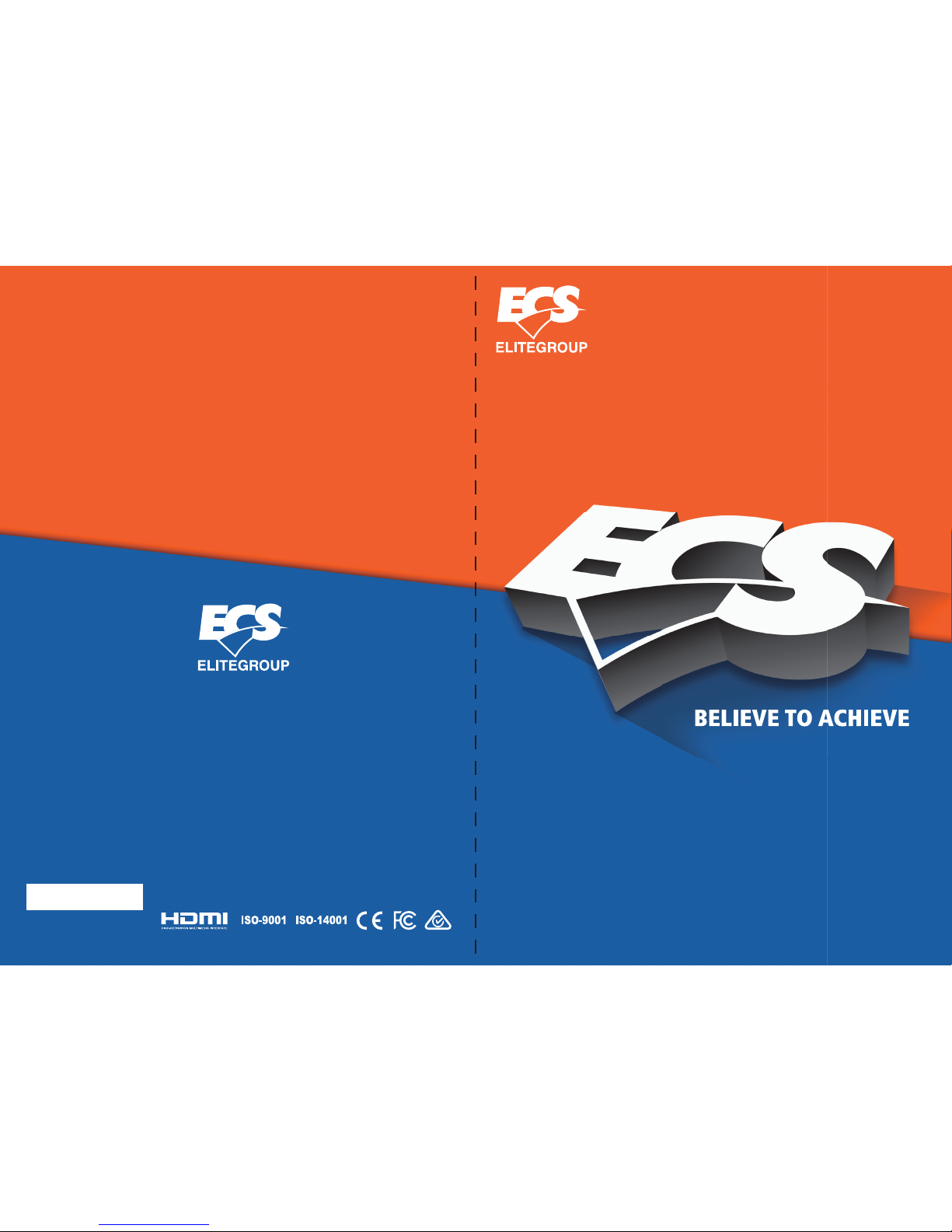
KAM1-I
USER GUIDE
Version:2.0
40-012-KE2200
®
Page 2
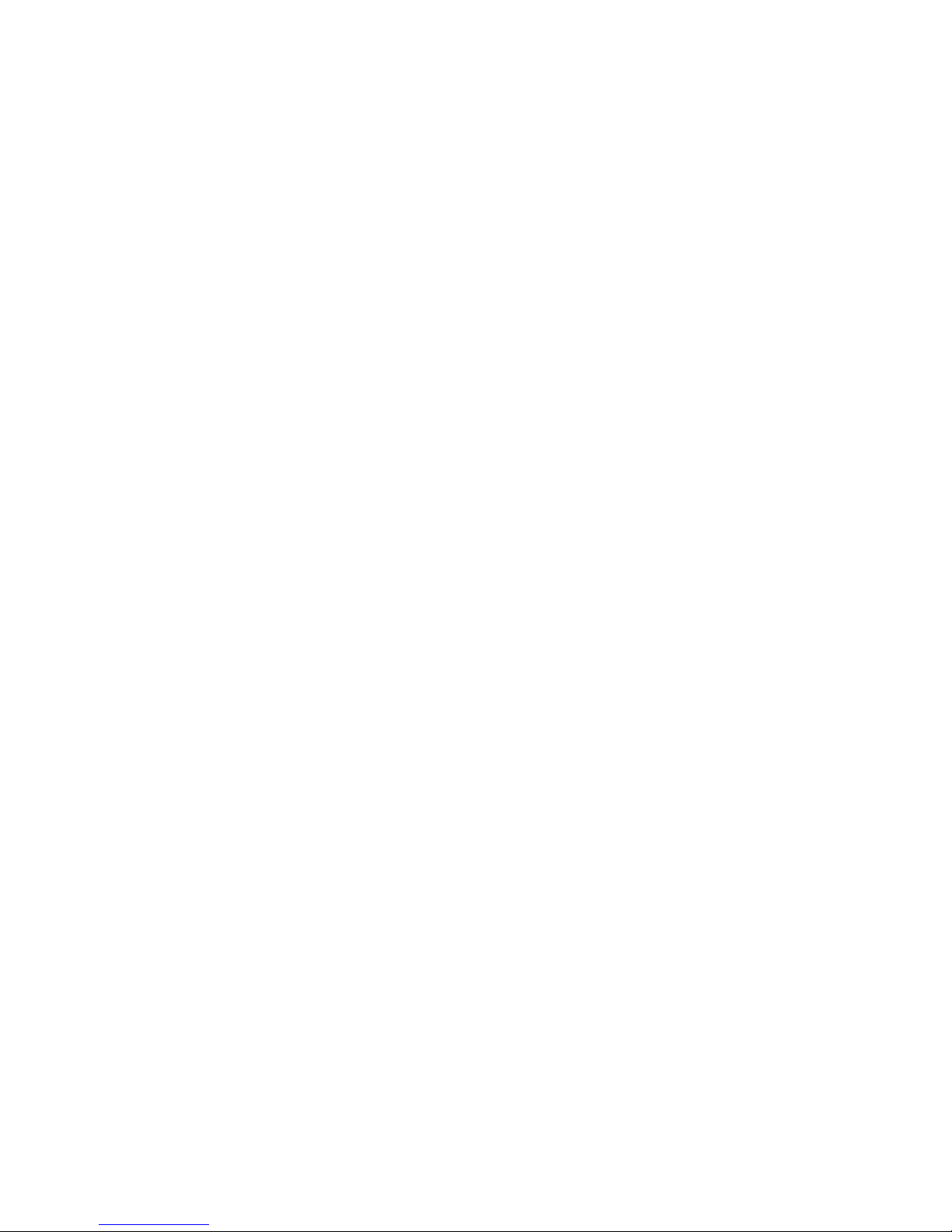
KAM1-I USER MANUAL
Preface
Copyright
This publication, including all photographs, illustrations and software, is protected
under international copyright laws, with all rights reserved. Neither this manual, nor
any of the material contained herein, may be reproduced without written consent of
the author.
Version 2.0
Disclaimer
The information in this document is subject to change without notice. The manufacturer makes no representations or warranties with respect to the contents hereof
and specifically disclaims any implied warranties of merchantability or fitness for
any particular purpose. The manufacturer reserves the right to revise this publication and to make changes from time to time in the content hereof without obligation
of the manufacturer to notify any person of such revision or changes.
Trademark Recognition
Microsoft, MS-DOS and Windows are registered trademarks of Microsoft Corp.
AMD, Phenom, Athlon, Sempron, Turion, and Duron are registered trademarks of AMD
Corporation.
Other product names used in this manual are the properties of their respective owners
and are acknowledged.
Federal Communications Commission (FCC)
This equipment has been tested and found to comply with the limits for a Class B
digital device, pursuant to Part 15 of the FCC Rules. These limits are designed to
provide reasonable protection against harmful interference in a residential installation. This equipment generates, uses, and can radiate radio frequency energy and,
if not installed and used in accordance with the instructions, may cause harmful
interference to radio communications. However, there is no guarantee that interference will not occur in a particular installation. If this equipment does cause harmful
interference to radio or television reception, which can be determined by turning
the equipment off and on, the user is encouraged to try to correct the interference by
one or more of the following measures:
• Reorient or relocate the receiving antenna
• Increase the separation between the equipment and the receiver
• Connect the equipment onto an outlet on a circuit different from that to
which the receiver is connected
• Consult the dealer or an experienced radio/TV technician for help
Shielded interconnect cables and a shielded AC power cable must be employed with
this equipment to ensure compliance with the pertinent RF emission limits governing this device. Changes or modifications not expressly approved by the system’s
manufacturer could void the user’s authority to operate the equipment.
Page 3
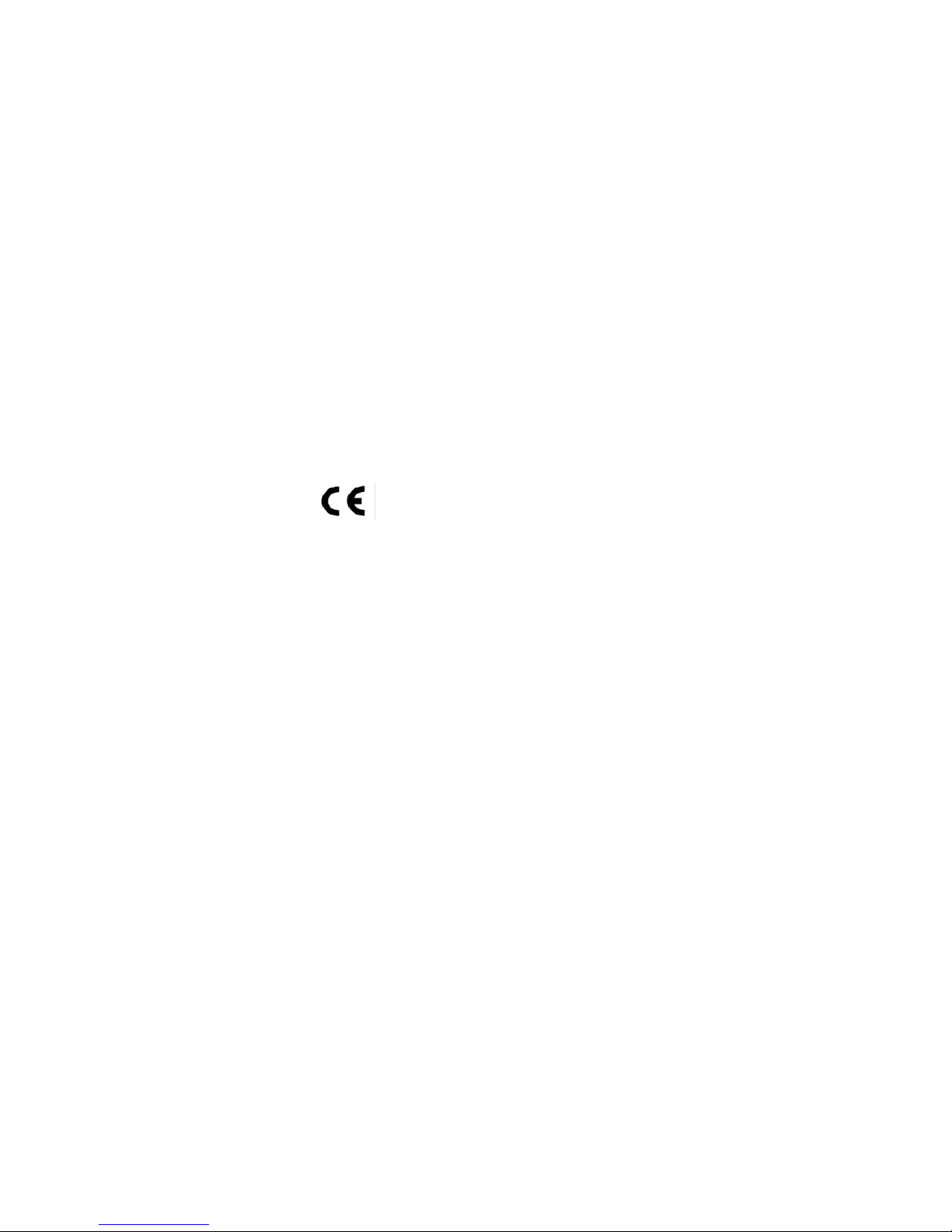
ii
KAM1-I USER MANUAL
Declaration of Conformity
This device complies with part 15 of the FCC rules. Operation is subject to the following conditions:
• This device may not cause harmful interference.
• This device must accept any interference received, including interference
that may cause undesired operation.
Canadian Department of Communications
This class B digital apparatus meets all requirements of the Canadian Interferencecausing Equipment Regulations.
Cet appareil numérique de la classe B respecte toutes les exigences du Réglement
sur le matériel brouilieur du Canada.
The manual consists of the following:
Describes features of the
motherboard.
H
page 1
Describes installation of
motherboard components.
H
page 7
H
page 25
H
page 49
Installing the Motherboard
Introducing the Motherboard
Provides information on using the BIOS Setup Utility.
Describes the motherboard
software.
Limits and methods of mesurement of radio disturbance characteristics of information technology equipment
EN 55022
EN 61000-3-2
Disturbances in supply systems caused
EN 61000-3-3
Disturbances in supply systems caused by household appliances and similar electrical equipment “ Voltage fluctuations”
EN 55024
Information technology equipment-Immunity characteristicsLimits and methods of measurement
EN 60950
Safety for information technology equipment including electrical business equipment
CE marking
About the Manual
This device is in conformity with the following EC/EMC directives:
Chapter 4
Chapter 1
Chapter 2
Chapter 3
Using BIOS
Using the Motherboard Software
Chapter 5
page 53
H
Trouble Shooting
Provides basic trouble
shooting tips.
Page 4
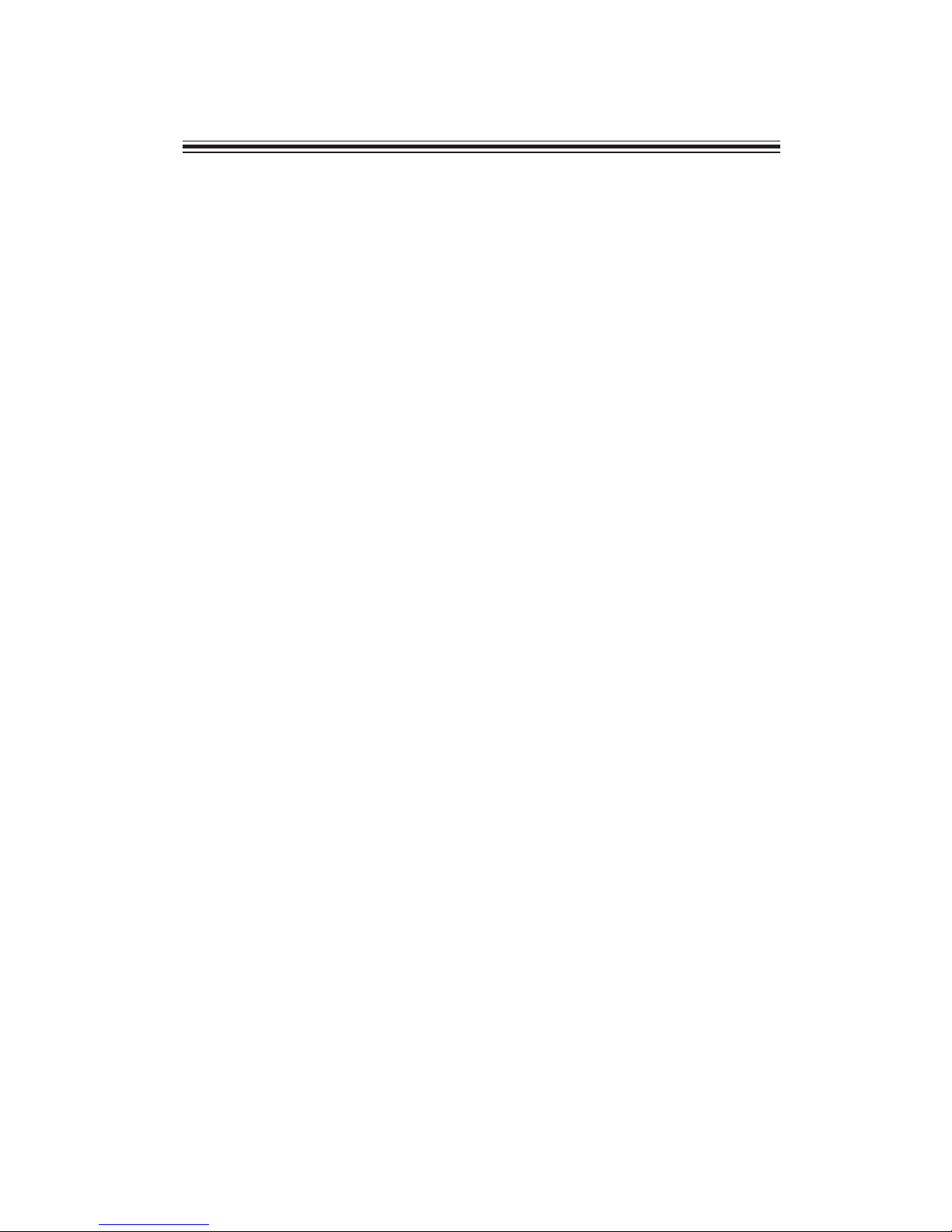
iii
KAM1-I USER MANUAL
Chapter 2 7
Installing the Motherboard 7
Safety Precautions..............................................................................7
Installing the Motherboard in a Chassis.......................................7
Checking Jumper Settings..................................................................8
Installing Hardware...........................................................................9
Installing Memory Modules.....................................................9
Installing Add-on Cards..........................................................10
Connecting Optional Devices.................................................13
Installing a SATA Hard Drive...................................................20
Connecting Case Components........................................................21
Front Panel Header................................................................23
TABLE OF CONTENTS
Preface i
Chapter 1 1
Introducing the Motherboard 1
Introduction...........................................................................................1
Pakage Contents..................................................................................1
Specifications......................................................................................2
Motherboard Components................................................................4
I/O Ports...............................................................................................6
Chapter 3 25
Using BIOS 25
About the Setup Utility......................................................................25
The Standard Configuration........................ ...........................25
Entering the Setup Utility.......................................................25
Resetting the Default CMOS Values.....................................26
Using BIOS.........................................................................................26
BIOS Navigation Keys..............................................................27
Main Menu.............................................................................28
Advanced Menu......................................................................29
Chipset Menu..........................................................................41
M.I.B III(MB Intelligent Bios III) Menu....................................43
Boot Menu...............................................................................45
Security Menu.........................................................................46
Exit Menu...............................................................................47
Updating the BIOS......................................................................48
Page 5
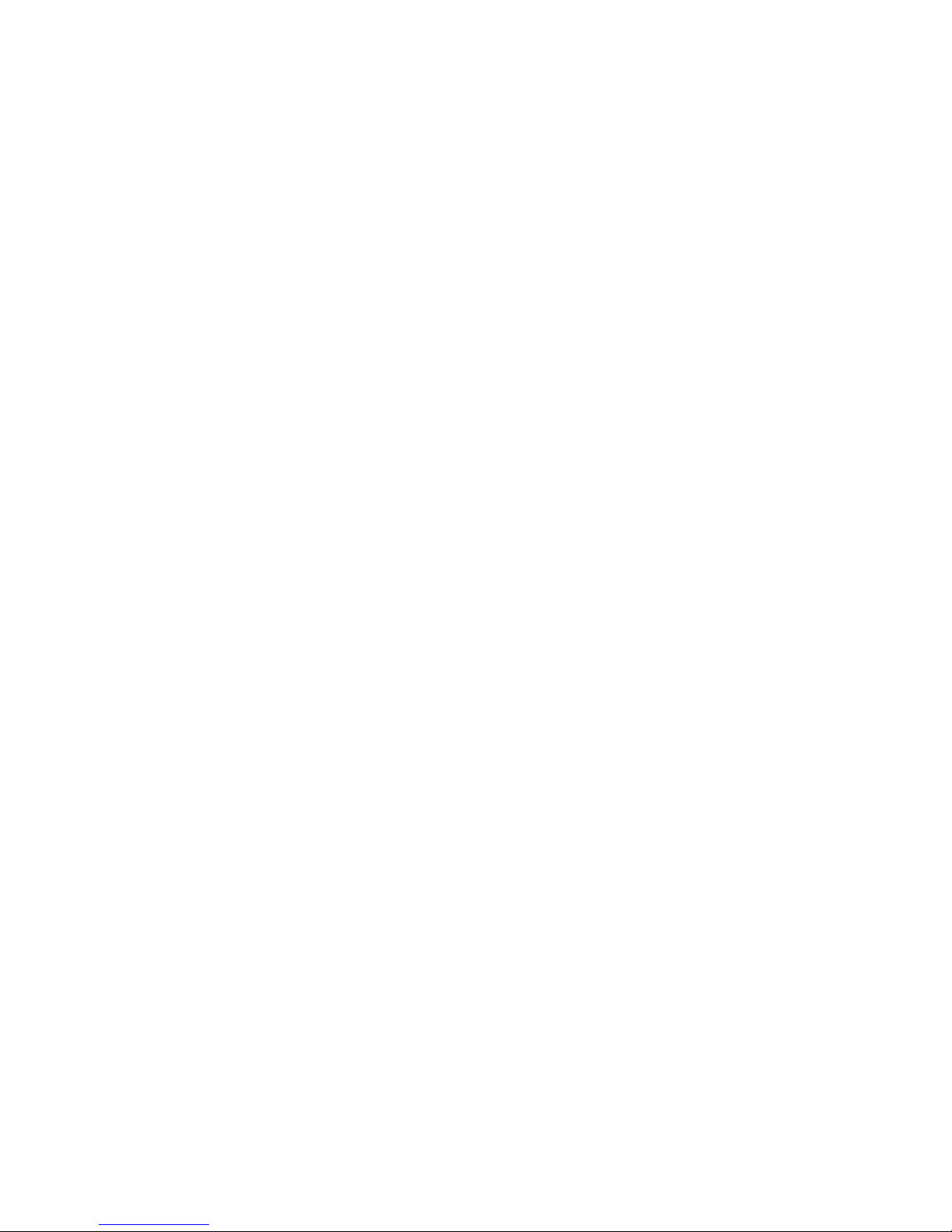
iv
KAM1-I USER MANUAL
Chapter 4 49
Using the Motherboard Software 49
Auto-installing under Windows 7/8/8.1.......................................49
Running Setup........................................................................49
Manual Installation..........................................................................51
ECS Utility Software (Intelligent EZ Utility).....................................51
Chapter 5 53
Trouble Shooting 53
Start up problems during assembly..............................................53
Start up problems after prolong use............................................54
Maintenance and care tips..............................................................54
Basic Troubleshooting Flowchart.....................................................55
Page 6
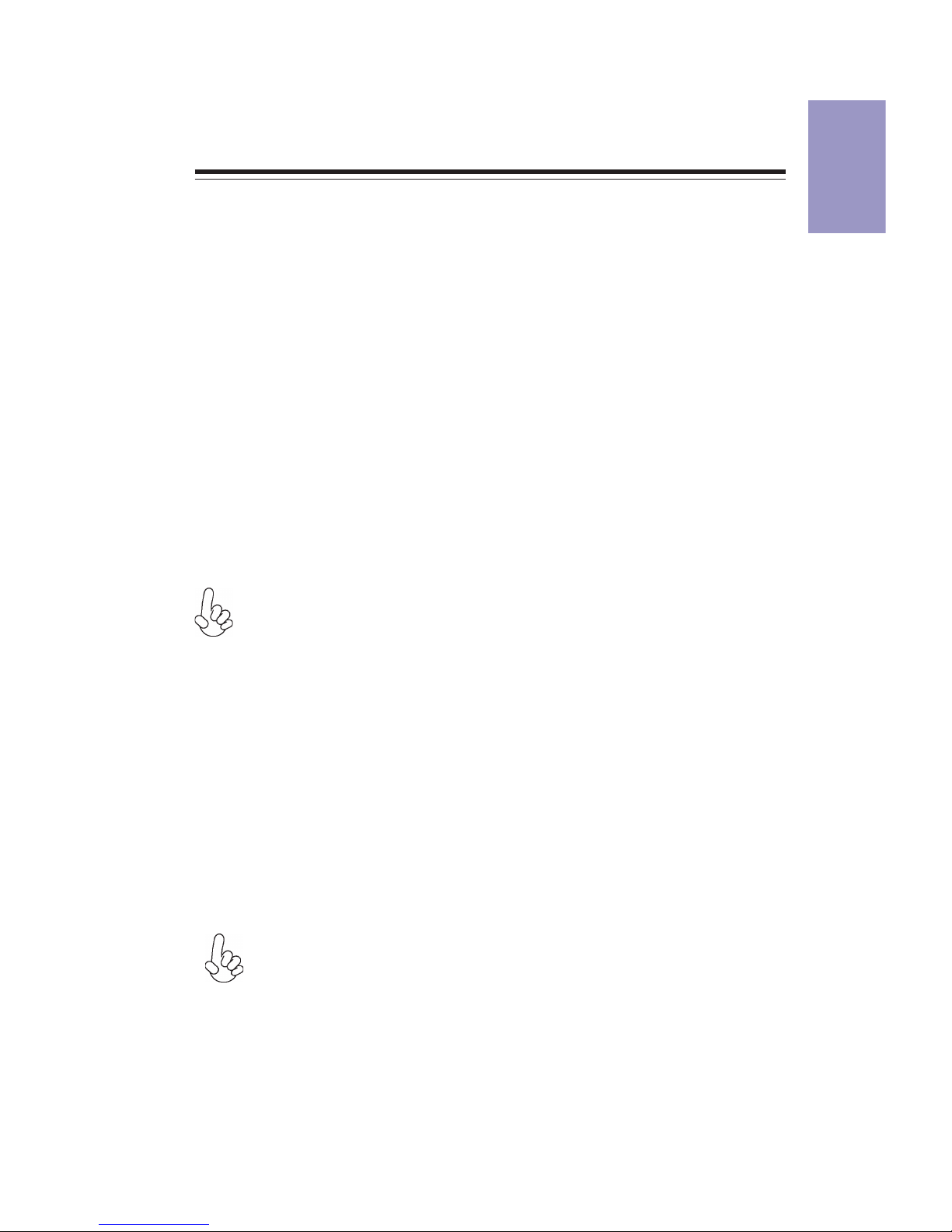
1
KAM1-I USER MANUAL
Chapter 1
Chapter 1
Introducing the Motherboard
Introduction
Your motherboard package ships with the following items:
Package Contents
KAM1-I Motherboard
Quick Installation Guide
User Manual
DVD
I/O Shield
2 SATA Cables
The package contents above are for reference only, please take the actual
package items as standard.
Thank you for choosing the KAM1-I motherboard. This motherboard is a high
performance, enhanced function motherboard designed to support the AMD AM1
socket.
The motherboard supports one PCIEX16*1 slot , intended for Graphics Interface.
And one Mini PCIE*2 slot is also supported, which is for extending usage. This
motherboard supports up to 32 GB of system memory with single channel DDR3
1600/1333 MHz.
It integrates USB 2.0 and 3.0 interface, supporting up to six USB 2.0 ports (four USB
2.0 ports at rear panel and one USB 2.0 header supports additional two USB 2.0
ports) and two USB 3.0 ports at the rear panel.
The motherboard is equipped with advanced full set of I/O ports in the rear panel,
including PS/2 Combo & four USB ports, one COM port, one HDMI (or DVI) port, one
VGA port, two USB 3.0 ports, one LAN port, and audio jacks for microphone, line-in
and line-out.
*1 PCIEX16 slot runs at X4 mode.
*2 The Mini PCIE slots do not support mSATA.
Page 7
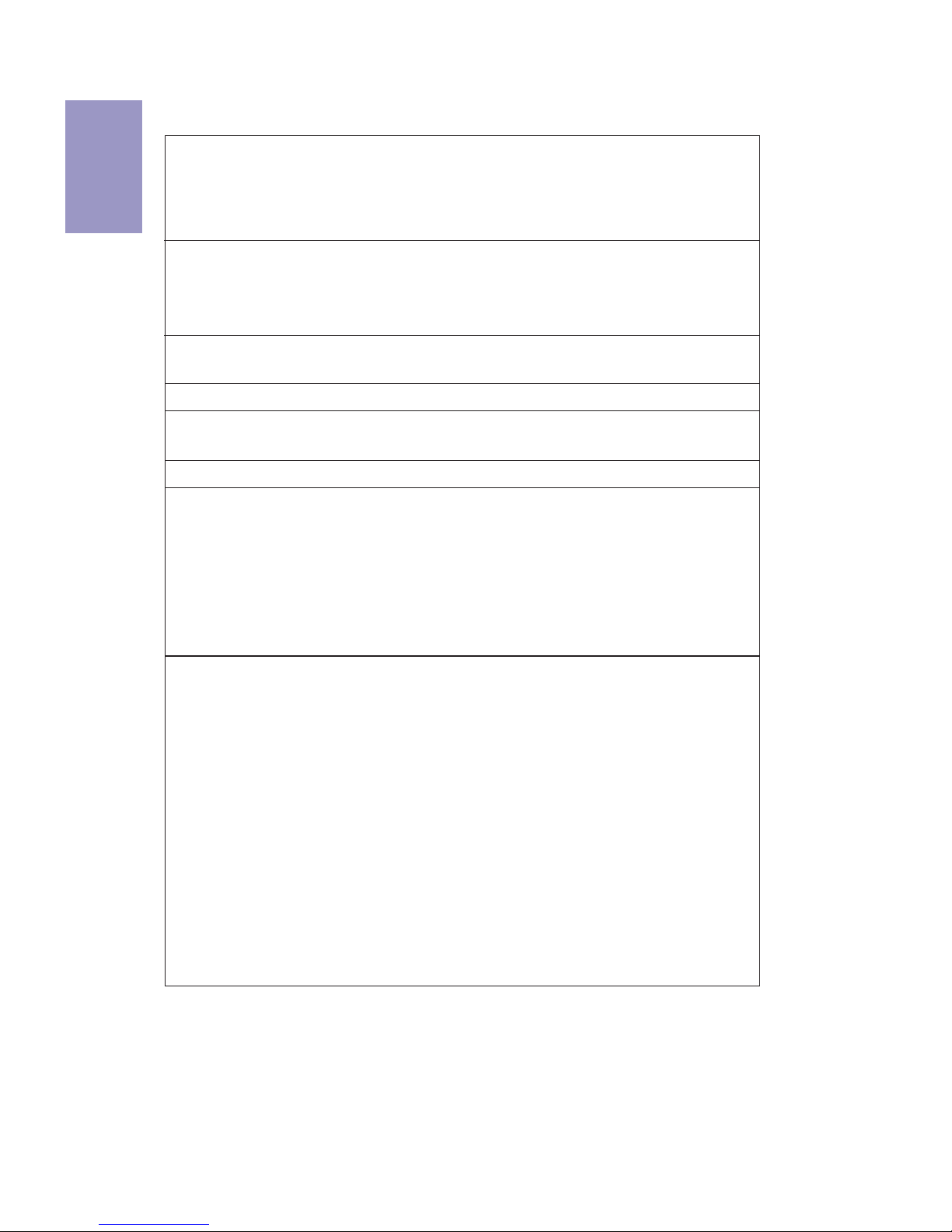
Chapter 1
2
KAM1-I USER MANUAL
CPU
Specifications
• Single-channel DDR3 memory architecture
• 2 x 240-pin DDR3 Long DIMM sockets support up to 32 GB
• Supports DDR3 1600/1333 MHz DDR3 SDRAM
Memory
• 1 x PCI Express x16 Gen2 slot (runs at X4 mode)
• 1 x Mini PCI Express x1 slot (half card, supports WIFI only)
Expansion
Slots
Storage
• 1 x PS/2 Combo
• 4 x USB 2.0 ports
• 1 x COM port
• 1 x HDMI (or DVI) port
• 1 x VGA port
• 2 x USB 3.0 ports
• 1 x RJ45 LAN connector
• 1 x Audio port (Line in, Line out, Mic_in Rear)
Rear Panel I/O
LAN
• AMD AM1 Socket
Note: This motherboard delieverys without CPU, we recommand
to use AMD Athlon and Sempron Processors. Please go to ECS
website for the latest CPU support list.
Note: Please go to ECS website for the latest Memory support list.
• 1 x 24-pin ATX Power Supply connector
• 1 x 4-pin CPU_FAN header
• 1 x 4-pin SYS_FAN header
• 1 x USB 2.0 header supports additional two USB 2.0 ports
• 2 x SATA 6Gb/s connectors
• 1 x COM header
• 1 x Case open header
• 1 x Front Panel audio header
• 1 x Front Panel switch/LED header
• 1 x Parallel port header(LPT)
• 1 x CLR_CMOS header
• 1 x SPDIF out header
• 1 x LPT header
• 1 x BZ header
• 1 x LDC header
• 1 x VGA header (optional)
Internal I/O
Connectors &
Headers
Audio
• 2 x Serial ATA 6.0 Gb/s Host Controllers
• Realtek ALC662-VD0-GR 48P 6-ch High Definition audio CODEC
• Compliant with HD audio specification
• Realtek RTL8111G Gigabit LAN
Page 8
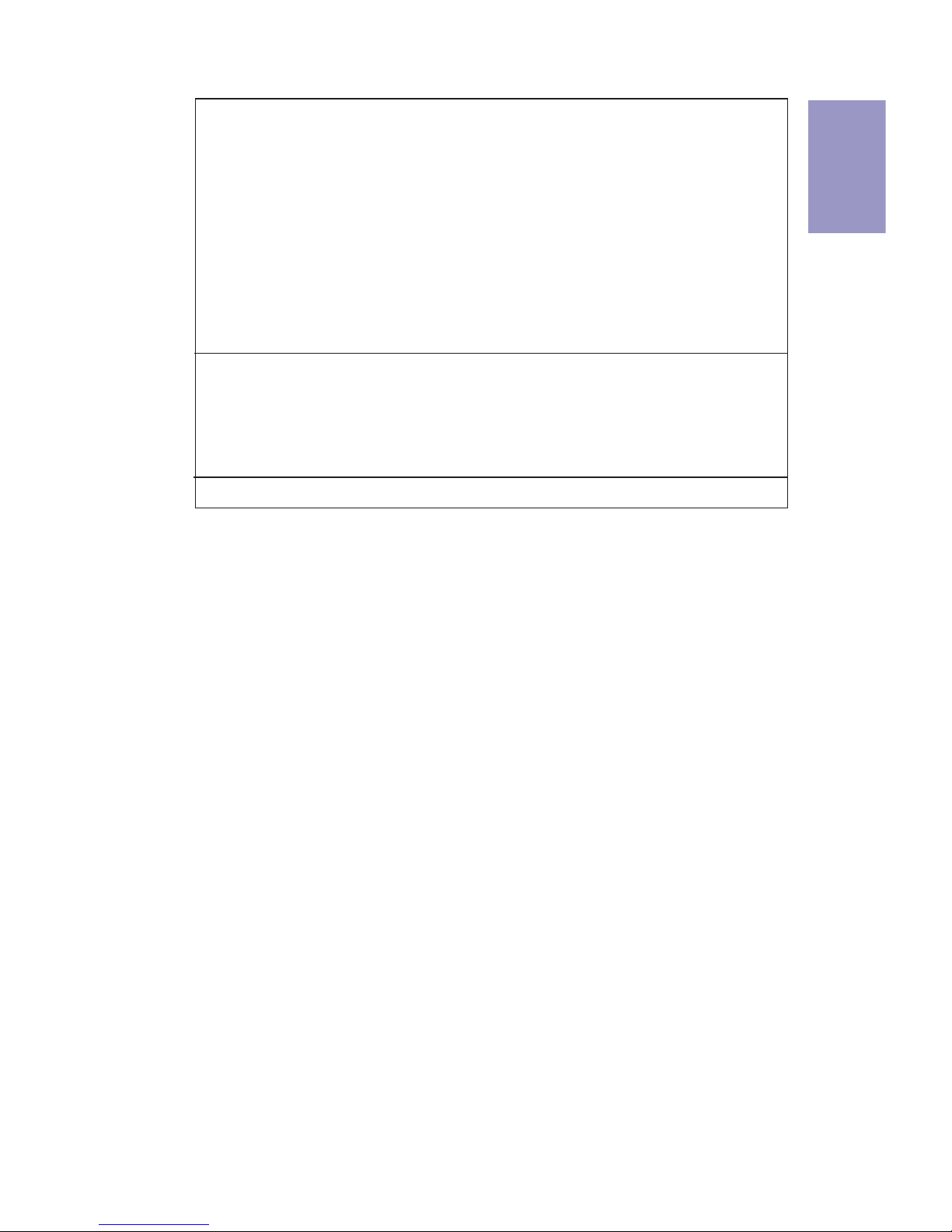
3
KAM1-I USER MANUAL
Chapter 1
System BIOS
Form Factor
• Mini ITX Size, 170mm x 170mm
• AMI BIOS with 32Mb SPI Flash ROM
• Supports Plug and Play
• Supports ACPI & DMI
• Supports STR ( S3 ) / STD ( S4 )
• Supports Hardware monitor
• Audio, LAN, can be disabled in BIOS
• F7 hot key for boot up devices option
• Supports Pgup clear CMOS Hotkey (Has PS2 KB Model only)
• Supports Dual Display
• Support Multi-language
• Supports AC’97/HD Audio auto detect (default)
AP/Bundled
Software
Support
• ECS Exclusive AP: Supports eBLU*1/eDLU/eSF*
1
• 3rd Party Bundled software: Cyberlink*2/Norton*2/Muzee*
2
Note: *1Microsoft .NET Framework 3.5 is required.
*2Free bundle software including ECS DVD: Cyberlink/
Norton/Muzee.
Page 9
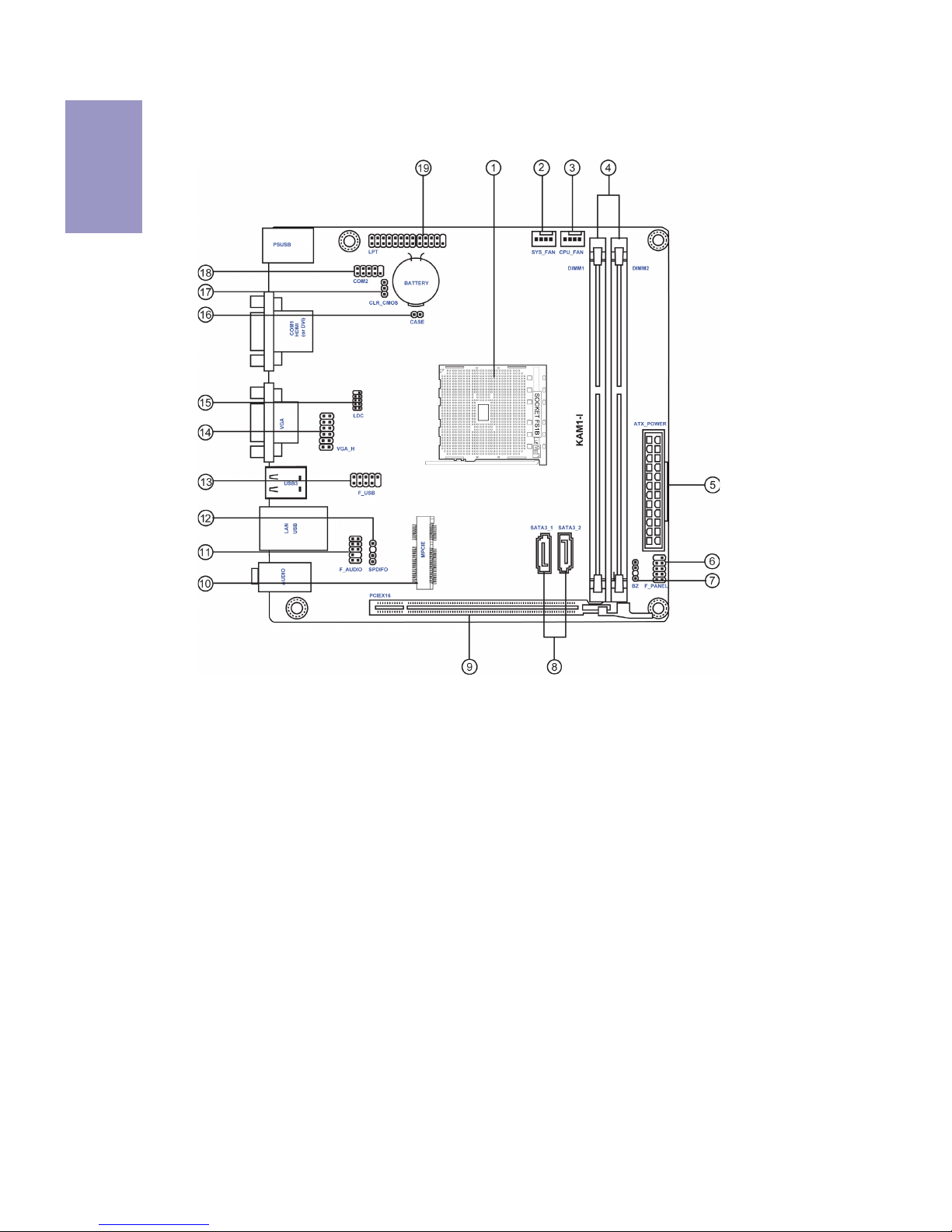
Chapter 1
4
KAM1-I USER MANUAL
Motherboard Components
Page 10
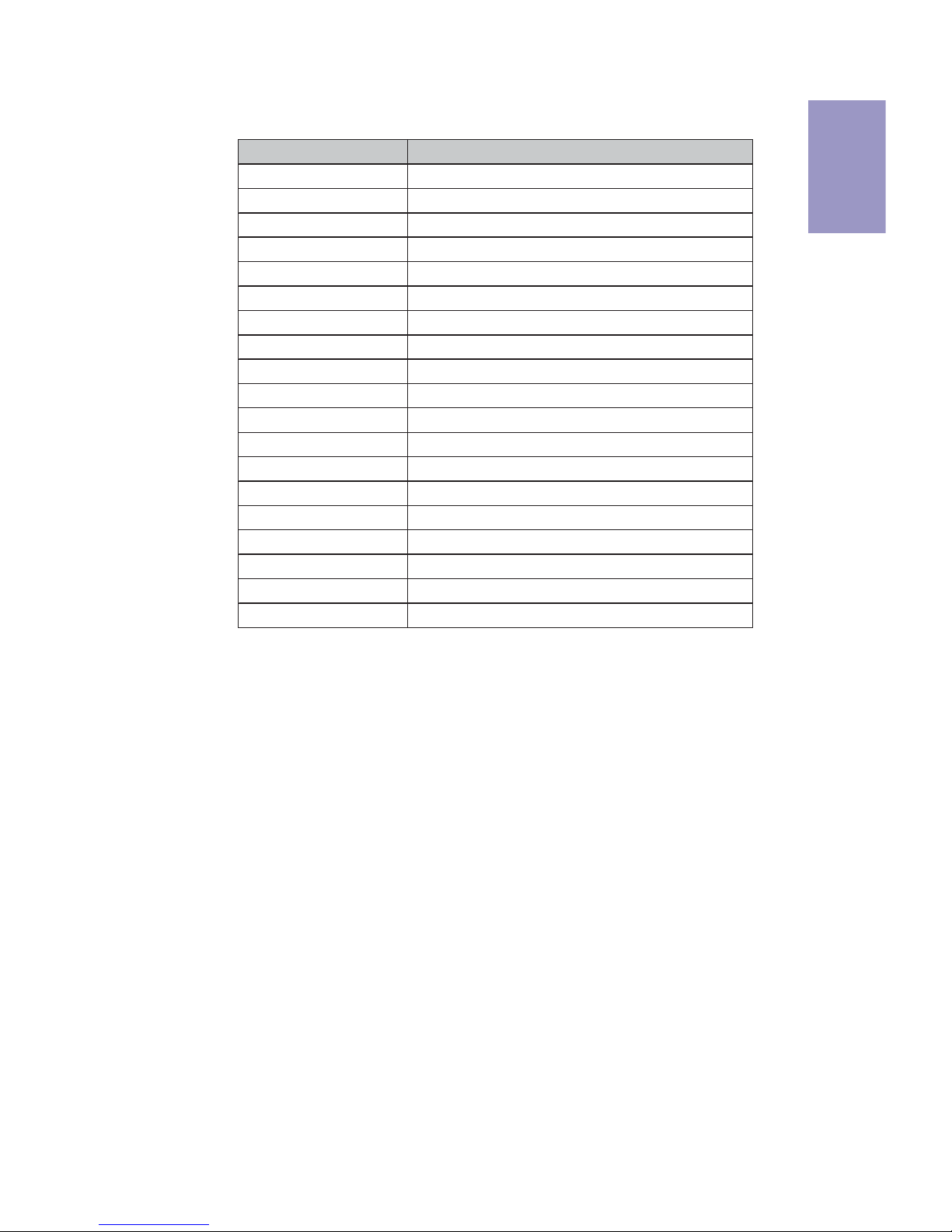
5
KAM1-I USER MANUAL
Chapter 1
Table of Motherboard Components
LABEL COMPONENTS
1.CPU SOCKET AMD AM1 socket
2. SYS_FAN System cooling fan connector
3. CPU_FAN CPU cooling fan connector
4. DIMM_1~2 240-pin DDR3 SDRAM slots
5. ATX_POWER Standard 24-pin ATX power connector
6. F_PANEL Front panel switch/LED header
7. BZ Buzzer
8. SATA3_1~2 Serial ATA 6.0 Gb/s connectors
9. PCIEX16 PCI Express slot for graphics interface
10. F_AUDIO Front panel audio header
11. MPCIE1 Mini PCI-Ex1 slot
12. SPDIFO SPDIF out header
13. F_USB Front panel USB 2.0 header
14. VGA_H VGA header (optional)
15. LDC Debug card header
16. CASE Case open header
17. CLR_CMOS Clear CMOS jumper
18. COM2 header Onboard serial port header
19. LPT Onboard parallel port header
Page 11
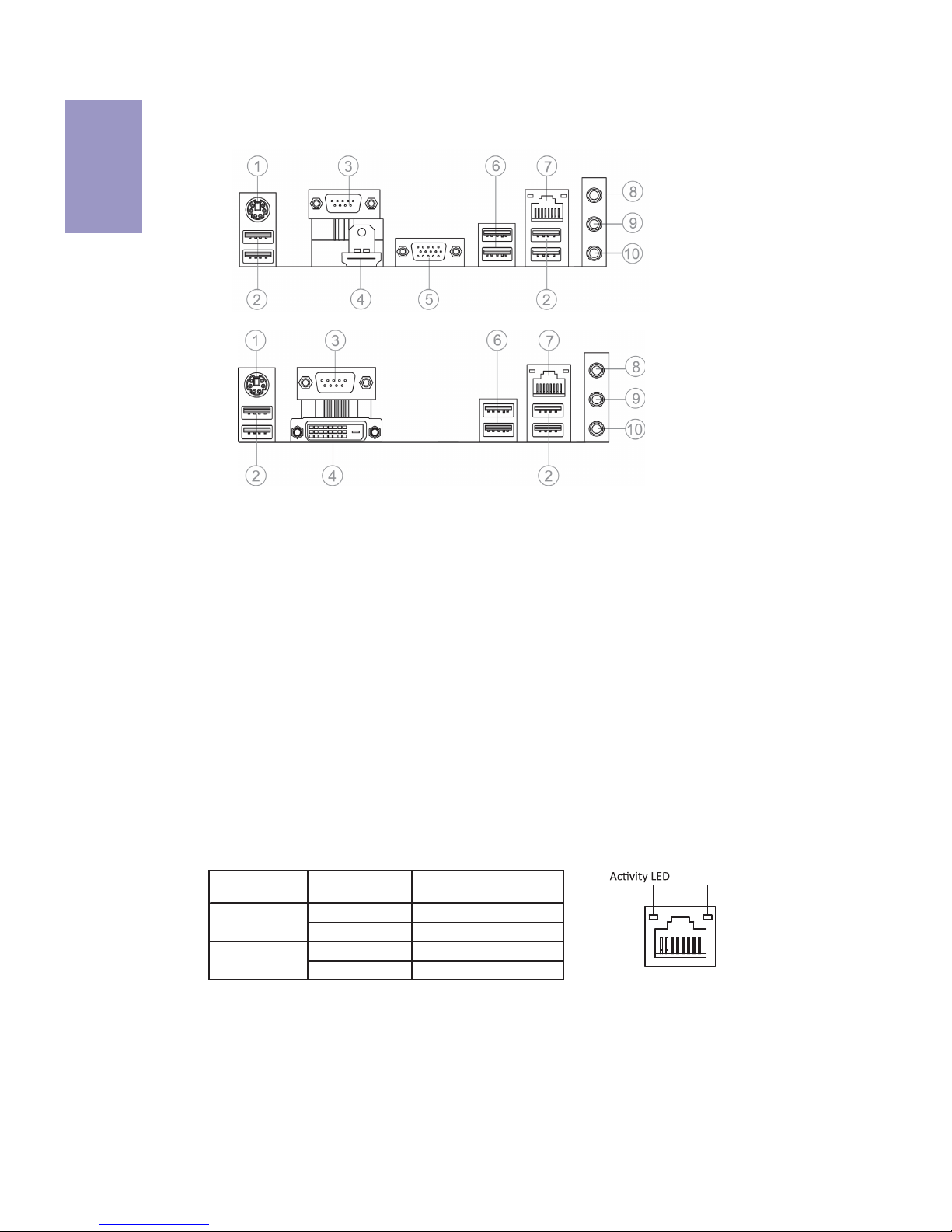
Chapter 1
6
KAM1-I USER MANUAL
I/O Ports
1. PS/2 Combo port
Use the PS/2 combo port to connect the PS/2 Keyboard or PS/2 Mouse.
2. USB 2.0 Ports
Use the USB 2.0 ports to connect USB 2.0 devices.
LAN LED Status Description
OFF No data
Orange blinking Active
OFF No link
Green Link
Activity LED
Link LED
Link LED
LAN Port
3. COM1 Port
You can connect the COM1 port to serial devices such as mice or fax/modems.
4. HDMI Port
You can connect the display device to the HDMI port.
5. VGA Port
You can connect the display device to the VGA port.
6. USB 3.0 Ports
Use the USB 3.0 ports to connect USB 3.0 devices.
7. LAN Port
Connect an RJ-45 jack to the LAN port to connect your computer to the Network.
8. Line-in(blue)
It can be connected to an external CD/DVD player, Tape player or other audio
devices for audio input.
9. Line-out(lime)
It is used to connect to speakers or headphones.
10. Microphone(pink)
It is used to connect to a microphone.
4. DVI Port
You can connect the monitor to the DVI port.
or
Page 12
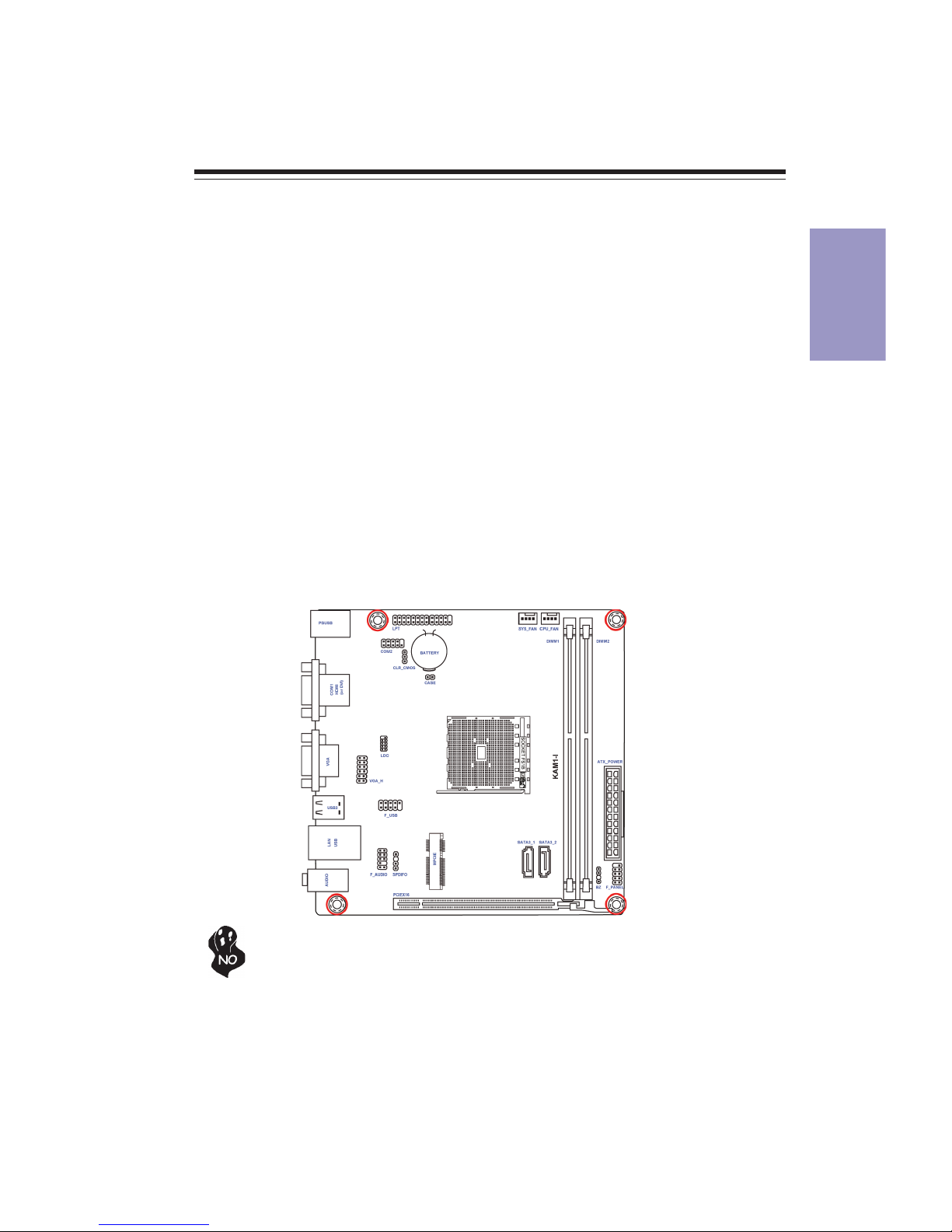
Chapter 2
7
KAM1-I USER MANUAL
Chapter 2
Installing the Motherboard
2-1. Safety Precautions
2-2. Installing the motherboard in a Chassis
This motherboard carries an Mini ITX form factor of 170 x 170 mm. Choose a chassis
that accommodates this form factor. Make sure that the I/O template in the chassis
matches the I/O ports installed on the rear edge of the motherboard. Most system
chassis have mounting brackets installed in the chassis, which corresponds to the
holes in the motherboard. Place the motherboard over the mounting brackets and
secure the motherboard onto the mounting brackets with screws.
Follow these safety precautions when installing the motherboard:
• Wear a grounding strap attached to a grounded device to avoid damage
from static electricity.
• Discharge static electricity by touching the metal case of a safely grounded
object before working on the motherboard.
• Leave components in the static-proof bags.
• Always remove the AC power by unplugging the power cord from the power
outlet before installing or removing the motherboard or other hardware
components.
Do not over-tighten the screws as this can stress the motherboard.
Page 13
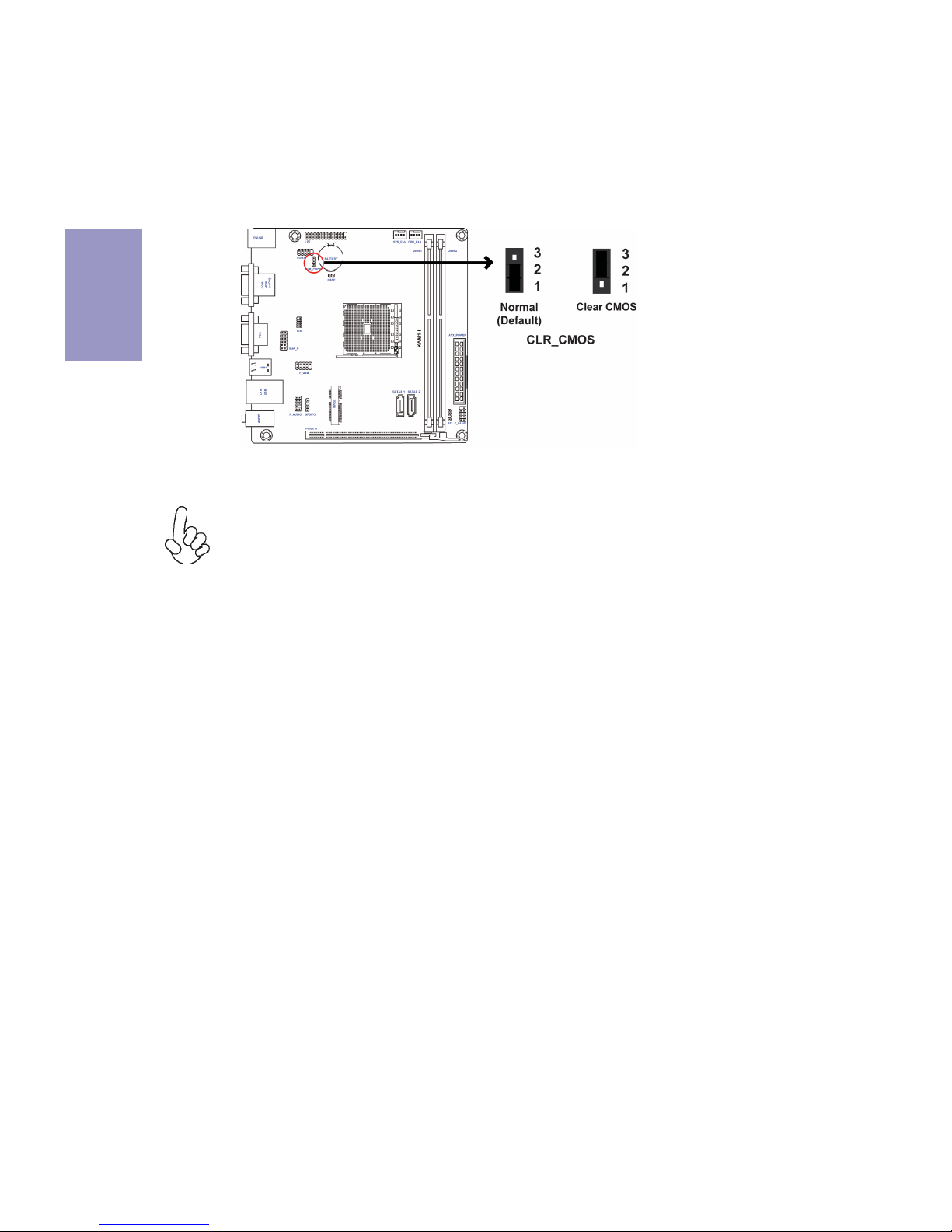
Chapter 2
8
KAM1-I USER MANUAL
The following illustration shows the location of the motherboard jumpers. Pin 1 is
labeled.
To avoid the system instability after clearing CMOS, we recommend users to
enter the main BIOS setting page to “Load Default Settings” and then “Save
and Exit Setup”.
2-3. Checking Jumper Settings
Page 14
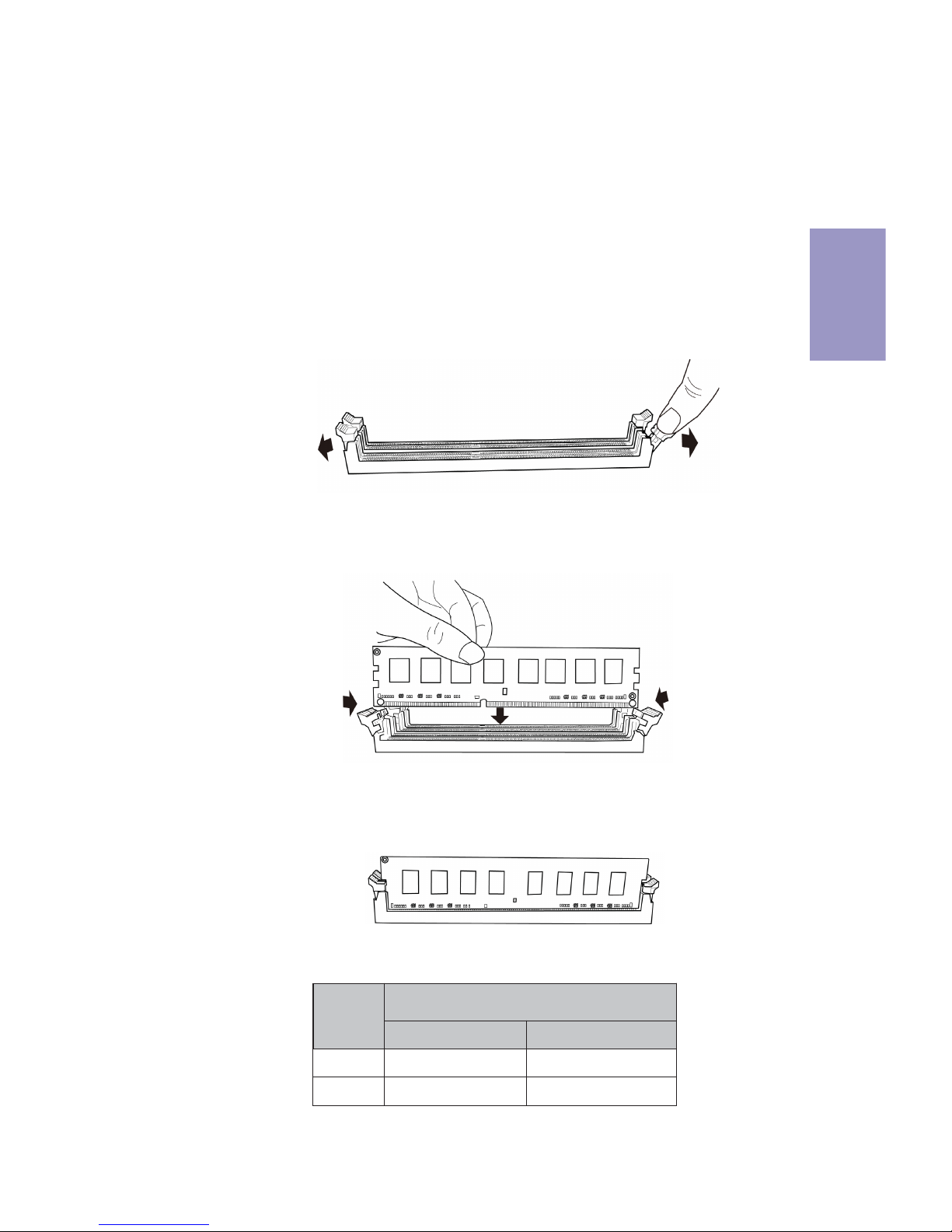
Chapter 2
9
KAM1-I USER MANUAL
2-4. Installing Hardware
2-4-1. Installing Memory Modules
• This motherboard accommodates two memory modules. It can support
two 240-pin DDR3 1600/1333.
• Do not remove any memory module from its antistatic packaging until
you are ready to install it on the motherboard. Handle the modules only
by their edges. Do not touch the components or metal parts. Always wear
a grounding strap when you handle the modules.
• Refer to the following to install the memory modules.
C. The slot latches are levered upwards and latch on to the edges of the
DIMM.
A. Push the latches on each side of the DIMM slot down.
B. Install the DIMM module into the slot and press it firmly down until it
seats correctly. Check that the cutouts on the DIMM module edge
connector match the notches in the DIMM slot.
Recommend memory configuration
Model
Sockets
DIMM1 DIMM2
1 DIMM ~ Populated
2 DIMMs Populated (Second) Populated (First)
Page 15
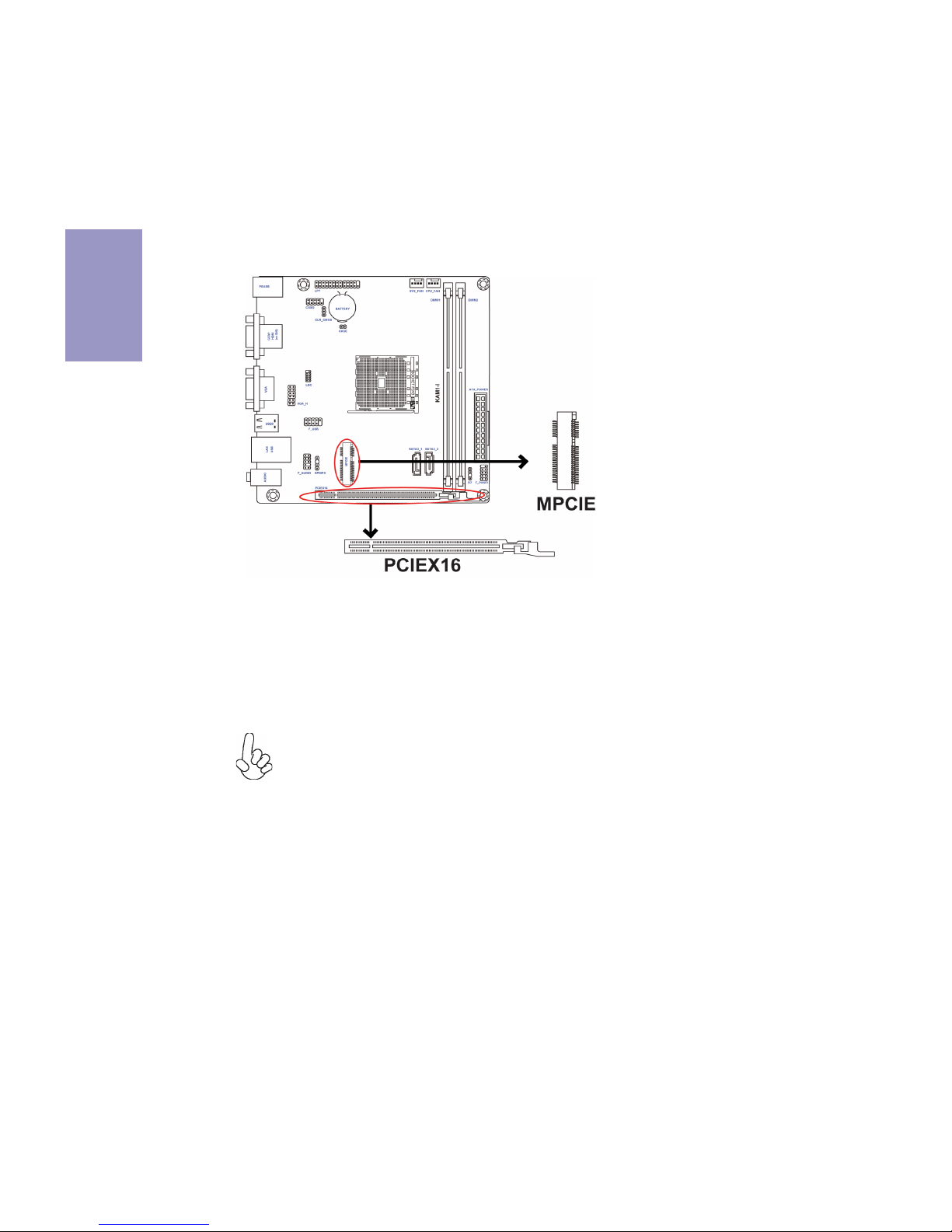
Chapter 2
10
KAM1-I USER MANUAL
2-4-2. Installing Add-on Cards
The slots on this motherboard are designed to hold expansion cards and connect
them to the system bus. Expansion slots are a means of adding or enhancing the
motherboard’s features and capabilities. With these efficient facilities, you can
increase the motherboard’s capabilities by adding hardware that performs tasks
that are not part of the basic system.
PCIEX16 Slot
The PCI Express x16 slot is used to install an external PCI Express graphics card that is fully compliant to the PCI Express
Base Specification revision 2.0.
Before installing an add-on card, check the documentation for
the card carefully. If the card is not Plug and Play, you may have to
manually configure the card before installation.
The mini PCI Express x1 slot supports wifi.
MPCIE Slot
Page 16
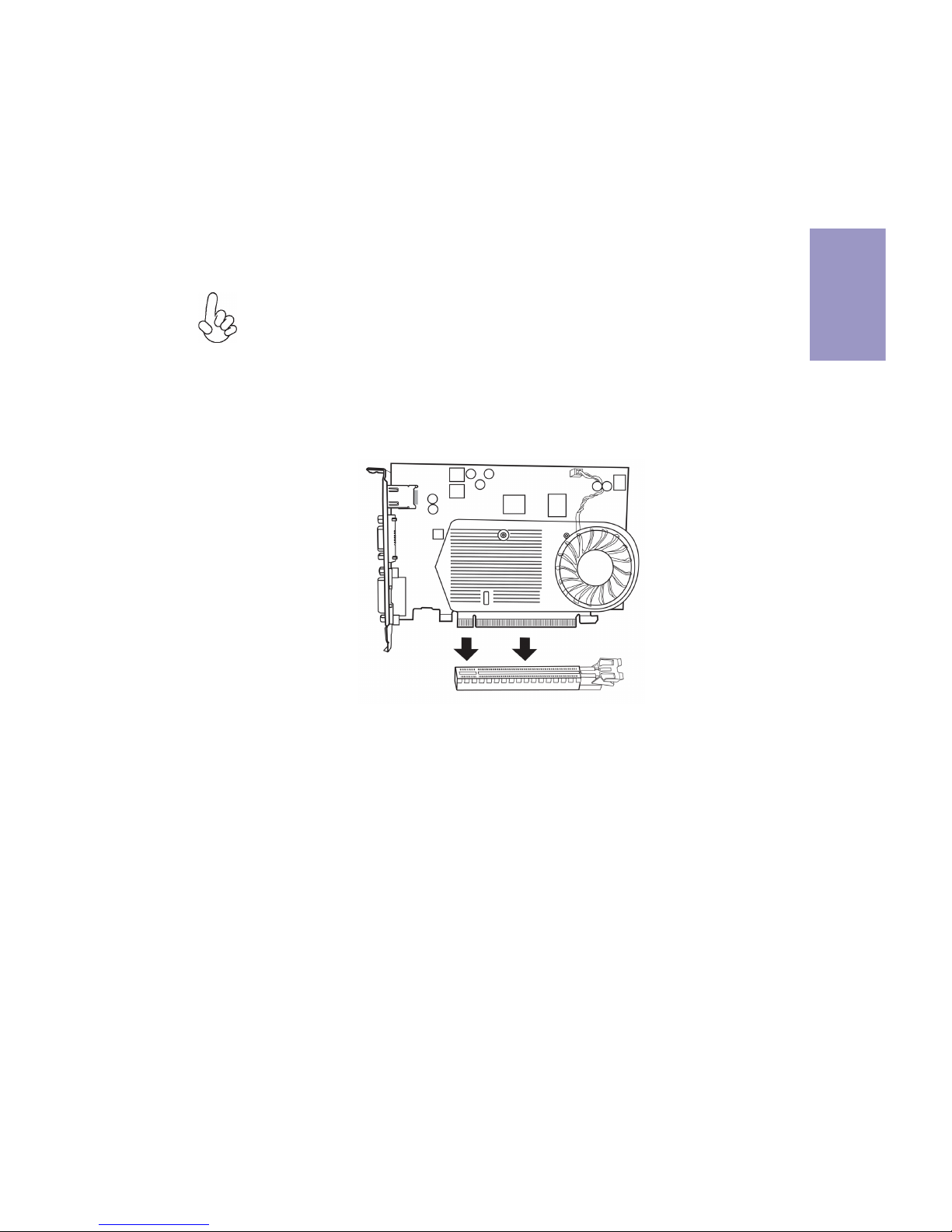
Chapter 2
11
KAM1-I USER MANUAL
1 Remove a blanking plate from the system case corresponding to the slot
you are going to use.
2 Install the edge connector of the add-on card into the expansion slot.
Ensure that the edge connector is correctly seated in the slot.
3 Secure the metal bracket of the card to the system case with a screw.
1. For some add-on cards, for example graphics adapters and network adapters, you have to install drivers and software before you can begin using the
add-on card.
2. The onboard PCI interface does not support 64-bit SCSI cards.
Follow these instructions to install an add-on card:
Please refer the following illustrations to install the add-on card:
Install the VGA Card in the PCIE X16 slot
Page 17
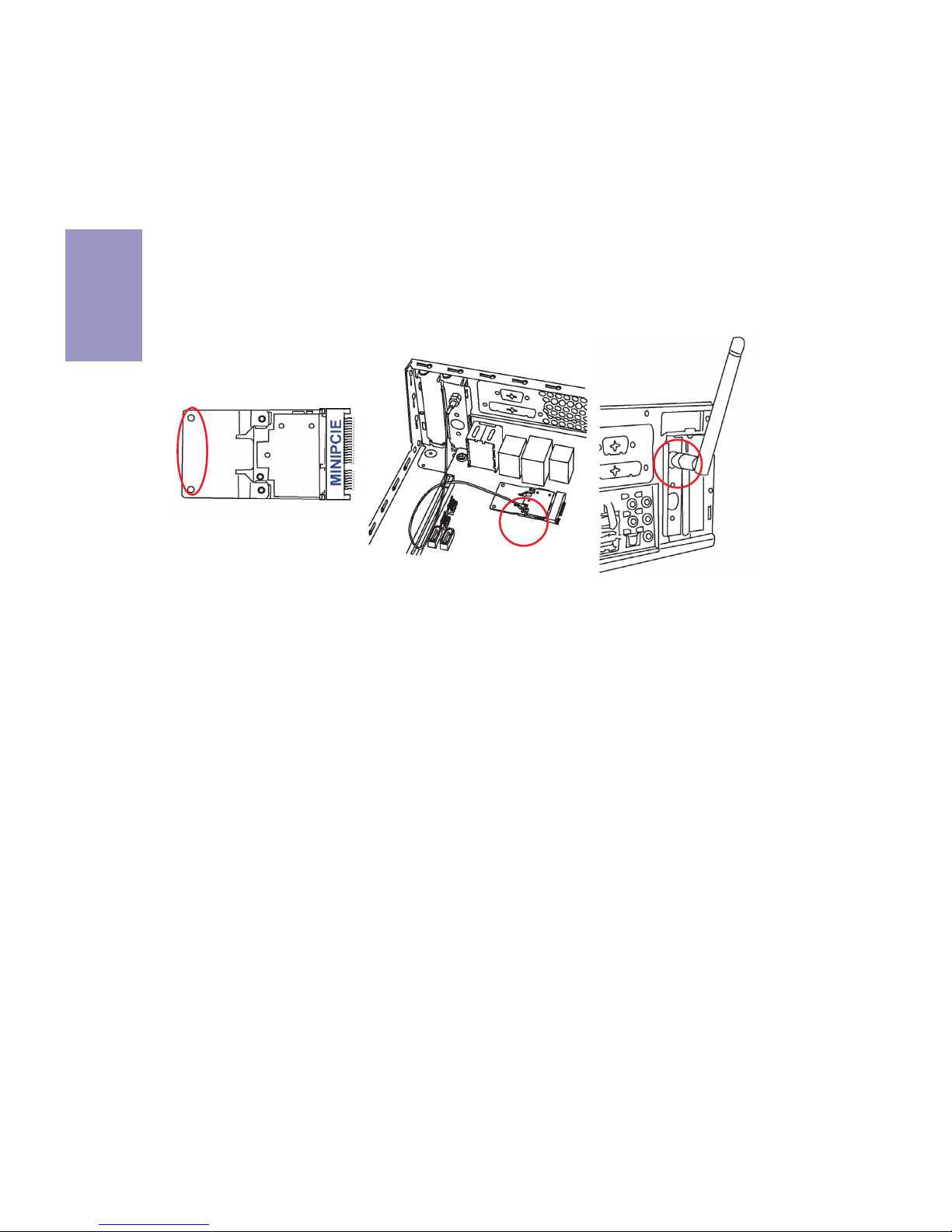
Chapter 2
12
KAM1-I USER MANUAL
Follow these instructions to install a wireless card:
1 Remove a blanking plate from the system case, and insert the wireless
card into the MINIPCIE slot rightwards, then tighten the two screws
(Please refer to Picture 1).
2 Press the metal connector of the cable into the connector on the wireless
card. Ensure that the metal connector is correctly seated (Please refer to
Picture 2).
3 Make the other end of the cable (with a gold screw) through the upper
hole of the bracket, and tighten the antenna on to the gold screw after
installing a metal gasket on the screw (Please refer to Picture 3).
Picture 1 Picture 2 Picture 3
Page 18
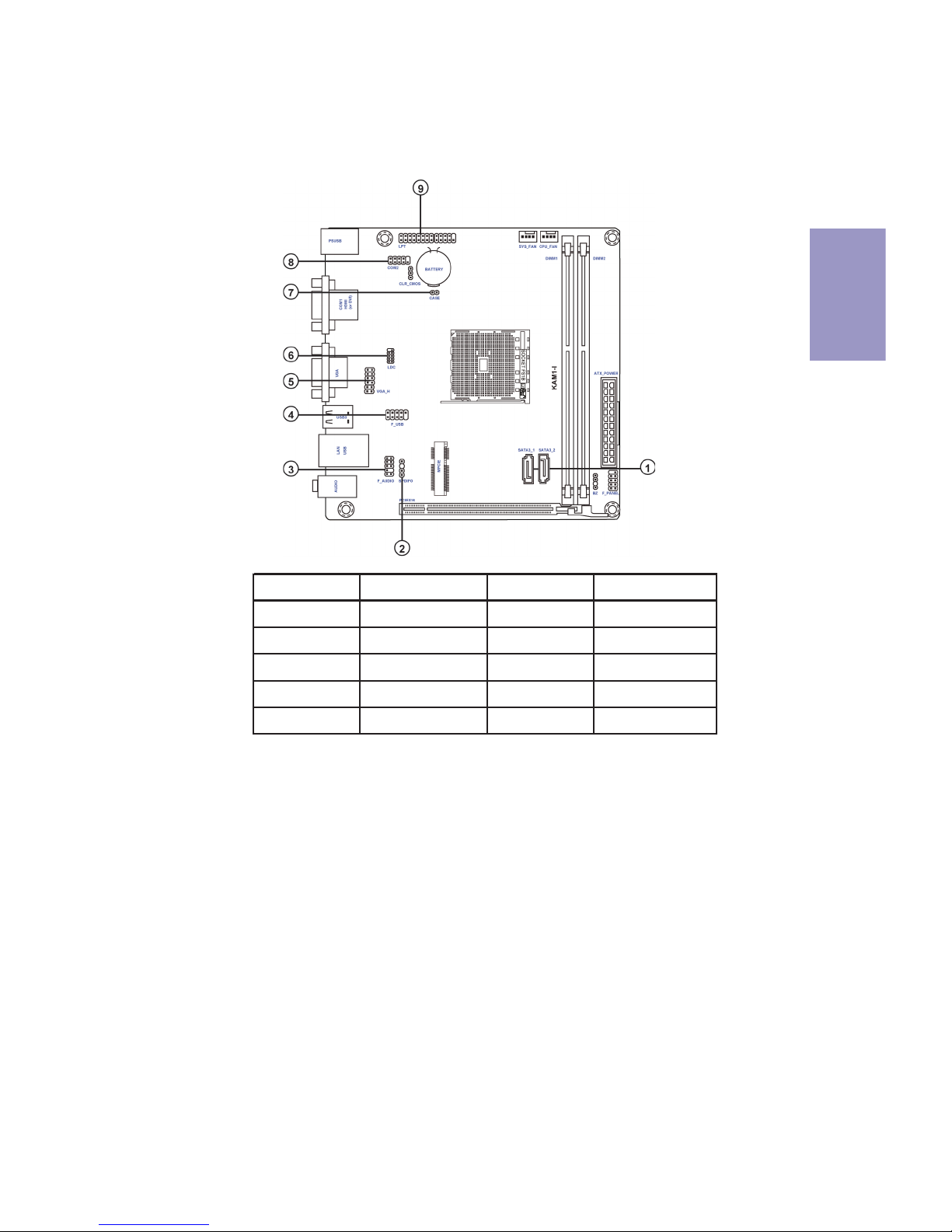
Chapter 2
13
KAM1-I USER MANUAL
2-4-3. Connecting Optional Devices
Refer to the following for information on connecting the motherboard’s optional
devices:
No. Components No. Components
1 SATA3_1~2 6 LDC
2SPDIFO7 CASE
3F_AUDIO8 COM2
4F_USB9 LPT
5 VGA_H (optional) ~~ ~~
Page 19
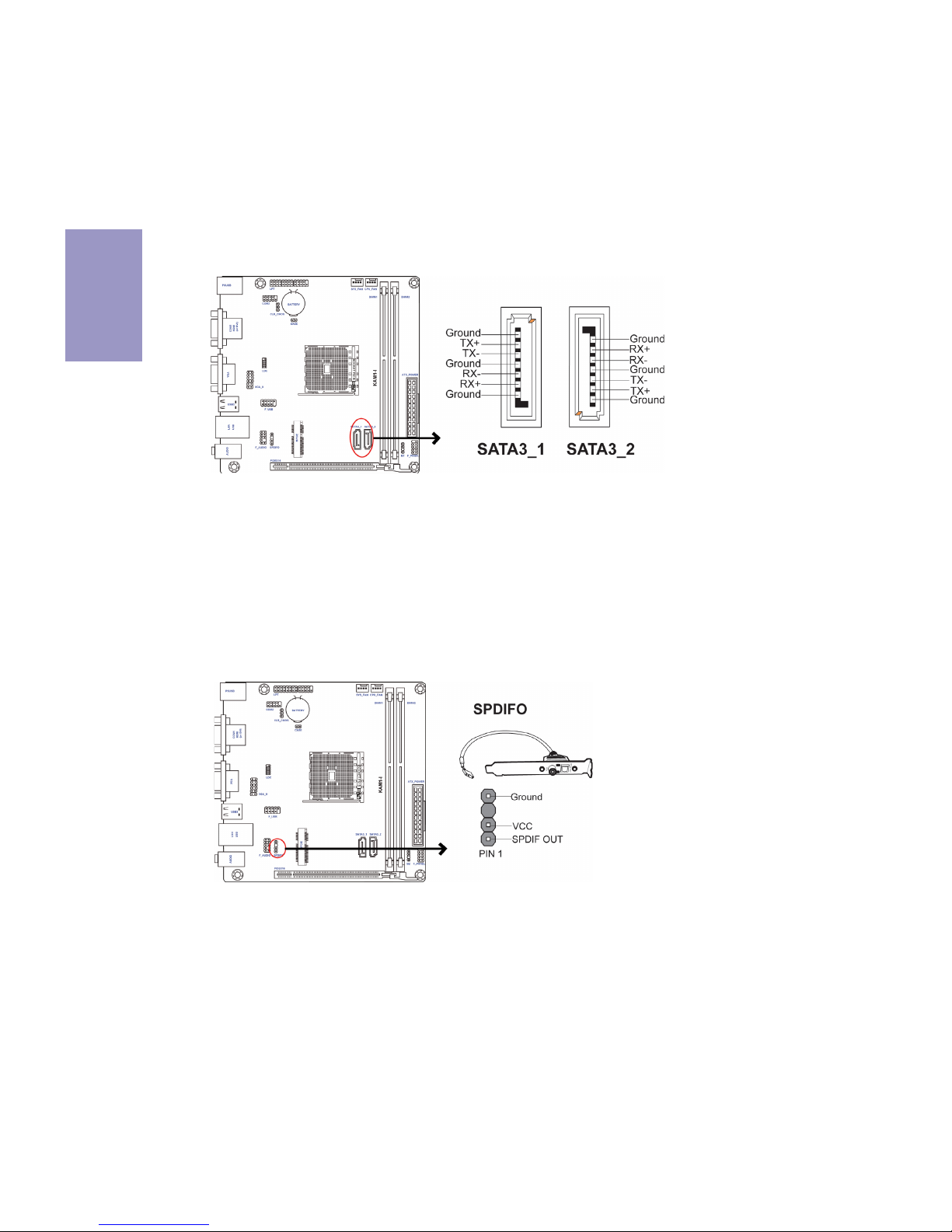
Chapter 2
14
KAM1-I USER MANUAL
This is an optional header that provides an SPDIFO (Sony/Philips Digital Interface)
output to digital multimedia device through optical fiber or coaxial connector.
2. SPDIFO: SPDIF out header
SATA3_1/2 connectors are used to support the Serial ATA 6.0Gb/s device, simpler disk
drive cabling and easier PC assembly. It eliminates limitations of the current Parallel ATA interface. But maintains register compatibility and software compatibility
with Parallel ATA.
1. SATA3_1/2: Serial ATA connectors
Page 20

Chapter 2
15
KAM1-I USER MANUAL
3. F_AUDIO: Front Panel Audio Header
The front panel audio header allows the user to install auxiliary front-oriented microphone and line-out ports for easier access. This header supports HD audio by
default. If you want connect an AC’ 97 front panel audio to HD onboard headers,
please set as below picture.
If you use AC
’ 97 Front Panel, please tick off the option of “ Disabled Front Panel
Detect
”. If you use HD Audio Front Panel, please don’ t tick off “Disabled Front Panel
Detect ” .
* For reference only
AC’ 97 Audio Configuration: To enable the front panel audio connector to support AC97 Audio mode.
Page 21

Chapter 2
16
KAM1-I USER MANUAL
If you use AC’ 97 Front Panel, please don’ t tick off “ Using Front Jack Detect ” . If you
use HD Audio Front Panel, please
tick off the option of “ Using Front Jack Detect ” .
* For reference only
Please make sure that the USB cable has the same pin assignment as indicated above. A different pin assignment may cause damage or system hangup.
The motherboard has one USB 2.0 header supporting two USB 2.0 ports. Additionally, some computer cases have USB ports at the front of the case. If you have this
kind of case, use auxiliary USB connector to connect the front-mounted ports to the
motherboard.
4. F_USB: Front Panel USB 2.0 header
Page 22

Chapter 2
17
KAM1-I USER MANUAL
5. VGA_H: VGA header (optional)
6. LDC: Debug card header
Page 23

Chapter 2
18
KAM1-I USER MANUAL
8. COM2: Onboard serial port header
Connect a serial port extension bracket to this header to add a serial port to your
system.
7. CASE: Chassis Intrusion Detect Header
This detects if the chassis cover has been removed. This function needs a chassis
equipped with instrusion detection switch and needs to be enabled in BIOS.
Page 24

Chapter 2
19
KAM1-I USER MANUAL
9. LPT: Onboard parallel port Header
This is a header that can be used to connect to the printer, scanner or other devices.
Page 25

Chapter 2
20
KAM1-I USER MANUAL
This section describes how to install a SATA hard drive.
2-4-4. Installing a SATA Hard Drive
About SATA Connectors
Your motherboard features two SATA connectors supporting a total of two drives.
SATA refers to Serial ATA (Advanced Technology Attachment) is the standard interface
for the IDE hard drives which are currently used in most PCs. These connectors are
well designed and will only fit in one orientation. Locate the SATA connectors on the
motherboard and follow the illustration below to install the SATA hard drives.
To install the Serial ATA (SATA) hard drives, use the SATA cable that supports the Serial
ATA protocol. This SATA cable comes with a SATA power cable. You can connect either
end of the SATA cable to the SATA hard drive or the connector on the motherboard.
Refer to the illustration below for proper installation:
1 Attach either cable end to the connector on the motherboard.
2 Attach the other cable end to the SATA hard drive.
3 Attach the SATA power cable to the SATA hard drive and connect the other
end to the power supply.
* For reference only
Installing Serial ATA Hard Drives
Page 26

Chapter 2
21
KAM1-I USER MANUAL
1. SYS_FAN (System Cooling FAN Power Connector) & 2. CPU_FAN (CPU cooling
FAN Power Connector)
After you have installed the motherboard into a case, you can begin connecting the
motherboard components. Refer to the following:
Connect the system cooling fan connector to SYS_FAN.
Connect the CPU cooling fan cable to CPU_FAN.
2-4-5. Connecting Case Components
No. Components No. Components
1 SYS_FAN 4 F_PANEL
2CPU_FAN5 BZ
3 ATX_POWER ~~ ~~
Page 27

Chapter 2
22
KAM1-I USER MANUAL
The ATX 24-pin connector allows you to connect to ATX v2.x power supply.
With ATX v2.x power supply, users please
note that when installing 24-pin power
cable, the latches of power cable and the
ATX match perfectly.
Connecting 24-pin power cable
24-pin power cable
3. ATX_POWER (ATX 24-pin Power Connector)
Connect the standard power supply connector to ATX_POWER.
Page 28

Chapter 2
23
KAM1-I USER MANUAL
Hard Drive Activity LED
Connecting pins 1 and 3 to a front panel mounted LED provides visual indication that
data is being read from or written to the hard drive. For the LED to function properly,
an IDE drive should be connected to the onboard IDE interface. The LED will also
show activity for devices connected to the SCSI (hard drive activity LED) connector.
Power/Sleep/Message waiting LED
Connecting pins 2 and 4 to a single or dual-color, front panel mounted LED provides
power on/off, sleep, and message waiting indication.
Reset Switch
Supporting the reset function requires connecting pin 5 and 7 to a momentary-contact switch that is normally open. When the switch is closed, the board resets and
runs POST.
Power Switch
Supporting the power on/off function requires connecting pins 6 and 8 to a momentary-contact switch that is normally open. The switch should maintain contact for at
least 50 ms to signal the power supply to switch on or off. The time requirement is
due to internal de-bounce circuitry. After receiving a power on/off signal, at least
two seconds elapses before the power supply recognizes another on/off signal.
4. Front Panel Header
The front panel header (F_PANEL) provides a standard set of switch and LED headers
commonly found on ATX or Micro ATX cases. Refer to the table below for information:
Page 29

Chapter 2
24
KAM1-I USER MANUAL
5. BZ: Buzzer header
This concludes Chapter 2. The next chapter covers the BIOS.
Page 30

KAM1-I USER MANUAL
25
Chapter 3
About the Setup Utility
The computer uses the latest “American Megatrends Inc.” BIOS with support for
Windows Plug and Play. The CMOS chip on the motherboard contains the ROM setup
instructions for configuring the motherboard BIOS.
The BIOS (Basic Input and Output System) Setup Utility displays the system’s configuration status and provides you with options to set system parameters. The parameters are stored in battery-backed-up CMOS RAM that saves this information
when the power is turned off. When the system is turned back on, the system is
configured with the values you stored in CMOS.
The BIOS Setup Utility enables you to configure:
• Hard drives, diskette drives and peripherals
• Video display type and display options
• Password protection from unauthorized use
• Power Management features
The settings made in the Setup Utility affect how the computer performs. Before
using the Setup Utility, ensure that you understand the Setup Utility options.
This chapter provides explanations for Setup Utility options.
The Standard Configuration
A standard configuration has already been set in the Setup Utility. However, we recommend that you read this chapter in case you need to make any changes in the
future.
This Setup Utility should be used:
• when changing the system configuration
• when a configuration error is detected and you are prompted to make
changes to the Setup Utility
• when trying to resolve IRQ conflicts
• when making changes to the Power Management configuration
• when changing the password or making other changes to the Security
Setup
Press DEL to enter SETUP
Chapter 3
Using BIOS
Entering the Setup Utility
When you power on the system, BIOS enters the Power-On Self Test (POST) routines.
POST is a series of built-in diagnostics performed by the BIOS. After the POST routines
are completed, the following message appears:
Page 31

KAM1-I USER MANUAL
26
Chapter 3
Press the delete key to access BIOS Setup Utility.
Using BIOS
When you start the Setup Utility, the main menu appears. The main menu of the
Setup Utility displays a list of the options that are available. A highlight indicates
which option is currently selected. Use the cursor arrow keys to move the highlight
to other options. When an option is highlighted, execute the option by pressing
<Enter>.
Some options lead to pop-up dialog boxes that prompt you to verify that you wish to
execute that option. Other options lead to dialog boxes that prompt you for information.
Some options (marked with an icon
) lead to submenus that enable you to change
the values for the option. Use the cursor arrow keys to scroll through the items in the
submenu.
Resetting the Default CMOS Values
When powering on for the first time, the POST screen may show a “CMOS Settings
Wrong” message. This standard message will appear following a clear CMOS data
at factory by the manufacturer. You simply need to Load Default Settings to reset
the default CMOS values.
Note: Changes to system hardware such as different CPU, memories, etc. may
also trigger this message.
Page 32

KAM1-I USER MANUAL
27
Chapter 3
The default BIOS setting for this motherboard apply for most conditions
with optimum performance. We do not suggest users change the default
values in the BIOS setup and take no responsibility to any damage caused
by changing the BIOS settings.
In this manual, default values are enclosed in parenthesis. Submenu items are
denoted by an icon
.
BIOS Navigation Keys
The BIOS navigation keys are listed below:
KEY FUNCTION
Scrolls through the items on a menu
+/-Change Opt.
F2 Previous Value
F3 Optimized Defaults
F1 General Help
ESC Exits the current menu
mnlk
Enter Select
F4 Save & Exit
1. For the purpose of better product maintenance, the manufacture
reserves the right to change the BIOS items presented in this manual. The
BIOS setup screens shown in this chapter are for reference only and may
differ from the actual BIOS. Please visit the manufacture’s website for
updated manual.
2. In this Gui BIOS, you can operate by mouse or keyboard. Click : select
item; Double click: enter; Right click: exit.
Page 33

KAM1-I USER MANUAL
28
Chapter 3
System Date & Time
The Date and Time items show the current date and time on the computer. If you are
running a Windows OS, these items are automatically updated whenever you make
changes to the Windows Date and Time Properties utility.
System Language (English)
This item is used to set system language.
When you enter the BIOS Setup program, the main menu appears, giving you an
overview of the basic system information. Select an item and press <Enter> to
display the submenu.
Main Menu
Choose the system default
language
Main Advanced Chipset M.I.B III Boot Security Exit
+/- : Change Opt.
Enter/Dbl Click : Select
lk
mn
: Select Screen
/Click: Select Item
F1: General Help
F2: Previous Values
F3: Optimized Defaults
F4: Save & Exit
ESC/Right Click: Exit
BIOS Information
System Language English
System Date Thu 05/08/2014
System Time 00:00:32
Page 34

KAM1-I USER MANUAL
29
Chapter 3
The Advanced menu items allow you to change the settings for the CPU and other
system.
Advanced Menu
LAN Configuration
Parameters
Main Advanced Chipset M.I.B III Boot Security Exit
+/- : Change Opt.
Enter/Dbl Click : Select
lk
mn
: Select Screen
/Click: Select Item
F1: General Help
F2: Previous Values
F3: Optimized Defaults
F4: Save & Exit
ESC/Right Click: Exit
LAN Configuration
Power Management Setup
PC Health Status
ACPI Settings
CPU Configuration
SATA Configuration
USB Configuration
Super IO Configuration
Page 35

KAM1-I USER MANUAL
30
Chapter 3
LAN Configuration
The item in the menu shows the LAN-related information that the BIOS
automatically detects.
Onboard LAN Controller (Enabled)
Use this item to enable or disable Onboard LAN 1 controller.
Press <Esc> to return to the Advanced Menu page.
Enabled/Disabled Onboard
LAN1 Controller
Main Advanced Chipset M.I.B III Boot Security Exit
+/- : Change Opt.
Enter/Dbl Click : Select
lk
mn
: Select Screen
/Click: Select Item
F1: General Help
F2: Previous Values
F3: Optimized Defaults
F4: Save & Exit
ESC/Right Click: Exit
LAN Configuration
Onboard LAN Controller Enabled
Page 36

KAM1-I USER MANUAL
31
Chapter 3
EUP Function (Enabled)
This item allows user to enable or disable EUP function.
Resume By PS2 MS (S3) (Disabled)
This item enables or disables you to allow mouse activity to awaken the system
from power saving mode.
Power Management Setup
This page sets up some parameters for system power management operation.
Resume By USB (S3) (Disabled)
This item allows you to enable/disable the USB device wakeup function from S3
mode.
Resume By PS2 KB (S3) (Disabled)
This item enables or disables you to allow keyboard activity to awaken the system
from power saving mode.
Power LED Type (Dual Color LED)
This item shows the type of the power LED.
Press <Esc> to return to the Advanced Menu page.
Resume By PME/RING (Disabled)
The system can be turned off with a software command. If you enable this item, the
system can automatically resume if there is an incoming call on the PCI Modem or
PCI LAN card. You must use an ATX power supply in order to use this feature. Use this
item to do wake-up action if inserting the PCI card.
Main Advanced Chipset M.I.B III Boot Security Exit
+/- : Change Opt.
Enter/Dbl Click : Select
lk
mn
: Select Screen
/Click: Select Item
F1: General Help
F2: Previous Values
F3: Optimized Defaults
F4: Save & Exit
ESC/Right Click: Exit
About Resume By
RING
Power Management Setup
Resume By RING Disabled
Resume By PME Disabled
Resume By USB (S3) Disabled
Resume By PS2 KB (S3) Disabled
Resume By PS2 MS (S3) Disabled
Resume By RTC Alarm Disabled
EUP Function Enabled
Power LED Type Dual Color LED
Resume By RTC Alarm (Disabled)
The system can be turned off with a software command. If you enable this item,
the system can automatically resume at a fixed time based on the system’s RTC
(realtime clock). Use the items below this one to set the date and time of the wakeup alarm. You must use an ATX power supply in order to use this feature.
Page 37

KAM1-I USER MANUAL
32
Chapter 3
Scroll to this item and press <Enter> to view the following screen:
Smart Fan Function
CPU/System Smart Fan Control (Enabled)
This item allows you to enable/disable the control of the CPU/System fan speed by
changing the fan voltage.
Main Advanced Chipset M.I.B III Boot Security Exit
+/- : Change Opt.
Enter/Dbl Click : Select
lk
mn
: Select Screen
/Click: Select Item
F1: General Help
F2: Previous Values
F3: Optimized Defaults
F4: Save & Exit
ESC/Right Click: Exit
CPU Smart Fan Control Enabled
Smart Fan Mode
Normal
PC Health Status
On motherboards support hardware monitoring, this item lets you monitor the
parameters for critical voltages, temperatures and fan speeds.
Main Advanced Chipset M.I.B III Boot Security Exit
+/- : Change Opt.
Enter/Dbl Click : Select
lk
mn
: Select Screen
/Click: Select Item
F1: General Help
F2: Previous Values
F3: Optimized Defaults
F4: Save & Exit
ESC/Right Click: Exit
CPU Tct1 :+22
CPU Fan Speed :1022 RPM
System Fan1 Speed : N/ A
DIMM Voltage :1.528V
CPU Voltage : 1.304V
Smart Fan Function
PC Health Status
High Limit Temperature: 60
Low Limit Temperature : 37
High Limit PWM : 200
Low Limit PWM 88
System Smart Fan Control
Enabled
Smart Fan Mode Normal
High Limit Temperature: 60
Low Limit Temperature: 37
High Limit PWM : 200
Low Limit PWM 88
Page 38

KAM1-I USER MANUAL
33
Chapter 3
System Component Characteristics
These items display the monitoring of the overall inboard hardware health events,
such as CPU fan speed, CPU & DIMM voltage...etc.
Press <Esc> to return to the Advanced Menu page.
Smart Fan Mode (Normal)
This item allows you to select the fan mode (Normal, Quiet, Silent, or Manual) for a
better operation environment. If you choose Normal mode, the fan speed will be
auto adjusted depending on the CPU temperature. If you choose Quiet mode, the
fan speed will be auto minimized for quiet environment. If you choose Silent mode,
the fan speed will be auto restricted to make system more quietly. If you choose
Manual mode, the fan speed will be adjusted depending on users’ parameters.
Press <Esc> to return to the PC Health Status page.
• CPU Tct1
• CPU Fan Speed
• System Fan Speed
• DIMM Voltage
• CPU Voltage
Page 39

KAM1-I USER MANUAL
34
Chapter 3
ACPI Setting
The item in the menu shows the highest ACPI sleep state when the system enters
suspend.
ACPI Sleep State (S3(Suspend to RAM))
This item allows user to enter the ACPI S3 (Suspend to RAM) Sleep State (default).
Press <Esc> to return to the Advanced Menu page.
CPU Configuration
Scroll to this item and press <Enter> to view the following screen:
Aptio Setup Utility - Copyright (C) 2011 American Megatrends, Inc.
Main Advanced Chipset M.I.B III Boot Security Exit
+/- : Change Opt.
Enter/Dbl Click : Select
lk
mn
: Select Screen
/Click: Select Item
F1: General Help
F2: Previous Values
F3: Optimized Defaults
F4: Save & Exit
ESC/Right Click: Exit
ACPI Settings
ACPI Sleep State S3 (Suspend to RAM)
Select the highest ACPI
sleep state the system
will enter when the
suspend button is pressed.
Main Advanced Chipset M.I.B III Boot Security Exit
+/- : Change Opt.
Enter/Dbl Click : Select
lk
mn
: Select Screen
/Click: Select Item
F1: General Help
F2: Previous Values
F3: Optimized Defaults
F4: Save & Exit
ESC/Right Click: Exit
CPU Configuration
Socket0: AMD A6-5200 APU with Radeon (TM) HD Graphics
Max Speed: 2000 MHZ Intended Speed: 2000 MHZ
Microcode Patch Level: 7000106
--------- Cache per Core --------L1 Instruction Cache: 128 KB/2-way
L1 Data Cache: 128KB/8-way
L2 Cache: 2048KB/16-way
No L3 Cache Present
C6 Mode Enabled
AMD Turbo Core
Auto
AMD C&Q Enabled
Enabled/ disabled C6
Page 40

KAM1-I USER MANUAL
35
Chapter 3
Max Speed (2000 MHz) Intended Speed (2000 MHz)
This item shows the maximum & intended speed of the CPU.
Microcode Patch Level (7000106)
This item shows the Microcode revision.
L1 Instruction Cache (128 KB/2-way)
This item shows CPU L1 Cache.
L2 Cache (2048KB/16-way)
This item shows CPU L2 Cache.
No L3 Cache Present
This item shows CPU L3 Cache.
L1 Data Cache (128KB/8-way)
This item shows CPU L1 Cache.
C6 Mode (Enabled)
This item enables or disables the C6 mode.
AMD Turbo Core (Auto)
This item is used to set the AMD Turbo Core.
AMD C&Q (Enabled)
This item enables or disables the CPU C&Q Function.
Press <Esc> to return to the Advanced Menu page.
Page 41

KAM1-I USER MANUAL
36
Chapter 3
SATA Configuration
Use this item to show the mode of serial SATA configuration options.
SATA Mode (AHCI Mode)
Use this item to select SATA mode.
SATA Port 1/2 (Not Present)
This motherboard supports two SATA channel and each channel allows one SATA device to be installed. Use these items to configure each device on the SATA channel.
Press <Esc> to return to the Advanced Menu page.
Main Advanced Chipset M.I.B III Boot Security Exit
+/- : Change Opt.
Enter/Dbl Click : Select
lk
mn
: Select Screen
/Click: Select Item
F1: General Help
F2: Previous Values
F3: Optimized Defaults
F4: Save & Exit
ESC/Right Click: Exit
SATA Configuration
OnChip SATA Channel Enabled
SATA Mode AHCI Mode
SATA Port1 Not Present
SATA Port2 Not Present
OnChip SATA Channel (Enabled)
Use this item to enable or disable OnChip SATA Channel.
Page 42

KAM1-I USER MANUAL
37
Chapter 3
USB Configuration
Scroll to this item and press <Enter> to view the following screen:
All USB Devices (Enabled)
Use this item to enable or disable all USB devices.
Press <Esc> to return to the Advanced Menu page.
Main Advanced Chipset M.I.B III Boot Security Exit
+/- : Change Opt.
Enter/Dbl Click : Select
lk
mn
: Select Screen
/Click: Select Item
F1: General Help
F2: Previous Values
F3: Optimized Defaults
F4: Save & Exit
ESC/Right Click: Exit
USB Configuration
All USB Devices Enabled
Legacy USB Support Enabled
Legacy USB Support (Enabled)
Use this item to enable or disable support for legacy USB devices. Setting to Audio
allows the system to detect the presence of the USB device at startup. If detected,
the USB controller legacy mode is enabled. If no USB device is detected, the legacy
USB support is disabled.
Page 43

KAM1-I USER MANUAL
38
Chapter 3
Super IO Configuration
Use this item to show the information of the Super IO Configuration.
Serial Port 0 Configuration
Scroll to this item and press <Enter> to view the following screen:
Press <Esc> to return to the Super IO Configuration page.
Serial Port (Enabled)
This item allows you to enable or disable serial port.
Device Settings (IO=3F8h; IRQ=4)
This item shows the information of the device settings.
Change Settings (Auto)
Use this item to change device settings.
Main Advanced Chipset M.I.B III Boot Security Exit
+/- : Change Opt.
Enter/Dbl Click : Select
lk
mn
: Select Screen
/Click: Select Item
F1: General Help
F2: Previous Values
F3: Optimized Defaults
F4: Save & Exit
ESC/Right Click: Exit
Main Advanced Chipset M.I.B III Boot Security Exit
+/- : Change Opt.
Enter/Dbl Click : Select
lk
mn
: Select Screen
/Click: Select Item
F1: General Help
F2: Previous Values
F3: Optimized Defaults
F4: Save & Exit
ESC/Right Click: Exit
Enabled or Diabled Serial
Port (COM)
Serial Port 0 Configuration
Serial Port Enabled
Device Settings IO=3F8h; IRQ=4;
Change Settings
Auto
Set Parameters of Serial
Port 0 (COMA)
Serial Port 1 Configuration
Parallel Port Configuration
Super IO Configuration
Serial Port 0 Configuration
Page 44

KAM1-I USER MANUAL
39
Chapter 3
Serial Port 1 Configuration
Scroll to this item and press <Enter> to view the following screen:
Press <Esc> to return to the Super IO Configuration page.
Serial Port (Enabled)
This item allows you to enable or disable serial port.
Device Settings (IO=2F8h; IRQ=3)
This item shows the information of the device settings.
Change Settings (Auto)
Use this item to change device settings.
Main Advanced Chipset M.I.B III Boot Security Exit
+/- : Change Opt.
Enter/Dbl Click : Select
lk
mn
: Select Screen
/Click: Select Item
F1: General Help
F2: Previous Values
F3: Optimized Defaults
F4: Save & Exit
ESC/Right Click: Exit
Enabled or Diabled Serial
Port (COM)
Serial Port 1 Configuration
Serial Port Enabled
Device Settings IO=2F8h; IRQ=3;
Change Settings Auto
Page 45

KAM1-I USER MANUAL
40
Chapter 3
Parallel Port Configuration
Scroll to this item and press <Enter> to view the following screen:
Parallel Port (Enabled)
This item allows you to enable or disable parallel port.
Device Settings (IO=378h; IRQ=5)
This item shows the information of the device settings.
Change Settings (Auto)
Use this item to change device settings.
Device Mode (ECP Mode)
This item shows the information of the device mode.
Press <Esc> to return to the Super IO Configuration page.
Press <Esc> to return to the Advanced Menu page.
Main Advanced Chipset M.I.B III Boot Security Exit
+/- : Change Opt.
Enter/Dbl Click : Select
lk
mn
: Select Screen
/Click: Select Item
F1: General Help
F2: Previous Values
F3: Optimized Defaults
F4: Save & Exit
ESC/Right Click: Exit
Change the Printer Port
Mode.
Parallel Port Configuration
Parallel Port Enabled
Device Settings IO=378h; IRQ=5
Change Settings Auto
Device Mode ECP Mode
Page 46

KAM1-I USER MANUAL
41
Chapter 3
IGD Memory (Auto)
This item shows the information of the IGD(Internal Graphics device) memory.
Chipset Menu
The chipset menu items allow you to change the settings for the North Bridge
chipset, South Bridge chipset and other system.
Main Advanced Chipset M.I.B III Boot Security Exit
+/- : Change Opt.
Enter/Dbl Click : Select
lk
mn
: Select Screen
/Click: Select Item
F1: General Help
F2: Previous Values
F3: Optimized Defaults
F4: Save & Exit
ESC/Right Click: Exit
Main Advanced Chipset M.I.B III Boot Security Exit
+/- : Change Opt.
Enter/Dbl Click : Select
lk
mn
: Select Screen
/Click: Select Item
F1: General Help
F2: Previous Values
F3: Optimized Defaults
F4: Save & Exit
ESC/Right Click: Exit
North Bridge
South Bridge
North Bridge Parameters
North Bridge
Scroll to this item and press <Enter> to view the following screen:
Select which graphics controller to use as the primary
boot device.
North Bridge
IGD Memory Auto
Dual Graphics Mode
Disabled
This item allows you to enable or disable Dual Graphics Mode.
Dual Graphics Mode (Disabled)
Press <Esc> to return to the Chipset Menu page.
Page 47

KAM1-I USER MANUAL
42
Chapter 3
F4: Save & Exit
Main Advanced Chipset M.I.B III Boot Security Exit
+/- : Change Opt.
Enter/Dbl Click : Select
lk
mn
: Select Screen
/Click: Select Item
F1: General Help
F2: Previous Values
F3: Optimized Defaults
F4: Save & Exit
ESC/Right Click: Exit
Select AC power state when
power is re-applied after a
power failure.
South Bridge
Scroll to this item and press <Enter> to view the following screen:
Restore AC Power Loss (Power Off)
This item enables your computer to automatically restart or return to its operating
status.
Azalia HD Audio (Enabled)
This item enables or disables Azalia HD audio.
Azalia internal HDMI codec (Enabled)
This item enables or disables Azalia internal HDMI codec.
Case Open Warning (Disabled)
This item enables or disables the warning if the case is opened up, and the item
below indicates the current status of the case.
Chassis Opened (No)
This item indicates whether the case has been opened.
Press <Esc> to return to the Chipset Menu page.
South Bridge
Restore AC Power Loss Power Off
Audio Configuration
Azalia HD Audio Enabled
Azalia internal HDMI codec Enabled
Case Open Warning Disabled
Chassis Opened No
Page 48

KAM1-I USER MANUAL
43
Chapter 3
Aptio Setup Utility - Copyright (C) 2012 American Megatrends, Inc.
This page enables you to set the clock speed and system bus for your system. The
clock speed and system bus are determined by the kind of processor you have
installed in your system.
M.I.B III (MB Intelligent BIOS III) Menu
ME Subsystem Help
Main Advanced Chipset M.I.B III Boot Security Exit
+/- : Change Opt.
Enter/Dbl Click : Select
lk
mn
: Select Screen
/Click: Select Item
F2: Previous Values
F3: Optimized Defaults
F4: Save & Exit
ESC/Right Click: Exit
Memory Clock is (DDR3-1600/800Mhz)
This item shows the information of Memory Clock.
CAS Latency (tCL) (9)
This item determines the operation of DDR SDRAM memory CAS (colulmn address
strobe). It is recommended that you leave this item at the default value. The 2T
setting requires faster memory that specifically supports this mode.
RAS# to CAS# Delay (tRCD) (9)
This item specifies the RAS# to CAS# delay to Rd/Wr command to the same bank.
Memory Clock (Auto)
This item is used to set memory clock.
CPU OverRatio Configuration
F1: General Help
CPU Ratio/Voltage Auto
SB Spread Spectrum Enabled
Memory Configuration
Memory Clock Auto
Memory Clock is: (DDR3-1600/800Mhz)
Memory Timing Configuration Auto
Command Rate 2T
CAS# Latency (tCL) : 9
RAS# to CAS# Delay (tRCD) 9
Row Precharge Time (tRP) 10
RAS# Active Time (tRAS) 28
Read CAS# Precharge (tRTP) 6
Row Cycle Time (tRC) 37
Write Recovery Time (tWR) 12
Active to Active Delay (tRRD) 5
Write to Read Delay (tWTR) 6
Four Active Window Delay (tFAW) 24
Row Refresh Cycle Time 0 (tRFC0) 4
Row Refresh Cycle Time 1 (tRFC1) 3
SB Spread Spectrum (Enabled)
This item enables or disables the SB Clock Spread Spectrum.
Memory Timing Configuration (Auto)
This item shows the information of Memory Timing Configuration.
Command Rate (2T)
This item is used to set command rate.
CPU Ratio/Voltage (Auto)
This item is used to set CPU Ratio/Voltage.
Page 49

KAM1-I USER MANUAL
44
Chapter 3
Row Precharge Time (tRP) (10)
This item specifies Row precharge to Active or Auto-Refresh of the same bank.
RAS# Active Time (tRAS) (28)
This item specifies the RAS# active time.
Read CAS# Precharge (tRTP) (6)
This item controls the Read to PRECHARGE delay for memory devices, in memory
clock cycles.
Active to Active Delay (tRRD) (5)
This item controls the ACTIVE bank x to ACTIVE bank y in memory clock cycles.
Row Refresh Cycle Time 0/1 (tRFC0/1)
This item specifies the row refresh cycle time.
Write Recovery Time (tWR) (12)
This item specifies the write recovery time.
Write to Read Delay (tWTR) (6)
This item specifies the write to read delay time.
Four Active Window Delay (tFAW) (24)
This item controls the four bank activate time in memory clock cycles.
Row Cycle Time (tRC) (37)
This item specifies the row cycle time.
Page 50

KAM1-I USER MANUAL
45
Chapter 3
This page enables you to set the keyboard NumLock state.
Boot Menu
Main Advanced Chipset M.I.B III Boot Security Exit
+/- : Change Opt.
Enter/Dbl Click : Select
lk
mn
: Select Screen
/Click: Select Item
F1: General Help
F2: Previous Values
Windows 7 or other OS:
Boot policy for Legacy OS
Windows 8: Boot Policy for
UEFI OS without
Compatibility Support
Module (CSM)
Manual: User customized
CSM parameters & boot
policy
F3: Optimized Defaults
F4: Save & Exit
ESC/Right Click: Exit
Boot Configuration
This item shows the information of the Boot Configuration.
Bootup NumLock State (On)
This item enables you to select NumLock state.
Quiet Boot (Enabled)
This item enables or disables quiet boot.
Boot mode select (LEGACY)
Use this item to select boot mode.
Operation System Select (Windows7 or other OS)
This item is used to select the operation system.
Launch PXE OpROM (Disabled)
The item enables or disables launch PXE Option ROM.
Launch Storage OpROM (Enabled)
The item enables or disables launch Storage Option ROM.
Set Boot Priority
This item enables you to set boot priority for all boot devices.
Boot Option #1/2/3/4/5/6/7
These items show the boot priorities.
Fast Boot (Disabled)
This item enables or disables fast boot.
Operation System Select Windows7 or other OS
Launch PXE OpROM Disabled
Launch Storage OpROM Enabled
Fast Boot Disabled
Boot Configuration
Bootup NumLock State On
Quiet Boot Enabled
Boot mode select LEGACY
Set Boot Priority
Boot Option #1 Hard Disk
Boot Option #2 CD/DVD
Boot Option #3 USB/Floppy
Boot Option #4 USB CD/DVD
Boot Option #5 USB Hard Disk
Boot Option #6 USB Flash
Boot Option #7 Network
Page 51

KAM1-I USER MANUAL
46
Chapter 3
This page enables you to set setup administrator password and user password.
Security Menu
Platform Mode (Setup)
This item shows platform mode setup or not.
Secure Boot (Enabled)
This item allows you to enable or disable the secure boot state.
Secure Boot Control (Enabled)
This item is used to control the secure boot flow, it is possible only if system runs in
User Mode.
Main Advanced Chipset M.I.B III Boot Security Exit
+/- : Change Opt.
Enter/Dbl Click : Select
lk
mn
: Select Screen
/Click: Select Item
F1: General Help
F2: Previous Values
F3: Optimized Defaults
F4: Save & Exit
ESC/Right Click: Exit
Administrator Password Statue Not Install
User Password Statue Not Install
Set Setup Administrator
Password
Administrator Password
Platform Mode Setup
Secure Boot Disabled
Secure Boot Control Disabled
Administrator Password Statue (Not Install)
This item shows platform administrator installed or not.
User Password Statue (Not Install)
This item shows user password installed or not.
Page 52

KAM1-I USER MANUAL
47
Chapter 3
Boot Override
Use this item to select the boot device.
This page enables you to exit system setup after saving or without saving the
changes.
Exit Menu
Main Advanced Chipset M.I.B III Boot Security Exit
+/- : Change Opt.
Enter/Dbl Click : Select
lk
mn
: Select Screen
/Click: Select Item
F1: General Help
F2: Previous Values
Go back to EZ Mode
F3: Optimized Defaults
F4: Save & Exit
ESC/Right Click: Exit
Back to EZ Mode
Save Changes and Exit
Discard Changes and Exit
Save Changes and Reset
Discard Changes and Reset
Save Options
Save Changes
Discard Changes
Restore Defaults
Boot Override
Save Options
This item enables you to save the options that you have made.
Save Changes
This item enables you to save the changes that you have made.
Discard Changes
This item enables you to discard any changes that you have made.
Restore Defaults
This item enables you to restore the system defaults.
Save Changes and Exit
This item enables you to exit system setup after saving the changes.
Discard Changes and Exit
This item enables you to exit system setup without saving any changes.
Save Changes and Reset
This item enables you to reset the system setup after saving the changes.
Discard Changes and Reset
This item enables you to reset system setup without saving any changes.
Back to EZ Mode
This item enables you to back to EZ mode.
Page 53

KAM1-I USER MANUAL
48
Chapter 3
Updating the BIOS
You can download and install updated BIOS for this motherboard from the
manufacturer’s Web site. New BIOS provides support for new peripherals, improvements in performance, or fixes for known bugs. Install new BIOS as follows:
This concludes Chapter 3. Refer to the next chapter for information on the software
supplied with the motherboard.
1 If your motherboard has a BIOS protection jumper, change the setting to
allow BIOS flashing.
2 If your motherboard has an item called Firmware Write Protect in Ad-
vanced BIOS features, disable it. (Firmware Write Protect prevents BIOS
from being overwritten.)
3 Prepare a bootable device or create a bootable system disk. (Refer to
Windows online help for information on creating a bootable system disk.)
4 Download the Flash Utility and new BIOS file from the manufacturer’s
Web site. Copy these files to the bootable device.
5 Turn off your computer and insert the bootable device in your computer.
(You might need to run the Setup Utility and change the boot priority items
on the Advanced BIOS Features Setup page, to force your computer to
boot from the bootable device first.)
6 At the C:\ or A:\ prompt, type the Flash Utility program name and the file
name of the new BIOS and then press <Enter>. Example: AFUDOS.EXE
040706.ROM
7 When the installation is complete, remove the bootable device from the
computer and restart your computer. If your motherboard has a Flash
BIOS jumper, reset the jumper to protect the newly installed BIOS from
being overwritten. The computer will restart automatically.
Page 54

49
KAM1-I USER MANUAL
Chapter 4
Chapter 4
Using the Motherboard Software
The auto-install DVD-ROM makes it easy for you to install the drivers and software.
The support software DVD-ROM disc loads automatically under Windows 7/8/8.1.
When you insert the DVD-ROM disc in the DVD-ROM drive, the auto-run feature will
automatically bring up the installation screen. The screen has four buttons on it:
Setup, Utilities, Browse CD and Exit.
Auto-installing under Windows 7/8/8.1
Displays the path for all
software and drivers
available on the disk.
Open Windows Explorer
and show the contents
of the support disk.
Click “Exit” button to
close the Auto-Setup
window.
Browse CD:
Click the “Setup”
button to select and
run the software
installation program.
Click the “ Utilities”
button to select and
install ECS Intelligent
Utility.
Information:
Follow these instructions to install device drivers and software for the
motherboard:
The following screens are examples only. The screens and driver lists will be
different according to the motherboard you are installing.
1. Click Setup. The installation program begins:
Running Setup
The motherboard identification is located in the upper left-hand corner.
Page 55

50
KAM1-I USER MANUAL
Chapter 4
2. Click Next. The following screen appears:
3. Check the box next to the items you want to install. The default options are recommended.
5. Follow the instructions on the screen to install the items.
4. Click Next to run the Installation Wizard. An item installation screen appears:
Drivers and software are automatically installed in sequence. Follow the
onscreen instructions, confirm commands and allow the computer to restart a few times to complete the installation.
Windows 8 will show the following screen after system restart, you
must select “Desktop” in the bottom left to install the next driver.
Page 56

51
KAM1-I USER MANUAL
Chapter 4
If the auto-install DVD-ROM does not work on your system, you can still install
drivers through the file manager for your OS (for example, Windows Explorer).
Look
for the chipset and motherboard model, and then browse to the directory and path
to begin installing the drivers. Most drivers have a setup program (SETUP.EXE) that
automatically detects your operating system before installation. Other drivers have
the setup program located in the operating system subfolder.
Manual Installation
ECS Utility Software (Intelligent EZ Utility)
ECS Intelligent EZ Utility provides friendly interfaces under Windows O.S, which makes
your computing more easily and conveniently.
If the driver you want to install does not have a setup program, browse to the operating system subfolder and locate the readme text file (README.TXT or README.DOC)
for information on installing the driver or software for your operating system.
These software(s) are subject to change at anytime without prior notice. Please
refer to the support disk for available software.
Windows 7/8 will appear below UAC (User Account Control) message after
the system restart. You must select “Yes” to install the next driver. Continue
this process to complete the drivers installation.
Page 57

52
KAM1-I USER MANUAL
Chapter 4
eBLU
ECS eBLU utility makes BIOS update faster and easier. eBLU will list the latest BIOS
with a default check-mark. Click”install” button to install.
eDLU
ECS eDLU utility makes updating drivers fast and easy. eDLU saves time and hassle
by listing all the latest drivers online. Just select the one you prefer and start to
download and install the drivers.
eSF
eSF(Smart Fan) utility provides easy and safe way to adjust fan speed in accordance
with your PC’s system loading and temperature.
It has five modes to adjust fan speed in a safe range without entering the BIOS to
optimize your system cooling environment.
Microsoft .NET Framework 3.5 is required.
Microsoft .NET Framework 3.5 is required.
Page 58

53
KAM1-I USER MANUAL
Chapter 5
Chapter 5
Trouble Shooting
Start up problems during assembly
After assembling the PC for the first time you may experience some start up
problems. Before calling for technical support or returning for warranty, this
chapter may help to address some of the common questions using some basic
troubleshooting tips. You may also log onto our ECS website for more information:
a) System does not power up and the fans are not running.
1. Disassemble the PC to remove the VGA adaptor card, DDR memory, LAN, USB and
other peripherals including keyboard and mouse. Leave only the motherboard,
CPU with CPU cooler and power supply connected. Make sure the power cord is
plugged into the wall socket & the switch on the Power Supply Unit (PSU) is turned
“ on “ as well. Turn on again to see if the CPU and power supply fans are running.
2. Make sure to remove any unused screws or other metal objects such as
screwdrivers from the inside PC case. This is to prevent damage from short circuit.
3. Check the CPU FAN connector is connected to the motherboard.
4. Check the 12V power connector is connected to the motherboard.
5. Check that the 12V power & ATX connectors are fully inserted into the
motherboard connectors. Make sure the latches of the cable and connector are
locked into place.
b) Power is on, fans are running but there is no display
1. Make sure the monitor is turned on and the monitor cable is properly connected
to the PC.
2. Check the VGA adapter card (if applicable) is inserted properly.
3. Listen for beep sounds. If you are using internal PC speaker make sure it is
connected.
a. continuous 3 short beeps: memory not detected
b. 1 long beep and 8 short beeps: VGA not detected
c) The PC suddenly shuts down while booting up.
1. The CPU may experience overheating so it will shutdown to protect itself. Apply
the thermal grease onto the CPU heatsink & ensure the CPU fan is well-connected
with the CPU heatsink. Check if the CPU fan is working properly while the system
is running.
http:// www.ecs.com.tw/ECSWebSite/Support/Support_FAQ.aspx?MenulD=49&
childid=M 49&LanlD=0
Page 59

54
KAM1-I USER MANUAL
Chapter 5
Your computer, like any electrical appliance, requires proper care and
maintenance. Here are some basic PC care tips to help prolong the life of the
motherboard and keep it running as best as it can.
1. Keep your computer in a well ventilated area. Leave some space between the
PC and the wall for sufficient airflow.
2. Keep your computer in a cool dry place. Avoid dusty areas, direct sunlight and
Start up problems after prolong use
After a prolong period of use your PC may experience start up problems again. This
may be caused by breakdown of devices connected to the motherboard such as
HDD, CPU fan, etc. The following tips may help to revive the PC or identify the cause
of failure.
1. Clear the CMOS values using the CLR_CMOS jumper. Refer to CLR_CMOS jumper
in Chapter 2 for Checking Jumper Settings in this user manual. When completed,
follow up with a Load Optimised Default in the BIOS setup.
2. Check the CPU cooler fan for dust. Long term accumulation of dust will reduce its
effectiveness to cool the processor. Clean the cooler or replace a new one if
necessary.
3. Check that the 12V power & ATX connectors are fully inserted into the
motherboard connectors. Make sure the latches of the cable and connector are
locked into place.
4. Remove the hard drive, optical drive or DDR memory to determine which of
these components may be at fault.
areas of high moisture content.
3. Routinely clean the CPU cooler fan to remove dust and hair.
4. In places of hot and humid weather you should turn on your computer once
every other week to circulate the air and prevent damage from humidity.
5. Add more memory to your computer if possible. This not only speeds up the
system but also reduces the loading of your hard drive to prolong its life span.
6. If possible, ensure the power cord has an earth ground pin directly from the
wall outlet. This will reduce voltage fluctuation that may damage sensitive devices.
Maintenance and care tips
2. From the BIOS setting, try to disable the Smartfan function to let the fan run at
default speed. Doing a Load Optimised Default will also disable the Smartfan.
5. Check whether there is any bulked up electrolytic capacitor or abnormal
component.
Please logo onto our ECS website: http://www.ecs.com.tw/ECSWebSite/Support/
Technical_Support_List.aspx?MenuID=50&LanID=0 for more information.
Page 60

uB rewoP
desserp si no
.trats ot sliaf CP tub
s
e
Y
yl
pp
uS rew
oP fi
kcehC
tinU
gn
ikr
o
w
si
)US
P(
No
No
dn
uos peeB
ynA
No
kcehc
dna S
OM
C
RLC
rewo
p V21 U
PC
fi
d
etcen
noc si
CP e
h
t tra
t
seR
?drao
b ro U
SP
h
t
iw mel
borP
AMR tc
atn
oc >- me
lbor
p draob
f
I
d
eul
p s
i droc rew
op CAgg
?n
o denr
u
t
si
h
ctiw
s USP
dna
seY
melb
o
r
p draoB
AM
R
tcatnoc >-
No
:
spee
b trohs 3
f
I
-
ylre
porp to
n yr
omem MMID
erul
i
af
yro
mem ro
de
tresn
i
:
s
peeb troh
s
8 d
na pee
b gno
l
1
f
I
-
de
tceted
t
on AGV
s
e
Y
seY
neercs
T
SOP ta tla
H
s
e
Y
OM
C
RL
dna
SCtse
r
.tra
AMR
tcatnoc ,liaf
f
I
seY
No
euss
i ecive
d lareh
pireP
.mel
borp DDH-
,rorre
putes
SOMC-
d
.
SOM
C
RLC ot ee
n
t
s
ot liaf metsyS el
b
atsn
u
r
o
tra
a
es S
OIB y
fid
om re
.gn
M
S
O
C RLC
tra
t
ser d
na
hctiws US
P n
o nr
uT
tekcos llaw ot tcenn
oc ro
.tra
tser
dna
No
h
rot
in
om f
i kce
hCsa
s
id
yal
p
r
ot
ino
m fi
kcehC
ya
lps
id s
a
h
Basic Troubleshooting Flowchart
55
Page 61

56
KAM1-I USER MANUAL
Chapter 5
Memo
