Page 1
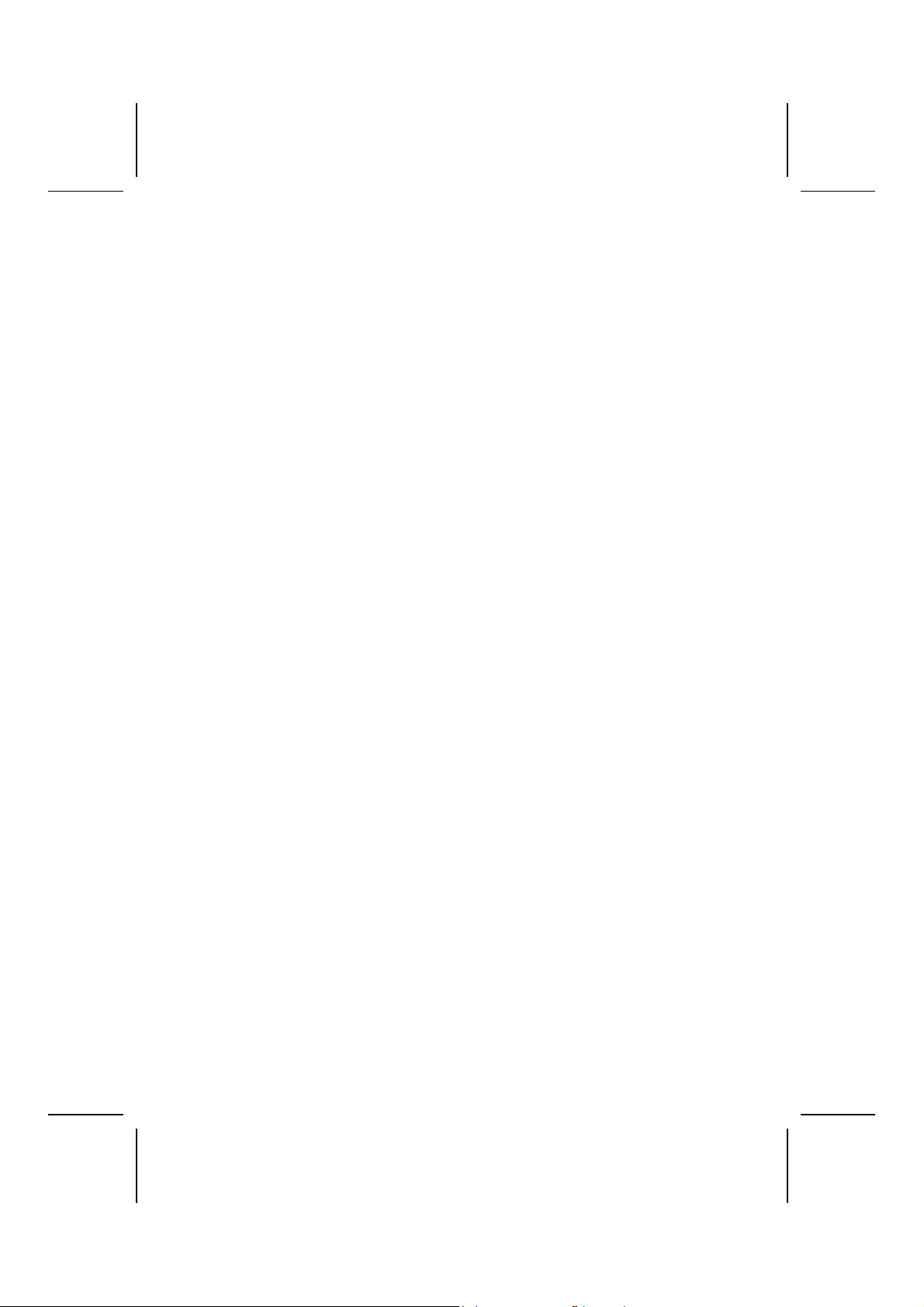
Preface
Copyright
This publication, including all photographs, illus trations and software, is protected under international copyright laws, with al l ri ghts reserved. Neither this manual, nor any
of the material cont ai ned herei n, may be reproduced without written consent of the author.
Version 3.1
Disclaimer
The information in this document is subject to change without notice. The manuf acturer makes no representat i ons or warranties with respect to the cont ent s hereof and
specifically disclaims any implied warranties of merchantability or fitness for any particular purpose. The manuf acturer reserves the right to revise this publication and to
make changes from time to time in t he content hereof without obligation of t he manufacturer to notify any person of such revision or changes.
Trademark Recognition
Microsoft, MS-DOS and Windows are registered trademarks of Microsoft Corp.
MMX, Pentium, Pentium-II, Pentium-III, Celeron are registered trademarks of Intel
Corporation.
Other product names used in this manual are the properties of their respective owners
and are acknowledged.
Federal Communications Commission (FCC)
This equipment has been tes ted and found to comply with the limits for a Class B digi tal device, pursuant to P art 15 of the FCC Rules. These limi ts are designed to provide
reasonable protection against harmful interference in a resi dent i al i nstallation. This
equipment generates, uses, and can radiate radio frequency energy and, if not installed and used in accordanc e with the instructions, may cause harmful interference
to radio communicati ons. However, there is no guarantee that interference will not occur in a particular instal l ation. If this equipm ent does cause harmful interference to
radio or television reception, which can be determined by turning the equipment off
and on, the user is encouraged to try to correct the interference by one or more of the
following measures:
− Reorient or relocate the receiving ant enna.
− Increase the separation between the equipment and the receiver.
− Connect the equipment onto an out l et on a circuit different from that to which
the receiver is connected.
− Consult the dealer or an experienced radio/TV tec hni cian for help.
Shielded interconnect cabl es and a shielded AC power cable must be employed with
this equipment to ens ure compliance with the pertinent RF emission limits governing
this device. Changes or modifications not expressly approved by the system's manufacturer could void the user' s authority to operate the equipm ent .
Page 2
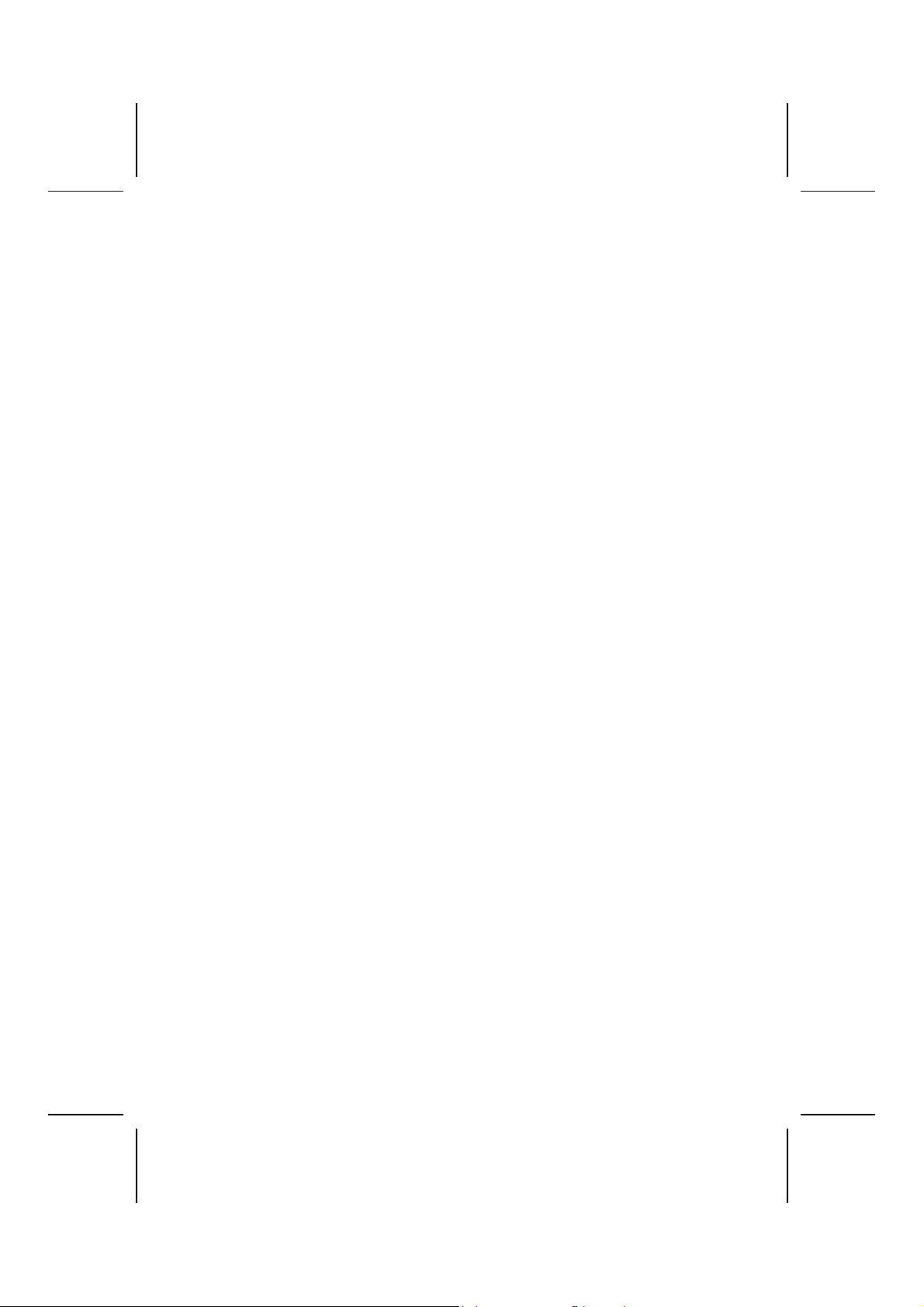
Declaration of Conformity
This device complies with part 15 of the FCC rules. Operation is subject to the following conditions:
− This device may not cause harmful interference, and
− This device must accept any interference received, i ncluding interference
that may cause undesi red operat i on.
Canadian Department of Communications
This class B digit al apparatus meets all requirements of the Canadian Interferenc ecausing Equipment Regulations.
Cet appareil numérique de la clas se B respecte toutes les exigences du Réglement
sur le matériel brouilieur du Canada.
About the Manual
The manual consists of the following:
Chapter 1
Introducing the Mainboard
Chapter 2
Installing the Mainboard
Chapter 3
Using BIOS
Chapter 4
Using the Mainboard Software
Describes features of the mainboard,
and provides a shipping checkli st.
Go to ⇒ page 1
Describes installation of mainboard
components.
⇒ page 7
Go to
Provides information on us i ng the BIOS
Setup Utility.
⇒ page 25
Go to
Describes the mainboard software.
Go to
⇒ page 36
ii
Page 3
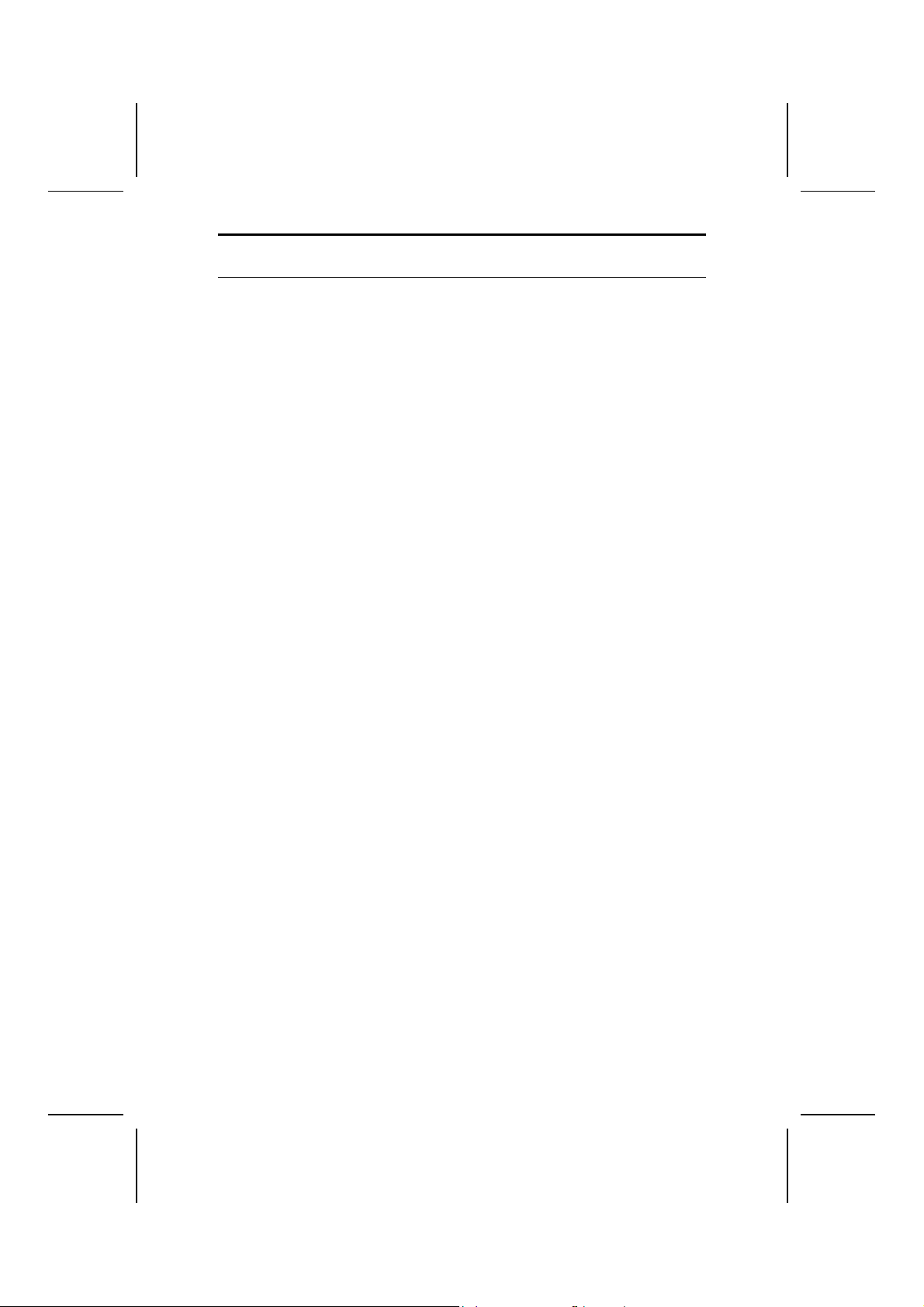
T
AABBLLEE OOFF
T
Preface i
C
OONNTTEENNTTS
C
S
CHAPTER 1 1
Introducing the Mainboard 1
Introduction................................................................................................ 1
Checklist.................................................................................................... 1
Standard Items................................................................................................. 1
Features .................................................................................................... 2
Choosing a Computer Case....................................................................... 4
Mainboard Components............................................................................ 5
CHAPTER 2 7
Installing the Mainboard 7
Safety Precautions..................................................................................... 7
Quick Guide............................................................................................... 7
Installing the Mainboard in a Case............................................................. 8
Checking Jumper Settings......................................................................... 8
Setting Jumpers...............................................................................................8
Checking Jumper Settings ............................................................................... 9
Jumper Settings............................................................................................... 9
Connecting Case Components................................................................ 10
The Panel1 Connector................................................................................... 12
Installing Hardware.................................................................................. 13
Installing the Processor.................................................................................. 13
Installing Memory Modules .......................................................................... 15
Installing a Hard Disk Drive/CD-ROM......................................................... 16
Installing a Floppy Diskette Drive................................................................. 18
Installing Add-on Cards................................................................................. 19
Connecting Optional Devices........................................................................ 21
Connecting I/O Devices ........................................................................... 23
CHAPTER 3 25
Using BIOS 25
About the Setup Utility............................................................................. 25
The Standard Configuration........................................................................... 25
Running the Setup Utility.............................................................................. 26
Using BIOS.............................................................................................. 26
Standard CMOS Setup Page.......................................................................... 27
Advanced Setup Page.................................................................................... 28
Power Management Setup Page .................................................................... 30
PCI / Plug and Play Setup.............................................................................. 31
Load Optimal Settings................................................................................... 32
iii
Page 4
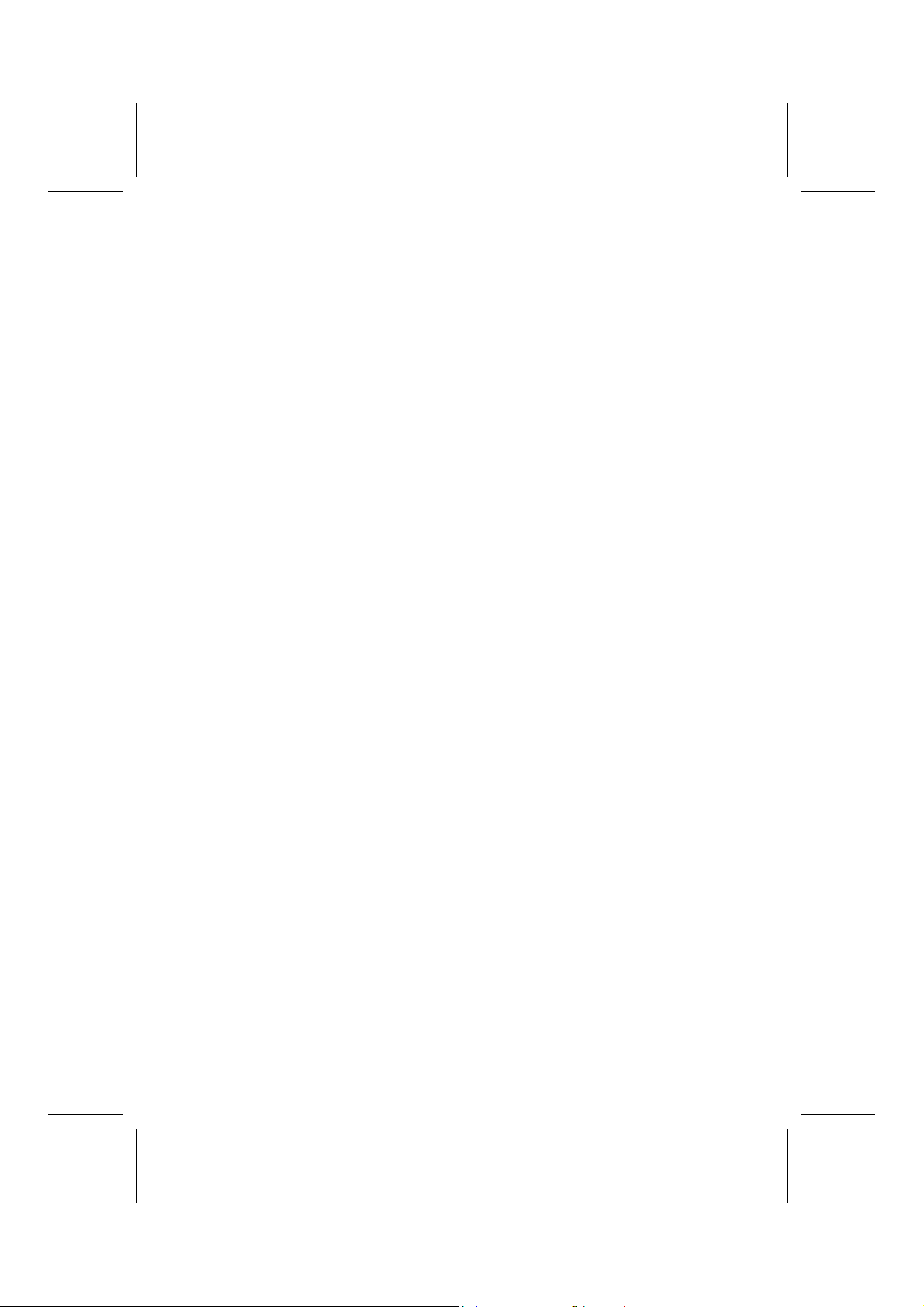
Load Best Performance Settings.................................................................... 32
Features Setup Page....................................................................................... 32
CPU PnP Setup Page..................................................................................... 34
Hardware Monitor Page.................................................................................34
Change Password...........................................................................................35
Change or Remove the Password .................................................................. 35
Exit................................................................................................................ 35
CHAPTER 4 36
Using the Mainboard Software 36
About the Software CD-ROM...................................................................36
Auto-installing under Windows 98/ME/2000/XP....................................... 36
Running Setup............................................................................................... 37
Manual Installation................................................................................... 38
Utility Software Reference....................................................................... 39
iv
Page 5
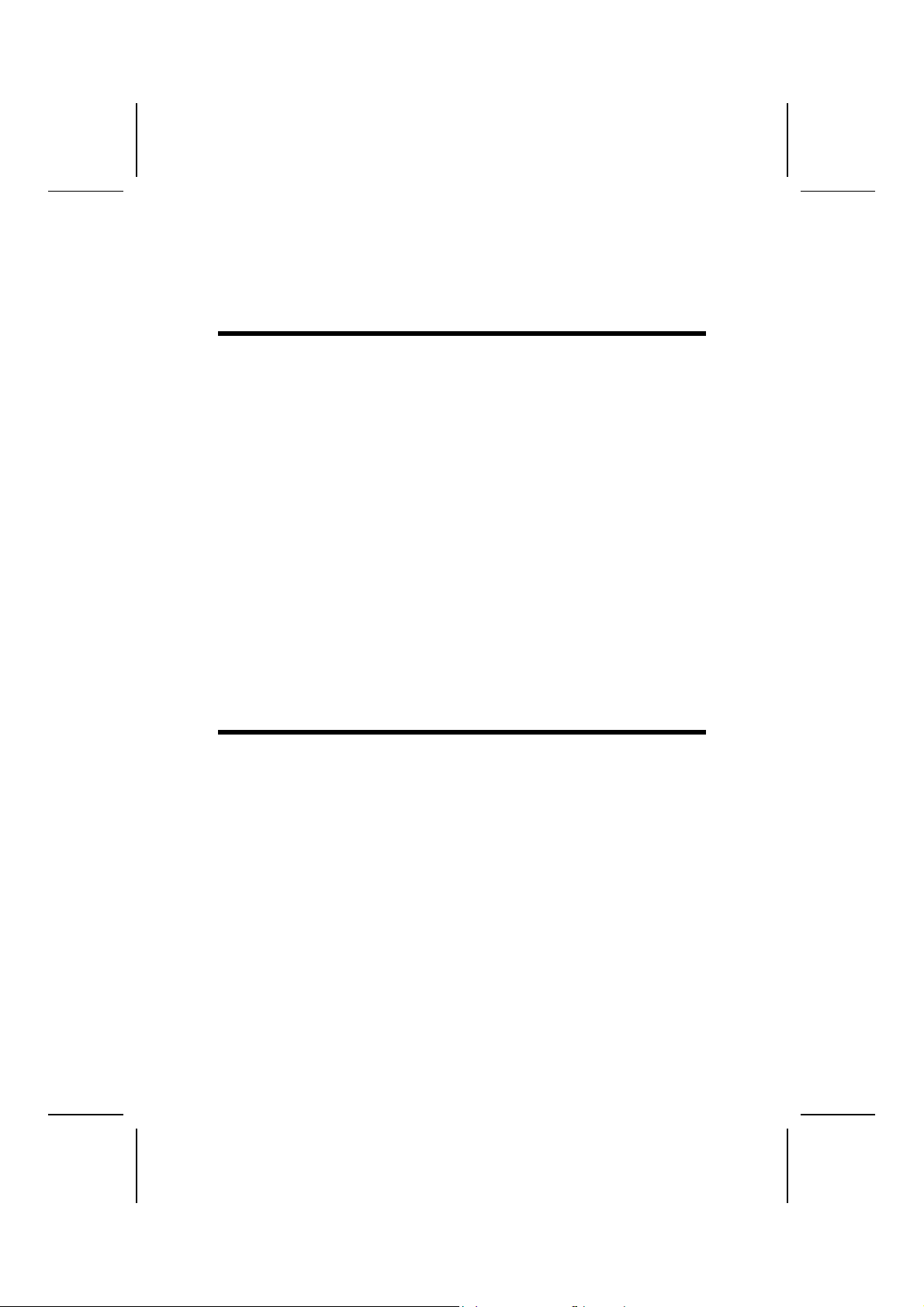
CChhaapptteerr 11
Introducing the Mainboar d
IInnttrroodduuccttiioonn
Thank you for choosing the K7VMM+ mainboard. This mainboard has a
Socket-A support for the AMD K7 processors which has a front-side bus
speed of 200/266 MHz.
This mainboard has a KM266 chipset that supports a 4X specification AGP
slot for highly graphics display, 100/133 MHz DDR/SDR, and Ultra DMA
ATA100/133 function to provide outstanding high system performance under
all types of system operations. The mainboard has the built-in AC97 Codec, a
CNR (Communications and Networking Riser) slot and a built-in
10BaseT/100BaseTX Network Interface. This mainboard has the 128-bit
2D/3D AGP Graphics Accelerator with 32MB frame buffer, supporting AGP 4X
266MHz mode up to 1GB/s bandwidth, which provides a direct connection
between the graphics sub-system and memory so that the graphics do not
have to compete for processor time with other devices on the PCI bus. There
is a full set of I/O Ports including PS/2 keyboard and mouse ports, two backpanel USB 2.0 ports, one parallel port, one serial port and one onboard VGA
(S3). Connecting extended USB modules to the mainboard makes four extra
USB 2.0 ports (headers USB2 and USB3).
This mainboard has all the features you need to develop a powerful multimedia workstation that is network ready. The board is Micro ATX size and has
power connectors for an ATX power supply.
CChheecckklliisstt
Compare the mainboard’s package contents with the following checklist:
Standard Items
• One mainboard
• One diskette drive ribbon cable
• One IDE drive ribbon cable
• Software support CD
• This User’s Manual
Page 6
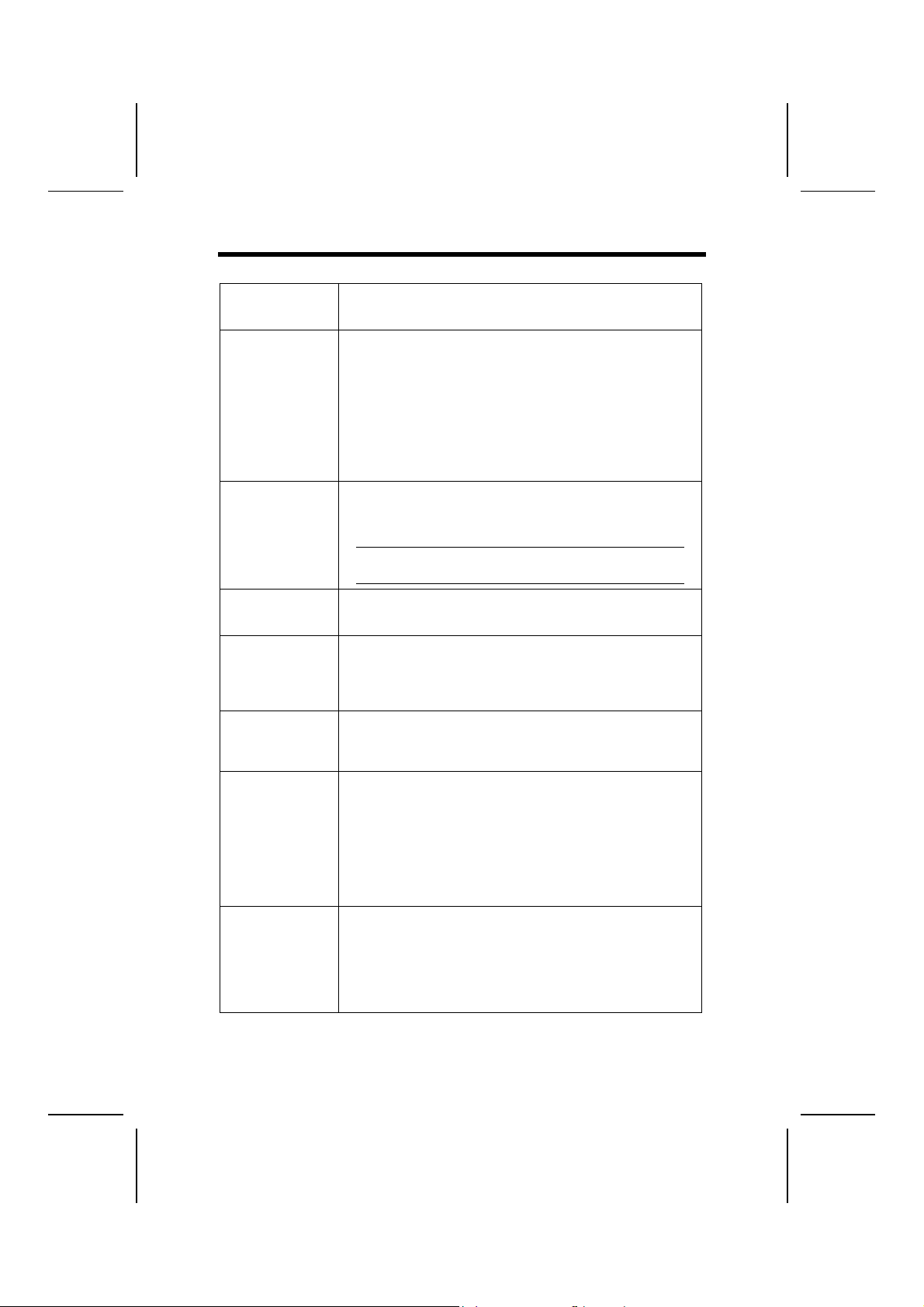
FFeeaattuurreess
Processor
Chipset
Memory
Expansion Slots
Onboard IDE
channels
Power Supply
and Power
Management
Audio
Graphic
• Support Socket 462 pack age CPU
• Supports AMD Athlon XP/Athlon/Duron processors
• Supports 200/266 MHz Front-Side Bus
The VIA KM266 Northbridge and VT8235 Southbridge i n this
chipset in accordance with an i nnovative and scalable architecture with proven reliability and performance. A few of the
chipset’s advanced features are:
• An advanced V-Link memory controller architect ure that
provides the bandwidth up to 266 MB/s and performance
necessary for even the most demanding Internet and
2D/3D graphics
• Support for an 4xAGP interface provid i ng vi vi d 2D/3D
graphics and video performance
• Two 168-pin DIMM slots for SDRAM memory modules
• Two 184-pin DIMM slots for DDR memory modules
• Support for 100/133 MHz memory bus
• Maximum installed memory is 2GB
Note: You cannot use SDRAM and DDR simultane-
ously.
• One CNR slot
• One 4X AGP slot for AGP 2.0-compliant interface
• Two 32-bit PCI slots for PCI 2. 2-compliant bus interfac e
• Primary and Secondary PCI IDE channels
• Support for PIO (programmable input/output) modes
• Support for Multiword DMA modes
• Support for Bus Mastering and Ult ra DMA ATA 133
33/66/100/133 modes
• ATX power supply connector
• ACPI and previous PMU support, suspend switch, key-
board power on/off
• Supports Wak e on LA N
• Compliant with AC’97 2.1 spec i fication
• 16-bit stereo full-duplex CODEC with fixed 48KHz sam-
pling rate
• 3 analog line-level stereo inputs with 5-bi t volume control:
LINE-IN, CD-IN, AUX-IN
• 1 analog line-level mono input: P HONE -IN
• Three Audio Jacks – Line-Out, Line-In and Microphone-In
• Sound Blaster, Sound Blaster Pro Compatible
• Advanced power management support
• Single cycle 128-bit 3D architecture
• 128-bit 2D graphic engine
• 8/16/32 MB frame buffer us i ng system memory
• Supports AGP 4X 266 MHz mode up to 1GB/s bandwidth
• Supports 250MHz RAMDAC
• 2D/3D resolutions up to 1920x1440
• Supports AGP Revision 2. 0 Spec. Compliant
2
Page 7
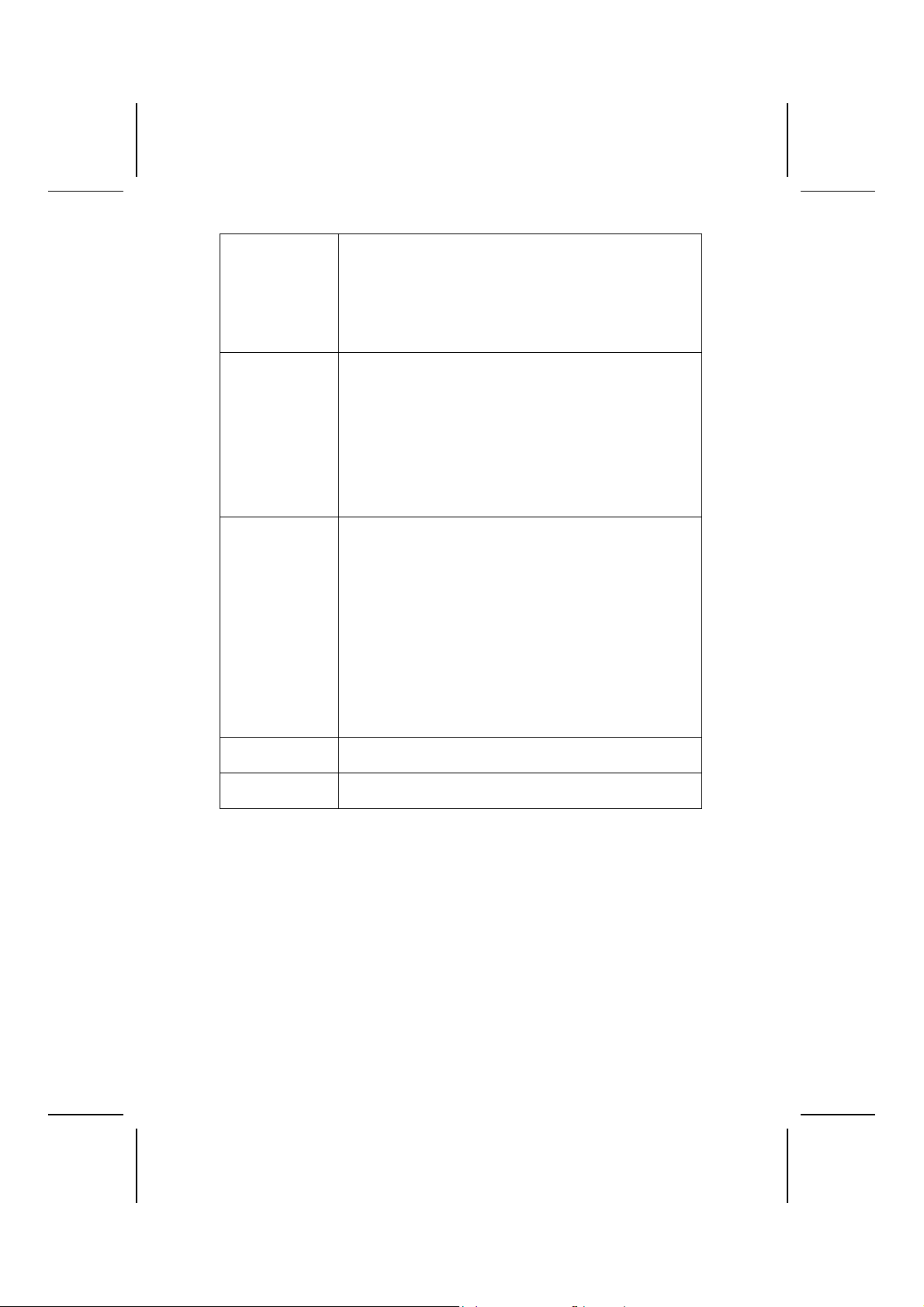
Built-in Ethernet
LAN (optional)
Onboard I/O
Ports
USB 2.0
Hardware Monitoring
Onboard Flash
ROM
• Built-in 10BaseT/100Bas eTX Ethernet LA N
• LAN controller integrates Fast Ethernet MAC and PHY
compliant with IEEE802.3u 100BASE-TX, 10BASE-T and
ANSI X3.263 TP-PMD standards
• Compliant with ACPI 1. 0 and t he Network Device Class
Power Management 1.1
• High Performance provided by 100Mbps cl ock generator
and data recovery circuit for 100Mbps receiver
• Provides PC99 Color Connectors f or easy peripheral
device connections
• Floppy disk drive connector with 1Mb/s t ransfer rate
• Two PS/2 ports for keyboard and mous e
• One serial port with 16C550-compatibl e fast UART
• One parallel port with ECP and EPP support
• One MIDI/Game port
• Two back-panel USB ports and extra four USB ports
(onboard USB headers: header USB2 and USB3)— all
support USB2.0
• One infrared port connector for optional module
• Compliant with Universal Seri al B u s Specification Revi-
sion 2.0
• Compliant with Intel’s Enhanced Host Controller
Interface Specifi cation Revision 0.95
• Compliant with Universal Host Controller Interface
Specification Revision 1.1
• PCI multi-func tion device consists of two UHCI Host
Controller cores for full-/ l ow-speed s i gnal i ng and one
EHCI Host Controller core f or hi gh-speed signaling
• Root hub consists 4 downstream facing ports with
integrated physical layer transceivers shared by UHCI
and EHCI Host Controller
• Support PCI-Bus Power Management Interface
Specification releas e 1. 1
• Legacy support for all downstream facing ports
Built-in hardware monitoring for CP U & System temperat ures,
fan speeds and mainboard voltages .
Supports Plug and Play confi guration of peripheral devices
and expansion cards.
3
Page 8
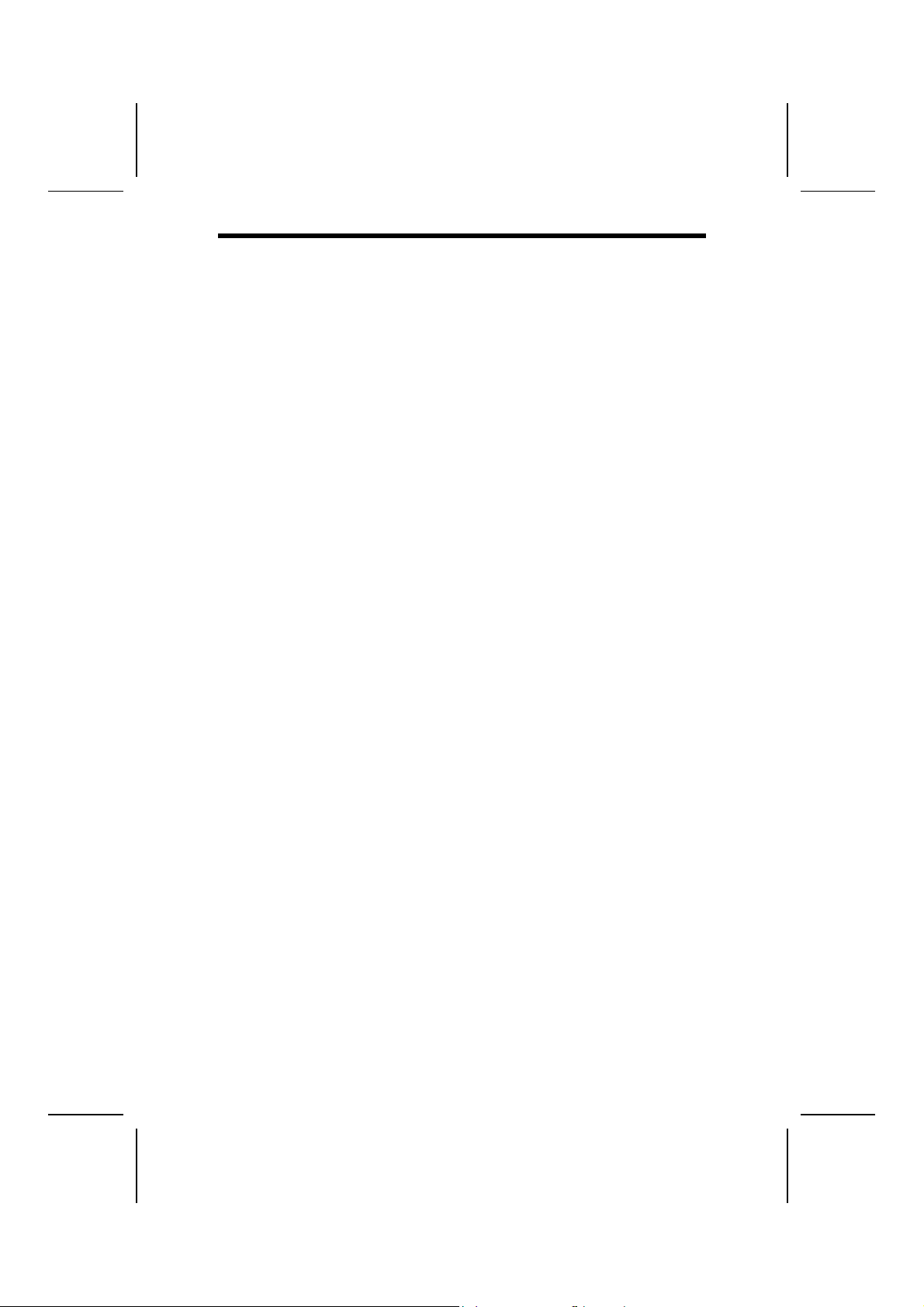
CChhoooossiinngg aa CCoommppuutteerr CCaassee
There are many types of computer cases on the market. The mainboard complies with the specifications for the micro-ATX system case. Some features on
the mainboard are implemented by cabling connectors on the mainboard to
indicators and switches on the system case. Ensure that your case supports
all the features required. The mainboard can support one floppy diskette drive
and four enhanced IDE drives. Ensure that your case has sufficient power and
space for all the drives that you intend to install.
Most cases have a choice of I/O templates in the rear panel. Make sure that
the I/O template in the case matches the I/O ports installed on the rear edge
of the mainboard.
This mainboard has a micro-ATX form factor of 24.4 x 24.4 cm. Choose a
case that accommodates this form factor.
This concludes Chapter 1. The next chapter explains how to install the mainboard.
4
Page 9
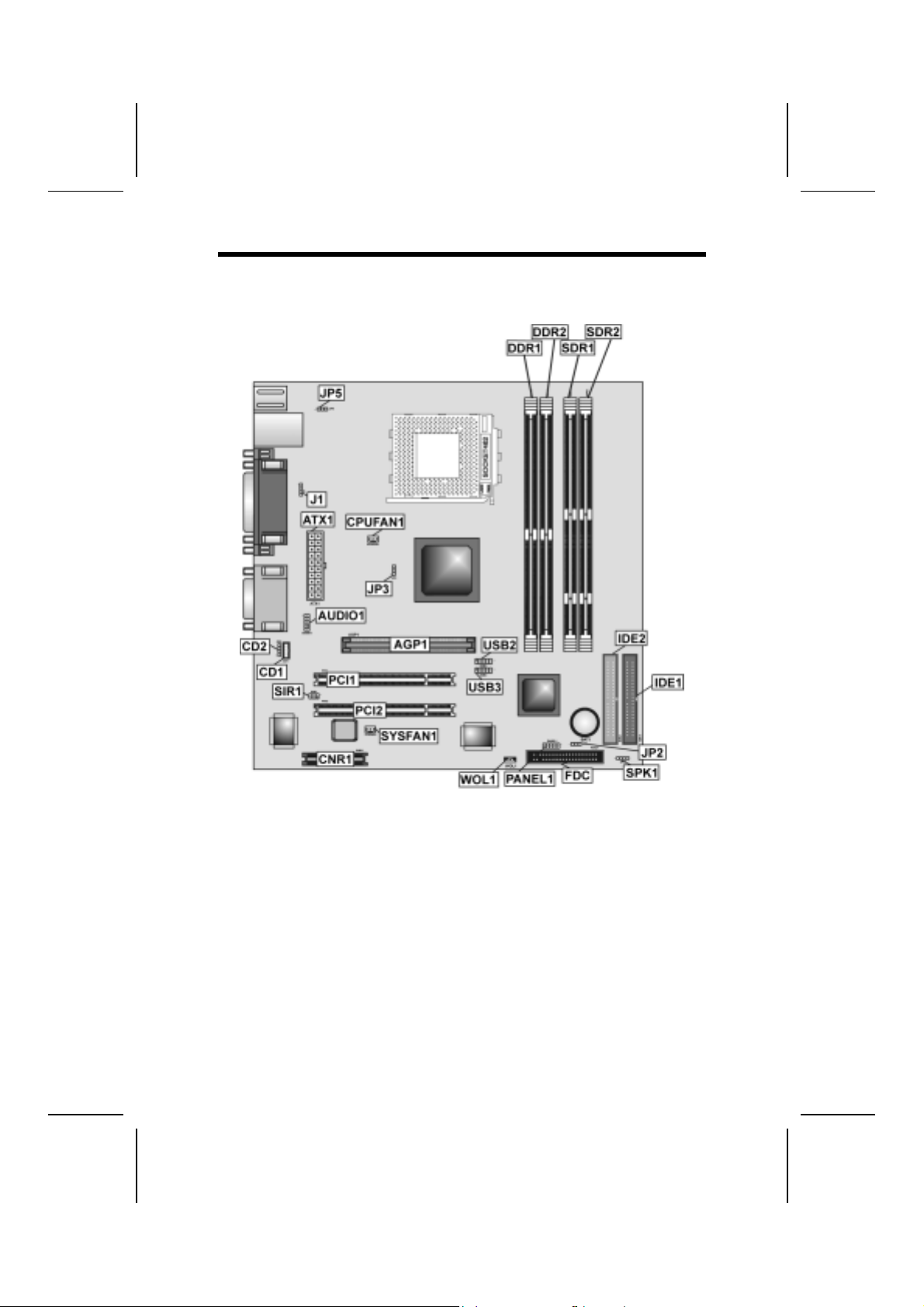
MMaaiinnbbooaarrdd CCoommppoonneennttss
5
Page 10
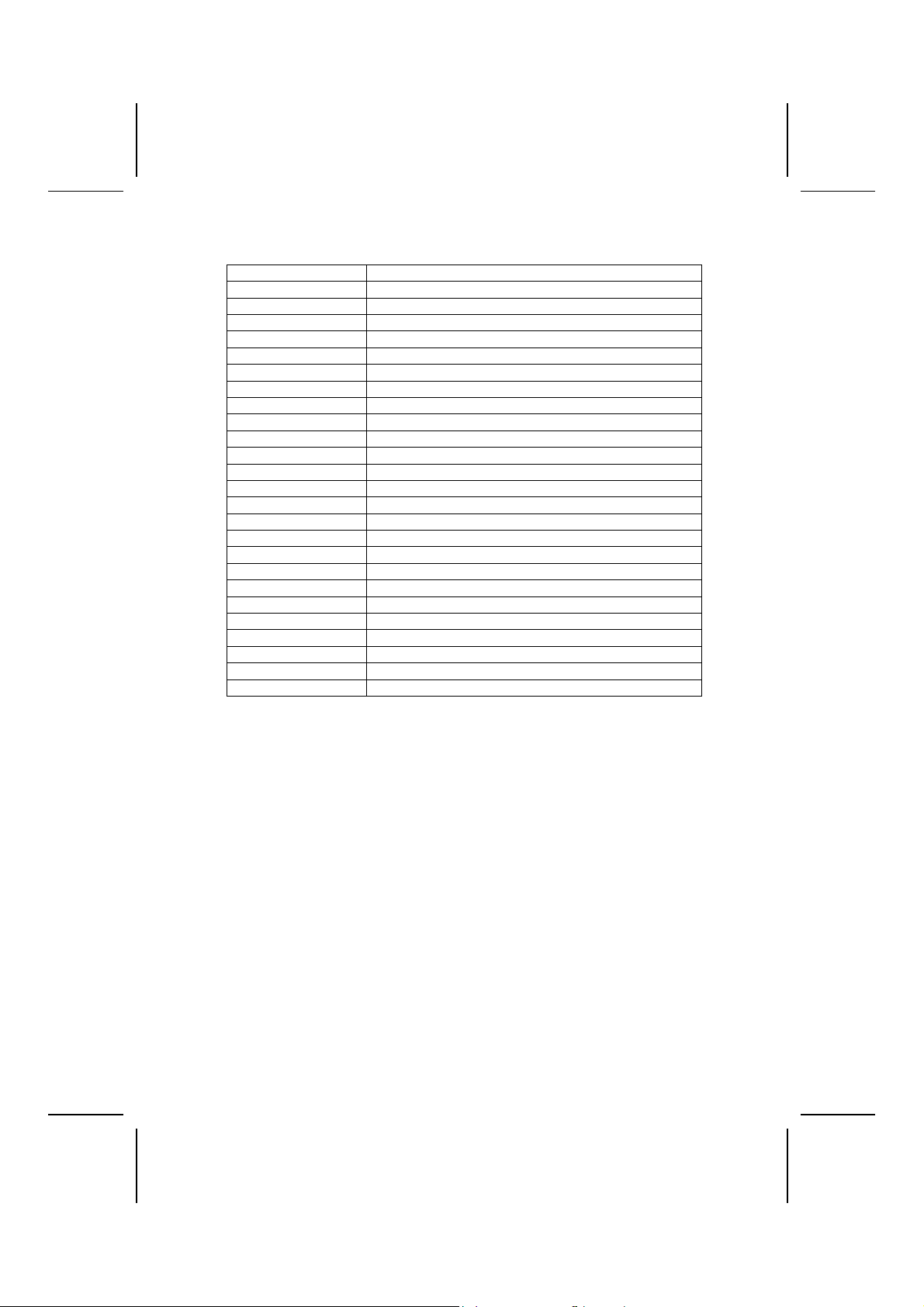
Table of Mainboard Components
Label Component
AGP1 Accelerated Graphics P ort
ATX1 Standard 20-pin ATX power connector
AUDIO1 Front panel MIC/Speaker Out header
BAT1 Three volt realtime cloc k battery
CD1 Primary CD-in connector
CD2 Secondary CD-in connector
CNR1 Communications and Networking Riser s l ot
CPUFAN1 Cooling fan for CPU
CPU Socket Socket 462 for AMD Athl on/Duron CPUs
DDR1 ~ DDR2 Two 184-pin DDR memory modules
FDC Floppy disk drive connector
IDE1 Primary IDE channel
IDE2 Secondary IDE channel
J1 Onboard LAN LED Connector
JP2 Clear CMOS Memory Jumper
JP3 CPU Clock Selector
JP5 Keyboard Power On Selector
PANEL1 Panel connector for case switches and LEDs
PCI1 ~ PCI2 Two 32-bit add-on card slots
SDR1 ~ SDR2 Two 168-pin SDRAM memory modules
SIR1 Serial Infrared cable header
SPK1 Internal speaker connector
SYSFAN1 System Fan connector
USB2 ~ USB3 Connectors for front panel USB ports
WOL1 Wake On LAN header
This concludes Chapter 1. The next chapter explains how to install the mainboard.
6
Page 11
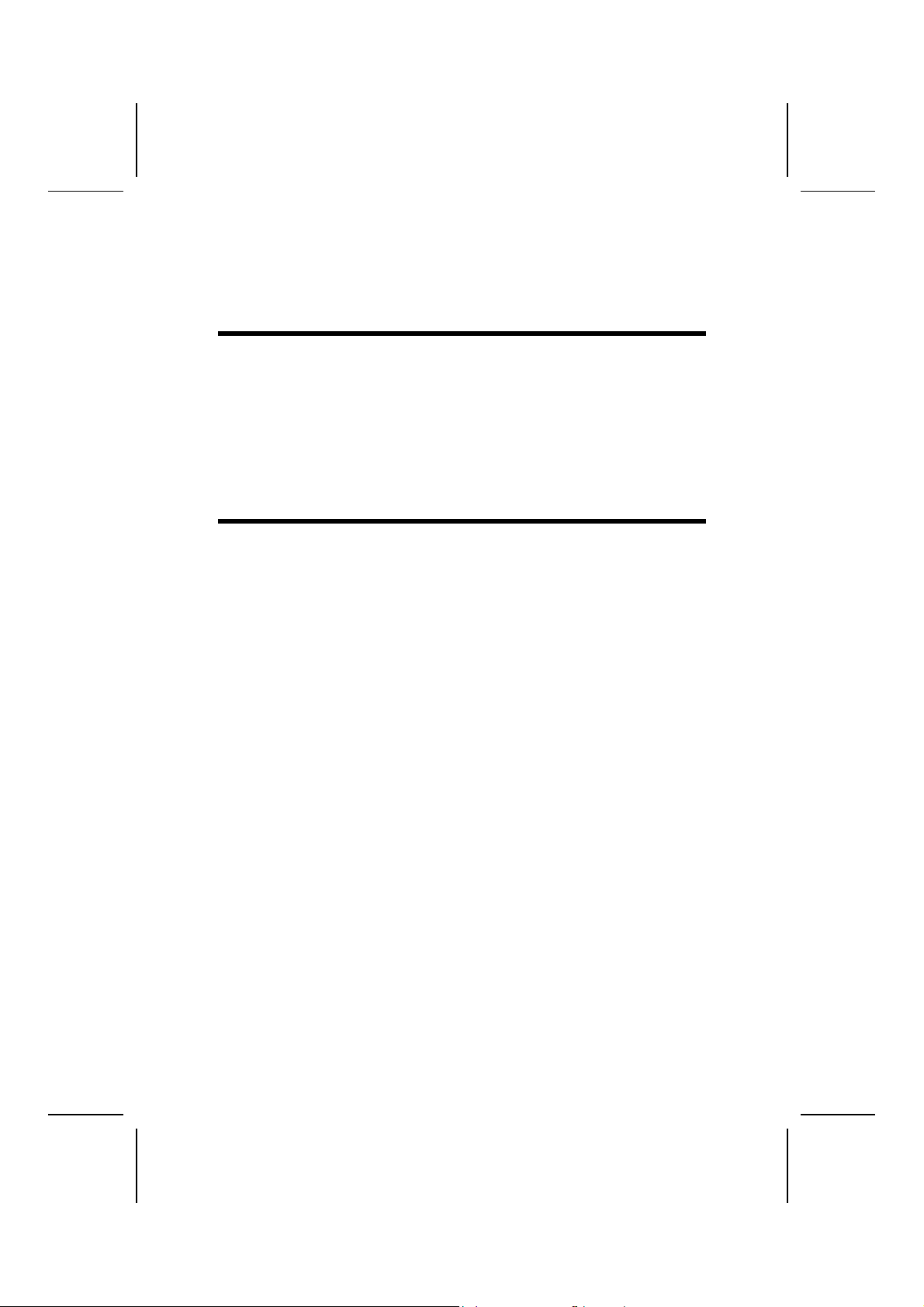
CChhaapptteerr 22
Installing the Mainboard
SSaaffeettyy PPrreeccaauuttiioonnss
Follow these safety precautions when installing the mainboard:
• W ear a grounding strap attached to a grounded device to avoid
damage from static electricity.
• Discharge static electricity by touching the metal case of a safely
grounded object before working on the mainboard.
• Leave components in the static-proof bags they came in.
• Hold all circuit boards by the edges. Do not bend circuit boards.
QQuuiicckk GGuuiiddee
This Quick Guide suggests the steps you can take to assemble your system
with the mainboards.
The following table provides a reference for installing specific components:
Locating Mainboard Components
Installing the Mainboard in a Case
Setting Jumpers
Installing Case Components
Installing the CPU
Installing Memory
Installing an HDD and CD-ROM Drive
Installing an FDD
Installing Add-on Cards
Connecting Options
Connecting Peripheral (I/O) Devices
Go to page 5
Go to page 8
Go to page 8
Go to page 8
Go to page 13
Go to page 15
Go to page 16
Go to page 18
Go to page 19
Go to page 21
Go to page 23
Page 12
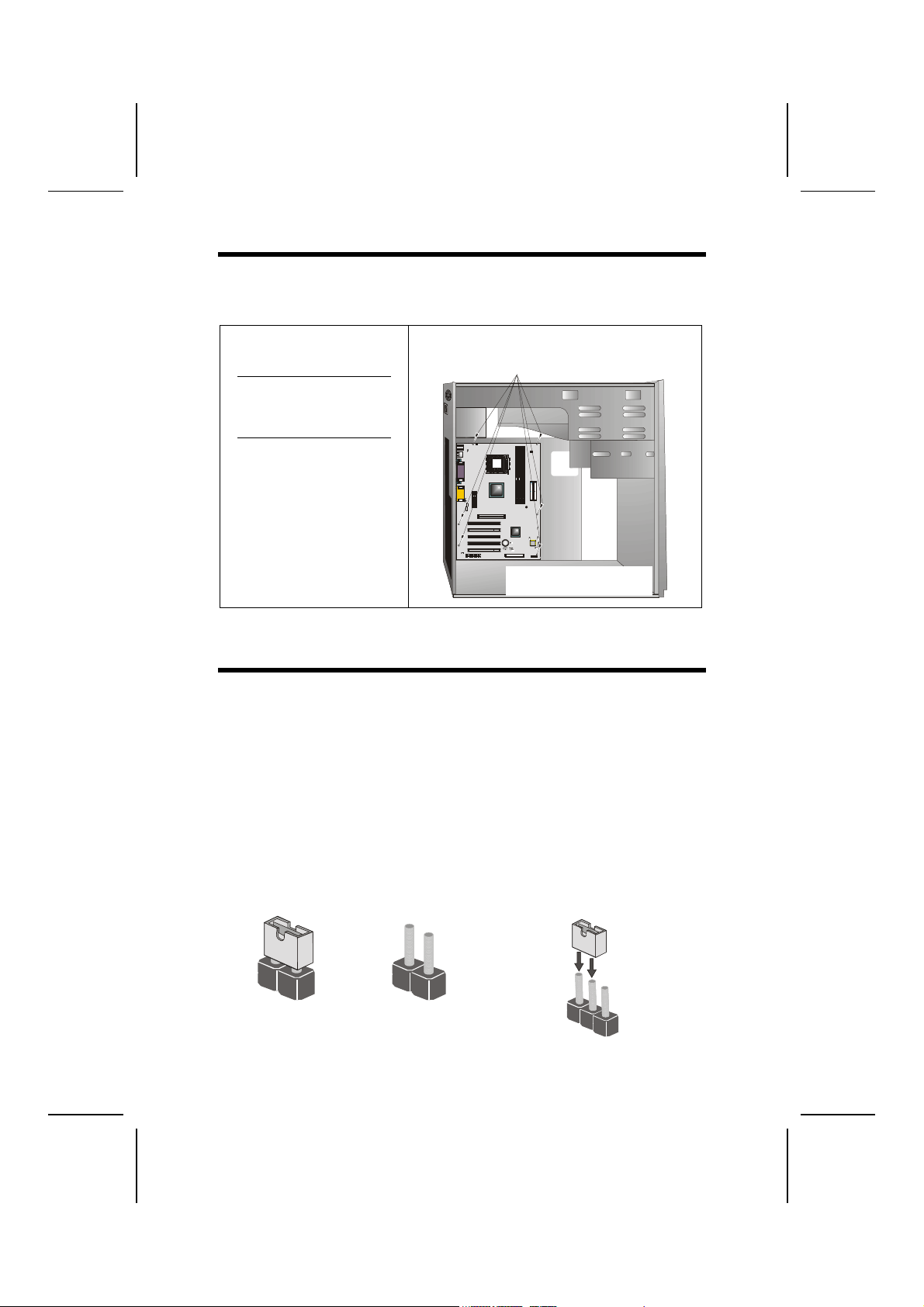
IInnssttaalllliinngg tthhee MMaaiinnbbooaarrdd iinn aa CCaassee
Refer to the following illustration and instructions for installing the mainboard
in a case:
This illustration shows an example of a mainboard being
installed in a tower-type case:
Note: Do not overtighten
the screws as this
can stress the mainboard.
Most system cases have
mounting brackets i nstalled in
the case, which correspond to
the holes in the mainboard.
Place the mainboard over the
mounting brackets and secure
the mainboard onto the mount ing brackets with screws.
2. Secure the mainboard with
screws where appropriate.
1. Place the mainboard
over the mounting brackets.
Ensure that your case has an I/O template that supports the I/O ports and
expansion slots on your mainboard.
CChheecckkiinngg JJuummppeerr SSeettttiinnggss
This section explains how to set jumpers for correct configuration of the mainboard.
Setting Jumpers
Use the mainboard jumpers to set system configuration options. Jumpers with
more than one pin are numbered. When setting the jumpers, ensure that the
jumper caps are placed on the correct pins.
The illustrations below show a 2-pin jumper.
When the jumper cap is placed on both pins,
the jumper is SHORT. If you remove the
jumper cap, or place the jumper cap on just
one pin, the jumper is OPE N.
Short Open
This illustration shows a 3-pin
jumper. Pins 1 and 2 are SHORT.
1
2
3
8
Page 13
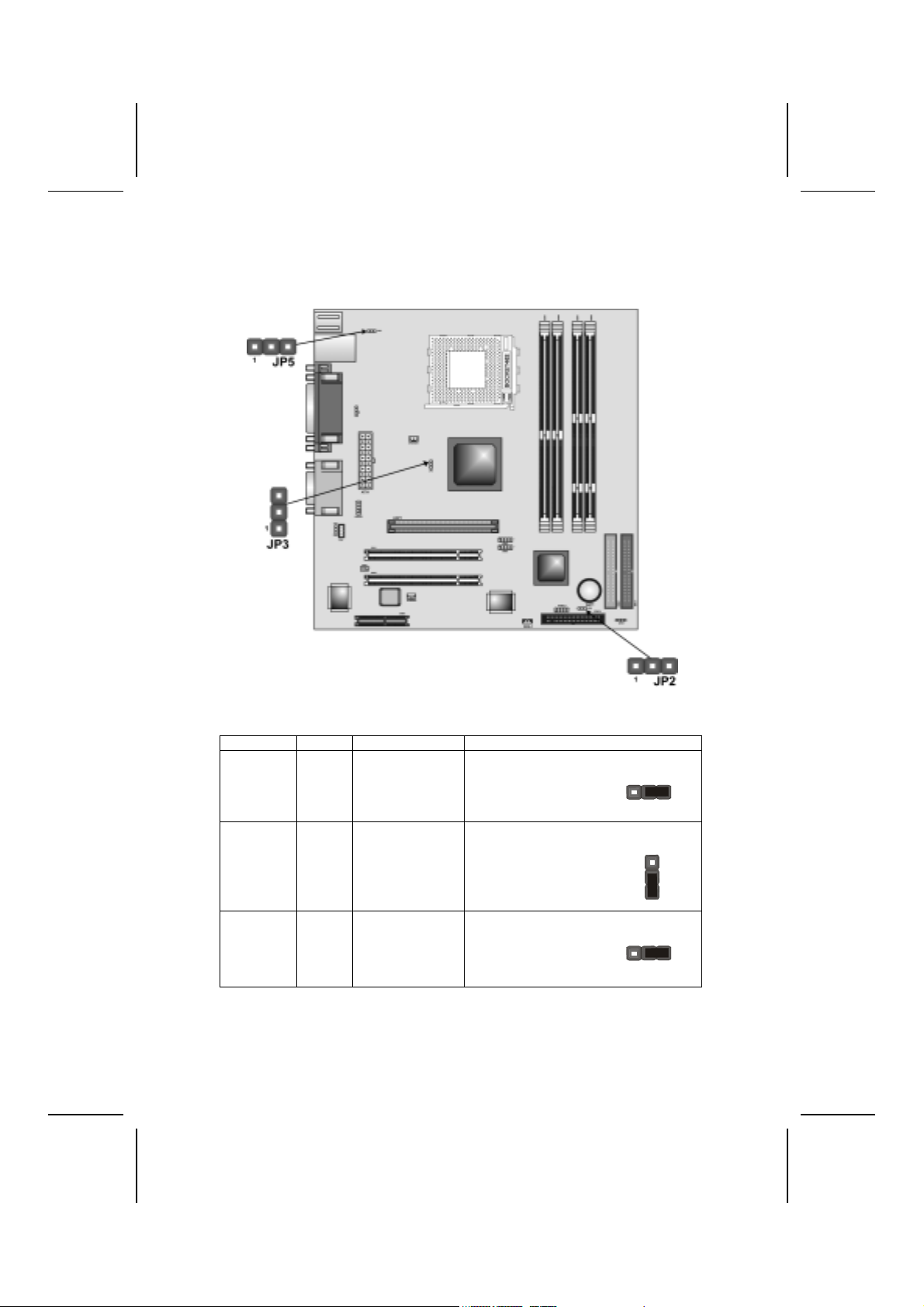
Checking Jumper Settings
The following illustration shows the location of the mainboard jumpers. Pin 1 is
labeled.
Jumper Settings
Jumper Type Description Setting (default)
JP2 3-pin Clear CMOS
Memory jumper
JP3 3-pin CPU Clock Se-
lector
JP5 3-pin Keyboard Power
On Selector
1-2: Clear CMOS
2-3: Normal
1-2: 100MHz
2-3: 133MHz
1-2: Disable Keyboard Power On
2-3: Enable Keyboard Power On
9
JP2
1
JP3
1
JP5
1
Page 14
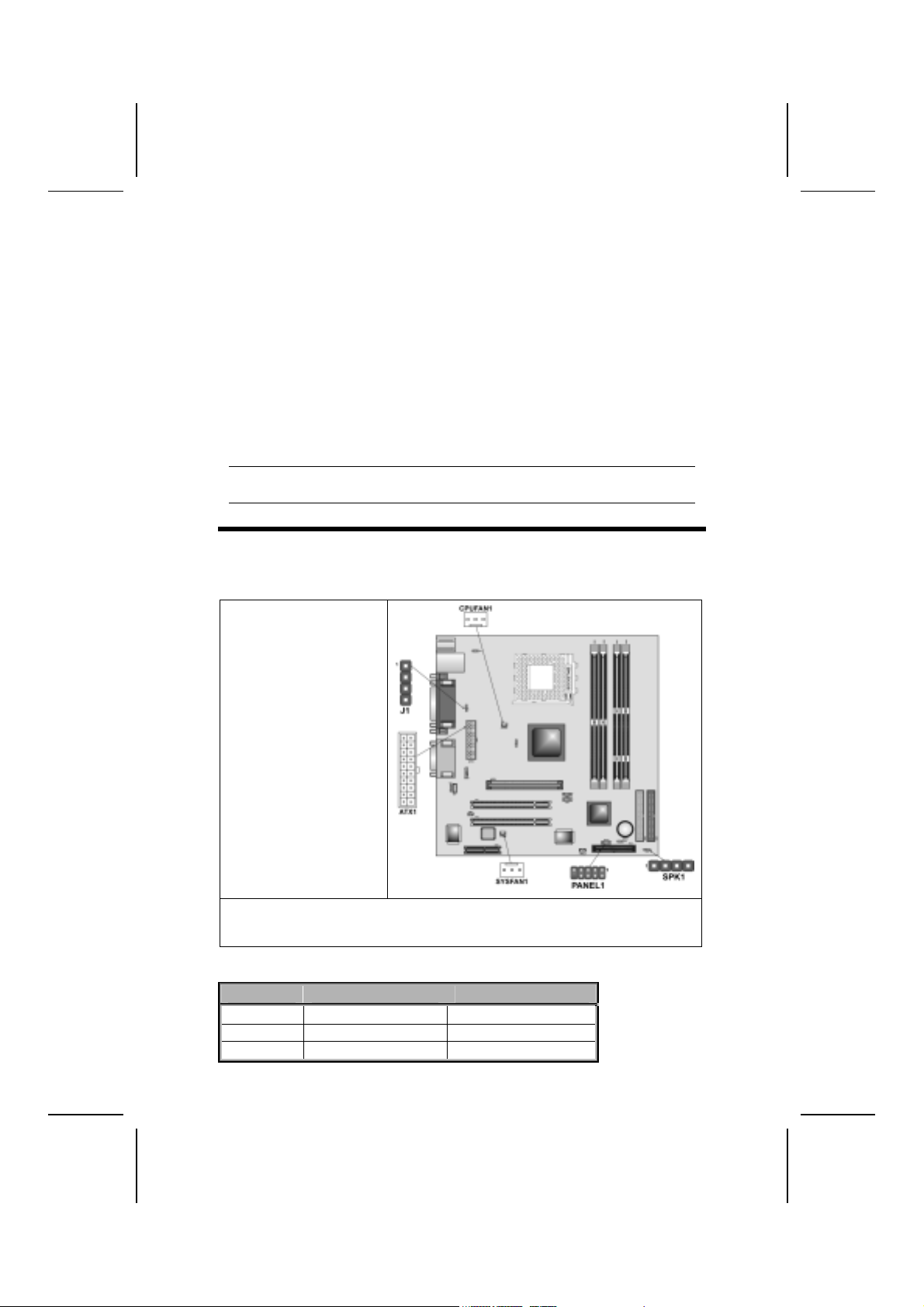
JP2: Clear CMOS Memory Jumper
This jumper can clear the CMOS memory. You may need to clear the CMOS
memory if the settings in the Setup Utility are incorrect that your mainboard
can’t operate. To clear the CMOS memory, disconnect all the power cables,
and then move the jumper cap into the CLEAR setting for a few seconds.
JP3: CPU Clock Selector
Use this jumper to select the processor clock 133 MHz or 100 MHz.
JP5: Keyboard Power On Selector
If you enable the Keyboard Power On feature, you can use hot keys on your
keyboard as a power on/off switch for the system.
Note: The system must provide 1A on the +5VSB (+5V Standby) signal before
using the Keyboard Power On function.
CCoonnnneeccttiinngg CCaassee CCoommppoonneennttss
After you have installed the mainboard into a case, you can begin connecting
the mainboard components. Refer to the following:
1. Connect the power
connector from the
power supply to the
ATX1 connector on
the mainboard.
2. Connect the CPU
cooling fan cable to
CPUFAN1.
3. If there is a cooling
fan installed in the
system chassis,
connect the cable
from the cooling fan to
the SYSFAN1 fan
power connector on
the mainboard.
4. Connect the case switches and indicator LEDs to the PANEL1 header.
5. Connect the onboard LAN LED cable to J1.
6. Connect the cable from the PC speaker to the SPK1 header on the mainboard.
CPUFAN1/SYSFAN1: FAN Power Connectors
Pin Signal Name Function
1 GND System Ground
2 +12V Power +12V
3 Sense Sensor
10
Page 15

ATX1: ATX 20-pin Power Connector
Pin Signal Name Pin Signal Name
1 +3.3V 11 +3.3V
2 +3.3V 12 -12V
3 Ground 13 Ground
4 +5V 14 PS ON#
5 Ground 15 Ground
6 +5V 16 Ground
7 Ground 17 Ground
8 PWRGD 18 +5V
9 +5VSB 19 +5V
10 +12V 20 +5V
SPK1: Internal speaker
Pin Signal Name
1 +5V
2 NC
3 GND
4 SPKR
J1: Onboard LAN LED Connector
Pins 1-2 are for Link LED. Pins 3-4 are for 10/100 Mbps mode LED, the onboard LAN run in 100 Mbps mode when the LED lit.
Pin Signal Name
1 Link LED
2 LED+
3 LED+
4 10/100 Mbps mode LED
11
Page 16

The Panel1 Connector
This panel connector provides a set of switch and LED connectors found on
ATX case. Refer to the table below for information.
Pin Signal Name Function
1 HD_LED_P Hard disk LED (positive)
2 FP PWR/SLP MSG LED [dual color or single color (+)]
3 HD_LED_N Hard disk active LED (negative)
4 FP PWR/SLP MSG LED [dual color or single col or (-)]
5 RST_SW_N Reset Switch
6 PWR_SW_P Power Switch
7 RST_SW_P Reset Switch
8 PWR_SW_N Power Switch
9 RSVD Reserved
10 NC No pin
PANEL1
Hard Drive Activity LED
Connecting pins 1 and 3 to a front panel mounted LED provides visual indication that data is being read from or written to the hard drive. For the LED to
function properly, an IDE drive should be connected to the onboard IDE interface. The LED will also show activity for devices connected to the SCSI (hard
drive activity LED) connector.
Power / Sleep / Message Waiting LED
Connecting pins 2 and 4 to a single- or dual-color, front panel mounted LED
provides power on/off, sleep, and message waiting indication.
Reset Switch
Supporting the reset function requires connecting pins 5 and 7 to a momentary-contact switch that is normally open. When the switch is closed, the board
resets and runs POST.
Power Switch
Supporting the power on/off function requires connecting pins 6 and 8 to a
momentary-contact switch that is normally open. The switch should maintain
contact for at least 50 ms to signal the power supply to switch on or off. The
time requirement is due to internal debounce circuitry. After receiving a power
on/off signal, at least two seconds elapses before the power supply recognizes another on/off signal.
12
Page 17

IInnssttaalllliinngg HHaarrddwwaarree
Installing the Processor
Caution: When install i ng a CP U heatsink and cooling fan make sure that
you DO NOT scratch the mainboard or any of the surface-mount resistors
with the clip of the cooling fan. If the cli p of the cool ing fan scrapes
across the mainboard, you may cause serious damage to the mainboard
or its components.
On most mainboards, there are small surface-mount resi stors near the
processor socket, which may be damaged if the cooling fan is carelessly
installed.
Avoid using cooling fans with sharp edges on the fan casing and the
clips. Also, install the cooling fan in a well-l i t work area so that you can
clearly see the mainboard and processor socket.
Before installing the Processor
This mainboard automatically determines the CPU clock frequency and system bus frequency for the processor. You may be able to change these
settings by making changes to jumpers on the mainboard, or changing the
settings in the system Setup Utility. We strongly recommend that you do not
overclock processors or other components to run faster than their rated speed.
Warning: Overclocking components can adversely affect the reliability of
the system and introduce errors into your system. Overclocking can permanently damage the mainboard by generating excess heat in
components that are run beyond the rated limits.
This mainboard has a Socket 462 processor socket. When choosing a processor, consider the performance requirements of the system. Performance is
based on the processor design, the clock speed and system bus frequency of
the processor, and the quantity of internal cache memory and external cache
memory.
The following processors are currently supported by this mainboard.
Athlon XP: 2000+ and up; FSB: 266 MHz
Athlon: 650 MHz~1.4 GHz, FSB: 200 MHz, 266 MHz
Duron: 550 MHz~1.2 GHz, FSB: 200 MHz
13
Page 18

CPU Installation Procedure
The following illustration shows CPU installation components:
Note: The pin-1 corner is marked with an arrow
1. Pull the CPU socket l ocking lever away from the sock et to unhook it and raise the
locking lever to the upright position.
2. Match the corner on the CPU marked with an arrow with pin A-1 on the CPU
socket (the corner with the pi nhol e not i ceably missing). I nsert the processor into
the socket. Do not us e force.
3. Swing the locking lever down and hook it under the lat ch on the edge of the
socket.
4. Apply thermal grease to t he top of the CPU.
5. Lower the CPU cooling fan/heatsink assembly onto the CPU
6. Secure the two retention clips
on either side of the
fan/heatsink unit onto the
Socket 462 base.
Fan/heatsink unit
secured to socket
14
Page 19

7. Connect the CPU Cooling Fan
power cable connector to the
CPUFAN connector.
Notes:
To achieve better airflow rates and heat dissipation, we suggest that you
•
use a high quality fan with 4800 rpm at l east.
• CPU fan and heatsink inst al lation procedures may vary with the type of
CPU fan/heatsink suppl i ed. The form and size of fan/heatsink may also
vary.
Installing Memory Modules
This mainboard accommodates two 168-pin 3.3V and two 184-pin 2.5V unbuffered SDRAM/DDR SDRAM (Double Data Rate SDRAM) memory modules.
SDRAM provides 800 MB/s or 1 GB/s data transfer rate corresponding with
the bus 100 MHz or 133 MHz. It doubles the rate to 1.6 GB/s and 2.1 GB/s by
transferring data on both the rising and falling edges of the clock. DDR
SDRAM uses additional power and ground lines and requires 184-pin 2.5V
unbuffered DIMM module rather than the 168-pin 3.3V unbuffered DIMMs
used by SDRAM.
Do not remove any memory module from its ant i static packaging until
you are ready to install it on the mainboard. Handle the modules only by
their edges. Do not touch the components or metal parts. Always wear
a grounding strap when you handle the modules.
Note: You must install at least one memory module in order to work out this
mainboard, either SDRAM or DDR SDRAM, but you can’t use them
simultaneously.
Refer to the following to install the memory modules.
15
Page 20

1. Push the latches on each side of the DIMM slot down.
2. Align the memory module with the slot. The DIMM slots are keyed with
notches and the DIMMs are keyed with cutouts so that they can only be
installed correctly.
3. Check that the cutouts on the DIMM module edge connector match the
notches in the DIMM slot:
Latch
Cutout
Notch
Latch
DDR SDRAM Module SDRAM Module
Latch
Notches
Cutouts
Latch
4. Install the DIMM module into the slot and press it firmly down until it
seats correctly. The slot latches are levered upwards and latch on to the
edges of the DIMM.
5. Install any remaining DIMM modules.
Installing a Hard Disk Drive/CD-ROM
This section describes how to install IDE devices such as a hard disk drive
and a CD-ROM drive.
About IDE Devices
Your mainboar d has a primary and secondary IDE channel interface (IDE1 and
IDE2). An IDE ribbon cable supporting two IDE devices is bundled with the mainboard.
If you want to install more than two IDE devices, get a second IDE cable and
you can add two more devices to the secondary IDE channel.
IDE devices have jumpers or switches that are used to set t he IDE device as
MASTER or SLAVE. Refer to the IDE device user’s manual. When installing two
IDE devices on one cable, ensure that one device is set to MASTER and the
other device is set to SLAVE. The documentation of your IDE device explains
how to do this.
16
Page 21

About UltraDMA
This mainboard supports UltraDMA 66/100/133. UDMA is a technology that
accelerates the performance of devices in the IDE channel. To maximize performance, install IDE devices that support UDMA and use 80-pin IDE cables
that support UDMA 66/100/133.
Installing a Hard Disk Drive
1. Install the hard disk dri ve i nt o t he dri ve cage in your system case.
2. Plug the IDE cable into IDE 1
(A):
Note: Ribbon cable connectors
are usually keyed so that they c an
only be installed correct l y on the
device connector. If the connector
is not keyed, mak e sure that you
match the pin-1 side of t he cable
connector with the pin-1 side of the
device connector. Each connector
has the pin-1 side clearly m arked.
The pin-1 side of each ribbon cable is always marked with a
colored stripe on the cable.
3. Plug an IDE cable connector i nto the hard disk drive IDE connector (B). It
doesn't matter which connector on the cable you use.
4. Plug a power cable from the case power supply i nto the power connector on
the hard disk drive (C).
When you first start up your system, the BIOS should automatically detect
your hard disk drive. If it doesn’t, enter the Setup Utility and use the IDE Hard
Disk Auto Detect feature to configure the hard disk drive that you have installed.
Installing a CD-ROM/DVD Drive
1. Install the CD-ROM/DVD drive into t he dri ve cage in your system case.
2. Plug the IDE cable into IDE 1
(A). If you have already installed
an HDD, use the other connector on the IDE cable.
Note: Ribbon cable connectors are
usually keyed so that they can only
be installed correctly on the device
connector. If the c onnector is not
keyed, make sure that you match the
pin-1 side of the cable connector with
the pin-1 side of the device connector. Each connector has the pin-1
side clearly marked. The pin-1 side of
each ribbon cable is always marked
with a colored stripe on the cable.
3. Plug an IDE cable connector i nto the CD-ROM/DVD drive IDE connector (B). It
doesn't matter which connector on the cable you use.
17
Page 22

4. Plug a power cable from the case power supply i nto the power connector on
the CD-ROM/DVD drive (C).
5. Use the audio cable provided with the CD-ROM/DVD drive to connect to the
mainboard CD-in connector CDIN1 or CDIN2 (D).
When you first start up your system, the BIOS should automatically detect
your CD-ROM/DVD drive. If it doesn’t, enter the Setup Utility and configure
the CD-ROM/DVD drive that you have installed.
Installing a Floppy Diskette Drive
The mainboard has a floppy diskette drive (FLOPPY) interface and ships with
a diskette drive ribbon cable that supports one or two floppy diskette drives.
You can install a 5.25-inch drive and a 3.5-inch drive with various capacities.
The floppy diskette drive cable has one type of connector for a 5.25-inch drive
and another type of connector for a 3.5-inch drive.
1. Install the FDD into the dri ve c age i n your system case.
2. Plug the FDD cable into
FLOPPY1 (A):
Note: Ribbon cable connectors are
usually keyed so that they can only
be installed correctly on the device
connector. If the c onnector is not
keyed, make sure that you match the
pin-1 side of the cable connector with
the pin-1 side of the device connector. Each connector has the pin-1
side clearly marked. The pin-1 side of
each ribbon cable is always marked
with a colored stripe on the cable.
3. Plug the correct connector on the FDD cable for the 5.25-inch or 3. 5-i nch drive
into the FDD connector (B).
4. Plug a power cable from the case power supply i nto the power connector on
the FDD (C).
When you first start up your system, go immediately to the Setup Utility to
configure the floppy diskette drives that you have installed.
18
Page 23

Installing Add-on Cards
This mainboard has two 32-bit PCI (Peripheral Components Interconnect)
expansion slots, one AGP slot, and one Communications and Networking
Riser (CNR) slot.
AGP Slot The AGP slot is used t o install a graphics adapter that supports the
PCI Slots PCI slots are used to install expansion cards t hat have the 32-bit PCI
CNR Slot This slot is used to insert CNR cards with Modem and Audio func-
4xAGP specification and has a 4xAGP edge connector.
Note: The above layout is for reference only. The AGP slot
may be different from your mainboard. Please refer to
actual shipment.
interface.
tionality.
Note: Before installing an add-on card, check the documentation for the card
carefully. If the card is not Plug and Play, you may have to manually configure the card before installation.
19
Page 24

Follow these instructions to install an add-on card:
1. Remove a blanking plate from the system cas e corresponding to the slot you
are going to use.
2. Install the edge connect or of the
add-on card into the expansion
slot. Ensure that t he edge connector is correctly s eated in the
slot.
3. Secure the metal bracket of the card to the system case with a screw.
Note: For some add-on cards, for example graphics adapters and network adapters,
you have to insta ll drive rs a nd sof tw are bef ore y ou can be gin us ing the add-on
card.
20
Page 25

Connecting Optional Devices
Refer to the following for information on connecting the mainboard’s optional
devices:
AUDIO1: Front Panel Audio header
This header allows the user to install auxiliary front-oriented microphone and
line-out ports for easier access.
Pin Signal Name Function
1 AUD_MIC Front Panel Microphone input signal
2 AUD_GND Ground used by Analog Audio Circuits
3 AUD_MIC_BIAS Microphone Power
4 AUD_VCC Filtered +5 V used by Analog Audio Circuits
5 AUD_FPOUT_R Right Channel Audio signal to Front Panel
6 AUD_RET_R
7 HP_ON
8 KEY No Pin
9 AUD_FPOUT_L Left Channel Audio signal to Front Panel
10 AUD_RET_L
Note: If you want to connect the front panel sound jack, you have to remove
jumper caps of Pin (5-6) and Pin (9-10) from the AUDIO1 header.
Right Channel Audio signal to Return from
Front Panel
Reserved for future use to cont rol Headphone Amplifier
Left Channel Audio signal Return f rom
Front Panel
21
Page 26

USB2/USB3: Front panel USB ports
The mainboard has two USB ports installed on the rear edge I/O port array.
Additionally, some computer cases have USB ports at the front of the case. If
you have this kind of case, use auxiliary USB connectors USB2 and USB3 to
connect the front-mounted ports to the mainboard.
Pin Signal Name Function
1 VREG_FP_USBPWR0 Front Panel USB Power
2 VREG_FP_USBPWR0 Front Panel USB Power
3 USB_FP_P0- USB Port 0 Negative Signal
4 USB_FP_P1- USB Port 1 Negative Signal
5 USB_FP_P0+ USB Port 0 Posit i ve S i gnal
6 USB_FP_P1+ USB Port 1 Posit i ve S i gnal
7 GND Ground
8 GND Ground
9 KEY No pin
10 USB_FP_OC0 Overcurrent signal
Note: Please make sure th at the USB cable has the same pin assignment as indi-
cated above. A different pin assignment may cause damage or system
hang-up.
SIR1: Serial infrared port
The mainboard supports a Infrared (IR1) data port. Infrared ports allow the
wireless exchange of information between your computer and similarly
equipped devices such as printers, laptops, Personal Digital Assistants
(PDAs), and other computers.
Pin Signal Name Function
1 Not assigned Not assigned
2 KEY No pin
3 +5V IR Power
4 GND Ground
5 IRTX IrDA serial output
6 IRRX IrDA serial input
WOL1: Wake On LAN
If you have i nstalle d a LAN card , use th e cable pro vided wi th the ca rd to plug
into the mainboard WOL1 connector. This enables the Wake On LAN (WOL1)
feature. When your system is in a power-saving mode, any LAN signal automatically resumes the system. You must enable this item using the Power
Management page of the Setup Utility.
Pin Signal Name Function
1 5VSB +5V stand by power
2 GND Ground
3 Ring# Wake up signal (high active)
22
Page 27

CCoonnnneeccttiinngg II//OO DDeevviicceess
The backplane of the mainboard has the following I/O ports:
PS/2
mouse
PS/2
keyboard
PS/2 Mouse Use the upper PS/2 port to connect a PS/2 point-
PS/2 Keyboard Use the lower PS/2 port t o connect a PS/2 key-
LAN Port
(optional)
USB Ports
LPT1 Use LPT1 to connect printers or other parallel
COM1 Use the COM ports to connect serial devices
Game Port Use the game port to connec t a joystick or a
VGA Port Use the VGA port to connec t an external moni-
Audio Ports Us e t he three audio ports to connect audio de-
LAN
port
USB
ports
Parallel port (LPT1)
Serial port
COM 1
VGA Port
ing device.
board.
Use the LAN port to connect to the network.
Use the USB ports to c onnect USB devices.
communicat i ons devices.
such as mice or fax/modems. COM1 is identif i ed
by the system as COM1/3.
MIDI device.
tor.
vices. The left side j ack is for a stereo line-out
signal. The middle jack is for a stereo line-in
signal. The right side jack is for a microphone.
Game port
Microphone
Line-in
Line-out
23
Page 28

External Connector Color Coding
Many connectors now use standard colors as shown in the table below.
Connector Color
Analog VGA Blue
Audio line-in Light blue
Audio line-out Lime
Digital monitor/f l at panel White
IEEE 1394 Grey
Microphone Pink
MIDI/game Gold
Parallel Burgundy
PS/2-compatibl e keyboard Purple
PS/2-compatible mouse Green
Serial Teal or Turquoise
Speaker out/subwoofer Orange
Right-to-left speaker Brown
USB Black
Video out Yellow
SCSI, network, telephone, modem None
This concludes Chapter 2. The next chapter covers the BIOS.
24
Page 29

CChhaapptteerr 33
Using BIOS
AAbboouutt tthhee SSeettuupp UUttiilliittyy
The computer uses the latest AMI BIOS with support for Windows Plug and
Play. The CMOS chip on the mainboard contains the ROM setup instructions
for configuring the mainboard BIOS.
The BIOS (Basic Input and Output System) Setup Utility displays the system's
configuration status and provides you with options to set system parameters.
The parameters are stored in battery-backed-up CMOS RAM that saves this
information when the power is turned off. When the system is turned back on,
the system is configured with the values you stored in CMOS.
The BIOS Setup Utility enables you to configure:
• Hard drives, diskette drives, and peripherals
• Video display type and display options
• Password protection from unauthorized use
• Power management features
The settings made in the Setup Utility affect how the computer performs. Before using the Setup Utility, ensure that you understand the Setup Utility
options.
This chapter provides explanations for Setup Utility options.
The Standard Configuration
A standard configuration has already been set in the Setup Utility. However,
we recommend that you read this chapter in case you need to make any
changes in the future.
This Setup Utility should be used:
• when changing the system configuration
• when a configuration error is detected and you are prompted to
make changes to the Setup Utility
• when trying to resolve IRQ conflicts
• when making changes to the Power Management configuration
• when changing the password or making other changes to the Secu-
rity Setup
Page 30

Running the Setup Utility
Each time your computer starts, before the operating system loads, a message appears on the screen that prompts you to “Hit <DEL> if you want to run
SETUP”. When you see this message, press the Delete key and the Main
menu page of the Setup Utility appears on your monitor.
AMIBIOS SIMPLE SETUP UTILITY – VERSION 1.21.10
(C) 2000 American Megatrends, Inc. All Rights Reserved
Standard CMOS Setup
Advanced Setup
Power Management Setup
PCI / Plug and Play Setup
Load Optimal Settings
Load Best Performance Settings
Esc : Quit ↑ ↓ ← →: Select Item (Shift)F2 : Change Color F5 : Old Values
F6 : Optimal values F7 : Best performance values F10 : Save&Exit
Standard CMOS setup for changing time, date, hard disk type, etc.
BIOS Navigation Keys
The BIOS navigation keys are listed below:
Key Function
Esc Exits the current menu
←↑↓→
+/–/PU/PD Modifies the selected fi el d's values
F10 Saves the current configurat i on and exits setup
F1 Displays a screen that describes all key functions
F5 Loads previously saved values to CMOS
F6 Loads a minimum configuration for troubles hooting.
F7 Loads an optimum set of values for peak performance
Scrolls through the items on a menu
Features Setup
CPU PnP Setup
Hardware Monitor
Change Password
Exit
UUssiinngg BBIIOOSS
When you start the Setup Utility, the main menu appears. The main menu of
the Setup Utility displays a list of the options that are available. A highlight
indicates which option is currently selected. Use the cursor arrow keys to
move the highlight to other options. When an option is highlighted, execute
the option by pressing <Enter>.
Some options lead to pop-up dialog boxes that prompt you to verify that you
wish to execute that option. Other options lead to dialog boxes that prompt
you for information.
Some options (marked with a triangle
) lead to submenus that enable you
26
Page 31

to change the values for the option. Use the cursor arrow keys to scroll
through the items in the submenu.
In this manual, default values are enclosed in parenthesis. Submenu items
are denoted by a triangle .
Standard CMOS Setup Page
Use this page to set basic information such as the date, the time, the IDE devices, and the diskette drives. If you press the F3 key, the system will
automatically detect and configure the hard disks on the IDE channels.
AMIBIOS SETUP – STANDARD CMOS SETUP
(C) 2000 American Megatrends, Inc. All Rights Reserved
Date (mm/dd/yy) : Thu Dec 05, 2002
Time (hh/mm/ss) : 11:08:03
LBA Blk PIO 32Bit
Type Size Cyln Head WPcom Sec Mode Mode Mode Mode
Pri Master : Auto On
Pri Slave : Auto On
Sec Master : Auto On
Sec Slave : Auto On
Floppy Drive A : 1.44 MB 3 1/2
Floppy Drive B : Not Installed
Month : Jan – Dec ESC : Exit
Day : 01 – 31 ↑↓ : Select Item
Year : 1901 – 2099 PU/PD/+/- : Modify
(Shift)F2 : Color
F3 : Detect All HDD
Date & Time
Use these items to set the system date and time
Pri Master/Pri Slave/Sec Master/Sec Slave
Use these items to configure devices connected to the Primary and Secondary IDE channels. To configure an IDE hard disk drive, choose Auto. If the
Auto setting fails to find a hard disk drive, set it to User, and then fill in the
hard disk characteristics (Size, Cyls, etc.) manually. If you have a CD-ROM
drive, select the setting CDROM. If you have an ATAPI device with removable
media (e.g. a ZIP drive or an LS-120) select Floptical.
Floppy Drive A/Floppy Drive B
Use these items to set the size and capacity of the floppy diskette drive(s)
installed in the system.
27
Page 32

Advanced Setup Page
Use this page to set more advanced information about your system. Take
some care with this page. Making changes can affect the operation of your
computer.
AMIBIOS SETUP – ADVANCED SETUP
(C) 2000 American Megatrends, Inc. All Rights Reserved
Quick Boot Enabled
st
Boot Device IDE-0
1
nd
2
Boot Device Floppy
rd
Boot Device CD/DVD
3
Try Other Boot Devices Yes
S.M.A.R.T. for Hard Disks Disabled
BootUp Num-Lock On
Floppy Drive Swap Disabled
Floppy Drive Seek Disabled
Password Check Setup
Boot To OS/2>64MB No
L2 Cache Enabled
System BIOS Cacheable Enabled
SDRAM Timing by SPD Enabled
SDRAM CAS# Latency 2.5
SDRAM Bank Interleave 2-Way
AGP Mode 4X
AGP Comp. Driving Auto
Manual AGP Comp. Driving CB
AGP Aperture Size 64MB
CLK Gen Spread Spectrum Disabled
Auto detect DIMM/PCI Clk Enabled
ESC : Quit ↑↓←→ : Select Item
F1 : Help PU/PD/+/- : Modify
F5 : Old Values (Shift)F2 : Color
F6 : Load BIOS Defaults
F7 : Load Setup Defaults
Quick Boot (Enabled)
If you enable this item, the system starts up more quickly be elimination some
of the power on test routines.
1st Boot Device/2nd Boot Device/3rd Boot Device (IDE-0/Floppy/CD/DVD)
Use thes e items to de termine th e device ord er the comp uter uses t o look for
an operating system to load at start-up time.
Try Other Boot Device (Yes)
If you enable this item, the system will also search for other boot devices if it
fails to find an operating system from the first two locations.
S.M.A.R.T. for Hard Disks (Disabled)
Enable this item if any IDE hard disks support the S.M.A.R.T. (Self-Monitoring,
Analysis and Reporting Technology) feature.
BootUp Num-Lock (On)
This item determines if the Num Lock key is active or inactive at system startup time.
Floppy Drive Swap (Disabled)
If you have two diskette drives installed and you enable this item, drive A becomes drive B and drive B becomes drive A.
28
Page 33

Floppy Drive Seek (Disabled)
If you enable this item, your system will check all floppy disk drives at start up.
Disable this item unless you are using an old 360KB drive.
Password Check (Setup)
If you have entered a password for the system, use this item to determine, if
the password is requi red to ent er the Set up Utili ty (Setup) or requ ired both at
start-up and to enter the Setup Utility (Always).
Boot to OS/2 > 64MB (No)
Enable this item if you are booting the OS/2 operating system and you have
more than 64MB of system memory installed.
L2 Cache (Enabled)
Leave these items enabled since all the processors that can be installed on
this board have internal cache memory.
System BIOS Cacheable (Enabled)
If you enable this item, a segment of the system BIOS will be cached to main
memory for faster execution.
SDRAM Timing by SPD (Enabled)
This item enables or disables the SDRAM timing defined by the Serial Presence Detect electrical.
SDRAM CAS# Latency (2.5)
This item determines the operation of SDRAM memory CAS (column address
strobe). It is recommended that you leave this item at the default value. The
2T setting requires faster memory that specifically supports this mode.
SDRAM Bank Interleave (2-Way)
Enable this item to increase SDRAM memory speed. When enabled, separate
memory banks are set for odd and even addresses, and upcoming byte of
memory is accessible while refreshing the current byte.
AGP Mode (4X)
This item provides the OnBoard VGA mode with three options of 1,2, 4 multiplied frequency.
AGP Comp. Driving (Auto)
This item signals the auto or manual driving current on AGP cards. Some AGP
cards need stronger driving current for operation. We recommend you set this
item to be default value.
Manual AGP Comp. Driving (CB)
This item decides the AGP current driving value while AGP Driving is set to
Manual.
AGP Aperture Size (64MB)
This option determines the effective size of the AGP Graphic Aperture, where
memory-mapped graphic data structures are located.
29
Page 34

CLK Gen Spread Spectrum (Disabled)
This item enables the clock to generate spread spectrum.
Auto Detect DIMM/PCI Clk (Enabled)
When this item is enabled, BIOS will disable the clock signal of free DIMM/PCI
slots.
Power Management Setup Page
This page sets some of the parameters for system power management operation.
AMIBIOS SETUP – POWER MANAGEMENT SETUP
(C) 2000 American Megatrends, Inc. All Rights Reserved
ACPI Aware O/S Yes
Power Management Enabled
Hard Disk Time Out Stand By
Suspend Time Out (Minute) Disabled
LAN/Ring Power On Disabled
Keyboard Power On Disabled
Wake-Up Key Any Key
Wake-Up Password N/A
PowerOn by RTC Alarm Disabled
RTC Alarm Date 15
RTC Alarm Hour 12
RTC Alarm Minute 30
RTC Alarm Second 30
ESC : Quit ↑↓←→ : Select Item
F1 : Help PU/PD/+/- : Modify
F5 : Old Values (Shift)F2 : Color
F6 : Load Optimal values
F7 : Load Best performance values
ACPI Aware O/S (Yes)
This item supports ACPI (Advanced Configuration and Power management
Interface). Use this item to enable or disable the ACPI feature.
Power Management (Enabled)
This item enables or disables a power management scheme. If you enable
power management, there are some options for you to decide the power
management operation. Both APM and ACPI are supported.
Hard Disk Time Out (Stand By)
This sets the timeout to power down the hard disk drive, if the time selected
passes without any hard disk activity.
Suspend Time Out (Minute) (Disabled)
This item sets up the timeout (minutes) for the Suspend mode. The computer
will be a power-saving Suspend mode if the system has been inactive after
the setup time.
LAN/Ring Power On (Disabled)
The system can be turned off with a software command. If you enable this
item, the system can automatically resume if there is an incoming call on the
Modem. You must use an ATX power supply in order to use this feature.
30
Page 35

Keyboard Power On /Wake up key/Wake up password (Disabled/Any Key/NA)
If you enable this item, system can automatically resume by pressing hot keys
on the keyboard or typing in the password. You must enable the Keyboard
Power On jumper and use an ATX power supply in order to use this feature.
PowerOn by RTC Alarm / Date / Hour / Minute / Second (Disabled/15/12/30/30)
The system can be turned off with a software command. If you enable this
item, the system can automatically resume at a fixed time based on the system’s RTC (realtime clock). Use the items below this one to set the date and
time of the wake-up alarm. You must use an ATX power supply in order to use
this feature.
PCI / Plug and Play Setup
This page sets some of the parameters for devices installed on the PCI bus
and devices that use the system plug and play capability.
AMIBIOS SETUP – PCI / PLUG AND PLAY SETUP
(C) 2000 American Megatrends, Inc. All Rights Reserved
Plug and Play Aware O/S Yes
Share Memory Size 32MB
Primary Graphics Adapter PCI
Allocate IRQ for PCI VGA Yes
PCI IDE BusMaster Disabled
ESC : Quit ↑↓←→ : Select Item
F1 : Help PU/PD/+/- : Modify
F5 : Old Values (Shift)F2 : Color
F6 : Load BIOS Defaults
F7 : Load Setup Defaults
Plug and Play Aware O/S (Yes)
Enable this item if you are using an O/S that supports Plug and Play such as
Windows 95 or 98.
Share Memory Size (32MB)
This item lets you allocate a portion of the main memory for the onboard VGA
display application with 8/16/32MB options.
Primary Graphics Adapter (PCI)
This item indicates if the primary graphics adapter uses the PCI or the AGP
bus. The default PCI setting still lets the onboard display work and allows the
use of a second display card installed in a PCI slot.
Allocate IRQ for PCI VGA (Yes)
If this item is enabled, an IRQ will be assigned to the PCI VGA graphics system. You set this value to No to free up an IRQ.
PCI IDE BusMaster (Disabled)
This item enables or disables the DMA under DOS mode. We recommend you
31
Page 36

to leave this item at the default value.
Load Optimal Settings
If you select this item and press Enter a dialog box appears. If you press Y,
and then Enter, the Setup Utility loads a set of fail-safe default values. These
default values are not very demanding and they should allow your system to
function with most kinds of hardware and memory chips.
Note: It is highly recommended that users enter this option to load optimal val-
ues for accessing the best performance.
Load Best Performance Settings
If you select this item and press Enter a dialog box appears. If you press Y,
and then Enter, the Setup Utility loads a set of best-performance default values. These default values are quite demanding and your system might not
function properly if you are using slower memory chips or other lowperformance components.
Features Setup Page
This page sets some of the parameters for peripheral devices connected to
the system.
AMIBIOS SETUP – FEATURES SETUP
(C) 2000 American Megatrends, Inc. All Rights Reserved
OnBoard FDC Enabled
OnBoard Serial PortA 3F8h/COM1
OnBoard IR Port Disabled
OnBoard Parallel Port 378h
Parallel Port Mode ECP
Parallel Port IRQ 7
Parallel Port DMA 3
OnBoard Game Port 201h
OnBoard MIDI Port 300h
MIDI Port IRQ 10
OnBoard IDE Both
Ethernet Device Enabled
Audio Device Enabled
Modem Device Auto
USB Controller Enabled
USB Device Legacy Support Disabled
ThumbDrive Support For DOS Disabled
ESC : Quit ↑↓←→ : Select Item
F1 : Help PU/PD/+/- : Modify
F5 : Old Values (Shift)F2 : Color
F6 : Load BIOS Defaults
F7 : Load Setup Defaults
OnBoard FDC (Enabled)
This item enables or disables the onboard floppy disk drive interface.
OnBoard Serial PortA (3F8h/COM1)
These items enable or disable the onboard COM1 serial port, and assign a
port address.
OnBoard IR Port (Disabled)
This item enables or disables the Infrared port, and assigns a port address. If
32
Page 37
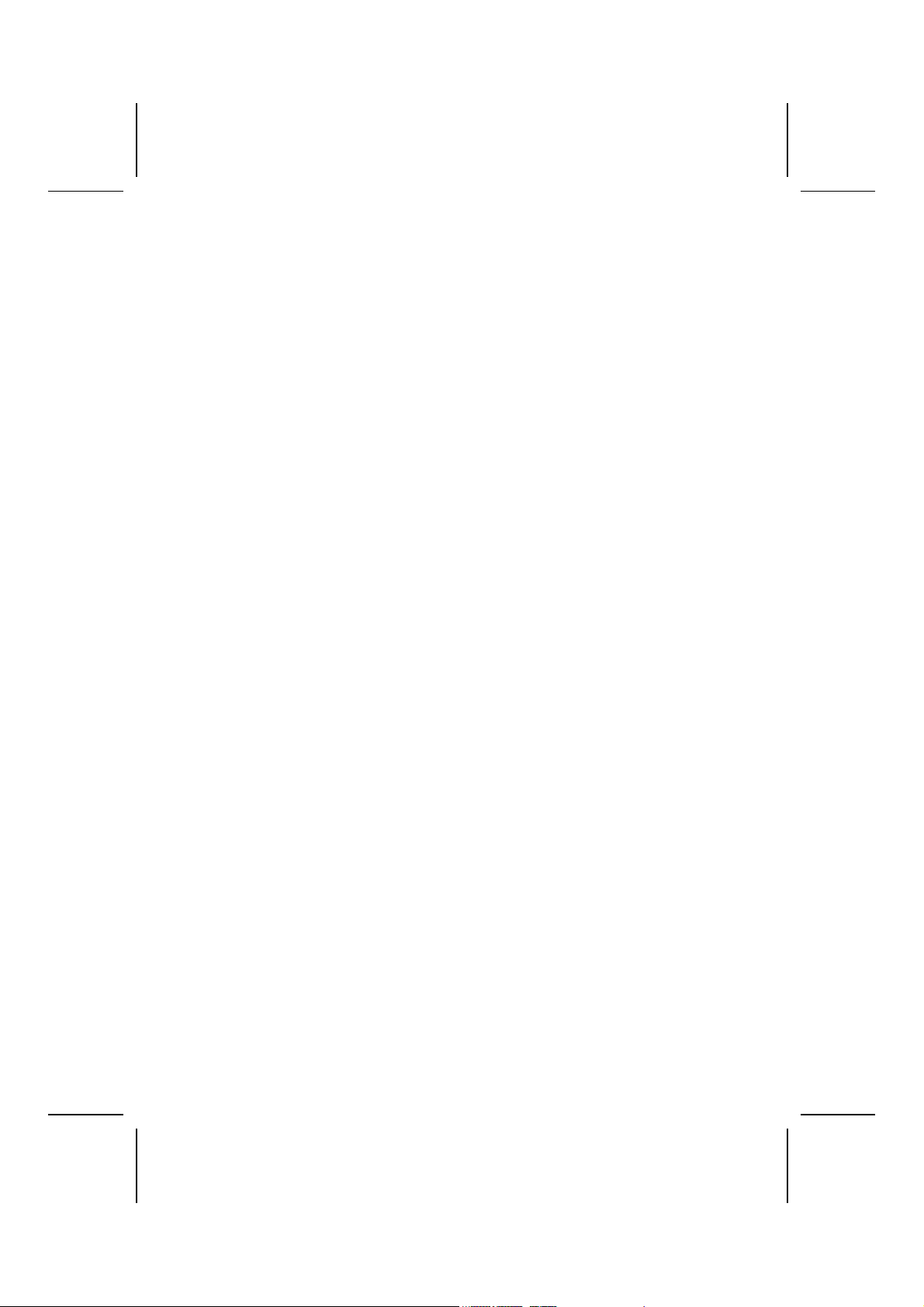
you select a specific address, the resources are assigned to the IR port, and
you can use the five items below to determine the operation of the IR port
Onboard Parallel Port (378h)
This item enables or disables the onboard LPT1 parallel port, and assigns a
port address. The Auto setting will detect and available address.
Parallel Port Mode (ECP)
This item decides the parallel port mode. You can select SPP (Standard Parallel Port), ECP (Extended Capabilities Port), EPP (Enhanced Parallel Port), or
ECP + EPP.
Parallel Port IRQ (7)
This item assigns either IRQ 5 or 7 to the parallel port.
Parallel Port DMA (3)
This item assigns a DMA channel to the parallel port. The options are 0, 1 and
3.
OnBoard Game Port (201h)
This item enables or disables the I/O address for the game port.
OnBoard MIDI Port/IRQ (300h)
This item enables or disables the onboard MIDI port, and assigns a port address.
MIDI Port IRQ (10)
This item assigns IRQ 5 to the parallel port.
OnBoard IDE (Both)
This item enables or disables either or both of the onboard Primary and Secondary IDE channels.
Ethernet Device (Enabled)
This item enables or disables the onboard Ethernet LAN.
Audio Device (Enabled)
This item enables or disables the onboard AC’97 audio chip.
Modem Device (Auto)
This item enables or disables the onboard AC’97 modem chip.
USB Controller (Enabled)
Enable this item to select the USB ports or disable.
USB Device Legacy Support (Disabled)
This item enables the USB device, if you have installed a USB device on the
system board.
ThumbDrive Support for DOS (Disable)
Enable this item to make a small portion of memory storage device for the
USB ports.
33
Page 38

CPU PnP Setup Page
This page lets you manually configure the mainboard for the CPU. The system
will automatically detect the kind of CPU that you have installed and make the
appropriate adjustments to the items on this page.
(C) 2000 American Megatrends, Inc. All Rights Reserved
-=≡CPU PnP Type≡=CPU Brand AMD K7
CPU Type Duron
CPU Frequency Auto
SDRAM Frequency Auto
AMIBIOS SETUP – CPU PnP SETUP
ESC : Quit ↑↓←→ : Select Item
F1 : Help PU/PD/+/- : Modify
F5 : Old Values (Shift)F2 : Color
F6 : Load Optimal values
F7 : Load Best performance values
CPU Brand/Type (AMD K7/Duro n)
These items show brand and type of the CPU installed in your system.
CPU / SDRAM Frequency
These items decide frequency of the CPU/SDRAM installed in your system.
Hardware Monitor Page
This page sets some of the parameters for the hardware monitoring function
of this mainboard.
AMIBIOS SETUP – HARDWARE MONITOR
(C) 2000 American Megatrends, Inc. All Rights Reserved
*** System Hardware ***
Vcore 1.616 V
Vcc 2.5V 2.496 V
Vcc 3.3V 3.392 V
Vcc 5 V 4.945 V
+12V 12.032V
-12V - 12.000V
SB5V 5.026 V
VBAT 3.472 V
SYSTEM Fan Speed 0 RPM
CPU Fan Speed 1318 RPM
SYSTEM Temperature 39°C/102°F
CPU Temperature 32°C/ 89°F
ESC : Quit ↑↓←→ : Select Item
F1 : Help PU/PD/+/- : Modify
F5 : Old Values (Shift)F2 : Color
F6 : Load Optimal values
F7 : Load Best performance values
System / CPU Temperature
These items display CPU and system temperature measurement.
FANs & Voltage Measurements
These items indicate cooling fan speeds in RPM and the various system volt-
34
Page 39

age measurements.
Change Password
If you highlight this item and press Enter, a dialog box appears which lets you
enter a Supervisor password. You can enter no more than six letters or numbers. Press Enter after you have typed in the password. A second dialog box
asks you to retype the password for confirmation. Press Enter after you have
retyped it correctly. The password is then required to access the Setup Utility
or for that and at start-up, depending on the setting of the Password Check
item in Advanced Setup.
Change or Remove the Password
Highlight this item, press Enter and type in the current password. At the next
dialog box, type in the new password, or just press Enter to disable password
protection.
Exit
Highlight this item and press Enter to save the changes that you have made
in the Setup Utility configuration and exit the program. When the Save and
Exit dialog box appears, press Y to save and exit, or press N to exit without
saving.
35
Page 40
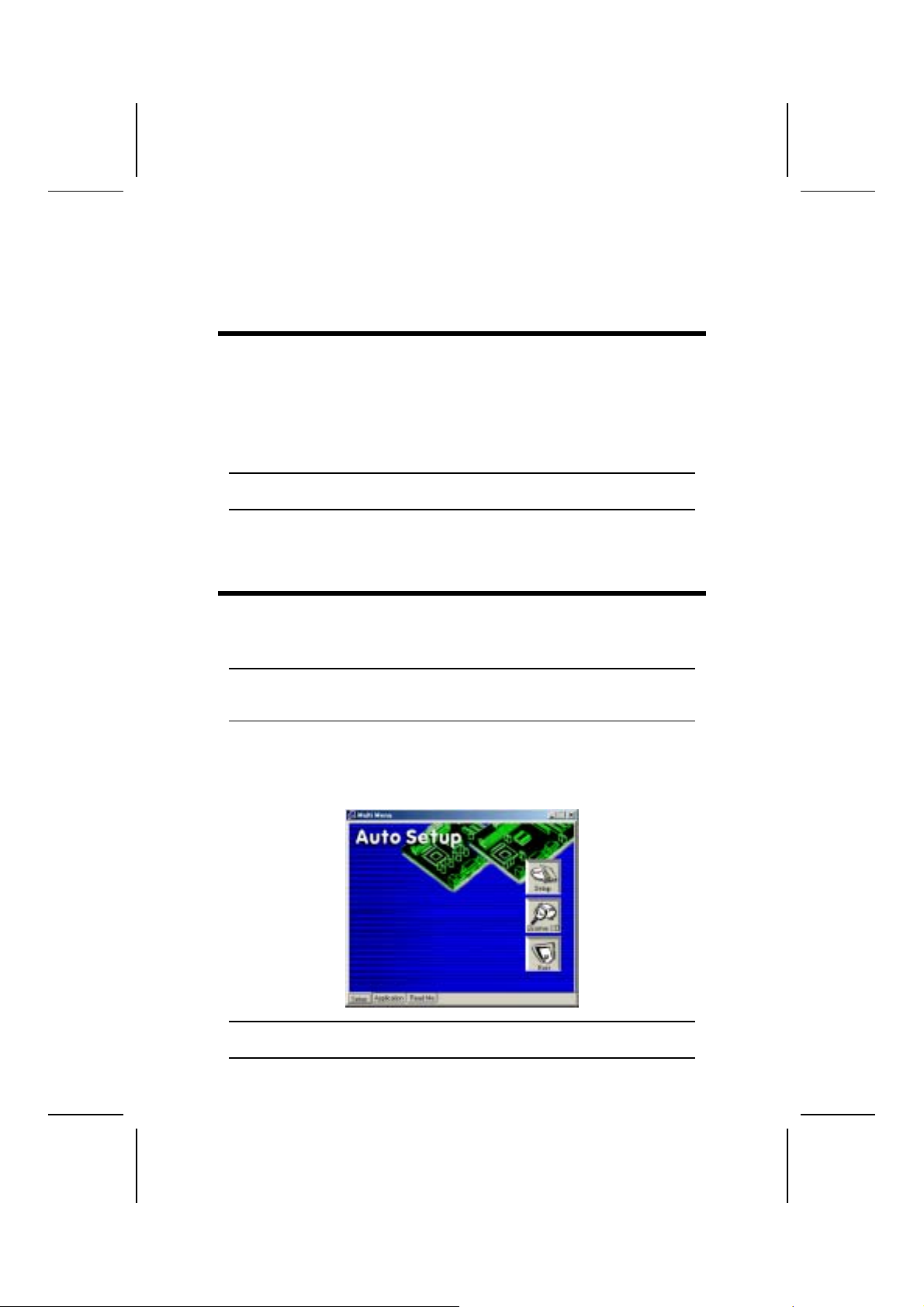
CChhaapptteerr 44
Using the Mainboard Software
AAbboouutt tthhee SSooffttwwaarree CCDD--RROOMM
The support software CD-ROM that is included in the mainboard package
contains all the drivers and utility programs needed to properly run the bundled products. Below you can find a brief description of each software
program, and the location for your mainboard version. More information on
some programs is available in a README file, located in the same directory
as the software.
Note: Never try to install software from a folder that is not specified for use with
your mainboard.
Before installing any software, always inspect the folder for files named README.TXT, INSTALL.TXT, or something similar. These files may contain
important information that is not included in this manual.
AAuuttoo--iinnssttaalllliinngg uunnddeerr WWiinnddoowwss 9988//MMEE//22000000//XXPP
The Auto-install CD-ROM makes it easy for you to install the drivers and software for your mainboard.
Note: If the Auto-install CD-ROM does not work on y our sy ste m , y ou can still in-
stall drivers through the f ile m ana ger for y our OS (f or e xa m ple, W indow s
Explorer). Refer to Utility Folder Insta llation Notes late r in this chapter.
The support software CD-ROM disc loads automatically under Windows
98/ME/2000/XP. When you insert the CD-ROM disc in the CD-ROM drive, the
autorun feature will automatically bring up the install screen. The screen has
three buttons on it, Setup, Browse CD and Exit.
Note: If the opening screen doesn't appear, double-click the file "setup.exe" in
the root directory.
36
Page 41

Setup Ta b
Setup Click the Setup button to run the software installation program.
Select from the menu which software you want to install.
Browse
CD
Exit The Exit button closes the Auto Setup window.
The Browse CD button is the standard W indows command that
allows you to open Windows Explorer and show the contents of
the support CD.
Before installing the software from Windows Explorer, look for a
file named README.TXT, INSTALL.TXT or something similar.
This file may contain important information to help you install the
software correctly.
Some software is installed in separate folders for different operating systems, such as DOS, WIN NT, or WIN98/95. Always go
to the correct folder for the kind of OS you are using.
To install the software, execute a file named SETUP.EXE or
INSTALL.E XE by double-clicking the file and then following the
instructions on the screen.
Application Tab
Lists the software utilities that are available on the CD.
Read Me Tab
Displays the path for all software and drivers available on the CD.
Running Setup
Follow these instructions to install device drivers and software for the mainboard:
1. Click Setup. The installation program begins:
Mainboard ID
37
Page 42

Note: The following screens are examples only. The screens and driver lists will
be different according to t he mainboard you are installing.
The mainboard identification is located in the upper left-hand corner.
2. Click Next. The following screen appears:
3. Check the box next to the items you want to install. The default options
are recommended.
4. Click Next run the Installation Wizard. An item installation screen appears:
5. Follow the instructions on the screen to install the items.
Drivers and software are automatically installed in sequence. Follow the onscreen instructions, confirm commands and allow the computer to restart a
few times to complete the installation.
MMaannuuaall IInnssttaallllaattiioonn
38
Page 43

Insert the CD in the CD-ROM drive and locate the PATH.DOC file in the root
directory. This file contains the information needed to locate the drivers for
your mainboard.
Look for the chipset and mainboard model; then browse to the directory and
path to begin installing the drivers. Most drivers have a setup program
(SETUP.EXE) that automatically detects your operating system before installation. Other drivers have the setup program located in the operating system
subfolder.
If the driver you want to install does not have a setup program, browse to the
operating system subfolder and locate the readme text file (README.TXT or
README.DOC) for information on installing the driver or software for your
operating system.
UUttiilliittyy SSooffttwwaarree RReeffeerreennccee
All the utility software available from this page is Windows compliant. They are
provided only for the convenience of the customer. The following software is
furnished under license and may only be used or copied in accordance with
the terms of the license.
Note: These software(s) are subject to change at anytime without prior notice.
Please refer to the support CD for available software.
AWARD Flash Memory Utility
This utility lets you erase the system BIOS stored on a Flash Memory chip on
the mainboard, and lets you copy an updated version of the BIOS to the chip.
Proceed with caution when using this program. If you erase the current BIOS
and fail to write a new BIOS, or write a new BIOS that is incorrect, your system will malfunction. Refer to Chapter 3, Using BIOS for more information.
WinFlash Utility
The Award WinFlash utility is a Windows version of the DOS Award BIOS
flash writer utility. The utility enables you to flash the system BIOS stored on a
Flash Memory chip on the mainboard while in a Windows environment. This
utility is currently available for WINXP\ME\2000\98SE. To install the WinFlash
utility, run WINFLASH.EXE from the following directory:
\UTILITY\WINFLASH 1.51
PC-CILLIN 2002
The PC-CILLIN 2002 software program provides anti-virus protection for your
system. This program is available for Windows 2000/ME/98SE/XP and W indows NT. Be sure to check the readme.txt and install the appropriate anti-virus
software for your operating system.
We strongly recommend users to install this free anti-virus software to help
protect your system against viruses.
39 40
Page 44

MediaRing Talk – Telephony Software
To install the MediaRing Talk voice modem software for the built-in modem, go
to the directory \UTILITY\MEDIARING TALK, then run MRTALKSETUP72.EXE to install the application software.
Super Voice – Fax/Modem Software
To install the Super Voice voice, fax, data communication application for use
with the built-in fax/modem, go the directory \UTILITY\SUPER_VOICE, then
run PICSHELL.EXE to install the application software.
CD Ghost
The CD Ghost software enables you to create a virtual cabinet of CD-ROM
drives on your system to help you categorize and organize your CD collection.
A user-friendly interface assists you in quickly creating images of both CDs
and DVDs onto your system. To install the software, run SETUP.EXE from the
following directory:
\UTILITY\CDGHOST\ENG\CDGHOST
Recovery Genius
The Recovery Genius software program is an innovative windows application
system that protects your Hard Disk Drive from virus intrusion, accidental deletions and from system corruption. To install the Recovery Genius software
program run SETUP.EXE from the following directory:
\UTILITY\RECOVERY GENIUS\ENG\RECOVERYGENIUS
Language Genius
The Language Genius is a software –based product that helps you to learn
new languages. To install the Language Genius software program run
SETUP.EXE from the following directory:
\UTILITY\LANGUAGE GENIUS\ENG\LANGUAGEGENIUS
PageABC
The PageABC application software enables you to create your very own home
page. To install the PageABC, go to the directory \UTILITYPageABC, and then
run SETUP.EXE to install the application software.
This concludes Chapter 4.
