Page 1
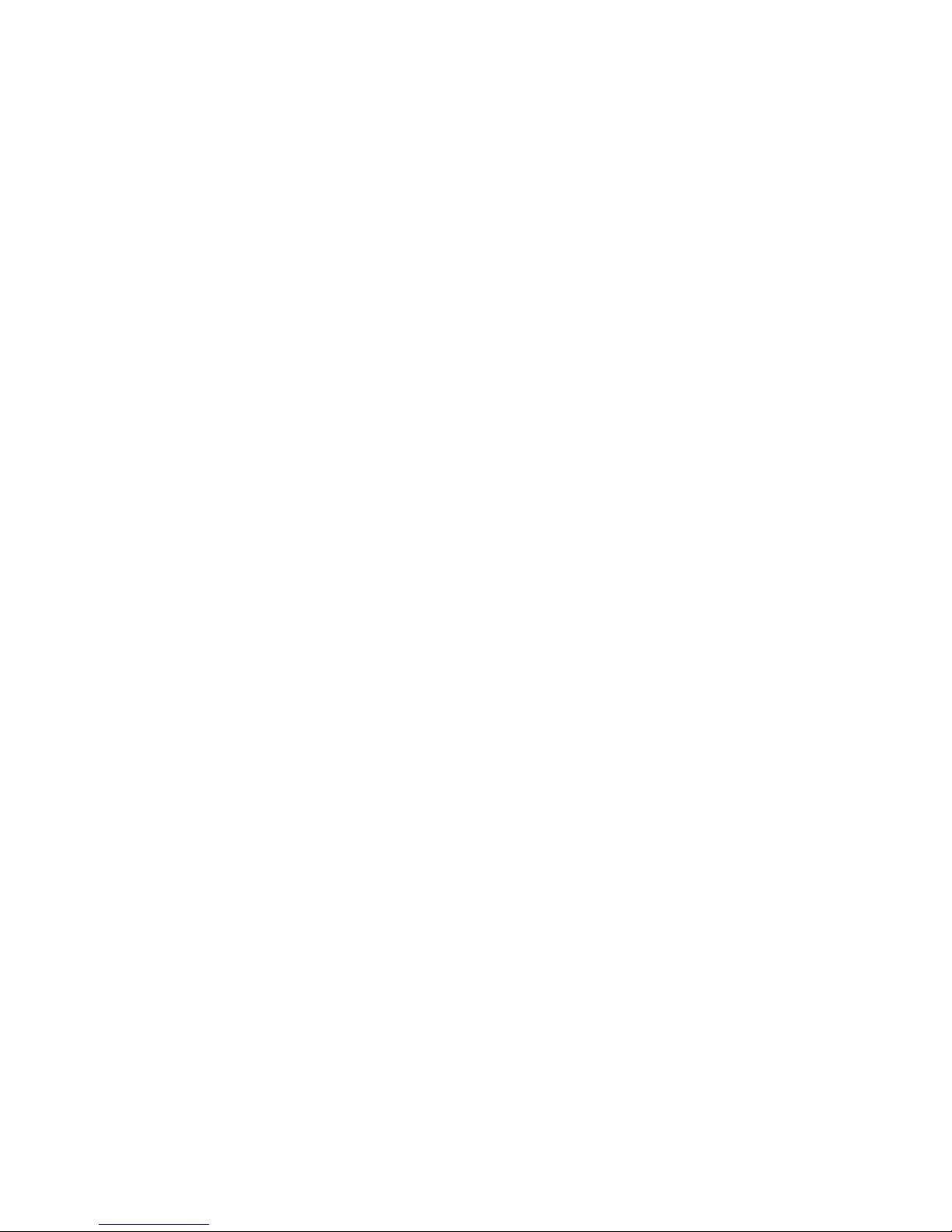
Preface
Preface
Copyright
This publication, including all photographs, illustrations and software, is protected
under international copyright laws, with all rights reserved. Neither this manual, nor
any of the material contained herein, may be reproduced without written consent of
the author.
Version 1.0A
Disclaimer
The information in this document is subject to change without notice. The manufacturer makes no representations or warranties with respect to the contents hereof and
specifically disclaims any implied warranties of merchantability or fitness for any
particular purpose. The manufacturer reserves the right to revise this publication and
to make changes from time to time in the content hereof without obligation of the
manufacturer to notify any person of such revision or changes.
Trademark Recognition
Microsoft, MS-DOS and Windows are registered trademarks of Microsoft Corp.
AMD, Phenom, Athlon, Sempron and Duron are registered trademarks of AMD
Corporation.
Other product names used in this manual are the properties of their respective
owners and are acknowledged.
Federal Communications Commission (FCC)
This equipment has been tested and found to comply with the limits for a Class B
digital device, pursuant to Part 15 of the FCC Rules. These limits are designed to
provide reasonable protection against harmful interference in a residential installation. This equipment generates, uses, and can radiate radio frequency energy and, if
not installed and used in accordance with the instructions, may cause harmful interference to radio communications. However, there is no guarantee that interference
will not occur in a particular installation. If this equipment does cause harmful
interference to radio or television reception, which can be determined by turning the
equipment off and on, the user is encouraged to try to correct the interference by one
or more of the following measures:
• Reorient or relocate the receiving antenna
• Increase the separation between the equipment and the receiver
• Connect the equipment onto an outlet on a circuit different from that to
which the receiver is connected
• Consult the dealer or an experienced radio/TV technician for help
Shielded interconnect cables and a shielded AC power cable must be employed with
this equipment to ensure compliance with the pertinent RF emission limits governing this device. Changes or modifications not expressly approved by the system’s
manufacturer could void the user’s authority to operate the equipment.
Page 2
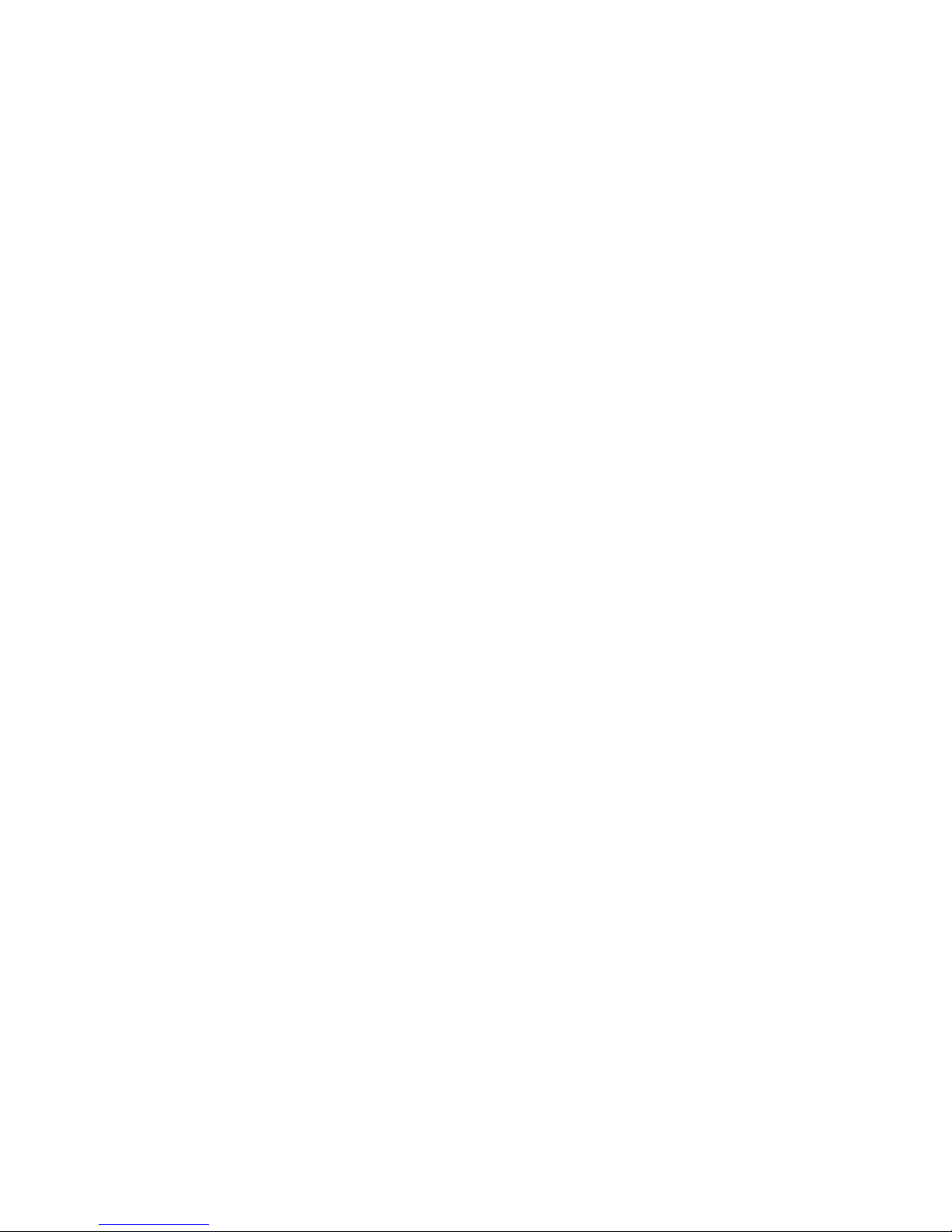
ii
Preface
Declaration of Conformity
This device complies with part 15 of the FCC rules. Operation is subject to the
following conditions:
• This device may not cause harmful interference
• This device must accept any interference received, including interference that may cause undesired operation
Canadian Department of Communications
This class B digital apparatus meets all requirements of the Canadian Interferencecausing Equipment Regulations.
Cet appareil numérique de la classe B respecte toutes les exigences du Réglement sur
le matériel brouilieur du Canada.
About the Manual
The manual consists of the following:
Chapter 1
Introducing the Motherboard
Chapter 2
Installing the Motherboard
Chapter 3
Using BIOS
Chapter 4
Using the Motherboard Software
Describes features of the
motherboard.
Go to
H
page 1
Describes installation of
motherboard components.
Go to
H
page 7
Provides information on using the BIOS Setup Utility.
Go to
H
page 21
Describes the motherboard
software
Go to
H
page 45
Chapter 5
Trouble Shooting
Provides basic trouble
shooting tips
page 49
Go to
H
Page 3
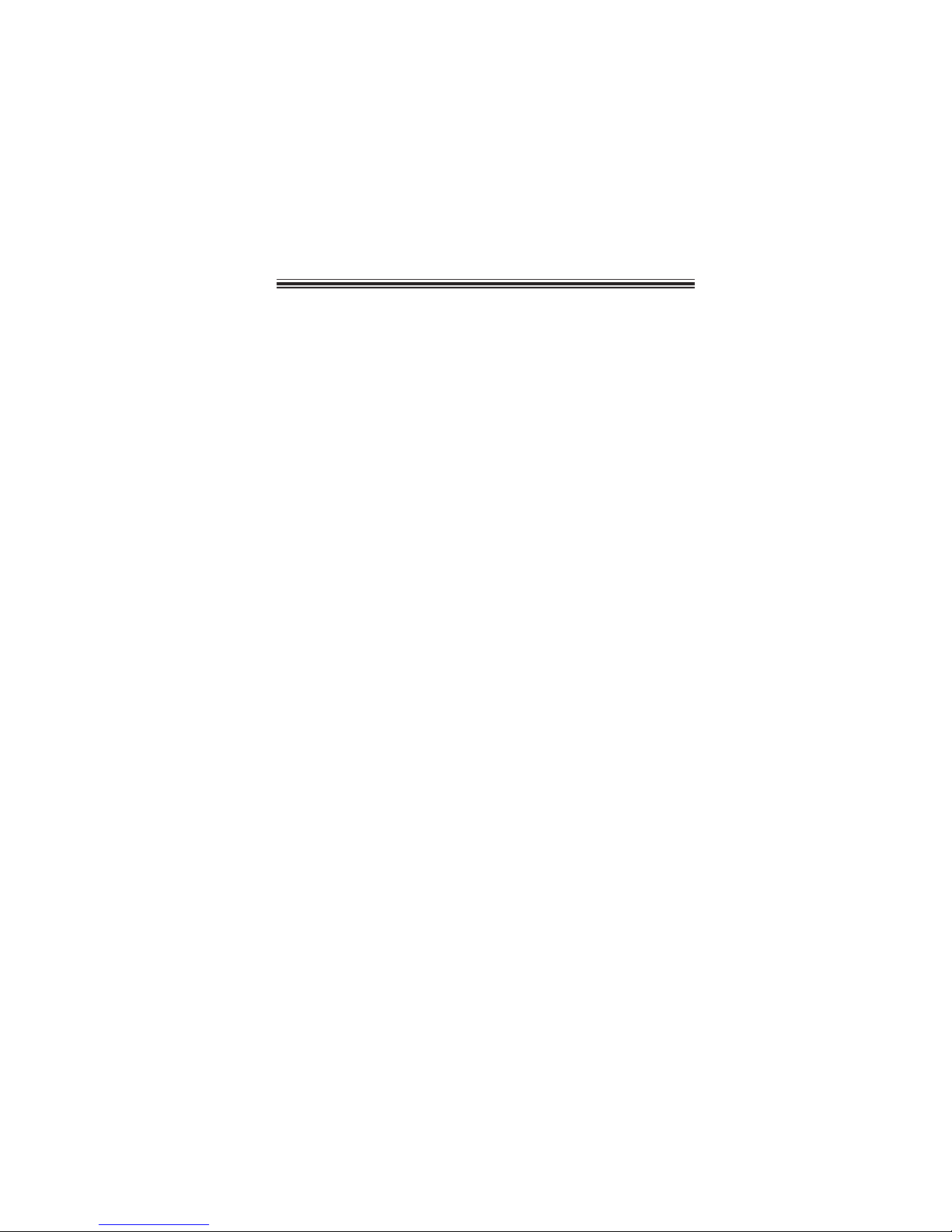
iii
TT
TT
T
ABLE OF CONTENTSABLE OF CONTENTS
ABLE OF CONTENTSABLE OF CONTENTS
ABLE OF CONTENTS
Preface i
Chapter 1
1
Introducing the Motherboard 1
Introduction......................................................................................1
Feature...............................................................................................2
Motherboard Components.............................................................5
Chapter 2
7 7
7 7
7
Installing the Motherboard 7
Safety Precautions...........................................................................7
Choosing a Computer Case............................................................7
Installing the Motherboard in a Case............................................7
Checking Jumper Settings...............................................................8
Setting Jumpers...................................................................8
Checking Jumper Settings...................................................9
Jumper Settings...................................................................9
Installing Hardware........................................................................10
Installing Memory Modules...............................................10
Expansion Slots..................................................................11
Connecting Optional Devices............................................13
Installing a Hard Disk Drive/CD-ROM/SA T A Hard Drive...16
Connecting I/O Devices................................................................17
Connecting Case Components.....................................................18
Front Panel Header............................................................20
Chapter 3 21
Using BIOS 21
About the Setup Utility................................................................ 21
The Standard Configuration..............................................21
Entering the Setup Utility....................................................21
Resetting the default CMOS values....................................22
Using BIOS......................................................................................23
BIOS Navigation Key.........................................................23
Main Menu.........................................................................23
Advanced Menu..................................................................24
Chipset Menu......................................................................36
M.I.B III.............................................................................38
Boot Menu..........................................................................39
Page 4
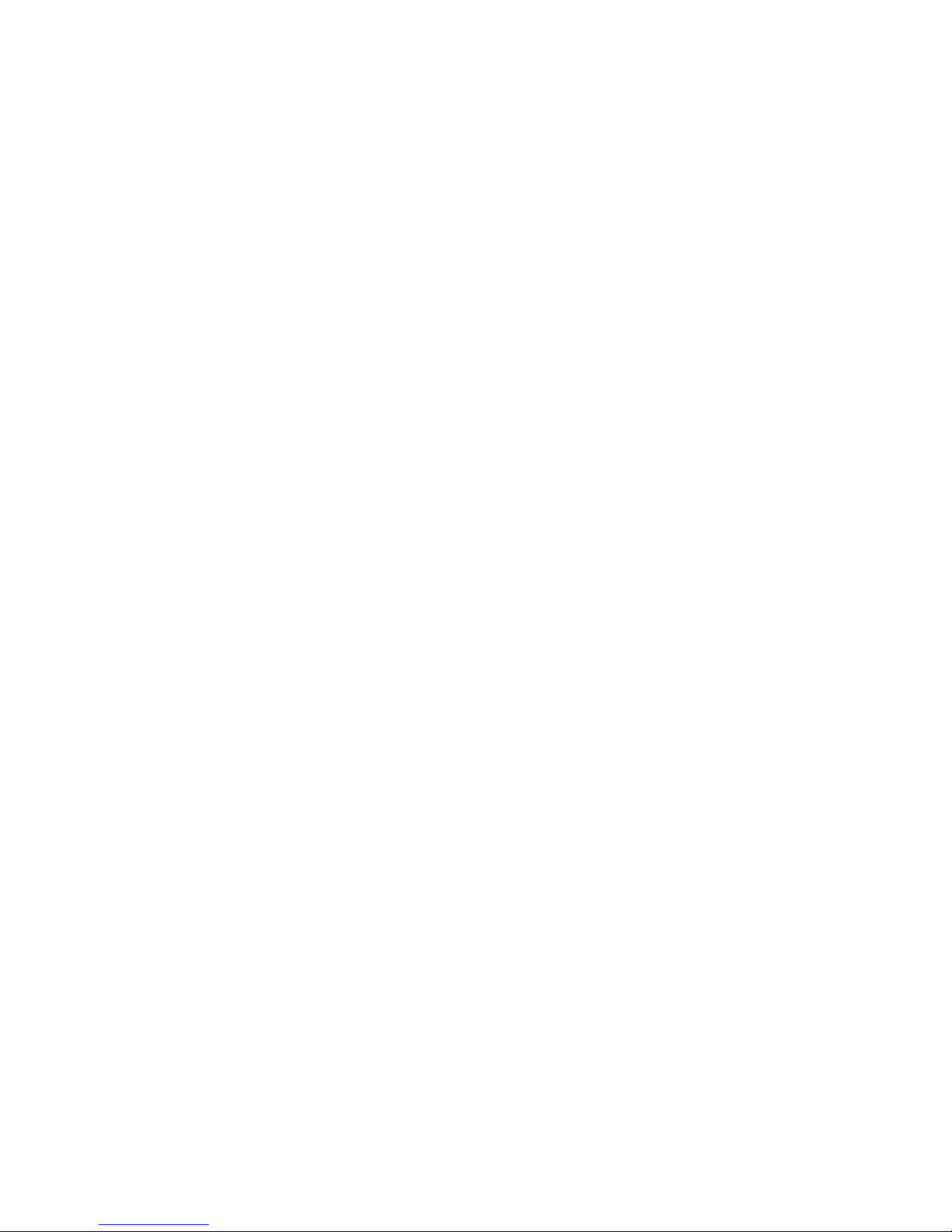
iv
Security Menu.....................................................................40
Save & Exit Setup...............................................................41
Updating the BIOS..............................................................43
Chapter 4
45 45
45 45
45
Using the Motherboard Software 45
About the Software DVD-ROM/CD-ROM.................................45
Auto-installing under Windows XP/V ista/7...............................45
Running Setup.....................................................................46
Manual Installation........................................................................48
Utility Software Reference............................................................48
Chapter 5
49 49
49 49
49
T rouble Shooting 49
Start up problems during assembly..............................................49
Start up problems after prolong use............................................50
Maintenance and care tips..............................................................50
Basic Troubleshooting Flowchart...................................................51
Page 5
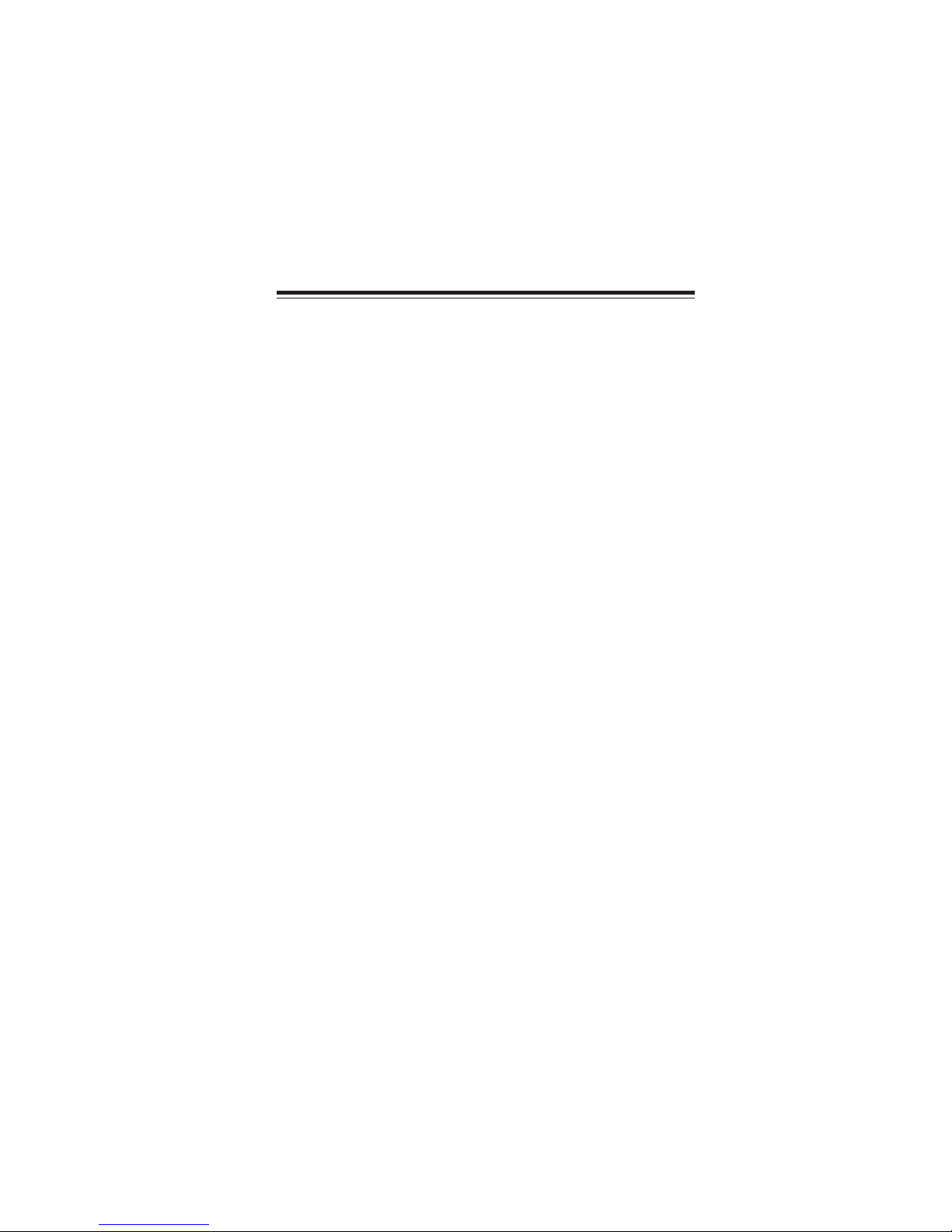
1
Introducing the Motherboard
Chapter 1
Introducing the Motherboard
Introduction
Thank you for choosing the HDC-M motherboard of high performance, enhanced
function. This moth erboard has an onboard APU AMD
®
Brazos C-60 'ual Core
processor with AMD RadeonTM HD 6290 Graphics, design with a Micro-ATX form
factor of 225 x 170 mm.
The motherboard is equipped with advanced full set of I/O ports in the rear panel,
including PS/2 keyboard and mouse connectors, one DVI port (optional HDMI port),
one VGA port, six USB 2.0 ports, one LAN port, and audio jacks for microphone,
line-in and line-out.
The motherboard incorporates the AMD Hudson D1 FCH chipset.
It supports two
PCI slots which are fully compliant to PCI rev 2.2 specification at 33 MHz. One
PCIE16X slot runs at x4 bandwidth which is fully compliant to the PCI Express Base
Specification revision 2.0. This motherboard supports up to 8 GB of system memory
with single channel DDR3 1333(OC)/1066MHz. It implements an
EHCI compliant
interface that provides twelve USB 2.0 ports (six USB 2.0 ports at the rear panel and
three USB 2.0 headers support additional six USB 2.0 ports).
Page 6
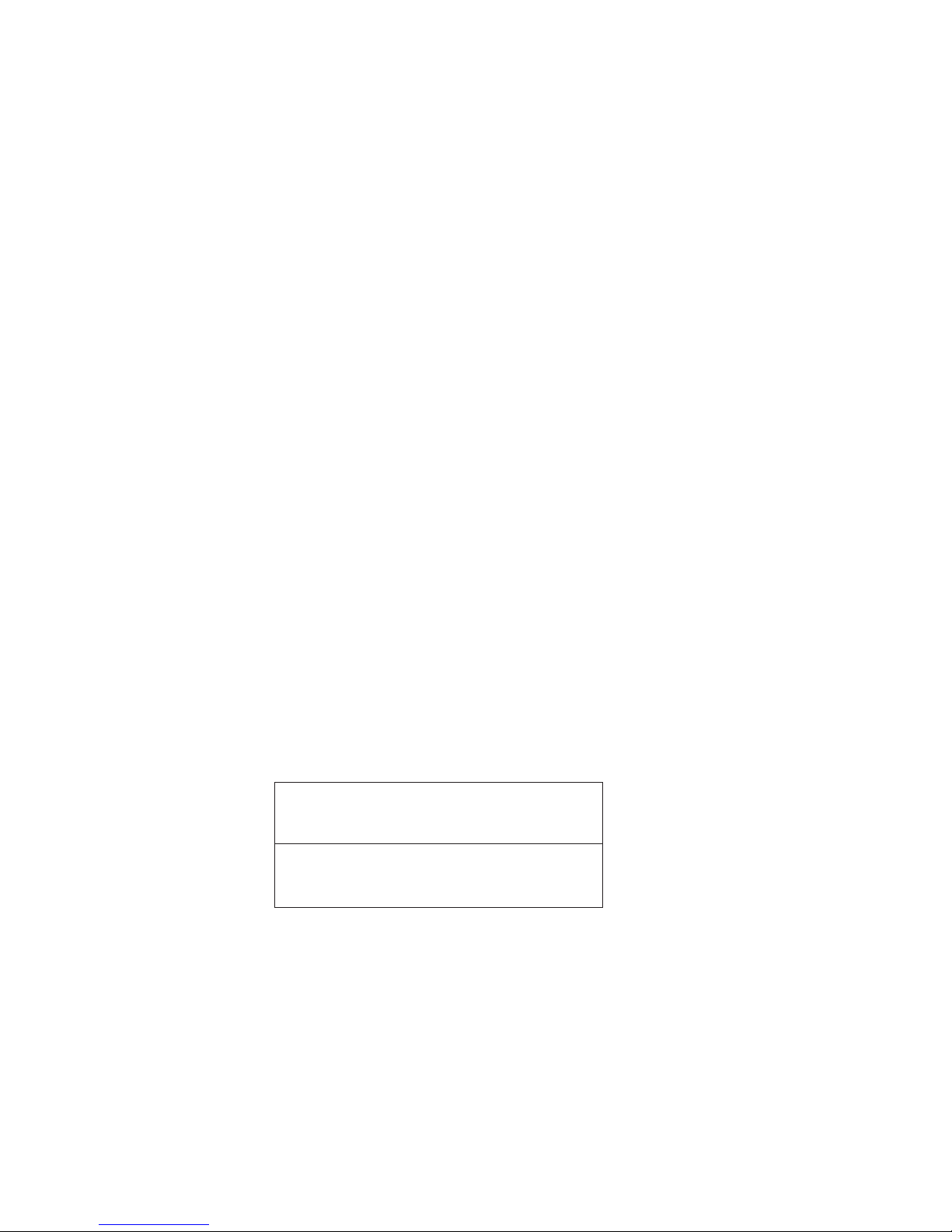
2
Introducing the Motherboard
Feature
The motherboard uses onboard AMD FT1 CPU that carries the following features:
Processor
• The AMD FT1 processor combines the central processing unit (CPU)
with the graphics processing unit (GPU) in a single-chip Accelerated
Processing Unit (APU) package.
• The APU connects to the Fusion Controller Hub (FCH) through the
Unified Media Interface (UMI) to provide connections to the different
system devices.
Chipset
Memory
• Supports DDR3 1333(OC)/1066 SDRAM with single-channel architecture
• Accommodates two unbuffered DIMMs
• Up to 4GB per DIMM with maximum memory size up to 8GB
The AMD Hudson D1 FCH Chipset is a single-chip with proven reliability and
performance.
• PCI slots compliant with PCI Rev 2.2 interface at 33 MHz
• Integrated SATA 3.0 Gb/s Host Controller
• Twelve USB 2.0 ports supported
• Supports
Unified Media interface (UMI), SMBus controller, and High
Definition Audio
• Supports Serial Peripheral Interface (SPI)
• Enhanced DMA Controller, power management, hardware monitoring,
interrupt controller, and clock function.
Onboard LAN (optional)
• Supports PCI Express
TM
1.1
• Integrated 10/100/1000 transceiver
• Integrated Switching Regulator
• Wake-on-LAN and remote wake-up support
• Supports PCI Express
TM
1.1
• Integrated 10/100 transceiver
• Integrated Linear Regulator
• Wake-on-LAN and remote wake-up support
Page 7
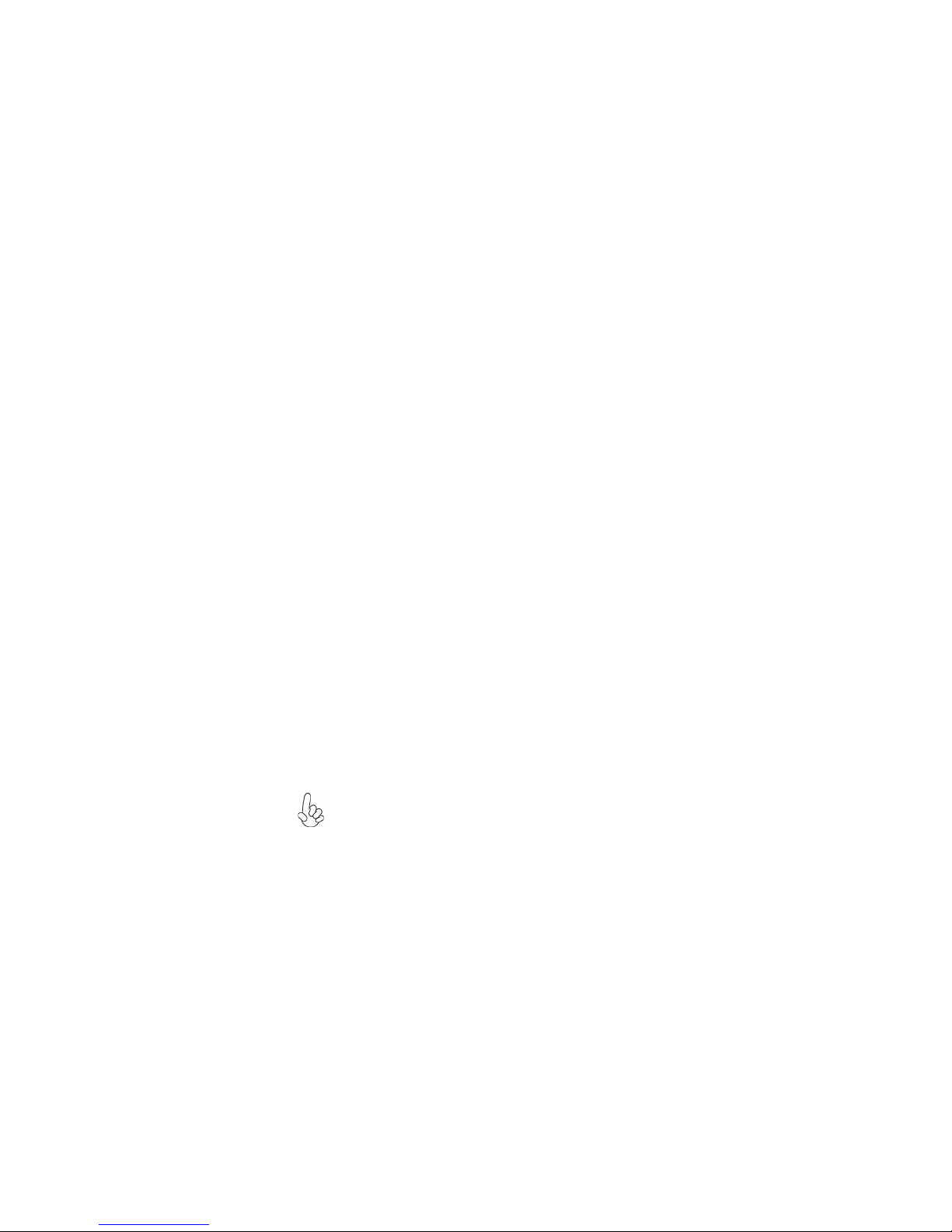
3
Introducing the Motherboard
Audio
This motherboard may support the following Audio chipset:
• 5.1 Channel High Definition Audio Codec
• ADCs support 44.1k/48k/96kHz sample rate
• Meets Microsoft WLP 3.10 Vista premium and mobile PCs audio
requirements
• Direct Sound 3DTM compatible
1.Some hardware specifications and software items are subject to change
without prior notice.
2.Due to chipset limitation, we recommend that motherboard be operated in the ambiance between 0 and 50
°C.
The motherboard comes with the following expansion options:
• Two PCI slots
• One PCI Express x16 slot (with x4 mode)
• Four 7-pin SATA connectors
Expansion Options
• One PS/2 keyboard and PS/2 mouse connect port
• One DVI port (optional HDMI port)
• One VGA port
• Six USB 2.0 ports
• One LAN port
• Audio jacks for microphone, line-in and line-out
The motherboard has a full set of I/O ports and connectors:
Integrated I/O
The firmware can also be used to set parameters for different processor clock
speeds.
• Power management
• Wake-up alarms
• CPU parameters
• CPU and memory timing
BIOS Firmware
This motherboard uses AMI BIOS that enables users to configure many system
features including the following:
Page 8
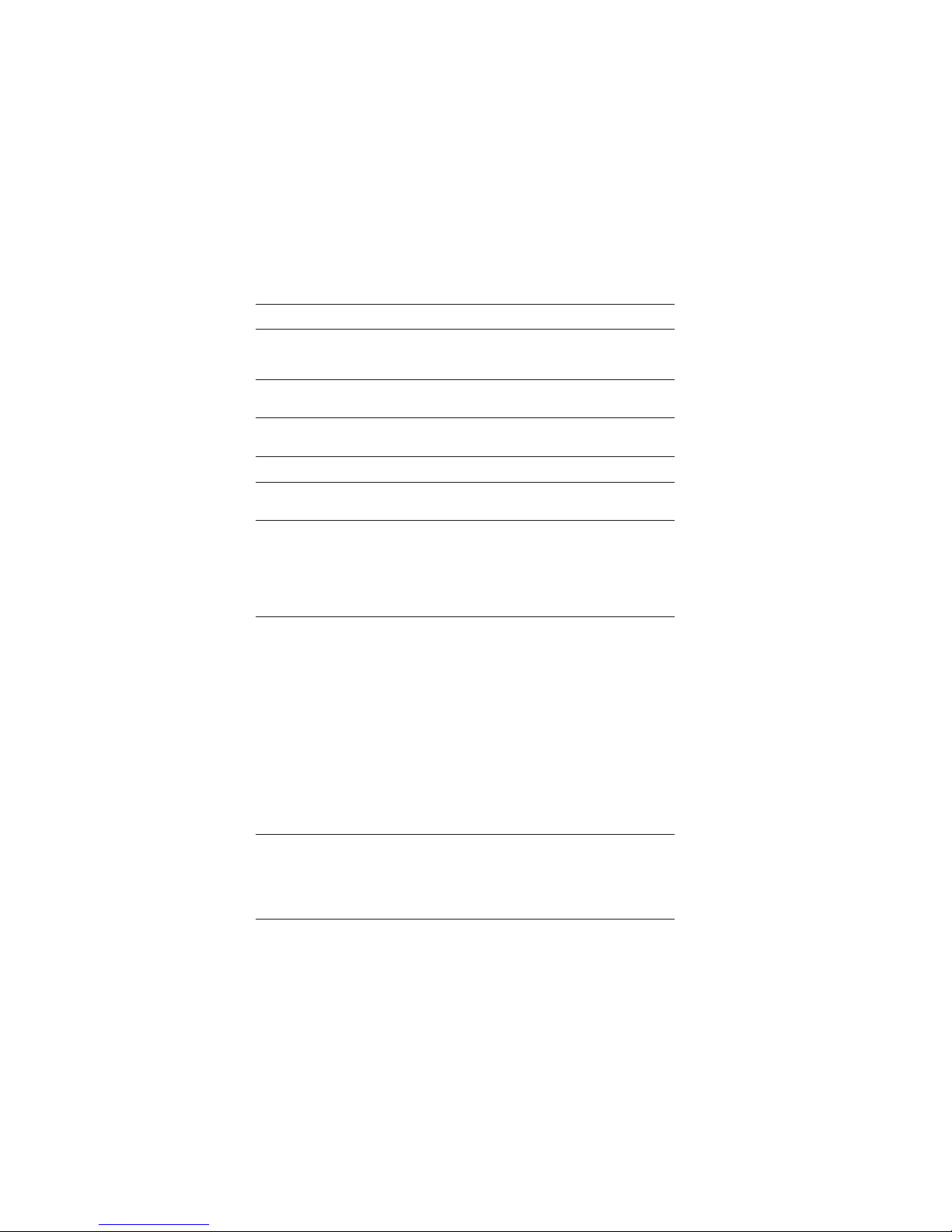
4
Introducing the Motherboard
• AMD Hudson D1 FCH
• Onboard APU AMD
®
Brazos C-60 'ual Core processor with
AMD Radeon
TM
HD 6290 Graphics
• Single-channel DDR3 memory architecture
• 2 x 240-pin DDR3 DIMM sockets support up to 8 GB
• Supports 1333(OC)/1066 DDR3 SDRAM
• Supported by AMD Hudson D1 FCH
• 4x Serial ATA 3Gb/s devices
• Realtek ALC662 supports 6-channel HD audio Codec
• Realtek RTL8105E 10/100 LAN (Colay RTL8111-VL Giga
LAN)
• 1 x PS/2 keyboard & mouse connectors
• 1 x DVI port (optional HDMI port)
• 1 x VGA port
• 6 x USB 2.0 ports
• 1 x RJ45 LAN connector
• 1 x Audio port (Line in, microphone in, line out)
Chipset
Memory
Expansion
Slots
Storage
Audio
LAN
Rear Panel I/O
CPU
Specifications
• 2 x PCI slots
• 1 x PCI Express x16 slot (with x4 mode)
Form Factor
• mATX 225mm x 170mm
• AMI BIOS with 32Mb SPI Flash ROM
• Supports ACPI & DMI
• Supports Plug and Play, STR(S3)/STD(S4), Hardware monitor
• Audio, LAN, can be disabled in BIOS
• Supports Dual Display (optional)
System BIOS
Internal I/O
Connectors &
Headers
• 1 x 3-pin SYS_FAN connector
• 1 x 4-pin CPU_FAN connector
• 1 x 24-pin ATX Power Supply connector
• 1 x Speaker header
• 1 x Front panel audio header
• 4 x SATA 3Gb/s connectors
• 1 x SPI_DEBUG header
• 3 x USB 2.0 headers support additional six USB 2.0 ports
• 1 x COM header
• 1 x CASE open header
• 1 x Clear CMOS jumper
• 1 x LPT header
• 1 x TPM header
• 1 x SPDIF Out header
• 1 x Front panel switch/LED header
Page 9
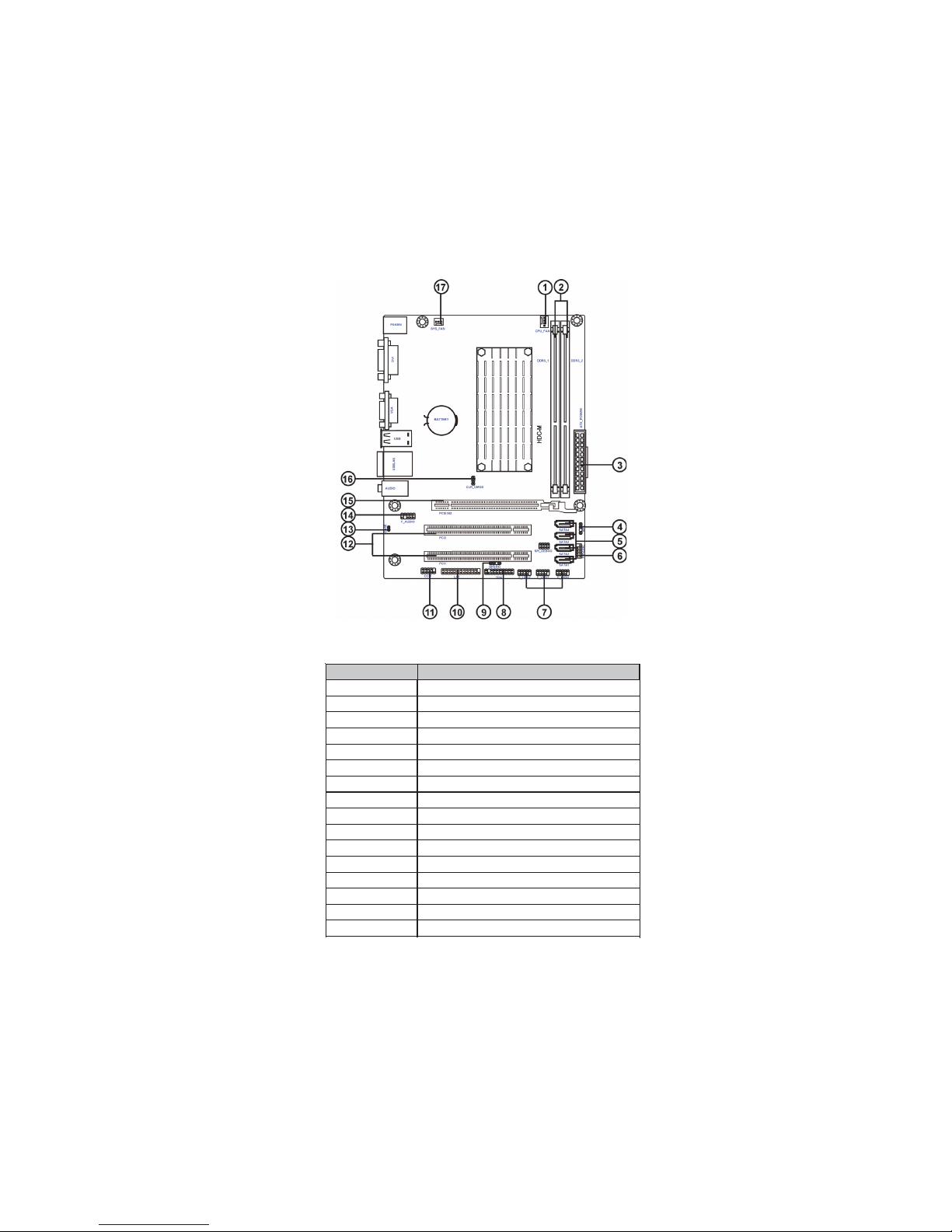
5
Introducing the Motherboard
Motherboard Components
Table of Motherboard Components
This concludes Chapter 1. The next chapter explains how to install the motherboard.
LABEL COMPONENTS
1. CPU_FAN CPU cooling fan connector
2. DDR3_1~2 240-pin DDR3 SDRAM slots
3. ATX_POWER Standard 24-pin ATX power connector
4. SATA1~4 Serial ATA 3Gb/s connectors
5. SPK Speaker header
6. F_PANEL Front panel switch/LED header
7. F_USB1~3 Front panel USB 2.0 headers
8. TPM Trusted Platform Module header (Optional)
9. SPDIFO SPDIF out header
10. LPT Onboard parallel port header
11.COM Onboard serial port header
12. PCI1~2 32-bit add-on card slots
13. CASE CASE open header
14. F_AUDIO1 Front panel audio header
15. PCIE16X PCI Express 16x slot for graphics interface
16. CLR_CMOS Clear CMOS jumper
Page 10
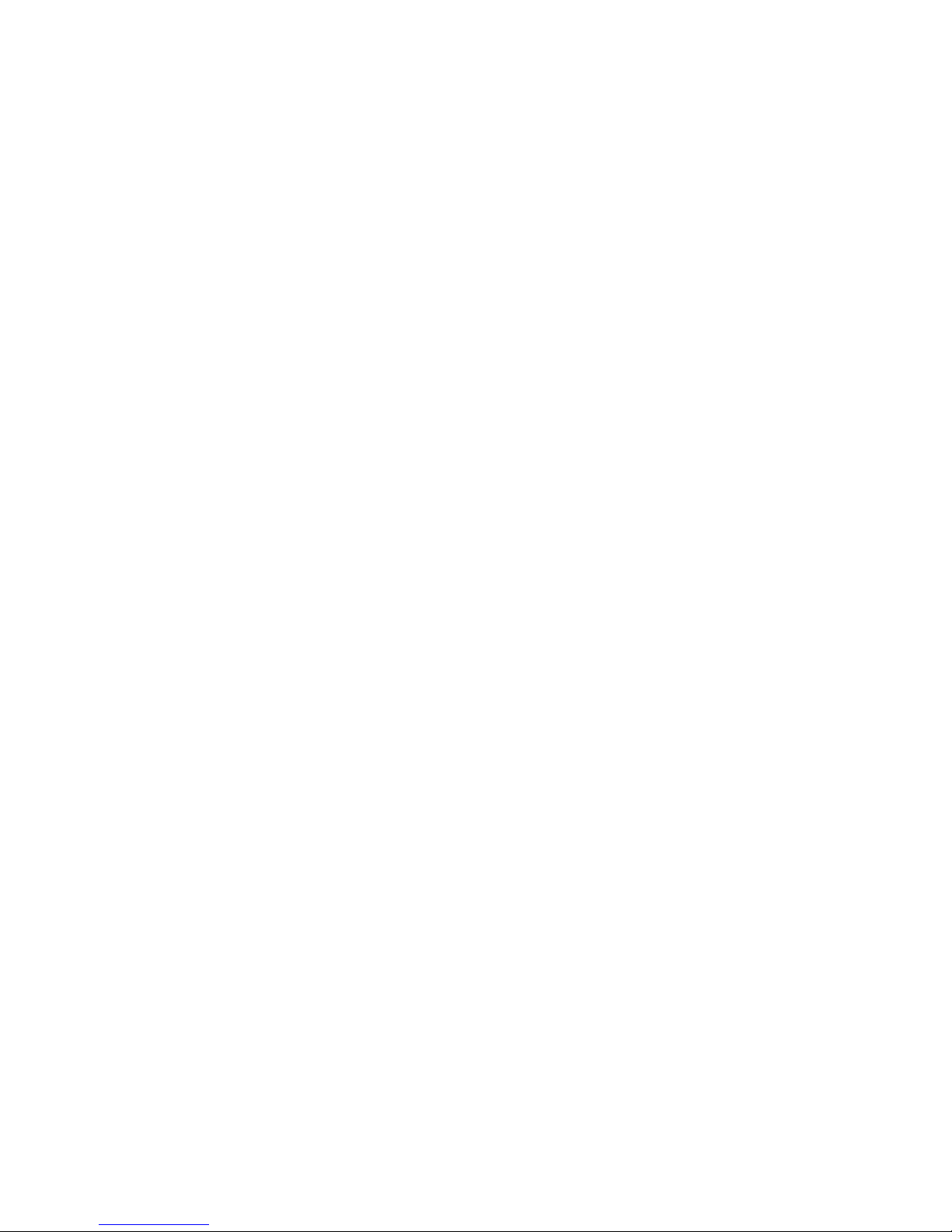
6
Introducing the Motherboard
Memo
Page 11
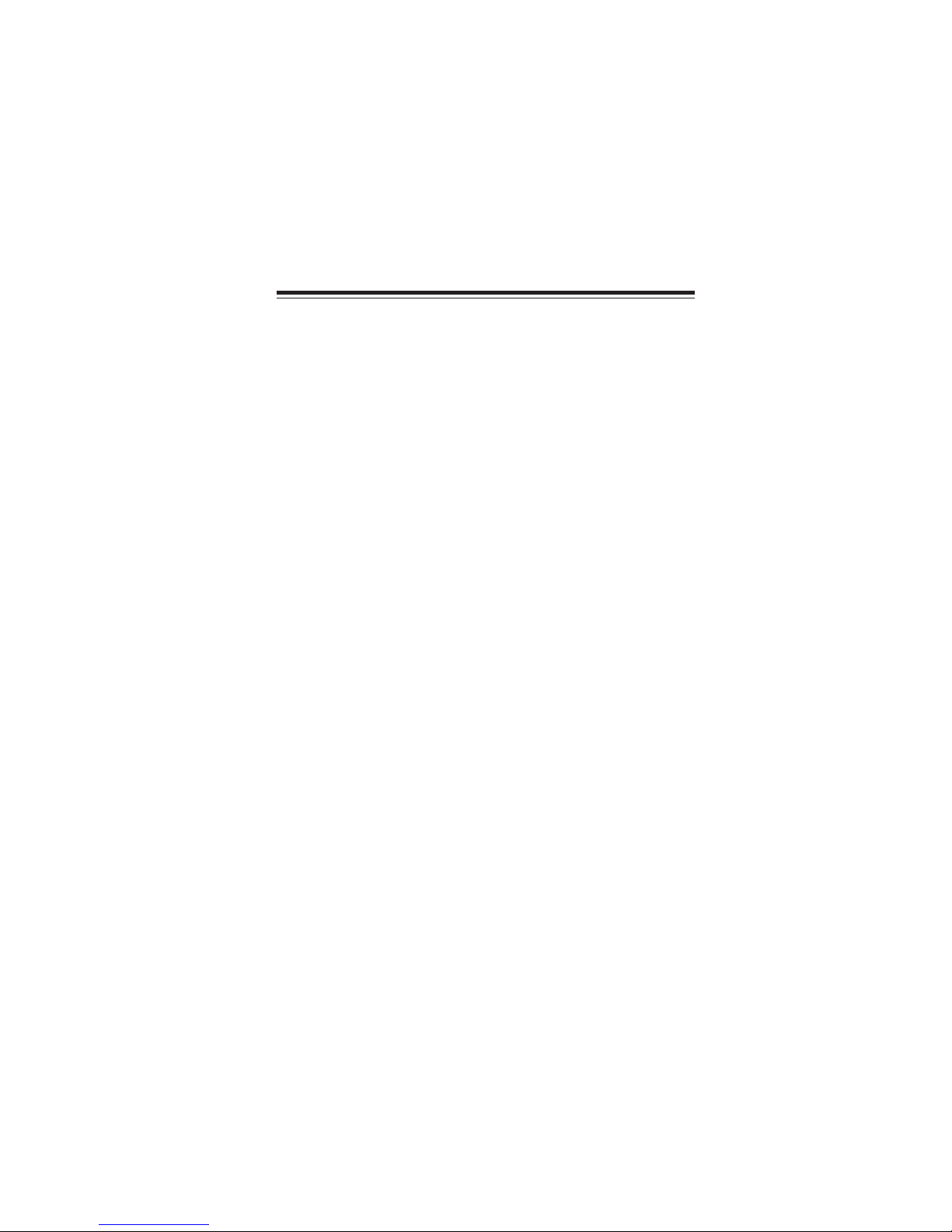
7
Installing the Motherboard
Chapter 2
Installing the Motherboard
Safety Precautions
• Follow these safety precautions when installing the motherboard
• Wear a grounding strap attached to a grounded device to avoid damage from static electricity
• Discharge static electricity by touching the metal case of a safely
grounded object before working on the motherboard
• Leave components in the static-proof bags they came in
• Hold all circuit boards by the edges. Do not bend circuit boards
Choosing a Computer Case
There are many types of computer cases on the market. The motherboard complies
with the specifications for the Micro ATX system case. Some features on the
motherboard are implemented by cabling connectors on the motherboard to indicators and switches on the system case. Make sure that your case supports all the
features required. Make sure that your case has sufficient power and space for all
drives that you intend to install.
Most cases have a choice of I/O templates in the rear panel. Make sure that the I/O
template in the case matches the I/O ports installed on the rear edge of the
motherboard.
This motherboard carries an MATX form factor of 225 x 170 mm. Choose a case
that accommodates this form factor.
Installing the Motherboard in a Case
Refer to the following illustration and instructions for installing the motherboard in
a case.
Most system cases have mounting brackets installed in the case, which correspond
the holes in the motherboard. Place the motherboard over the mounting brackets
and secure the motherboard onto the mounting brackets with screws.
Ensure that your case has an I/O template that supports the I/O ports and expansion
slots on your motherboard.
Page 12
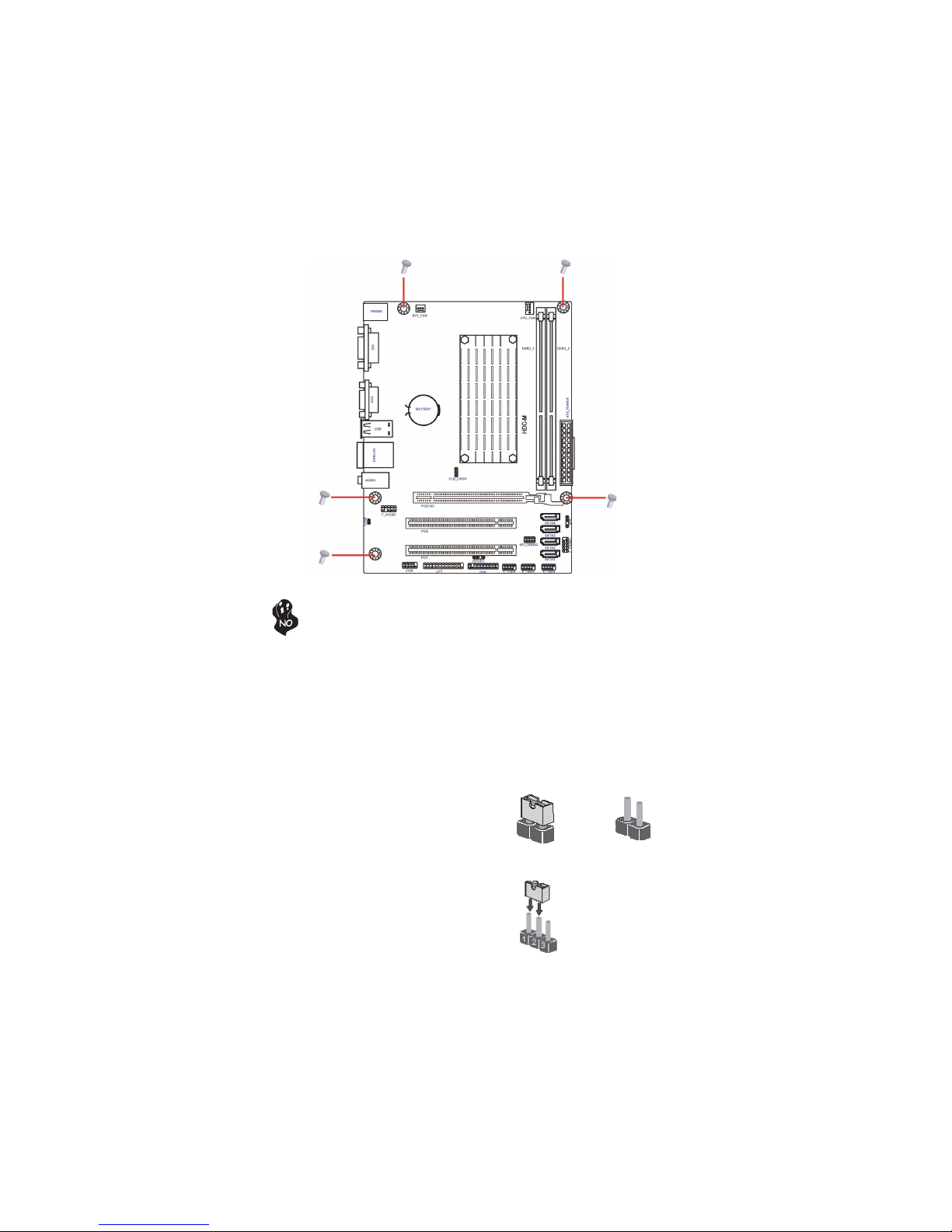
8
Installing the Motherboard
Checking Jumper Settings
This section explains how to set jumpers for correct configuration of the motherboard.
Setting Jumpers
Use the motherboard jumpers to set system configuration options. Jumpers with
more than one pin are numbered. When setting the jumpers, ensure that the jumper
caps are placed on the correct pins.
The illustrations show a 2-pin jumper. When
the jumper cap is placed on both pins, the
jumper is SHORT. If you remove the jumper
cap, or place the jumper cap on just one pin,
the jumper is OPEN.
This illustration shows a 3-pin jumper. Pins
1 and 2 are SHORT.
SHORT OPEN
Do not over-tighten the screws as this can stress the motherboard.
Page 13
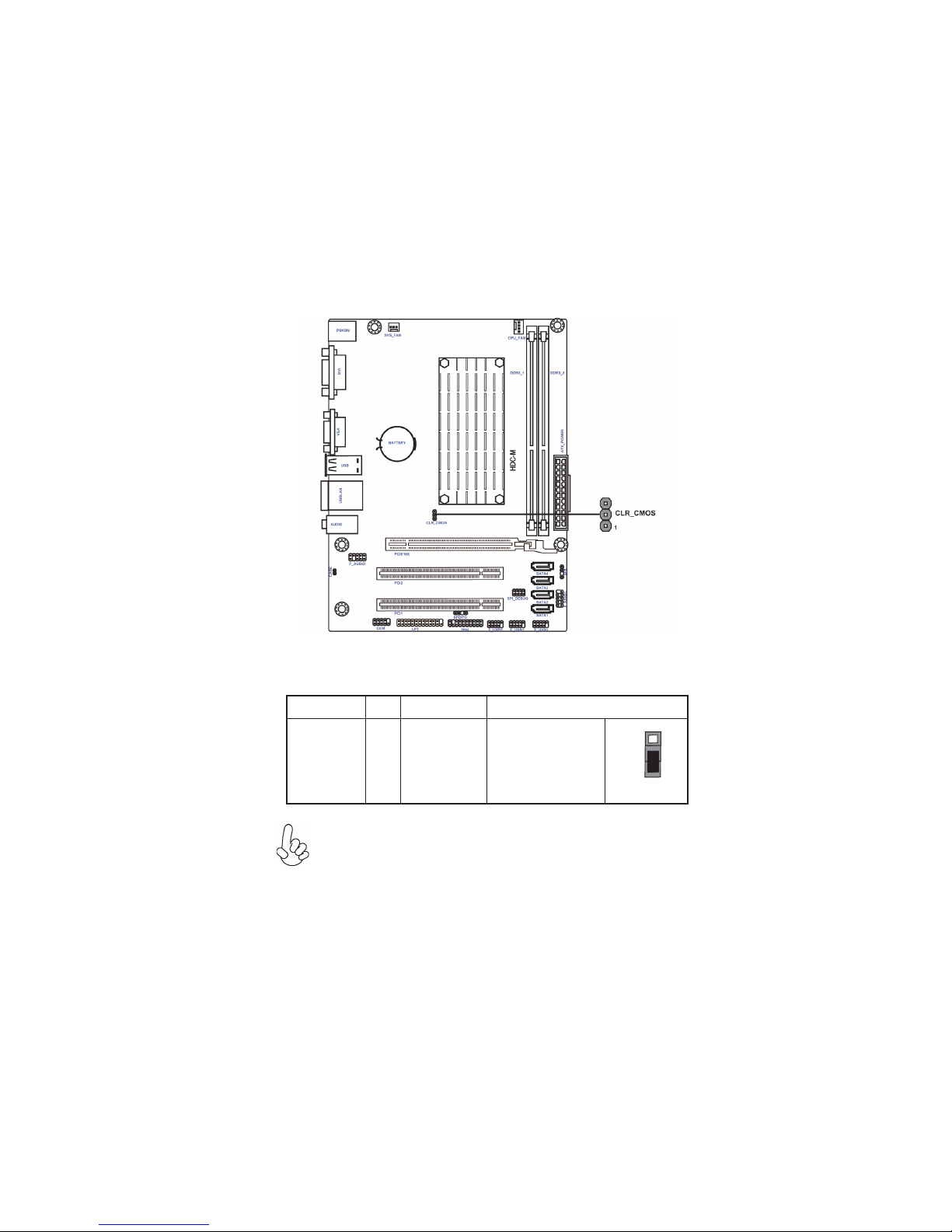
9
Installing the Motherboard
Checking Jumper Settings
The following illustration shows the location of the motherboard jumpers. Pin 1 is
labeled.
Jumper Settings
Jumper Type Description Setting (default)
CLR_CMOS
3-pin
CLEAR CMOS
1-2: NORMAL
2-3: CLEAR
Before clearing the
CMOS, make sure to
turn the system off.
CLR_CMOS
To avoid the system instability after clearing CMOS, we recommend users
to enter the main BIOS setting page to “Load Default Settings” and
then “Save & Exit Setup”.
1
Page 14
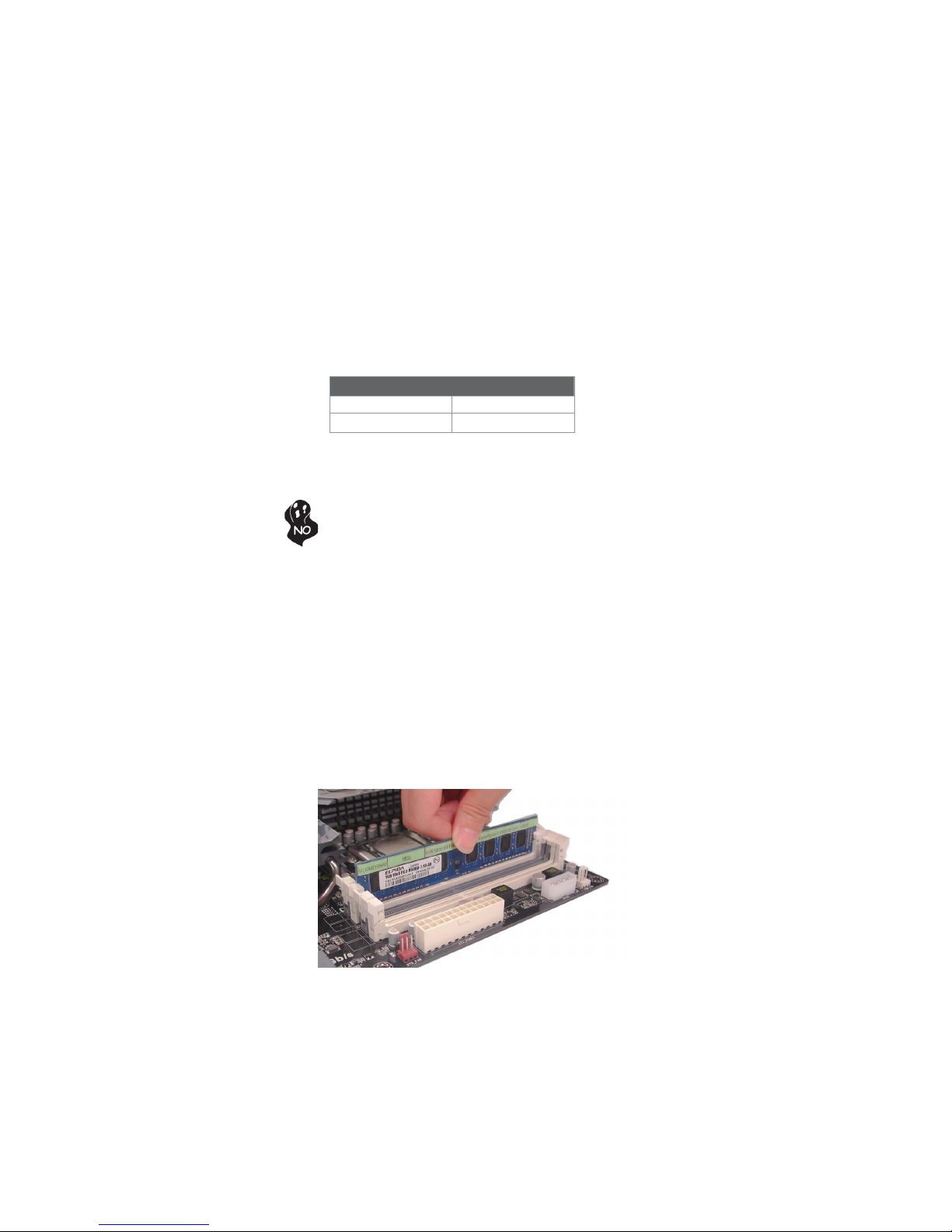
10
Installing the Motherboard
Installing Memory Modules
This motherboard accommodates two memory module. It can support two 240-pin
DDR3 1333(OC)/1066. The total memory capacity is 8 GB.
Do not remove any memory module from its antistatic packaging
until you are ready to install it on the motherboard. Handle the
modules only by their edges. Do not touch the components or metal
parts. Always wear a grounding strap when you handle the modules.
Installation Procedure
Refer to the following to install the memory modules.
1 This motherboard supports unbuffered DDR3 SDRAM.
2 Push the latches on each side of the DIMM slot down.
3 Align the memory module with the slot. The DIMM slots are keyed with
notches and the DIMMs are keyed with cutouts so that they can only be
installed correctly.
4 Check that the cutouts on the DIMM module edge connector match the
notches in the DIMM slot.
5 Install the DIMM module into the slot and press it firmly down until it
seats correctly. The slot latches are levered upwards and latch on to
the edges of the DIMM.
6 Install any remaining DIMM modules.
Installing Hardware
You must install at least one module in any of the two slots.
DDR3 SDRAM memory module table
Memory module Memory Bus
DDR3 1333(OC) 667 MHz
DDR3 1066 533 MHz
* For reference only
Page 15

11
Installing the Motherboard
Installing Add-on Cards
The slots on this motherboard are designed to hold expansion cards and connect
them to the system bus. Expansion slots are a means of adding or enhancing the
motherboard’s features and capabilities. With these efficient facilities, you can increase the motherboard’s capabilities by adding hardware that performs tasks that are
not part of the basic system.
Expansion Slots
PCI1~2 Slots
This motherboard is equipped with two standard PCI slots. PCI
stands for Peripheral Component Interconnect and is a bus standard
for expansion cards, which for the most part, is a supplement of the
older ISA bus standard. The PCI slots on this board are PCI v2.2
compliant.
PCIE16X Slot
The PCI Express 16x slot is used to install an external PCI Express
graphics card is fully compliant to the PCI Express Base Specification revision 2.0. This PCI Express 16x slot runs at 4x bandwidth.
Before installing an add-on card, check the documentation for the
card carefully. If the card is not Plug and Play, you may have to
manuallly configure the card before installation.
Page 16

12
Installing the Motherboard
Follow these instructions to install an add-on card:
1 Remove a blanking plate from the system case corresponding to the
slot you are going to use.
2 Install the edge connector of the add-on card into the expansion slot.
Ensure that the edge connector is correctly seated in the slot.
3 Secure the metal bracket of the card to the system case with a screw.
For some add-on cards, for example graphics adapters and network adapters, you have to install drivers and software before you can begin using the
add-on card.
* For reference only
Page 17

13
Installing the Motherboard
F_AUDIO: Front Panel Audio header
This header allows the user to install auxiliary front-oriented microphone and lineout ports for easier access.
Connecting Optional Devices
Refer to the following for information on connecting the motherboard’s optional
devices:
1 PORT 2L 2 AUD_GND
3 PORT 2R 4 PRESENCE#
5 PORT 2R 6 SENSE1_RETURN
7 SENSE_SEND 8 KEY
Pin Signal Name Pin Signal Name
9 PORT 2L 10 SENSE2_RETURN
SAT A1~4: Serial A T A connectors
These connectors are used to support the new Serial ATA 3Gb/s devices, simpler disk
drive cabling and easier PC assembly. It eliminates limitations of the current Parallel
ATA interface. But maintains register compatibility and software compatibility with
Parallel ATA.
1 Ground 2 TX+
3 TX- 4 Ground
5 RX- 6 RX+
7 Ground - -
Pin Signal Name
Pin Signal Name
Page 18

14
Installing the Motherboard
CASE: Chassis Intrusion Detect Header
Shor t Case Open
Open Case Close
Pin 1-2 Function
F_USB1~3: Front Panel USB 2.0 headers
The motherboard has six USB 2.0 ports installed on the rear edge I/O port array.
Additionally, some computer cases have USB 2.0 ports at the front of the case. If you
have this kind of case, use auxiliary USB 2.0 connector to connect the frontmounted ports to the motherboard.
Please make sure that the USB cable has the same pin assignment as
indicated above. A different pin assignment may cause damage or system
hang-up.
1 USBPWR Front Panel USB Power
2 USBPWR Front Panel USB Power
3 USB_FP_P0- USB Port 0 Negative Signal
4 USB_FP_P1- USB Port 1 Negative Signal
5 USB_FP_P 0+ USB Port 0 Positive Signal
6 USB_FP_P1+ USB Port 1 Positive Signal
7 GND Ground
8 GND Ground
9 Key No pin
10 USB_FP_O C0 Overcurrent signal
Pin Signal Name Function
1 DCD Data Carrier Detect
2 SIN Serial Input
3 SOUT Serial Output
4 DTR Dat a Ter min al R eady
5 GND Gr ound
6 DSR Data Set Re ady
7 RTS Request to Send
8 CTS Clear to Send
9 RI Ring Indicator
10 Key No pin
Pin Signal Name Function
COM: Onboard serial port header
Connect a serial port extension bracket to this header to add a second serial port to
your system.
This detects if the chassis cover has been removed. This function needs a chassis
equipped with instrusion detection switch and needs to be enabled in BIOS.
Page 19

15
Installing the Motherboard
TPM (Optional): TPM module header
Trusted Platform Module (TPM) is a published specification detailing a
microcntrollerthat can store secured information, and implementations of that specification.
1 TPM_CLK 11 LAD0
2
GND 12 GND
3 LFRAME# 13 RESERVE0
4 KEY 14 RESERVE1
5
LRE ST# 15 VCC3_D UAL
6 VCC5 16 SERIR Q
7 LAD3 17 GND
8 LAD2 18 CLK RUN#
9 VCC3 19 LPCPD#
10 LAD1 20 RESERVE2
Pin Signal Name Pin Signal Name
LPT : Onboard parallel port header
This is a header that can be used to connect to the printer, scanner or other devices.
SPDIFO: SPDIF out header
2 +5VA 5V analog Power
3 Key N o pin
4 GND Ground
Pin Signal Name Function
1 SPDIF SPDIF digital output
This is an optional header that provides an S/PDIF (Sony/Philips Digital Interface)
output to digital multimedia device through optical fiber or coaxial connector.
1 STROBE 14 ALF
2 PD0 15 ERROR
3 PD1 16 INIT
4 PD2 17 SLCTIN
5 PD3 18 Ground
6 PD4 19 Ground
7 PD5 20 Ground
Pin Signal Name Pin Signal Name
8 PD6 21 Ground
9 PD7 22 Ground
10 ACK 23 Ground
11 BUSK 24 Ground
12 PE 25 Ground
13 SLCT 26 Key
Page 20

16
Installing the Motherboard
Refer to the illustration below for proper installation:
1 Attach either cable end to the connector on the motherboard.
2 Attach the other cable end to the SATA hard drive.
3 Attach the SATA power cable to the SATA hard drive and connect the
other end to the power supply.
SATA cable (optional) SATA power cable (optional)
Installing a SATA Hard Drive
This section describes how to install a SATA hard drive.
About SAT A Connectors
Your motherboard features four SATA connectors supporting a total of four drives.
SATA refers to Serial ATA (Advanced Technology Attachment) is the standard interface for the IDE hard drives which are currently used in most PCs. These connectors
are well designed and will only fit in one orientation. Locate the SATA connectors on
the motherboard and follow the illustration below to install the SATA hard drives.
Installing Serial A T A Hard Drives
To install the Serial ATA (SATA) hard drives, use the SATA cable that supports the
Serial ATA protocol. This SATA cable comes with one SATA power cable. You can
connect either end of the SATA cable to the SATA hard drive or the connector on the
motherboard.
* For reference only
This motherboard supports the “Hot-Plug” function.
Page 21

17
Installing the Motherboard
Connecting I/O Devices
The backplane of the motherboard has the following I/O ports:
DVI Port Connect the DVI port to the monitor.
(HDMI port optional)
USB 2.0 Ports Use the USB 2.0 ports to connect USB 2.0 devices.
Use the three audio ports to connect audio devices. The
first jack is for stereo line-in signal. The second jack is for
stereo line-out signal. The third jack is for microphone.
Audio Ports
PS2 Mouse Use the upper PS/2 port to connect a PS/2 pointing device.
PS2 Keyboard Use the lower PS/2 port to connect a PS/2 keyboard.
LAN Port
Connect an RJ-45 jack to the LAN port to connect your
computer to the Network.
VGA Port Connect your monitor to the VGA port.
Page 22

18
Installing the Motherboard
Connecting Case Components
After you have installed the motherboard into a case, you can begin connecting the
motherboard components. Refer to the following:
Connecting 24-pin power cable
1 Connect the CPU cooling fan cable to CPU_FAN.
2 Connect the System cooling fan connector to SYS_FAN.
3 Connect the case switches and indicator LEDs to the F_PANEL.
4 Connect the standard power supply connector to ATX_POWER.
5 Connect the case speaker cable to SPK.
The ATX 24-pin connector allows you to connect to ATX v2.x power supply.
With ATX v2.x power supply, users please
note that when installing 24-pin power
cable, the latches of power cable and the
ATX match perfectly.
Connecting 24-pin power cable
24-pin power cable
Page 23

19
Installing the Motherboard
ATX_POWER: A TX 24-pin Power Connector
Pin Signal Name Pin Signal Name
1 +3.3V 13 +3.3V
2 +3.3V 14 -12V
3 Ground 15 Ground
4 +5V 16 PS_ON
5 Ground 17 Ground
6 +5V 18 Ground
7 Ground 19 Ground
8 PWRGD 20 -5V
9 +5VSB 21 +5V
10 +12V 22 +5V
11 +12V 23 +5V
12 +3.3V 24 Ground
Users please note that the fan connector supports the CPU cooling fan of
1.1A ~ 2.2A (26.4W max) at +12V.
CPU_FAN: CPU Cooling F AN Power Connector
1 G ND System Ground
3 Sense Sensor
4 Control CPU FAN control
Pin Signal Name Functio n
2 +12V Power +12V
SPK: Internal speaker header
Pin Signal Name
1 VCC
2 Key
3 NC
4 Signal
SYS_FAN: System Cooling F AN Power Connector
Pin Signal Name Function
1 GND System Ground
2
+12V Power +12V
3 Sense Sensor
Page 24

20
Installing the Motherboard
Front Panel Header
The front panel header (F_PANEL) provides a standard set of switch and LED
headers commonly found on ATX or Micro ATX cases. Refer to the table below for
information:
Pin Signal Function Pin Signal Function
1 HD_LED_P Hard disk LED(+) 2 FP PWR/SLP *MSG LED(+)
3 HD_LED_N Hard disk LED(- )
5 RST_SW_N Reset Switch(-)
7 RST_ SW_P Reset Switch(+)
9 RSVD Reserved
4 FP PWR/SLP *MS G LED( -)
6 PWR_SW_P Power Switch(+)
8 PWR_SW_N Power Switch(-)
10 Key No pin
* MSG LED (dual color or single color)
Hard Drive Activity LED
Connecting pins 1 and 3 to a front panel mounted LED provides visual indication
that data is being read from or written to the hard drive. For the LED to function
properly, an IDE drive should be connected to the onboard IDE interface. The LED
will also show activity for devices connected to the SCSI (hard drive activity LED)
connector.
Power/Sleep/Message waiting LED
Connecting pins 2 and 4 to a single or dual-color, front panel mounted LED provides
power on/off, sleep, and message waiting indication.
Reset Switch
Supporting the reset function requires connecting pin 5 and 7 to a momentarycontact switch that is normally open. When the switch is closed, the board resets and
runs POST.
Power Switch
Supporting the power on/off function requires connecting pins 6 and 8 to a momentary-contact switch that is normally open. The switch should maintain contact for at
least 50 ms to signal the power supply to switch on or off. The time requirement is
due to internal de-bounce circuitry. After receiving a power on/off signal, at least two
seconds elapses before the power supply recognizes another on/off signal.
This concludes Chapter 2. The next chapter covers the BIOS.
Page 25

21
Using BIOS
About the Setup Utility
The computer uses the latest “American Megatrends Inc. ” BIOS with support for
Windows Plug and Play. The CMOS chip on the motherboard contains the ROM
setup instructions for configuring the motherboard BIOS.
The BIOS (Basic Input and Output System) Setup Utility displays the system’s
configuration status and provides you with options to set system parameters. The
parameters are stored in battery-backed-up CMOS RAM that saves this information
when the power is turned off. When the system is turned back on, the system is
configured with the values you stored in CMOS.
The BIOS Setup Utility enables you to configure:
• Hard drives, diskette drives and peripherals
• Video display type and display options
• Password protection from unauthorized use
• Power Management features
The settings made in the Setup Utility affect how the computer performs. Before
using the Setup Utility, ensure that you understand the Setup Utility options.
This chapter provides explanations for Setup Utility options.
The Standard Configuration
A standard configuration has already been set in the Setup Utility. However, we
recommend that you read this chapter in case you need to make any changes in the
future.
This Setup Utility should be used:
• when changing the system configuration
• when a configuration error is detected and you are prompted to make
changes to the Setup Utility
• when trying to resolve IRQ conflicts
• when making changes to the Power Management configuration
• when changing the password or making other changes to the Security
Setup
Entering the Setup Utility
When you power on the system, BIOS enters the Power-On Self Test (POST)
routines. POST is a series of built-in diagnostics performed by the BIOS. After the
POST routines are completed, the following message appears:
Press DEL to enter SETUP
Chapter 3
Using BIOS
Page 26

22
Using BIOS
Press the delete key to access BIOS Setup Utility.
Using BIOS
When you start the Setup Utility, the main menu appears. The main menu of the
Setup Utility displays a list of the options that are available. A highlight indicates
which option is currently selected. Use the cursor arrow keys to move the highlight
to other options. When an option is highlighted, execute the option by pressing
<Enter>.
Some options lead to pop-up dialog boxes that prompt you to verify that you wish to
execute that option. Other options lead to dialog boxes that prompt you for information.
Some options (marked with a triangle
ff
ff
f) lead to submenus that enable you to change
the values for the option. Use the cursor arrow keys to scroll through the items in the
submenu.
Resetting the Default CMOS Values
When powering on for the first time, the POST screen may show a “CMOS
Settings Wrong” message. This standard message will appear following a clear
CMOS data at factory by the manufacturer. You simply need to Load Default
Settings to reset the default CMOS values.
Note: Changes to system hardware such as different CPU, memories, etc. may also
trigger this message.
BIOS Information
System Laguage [English]
System Date [Fri 04/22/2011]
System Time [20:29:31]
Choose the system default
laguage.
Aptio Setup Utility - Copyright (C) 2010 American Megatrends, Inc.
Version 2.10.1208. Copyright (C) 2010, American Megatrends, Inc.
+/- :Change Opt.
Enter : Select
F1:General Help
lk
mn
:Select Screen
:Select Item
F2:Previous Values
F3:Optimized Defaults
F4:Save & Exit
ESC:Exit
Main
Advanced Chipset M.I.B III Boot Security Save & Exit
Page 27

23
Using BIOS
The default BIOS setting for this motherboard apply for most conditions
with optimum performance. We do not suggest users change the default
values in the BIOS setup and take no responsibility to any damage
caused by changing the BIOS settings.
BIOS Navigation Keys
The BIOS navigation keys are listed below:
KEY FUNCTION
Scrolls through the items on a menu
+/- Modifies the selected field’s values
F2 Previous Values
F3 Optimized Defaults
F1 General Help
ESC
Exits the current menu
mnlk
Enter Select
In this manual, default values are enclosed in parenthesis. Submenu items are denoted
by a triangle
ff
ff
f.
F4 Save & Exit
For the purpose of better product maintenance, the manufacture reserves
the right to change the BIOS items presented in this manual. The BIOS
setup screens shown in this chapter are for reference only and may differ
from the actual BIOS. Please visit the manufacture’s website for updated
manual.
When you enter the BIOS Setup program, the main menu appears, giving you an
overview of the basic system information. Select an item and press <Enter> to
display the submenu.
Main Menu
BIOS Information
System Laguage [English]
System Date [Fri 04/22/2011]
System Time [20:29:31]
Choose the system default
laguage.
Aptio Setup Utility - Copyright (C) 2010 American Megatrends, Inc.
Version 2.10.1208. Copyright (C) 2010, American Megatrends, Inc.
+/- :Change Opt.
Enter : Select
F1:General Help
lk
mn
:Select Screen
:Select Item
F2:Previous Values
F3:Optimized Defaults
F4:Save & Exit
ESC:Exit
Main
Advanced Chipset M.I.B III Boot Security Save & Exit
Page 28

24
Using BIOS
System Date & Time
The Date and Time items show the current date and time on the computer. If you are
running a Windows OS, these items are automatically updated whenever you make
changes to the Windows Date and Time Properties utility.
The Advanced menu items allow you to change the settings for the CPU and other
system.
Advanced Menu
Make sure that the eJIFFY has
been installed to hard disk.
Aptio Setup Utility - Copyright (C) 2010 American Megatrends, Inc.
Version 2.10.1208. Copyright (C) 2010, American Megatrends, Inc.
Launch PXE OpROM
The item enables or disables launch PXE Option ROM.
Main Advanced Chipset M.I.B III Boot Security Save & Exit
+/- :Change Opt.
Enter : Select
F1:General Help
lk
mn
:Select Screen
:Select Item
F2:Previous Values
F3:Optimized Defaults
F4:Save & Exit
ESC:Exit
Launch PXE OpROM [Disabled]
LAN Configuration
PC Health Status
Power Management Setup
ACPI Settings
CPU Configuration
SAT A Configuration
USB Configuration
Super IO Configuration
Trusted computing
ff
ff
f
ff
ff
f
ff
ff
f
ff
ff
f
ff
ff
f
ff
ff
f
ff
ff
f
ff
ff
f
ff
ff
f
System Language (English)
This item is used to set the language.
Page 29

25
Using BIOS
Onboard LAN Controller (Enabled)
Use this item to enable or disable the Onboard LAN.
Press <Esc> to return to the Advanced Menu page.
ff
ff
f
LAN Configuration
The item in the menu shows the LAN-related information that the BIOS
automatically detects.
LAN Configuration
Onboard LAN Controller [Enabled]
Enable or Disable Onboard LAN
Aptio Setup Utility - Copyright (C) 2010 American Megatrends, Inc.
Version 2.10.1208. Copyright (C) 2010, American Megatrends, Inc.
+/- :Change Opt.
Enter : Select
F1:General Help
lk
mn
:Select Screen
:Select Item
F2:Previous Values
F3:Optimized Defaults
F4:Save & Exit
ESC:Exit
Main Advanced Chipset M.I.B III Boot Security Save & Exit
Page 30

26
Using BIOS
CPU Smart FAN Control (Enabled)
This item allows you to enable or disable the control of the CPU fan speed by
changing the fan voltage.
Version 2.02.1205. Copyright (C) 2012, American Megatrends, Inc.
Scroll to this item and press <Enter> to view the following screen:
fSmart Fan Function
-=- PECI Mode -=-
Offset to TCC Activation Temp : -27
CPU Tct1 : +66
System temperature : +30 C
CPU FAN : N/A
SYS FAN : N/A
CPU Vcore : +1.320 V
VDIMM : +1.560 V
Smart Fan Function
f
Aptio Setup Utility - Copyright (C) 2010 American Megatrends, Inc.
Version 2.10.1208. Copyright (C) 2010, American Megatrends, Inc.
+/- :Change Opt.
Enter : Select
F1:General Help
lk
mn
:Select Screen
:Select Item
F2:Previous Values
F3:Optimized Defaults
F4:Save & Exit
ESC:Exit
This item enables you to define the System temperature by smartly adjusting the
System Fan. When it is set at certain temperature, the SYS Fan PWM value will
change accordingly.
SYS Smart Fan Control (Enabled)
Main Advanced Chipset M.I.B III Boot Security Save & Exit
ff
ff
f
PC Health Status
On motherboards support hardware monitoring, this item lets you monitor the
parameters for critical voltages, temperatures and fan speeds.
Aptio Setup Utility - Copyright (C) 2010 American Megatrends, Inc.
Aptio Setup Utility - Copyright (C) 2010 American Megatrends, Inc.
CPU Smart Fan Control [Enabled]
Smart Fan Mode [Normal]
High Limit T emperature 60
Low Limit T emperature 3 7
High Limit PWM 20 0
Low Limit PWM 56
SYS Smart Fan Control [Enabled]
Smart Fan Mode [Normal]
High Limit T emperature 60
Low Limit T emperature 3 7
High Limit PWM 20 0
Low Limit PWM 56
Version 2.10.1208. Copyright (C) 2010, American Megatrends, Inc.
Enable CPU SmartFan
+/- :Change Opt.
Enter : Select
F1:General Help
lk
mn
:Select Screen
:Select Item
F2:Previous Values
F3:Optimized Defaults
F4:Save & Exit
ESC:Exit
Main Advanced Chipset M.I.B III Boot Security Save & Exit
Page 31

27
Using BIOS
Smart Fan Mode (Normal)
This item allows you to select the fan mode (Normal, Quiet, Silent, or Manual) for a
better operation environment. If you choose Normal mode, the fan speed will be auto
adjusted depending on the CPU temperature. If you choose Quite mode, the fan speed
will be auto minimized for quiet environment. If you choose Silent mode, the fan
speed will be auto restricted to make system more quietly. If you choose Manual
mode, the fan speed will be adjusted depending on users’ parameters.
Press <Esc> to return to the PC Health Status page.
System Component Characteristics
These items display the monitoring of the overall inboard hardware health events,
such as System & CPU temperature, CPU & DIMM voltage, CPU & System fan
speed,...etc.
•CPU Tct1
• System Temperature
•CPU FAN
• SYS FAN
• CPU Vcore
• VDIMM
Press <Esc> to return to the Advanced Menu page.
Page 32

28
Using BIOS
ff
ff
f
Power Management Setup
This page sets up some parameters for system power management operation.
EUP Function (Enabled)
This item allows user to enable or disable EUP support.
Press <Esc> to return to the Advanced Menu page.
Resume By RING (Disabled)
The system can be turned off with a software command. If you enable this item, the
system can automatically resume if there is an incoming call on the Modem. You
must use an ATX power supply in order to use this feature.
POWER LED TYPE(Dual Color LED )
This item allows you to choice the power LED type.
Resume By PS2 KB(S3) (Disabled)
This item enables or disables you to allow keyboard activity to awaken the system
from power saving mode.
Resume By PS2 MS(S3) (Disabled)
This item enables or disables you to allow mouse activity to awaken the system from
power saving mode.
Power Management Setup
Resume By RING [Disabled]
Resume By USB (S3) [Disabled]
Resume By PS2 KB(S3) [Disabled]
Resume By PS2 MS(S3) [Disabled]
EUP Function [Enabled]
POWER LE D TYP E [Dual Color LED ]
Aptio Setup Utility - Copyright (C) 2010 American Megatrends, Inc.
About Resume by RING
Version 2.10.1208. Copyright (C) 2010, American Megatrends, Inc.
+/- :Change Opt.
Enter : Select
F1:General Help
lk
mn
:Select Screen
:Select Item
F2:Previous Values
F3:Optimized Defaults
F4:Save & Exit
ESC:Exit
Resume By USB (S3) (Disabled)
This item allows you to enable or disable the USB device wakeup function from S3
mode.
Main Advanced Chipset M.I.B III Boot Security Save & Exit
Page 33

29
Using BIOS
fACPI Settings
The item in the menu shows the highest ACPI sleep state when the system enters
suspend.
ACPI Sleep State (S3(Suspend to RAM))
This item allows user to enter the AC
PI S3 (Suspend toRAM) Sleep State (default).
ACPI Setting
ACPI Sleep State [S3 (Suspend to RAM)]
Aptio Setup Utility - Copyright (C) 2010 American Megatrends, Inc.
Select the highest ACPI sleep
state the system will enter
when the suspend button is
pressed.
Version 2.10.1208. Copyright (C) 2010, American Megatrends, Inc.
+/- :Change Opt.
Enter : Select
F1:General Help
lk
mn
:Select Screen
:Select Item
F2:Previous Values
F3:Optimized Defaults
F4:Save & Exit
ESC:Exit
Press <Esc> to return to the Advanced Menu page.
Main Advanced Chipset M.I.B III Boot Security Save & Exit
Page 34

30
Using BIOS
ff
ff
f
CPU Configuration
The item in the menu shows the CPU configuration.
Press <Esc> to return to the Advanced Menu page.
Dual Core Running @ 1623 MHz 1300 mV
This item shows the information of the current CPU Frequency & Voltage.
Max Speed (1600 MHz) Intended Speed (1600 MHz)
This item shows the maximum & intended speed of the CPU.
Min Speed (800 MHz)
This item shows the minimum speed of the CPU.
Microcode Patch Level (5000028)
This item shows the Microcode revision.
L1 Instruction Cache (32 KB/8-way)
This item shows CPU L1 Cache.
L2 Cache (512 KB/16-way)
This item shows CPU L2 Cache.
No L3 Cache Present
This item shows CPU L3 Cache.
AMD C&Q (Enabled)
This item enables or disables the CPU C&Q Function.
SB Clock Spread Spectrum (Enabled)
This item enables or disables the SB Clock Spread Spectrum.
L1 Data Cache (32 KB/2-way)
This item shows CPU L1 Cache.
Aptio Setup Utility - Copyright (C) 2010 American Megatrends, Inc.
Version 2.10.1208. Copyright (C) 2010, American Megatrends, Inc.
+/- :Change Opt.
Enter : Select
F1:General Help
lk
mn
:Select Screen
:Select Item
F2:Previous Values
F3:Optimized Defaults
F4:Save & Exit
ESC:Exit
Enable /Disable the AMD C&Q
Function.
CPU Configuration
Nodeo: AMD E-350 Processor
Dual Core Running @ 1623 MHz 1300 mV
Max Speed: 1600 MHz Intended Speed: 1600 MHz
Min Speed: 800 MHz
Microcode Patch Level: 5000028
---------Cache per Core--------L1 Instruction Cache: 32 KB/8-way
L1 Data Cache: 32 KB/2-way
L2 Cache: 512 KB/16-way
No L3 Cache Present
AMD C&Q [Enabled]
SB Clock Spread Spectrum [Enabled]
Main Advanced Chipset M.I.B III Boot Security Save & Exit
Page 35

31
Using BIOS
ff
ff
f
SA T A Configuration
Use this item to show the mode of Serial ATA configuration options.
SATA Port1~4 (Not Present/INTEL SSDSA2M0 (80.0GB))
This motherboard supports four SATA channels and each channel allows one SATA
device to be installed. Use these items to configure each device on the SATA channel,
and each channel allows one SATA device to be installed. Use these items to configure
each device on the SATA channel.
Press <Esc> to return to the Advanced Menu page.
SATA Mode (IDE)
Use this item to select SATA mode.
Serial-ATA Controller (Enabled)
Use this item to enabled or disable the onchip SATA channel.
SAT A Configuration
Serial -AT A Controller [Enabled]
SAT A Mode [IDE]
SATA Port1 Not Present
SATA Port2 Not Present
SATA Port3 Not Present
SATA Port4 INTEL SSDSA2M0 (80.0GB)
Aptio Setup Utility - Copyright (C) 2010 American Megatrends, Inc.
Enable/Disable SAT A Controller
Version 2.10.1208. Copyright (C) 2010, American Megatrends, Inc.
+/- :Change Opt.
Enter : Select
F1:General Help
lk
mn
:Select Screen
:Select Item
F2:Previous Values
F3:Optimized Defaults
F4:Save & Exit
ESC:Exit
Main Advanced Chipset M.I.B III Boot Security Save & Exit
Page 36

32
Using BIOS
ff
ff
f
USB Configuration
Use this item to show the information of USB configuration.
All USB Devices (Enabled)
Use this item to enable or disable support for all USB devices.
Legacy USB Support (Enabled)
Use this item to enable or disable support for legacy USB devices.
ff
ff
f
Super IO Configuration
Use this item to show the information of Super IO configuration.
USB Configuration
All USB Devices [Enabled]
Legacy USB Support [Enabled]
Aptio Setup Utility - Copyright (C) 2010 American Megatrends, Inc.
Version 2.10.1208. Copyright (C) 2010, American Megatrends, Inc.
+/- :Change Opt.
Enter : Select
F1:General Help
lk
mn
:Select Screen
:Select Item
F2:Previous Values
F3:Optimized Defaults
F4:Save & Exit
ESC:Exit
Main Advanced Chipset M.I.B III Boot Security Save & Exit
Press <Esc> to return to the Advanced Menu page.
Super IO Configuration
fSerial Port 0 Configuration
fParallel Port Configuration
Aptio Setup Utility - Copyright (C) 2010 American Megatrends, Inc.
Main Advanced Chipset Frequency/Voltage Control Boot Security Save & Exit
Version 2.10.1208. Copyright (C) 2010, American Megatrends, Inc.
+/- :Change Opt.
Enter : Select
F1:General Help
lk
mn
:Select Screen
:Select Item
F2:Previous Values
F3:Optimized Defaults
F4:Save & Exit
ESC:Exit
Set Parameters of Serial Port
Page 37

33
Using BIOS
fSerial Port 0 Configuration
Use this item to show the information of Serial Part 0 configuration.
Serial Part 0 Configuration
Serial Port [Enabled]
Device Settings IO=3F8h; IRQ=4;
Change Settings [A u to]
Aptio Setup Utility - Copyright (C) 2010 American Megatrends, Inc.
Version 2.10.1208. Copyright (C) 2010, American Megatrends, Inc.
+/- :Change Opt.
Enter : Select
F1:General Help
lk
mn
:Select Screen
:Select Item
F2:Previous Values
F3:Optimized Defaults
F4:Save & Exit
ESC:Exit
Enable or Disable Serial
Main Advanced Chipset M.I.B III Boot Security Save & Exit
Press <Esc> to return to the Super IO Configuration Menu page.
Serial Port (Enabled)
This item allows you to enable or disable serial port.
Device Settings (IO=3F8h; IRQ=4)
This item shows the information of the device settings.
Change Settings (Auto)
Use this item to change device settings.
Page 38

34
Using BIOS
Parallel Port (Enabled)
Use this item to enable or disable the parallel LPT or LPTE port.
Device Settings (IO=3F8h;IRQ=5)
Use this item to setting devices parameter.
Change Settings (Auto)
Use this item to change the settings automatically.
Device Mode(Standard and B1-dire...)
This item allows you to select the device mode for a better operation environment.
Press <Esc> to return to the Super IO Configuration Menu page.
Press <Esc> to return to the Advanced Menu page.
Parallet Part O Configuration
Parallel Port [Enabled]
Device Settings IO=378h; IRQ=5;
Change Settings [Auto]
Device Mode [Standard and B1-dire...]
Aptio Setup Utility - Copyright (C) 2010 American Megatrends, Inc.
Version 2.10.1208. Copyright (C) 2010, American Megatrends, Inc.
+/- :Change Opt.
Enter : Select
F1:General Help
lk
mn
:Select Screen
:Select Item
F2:Previous Values
F3:Optimized Defaults
F4:Save & Exit
ESC:Exit
Enable or Disable Parellel
Port (LPT/LPTE)
Main Advanced Chipset M.I.B III Boot Security Save & Exit
f Parallel Port Configuration
Use this item to show the information of Parallel port configuration.
Page 39

35
Using BIOS
fT rusted computing
Use this item to show the information of trusted computing configuration.
TPM SUPPORT(Disabled)
Use this item to enable or disable the TPM port. O.S. will not show TPM. Reset of
platform is required.
TPM Configuration
TPM SUPPORT [Disabled]
Current TPM Status Information
No TPM Hardware
Aptio Setup Utility - Copyright (C) 2010 American Megatrends, Inc.
Version 2.10.1208. Copyright (C) 2010, American Megatrends, Inc.
+/- :Change Opt.
Enter : Select
F1:General Help
lk
mn
:Select Screen
:Select Item
F2:Previous Values
F3:Optimized Defaults
F4:Save & Exit
ESC:Exit
Enables or Disables TPM
support.O.S.will not show
TPM.Reset of platform is
Main Advanced Chipset M.I.B III Boot Security Save & Exit
Press <Esc> to return to the Advanced Menu page.
Page 40

36
Using BIOS
The chipset menu items allows you to change the settings for the North Bridge
chipset, South Bridge chipset and other system.
Chipset Menu
fNorth Bridge
Scroll to this item and press <Enter> and view the following screen:
IGD Memory (Auto)
This item shows the information of the IGD (Internal Graphics device) memory.
Azalia Internal HDMI codec (Enabled)
This item allows you to enable or disable the Azalia Internal HDMI codec.
Press <Esc> to return to the Chipset Menu page.
Aptio Setup Utility - Copyright (C) 2010 American Megatrends, Inc.
Version 2.10.1208. Copyright (C) 2010, American Megatrends, Inc.
North Bridge Parameters
North Bridge
South Bridge
f
f
+/- :Change Opt.
Enter : Select
F1:General Help
lk
mn
:Select Screen
:Select Item
F2:Previous Values
F3:Optimized Defaults
F4:Save & Exit
ESC:Exit
Aptio Setup Utility - Copyright (C) 2010 American Megatrends, Inc.
Version 2.10.1208. Copyright (C) 2010, American Megatrends, Inc.
IGD Share Memory Size
North Chipset Configuration
IGD Memory [Auto]
Azalia Internal HDMI codec [Enabled]
+/- :Change Opt.
Enter : Select
F1:General Help
lk
mn
:Select Screen
:Select Item
F2:Previous Values
F3:Optimized Defaults
F4:Save & Exit
ESC:Exit
Main Advanced Chipset M.I.B III Boot Security Save & Exit
Main
Advanced Chipset M.I.B III Boot Security Save & Exit
Page 41

37
Using BIOS
fSouth Bridge
Scroll to this item and press <Enter> to view the following screen:
Restore AC Power Loss (Power Off)
This item specifies what state to go to when power is
re-applied after a power failure
(G3 state).
Azalia HD Audio (Enabled)
This item enables or disables Azalia HD audio.
Case Open Warning (Disabled)
This item enables or disables the warning if the case is opened up, and the item below
indicates the current status of the case.
Chassis Opened (No)
This item indicates whether the case has been opened.
Aptio Setup Utility - Copyright (C) 2010 American Megatrends, Inc.
Specify what state to go to
when power is re-applied after
a power failure (G3 state).
SB Chipset Configuration
Restore AC Power Loss [Power Off]
Azalia HD Audio [Enabled]
Case Open Warning [Disabled]
Chassis Opened [No]
Version 2.10.1208. Copyright (C) 2010, American Megatrends, Inc.
+/- :Change Opt.
Enter : Select
F1:General Help
lk
mn
:Select Screen
:Select Item
F2:Previous Values
F3:Optimized Defaults
F4:Save & Exit
ESC:Exit
Main Advanced Chipset M.I.B III Boot Security Save & Exit
Page 42

38
Using BIOS
This page enables you to set the clock speed and system bus for your system. The
clock speed and system bus are determined by the kind of processor you have
installed in your system.
M.I.B III Menu
Memory Clock (Auto)
This item is used to set the memory clock.
Memory Mode (Auto)
This item is used to set the memory mode.
=
Main Advanced Chipset M.I.B III Boot Security Save & Exit
Memory Clock [Auto]
Memory Mode [Auto]
CAS# Latency (tCL) 8 CLK
RAS# to CAS# Delay (tRCD) 8 CLK
Row Precharge Time (tRP) 8 CLK
RAS# Active Time (tRAS) 20 CLK
Aptio Setup Utility - Copyright (C) 2010 American Megatrends, Inc.
This Option Allows User to
select different Memory Clock.
Default value is 400Mhz.
Version 2.10.1208. Copyright (C) 2010, American Megatrends, Inc.
+/- :Change Opt.
Enter : Select
F1:General Help
lk
mn
:Select Screen
:Select Item
F2:Previous Values
F3:Optimized Defaults
F4:Save & Exit
ESC:Exit
Main Advanced Chipset M.I.B III Boot Security Save & Exit
CAS# Latency (tCL) (8 CLK)
This item determines the operation of DDR SDRAM memory CAS (column address
strobe). It is recommanded that you leave this item at the default values. The 2T
setting requires faster memory that specifically supports this mode.
Row Precharge Time (tRP) (8 CLK)
This item specifies Row precharge to Active or Auto-Refresh of the same bank.
RAS# to CAS# Delay (tRCD) (8 CLK)
This item specifies the RAS# to CAS# delay to Rd/Wr command to the same bank.
RAS# Active Time (tRAS) (20 CLK)
This item specifies the RAS# active time.
Page 43

39
Using BIOS
This page enables you to set the keyboard NumLock state.
Boot Menu
Bootup NumLock State (On)
This item enables you to select NumLock state.
Boot Option Priorities
This item enables you to set boot option priorities.
Boot Option #1 (SATA: INTEL SSDSA2M0...)
These items set the system boot order.
Hard Drive BBS Priorities
This item enables you to select the first bootable device.
Aptio Setup Utility - Copyright (C) 2010 American Megatrends, Inc.
Version 2.10.1208. Copyright (C) 2012, American Megatrends, Inc.
Select the keyboard NumLock
state
Boot Configuration
Bootup NumLock State [On]
Boot Option Priorities
Boot Option #1 [SAT A: INTEL SSDSA2M0...]
Hard Drive BBS Priorities
+/- :Change Opt.
Enter : Select
F1:General Help
lk
mn
:Select Screen
:Select Item
F2:Previous Values
F3:Optimized Defaults
F4:Save & Exit
ESC:Exit
Main Advanced Chipset M.I.B III Boot Security Save & Exit
Page 44

40
Using BIOS
This page enables you to set setup administrator and password.
Security Menu
Aptio Setup Utility - Copyright (C) 2010 American Megatrends, Inc.
Version 2.10.1208. Copyright (C) 2010, American Megatrends, Inc.
Set Setup Administrator
Password
Administrator Password
Main Advanced Chipset M.I.B III Boot Security Save & Exit
+/- :Change Opt.
Enter : Select
F1:General Help
lk
mn
:Select Screen
:Select Item
F2:Previous Values
F3:Optimized Defaults
F4:Save & Exit
ESC:Exit
Administrator Password
Scroll to this item and press <Enter> to set the administrator password.
Page 45

41
Using BIOS
This page enables you to exit system setup after saving or without saving the
changes.
Save & Exit Menu
Save Changes and Exit
Discard Changes and Exit
Save Changes and Reset
Discard Changes and Reset
Save Options
Save Changes
Discard Changes
Restore Defaults
Save as User Defaults
Restore User Defaults
Boot Override
SAT A: INTEL SSDSA2M080G2GC
Aptio Setup Utility - Copyright (C) 2010 American Megatrends, Inc.
Version 2.10.1208. Copyright (C) 2010, American Megatrends, Inc.
Exit system setup after saving
Main Advanced Chipset M.I.B III Boot Security Save & Exit
+/- :Change Opt.
Enter : Select
F1:General Help
lk
mn
:Select Screen
:Select Item
F2:Previous Values
F3:Optimized Defaults
F4:Save & Exit
ESC:Exit
Save Options
This item enables you to save the options that you have made.
Save Changes
This item enables you to save the changes that you have made.
Discard Changes
This item enables you to discard any changes that you have made.
Restore Defaults
This item enables you to restore the system defaults.
Save as User Defaults
This item enables you to save the changes that you have made as user defaults.
Restore User Defaults
This item enables you to restore user defaults to all the setup options.
Save Changes and Exit
This item enables you to exit system setup after saving the changes.
Discard Changes and Exit
This item enables you to exit system setup without saving any changes.
Save Changes and Reset
This item enables you to reset the system setup after saving the changes.
Discard Changes and Reset
This item enables you to reset system setup without saving any changes.
Boot Override
Use this item enables you to set the device order.
Page 46

42
Using BIOS
SATA: INTEL SSDSA2M080G2GC
This items sets the system boot order.
Page 47

43
Using BIOS
Updating the BIOS
You can download and install updated BIOS for this motherboard from the
man ufact urer ’s Web site. New BIOS provides support for new peripherals, improvements in performance, or fixes for known bugs. Install new BIOS as follows:
This concludes Chapter 3. Refer to the next chapter for information on the software
supplied with the motherboard.
1 If your motherboard has a BIOS protection jumper , change the setting to
allow BIOS flashing.
2 If your motherboard has an item called Firmware Write Protect in Ad-
vanced BIOS features, disable it. (Firmware Write Protect prevents
BIOS from being overwritten.)
3 Prepare a bootable device or create a bootable system disk. (Refer to
Windows online help for information on creating a bootable system
disk.)
4 Download the Flash Utility and new BIOS file from the manufacturer’s
Web site. Copy these files to the bootable device.
5 Turn off your computer and insert the bootable device in your com-
puter. (You might need to run the Setup Utility and change the boot
priority items on the Advanced BIOS Features Setup page, to force
your computer to boot from the bootable device first.)
6 At the C:\ or A:\ prompt, type the Flash Utility program name and the file
name of the new BIOS and then press <Enter>. Example:
AMINF340.EXE040706.ROM
7 When the installation is complete, remove the bootable device from the
computer and restart your computer. If your motherboard has a Flash
BIOS jumper, reset the jumper to protect the newly installed BIOS from
being overwritten. The computer will restart automatically.
Page 48

44
Using BIOS
Memo
Page 49

45
Using the Motherboard Software
Chapter 4
Using the Motherboard Software
Auto-installing under Windows XP/V ista/7
The Auto-install DVD-ROM/CD-ROM makes it easy for you to install the drivers
and software for your motherboard.
If the Auto-install DVD-ROM/CD-ROM does not work on your system,
you can still install drivers through the file manager for your OS (for
example, Windows Explorer). Refer to the Utility Folder Installation Notes
later in this chapter.
The support software DVD-ROM/CD-ROM disc loads automatically under Windows
XP/Vista/7. When you insert the DVD-ROM/CD-ROM disc in the DVD-ROM/CDROM drive, the autorun feature will automatically bring up the install screen. The
screen has four buttons on it, Setup, Utilities, Browse CD and Exit.
If the opening screen does not appear; double-click the file “setup.exe”
in the root directory.
About the Software DVD-ROM/CD-ROM
The support software DVD-ROM/CD-ROM that is included in the motherboard
package contains all the drivers and utility programs needed to properly run the
bundled products. Below you can find a brief description of each software program,
and the location for your motherboard version. More information on some programs is available in a README file, located in the same directory as the software.
Before installing any software, always inspect the folder for files named README.TXT
or something similar. These files may contain important information that is not
included in this manual.
2. The notice of Intel HD Audio Installation (optional): The Intel High
Definition audio functionality unexpectedly quits working in Windows
Server 2003 Service Pack 1 or Windows XP Professional x64 Edition.
Users need to download and install the update packages from the Microsoft
Download Center “before” installing HD audio driver bundled in the
driver disk. Please log on to http://support.microsoft.com/
default.aspx?scid=kb;en-us;901105#appliesto for more information.
1. Never try to install all software from folder that is not specified for use
with your motherboard.
* For reference only
Page 50

46
Using the Motherboard Software
Drivers
Setup
Click the Setup button to run the software installation program.
Select from the menu which software you want to install.
Browse CD
The Browse CD button is the standard Windows command that
allows you to open Windows Explorer and show the contents of the
support disk.
Before installing the software from Windows Explorer, look for a file
named README.TXT
or something similar
. This file may contain
important information to help you install the software correctly.
Some software is installed in separate folders for different operating
systems.
In installing the software, execute a file named SETUP.EXE by double-
clicking the file and then following the instructions on the screen.
Exit
The EXIT button closes the Auto Setup window.
Utilities
Lists the software utilities that are available on the disk.
Information
Displays the path for all software and drivers available on the disk.
Running Setup
Follow these instructions to install device drivers and software for the motherboard:
1. Click Setup. The installation program begins:
The following screens are examples only. The screens and driver lists will be
different according to the motherboard you are installing.
The motherboard identification is located in the upper left-hand corner.
Utilities
Click the Utilities button to display the application software and
other software utilities that are available on the disk. Select the sofware
you want to install then follow installation procedure.
Page 51

47
Using the Motherboard Software
2. Click Next. The following screen appears:
3. Check the box next to the items you want to install. The default optionsare recom-
mended.
4. Click Next run the Installation Wizard. An item installation screen appears:
5. Follow the instructions on the screen to install the items.
Drivers and software are automatically installed in sequence. Follow the
onscreen instructions, confirm commands and allow the computer to
restart a few times to complete the installation.
Page 52

48
Using the Motherboard Software
Manual Installation
Insert the disk in the DVD-ROM/CD-ROM drive and locate the PATH.DOC file in
the root directory. This file contains the information needed to locate the drivers for
your motherboard.
Look for the chipset and motherboard model; then browse to the directory and path
to begin installing the drivers. Most drivers have a setup program (SETUP.EXE) that
automatically detects your operating system before installation. Other drivers have
the setup program located in the operating system subfolder.
If the driver you want to install does not have a setup program, browse to the
operating system subfolder and locate the readme text file (README.TXT or
README.DOC) for information on installing the driver or software for your operating system.
Utility Software Reference
All the utility software available from this page is Windows compliant. They are
provided only for the convenience of the customer. The following software is furnished under license and may only be used or copied in accordance with the terms of
the license.
These software(s) are subject to change at anytime without prior notice.
Please refer to the support disk for available software.
Windows Vista/7 will appear below UAC (User Account Control) message
after the system restart. You must select “Allow” to install the next driver.
Continue this process to complete the drivers installation.
Page 53

49
Trouble Shooting
Chapter 5
Trouble Shooting
Start up problems during assembly
After assembling the PC for the first time you may experience some start up
problems. Before calling for technical support or returning for warranty, this chapter
may help to address some of the common questions using some basic troubleshooting
tips.
a) System does not power up and the fans are not running.
1.Disassemble the PC to remove the VGA adaptor card, DDR memory, LAN, USB
and other peripherals including keyboard and mouse. Leave only the motherboard,
CPU with CPU cooler and power supply connected. Turn on again to see if the
CPU and power supply fans are running.
2. Make sure to remove any unused screws or other metal objects such as screwdrivers
from the inside PC case. This is to prevent damage from short circuit.
3. Check the CPU FAN connector is connected to the motherboard.
4. For Intel platforms check the pins on the CPU socket for damage or bent. A bent
pin may cause failure to boot and sometimes permanent damage from short circuit.
5. Check the 12V power connector is connected to the motherboard.
6. Check that the 12V power & ATX connectors are fully inserted into the
motherboard connectors. Make sure the latches of the cable and connector are
locked into place.
b) Power is on, fans are running but there is no display
1. Make sure the monitor is turned on and the monitor cable is properly connected
to the PC.
2. Check the VGA adapter card (if applicable) is inserted properly.
3. Listen for beep sounds. If you are using internal PC speaker make sure it is
connected.
a. continuous 3 short beeps : memory not detected
b. 1 long beep and 8 short beeps : VGA not detected
c) The PC suddenly shuts down while booting up.
1. The CPU may experience overheating so it will shutdown to protect itself.
Ensure the CPU fan is working properly.
Page 54

50
Trouble Shooting
Start up problems after prolong use
After a prolong period of use your PC may experience start up problems again.
This may be caused by breakdown of devices connected to the motherboard such as
HDD, CPU fan, etc. The following tips may help to revive the PC or identify the
cause of failure.
1. Clear the CMOS values using the CLR_CMOS jumper. Refer to CLR_CMOS
jumper in Chapter 2 for Checking Jumper Settings in this user manual. When
completed, follow up with a Load Optimised Default in the BIOS setup.
2. Check the CPU cooler fan for dust. Long term accumulation of dust will reduce
its effectiveness to cool the processor. Clean the cooler or replace a new one if
necessary.
3. Check that the 12V power & ATX connectors are fully inserted into the
motherboard connectors. Make sure the latches of the cable and connector are
locked into place.
4. Remove the hard drive, optical drive or DDR memory to determine which of
these components may be at fault.
Maintenance and care tips
Your computer, like any electrical appliance, requires proper care and maintenance.
Here are some basic PC care tips to help prolong the life of the motherboard and
keep it running as best as it can.
1. Keep your computer in a well ventilated area. Leave some space between the
PC and the wall for sufficient airflow.
2. Keep your computer in a cool dry place. Avoid dusty areas, direct sunlight and
areas of high moisture content.
3. Routinely clean the CPU cooler fan to remove dust and hair.
4. In places of hot and humid weather you should turn on your computer once
every other week to circulate the air and prevent damage from humidity.
5. Add more memory to your computer if possible. This not only speeds up the
system but also reduces the loading of your hard drive to prolong its life span.
6. If possible, ensure the power cord has an earth ground pin directly from the
wall outlet. This will reduce voltage fluctuation that may damage sensitive devices.
2. From the BIOS setting, try to disable the Smartfan function to let the fan run at
default speed. Doing a Load Optimised Default will also disable the Smartfan.
Page 55

uB rewoP
desserp si no
.trats ot sliaf CP tub
seY
ylppuS rewoP fi kcehC
tinU
gnikrow si )USP(
No
No
dnuos peeB ynA
No
kcehc dna SOMC RLC
rewop V21 UPC fi
detcennoc si
CP eht tratseR
?draob ro USP htiw melborP
AMR tcatnoc >- melborp draob fI
deulp si droc rewop CA
gg
?no denrut si hctiws USP dna
seY
melborp draoB
AMR tcatnoc >-
No
:speeb trohs 3 fI -
ylreporp ton yromem MMID
eruliaf yromem ro detresni
:speeb trohs 8 dna peeb gnol
1 fI -
detceted ton AGV
seY
seY
neercs TSOP ta tlaH
seY
OMC RL
dna SC
tser .tra
AMR tcatnoc ,liaf fI
seY
No
eussi ecived larehpireP
.melborp DDH-
,rorre putes SOMC-
d .SOMCRLC ot een
ts ot liaf metsyS elbatsnu ro tra
a
es SOIB yfidom re
.gn
M SOC RLC tratser dna
hctiws USP no nruT
tekcos llaw ot tcennoc ro
.tratser dna
No
h rotinom fi kcehCsa
sid
yalp
rotinom fi kcehC
yalpsid sah
51
Basic Tr oubleshooting Flowchart
Page 56

52
Trouble Shooting
Memo
