Page 1
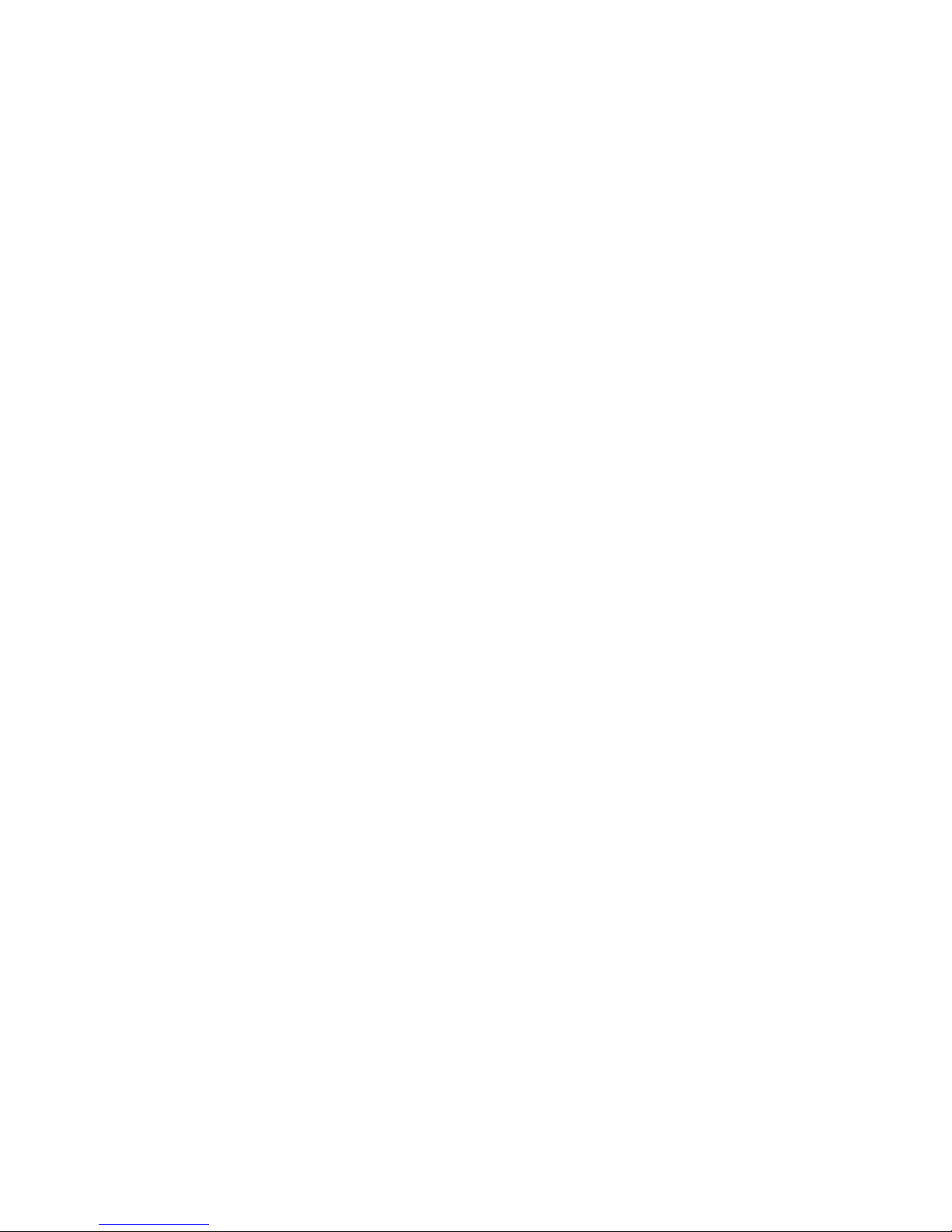
Preface
Copyright
This publication, including all photographs, illustrations and software, is protected
under international copyright laws, with all rights reserved. Neither this manual, nor
any of the material contained herein, may be reproduced without written consent of
the author.
Version 1.0
Disclaimer
The information in this document is subject to change without notice. The manufacturer makes no representations or warranties with respect to the contents hereof and
specifically disclaims any implied warranties of merchantability or fitness for any
particular purpose. The manufacturer reserves the right to revise this publication and
to make changes from time to time in the content hereof without obligation of the
manufacturer to notify any person of such revision or changes.
Trademark Recognition
Microsoft, MS-DOS and Windows are registered trademarks of Microsoft Corp.
MMX, Pentium, Pentium-II, Pentium-III, Celeron are registered trademarks of Intel
Corporation.
Other product names used in this manual are the properties of their respective
owners and are acknowledged.
Federal Communications Commission (FCC)
This equipment has been tested and found to comply with the limits for a Class B
digital device, pursuant to Part 15 of the FCC Rules. These limits are designed to
provide reasonable protection against harmful interference in a residential installation. This equipment generates, uses, and can radiate radio frequency energy and, if
not installed and used in accordance with the instructions, may cause harmful interference to radio communications. However, there is no guarantee that interference
will not occur in a particular installation. If this equipment does cause harmful
interference to radio or television reception, which can be determined by turning the
equipment off and on, the user is encouraged to try to correct the interference by one
or more of the following measures:
• Reorient or relocate the receiving antenna
• Increase the separation between the equipment and the receiver
• Connect the equipment onto an outlet on a circuit different from that to
which the receiver is connected
• Consult the dealer or an experienced radio/TV technician for help
Shielded interconnect cables and a shielded AC power cable must be employed with
this equipment to ensure compliance with the pertinent RF emission limits governing
this device. Changes or modifications not expressly approved by the system’s manufacturer could void the user’s authority to operate the equipment.
Preface
Page 2
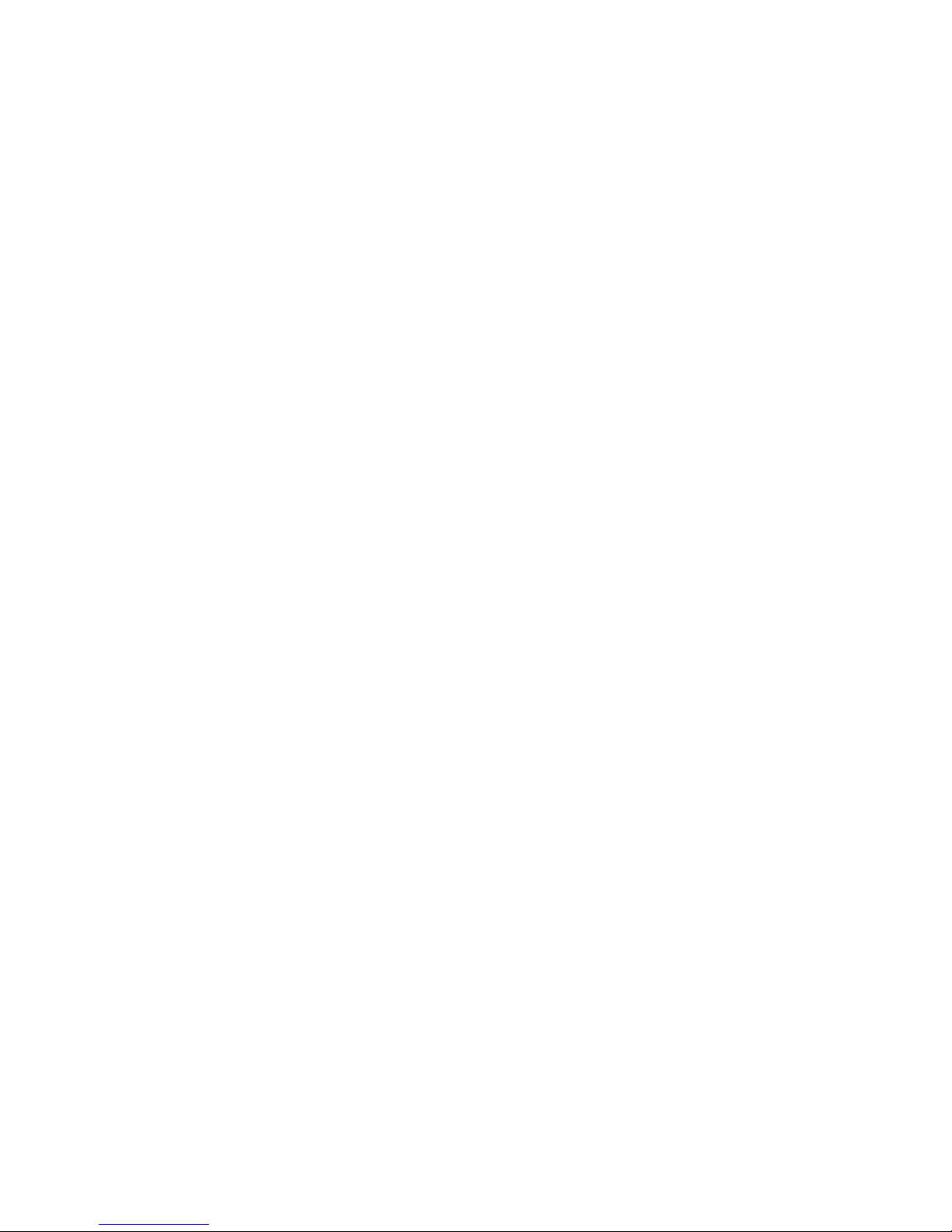
ii
Declaration of Conformity
This device complies with part 15 of the FCC rules. Operation is subject to the
following conditions:
• This device may not cause harmful interference.
• This device must accept any interference received, including interference that may cause undesired operation.
Canadian Department of Communications
This class B digital apparatus meets all requirements of the Canadian Interferencecausing Equipment Regulations.
Cet appareil numérique de la classe B respecte toutes les exigences du Réglement sur
le matériel brouilieur du Canada.
About the Manual
The manual consists of the following:
Chapter 1
Introducing the Motherboard
Chapter 2
Installing the Motherboard
Chapter 3
Using BIOS
Chapter 4
Using the Motherboard Software
Chapter 5
®®
®
®®
Intel
Matrix Storage Manager
RAID Configurations
Chatper 6
Trouble Shooting
Provides basic trouble shoot
ing tips
Describes features of the
motherboard.
Go to
H
page 1
Describes installation of
motherboard components.
Go to
H
page 9
Provides information on using
the BIOS Setup Utility.
Go to
H
page 29
Describes the motherboard
software
Go to
Describes the Intel
H
page 59
®
Matrix
Storage Manager RAID
Configurations
Go to
Go to
H
H
page 63
page 69
Preface
Page 3
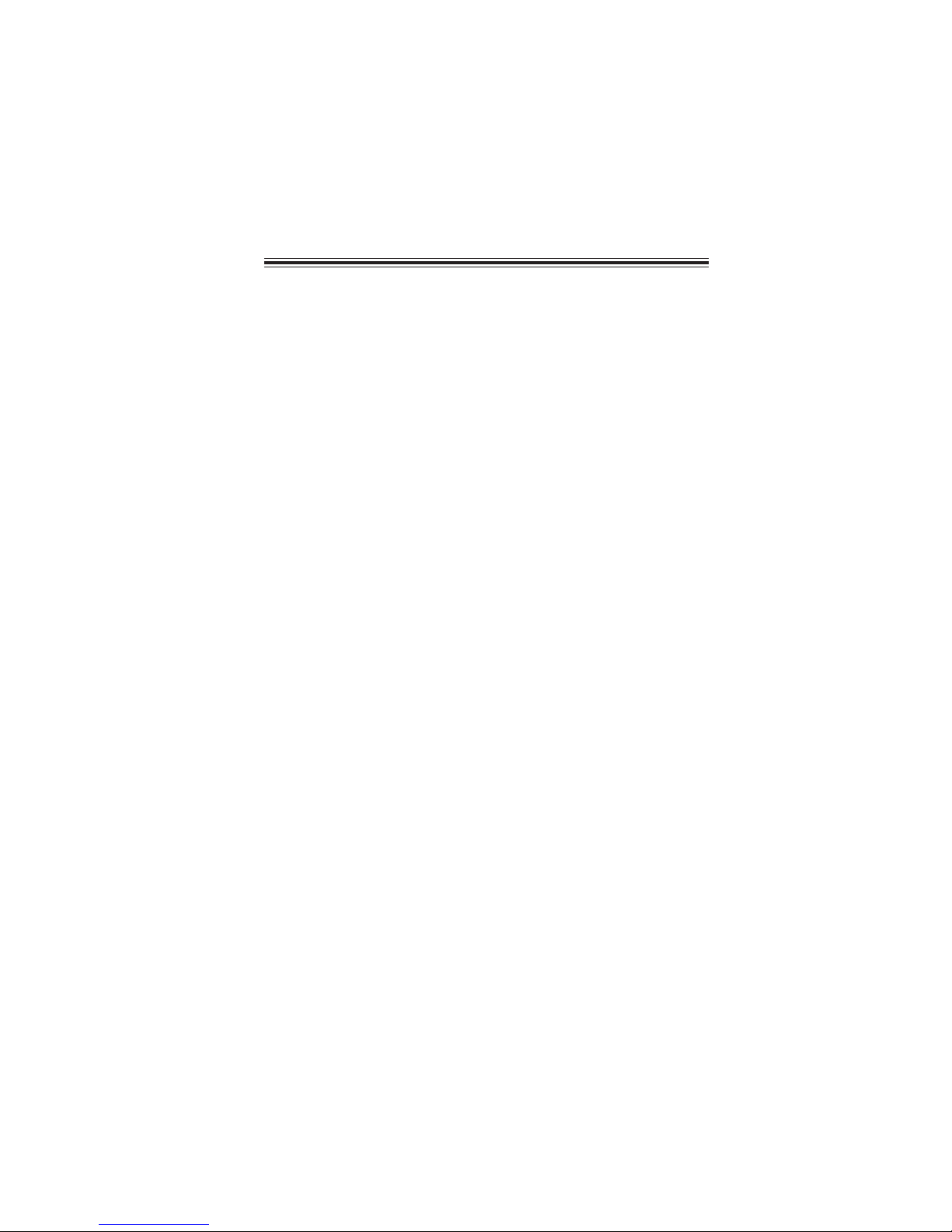
TT
ABLE OF CONTENTSABLE OF CONTENTS
T
ABLE OF CONTENTS
TT
ABLE OF CONTENTSABLE OF CONTENTS
Preface i
Chapter 1 1
Introducing the Motherboard 1
Introduction...................................................................................1
Feature............................................................................................2
Specifications................................................................................4
Motherboard Components..........................................................6
iii
Chapter 2
Installing the Motherboard 9
Safety Precautions............................................................................9
Choosing a Computer Case.............................................................9
Installing the Motherboard in a Case............................................9
Checking Jumper Settings.............................................................10
Setting Jumpers......................................................................10
Checking Jumper Settings......................................................1 1
Jumper Settings......................................................................11
Installing Hardware...................................................................12
Installing the Processor..........................................................12
Installing Memory Modules...................................................14
Expansion Slots......................................................................16
Connecting Optional Devices.................................................18
Installing a SATA Hard Drive................................................22
Connecting I/O Devices............................................................... 23
Connecting Case Components.....................................................24
Front Panel Header................................................................27
9
Chapter 3 29
Using BIOS 29
About the Setup Utility ........................ ......................................... 29
The Standard Configuration........................ ...........................29
Entering the Setup Utility......................................................29
Resetting the Default CMOS Values....................................30
Using BIOS......................................................................................30
BIOS Navigation Key.............................................................31
Main Menu.............................................................................31
Advanced Menu......................................................................32
Chipset Menu..........................................................................44
M.I.B.III(MB Intelligent Bios III) Menu..................................51
Boot Menu...............................................................................55
Page 4
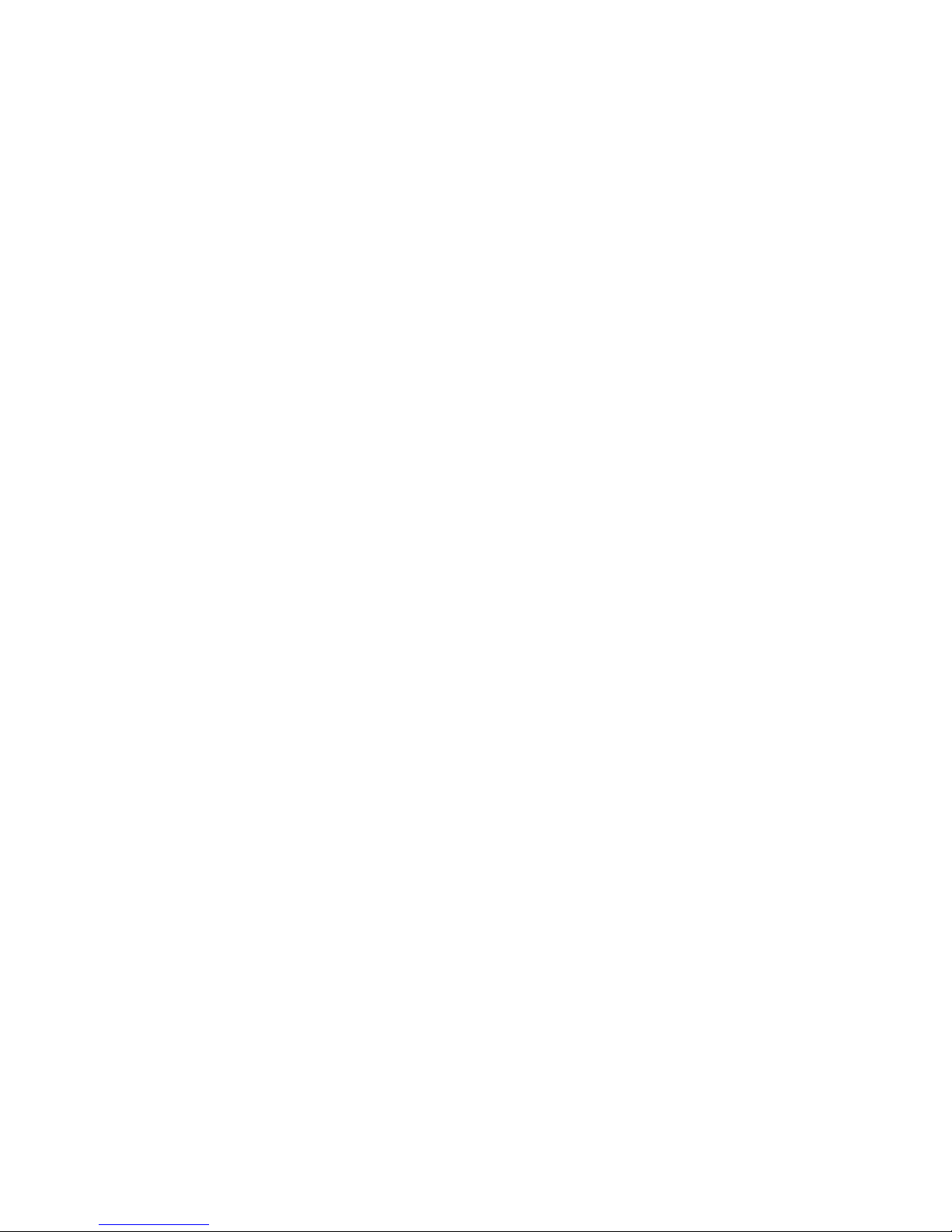
iv
Security Menu.........................................................................56
Save & Exit Menu...................................................................57
Updating the BIOS..................................................................58
Chapter 4
Using the Motherboard Software 59
About the Software DVD-ROM/CD-ROM...................................59
Auto-installing under W indows XP/Vista/7..................................59
Running Setup.........................................................................60
Manual Installation...........................................................................62
Utility Software Reference.................................................................62
59
Chapter 5 63
Intel® Matrix Storage Manager RAID Configurations 63
Before creating a RAID set............................................................63
Entering Intel® Matrix Storage Manager RAID BIOS utility....64
Creating a RAID set........................................................................65
Deleting a RAID set........................................................................67
Resetting disks to Non-RAID.......................................................68
Exiting Setup....................................................................................68
Chapter 6
T r ouble Shooting 69
Start up problems during assembly ..............................................69
Start up problems after prolong use............................................70
Maintenance and care tips..............................................................70
Basic Troubleshooting Flowchart...................................................71
69
Page 5
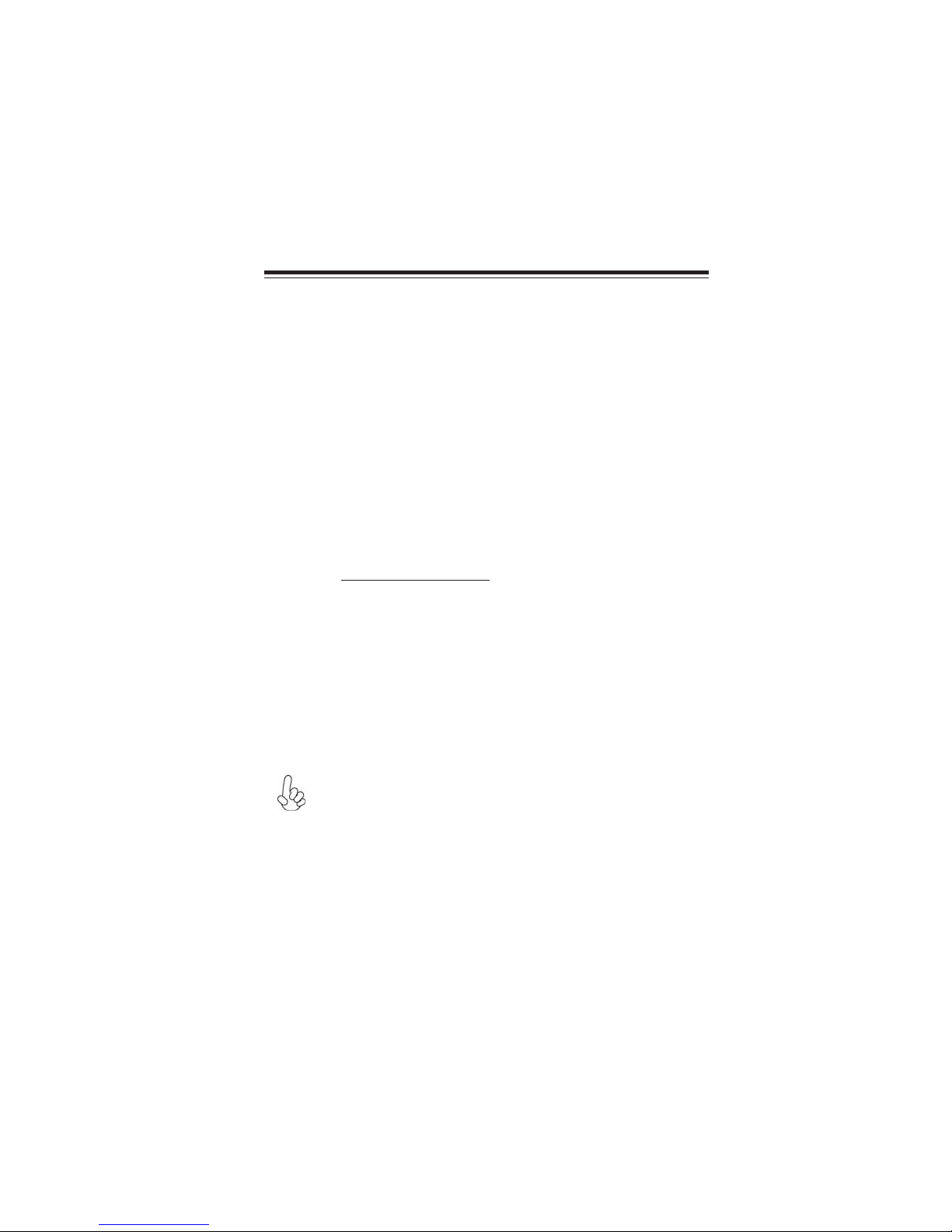
Chapter 1
Introducing the Motherboard
Introduction
Thank you for choosing H67H2-M2 motherboard. This motherboard is a high
performance, enhanced-function motherboard designed to support the LGA1155
socket for new 2nd Generation Intel® CoreTM Family/Pentium/Celeron processors to
reach the optimum system performance. Combined with ECS unique M.I.B III
BIOS interface, it makes a simple, fast platform for high-end business or personal
desktop market.
This motherboard is based on Intel® H67 Chipset for best desktop platform solution.
H67 is a single-chip, highly integrated, high performance Hyper-Threading peripheral controller, unmatched by any other single-chip device controller. This
motherboard supports up to 16 GB of system memory with dual channel DDR3
1333/1066 SDRAM. It cooperates one PCIe 16X Gen 2 graphic interface, that
allows you install up to one graphic card with multiple GPU running at PCIe Gen 2
speed. It provides two PCI rev 3.0 slots and one PCI Express x1 rev 2.0 slot for
extending usage. It implements an EHCI compliant interface that provides twelve
USB 2.0 ports (four USB ports and four USB 2.0 headers support additional eight USB
ports). The gray USB 2.0 header provides EZ charger technology, please refer to
chapter 2 of Front Panel USB headers to check the detail information. This
motherboard implements extra USB 3.0 chip which provide two USB3.0 ports* at
rear I/O with blue connector (USB 3.0 feature is optional) also.
The motherboard is equipped with advanced full set of I/O ports in the rear panel,
including one PS/2 keyboard and PS/2 mouse connector, one Ethernet LAN port,
four USB 2.0 ports, two USB 3.0 ports (blue connector) running at 5 Gb/s, one Dsub (VGA) port, One DVI port (HDMI Port Optional), one Audio Port for
microphone, line-in, line-out and optical SPIDF out.
1
In addition, this motherboard supports two SATA 6Gb/s connectors and four SATA
3Gb/s connectors for expansion.
*The USB 3.0 connectors are optimized for SuperSpeed USB 3.0 devices,
aslo are fully backwards-compatible with Hi-Speed USB 2.0 devices.
Introducing the Motherboard
Page 6
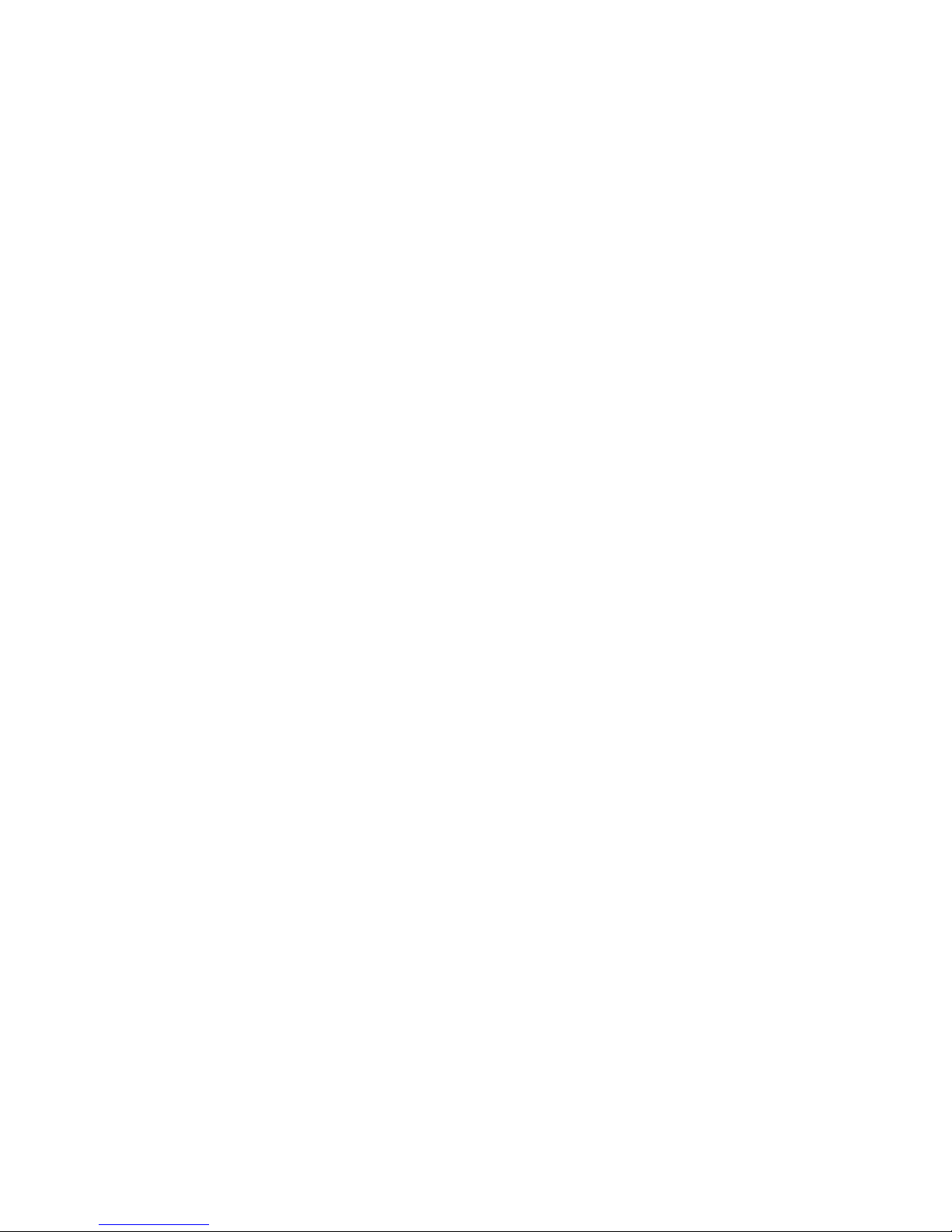
2
Feature
Processor
The motherboard uses an LGA1155 type of socket that carries the following
features:
• Accommodates new 2nd Generation Intel® CoreTM Family/ Pentium/ Celeron
processors
• Supports “Hyper-Threading” technology CPU
• One PCI Express x16 Gen2 port supporting up to 5 GB/s direction peak
bandwidth
“Hyper-Threading” technology enables the operating system into thinking
it’s hooked up to two processors, allowing two threads to be run in parallel, both
on separate “logical” processors within the same physical processor.
Chipset
The Intel® H67 Chipset is a single-chip with proven reliability and performance.
• Supports one PCI Express x1 Gen2 slot
• Integrated four SATA 3.0 Gb/s ports and two SATA 6.0 Gb/s ports
• Twelve USB 2.0 ports supported
• Serial Peripheral Interface (SPI) support
• Integrated Graphics Support with PAVP 1.5
• Intel® High Definition Audio Controller
Extra Chips (Optional)
• ITE IT8893 Bridge supports two PCI slots expansion
• Etron USB 3.0 Controller supports two USB 3.0 ports at the back panel
(Compatible with USB 2.0)
Memory
• Supports DDR3 1333/1066 DDR3 SDRAM with Dual-channel architecture
• Accommodates four unbuffered DIMMs
• Up to 4 GB per DIMM with maximum memory size up to 16 GB
Audio
• 7.1+2 Channel High Definition Audio Codec
• Meets Microsoft WLP3.x (Windows Logo Program) audio
• DACs with 97dB SNR(A-weighting), ADCs with 90dB SNR (A weighting)
• All ADCs and DACs supports 44.1k/48k/96k/192kHz sample rate
• 16/20/24-bit S/PDIF-OUT supports 32k/44.1k/48k/88.2k/96k/192kHz
sample rate
requirements
• Content Protection for Full Rate loss-less DVD Audio, Blue-Ray
DVD and HD-DVD audio content playback (with selected versions
of Win-DVD/PowerDVD/TMT)
• Direct Sound 3D. compatible
Introducing the Motherboard
Page 7
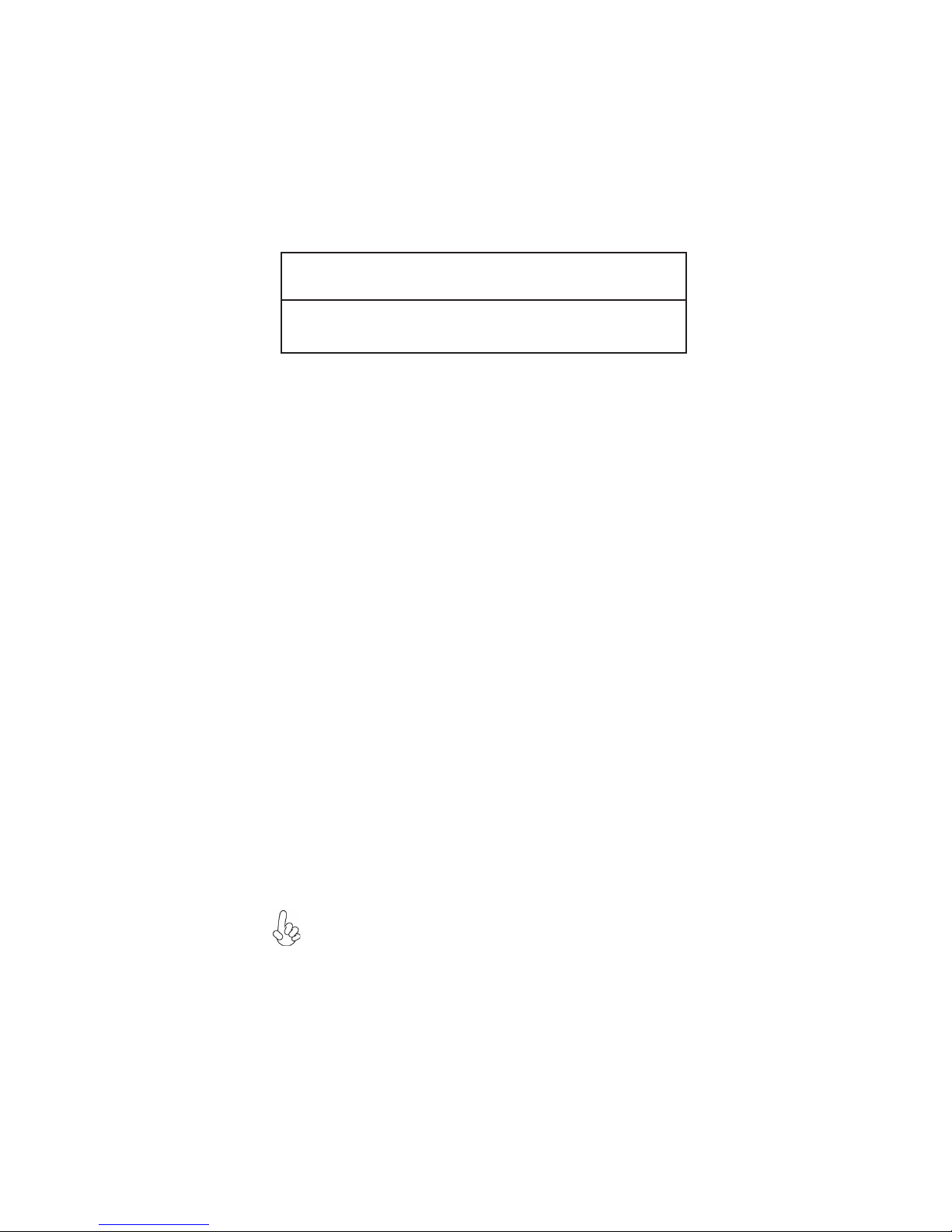
Onboard LAN
• Supports PCI ExpressTM 1.1
• Integrated 10/100/1000 transceiver
• Wake-on-LAN and remote wake-up support
• Supports PCI ExpressTM 1.1
• Integrated 10/100 transceiver
• Wake-on-LAN and remote wake-up support
Expansion Options
The motherboard comes with the following expansion options:
• One PCI Express Gen 2 x16 slot for Graphic interface
• One PCI Express Gen 2 x1 slot
• Two 32-bit PCI v2.2 compliant slots
• four SATA 3.0 Gb/s connectors and two SATA 6.0 Gb/s connectors
Integrated I/O
The motherboard has a full set of I/O ports and connectors:
• One PS/2 Keyboard and one PS/2 Mouse connectors
• One Giga LAN port (10/100M LAN port optional)
• Four USB 2.0 ports
• Two USB 3.0 ports (USB 3.0 optional & compatible with USB 2.0)
• One D-sub (VGA) port
• One DVI Port (HDMI Port Optional)
• One Audio port with 5 audio jacks (Line in, microphone in, line out)and
1 optical SPDIF out
3
BIOS Firmware
This motherboard uses AMI BIOS that enables users to configure many system
features including the following:
• Power management
• Wake-up alarms
• CPU parameters
• CPU and memory timing
• Graphic parameters
The firmware can also be used to set parameters for different processor clock
speeds.
1. Some hardware specifications and software items are subject to change
without prior notice.
2. Due to chipset limitation, we recommend that motherboard be operated
in the ambiance between 0 and 50 °C.
Introducing the Motherboard
Page 8
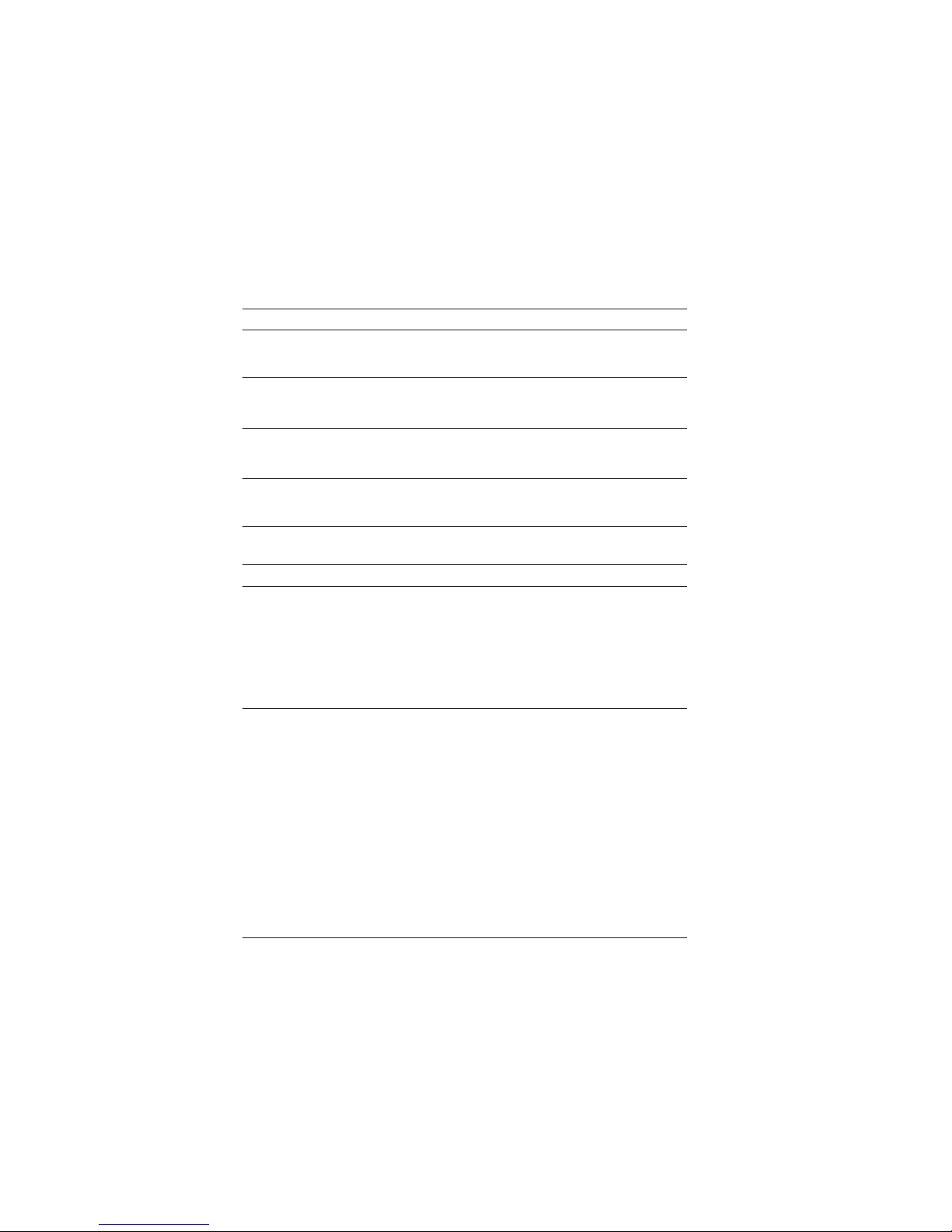
4
Specifications
CPU
Chipset
Memory
Extra Chips
(Optional)
Expansion
Slots
Storage
Audio
Giga LAN
Rear Panel I/O
Internal I/O
Connectors &
Headers
• LGA1155 socket for new 2nd Generation Intel® CoreTM Family/ Pentium/ Celeron processors
• Supports “Hyper-Threading” technology CPU
• DMI 5.0 GT/S
• Intel® H67 Express Chipset
• Dual-channel DDR3 memory architecture
• 4 x 240-pin DDR3 DIMM sockets support up to 16 GB
• Supports 1333/1066 DDR3 SDRAM
• ITE IT8893 Bridge supports two PCI slots expansion
• Etron USB 3.0 Controller supports two USB 3.0 ports at the
back panel (Compatible with USB 2.0)
• 1 x PCI Express Gen2 x16 slot
• 1 x PCI Express Gen2 x1 slot
• 2 x PCI slots
• Supported by Intel® H67 Chipsets
• 4 x SATAII 3.0 Gb/s Host Controllers
• 2 x SATAIII 6.0 Gb/s Host Controllers
• Realtek ALC892 8-Ch HD audio CODEC
• Compliant with HD audio specification
• Realteck 8111E Gigabit Lan (10/100 Lan optional)
• 1 x PS/2 keyboard & PS/2 mouse connectors
• 1 x D-sub (VGA)
• 2 x USB3.0 ports(USB 3.0 optional & compatible with USB2.0)
• 4 x USB2.0 ports
• 1 x DVI Port (HDMI Port Optional)
• 1 x RJ45 LAN connectors
• 1 x Audio port with 5 audio jacks (Line in, microphone in,
line out) and 1 optical SPDIF out
• 1 x 4-pin CPU_FAN connector
• 1 x 3-pin SYS_FAN connector
• 4 x Serial ATA 3Gb/s connectors
• 2 x Serial ATA 6Gb/s connectors
• 1 x Front panel switch/LED header
• 1 x Front panel audio header
• 1 x Speaker header
• 4 x USB2.0 headers support additional 8 USB ports (F_USB1
supports EZ Charger)
• 1 x Clear CMOS header
• 1 x LPT header
• 1 x COM header
• 1 x SPDIF out header
• 1 x 24-pin ATX Power Supply connector
• 1 x 4-pin ATX Power Supply connector
Introducing the Motherboard
Page 9
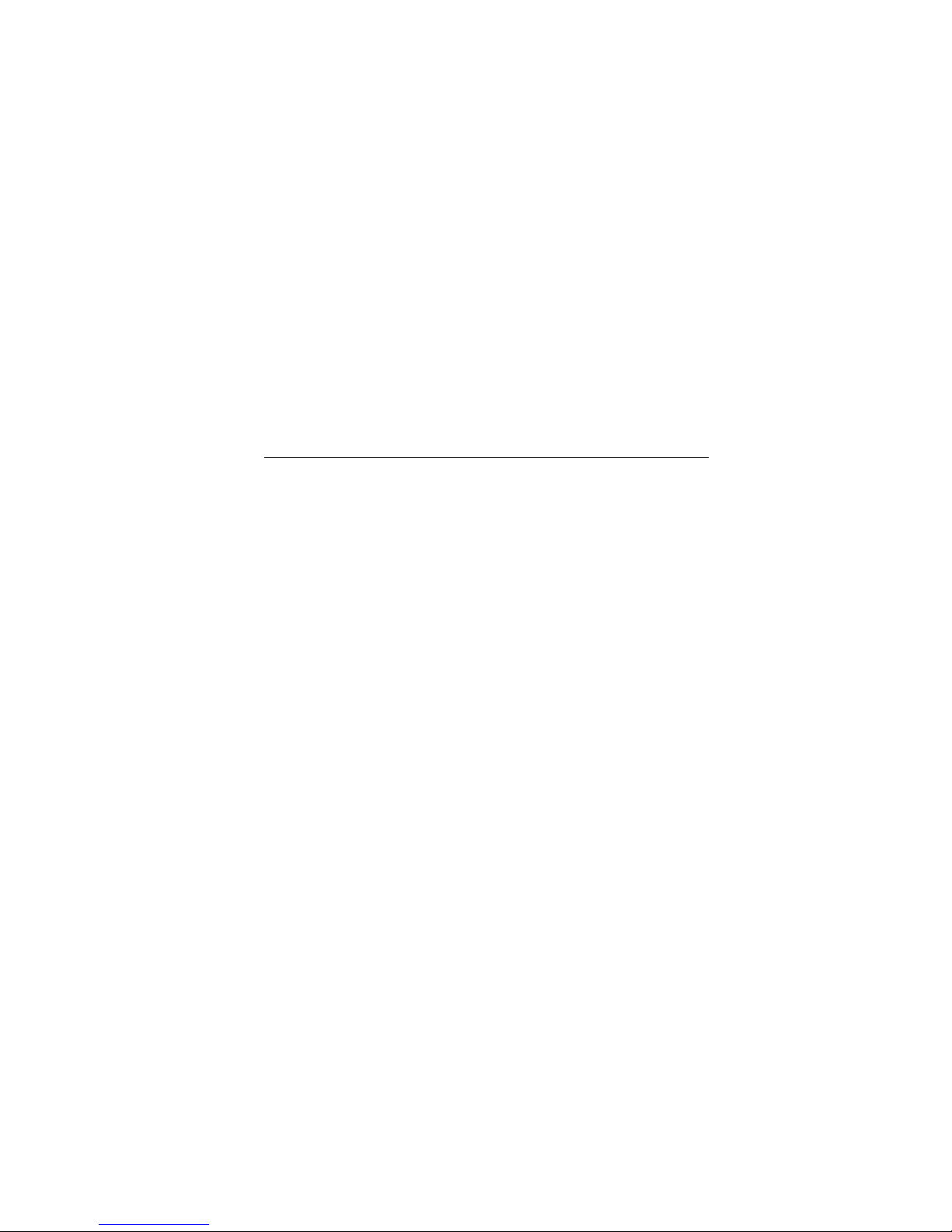
5
System BIOS
Form Factor • mATX Size, 244mm x 220mm
• AMI BIOS with 32 Mb SPI Flash ROM
• Supports Plug and Play, STR (S3)/STD (S4), Hardware monitor, Multi Boot
• Supports ACPI&DMI
• Audio, LAN, can be disabled in BIOS
• F7 hot key for boot up devices option
• Supports Pgup clear CMOS Hotkey
• Supports ACPI 3.0 revision
• Supports Graphic Over-Clocking
• Supports Dual-Monitor function
• Supports ECS M.I.B III Utility
-CPU Voltage Adjustable
-Memory Voltage Adjustable
-IMC Voltage Adjustable
-Graphic Voltage Adjustable
Introducing the Motherboard
Page 10

6
Motherboard Components
Introducing the Motherboard
Page 11
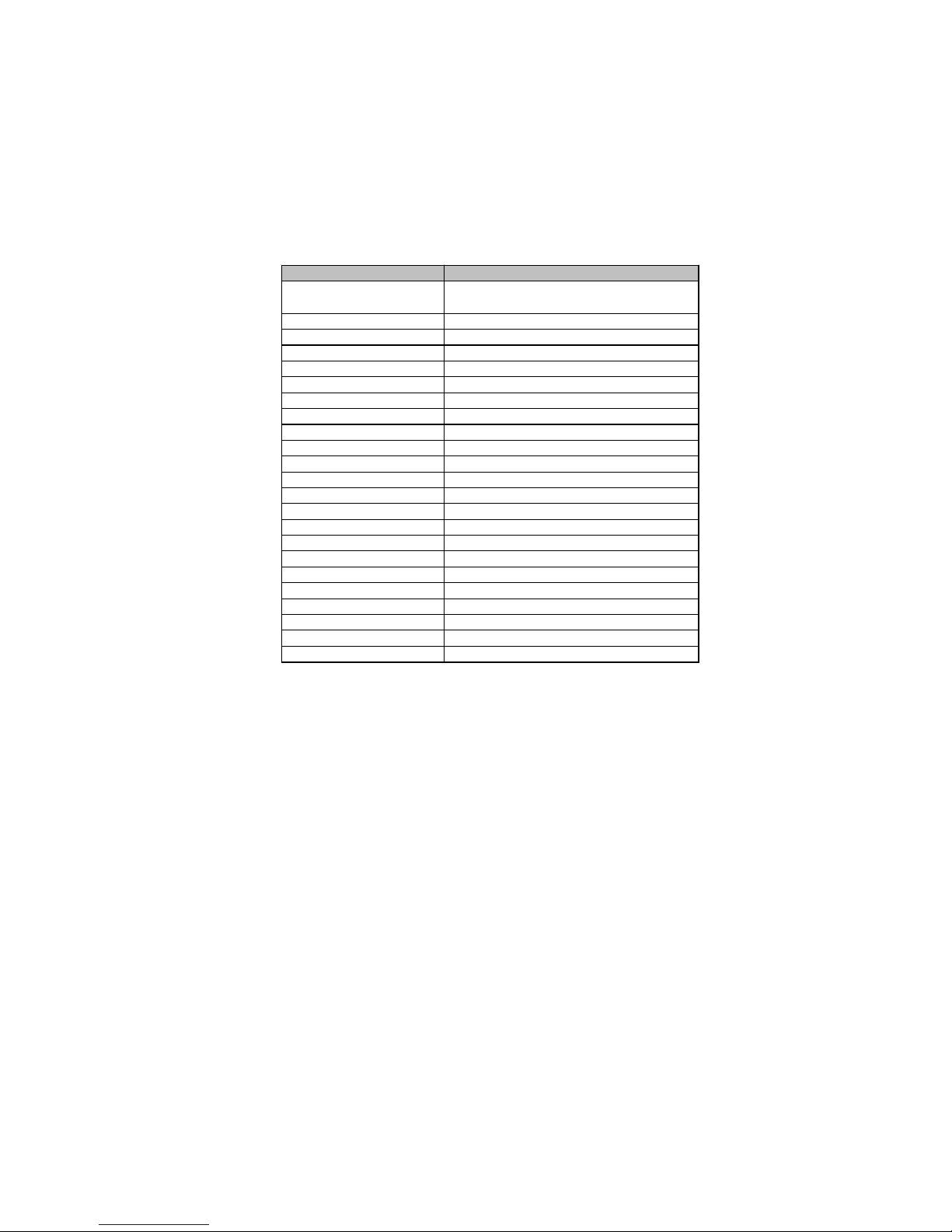
Table of Motherboard Components
LABEL COMPONENTS
LGA1155 socket for new 2nd Generation Intel?CoreTM
Family/Pentium/Celeron processors
2. CPU_FAN CPU cooli ng fan conne ctor
3. DDR3_1~4 240- pin DDR3 SDRAM slots
4. ATX_POWER Standard 24-pin ATX power connect or
5. SATA1~2 Serial ATA connect ors ( Support SATA 6Gb/s)
6. SPI_DEBUG SPI debug hea der-for factory use only
7. SATA3~6 Serial ATA connect ors ( Support SATA 3Gb/s)
8. F_PANEL Front panel switch/LED header
9. F_USB1~2 Front panel USB header (F_USB1 supports EZ Charger)
10. CASE CASE open header
11. ME_UNLOCK ME unlock header-for factory use only
12. F_USB3~4 Front panel USB header
13. SPK Speaker header
14. COM Onboard serial port header
15. LPT Parallel port header
16. CLR_CMOS Clear CMOS j umper
17. SYS_FAN Syste m cooli ng fan conne ctor
18. SPDIFO SPDIF out header
19. F_AUDIO Front panel audio he ader
20. PCI1~2 32-bit add-on ca rd slot
21. PCIE PCI Express x1 slot
22. PCIEX16 PCI Express x16 slot for graphics interface
23. ATX12V 4-pin +12V power connector
1. CPU Socket
7
This concludes Chapter 1. The next chapter explains how to install the motherboard.
Introducing the Motherboard
Page 12
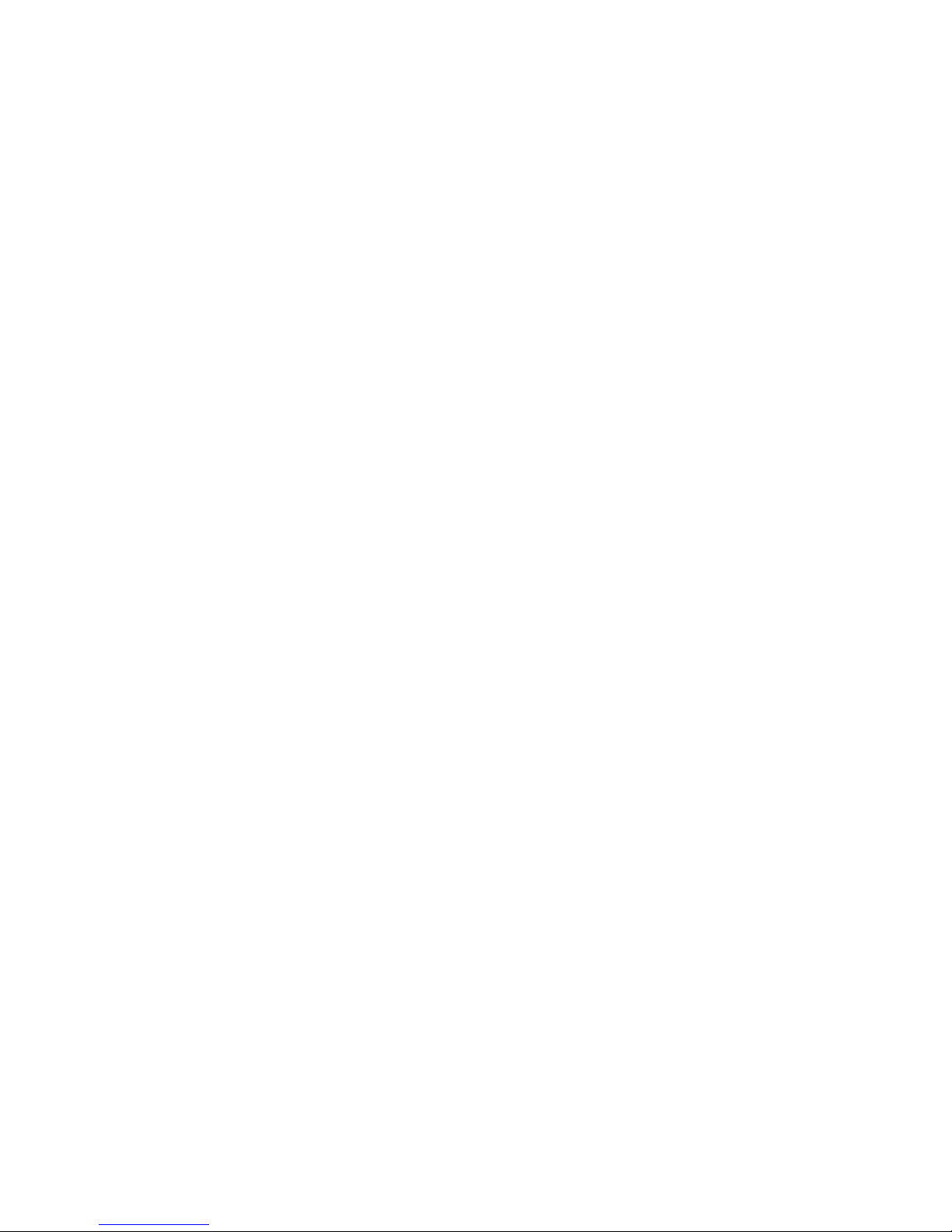
8
Memo
Introducing the Motherboard
Page 13
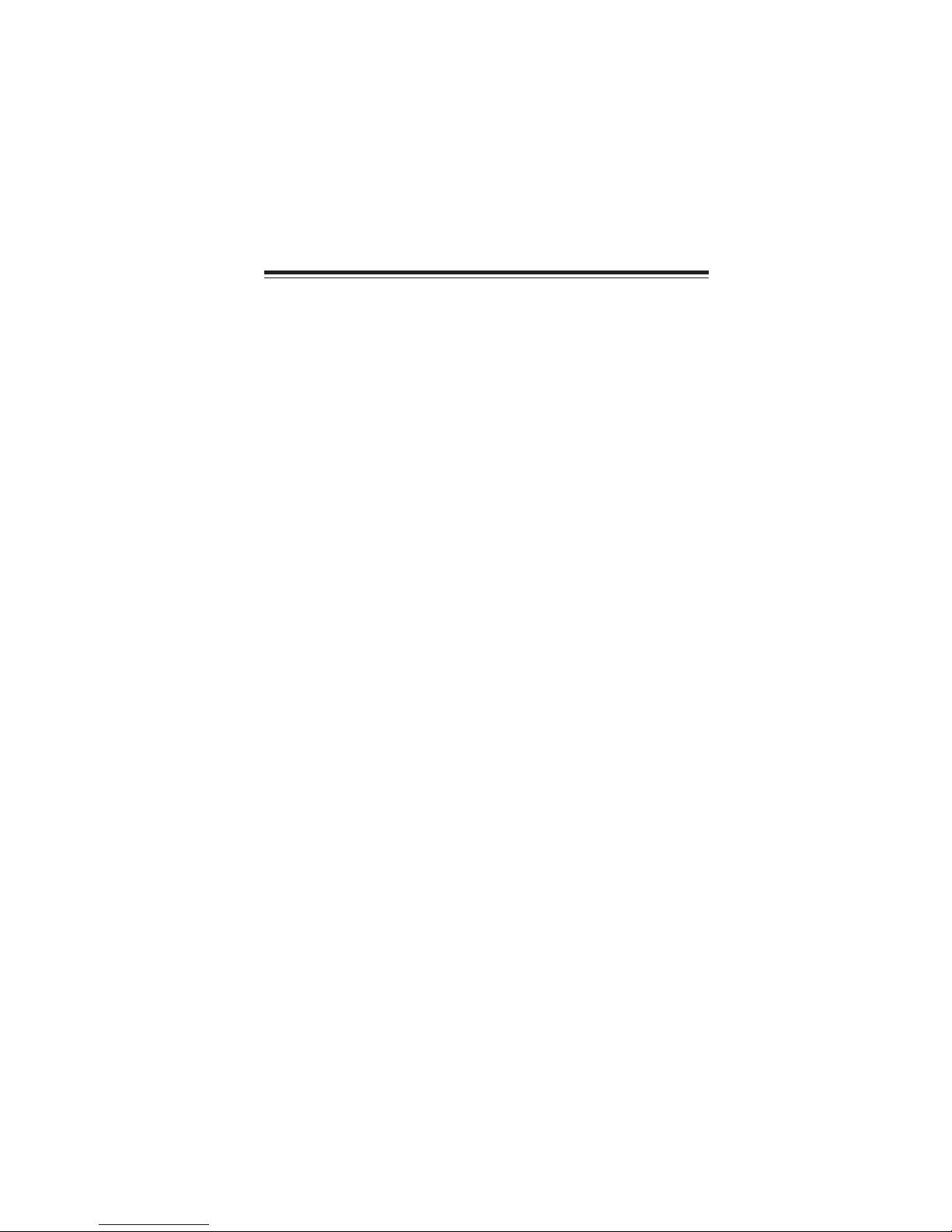
Chapter 2
Installing the Motherboard
Safety Precautions
• Follow these safety precautions when installing the motherboard
• Wear a grounding strap attached to a grounded device to avoid damage from static electricity
• Discharge static electricity by touching the metal case of a safely
grounded object before working on the motherboard
• Leave components in the static-proof bags they came in
• Hold all circuit boards by the edges. Do not bend circuit boards
Choosing a Computer Case
There are many types of computer cases on the market. The motherboard complies
with the specifications for the ATX system case. Some features on the motherboard
are implemented by cabling connectors on the motherboard to indicators and switches
on the system case. Make sure that your case supports all the features required.
Most cases have a choice of I/O templates in the rear panel. Make sure that the I/O
template in the case matches the I/O ports installed on the rear edge of the
motherboard.
This motherboard carries an mATX form factor of 244 x 220 mm. Choose a case
that accommodates this form factor.
9
Installing the Motherboard in a Case
Refer to the following illustration and instructions for installing the motherboard in
a case.
Most system cases have mounting brackets installed in the case, which correspond
the holes in the motherboard. Place the motherboard over the mounting brackets
and secure the motherboard onto the mounting brackets with screws.
Ensure that your case has an I/O template that supports the I/O ports and expansion
slots on your motherboard.
Installing the Motherboard
Page 14
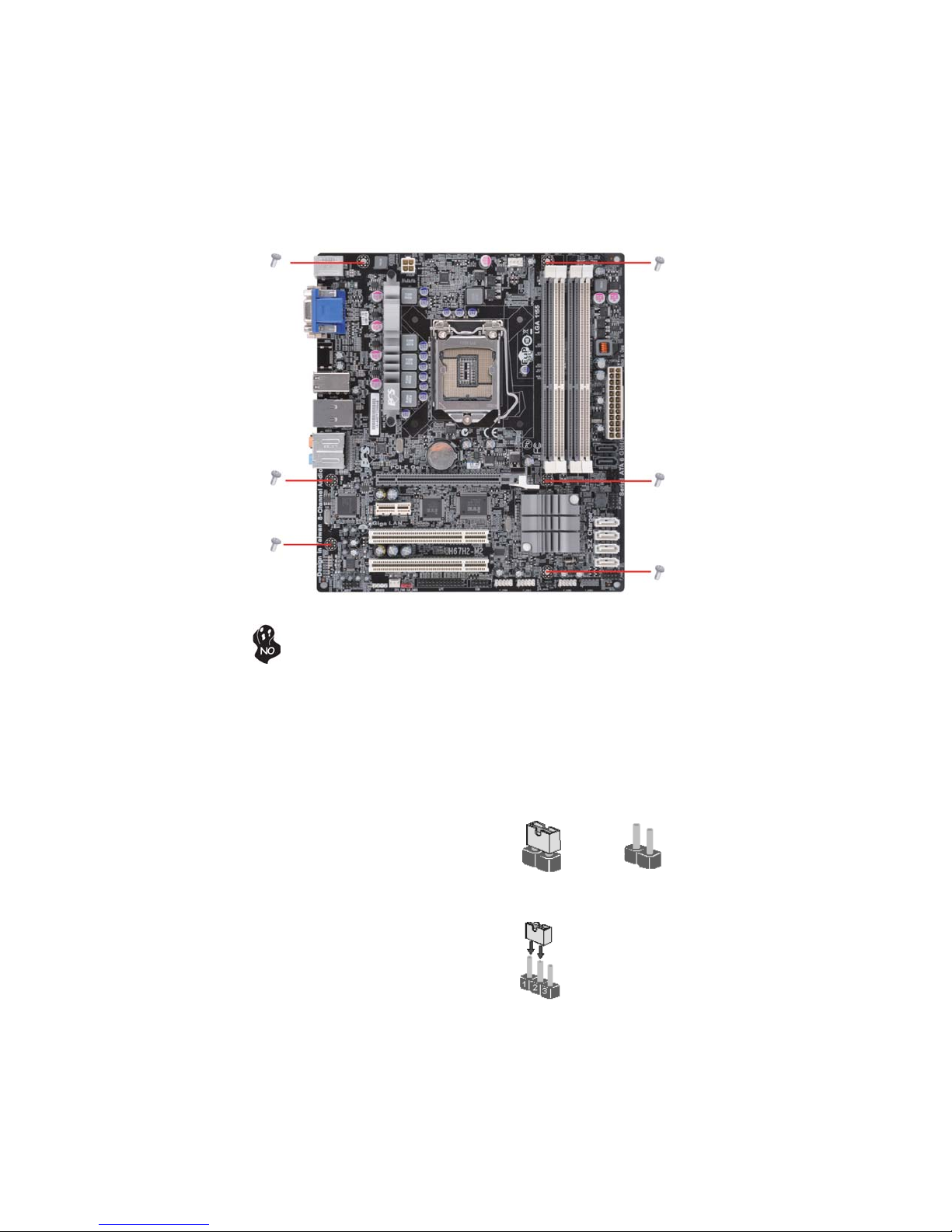
10
Do not over-tighten the screws as this can stress the motherboard.
Checking Jumper Settings
This section explains how to set jumpers for correct configuration of the motherboard.
Setting Jumpers
Use the motherboard jumpers to set system configuration options. Jumpers with
more than one pin are numbered. When setting the jumpers, ensure that the jumper
caps are placed on the correct pins.
The illustrations show a 2-pin jumper. When
the jumper cap is placed on both pins, the
jumper is SHORT. If you remove the jumper
cap, or place the jumper cap on just one pin,
the jumper is OPEN.
This illustration shows a 3-pin jumper. Pins
1 and 2 are SHORT.
SHORT OPEN
Installing the Motherboard
Page 15

Checking Jumper Settings
The following illustration shows the location of the motherboard jumpers. Pin 1 is
labeled.
11
Jumper Settings
Jumper
CLR_CMOS
To avoid the system instability after clearing CMOS, we recommend
users to enter the main BIOS setting page to “Load Default Settings”
and then “Save and Exit Setup”.
Type
Description Setting (default)
1-2: NORMAL
3-pin
Clear CMOS
2-3: CLEAR
Before clearing the
CMOS, make sure to
turn off the system.
Installing the Motherboard
1
CLR_CMOS
Page 16
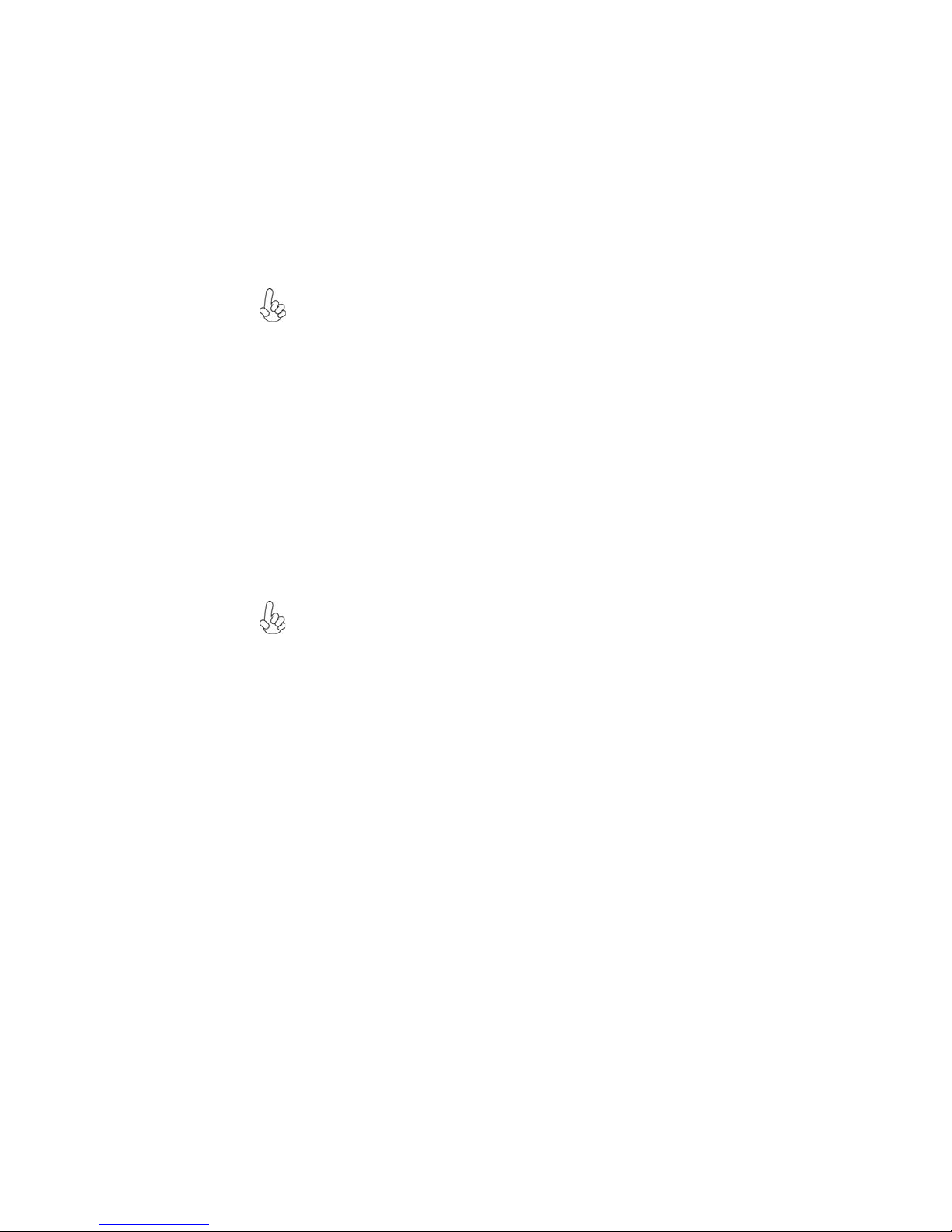
12
Installing Hardware
Installing the Processor
Caution: When installing a CPU heatsink and cooling fan make sure that
you DO NOT scratch the motherboard or any of the surface-mount resistors with the clip of the cooling fan. If the clip of the cooling fan scrapes
across the motherboard, you may cause serious damage to the motherboard
or its components.
On most motherboards, there are small surface-mount resistors near the
processor socket, which may be damaged if the cooling fan is carelessly
installed.
Avoid using cooling fans with sharp edges on the fan casing and the clips.
Also, install the cooling fan in a well-lit work area so that you can clearly
see the motherboard and processor socket.
Before installing the Processor
This motherboard automatically determines the CPU clock frequency and system
bus frequency for the processor. You may be able to change the settings in the system
Setup Utility. We strongly recommend that you do not over-clock processors or
other components to run faster than their rated speed.
Warning:
1. Over-clocking components can adversely affect the reliability of the
system and introduce errors into your system. Over-clocking can permanently damage the motherboard by generating excess heat in components
that are run beyond the rated limits.
2. Always remove the AC power by unplugging the power cord from the
power outlet before installing or removing the motherboard or other
hardware components.
This motherboard has an LGA1155 socket. When choosing a processor, consider the
performance requirements of the system. Performance is based on the processor
design, the clock speed and system bus frequency of the processor, and the quantity
of internal cache memory and external cache memory.
Fail-Safe Procedures for Over-clocking
When end-users encounter failure after attempting over-clocking, please take the
following steps to recover from it.
1. Shut down the computer.
2. Press and hold the “Page Up Key (PgUp)” of the keyboard, and then boot the
PC up.
3. Two seconds after the PC boots up, release the “Page Up Key (PgUp)”.
4. The BIOS returns to the default setting by itself.
Installing the Motherboard
Page 17
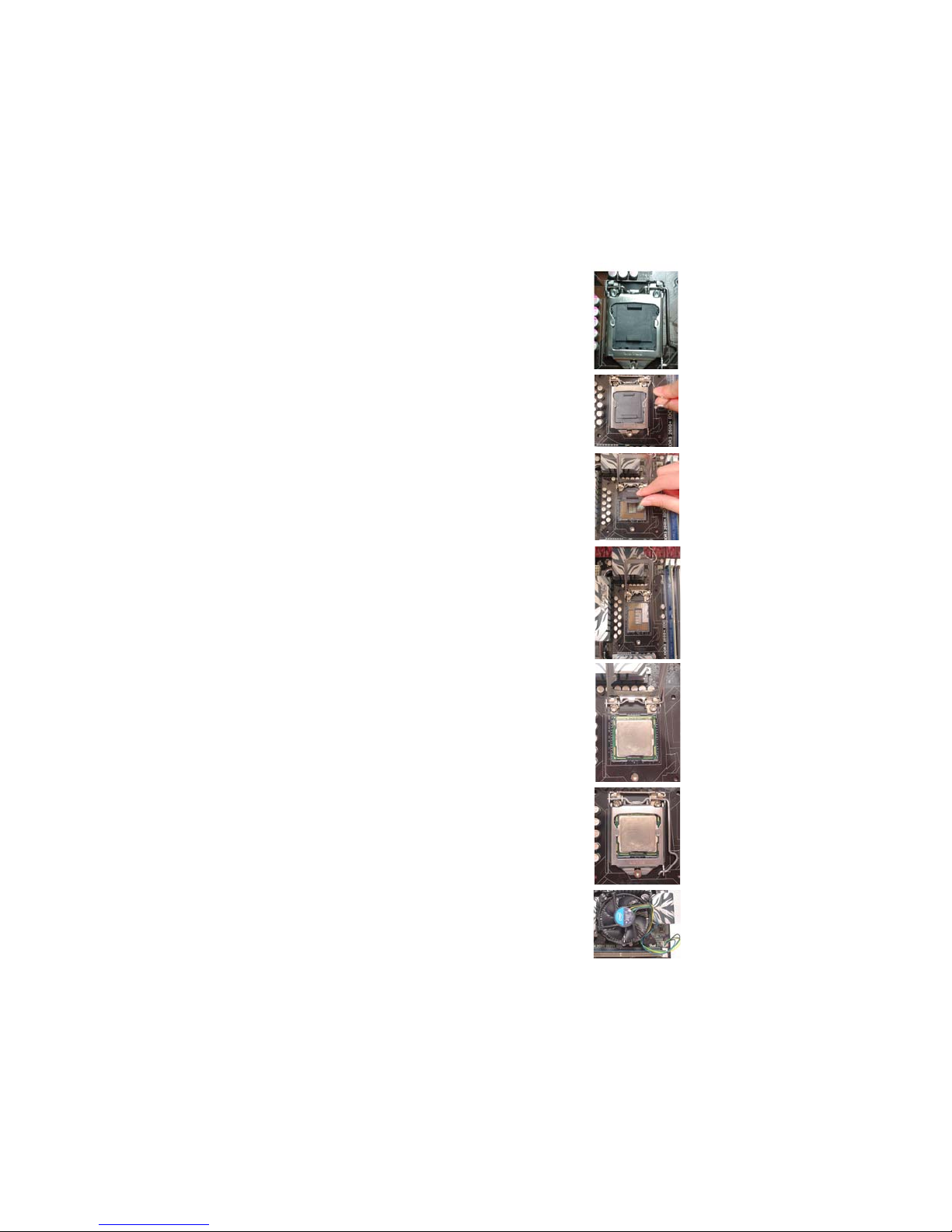
CPU Installation Procedure
The following illustration shows CPU installation components.
A. Opening of the Load Plate
· Put your thumb on the tail of the load
plate and press the tail down.
· Rotate the load plate to fully open
position.
B. Disengaging of the Load Lever
· Hold the hook of lever and pull it to the
left side to clear retention tab.
· Rotate the load lever to fully open
position.
C. Removing the Cap
· Be careful not to touch the contact at
any time.
D. Inserting the Package
· Grasp the package. Ensure to grasp on
the edge of the substrate.
· Make sure pin 1 indicator is on your
bottom-left side.
· Aim at the socket and place the package
carefully into the socket by purely
vertical motion.
13
E. Closing the Load Plate
· Rotate the load plate onto the package
IHS (Intergraded Heat Spreader).
· Engage the load lever while pressing
down lightly onto the load plate.
· Secure the load lever with the hook
under retention tab.
F. Fasten the cooling fan supporting base
onto the CPU socket on the motherboard.
G. Make sure the CPU fan is plugged to the
CPU fan connector. Please refer to the
CPU cooling fan user’s manual for more
detail installation procedure.
Installing the Motherboard
Page 18
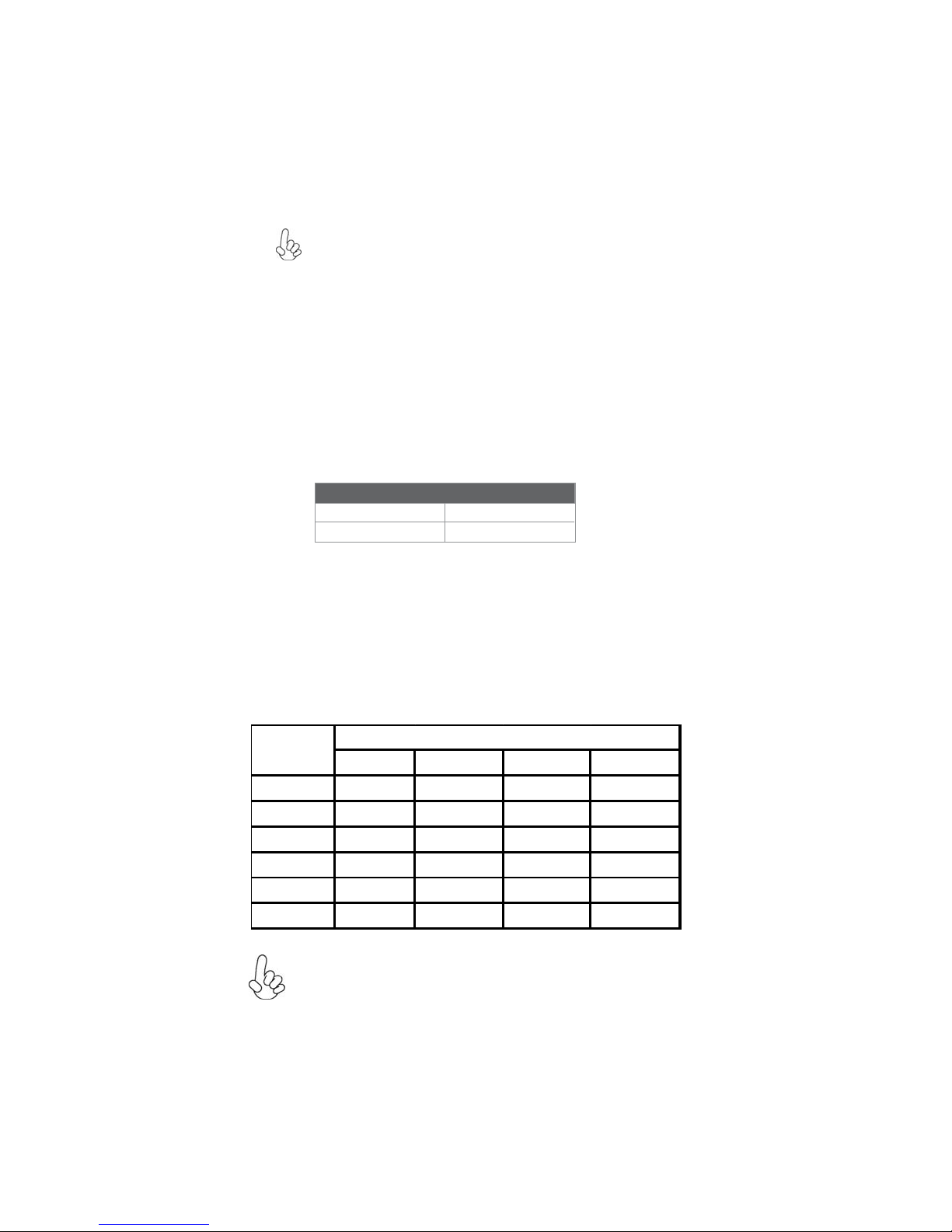
14
1. To achieve better airflow rates and heat dissipation, we suggest that
you use a high quality fan with 3800 rpm at least. CPU fan and
heatsink installation procedures may vary with the type of CPU fan/
heatsink supplied. The form and size of fan/heatsink may also vary.
2. DO NOT remove the CPU cap from the socket before installing a
CPU.
3. Return Material Authorization (RMA) requests will be accepted
only if the motherboard comes with the cap on the LGA1155 socket.
Installing Memory Modules
This motherboard accommodates four memory modules. It can support four 240-pin
DDR3 1600(OC)/1333/1066 SDRAM. The total memory capacity is 16 GB.
DDR3 SDRAM memory module table
Memory module Memory Bus
DDR3 1066 533 MHz
DDR3 1333 667 MHz
You must install at least one module in any of the four slots. Total memory capacity
is 16 GB.
The four DDR3 memory sockets (DDR3_1, DDR3_2, DDR3_3 and DDR3_4) are
divided into two channels and each channel has two memory sockets as following:
Channel A: DDR3_1, DDR3_2
ff
Channel B: DDR3_3, DDR3_4
ff
Recommend memory configuration
Mode
Sockets
DDR3_1 DDR3_2 DDR3_3 DDR3_4
1 DIMM -- Populated -- --
1 DIMM -- -- -- Populated
2 DIMMs -- Populated -- Populated
3 DIMMs Populat ed Populat ed -- Populated
3 DIMMs -- Populated Populated Populated
4 DIMMs Populat ed Populat ed Popul at ed Populat ed
Due to Intel CPU spec definition, please follow the table above for recommended memory configuration.
Installing the Motherboard
Page 19
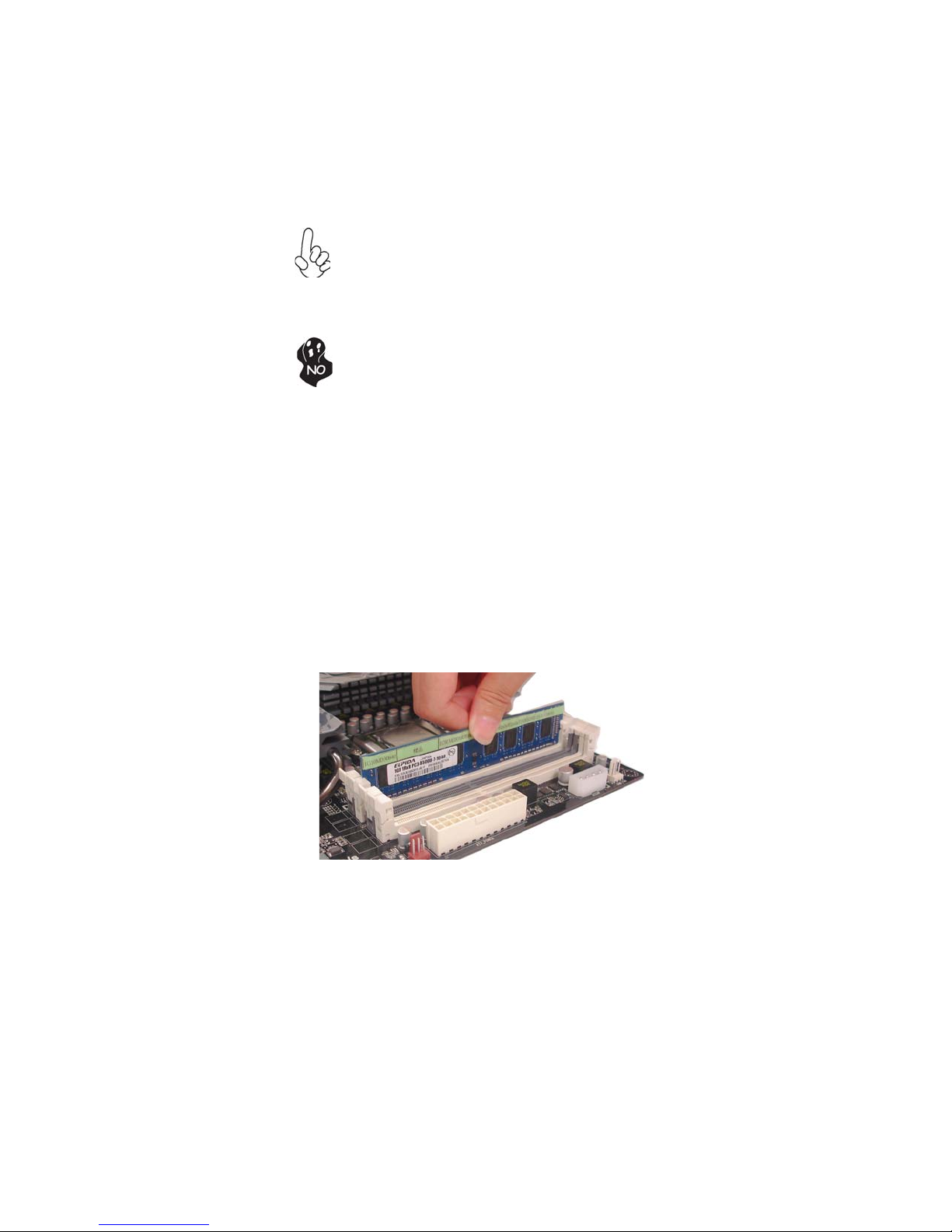
1. For best performance and compatibility, we recommend that users
give priority to the white DIMMs (DDR3_2/DDR3_4 when installing
DIMMs.
2. We suggest users not mix memory type. It is recommended to use
the same brand and type memory on this motherboard.
Do not remove any memory module from its antistatic packaging
until you are ready to install it on the motherboard. Handle the
modules only by their edges. Do not touch the components or metal
parts. Always wear a grounding strap when you handle the modules.
Installation Procedure
Refer to the following to install the memory modules.
1 This motherboard supports unbuffered DDR3 SDRAM .
2 Push the latches on each side of the DIMM slot down.
3 Align the memory module with the slot. The DIMM slots are keyed with
notches and the DIMMs are keyed with cutouts so that they can only be
installed correctly.
4 Check that the cutouts on the DIMM module edge connector match the
notches in the DIMM slot.
5 Install the DIMM module into the slot and press it firmly down until it
seats correctly. The slot latches are levered upwards and latch on to
the edges of the DIMM.
6 Install any remaining DIMM modules.
15
* For reference only
Installing the Motherboard
Page 20
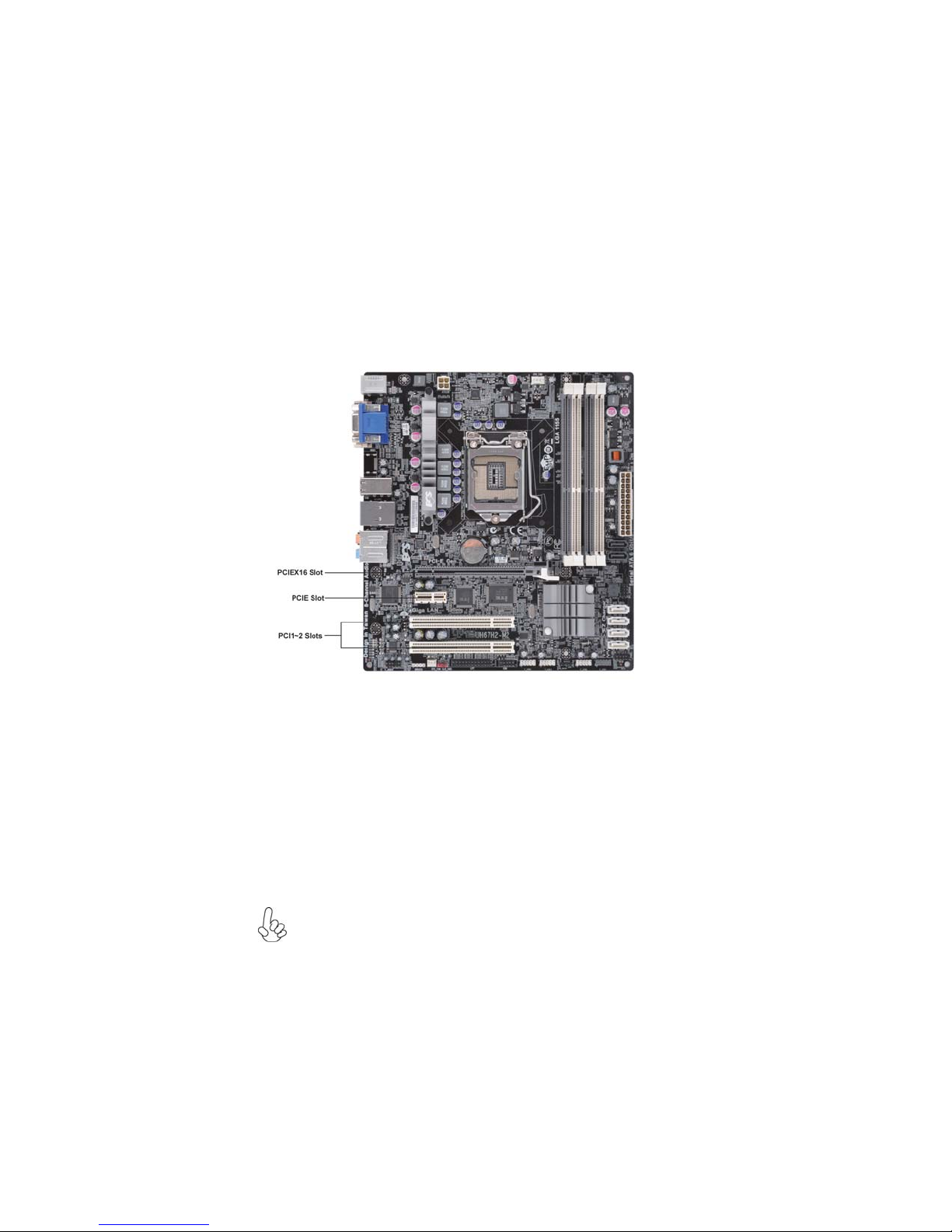
16
Expansion Slots
Installing Add-on Cards
The slots on this motherboard are designed to hold expansion cards and connect them
to the system bus. Expansion slots are a means of adding or enhancing the
motherboard’s features and capabilities. With these efficient facilities, you can increase the motherboard’s capabilities by adding hardware that performs tasks that are
not part of the basic system.
PCIEX16 Slot
PCIE Slot
PCI1~2 Slots
Before installing an add-on card, check the documentation for the card
carefully. If the card is not Plug and Play, you may have to manually
configure the card before installation.
The PCI Express x16 slot is used to install an external PCI
Express graphics card that is fully compliant to the PCI Express
Base Specification revision 2.0.
The PCI Express x1 slot is fully compliant to the PCI Express
Base Specification revision 2.0.
This motherboard is equipped with two standard PCI slots. PCI
stands for Peripheral Component Interconnect and is a bus standard for expansion cards, which for the most part, is a supplement of the older ISA bus standard. The PCI slots on this board
are PCI v2.2 compliant.
Installing the Motherboard
Page 21

Follow these instructions to install an add-on card:
1 Remove a blanking plate from the system case corresponding to the
slot you are going to use.
2 Install the edge connector of the add-on card into the expansion slot.
Ensure that the edge connector is correctly seated in the slot.
3 Secure the metal bracket of the card to the system case with a screw.
* For reference only
17
1. For some add-on cards, for example graphics adapters and network
adapters, you have to install drivers and software before you can begin using
the add-on card.
2. The onboard PCI interface does not support 64-bit SCSI cards.
Installing the Motherboard
Page 22

18
Connecting Optional Devices
Refer to the following for information on connecting the motherboard’s optional
devices:
F_AUDIO: Front Panel Audio header
This header allows the user to install auxiliary front-oriented microphone and lineout ports for easier access.
Pin Signal Name Pin Signal Name
1 PORT 1L 2 AUD_GND
3 PORT 1R 4 PRESENCE#
5 PORT 2R 6 SENSE1_RETURN
7 SENSE_SEND 8 KEY
9 PORT 2L 10 SENSE2_RETURN
SATA1~2: Serial AT AIII connectors
These connectors are used to support the Serial ATA devices for the highest data
transfer rates (6.0 Gb/s), simpler disk drive cabling and easier PC assembly. It doubles
the transfer rate of current SATA 3.0Gb/s interface.
Pin Signal Name
1 Ground 2 TX+
3 TX- 4 Ground
5 RX- 6 RX+
7 Ground - -
Pin Signal Name
Installing the Motherboard
Page 23
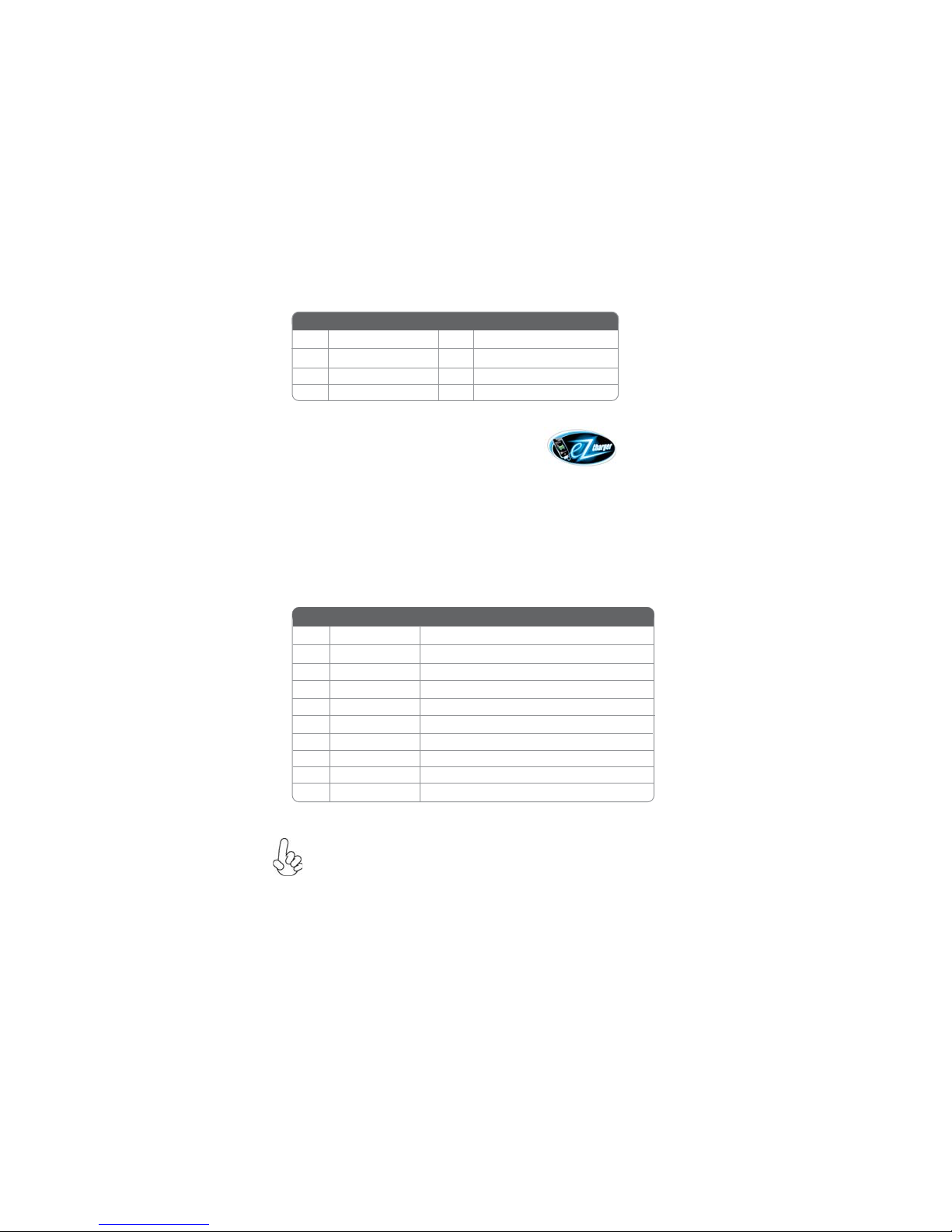
SA T A3~6: Serial A T AII connectors
These connectors are used to support the Serial ATA 3Gb/s devices, simpler disk drive
cabling and easier PC assembly. It eliminates limitations of the current Parallel ATA
interface. But maintains register compatibility and software compatibility with Parallel ATA.
Pin Signal Name
1 Ground 2 TX+
3 TX- 4 Ground
5 RX- 6 RX+
7 Ground - -
Pin Signal Name
F_USB1~4 : Front Panel USB 2.0 headers.
The motherboard has three USB 2.0 headers supporting eight USB 2.0 ports. Additionally, some computer cases have USB 2.0 ports at the front of the case. If you
have this kind of case, use auxiliary USB 2.0 connector to connect the frontmounted ports to the motherboard.
Unlike F_USB2~4 in this mainboard, F_USB1 supports EZ Charger technology,
provides about 1A current than general USB port in off mode for USB devices. It is
useful and excellent, especially for the iPhone, iPad and iPod touch devices that need
a large amount of current for faster recharging within less time.
Pin Signal Name Function
1 USBPWR Front Panel USB Power
2 USBPWR Front Panel USB Power
3 USB_FP_P0- USB Port 0 Negative Signal
4 USB_FP_P1- USB Port 1 Negative Signal
5 USB_FP_P0+ USB Port 0 Positive Signal
6 USB_FP_P1+ USB Port 1 Positive Signal
7 GND Ground
8 GND Ground
9 Key No pin
10 USB_FP_OC0 USBOC-
19
Please make sure that the USB cable has the same pin assignment as
indicated above. A different pin assignment may cause damage or system
hang-up.
Installing the Motherboard
Page 24

20
CASE: Chassis Intrusion Detect Header
This detects if the chassis cover has been removed. This function needs a chassis
equipped with instrusion detection switch and needs to be enabled in BIOS.
Pin 1-2 Function
Short Chassis cover is removed
Open Chassis cover is closed
COM: Onboard serial port header
Connect a serial port extension bracket to this header to add a serial port to your
system.
Pin Signal Name Pin Signal Name
1 DCD 2 RX
3 TX 4 DTR
5 Ground 6 OSR
7 RTS 8 CTS
9 RL 10 Key
LPT : Onboard parallel port header
This is a header that can be used to connect to the printer, scanner or other devices.
Pin Signal Name Pin Signal Name
1 STB 14 AFD
2 PD0 15 ERR
3 PD1 16 PRNINIT
4 PD2 17 SLIN
5 PD3 18 GND
6 PD4 19 GND1
7 PD5 20 GND2
8 PD6 21 GND3
9 PD7 22 GND4
10 ACK 23 GND5
11 BUSY 24 GND6
12 PE 25 GND7
13 SLCT 26 Key
Installing the Motherboard
Page 25

SPI_DEBUG: SPI Debug header
This 16 MB DEBUG contains the programmable BIOS program.
Pin Signal Name Function
1 CHIPSELECT Select chip
2 VCC VCC
3 DATA OUTPUT data output
4 HOLD hold
5 WRITE PROTECT BIOS write protect
6 CLOCK clock
7 GND Ground
8 DATA INPUT data input
SPDIFO: SPDIF out header
This is an optional header that provides an SPDIFO (Sony/Philips Digital Interface)
output to digital multimedia device through optical fiber or coaxial connector.
Pin Signal Name
1 SPDIFOUT
2 +5V
3 Key
4 GND
21
ME_UNLOCK: ME Unlock Header
Pin 1-2 Function
Short Unlock
Open Lock
Installing the Motherboard
Page 26

22
Installing SAT A Hard Drives
This section describes how to install SATA devices such as a hard disk drive and a CDROM drive.
About SA TA Connectors
Your motherboard features four SATA 3.0 Gb/s connectors and four SATA 6.0Gb/s
connectors supporting a total of eight drives SATA refers to Serial ATA (Advanced
Technology Attachment) is the standard interface for the SATA hard drives which
are currently used in most PCs. These connectors are well designed and will only fit
in one orientation. Locate the SATA connectors on the motherboard and follow the
illustration below to install the SATA hard drives.
Installing Serial A T A Hard Drives
To install the Serial ATA (SATA) hard drives, use the SATA cable that supports the
Serial ATA protocol. You can connect either end of the SATA cable to the SATA hard
drive or the connector on the motherboard.
SATA cable (optional) SATA power cable (optional)
Refer to the illustration below for proper installation:
1 Attach either cable end to the connector on the motherboard.
2 Attach the other cable end to the SATA hard drive.
3 Attach the SATA power cable to the SATA hard drive and connect the
other end to the power supply.
* For reference only
This motherboard supports the “Hot-Plug” function.
Installing the Motherboard
Page 27

Connecting I/O Devices
A: Center & Woofer D: Front Out
B: Bac k Surround E: M ic_in Rear
C: Line-in -
The backplane of the motherboard has the following I/O ports:
23
PS/2 Keyboard Port
PS/2 Mouse Port
VGA Port Connect the VGA port to the monitor.
DVI Port
LAN Ports
USB 2.0 Ports
USB 3.0 Ports Use the USB 3.0 ports to connect USB 3.0 devices.
Optical SPDIF Output
Audio Ports
Use the upper PS/2 port to connect a PS/2 pointing
device.
Use the lower PS/2 port to connect a PS/2 keyboard.
Connect the DVI port to the monitor.
Connect an RJ-45 jack to the LAN port to connect your
computer to the Network.
Use the USB 2.0 ports to connect USB 2.0 devices.
This jack connects to external optical digital audio output devices.
Use the audio jacks to connect audio devices. The C port
is for stereo line-in signal, while the E port is for microphone in signal. This motherboard supports audio devices that correspond to the A, B, and D port respectively. In addition, both of the 2 ports, B, and D provide
users with both right & left channels individually. Users
please refer to the following note for specific port function definition.
The above port definition can be changed to audio input
or audio output by changing the driver utility setting.
Installing the Motherboard
Page 28

24
Connecting Case Components
After you have installed the motherboard into a case, you can begin connecting the
motherboard components. Refer to the following:
1 Connect the CPU cooling fan cable to CPU_FAN.
2 Connect the system cooling fan connector to SYS_FAN.
3 Connect the case speaker cable to SPK.
4 Connect the case switches and indicator LEDs to the F_PANEL.
5 Connect the standard power supply connector to ATX_POWER.
6 Connect the auxiliary case power supply connector to ATX12V.
1. Connecting 24-pin power cable
The ATX 24-pin connector allows you to connect to ATX v2.x power supply.
24-pin power cable
With ATX v2.x power supply, users please note
that when installing 24-pin power cable, the
latches of power cable and the ATX_POWER
match perfectly.
Installing the Motherboard
Page 29

2. Connecting 4 power cable
The ATX12V power connector is used to provide power to the CPU.
When installing 4-pin power cable, the latches
of power cable and the ATX12V match per-
fectly.
4-pin power cable
CPU_FAN: CPU cooling F AN Power Connector
Pin Signal Name Function
1 GND System Ground
2 +12V Power +12V
3 Sense Sensor
4 CONTROL CONTROL
Users please note that the fan connector supports the CPU cooling fan of
1.1A ~ 2.2A (26.4W max) at +12V.
SYS_FAN: System cooling F AN Power Connector
25
Pin Signal Name Function
1 GND System Ground
2 +12V Power +12V
3 Sense Sensor
A TX_ POWER: A TX 24-pin Power Connector
Pin Signal Name Pin Signal Name
1 +3.3V 13 +3.3V
2 +3.3V 14 -12V
3 Ground 15 Ground
4 +5V 16 PS_ON
5 Ground 17 Ground
6 +5V 18 Ground
7 Ground 19 Ground
8 PWRGD 20 -5V
9 +5VSB 21 +5V
10 +12V 22 +5V
11 +12V 23 +5V
12 +3.3V 24 Ground
Installing the Motherboard
Page 30

26
SPK: External Speaker header
Pin Signal Name
1 VCC
2 Key
3 GND
4 Signal
A TX12V: A TX 12V Power Connector
Pin Signal Name
1 Ground
2 Ground
3 +12V
4 +12V
Installing the Motherboard
Page 31

Front Panel Header
The panel header (PANEL) provides a standard set of switch and LED headers
commonly found on ATX or Micro ATX cases. Refer to the table below for information:
Pin Signal Function Pin Signal Function
1 HD_LED_P Hard disk LED(+) 2 FP PWR/SLP *MSG LED(+)
3 HD_LED_N Hard disk LED(- )
5 RST_SW_N Reset Switch(-)
7 RST_SW_P Reset Switch(+)
9 RSVD Reserved
* MSG LED (dual color or single color)
Users please note that the above picture is for reference only, you should
determine the header pin definition by the actual key pin location.
Hard Drive Activity LED
Connecting pins 1 and 3 to a front panel mounted LED provides visual indication
that data is being read from or written to the hard drive. For the LED to function
properly, an IDE drive should be connected to the onboard IDE interface. The LED
will also show activity for devices connected to the SCSI (hard drive activity LED)
connector.
Power/Sleep/Message waiting LED
Connecting pins 2 and 4 to a single or dual-color, front panel mounted LED provides
power on/off, sleep, and message waiting indication.
Reset Switch
Supporting the reset function requires connecting pin 5 and 7 to a momentarycontact switch that is normally open. When the switch is closed, the board resets and
runs POST.
Power Switch
Supporting the power on/off function requires connecting pins 6 and 8 to a momentary-contact switch that is normally open. The switch should maintain contact for at
least 50 ms to signal the power supply to switch on or off. The time requirement is
due to internal de-bounce circuitry. After receiving a power on/off signal, at least two
seconds elapses before the power supply recognizes another on/off signal.
4 FP PWR/SLP *MSG LED(-)
6 PWR_SW_P Power Switch(+)
8 PWR_SW_N Power Switch(-)
10 Key No pin
27
This concludes Chapter 2. The next chapter covers the BIOS.
Installing the Motherboard
Page 32

28
Memo
Installing the Motherboard
Page 33

Chapter 3
Using BIOS
About the Setup Utility
The computer uses the latest “American Megatrends Inc. ” BIOS with support for
Windows Plug and Play. The CMOS chip on the motherboard contains the ROM
setup instructions for configuring the motherboard BIOS.
The BIOS (Basic Input and Output System) Setup Utility displays the system’s
configuration status and provides you with options to set system parameters. The
parameters are stored in battery-backed-up CMOS RAM that saves this information
when the power is turned off. When the system is turned back on, the system is
configured with the values you stored in CMOS.
The BIOS Setup Utility enables you to configure:
• Hard drives, diskette drives and peripherals
• Video display type and display options
• Password protection from unauthorized use
• Power Management features
The settings made in the Setup Utility affect how the computer performs. Before
using the Setup Utility, ensure that you understand the Setup Utility options.
29
This chapter provides explanations for Setup Utility options.
The Standard Configuration
A standard configuration has already been set in the Setup Utility. However, we
recommend that you read this chapter in case you need to make any changes in the
future.
This Setup Utility should be used:
• when changing the system configuration
• when a configuration error is detected and you are prompted to make
changes to the Setup Utility
• when trying to resolve IRQ conflicts
• when making changes to the Power Management configuration
• when changing the password or making other changes to the Security
Setup
Entering the Setup Utility
When you power on the system, BIOS enters the Power-On Self Test (POST)
routines. POST is a series of built-in diagnostics performed by the BIOS. After the
POST routines are completed, the following message appears:
Press DEL to enter SETUP
Using BIOS
Page 34

30
Press the delete key to access BIOS Setup Utility.
Main Advanced Chipset M.I.B III Boot Security Save & Exit
BIOS Information
System Language [English]
System Date [Thu 10/28/2010]
System Time [00:30:13]
Aptio Setup Utility - Copyright (C) 2010 American Megatrends, Inc.
Choose the system default
language
:Select Screen
:Select Item
Enter : Select
+/- :Change Opt.
F1:General Help
F2:Previous Values
F3:Optimized Defaults
F4:Save & Exit
ESC:Exit
Version 2.02.1205. Copyright (C) 2010, American Megatrends, Inc.
Resetting the Default CMOS Values
When powering on for the first time, the POST screen may show a “CMOS
Settings Wrong” message. This standard message will appear following a clear
CMOS data at factory by the manufacturer. You simply need to Load Default
Settings to reset the default CMOS values.
Note: Changes to system hardware such as different CPU, memories, etc. may also
trigger this message.
Using BIOS
When you start the Setup Utility, the main menu appears. The main menu of the
Setup Utility displays a list of the options that are available. A highlight indicates
which option is currently selected. Use the cursor arrow keys to move the highlight
to other options. When an option is highlighted, execute the option by pressing
<Enter>.
Some options lead to pop-up dialog boxes that prompt you to verify that you wish to
execute that option. Other options lead to dialog boxes that prompt you for information.
Some options (marked with a triangle
the values for the option. Use the cursor arrow keys to scroll through the items in the
submenu.
) lead to submenus that enable you to change
Using BIOS
Page 35

In this manual, default values are enclosed in parenthesis. Submenu items are denoted
by a triangle
.
The default BIOS setting for this motherboard apply for most conditions
with optimum performance. We do not suggest users change the default
val ues in the BIOS setup and take no responsibility to any damage
caused by changing the BIOS settings.
BIOS Navigation Keys
The BIOS navigation keys are listed below:
NOITCNUFYEK
ESC Exits the current menu
+/- Modifies the selected field’s values
Enter Select
F1 General Help
F2 Previous Value
F3 Optimized Defaults
F4 Save & Exit
For the purpose of better product maintenance, the manufacture reserves
the right to change the BIOS items presented in this manual. The BIOS
setup screens shown in this chapter are for reference only and may differ
from the actual BIOS. Please visit the manufacture’s website for updated
manual.
Scrolls through the items on a menu
31
Main Menu
When you enter the BIOS Setup program, the main menu appears, giving you an
overview of the basic system information. Select an item and press <Enter> to
display the submenu.
Main Advanced Chipset M.I.B III Boot Security Save & Exit
BIOS Information
System Language [English]
System Date [Thu 10/28/2010]
System Time [00:30:13]
Aptio Setup Utility - Copyright (C) 2010 American Megatrends, Inc.
Choose the system default
language.
:Select Screen
System Language
English
Deutsch
Русский
简体中文
한국어
Português
Version 2.02.1205. Copyright (C) 2010, American Megatrends, Inc.
:Select Item
Enter : Select
+/- : Change Opt.
F1:General Help
F2:Previous Values
F3:Optimized Defaults
F4:Save & Exit
ESC:Exit
Using BIOS
Page 36

32
Multi-Language BIOS
Multi-language BIOS allows you to see and set up the BIOS with your
native language. It helps Non-English users to solve the problem of setting up the BIOS and achieve extra system performance easily.
Date & Time
The Date and Time items show the current date and time on the computer. If you are
running a Windows OS, these items are automatically updated whenever you make
changes to the Windows Date and Time Properties utility.
Advaned Menu
The Advanced menu items allow you to change the settings for the CPU and
other system.
Main Advanced Chipset M.I.B III Boot Security Save & Exit
Legacy OpROM Support
Launch PXE OpROM [Disabled]
Launch Storage OpROM [Enabled]
LAN Configuration
ff
f
ff
ECS eJIFFY Function
ff
f
ff
PC Health Status
ff
f
ff
Power Management Setup
ff
f
ff
ACPI Settings
ff
f
ff
CPU Configuration
ff
f
ff
SATA Configuration
ff
f
ff
USB Configuration
ff
f
ff
Super IO Configuration
ff
f
ff
Aptio Setup Utility - Copyright (C) 2010 American Megatrends, Inc.
Enable/Disable Onboard LAN
Option ROM
F1:General Help
F2:Previous Values
F3:Optimized Defaults
F4:Save & Exit
ESC:Exit
Version 2.02.1205. Copyright (C) 2010, American Megatrends, Inc.
Launch PXE OpROM
The item enables or disables launch PXE Option ROM.
Launch Storage OpROM
The item enables or disables launch Storage Option ROM.
:Select Screen
lk
:Select Item
mn
Enter : Select
+/- : Change Opt.
Using BIOS
Page 37

LAN Configuration
The item in the menu shows the LAN-related information that the BIOS
automatically detects.
33
Main Advanced Chipset M.I.B III Boot Security Save & Exit
LAN Configuration
Onboard LAN 1 Controller [Enabled]
Aptio Setup Utility - Copyright (C) 2010 American Megatrends, Inc.
Enable/Disable Onboard LAN 1
Controller
:Select Screen
:Select Item
Enter : Select
+/- : Change Opt.
F1:General Help
F2:Previous Values
F3:Optimized Defaults
F4:Save & Exit
ESC:Exit
Version 2.02.1205. Copyright (C) 2010, American Megatrends, Inc.
Onboard LAN1 Controller (Enabled)
Use this item to enable or disable the Onboard LAN.
Press <Esc> to return to the Advanced Menu page.
ECS eJIFFY Function
Scroll to this item and press <Enter> to view the following screen:
Main Advanced Chipset M.I.B III Boot Security Save & Exit
ECS eJIFFY Function
ECS eJIFFY Function [Disabled]
Aptio Setup Utility - Copyright (C) 2010 American Megatrends, Inc.
Make sure that the eJIFFY has
been installed to hard disk.
ECS eJIFFY Function (Disabled)
This item allows you to enable or disable ECS eJIFFY Function.
Press <Esc> to return to the Advanced Menu page.
:Select Screen
:Select Item
Enter : Select
+/- : Change Opt.
F1:General Help
F2:Previous Values
F3:Optimized Defaults
F4:Save & Exit
ESC:Exit
Version 2.02.1205. Copyright (C) 2010, American Megatrends, Inc.
Using BIOS
Page 38

34
PC Health Status
On motherboards support hardware monitoring, this item lets you monitor the
paeameters for critical voltages, temperatures and fan speeds.
Main Advanced Chipset M.I.B III Boot Security Save & Exit
PC Health Status
Smart Fan Function
System Temperature : 34°C
CPU Fan Speed : 3026 RPM
System Fan Speed : 0 RPM
CPU Voltage : 1.236V
IMC Voltage : 1.044V
DIMM Voltage : 1.524V
PCH Voltage : 1.056V
-=- PECI Mode -=-
Offset to TCC Activation Temp. : -49
Aptio Setup Utility - Copyright (C) 2010 American Megatrends, Inc.
:Select Item
Enter : Select
+/- : Change Opt.
F1:General Help
F2:Previous Values
F3:Optimized Defaults
-=- PECI Mode -=-
F4:Save & Exit
ESC:Exit
Offset to TCC Activation Temp : -27
Version 2.02.1205. Copyright (C) 2010, American Megatrends, Inc.
Smart Fan Function
Scroll to this item and press <Enter> to view the following screen:
Main Advanced Chipset M.I.B III Boot Security Save & Exit
CPU Smart Fan Control [Enabled]
Smart Fa n Mo de [Normal]
Smart Fan start PWM value 180
Smart Fan start PWM TEMP(-) 30
Delta T +3
Smart Fan Slope PWM value 10 PWM value/unite
CPU Fan Full Speed Offset (-) 23
Version 2.02.1205. Copyright (C) 2012, American Megatrends, Inc.
Aptio Setup Utility - Copyright (C) 2010 American Megatrends, Inc.
:Select Screen
:Select Item
Enter : Select
+/- : Change Opt.
F1:General Help
Aptio Setup Utility - Copyright (C) 2010 American Megatrends, Inc.
F2:Previous Values
F3:Optimized Defaults
F4:Save & Exit
ESC:Exit
CPU Smart FAN Control (Enabled)
This item allows you to enable/disable the control of the CPU fan speed by changing
the fan voltage.
Version 2.02.1205. Copyright (C) 2010, American Megatrends, Inc.
Using BIOS
Page 39

Smart Fan Mode (Normal)
This item allows you to select the fan mode (Normal, Quiet, Silent, or Manual) for a
better operation environment. If you choose Normal mode, the fan speed will be auto
adjusted depending on the CPU temperature. If you choose Quite mode, the fan speed
will be auto minimized for quiet environment. If you choose Silent mode, the fan
speed will be auto restricted to make system more quietly. If you choose Manual
mode, the fan speed will be adjust depending on users’ parameters.
SMART Fan start PWM value (180)
This item is used to set the start PWM value of the smart fan.
SMART Fan start TEMP(-) (30)
This item is used to set the start temperature of the smart fan.
DeltaT (+3)
This item specifies the range that controls CPU temperature and keeps it from going
so high or so low when smart fan works.
SMART Fan Slope PWM value (10 PWM value/unite)
This item is used to set the Slope Select PWM of the smart fan.
CPU Fan Full Speed Offset(-) (23)
This item is used to set the CPU fan full speed offset value.
Press <Esc> to return to the PC Health Status page.
35
System Component Characteristics
These items display the monitoring of the overall inboard hardware health
events, such as System & CPU temperature, CPU & DIMM voltage, CPU &
system fan speed,... etc.
• CPU Vcore
• IMC Voltage
• VDIMM
• PCH Voltage
Press <Esc> to return to the Advanced Menu page.
Using BIOS
Page 40

36
Power Management Setup
This page sets up some parameters for system power management operation.
Main Advanced Chipset M.I.B III Boot Security Save & Exit
Power Management Setup
Resume by RING [Disabled]
Resume By PCI/PCI-E/Lan PME [Disabled]
Resume By USB (S3) [Disabled]
Resume By PS2 KB (S3) [Disabled]
Resume By PS2 MS (S3) [Disabled]
EUP Function [Enabled]
Aptio Setup Utility - Copyright (C) 2010 American Megatrends, Inc.
About Resume by Ring
:Select Screen
:Select Item
Enter : Select
+/- : Change Opt.
F1:General Help
F2:Previous Values
F3:Optimized Defaults
F4:Save & Exit
ESC:Exit
Version 2.02.1205. Copyright (C) 2010, American Megatrends, Inc.
Resume by Ring (Disabled)
An input signal on the serial Ring Indicator (RI) line (in other words, an incoming call
on the modem) awakens the system from a soft off state.
Resume By PCI/PCI-E/Lan PME (Disabled)
The system can be turned off with a software command. If you enable this item, the
system can automatically resume if there is an incoming call on the PCI Modem or
PCI LAN card. You must use an ATX power supply in order to use this feature. Use
this item to do wake-up action if inserting the PCI card.
Resume By USB (S3) (Disabled)
This item allows you to enable/disable the USB device wakeup function from S3
mode.
Resume By PS2 KB (S3) (Disabled)
This item enables or disables you to allow keyboard activity to awaken the system
from power saving mode.
Resume By PS2 MS (S3) (Disabled)
This item enables or disables you to allow mouse activity to awaken the system from
power saving mode.
EUP Support (Enabled)
This item allows user to enable or disable EUP support.
Press <Esc> to return to the Advanced Menu page.
Using BIOS
Page 41

ACPI Configuration
The item in the menu shows the highest ACPI sleep state when the system
enters suspend.
37
Main Advanced Chipset M.I.B III Boot Security Save & Exit
ACPI Settings
ACPI Sleep State [S3 (Suspend to RAM)]
Aptio Setup Utility - Copyright (C) 2010 American Megatrends, Inc.
Select the highest ACPI sleep
state the system will enter
when the SUSPEND button is
pressed.
:Select Screen
:Select Item
Enter : Select
+/- : Change Opt.
F1:General Help
F2:Previous Values
F3:Optimized Defaults
F4:Save & Exit
ESC:Exit
Version 2.02.1205. Copyright (C) 2010, American Megatrends, Inc.
ACPI Sleep State (S3(Suspend to RAM))
This item allows user to enter the APCI S3 (Suspend toRAM) Sleep State(default).
Press <Esc> to return to the Advanced Menu page.
Using BIOS
Page 42

38
CPU Configuration
The item in the menu shows the CPU .
Main Advanced Chipset M.I.B III Boot Security Save & Exit
CPU Configuration
Intel (R) Core (TM) i5-2400 CPU @ 3.10GHz
EMT64 Supported
Processor Speed 3100 MHz
Processor Stepping 206a6
Microcode Revision 28
Processor Cores 4
Intel HT T echnology Not Supported
Limit CPUID Maximum [Disabled]
Execute Disable Bit [Enabled]
Intel Virtualization T echnology [Enabled]
Power T echnology [Energy Efficient]
Aptio Setup Utility - Copyright (C) 2010 American Megatrends, Inc.
Disabled for Windows XP
:Select Screen
:Select Item
Enter : Select
+/- : Change Opt.
F1:General Help
F2:Previous Values
F3:Optimized Defaults
F4:Save & Exit
ESC:Exit
Version 2.02.1205. Copyright (C) 2010, American Megatrends, Inc.
Inter(R) Core (TM) i5-2400K CPU @ 3.10 GHz
This is display-only field and diaplays the information of the CPU installed in your
computer.
EMT64 (Supported)
This item shows the computer supports EMT64.
Processor Speed (3100MHz)
This item shows the processor speed.
Processor Stepping (206a6)
This item shows the information of processor stepping.
Microcode Revision (28)
This item shows the Microcode revision.
Processor Cores (4)
This item shows the information of the processor cores.
Intel HT Technology (Not Supported)
This item shows your computer does not support Intel HT technology.
Using BIOS
Page 43

Limit CPUID Maximum (Disabled)
Use this item to enable or disable the maximum CPUID value limit. When supports
Prescott and LGA775 CPUs, enables this to prevent the system from “rebooting”
when trying to install Windows NT 4.0.
Excute Disable Bit (Enabled)
This item allows the processor to classify areas in memory by where application code
can execute and where it cannot. When a malicious worm attempts to insert code in
the buffer, the processor disables code execution, preventing damage or worm propagation. Replacing older computers with Execute Disable Bit enabled systems can halt
worm attacks, reducing the need for virus related repair.
Intel Virtualization Technology (Enabled)
When enabled, a VMM can utilize the additional hardware capabilities provided by
Vandor Pool Technology.
Power Technology (Energy Efficient)
This item enables or disables the power technology.
Press <Esc> to return to the Advanced Menu page.
39
Using BIOS
Page 44

40
SA T A Configuration
Use this item to show the mode of serial SATA configuration options.
Main Advanced Chipset M.I.B III Boot Security Save & Exit
SAT A Configuration
SATA Mode [IDE Mode]
Serial-AT A Controller 0 [Compatible]
Serial-AT A Controller 1 [Enhanced]
SATA Port1 Not Present
SATA Port2 Not Present
SATA Port3 Not Present
SATA Port4 Not Present
SATA Port5 Not Present
SATA Port6 Not Present
SATA Mode (IDE Mode)
Use this item to select SATA mode.
Serial-ATA Controller 0/1 (Compatible/Enhanced)
Use this item to show the Serial-ATA cotroller options: Disabled, Compatible, Enhanced.
Aptio Setup Utility - Copyright (C) 2010 American Megatrends, Inc.
(1) IDE Mode. (2) AHCI Mode.
(3) RAID Mode.
:Select Screen
:Select Item
Enter : Select
+/- : Change Opt.
F1:General Help
F2:Previous Values
F3:Optimized Defaults
F4:Save & Exit
ESC:Exit
Version 2.02.1205. Copyright (C) 2010, American Megatrends, Inc.
SATA Port0~6
This motherboard supports six SATA channel and each channel allows one SATA
device to be installed. Use these items to configure each device on the SATA channel.
Press <Esc> to return to the Advanced Menu page.
Using BIOS
Page 45

USB Configuration
Use this item to show the information of USB configuration.
41
Main Advanced Chipset M.I.B III Boot Security Save & Exit
USB Configuration
All USB Devices [Enabled]
USB 3.0 Controller [Enabled]
Legacy USB Support [Enabled]
Aptio Setup Utility - Copyright (C) 2010 American Megatrends, Inc.
Enabled/Disabled All USB
Devices
:Select Screen
:Select Item
Enter : Select
+/- : Change Opt.
F1:General Help
F2:Previous Values
F3:Optimized Defaults
F4:Save & Exit
ESC:Exit
Version 2.02.1205. Copyright (C) 2010, American Megatrends, Inc.
All USB Devices (Enabled)
Use this item to enable or disable all USB devices.
USB 3.0 Controller (Enabled)
Use this item to enable or disable USB 3.0 controller. We recommand users keep the
default value. Disabling it might cause the USB devices not to work properly.
Legacy USB Support (Enabled)
Use this item to enable or disable support for legacy USB devices.
Press <Esc> to return to the Advanced Menu page.
Using BIOS
Page 46

42
Super IO Configuration
Use this item to show the information of Super IO configuration.
Main Advanced Chipset M.I.B III Boot Security Save & Exit
Super IO Configuration
Super IO Chip IT8728
Serial Port 0 Configuration
Parallel Port Configuration
Serial Port 0 Configuration
Scroll to this item and press <Enter> and view the following screen.
Main Advanced Chipset M.I.B III Boot Security Save & Exit
Serial Port 0 Configuration
Serial Port [Enabled]
Device Sett ings IO=3F8h; IRQ=4;
Change Settings [Auto]
Aptio Setup Utility - Copyright (C) 2010 American Megatrends, Inc.
Set Parameters of Serial Port
0 (COMA)
:Select Screen
:Select Item
Enter : Select
+/- : Change Opt.
F1:General Help
F2:Previous Values
F3:Optimized Defaults
F4:Save & Exit
ESC:Exit
Version 2.02.1205. Copyright (C) 2010, American Megatrends, Inc.
Aptio Setup Utility - Copyright (C) 2010 American Megatrends, Inc.
Enable or Disable Serial Port
(COM)
:Select Screen
:Select Item
Enter : Select
+/- : Change Opt.
F1:General Help
F2:Previous Values
F3:Optimized Defaults
F4:Save & Exit
ESC:Exit
Serial Port (Enabled)
This item allows you to enable or disable serial port.
Device Settings (IO=3F8h; IRQ=4)
This item shows the information of the device settings.
Change Settings (Auto)
Use this item to change device settings.
Press <Esc> to return to the Super IO Configuration page.
Version 2.02.1205. Copyright (C) 2010, American Megatrends, Inc.
Using BIOS
Page 47

Parallel Port Configuration
Scroll to this item and press <Enter> and view the following screen.
Main Advanced Chipset M.I.B III Boot Security Save & Exit
Parallel Port Configuration
Serial Port [Enabled]
Device Settings IO=378h; IRQ=5;
Change Settings [Auto]
Device Mode [Standard Parallel ¡-]
Aptio Setup Utility - Copyright (C) 2010 American Megatrends, Inc.
Enable or Disable Parallel
Port (LPT/LPTE)
:Select Screen
:Select Item
Enter : Select
+/- : Change Opt.
F1:General Help
F2:Previous Values
F3:Optimized Defaults
F4:Save & Exit
ESC:Exit
Version 2.02.1205. Copyright (C) 2010, American Megatrends, Inc.
Serial Port (Enabled)
This item allows you to enable or disable serial port.
Device Settings (IO=378h; IRQ=5)
This item shows the information of the device settings.
Change Settings (Auto)
Use this item to change device settings.
Device Mode (Standard Parallel ¡-)
This item allows you to select the device mode for a better operation environment.
43
Press <Esc> to return to the Super IO Configuration page.
Using BIOS
Page 48

44
Chipset Menu
The chipset menu items allow you to change the settings for the North chipset,
South chipset and other system.
Main Advanced Chipset M.I.B III Boot Security Save & Exit
North Bridge
South Bridge
ME Subsystem
North Bridge
Scroll to this item and press <Enter> and view the following screen.
Aptio Setup Utility - Copyright (C) 2010 American Megatrends, Inc.
North Bridge Parameters
:Select Screen
:Select Item
Enter : Select
+/- : Change Opt.
F1:General Help
F2:Previous Values
F3:Optimized Defaults
F4:Save & Exit
ESC:Exit
Version 2.02.1205. Copyright (C) 2010, American Megatrends, Inc.
Main Advanced Chipset M.I.B III Boot Security Save & Exit
North Bridge
Initate Graphic Adapter [PCI Express]
IGD Memory [64M]
DVMT Mode Select [DVMT Mode]
DVMT/FIXED Memory [256MB]
IGD Multi-Monitor [Disabled]
Aptio Setup Utility - Copyright (C) 2010 American Megatrends, Inc.
Select which graphics
controller to use as the
primary boot device.
:Select Screen
:Select Item
Enter : Select
+/- : Change Opt.
F1:General Help
F2:Previous Values
F3:Optimized Defaults
F4:Save & Exit
ESC:Exit
Version 2.02.1205. Copyright (C) 2010, American Megatrends, Inc.
Initate Graphic Adapter (PCI Express)
This item allows you to select graphics controller to use as the primary boot device.
IGD Memory (64M)
This item shows the information of the IGD(Internal Graphics device) memory.
DVMT Mode Select (DVMT Mode)
This item allows you to select the DVMT operating mode.
DVMT/FIXED Memory (256MB)
When set to Fixed Mode, the graphics driver will reserve a fixed position of the
system memory as graphics memory, according to system and graphics requirements.
Using BIOS
Page 49

IGD Multi-Monitor (Disabled)
This item enables or disables IGD(Internal Graphics device) multi-monitor.
Press <Esc> to return to the chipset menu page.
Multi-Monitor technology
Multi-Monitor technology can help you to increase the area available for programs
running on a single computer system through using multiple display devices.
It is not only to increase larger screen viewing but aslo to improving personal
productivity.
45
Intel Integrated Graphics
Please note that Multi-Monitor technology supports up to four monitors:
one or two Intel integrated Graphics and one or two PCI-Express graphics
devices under Windows 7.
Step 1. Insert ECS drives DVD to run Auto setup or browse the DVD to install Intel
chipset drivers, VGA and sound drivers.(If you want know the detail information,
please refer to chapter 4.)
PCI-Express Graphics
The DVD version
is for reference
only.
Using BIOS
Page 50

46
Step 2. Install all the drivers of PCI-Express graphic cards. Click the Browse CD
item, then appears the following screen. Select the driver you want to install(e.g
NVIDIA GeForce 8400 GS(Microsoft Corporation-WDDM v1.1)) and double click
it.
Step 3. Enable IGD Multi-Monitor from BIOS. In the following BIOS screen, please
set IGD Multi-Monitor to [Enabled].
Main Advanced Chipset M.I.B III Boot Security Save & Exit
North Bridge
Initate Graphic Adapter [PCI Express]
IGD Memory [64M]
DVMT Mode Select [DVMT Mode]
DVMT/FIXED Memory [256MB]
IGD Multi-Monitor [Enabled]
Aptio Setup Utility - Copyright (C) 2010 American Megatrends, Inc.
F1:General Help
F2:Previous Value
F4:Save & Exit
ESC:Exit
Version 2.02.1205. Copyright (C) 2010, American Megatrends, Inc.
Using BIOS
Enabled/Disabled IGD
Multi-Monitor by Internal
Graphics Decive.
:Select Screen
:Select Item
Enter : Select
+/- : Value
F3:Optimized Defaults
Page 51

Step 4. Change the appearance of your displays under Windows 7.
1. Enter the Control Panel menu, select the Display in the All Control Panel Items
and click the Screen Resolution, then appears the following screen.
Show the path of the setting location
Display devices
47
Control Panel All Control Panel Items Display Screen Resolution
Change the apprearance of your displays
2
3
4
1
1. DELL U2410Display:
Resolution:
Orientation: Landscape
This is currently your main display.
Make text and other items larger or smaller
What display settings should I choose?
1920 x 1200 (recommended)
Extend desktop to this displayMultiple displays:
OK Cancel Apply
Search Control Panel
Detect
Identify
Advance settings
The type of the display
Set the multiple displays
2.Select display devices, set the multiple displays option and to extend destop for
display “Multi-Monitor technology”.
Control Panel All Control Panel Items Display Screen Resolution
Change the apprearance of your displays
2
3
4
1
Search Control Panel
Detect
Identify
Resolution:
Orientation: Landscape
Make text and other items larger or smaller
What display settings should I choose?
3. DELL U2410Display:
1920 x 1200 (recommended)
Disconnect this displayMultiple displays:
Y ou must select Apply before making additional changes.!
Make this my main display
Extend desktop to this display
Disconnect this display
Advance settings
OK Cancel Apply
Using BIOS
Page 52

48
Control Panel All Control Panel Items Display Screen Resolution
Change the apprearance of your displays
2
3
4
1
4. AL1717Display:
Resolution: 1920 x 1200 (recommended)
Orientation: Landscape
Disconnect this displayMultiple displays:
Y ou must select Apply before making additional changes.
!
Make this my main display
Make text and other items larger or smaller
What display settings should I choose?
OK Cancel Apply
Control Panel All Control Panel Items Display Screen Resolution
Change the apprearance of your displays
2
3
4
3
1
4. AL1717Display:
Resolution: 1920 x 1200 (recommended)
Orientation: Landscape
Extend desktop to this displayMultiple displays:
Y ou must select Apply before making additional changes.
!
Make this my main display
Make text and other items larger or smaller
What display settings should I choose?
Search Control Panel
Detect
Identify
Advance settings
Search Control Panel
Detect
Identify
Advance settings
OK Cancel Apply
Using BIOS
Page 53

South Bridge
Scroll to this item and press <Enter> to view the following screen.
49
Main Advanced Chipset M.I.B III Boot Security Save & Exit
South Bridge
Restore AC Power Loss [Power Off]
Audio Configuration
Azalia HD Audio [Enabled]
Azalia internal HDMI codec [Enabled]
Case Open Warning [Disabled]
Chassis Opened [No]
Aptio Setup Utility - Copyright (C) 2010 American Megatrends, Inc.
Specify what state to go to
when power is re-applied after
a power failure (G3 state).
:Select Screen
:Select Item
Enter : Select
+/- : Change Opt.
F1:General Help
F2:Previous Values
F3:Optimized Defaults
F4:Save & Exit
ESC:Exit
Version 2.02.1205. Copyright (C) 2010, American Megatrends, Inc.
Restore AC Power Loss (Power Off)
This item specifies what state to go to when power is re-applied after a power failure
(G3 state).
Audio Configuration
This item shows the information of the audio configuration.
Azalia HD Audio (Enabled)
This item enables or disables Azalia HD audio.
Azalia internal HDMI Codec (Enabled)
This item enables or disables Azalia internal HDMI codec.
Case Open Warning (Disabled)
This item enables or disables the warning if the case is opened up, and the item below
indicates the current status of the case.
Chassis Opened (No)
This item indicates whether the case has been opened.
Press <Esc> to return to the chipset menu page.
Using BIOS
Page 54

50
ME Subsystem
Scroll to this item and press <Enter> to view the following screen.
Main Advanced Chipset M.I.B III Boot Security Save & Exit
Intel ME Subsytem Configuration
ME Version 7.0.0.1 135
ME Subsystem [Enabled]
Aptio Setup Utility - Copyright (C) 2010 American Megatrends, Inc.
ME Subsystem Help
:Select Screen
:Select Item
Enter : Select
+/- : Change Opt.
F1:General Help
F2:Previous Values
Azalia HD Audio
Disabled
Version 2.02.1205. Copyright (C) 2010, American Megatrends, Inc.
Enabled
F3:Optimized Defaults
F4:Save & Exit
ESC:Exit
ME Version (7.0.0.1135)
This item shows the ME version.
ME Subsystem (Enabled)
This item allows you to enable or disable ME subsystem.
Press <Esc> to return to the chipset menu page.
Using BIOS
Page 55

M.I.B III (MB Intellient BIOS III) Menu
This page enables you to set the clock speed and system bus for your system. The
clock speed and system bus are determined by the kind of processor you have
installed in your system.
Main Advanced Chipset M.I.B III Boot Security Save & Exit
M.I.B III (MB Intellient BIOS III)
Integrated Clock Chip Configuration
Performance Tuning
Auto Detect DIMM/PCI Clk [Enabled]
Spread Spectrum [Enabled]
Command Rate [Auto]
CPU Voltage [Default]
IMC Voltage [Default]
DIMM Voltage [Default]
PCH Voltage [1.05V]
Intel(R) Core(TM) i5-2400 CPU @ 3.10GHz
Processor Speed 3100 MHz
Total Memory 2048 MB (DDR3 1333)
CPU Current Voltage 1.236V
IMC 1.044V
VDIMM 1.524V
Integrated Clock Chip Configuration
Scroll to this item to view the following screen:
Main Advanced Chipset M.I.B III Boot Security Save & Exit
Integrated Clock Chip Configuration
ICC OverClocking Lib Version 7.0.0.29
Number of ICC Profiles : N/A
Current ICC Profiles Index : N/A
ICC Enable [Disabled]
Aptio Setup Utility - Copyright (C) 2010 American Megatrends, Inc.
Integrated Clock Chip
Parameters
:Select Screen
:Select Item
Enter : Select
+/- : Change Opt.
F1:General Help
F2:Previous Values
F3:Optimized Defaults
F4:Save & Exit
ESC:Exit
Version 2.02.1205. Copyright (C) 2010, American Megatrends, Inc.
Aptio Setup Utility - Copyright (C) 2010 American Megatrends, Inc.
Integrated Clock Chip
Enabled/Disabled.
:Select Screen
:Select Item
Enter : Select
+/- : Change Opt.
F1:General Help
F2:Previous Values
F3:Optimized Defaults
F4:Save & Exit
ESC:Exit
51
ICC Over-Clocking Lib Version (7.0.0.29)
This item shows the ICC over-clocking lib version.
Number of ICC Profiles (N/A)
This item shows number of ICC profiles.
Version 2.02.1205. Copyright (C) 2010, American Megatrends, Inc.
Using BIOS
Page 56

52
Current ICC Profiles Index (N/A)
This item shows current ICC profiles index.
ICC Enable (Disabled)
This item allows you to enable or disable current ICC.
Press <Esc> to return to the M.I.B III menu page.
Performance Tuning
Scroll to this item to view the following screen:
Main Advanced Chipset M.I.B III Boot Security Save & Exit
Performance Tuning
CPU Configuration
Chipset Configuration
Aptio Setup Utility - Copyright (C) 2010 American Megatrends, Inc.
Version 2.02.1205. Copyright (C) 2010, American Megatrends, Inc.
CPU Configuration
Scroll to this item to view the following screen:
Main Advanced Chipset M.I.B III Boot Security Save & Exit
CPU Ratio
IA Core Current [Nomal]
Power Limit 1 Value (Watt) 95
Power Limit 2 Switch [Enabled]
Power Limit 2 Value 1 18
Long duration maintained 1
Enhanced Intel SpeedStep T echnolog [Enabled]
Turbo Mode [Enabled]
1 Core Ratio Limit 34
2 Core Ratio Limit 33
3 Core Ratio Limit 33
4 Core Ratio Limit 32
Aptio Setup Utility - Copyright (C) 2010 American Megatrends, Inc.
31
CPU Configuration
:Select Screen
:Select Item
Enter : Select
+/- : Change Opt.
F1:General Help
F2:Previous Values
F3:Optimized Defaults
F4:Save & Exit
ESC:Exit
IO Core Current
:Select Screen
:Select Item
Enter : Select
+/- : Change Opt.
F1:General Help
F2:Previous Values
F3:Optimized Defaults
F4:Save & Exit
ESC:Exit
Version 2.02.1205. Copyright (C) 2010, American Megatrends, Inc.
Using BIOS
Page 57

CPU Ratio (31)
This item allows users to control non turbo CPU ratio.
IA Core Current (Normal)
Use this item to control CPU Current Limit. This is for Turbo mode.
Power Limit 1 Value (Watt) (95)
Use this item to control the limit of the TDP. This is for Turbo mode.
Power Limit 2 Switch (Enabled)
Use this item to control the Power Limit 2. This is for Turbo mode.
Power Limit 2 Value (118)
Use this item to control the Power Limit 2. PL2 provides an upper limit of the TDP
excursions. This is for Turbo mode.
Long duration maintained (1)
Use this item to control the time window over PL1 value should be maintained. This
is for Turbo mode.
Enhanced Intel SpeedStep Technolog (Enabled)
This item allows users to enable or disable the EIST (Enhanced Intel SpeedStep
Technology).
Turbo Mode (Enabled)
This item allows you to control the Intel Turbo Boost Technology.
Core Ratio Limit (34/33/33/32)
This item shows maximum CPU Turbo Ratio.
53
Press <Esc> to return to the Performance Tunning page.
Using BIOS
Page 58

54
Chipset Configuration
Scroll to this item to view the following screen:
Main Advanced Chipset M.I.B III Boot Security Save & Exit
Memory Multiplier Configuration
Memory Mutiplier [13.33]
Memory Timing Configuration
CAS# Latency (tCL) 9
Row Precharge Time (tRP) 9
RAS# to CAS# Delay (tRCD) 9
RAS# Active Time (tRAS) 24
Intel Graphics Configuration
GT OverClocking [Disabled]
Aptio Setup Utility - Copyright (C) 2010 American Megatrends, Inc.
Disabled/Enabled GT
OverClocking
:Select Screen
:Select Item
Enter : Select
+/- : Change Opt.
F1:General Help
F2:Previous Values
F3:Optimized Defaults
F4:Save & Exit
ESC:Exit
Version 2.02.1205. Copyright (C) 2010, American Megatrends, Inc.
Memory Multiplier Configuration
This item shows the information of Memory Multiplier Configuration.
Memory Multiplier (13.33)
This item shows the information of Memory Multiplier.
Memory Timing Configuration
This item shows the information of Memory Timing Configuration.
CAS# Latency (tCL) (9)
This item determines the operation of DDR SDRAM memory CAS (colulmn address
strobe). It is recommanded that you leave this item at the default values. The 2T
setting requires faster memory that specifically supports this mode.
Row Precharge Time(tRP) (9)
This item specifies Row precharge to Active or Auto-Refresh of the same bank.
RAS# to CAS# Delay(tRCD) (9)
This item specifies the RAS# to CAS# delay to Rd/Wr command to the same bank.
RAS# Active Time(tRAS) (24)
This item specifies the RAS# active time.
Intel Graphics Configuration
This item shows the information of Intel Graphics Configuration.
GT OverClocking [Disabled]
This item allows you to control the internal GFX Turbo mode.
Press <Esc> to return to the Performance Tunning page.
Press <Esc> to return to the M.I.B III menu page.
Using BIOS
Page 59

Boot Menu
This page enables you to set the keyboard NumLock state.
Main Advanced Chipset M.I.B III Boot Security Save & Exit
Boot Configuration
Bootup NumLock State [On]
Boot Option Priorities
Boot Configuration
This item shows the information of the Boot Configuration.
Bootup NumLock State (On)
This item enables you to select NumLock state.
Boot Option Priorities
This item enables you to set boot option priorities.
Aptio Setup Utility - Copyright (C) 2010 American Megatrends, Inc.
Select the keyboard NumLock
state
Enter : Select
+/- : Change Opt.
F1:General Help
F2:Previous Values
F3:Optimized Defaults
F4:Save & Exit
ESC:Exit
Version 2.02.1205. Copyright (C) 2012, American Megatrends, Inc.
:Select Screen
:Select Item
55
Using BIOS
Page 60

56
Security Menu
This page enables you to set setup administrator and password.
Main Advanced Chipset M.I.B III Boot Security Save & Exit
If ONLY the Administrator’s password is set,
then this only limits access to Setup and is
only asked for when entering Setup.
If ONL Y the User’s password is set, then this
is a power on password and must be entered to
boot or enter Setup. In Setup the User will have
Administrator rights.
The password must be3 to20 characters long.
Administrator Password
Administrator Password
This item allows you to set up the administrator password.
Aptio Setup Utility - Copyright (C) 2010 American Megatrends, Inc.
Set Setup Administrator
Password
:Select Screen
:Select Item
Enter : Select
+/- : Change Opt.
F1:General Help
F2:Previous Values
F3:Optimized Defaults
F4:Save & Exit
ESC:Exit
Version 2.02.1205. Copyright (C) 2010, American Megatrends, Inc.
Using BIOS
Page 61

Save & Exit Menu
This page enables you to exit system setup after saving or without saving the
changes.
57
Main Advanced Chipset M.I.B III Boot Security Save & Exit
Save Changes and Exit
Discard Changes and Exit
Save Changes and Reset
Discard Changes and Reset
Save Options
Save Changes
Discard Changes
Restore Defaults
Save as User Defaults
Restore User Defaults
Boot Override
Aptio Setup Utility - Copyright (C) 2010 American Megatrends, Inc.
Exit system setup after saving
the changes.
:Select Screen
:Select Item
Enter : Select
+/- : Change Opt.
F1:General Help
F2:Previous Values
F3:Optimized Defaults
F4:Save & Exit
ESC:Exit
Version 2.02.1205. Copyright (C) 2010, American Megatrends, Inc.
Save Changes and Exit
Use this item enables you to exit system setup after saving the changes.
Discard Changes and Exit
Use this item enables you to exit system setup without saving any changes.
Save Changes and Reset
Use this item enables you to reset the system setup after saving the changes.
Discard Changes and Reset
Use this item enables you to reset system setup without saving any changes.
Save Options
Use this item enables you to save the options that you have made.
Save Changes
Use this item enables you to save the changes that you have made.
Discard Changes
Use this item enables you to discard any changes that you have made.
Restore Defaults
Use this item enables you to restore the system defaults.
Save as User Defaults
Use this item enables you to save the changes that you have made as user defaults.
Restore User Defaults
Use this item enables you to restore user defaults to all the setup options.
Using BIOS
Page 62

58
Boot Override
Use this item enables you to set the device order.
Updating the BIOS
You can download and install updated BIOS for this motherboard from the
manufacturer’s Web site. New BIOS provides support for new peripherals, improvements in performance, or fixes for known bugs. Install new BIOS as follows:
1 If your motherboard has a BIOS protection jumper, change the setting to
allow BIOS flashing.
2 If your motherboard has an item called Firmware Write Protect in Ad-
vanced BIOS features, disable it. (Firmware Write Protect prevents
BIOS from being overwritten.)
3 Prepare a bootable device or create a bootable system disk. (Refer to
Windows online help for information on creating a bootable system
disk.)
4 Download the Flash Utility and new BIOS file from the manufacturer’s
Web site. Copy these files to the bootable device.
5 Turn off your computer and insert the bootable device in your com-
puter. (You might need to run the Setup Utility and change the the boot
priority items on the Advanced BIOS Features Setup page, to force
your computer to boot from the bootable device first.)
6 At the C:\ or A:\ prompt, type the Flash Utility program name and the file
name of the new BIOS and then press <Enter>. Example: AFUDOS.EXE
040706.ROM
7 When the installation is complete, remove the bootable device from the
computer and restart your computer. If your motherboard has a Flash
BIOS jumper, reset the jumper to protect the newly installed BIOS from
being overwritten. The computer will restart automatically.
This concludes Chapter 3. Refer to the next chapter for information on the software
supplied with the motherboard.
Using BIOS
Page 63

Chapter 4
Using the Motherboard Software
About the Software DVD-ROM/CD-ROM
The support software DVD-ROM/CD-ROM that is included in the motherboard
package contains all the drivers and utility programs needed to properly run the
bundled products. Below you can find a brief description of each software program,
and the location for your motherboard version. More information on some programs is available in a README file, located in the same directory as the software.
Before installing any software, always inspect the folder for files named README.TXT
or something similar. These files may contain important information that is not
included in this manual.
1. Never try to install all software from folder that is not specified for use
with your motherboard.
2. The notice of Intel HD Audio Installation (optional): The Intel High
Definition audio functionality unexpectedly quits working in Windows
Server 2003 Service Pack 1 or Windows XP Professional x64 Edition.
Users need to download and install the update packages from the Microsoft
Download Center “before” installing HD audio driver bundled in the
driver disk. Please log on to http://support.microsoft.com/
default.aspx?scid=kb;en-us;901105#appliesto for more information.
Auto-installing under Windows XP/V ista/7
The Auto-install DVD-ROM/CD-ROM makes it easy for you to install the drivers
and software for your motherboard.
If the Auto-install DVD-ROM/CD-ROM does not work on your system,
you can still install drivers through the file manager for your OS (for
example, Windows Explorer). Refer to the Utility Folder Installation Notes
later in this chapter.
The support software DVD-ROM/CD-ROM disc loads automatically under Windows
XP/Vista/7. When you insert the DVD-ROM/CD-ROM disc in the DVD-ROM/CDROM drive, the autorun feature will automatically bring up the install screen. The
screen has three buttons on it, Setup, Browse CD and Exit.
59
* For reference only
If the opening screen does not appear; double-click the file “setup.exe”
in the root directory.
Using the Motherboard Software
Page 64

60
Drivers
Setup
Utilities
Browse CD
Click the Setup button to run the software installation program.
Select from the menu which software you want to install.
Click the Utilities button to display the application software and
other software utilities that are available on the disk. Select the sofware
you want to install then follow installation procedure.
The Browse CD button is the standard Windows command that
allows you to open Windows Explorer and show the contents of the
support disk.
Before installing the software from Windows Explorer, look for a file
named README.TXT or something similar. This file may contain
important information to help you install the software correctly.
Some software is installed in separate folders for different operating
systems.
In installing the software, execute a file named SETUP.EXE by doubleclicking the file and then following the instructions on the screen.
Exit
Utilities
Lists the software utilities that are available on the disk.
Information
Displays the path for all software and drivers available on the disk.
The EXIT button closes the Auto Setup window.
Running Setup
Follow these instructions to install device drivers and software for the motherboard:
1. Click Setup. The installation program begins:
The following screens are examples only. The screens and driver lists will be
different according to the motherboard you are installing.
The motherboard identification is located in the upper left-hand corner.
Using the Motherboard Software
Page 65

2. Click Next. The following screen appears:
3. Check the box next to the items you want to install. The default optionsare recom-
mended.
4. Click Next run the Installation Wizard. An item installation screen appears:
61
5. Follow the instructions on the screen to install the items.
Drivers and software are automatically installed in sequence. Follow the
onscreen instructions, confirm commands and allow the computer to
restart a few times to complete the installation.
Using the Motherboard Software
Page 66

62
Windows Vista/7 will appear below UAC (User Account Control) message
after the system restart. You must select “Allow” to install the next driver.
Continue this process to complete the drivers installation.
Manual Installation
Insert the disk in the DVD-ROM/CD-ROM drive and locate the PATH.DOC file in
the root directory. This file contains the information needed to locate the drivers for
your motherboard.
Look for the chipset and motherboard model; then browse to the directory and path
to begin installing the drivers. Most drivers have a setup program (SETUP.EXE) that
automatically detects your operating system before installation. Other drivers have
the setup program located in the operating system subfolder.
If the driver you want to install does not have a setup program, browse to the
operating system subfolder and locate the readme text file (README.TXT or
README.DOC) for information on installing the driver or software for your operating system.
Utility Software Reference
All the utility software available from this page is Windows compliant. They are
provided only for the convenience of the customer. The following software is furnished under license and may only be used or copied in accordance with the terms of
the license.
These software(s) are subject to change at anytime without prior notice.
Please refer to the support disk for available software.
Using the Motherboard Software
Page 67

Chapter 5
Intel® Matrix Storage Manager RAID Configurations
The Intel® Matrix Storage Manager allows you to configure RAID 0, and 1 sets on the
external Serial ATA hard disk drives.
Before creating a RAID set
Prepare the following items:
1. One SATA HDD.
2. A write-enabled floppy disk.
3. Microsoft
4. Motherboard support CD with Intel® Matrix Storage Manager driver.
Complete the following steps before you create a RAID set:
1. Install the external Serial ATA hard disk drive (HDD) on your system.
2. Change “SATA Mode” from “IDE Mode” to “RAID Mode”
See section “SATA Configuration” for details.
®
Windows® OS installation disk (Windows XP/Vista).
63
3. Enter the Intel® Matrix Storage Manager option to set up your RAID
4. Create an Intel® Matrix Storage Manager driver disk for Windows® OS
5. Install the Intel® Matrix Storage Manager driver after the Windows® OS
Intel® Matrix Storage Manager RAID Configurations
configuration.
installation. See section “Creating a RAID driver disk” for details.
had been installed.
Page 68

64
Entering Intel® Matrix Storage Manager RAID BIOS utility
1. During POST, press <Ctrl-I> to enter the Intel® Matrix Storage Manager
RAID BIOS menu.
2. The main Intel® Matrix Storage Manager RAID BIOS menu appears.
3 . Use the arrow keys to move the color bar and navigate through the items.
Intel® Matrix Storage Manager RAID Configurations
Page 69

Creating a RAID set
1. In the main Intel® Matrix Storage Manager RAID BIOS menu, highlight
Create RAID Volume using the up/down arrow key then press <Enter>.
2. When the RAID Level item is highlighted, use the up/down arrow key to
select the RAID set that you want to create.
When more than two HDDs are installed in your computer, the Disks item
will be selectable. Then users can select the HDD that you want to belong
to the RAID set. Please be noticed that selecting a wrong disk will result in
losing the original data of the HDD.
65
3. Key in the RAID volume capacity. Use the up/down arrow to choose the
Intel® Matrix Storage Manager RAID Configurations
Capacity. The default value indicates the maximum capacity using the
selected disks. Entering a lower capacity allows you to create a second
volume on these disks.
Page 70

66
4. When done, press <Enter> to confirm the creation of the RAID set. A
dialogue box appears to confirm the action. Press <Y> to confirm; otherwise, press <N>.
Pressing <Y> deletes all the data in the HDDs.
5. The following screen appears, displaying the relevant information about
the RAID set you created.
Users please be noted that RAID 0 (Stripe) is set to accelerate the data
access, and RAID 1 (Mirror) is set to provide the data backup. If you want
to set RAID 0, you need to set the 2nd Boot Device item in the BIOS to
Intel Volume0. See section “Advanced Setup” for details.
Intel® Matrix Storage Manager RAID Configurations
Page 71

Deleting a RAID set
1. In the main Intel® Matrix Storage Manager RAID BIOS menu, highlight
Delete RAID Volume using the up/down arrow key then press <Enter>.
2. Use the space bar to select the RAID set you want to delete.
Press the <Del> key to delete the set.
3. A dialogue box appears to confirm the action. Press <Y> to confirm;
otherwise, press <N>.
67
Pressing <Y> deletes all the data in the HDDs.
Intel® Matrix Storage Manager RAID Configurations
Page 72

68
Resetting disks to Non-RAID
An HDD that has been previously configured as part of another RAID set
in another platform is called a broken RAID HDD. When you install a
broken RAID HDD, you cannot select this disk when configuring a RAID
set through the Intel
use this broken RAID HDD as part of the RAID set configured through
the Intel® Matrix Storage Manager, you may do so by resetting the disk to
Non-RAID. You will, however, lose all data and previous RAID configurations.
To reset disks to Non-RAID:
1. In the main Intel® Matrix Storage Manager RAID BIOS menu, highlight
Reset Disks to Non-RAID using the up/down arrow key then press <Enter>.
2. Use the space bar to select the HDD to reset to Non-RAID.
3. A dialogue box appears to confirm the action. Press <Y> to confirm;
otherwise, press <N>.
Pressing <Y> deletes all the data in the HDDs.
®
Matrix Storage Manager option. If you still want to
Exiting Setup
When you have finished, highlight Exit using the up/down arrow key then press
<Enter> to exit the Intel® Matrix Storage Manager RAID BIOS utility.
A dialogue box appears to confirm the action. Press <Y> to confirm; otherwise, press
<N> to return to the Intel® Matrix Storage Manager RAID BIOS menu.
Intel® Matrix Storage Manager RAID Configurations
Page 73

Chapter 6
Trouble Shooting
Start up problems during assembly
After assembling the PC for the first time you may experience some start up
problems. Before calling for technical support or returning for warranty, this chapter
may help to address some of the common questions using some basic troubleshooting
tips.
a) System does not power up and the fans are not running.
1.Disassemble the PC to remove the VGA adaptor card, DDR memory, LAN, USB
and other peripherals including keyboard and mouse. Leave only the motherboard,
CPU with CPU cooler and power supply connected. Turn on again to see if the
CPU and power supply fans are running.
2. Make sure to remove any unused screws or other metal objects such as screwdrivers
from the inside PC case. This is to prevent damage from short circuit.
3. Check the CPU FAN connector is connected to the motherboard.
4. For Intel platforms check the pins on the CPU socket for damage or bent. A bent
pin may cause failure to boot and sometimes permanent damage from short circuit.
69
5. Check the 12V power connector is connected to the motherboard.
6. Check that the 12V power & ATX connectors are fully inserted into the
motherboard connectors. Make sure the latches of the cable and connector are
locked into place.
b) Power is on, fans are running but there is no display
1. Make sure the monitor is turned on and the monitor cable is properly connected
to the PC.
2. Check the VGA adapter card (if applicable) is inserted properly.
3. Listen for beep sounds. If you are using internal PC speaker make sure it is
connected.
a. continuous 3 short beeps : memory not detected
b. 1 long beep and 8 short beeps : VGA not detected
c) The PC suddenly shuts down while booting up.
1. The CPU may experience overheating so it will shutdown to protect itself.
Ensure the CPU fan is working properly.
Trouble Shooting
Page 74

70
2. From the BIOS setting, try to disable the Smartfan function to let the fan run at
default speed. Doing a Load Optimised Default will also disable the Smartfan.
Start up problems after prolong use
After a prolong period of use your PC may experience start up problems again.
This may be caused by breakdown of devices connected to the motherboard such as
HDD, CPU fan, etc. The following tips may help to revive the PC or identify the
cause of failure.
1. Clear the CMOS values using the CLR_CMOS jumper. Refer to CLR_CMOS
jumper in Chapter 2 for Checking Jumper Settings in this user manual. When
completed, follow up with a Load Optimised Default in the BIOS setup.
2. Check the CPU cooler fan for dust. Long term accumulation of dust will reduce
its effectiveness to cool the processor. Clean the cooler or replace a new one if
necessary.
3. Check that the 12V power & ATX connectors are fully inserted into the
motherboard connectors. Make sure the latches of the cable and connector are
locked into place.
4. Remove the hard drive, optical drive or DDR memory to determine which of
these component may be at fault.
Maintenance and care tips
Your computer, like any electrical appliance, requires proper care and maintenance.
Here are some basic PC care tips to help prolong the life of the motherboard and
keep it running as best as it can.
1. Keep your computer in a well ventilated area. Leave some space between
the PC and the wall for sufficient airflow.
2. Keep your computer in a cool dry place. Avoid dusty areas, direct sunlight
and areas of high moisture content.
3. Routinely clean the CPU cooler fan to remove dust and hair.
4. In places of hot and humid weather you should turn on your computer once
every other week to circulate the air and prevent damage from humidity.
5. Add more memory to your computer if possible. This not only speeds up the
system but also reduces the loading of your hard drive to prolong its life span.
6. If possible, ensure the power cord has an earth ground pin directly from the
wall outlet. This will reduce voltage fluctuation that may damage sensitive devices.
Trouble Shooting
Page 75

uB rewoP
desserp si no
.trats ot sliaf CP tub
seY
ylppuS rewoP fi kcehC
tinU
gnikrow si )USP(
oN
oN
dnuos peeB ynA ?
oN
kcehc dna SOMC RLC
rewop V21 UPC fi
detcennoc si
eR ts CP eht tra
?draob ro USP htiw melborP
AMR tcatnoc >- melborp draob fI
gg deulp si droc rewop CA
?no denrut si hctiws USP dna
seY
p draoB r melbo
AMR tcatnoc >-
oN
:speeb trohs 3 fI -
ylreporp ton yromem MMID
eruliaf yromem ro detresni
:speeb trohs 8 dna peeb gnol 1 fI -
detceted ton AGV
seY
seY
neercs TSOP ta tlaH ?
seY
.tratser dna SCL OMC R
AMR tcatnoc ,liaf fI
seY
oN
eussi ecived larehpireP
.melborp DDH-
,rorre putes SOMC-
.SOMCRLC ot een d
elbatsnu ro trats ot liaf metsyS
a
es SOIB yfidom re
.gn
tratser dna SOC RLC M
hctiws USP no nruT
tekcos llaw ot tcennoc ro
r dna e .trats
oN
as h rotinom fi kcehC
sid
yalp
rotinom fi kcehC
yalpsid sah
71
Page 76

72
Memo
Trouble Shooting
