Page 1
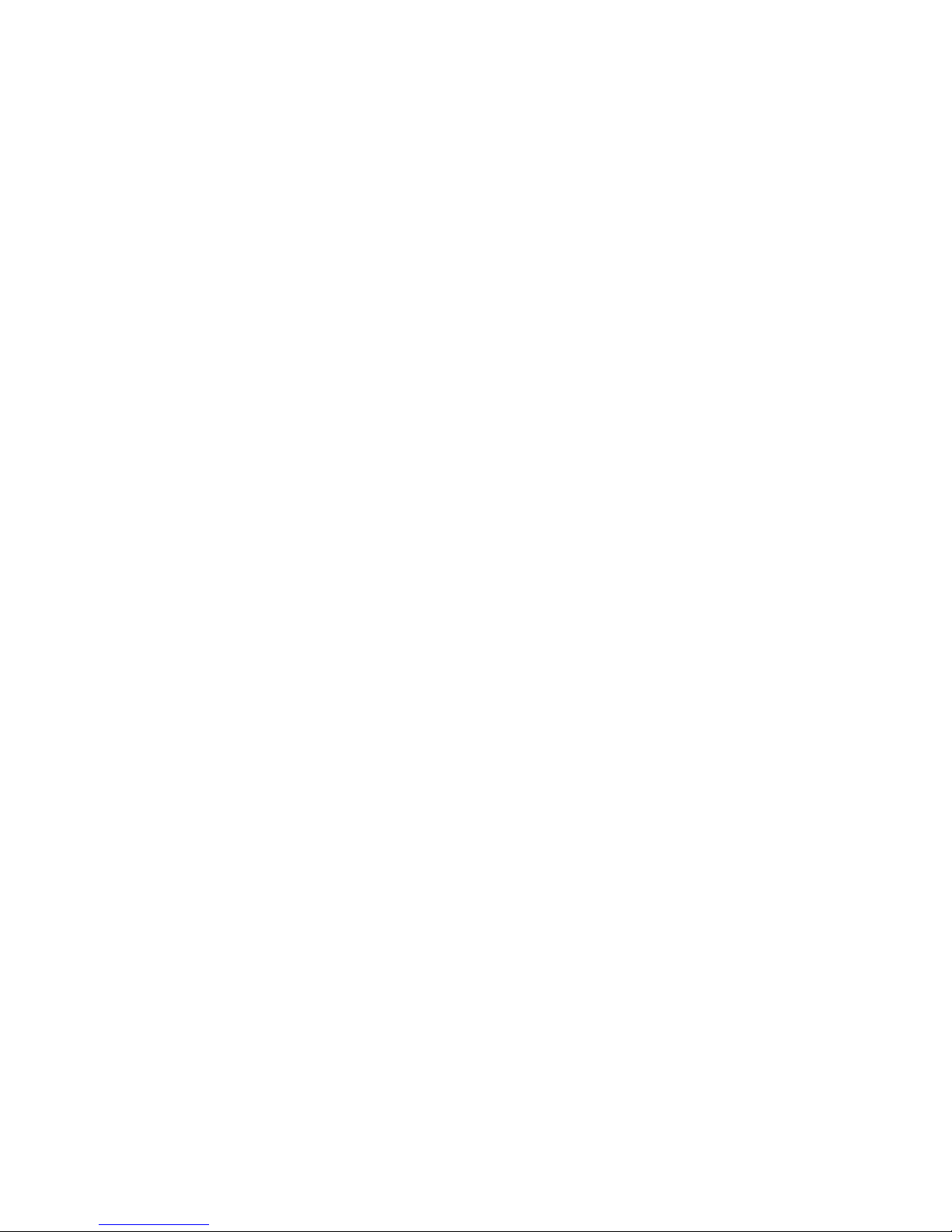
H61H2-M16 USER MANUAL
Preface
Copyright
This publication, including all photographs, illustrations and software, is protected
under international copyright laws, with all rights reserved. Neither this manual, nor
any of the material contained herein, may be reproduced without written consent of
the author.
Version 1.0C
Disclaimer
The information in this document is subject to change without notice. The manufacturer makes no representations or warranties with respect to the contents hereof
and specifically disclaims any implied warranties of merchantability or fitness for
any particular purpose. The manufacturer reserves the right to revise this publication and to make changes from time to time in the content hereof without obligation
of the manufacturer to notify any person of such revision or changes.
Trademark Recognition
Microsoft, MS-DOS and Windows are registered trademarks of Microsoft Corp.
MMX, Pentium, Pentium-II, Pentium-III, Celeron are registered trademarks of Intel
Corporation.
Other product names used in this manual are the properties of their respective owners
and are acknowledged.
Federal Communications Commission (FCC)
This equipment has been tested and found to comply with the limits for a Class B
digital device, pursuant to Part 15 of the FCC Rules. These limits are designed to
provide reasonable protection against harmful interference in a residential installation. This equipment generates, uses, and can radiate radio frequency energy and,
if not installed and used in accordance with the instructions, may cause harmful
interference to radio communications. However, there is no guarantee that interference will not occur in a particular installation. If this equipment does cause harmful
interference to radio or television reception, which can be determined by turning
the equipment off and on, the user is encouraged to try to correct the interference by
one or more of the following measures:
• Reorient or relocate the receiving antenna
• Increase the separation between the equipment and the receiver
• Connect the equipment onto an outlet on a circuit different from that to
which the receiver is connected
• Consult the dealer or an experienced radio/TV technician for help
Shielded interconnect cables and a shielded AC power cable must be employed with
this equipment to ensure compliance with the pertinent RF emission limits governing this device. Changes or modifications not expressly approved by the system’s
manufacturer could void the user’s authority to operate the equipment.
Page 2
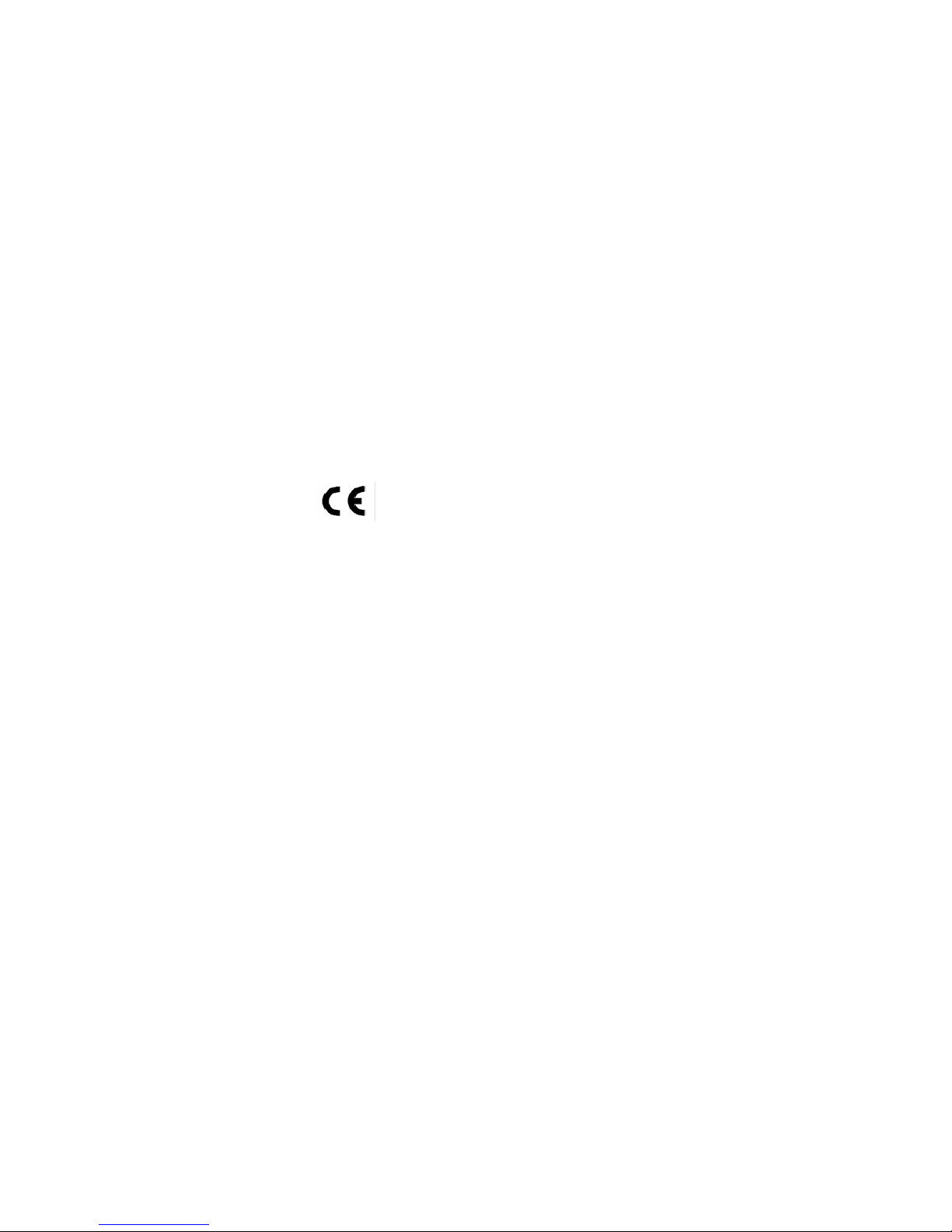
ii
H61H2-M16 USER MANUAL
Declaration of Conformity
This device complies with part 15 of the FCC rules. Operation is subject to the following conditions:
• This device may not cause harmful interference.
• This device must accept any interference received, including interference
that may cause undesired operation.
Canadian Department of Communications
This class B digital apparatus meets all requirements of the Canadian Interferencecausing Equipment Regulations.
Cet appareil numérique de la classe B respecte toutes les exigences du Réglement
sur le matériel brouilieur du Canada.
The manual consists of the following:
Describes features of the
motherboard.
H
page 1
Describes installation of
motherboard components.
H
page 7
H
page 27
H
page 61
Installing the Motherboard
Introducing the Motherboard
Provides information on using the BIOS Setup Utility.
Describes the motherboard
software.
Limits and methods of mesurement of radio disturbance characteristics of information technology equipment
EN 55022
EN 61000-3-2
Disturbances in supply systems caused
EN 61000-3-3
Disturbances in supply systems caused by household appliances and similar electrical equipment “ Voltage fluctuations”
EN 55024
Information technology equipment-Immunity characteristicsLimits and methods of measurement
EN 60950
Safety for information technology equipment including electrical business equipment
CE marking
About the Manual
This device is in conformity with the following EC/EMC directives:
Chapter 4
Chapter 1
Chapter 2
Chapter 3
Using BIOS
Using the Motherboard Software
Chapter 5
Trouble Shooting
Provides basic trouble
shooting tips.
page 65
H
Page 3
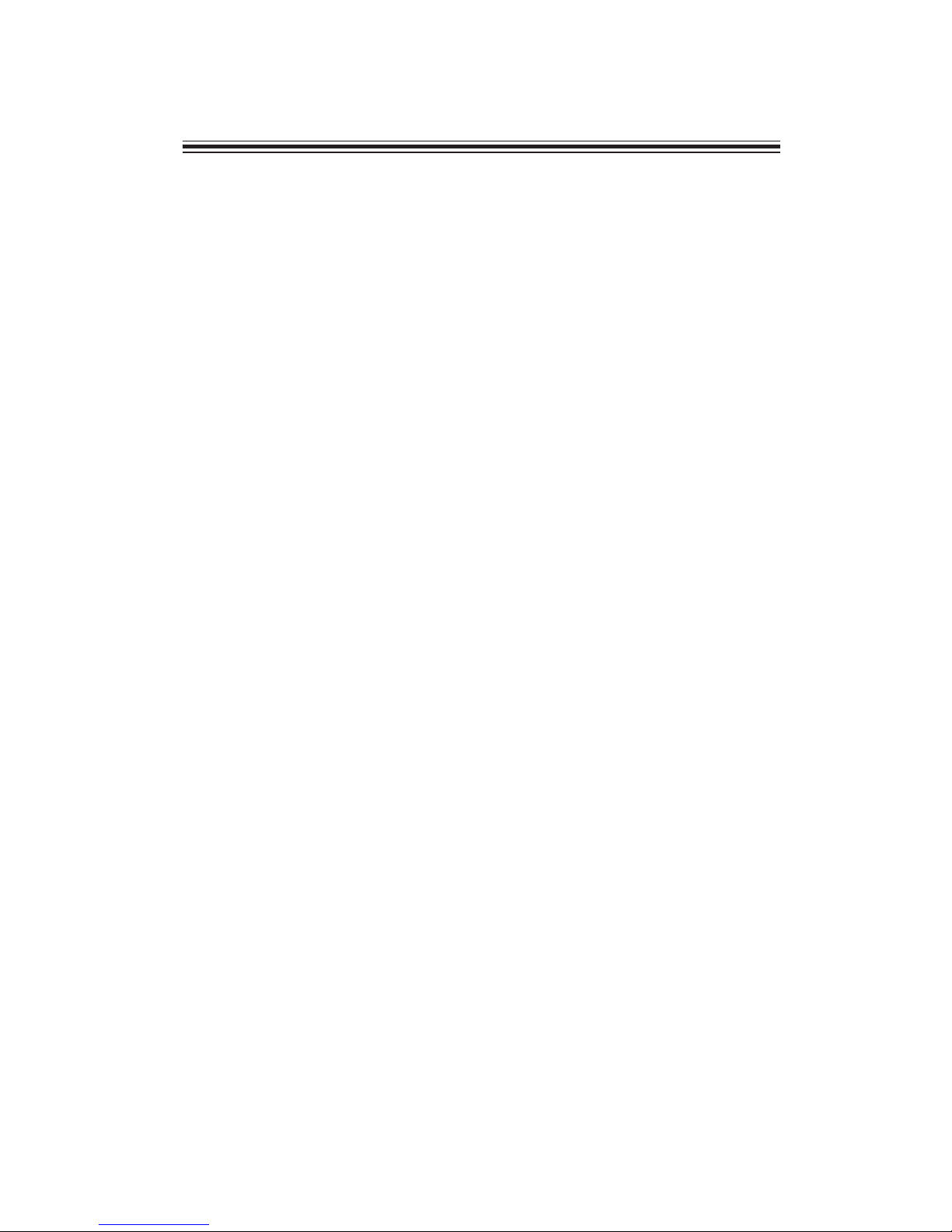
iii
H16H2-M16 USER MANUAL
Chapter 2 7
Installing the Motherboard 7
Safety Precautions..............................................................................7
Installing the Motherboard in a Chassis.......................................7
Checking Jumper Settings..................................................................8
Installing Hardware...........................................................................9
Installing the Processor............................................................9
Installing the CPU Cooler........................................................11
Installing Memory Modules...................................................12
Installing Add-on Cards..........................................................13
Connecting Optional Devices.................................................15
Installing a SATA Hard Drive...................................................21
Connecting Case Components........................................................22
Front Panel Header................................................................24
TABLE OF CONTENTS
Preface i
Chapter 1 1
Introducing the Motherboard 1
Introduction...........................................................................................1
Pakage Contents..................................................................................1
Specifications......................................................................................2
Motherboard Components................................................................4
I/O Ports...............................................................................................6
Chapter 3 27
Using BIOS 27
About the Setup Utility......................................................................27
The Standard Configuration........................ ...........................27
Entering the Setup Utility.......................................................27
Resetting the Default CMOS Values.....................................28
Using BIOS.........................................................................................28
BIOS Navigation Keys..............................................................29
Main Menu.............................................................................30
Advanced Menu......................................................................31
Chipset Menu..........................................................................43
M.I.B III(MB Intelligent Bios III) Menu....................................50
Boot Menu...............................................................................54
Security Menu.........................................................................56
Exit Menu................................................................................59
Updating the BIOS......................................................................60
Page 4
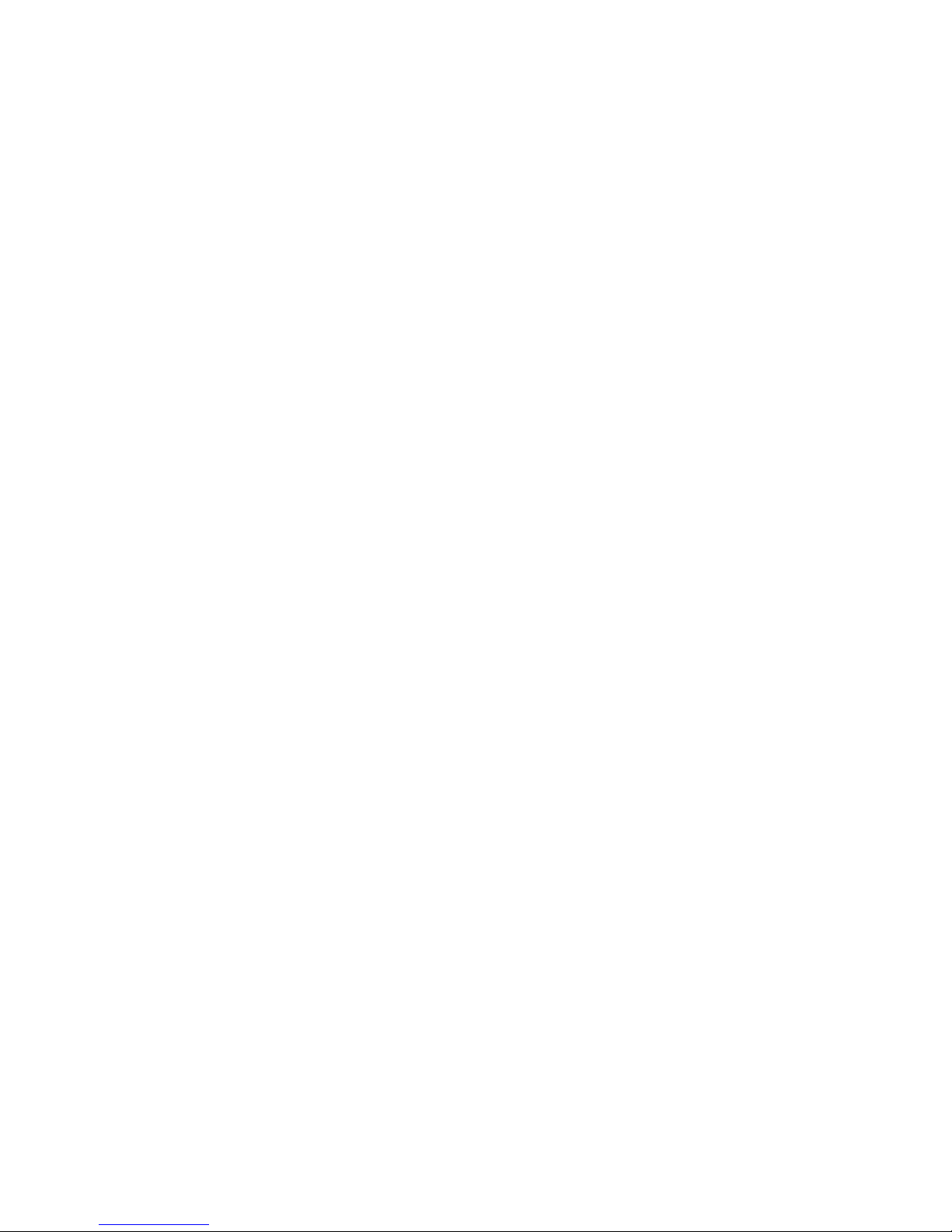
iv
H61H2-M16 USER MANUAL
Chapter 4 61
Using the Motherboard Software 61
Auto-installing under Windows XP/7/8.......................................61
Running Setup........................................................................61
Manual Installation..........................................................................63
ECS Utility Software (Intelligent EZ Utility).....................................63
Chapter 5 65
Trouble Shooting 65
Start up problems during assembly..............................................65
Start up problems after prolong use............................................66
Maintenance and care tips..............................................................66
Basic Troubleshooting Flowchart.....................................................67
Page 5
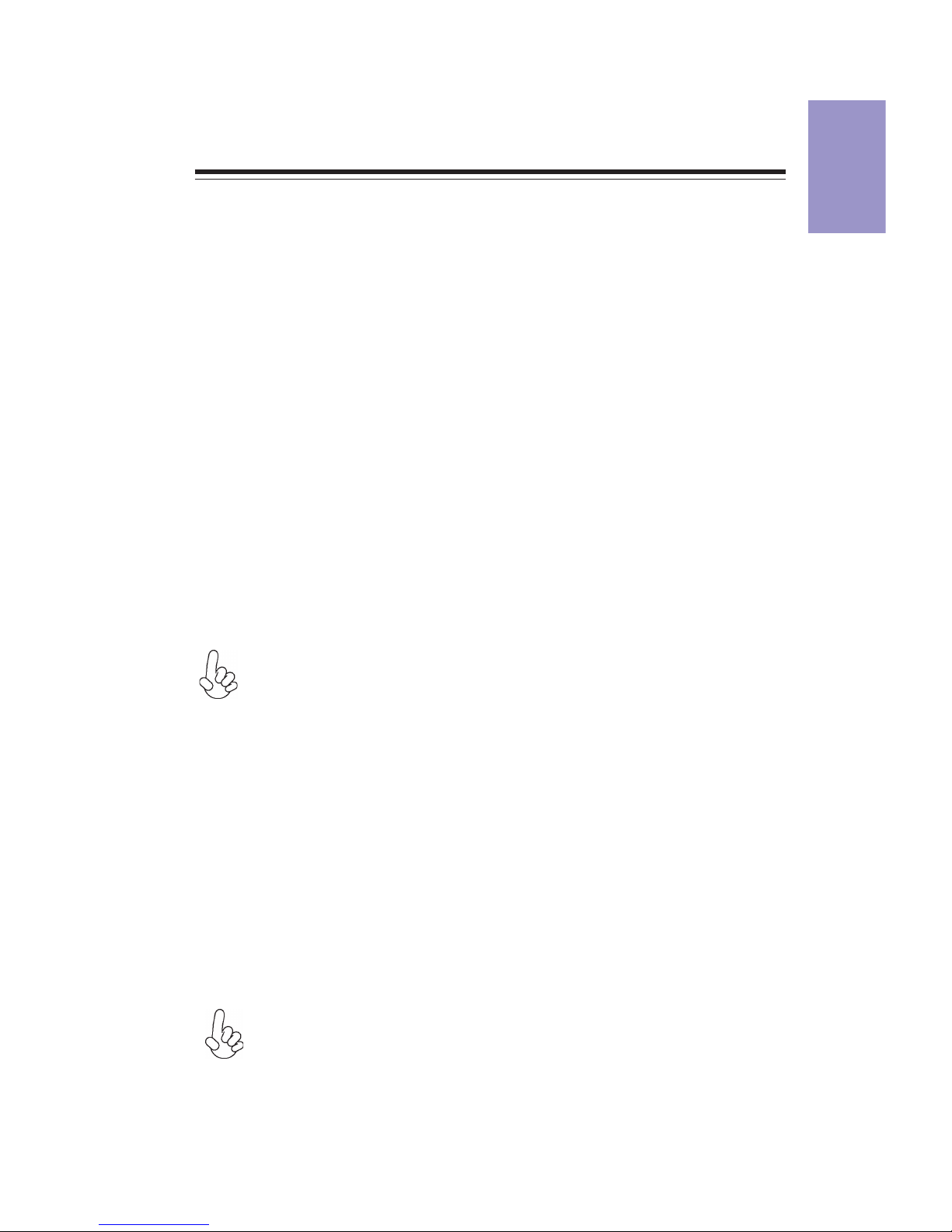
1
H61H2-M16 USER MANUAL
Chapter 1
Chapter 1
Introducing the Motherboard
Introduction
Thank you for choosing the H61H2-M16 motherboard. This motherboard is a high
performance, enhanced function motherboard designed to support the LGA1155
socket for latest Intel
®®
®®
®
CoreTM Family/Pentium
®®
®®
®
/Celeron
®®
®®
®
Processors*1.
This motherboard is based on Intel
®®
®®
®
H61 Express Chipset for best desktop platform
solution. It supports up to 16 GB of system memory with dual channel DDR3 1600*2/
1333/1066 MHz. One PCI Express x16 slot, intended for Graphics Interface, is supported. In addition, one PCI Express x1 slot and two PCI slots are for extending usage.
It integrates USB 2.0 interface, supporting up to eight USB 2.0 ports (four USB 2.0
ports and two USB 2.0 headers support additional four USB 2.0 ports). The gray USB
2.0 header provides EZ charger technology, please refer to Front Panel USB headers
of chapter 2 for more details).
The motherboard is equipped with advanced full set of I/O ports in the rear panel,
including PS/2 mouse and PS/2 keyboard connectors, one LPT port, one VGA port, one
HDMI port, one RJ45 LAN connector, four USB 2.0 ports, and audio jacks 6-ch for
microphone, line-in and line-out.
In addition, this motherboard supports four SATA 3Gb/s connectors for expansion.
Your motherboard package ships with the following items:
Package Contents
H61H2-M16 Motherboard
Quick Installation Guide
User Manual
DVD
I/O Shield
2 SATA 3Gb/s Cables
The package contents above are for reference only, please take the actual
package items as standard.
*1 When accommodating Intel 3rd Generation CPU, the PCI Express 16X slot
can run at Gen3 speed, which accelerates on 32GB/s rate that effectively
delivers double of PCI Express Gen2 speed.
*2 The 3rd Generation CPU required.
Page 6

Chapter 1
2
H61H2-M16 USER MANUAL
CPU
Specifications
• Intel® H61 ChipsetChipset
• Dual-channel DDR3 memory architecture
• 2 x 240-pin DDR3 DIMM sockets support up to 16 GB
• Supports DDR3 1600
*/1333/1066 MHz DDR3 SDRAM
Memory
• 1 x PCI Express x16 Gen3 slot
• 2 x PCI slots
• 1 x PCI Express x1 slot
• Supported by Intel® H61 Express Chipset
- 4 x Serial ATA 3Gb/s devices
Expansion
Slots
Storage
• 1 x PS/2 keyboard and PS/2 mouse connectors
• 1 x D-Sub port (VGA)
• 1 x LPT port
• 1 x HDMI port
• 4 x USB 2.0 ports
• 1 x RJ45 LAN connector
• 1 x Audio port (1x Line in, 1x Line out, 1x Mic_in Rear)
Rear Panel I/O
• Realtek 8111E Gigabit Lan
- 10/100/1000 Fast Ethernet Controller
- Wake-on-LAN and remote wake-up support
• Realtek 8105E
- 10/100 LAN Controller
- Wake-on-LAN and remote wake-up support
• LGA1155 socket for latest Intel® CoreTM Family/Pentium®/
Celeron
®
Processors
• Supports “Hyper-Threading” technology CPU
Note: Please go to ECS website for the latest CPU support list.
Note: Please go to ECS website for the latest Memory support list.
• 1 x 24-pin ATX Power Supply connector
• 1 x 4-pin 12V Power connector
• 1 x 4-pin CPU_FAN connector
• 1 x 3-pin SYS_FAN connector
• 2 x USB 2.0 headers support additional four USB 2.0 ports
(F_USB1 supports EZ charger)
• 4 x Serial SATA 3Gb/s connectors
• 2 x COM headers
• 1 x Case open header
• 1 x SPDIF out header
• 1 x Front Panel audio header
• 1 x Front Panel switch/LED header
• 1 x Speaker header
• 1 x ME_UNLOCK header
• 1 x CLR_CMOS header
Internal I/O
Connectors &
Headers
• Realtek ALC662
- 6 Channel High Definiton Audio Codec
- Compliant with HD audio specification
Audio
LAN
* The 3rd Generation CPU required.
Page 7
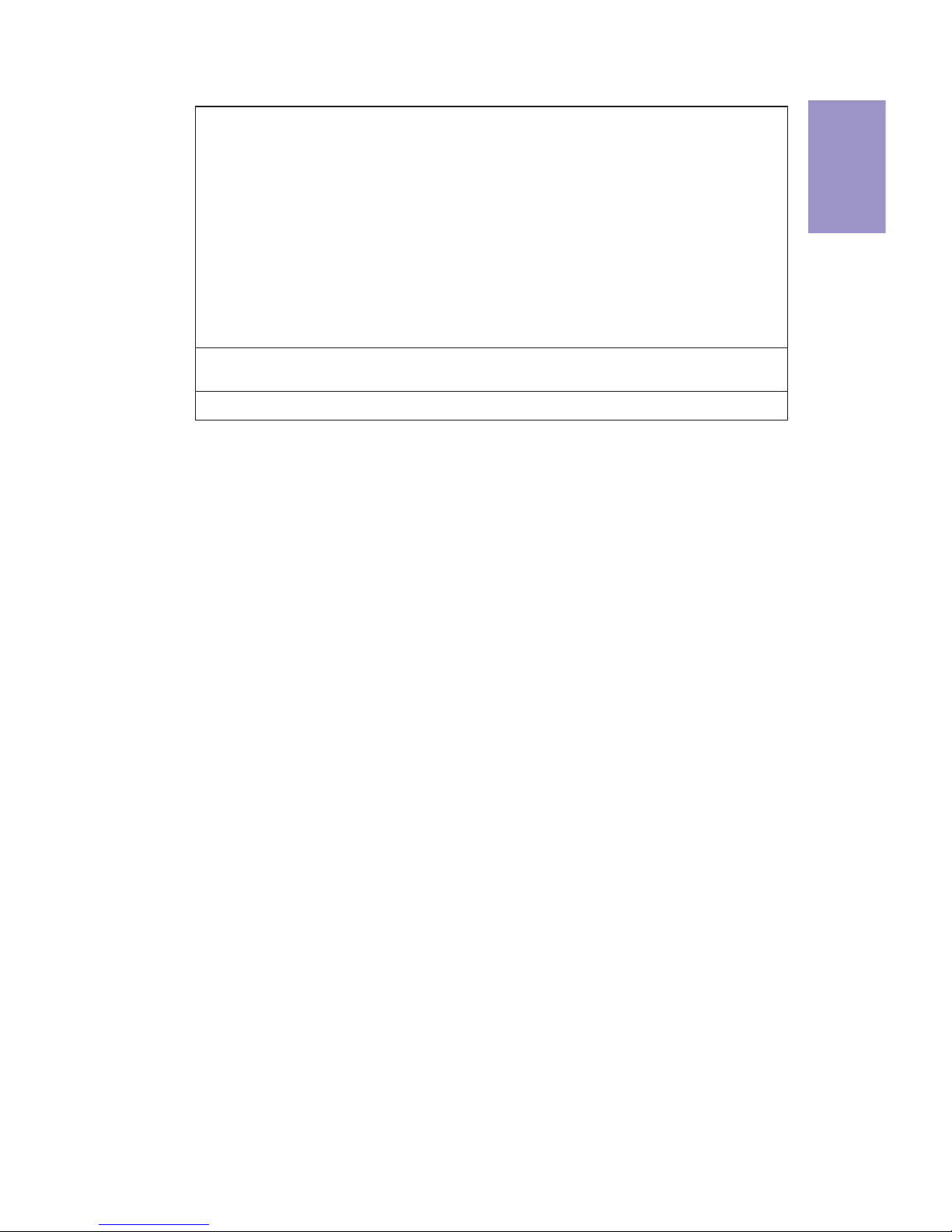
3
H61H2-M16 USER MANUAL
Chapter 1
• AMI BIOS with 32Mb SPI Flash ROM
- Supports ME8
- Supports Plug and Play, S1/STR(S3)/STD(S4)
- Supports Hardware Monitor
- Supports ACPI & DMI
- Supports Audio, LAN, can be disabled in BIOS
- Supports UEFI BIOS
- Supports Multi-language
- Supports Dual-Monitor function
- F7 hot key for boot up devices option
- Supports AC’97/HD Audio auto detect (default)
- Supports Pgup clear CMOS Hotkey (Has PS2 KB Model only)
System BIOS
Form Factor
• Micro-ATX Size, 244mm x 210mm
• Supports eBLU/eDLU/eSF (Microsoft .NET Framework 3.5 is
required)
AP Suppport
Page 8
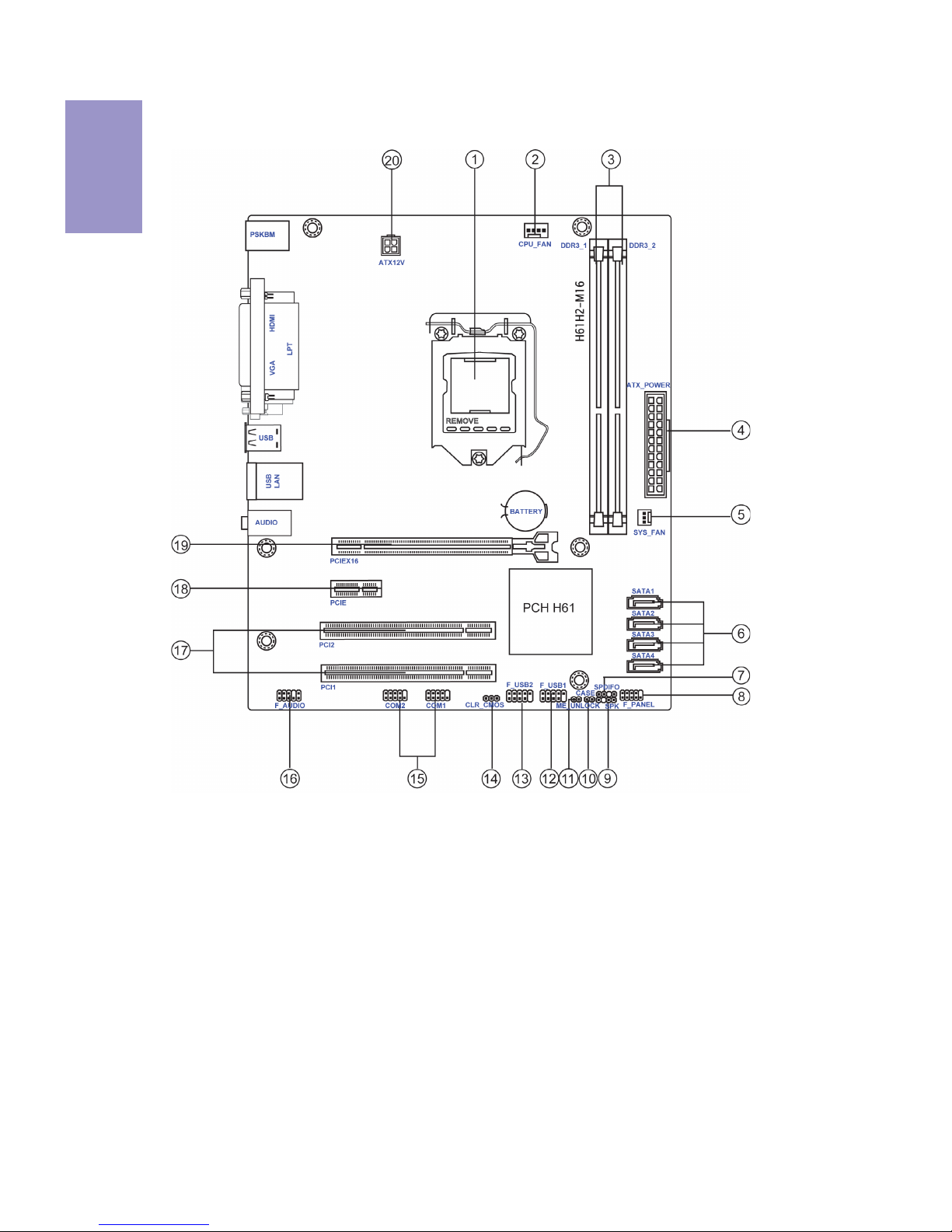
Chapter 1
4
H61H2-M16 USER MANUAL
Motherboard Components
Page 9
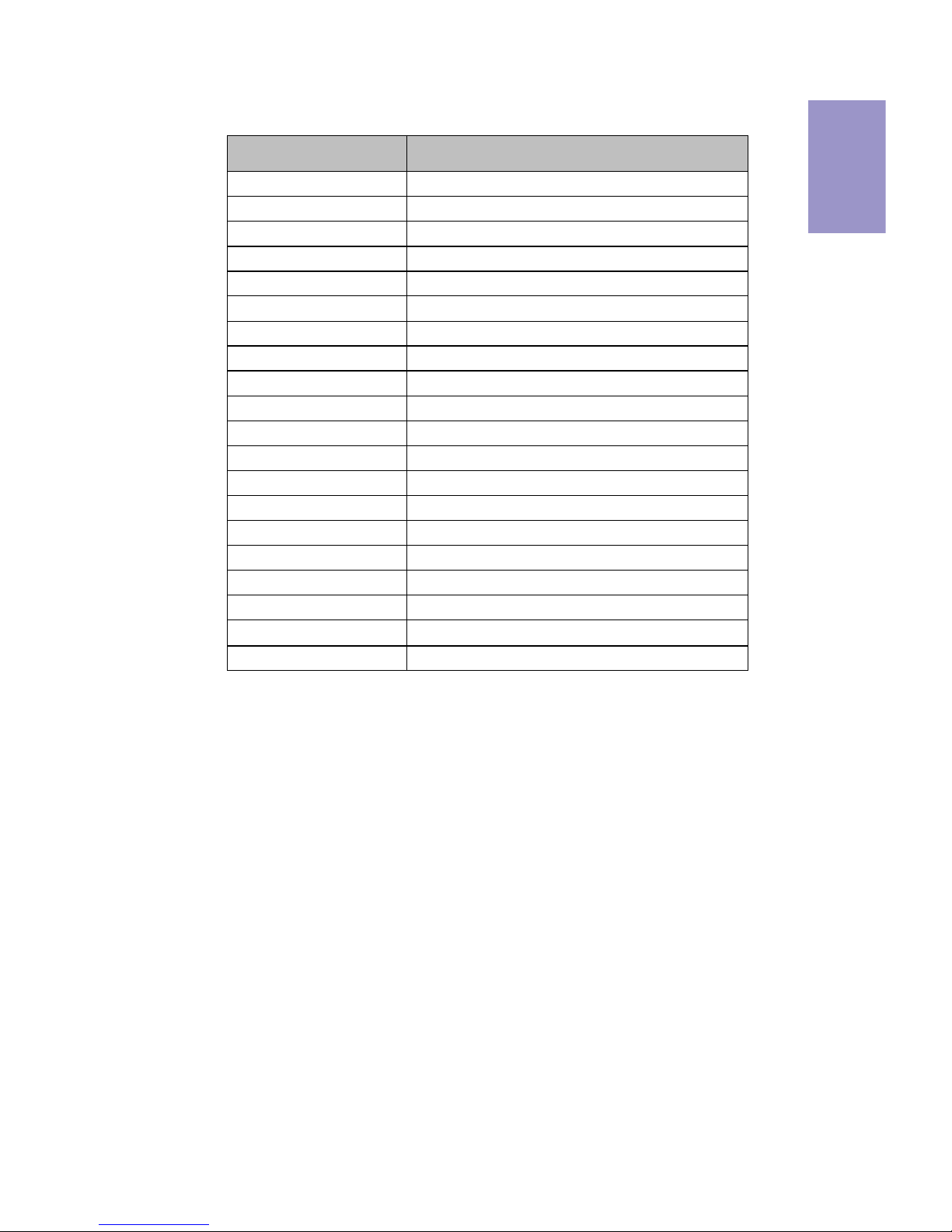
5
H61H2-M16 USER MANUAL
Chapter 1
Table of Motherboard Components
LABEL COMPONENTS
1. CPU Socket LGA1155 socket
2. CPU_FAN 4-pin CPU cooling fan connector
3. DDR3_1~2 240-pin DDR3 Module slots
4. ATX_POWER Standard 24-pin ATX power connector
5. SYS_FAN 3-pin system cooling fan connector
6. SATA1~4 Serial ATA 3.0 Gb/s connectors
7. SPDIFO SPDIF out header
8. F_PANEL Front panel switch/LED header
9. SPK Speaker header
10. CASE CASE open header
11. ME_UNLOCK ME unlock header-for factory use only
12. F_USB1 Front panel USB 2.0 header
13. F_USB2 Front panel USB 2.0 header
14. CLR_CMOS Clear CMOS jumper
15. COM1~2 Onboard serial port headers
16. F_AUDIO Front panel audio header
17. PCI1~2 32-bit add-on card slots
18. PCIE PCI Express x1 slot
19. PCIEX16 PCI Express slot for graphics interface
20. ATX12V 4-pin +12V power connector
Page 10
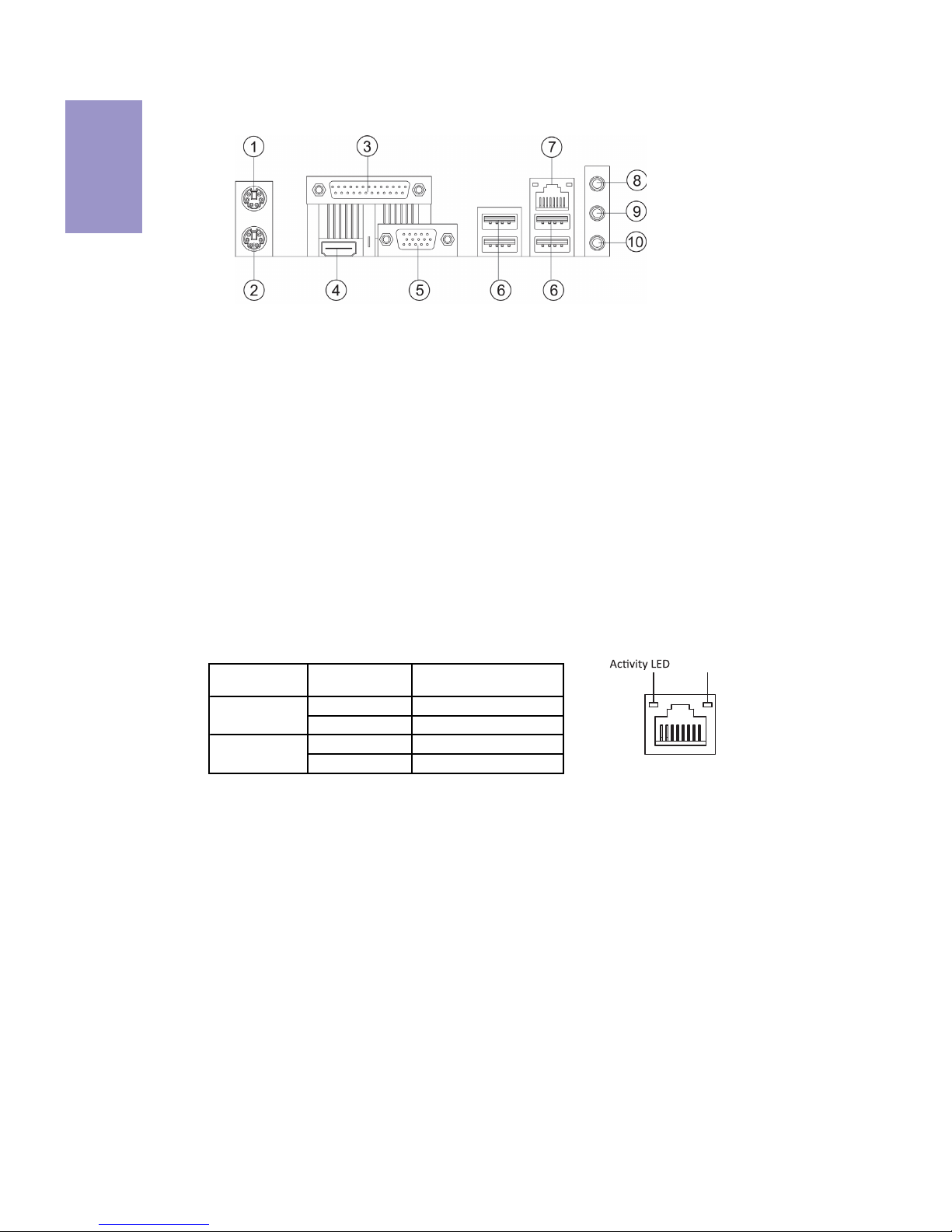
Chapter 1
6
H61H2-M16 USER MANUAL
I/O Ports
1. PS/2 Mouse(green)
Use the upper PS/2 port to connect a PS/2 mouse.
2. PS/2 Keyboard(purple)
Use the lower PS/2 port to connect a PS/2 keyboard.
3. LPT Port
Use the LPT port to connect printers or other parallel communication devices.
4. HDMI Port
You can connect the display device to the HDMI port.
5. VGA Port
Connect your monitor to the VGA port.
6. USB 2.0 Ports
Use the USB 2.0 ports to connect USB 2.0 devices.
7. LAN Port
Connect an RJ-45 jack to the LAN port to connect your computer to the Network.
8. Line-in(blue)
It can be connected to an external CD/DVD player, Tape player or other audio
devices for audio input.
9. Line-out(lime)
It is used to connect to speakers or headphones.
10. Microphone(pink)
It is used to connect to a microphone.
LAN LED Status Description
OFF No da ta
Orange blinking Active
OFF No link
Green Link
Activity LED
Link LED
Link LED
LAN Port
Page 11
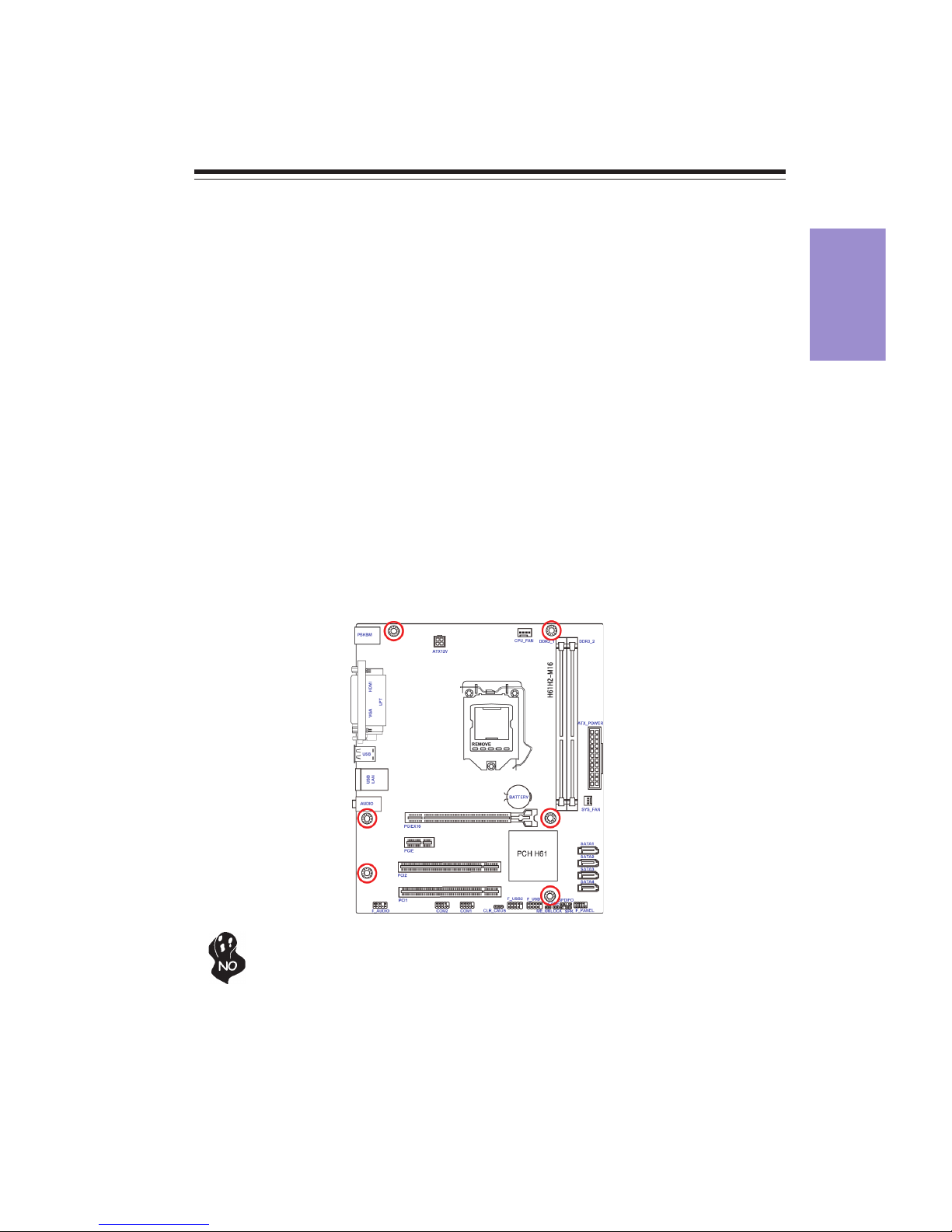
Chapter 2
7
H61H2-M16 USER MANUAL
Chapter 2
Installing the Motherboard
2-1. Safety Precautions
2-2. Installing the motherboard in a Chassis
This motherboard carries a Micro ATX form factor of 244 x 210 mm. Choose a chassis
that accommodates this from factor. Make sure that the I/O template in the chassis
matches the I/O ports installed on the rear edge of the motherboard. Most system
chassis have mounting brackets installed in the chassis, which corresponds to the
holes in the motherboard. Place the motherboard over the mounting brackets and
secure the motherboard onto the mounting brackets with screws.
Follow these safety precautions when installing the motherboard:
• Wear a grounding strap attached to a grounded device to avoid damage
from static electricity.
• Discharge static electricity by touching the metal case of a safely grounded
object before working on the motherboard.
• Leave components in the static-proof bags.
• Always remove the AC power by unplugging the power cord from the power
outlet before installing or removing the motherboard or other hardware
components.
Do not over-tighten the screws as this can stress the motherboard.
Page 12
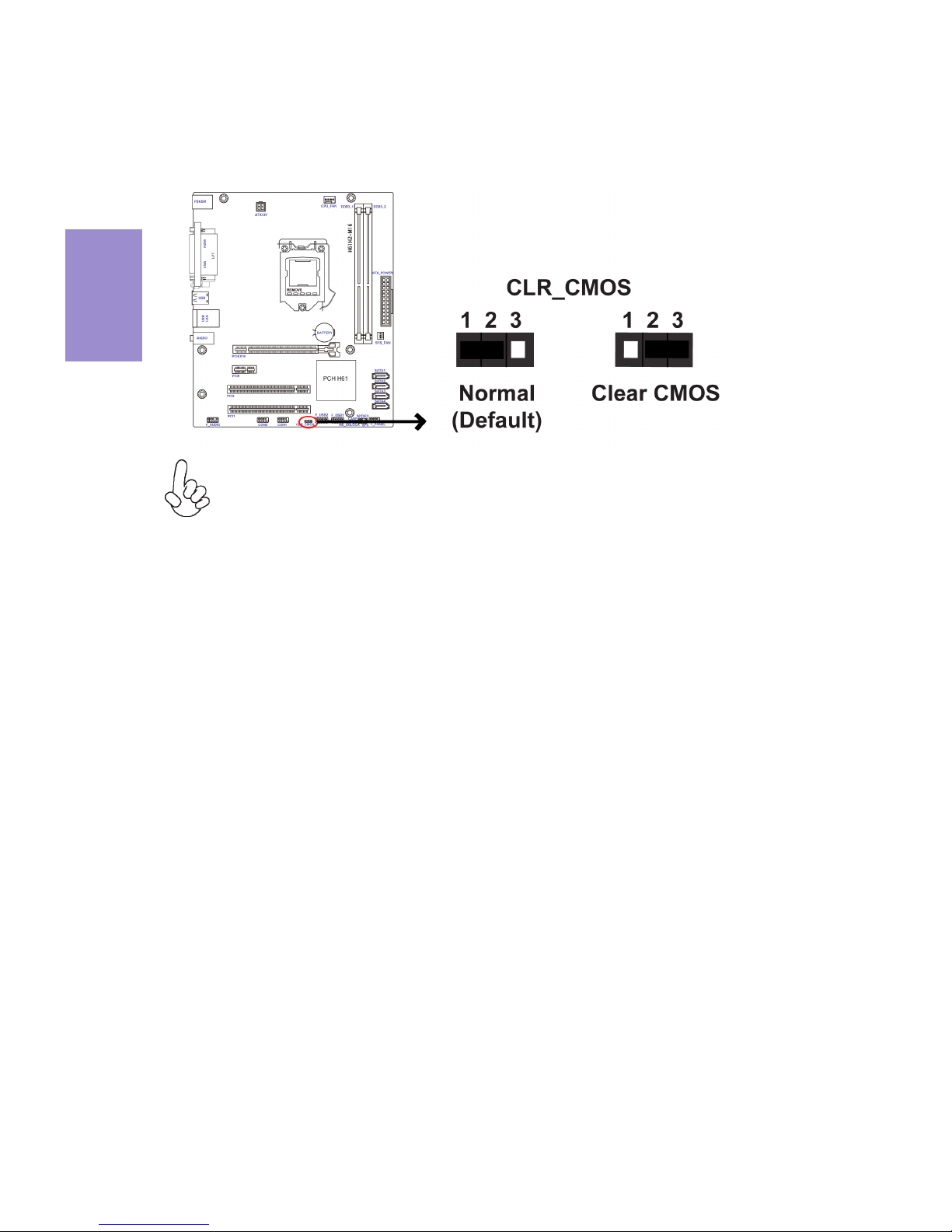
Chapter 2
H61H2-M16 USER MANUAL
8
The following illustration shows the location of the motherboard jumpers. Pin 1 is
labeled.
To avoid the system instability after clearing CMOS, we recommend users to
enter the main BIOS setting page to “Load Default Settings” and then “Save
and Exit Setup”.
2-3. Checking Jumper Settings
Page 13
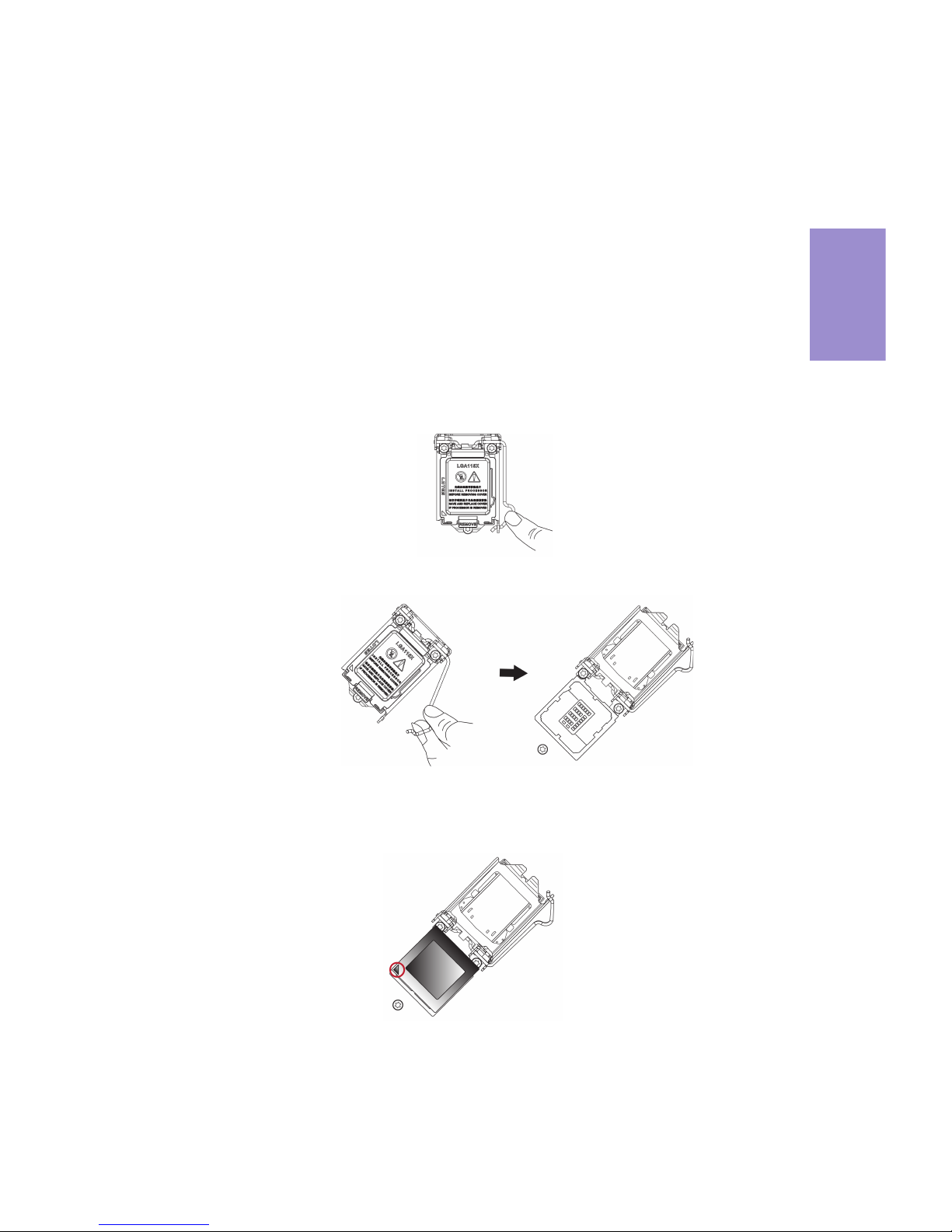
Chapter 2
9
H61H2-M16 USER MANUAL
2-4. Installing Hardware
2-4-1. Installing the Processor
• This motherboard has an LGA1155 socket.
• When choosing a processor, consider the performance requirements of
the system. Performance is based on the processor design, the clock speed
and system bus frequency of the processor, and the quantity of internal
cache memory and external cache memory.
• You may be able to change the settings in the system Setup Utility. We
strongly recommend you do not over-clock processor or other components to run faster than their rated speed.
• The following illustration shows CPU installation components.
A. Press the hook of lever down with your thumb and pull it to the right
side to release it from retention tab.
B. Lift the tail of the load lever and rotate the load plate to fully open
position.
C. Grasp the edge of the package substrate. Make sure pin 1 indicator
is on your bottom-left side. Aim at the socket and place the package
carefully into the socket by purely vertical motion.
Page 14

Chapter 2
H61H2-M16 USER MANUAL
10
D. Rotate the load plate onto the package IHS (Intergraded Heat
Spreader). Engage the load lever while pressing down lightly onto the
load plate. Secure the load lever with the hook under retention tab. Then
the cover will flick automatically.
Please save and replace the cover onto the CPU socket if processor is removed.
Page 15
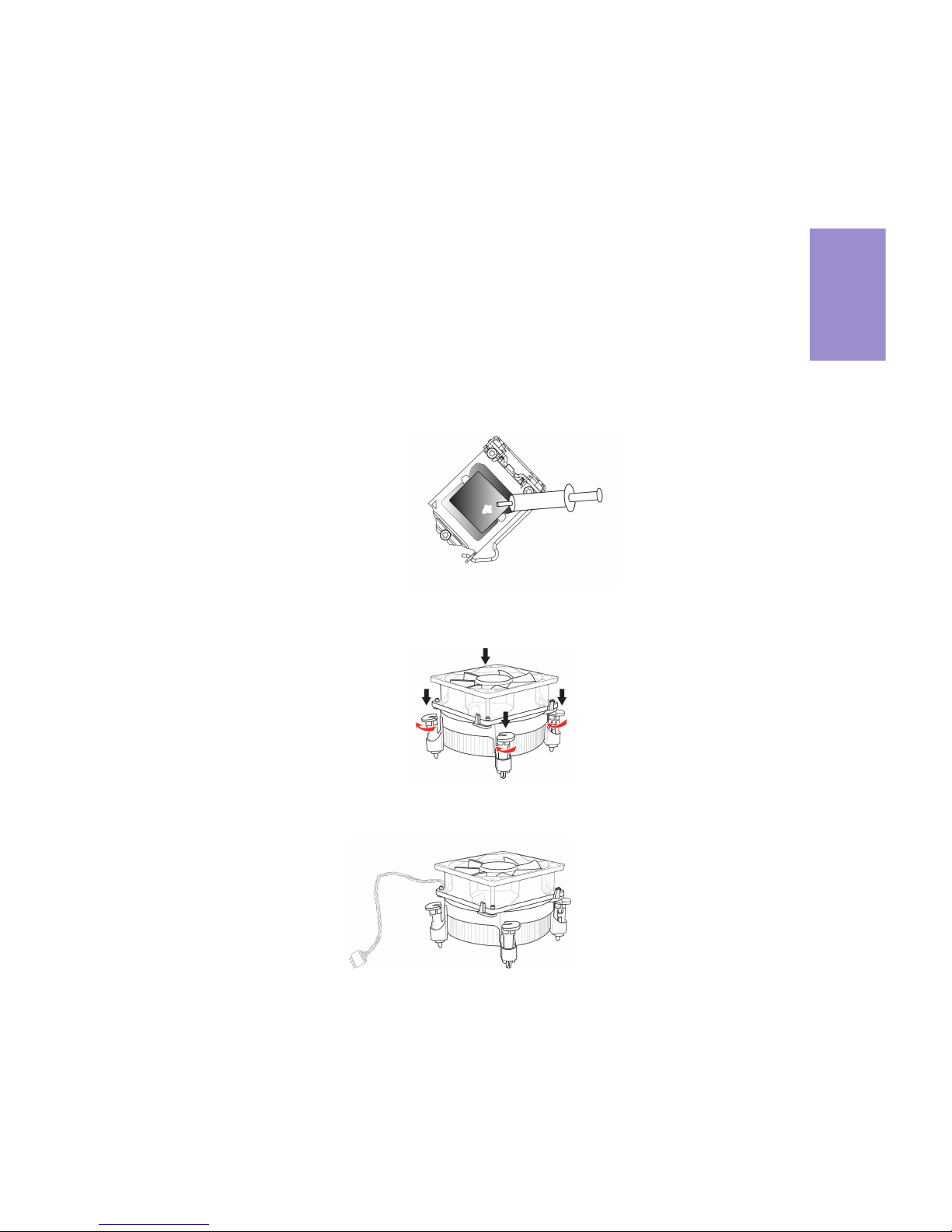
Chapter 2
11
H61H2-M16 USER MANUAL
A. Apply some thermal grease onto the contacted area between the
heatsink and the CPU, and make it to be a thin layer.
B. Fasten the cooling fan supporting base onto the CPU socket on the
motherboard. And make sure the CPU fan is plugged to the CPU fan
connector.
C. Connect the CPU cooler power connector to the CPU_FAN connector.
2-4-2. Installing the CPU Cooler
• Install the cooling fan in a well-lit work area so that you can clearly see the
motherboard and processor socket.
• Avoid using cooling fans with sharp edges in case the fan casing and the
clips cause serious damage to the motherboard or its components.
• To achieve better airflow rates and heat dissipation, we suggest that you
use a high quality fan with 3800 rpm at least. CPU fan and heat sink installation procedures may vary with the type of CPU fan/heatsink supplied.
The form and size of fan/heatsink may also vary.
• DO NOT remove the CPU cap from the socket before installing a CPU.
• Return Material Authorization (RMA) requests will be accepted only if the
motherboard comes with the cap on the LGA1155 socket.
• The following illustration shows how to install CPU fan.
Page 16
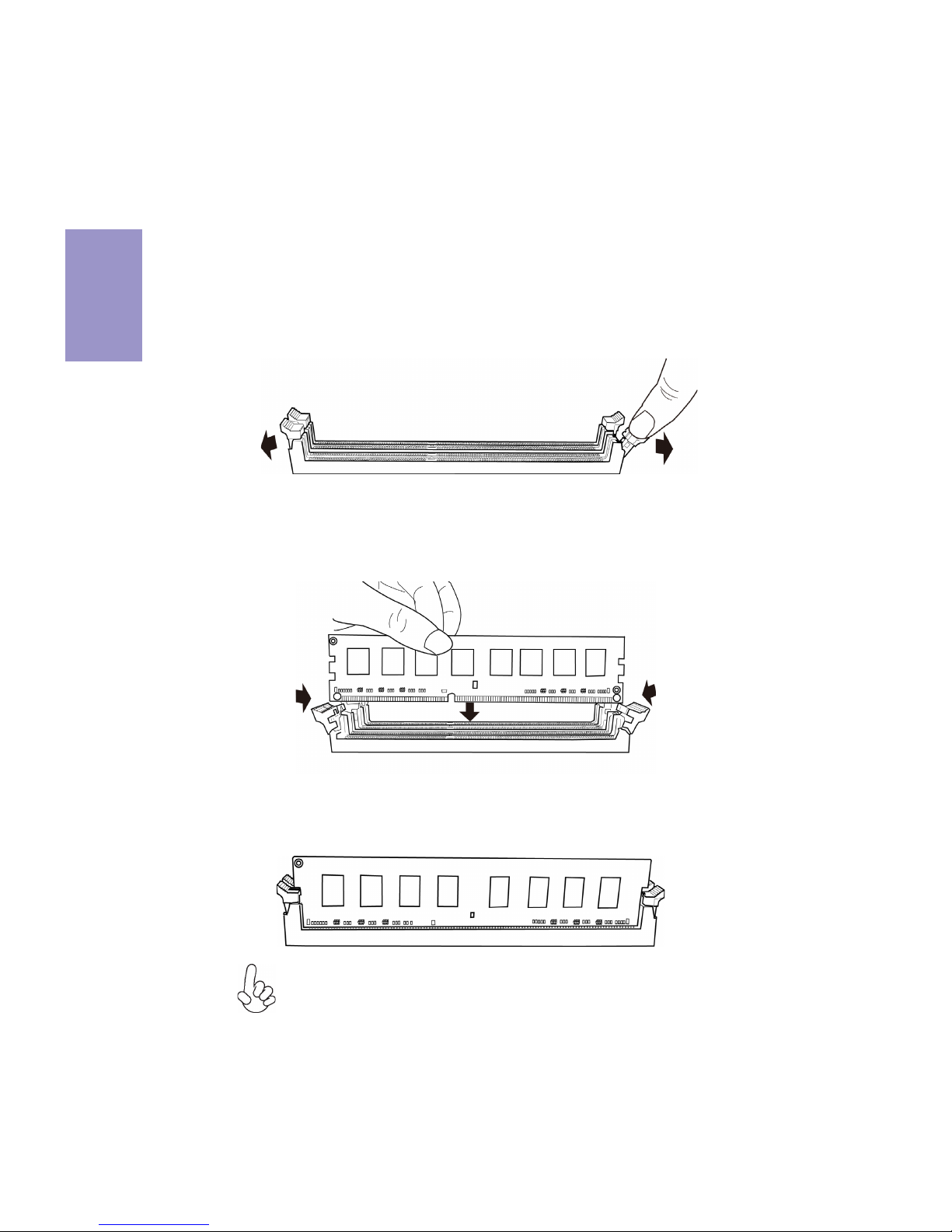
Chapter 2
H61H2-M16 USER MANUAL
12
2-4-3. Installing Memory Modules
• This motherboard accommodates two memory modules. It can support
two 240-pin DDR3 1600
*/1333/1066.
• Do not remove any memory module from its antistatic packaging until
you are ready to install it on the motherboard. Handle the modules only
by their edges. Do not touch the components or metal parts. Always wear
a grounding strap when you handle the modules.
• You must install at least one module in any of the two slots. Total memory
capacity is 16 GB.
• Refer to the following to install the memory modules.
C. The slot latches are levered upwards and latch on to the edges of the
DIMM.
A. Push the latches on each side of the DIMM slot down.
B. Install the DIMM module into the slot and press it firmly down until it
seats correctly. Check that the cutouts on the DIMM module edge
connector match the notches in the DIMM slot.
* The 3rd Generation CPU required.
Page 17
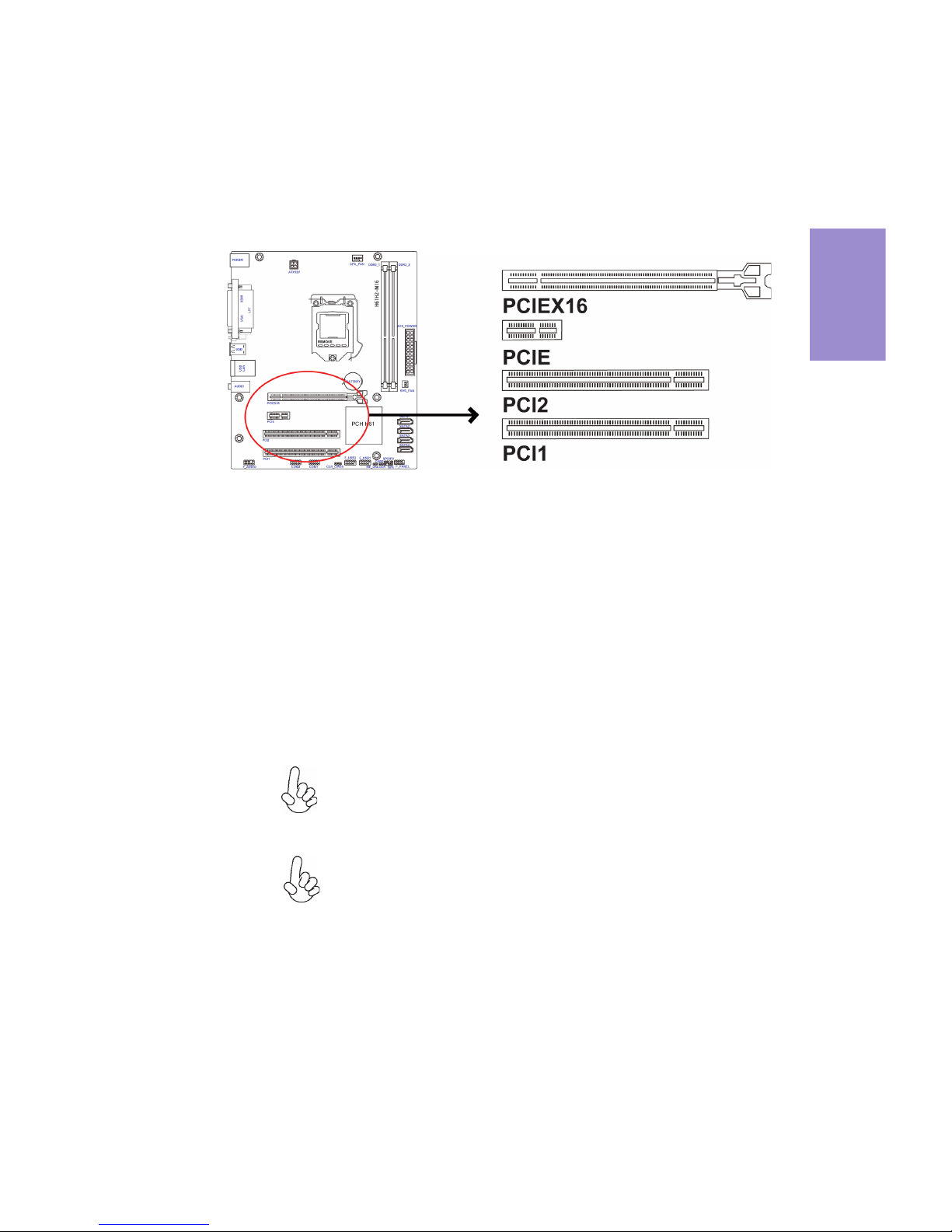
Chapter 2
13
H61H2-M16 USER MANUAL
2-4-4. Installing Add-on Cards
The slots on this motherboard are designed to hold expansion cards and connect
them to the system bus. Expansion slots are a means of adding or enhancing the
motherboard’s features and capabilities. With these efficient facilities, you can
increase the motherboard’s capabilities by adding hardware that performs tasks
that are not part of the basic system.
PCIEX16 Slot
The PCI Express x16 slot is used to install an external PCI Express graphics card that is fully compliant to the PCI Express
Base Specification revision 3.0
*.
Before installing an add-on card, check the documentation for
the card carefully. If the card is not Plug and Play, you may have
to manually configure the card before installation.
The PCI Express x1 slot is fully compliant to the PCI Express Base
Specification revision 2.0.
PCIE Slot
This motherboard is equipped with two standard PCI slots. PCI
stands for Peripheral Component Interconnect and is a bus
standard for expansion cards, which for the most part, is a
supplement of the older ISA bus standard. The PCI slots on this
board are PCI v2.2 compliant.
PCI1~2 Slots
*When accommodating Intel 3rd Generation CPU, the PCI
Express 16X slot can run at Gen3 speed, which accelerates on
32GB/s rate that effectively delivers double of PCI Express Gen2
speed.
Page 18
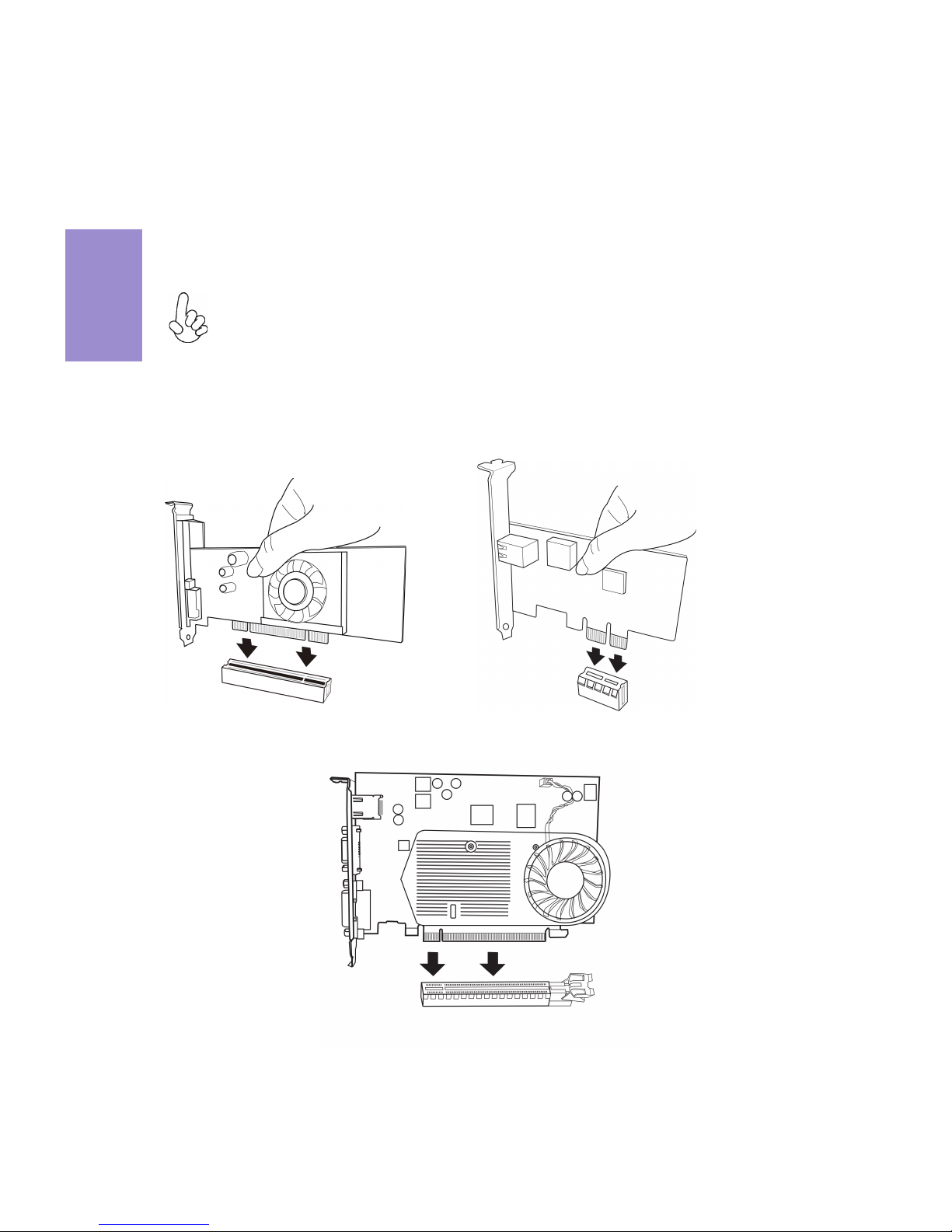
Chapter 2
H61H2-M16 USER MANUAL
14
1 Remove a blanking plate from the system case corresponding to the slot
you are going to use.
2 Install the edge connector of the add-on card into the expansion slot.
Ensure that the edge connector is correctly seated in the slot.
3 Secure the metal bracket of the card to the system case with a screw.
1. For some add-on cards, for example graphics adapters and network adapters, you have to install drivers and software before you can begin using the
add-on card.
2. The onboard PCI interface does not support 64-bit SCSI cards.
Follow these instructions to install an add-on card:
Please refer the following illustrations to install the add-on card:
Install the VGA Card in the PCIE X16 slot
Install the VGA Card in the PCI slot
Install the LAN Card in the PCIE X1 slot
Page 19
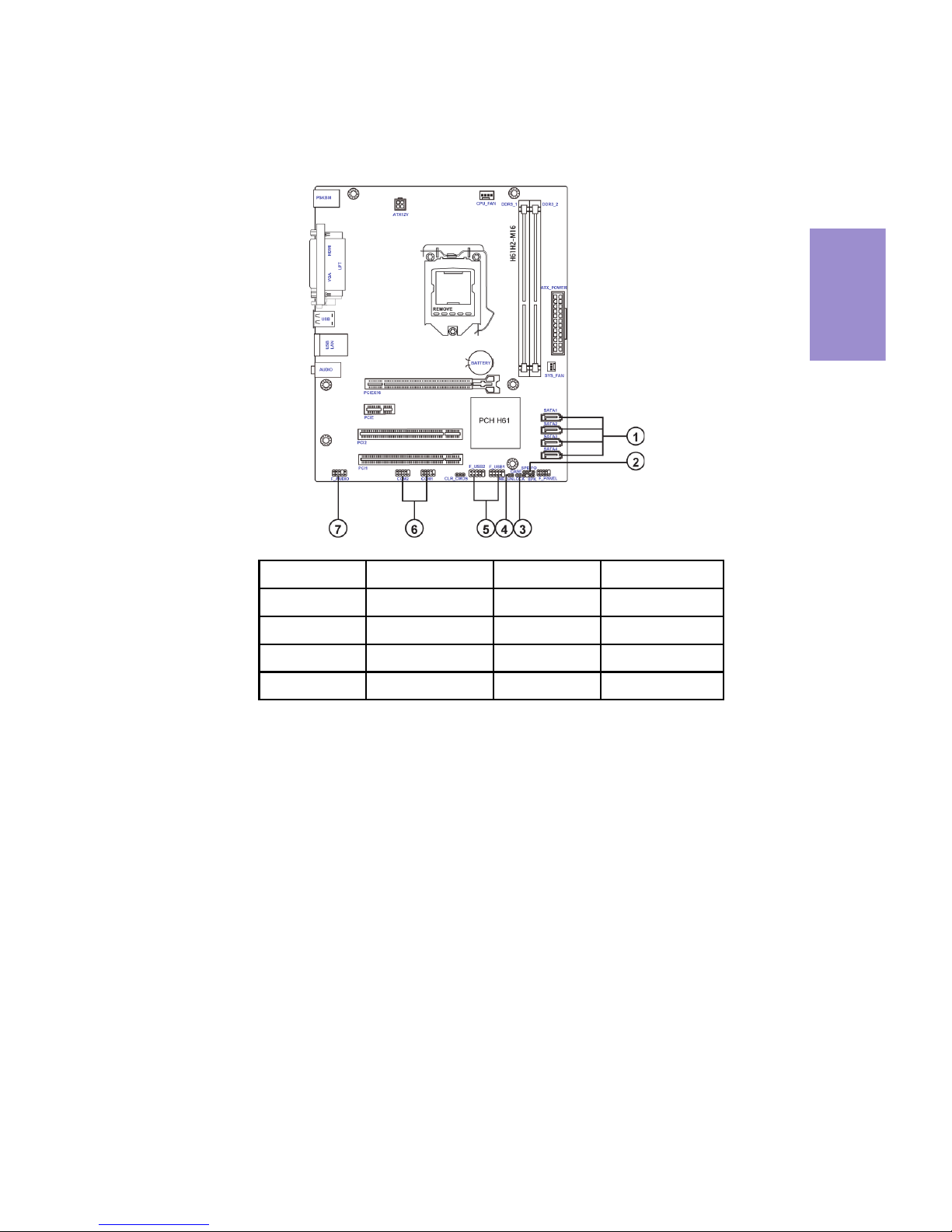
Chapter 2
15
H61H2-M16 USER MANUAL
2-4-5. Connecting Optional Devices
Refer to the following for information on connecting the motherboard’s optional
devices:
No. Components No. Components
1 SATA1~4 5 F_USB1~2
2SPDIFO6COM1~2
3 CASE 7 F_AUDIO
4 ME_UNLOCK —— ——
Page 20
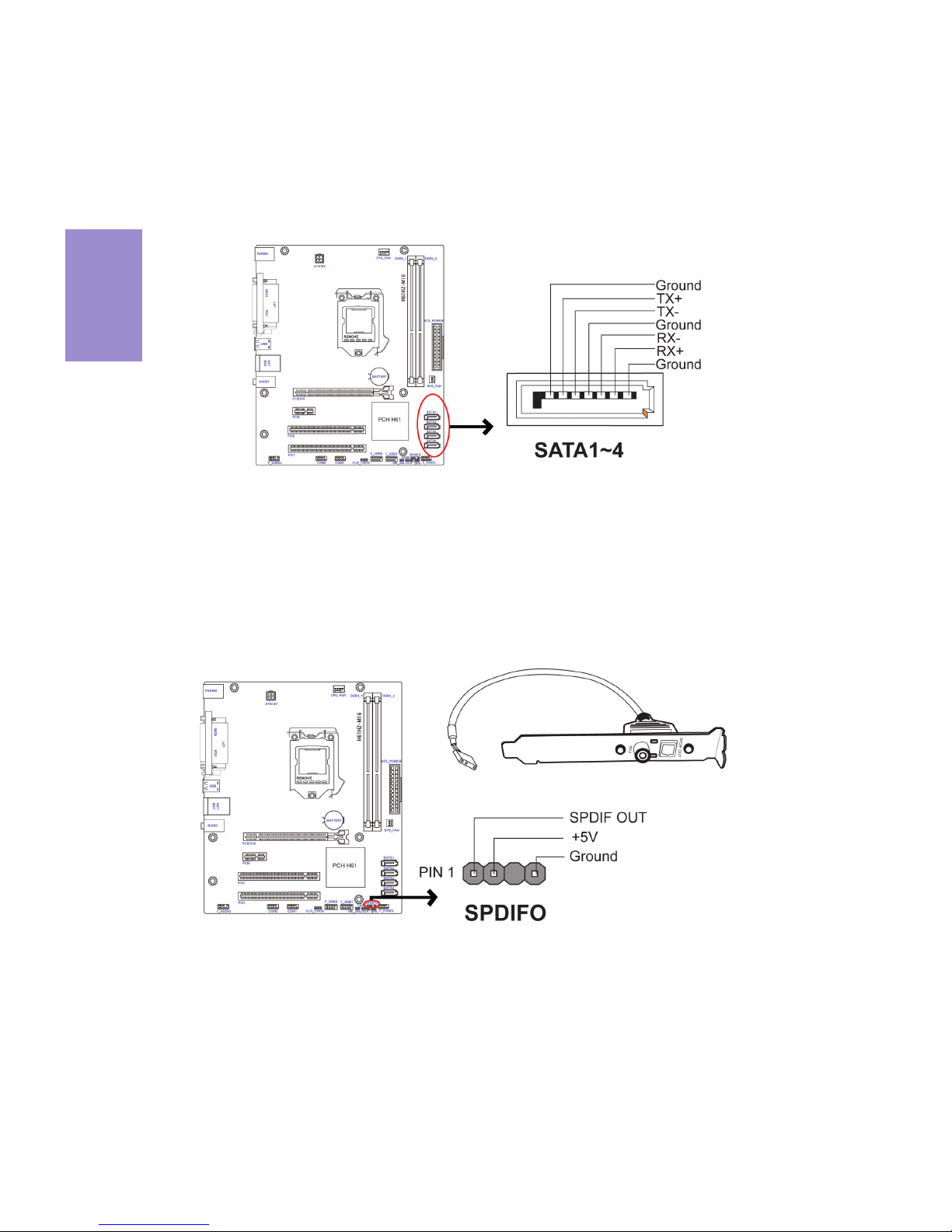
Chapter 2
H61H2-M16 USER MANUAL
16
SATA1~4 connectors are used to support the Serial ATA 3.0Gb/s device, simpler disk
drive cabling and easier PC assembly. It eliminates limitations of the current Parallel ATA interface. But maintains register compatibility and software compatibility
with Parallel ATA.
1. SATA1~4: Serial ATA connectors
This is an optional header that provides an SPDIFO (Sony/Philips Digital Interface)
output to digital multimedia device through optical fiber or coaxial connector.
2. SPDIFO: SPDIF out header
Page 21
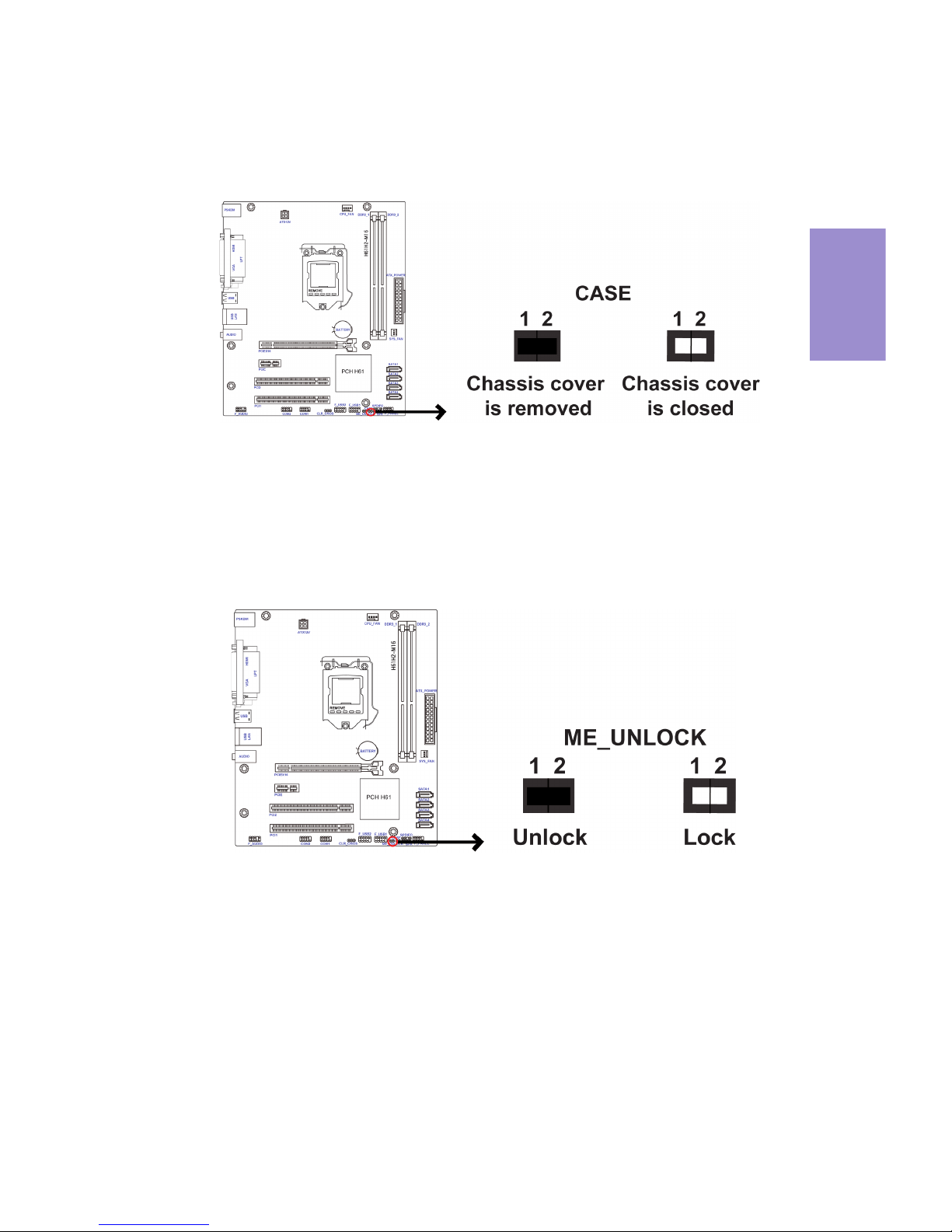
Chapter 2
17
H61H2-M16 USER MANUAL
4. ME_UNLOCK: ME Unlock Header
3. CASE: Chassis Intrusion Detect Header
This detects if the chassis cover has been removed. This function needs a chassis
equipped with instrusion detection switch and needs to be enabled in BIOS.
Page 22

Chapter 2
H61H2-M16 USER MANUAL
18
6. COM1~2: Onboard serial port headers
Connect serial port extension brackets to these headers to add serial ports to your
system.
Unlike F_USB2 in this mainboard, F_USB1 supports EZ Charger technology, provides
3 times current than general USB port in off mode for USB devices. It is useful and
excellent, especially for the iPhone, iPad and iPod touch devices that need a large
amount of current for faster recharging within less time.
The motherboard has two USB 2.0 headers supporting four USB 2.0 ports. Additionally, some computer cases have USB ports at the front of the case. If you have this
kind of case, use auxiliary USB connector to connect the front-mounted ports to the
motherboard.
5. F_USB1~2: Front Panel USB 2.0 headers (F_USB1 supports EZ Charger)
Please make sure that the USB cable has the same pin assignment as indicated above. A different pin assignment may cause damage or system hangup.
Page 23

Chapter 2
19
H61H2-M16 USER MANUAL
The front panel audio header allows the user to install auxiliary front-oriented microphone and line-out ports for easier access. This header supports HD audio by
default. If you want connect an AC
’ 97 front panel audio to HD onboard headers,
please set as below picture.
7. F_AUDIO: Front Panel Audio Header
If you use AC’ 97 Front Panel, please tick off the option of “Disabled Front Panel
Detect ”. If you use HD Audio Front Panel, please don’ t tick off “Disabled Front Panel
Detect ” .
* For reference only
AC’ 97 Audio Configuration: To enable the front panel audio connector to support AC97 Audio mode.
Page 24

Chapter 2
H61H2-M16 USER MANUAL
20
If you use AC’ 97 Front Panel, please don’ t tick off “ Using Front Jack Detect ” . If you
use HD Audio Front Panel, please
tick off the option of “ Using Front Jack Detect ” .
* For reference only
Page 25

Chapter 2
21
H61H2-M16 USER MANUAL
2-4-6. Installing a SATA Hard Drive
About SATA Connectors
Your motherboard features four SATA connectors supporting a total of four drives.
SATA refers to Serial ATA (Advanced Technology Attachment) is the standard interface
for the IDE hard drives which are currently used in most PCs. These connectors are
well designed and will only fit in one orientation. Locate the SATA connectors on the
motherboard and follow the illustration below to install the SATA hard drives.
To install the Serial ATA (SATA) hard drives, use the SATA cable that supports the Serial
ATA protocol. This SATA cable comes with a SATA power cable. You can connect either
end of the SATA cable to the SATA hard drive or the connector on the motherboard.
Refer to the illustration below for proper installation:
1 Attach either cable end to the connector on the motherboard.
2 Attach the other cable end to the SATA hard drive.
3 Attach the SATA power cable to the SATA hard drive and connect the other
end to the power supply.
* For reference only
Installing Serial ATA Hard Drives
This section describes how to install a SATA Hard Drive.
Page 26

Chapter 2
H61H2-M16 USER MANUAL
22
1& 3. CPU_FAN(CPU cooling FAN Power Connector) & SYS_FAN(System Cooling
FAN Power Connector)
After you have installed the motherboard into a case, you can begin connecting the
motherboard components. Refer to the following:
Connect the CPU cooling fan cable to CPU_FAN.
Connect the system cooling fan connector to SYS_FAN.
Users please note that the fan connector supports the CPU cooling fan of 1.1A
~ 2.2A (26.4W max) at +12V.
2-4-7. Connecting Case Components
No. Components No. Components
1 CPU_FAN 4 F_PANEL
2ATX_POWER5 SPK
3 SYS_FAN 6 ATX_12V
Page 27

Chapter 2
23
H61H2-M16 USER MANUAL
2 & 6. ATX_POWER (ATX 24-pin Power Connector) & ATX12V (ATX 12V Power
Connector)
The ATX 24-pin connector allows you to connect to ATX v2.x power supply.
With ATX v2.x power supply, users please
note that when installing 24-pin power
cable, the latches of power cable and the
ATX match perfectly.
Connecting 24-pin power cable
24-pin power cable
Connect the standard power supply connector to ATX_POWER.
Connect the auxiliary case power supply connector to ATX12V.
The ATX12V4P power connector is used to provide power to the CPU.
When installing 4-pin power cable, the
latches of power cable and the ATX12V4P
match perfectly.
Connecting 4-pin power cable
4-pin power cable
Page 28

Chapter 2
H61H2-M16 USER MANUAL
24
Hard Drive Activity LED
Connecting pins 1 and 3 to a front panel mounted LED provides visual indication that
data is being read from or written to the hard drive. For the LED to function properly,
an IDE drive should be connected to the onboard IDE interface. The LED will also
show activity for devices connected to the SCSI (hard drive activity LED) connector.
Power/Sleep/Message waiting LED
Connecting pins 2 and 4 to a single or dual-color, front panel mounted LED provides
power on/off, sleep, and message waiting indication.
Reset Switch
Supporting the reset function requires connecting pin 5 and 7 to a momentary-contact switch that is normally open. When the switch is closed, the board resets and
runs POST.
Power Switch
Supporting the power on/off function requires connecting pins 6 and 8 to a momentary-contact switch that is normally open. The switch should maintain contact for at
least 50 ms to signal the power supply to switch on or off. The time requirement is
due to internal de-bounce circuitry. After receiving a power on/off signal, at least
two seconds elapses before the power supply recognizes another on/off signal.
4. Front Panel Header
The front panel header (F_PANEL) provides a standard set of switch and LED headers
commonly found on ATX or Micro ATX cases. Refer to the table below for information:
Page 29

Chapter 2
25
H61H2-M16 USER MANUAL
Connect the case speaker cable to SPK.
5. SPK: Speaker
This concludes Chapter 2. The next chapter covers the BIOS.
Page 30

Chapter 2
H61H2-M16 USER MANUAL
26
Memo
Page 31

H61H2-M16 USER MANUAL
27
Chapter 3
About the Setup Utility
The computer uses the latest “American Megatrends Inc.” BIOS with support for
Windows Plug and Play. The CMOS chip on the motherboard contains the ROM setup
instructions for configuring the motherboard BIOS.
The BIOS (Basic Input and Output System) Setup Utility displays the system’s configuration status and provides you with options to set system parameters. The parameters are stored in battery-backed-up CMOS RAM that saves this information
when the power is turned off. When the system is turned back on, the system is
configured with the values you stored in CMOS.
The BIOS Setup Utility enables you to configure:
• Hard drives, diskette drives and peripherals
• Video display type and display options
• Password protection from unauthorized use
• Power Management features
The settings made in the Setup Utility affect how the computer performs. Before
using the Setup Utility, ensure that you understand the Setup Utility options.
This chapter provides explanations for Setup Utility options.
The Standard Configuration
A standard configuration has already been set in the Setup Utility. However, we recommend that you read this chapter in case you need to make any changes in the
future.
This Setup Utility should be used:
• when changing the system configuration
• when a configuration error is detected and you are prompted to make
changes to the Setup Utility
• when trying to resolve IRQ conflicts
• when making changes to the Power Management configuration
• when changing the password or making other changes to the Security
Setup
Press DEL to enter SETUP
Chapter 3
Using BIOS
Entering the Setup Utility
When you power on the system, BIOS enters the Power-On Self Test (POST) routines.
POST is a series of built-in diagnostics performed by the BIOS. After the POST routines
are completed, the following message appears:
Page 32

H61H2-M16 USER MANUAL
28
Chapter 3
Press the delete key to access BIOS Setup Utility.
Using BIOS
When you start the Setup Utility, the main menu appears. The main menu of the
Setup Utility displays a list of the options that are available. A highlight indicates
which option is currently selected. Use the cursor arrow keys to move the highlight
to other options. When an option is highlighted, execute the option by pressing
<Enter>.
Some options lead to pop-up dialog boxes that prompt you to verify that you wish to
execute that option. Other options lead to dialog boxes that prompt you for information.
Some options (marked with a triangle
) lead to submenus that enable you to change
the values for the option. Use the cursor arrow keys to scroll through the items in the
submenu.
Resetting the Default CMOS Values
When powering on for the first time, the POST screen may show a “CMOS Settings
Wrong” message. This standard message will appear following a clear CMOS data
at factory by the manufacturer. You simply need to Load Default Settings to reset
the default CMOS values.
Note: Changes to system hardware such as different CPU, memories, etc. may
also trigger this message.
BIOS Information
System Language [English]
System Date [ Mon 09/10/2012]
System Time [21:54:45]
Choose the system default
language.
Aptio Setup Utility - Copyright (C) 2012 American Megatrends, Inc.
Version 2.15.1229. Copyright (C) 2012, American Megatrends, Inc.
Main Advanced Chipset M.I.B III Boot Security Exit
F1:General Help
+/- : Change Opt.
Enter : Select
:Select Screen
:Select Item
F2:Previous Values
F3:Optimized Defaults
F4:Save & Exit
ESC:Exit
Page 33

H61H2-M16 USER MANUAL
29
Chapter 3
The default BIOS setting for this motherboard apply for most conditions
with optimum performance. We do not suggest users change the default
values in the BIOS setup and take no responsibility to any damage caused
by changing the BIOS settings.
In this manual, default values are enclosed in parenthesis. Submenu items are
denoted by a triangle
.
BIOS Navigation Keys
The BIOS navigation keys are listed below:
KEY FUNCTION
Scrolls through the items on a menu
+/- Change Opt.
F2 Previous Value
F3 Optimized Defaults
F1 General Help
ESC Exits the current menu
Enter Select
F4 Save & Exit
For the purpose of better product maintenance, the manufacture reserves
the right to change the BIOS items presented in this manual. The BIOS setup
screens shown in this chapter are for reference only and may differ from
the actual BIOS. Please visit the manufacture’s website for updated
manual.
Page 34

H61H2-M16 USER MANUAL
30
Chapter 3
System Date & Time
The Date and Time items show the current date and time on the computer. If you are
running a Windows OS, these items are automatically updated whenever you make
changes to the Windows Date and Time Properties utility.
System Language (English)
This item is used to set system language.
When you enter the BIOS Setup program, the main menu appears, giving you an
overview of the basic system information. Select an item and press <Enter> to
display the submenu.
Main Menu
BIOS Information
System Language [English]
System Date [ Mon 09/10/2012]
System Time [21:54:45]
Choose the system default
language.
Aptio Setup Utility - Copyright (C) 2012 American Megatrends, Inc.
Version 2.15.1229. Copyright (C) 2012, American Megatrends, Inc.
Main Advanced Chipset M.I.B III Boot Security Exit
F1:General Help
+/- : Change Opt.
Enter : Select
:Select Screen
:Select Item
F2:Previous Values
F3:Optimized Defaults
F4:Save & Exit
ESC:Exit
Page 35

H61H2-M16 USER MANUAL
31
Chapter 3
The Advanced menu items allow you to change the settings for the CPU and other
system.
Advanced Menu
Enable/Disable Onboard LAN
Controller
Aptio Setup Utility - Copyright (C) 2012 American Megatrends, Inc.
Version 2.02.1205. Copyright (C) 2010, American Megatrends, Inc.
LAN Configuration
PC Health Status
Power Management Setup
ACPI Settings
CPU Configuration
SATA Configuration
USB Configuration
Super IO Configuration
Intel(R) Smart Connect Technology
LAN Configuration Parameters
Aptio Setup Utility - Copyright (C) 2012 American Megatrends, Inc.
F1:General Help
+/- : Change Opt.
Enter : Select
:Select Screen
:Select Item
F2:Previous Values
F3:Optimized Defaults
F4:Save & Exit
ESC:Exit
F1:General Help
+/- : Change Opt.
Enter : Select
:Select Screen
:Select Item
F2:Previous Values
F3:Optimized Defaults
F4:Save & Exit
ESC:Exit
Version 2.15.1229. Copyright (C) 2012, American Megatrends, Inc.
Main
Advanced Chipset M.I.B III Boot Security Exit
Version 2.15.1229. Copyright (C) 2012, American Megatrends, Inc.
Main Advanced Chipset M.I.B III Boot Security Exit
LAN Configuration
Onboard LAN Controller [Enabled]
Network Stack [Enabled]
Ipv4 PXE Support [Enabled]
Ipv6 PXE Support [Enabled]
LAN Configuration
The item in the menu shows the LAN-related information that the BIOS
automatically detects.
Onboard LAN Controller (Enabled)
Use this item to enable or disable Onboard LAN 1 controller.
Network stack (Enabled)
Use this item to enable or disable UEFI network stack.
Ipv4/6 PXE Support (Enabled)
Use these items to enable or disable the Ipv4/6 PXE Boot support. If disabled IPV4/
6 PXE boot option will not be created.
Press <Esc> to return to the Advanced Menu page.
Page 36

H61H2-M16 USER MANUAL
32
Chapter 3
PC Health Status
On motherboards support hardware monitoring, this item lets you monitor the
parameters for critical voltages, temperatures and fan speeds.
Scroll to this item and press <Enter> to view the following screen:
Smart Fan Function
CPU Smart Fan Control (Enabled)
This item allows you to enable/disable the control of the CPU fan speed by changing
the fan voltage.
Smart Fan Mode (Normal)
This item allows you to select the fan mode (Normal, Quiet, Silent, or Manual) for a
better operation environment. If you choose Normal mode, the fan speed will be
auto adjusted depending on the CPU temperature. If you choose Quiet mode, the
fan speed will be auto minimized for quiet environment. If you choose Silent mode,
the fan speed will be auto restricted to make system more quietly. If you choose
Manual mode, the fan speed will be adjust depending on users’ parameters.
CPU Fan Speed : 1360 RPM
CPU Voltage : 1.068V
AXG Voltage : 0.012V
DIMM Voltage : 1.536V
-=- PECI Mode -=Offset to TCC Activation Temp. : -62
Smart Fan Function
PC Health Status
CPU Smart Fan Control [Enabled]
Smart Fan Mode [Normal]
Smart Fan start PWM value 180
Smart Fan start PWM TEMP(-) 30
Delta T 3
Smart Fan Slope PWM value 10 PWM value/unit
CPU Fan Full Speed Offset (-) 23
F2:Previous Values
F1:General Help
+/- : Change Opt.
Enter : Select
:Select Screen
:Select Item
F3:Optimized Defaults
F4:Save & Exit
ESC:Exit
F2:Previous Values
F1:General Help
+/- : Change Opt.
Enter : Select
:Select Screen
:Select Item
F3:Optimized Defaults
F4:Save & Exit
ESC:Exit
Aptio Setup Utility - Copyright (C) 2012 American Megatrends, Inc.
Version 2.15.1229. Copyright (C) 2012, American Megatrends, Inc.
Main
Advanced Chipset M.I.B III Boot Security Exit
Aptio Setup Utility - Copyright (C) 2012 American Megatrends, Inc.
Version 2.15.1229. Copyright (C) 2012, American Megatrends, Inc.
Main Advanced Chipset M.I.B III Boot Security Exit
Page 37

H61H2-M16 USER MANUAL
33
Chapter 3
• CPU Fan Speed
• CPU Voltage
• AXG Voltage
• DIMM Voltage
System Component Characteristics
These items display the monitoring of the overall inboard hardware health
events, such as CPU fan speed, CPU & DIMM voltage...etc.
Press <Esc> to return to the Advanced Menu page.
Press <Esc> to return to the PC Health Status page.
Smart Fan Start PWM value (180)
This item is used to set the start PWM value of the smart fan.
Smart Fan Start TEMP(-) (30)
This item is used to set the start temperature of the smart fan.
DeltaT (3)
This item specifies the range that controls CPU temperature and keeps it from going
so high or so low when smart fan works.
SMART Fan Slope PWM value (10 PWM value/unit)
This item is used to set the Slope Select PWM of the smart fan.
CPU Fan Full Speed Offset(-) (23)
This item is used to set the CPU fan full speed offset value.
Page 38

H61H2-M16 USER MANUAL
34
Chapter 3
EUP Function (Enabled)
This item allows user to enable or disable EUP function.
Resume By PS2 MS (S3) (Disabled)
This item enables or disables you to allow mouse activity to awaken the system
from power saving mode.
Power Management Setup
This page sets up some parameters for system power management operation.
Resume By PME (Disabled)
The system can be turned off with a software command. If you enable this item, the
system can automatically resume if there is an incoming call on the PCI Modem or
PCI LAN card. You must use an ATX power supply in order to use this feature. Use this
item to do wake-up action if inserting the PCI card.
Resume By USB 1.x/2.0(S3) (Disabled)
This item allows you to enable/disable the USB device wakeup function from S3
mode.
Resume By RING (Disabled)
The system can be turned off with a software command. If you enable this item, the
system can automatically resume if there is an incoming call on the Modem. You
must use an ATX power supply in order to use this feature.
Resume By PS2 KB (S3) (Disabled)
This item enables or disables you to allow keyboard activity to awaken the system
from power saving mode.
Power Management Setup
Resume By RING [Disabled]
Resume By PME [Disabled]
Resume By USB 1.x/2.0 (S3) [Disabled]
Resume By PS2 KB (S3) [Disabled]
Resume By PS2 MS (S3) [Disabled]
EUP Function [Enabled]
Power LED Type [Dual Color LED]
About Resume by Ring
Power LED Type (Dual Color LED)
This item shows the type of the power LED.
Press <Esc> to return to the Advanced Menu page.
F2:Previous Values
F1:General Help
+/- : Change Opt.
Enter : Select
:Select Screen
:Select Item
F3:Optimized Defaults
F4:Save & Exit
ESC:Exit
Aptio Setup Utility - Copyright (C) 2012 American Megatrends, Inc.
Version 2.15.1229. Copyright (C) 2012, American Megatrends, Inc.
Main
Advanced Chipset M.I.B III Boot Security Exit
Page 39

H61H2-M16 USER MANUAL
35
Chapter 3
ACPI Setting
The item in the menu shows the highest ACPI sleep state when the system enters
suspend.
ACPI Sleep State (S3(Suspend to RAM))
This item allows user to enter the ACPI S3 (Suspend toRAM) Sleep State (default).
Press <Esc> to return to the Advanced Menu page.
CPU Configuration
Scroll to this item and press <Enter> to view the following screen:
CPU Configuration
Intel(R) Core(TM) i7-3770K CPU @ 3.50GHz
EM64T Supported
Processor Speed 3500 MHz
Processor Stepping 306a9
Microcode Revision 10
Processor Cores 4
Intel HT Technology Supported
Intel VT-x Technology Supported
Hyper-threading [Enabled]
Active Processor Cores [All]
Limit CPUID Maximum [Disabled]
Execute Disable Bit [Enabled]
Intel Virtualization Technology [Enabled]
CPU C3 Report [Disabled]
CPU C6 Report [Enabled]
Enhanced Halt (C1E) [Enabled]
Number of cores to enable in
each processor package.
ACPI Settings
ACPI Sleep State [S3 (Suspend to RAM)]
Select the highest ACPI sleep
state the system will enter
when the SUSPEND button is
pressed.
F2:Previous Values
F1:General Help
+/- : Change Opt.
Enter : Select
:Select Screen
:Select Item
F3:Optimized Defaults
F4:Save & Exit
ESC:Exit
F2:Previous Values
F1:General Help
+/- : Change Opt.
Enter : Select
:Select Screen
:Select Item
F3:Optimized Defaults
F4:Save & Exit
ESC:Exit
Aptio Setup Utility - Copyright (C) 2012 American Megatrends, Inc.
Version 2.15.1229. Copyright (C) 2012, American Megatrends, Inc.
Main
Advanced Chipset M.I.B III Boot Security Exit
Aptio Setup Utility - Copyright (C) 2012 American Megatrends, Inc.
Version 2.15.1229. Copyright (C) 2012, American Megatrends, Inc.
Main Advanced Chipset M.I.B III Boot Security Exit
Page 40

H61H2-M16 USER MANUAL
36
Chapter 3
Intel(R) Core(TM) i-3770K CPU @ 3.50GHz
This is display-only field and diaplays the information of the CPU installed in your
computer.
EM64T (Supported)
This item shows the computer supports EMT64.
Processor Speed (3500MHz)
This item shows the current processor speed.
Processor Stepping (306a9)
This item shows the processor stepping version.
Microcode Revision (10)
This item shows the Microcode version.
Processor Cores (4)
This item shows the core number of the processor.
Execute Disable Bit (Enabled)
This item allows the processor to classify areas in memory by where application
code can execute and where it cannot. When a malicious worm attempts to insert
code in the buffer, the processor disables code execution, preventing damage or
worm propagation. Replacing older computers with Execute Disable Bit enabled
systems can halt worm attacks, reducing the need for virus related repair.
Intel Virtualization Technology (Enabled)
When disabled, a VMM cannot utilize the additional hardware capabilities provided
by Vandor Pool Technology.
Enhanced Halt (C1E) (Enabled)
Use this item to enable the CPU energy-saving function when the system is not
running.
Press <Esc> to return to the Advanced Menu page.
Limit CPUID Maximum (Disabled)
Use this item to enable or disable the maximum CPUID value limit.
Intel HT Technology (Supported)
This item shows that your computer supports Intel HT technology or not.
Intel VT-x Technology (Supported)
This item shows that your computer supports Intel VT-x technology or not.
CPU C3 Report (Disabled)
Use this item to enable or disable CPU C3(ACPI C2) report to OS.
CPU C6 Report (Enabled)
Use this item to enable or disable CPU C6(ACPI C3) report to OS.
Active Processor Cores (All)
Use this item to control the active processor cores.
Hyper-threading (Enabled)
This item is only available when the chipset supports Hyper-Threading and you
are using a Hyper-Threading CPU.
Page 41

H61H2-M16 USER MANUAL
37
Chapter 3
SATA Configuration
Use this item to show the mode of serial SATA configuration options.
SATA Mode (IDE Mode)
Use this item to select SATA mode.
SATA Configuration
SATA Mode [IDE Mode]
SATA Port1 Not Present
SATA Port2 Not Present
SATA Port3 Not Present
SATA Port4 Not Present
Determines how SATA
controller(s) operate.
SATA Port 1~4 (Not Present)
This motherboard supports four SATA channel and each channel allows one SATA
device to be installed. Use these items to configure each device on the SATA channel.
Press <Esc> to return to the Advanced Menu page.
F2:Previous Values
F1:General Help
+/- : Change Opt.
Enter : Select
:Select Screen
:Select Item
F3:Optimized Defaults
F4:Save & Exit
ESC:Exit
Disabled
IDE Mode
AHCI Mode
SATA Mode
Aptio Setup Utility - Copyright (C) 2012 American Megatrends, Inc.
Version 2.15.1229. Copyright (C) 2012, American Megatrends, Inc.
Main
Advanced Chipset M.I.B III Boot Security Exit
Page 42

H61H2-M16 USER MANUAL
38
Chapter 3
USB Configuration
Scroll to this item and press <Enter> to view the following screen:
All USB Devices (Enabled)
Use this item to enable or disable all USB devices.
Legacy USB Support (Enabled)
Use this item to enable or disable support for legacy USB devices. Setting to Audio
allows the system to detect the presence of the USB device at startup. If detected,
the USB controller legacy mode is enabled. If no USB device is detected, the legacy
USB support is disabled.
USB Configuration
All USB Devices [Enabled]
USB Support Parameters
Legacy USB Support [Enabled]
Press <Esc> to return to the Advanced Menu page.
F2:Previous Values
F1:General Help
+/- : Change Opt.
Enter : Select
:Select Screen
:Select Item
F3:Optimized Defaults
F4:Save & Exit
ESC:Exit
Aptio Setup Utility - Copyright (C) 2012 American Megatrends, Inc.
Version 2.15.1229. Copyright (C) 2012, American Megatrends, Inc.
Main
Advanced Chipset M.I.B III Boot Security Exit
Page 43

H61H2-M16 USER MANUAL
39
Chapter 3
Super IO Configuration
Use this item to show the information of the Super IO Configuration.
Super IO Configuration
Super IO Chip IT8728
Serial Port 0Configuration
Serial Port 1 Configutation
Parallel Port Configutation
Set Parameters of Floppy Disk
Controller (FDC)
Super IO Chip (IT8728)
This item shows the information of the super IO chip.
Serial Port 0 Configuration
Scroll to this item and press <Enter> to view the following screen:
Serial Port 0 Configuration
Serial Port [Enabled]
Device Settings IO=3F8h; IRQ=4;
Change Settings [Auto]
Enable or Disable Floppy Disk
Controller
F1:General Help
+/- : Change Opt.
Enter : Select
:Select Screen
:Select Item
F2:Previous Values
F3:Optimized Defaults
F4:Save & Exit
ESC:Exit
Press <Esc> to return to the Super IO Configuration page.
F2:Previous Values
F1:General Help
+/- : Change Opt.
Enter : Select
:Select Screen
:Select Item
F3:Optimized Defaults
F4:Save & Exit
ESC:Exit
Serial Port (Enabled)
This item allows you to enable or disable serial port.
Device Settings (IO=3F8h; IRQ=4)
This item shows the information of the device settings.
Change Settings (Auto)
Use this item to change device settings.
Aptio Setup Utility - Copyright (C) 2012 American Megatrends, Inc.
Version 2.15.1229. Copyright (C) 2012, American Megatrends, Inc.
Main
Advanced Chipset M.I.B III Boot Security Exit
Aptio Setup Utility - Copyright (C) 2012 American Megatrends, Inc.
Version 2.15.1229. Copyright (C) 2012, American Megatrends, Inc.
Main Advanced Chipset M.I.B III Boot Security Exit
Page 44

H61H2-M16 USER MANUAL
40
Chapter 3
Serial Port 1 Configuration
Scroll to this item and press <Enter> to view the following screen:
Serial Port (Enabled)
This item allows you to enable or disable serial port.
Device Settings (IO=2F8h; IRQ=3)
This item shows the information of the device settings.
Change Settings (Auto)
Use this item to change device settings.
Serial Port 1 Configuration
Serial Port [Enabled]
Device Settings IO=2F8h; IRQ=3;
Enable or Disable Serial
Port1 (COM)
Change Settings [Auto]
Press <Esc> to return to the Super IO Configuration page.
F2:Previous Values
F1:General Help
+/- : Change Opt.
Enter : Select
:Select Screen
:Select Item
F3:Optimized Defaults
F4:Save & Exit
ESC:Exit
Aptio Setup Utility - Copyright (C) 2012 American Megatrends, Inc.
Version 2.15.1229. Copyright (C) 2012, American Megatrends, Inc.
Main
Advanced Chipset M.I.B III Boot Security Exit
Page 45

H61H2-M16 USER MANUAL
41
Chapter 3
Parallel Port Configuration
Scroll to this item and press <Enter> to view the following screen:
Parallel Port (Enabled)
This item allows you to enable or disable parallel port.
Device Settings (IO=378h; IRQ=5)
This item shows the information of the device settings.
Change Settings (Auto)
Use this item to change device settings.
Parallel Port Configuration
Parallel Port [Enabled]
Device Settings IO=378h; IRQ=5
Enable or Disable Parallel
Port (LPT/LPTE)
Change Settings [Auto]
Device Mode [Standard Parallel...]
Press <Esc> to return to the Super IO Configuration page.
Press <Esc> to return to the Advanced Menu page.
Device Mode (Standard Parallel...)
Use this item to select device mode.
F2:Previous Values
F1:General Help
+/- : Change Opt.
Enter : Select
:Select Screen
:Select Item
F3:Optimized Defaults
F4:Save & Exit
ESC:Exit
Aptio Setup Utility - Copyright (C) 2012 American Megatrends, Inc.
Version 2.15.1229. Copyright (C) 2012, American Megatrends, Inc.
Main Advanced Chipset M.I.B III Boot Security Exit
Page 46

H61H2-M16 USER MANUAL
42
Chapter 3
Aptio Setup Utility - Copyright (C) 2012 American Megatrends, Inc.
F1:General Help
+/- : Change Opt.
Enter : Select
:Select Screen
:Select Item
F2:Previous Values
F3:Optimized Defaults
F4:Save & Exit
ESC:Exit
Version 2.15.1229. Copyright (C) 2012, American Megatrends, Inc.
Main Advanced Chipset M.I.B III Boot Security Exit
ISCT Configuration [Enabled]
ISCT Notification Control [Enabled]
ISCT WLAN Power Control [Enabled]
ISCT WWAN Power Control [Enabled]
ISCT Sleep Duration Value Format [Actual Time]
Enabled/Disabled ISCT Configuration
ISCT Configuration (Enabled)
Use this item to enable/disable ISCT Configuration.
Intel(R) Smart Connect Technology
Use this item to show the information of Intel(R) Smart Connect Technology.
ISCT Notification Control (Enabled)
Use this item to enable/disable ISCT Notification Control.
ISCT WLAN Power Control (Enabled)
Use this item to enable/disable ISCT WLAN Power Control.
ISCT WWAN Power Control (Enabled)
Use this item to enable/disable ISCT WWAN Power Control.
ISCT Sleep Duration Value Format (Actual Time)
Use this item to select actual time or duration in seconds. (ISCT 2.0)
Page 47

H61H2-M16 USER MANUAL
43
Chapter 3
Press <Esc> to return to the chipset menu page.
IGD Multi-Monitor (Disabled)
This item enables or disables IGD (Internal Graphics device) multi-monitor.
System Agent Configuration
Scroll to this item and press <Enter> and view the following screen:
IGD Memory (64M)
This item shows the information of the IGD(Internal Graphics device) memory.
DVMT Memory (256M)
When set to Fixed Mode, the graphics driver will reserve a fixed position of the
system memory as graphics memory, according to system and graphics requirements.
Chipset Menu
The chipset menu items allow you to change the settings for the North Bridge
chipset, South Bridge chipset and other system.
System Agent (SA) Parameters
System Agent Configuration
PCH Configuration
ME Configuration
System Agent Configuration
Initiate Graphic Adapter [Auto]
IGD Memory [64M]
DVMT Memory [256M]
IGD Multi-Monitor [Disabled]
Select which of IGFX/PEG/PCI
Graphics device should be
Primary Display or Select SG
for Switchable Gfx.
Initiate Graphic Adapter (Auto)
This item allows you to select graphics controller to use as the primary boot device.
F2:Previous Values
F1:General Help
+/- : Change Opt.
Enter : Select
:Select Screen
:Select Item
F3:Optimized Defaults
F4:Save & Exit
ESC:Exit
F2:Previous Values
F1:General Help
+/- : Change Opt.
Enter : Select
:Select Screen
:Select Item
F3:Optimized Defaults
F4:Save & Exit
ESC:Exit
Aptio Setup Utility - Copyright (C) 2012 American Megatrends, Inc.
Version 2.15.1229. Copyright (C) 2012, American Megatrends, Inc.
Main Advanced Chipset M.I.B III Boot Security Exit
Aptio Setup Utility - Copyright (C) 2012 American Megatrends, Inc.
Version 2.15.1229. Copyright (C) 2012, American Megatrends, Inc.
Main Advanced Chipset M.I.B III Boot Security Exit
Page 48

H61H2-M16 USER MANUAL
44
Chapter 3
Multi-Monitor technology
Please note that Multi-Monitor technology supports up to four monitors:
one or two Intel integrated Graphics and one or two PCI-Express graphics
devices under Windows 7/8.
Multi-Monitor technology can help you to increase the area available for programs
running on a single computer system through using multiple display devices.
It is not only to increase larger screen viewing but also to improving personal productivity.
Step 1. Insert ECS drives DVD to run Auto setup or browse the DVD to install Intel
chipset drivers, VGA and sound drivers.(If you want know the detail information,
please refer to chapter 4.)
Intel Integrated Graphics
PCI-Express Graphics
Page 49

H61H2-M16 USER MANUAL
45
Chapter 3
Step 3. Enable IGD Multi-Monitor from BIOS. In the following BIOS screen, please set
IGD Multi-Monitor to [Enabled].
Step 2. Install all the drivers of PCI-Express graphic cards. Click the Browse CD item,
then appears the following screen. Select the driver you want to install(e.g NVIDIA
GeForce 8400 GS(Microsoft Corporation-WDDM v1.1)) and double click it.
System Agent Configuration
Initiate Graphic Adapter [Auto]
IGD Memory [64M]
DVMT Memory [256M]
IGD Multi-Monitor [Disabled]
Select which of IGFX/PEG/PCI
Graphics device should be
Primary Display or Select SG
for Switchable Gfx.
F2:Previous Values
F1:General Help
+/- : Change Opt.
Enter : Select
:Select Screen
:Select Item
F3:Optimized Defaults
F4:Save & Exit
ESC:Exit
Aptio Setup Utility - Copyright (C) 2012 American Megatrends, Inc.
Version 2.15.1229. Copyright (C) 2012, American Megatrends, Inc.
Main Advanced Chipset M.I.B III Boot Security Exit
Page 50

H61H2-M16 USER MANUAL
46
Chapter 3
Step 4. Change the appearance of your displays under Windows 7/8.
Change the appearance of your displays
Control Panel All Control Panel Items Display Screen Resolution
Search Control Panel
1
2
3
4
Detect
Identify
1. DELL U2410Display:
Resolution: 1920 x 1200 (recommended)
Orientation: Landscape
Extend desktop to this displayMultiple displays:
This is currently your main display.
Advance settings
Make text and other items larger or smaller
What display settings should I choose?
OK Cancel Apply
Show the path of the setting location
Display devices
The type of the display
Set the multiple displays
1. Enter the Control Panel menu, select the Display in the All Control Panel Items
and click the Screen Resolution, then appears the following screen.
2.Select display devices, set the multiple displays option and to extend destop for
display “Multi-Monitor technology”.
Change the appearance of your displays
Control Panel All Control Panel Items Display Screen Resolution
Search Control Panel
1
3
4
Detect
Identify
3. DELL U2410Display:
Resolution:
1920 x 1200 (recommended)
Orientation: Landscape
Disconnect this displayMultiple displays:
Make this my main display
Advance settings
Make text and other items larger or smaller
What display settings should I choose?
OK Cancel Apply
2
You must select Apply before making additional changes.
!
Extend desktop to this display
Disconnect this display
Page 51

H61H2-M16 USER MANUAL
47
Chapter 3
Change the appearance of your displays
Control Panel All Control Panel Items Display Screen Resolution
Search Control Panel
1
Detect
Identify
4. AL1717Display:
Resolution: 1920 x 1200 (recommended)
Orientation: Landscape
Disconnect this displayMultiple displays:
Make this my main display
Advance settings
Make text and other items larger or smaller
What display settings should I choose?
OK Cancel Apply
2
You must select Apply before making additional changes.
!
3
4
3
Change the appearance of your displays
Control Panel All Control Panel Items Display Screen Resolution
Search Control Panel
1
Detect
Identify
4. AL1717Display:
Resolution: 1920 x 1200 (recommended)
Orientation: Landscape
Extend desktop to this displayMultiple displays:
Make this my main display
Advance settings
Make text and other items larger or smaller
What display settings should I choose?
OK Cancel Apply
2
You must select Apply before making additional changes.
!
3
4
Page 52

H61H2-M16 USER MANUAL
48
Chapter 3
Press <Esc> to return to the chipset menu page.
PCH Configuration
Restore AC Power Loss [Power Off]
Audio Configuration
Azalia HD Audio [Enabled]
Azalia Internal HDMI codec [Enabled]
Case Open Warning [Disabled]
Chassis Opened [No]
Select AC power state when
power is re-applied after a
power failure.
F2:Previous Values
F1:General Help
+/- : Change Opt.
Enter : Select
:Select Screen
:Select Item
F3:Optimized Defaults
F4:Save & Exit
ESC:Exit
Restore AC Power Loss (Power Off)
This item enables your computer to automatically restart or return to its operating
status.
Audio Configuration
This item shows the information of the audio configuration.
Azalia HD Audio (Enabled)
This item enables or disables Azalia HD audio.
Azalia Internal HDMI codec (Enabled)
This item enables or disables Azalia Internal HDMI codec.
Case Open Warning (Disabled)
This item enables or disables the warning if the case is opened up, and the item
below indicates the current status of the case.
Chassis Opened (No)
This item indicates whether the case has been opened.
PCH Configuration
Scroll to this item and press <Enter> to view the following screen:
Aptio Setup Utility - Copyright (C) 2012 American Megatrends, Inc.
Version 2.15.1229. Copyright (C) 2012, American Megatrends, Inc.
Main Advanced
Chipset M.I.B III Boot Security Exit
Page 53

H61H2-M16 USER MANUAL
49
Chapter 3
Aptio Setup Utility - Copyright (C) 2012 American Megatrends, Inc.
Management Engine Technology Configuration
ME FW Version 8. 1. 0.1248
ME Configuration
Scroll to this item and press <Enter> to view the following screen:
ME FW Version (8.1.0.1248)
This item shows the ME FW version.
Press <Esc> to return to the Chipset Menu page.
F1:General Help
+/- : Change Opt.
Enter : Select
:Select Screen
:Select Item
F2:Previous Values
F3:Optimized Defaults
F4:Save & Exit
ESC:Exit
Version 2.15.1229. Copyright (C) 2012, American Megatrends, Inc.
Main Advanced Chipset M.I.B III Boot Security Exit
Page 54

H61H2-M16 USER MANUAL
50
Chapter 3
This page enables you to set the clock speed and system bus for your system. The
clock speed and system bus are determined by the kind of processor you have
installed in your system.
M.I.B III (MB Intelligent BIOS III) Menu
M.I.B III (MB Intelligent BIOS III)
Memory Voltage Control
CPU OverClocking Configuration
Chipset OverClocking Configuration
B.O.M.P Technology [Enabled]
Auto Detect DIMM/PCI Clk [Enabled]
Spread Spectrum [Enabled]
Intel(R) Pentium (TM) i7-3770K CPU @ 3.50GHz
Processor Speed 3500 MHz
Memory Frequency 1333 MHz
Total Memory 1024MB (DDR3 )
Memory Voltage Control
Memory Voltage Control
Scroll to this item to view the following screen:
Auto: DDR3 standard voltage
Low Voltage: Lowest voltage
Supported by memory modules
Manual: User customized
Memory Voltage Control
Memory Voltage Config [Auto]
Memory Voltage Config (Auto)
This item allows users to select memory voltage config.
Press <Esc> to return to the M.I.B III menu page.
F2:Previous Values
F1:General Help
+/- : Change Opt.
Enter : Select
:Select Screen
:Select Item
F3:Optimized Defaults
F4:Save & Exit
ESC:Exit
F2:Previous Values
F1:General Help
+/- : Change Opt.
Enter : Select
:Select Screen
:Select Item
F3:Optimized Defaults
F4:Save & Exit
ESC:Exit
Aptio Setup Utility - Copyright (C) 2012 American Megatrends, Inc.
Version 2.15.1229. Copyright (C) 2012, American Megatrends, Inc.
Main Advanced
Chipset M.I.B III Boot Security Exit
Aptio Setup Utility - Copyright (C) 2012 American Megatrends, Inc.
Version 2.15.1229. Copyright (C) 2012, American Megatrends, Inc.
Main Advanced Chipset M.I.B III Boot Security Exit
Page 55

H61H2-M16 USER MANUAL
51
Chapter 3
Main Advanced Chipset M.I.B III Boot Security Save & Exit
CPU OverClocking Configuration
Scroll to this item to view the following screen:
Enhanced Intel SpeedStep
Technology
CPU OverClocking Configuration
CPU Frequency 100
CPU Ratio 35
Enhanced Intel SpeedStep Technology [Enabled]
Turbo Mode [Enabled]
Internal PLL OverVoltage [Disabled]
Runtime Turbo Enable [Disabled]
Over Clocking Extra Vol.(1/256 V) 0
IA Core Current Maximum
iGFX Core Current Maximum
Long Duration Power Limit Override Maximum
Long Duration Power Maintianed 10
Short Duration Power Limit Override Maximum
Intel Graphics Configuration
Graphics Core Ratio Limit 23
Graphics Voltage(1/256) 0
CPU Ratio (35)
This item allows users to control non turbo CPU ratio.
CPU Frequency (100)
This item shows the information of the CPU frequency.
Enhanced Intel SpeedStep Technology (Enabled)
This item allows users to enable or disable the EIST(Enhanced Intel SpeedStep Technology).
F2:Previous Values
F1:General Help
+/- : Change Opt.
Enter : Select
:Select Screen
:Select Item
F3:Optimized Defaults
F4:Save & Exit
ESC:Exit
Turbo Mode (Enabled)
This item allows you to control the Intel Turbo Boost Technology.
Internal PLL OverVoltage (Disabled)
This item allows you to control the Internal PLL OverVoltage.
Runtime Turbo Enable (Disabled)
This item shows if CPU support runtime turbo or not.
Over Clocking Extra Vol.(1/256 V) (0)
Use this item to set over clocking extra voltage.
IA Core Current (Maximum)
Use this item to control CPU Current Limit.
iGFX Core Current (Maximum)
Use this item to control iGFX Core Current Limit.
Long Duration Power Limit Override (Maximum)
Intel(R) Turbo Boost Technology will use this power limit during the long duration
power limit time window.
Aptio Setup Utility - Copyright (C) 2012 American Megatrends, Inc.
Version 2.15.1229. Copyright (C) 2012, American Megatrends, Inc.
Main Advanced Chipset M.I.B III Boot Security Exit
Page 56

H61H2-M16 USER MANUAL
52
Chapter 3
Main Advanced Chipset M.I.B III Boot Security Save & Exit
Long Duration Maintained (10)
Use this item to control the time window over PL1 value should be maintained. This
is for Turbo mode.
Short Duration Power Limit Override (Maximum)
Intel(R) Turbo Boost Technology will use this power limit for a very short duration.
After that, the long duration power limit will be honored.
Graphics Voltage(1/256) (0)
This item allows you to adjust the internal GFX voltage.
Graphics Core Ratio Limit (23)
This item allows you to control the internal GFX Turbo ratio
.
Press <Esc> to return to the M.I.B III menu page.
The selection of Performance
Memory Profiles which impacts
memory sizing behavior.
Chipset OverClocking Configuration
Scroll to this item to view the following screen:
Memory Multiplier Configuration
Performance Memory Profiles [Automatic]
XMP Profile 1 Supported
XMP Profile 2 Not Supported
Memory Timing Configuration
CAS# Latency (tCL) 9
RAS# to CAS# Delay (tRCD) 9
Row Precharge Time (tRP) 9
RAS# Active Time ( tRAS) 24
Write Recovery Time (tWR) 10
Row Refresh Cycle Time (tRFC) 74
Active to Active Delay (tRRD) 4
Write to Read Delay (tWTR) 5
Read CAS# Precharge (tRTP) 5
Four Active Window Delay (tFAW) 20
CAS Latency (tCL) (9)
This item determines the operation of DDR SDRAM memory CAS (colulmn address
strobe). It is recommended that you leave this item at the default value. The 2T
setting requires faster memory that specifically supports this mode.
F2:Previous Values
F1:General Help
+/- : Change Opt.
Enter : Select
:Select Screen
:Select Item
F3:Optimized Defaults
F4:Save & Exit
ESC:Exit
XMP Profile 1/2 (Supported/Not Supported)
These items show the information of Performance Memory Profile.
Performance Memory Profiles (Automatic)
This item enables you to set the Performance Memory Profile.
Aptio Setup Utility - Copyright (C) 2012 American Megatrends, Inc.
Version 2.15.1229. Copyright (C) 2012, American Megatrends, Inc.
Main Advanced Chipset M.I.B III Boot Security Exit
Page 57

H61H2-M16 USER MANUAL
53
Chapter 3
B.O.M.P Technology (Enabled)
This item allows users to enable or disable B.O.M.P technology. This function can run
safe setting to setup menu when system boot fail 3 times.
Spread Spectrum (Enabled)
If you enable spread spectrum, it can significantly reduce the EMI (Electro-Magnetic
Interference) generated by the system.
Intel(R) Core (TM) i7-3770K CPU @ 3.50GHz
This is display-only field and displays the information of the CPU installed in your
computer.
Processor Speed (3500 MHz)
This item shows the CPU speed.
Memory Frequency (1333MHz)
This item shows the momery frequency.
Auto Detect DIMM/PCI Clk (Enabled)
When this item is enabled, BIOS will disable the clock signal of free DIMM/PCI slots.
Total Memory (2048MB(DDR3))
This item shows the total momery of DDR3.
Row Refresh Cycle Time (tRFC) (74)
This item specifies the row refresh cycle time.
Active to Active Delay (tRRDmin) (4)
This item controls the ACTIVE bank x to ACTIVE bank y in memory clock cycles.
Read CAS# Precharge (tRTP) (5)
This item controls the Read to PRECHARGE delay for memory devices, in memory
clock cycles.
Write to Read Delay (twTR) (5)
This item specifies the write to read delay time.
Four Active Window Delay (tFAW) (20)
This item controls the four bank activate time in memory clock cycles.
Press <Esc> to return to the M.I.B III menu page.
Write Recovery Time (tWR) (10)
This item specifies the write recovery time.
RAS# to CAS# Delay (tRCD) (9)
This item specifies the RAS# to CAS# delay to Rd/Wr command to the same bank.
Row Precharge Time (tRP) (9)
This item specifies Row precharge to Active or Auto-Refresh of the same bank.
RAS# Active Time (tRAS) (24)
This item specifies the RAS# active time.
Page 58

H61H2-M16 USER MANUAL
54
Chapter 3
This page enables you to set the keyboard NumLock state.
Boot Menu
Boot Configuration
This item shows the information of the Boot Configuration.
Operation System Select (Windows 7 or other OS)
This item is used to select the operation system.
Launch PXE OpROM (Disabled)
The item enables or disables launch PXE Option ROM.
Launch Storage OpROM (Enabled)
Use this item to enable or disable the Storage OpROM.
Bootup NumLock State (On)
This item enables you to select NumLock state.
Quiet Boot (Enabled)
This item enables or disables quiet boot.
Boot mode select (LEGACY)
Use this item to select boot mode.
Set Boot Priority
This item enables you to set boot priority for all boot devices.
Boot Option #1/2/3/4/5/6/7
These items show the boot priorities.
Aptio Setup Utility - Copyright (C) 2012 American Megatrends, Inc.
F1:General Help
+/- : Change Opt.
Enter : Select
:Select Screen
:Select Item
F2:Previous Values
F3:Optimized Defaults
F4:Save & Exit
ESC:Exit
Version 2.15.1229. Copyright (C) 2012, American Megatrends, Inc.
Main Advanced
Chipset M.I.B III Boot Security Exit
Windows 7 or other OS:
Boot policy for Legacy OS
Windows 8: Boot Policy for
UEFI OS without
Compatibility Support
Module (CSM)
Manual: User customized
CSM parameters & boot
policy
Hard Disk Drive Priorities [Press Enter]
CD/DVD ROM Drive Priorities [Press Enter]
USB/ Floppy Drive Priorities [Press Enter]
USB CD/DVD ROM Drive Priorities [Press Enter]
USB HardDisk Drive Priorities [Press Enter]
USB Flash Drive Priorities [Press Enter]
Network Device Priorities [Press Enter]
CSM parameters [Press Enter]
Boot Configuration
Operation System Select [Windows7 or other OS]
Launch PXE OpROM
[Disabled]
Launch Storage OpROM [Enabled]
Bootup NumLock State [On]
Quiet Boot [Enabled]
Boot mode select [LEGACY]
Set Boot Priority
Boot Option #1
Boot Option #2
Boot Option #3
Boot Option #4
Boot Option #5
Boot Option #6
Boot Option #7
[USB CD/DVD]
[USB Hard Disk]
[USB Flash]
[Network]
[USB / Floppy]
[Hard Disk]
[CD/DVD]
Page 59

H61H2-M16 USER MANUAL
55
Chapter 3
CSM parameters
Scroll to this item and press <Enter> to view the following screen.
Launch CSM (Always)
This option controls if CSM will be launched.
Launch PXE OpROM policy (Do not Launch)
This controls the execution of UEFI and Legacy PXE OpROM.
Launch Storage OpROM policy (Legacy only)
This controls the execution of UEFI and Legacy Storage OpROM.
Launch Video OpROM policy (Legacy only)
This controls the execution of UEFI and Legacy Video OpROM.
Other PCI device ROM priority (Legacy OpROM)
For PCI devices other than Network, Mass storage or Video defines which OpROM to
launch.
Boot option filter (UEFI and Legacy)
This option controls what devices system can boot to.
Hard Disk Drive/ CD/DVD ROM Drive/ USB/IDE Floppy Drive/ USB CD/DVD ROM Drive/
USB HardDisk Drive/ USB Flash Drive/ NETWORK Device Drive Priorities
These items enable you to specify the sequence of loading the operating system.
Press <Enter> to see the submenu.
CSM parameters
OpROM execution, boot options filter,etc.
Aptio Setup Utility - Copyright (C) 2012 American Megatrends, Inc.
F1:General Help
+/- : Change Opt.
Enter : Select
:Select Screen
:Select Item
F2:Previous Values
F3:Optimized Defaults
F4:Save & Exit
ESC:Exit
Version 2.15.1229. Copyright (C) 2012, American Megatrends, Inc.
Launch CSM [Always]
Boot option filter [UEFI and Legacy]
Launch PXE OpROM policy [Do not launch]
Launch Storage OpROM policy [Legacy only]
Launch Video OpROM policy [Legacy only]
Other PCI device ROM priority [Legacy OpROM]
This option controls if CSM
will be launched
Main Advanced Chipset M.I.B III Boot Security Exit
Page 60

H61H2-M16 USER MANUAL
56
Chapter 3
This page enables you to set setup administrator password and user password.
Security Menu
Administrator Password Status (Not Install)
This item shows administrator password installed or not.
User Password Status (Not Install)
This item shows user password installed or not.
System Mode state (Setup)
This item shows system mode setup or not.
Secure Boot state (Disabled)
This item allows you to enable or disable the secure boot state.
Secure Boot (Enabled)
This item is used to control the secure boot flow, it is possible only if system runs in
User Mode.
Secure Boot Mode (Custom)
This item is used to select secure boot mode, when you select standard mode, secure boot policy is fixed; when you select custom mode, the image execution policy
and secure boot key databases are changeable.
Aptio Setup Utility - Copyright (C) 2012 American Megatrends, Inc.
F1:General Help
+/- : Change Opt.
Enter : Select
:Select Screen
:Select Item
F2:Previous Values
F3:Optimized Defaults
F4:Save & Exit
ESC:Exit
Version 2.15.1229. Copyright (C) 2012, American Megatrends, Inc.
Administrator Password Status Not Install
User Password Status Not Install
Administrator Password
System Mode state Setup
Secure Boot state Disabled
Secure Boot [Enabled]
Secure Boot Mode [Custom]
Image Execution Policy
Key Management
Secure Boot mode selector. ‘Standard’ -fixed Secure boot policy,
‘Custom’ -changeable Image Execution policy and Secure Boot Key
data bases
Main Advanced Chipset M.I.B III Boot Security Exit
Page 61

H61H2-M16 USER MANUAL
57
Chapter 3
Internal FV/Option ROM/Removable Media/Fixed Media (Always Execute/Deny Execute)
These items allow you to select image execution policy per device path on security
violation. Only users logged with administrative password can exercise query user
policy setting.
Image Execution Policy
Scroll to this item to view the following screen:
Press <Esc> to return to the Security Menu page.
Aptio Setup Utility - Copyright (C) 2012 American Megatrends, Inc.
F1:General Help
+/- : Change Opt.
Enter : Select
:Select Screen
:Select Item
F2:Previous Values
F3:Optimized Defaults
F4:Save & Exit
ESC:Exit
Version 2.15.1229. Copyright (C) 2012, American Megatrends, Inc.
Main Advanced Chipset M.I.B III Boot Security Exit
Image Execution Policy per device
path on Security Violation. Note:
Only users logged with
Administrative password can
exercise Query User policy setting
Internal FV [Always Execute]
Option ROM [Deny Execute]
Removable Media [Deny Execute]
Fixed Media [Deny Execute]
Page 62

H61H2-M16 USER MANUAL
58
Chapter 3
Key Management
Scroll to this item to view the following screen:
Platform Key (PK)
This item shows the information of the platform key.
Set PK/KEK/DB/DBX from File
This item launches the file browser to set Efi Variable from the file. The file data must
be formatted as Efi Variable with TimeBased Authenticated Header.
Get PK/KEK/DB/DBX to File
This item is used to store secure variable to a file with a matching name in selected
file system’s root.
Delete the PK/KEK/DB/DBX
This item is used to delete the variable.
Key Exchange Key Database (KEK)
This item shows the information of the key exchange key database.
Authorized Signature Database (DB)
This item shows the information of the authorized signature database.
Default Key Provisioning (Disabled)
This item enables or disables you to force OEM default secure boot keys if system is
in setup mode.
Append an entry to KEK/DB/DBX
This item launches the file browser to Append new signature database from the file.
The file data must be formatted as Efi Variable with TimeBased Authenticated Header.
Forbidden Signature Database (DBX)
This item shows the information of the forbidden signature database.
Aptio Setup Utility - Copyright (C) 2012 American Megatrends, Inc.
F1:General Help
+/- : Change Opt.
Enter : Select
:Select Screen
:Select Item
F2:Previous Values
F3:Optimized Defaults
F4:Save & Exit
ESC:Exit
Version 2.15.1229. Copyright (C) 2012, American Megatrends, Inc.
Force OEM default Secure
Boot Keys if System is in
Setup Mode.
Default Key Provisioning [Disabled]
Manage All Factory Keys (PK, KEK, DB, DBX)
Install default Secure Boot keys
Platform Key (PK) NOT INSTALLED
Set PK from File
Get PK to File
Delete the PK
Key Exchange Key Database (KEK) NOT INSTALLED
Set KEK from File
Get KEK to File
Delete the KEK
Append an entry to KEK
Authorized Signature Database (DB) NOT INSTALLED
Set DB from File
Get DB to File
Delete the DB
Append an entry to DB
Forbidden Signature Database (DBX) NOT INSTALLED
Set DBX from File
Get DBX to File
Delete the DBX
Append an entry to DBX
Main Advanced Chipset M.I.B III Boot Security Exit
Page 63

H61H2-M16 USER MANUAL
59
Chapter 3
Boot Override
Use this item to select the boot device.
Exit Menu
This page enables you to exit system setup after saving or without saving the
changes.
Save Changes and Exit
This item enables you to save the changes that you have made and exit.
Discard Changes and Exit
This item enables you to discard any changes that you have made and exit.
Save Changes and Reset
This item enables you to save the changes that you have made and reset.
Save Options
This item enables you to save the options that you have made.
Save Changes
This item enables you to save the changes that you have made.
Discard Changes
This item enables you to discard any changes that you have made.
Restore Defaults
This item enables you to restore the system defaults.
Save as User Defaults
This item enables you to save the changes that you have made as user defaults.
Restore User Defaults
This item enables you to restore user defaults.
Save Changes and Exit
Discard Changes and Exit
Save Changes and Reset
Discard Changes and Reset
Save Options
Save Changes
Discard Changes
Restore Defaults
Save as User Defaults
Restore User Defaults
Boot Override
Exit system setup after saving
the changes.
Discard Changes and Reset
This item enables you to discard any changes that you have made and reset.
Main Advanced Chipset M.I.B III Boot Security Exit
F2:Previous Values
F1:General Help
+/- : Change Opt.
Enter : Select
:Select Screen
:Select Item
F3:Optimized Defaults
F4:Save & Exit
ESC:Exit
Aptio Setup Utility - Copyright (C) 2012 American Megatrends, Inc.
Version 2.15.1229. Copyright (C) 2012, American Megatrends, Inc.
Page 64

H61H2-M16 USER MANUAL
60
Chapter 3
Updating the BIOS
You can download and install updated BIOS for this motherboard from the
manufacturer’s Web site. New BIOS provides support for new peripherals, improvements in performance, or fixes for known bugs. Install new BIOS as follows:
This concludes Chapter 3. Refer to the next chapter for information on the software
supplied with the motherboard.
1 If your motherboard has a BIOS protection jumper, change the setting to
allow BIOS flashing.
2 If your motherboard has an item called Firmware Write Protect in Ad-
vanced BIOS features, disable it. (Firmware Write Protect prevents BIOS
from being overwritten.)
3 Prepare a bootable device or create a bootable system disk. (Refer to
Windows online help for information on creating a bootable system disk.)
4 Download the Flash Utility and new BIOS file from the manufacturer’s
Web site. Copy these files to the bootable device.
5 Turn off your computer and insert the bootable device in your computer.
(You might need to run the Setup Utility and change the boot priority items
on the Advanced BIOS Features Setup page, to force your computer to
boot from the bootable device first.)
6 At the C:\ or A:\ prompt, type the Flash Utility program name and the file
name of the new BIOS and then press <Enter>. Example: AFUDOS.EXE
040706.ROM
7 When the installation is complete, remove the bootable device from the
computer and restart your computer. If your motherboard has a Flash
BIOS jumper, reset the jumper to protect the newly installed BIOS from
being overwritten. The computer will restart automatically.
Page 65

61
H61H2-M16 USER MANUAL
Chapter 4
Chapter 4
Using the Motherboard Software
The auto-install DVD-ROM makes it easy for you to install the drivers and software.
The support software DVD-ROM disc loads automatically under Windows XP/7/8.
When you insert the DVD-ROM disc in the DVD-ROM drive, the auto-run feature will
automatically bring up the installation screen. The screen has four buttons on it:
Setup, Utilities, Browse CD and Exit.
Auto-installing under Windows XP/7/8
Displays the path for all
software and drivers
available on the disk.
Open Windows Explorer
and show the contents
of the support disk.
Click “Exit” button to
close the Auto-Setup
window.
Browse CD:
Click the “Setup”
button to select and
run the software
installation program.
Click the “ Utilities”
button to select and
install ECS Intelligent
Utility.
Information:
Follow these instructions to install device drivers and software for the
motherboard:
The following screens are examples only. The screens and driver lists will be
different according to the motherboard you are installing.
1. Click Setup. The installation program begins:
Running Setup
The motherboard identification is located in the upper left-hand corner.
Page 66

62
H61H2-M16 USER MANUAL
Chapter 4
2. Click Next. The following screen appears:
3. Check the box next to the items you want to install. The default options are recommended.
5. Follow the instructions on the screen to install the items.
4. Click Next to run the Installation Wizard. An item installation screen appears:
Drivers and software are automatically installed in sequence. Follow the
onscreen instructions, confirm commands and allow the computer to restart a few times to complete the installation.
Windows 8 will show the following screen after system restart, you
must select “Desktop” in the bottom left to install the next driver.
Page 67

63
H61H2-M16 USER MANUAL
Chapter 4
If the auto-install DVD-ROM does not work on your system, you can still install
drivers through the file manager for your OS (for example, Windows Explorer). Look
for the chipset and motherboard model, and then browse to the directory and path
to begin installing the drivers. Most drivers have a setup program (SETUP.EXE) that
automatically detects your operating system before installation. Other drivers have
the setup program located in the operating system subfolder.
Manual Installation
ECS Utility Software (Intelligent EZ Utility)
ECS Intelligent EZ Utility provides friendly interfaces under Windows O.S, which makes
your computing more easily and conveniently.
If the driver you want to install does not have a setup program, browse to the operating system subfolder and locate the readme text file (README.TXT or README.DOC)
for information on installing the driver or software for your operating system.
These software(s) are subject to change at anytime without prior notice. Please
refer to the support disk for available software.
Windows 7/8 will appear below UAC (User Account Control) message after
the system restart. You must select “Yes” to install the next driver. Continue
this process to complete the drivers installation.
Page 68

64
H61H2-M16 USER MANUAL
Chapter 4
eBLU
ECS eBLU utility makes BIOS update faster and easier. eBLU will list the latest BIOS
with a default check-mark. Click”install” button to install.
eDLU
ECS eDLU utility makes updating drivers fast and easy. eDLU saves time and hassle
by listing all the latest drivers online. Just select the one you prefer and start to
download and install the drivers.
eSF
eSF(Smart Fan) utility provides easy and safe way to adjust fan speed in accordance
with your PC’s system loading and temperature.
It has five modes to adjust fan speed in a safe range without entering the BIOS to
optimize your system cooling environment.
Microsoft .NET Framework 3.5 is required.
Microsoft .NET Framework 3.5 is required.
Page 69

65
H61H2-M16 USER MANUAL
Chapter 5
Chapter 5
Trouble Shooting
Start up problems during assembly
After assembling the PC for the first time you may experience some start up
problems. Before calling for technical support or returning for warranty, this
chapter may help to address some of the common questions using some basic
troubleshooting tips. You may also log onto our ECS website for more information:
a) System does not power up and the fans are not running.
1. Disassemble the PC to remove the VGA adaptor card, DDR memory, LAN, USB and
other peripherals including keyboard and mouse. Leave only the motherboard,
CPU with CPU cooler and power supply connected. Make sure the power cord is
plugged into the wall socket & the switch on the Power Supply Unit (PSU) is turned
“ on “ as well. Turn on again to see if the CPU and power supply fans are running.
2. Make sure to remove any unused screws or other metal objects such as
screwdrivers from the inside PC case. This is to prevent damage from short circuit.
3. Check the CPU FAN connector is connected to the motherboard.
4. For Intel platforms check the pins on the CPU socket for damage or bent. A bent
pin may cause failure to boot and sometimes permanent damage from short circuit.
5. Check the 12V power connector is connected to the motherboard.
6. Check that the 12V power & ATX connectors are fully inserted into the
motherboard connectors. Make sure the latches of the cable and connector are
locked into place.
b) Power is on, fans are running but there is no display
1. Make sure the monitor is turned on and the monitor cable is properly connected
to the PC.
2. Check the VGA adapter card (if applicable) is inserted properly.
3. Listen for beep sounds. If you are using internal PC speaker make sure it is
connected.
a. continuous 3 short beeps: memory not detected
b. 1 long beep and 8 short beeps: VGA not detected
c) The PC suddenly shuts down while booting up.
1. The CPU may experience overheating so it will shutdown to protect itself. Apply
the thermal grease onto the CPU heatsink & ensure the CPU fan is well-connected
with the CPU heatsink. Check if the CPU fan is working properly while the system
is running.
http:// www.ecs.com.tw/ECSWebSite/Support/Support_FAQ.aspx?MenulD=49&
childid=M 49&LanlD=0
Page 70

66
H61H2-M16 USER MANUAL
Chapter 5
Your computer, like any electrical appliance, requires proper care and
maintenance. Here are some basic PC care tips to help prolong the life of the
motherboard and keep it running as best as it can.
1. Keep your computer in a well ventilated area. Leave some space between the
PC and the wall for sufficient airflow.
2. Keep your computer in a cool dry place. Avoid dusty areas, direct sunlight and
Start up problems after prolong use
After a prolong period of use your PC may experience start up problems again. This
may be caused by breakdown of devices connected to the motherboard such as
HDD, CPU fan, etc. The following tips may help to revive the PC or identify the cause
of failure.
1. Clear the CMOS values using the CLR_CMOS jumper. Refer to CLR_CMOS jumper
in Chapter 2 for Checking Jumper Settings in this user manual. When completed,
follow up with a Load Optimised Default in the BIOS setup.
2. Check the CPU cooler fan for dust. Long term accumulation of dust will reduce its
effectiveness to cool the processor. Clean the cooler or replace a new one if
necessary.
3. Check that the 12V power & ATX connectors are fully inserted into the
motherboard connectors. Make sure the latches of the cable and connector are
locked into place.
4. Remove the hard drive, optical drive or DDR memory to determine which of
these components may be at fault.
areas of high moisture content.
3. Routinely clean the CPU cooler fan to remove dust and hair.
4. In places of hot and humid weather you should turn on your computer once
every other week to circulate the air and prevent damage from humidity.
5. Add more memory to your computer if possible. This not only speeds up the
system but also reduces the loading of your hard drive to prolong its life span.
6. If possible, ensure the power cord has an earth ground pin directly from the
wall outlet. This will reduce voltage fluctuation that may damage sensitive devices.
Maintenance and care tips
2. From the BIOS setting, try to disable the Smartfan function to let the fan run at
default speed. Doing a Load Optimised Default will also disable the Smartfan.
5. Check whether there is any bulked up electrolytic capacitor or abnormal
component.
Please logo onto our ECS website: http://www.ecs.com.tw/ECSWebSite/Support/
Technical_Support_List.aspx?MenuID=50&LanID=0 for more information.
Page 71

uB rewoP
desserp si no
.trats ot sliaf CP tub
seY
ylppuS rewoP fi kcehC
tinU
gnikrow si )USP(
No
No
dnuos peeB ynA
No
kcehc dna SOMC RLC
rewop V21 UPC fi
detcennoc si
CP eht tratseR
?draob ro USP htiw melborP
AMR tcatnoc >- melborp draob fI
deulp si droc rewop CA gg
?no denrut si hctiws USP dna
seY
melborp draoB
AMR tcatnoc >-
No
:speeb trohs 3 fI -
ylreporp ton yromem MMID
eruliaf yromem ro detresni
:speeb trohs 8 dna peeb gnol 1 fI -
detceted ton AGV
seY
seY
neercs TSOP ta tlaH
seY
OMC RL dna SC tser .tra
AMR tcatnoc ,liaf fI
seY
No
eussi ecived larehpireP
.melborp DDH-
,rorre putes SOMC-
d .SOMCRLC ot een
ts ot liaf metsyS elbatsnu ro tra
a
es SOIB yfidom re
.gn
M SOC RLC tratser dna
hctiws USP no nruT
tekcos llaw ot tcennoc ro
.tratser dna
No
h rotinom fi kcehC sa
sid
yalp
rotinom fi kcehC
yalpsid sah
Basic Troubleshooting Flowchart
67
Page 72

68
H61H2-M16 USER MANUAL
Chapter 5
Memo
