Page 1
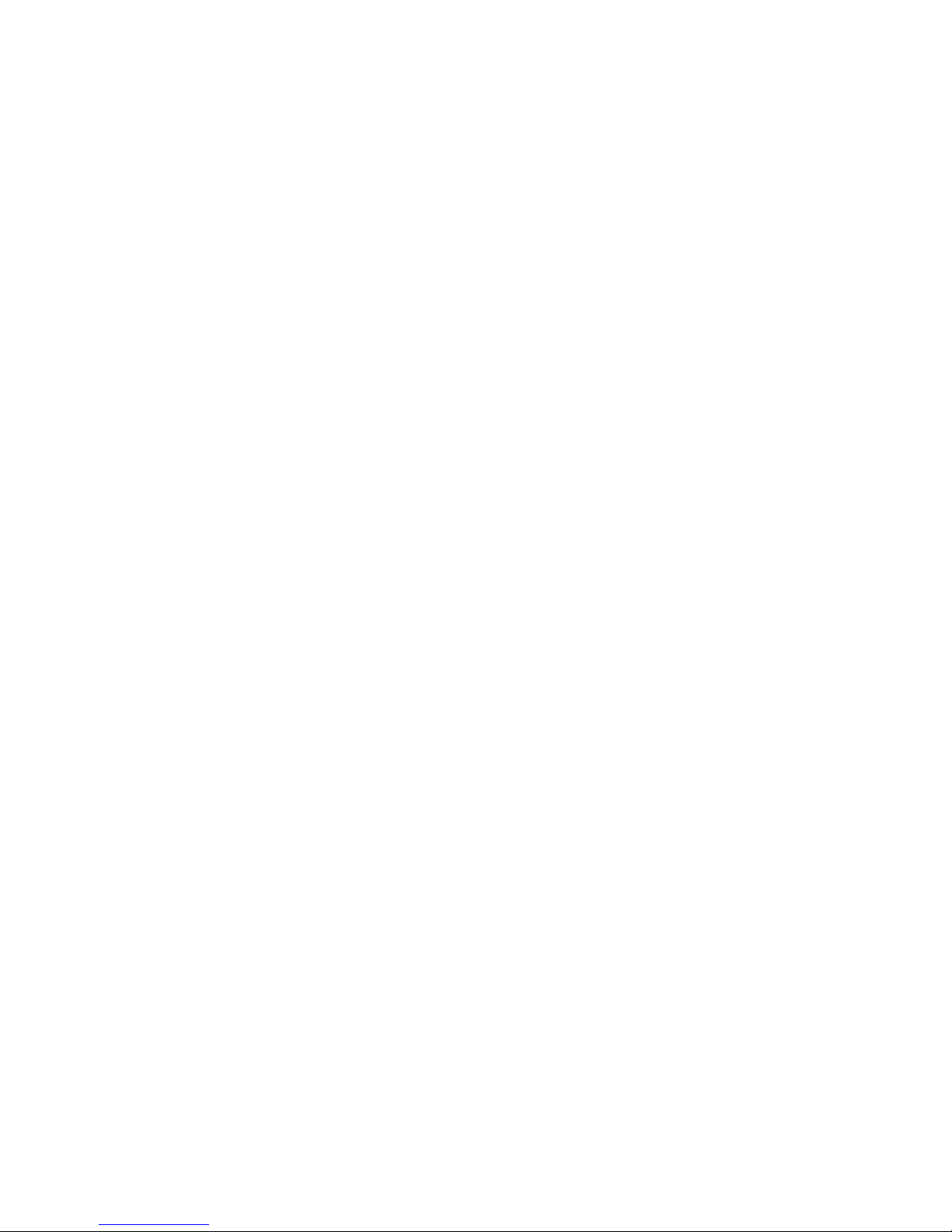
Preface
Preface
Copyright
This publication, including all photographs, illustrations and software, is protected
under international copyright laws, with all rights reserved. Neither this manual, nor
any of the material contained herein, may be reproduced without written consent of
the author.
Version 1.0
Disclaimer
The information in this document is subject to change without notice. The manufacturer makes no representations or warranties with respect to the contents hereof and
specifically disclaims any implied warranties of merchantability or fitness for any
particular purpose. The manufacturer reserves the right to revise this publication and
to make changes from time to time in the content hereof without obligation of the
manufacturer to notify any person of such revision or changes.
Trademark Recognition
Microsoft, MS-DOS and Windows are registered trademarks of Microsoft Corp.
MMX, Pentium, Pentium-II, Pentium-III, Celeron are registered trademarks of Intel
Corporation.
Other product names used in this manual are the properties of their respective
owners and are acknowledged.
Federal Communications Commission (FCC)
This equipment has been tested and found to comply with the limits for a Class B
digital device, pursuant to Part 15 of the FCC Rules. These limits are designed to
provide reasonable protection against harmful interference in a residential installation. This equipment generates, uses, and can radiate radio frequency energy and, if
not installed and used in accordance with the instructions, may cause harmful interference to radio communications. However, there is no guarantee that interference
will not occur in a particular installation. If this equipment does cause harmful
interference to radio or television reception, which can be determined by turning the
equipment off and on, the user is encouraged to try to correct the interference by one
or more of the following measures:
• Reorient or relocate the receiving antenna
• Increase the separation between the equipment and the receiver
• Connect the equipment onto an outlet on a circuit different from that to
which the receiver is connected
• Consult the dealer or an experienced radio/TV technician for help
Shielded interconnect cables and a shielded AC power cable must be employed with
this equipment to ensure compliance with the pertinent RF emission limits governing
this device. Changes or modifications not expressly approved by the system’s manufacturer could void the user’s authority to operate the equipment.
Page 2
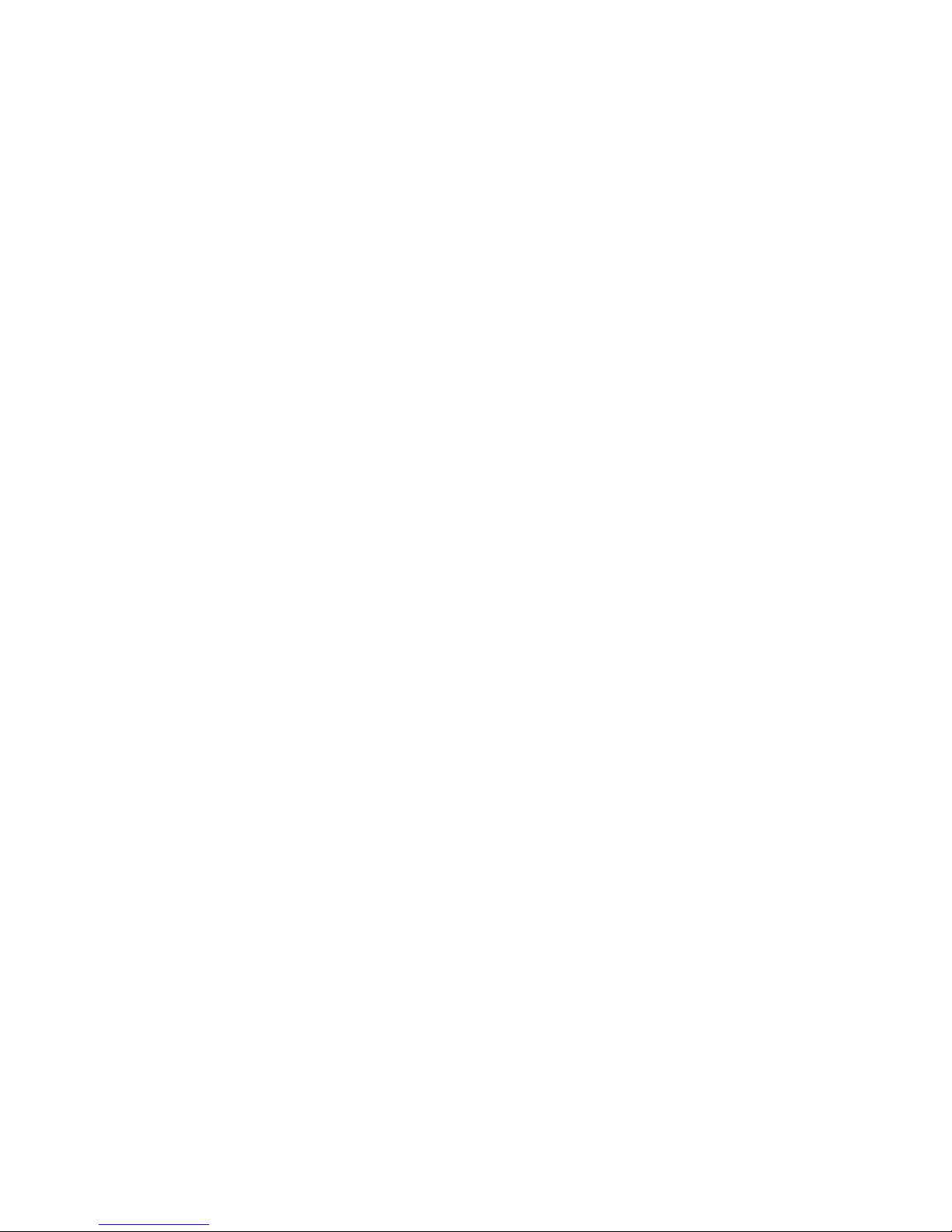
ii
Preface
Declaration of Conformity
This device complies with part 15 of the FCC rules. Operation is subject to the
following conditions:
• This device may not cause harmful interference.
• This device must accept any interference received, including interference that may cause undesired operation.
Canadian Department of Communications
This class B digital apparatus meets all requirements of the Canadian Interferencecausing Equipment Regulations.
Cet appareil numérique de la classe B respecte toutes les exigences du Réglement sur
le matériel brouilieur du Canada.
About the Manual
The manual consists of the following:
Describes features of the
motherboard.
Go to
H
page 1
Describes installation of
motherboard components.
Go to
H
page 7
Go to
H
page 25
Go to
H
page 61
Describes the motherboard
software
Chapter 2
Installing the Motherboard
Chapter 1
Introducing the Motherboard
Chapter 3
Using BIOS
Chapter 4
Using the Motherboard Software
Chapter 5
T rouble Shooting
Provides basic trouble shooting tips
page 65
Go to
H
Provides information on using
the BIOS Setup Utility .
Page 3
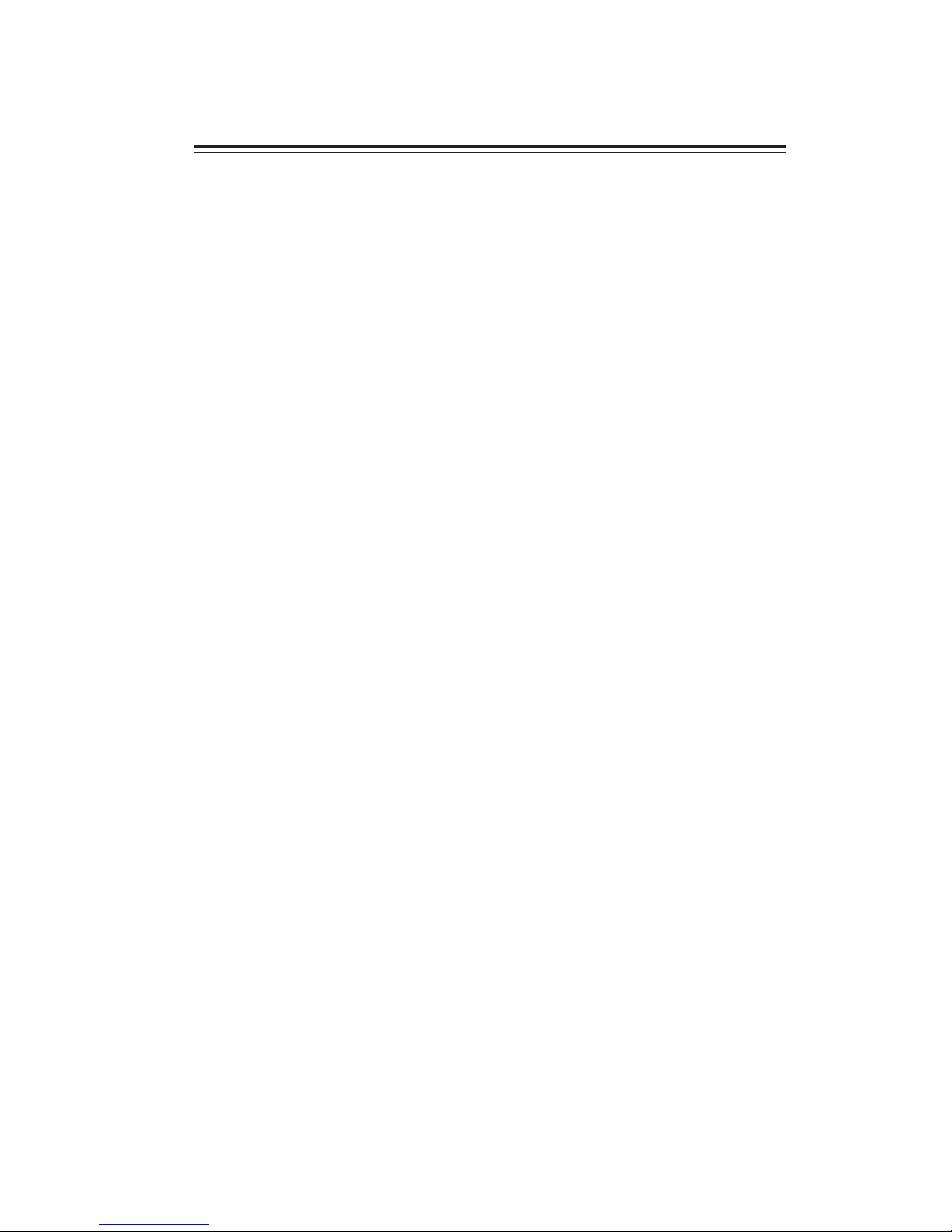
iii
Chapter 2
7 7
7 7
7
Installing the Motherboard 7
Safety Precautions............................................................................7
Choosing a Computer Case.............................................................7
Installing the Motherboard in a Case............................................7
Checking Jumper Settings...............................................................8
Setting Jumpers.......................................................................8
Checking Jumper Settings......................................................9
Jumper Settings......................................................................9
Installing Hardware...................................................................10
Installing the Processor..........................................................10
Installing Memory Modules...................................................12
Expansion Slots......................................................................14
Connecting Optional Devices.................................................16
Installing a SATA Hard Drive................................................19
Connecting I/O Devices.................................................................. 20
Connecting Case Components.....................................................21
Front Panel Header................................................................24
TT
TT
T
ABLE OF CONTENTSABLE OF CONTENTS
ABLE OF CONTENTSABLE OF CONTENTS
ABLE OF CONTENTS
Preface i
Chapter 1 1
Introducing the Motherboard 1
Introduction...................................................................................1
Feature............................................................................................2
Specifications................................................................................4
Motherboard Components..........................................................6
Chapter 3 25
Using BIOS 25
About the Setup Utility ........................ ......................................... 25
The Standard Configuration........................ ...........................25
Entering the Setup Utilities......................................................25
Resetting the Default CMOS Values....................................26
Using BIOS......................................................................................26
BIOS Navigation Key.............................................................27
Main Menu.............................................................................29
Advanced Menu......................................................................30
Chipset Menu..........................................................................43
Page 4
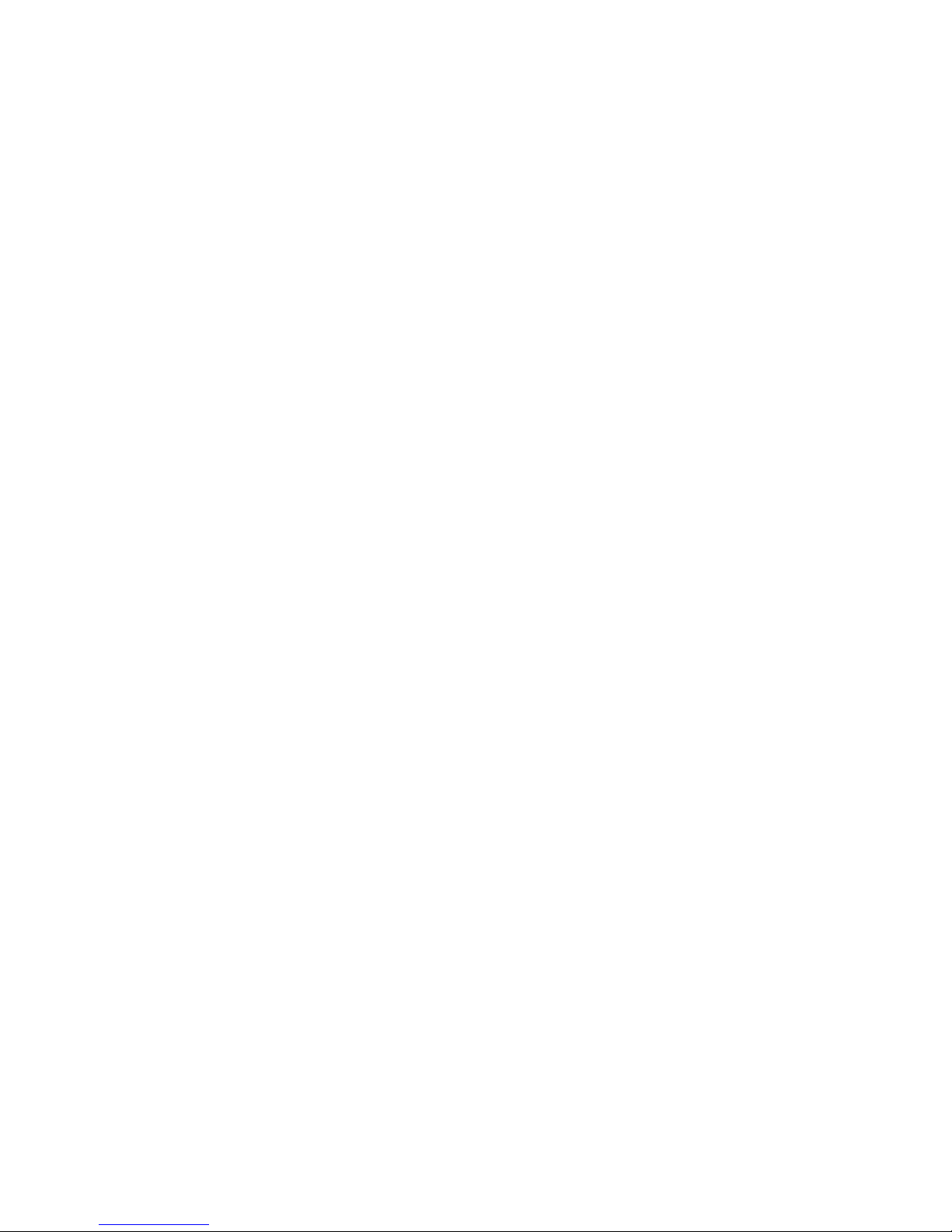
iv
M.I.B.III(MB Intelligent Bios III) Menu.................................50
Boot Menu...............................................................................56
Security Menu.........................................................................57
Exit Menu................................................................................58
Updating the BIOS..................................................................60
Chapter 4
61 61
61 61
61
Using the Motherboard Software 61
About the Software DVD-ROM/CD-ROM...................................61
Auto-installing under W indows XP/Vista/7..................................61
Running Setup.........................................................................62
Manual Installation...........................................................................64
Utility Software Reference.................................................................64
Chapter 5
65 65
65 65
65
Trouble Shooting 65
Start up problems during assembly ..............................................65
Start up problems after prolong use............................................66
Maintenance and care tips..............................................................66
Basic Troubleshooting Flowchart...................................................67
Page 5
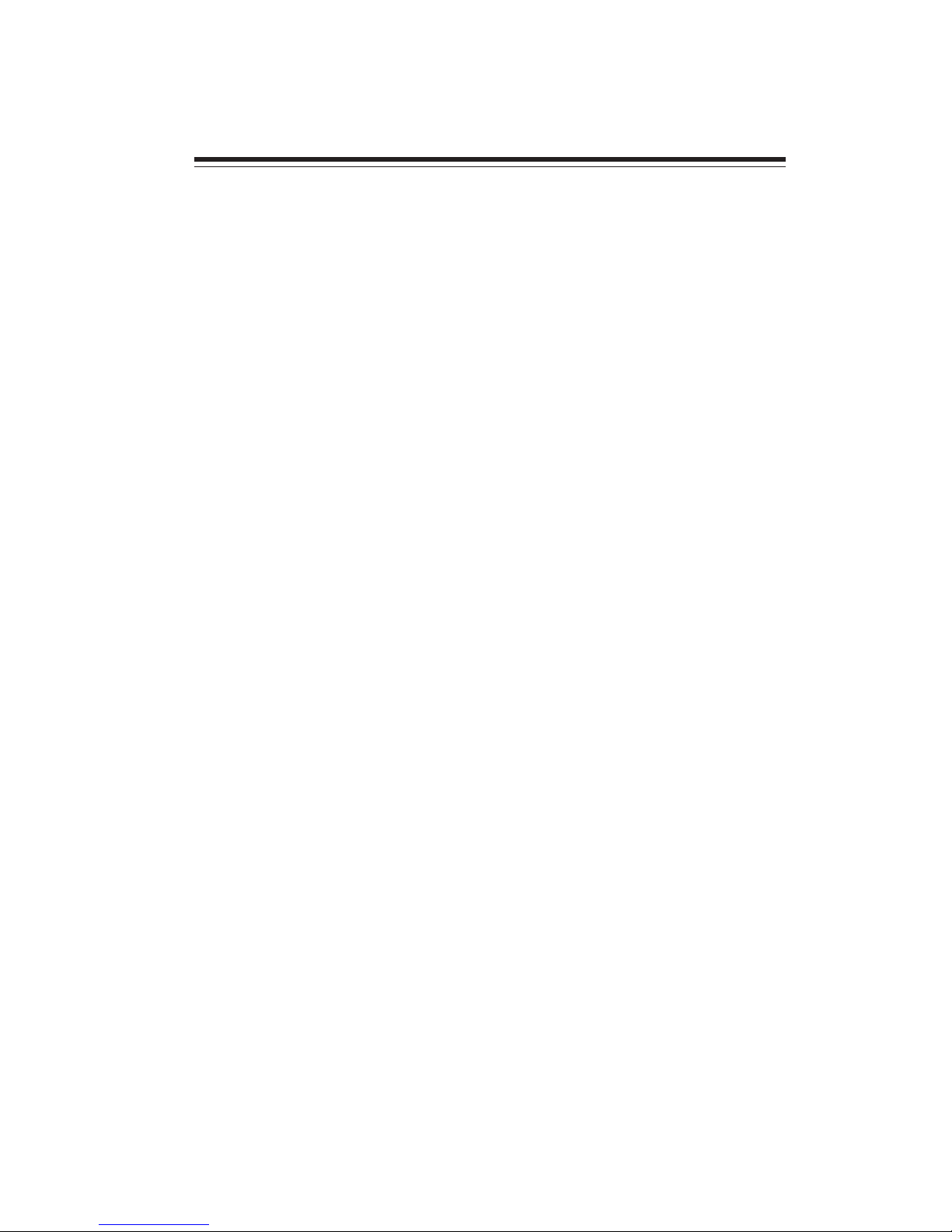
1
Introducing the Motherboard
Chapter 1
Introducing the Motherboard
Introduction
Thank you for choosing the H61H2-M13 motherboard. This motherboard is a high
performance, enhanced function motherboard designed to support the LGA1155
socket for 2nd Generation Intel® Core
TM
Family/Pentium®/Celeron® processors for
high-end business or personal desktop markets.
This motherboard is based on Intel® H61 Chipset for best desktop platform solution.
H61 is a single-chip, highly integrated, high performance Hyper-Threading peripheral controller, unmatched by any other single chip-device controller. This
motherboard supports up to 16 GB of system memory with dual channel DDR3 1333/
1066 SDRAM. One PCI is supported, fully compliant with PCI rev 2.2 specification
at 33MHz. High resolution graphics via PCI Express x16 slot, intended for Graphics
Interface, is fully compliant to the PCI Express Base Specification revision 2.0. In
addition, one PCI Express slot x1 is supported. It implements an EHCI (Enhanced
Host Controller Interface) compliant interface that provides eight USB 2.0 ports
(four USB 2.0 ports at the back panel and two USB 2.0 headers support additional
four USB 2.0 ports).
The motherboard is equipped with full set of I/O ports in the rear panel, including PS/
2 mouse and PS/2 keyboard connectors, one D-sub (VGA) port, one RJ45 LAN port,
four USB 2.0 ports, and audio jacks for microphone, line-in and line-out.
In addition, this motherboard supports four SATA 3.0 Gb/s connectors for expansion.
Page 6
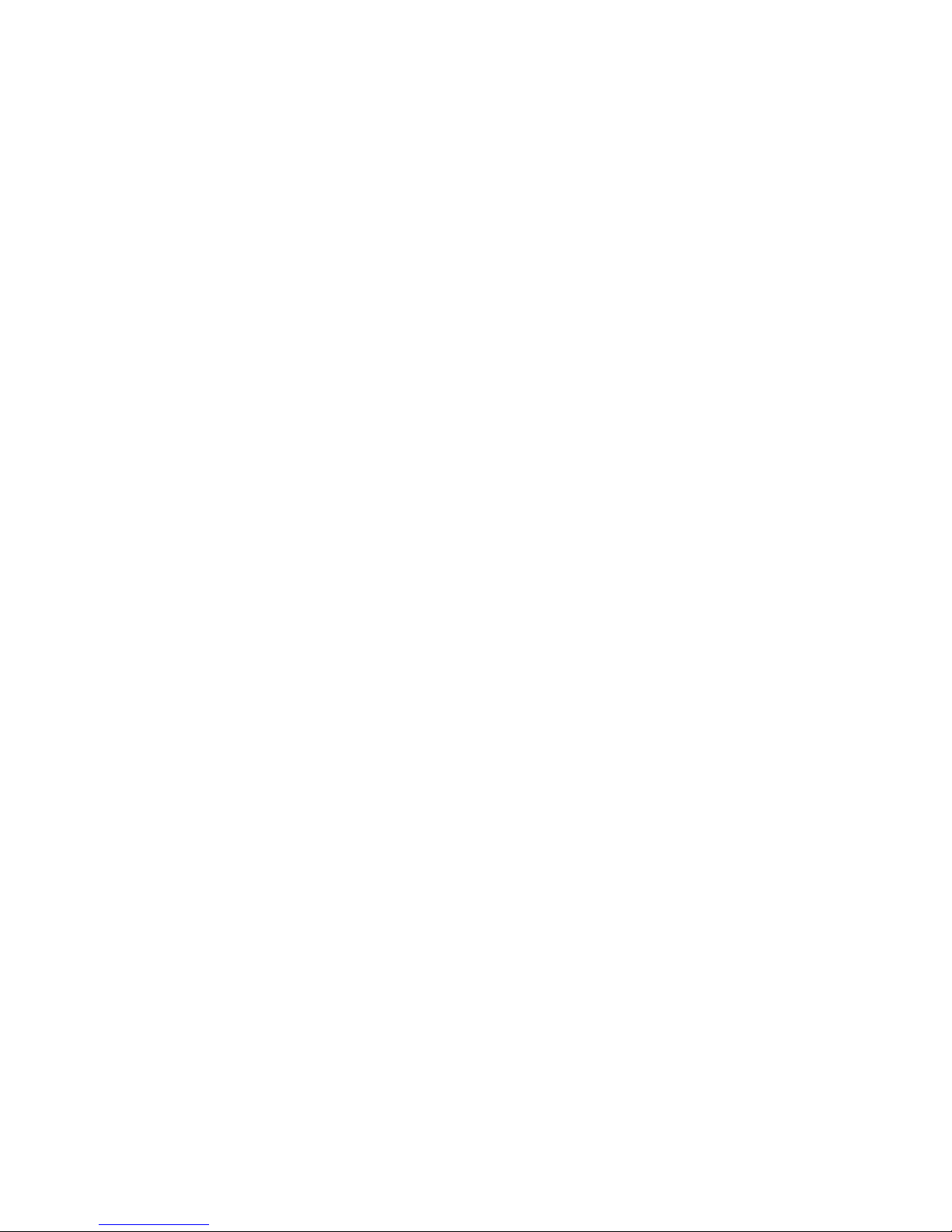
2
Introducing the Motherboard
Feature
• Accommodates LGA1 155 socket for 2nd Generation Intel® Core
TM
Family
/Pentium®/Celeron® processors
• Supports “Hyper-Threading” technology CPU
• One PCI Express x16 Gen2 port supporting up to 5 GB/s direction peak
bandwidth
“Hyper-Threading” technology enables the operating system into thinking
it’s hooked up to two processors, allowing two threads to be run in parallel, both
on separate “logical” processors within the same physical processor.
The motherboard uses an LGA1155 type of socket that carries the following
features:
Processor
Chipset
• Supports DDR3 1333/1066 DDR3 SDRAM with Dual-channel architecture
• Accommodates two unbuffered DIMMs
• Up to 8 GB per DIMM with maximum memory size up to 16 GB
Memory
Audio
• 5.1+2 Channel High Definition Audio Codec
• Meets Microsoft WLP3.x (Windows Logo Program) audio
requirements
• All DACs supports 44.1k/48k/96k/192kHz sample rate
• Software selectable 2.5V/3.2V/4.0V VREFOUT
• Direct Sound 3DTM compatible
• Power Support: Digital: 3.3V; Analog: 5.0V
The Intel H61 Chipset is a single-chip with proven reliability and performance.
• Support one PCI Express x1 slot
• Integrated four SATA 3.0 Gb/s Host Controller
• Eight USB 2.0 ports supported
• Serial Peripheral Interface (SPI) support
• Integrated Graphics Support with PAVP 1.5
• Intel® High Definition Audio Controller
Extra Chips
• ITE IT8893 PCI Bridge supports one PCI slot expansion
Page 7
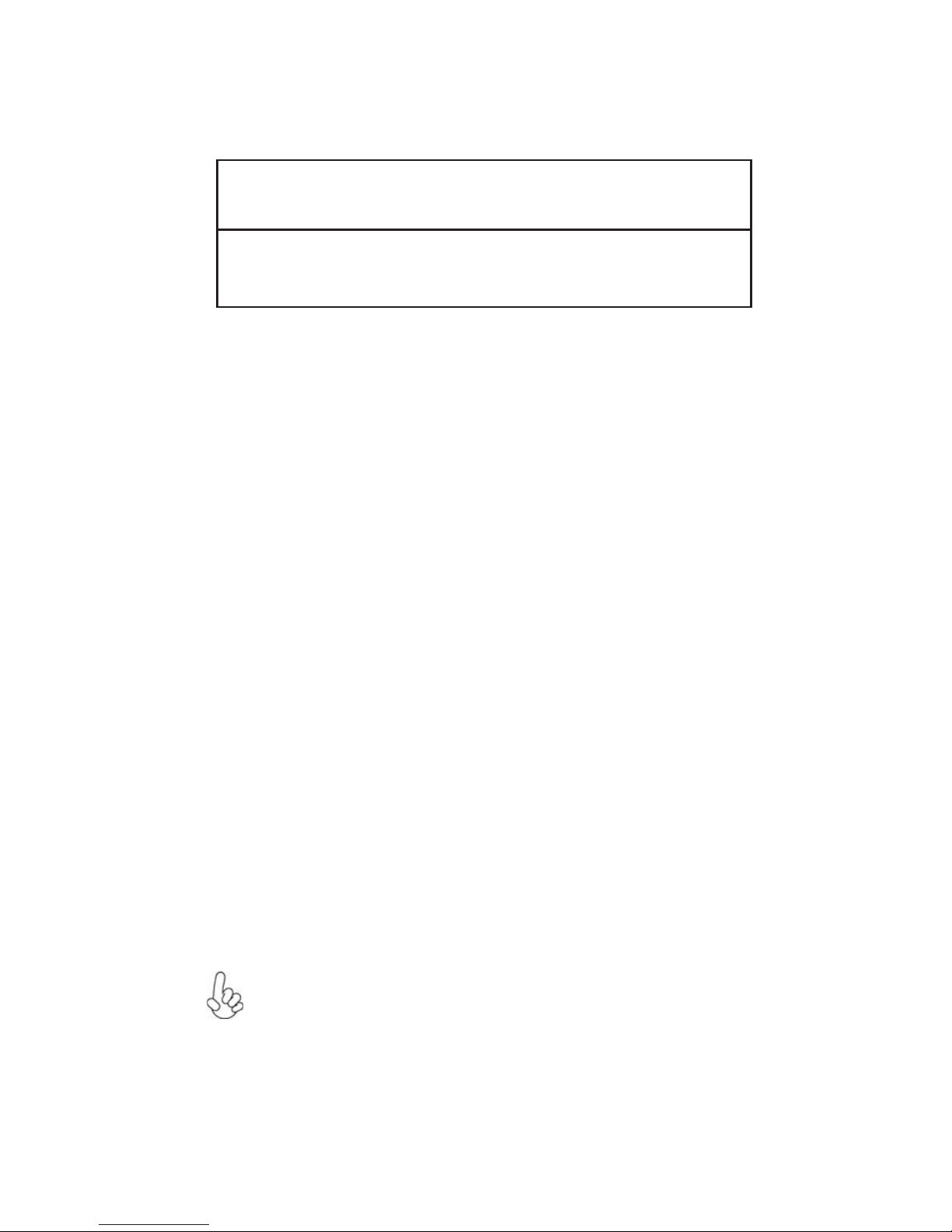
3
Introducing the Motherboard
The motherboard comes with the following expansion options:
• One PCI Express x16 slot for Graphic Interface
• One PCI Express x1 slot
• One 32-bit PCI v2.2 compliant slot
• Four SATA 3.0 Gb/s connectors
Expansion Options
The motherboard has a full set of I/O ports and connectors:
Integrated I/O
• One PS/2 keyboard and PS/2 mouse connectors
• One RJ45 LAN port
• One D-sub (VGA) port
• Four USB 2.0 ports
• Audio jacks for microphone, line-in and 6-ch line-out
The firmware can also be used to set parameters for different processor clock
speeds.
• Power management
• Wake-up alarms
• Graphic parameters
BIOS Firmware
This motherboard uses AMI BIOS that enables users to configure many system
features including the following:
1. Some hardware specifications and software items are subject to change
without prior notice.
2. Due to chipset limitation, we recommend that motherboard be operated
in the ambiance between 0 and 50 °C.
Onboard LAN (Optional)
The onboard LAN provides the following features:
• Supports PCI ExpressTM 1.1
• Integrated 10/100 transceiver
• Wake-on-LAN and remote wake-up support
• Supports PCI ExpressTM 1.1
• Integrated 10/100/1000 transceiver
• Wake-on-LAN and remote wake-up support
Page 8

4
Introducing the Motherboard
• Intel® H61 Chipset
• LGA1 155 socket for 2nd Generation Family/Pentium®/Celeron
®
processors
• Supports “Hyper-Threading” technology CPU
• Dual-channel DDR3 memory architecture
• 2 x 240-pin DDR3 DIMM sockets support up to 16 GB
• Supports 1333/1066 DDR3 SDRAM
• 1 x PCI Express x16 Gen2 slot
• 1 x PCI Express x1 Gen2 slot
• 1 x PCI slot
• Supported by Intel® H61 Express Chipset
-4 x Serial ATA 3.0 Gb/s Host Controllers
• VIA VT1705 6-ch HD audio CODEC
• Compliant with HD audio specification
• 4 x USB 2.0 ports
• 1 x D-sub (VGA) port
• 1 x RJ45 LAN connector
• 1 x PS/2 keyboard & PS/2 mouse connectors
• 1 x Audio port (Line in, microphone in, 6-ch line out)
Chipset
Memory
Expansion
Slots
Storage
LAN
CPU
Specifications
Rear Panel I/O
• Realtek 8105E 10/100 LAN
Realtek 81 1 1E Gigabit LAN (Optional)
Audio
• AMI BIOS with 32Mb SPI Flash ROM
• Supports ECS M.I.B III Utility
Form Factor
• Micro ATX Size, 225mm x 190mm
System BIOS
• 1 x 24-pin ATX Power Supply connector
• 1 x 4-pin ATX Power Supply connector
• 1 x 4-pin CPU_FAN connector
• 1 x 3-pin SYS_FAN connector
• 2 x USB 2.0 headers support additional four USB 2.0 ports
• 4 x Serial SATA 3.0 Gb/s connectors
• 1 x COM header
• 1 x ME_UNLOCK header
• 1 x Case Open header
• 1 x TPM header
• 1 x LPT header
• 1 x USBPWR_F jumper
• 1 x USBPWR_R jumper
• 1 x Front panel switch/LED header
• 1 x Front panel audio header
• 1 x Speaker header
• 1 x Clear CMOS header
Internal I/O
Connectors &
Headers
• Supports eBLU/eDLU/eSF
AP Support
Page 9

5
Introducing the Motherboard
Motherboard Components
Page 10

6
Introducing the Motherboard
Table of Motherboard Components
This concludes Chapter 1. The next chapter explains how to install the motherboard.
LABEL COMPONENTS
2. CPU_FAN 4-pin CPU cooling fan connector
3. DDR3_1~2 240-pin DDR3 SDRAM slots
4. ATX_POWER Standard 24-pin ATX power connector
5. SATA1~2 Serial ATA 3.0 Gb/s connectors
6. SPK Speaker header
7. SATA3~4 Serial ATA 3.0 Gb/s connectors
8. F_PANEL Front panel switch/LED header
9. CASE Case open header
10. ME_UNLOCK ME unlock header-for factory use only
11. CLR_CMOS Clear CMOS jumper
12. F_USB1~2 Front panel USB 2.0 header
13. USBPWR_F Front panel USB power select jumper
14. LPT Onboard parallel port header
15. F_AUDIO Front panel audio header
16. PCI 32-bit add-on card slot
17. PCIEX1 PCI Express x1 slot
18. PCIEX16 PCI Express slot for graphics interface
19. TPM Trusted platform module header
20. COM Onboard serial port header
21. SYS_FAN 3-pin system cooling fan connector
22. USBPWR_R Rear panel USB/PS2 power select jumper
23. ATX12V 4-pin +12V power connector
1. CPU Socket
LGA1155 socket for 2
nd
Generation Intel® Core
™
Family/Pentium®/Celeron® processors
Page 11
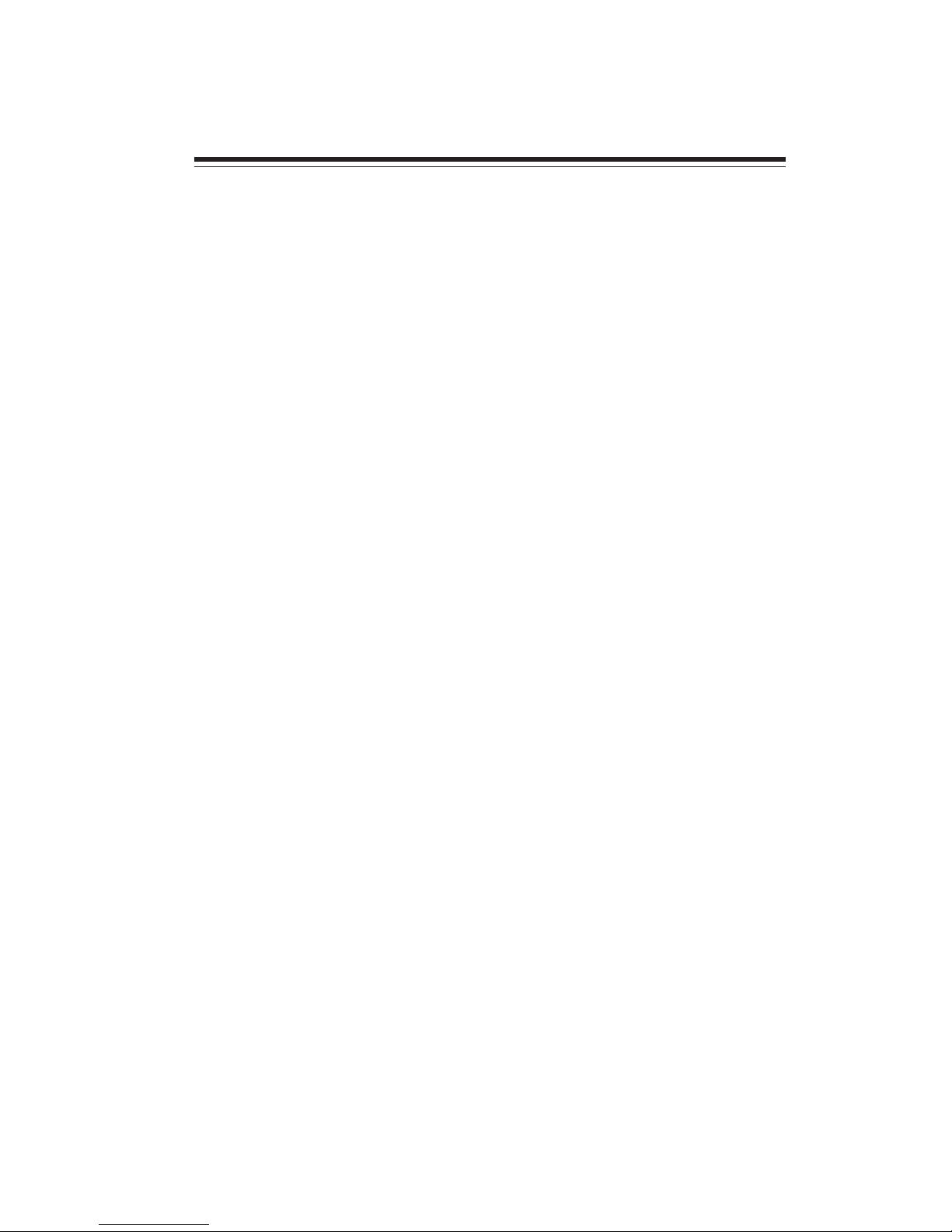
7
Installing the Motherboard
Chapter 2
Installing the Motherboard
Safety Precautions
• Follow these safety precautions when installing the motherboard
• Wear a grounding strap attached to a grounded device to avoid damage from static electricity
• Discharge static electricity by touching the metal case of a safely
grounded object before working on the motherboard
• Leave components in the static-proof bags they came in
• Hold all circuit boards by the edges. Do not bend circuit boards
Choosing a Computer Case
There are many types of computer cases on the market. The motherboard complies
with the specifications for the micro ATX system case. Some features on the
motherboard are implemented by cabling connectors on the motherboard to indicators and switches on the system case. Make sure that your case supports all the
features required.
Most cases have a choice of I/O templates in the rear panel. Make sure that the I/O
template in the case matches the I/O ports installed on the rear edge of the
motherboard.
This motherboard carries a micro ATX form factor of 225 x 190 mm. Choose a case
that accommodates this form factor.
Installing the Motherboard in a Case
Refer to the following illustration and instructions for installing the motherboard in
a case.
Most system cases have mounting brackets installed in the case, which correspond
the holes in the motherboard. Place the motherboard over the mounting brackets
and secure the motherboard onto the mounting brackets with screws.
Ensure that your case has an I/O template that supports the I/O ports and expansion
slots on your motherboard.
Page 12
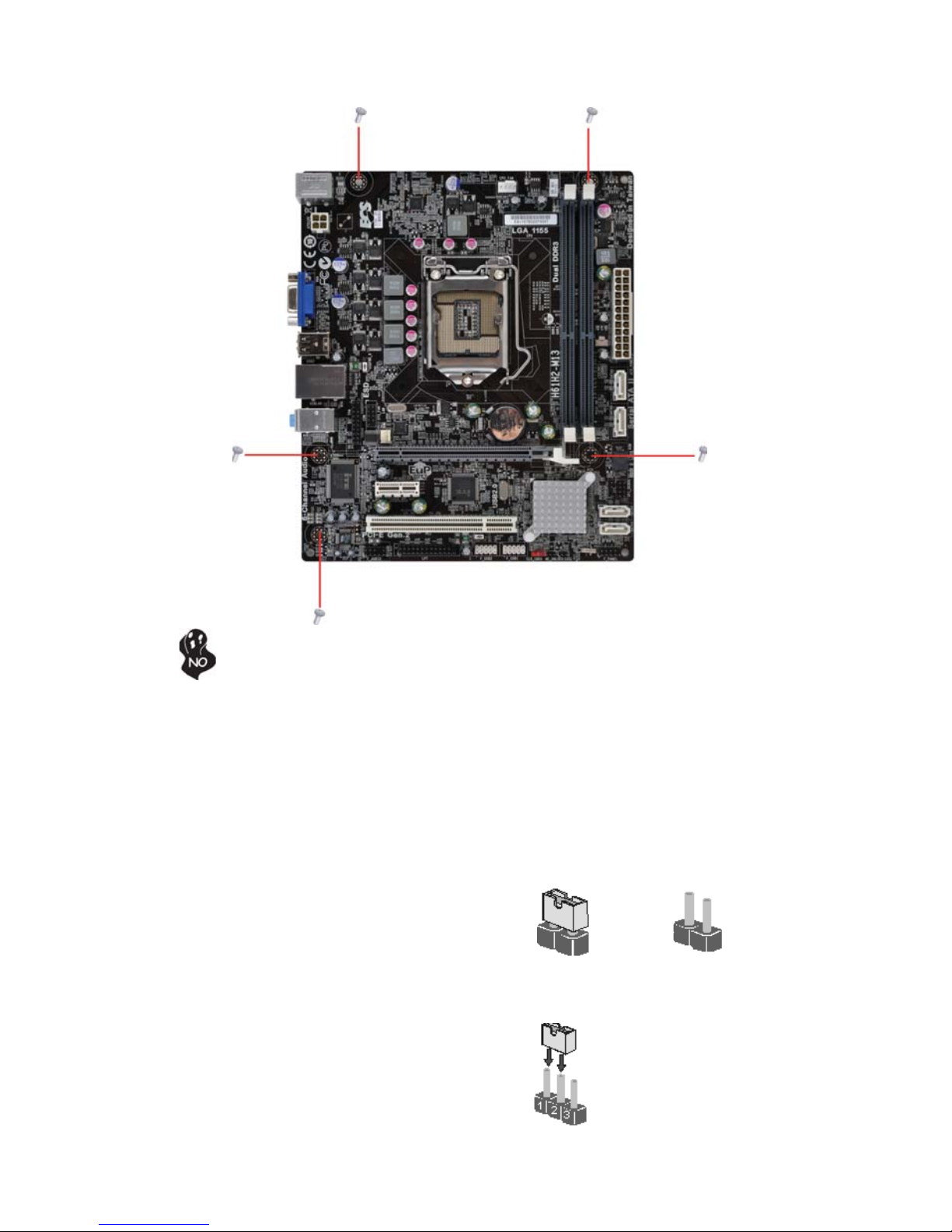
8
Installing the Motherboard
Checking Jumper Settings
This section explains how to set jumpers for correct configuration of the motherboard.
Setting Jumpers
Use the motherboard jumpers to set system configuration options. Jumpers with
more than one pin are numbered. When setting the jumpers, ensure that the jumper
caps are placed on the correct pins.
The illustrations show a 2-pin jumper. When
the jumper cap is placed on both pins, the
jumper is SHORT. If you remove the jumper
cap, or place the jumper cap on just one pin,
the jumper is OPEN.
This illustration shows a 3-pin jumper. Pins
1 and 2 are SHORT.
SHORT OPEN
Do not over-tighten the screws as this can stress the motherboard.
Page 13

9
Installing the Motherboard
Checking Jumper Settings
The following illustration shows the location of the motherboard jumpers. Pin 1 is
labeled.
Jumper Settings
To avoid the system instability after clearing CMOS, we recommend
users to enter the main BIOS setting page to “Load Default Settings”
and then “Save and Exit Setup”.
Jumper
Type
Description Setting (default)
CLR_CMOS
3-pin
Clear CMOS
1-2: NORMAL
2-3: CLEAR
Before clearing the
CMOS, make sure to
turn off the system.
CLR_CMOS
1
3-pin
USBPWR_R
1-2: VCC
2-3: 5VSB
Rear USB/PS2
Power Select
Jumper
3-pin
USBPWR_F
1-2: VCC
2-3: 5VSB
Front Panel
USB Power
Select Jumper
USBPWR_R
1
1
USBPWR_F
Page 14
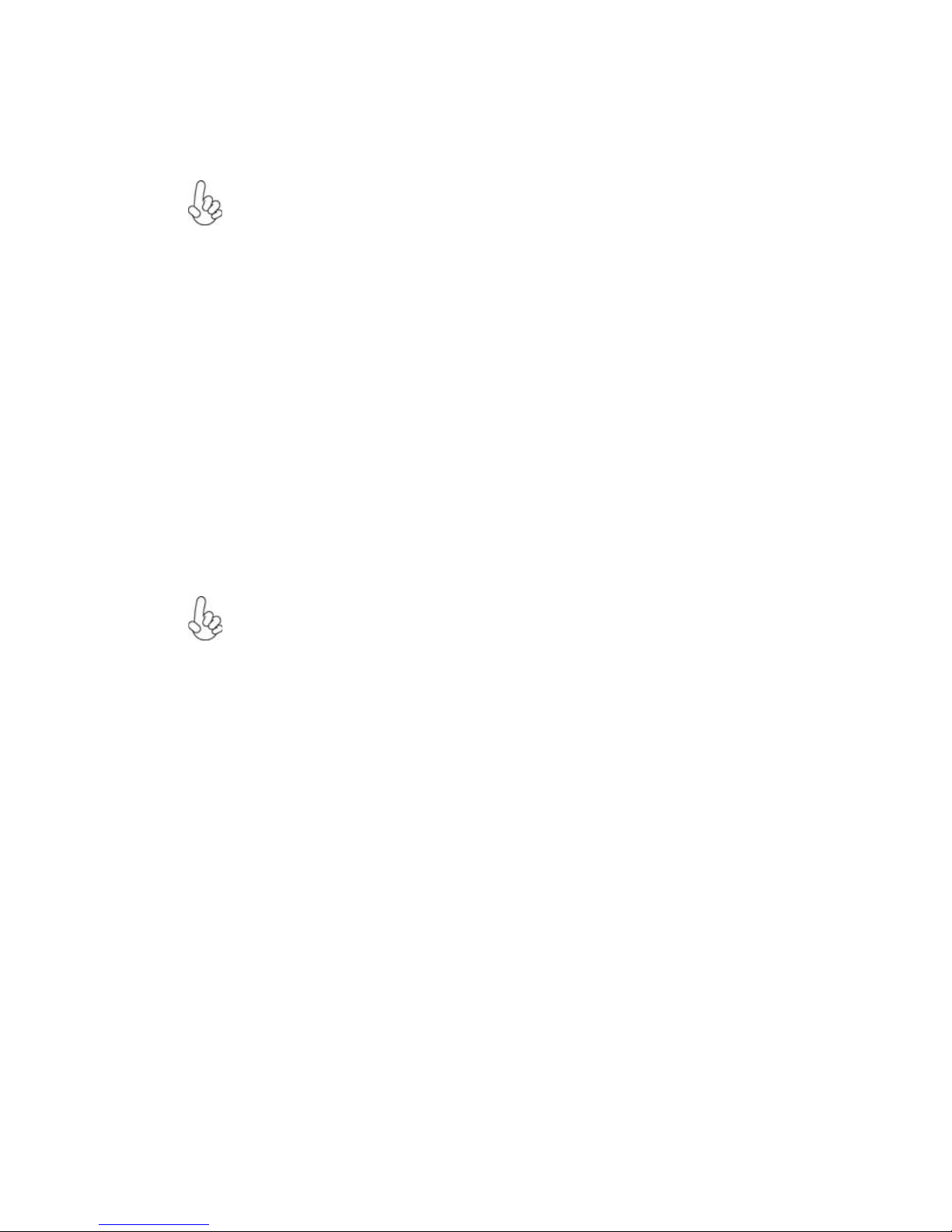
10
Installing the Motherboard
Installing Hardware
Installing the Processor
Caution: When installing a CPU heatsink and cooling fan make sure that
you DO NOT scratch the motherboard or any of the surface-mount resistors with the clip of the cooling fan. If the clip of the cooling fan scrapes
across the motherboard, you may cause serious damage to the motherboard
or its components.
On most motherboards, there are small surface-mount resistors near the
processor socket, which may be damaged if the cooling fan is carelessly
installed.
Avoid using cooling fans with sharp edges on the fan casing and the clips.
Also, install the cooling fan in a well-lit work area so that you can clearly
see the motherboard and processor socket.
Before installing the Processor
This motherboard automatically determines the CPU clock frequency and system bus
frequency for the processor. You may be able to change the settings in the system
Setup Utility. We strongly recommend that you do not over-clock processors or
other components to run faster than their rated speed.
This motherboard has an LGA1155 socket. When choosing a processor, consider the
performance requirements of the system. Performance is based on the processor
design, the clock speed and system bus frequency of the processor, and the quantity
of internal cache memory and external cache memory.
Warning:
1. Over-clocking components can adversely affect the reliability of the
system and introduce errors into your system. Over-clocking can permanently damage the motherboard by generating excess heat in components
that are run beyond the rated limits.
2. Always remove the AC power by unplugging the power cord from the
power outlet before installing or removing the motherboard or other
hardware components.
Fail-Safe Procedures for Over-clocking
When end-users encounter failure after attempting over-clocking, please take the
following steps to recover from it.
1. Shut down the computer.
2. Press and hold the “Page Up Key (PgUp)” of the keyboard, and then boot the PC
up.
3. Two seconds after the PC boots up, release the “Page Up Key (PgUp)”.
4. The BIOS returns to the default setting by itself.
Page 15
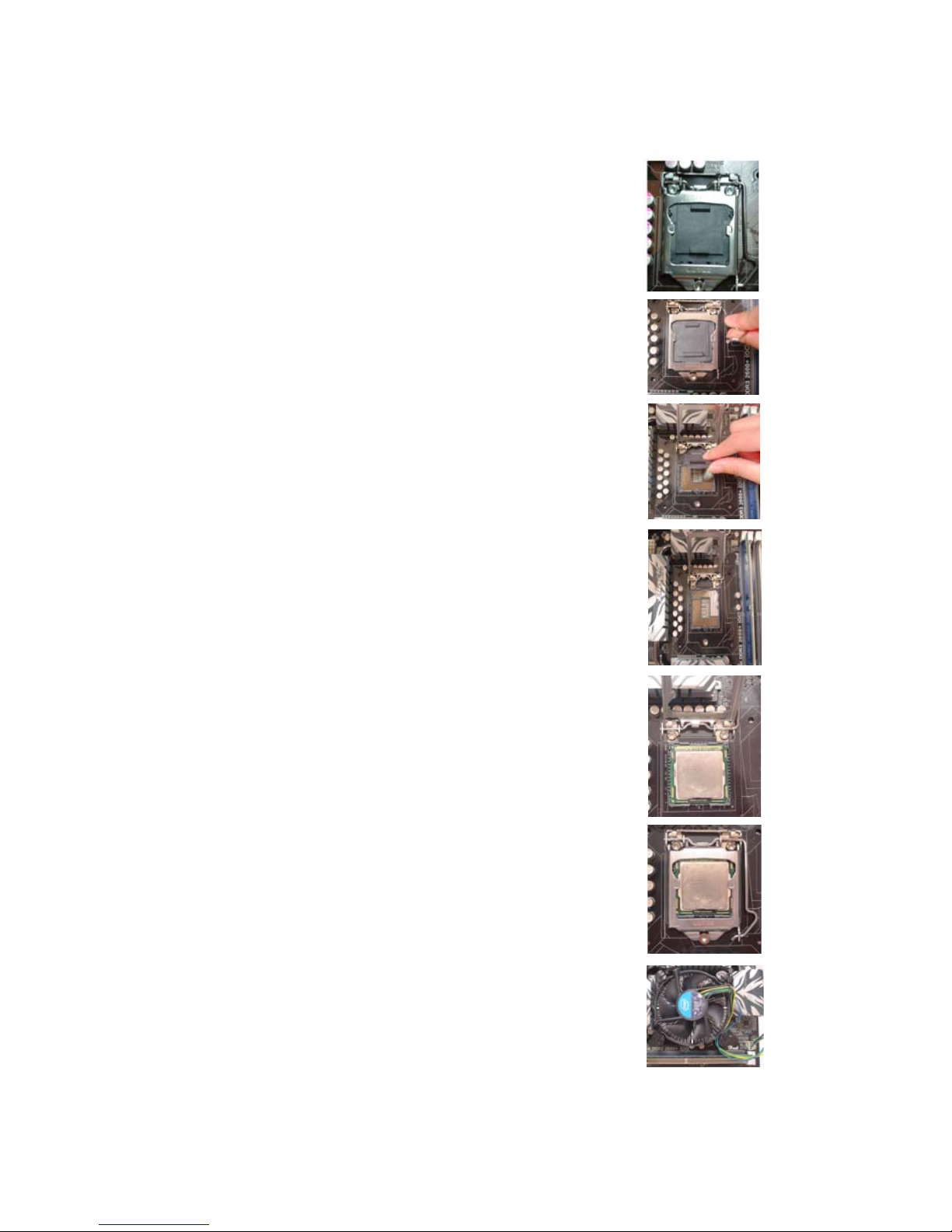
11
Installing the Motherboard
A. Disengaging of the Load Lever
· Press the hook of lever down and pull
it to the right side to release it from
retention tab.
B. Opening of the Load Plate
· Lift the tail of the load lever.
· Rotate the load plate to fully open
position.
C. Removing the Cap
· Be careful not to touch the contact at
any time.
D. Inserting the Package
· Grasp the package. Ensure to grasp
on the edge of the substrate.
· Make sure pin 1 indicator is on your
bottom-left side.
· Aim at the socket and place the
package carefully into the socket by
purely vertical motion.
E. Closing the Load Plate
· Rotate the load plate onto the package
IHS (Intergraded Heat Spreader).
· Engage the load lever while pressing
down lightly onto the load plate.
· Secure the load lever with the hook
under retention tab.
F. Fasten the cooling fan supporting base
onto the CPU socket on the motherboard.
G. Make sure the CPU fan is plugged to the
CPU fan connector. Please refer to the
CPU cooling fan user’s manual for more
detail installation procedure.
CPU Installation Procedure
The following illustration shows CPU installation components.
* For reference only
Page 16
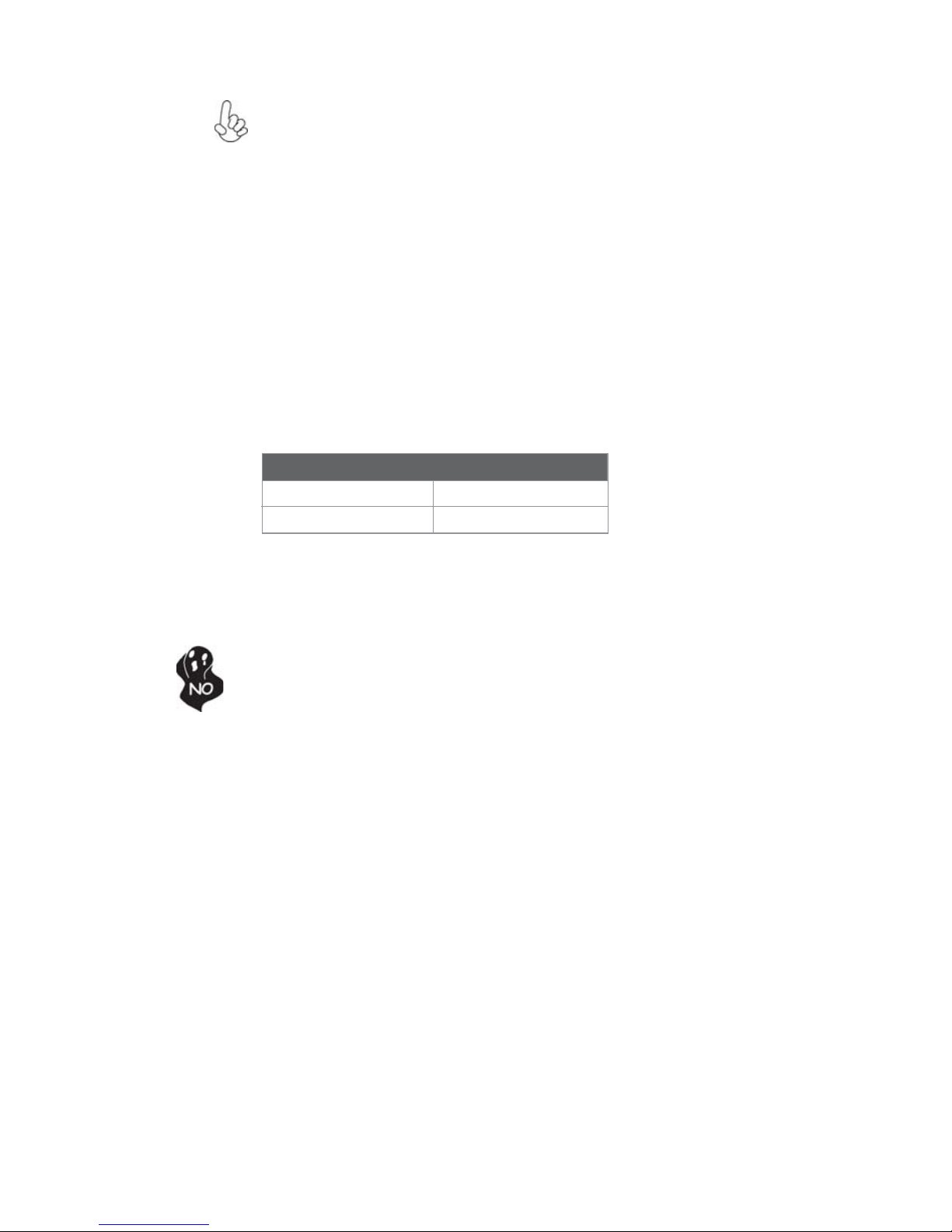
12
Installing the Motherboard
Installing Memory Modules
This motherboard accommodates two memory modules. It can support two 240-pin
DDR3 1333/1066. The total memory capacity is 16 GB.
You must install at least one module in any of the two slots. Total memory capacity
is 16 GB.
DDR3 SDRAM memory module table
Do not remove any memory module from its antistatic packaging until
you are ready to install it on the motherboard. Handle the modules only
by their edges. Do not touch the components or metal parts. Always wear
a grounding strap when you handle the modules.
1. To achieve better airflow rates and heat dissipation, we suggest
that you use a high quality fan with 3800 rpm at least. CPU fan and
heatsink installation procedures may vary with the type of CPU fan/
heatsink supplied. The form and size of fan/heatsink may also vary.
2. DO NOT remove the CPU cap from the socket before installing a
CPU.
3. Return Material Authorization (RMA) requests will be accepted
only if the motherboard comes with the cap on the LGA1155 socket.
Memory module Memory Bus
DDR3 1066 533 MHz
DDR3 1333 667 MHz
Page 17

13
Installing the Motherboard
Installation Procedure
Refer to the following to install the memory modules.
1 This motherboard supports unbuffered DDR3 SDRAM .
2 Push the latches on each side of the DIMM slot down.
3 Align the memory module with the slot. The DIMM slots are keyed with
notches and the DIMMs are keyed with cutouts so that they can only be
installed correctly.
4 Check that the cutouts on the DIMM module edge connector match the
notches in the DIMM slot.
5 Install the DIMM module into the slot and press it firmly down until it
seats correctly. The slot latches are levered upwards and latch on to
the edges of the DIMM.
6 Install any remaining DIMM modules.
* For reference only
Page 18

14
Installing the Motherboard
Installing Add-on Cards
The slots on this motherboard are designed to hold expansion cards and connect them
to the system bus. Expansion slots are a means of adding or enhancing the
motherboard’s features and capabilities. With these efficient facilities, you can increase the motherboard’s capabilities by adding hardware that performs tasks that are
not part of the basic system.
Before installing an add-on card, check the documentation for
the card carefully. If the card is not Plug and Play, you may
have to manually configure the card before installation.
This motherboard is equipped with one standard PCI slot. PCI
stands for Peripheral Component Interconnect and is a bus standard for expansion cards, which for the most part, is a supplement of the older ISA bus standard. The PCI slot on this board is
PCI v2.2 compliant.
PCI Slot
Expansion Slots
The PCI Express x1 slot is fully compliant to the PCI Express
Base Specification revision 2.0.
PCIEX1 Slot
PCIEX16 Slot
The PCI Express x16 slot is used to install an external PCI
Express graphics card that is fully compliant to the PCI Express
Base Specification revision 2.0.
Page 19

15
Installing the Motherboard
Follow these instructions to install an add-on card:
1 Remove a blanking plate from the system case corresponding to the
slot you are going to use.
2 Install the edge connector of the add-on card into the expansion slot.
Ensure that the edge connector is correctly seated in the slot.
3 Secure the metal bracket of the card to the system case with a screw.
2. The onboard PCI interface does not support 64-bit SCSI cards.
1. For some add-on cards, for example graphics adapters and network
adapters, you have to install drivers and software before you can begin using
the add-on card.
* For reference only
Page 20

16
Installing the Motherboard
Connecting Optional Devices
Refer to the following for information on connecting the motherboard’s optional
devices:
F_AUDIO: Front Panel Audio header
This header allows the user to install auxiliary front-oriented microphone and lineout ports for easier access.
1 PORT 1L 2 AUD_GND
3 PORT 1R 4 PRESENCE#
5 PORT 2R 6 SENSE1_RETURN
7 SENSE_SEND 8 KEY
Pin Signal Name Pin Signal Name
9 PORT 2L 10 SENSE2_RETURN
SA T A1~4: Serial A T A connectors
These connectors are used to support the Serial ATA 3.0Gb/s devices, simpler disk
drive cabling and easier PC assembly. It eliminates limitations of the current Parallel
ATA interface. But maintains register compatibility and software compatibility with
Parallel ATA.
1 Ground 2 TX+
3 TX- 4 Ground
5 RX- 6 RX+
7 Ground - -
Pin Signal Name
Pin Signal Name
Page 21
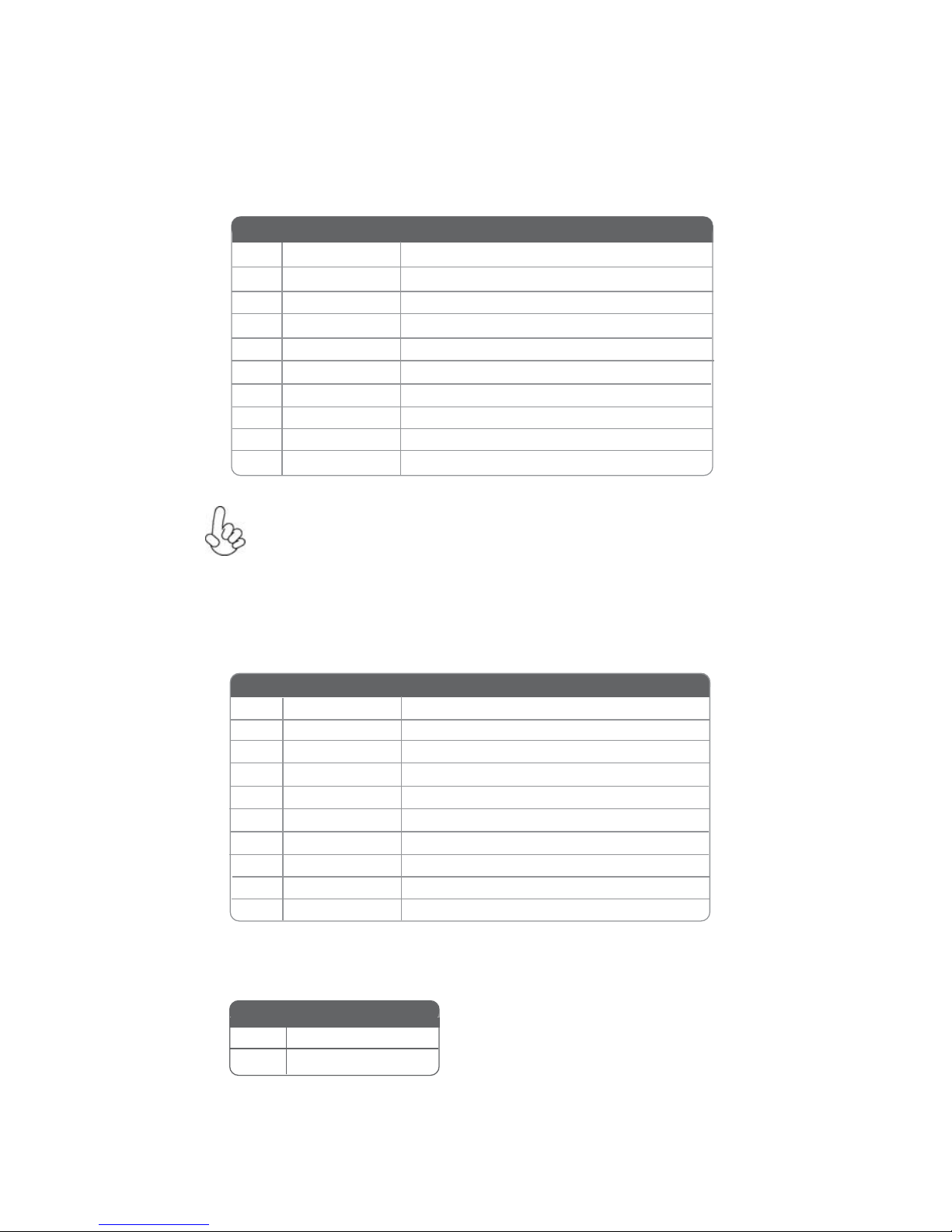
17
Installing the Motherboard
F_USB1~2: Front Panel USB headers
The motherboard has two USB 2.0 headers supporting four USB 2.0 ports. Additionally, some computer cases have USB ports at the front of the case. If you have this
kind of case, use auxiliary USB connector to connect the front-mounted ports to the
motherboard.
Please make sure that the USB cable has the same pin assignment as
indicated above. A different pin assignment may cause damage or system
hang-up.
1 USBPWR Front Panel USB Power
2 USBPWR Front Panel USB Power
3 USB_FP_P0- USB Port 0 Negative Signal
4 USB_FP_P1- USB Port 1 Negative Signal
5 USB_FP_P0+ USB Port 0 Positive Signal
6 USB_FP_P1+ USB Port 1 Positive Signal
7 GND Ground
8 GND Ground
9 Key No pin
10 NC Not connected
Pin Signal Name Function
COM: Onboard serial port header
Connect a serial port extension bracket to this header to add a serial port to your
system.
1 DCDB Data Carrier Detect
2 SINB Serial Input
3 SOUTB UART B Serial Output
4 DTRB UART B Data Terminal Ready
5 GND Ground
6 DSRB Data Set Ready
7 RTSB RART B Request to Send
8 CTSB Clear to Send
9 RI Ring Indicator
10 Key No pin
Pin Signal Name Function
ME_UNLOCK: ME Unlock Header
Short Unlock
Open Lock
Pin 1-2 Function
Page 22
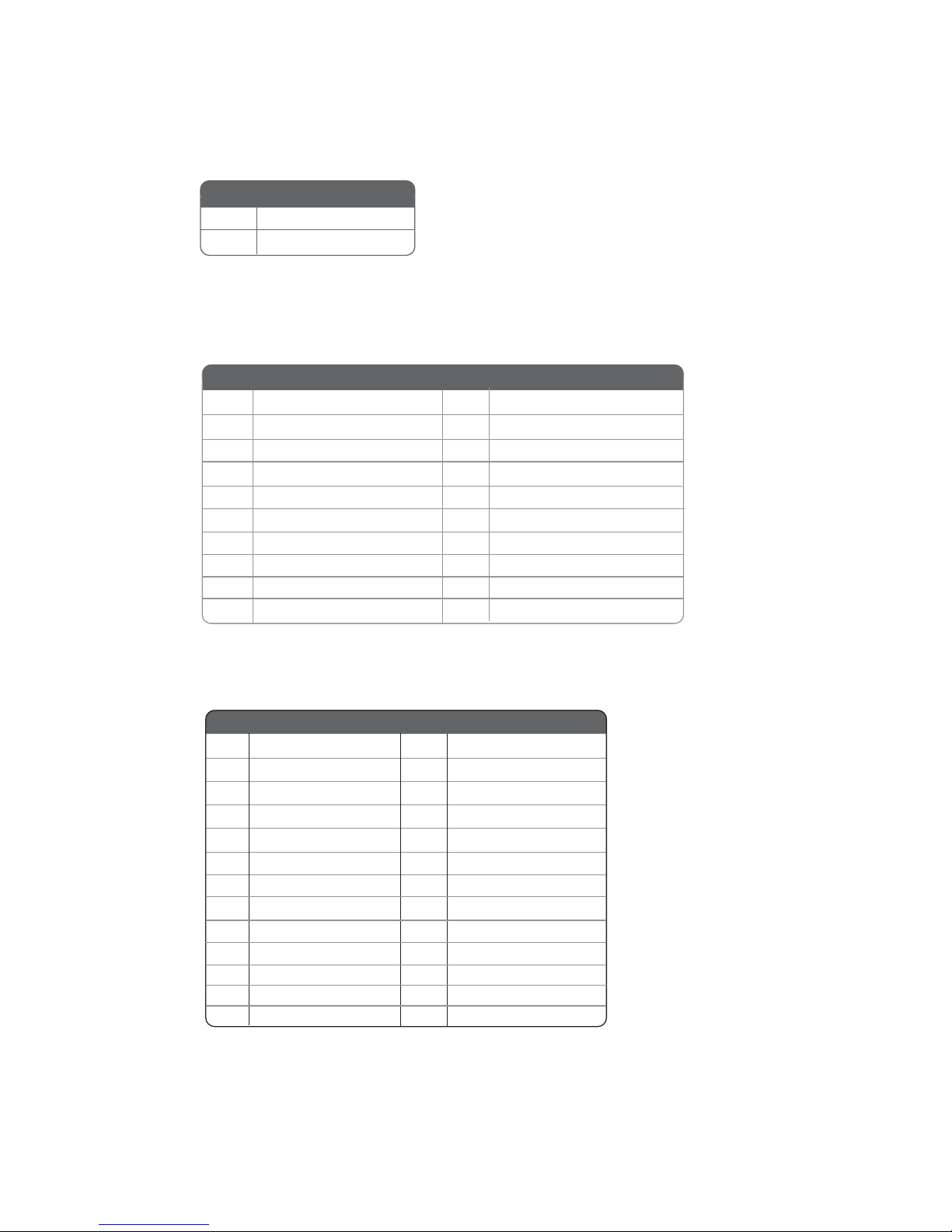
18
Installing the Motherboard
CASE: Chassis Intrusion Detect Header
Short Chassis cover is removed
Open Chassis cover is closed
This detects if the chassis cover has been removed. This function needs a chassis
equipped with intrusion detection switch and needs to be enabled in BIOS.
Pin 1-2 Function
TPM: TPM module header
Trusted Platform Module (TPM) is a published specification detailing a microntroller
that can store secured information, and implementations of that specification.
1 TPM_CLK
2 GND
3 LFRAME#
4 KEY
5 LREST#
6 SMBDATA
7 LAD3
8 LAD2
9 VCC3
10 LAD1
Pin Signal Name Pin Signal Name
11 LAD0
12 GND
13 RESERVE0
14 RESERVE1
16 SERIRQ
17 GND
18 GND
19 LPCPD#
20 SMBCLK
15 VCC3_DUAL
LPT : Onboard parallel port header
This is a header that can be used to connect to the printer, scanner or other devices.
1 STROBE 14 AFD
2 PD0 15 ERROR
3 PD1 16 PRNINIT
4 PD2 17 SLIN
5 PD3 18 Ground
6 PD4 19 Ground
7 PD5 20 Ground
Pin Signal Name Pin Signal Name
8 PD6 21 Ground
9 PD7 22 Ground
10 ACK 23 Ground
11 BUSY 24 Ground
12 PE 25 Ground
13 SLCT 26 Key
Page 23

19
Installing the Motherboard
Installing a SA T A Hard Drive
This section describes how to install a SATA Hard Drive.
SATA cable (optional)
SATA power cable (optional)
About SA T A Connectors
Your motherboard features four SATA connectors supporting a total of four drives.
SATA refers to Serial ATA (Advanced Technology Attachment) is the standard interface for the IDE hard drives which are currently used in most PCs. These connectors
are well designed and will only fit in one orientation. Locate the SATA connectors on
the motherboard and follow the illustration below to install the SATA hard drives.
Installing Serial A T A Hard Drives
To install the Serial ATA (SATA) hard drives, use the SATA cable that supports the
Serial ATA protocol. This SATA cable comes with a SATA power cable. You can
connect either end of the SATA cable to the SATA hard drive or the connector on the
motherboard.
Refer to the illustration below for proper installation:
This motherboard supports the “Hot-Plug” function.
1 Attach either cable end to the connector on the motherboard.
2 Attach the other cable end to the SATA hard drive.
3 Attach the SATA power cable to the SATA hard drive and connect the
other end to the power supply.
* For reference only
Page 24

20
Installing the Motherboard
Connecting I/O Devices
The backplane of the motherboard has the following I/O ports:
LAN Port
Connect an RJ-45 jack to the LAN port to connect your
computer to the Network.
VGA Port Connect your monitor to the VGA port.
Audio Ports
Use the three audio ports to connect audio devices. The
first jack is for stereo line-in singal. The second jack is for
stereo line-out singal. The third jack is for microphone.
Use the USB 2.0 ports to connect USB 2.0 devices.
USB 2.0 Ports
PS2 Keyboard Use the lower PS/2 port to connect a PS/2 keyboard.
PS2 Mouse Use the upper PS/2 port to connect a PS/2 pointing device.
Page 25

21
Installing the Motherboard
Connecting Case Components
After you have installed the motherboard into a case, you can begin connecting the
motherboard components. Refer to the following:
The ATX 24-pin connector allows you to connect to ATX v2.x power supply.
With ATX v2.x power supply, users please
note that when installing 24-pin power
cable, the latches of power cable and the
ATX1 match perfectly.
Connecting 24-pin power cable
24-pin power cable
1 Connect the CPU cooling fan cable to CPU_FAN.
2 Connect the standard power supply connector to ATX_POWER.
3 Connect the case switches and indicator LEDs to the F_PANEL.
4 Connect the system cooling fan connector to SYS_FAN.
5 Connect the auxiliary case power supply connector to ATX12V.
6 Connect the case speaker cable to SPK.
Page 26

22
Installing the Motherboard
A TX_POWER: A TX 24-pin Power Connector
Users please note that the fan connector supports the CPU cooling fan of
1.1A ~ 2.2A (26.4W max) at +12V.
CPU_F AN: CPU cooling FAN Power Connector
1 GND System Ground
3 Sense Sensor
4 PWM PWM
Pin Signal Name Function
2 +12V Power +12V
SYS_F AN: System Cooling FAN Power Connector
1 GND System Ground
3 Sense Sensor
Pin Signal Name Function
2 +12V Power +12V
Pin Signal Name Pin Signal Name
1 +3.3V 13 +3.3V
2 +3.3V 14 -12V
3 Ground 15 Ground
4 +5V 16 PS_ON
5 Ground 17 Ground
6 +5V 18 Ground
7 Ground 19 Ground
8 PWRGD 20 -5V
9 +5VSB 21 +5V
10 +12V 22 +5V
11 +12V 23 +5V
12 +3.3V 24 Ground
The ATX12V4P power connector is used to provide power to the CPU.
When installing 4-pin power cable, the
latches of power cable and the ATX12V4P
match perfectly.
Connecting 4-pin power cable
4-pin power cable
Page 27

23
Installing the Motherboard
A TX12V : A TX 12V Power Connector
Pin Signal Name
4 +12V
3 +12V
2 Ground
1 Ground
SPK: Speaker Header
Pin Signal Name
1 VCC
2 Key
3 GND
4 Signal
Page 28

24
Installing the Motherboard
Hard Drive Activity LED
Connecting pins 1 and 3 to a front panel mounted LED provides visual indication that
data is being read from or written to the hard drive. For the LED to function properly,
an IDE drive should be connected to the onboard IDE interface. The LED will also
show activity for devices connected to the SCSI (hard drive activity LED) connector.
Power/Sleep/Message waiting LED
Connecting pins 2 and 4 to a single or dual-color, front panel mounted LED provides
power on/off, sleep, and message waiting indication.
Reset Switch
Supporting the reset function requires connecting pin 5 and 7 to a momentarycontact switch that is normally open. When the switch is closed, the board resets and
runs POST.
Power Switch
Supporting the power on/off function requires connecting pins 6 and 8 to a momentary-contact switch that is normally open. The switch should maintain contact for at
least 50 ms to signal the power supply to switch on or off. The time requirement is
due to internal de-bounce circuitry. After receiving a power on/off signal, at least two
seconds elapses before the power supply recognizes another on/off signal.
This concludes Chapter 2. The next chapter covers the BIOS.
Front Panel Header
The front panel header (F_PANEL) provides a standard set of switch and LED
headers commonly found on ATX or Micro ATX cases. Refer to the table below for
information:
Pin Signal Function Pin Signal Function
1 HD_LED_P Hard disk LED(+) 2 FP PWR/SLP *MSG LED(+)
3 HD_LED_N Hard disk LED(- )
5 RST_SW_N Reset Switch(-)
7 RST_SW_P Reset Switch(+)
9 RSVD Reserved
4 FP PWR/SLP *MSG LED(-)
6 PWR_SW_P Power Switch(+)
8 PWR_SW_N Power Switch(-)
10 Key No pin
* MSG LED (dual color or single color)
Page 29

25
Using BIOS
About the Setup Utility
The computer uses the latest “American Megatrends Inc. ” BIOS with support for
Windows Plug and Play. The CMOS chip on the motherboard contains the ROM
setup instructions for configuring the motherboard BIOS.
The BIOS (Basic Input and Output System) Setup Utility displays the system’s
configuration status and provides you with options to set system parameters. The
parameters are stored in battery-backed-up CMOS RAM that saves this information
when the power is turned off. When the system is turned back on, the system is
configured with the values you stored in CMOS.
The BIOS Setup Utility enables you to configure:
• Hard drives, diskette drives and peripherals
• Video display type and display options
• Password protection from unauthorized use
• Power Management features
The settings made in the Setup Utility affect how the computer performs. Before
using the Setup Utility, ensure that you understand the Setup Utility options.
This chapter provides explanations for Setup Utility options.
The Standard Configuration
A standard configuration has already been set in the Setup Utility. However, we
recommend that you read this chapter in case you need to make any changes in the
future.
This Setup Utility should be used:
• when changing the system configuration
• when a configuration error is detected and you are prompted to make
changes to the Setup Utility
• when trying to resolve IRQ conflicts
• when making changes to the Power Management configuration
• when changing the password or making other changes to the Security
Setup
Entering the Setup Utility
When you power on the system, BIOS enters the Power-On Self Test (POST)
routines. POST is a series of built-in diagnostics performed by the BIOS. After the
POST routines are completed, the following message appears:
Press DEL to enter SETUP
Chapter 3
Using BIOS
Page 30

26
Using BIOS
Press the delete key to access BIOS Setup Utility.
Using BIOS
When you start the Setup Utility, the main menu appears. The main menu of the
Setup Utility displays a list of the options that are available. A highlight indicates
which option is currently selected. Use the cursor arrow keys to move the highlight
to other options. When an option is highlighted, execute the option by pressing
<Enter>.
Some options lead to pop-up dialog boxes that prompt you to verify that you wish to
execute that option. Other options lead to dialog boxes that prompt you for information.
Some options (marked with a icon ) lead to submenus that enable you to change the
values for the option. Use the cursor arrow keys to scroll through the items in the
submenu.
Resetting the Default CMOS Values
When powering on for the first time, the POST screen may show a “CMOS
Settings Wrong” message. This standard message will appear following a clear
CMOS data at factory by the manufacturer. You simply need to Load Default
Settings to reset the default CMOS values.
Note: Changes to system hardware such as different CPU, memories, etc. may also
trigger this message.
Page 31

27
Using BIOS
The default BIOS setting for this motherboard apply for most conditions
with optimum performance. We do not suggest users change the default
values in the BIOS setup and take no responsibility to any damage
caused by changing the BIOS settings.
BIOS Navigation Keys
The BIOS navigation keys are listed below:
KEY FUNCTION
Scrolls through the items on a menu
+/- Change Opt.
F2 Previous Value
F3 Optimized Defaults
F1 General Help
ESC Exits the current menu
Enter Select
In this manual, default values are enclosed in parenthesis. Submenu items are denoted
by a icon .
F4 Save & Exit
1. For the purpose of better product maintenance, the manufacture
reserves the right to change the BIOS items presented in this manual.
The BIOS setup screens shown in this chapter are for reference only and
may differ from the actual BIOS. Please visit the manufacture’s website
for updated manual.
Select the language icon and press <Enter> or double click the left key of the mouse
to display the following screen. Then you can choose the language which displays
in the following screen.
Language
2. In this Gui BIOS, you can operate by mouse or keyboard. Click : select
item; Double click: enter; Right click: exit.
Page 32

28
Using BIOS
Select the default icon and press <Enter> or double click the left key of the mouse
to display the following screen. Then you can load optimized defaults or not.
Default
Select the boot icon and press <Enter> or double click the left key of the mouse to
display the following screen. Then you can choose the boot device.
Boot
Page 33

29
Using BIOS
Main Menu
Select the advanced icon and press <Enter> or double click the left key of the
mouse to display the following screen.
Advanced
Date & Time
The Date and Time items show the current date and time on the computer. If you are
running a Windows OS, these items are automatically updated whenever you make
changes to the Windows Date and Time Properties utility.
System Language (English)
This item is used to set system language.
This menu shows the information of BIOS and enables you to set the system
language, date and time.
Choose the system default
language
Main Advanced Chipset M.I.B III Boot Security Exit
+/- : Change Opt.
Enter/Dbl Click : Select
: Select Screen
/Click: Select Item
F1: General Help
F2: Previous Values
F3: Optimized Defaults
F4: Save & Exit
ESC/Right Click: Exit
BIOS Information
System Language English
System Date Fri 06/24/2011
System Time 00:03:14
Page 34

30
Using BIOS
The Advanced menu items allow you to change the settings for the CPU and other
system.
Advanced Menu
Launch PXE OpROM (Disabled)
The item enables or disables launch PXE Option ROM.
Choose the system default
language
Enabled/Disabled Onboard
LAN Option ROM
Main Advanced Chipset M.I.B III Boot Security Exit
+/- : Change Opt.
Enter/Dbl Click : Select
: Select Screen
/Click: Select Item
F1: General Help
F2: Previous Values
F3: Optimized Defaults
F4: Save & Exit
ESC/Right Click: Exit
Legacy OpROM Support
Launch PXE OpROM Disabled
Launch Storage OpROM Enabled
LAN Configuration
PC Health Status
Power Management Setup
ACPI Settings
CPU Configuration
SAT A Configuration
USB Configuration
Super IO Configuration
Trusted Computing
Launch Storage OpROM (Enabled)
Use this item to enable or disable the Storage OpROM.
Page 35

31
Using BIOS
Onboard LAN Controller (Enabled)
Use this item to enable or disable the Onboard LAN.
LAN Configuration
The item in the menu shows the LAN-related information that the BIOS
automatically detects.
Press <Esc> to return to the Advanced Menu page.
Enable or Disabe Onboard
LAN
Main Advanced Chipset M.I.B III Boot Security Exit
+/- : Change Opt.
Enter/Dbl Click : Select
: Select Screen
/Click: Select Item
F1: General Help
F2: Previous Values
F3: Optimized Defaults
F4: Save & Exit
ESC/Right Click: Exit
LAN Configuration
Onboard LAN Controller Enabled
Page 36

32
Using BIOS
PC Health Status
On motherboards support hardware monitoring, this item lets you monitor the
parameters for critical voltages, temperatures and fan speeds.
Scroll to this item and press <Enter> to view the following screen:
Smart Fan Function
Main Advanced Chipset M.I.B III Boot Security Exit
+/- : Change Opt.
Enter/Dbl Click : Select
: Select Screen
/Click: Select Item
F1: General Help
F2: Previous Values
F3: Optimized Defaults
F4: Save & Exit
ESC/Right Click: Exit
PC Health Status
Smart Fan Function
CPU Fan Speed : 4115RPM
CPU Voltage : 1.236V
IMC Voltage : 1.068V
DIMM Voltage : 1.548V
AXG Voltage : 1.032V
-=- PECI Mode -=Offset to TCC Activation T emp. : -24
Main Advanced Chipset M.I.B III Boot Security Exit
+/- : Change Opt.
Enter/Dbl Click : Select
: Select Screen
/Click: Select Item
F1: General Help
F2: Previous Values
F3: Optimized Defaults
F4: Save & Exit
ESC/Right Click: Exit
CPU Smart Fan Control Enabled
Smart Fan Mode Normal
SMART Fan start PWM value 180
SMART Fan start PWM TEMP(-) 30
Delta T +3
SMART Fan Slope PWM value 10 PWM value/unite
CPU Fan Full Speed Offset (-) 23
Smart Fan Function
CPU Smart Fan Control
CPU SMART FAN Control (Enabled)
This item allows you to enable/disable the control of the CPU fan speed by chang-ing
the fan voltage.
SMART Fan Mode (Normal)
This item allows you to select the fan mode (Normal, Quiet, Silent, or Manual) for a
better operation environment. If you choose Normal mode, the fan speed will be
auto adjusted depending on the CPU temperature. If you choose Quite mode, the fan
speed will be auto minimized for quiet environment. If you choose Silent mode, the
fan speed will be auto restricted to make system more quietly. If you choose Manual
mode, the fan speed will be adjust depending on users’ parameters.
Page 37

33
Using BIOS
• CPU Fan Speed
• CPU Voltage
• IMC Voltage
• DIMM Voltage
• AXG Voltage
System Component Characteristics
These items display the monitoring of the overall inboard hardware health events,
such as System & CPU temperature, CPU & DIMM voltage, CPU & system fan
speed,... etc.
Press <Esc> to return to the Advanced Menu page.
Press <Esc> to return to the PC Health Status page.
SMART Fan start PWM value (180)
SMART Fan start TEMP(-) (30)
This item is used to set the start PWM value of the smart fan.
This item is used to set the start temperature of the smart fan.
DeltaT (+3)
This item specifies the range that controls CPU temperature and keeps it from going
so high or so low when smart fan works.
SMART Fan Slope PWM value (10 PWM value/unite)
This item is used to set the Slope Select PWM of the smart fan.
This item is used to set the CPU fan full speed offset value.
CPU Fan Full Speed Offset(-) (23)
Page 38

34
Using BIOS
Power Management Setup
This page sets up some parameters for system power management operation.
Resume By PME (Disabled)
This item specifies whether the system will be awakened from power saving modes
when activity or input signal of the specified hardware peripheral or component is
detected.
Resume By USB2.0 (S3) (Disabled)
This item allows you to enable/disable the USB 2.0 device wakeup function from S3
mode.
EUP Support (Enabled)
This item allows user to enable or disable EUP support.
Press <Esc> to return to the Advanced Menu page.
Resume By RING (Disabled)
An input signal on the serial Ring Indicator (RI) line (in other words, an incoming call
on the modem) awakens the system from a soft off state.
Power LED Type (Dual Color LED)
This item shows the type of the Power LED.
Resume By PS2 MS (S3) (Disabled)
This item enables or disables you to allow mouse activity to awaken the system from
power saving mode.
Resume By PS2 KB (S3) (Disabled)
This item enables or disables you to allow keyboard activity to awaken the system
from power saving mode.
Main Advanced Chipset M.I.B III Boot Security Exit
+/- : Change Opt.
Enter/Dbl Click : Select
: Select Screen
/Click: Select Item
F1: General Help
F2: Previous Values
F3: Optimized Defaults
F4: Save & Exit
ESC/Right Click: Exit
Power Management Setup
Resume By Ring Disabled
Resume By PME Disabled
Resume By USB2.0 (S3) Disabled
Resume By PS2 KB (S3) Disabled
Resume By PS2 MS (S3) Disabled
EUP Function Enabled
Power LED Type Dual Color LED
About Resume by Ring
Page 39

35
Using BIOS
ACPI Configuration
The item in the menu shows the highest ACPI sleep state when the system
enters suspend.
ACPI Sleep State (S3(Suspend to RAM))
This item allows user to enter the ACPI S3 (Suspend to RAM) Sleep State(default).
Press <Esc> to return to the Advanced Menu page.
Aptio Setup Utility - Copyright (C) 2011 American Megatrends, Inc.
Main Advanced Chipset M.I.B III Boot Security Exit
+/- : Change Opt.
Enter/Dbl Click : Select
: Select Screen
/Click: Select Item
F1: General Help
F2: Previous Values
F3: Optimized Defaults
F4: Save & Exit
ESC/Right Click: Exit
ACPI Setting
ACPI Sleep State S3 (Suspend to RAM)
Select the highest ACPI
sleep state the system
will enter when the
Suspend button is pressed.
Page 40

36
Using BIOS
CPU Configuration
The item in the menu shows the CPU.
Main Advanced Chipset M.I.B III Boot Security Exit
+/- : Change Opt.
Enter/Dbl Click : Select
: Select Screen
/Click: Select Item
F1: General Help
F2: Previous Values
F3: Optimized Defaults
F4: Save & Exit
ESC/Right Click: Exit
Enable d for Windows XP and
Linux (OS optimized for
Hyper-Threading
T echnology) and Disabled
for other OS (OS not
optimized for
Hyper-Threading
T echnology). When Disabled
only one thread per
enabled core is enabled.
CPU Configuration
Intel(R) Core(TM) i7-2600K CPU @ 3.40GHz
EMT64 Supported
Processor Speed 3400 MHz
Processor Stepping 206a6
Microcode Revision 28
Processor Cores 4
Intel HT Technology Supported
Hyper-threading Enabled
Limit CPUID Maximum Disabled
Execute Disable Bit Enabled
Intel Virtualization T echnology Enabled
Power T echnology Energy Efficient
Enhanced Halt(C1E) Enabled
Intel(R) Core(TM) i7-2600K CPU @ 3.40GHz
This is display-only field and displays the information of the CPU installed in your
computer.
EMT64 (Supported)
This item shows the computer supports EMT64.
Processor Speed (3400MHz)
This item shows the current processor speed.
Processor Stepping (206a6)
This item shows the processor stepping version.
Microcode Revision (28)
This item shows the Microcode version.
Processor Cores (4)
This item shows the core number of the processor.
Limit CPUID Maximum (Disabled)
Use this item to enable or disable the maximum CPUID value limit. Enable it to
prevent the system from “rebooting” when trying to install Windows NT 4.0.
Intel HT Technology (Supported)
This item shows your computer supports Intel HT technology.
Hyper-threading (Enabled)
This item is only available when the chipset supports Hyper-Threading and you are
using a Hyper-Threading CPU.
Page 41

37
Using BIOS
Press <Esc> to return to the Advanced Menu page.
Execute Disable Bit (Enabled)
This item allows the processor to classify areas in memory by where application code
can execute and where it cannot. When a malicious worm attempts to insert code in
the buffer, the processor disables code execution, preventing damage or worm propagation. Replacing older computers with Execute Disable Bit enabled systems can halt
worm attacks, reducing the need for virus related repair.
Intel Virtualization Technology (Enabled)
When disabled, a VMM cannot utilize the additional hardware capabilities provided
by Vandor Pool Technology.
Power Technology (Energy Efficient)
Use this item to control the Energy mode of the processor.
Enhanced Halt(C1E) (Disabled)
This item enables or disables enhanced halt.
Page 42

38
Using BIOS
SA T A Configuration
Use this item to show the mode of serial-ATA configuration options.
Serial-ATA Controller 0/1 (Compatible/Enhanced)
Use this item to select the Serial-ATA controller options: Disabled, Compatible,
Enhanced.
SA T A Port1~4 (HDS72800PLA38 (82.3GB/SONY DVD RW A T API/Not Present)
This motherboard supports four SATA channels and each channel allows one SATA
device to be installed. Use these items to configure each device on the SATA channel,
and each channel allows one SATA device to be installed. Use these items to configure
each device on the SATA channel.
Press <Esc> to return to the Advanced Menu page.
SATA Mode (IDE Mode)
Use this item to select SATA mode.
Main Advanced Chipset M.I.B III Boot Security Exit
+/- : Change Opt.
Enter/Dbl Click : Select
: Select Screen
/Click: Select Item
F1: General Help
F2: Previous Values
F3: Optimized Defaults
F4: Save & Exit
ESC/Right Click: Exit
(1) IDE Mode. (2) AHCI
Mode.
SAT A Configuration
SATA Mode IDE Mode
Serial-ATA Controller 0 Compatible
Serial-ATA Controller 1 Enhanced
SAT A Port1 HDS72800PLA38 (82.3GB
SATA Port2 SONY DVD RW ATAPI
SATA Port3 Not Present
SATA Port4 Not Present
Page 43

39
Using BIOS
Legacy USB Support (Enabled)
Use this item to enable or disable support for legacy USB devices.
Press <Esc> to return to the Advanced Menu page.
All USB Devices (Enabled)
Use this item to enable or disable all USB devices.
USB Configuration
Use this item to show the information of USB configuration.
Main Advanced Chipset M.I.B III Boot Security Exit
+/- : Change Opt.
Enter/Dbl Click : Select
: Select Screen
/Click: Select Item
F1: General Help
F2: Previous Values
F3: Optimized Defaults
F4: Save & Exit
ESC/Right Click: Exit
USB Configuration
All USB Devices Enabled
Legacy USB Support Enabled
Enabled/Disabled All USB
Devices
Page 44

40
Using BIOS
Super IO Configuration
Use this item to show the information of Super IO configuration.
Serial Port 0 Configuration
Scroll to this item and press <Enter> to view the following screen:
Serial Port (Enabled)
This item allows you to enable or disable serial port.
Device Settings (IO=3F8h; IRQ=4)
This item shows the information of the device settings.
Change Settings (Auto)
Use this item to change device settings.
Press <Esc> to return to the Super IO Configuration page.
Set Parameters of Serial
Port 0 (COMA)
Main Advanced Chipset M.I.B III Boot Security Exit
+/- : Change Opt.
Enter/Dbl Click : Select
: Select Screen
/Click: Select Item
F1: General Help
F2: Previous Values
F3: Optimized Defaults
F4: Save & Exit
ESC/Right Click: Exit
Super IO Configuration
Super IO Chip IT8728
Serial Port 0 Configuration
Parallel Port Configuration
Main Advanced Chipset M.I.B III Boot Security Exit
+/- : Change Opt.
Enter/Dbl Click : Select
: Select Screen
/Click: Select Item
F1: General Help
F2: Previous Values
F3: Optimized Defaults
F4: Save & Exit
ESC/Right Click: Exit
Serial Port 0 Configuration
Serial Port Enabled
Devic e S ett in gs IO=3F8h; IRQ=4;
Change Settings Auto
Enabled or Diabled Serial
Port (COM)
Page 45

41
Using BIOS
Parallel Port Configuration
Scroll to this item and press <Enter> to view the following screen:
Parallel Port (Enabled)
This item allows you to enable or disable parallel port.
Device Settings (IO=378h; IRQ=5; DMA=3;)
This item shows the information of the device settings.
Change Settings (Auto)
Use this item to change device settings.
Device Mode (ECP Mode)
This item shows the information of the device mode.
Press <Esc> to return to the Super IO Configuration page.
Press <Esc> to return to the Advanced Menu page.
Main Advanced Chipset M.I.B III Boot Security Exit
+/- : Change Opt.
Enter/Dbl Click : Select
: Select Screen
/Click: Select Item
F1: General Help
F2: Previous Values
F3: Optimized Defaults
F4: Save & Exit
ESC/Right Click: Exit
Enabled or Disabled
Parallel Port (LPT/LPTE)
Parallel Port Configuration
Parallel Port Enabled
Device Settings IO=378h; IRQ=5; DMA=3;
Change Settings Auto
Device Mode ECP Mode
Page 46

42
Using BIOS
Trusted Computing
Scroll to this item and press <Enter> to view the following screen:
Main Advanced Chipset M.I.B III Boot Security Exit
+/- : Change Opt.
Enter/Dbl Click : Select
: Select Screen
/Click: Select Item
F1: General Help
F2: Previous Values
F3: Optimized Defaults
F4: Save & Exit
ESC/Right Click: Exit
Enables or Disables TPM
support. O.S. will not
show TPM. Reset of
platform is required.
TPM Configuration
TPM Support Enabled
TPM State Disabled
Pending TPM operation None
Current TPM Status Information
TPM Enabled Status: Disabled
TPM Active Status: Deactivated
TPM Owner Status: UnOwned
TPM State (Disabled)
Select Enabled to display the status of TPM support for this system. Please note that
a system reboot is needed before a change on the TPM state to take effect.
Current TPM Status Information
This feature displays the current status of the TPM items listed below.
TPM Support (Enabled)
This item enables or disables TPM(Trusted Platform Module) support for system
security and data integrity. If this option is set to Enabled, the following items will
display.
Pending TPM operation (None)
Use this item to schedule a TPM operation that is pending. If the option “None”
is displayed, there is no pending TPM operation in the queue. Please note that a
system reboot is needed for any change on the feature to become effective.
TPM Enabled Status
This item indicates if TPM support is enabled or not in this system.
TPM Owner State
This feature lists the status of the TPM Owner.
TPM Active Status
This item indicates if TPM support is active or not in this system.
Page 47

43
Using BIOS
North Bridge
Scroll to this item and press <Enter> and view the following screen:
The chipset menu items allow you to change the settings for the North Bridge
chipset, South Bridge chipset and other system.
Chipset Menu
North Bridge Parameters
Main Advanced Chipset M.I.B III Boot Security Exit
+/- : Change Opt.
Enter/Dbl Click : Select
: Select Screen
/Click: Select Item
F1: General Help
F2: Previous Values
F3: Optimized Defaults
F4: Save & Exit
ESC/Right Click: Exit
North Bridge
South Bridge
ME Subsystem
Initate Graphic Adapter (PCI Express)
This item allows you to select graphics controller to use as the primary boot
device.
IGD Memory (64M)
This item shows the information of the IGD(Internal Graphics device) memory.
DVMT Mode Select (DVMT Mode)
This item allows you to select the DVMT operating mode.
Main Advanced Chipset M.I.B III Boot Security Exit
+/- : Change Opt.
Enter/Dbl Click : Select
: Select Screen
/Click: Select Item
F1: General Help
F2: Previous Values
F3: Optimized Defaults
F4: Save & Exit
ESC/Right Click: Exit
Select which graphics
controller to use as the
primary boot device.
North Bridge
Initate Graphic Adapter PCI Express
IGD Memory 64M
DVMT Mode Select DVMT Mode
DVMT/FIXED Memory 256MB
IGD Multi-Monitor Disabled
Page 48

44
Using BIOS
DVMT/FIXED Memory (256MB)
When set to Fixed Mode, the graphics driver will reserve a fixed position of the
system memory as graphics memory, according to system and graphics requirements.
Press <Esc> to return to the chipset menu page.
IGD Multi-Monitor (Disabled)
This item enables or disables IGD(Internal Graphics device) multi-monitor.
Multi-Monitor technology
Through Multi-Monitor technology, H61H2-M13 supports up to three
monitors: one Intel integrated Graphics and one or two PCI-Express graphics devices under Windows 7.
Multi-Monitor technology can help you to increase the area available for programs
running on a single computer system through using multiple display devices.
It is not only to increase larger screen viewing but also to improving personal
productivity.
Step 1. Insert ECS drives DVD to run Auto setup or browse the DVD to install Intel
chipset drivers, VGA and sound drivers.(If you want know the detail information,
please refer to chapter 4.)
Intel Integrated Graphics
PCI-Express Graphics
Page 49

45
Using BIOS
Step 3. Enable IGD Multi-Monitor from BIOS. In the following BIOS screen, please
set IGD Multi-Monitor to [Enabled].
Step 2. Install all the drivers of PCI-Express graphic cards. Click the Browse CD
item, then appears the following screen. Select the driver you want to install(e.g.
NVIDIA GeForce 8400 GS(Microsoft Corporation-WDDM v1.1)) and double click
it.
Main Advanced Chipset M.I.B III Boot Security Exit
+/- : Change Opt.
Enter/Dbl Click : Select
: Select Screen
/Click: Select Item
F1: General Help
F2: Previous Values
F3: Optimized Defaults
F4: Save & Exit
ESC/Right Click: Exit
Select which graphics
controller to use as the
primary boot device.
North Bridge
Initate Graphic Adapter PCI Express
IGD Memory 64M
DVMT Mode Select DVMT Mode
DVMT/FIXED Memory 256MB
IGD Multi-Monitor Enabled
Page 50

46
Using BIOS
2.Select display devices, set the multiple displays option and to extend desktop for
display “Multi-Monitor technology”.
Change the apprearance of your displays
Control Panel All Control Panel Items Display Screen Resolution
Search Control Panel
1
3
4
Detect
Identify
3. DELL U2410Display:
Resolution:
1920 x 1200 (recommended)
Orientation: Landscape
Disconnect this displayMultiple displays:
Make this my main display
Advance settings
Make text and other items larger or smaller
What display settings should I choose?
OK Cancel Apply
2
Y ou must select Apply before making additional changes.!
Extend desktop to this display
Disconnect this display
Step 4. Change the appearance of your displays under Windows 7.
Change the apprearance of your displays
Control Panel All Control Panel Items Display Screen Resolution
Search Control Panel
1
2
3
4
Detect
Identify
1. DELL U2410Display:
Resolution:
1920 x 1200 (recommended)
Orientation: Landscape
Extend desktop to this displayMultiple displays:
This is currently your main display.
Advance settings
Make text and other items larger or smaller
What display settings should I choose?
OK Cancel Apply
Show the path of the setting location
Display devices
The type of the display
Set the multiple displays
1. Enter the Control Panel menu, select the Display in the All Control Panel Items
and click the Screen Resolution, then appears the following screen.
Page 51

47
Using BIOS
Change the appearance of your displays
Control Panel All Control Panel Items Display Screen Resolution
Search Control Panel
1
Detect
Identify
4. AL1717Display:
Resolution: 1920 x 1200 (recommended)
Orientation: Landscape
Disconnect this displayMultiple displays:
Make this my main display
Advance settings
Make text and other items larger or smaller
What display settings should I choose?
OK Cancel Apply
2
Y ou must select Apply before making additional changes.
!
3
4
3
Change the appearance of your displays
Control Panel All Control Panel Items Display Screen Resolution
Search Control Panel
1
Detect
Identify
4. AL1717Display:
Resolution: 1920 x 1200 (recommended)
Orientation: Landscape
Extend desktop to this displayMultiple displays:
Make this my main display
Advance settings
Make text and other items larger or smaller
What display settings should I choose?
OK Cancel Apply
2
Y ou must select Apply before making additional changes.
!
3
4
Page 52

48
Using BIOS
South Bridge
Scroll to this item and press <Enter> to view the following screen.
Restore AC Power Loss (Power off)
This item specifies what state to go to when power is re-applied after a power failure
(G3 state).
Azalia HD Audio (Enabled)
This item enables or disables Azalia HD audio.
Press <Esc> to return to the chipset menu page.
Audio Configuration
This item shows the information of the audio configuration.
Case Open Warning (Disabled)
This item enables or disables the warning if the case is opened up, and the item below
indicates the current status of the case.
Chassis Opened (No)
This item indicates whether the case has been opened.
Main Advanced Chipset M.I.B III Boot Security Exit
+/- : Change Opt.
Enter/Dbl Click : Select
: Select Screen
/Click: Select Item
F1: General Help
F2: Previous Values
F3: Optimized Defaults
F4: Save & Exit
ESC/Right Click: Exit
Specify what state to go
to when power is
re-applied after a power
failure (G3 state).
South Bridge
Restore AC Power Loss Power off
Audio Configuration
Azalia HD Audio Enabled
Case Open Warning Disabled
Chassis Opened No
Page 53

49
Using BIOS
Main Advanced Chipset M.I.B III Boot Security Exit
+/- : Change Opt.
Enter/Dbl Click : Select
: Select Screen
/Click: Select Item
F1: General Help
F2: Previous Values
F3: Optimized Defaults
F4: Save & Exit
ESC/Right Click: Exit
ME Subsystem Help
Intel ME Subsystem Configuration
ME Version 7.1.13.1088
ME Subsystem Enabled
ME Subsystem
Scroll to this item and press <Enter> to view the following screen.
ME Version (7.1.13.1088)
This item shows the ME version.
ME Subsystem (Enabled)
This item allows you to enable or disable ME subsystem.
Page 54

50
Using BIOS
This page enables you to set the clock speed and system bus for your system. The
clock speed and system bus are determined by the kind of processor you have
installed in your system.
M.I.B III (MB Intelligent BIOS III) Menu
Main Advanced Chipset M.I.B III Boot Security Exit
+/- : Change Opt.
Enter/Dbl Click : Select
: Select Screen
/Click: Select Item
F1: General Help
F2: Previous Values
Integrated Clock Chip
Parameters
F3: Optimized Defaults
F4: Save & Exit
ESC/Right Click: Exit
M.I.B III (MB Intelligent BIOS III)
Integrated Clock Chip Configuration
Memory Voltage Control
Performance Tuning
B.O.M.P T echnology Enabled
Auto Detect DIMM/PCI Clk Enabled
Spread Spectrum Enabled
Command Rate Auto
Intel(R) Core (TM) i7-2600K CPU @ 3.40GHz
Processor Speed 3400 MHz
T otal Memory 1024 MB (DDR3 1066)
Integrated Clock Chip Configuration
Scroll to this item to view the following screen:
Main Advanced Chipset M.I.B III Boot Security Exit
+/- : Change Opt.
Enter/Dbl Click : Select
: Select Screen
/Click: Select Item
F1: General Help
F2: Previous Values
F3: Optimized Defaults
F4: Save & Exit
ESC/Right Click: Exit
Integrated Clock Chip
Enabled/Disabled .
Integrated Clock Chip Configuration
ICC OverClocking Lib Version 7.0.0.29
Number of ICC Profiles : N/A
Current ICC Profile Index : N/A
ICC Enable Disabled
ICC Over-Clocking Lib Version (7.0.0.29)
This item shows the ICC over-clocking lib version.
Number of ICC Profiles (N/A)
This item shows number of ICC profiles.
Current ICC Profiles Index (N/A)
This item shows current ICC profiles index.
Page 55

51
Using BIOS
ICC Enable (Disabled)
This item allows you to enable or disable current ICC.
Press <Esc> to return to the M.I.B III menu page.
Memory Voltage Control Configuration
Scroll to this item to view the following screen:
Memory Voltage Config (Auto)
This item allows users to select memory voltage config. If the option is set to
Enabled, the following item will display.
Press <Esc> to return to the M.I.B III menu page.
Main Advanced Chipset M.I.B III Boot Security Exit
+/- : Change Opt.
Enter/Dbl Click : Select
: Select Screen
/Click: Select Item
F1: General Help
F2: Previous Values
F3: Optimized Defaults
F4: Save & Exit
ESC/Right Click: Exit
Memory Voltage Control
Memory Voltage Control
Memory Voltage Config Auto
Memory Voltage (1.55V)
This item allows users to adjust memory voltage.
Main Advanced Chipset M.I.B III Boot Security Exit
+/- : Change Opt.
Enter/Dbl Click : Select
: Select Screen
/Click: Select Item
F1: General Help
F2: Previous Values
F3: Optimized Defaults
F4: Save & Exit
ESC/Right Click: Exit
Memory Voltage Control
Memory Voltage Control
Memory Voltage Config Manual
Memory Voltage 1.55V
Page 56

52
Using BIOS
Power Limit 2 Switch (Enabled)
Use this item to control the Power Limit 2. This is for Turbo mode.
Power Limit 1 Value(Watt) (95)
Use this item to control the limit of the TDP. This is for Turbo mode.
Performance Tuning
Scroll to this item to view the following screen:
CPU Configuration
Scroll to this item to view the following screen:
CPU Ratio (34)
This item allows users to control non turbo CPU ratio.
IA Core Current (Normal)
Use this item to control CPU Current Limit. This is for Turbo mode.
Main Advanced Chipset M.I.B III Boot Security Exit
+/- : Change Opt.
Enter/Dbl Click : Select
: Select Screen
/Click: Select Item
F1: General Help
F2: Previous Values
F3: Optimized Defaults
F4: Save & Exit
ESC/Right Click: Exit
CPU Configuration
Performance Tuning
CPU Configuration
Chipset Configuration
Main Advanced Chipset M.I.B III Boot Security Exit
+/- : Change Opt.
Enter/Dbl Click : Select
: Select Screen
/Click: Select Item
F1: General Help
F2: Previous Values
F3: Optimized Defaults
F4: Save & Exit
ESC/Right Click: Exit
IA Core Current
CPU Ratio 34
IA Core Current Normal
Power Limit 1 Value (Watt) 95
Power Limit 2 Switch Enabled
Power Limit 2 V alue 118
Long Duration Maintained 1
Enhanced Intel SpeedStep Technology Enabled
Turbo Mode Enabled
1 Core Ratio Limit 38
2 Core Ratio Limit 37
3 Core Ratio Limit 36
4 Core Ratio Limit 35
Page 57

53
Using BIOS
Power Limit 2 Value (118)
Use this item to control Power Limit 2. PL2 provides an upper limit of the TDP
excursions. This is for Turbo mode.
Long Duration maintained (1)
Use this item to control the time window over PL1 value should be maintained. This
is for Turbo mode.
Enhanced Intel SpeedStep Technology (Enabled)
This item allows users to enable or disable the EIST(Enhanced Intel SpeedStep
Technology).
Turbo Mode (Enabled)
This item allows you to control the Intel Turbo Boost Technology.
1/2/3/4 Core Ratio (38/37/36/35)
These items show the Core Ratio limit value.
Press <Esc> to return to the Performance Tunning page.
Chipset Configuration
Scroll to this item to view the following screen:
Memory Multiplier Configuration
This item shows the information of Memory Multiplier Configuration.
Main Advanced Chipset M.I.B III Boot Security Exit
+/- : Change Opt.
Enter/Dbl Click : Select
: Select Screen
/Click: Select Item
F1: General Help
F2: Previous Values
F3: Optimized Defaults
F4: Save & Exit
ESC/Right Click: Exit
Disabled/Enabled GT
OverClocking
Memory Multiplier Configuration
Memory Multiplier 10.67
Memory Timing Configuration
CAS# Latency (tCL) 7
Row Precharge Time (tRP) 7
RAS# to CAS# Delay (tRCD) 7
RAS# Active Time (tRAS) 20
Write Recovery Time (tWR) 8
Row Refresh Cycle Time (tRFC) 59
Write to Read Delay (tWTR) 4
Active to Active Delay (tRRD) 4
Read CAS# Precharge (tRTP) 4
Four Active Windows Delay (tFAW) 20
Intel Graphics Configuration
GT OverColocking Disabled
Memory Multiplier (10.67)
This item determines the operation of DDR SDRAM memory CAS(column address
strobe). It is recommanded that you leave this item at the default value. The 2T
setting requires faster memory that specifically supports this mode.
Page 58

54
Using BIOS
RAS# to CAS# Delay(tRD) (7)
This item specifies the RAS# to CAS# delay to Rd/Wr command to the same bank.
RAS# Active Time(tRAS) (20)
This item specifies the number of clock cycles taken between a bank active command and issuing the precharge command.
GT OverClocking (Disabled)
This item allows you to control the internal GFX Turbo mode. If the option is set to
Enabled, the following items will display.
Row Precharge Time(tRP) (7)
This item specifies Row precharge to Active or Auto-Refresh of the same bank.
Memory Timing Configuration
This item shows the information of Memory Timing Configuration.
CAS#Latency(tcl) (7)
This item determines the operation of DDR SDRAM memory CAS(column address
strobe). It is recommanded that you leave this item at the default value. The 2T
setting requires faster memory that specifically supports this mode.
Intel Graphics Configuration
This item shows the information of Intel Graphics Configuration.
Row Refresh Cycle Time(tRFC) (59)
Use this item to specify the Row Refresh Cycle Time of the same bank.
Write to Read Delay(tWTR) (4)
This item specifies the number of clock cycles that must occur between last valid
write operation and the next read command to the same internal bank.
Write Recovery Time(tWR) (8)
This item specifies the number of clock cycles taken between writing data and issuing
the precharge command.
Active to Active Delay(tRRD) (4)
This item specifies the minimum time interval between successive ACTIVE
commands to the different bank.
Read CAS# Precharge(tRTP) (4)
This item specifies internal read to precharge command delay time.
Four Active Windows Delay(tFAW) (20)
This item specifies completion time of four internal actions.
Graphics Current (Normal)
This item allows you to adjust the graphics current.
Graphics Core Ratio Limit (27)
This item shows the graphics core ratio limit value.
Graphics Voltage (Default)
This item shows the current Graphics voltage.
Page 59

55
Using BIOS
B.O.M.P Technology (Enabled)
This item allows users to enable or disable B.O.M.P technology. This function can
run safe setting to setup menu when system boot fail 3 times.
Spread Spectrum (Enabled)
If you enable spread spectrum, it can significantly reduce the EMI (Electro-Magnetic
Interference) generated by the system.
Intel(R) Core(TM) i7-2600K CPU @ 3.40GHz
This is display-only field and displays the information of the CPU installed in your
computer.
Processor Speed (3400 MHz)
This item shows the CPU speed.
Total Memory (1024MB(DDR3 1066))
This item shows the total memory of DDR3.
Auto Detect DIMM/PCI Clk (Enabled)
When this item is enabled, BIOS will disable the clock signal of free DIMM/PCI slots.
Command Rate (Auto)
This item allows users to set command rate.
Press <Esc> to return to the Performance Tunning page.
Press <Esc> to return to the M.I.B III menu page.
Main Advanced Chipset M.I.B III Boot Security Exit
+/- : Change Opt.
Enter/Dbl Click : Select
: Select Screen
/Click: Select Item
F1: General Help
F2: Previous Values
F3: Optimized Defaults
F4: Save & Exit
ESC/Right Click: Exit
Disabled/Enabled GT
OverClocking
Memory Multiplier Configuration
Memory Multiplier 10.67
Memory Timing Configuration
CAS# Latency (tCL) 7
Row Precharge Time (tRP) 7
RAS# to CAS# Delay (tRCD) 7
RAS# Active Time (tRAS) 20
Write Recovery Time (tWR) 8
Row Refresh Cycle Time (tRFC) 59
Write to Read Delay (tWTR) 4
Active to Active Delay (tRRD) 4
Read CAS# Precharge (tRTP) 4
Four Active Windows Delay (tFAW) 20
Intel Graphics Configuration
GT OverColocking Disabled
Graphics Current Normal
Graphics Core Ratio Limit 27
Graphics Voltage Default
Page 60

56
Using BIOS
This page enables you to set the keyboard NumLock state.
Boot Menu
Main Advanced Chipset M.I.B III Boot Security Exit
+/- : Change Opt.
Enter/Dbl Click : Select
: Select Screen
/Click: Select Item
F1: General Help
F2: Previous Values
Select the keyboard
NumLock state
F3: Optimized Defaults
F4: Save & Exit
ESC/Right Click: Exit
Boot Configuration
Bootup NumLock State On
Boot Option Priority
1st Boot Hard Disk: HDS72808...
2nd Boot CD/DVD: SONY DVD...
3rd Boot USB Floppy/Floppy
4th Boot USB CD/DVD
5th Boot USB Hard Disk
6th Boot USB KEY
7th Boot Network
8th Boot UEFI
Hard Disk Drive BBS Priorities
CD/DVD ROM Drive BBS Priorities
USB Floppy/Floppy Drive BBS Priorities
USB CD/DVD ROM Drive BBS Priorities
USB HardDisk Drive BBS Priorities
USB KEY Drive BBS Priorities
NETWORK Device BBS Priorities
UEFI Boot Device BBS Priorities
Boot Configuration
This item shows the information of the boot configuration.
Bootup NumLock State (On)
This item determines if the NumLock key is active or inactive at system start-up
time.
Boot Option Priority
This item enables you to select boot priority for all boot devices.
1st/2nd/3rd/4th/5th/6th/7th/8th Boot
These items show the boot priorities.
Hard Disk / CD/DVD ROM / USB Floppy/Floppy / USB CD/DVD ROM / USB
HardDisk / USB KEY / NETWORK / UEFI Boot Drive BBS Priorities
These items enable you to specify the sequence of loading the operating system.
Press <Enter> to see the submenu.
Page 61

57
Using BIOS
This page enables you to set setup administrator password and user password.
Security Menu
Administrator Password
Press <Enter> to setup administrator password.
Main Advanced Chipset M.I.B III Boot Security Exit
+/- : Change Opt.
Enter/Dbl Click : Select
: Select Screen
/Click: Select Item
F1: General Help
F2: Previous Values
Set Setup Administrator
Password
F3: Optimized Defaults
F4: Save & Exit
ESC/Right Click: Exit
Administrator Password
Main Advanced Chipset M.I.B III Boot Security Exit
+/- : Change Opt.
Enter/Dbl Click : Select
: Select Screen
/Click: Select Item
F1: General Help
F2: Previous Values
Set Setup Administrator
Password
F3: Optimized Defaults
F4: Save & Exit
ESC/Right Click: Exit
Administrator Password
User Password
Security Check Setup
Page 62

58
Using BIOS
Save Options
This item enables you to save the options that you have made.
Save Changes
This item enables you to save the changes that you have made.
Discard Changes
This item enables you to discard any changes that you have made.
Restore Defaults
This item enables you to restore the system defaults.
Save as User Defaults
This item enables you to save the changes that you have made as user defaults.
Restore User Defaults
This item enables you to restore user defaults to all the setup options.
Save Changes and Exit
This item enables you to exit system setup after saving the changes.
Discard Changes and Exit
This item enables you to exit system setup without saving any changes.
Save Changes and Reset
This item enables you to reset the system setup after saving the changes.
Discard Changes and Reset
This item enables you to reset system setup without saving any changes.
This page enables you to exit system setup after saving or without saving the
changes.
Exit Menu
Main Advanced Chipset M.I.B III Boot Security Exit
+/- : Change Opt.
Enter/Dbl Click : Select
: Select Screen
/Click: Select Item
F1: General Help
F2: Previous Values
Go back to EZ Mode
F3: Optimized Defaults
F4: Save & Exit
ESC/Right Click: Exit
Back to EZ Mode
Save Changes and Exit
Discard Changes and Exit
Save Changes and Reset
Discard Changes and Reset
Save Options
Save Changes
Discard Changes
Restore Defaults
Save as User Defaults
Restore User Defaults
Boot Override
SAT A: HDS728020PLA380
SAT A: SONY DVD RW DRU-190S
Back to EZ Mode
This item enables you to back to EZ mode.
Page 63

59
Using BIOS
Boot Override
Use this item enables you to set the device order.
Page 64

60
Using BIOS
Updating the BIOS
You can download and install updated BIOS for this motherboard from the
manufacturer’s Website. New BIOS provides support for new peripherals, improvements in performance, or fixes for known bugs. Install new BIOS as follows:
This concludes Chapter 3. Refer to the next chapter for information on the software
supplied with the motherboard.
1 If your motherboard has a BIOS protection jumper , change the setting to
allow BIOS flashing.
2 If your motherboard has an item called Firmware Write Protect in Ad-
vanced BIOS features, disable it. (Firmware Write Protect prevents
BIOS from being overwritten.)
3 Prepare a bootable device or create a bootable system disk. (Refer to
Windows online help for information on creating a bootable system
disk.)
4 Download the Flash Utility and new BIOS file from the manufacturer’s
Web site. Copy these files to the bootable device.
5 Turn off your computer and insert the bootable device in your com-
puter. (You might need to run the Setup Utility and change the boot
priority items on the Advanced BIOS Features Setup page, to force
your computer to boot from the bootable device first.)
6 At the C:\ or A:\ prompt, type the Flash Utility program name and the file
name of the new BIOS and then press <Enter>. Example: AFUDOS.EXE
040706.ROM
7 When the installation is complete, remove the bootable device from the
computer and restart your computer. If your motherboard has a Flash
BIOS jumper, reset the jumper to protect the newly installed BIOS from
being overwritten. The computer will restart automatically.
Page 65

61
Using the Motherboard Software
Chapter 4
Using the Motherboard Software
Auto-installing under W indows XP/Vista/7
The Auto-install DVD-ROM/CD-ROM makes it easy for you to install the drivers
and software for your motherboard.
If the Auto-install DVD-ROM/CD-ROM does not work on your system,
you can still install drivers through the file manager for your OS (for
example, Windows Explorer). Refer to the Utility Folder Installation Notes
later in this chapter.
The support software DVD-ROM/CD-ROM disc loads automatically under Windows
XP/Vista/7. When you insert the DVD-ROM/CD-ROM disc in the DVD-ROM/CDROM drive, the autorun feature will automatically bring up the install screen. The
screen has four buttons on it, Setup, Utilities, Browse CD and Exit.
If the opening screen does not appear; double-click the file “setup.exe”
in the root directory.
About the Software DVD-ROM/CD-ROM
The support software DVD-ROM/CD-ROM that is included in the motherboard
package contains all the drivers and utility programs needed to properly run the
bundled products. Below you can find a brief description of each software program,
and the location for your motherboard version. More information on some programs is available in a README file, located in the same directory as the software.
Before installing any software, always inspect the folder for files named README.TXT
or something similar. These files may contain important information that is not
included in this manual.
2. The notice of Intel HD Audio Installation (optional): The Intel High
Definition audio functionality unexpectedly quits working in Windows
Server 2003 Service Pack 1 or Windows XP Professional x64 Edition.
Users need to download and install the update packages from the Microsoft
Download Center “before” installing HD audio driver bundled in the
driver disk. Please log on to http://support.microsoft.com/
default.aspx?scid=kb;en-us;901105#appliesto for more information.
1. Never try to install all software from folder that is not specified for use
with your motherboard.
* For reference only
Page 66

62
Using the Motherboard Software
Drivers
Setup
Click the Setup button to run the software installation program.
Select from the menu which software you want to install.
Browse CD
The Browse CD button is the standard Windows command that
allows you to open Windows Explorer and show the contents of the
support disk.
Before installing the software from Windows Explorer, look for a file
named README.TXT or something similar. This file may contain
important information to help you install the software correctly.
Some software is installed in separate folders for different operating
systems.
In installing the software, execute a file named SETUP.EXE by doubleclicking the file and then following the instructions on the screen.
Exit
The EXIT button closes the Auto Setup window.
Utilities
Lists the software utilities that are available on the disk.
Information
Displays the path for all software and drivers available on the disk.
Running Setup
Follow these instructions to install device drivers and software for the motherboard:
1. Click Setup. The installation program begins:
The following screens are examples only. The screens and driver lists will be
different according to the motherboard you are installing.
The motherboard identification is located in the upper left-hand corner.
Utilities
Click the Utilities button to display the application software and
other software utilities that are available on the disk. Select the sofware
you want to install then follow installation procedure.
Page 67

63
Using the Motherboard Software
2. Click Next. The following screen appears:
3. Check the box next to the items you want to install. The default options are recom-
mended.
4. Click Next run the Installation Wizard. An item installation screen appears:
5. Follow the instructions on the screen to install the items.
Drivers and software are automatically installed in sequence. Follow the
onscreen instructions, confirm commands and allow the computer to
restart a few times to complete the installation.
Page 68

64
Using the Motherboard Software
Manual Installation
Insert the disk in the DVD-ROM/CD-ROM drive and locate the PATH.DOC file in
the root directory. This file contains the information needed to locate the drivers for
your motherboard.
Look for the chipset and motherboard model; then browse to the directory and path
to begin installing the drivers. Most drivers have a setup program (SETUP.EXE) that
automatically detects your operating system before installation. Other drivers have
the setup program located in the operating system subfolder.
If the driver you want to install does not have a setup program, browse to the
operating system subfolder and locate the readme text file (README.TXT or
README.DOC) for information on installing the driver or software for your operating system.
Utility Software Reference
All the utility software available from this page is Windows compliant. They are
provided only for the convenience of the customer. The following software is furnished under license and may only be used or copied in accordance with the terms of
the license.
These software(s) are subject to change at anytime without prior notice.
Please refer to the support disk for available software.
Windows Vista/7 will appear below UAC (User Account Control) message
after the system restart. You must select “Allow” to install the next driver.
Continue this process to complete the drivers installation.
Page 69

65
Trouble Shooting
Chapter 5
Trouble Shooting
Start up problems during assembly
After assembling the PC for the first time you may experience some start up
problems. Before calling for technical support or returning for warranty, this chapter
may help to address some of the common questions using some basic troubleshooting
tips.
a) System does not power up and the fans are not running.
1.Disassemble the PC to remove the VGA adaptor card, DDR memory, LAN, USB
and other peripherals including keyboard and mouse. Leave only the motherboard,
CPU with CPU cooler and power supply connected. Turn on again to see if the
CPU and power supply fans are running.
2. Make sure to remove any unused screws or other metal objects such as screwdrivers
from the inside PC case. This is to prevent damage from short circuit.
3. Check the CPU FAN connector is connected to the motherboard.
4. For Intel platforms check the pins on the CPU socket for damage or bent. A bent
pin may cause failure to boot and sometimes permanent damage from short circuit.
5. Check the 12V power connector is connected to the motherboard.
6. Check that the 12V power & ATX connectors are fully inserted into the
motherboard connectors. Make sure the latches of the cable and connector are
locked into place.
b) Power is on, fans are running but there is no display
1. Make sure the monitor is turned on and the monitor cable is properly connected
to the PC.
2. Check the VGA adapter card (if applicable) is inserted properly.
3. Listen for beep sounds. If you are using internal PC speaker make sure it is
connected.
a. continuous 3 short beeps : memory not detected
b. 1 long beep and 8 short beeps : VGA not detected
c) The PC suddenly shuts down while booting up.
1. The CPU may experience overheating so it will shutdown to protect itself.
Ensure the CPU fan is working properly.
Page 70

66
Trouble Shooting
Your computer, like any electrical appliance, requires proper care and maintenance.
Here are some basic PC care tips to help prolong the life of the motherboard and
keep it running as best as it can.
1. Keep your computer in a well ventilated area. Leave some space between
the PC and the wall for sufficient airflow.
2. Keep your computer in a cool dry place. Avoid dusty areas, direct sunlight
Start up problems after prolong use
After a prolong period of use your PC may experience start up problems again.
This may be caused by breakdown of devices connected to the motherboard such as
HDD, CPU fan, etc. The following tips may help to revive the PC or identify the
cause of failure.
1. Clear the CMOS values using the CLR_CMOS jumper. Refer to CLR_CMOS
jumper in Chapter 2 for Checking Jumper Settings in this user manual. When
completed, follow up with a Load Optimised Default in the BIOS setup.
2. Check the CPU cooler fan for dust. Long term accumulation of dust will reduce
its effectiveness to cool the processor. Clean the cooler or replace a new one if
necessary.
3. Check that the 12V power & ATX connectors are fully inserted into the
motherboard connectors. Make sure the latches of the cable and connector are
locked into place.
4. Remove the hard drive, optical drive or DDR memory to determine which of
these component may be at fault.
and areas of high moisture content.
3. Routinely clean the CPU cooler fan to remove dust and hair.
4. In places of hot and humid weather you should turn on your computer once
every other week to circulate the air and prevent damage from humidity.
5. Add more memory to your computer if possible. This not only speeds up the
system but also reduces the loading of your hard drive to prolong its life span.
6. If possible, ensure the power cord has an earth ground pin directly from the
wall outlet. This will reduce voltage fluctuation that may damage sensitive devices.
Maintenance and care tips
2. From the BIOS setting, try to disable the Smartfan function to let the fan run at
default speed. Doing a Load Optimised Default will also disable the Smartfan.
Page 71

Power Bu
on is pressed
but PC fails to start.
Yes
Check if Power Supply
Unit
(PSU) is working
No
No
Any Beep soundΛ
No
CLR CMOS and check
if CPU 12V power
is connected
art the PC stRe
Problem with PSU or board?
If board problem -> contact RMA
AC power cord is plu ed gg
and PSU switch is turned on?
Yes
oblem rBoard p
-> contact RMA
No
- If 3 short beeps:
DIMM memory not properly
inserted or memory failure
- If 1 long beep and 8 short beeps:
VGA not detected
Yes
Yes
Halt at POST screenΛ
Yes
R CMOLC S and restart.
If fail, contact RMA
Yes
No
Peripheral device issue
- HDD problem.
- CMOS setup error,
dnee to CLRCMOS.
System fail to start or unstable
a
er modify BIOS se
ng.
MCLR C OS and restart
Turn on PSU switch
or connect to wall socket
start. eand r
No
Check if monitor h sa
dis
play
Check if monitor
has display 6
67
Basic Troubleshooting Flowchart
Page 72

68
Trouble Shooting
Memo
