Page 1
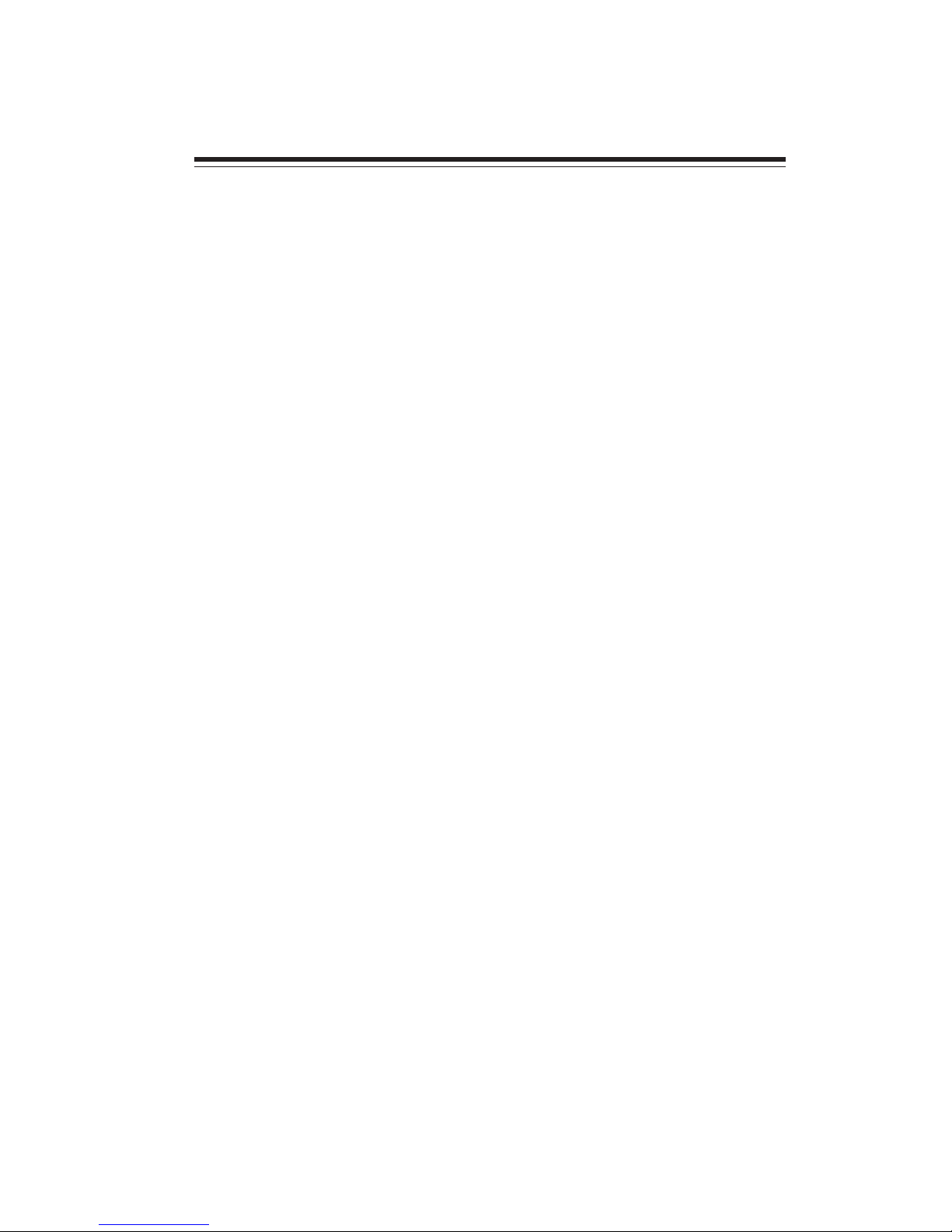
1
Introducing the Motherboard
Chapter 1
Introducing the Motherboard
Introduction
Thank you for choosing the H11H4-I motherboard. This motherboard is a high
performance, enhanced function motherboard designed to support Intel Skylake
processors for high-end business or personal desktop markets.
This motherboard is based on integrated Intel Chipset for best desktop platform
solution.
Skylake is a dual-core processor. The chipset for Skylake is highly inte-
grated and high performance. Moreover, Skylake will feature DirectX11.1-compliant GCN-based graphics and support Win8 and UEFI Secure Boot. This motherboard
supports up to 16 GB
260pin SO-DIMM memory with dual-channel DDR4 2133
(1GB/ 2GB/ 4GB/ 8GB) SDRAM. One PCI Express x16 slot is supported, is fully
compliant to the PCI Express Base Specification revision 2.0. One Mini PCIE is also
supported. It implements an EHCI (Enhanced Host Controller Interface) compliant
interface that provides four USB 2.0 ports (two USB 2.0 headers support additional
four USB 2.0 ports and one port is supported by mPCIE 2.0 USB signal) and four USB
3.0 ports at the rear panel.
The motherboard is equipped with advanced full set of I/O ports in the rear panel,
including PS/2 mouse and PS/2 keyboard connectors, two Serial ports (COM), one
VGA port, two Lan ports, four USB 3.0 ports, one HDMI port and audio jacks for
line-out and Mic-in.
In addition, this motherboard supports two SATA 6.0Gb/s connectors.
Page 2
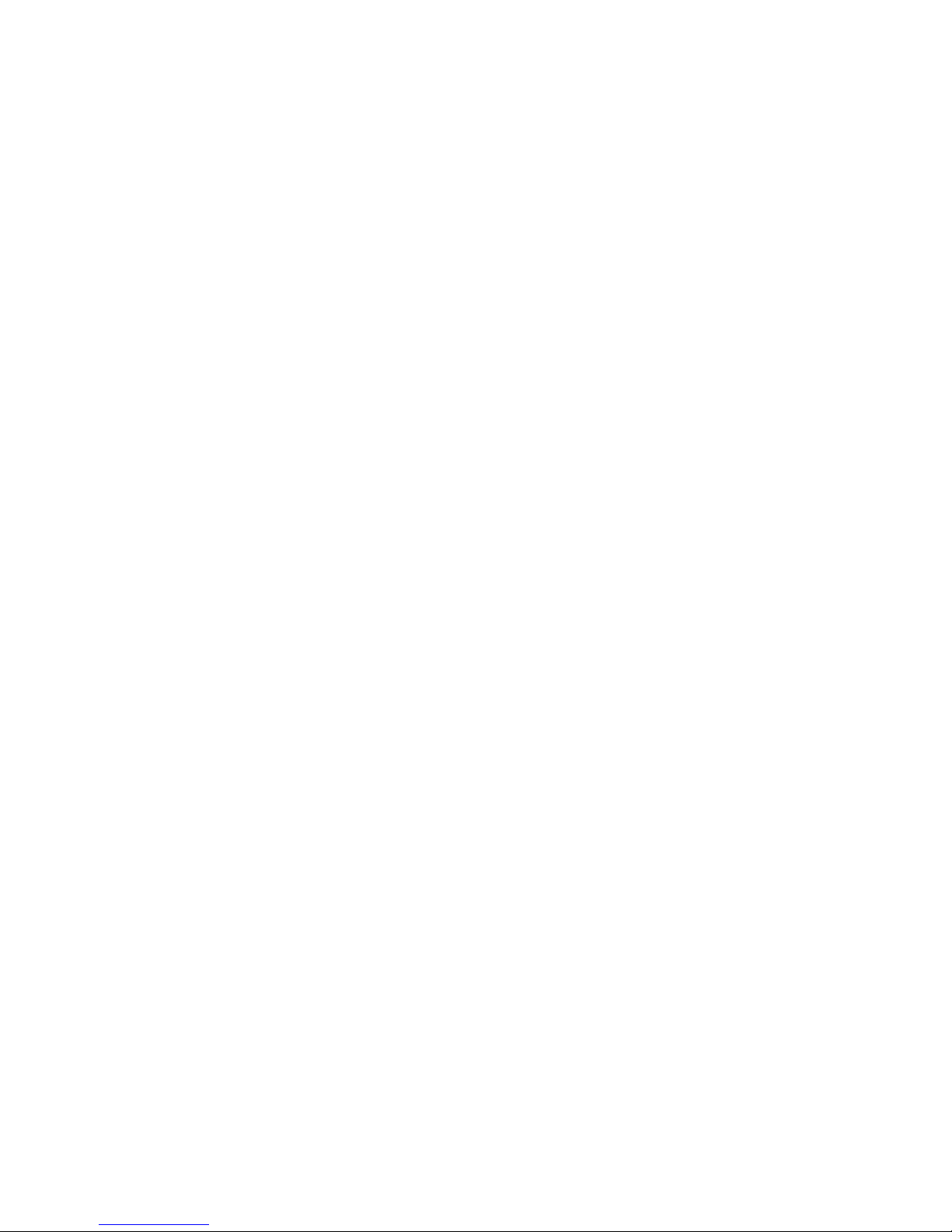
2
Introducing the Motherboard
Feature
• DirectX11.1-compliant GCN-based graphics architecture
• Supports “Hyper-Threading” technology APU
• Supports Win7/ Win8.1/ Win10 and UEFI Secure Boot.
“Hyper-Threading” technology enables the operating system into thinking
it’s hooked up to two processors, allowing two threads to be run in parallel, both
on separate “logical” processors within the same physical processor.
The motherboard uses Skylake CPU that carries the following features:
Processor
Chipset
• Supports DDR4 2133 (1GB/ 2GB/ 4GB/ 8GB) SDRAM with dual-channel architecture
• Up to 16GB 260pin SO-DIMM memory module support
Memory
Audio
The integrated Bay Trail chip is a dual-chip with proven reliability and high
performance.
• Support one PCI Express x16 slot
• Integrated two SATA 6.0 Gb/s Host Controllers
• Four USB 2.0 ports supported
• Four USB 3.0 port supported
• Serial Peripheral Interface (SPI) support
• Intel® High Definition Audio Controller
• 2+2 Channel High Definition Audio Codec
• Meets Microsoft Windows Logo Program and Lync audio
requirements
• All DACs supports 44.1k/48k/96k/192kHz sample rate
• Software selectable 2.2V/3.0V/3.9V VREFOUT as voltage for
analog microphone input
• Direct Sound 3DTM compatible
• Power Support: Digital: 3.3V; Analog: 5.0V
Page 3
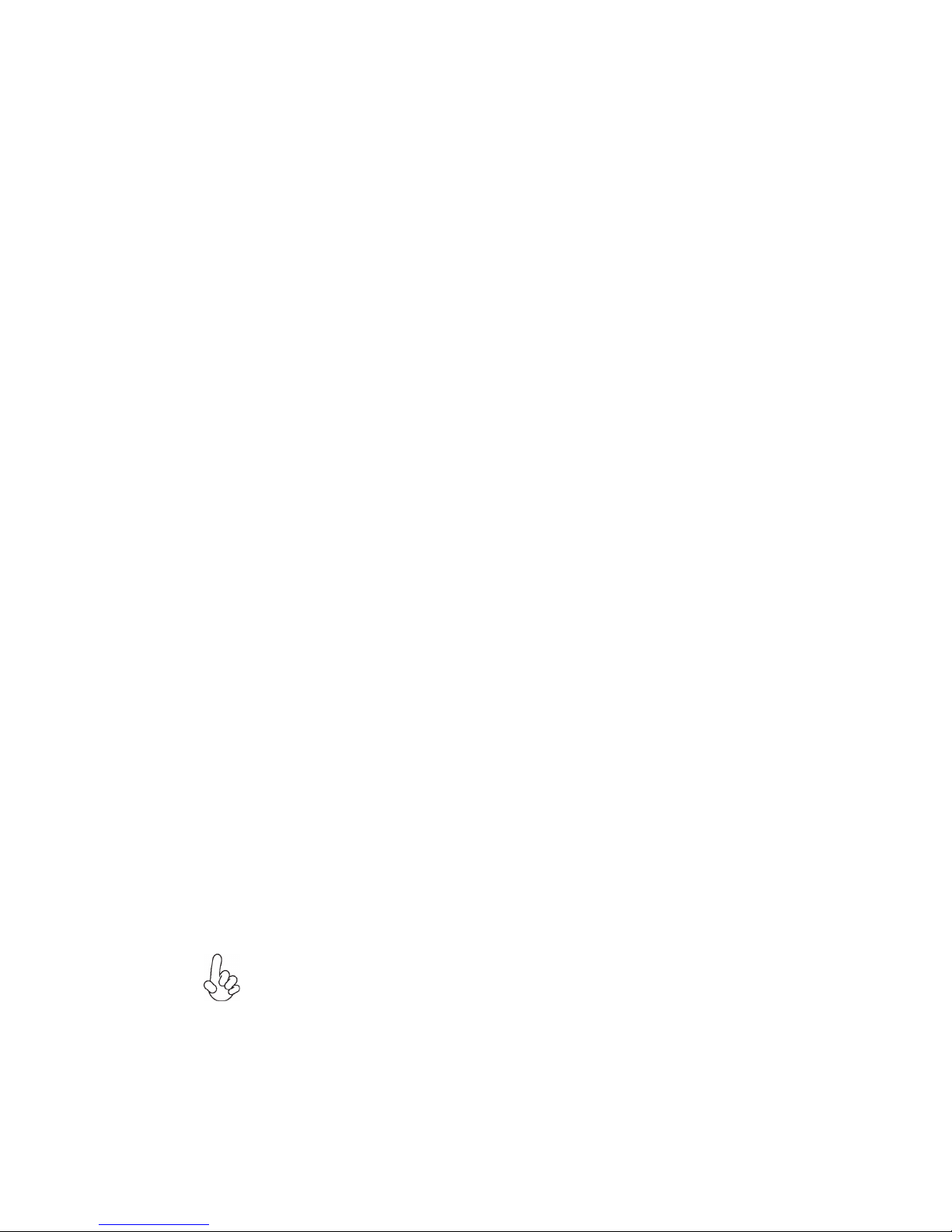
3
Introducing the Motherboard
Expansion Options
The motherboard comes with the following expansion options:
• One PCI Express x16 slot
• One Mini PCI Express x1 slot (With mSATA and USB2.0)
• Two SATA 6.0Gb/s connectors
The motherboard has a full set of I/O ports and connectors:
Integrated I/O
• Two LAN ports (LAN2 Option)
• Two Serial port (COM)
• four USB 3.0 ports
• One VGA port
• One HDMI port
• One PS/2 keyboard and PS/2 mouse connectors
• Audio jacks for line-out and Mic-in
The firmware can also be used to set parameters for different processor clock
speeds.
• Power management
• Wake-up alarms
• APU parameters
• APU and memory timing
• Graphic parameters
BIOS Firmware
This motherboard uses AMI BIOS that enables users to configure many system
features including the following:
1. Some hardware specifications and software items are subject to change
without prior notice.
2. Due to chipset limitation, we recommend that motherboard be operated
in the ambiance between 0 and 60 °C. (NOTICE: Test method: bare PCB
with 100% loading running Pass Mark 7.0 at chamber 60 °C)
Ethernet LAN
The onboard LAN provides the following features:
• Supports PCI ExpressTM 1.1
• IEEE 802.3/z
• Wake-on-LAN (including from S3, S4, S5, power button off)
and remote wake-up support
• PXE and RPL support
Page 4
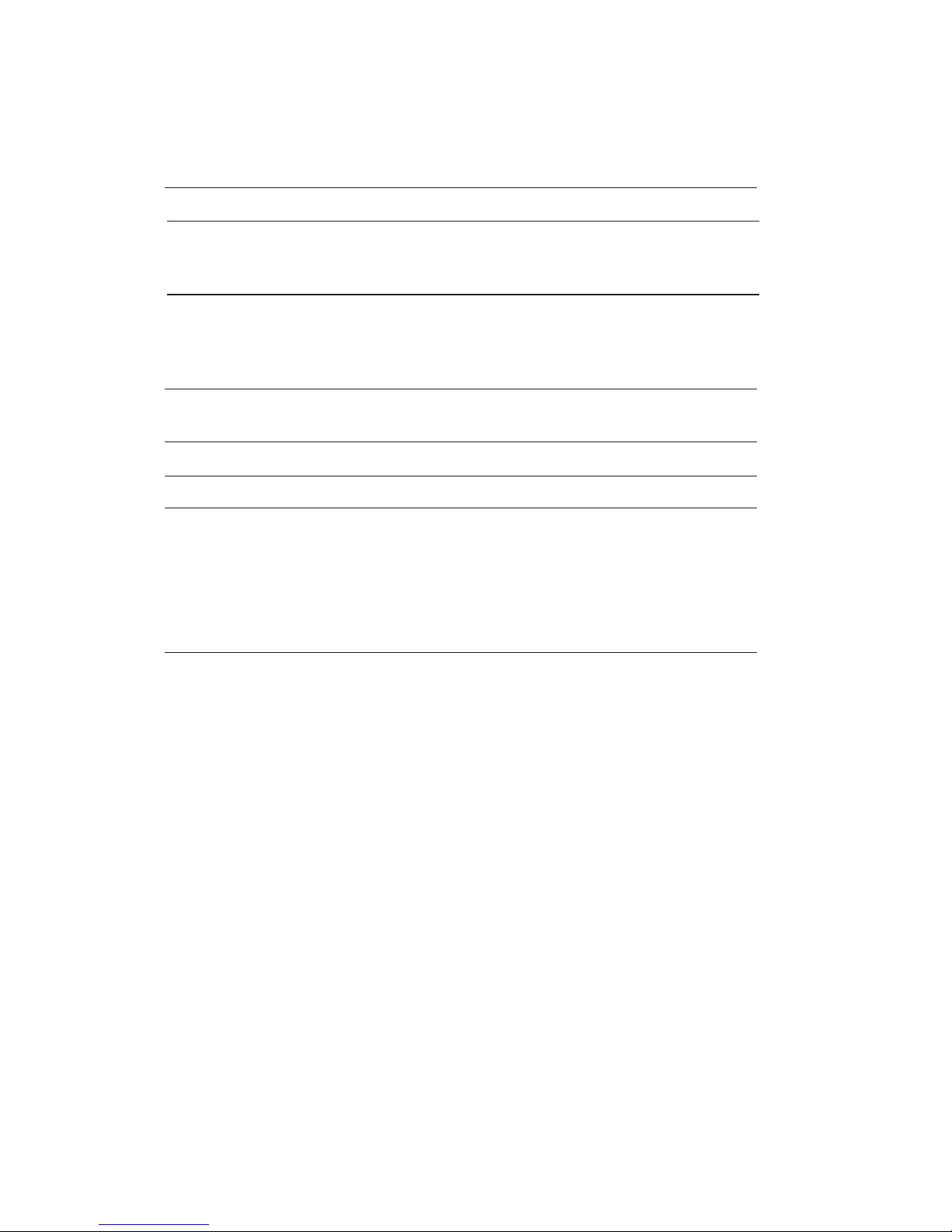
4
Introducing the Motherboard
• Integrated Intel Skylake H110 chip
• Intel Skylake series processors, up to 4 cores
• Supports “Hyper-Threading” technology APU
Chipset
CPU
Specifications
• Dual-channel DDR4 memory architecture
• 2 DDR4 260pin SO-DIMM sockets support up to 16 GB
• Supports 2133 (1GB/ 2GB/ /4GB/ 8GB) SDRAM
• 1 x PCI Express x16
• 1 x Mini PCI Express x1 slot (With mSATA and USB2.0 and
PCIe)
• Two SATA 6.0Gb/s connectors
• Supported by integrated Intel skylake H110 SoC chip
2 x Serial ATA 6.0 Gb/s Host Controllers
• 4 x USB 3.0 ports
• 2 x Serial ports (COM)
• 1 x VGA ports
• 2 x RJ45 LAN connectors (LAN2 Option)
• 1 x PS/2 keyboard & PS/2 mouse connectorss
• 1 x Audio port (Line out, Mic in )
• 1 x HDMI port
Memory
Expansion
Slots
Storage
Ethernet LAN
Rear Panel I/O
• Realtek RTL8111G
Audio
• 1 x 4-pin 12V Power Supply connector
• 1 x 4-pin CPU_FAN connector
• 1 x 4-pin SYS_FAN connector
• 2 x SATA III 6.0Gb/s connectors
• 1 x Front panel switch/LED header
• 1 x Front panel audio header
• 2 x USB 2.0 header supports additional four USB 2.0 ports
• 1 x SPKR header
• 1 x COM3~6 header
• 1 x Clear CMOS button with jumper
• 1 x LPT header
• 1 x LVDS header
• 1 x VCON header with jumper
• 1 x Opened Chassis detective header
• 1 x LCD_PWR header with jumper
• 1 x LVDSPW_CONN connector
• 1 x DIO header
• 1 x SATA_DOM header with jumper
Internal I/O
Connectors &
Headers
• Realtek ALC269VC 2.1-Ch HD audio CODEC
Page 5
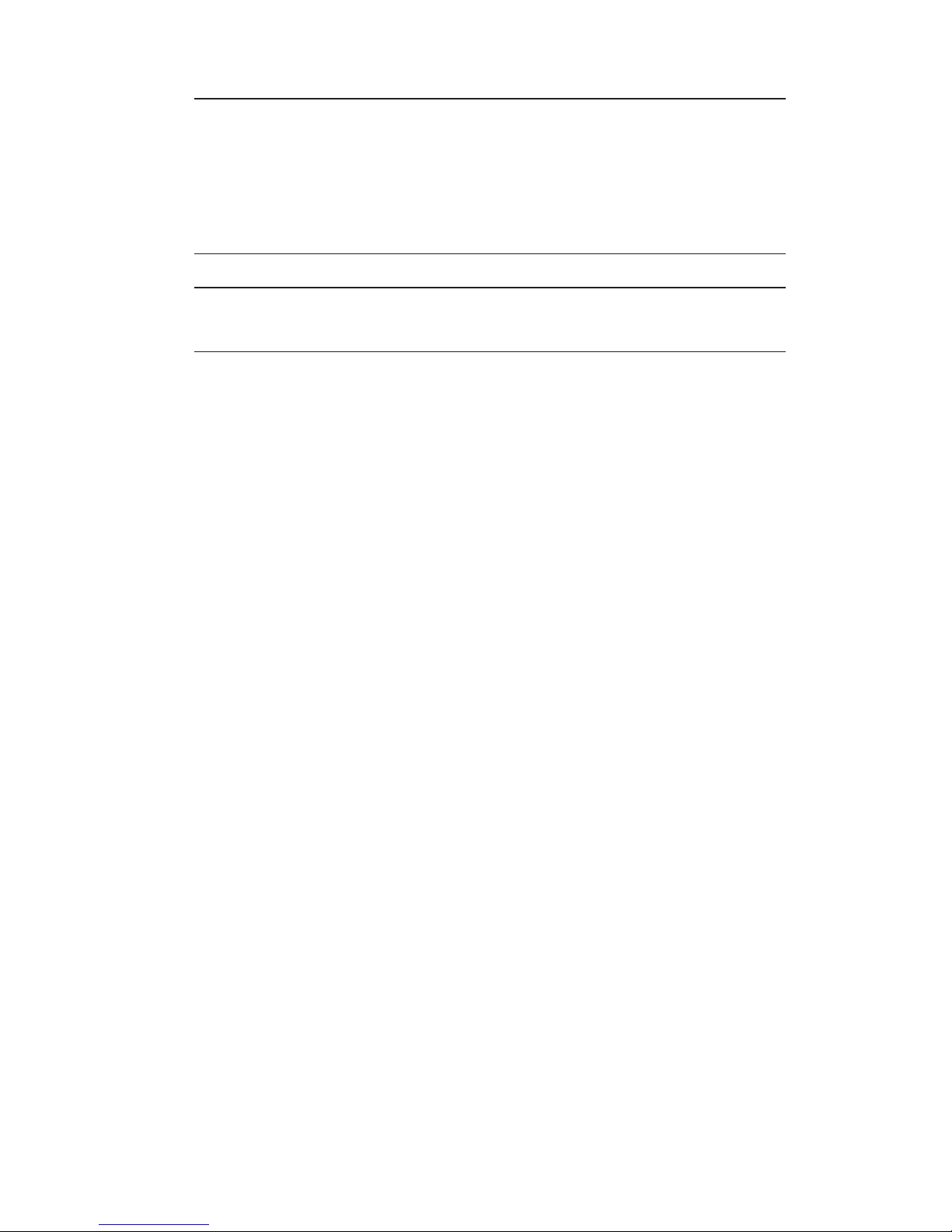
5
Introducing the Motherboard
• AMI BIOS with 64Mb SPI Flash ROM
• Supports Plug and Play, S1 / STR (S3) / STD (S4) , Hardware monitor
• Supports ACPI & DMI
• Audio, LAN, can be disabled in BIOS
• Supports Dual Display
• F7 hot key for boot up devices option
Form Factor
• Mini ITX Size, 170mm x 170mm
System BIOS
Driver
• Windows 7 (32bit/ 64bit)
• Windows 8.1 (32bit/ 64bit)
• Windows 10
Certification • RoHS
• EMI: FCC, CE
• WHQL: TBD
Page 6
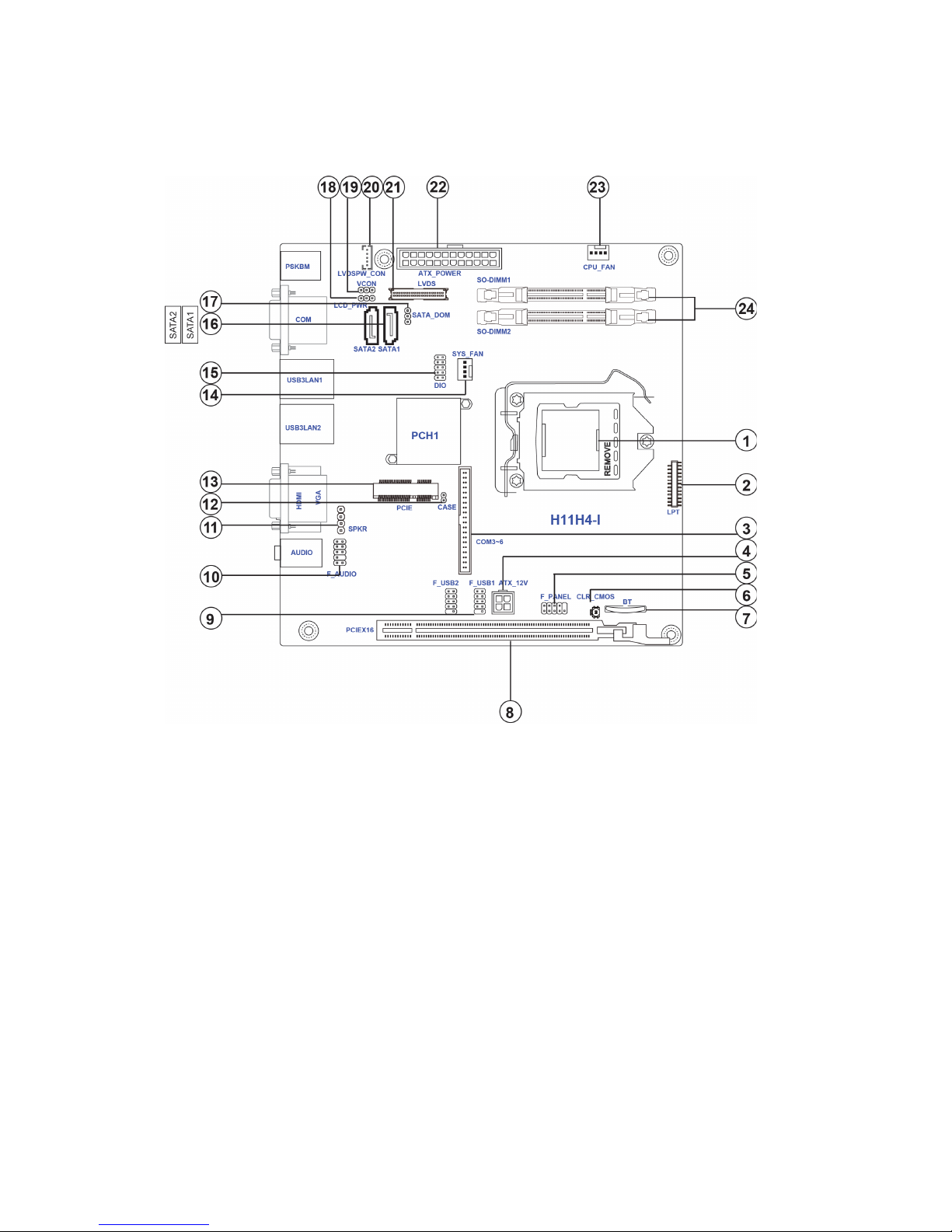
6
Introducing the Motherboard
Motherboard Components
Page 7
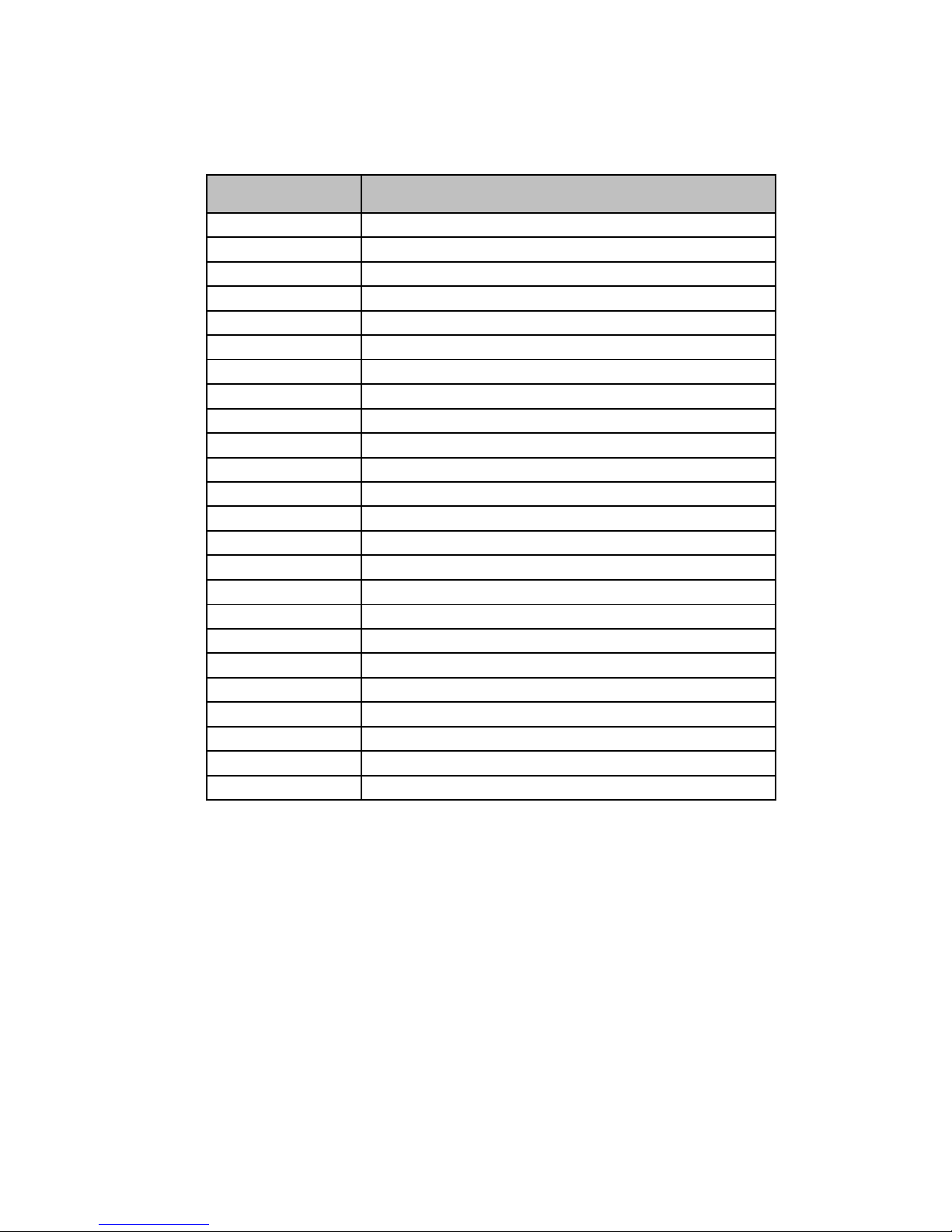
7
Introducing the Motherboard
Table of Motherboard Components
This concludes Chapter 1. The next chapter explains how to install the motherboard.
LA BEL COMPONENTS
1. CPU Socket LGA1151 socket for Intel Skylake processors
2. LPT Printer header
3. COM3~6 Onboard serial port headers
4. ATX_12V 4-pin +12V power in connector
5. F_PANEL Front panel switch/ LED header
6. CLR_CMOS Clear CMOS button with jumper
7. BT Battery
8. PCIEX16 PCI Express slot for graphics interface
9. F_USB1~2 Front panel USB2.0 header
10. F_AUDIO Front audio header
11. SPKR Speaker
12. CASE CASE open header
13. PCIE PCI Express Gen2 x1 slot
14. SYS_FAN 4- pin System cooling fan connector
15. DIO 4 bit GPIO (GPI*4, GPO*4)
16. SATA1~2 Serial ATA 6.0Gb/s connectors (one supports SATA DOM)
17. SATA_DOM SATA DOM header
18. LCD_PWR LVDS Power select jumper
19. VCON LVDS power & inverter jumper
20. LVDSPW_CON LCD backlight power & Brightness control header
21. LVDS LVDS connector
22. ATX_POWER Standard 24-pin ATX power connector
23. CPU_FAN 4-pin CPU cooling fan connector
24. SO-DIMM1~2 DDR4 2133 SDRAM slot
Page 8
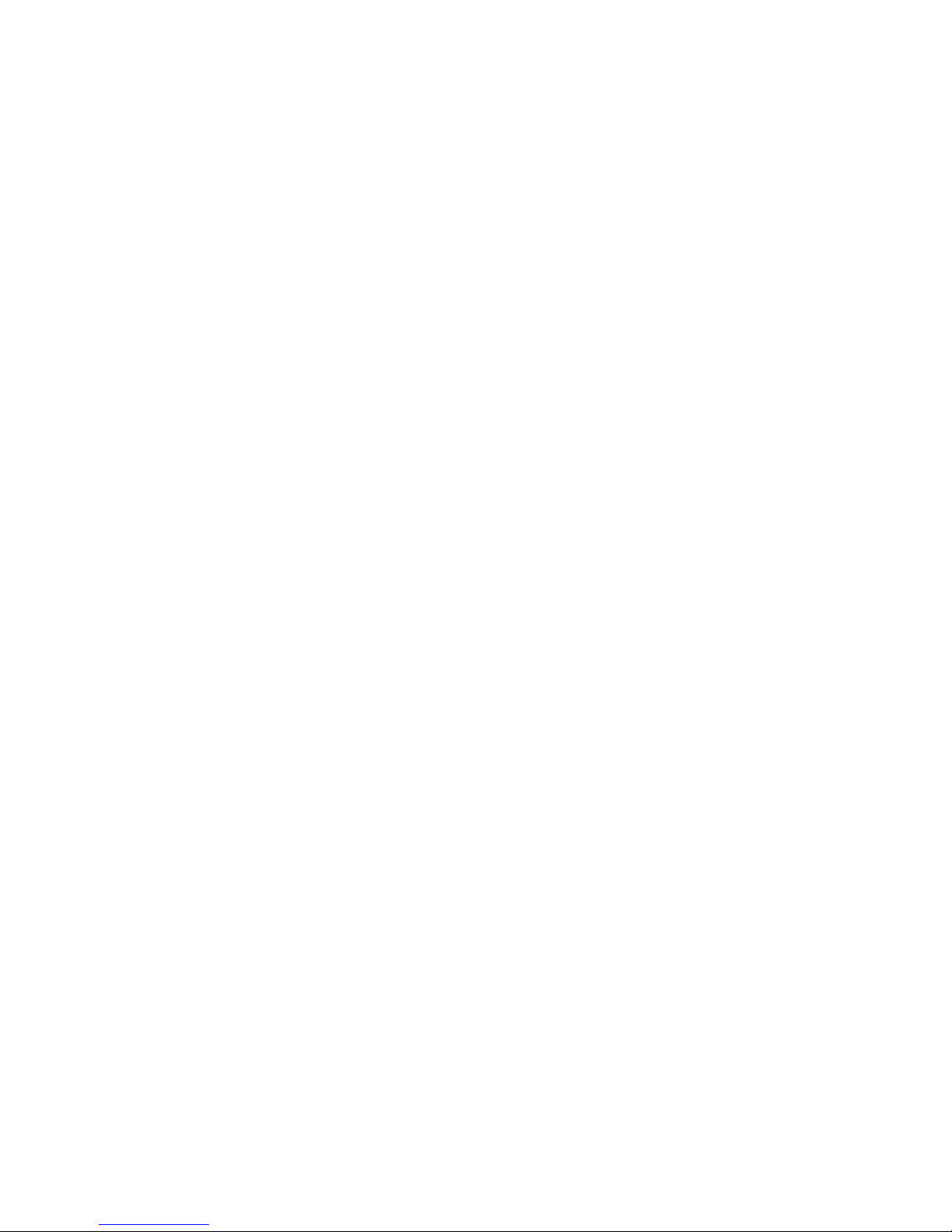
8
Introducing the Motherboard
Memo
Page 9

9
Installing the Motherboard
Chapter 2
Installing the Motherboard
Safety Precautions
• Follow these safety precautions when installing the motherboard
• Wear a grounding strap attached to a grounded device to avoid damage from static electricity
• Discharge static electricity by touching the metal case of a safely
grounded object before working on the motherboard
• Leave components in the static-proof bags they came in
• Hold all circuit boards by the edges. Do not bend circuit boards
Choosing a Computer Case
There are many types of computer cases on the market. The motherboard complies
with the specifications for the DTX system case. Some features on the motherboard
are implemented by cabling connectors on the motherboard to indicators and switches
on the system case. Make sure that your case supports all the features required.
Most cases have a choice of I/O templates in the rear panel. Make sure that the I/O
template in the case matches the I/O ports installed on the rear edge of the
motherboard.
This motherboard carries a Mini ITX form factor of 170 x 170 mm. Choose a case
that accommodates this form factor.
Installing the Motherboard in a Case
Refer to the following illustration and instructions for installing the motherboard in
a case.
Most system cases have mounting brackets installed in the case, which correspond
the holes in the motherboard. Place the motherboard over the mounting brackets
and secure the motherboard onto the mounting brackets with screws.
Ensure that your case has an I/O template that supports the I/O ports and expansion
slots on your motherboard.
Page 10

10
Installing the Motherboard
Checking Jumper Settings
This section explains how to set jumpers for correct configuration of the motherboard.
Setting Jumpers
Use the motherboard jumpers to set system configuration options. Jumpers with
more than one pin are numbered. When setting the jumpers, ensure that the jumper
caps are placed on the correct pins.
The illustrations show a 2-pin jumper. When
the jumper cap is placed on both pins, the
jumper is SHORT. If you remove the jumper
cap, or place the jumper cap on just one pin,
the jumper is OPEN.
This illustration shows a 3-pin jumper. Pins
1 and 2 are SHORT.
SHORT OPEN
Do not over-tighten the screws as this can stress the motherboard.
Page 11

11
Installing the Motherboard
Checking Jumper Settings
The following illustration shows the location of the motherboard jumpers. Pin 1 is
labeled.
Jumper Settings
Jumper
Type
Description Setting (default)
CLR_CMOS
Button
Clear CMOS
Press the button
to clear CMOS
Before clearing the
CMOS, make sure to
turn off the system.
SATA_DOM
SATA_DOM
1-2: VCC
2-3: Ground
3-pin
SATA DOM
To avoid the system instability after clearing CMOS, we recommend
users to enter the main BIOS setting page to “Load Default Settings”
and then “Save and Exit Setup”.
VCON
VCON
1-2: VCC3
2-3: Ground
3-pin
Reserve
1
LCD_PWR
1-2: VCC
2-3: VCC3
3-pin
LCD Power
Selection
LCD_PWR
1
1
Page 12

12
Installing the Motherboard
Installing Memory Modules
This motherboard accommodates two memory modules. It can support DDR4 2133
(1GB/ 2GB/ 4GB/ 8GB). The total memory capacity is 16 GB.
Do not remove any memory module from its antistatic packaging until
you are ready to install it on the motherboard. Handle the modules only
by their edges. Do not touch the components or metal parts. Always wear
a grounding strap when you handle the modules.
Installing Hardware
Page 13

13
Installing the Motherboard
Installation Procedure
Refer to the following to install the memory modules.
1 This motherboard supports unbuffered DDR4 SDRAM .
2 Push the latches on each side of the DIMM slot down.
3 Align the memory module with the slot. The DIMM slots are keyed with
notches and the DIMMs are keyed with cutouts so that they can only be
installed correctly.
4 Check that the cutouts on the DIMM module edge connector match the
notches in the DIMM slot.
5 Install the DIMM module into the slot and press it firmly down until it
seats correctly. The slot latches are levered upwards and latch on to
the edges of the DIMM.
6 Install any remaining DIMM modules.
* For reference only
Page 14

14
Installing the Motherboard
Installing Add-on Cards
The slots on this motherboard are designed to hold expansion cards and connect them
to the system bus. Expansion slots are a means of adding or enhancing the
motherboard’s features and capabilities. With these efficient facilities, you can increase the motherboard’s capabilities by adding hardware that performs tasks that are
not part of the basic system.
Before installing an add-on card, check the documentation for
the card carefully. If the card is not Plug and Play, you may
have to manually configure the card before installation.
Expansion Slots
The Mini PCI Express x1 slot is for extending usage, such as
wireless card or TV card, which supports full-card & half-card
with SATA & USB2.0 and PCIe signal.
PCIE Slot
PCIEX16 Slot
The PCI Express x16 slot is used to install an external PCI
Express graphics card that is fully compliant to the PCI Express
Base Specification revision3.0.
Page 15

15
Installing the Motherboard
Follow these instructions to install an add-on card:
1 Remove a blanking plate from the system case corresponding to the
slot you are going to use.
2 Install the edge connector of the add-on card into the expansion slot.
Ensure that the edge connector is correctly seated in the slot.
3 Secure the metal bracket of the card to the system case with a screw.
For some add-on cards, for example graphics adapters and network adapters, you have to install drivers and software before you can begin using the
add-on card.
* For reference only
Page 16

16
Installing the Motherboard
Connecting Optional Devices
Refer to the following for information on connecting the motherboard’s optional
devices:
The front panel audio header allows the user to install auxiliary front-oriented
microphone and line-out ports for easier access. This header supports HD audio by
default. If you want connect an AC
’ 97 front panel audio to HD onboard headers,
please set as below picture.
F_AUDIO: Front Panel Audio Header
For HD Front Audio
9 Left channel to front panel
10
Line-in sensor detect
2 Analog groud
4 HD Panel sensor detect
6 Microphone sensor detect
8 No p in
Pin Description
1 Left channel microphone input signal
3 Right channel microphone input signal
5 Right channel to front panel
7 Analog ground
Pin Description
Page 17

17
Installing the Motherboard
COM3~6 : Onboard serial port header
Connect a serial port extension bracket to this header to add a second serial port to
your system.
LPT: Onboard parallel port header
This is a header that can be used to connect to the printer, scanner or other devices.
Pin Signal Name Pin Signal Name
1 STROBE 14 AUTOF
2 PD0 15 ERROR
3 PD1 16 INIT
4 PD2 17 SLCTIN
5 PD3 18 Ground
6 PD4 19 Ground
7 PD5 20 Ground
8 PD6 21 Ground
9 PD7 22 Ground
10 ACK 23 Ground
11 BUSY 24 Ground
12 PE 25 Ground
13 SLCT 26 No pin
Pin Signal Name Pin Signal Name
1 C3_DCD 21 C5_DCD
2 C3_DSR 22 C5_DSR
3 C3_RXD 23 C5_RXD
4 C3_RTS 24 C5_RTS
5 C3_TXD 25 C5_TXD
6 C3_CTS 26 C5_CTS
7 C3_DTR 27 C5_DTR
8 C3_RI 28 C5_RI
9 Ground 29 Ground
10 Ground 30 Ground
11 C4_DCD 31 C6_DCD
12 C4_DSR 32 C6_DSR
13 C4_RXD 33 C6_RXD
14 C4_RTS 34 C6_RTS
15 C4_TXD 35 C6_TXD
16 C4_CTS 36 C6_CTS
17 C4_DTR 37 C6_DTR
18 C4_RI 38 C6_RI
19 Ground 39 Ground
20 Ground 40 Ground
Page 18

18
Installing the Motherboard
DIO: 4 bit GPIO header
1 SIO_GPIO0_Input 6 SIO_GPIO6_Output
2 SIO_GPIO4_Output 7 SIO_GPIO3_Input
3 SIO_GPIO1_Input 8 SIO_GPIO7_Output
4 SIO_GPIO5_Output 9 +5VSB
5 SIO_GPIO2_Input 10 GND
LVDSPW_CON: LVDS_POWER Connector
1 12V
2 GND
3 BACK LIGHT ENABLE
4 BACK LIGHT CONTROLL
5 5V
Pin Function
Pin Signal Name Pin Signal Name
SATA1~2: Serial ATA 6.0Gb/s connector
This connector is used to support the Serial ATA devices for the highest data transfer
rates (6.0 Gb/s), simpler disk drive cabling and easier PC assembly.
1 Ground 2 TX+
3 TX- 4 Ground
5 RX- 6 RX+
7 Ground 8 No pin
Pin Signal Name
Pin Signal Name
CASE: Opened Chassis detective header
This detects if the chassis cover has been removed. This function needs a chassis
equipped with intrusion detection switch and needs to be enabled in BIOS.
Pin Signal Name
1 GND
2 Case open
Page 19

19
Installing the Motherboard
Please make sure that the USB cable has the same pin assignment as
indicated above. A different pin assignment may cause damage or system
hang-up.
1 Power +5V
2 Power +5V
3 USB Port A (-)
4 USB Port B (-)
5 USB Port A (+)
Pin Signal Name
The motherboard has two USB 2.0 headers supporting four USB 2.0 ports.
Additionally, some computer cases have USB ports at the front of the case. If you
have this kind of case, use auxiliary USB connector to connect the front-mounted
ports to the motherboard.
F_USB1~2: Front Panel USB 2.0 Headers
6 USB Port B (+)
7 Ground
8 Ground
9 No pin
10 Not Connected
Page 20

20
Installing the Motherboard
LVDS: LVDS Connector
Pin Signal Name Pin Signal Name
1 VDDSAFE 21 LVDS_L2_P
2 VDDSAFE 22 LVDS_U2_P
3 GND 23
GND
4 GND 24 GND
5 VDDSAFE 25 LVDS_CLKL_N
6 VDDSAFE 26 LVDS_CLKU_N
7 LVDS_L0_N 27 LVDS_CLKL_P
8 LVDS_U0_N 28 LVDS_CLKU_P
9 LVDS_L0_P 29 GND
10 LVDS_U0_P 30 GND
11 GND 31 LVDS_CH7511_DDC_CLK
12 GND 32 LVDS_CH7511_DDC_DATA
13 LVDS_L1_N 33 GND
14 LVDS_U1_N 34 GND
15 LVDS_L1_P 35 LVDS_L3_N
16 LVDS_U1_P 36 LVDS_U3_N
17 GND 37 LVDS_L3_P
18 GND 38 LVDS_U3_P
19 LVDS_L2_N 39 Back Light En
20 LVDS_U2_N 40 VCON
Page 21

21
Installing the Motherboard
Installing a SATA Hard Drive
This section describes how to install a SATA Hard Drive.
SATA cable
(optional)
SATA power cable (optional)
About SATA Connectors
Your motherboard features two SATA connectors supporting a total of two drives.
SATA refers to Serial ATA (Advanced Technology Attachment) is the standard interface for the IDE hard drives which are currently used in most PCs. These connectors
are well designed and will only fit in one orientation. Locate the SATA connectors on
the motherboard and follow the illustration below to install the SATA hard drives.
Installing Serial ATA Hard Drives
To install the Serial ATA (SATA) hard drives, use the SATA cable that supports the
Serial ATA protocol. This SATA cable comes with a SATA power cable. You can
connect either end of the SATA cable to the SATA hard drive or the connector on the
motherboard.
Refer to the illustration below for proper installation:
This motherboard supports the “Hot-Plug” function.
1 Attach either cable end to the connector on the motherboard.
2 Attach the other cable end to the SATA hard drive.
3 Attach the SATA power cable to the SATA hard drive and connect the
other end to the power supply.
* For reference only
Page 22

22
Installing the Motherboard
Connecting I/O Devices
The backplane of the motherboard has the following I/O ports:
LAN Port
Connect an RJ-45 jack to the LAN port to connect your
computer to the Network.
Audio Ports
Use the two audio ports to connect audio devices. The first
jack is for stereo line-out singal. The second jack is for
stereo Mic-in singal.
Use the USB 3.0 ports to connect USB 3.0 devices.
USB 3.0 Ports
PS2 Keyboard Use the lower PS/2 port to connect a PS/2 keyboard.
PS2 Mouse Use the upper PS/2 port to connect a PS/2 pointing device.
You can connect the display devices to the VGA port.
VGA Port
You can connect the display devices to the HDMI port.
HDMI Port
Serial port (COM) Use the COM port to connect the serial devices such as mice
or fax/modems.
Page 23

23
Installing the Motherboard
Connecting Case Components
After you have installed the motherboard into a case, you can begin connecting the
motherboard components. Refer to the following:
1 Connect the system cooling fan connector to SYS_FAN.
2 Connect the CPU cooling fan connector to CPU_FAN.
3 Connect the case switches and indicator LEDs to the F_PANEL.
4 Connect the case speaker cable to SPKR.
5 Connect the auxiliary case power supply connector to ATX_12V.
6 Connect the standard power supply connector to ATX_POWER.
The ATX 24-pin connector allows you to connect to ATX v2.x power supply.
With ATX v2.x power supply, users please
note that when installing 24-pin power
cable, the latches of power cable and the
ATX match perfectly.
Connecting 24-pin power cable
24-pin power cable
Page 24

24
Installing the Motherboard
ATX_12V: ATX 12V Power in Connector
Pin Signal Name
4 +12V
3 +12V
2 Ground
1 Ground
SPKR: Internal speaker
1 Left Channel-
3 Right Channel-
4 Right Channel+
2 Left Channel+
Pin Signal Name
SYS_FAN: System Cooling FAN Power Connector
1 GND System Ground
3 Sense Sensor
4 CONTROL CONTROL
Pin Signal Name Function
2 +12V Power +12V
CPU_FAN: CPU Cooling FAN Power Connector
1 GND System Ground
3 Sense Sensor
4 CONTROL CONTROL
Pin Signal Name Function
2 +12V Power +12V
The ATX_12V power in connector is used to provide power to the CPU.
When installing 4-pin power cable, the
latches of power cable and the ATX12V
match perfectly.
Connecting 4-pin power in cable
4-pin power cable
Page 25

25
Installing the Motherboard
ATX_POWER: Standard ATX 24-pin Power Connector
Pin Signal Name Pin Signal Name
1 +3.3V 13 +3.3V
2 +3.3V 14 -12V
3 GND 15 GND
4 +5V 16 PS_ON
5 GND 17 GND
6 +5V 18 GND
7 GND 19 GND
8 PWRGD 20 -5V
9 +5VSB 21 +5V
10 +12V 22 +5V
11 +12V 23 +5V
12 +3.3V 24 GND
Page 26

26
Installing the Motherboard
Hard Drive Activity LED
Connecting pins 1 and 3 to a front panel mounted LED provides visual indication
that data is being read from or written to the hard drive. For the LED to function
properly, an IDE drive should be connected to the onboard IDE interface. The LED
will also show activity for devices connected to the SCSI (hard drive activity LED)
connector.
Power/Sleep/Message waiting LED
Connecting pins 2 and 4 to a single or dual-color, front panel mounted LED provides
power on/off, sleep, and message waiting indication.
Reset Switch
Supporting the reset function requires connecting pin 5 and 7 to a momentarycontact switch that is normally open. When the switch is closed, the board resets and
runs POST.
Power Switch
Supporting the power on/off function requires connecting pins 6 and 8 to a momentary-contact switch that is normally open. The switch should maintain contact for at
least 50 ms to signal the power supply to switch on or off. The time requirement is
due to internal de-bounce circuitry. After receiving a power on/off signal, at least two
seconds elapses before the power supply recognizes another on/off signal.
Front Panel Header
The front panel header (F_PANEL) provides a standard set of switch and LED
headers commonly found on ATX or Micro ATX cases. Refer to the table below for
information:
* MSG LED (dual color or single color)
Pin Signal Pin Signal
1 Hard disk LED (+) 6 Power Switch (+)
2 MSG LED (+) 7 Reset Switch (+)
3 Hard disk LED (-) 8 Power Switch (-)
4 MSG LED (-) 9 Reserved
5 Reset Switch (-) 10 No pin
