Page 1

Page 2

Page 3
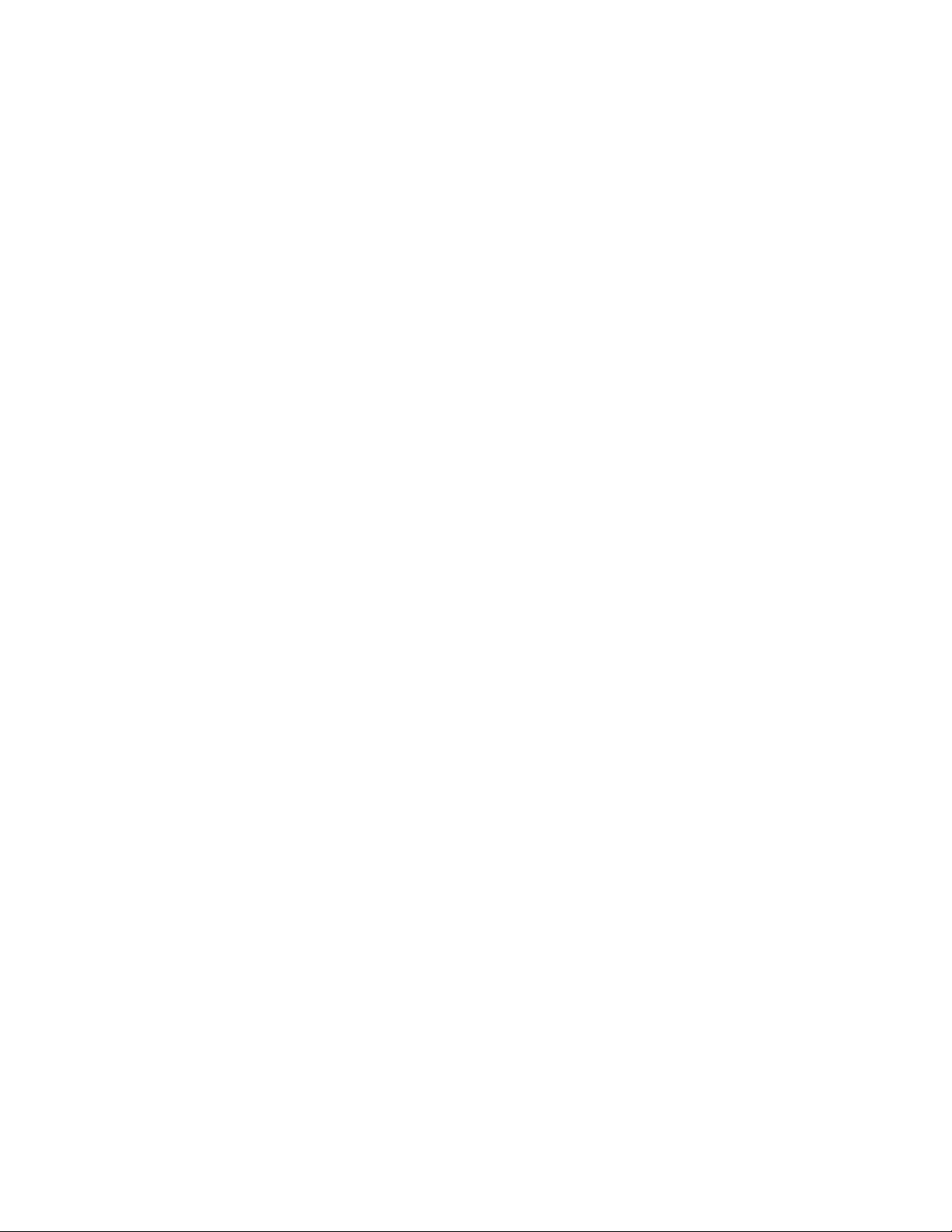
Preface
Copyright
This publication, including all photographs, illustrations and software, is protected
under international copyright laws, with all rights reserved. Neither this manual, nor
any of the material contained herein, may be reproduced without written consent of
the author.
Version 1.0A
Disclaimer
The information in this document is subject to change without notice. The manufacturer makes no representations or warranties with respect to the contents hereof and
specifically disclaims any implied warranties of merchantability or fitness for any
particular purpose. The manufacturer reserves the right to revise this publication and
to make changes from time to time in the content hereof without obligation of the
manufacturer to notify any person of such revision or changes.
Trademark Recognition
Microsoft, MS-DOS and Windows are registered trademarks of Microsoft Corp.
nVIDIA is a registered trademark of nVIDIA Corporation..
Other product names used in this manual are the properties of their respective
owners and are acknowledged.
Federal Communications Commission (FCC)
This equipment has been tested and found to comply with the limits for a Class B
digital device, pursuant to Part 15 of the FCC Rules. These limits are designed to
provide reasonable protection against harmful interference in a residential installation. This equipment generates, uses, and can radiate radio frequency energy and, if
not installed and used in accordance with the instructions, may cause harmful interference to radio communications. However, there is no guarantee that interference
will not occur in a particular installation. If this equipment does cause harmful
interference to radio or television reception, which can be determined by turning the
equipment off and on, the user is encouraged to try to correct the interference by one
or more of the following measures:
• Reorient or relocate the receiving antenna
• Increase the separation between the equipment and the receiver
• Connect the equipment onto an outlet on a circuit different from that to
which the receiver is connected
• Consult the dealer or an experienced radio/TV technician for help
Shielded interconnect cables and a shielded AC power cable must be employed with
this equipment to ensure compliance with the pertinent RF emission limits governing
this device. Changes or modifications not expressly approved by the system’s manufacturer could void the user’s authority to operate the equipment.
Preface
Page 4
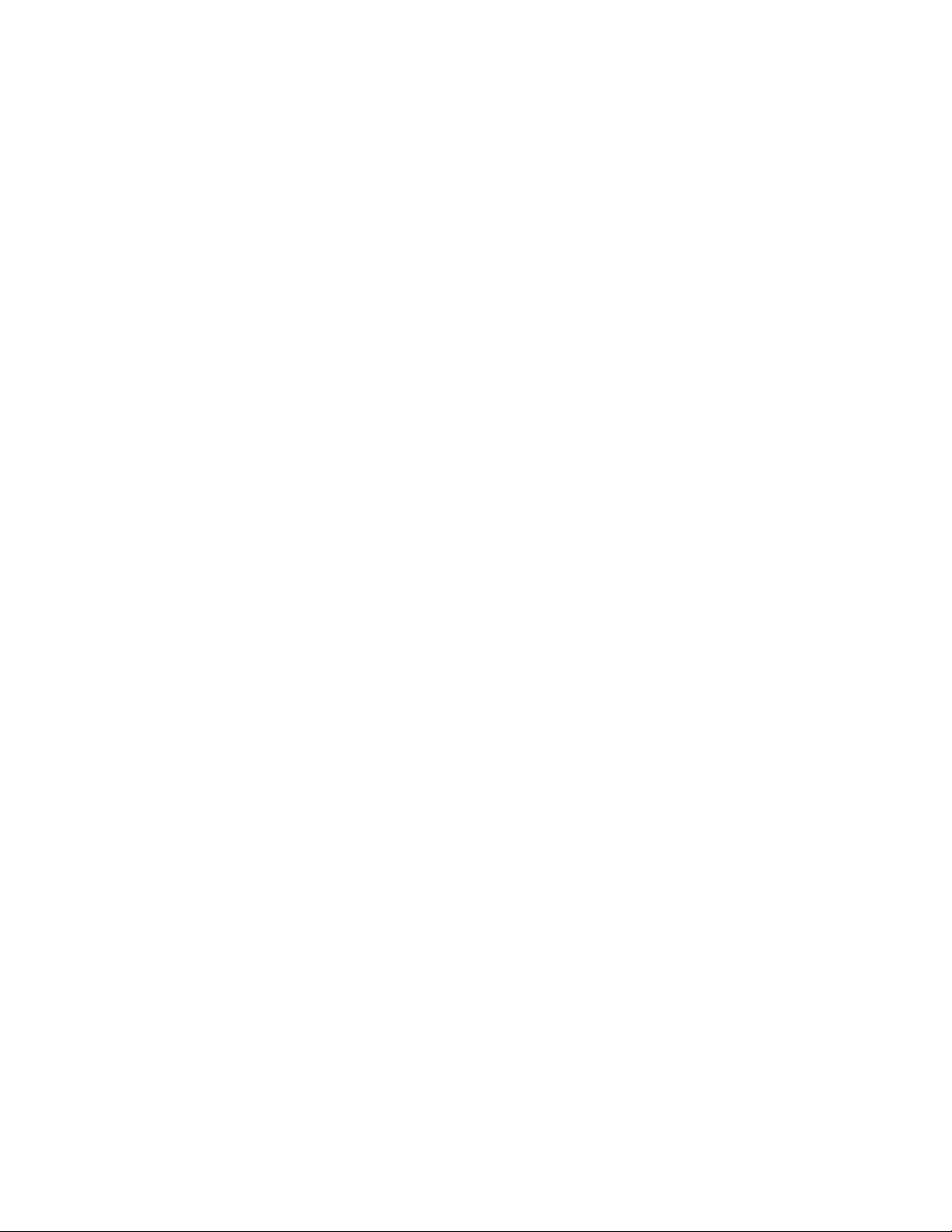
ii
Declaration of Conformity
This device complies with part 15 of the FCC rules. Operation is subject to the
following conditions:
• This device may not cause harmful interference, and
• This device must accept any interference received, including interference that may cause undesired operation
Canadian Department of Communications
This class B digital apparatus meets all requirements of the Canadian Interferencecausing Equipment Regulations.
Cet appareil numérique de la classe B respecte toutes les exigences du Réglement sur
le matériel brouilieur du Canada.
About the Manual
The manual consists of the following:
Chapter 1
Introducing the Motherboard
Chapter 2
Installing the Motherboard
Chapter 3
Using BIOS
Chapter 4
Using the Motherboard Software
Chapter 5
Setting Up NVIDIA RAID Configuration
Describes features of the
motherboard.
Go to
Describes installation of
motherboard components.
Go to
Provides information on using the BIOS Setup Utility.
Go to
Describes the motherboard
software
Go to
Provides information about
SAT A RAID Setup
Go to
H
H
H
H
H
page 1
page 7
page 27
page 43
page 49
Preface
Page 5
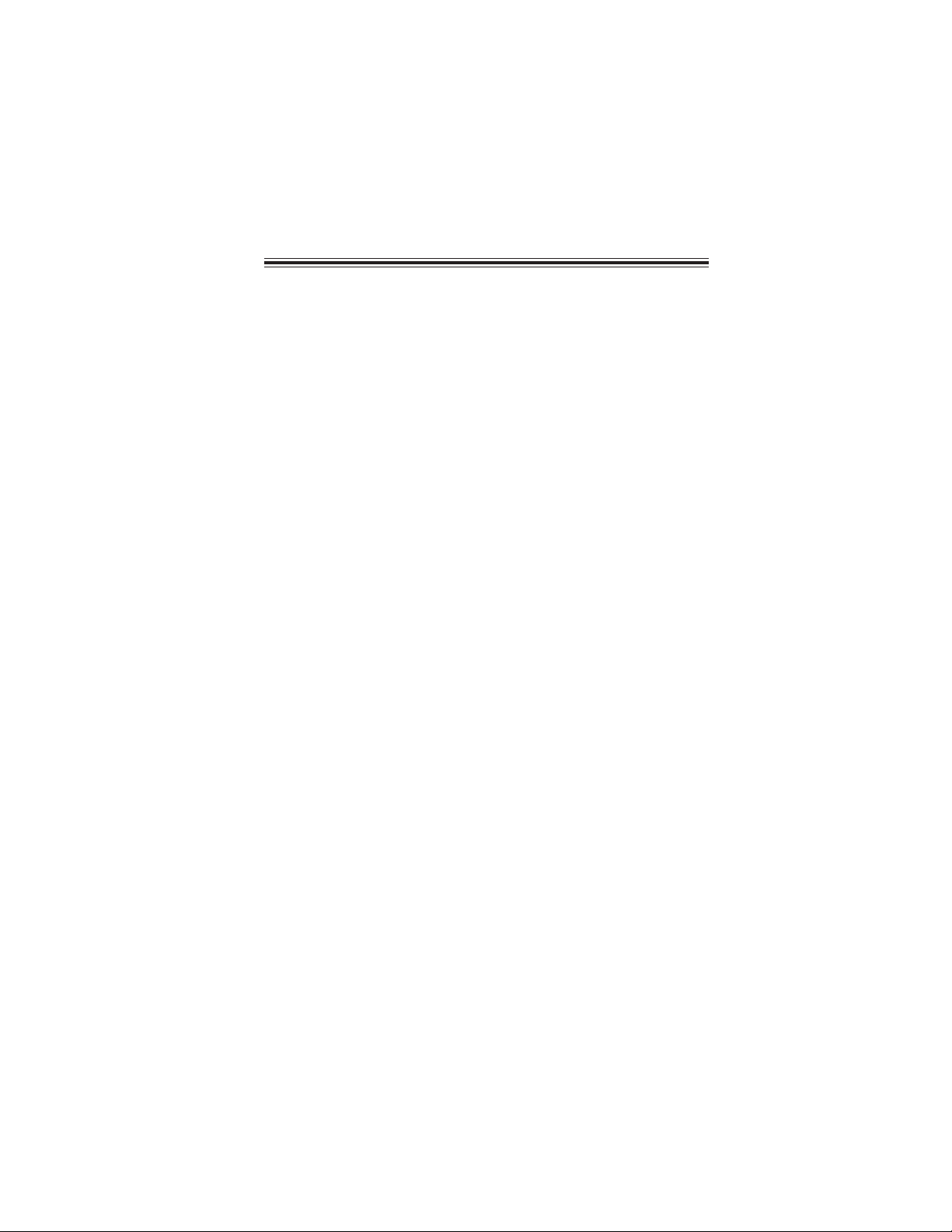
TT
ABLE OF CONTENTSABLE OF CONTENTS
T
ABLE OF CONTENTS
TT
ABLE OF CONTENTSABLE OF CONTENTS
Preface i
iii
Chapter 1
Introducing the Motherboard 1
Introduction......................................................................................1
Feature ..............................................................................................2
Motherboard Components.............................................................4
Chapter 2
Installing the Motherboard 7
Safety Precautions.............................................................................7
Choosing a Computer Case..............................................................7
Installing the Motherboard in a Case.............................................7
Checking Jumper Settings................................................................8
Setting Jumpers.........................................................................8
Checking Jumper Settings.........................................................9
Jumper Settings.........................................................................9
Installing Hardware..........................................................................10
Installing the Processor...........................................................10
Installing Memory Modules.....................................................12
Expansion Slots
Connecting Optional Devices..................................................16
Installing a Hard Disk Drive/CD-ROM/SATA Har d Drive......19
Installing a Floppy Diskette Drive...........................................20
Connecting I/O Devices...............................................................21
Connecting Case Components.......................................................22
Front Panel Header...................................................................24
.......................................................................14
1
7 7
7
7 7
Chapter 3 27
Using BIOS 27
About the Setup Utility ................................................................ 27
The Standard Configuration..............................................27
Entering the Setup Utility....................................................27
Using BIOS......................................................................................28
Standard CMOS Setup......................................................29
Advanced Setup.................................................................31
Advanced Chipset Setup....................................................33
Page 6
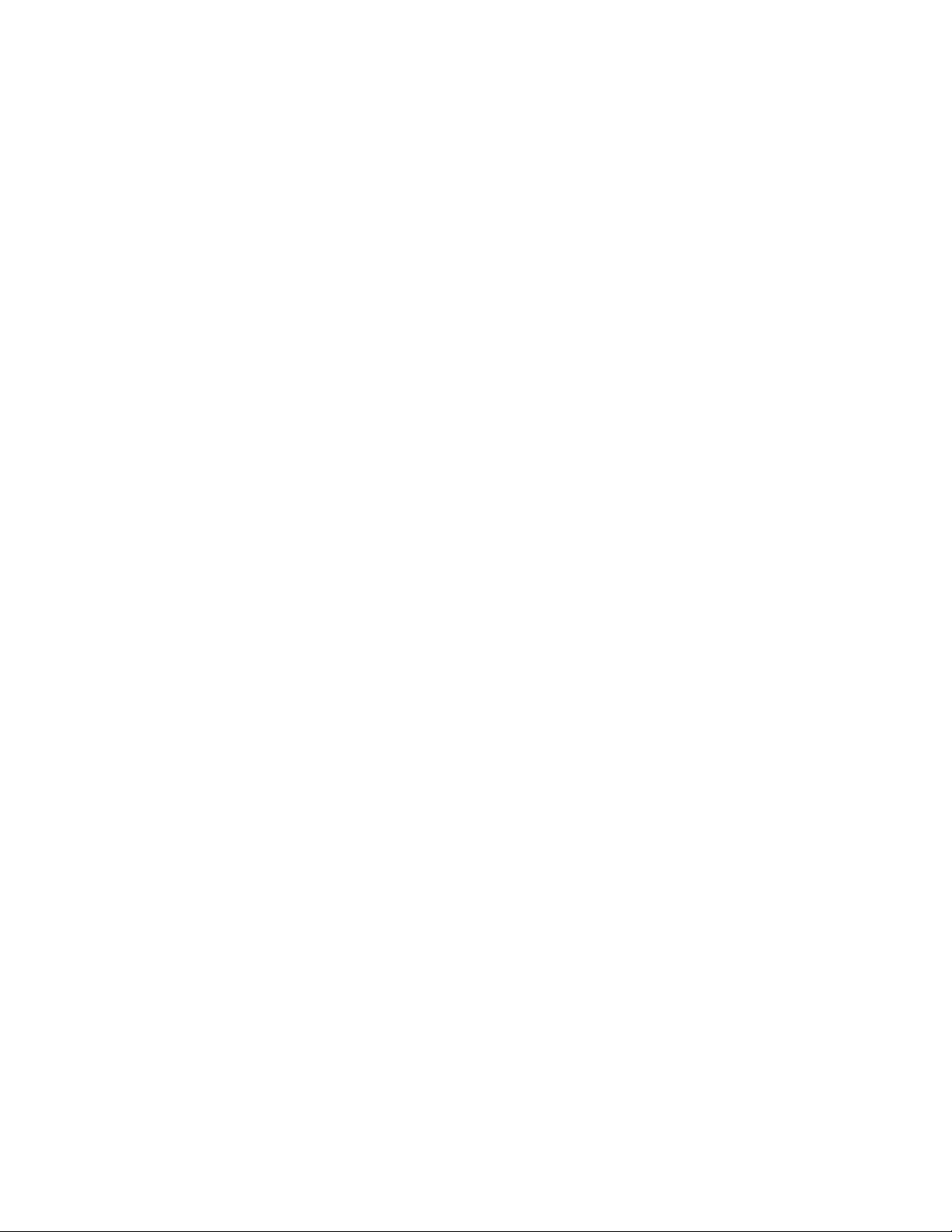
iv
Integrated Peripherals.......................................................34
Power Management Setup.................................................35
PCI/PNP Configuration.....................................................37
PC Health Status................................................................37
Frequency/Voltage Contr ol.................................................39
Load Default Settings.......................................................40
Supervisor Password.........................................................40
User Password...................................................................41
Save & Exit Setup...............................................................41
Exit Without Saving.............................................................41
Updating the BIOS..............................................................42
Chapter 4
43 43
43
43 43
Using the Motherboard Software 43
About the Software CD-ROM......................................................43
Auto-installing under W indows XP/Vista..................................43
Running Setup....................................................................44
Manual Installation........................................................................48
Utility Software Reference............................................................48
Chapter 5
49 49
49
49 49
Setting Up NVIDIA RAID Configuration 49
Setting Up a Non-Bootable RAID Array ....................................49
Setting Up a Bootable RAID Array .............................................51
Page 7
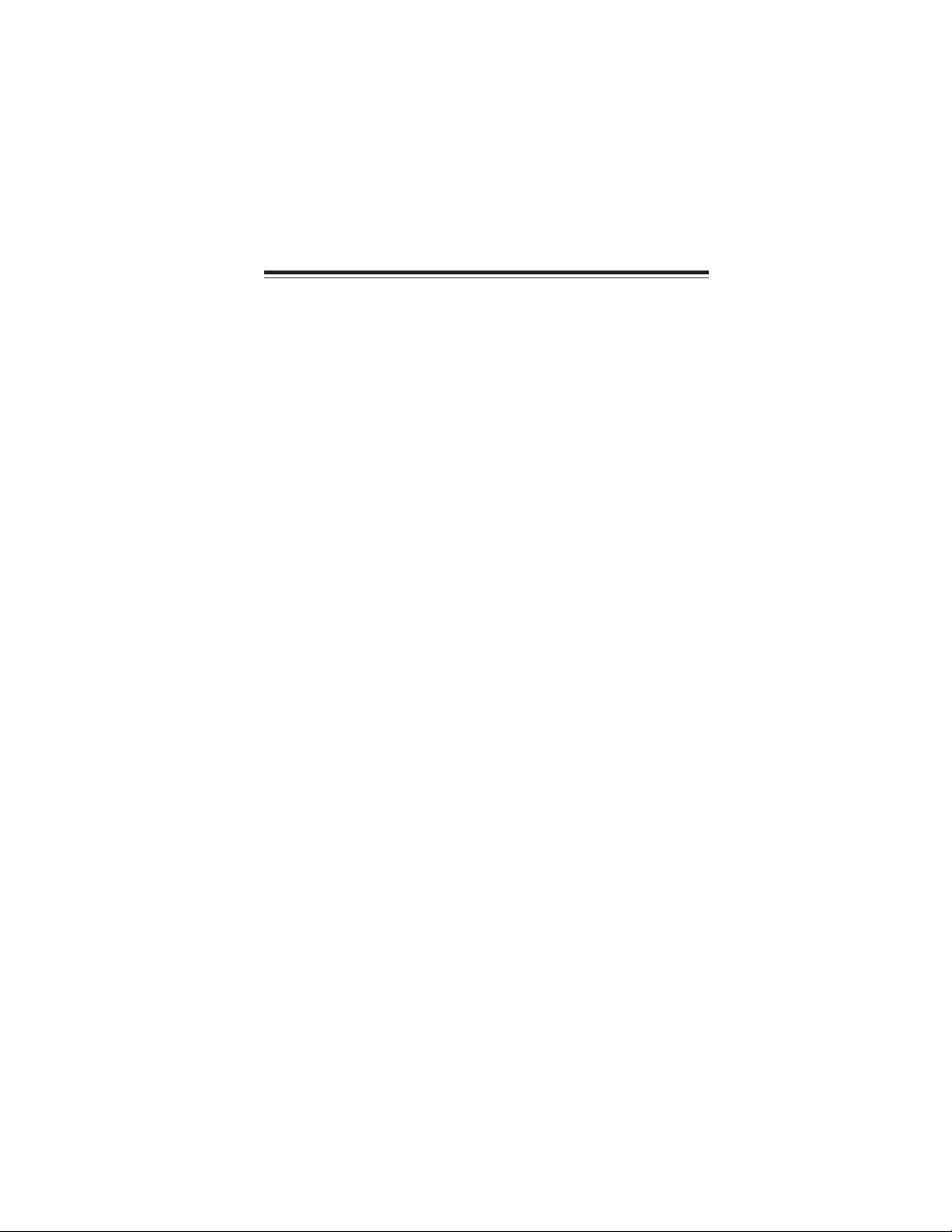
Chapter 1
Introducing the Motherboard
Introduction
Thank you for choosing the GF7050VT-M5 motherboard. This motherboard is a
high performance, enhanced function motherboard designed to support the LGA775
socket for Intel® Core
D processors for high-end business or personal desktop markets.
This motherboard is based on NVIDIA® MCP73V for best desktop platform solution.
MCP73V is a single-chip, highly integrated, high performance Hyper-Threading
peripheral controller, unmatched by any other single chip-device controller. This
motherboard supports up to 4 GB of system memory with
533 (Over spec up to 800*) MHz. High resolution graphics via a PCI Express x16
slot, 8 USB 2.0 ports (4 USB ports and 2 USB 2.0 headers support additional 4 USB
ports) and SATA support with RAID function.
There is an advanced full set of I/O ports in the rear panel, including PS/2 mouse and
keyboard connectors, COM, one VGA port, four USB ports, one LAN port and audio
jacks for microphone, line-in, and line-out. This motherboard is designed in a Micro
ATX form factor using a four-layer printed circuit board and measures 244 mm x 194
mm.
TM
2 Quad*/CoreTM 2 Duo/Pentium® D*/Pentium® 4*/Celeron
Single Channel DDR2 667/
1
®
Introducing the Motherboard
Page 8
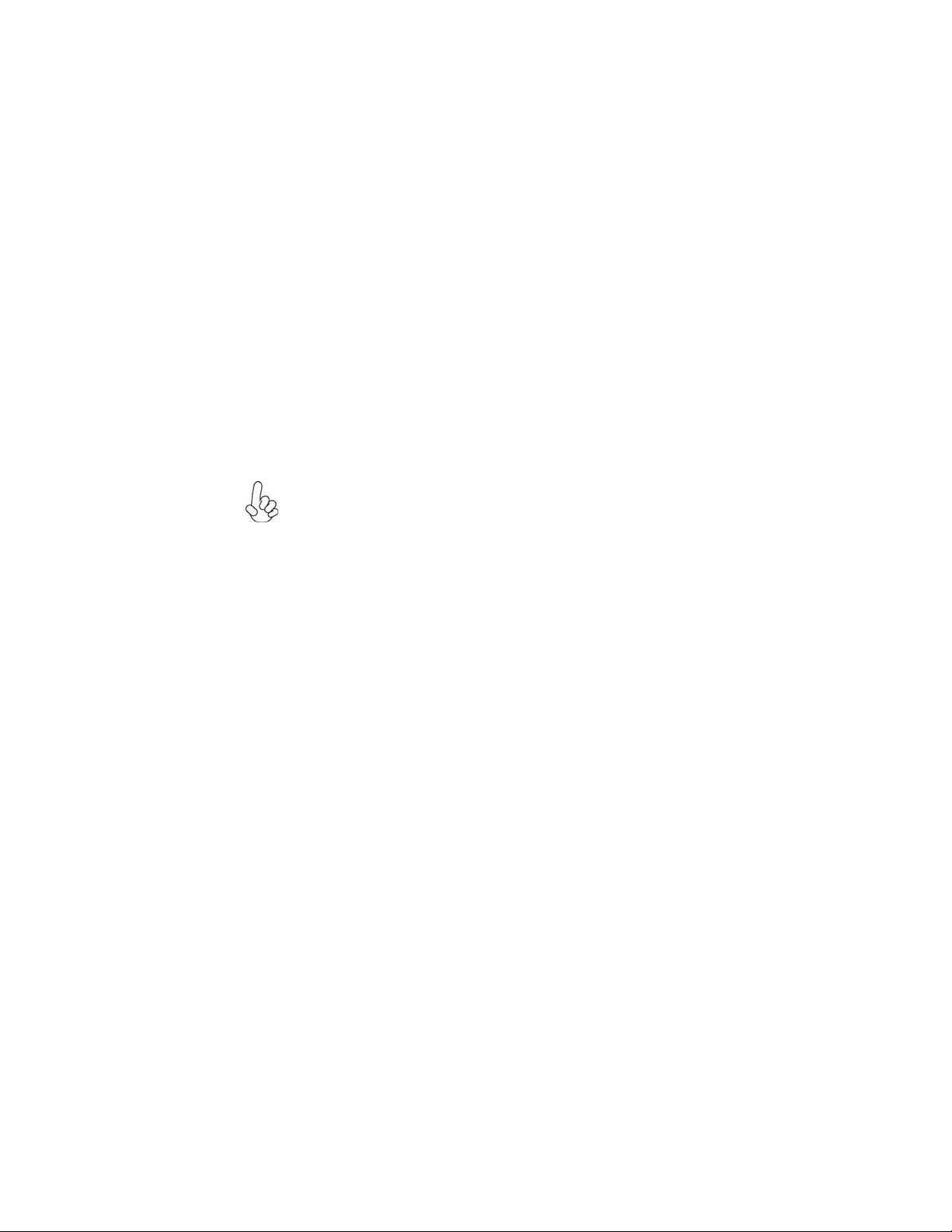
2
Feature
Processor
The motherboard uses an LGA775 type of Intel® Core
®
Pentium
“Hyper-Threading” technology enables the operating system into thinking it’s
hooked up to two processors, allowing two threads to be run in parallel, both on
separate “logical” processors within the same physical processor.
D*/Pentium® 4*/Celeron® D that carries the following features:
• Accommodates Intel® Core
Pentium® 4*/Celeron® D processors
• Supports a system bus (FSB) of 1333/1066/800 MHz
• Supports “Hyper-Threading” technology CPU
TM
2 Quad*/CoreTM 2 Duo/Pentium® D*/
TM
2 Quad*/Core
TM
2 Duo/
1. “ * ” stands for this motherboard is ready to support Intel® Core
2 Quad/ Pentium
®
D/Pentium® 4 processor and over spec to sup-
port DDR2 800.
2. To reach DDR2 800, users please make sure that “System Clock
Mode” in “Frequency/Voltage Control” should be selected to “Unlinked” manually since the Auto-run is DDR2 667.
Chipset
The NVIDIA® MCP73V is a single-chip with proven reliability and performance.
• Supports 33-bit addressing for access to 8 GB of system memory
• PCI Express 16-lane link interface for external graphics processors
• PCI 2.3 interface at 33 MHz
• Integrated SATA 3.0 Gb/s Host Controller
• USB 2.0 ports supported
• Fast ATA-133 IDE controller
Memory
• DDR
• Accommodates two unbuffered DIMMs
• Up to 2 GB per DIMM with maximum memory size up to 4 GB
2 667/533 (Over spec up to 800*) DDR SDRAM with Single Chan-
nel supported
Audio
• 6 Channels of DAC support 16/20/24-bit PCM Format for 5.1 Audio
Solution
• All ADCs support 48k/192k Independent Sample Rate
• Exceeds Microsoft PC2001 Requirement
• High Quality Differential CD input
• Power Support: Digital: 3.3V; Analog: 3.3V/5.0V
TM
Introducing the Motherboard
Page 9
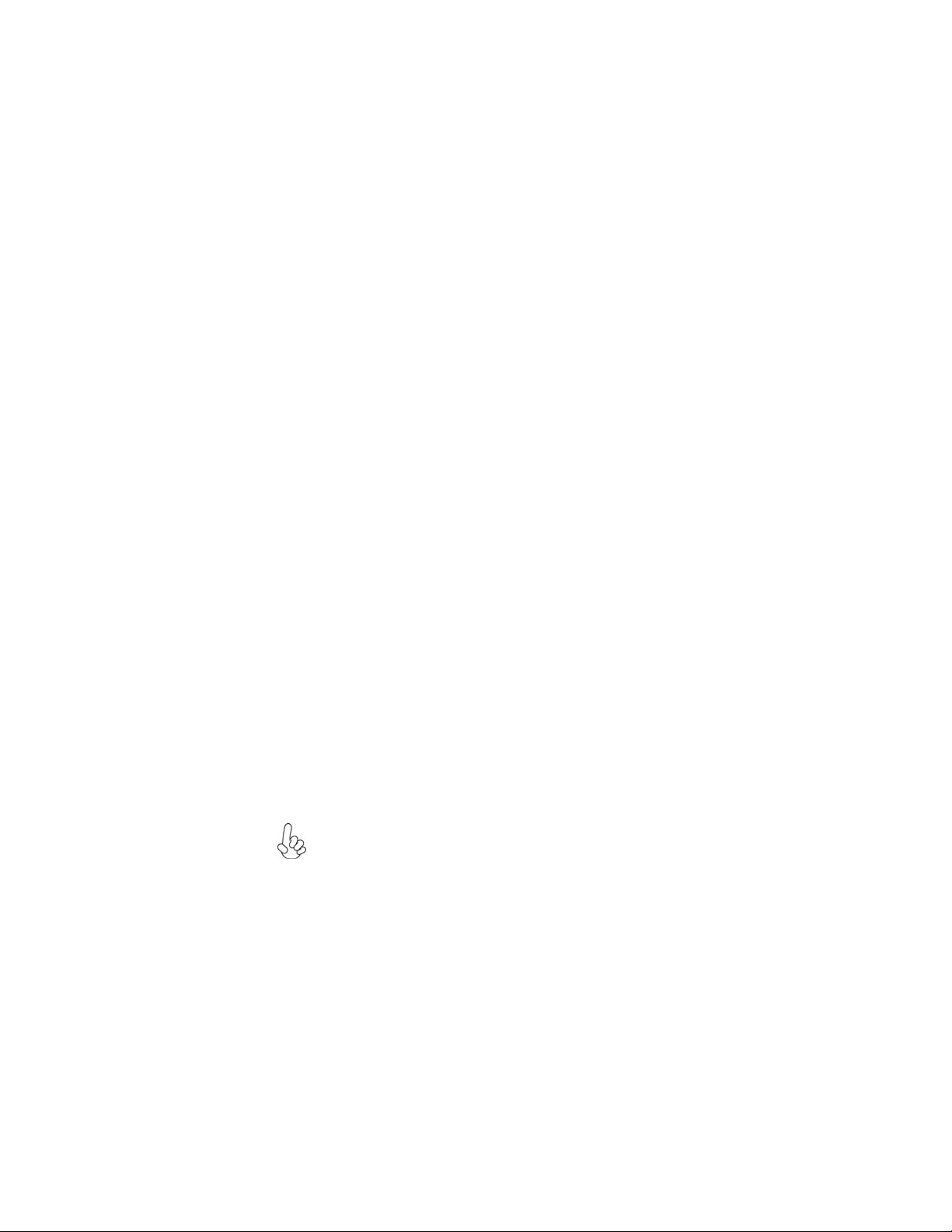
Onboard LAN
The onboard LAN provides the following features:
• 10/100 Mb/s dual speed transceiver
• MII interface for external MAC devices
• 10/100 Mb/s IEEE 802.3 compliant
• IEEE 802.3 Auto-Negotiation
Expansion Options
The motherboard comes with the following expansion options:
• One PCI Express x16 for Graphics Interface
• One PCI Express x1 slot
• Two 32-bit PCI v2.3 compliant slots
• One IDE connector supporting up to two IDE devices
• One floppy disk drive interface
• Four 7-pin SATA connectors
This motherboard supports Ultra DMA bus mastering with transfer rates of 133/
100/66/33 Mb/s.
Integrated I/O
The motherboard has a full set of I/O ports and connectors:
• Two PS/2 ports for mouse and keyboard
• One serial port
• One VGA port
• Four USB ports
• One LAN port
• Audio jacks for microphone, line-in and line-out
3
BIOS Firmware
The motherboard uses AMI BIOS that enables users to configure many system
features including the following:
• Power management
• Wake-up alarms
• CPU parameters
• CPU and memory timing
The firmware can also be used to set parameters for different processor clock
speeds.
1. Some hardware specifications and software items are subject to change
without prior notice.
2. Due to chipset limitation, we recommend that motherboard be operated in the ambiance between 0 and 50 °C.
Introducing the Motherboard
Page 10

4
Motherboard Components
Introducing the Motherboard
Page 11
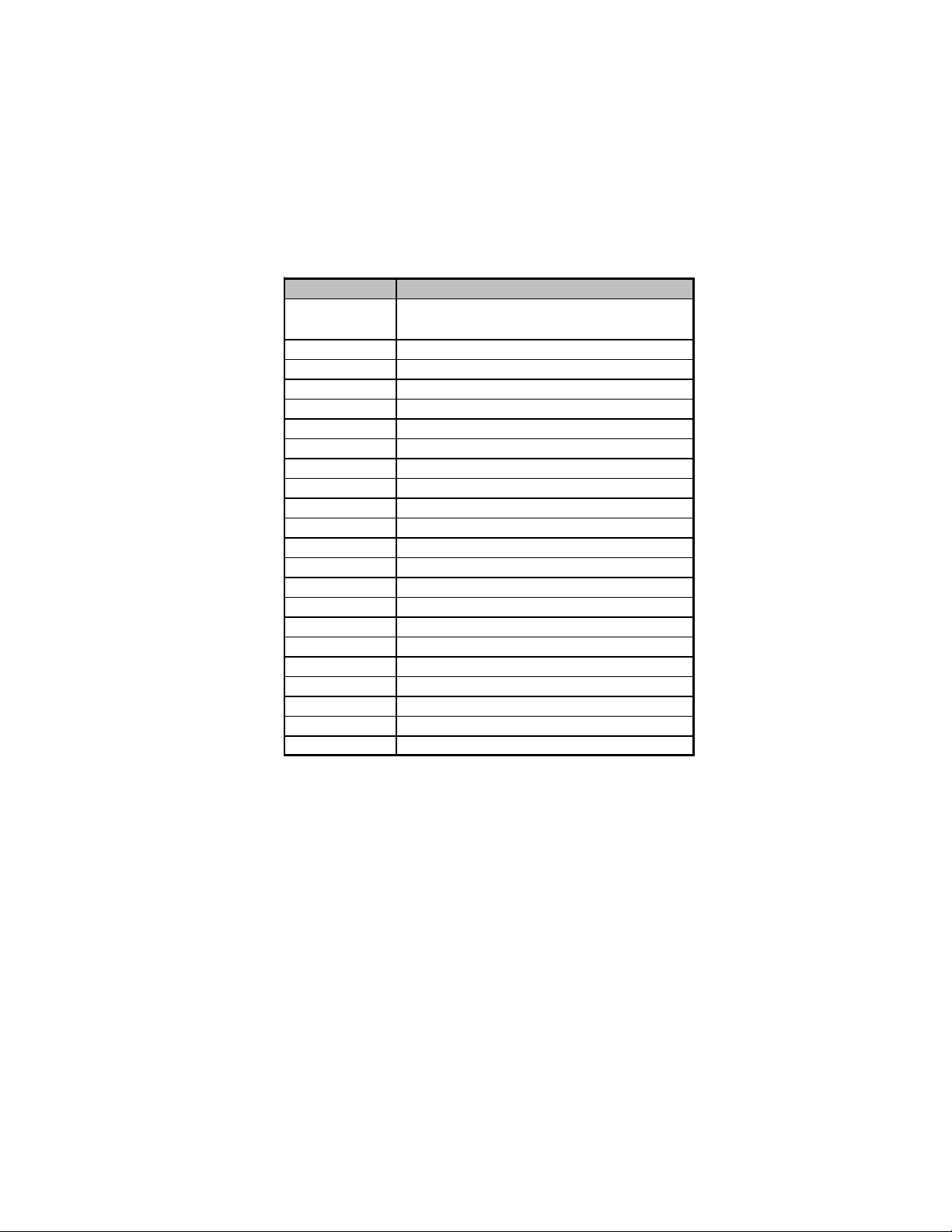
Table of Motherboard Components
LABEL COMPONE NTS
1. CPU Socket
2. CPU_FAN CPU cooling fan connector
3. DDR2_1~2 240-pin DDR2 SDRAM slots
4. ATX_POWER Standard 24-pin ATX pow er connector
5. SYS_FAN System cooling fan connector
6. SATA1~4 Serial ATA connectors
7. SPK Speaker header
8. LPT Onboard parallel port header
9. CLR_CMOS Clear CMOS jumper
10. F_PANEL Front panel switch/LED header
11. IDE Primary IDE connector
12. FDD Floppy disk drive connector
13. F_USB1~2 Front Panel USB headers
14. USBPWR_F Front Panel USB Pow er Select Jumper
15. CD_IN Analog audio input header
16. F_AUDIO Front panel audio header
17. PCI1~2 32-bit add-on card slots
18. SPDIFO SPDIF out header
19. PCIEX16 PCI Express slot for graphics interface
20. PCIE PCI Express x1 slot
21. US BPWR_R Real Panel USB PS/2 Power Select Jumper
22. ATX12V Auxiliary 4-pin pow er connector
LGA775 socket for Intel
Duo/Pentium
®
D*/Pentium® 4*/C eleron® D CPUs
®
CoreTM2 Quad*/CoreTM2
5
This concludes Chapter 1. The next chapter explains how to install the motherboard.
Introducing the Motherboard
Page 12
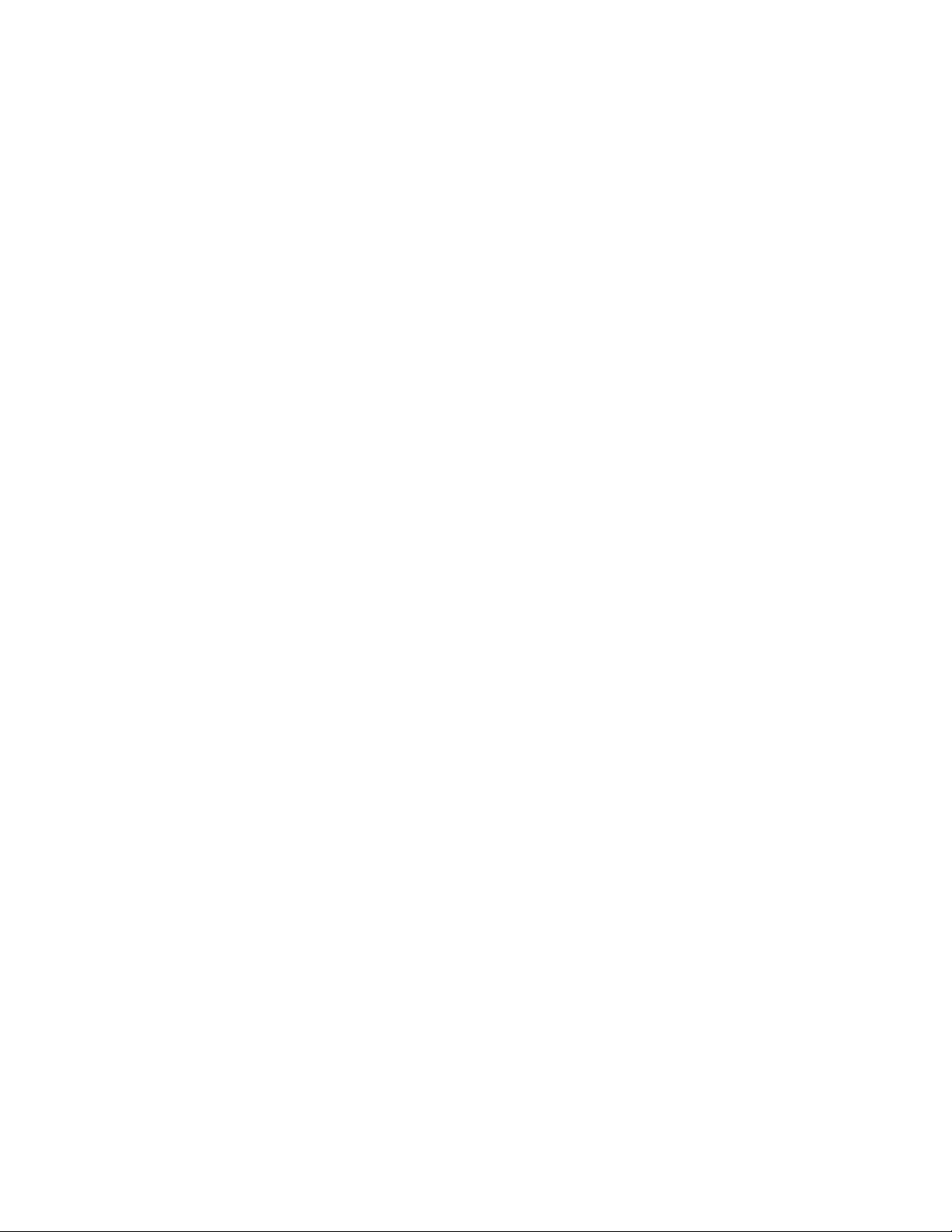
6
Memo
Introducing the Motherboard
Page 13
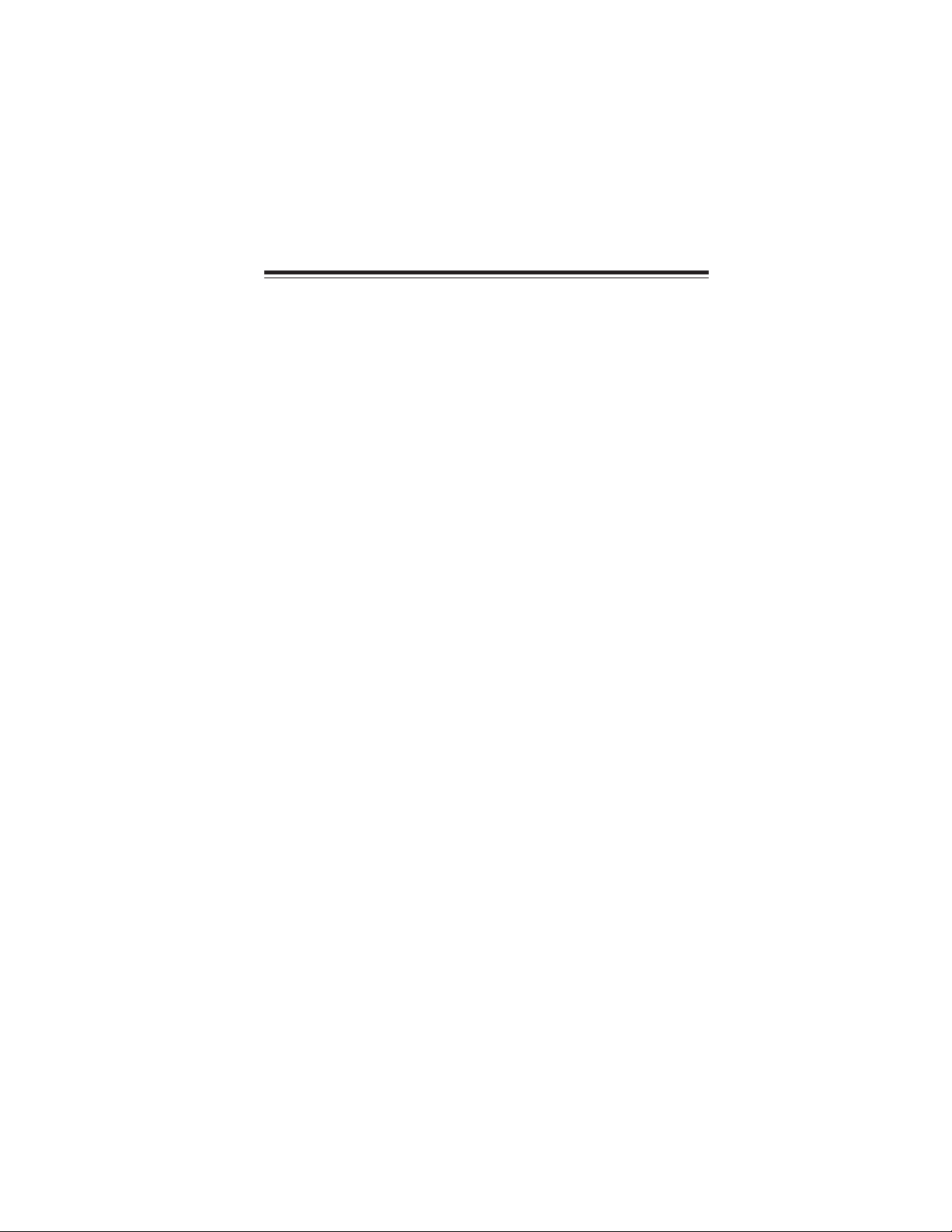
Chapter 2
Installing the Motherboard
Safety Precautions
• Follow these safety precautions when installing the motherboard
• Wear a grounding strap attached to a grounded device to avoid damage from static electricity
• Discharge static electricity by touching the metal case of a safely
grounded object before working on the motherboard
• Leave components in the static-proof bags they came in
• Hold all circuit boards by the edges. Do not bend circuit boards
Choosing a Computer Case
There are many types of computer cases on the market. The motherboard complies
with the specifications for the Micro ATX system case. Firstly, some features on the
motherboard are implemented by cabling connectors on the motherboard to indicators and switches on the system case. Make sure that your case supports all the
features required. Secondly, this motherboard supports one floppy diskette drive and
one enhanced IDE drive. Make sure that your case has sufficient power and space for
all drives that you intend to install.
Most cases have a choice of I/O templates in the rear panel. Make sure that the I/O
template in the case matches the I/O ports installed on the rear edge of the
motherboard.
This motherboard carries an Micro ATX form factor of 244 x 194 mm. Choose a
case that accommodates this form factor.
7
Installing the Motherboard in a Case
Refer to the following illustration and instructions for installing the motherboard in
a case.
Most system cases have mounting brackets installed in the case, which correspond
the holes in the motherboard. Place the motherboard over the mounting brackets
and secure the motherboard onto the mounting brackets with screws.
Ensure that your case has an I/O template that supports the I/O ports and expansion
slots on your motherboard.
Installing the Motherboard
Page 14

8
Do not over-tighten the screws as this can stress the motherboard.
Checking Jumper Settings
This section explains how to set jumpers for correct configuration of the motherboard.
Setting Jumpers
Use the motherboard jumpers to set system configuration options. Jumpers with
more than one pin are numbered. When setting the jumpers, ensure that the jumper
caps are placed on the correct pins.
The illustrations show a 2-pin jumper. When
the jumper cap is placed on both pins, the
jumper is SHORT. If you remove the jumper
cap, or place the jumper cap on just one pin,
the jumper is OPEN.
This illustration shows a 3-pin jumper. Pins
1 and 2 are SHORT
SHORT OPEN
Installing the Motherboard
Page 15
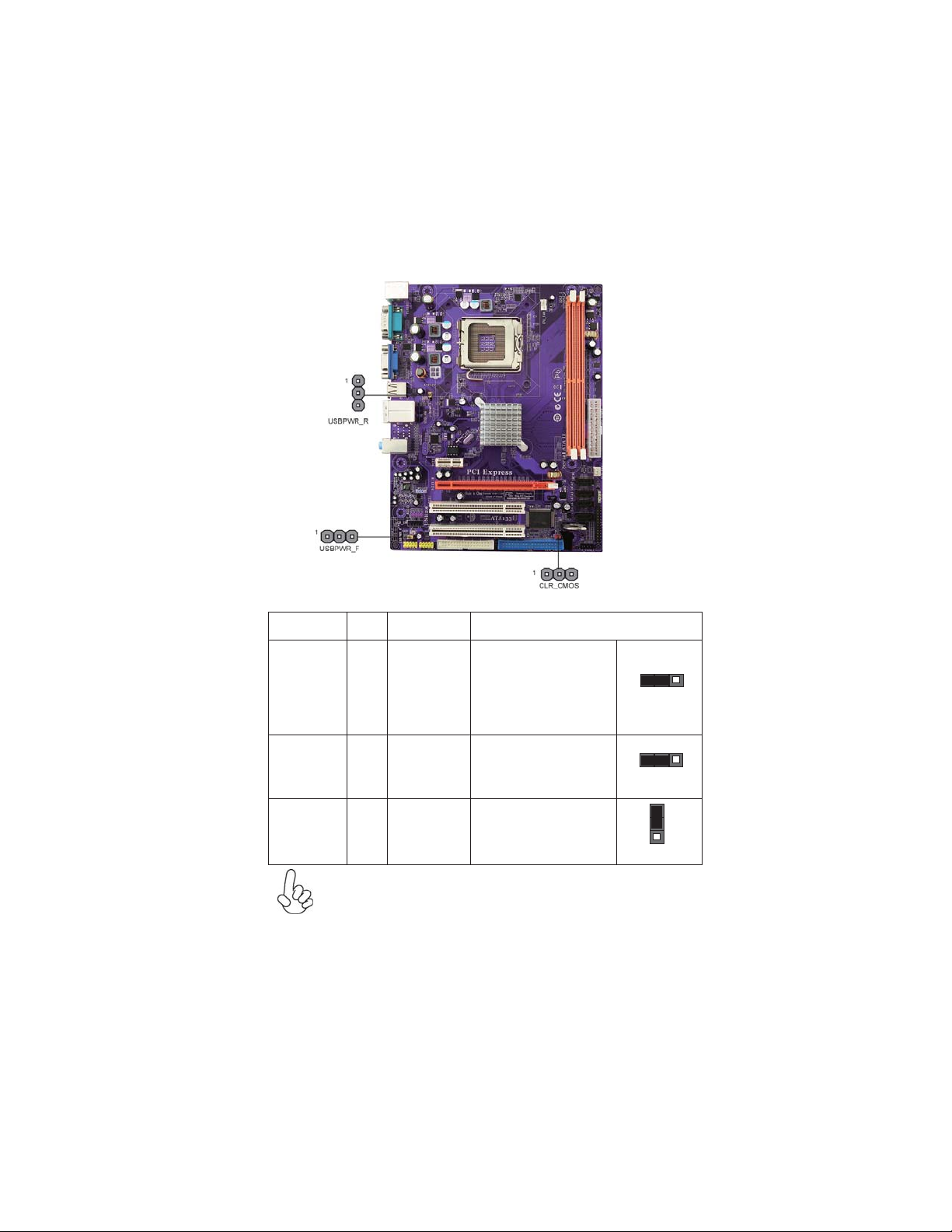
Checking Jumper Settings
The following illustration shows the location of the motherboard jumpers. Pin 1 is
labeled.
Jumper Settings
9
Jumper Type Description
CLR_CMOS
USBPWR_F
USBPWR_R
3-pin Clear CMOS
Front Panel
3-pin
USB Power
Select Jumper
Rear USB/PS2
3-pin
Power Select
Jumper
1. To avoid the system unstability after clearing CMOS, we recommend
users to enter the main BIOS setting page to “Load Optimal Defaults”
and then “Save Changes and Exit”.
2. Make sure the power supply provides enough 5VSB voltage before
selecting the 5VSB function.
3. It is required that users place the USBPWR_F & USBPWR_R cap onto
2-3 pin rather than 1-2 pin as default if you want to wake up the computer by USB/PS2 KB/Mouse.
Installing the Motherboard
Setting (default)
1-2: NORMAL
2-3: CLEAR CMOS
Before clearing the
CMOS, make sure to
turn off the system.
1-2: VCC
2-3: 5VSB
1-2: VCC
2-3: 5VSB
1
CLR_CMOS
1
USBPWR_F
1
USBPWR_R
Page 16
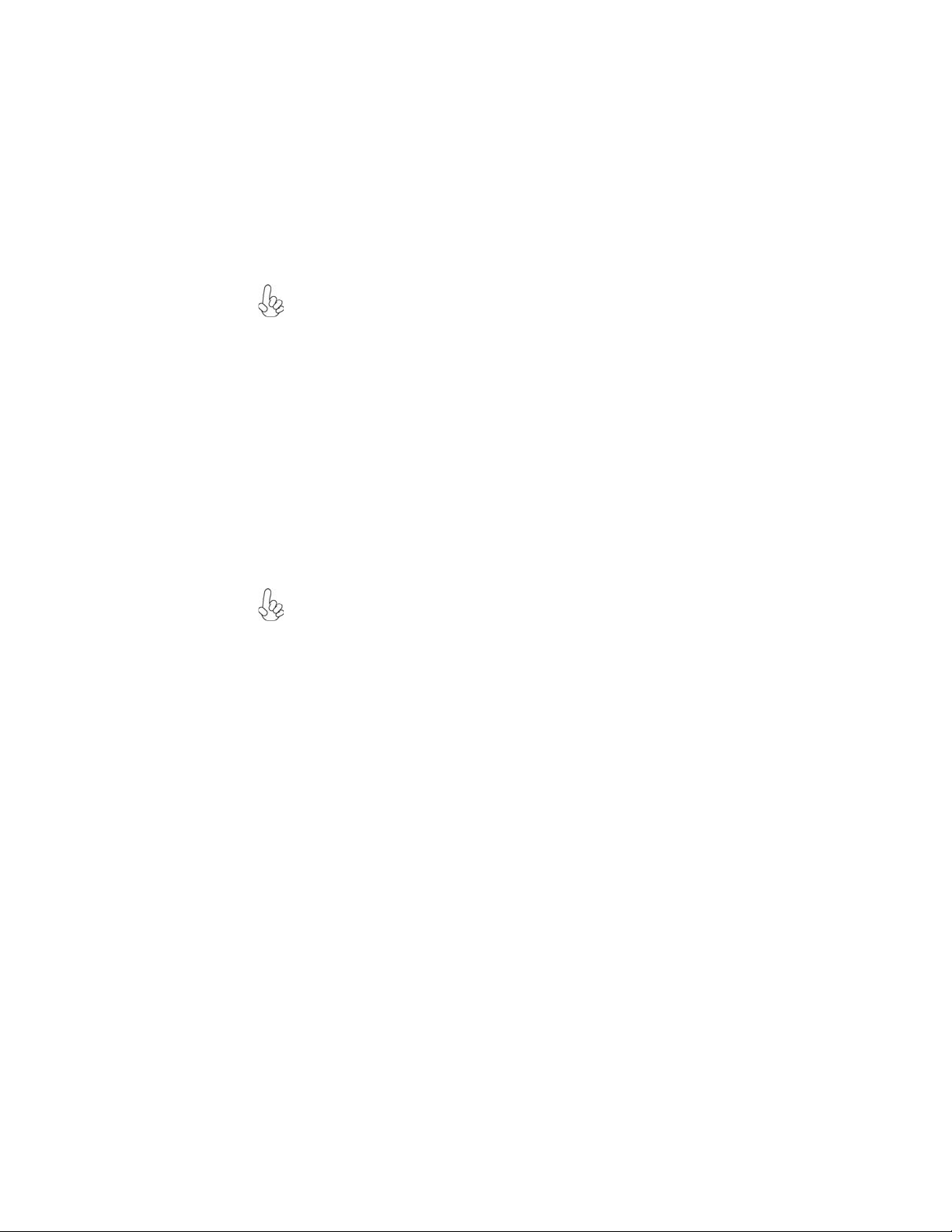
10
Installing Hardware
Installing the Processor
Caution: When installing a CPU heatsink and cooling fan make sure that
you DO NOT scratch the motherboard or any of the surface-mount resistors with the clip of the cooling fan. If the clip of the cooling fan scrapes
across the motherboard, you may cause serious damage to the motherboard
or its components.
On most motherboards, there are small surface-mount resistors near the
processor socket, which may be damaged if the cooling fan is carelessly
installed.
Avoid using cooling fans with sharp edges on the fan casing and the clips.
Also, install the cooling fan in a well-lit work area so that you can clearly
see the motherboard and processor socket.
Before installing the Processor
This motherboard automatically determines the CPU clock frequency and system
bus frequency for the processor. You may be able to change the settings in the system
Setup Utility. We strongly recommend that you do not over-clock processors or
other components to run faster than their rated speed.
Warning:
1. Over-clocking components can adversely affect the reliability of the
system and introduce errors into your system. Over-clocking can permanently damage the motherboard by generating excess heat in components
that are run beyond the rated limits.
2. Always remove the AC power by unplugging the power cord from the
power outlet before installing or removing the motherboard or other
hardware components.
This motherboard has an LGA775 socket. When choosing a processor, consider the
performance requirements of the system. Performance is based on the processor
design, the clock speed and system bus frequency of the processor, and the quantity
of internal cache memory and external cache memory.
Installing the Motherboard
Page 17
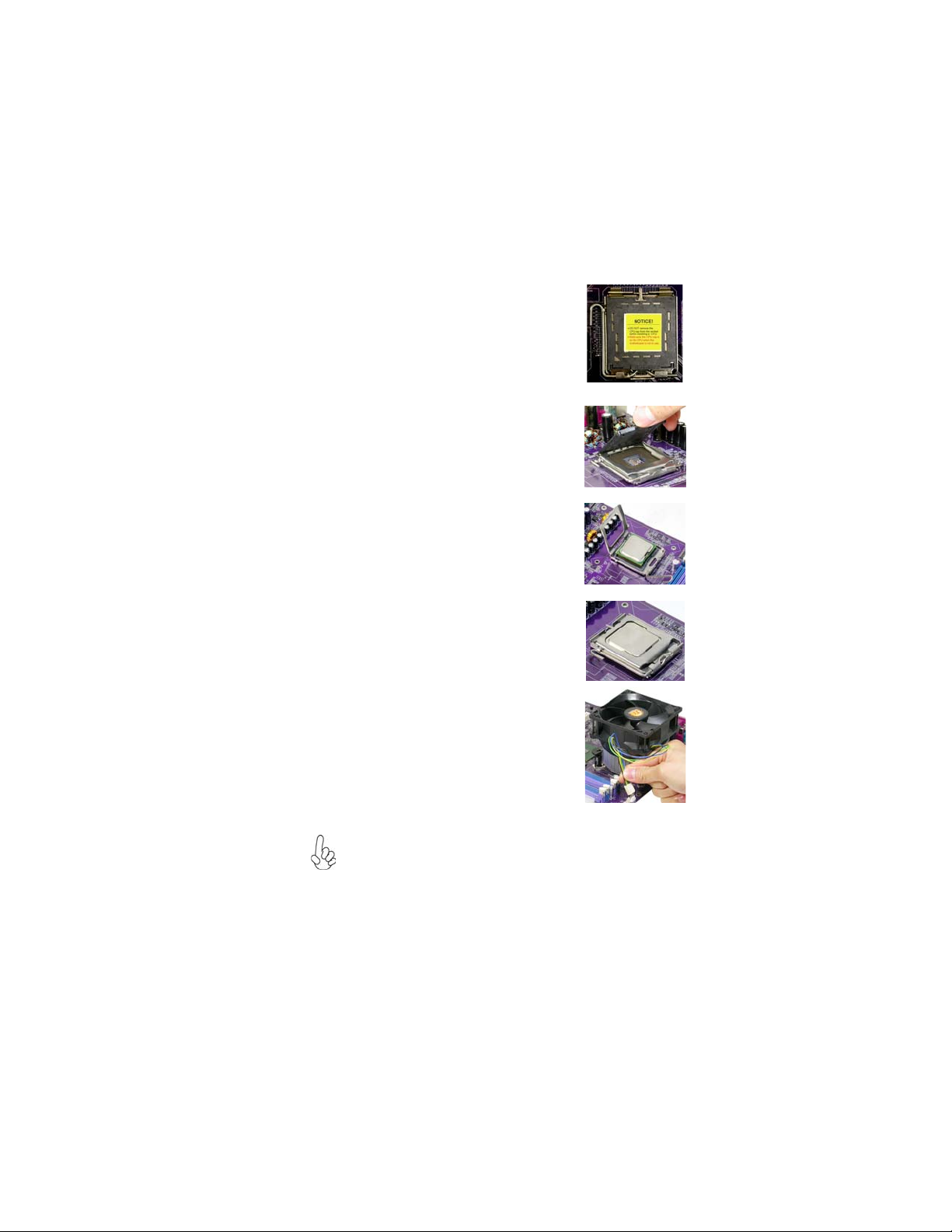
CPU Installation Procedure
The following illustration shows CPU installation components.
A. Read and follow the instructions shown
on the sticker on the CPU cap.
B. Unload the cap
· Use thumb & forefinger to hold the
lifting tab of the cap.
· Lift the cap up and remove the cap
completely from the socket.
C. Open the load plate
· Use thumb & forefinger to hold the
hook of the lever, pushing down and
pulling aside unlock it.
· Lift up the lever.
· Use thumb to open the load plate. Be
careful not to touch the contacts.
D. Install the CPU on the socket
· Orientate CPU package to the socket.
Make sure you match triangle marker
to pin 1 location.
E. Close the load plate
· Slightly push down the load plate onto
the tongue side, and hook the lever.
· CPU is locked completely.
11
F. Apply thermal grease on top of the CPU.
G. Fasten the cooling fan supporting base
onto the CPU socket on the motherboard.
H. Make sure the CPU fan is plugged to the
CPU fan connector. Please refer to the
CPU cooling fan user’s manual for more
detail installation procedure.
1. To achieve better airflow rates and heat dissipation, we suggest
that you use a high quality fan with 3800 rpm at least. CPU fan and
heatsink installation procedures may vary with the type of CPU fan/
heatsink supplied. The form and size of fan/heatsink may also vary.
2. DO NOT remove the CPU cap from the socket before installing a
CPU.
3. Return Material Authorization (RMA) requests will be accepted
only if the motherboard comes with the cap on the LGA775 socket.
Installing the Motherboard
Page 18
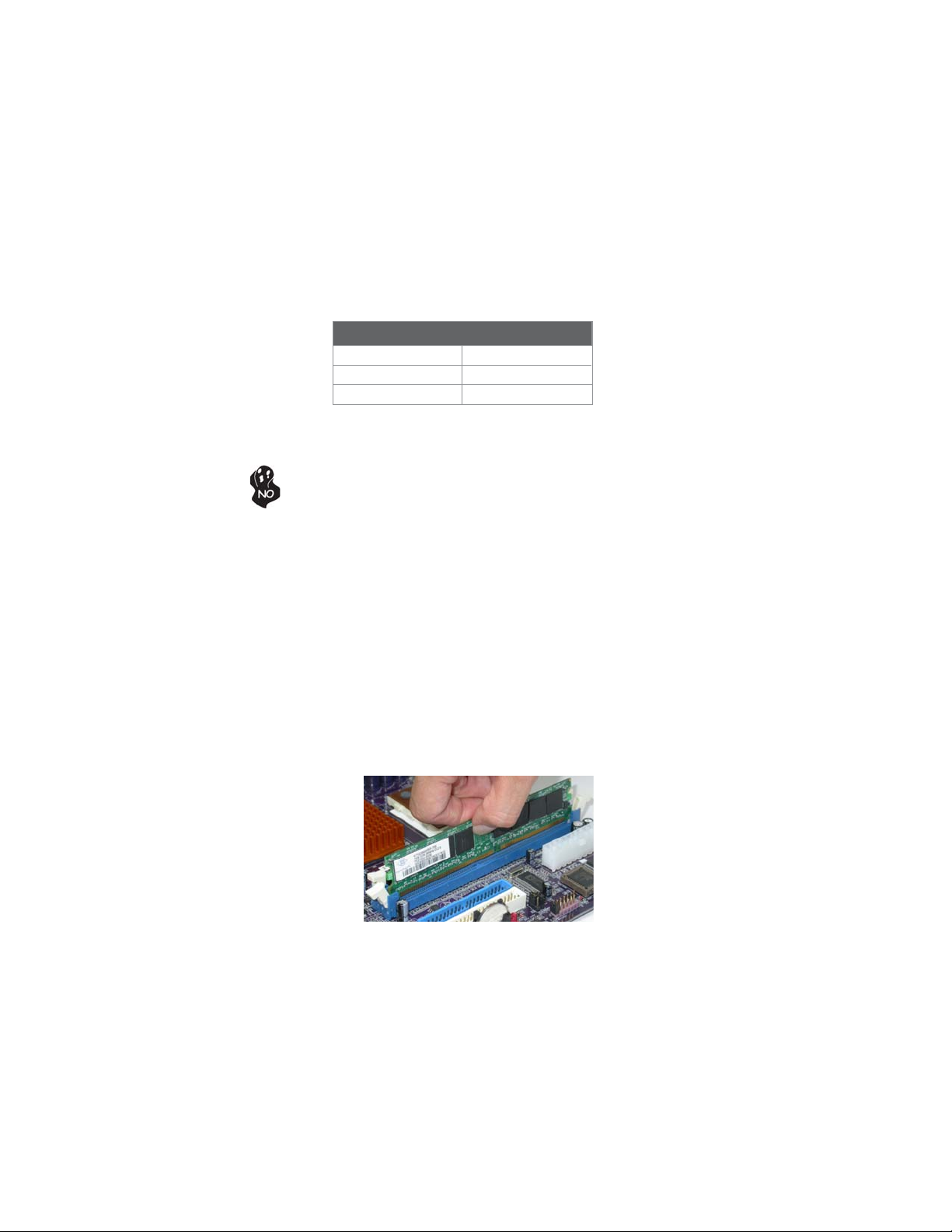
12
Installing Memory Modules
This motherboard accommodates two 240-pin unbuffered DIMMs and supports DDR2
667/533 (Over spec up to 800*) DDR2 SDRAM.
DDR2 SDRAM memory module table
Memory module Memory Bus
DDR2 533 266 MHz
DDR2 667 333 MHz
DDR2 800* 400 MHz
You must install at least one module in any of the two slots. Each module can be
installed with 2 GB of memory; the total memory capacity is 4 GB.
Do not remove any memory module from its antistatic packaging until you
are ready to install it on the motherboard. Handle the modules only by
their edges. Do not touch the components or metal parts. Always wear a
grounding strap when you handle the modules.
Installation Procedure
Refer to the following to install the memory modules.
1 This motherboard supports unbuffered DDR2 SDRAM only.
2 Push the latches on each side of the DIMM slot down.
3 Align the memory module with the slot. The DIMM slots are keyed with
notches and the DIMMs are keyed with cutouts so that they can only be
installed correctly.
4 Check that the cutouts on the DIMM module edge connector match the
notches in the DIMM slot.
5 Install the DIMM module into the slot and press it firmly down until it
seats correctly. The slot latches are levered upwards and latch on to
the edges of the DIMM.
6 Install any remaining DIMM modules.
Installing the Motherboard
Page 19
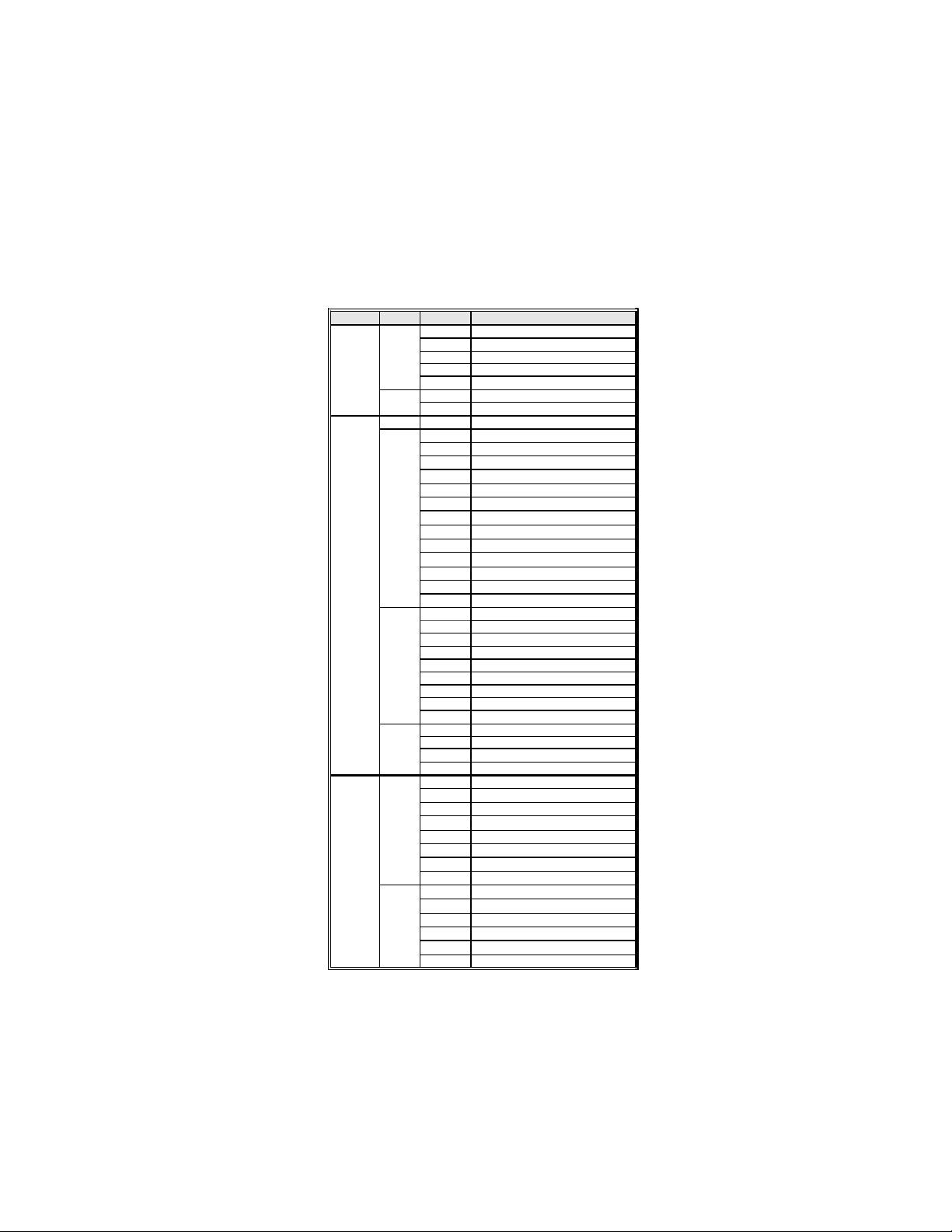
T able A: DDR2 (memory module) QVL (Qualified V endor List)
The following DDR2 memory modules have been tested and qualified for use with
this motherboard.
13
Type Size Vendor Module Nam e
DDR2 533
DDR2 667
DDR2 800
Aeneon AET660UD00-370A98Z
Infineon HYS64T64400HU-3.7-A
Kingston KVR533D2N4/512
512 MB
1 GB
256 MB
512 MB
1 GB
2 GB
512 MB
1 GB
PQI MEABR321LA01AA
Samsung M378T6553BGO-CD5
Infineon HYS64T128920HU-3.7-A
PQI MEABR421LA0106
Infineon HYS64T32400HU-3S-A
A-DATA M2OAD5G3H3166I1C52
Apacer AU512E667C5KBGC
Apacer AU512E667C5KBGY
APOGEE AU51082-667P005
Corsair VS512MB667D2
Kingston KVR667D2N5/512
Nanya NT512T64U88A0BY-3C
PSC AL6E8E63B-6E1T
PSC AL6E8E63J-6E1
Ramxel RML1520HC38D6F-667
Transcend Transcend K4T51083QC ZCE6
Twinmos 8G25JK-ED
Twinmos TMM6208G8M30B
A-DATA M2OAD5G3I4176I1C52
Apacer AU01GE667C5KBGY
APOGEE AU1G082-667P005
Infineon HYS64T128920HU-3S-A
PQI MEABR421LA0107
PSC AL7E8E63B-6E1T
PSC AL7E8E63J-6E1
Ramaxel RML1320HC38D7F-667
Twinmos 8D23JK-TT
Hynix HYMP125U64AP8-Y5-AB-A
Kingston KVR667D2N5/2G
Nanya NT2GT64U8HB0JY-3C
Twinmos 8D-23MK-ED
A-DATA M2OAD6G3H3160I1E53
Aeneon AET660UD00-25DB98X
Apacer AU512E800C5KBGC
APOGEE AU51082-800P505
Infineon HYS64T64000HU-25F-B
Kingston KHX6400D2ULK2/1G
Nanya NT512T64U88B0BY-25C
PSC AL6E8E63H-8E1
APOGEE AU1G082-800P000
Infineon HYS64T128020HU-25F-B
Kingston KHX6400D2ULK2/2G
Nanya NT1GT64U8HB0BY-25C
PSC AL7E8E63H-8E1
UMAX 53016042-7100B
Installing the Motherboard
Page 20

14
Expansion Slots
Installing Add-on Cards
The slots on this motherboard are designed to hold expansion cards and connect
them to the system bus. Expansion slots are a means of adding or enhancing the
motherboard’s features and capabilities. With these efficient facilities, you can
increase the motherboard’s capabilities by adding hardware that performs tasks that
are not part of the basic system.
PCIE Slot
PCIEX16 Slot
PCI1~2 Slots
Before installing an add-on card, check the documentation for the card
carefully. If the card is not Plug and Play, you may have to manually
configure the card before installation.
The PCI Express x1 slot is fully compliant to the PCI Express Base
Specification revision 1.1 as well.
The PCI Express x16 slot is used to install an external PCI Express
graphics card that is fully compliant to the PCI Express Base Specification revision 1.1.
This motherboard is equipped with two standard PCI slots. PCI stands
for Peripheral Component Interconnect and is a bus standard for
expansion cards, which for the most part, is a supplement of the
older ISA bus standard. The PCI slots on this board are PCI v2.3
compliant.
Installing the Motherboard
Page 21

Follow these instructions to install an add-on card:
1 Remove a blanking plate from the system case corresponding to the
slot you are going to use.
2 Install the edge connector of the add-on card into the expansion slot.
Ensure that the edge connector is correctly seated in the slot.
3 Secure the metal bracket of the card to the system case with a screw.
For some add-on cards, for example graphics adapters and network
adapters, you have to install drivers and software before you can begin
using the add-on card.
15
Installing the Motherboard
Page 22

16
Connecting Optional Devices
Refer to the following for information on connecting the motherboard’s optional
devices:
F_AUDIO: Front Panel Audio header
This header allows the user to install auxiliary front-oriented microphone and lineout ports for easier access.
Pin Signal Name
Pin Signal Name Function
1 PORT 1L 2 AUD_GND
3 PORT 1R 4 PRESENCE#
5 PORT 2R 6 SENSE1_RETURN
7 SENSE_SEND 8 KEY
9 PORT 2L 10 SENSE2_RETURN
Pin Signal Name
SAT A1~4: Serial A T A connectors
These connectors are used to support the new Serial ATA devices for the highest date
transfer rates (3.0 Gb/s), simpler disk drive cabling and easier PC assembly. It eliminates limitations of the current Parallel ATA interface. But maintains register compatibility and software compatibility with Parallel ATA.
Pin Signal Name
1 Ground 2 TX+
3 TX- 4 Ground
5 RX- 6 RX+
7 Ground - -
Pin Signal Name
Installing the Motherboard
Page 23

F_USB1~2: Front Panel USB headers
The motherboard has four USB ports installed on the rear edge I/O port array.
Additionally, some computer cases have USB ports at the front of the case. If you
have this kind of case, use auxiliary USB connector to connect the front-mounted
ports to the motherboard.
Pin Signal Name
1 USBPWR Front Panel USB Power
2 USBPWR Front Panel USB Power
3 USB_FP_P0- USB Port 0 Negative Signal
4 USB_FP_P1- USB Port 1 Negative Signal
5 USB_FP_P0+ USB Port 0 Positive Signal
6 USB_FP_P1+ USB Port 1 Positive Signal
7 GND Ground
8 GND Ground
9 Key No pin
10 NC Not connected
Please make sure that the USB cable has the same pin assignment as
indicated above. A different pin assignment may cause damage or system
hang-up.
Function
SPDIFO: SPDIF out header
This is an optional header that provides an S/PDIF (Sony/Philips Digital Interface)
output to digital multimedia device through optical fiber or coaxial connector.
17
Pin Signal Name Function
1 SPDIF SPDIF digital output
2 +5VA 5V analog Power
3 Key No p in
4 GND Ground
CD_IN: CD Audio In connector
Pin Signal Name
Pin Signal Name Function
1 CD_L CD Audio in left channel
2 GND Ground
3 GND Ground
4 CD_R CD Audio in right channel
Function
Installing the Motherboard
Page 24

18
LPT : Onboard parallel port header
This is a header that can be used to connect to the printer, scanner or other devices.
Pin Signal Name Pin Signal Name
1 STROBE 14 ALF
2 PD0 15 ERROR
3 PD1 16 INIT
4 PD2 17 SLCTIN
5 PD3 18 Ground
6 PD4 19 Ground
7 PD5 20 Ground
8 PD6 21 Ground
9 PD7 22 Ground
10 ACK 23 Ground
11 BUSK 24 Ground
12 PE 25 Ground
13 SLCT 26 Key
Installing the Motherboard
Page 25

Installing a Hard Disk Drive/CD-ROM/SATA Hard Drive
This section describes how to install IDE devices such as a hard disk drive and a CDROM drive.
About IDE Devices
Your motherboard has one IDE interface. An IDE ribbon cable supporting two IDE
devices is bundled with the motherboard.
You must orient the cable connector so that the pin1 (color) edge of the
cable corresponds to the pin 1 of the I/O port connector.
IDE: IDE Connector
This motherboard supports four high data transfer SATA ports with each runs up to
3.0 Gb/s. To get better system performance, we recommend users connect the CDROM to the IDE channel, and set up the hard drives on the SATA ports.
19
IDE devices enclose jumpers or switches used to set the IDE device as MASTER or
SLAVE. Refer to the IDE device user ’s manual. Installing two IDE devices on one
cable, ensure that one device is set to MASTER and the other device is set to SLAVE.
The documentation of your IDE device explains how to do this.
About SAT A Connectors
Your motherboard features four SATA connectors supporting a total of four drives.
SATA refers to Serial ATA (Advanced Technology Attachment) is the standard interface for the IDE hard drives which are currently used in most PCs. These connectors
are well designed and will only fit in one orientation. Locate the SATA connectors on
the motherboard and follow the illustration below to install the SATA hard drives.
Installing Serial A T A Hard Drives
To install the Serial ATA (SATA) hard drives, use the SATA cable that supports the
Serial ATA protocol. This SATA cable comes with a SATA power cable. You can
connect either end of the SATA cable to the SATA hard drive or the connector on the
motherboard.
SATA cable (optional)
SATA power cable (optional)
Installing the Motherboard
Page 26
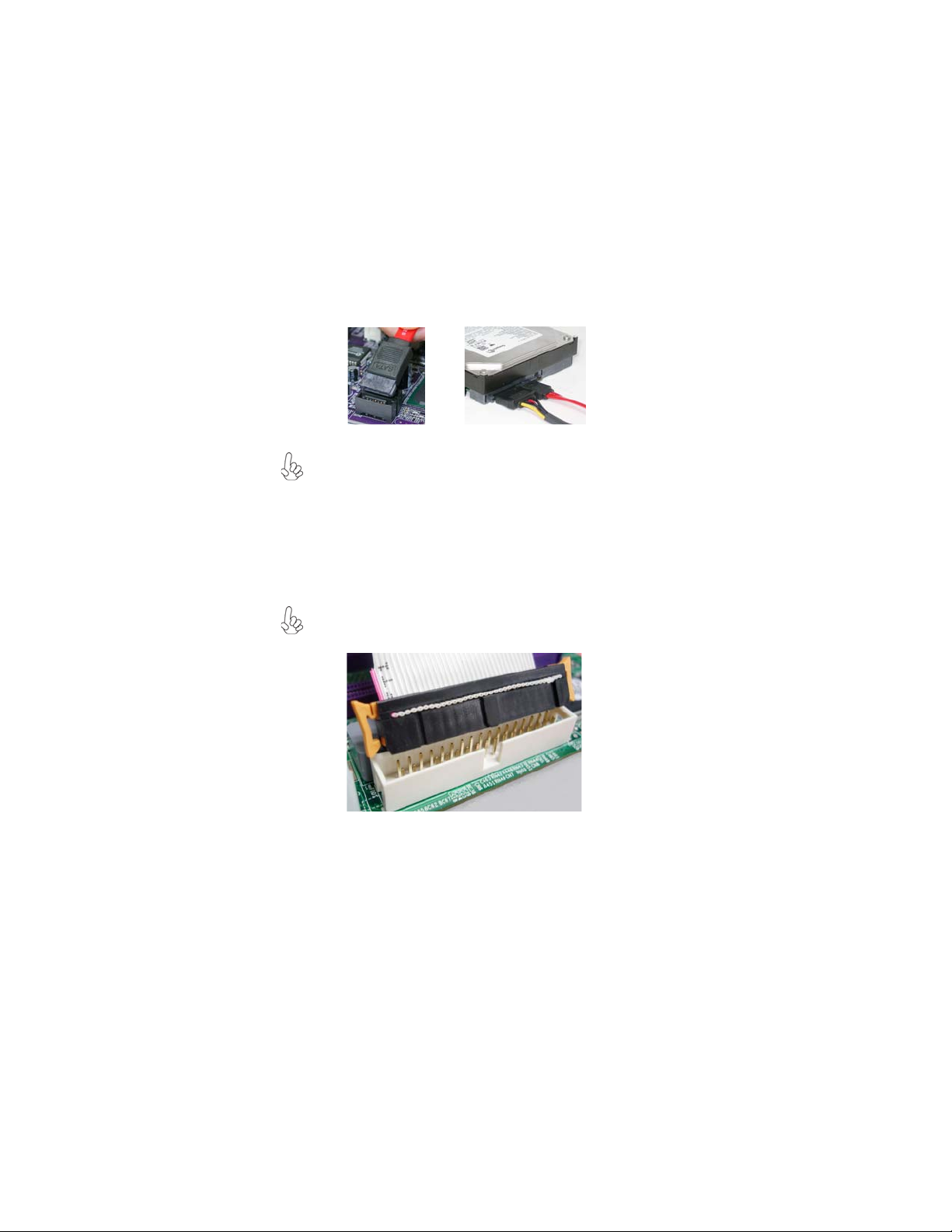
20
Refer to the illustration below for proper installation:
1 Attach either cable end to the connector on the motherboard.
2 Attach the other cable end to the SATA hard drive.
3 Attach the SATA power cable to the SATA hard drive and connect the
other end to the power supply.
This motherboard supports the “Hot-Plug” function.
Installing a Floppy Diskette Drive
FDD: Floppy Disk Connector
This connector supports the floppy drive ribbon cable. After connecting the single
end to the onboard floppy connector, connect the remaining plugs on the other end
to the floppy drives correspondingly.
You must orient the cable connector so that the pin 1 (color) edge of
the cable corresponds to the pin 1 of the I/O port connector.
Installing the Motherboard
Page 27
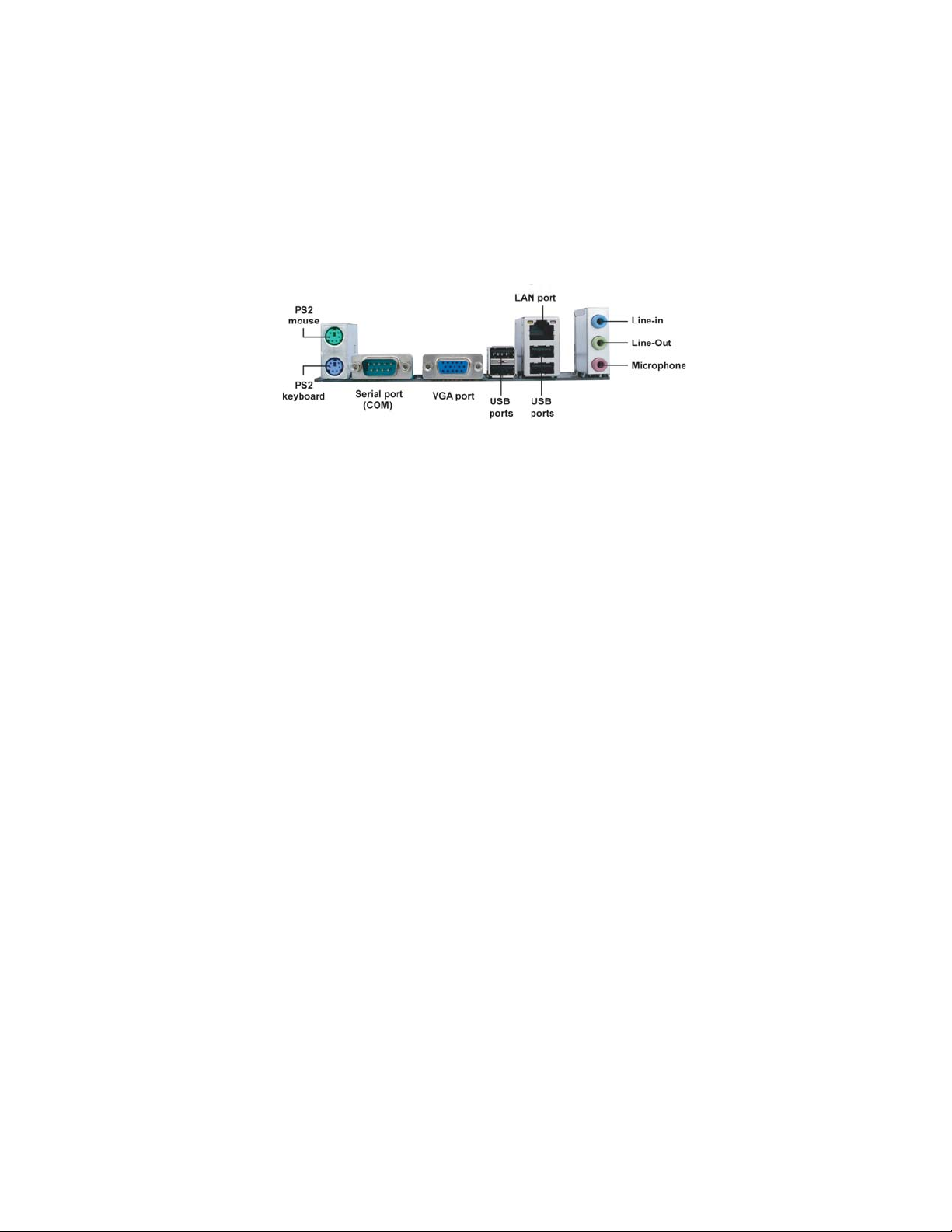
Connecting I/O Devices
The backplane of the motherboard has the following I/O ports:
PS2 Mouse Use the upper PS/2 port to connect a PS/2 pointing device.
PS2 Keyboard Use the lower PS/2 port to connect a PS/2 keyboard.
Serial Port Use the COM port to connect serial devices such as mouse
(COM) or fax/modems.
VGA Port Connect your monitor to the VGA port.
USB Ports Use the USB ports to connect USB devices.
21
LAN Port
Audio Ports
Connect an RJ-45 jack to the LAN port to connect your
computer to the Network.
Use the three audio jacks to connect audio devices. The first
jack is for stereo line-in signal. The second jack is for stereo
line-out signal. The third jack is for microphone.
Installing the Motherboard
Page 28

22
Connecting Case Components
After you have installed the motherboard into a case, you can begin connecting the
motherboard components. Refer to the following:
1 Connect the CPU cooling fan cable to CPU_FAN.
2 Connect the system cooling fan connector to SYS_FAN.
3 Connect the standard power supply connector to ATX_POWER.
4 Connect the auxiliary case power supply connector to ATX12V.
5 Connect the case switches and indicator LEDs to the F_PANEL.
6 Connect the case speaker cable to SPK.
Connecting 24-pin power cable
The ATX 24-pin connector allows you to connect to ATX v2.x power
supply.
With ATX v2.x power supply, users please note
that when installing 24-pin power cable, the
latches of power cable and the ATX_POWER
match perfectly.
24-pin power cable
Connecting 4-pin power cable
The ATX12V power connector is used to provide power to the CPU.
When installing 4-pin power cable, the latches
of power cable and the ATX12V match perfectly.
4-pin power cable
Installing the Motherboard
Page 29
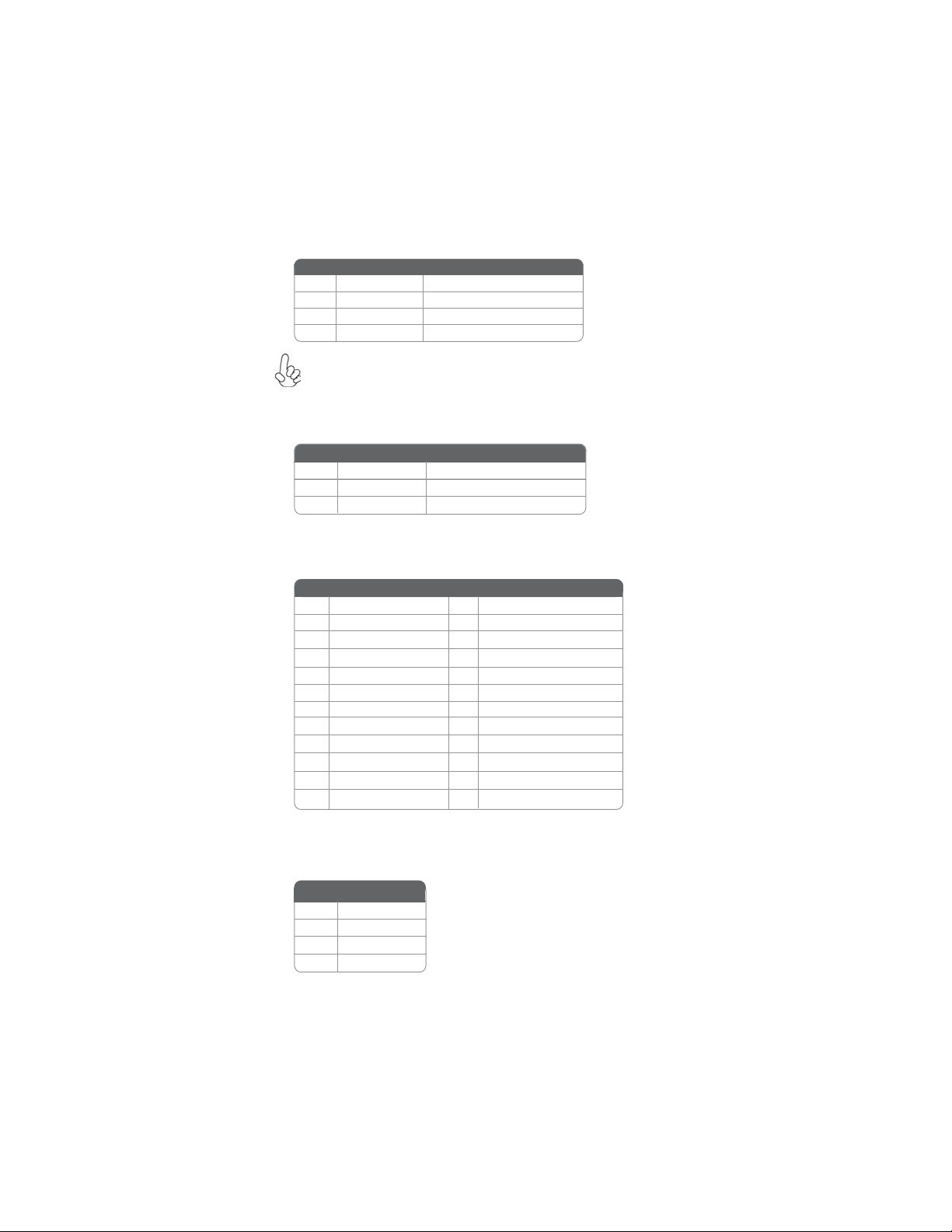
CPU_FAN: F AN Power Connector
Pin Signal Name Function
1 GND System Ground
2 +12V Power +12V
3 Sense Sensor
4 Control CPU FAN control
Users please note that the fan connector supports the CPU cooling fan of
1.1A ~ 2.2A (26.4W max) at +12V.
SYS_FAN: System Cooling F AN Power Connector
Pin Signal Name Function
1 GND System Ground
2 +12V Power +12V
3 Sense Sensor
ATX_POWER: A TX 24-pin Power Connector
Pin Signal Name Pin Signal Name
1 +3.3V 13 +3.3V
2 +3.3V 14 -12V
3 Ground 15 Ground
4 +5V 16 PS_ON
5 Ground 17 Ground
6 +5V 18 Ground
7 Ground 19 Ground
8 PWRGD 20 -5V
9 +5VSB 21 +5V
10 +12V 22 +5V
11 +12V 23 +5V
12 +3.3V 24 Ground
23
ATX12V : A TX 12V Power Connector
Pin Signal Name
1 Ground
2 Ground
3 +12V
4 +12V
Installing the Motherboard
Page 30
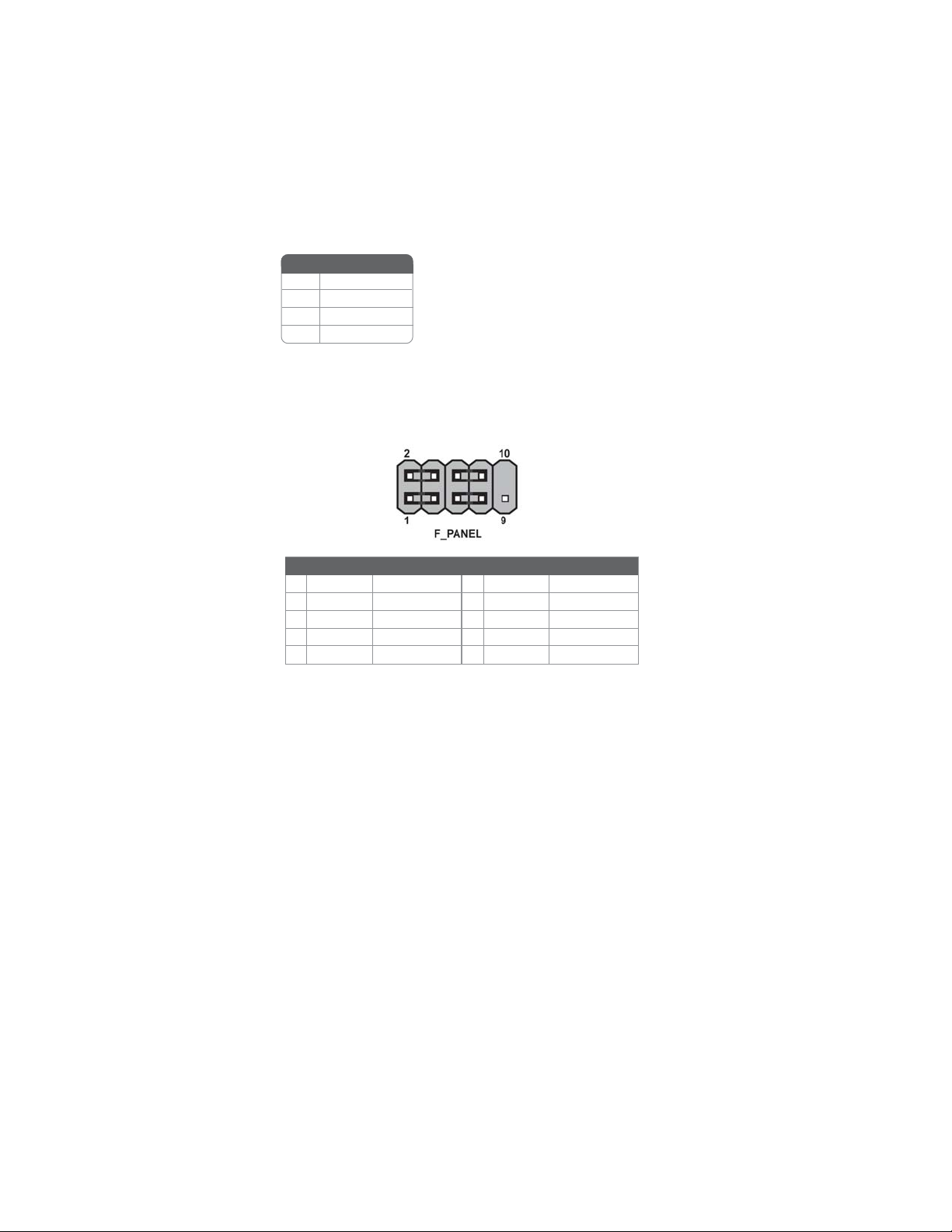
24
SPK: Internal speaker header
Pin Signal Name
1 +5V
2 NC
3 GND
4 Speaker Signal
Front Panel Header
The front panel header (F_PANEL ) provides a standard set of switch and LED
headers commonly found on ATX or Micro ATX cases. Refer to the table below for
information:
Pin Signal Function Pin Signal Function
1 HD_LED_P Hard disk LED (+)
3 HD_LED_N Hard disk LED (-)
5 RST_SW_N Reset Switch (-)
7 RST_SW_P Reset Switch (+)
9 RSVD Reserved
* MSG LED (dual color or single color)
2 FP PWR/SLP *MSG LED (+)
4 FP PWR/SLP *MSG LED (-)
6 PWR_SW_P Power Switch (+)
8 PWR_SW_N Power Switch (-)
10 Key No pin
Hard Drive Activity LED
Connecting pins 1 and 3 to a front panel mounted LED provides visual indication
that data is being read from or written to the hard drive. For the LED to function
properly, an IDE drive should be connected to the onboard IDE interface. The LED
will also show activity for devices connected to the SCSI (hard drive activity LED)
connector.
Power/Sleep/Message waiting LED
Connecting pins 2 and 4 to a single or dual-color, front panel mounted LED provides
power on/off, sleep, and message waiting indication.
Reset Switch
Supporting the reset function requires connecting pin 5 and 7 to a momentarycontact switch that is normally open. When the switch is closed, the board resets and
runs POST.
Installing the Motherboard
Page 31
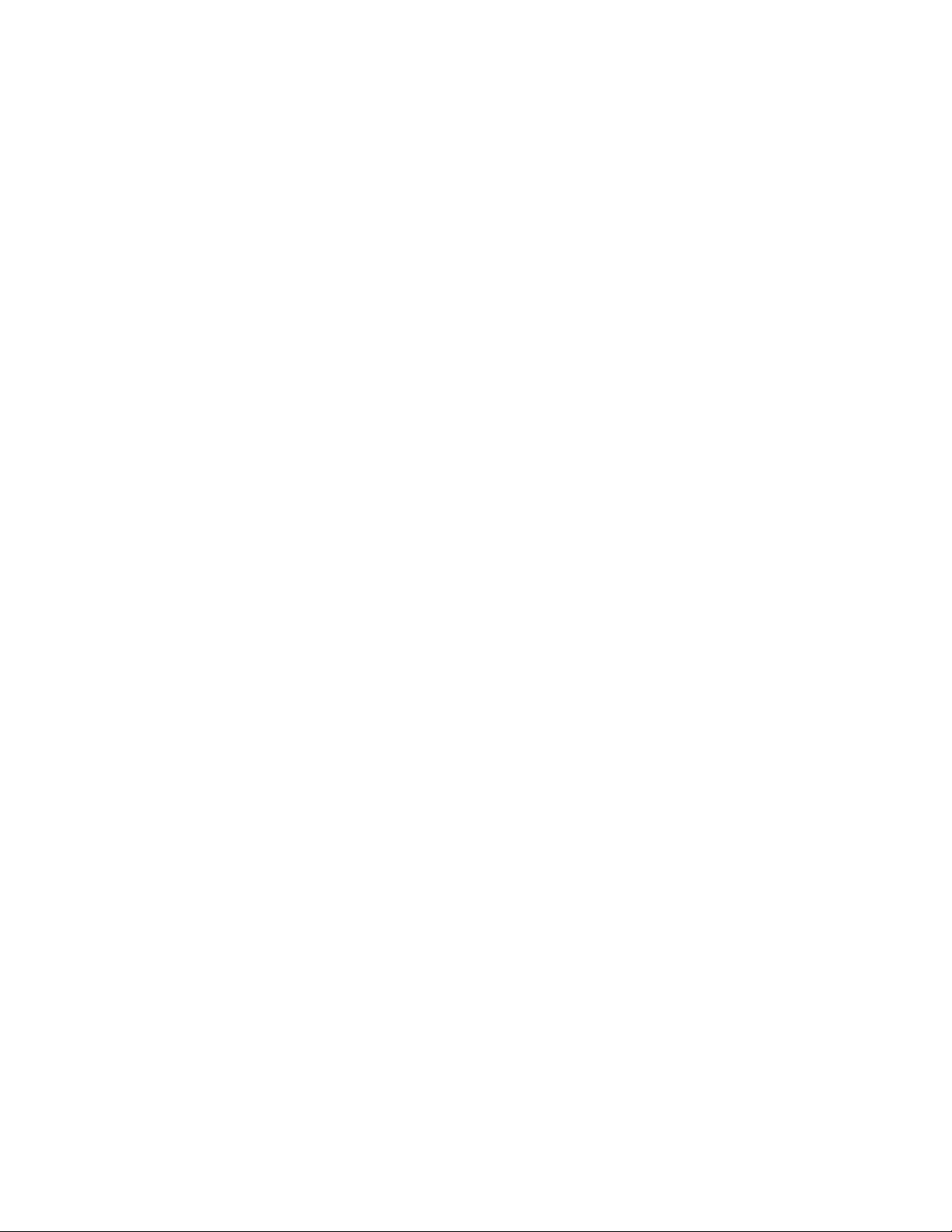
Power Switch
Supporting the power on/off function requires connecting pins 6 and 8 to a momentary-contact switch that is normally open. The switch should maintain contact for at
least 50 ms to signal the power supply to switch on or off. The time requirement is
due to internal de-bounce circuitry. After receiving a power on/off signal, at least two
seconds elapses before the power supply recognizes another on/off signal.
This concludes Chapter 2. The next chapter covers the BIOS.
25
Installing the Motherboard
Page 32

26
Memo
Installing the Motherboard
Page 33

Chapter 3
Using BIOS
About the Setup Utility
The computer uses the latest “American Megatrends Inc.” BIOS with support for
Windows Plug and Play. The CMOS chip on the motherboard contains the ROM
setup instructions for configuring the motherboard BIOS.
The BIOS (Basic Input and Output System) Setup Utility displays the system’s
configuration status and provides you with options to set system parameters. The
parameters are stored in battery-backed-up CMOS RAM that saves this information
when the power is turned off. When the system is turned back on, the system is
configured with the values you stored in CMOS.
The BIOS Setup Utility enables you to configure:
• Hard drives, diskette drives and peripherals
• Video display type and display options
• Password protection from unauthorized use
• Power Management features
The settings made in the Setup Utility affect how the computer performs. Before
using the Setup Utility, ensure that you understand the Setup Utility options.
This chapter provides explanations for Setup Utility options.
27
The Standard Configuration
A standard configuration has already been set in the Setup Utility. However, we
recommend that you read this chapter in case you need to make any changes in the
future.
This Setup Utility should be used:
• when changing the system configuration
• when a configuration error is detected and you are prompted to make
changes to the Setup Utility
• when trying to resolve IRQ conflicts
• when making changes to the Power Management configuration
• when changing the password or making other changes to the Security
Setup
Entering the Setup Utility
When you power on the system, BIOS enters the Power-On Self Test (POST)
routines. POST is a series of built-in diagnostics performed by the BIOS. After the
POST routines are completed, the following message appears:
Press DEL to enter SETUP
Introducing the Motherboard
Page 34

28
Press the delete key to access the BIOS Setup Utility.
CMOS Setup Utility -- Copyright (C) 1985-2007, American Megatrends, Inc.
Standard CMOS Setup
f
Advanced Setup
f
Advanced Chipset Setup
f
Integrated Peripherals
f
Power Management Setup
f
PCI/PnP Setup
f
PC Health Status
f
: Move F10: Save ESC: Exit
mnlk
F1:General Help
v02.61 (C)Copyright 1985-2007, American Mega trends, Inc.
Enter : Select
F9: Optimized Defaults
Frequency/Voltage Control
f
Load Default Settings
Supervisor Password
f
User Password
f
Save & Exit Setup
Exit Without Saving
+/-/: Value
Using BIOS
When you start the Setup Utility, the main menu appears. The main menu of the
Setup Utility displays a list of the options that are available. A highlight indicates
which option is currently selected. Use the cursor arrow keys to move the highlight
to other options. When an option is highlighted, execute the option by pressing
<Enter>.
Some options lead to pop-up dialog boxes that prompt you to verify that you wish to
execute that option. Other options lead to dialog boxes that prompt you for information.
Some options (marked with a triangle
the values for the option. Use the cursor arrow keys to scroll through the items in the
submenu.
In this manual, default values are enclosed in parenthesis. Submenu items are denoted
by a triangle
ff
f.
ff
The default BIOS setting for this motherboard applies for most conditions
with optimum performance. It is not suggested to change the default values in
the BIOS setup and the manufacture takes no responsibility to any damage
caused by changing the BIOS settings.
ff
f) lead to submenus that enable you to change
ff
BIOS Navigation Keys
The BIOS navigation keys are listed below:
KEY FUNCTION
ESC Exits the current menu
mnlk
+/-/PU/PD Modifies the selected field’s values
Enter Select
F9 Loads an optimized setting for better performance
F10 Saves the current configuration and exits setup
F1 Displays a screen that describes all key functions
Scrolls through the items on a menu
Introducing the Motherboard
Page 35
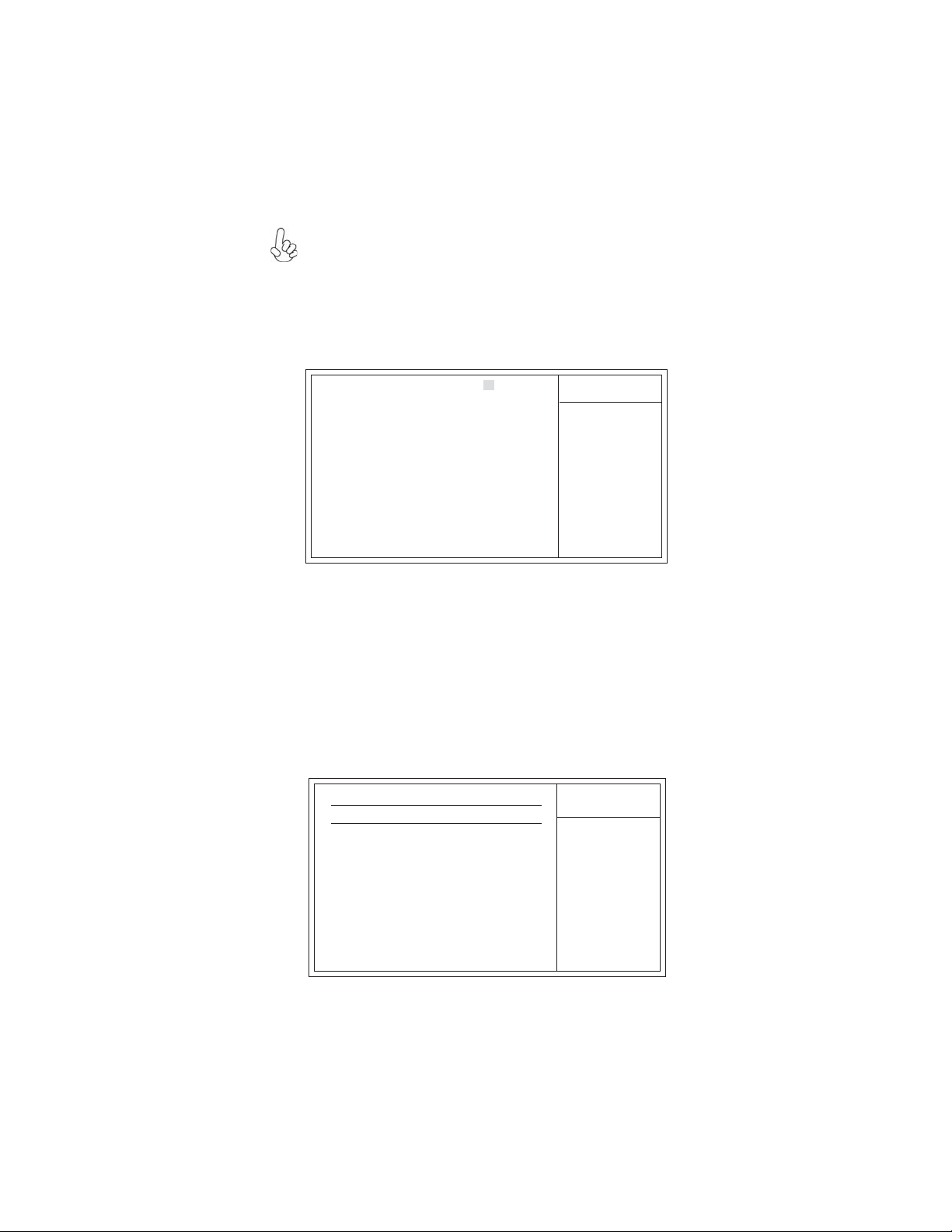
For the purpose of better product maintenance, the manufacture reserves
the right to change the BIOS items presented in this manual. The BIOS setup
screens shown in this chapter are for reference only and may differ from the
actual BIOS. Please visit the manufacture’s website for updated manual.
Standard CMOS Setup
This option displays basic information about your system.
CMOS Setup Utility -- Copyright (C) 1985-2007, American Megatrends, Inc.
Date Wed 10/10/2007
Time 00 : 02 : 56
Primary IDE Master Not Detected
f
Primary IDE Slave Not Detected
f
f
SAT A 1 Not Detected
f
SAT A 2 Not Detected
f
SAT A 3 Not Detected
f
SAT A 4 Not Detected
IDE BusMaster Enabled
Drive A: 1.44 MB 31/2”
: Move
mnlk
F1: General Help
Date & Time
The Date and Time items show the current date and time on the computer. If you are
running a Windows OS, these items are automatically updated whenever you make
changes to the Windows Date and Time Properties utility.
Primary IDE Master/Slave, SATA 1~4
f
Your computer has one IDE channel which can be installed with one or two devices
(Master and Slave). In addition, this motherboard supports four SATA channels and
each channel allows one SATA device to be installed. Use these items to configure
each device on the IDE channel.
CMOS SETUP UTILITY – Copyright (C) 1985-2007, American Megatrends, Inc.
Standard CMOS Setup
Enter : Select
F9: Optimized Defaults
Primary IDE Master
+/-/: Value
Help Item
User [ENTER], [TAB]
or [SHIFT-T AB] to
select a field.
Use [+] or [-] to
configure system Date.
F10: Save ESC: Exit
29
Primary IDE Master
Device : Not Detected
Type Auto
LBA/Large Mode Auto
Block (Multi-Sector Transfer Auto
PIO Mode Auto
DMA Mode Auto
S.M.A.R.T Auto
32Bit Data Transfer Enabled
: Move
mnlk
Enter : Select
F1: General Help
+/-/: Value
F9: Optimized Defaults
Introducing the Motherboard
Help Item
Select the type
of device connected
to the system.
F10: Save ESC: Exit
Page 36

30
Type (Auto)
Use this item to configure the type of the IDE device that you specify. If the feature
is enabled, it will enhance hard disk performance by reading or writing more data
during each transfer.
LBA/Large Mode (Auto)
Use this item to set the LAB/Large mode to enhance hard disk performance by
optimizing the area the hard disk is visited each time.
Block (Multi-Sector Transfer) (Auto)
If the feature is enabled, it will enhance hard disk performance by reading or writing
more data during each transfer.
PIO Mode (Auto)
Use this item to set the PIO mode to enhance hard disk performance by optimizing
the hard disk timing.
DMA Mode (Auto)
DMA capability allows user to improve the transfer-speed and data-integrity for
compatible IDE devices.
S.M.A.R.T. (Auto)
The S.M.A.R.T. (Self-Monitoring, Analysis and Reporting Technology) system is a
diagnostics technology that monitors and predicts device performance. S.M.A.R.T.
software resides on both the disk drive and the host computer.
32Bit Data Transfer (Enabled)
Use this item to set the onboard SATA-IDE channel to be disabled, IDE, or RAID.
Press <Esc> to return to the Standard CMOS Setup page.
IDE BusMaster (Enabled)
This item enables or disables the DMA under DOS mode. We recommend you to leave
this item at the default value.
Drive A (1..44 MB 31/2”)
This item defines the characteristics of any diskette drive attached to the system.
You can connect one or two diskette drives.
Press <Esc> to return to the main menu setting page.
Introducing the Motherboard
Page 37

Advanced Setup
This page sets up more advanced information about your system. Handle this page
with caution. Any changes can affect the operation of your computer.
CMOS Setup Utility - Copyright (C) 1985-2007, American Megatrends, Inc.
Thermal Management Enabled
TM Status TM1/TM2
Limit CPUID MaxVal Disabled
Enhanced Halt (C1E) Enabled
Intel XD Bit Disabled
Intel EIST Enabled
Quick Power on Self T est Enabled
Boot Up Numlock Status On
APIC Mode Enabled
1st Boot Device Hard Drive
2nd Boot Device CD/DVD
3rd Boot Device 1st FLOPPY DRIVE
f
Removable Drives Press Enter
Boot Other Device Y es
BIOS Protect Disabled
Thermal Management (Enabled)
This item displays CPU’s temperature and enables you to set a safe temperature to
Prescott CPU.
TM Status (TM1/TM2)
This item displays CPU Monitor status.
Limit CPUID MaxVal (Disabled)
Use this item to enable or disable the Max CPU ID value limit. When supports
Prescott and LGA775 CPUs, enables this to prevent the system from “rebooting”
when trying to install Windows NT 4.0.
Enhanced Halt (C1E) (Enabled)
This item enables or disables enhanced halt.
Intel XD Bit (Disabled)
This item allows users to enable or disable the Intel XD bit.
Advanced Setup
: Move
mnlk
F1:General Help
Enter : Select
F10: Save ESC: Exit+/-/: Value
F9: Optimized Defaults
Help Item
For the processorites
CPUID belows 0F41h.
TM2 only can be enable
under below setting.
1. Freq.>=3.6GHz FSB800
2. Freq.>=2.8GHz FSB533
31
Intel EIST (Enabled)
This item allows users to enbale or disable the EIST(Enhanced Intel SpeedStep
Technology) function. This item shows only if the CPU supports EIST.
Quick Power on Self Test (Enabled)
Enable this item to shorten the power on testing (POST) and have your system start
up faster. You might like to enable this item after you are confident that your system
hardware is operating smoothly.
Introducing the Motherboard
Page 38

32
Boot Up Numlock Status (On)
This item defines if the keyboard Num Lock key is active when your system is
started.
APIC Mode (Enabled)
This item allows you to enable or disable the APCI (Advanced Programmable Interrupt Controller) mode. APIC provides symmetric multi-processing (SMP) for systems, allowing support for up to 60 processors.
1st/2nd/3rd Boot Device (Hard Drive/CD/DVD/1st FLOPPY DRIVE)
Use this item to determine the device order the computer used to look for an
operating system to load at start-up time. The devices showed here will be different
depending on the exact devices installed on your motherboard.
f Removable Drives (Press Enter)
Scroll to this item and press <Enter> to view the following screen:
CMOS Setup Utility - Copyright (C) 1985-2007, American Megatrends, Inc.
Removable Drives
Removable Drives
1st Drive 1st FLOPPY DRIVE
Enter : Select
: Move
mnlk
F1:General Help
F9: Optimized Defaults
F10: Save ESC: Exit+/-/: Value
Help Item
Specifies the boot
sequence from the
available devices.
Press <Esc> to return to the Advanced setup page.
Boot Other Device (Yes)
When enabled, the system searches all other possible locations for an operating
system if it fails to find one in the devices specified under the First, Second, and
Third boot devices.
BIOS Protect (Disabled)
This item enables or disables BIOS protect.
Press <Esc> to return to the main menu setting page.
Introducing the Motherboard
Page 39

Advanced Chipset Setup
This page sets up more advanced information about your system. Handle this page
with caution. Any changes can affect the operation of your computer.
CMOS Setup Utility - Copyright (C) 1985-2007, American Megatrends, Inc.
Memory Timings Auto
Top of Memory under 4GB 3.25 GB
Memory Remap Feature Enabled
Dual Monitor Function Disabled
VGA Share Memory Auto Detect Auto
Share Memory size 128MB
mnlk
Memory Timings (Auto)
This item shows the current and target memory performance rates when the
system is undertaking the best performance.
Advanced Chipset Setup
Enter : Select
: Move
F1:General Help
F9: Optimized Defaults
Help Item
Options
Auto
Manual
F10: Save ESC: Exit+/-/: Value
33
Top of Memory under4GB (3.25GB)
This item shows the top of memory under 4GB.
Memory Remap Feature (Enabled)
This item allows you to remap the overlapped PCI memory above the total physical
memory if you have a 64 bit OS and 4GB of RAM.
Dual Monitor Function (Disabled)
This item is a switch to turn on/off the Dual Monitor function. If it is enabled,
please connect the system to two monitors for performing the Dual Monitor
function; if disabled, this function will be turn off.
VGA Share Memory Auto Detect (Auto)
This item lets you allocate a portion of the main memory for the onboard VGA
display application.
Share Memory size (128MB)
This item displays the VGA Share Memory Value.
Press <Esc> to return to the main menu setting page.
Introducing the Motherboard
Page 40

34
Integrated Peripherals
This page sets up some parameters for peripheral devices connected to the system.
CMOS Setup Utility - Copyright (C) 1985-2007, American Megatrends, Inc.
Onboard IDE Controller Enabled
OnChip S-ATA Controller Enabled
SAT A Mode Select SAT A Mode
Onboard Audio Function Enabled
Onboard LAN Function Enabled
Onboard LAN Boot ROM Disabled
USB Controller Enabled
Legacy USB Support Enabled
Parallel Port Address 378
Parallel Port Mode ECP
ECP Mode DMA Channel DMA3
Parallel Port IRQ IRQ7
Onboard IDE Controller (Enabled)
Use this item to enable or disable the onboard IDE interface.
OnChip S-ATA Controller (Enabled)
This item allows you to enable or disable the onboard SATA controller.
SATA Mode select (SATA Mode)
Use this item to select the mode of the Serial ATA.
Onboard AUDIO Function (Enabled)
Use this item to enable or disable the onboard audio device.
Onboard LAN Function (Enabled)
Use this item to enable or disable the onboard LAN function.
Onboard LAN Boot ROM (Disabled)
Use this item to enable or disable the booting from the onboard LAN or a network
add-in card with a remote boot ROM installed.
USB Controller (Enabled)
This item enables the USB controller. Leave this at the default “Enabled” if you want
to connect USB devices to your computer.
Legacy USB Support (Enabled)
Use this item to enable or disable support for legacy USB devices. Setting to Auto
allows the system to detect the presence of USB device at startup. If detected, the
USB controller legacy mode is enabled. If no USB device is detected, the legacy USB
support is disabled.
Integrated Peripherals
Enter : Select
: Move
mnlk
F1:General Help
F9: Optimized Defaults
F10: Save ESC: Exit+/-/: Value
Help Item
DISABLED: disables the
integrated IDE Controller.
Enabled: enables the integrated IDE Controller.
Introducing the Motherboard
Page 41

Parallel Port Address (378)
Use this item to enable or disable the onboard Parallel port, and to assign a port
address.
Parallel Port Mode (ECP)
Use this item to set the parallel port mode. You can select Normal (Standard Parallel
Port), ECP (Extended Capabilities Port), EPP (Enhanced Parallel Port), or EPP &
ECP.
ECP Mode DMA Channel (DMA3)
Use this item to assign the DMA Channel under ECP Mode function.
Parallel Port IRQ (IRQ7)
Use this item to assign IRQ to the parallel port.
Press <Esc> to return to the main menu setting page.
Power Management Setup
This page sets up some parameters for system power management operation.
35
CMOS Setup Utility - Copyright (C) 1985-2007, American Megatrends, Inc.
ACPI Suspend Type S3 (STR)
Soft-off by PWR-BTTN Instant Off
PWRON After PWR-Fail Power Off
Resume By PCI/PCI-E/Lan PME Disabled
Resume By USB (S3) Disabled
Resume By PS2 KB (S3) Disabled
Resume By PS2 MS (S3) Disabled
Resume On Ring Disabled
Resume on RTC Alarm Disabled
Power Management Setup
Enter : Select
: Move
mnlk
F1:General Help
F9: Optimized Defaults
F10: Save ESC: Exit+/-/: Value
Help Item
Select the ACPI state
used for System Suspend.
ACPI Suspend Type (S3(STR))
Use this item to define how your system suspends. In the default, S3, the suspend
mode is a suspend to RAM, i.e, the system shuts down with the exception of a refresh
current to the system memory.
Introducing the Motherboard
Page 42
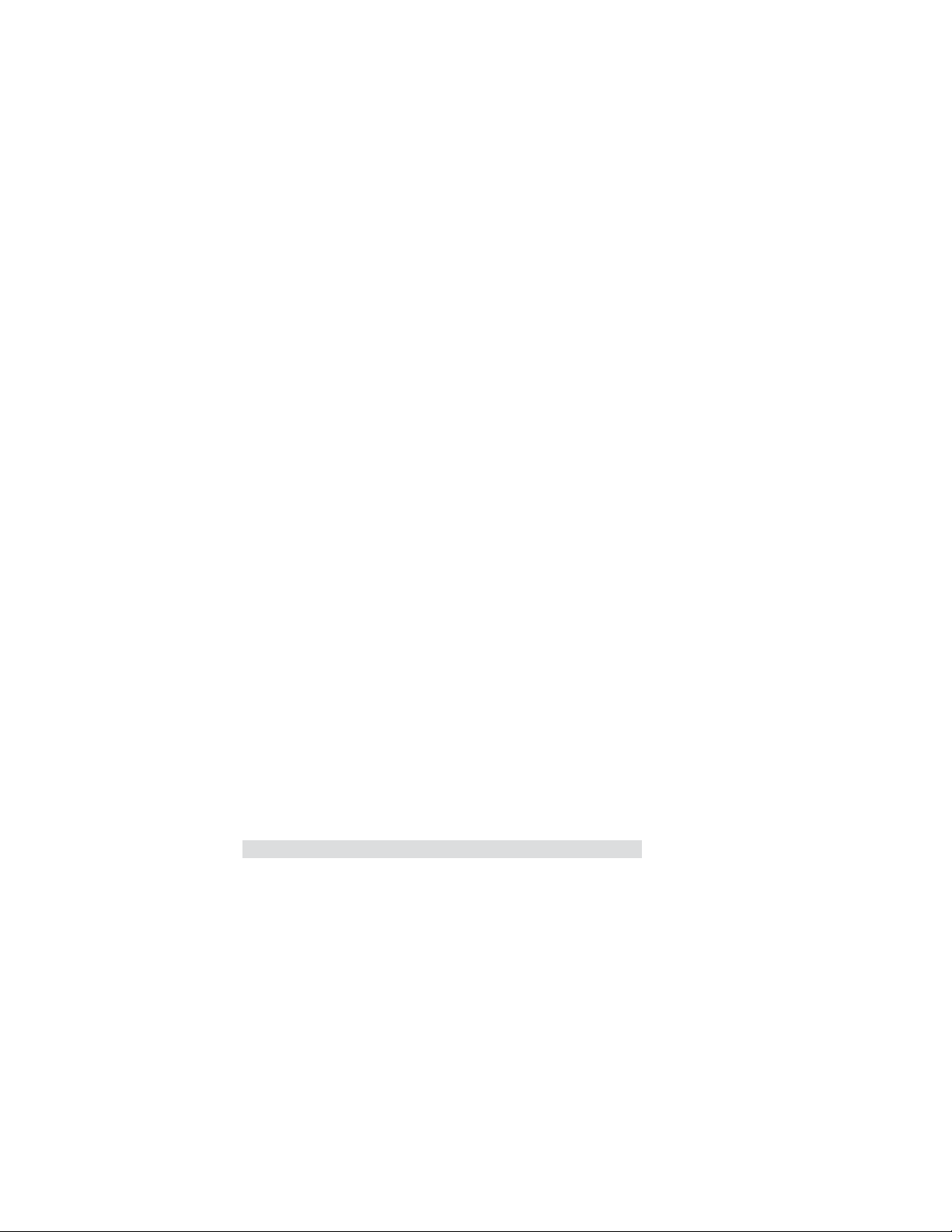
36
Soft-Off By PWR-BTTN (Instant Off)
Under ACPI (Advanced Configuration and Power management Interface) you can
create a software power down. In a software power down, the system can be resumed
by Wake Up Alarms. This item lets you install a software power down that is controlled by the power button on your system. If the item is set to Instant-Off, then the
power button causes a software power down. If the item is set to Delay 4 Sec, then
you have to hold the power button down for four seconds to cause a software power
down.
PWRON After PWR-Fail (Power Off)
This item enables your computer to automatically restart or return to its last operating status.
Resume by PCI/PCI-E/Lan PME (Disabled)
These items specify whether the system will be awakened from power saving modes
when activity or input signal of the specified hardware peripheral or component is
detected.
Resume By USB (S3) (Disabled)
This item allows you to enable/disable the USB device wakeup function from S3/S4
mode.
Resume By PS2 KB (S3) (Disabled)
This item enable or disable you to allow keyboard activity to awaken the system
from power saving mode.
Resume By PS2 MS (S3) (Disabled)
This item enable or disable you to allow mouse activity to awaken the system from
power saving mode.
Resume On Ring (Disabled)
The system can be turned off with a software command. If you enable this item, the
system can automatically resume if there is an incoming call on the Modem/Ring, or
traffic on the netwwork adapter. You must use an ATX power supply in order to use
this feature.
Resume By RTC Alarm (Disabled)
The system can be turned off with a software command. If you enable this item, the
system can automatically resume at a fixed time based on the system’s RTC (realtime
clock). Use the items below this one to set the date and time of the wake-up alarm.
You must use an ATX power supply in order to use this feature.
Press <Esc> to return to the main menu setting page.
Introducing the Motherboard
Page 43
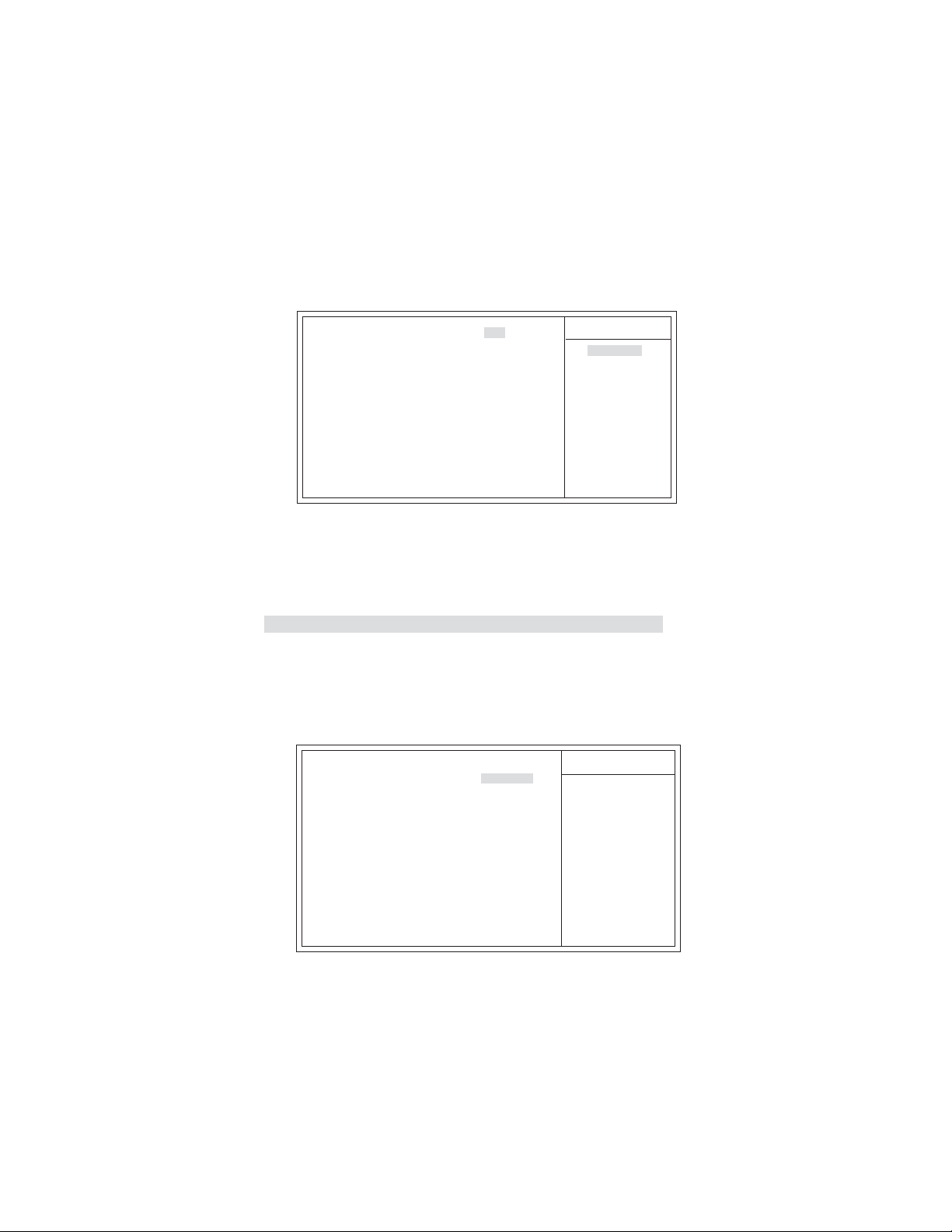
PCI / PnP Configuration
This page sets up some parameters for devices installed on the PCI bus and those
utilizing the system plug and play capability.
CMOS Setup Utility - Copyright (C) 1985-2007, American Megatrends, Inc.
Init Display First PCI
Init Display First (PCI)
Use this item to select which graphics controller to use as the primary boot devices.
Press <Esc> to return to the main menu setting page.
mnlk
PCI / PnP Setup
Enter : Select
: Move
F1:General Help
F10: Save ESC: Exit+/-/: Value
F9: Optimized Defaults
PCI-E
PCI
Help Item
Options
37
PC Health Status
On motherboards support hardware monitoring, this item lets you monitor the
parameters for critical voltages, temperatures and fan speeds.
CMOS Setup Utility - Copyright (C) 1985-2007, American Megatrends, Inc.
-=- System Hardware Monitor-= Smart Fan Function Press Enter
f
Shutdown Temperature Disabled
CPU Temperature :42°C/107°F
System Temperature :31°C/87°F
CPU Fan Speed :4000 RPM
CPU Vcore :1.216V
VDIMM :1.905V
mnlk
PC Health Status
Enter : Select
: Move
F1:General Help
Help Item
F10: Save ESC: Exit+/-/: Value
F9: Optimized Defaults
Introducing the Motherboard
Page 44

38
Smart Fan Function
f
Scroll to this item and press <Enter> to view the following screen:
CMOS Setup Utility - Copyright (C) 1985-2007, American Megatrends, Inc.
Smart Fan Function
SMART Fan Control Disabled
Enter : Select
: Move
mnlk
F1:General Help
F9: Optimized Defaults
F10: Save ESC: Exit+/-/: Value
Help Item
Options
Disabled
Enabled
SMART Fan Control (Disabled)
This item allows you to enable or disable the control of the system fan speed by
changing the fan voltage.
Press <Esc> to return to the PC Health Status page.
Shutdown Temperature (Disabled)
This item nables you to set the maximum temperature the system can reach before
powering down.
System Component Characteristics
These items display the monitoring of the overall inboard hardware health events,
such as System & CPU temperature, CPU & DIMM voltage, CPU & system fan
speed,...etc.
• CPU Temperature
• System Temperature
• CPU Fan Speed
• CPU Vcore
• VDIMM
Press <Esc> to return to the main menu setting page.
Introducing the Motherboard
Page 45

Frequency/Voltage Control
This page enables you to set the clock speed and system bus for your system. The
clock speed and system bus are determined by the kind of processor you have installed in your system.
CMOS Setup Utility - Copyright (C) 1985-2007, American Megatrends, Inc.
Frequency/Voltage Control
39
Manufacturer: Intel
Ratio Status: Unlocked (Min:06, Max:12)
Ratio Autual Value: 12
Auto Detect DIMM/PCI CIK Enabled
CPU BSEL Select Auto
PCIE Spread Spectrum Disabled
CPU Spread Spectrum Disabled
System Clock Mode Auto
Memory Voltage +1.90V
NB Voltage 1.349V
Enter : Select
: Move
mnlk
F1:General Help
F9: Optimized Defaults
F10: Save ESC: Exit+/-/: Value
Help Item
[Auto] Set FSB & Memory
clock automatically.
[Linked] Allows Memory
and FSB to overclock proportionally.
[Manual] Enter FSB and
Memory clock manually.
Manufacturer (Intel)
These items show the brand of the CPU installed in your system.
Ratio Status/Ratio Actual Value
These items show the Locked ratio status and the actual ratio of the CPU installed in
your system.
Auto Detect DIMM/PCI Clk (Enabled)
When this item is enabled, BIOS will disable the clock signal of free DIMM/PCI slots.
CPU BSEL Select (Auto)
These items is used to select the CPU/LDT BSEL.
PCIE Spread Spectrum (Disabled)
This item, when enabled, can significantly reduce the EMI (Electromagnetic Interference) generated by the PCIE.
CPU Spread Spectrum (Disabled)
If you enable spread spectrum, it can significantly reduce the EMI (Electro-Magnetic
Interference) generated by the system.
System Clock Mode (Auto)
This item determines the current and target FSB and memory speed when the
system is undertaking the best performance.
Memory Voltage (+1.90V)
This item allows users to adjust the DDR memory voltage.
Introducing the Motherboard
Page 46
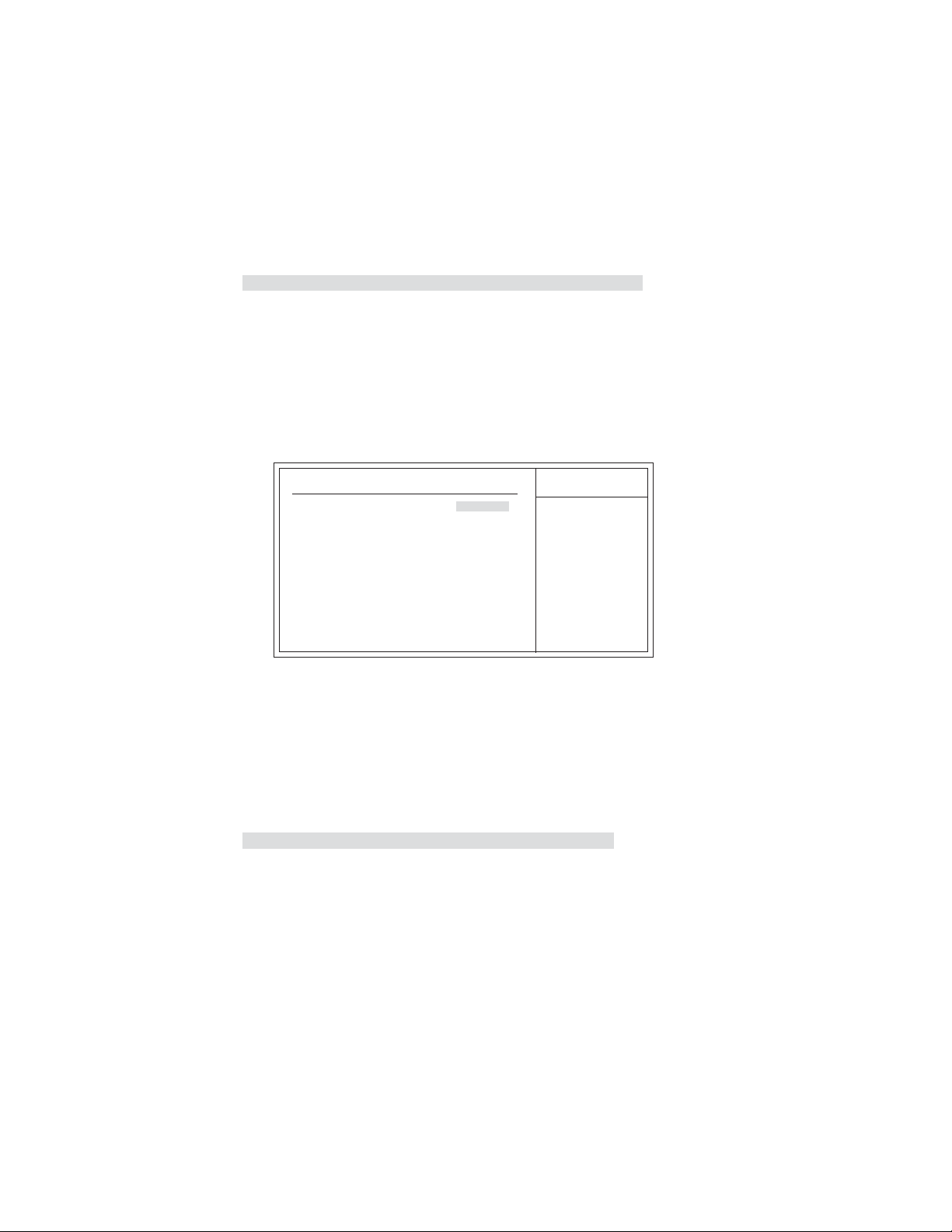
40
NB Voltage (1.349V)
This item allows users to adjust the Northbridge voltage.
Press <Esc> to return to the main menu setting page.
Load Default Settings
This option opens a dialog box to ask if you are sure to install optimized defaults or
not. You select [OK], and then <Enter>, the Setup Utility loads all default values; or
select [Cancel], and then <Enter>, the Setup Utility does not load default values.
Supervisor Password
This page helps you install or change a password.
CMOS Setup Utility - Copyright (C) 1985-2007, American Megatrends, Inc.
Supervisor Password
Supervisor Password :Not Installed
Change Supervisor Password Press Enter
Enter : Select
mnlk
: Move
F1:General Help
F10: Save ESC: Exit+/-/: Value
F9: Optimized Defaults
Help Item
Install or Change the
password.
Supervisor Password (Not Installed)
This item indicates whether a supervisor password has been set. If the password has
been installed, Installed displays. If not, Not Installed displays.
Change Supervisor Password (Press Enter)
You can select this option and press <Enter> to access the sub menu. You can use the
sub menu to change the supervisor password.
Press <Esc> to return to the main menu setting page.
Introducing the Motherboard
Page 47
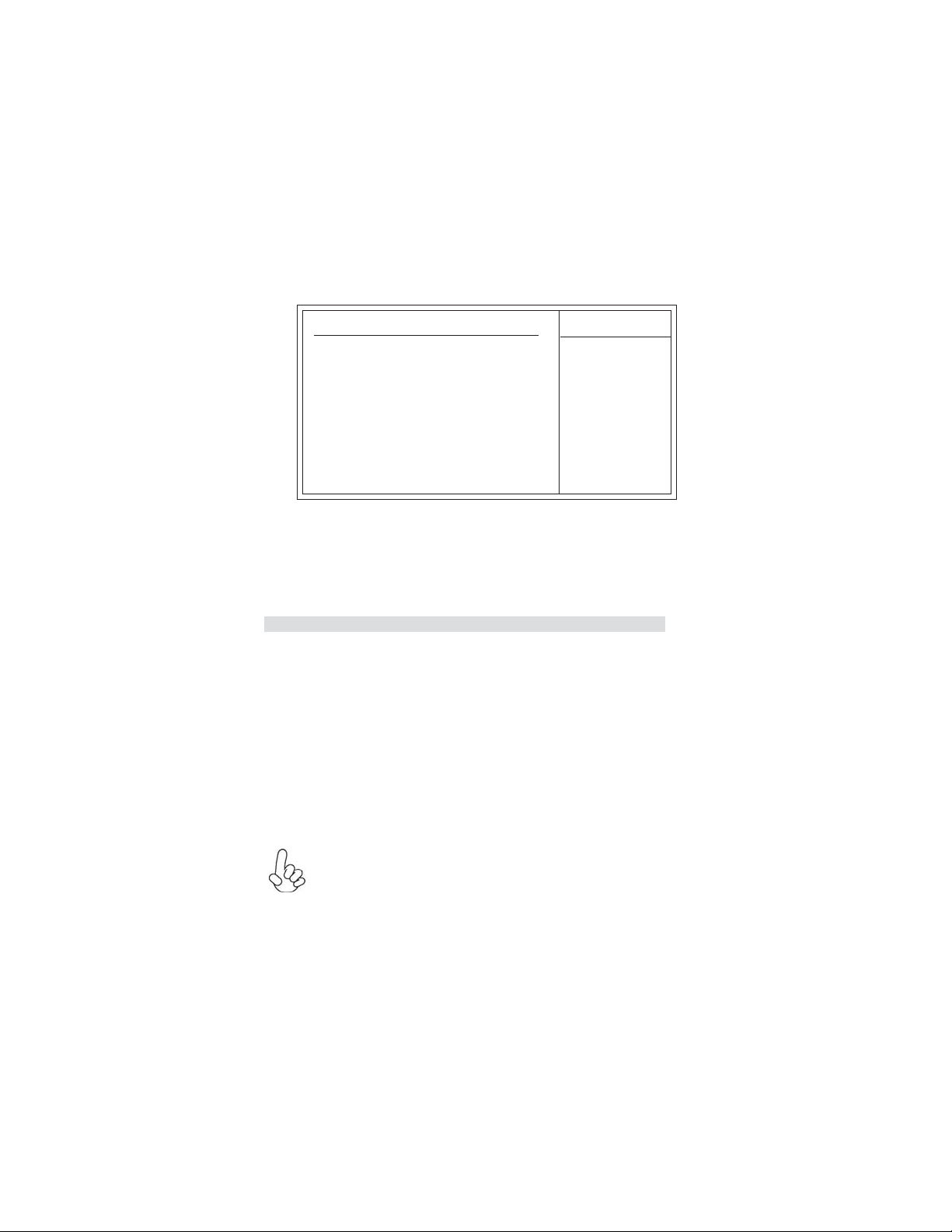
User Password
This page helps you install or change a password.
CMOS Setup Utility - Copyright (C) 1985-2007, American Megatrends, Inc.
User Password
41
User Password : Not Installed
Enter : Select
: Move
mnlk
F1:General Help
F10: Save ESC: Exit+/-/: Value
F9: Optimized Defaults
Help Item
User Password (Not Installed)
This item indicates whether a user password has been set. If the password has been
installed , Installed displays. If not, Not Installed dispalys.
Press <Esc> to return to the main menu setting page.
Save & Exit Setup
Highlight this item and press <Enter> to save the changes that you have made in the
Setup Utility and exit the Setup Utility. When the Save and Exit dialog box appears,
select [OK] to save and exit, or select [Cancel] to return to the main menu.
Exit Without Saving
Highlight this item and press <Enter> to discard any changes that you have made in
the Setup Utility and exit the Setup Utility. When the Exit Without Saving dialog
box appears, select [OK] to discard changes and exit, or select [Cancel] to return to
the main menu.
If you have made settings that you do not want to save, use the “Discard
Changes and Exit” item and select [OK] to discard any changes you have
made.
Introducing the Motherboard
Page 48

42
Updating the BIOS
You can download and install updated BIOS for this motherboard from the
manufacturer’s Web site. New BIOS provides support for new peripherals, improvements in performance, or fixes for known bugs. Install new BIOS as follows:
1 If your motherboard has a BIOS protection jumper, change the setting to
allow BIOS flashing.
2 If your motherboard has an item called Firmware Write Protect in Ad-
vanced BIOS features, disable it. (Firmware Write Protect prevents
BIOS from being overwritten.)
3 Create a bootable system disk. (Refer to Windows online help for
information on creating a bootable system disk.)
4 Download the Flash Utility and new BIOS file from the manufacturer’s
Web site. Copy these files to the system diskette you created in Step 3.
5 Turn off your computer and insert the system diskette in your computer’s
diskette drive. (You might need to run the Setup Utility and change the
boot priority items on the Advanced BIOS Features Setup page, to
force your computer to boot from the floppy diskette drive first.)
6 At the A:\ prompt, type the Flash Utility program name and the file name
of the new bios and then press <Enter>. Example: AMINF340.EXE
040706.ROM
7 When the installation is complete, remove the floppy diskette from the
diskette drive and restart your computer. If your motherboard has a
Flash BIOS jumper, reset the jumper to protect the newly installed BIOS
from being overwritten. The computer will restart automatically.
This concludes Chapter 3. Refer to the next chapter for information on the software
supplied with the motherboard.
Introducing the Motherboard
Page 49

Chapter 4
Using the Motherboard Software
About the Software CD-ROM
The support software CD-ROM that is included in the motherboard package contains
all the drivers and utility programs needed to properly run the bundled products.
Below you can find a brief description of each software program, and the location for
your motherboard version. More information on some programs is available in a
README file, located in the same directory as the software. Before installing any
software, always inspect the folder for files named README.TXT, INSTALL.TXT,
or something similar. These files may contain important information that is not
included in this manual.
Never try to install all software from folder that is not specified for use with
1.
your motherboard.
The notice of Intel HD audio installation (optional): The Intel High Defi-
2.
nition audio functionality unexpectedly quits working in Windows Server
2003 Service Pack 1 or Windows XP Professional x64 Edition. Users need
to download and install the update packages from the Microsoft Download
Center “before” installing HD audio driver bundled in the Driver CD.
Please log on to http://support.microsoft.com/default.aspx?scid=kb;enus;901105#appliesto for more information.
Auto-installing under Windows XP/V ista
The Auto-install CD-ROM makes it easy for you to install the drivers and software
for your motherboard.
If the Auto-install CD-ROM does not work on your system, you can still
install drivers through the file manager for your OS (for example, Windows Explorer). Refer to the Utility Folder Installation Notes later in this
chapter.
The support software CD-ROM disc loads automatically under Windows XP/Vista.
When you insert the CD-ROM disc in the CD-ROM drive, the autorun feature will
automatically bring up the install screen. The screen has three buttons on it, Setup,
Browse CD and Exit.
43
If the opening screen does not appear; double-click the file “setup.exe”
in the root directory.
Using the Motherboard Software
Page 50

44
Setup Tab
Setup
Browse CD
Exit The EXIT button closes the Auto Setup window.
Application Tab
Lists the software utilities that are available on the CD.
Read Me Tab
Displays the path for all software and drivers available on the CD.
Click the Setup button to run the software installation program.
Select from the menu which software you want to install.
The Browse CD button is the standard Windows command that allows you to open Windows Explorer and show the contents of the
support CD.
Before installing the software from Windows Explorer, look for a file
named README.TXT, INSTALL.TXT or something similar. This
file may contain important information to help you install the software correctly.
Some software is installed in separate folders for different operating
systems, such as Windows XP/Vista. Always go to the correct folder
for the kind of OS you are using.
In install the software, execute a file named SETUP.EXE or
INSTALL.EXE by double-clicking the file and then following the
instructions on the screen.
Running Setup
Follow these instructions to install device drivers and software for the motherboard:
1. Click Setup. The installation program begins:
The following screens are examples only. The screens and driver lists will be
different according to the motherboard you are installing.
The motherboard identification is located in the upper left-hand corner.
Using the Motherboard Software
Page 51

2. Click Next. The following screen appears:
3. Check the box next to the items you want to install. The default options are recom-
mended.
4. Click Next run the Installation Wizard. An item installation screen appears:
45
5. Follow the instructions on the screen to install the items.
1. Drivers and software are automatically installed in sequence. Follow
the onscreen instructions, confirm commands and allow the computer
to restart a few times to complete the installation.
2. During the Windows Vista Driver Auto Setup Procedure, users should
use one of the following two methods to install the driver after the
system restart.
Using the Motherboard Software
Page 52

46
Method 1. Run Reboot Setup
Windows Vista will block startup programs by default when installing drivers after the
system restart. You must select taskbar icon Run Blocked Program and run Reboot
Setup to install the next driver, until you finish all drivers installation.
Method 2. Disable UAC (User Account Control)
* For administrator account only. Standard user account can only use Method 1.
Disable Vista UAC function before installing drivers, then use CD driver to install
drivers, it will continue to install drivers after system restart without running blocked
programs.
Follow these instructions to Disable Vista UAC function:
1. Go to Control Panel.
Using the Motherboard Software
Page 53

2. Select Classic View.
3. Set User Account.
47
4. Select Turn User Account Control on or off and press Continue.
Using the Motherboard Software
Page 54

48
5. Disable User Account Control (UAC) to help protect your computer item and
press OK, then press Restart Now. Then you can restart your computer and continue to
drivers without running blocked programs.
install
Manual Installation
Insert the CD in the CD-ROM drive and locate the PATH.DOC file in the root
directory. This file contains the information needed to locate the drivers for your
motherboard.
Look for the chipset and motherboard model; then browse to the directory and path
to begin installing the drivers. Most drivers have a setup program (SETUP.EXE) that
automatically detects your operating system before installation. Other drivers have
the setup program located in the operating system subfolder.
If the driver you want to install does not have a setup program, browse to the
operating system subfolder and locate the readme text file (README.TXT or
README.DOC) for information on installing the driver or software for your operating system.
Utility Software Reference
All the utility software available from this page is Windows compliant. They are
provided only for the convenience of the customer. The following software is furnished under license and may only be used or copied in accordance with the terms of
the license.
These software(s) are subject to change at anytime without prior notice.
Please refer to the support CD for available software.
This concludes Chapter 4.
Using the Motherboard Software
Page 55

Chapter 5
Setting Up NVIDIA RAID Configuration
There are two ways to setup NVIDIA RAID Configuration: one is to create a RAID
1 Array for backup or a RAID 0 Array for increased performance just by adding
additional disk array without changing the original OS (Non-Bootable RAID Array);
while the other is to configure the RAID Array disks when reinstalling the OS
(Bootable RAID Array).
Setting Up a Non-Bootable RAID Array
RAID arrays can be created/deleted using both MediaShield RAID BIOS and the
MediaShield RAID Manager from Windows. This section only covers basic BIOS
setup required for non-bootable array. See the section "Setting Up a Bootable RAID
Array” for instructions on configuring the RAID array in BIOS. See sections on using
the MediaShield RAID Manager for details on configuring non-bootable RAID from
Windows.
Setting Up the BIOS
1
Start your computer, then press Delete to enter the BIOS setup.
The BIOS CMOS Setup Utility window appears.
49
Figure 1.1 BIOS CMOS Setup Utility Main Window
2
Use the arrow keys to select Integrated Peripherals (see Figure 1.1), then
press Enter.
The Integrated Peripherals window appears.
Figure 1.2 Integrated Peripherals Window
NVIDIA RAID Configuration
Page 56

50
From the Integrated Peripherals Window, globally set SATA Mode select to
3
RAID Mode (see Figure 1.2).
Press F10 to save the configuration and exit (F10 is the navigation key to
4
save the current configuration and exit setup in BIOS setting).
The PC reboots.
Installing the NVIDIA RAID Software Under Windows
This section describes how to run the setup application and install the RAID software.
Start the nForce Setup program to open the NVIDIA Windows nForce
1
Drivers page.
Figure 1.3 nForce Driver Installation Window
2 Select the modules that you want to install.
Make sure that the “NVIDIA IDE Driver” is selected.
You must install the NVIDIA IDE driver in order to enable NVIDIA RAID.
3
If you do not install the NVIDIA IDE driver, NVIDIA RAID will not be
enabled.
Click Next and then follow the instructions.After the installation is com-
4
pleted, be sure to reboot the PC.
After the reboot, initialize the newly created array.
5
NVIDIA RAID Configuration
Page 57

Setting Up a Bootable RAID Array
This section explains how to configure a bootable NVIDIA RAID array.
Setting Up the BIOS
1
Start your computer, then press Delete to enter the BIOS setup.
The BIOS CMOS Setup Utility screen appears.
Figure 1.4 BIOS CMOS Setup Utility Main Screen
2
Use the arrow keys to select Integrated Peripherals (see Figure 1.4), then
press Enter.
The Integrated Peripherals screen (or a screen similar to it) appears.
51
Figure 1.5 Integrated Peripherals Screen
3
From the Integrated Peripherals Window, globally set SATA Mode select to
RAID Mode (see Figure 1.5).
NVIDIA RAID Configuration
Page 58
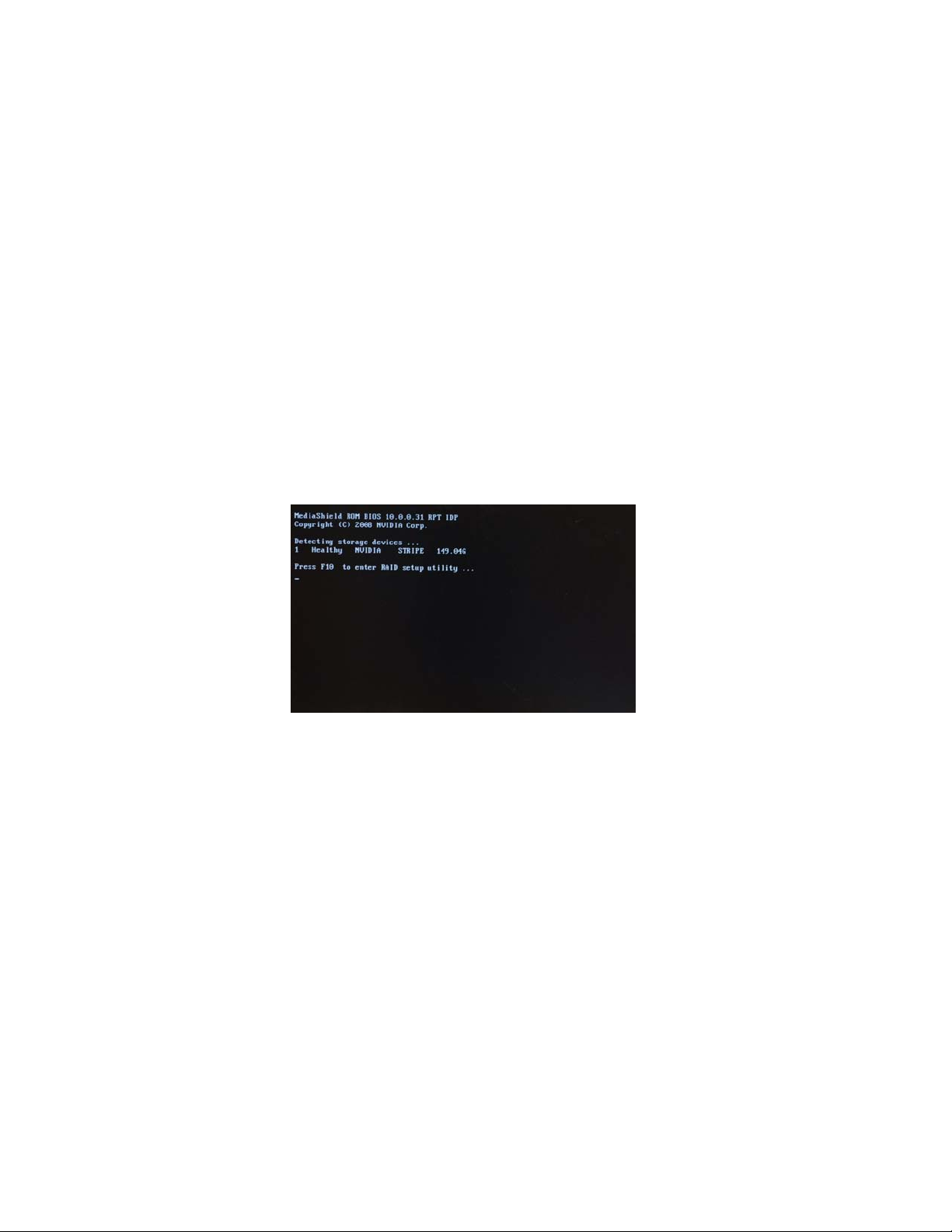
52
Press F10 to save the configuration and exit.4
The PC reboots.
Enter the RAID BIOS Setup by pressing F10 when prompted, and pro-
5
ceed to set up the NVIDIA RAID BIOS as described in the next section.
Configuring the NVIDIA RAID BIOS
The NVIDIA RAID BIOS set up lets you choose the RAID type and which hard drives
you want to make part of the array.
Entering the RAID BIOS Setup:
Wait until you see the RAID software prompting you to press F10.
1
The RAID prompt appears as part of the system POST and boot process
prior to loading of the OS. You have a few seconds to press F10 before the
screen disappears (see Figure 1.6).
Figure 1.6
2
Press F10 to enter Define a New Array page.
NVIDIA RAID Configuration
Page 59
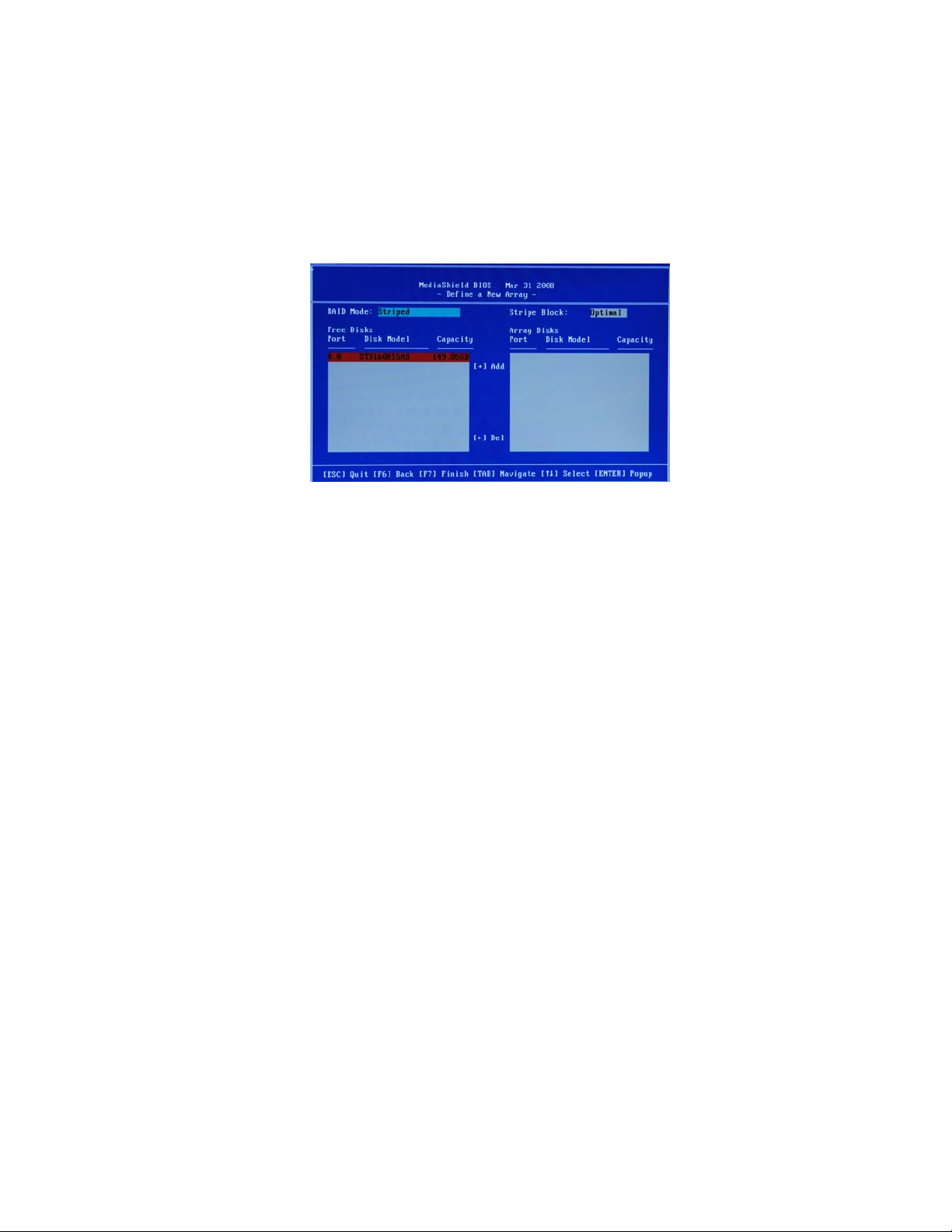
The NVIDIA RAID Utility—Define a New Array screen appears (Figure
1.7).
Figure 1.7 MediaShield BIOS
By default, RAID Mode is set to Mirroring and Striping Block is set to Optimal.
Using the Define a New Array Screen
If necessary, press the tab key to move from field to field until the appropriate field
is highlighted.
• Selecting the RAID Mode
By default, this is set to Mirroring. To change to a different RAID mode,
press the down arrow key until the mode that you want appears in the RAID
Mode box—either Mirroring, Striping, Spanning, Stripe Mirroring or RAID
5.
Note: Not all RAID levels are supported on all platforms. And enough Hard
disks are required to complete the RAID configuration.
• Selecting the Striping Block Size
Striping block size is given in kilobytes, and affects how data is arranged on
the disk. It is recommended to leave this value at the default Optimal, which
is 64KB, but the values can be between 4 KB and 128 KB (4, 8, 16, 32, 64,
and 128 KB)
Assigning the Disks
The disks that you enabled from the RAID Config BIOS setup page appear in the Free
Disks block. These are the drives that are available for use as RAID array disks.
To designate a free disk to be used as a RAID array disk,
Tab to the Free Disks section.
1
The first disk in the list is selected
Move it from the Free Disks block to the Array Disks block by pressing the
2
right-arrow key (—>).
The first disk in the list is moved, and the next disk in the list is selected and
ready to be moved.
Continue pressing the right-arrow key (—>) until all the disks that you want
3
to use as RAID array disks appear in the Array Disks block.
NVIDIA RAID Configuration
53
Page 60
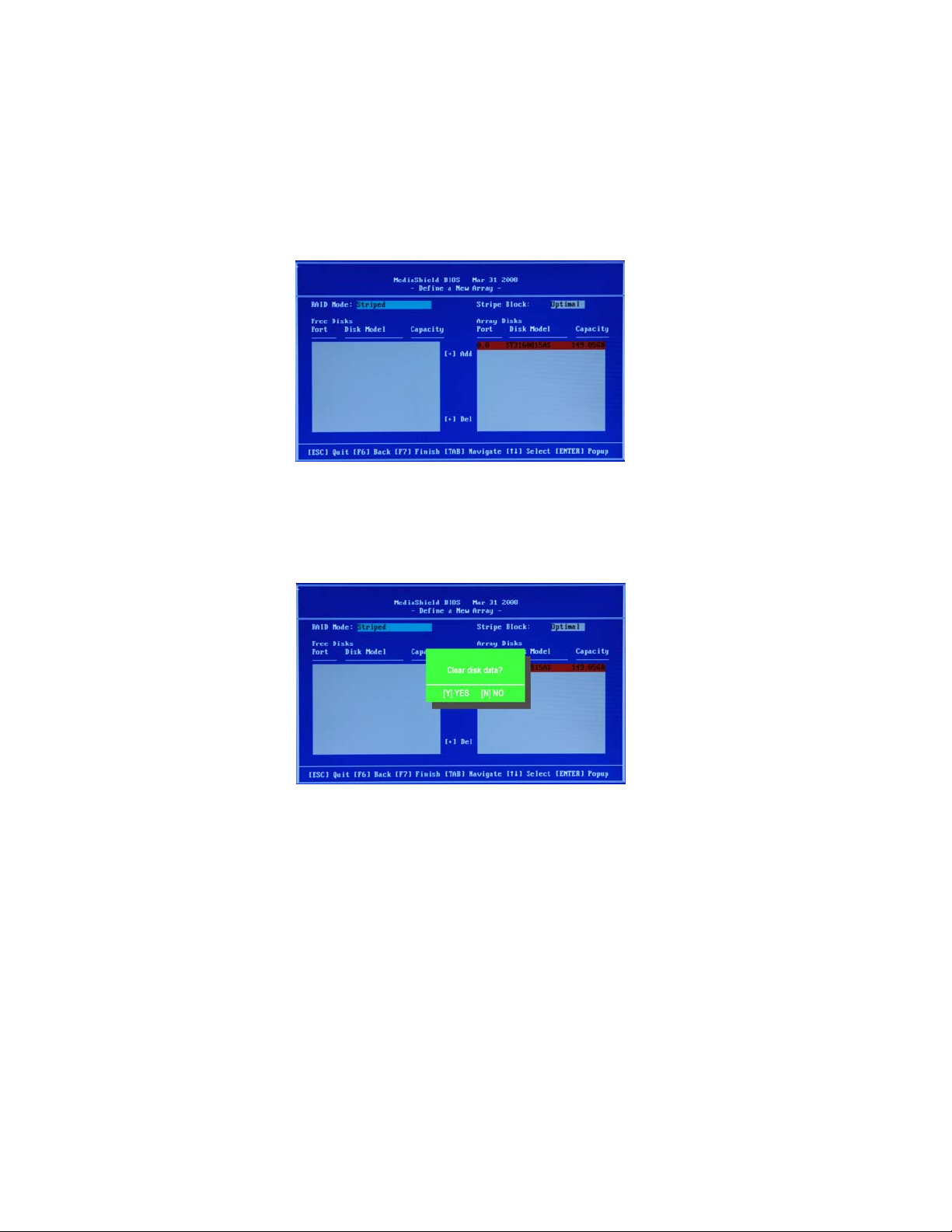
54
Figure 1.8 illustrates the Define a New Array screen after one disk have been
assigned as RAID 0 array disk.
Figure 1.8 MediaShield BIOS—Array Disks Assigned
Completing the RAID BIOS Setup
After assigning your RAID array disk, press F7.
1
The Clear disk array prompt appears.
Figure 1.9 Clear Disk Data Prompt
NVIDIA RAID Configuration
Page 61
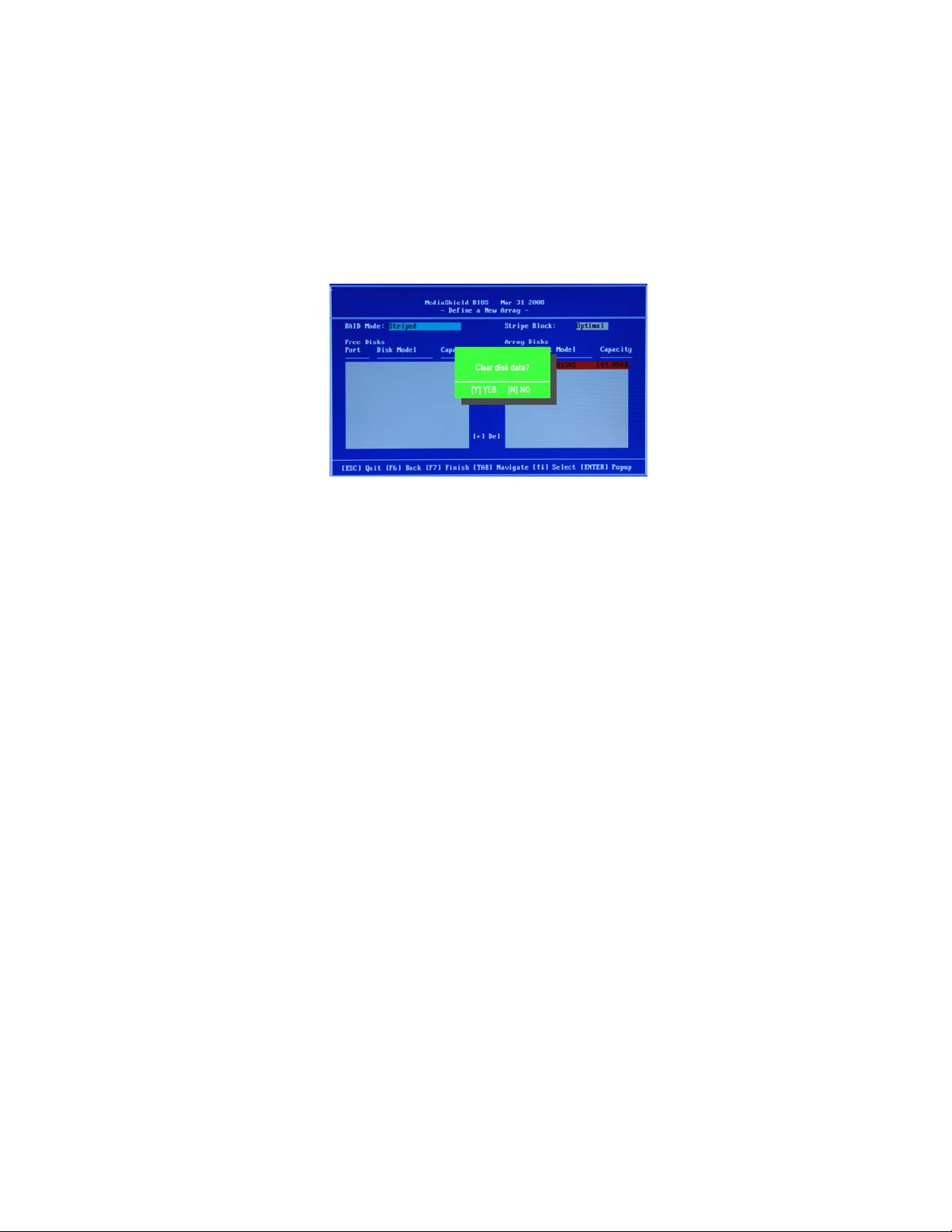
Press Y to clear the disk data.
2
The Array List screen appears, where you can review the RAID arrays that
you have set up.
Figure 1.10 Array List Window
Use the arrow keys to select the array that you want to set up, then press B
3
to specify the array as bootable.
Press Enter to view and verify details.
4
The Array Detail screen shows various information about the array that you
selected, such as Striping Block used, RAID Mode, Striping Width, Disk
Model Name, and disk capacity.
If you want to mark this disk as empty and wipe out all its contents, press C.
5
55
At the prompt, press Y to wipe out all the data, otherwise press N.
6
Press Enter again to go back to the previous screen and then press F10 to exit
7
the RAID setup.
NVIDIA RAID Configuration
Page 62
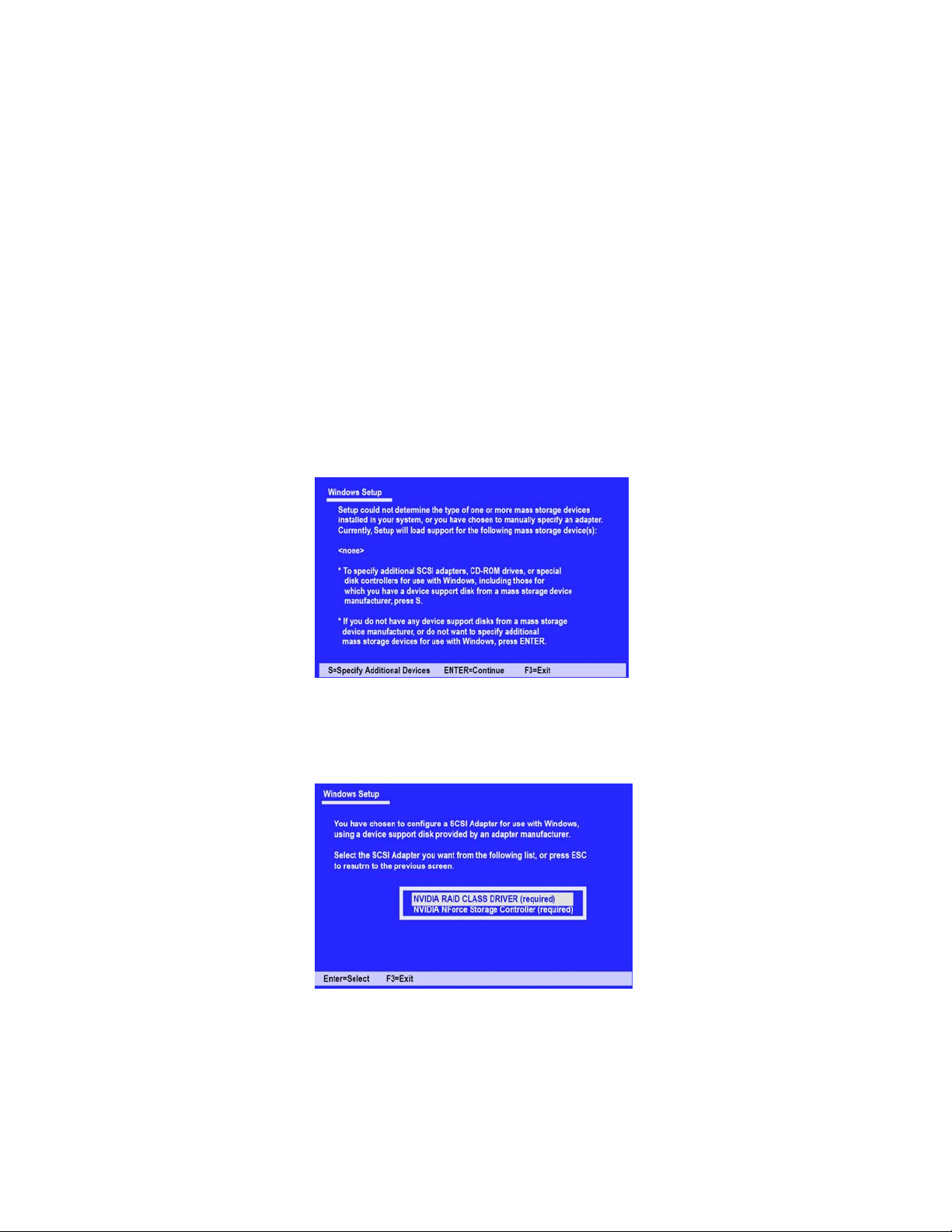
56
Installing the RAID Drivers
Your system may come with a Windows install CD that already includes NVIDIA
RAID drivers. If so, then this section is not relevant.
If that is not the case (or you are trying to install a new version of Windows), then
you will need an NVIDIA RAID driver F6 install floppy. Check to see if one came
with your system. If not, you can create one by downloading the appropriate driver
package and following the steps in this section.
Copy all files in "…\IDE\WinXP\sataraid" to a floppy disk. (For Windows
1
2000, substitute "Win2K" in the path.)
After you complete the RAID BIOS setup, boot from the Windows CD.
2
The Windows Setup program starts.
Press F6 and wait a few moments for the Windows Setup screen to
3
appear.
Figure 1.11 Windows Setup—Specify Devices
Specify the NVIDIA drivers.
4
a Insert the floppy that has the RAID driver, press S, then press Enter.
The following Windows Setup screen appears:
Figure 1.12 Windows Setup—Selected SCSI Adapter
NVIDIA RAID Configuration
Page 63
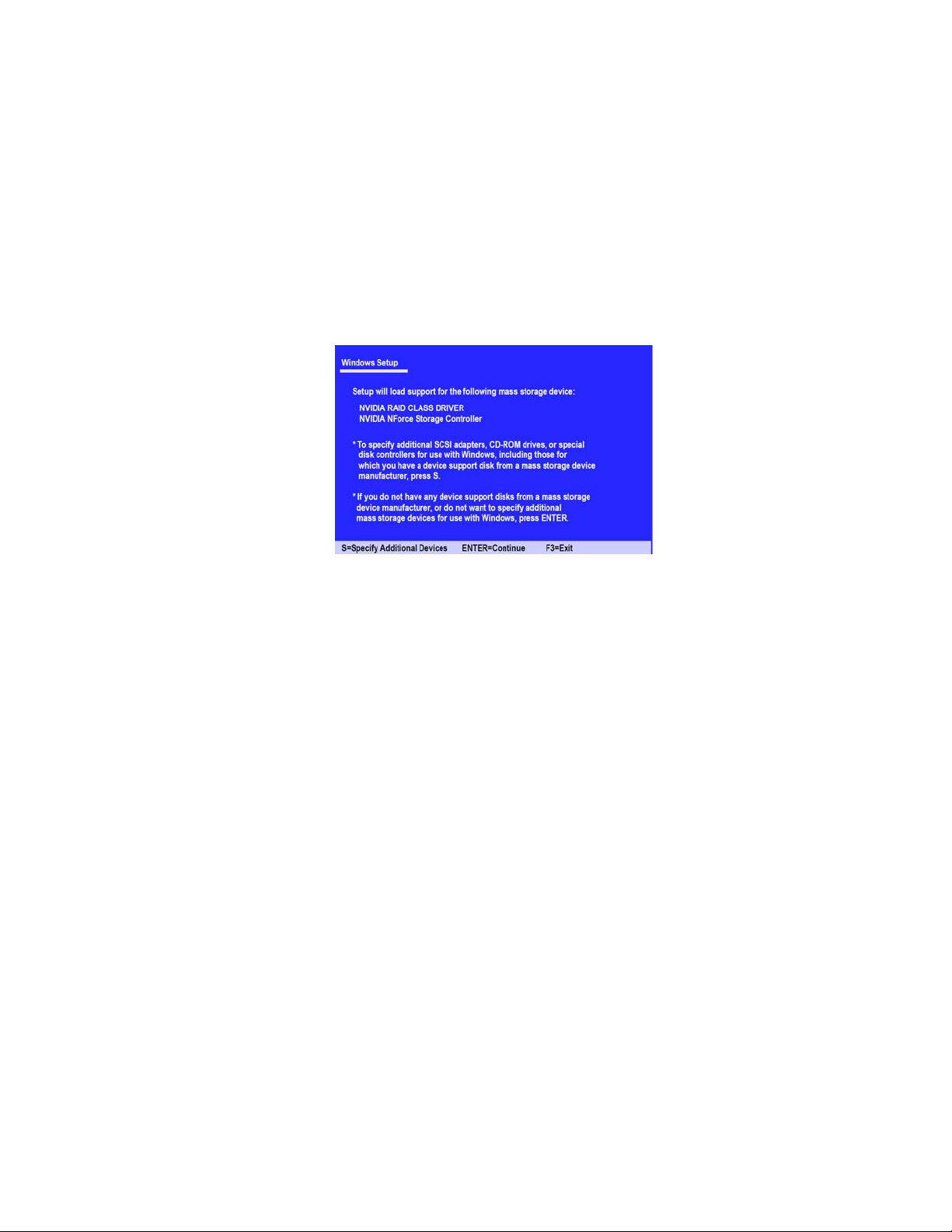
b Select “NVIDIA RAID CLASS DRIVER (required)” and then press Enter.
c Press S again at the Specify Devices screen, then press Enter.
d Select “NVIDIA NForce Storage Controller (required)” and then press
Enter.
The following Windows Setup screen appears listing both drivers:.
Figure 1.13 Windows Setup—NVIDIA drives listed
Press Enter to continue with Windows XP Installation.
5
Be sure to leave the floppy disk inserted in the floppy drive until the blue
screen portion of Windows XP installation is completed, then take out the
floppy.
6
Follow the instructions on how to install Windows XP.
After Windows XP is completely installed, it is recommended that you
install the ForceWare software in order to access the MediaShield RAID
Management tool.
57
Note:
This concludes chapter 5.
Each time you add a new hard drive to a RAID array, the RAID driver
will have to be installed under Windows once for that hard drive. After
that, the driver will not have to be installed.
NVIDIA RAID Configuration
Page 64

58
Memo
NVIDIA RAID Configuration
