Page 1

Page 2

Page 3
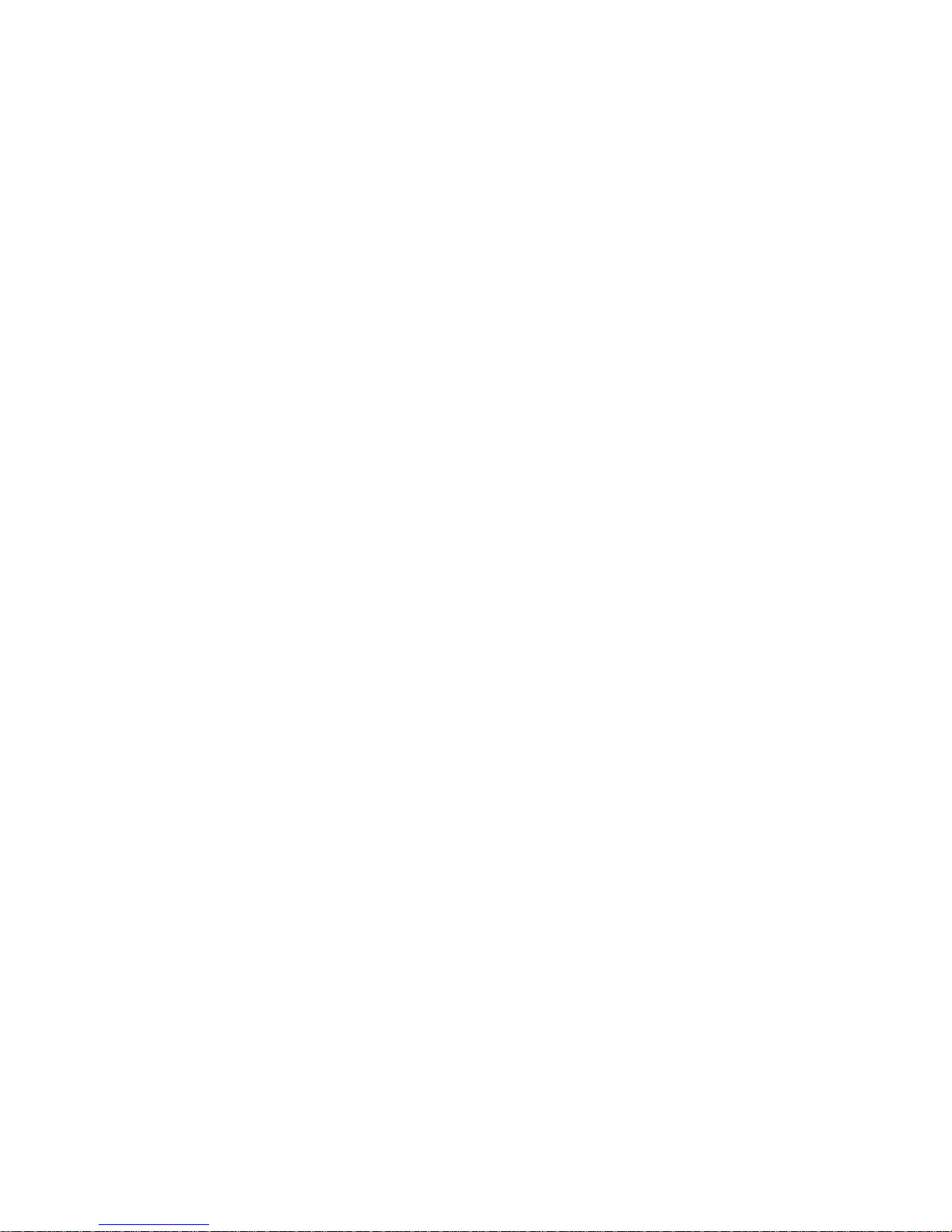
Preface
Copyright
This publication, including all photographs, illustrations and software, is protected
under international copyright laws, with all rights reserved. Neither this manual, nor
any of the material contained herein, may be reproduced without written consent of
the author.
Version 1.0
Disclaimer
The information in this document is subject to change without notice. The manufacturer makes no representations or warranties with respect to the contents hereof and
specifically disclaims any implied warranties of merchantability or fitness for any
particular purpose. The manufacturer reserves the right to revise this publication and
to make changes from time to time in the content hereof without obligation of the
manufacturer to notify any person of such revision or changes.
Trademark Recognition
Microsoft, MS-DOS and Windows are registered trademarks of Microsoft Corp.
MMX, Pentium, Pentium-II, Pentium-III, Celeron are registered trademarks of Intel
Corporation.
Other product names used in this manual are the properties of their respective
owners and are acknowledged.
Federal Communications Commission (FCC)
This equipment has been tested and found to comply with the limits for a Class B
digital device, pursuant to Part 15 of the FCC Rules. These limits are designed to
provide reasonable protection against harmful interference in a residential installation. This equipment generates, uses, and can radiate radio frequency energy and, if
not installed and used in accordance with the instructions, may cause harmful interference to radio communications. However, there is no guarantee that interference
will not occur in a particular installation. If this equipment does cause harmful
interference to radio or television reception, which can be determined by turning the
equipment off and on, the user is encouraged to try to correct the interference by one
or more of the following measures:
• Reorient or relocate the receiving antenna
• Increase the separation between the equipment and the receiver
• Connect the equipment onto an outlet on a circuit different from that to
which the receiver is connected
• Consult the dealer or an experienced radio/TV technician for help
Shielded interconnect cables and a shielded AC power cable must be employed with
this equipment to ensure compliance with the pertinent RF emission limits governing
this device. Changes or modifications not expressly approved by the system’s manufacturer could void the user’s authority to operate the equipment.
Preface
Page 4
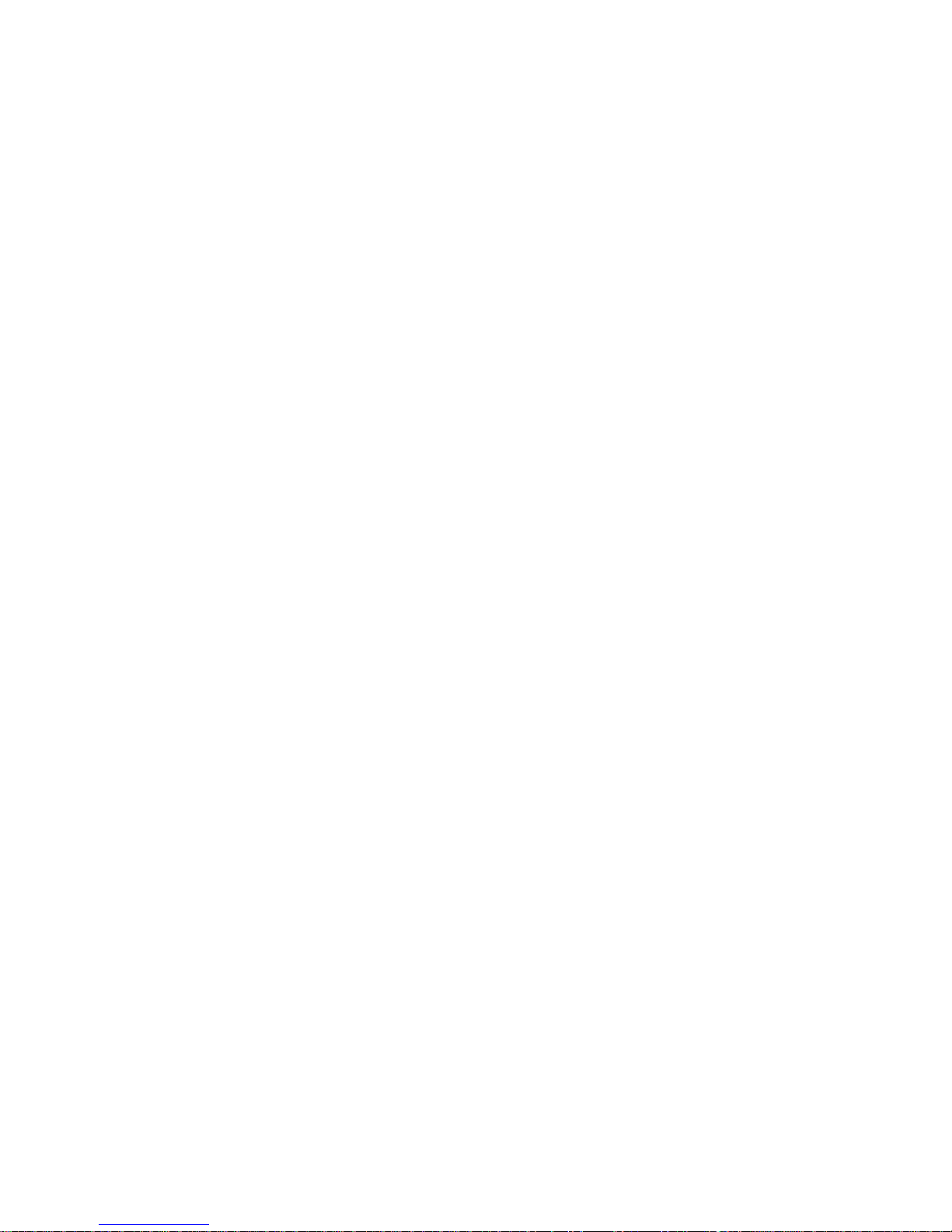
ii
Declaration of Conformity
This device complies with part 15 of the FCC rules. Operation is subject to the
following conditions:
• This device may not cause harmful interference, and
• This device must accept any interference received, including interference that may cause undesired operation
Canadian Department of Communications
This class B digital apparatus meets all requirements of the Canadian Interferencecausing Equipment Regulations.
Cet appareil numérique de la classe B respecte toutes les exigences du Réglement sur
le matériel brouilieur du Canada.
About the Manual
The manual consists of the following:
Chapter 1
Introducing the Motherboard
Chapter 2
Installing the Motherboard
Chapter 3
Using BIOS
Chapter 4
Using the Motherboard Software
Describes features of the
motherboard.
Go to
Describes installation of
motherboard components.
Go to
Provides information on using the BIOS Setup Utility.
Go to
Describes the motherboard
software
Go to
H
H
H
H
page 1
page 7
page 27
page 43
Preface
Page 5
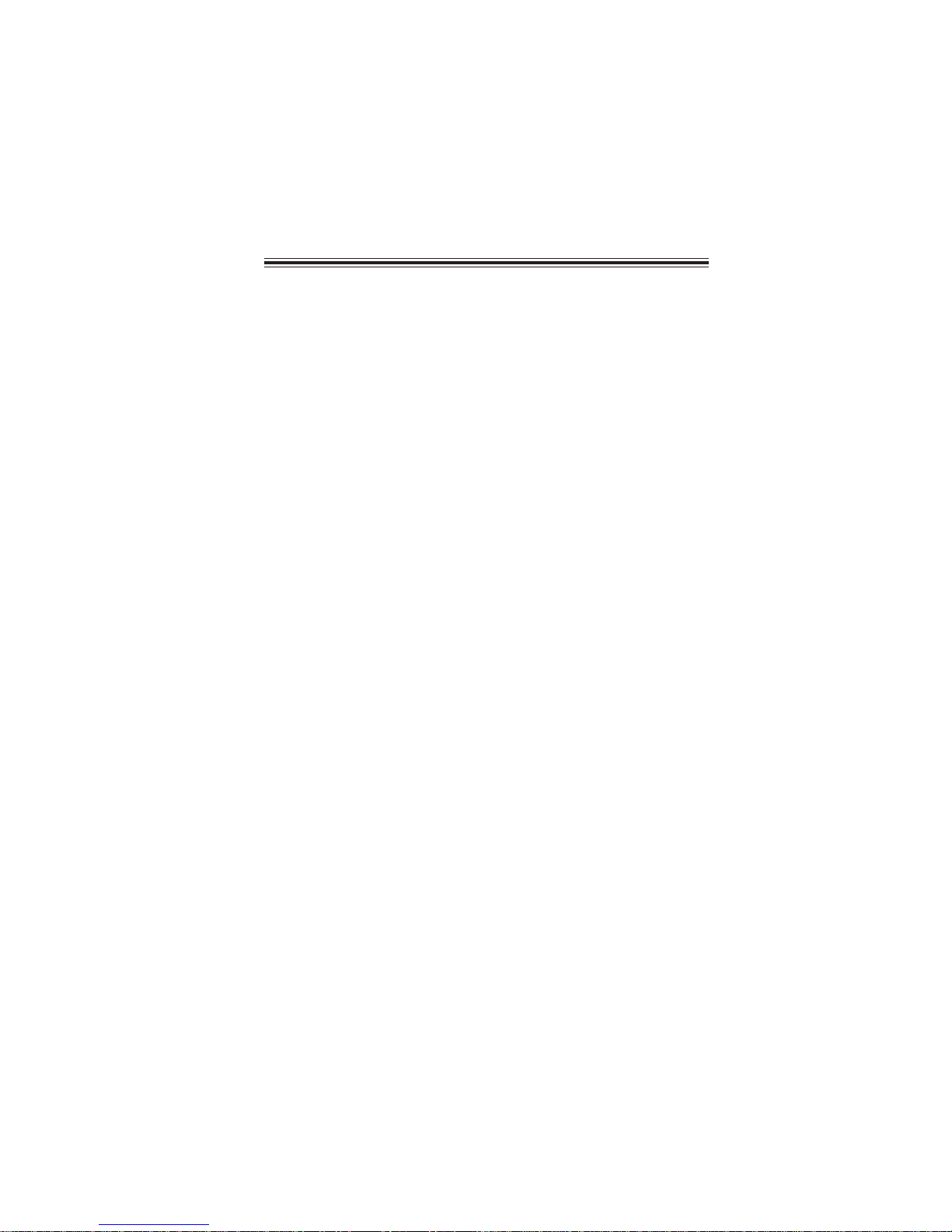
TT
ABLE OF CONTENTSABLE OF CONTENTS
T
ABLE OF CONTENTS
TT
ABLE OF CONTENTSABLE OF CONTENTS
Preface i
Chapter 1 1
Introducing the Motherboard 1
Introduction......................................................................................1
Feature...............................................................................................2
Motherboard Components.............................................................4
iii
Chapter 2
Installing the Motherboard 7
Safety Precautions...........................................................................7
Choosing a Computer Case............................................................7
Installing the Motherboard in a Case............................................7
Checking Jumper Settings...............................................................8
Setting Jumpers...................................................................8
Checking Jumper Settings...................................................9
Jumper Settings...................................................................9
Connecting Case Components.....................................................10
Front Panel Header...........................................................12
Installing Hardware........................................................................13
Installing the Processor.....................................................13
Installing Memory Modules...............................................15
Installing SATA Hard Drive..............................................18
Installing Add-on Cards....................................................20
Connecting Optional Devices............................................22
Connecting I/O Devices................................................................25
7 7
7
7 7
Chapter 3 27
Using BIOS 27
About the Setup Utility ................................................................ 27
The Standard Configuration..............................................27
Entering the Setup Utility...................................................27
Updating the BIOS............................................................29
Using BIOS......................................................................................29
Standard CMOS Setup......................................................30
Advanced Setup.................................................................32
Advanced Chipset Setup....................................................34
Page 6
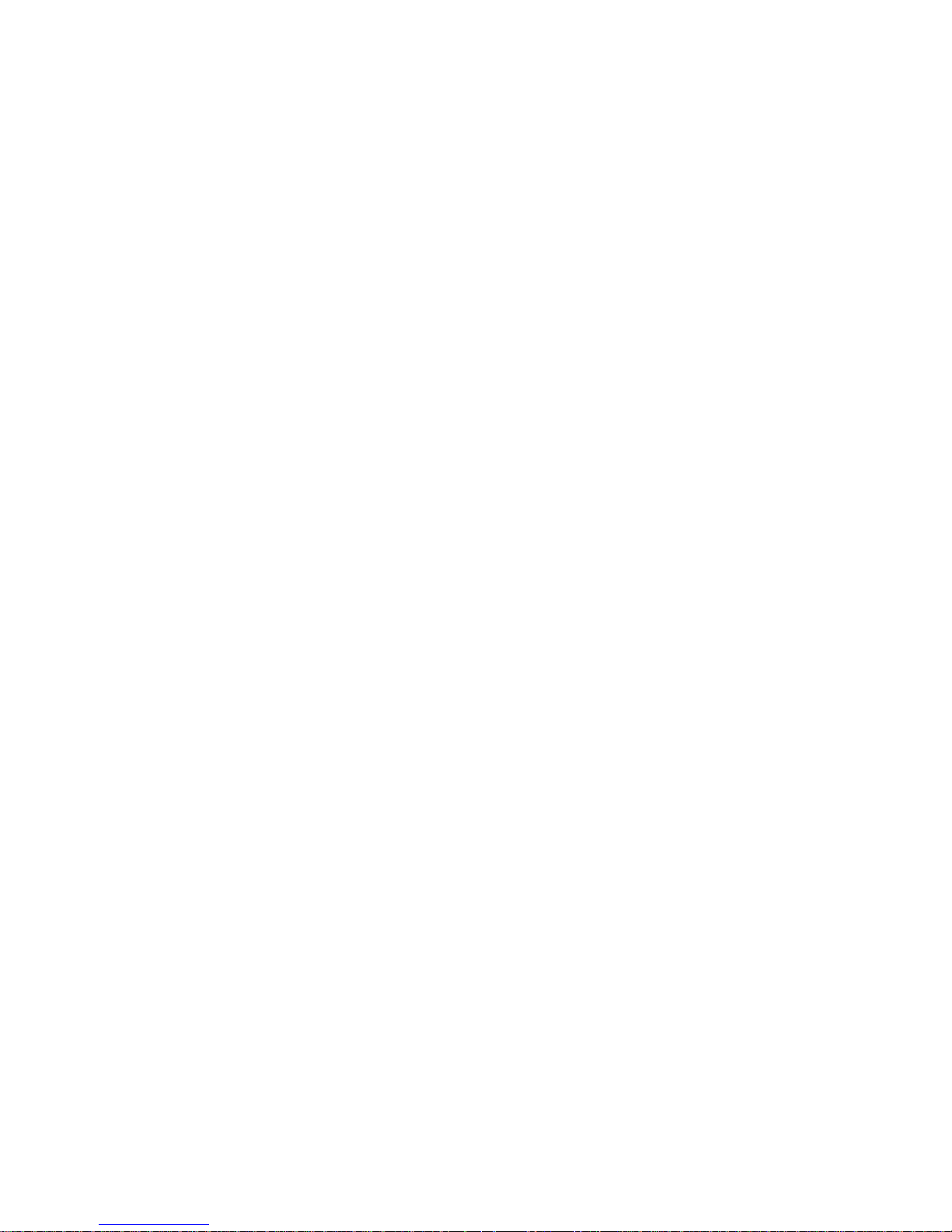
iv
Integrated Peripherals.......................................................35
Power Management Setup.................................................36
PNP/PCI Configurations...................................................37
PC Health Status...............................................................38
Frequency/Voltage Contr ol...............................................40
Load Default Settings........................................................41
Supervisor Password........................................................41
User Password..................................................................4
Save & Exit Setup..............................................................42
Exit Without Saving............................................................42
2
Chapter 4
43 43
43
43 43
Using the Motherboard Software 43
About the Software CD-ROM......................................................43
Auto-installing under W indows XP/Vista..................................43
Running Setup....................................................................44
Manual Installation........................................................................48
Utility Software Reference............................................................48
Page 7
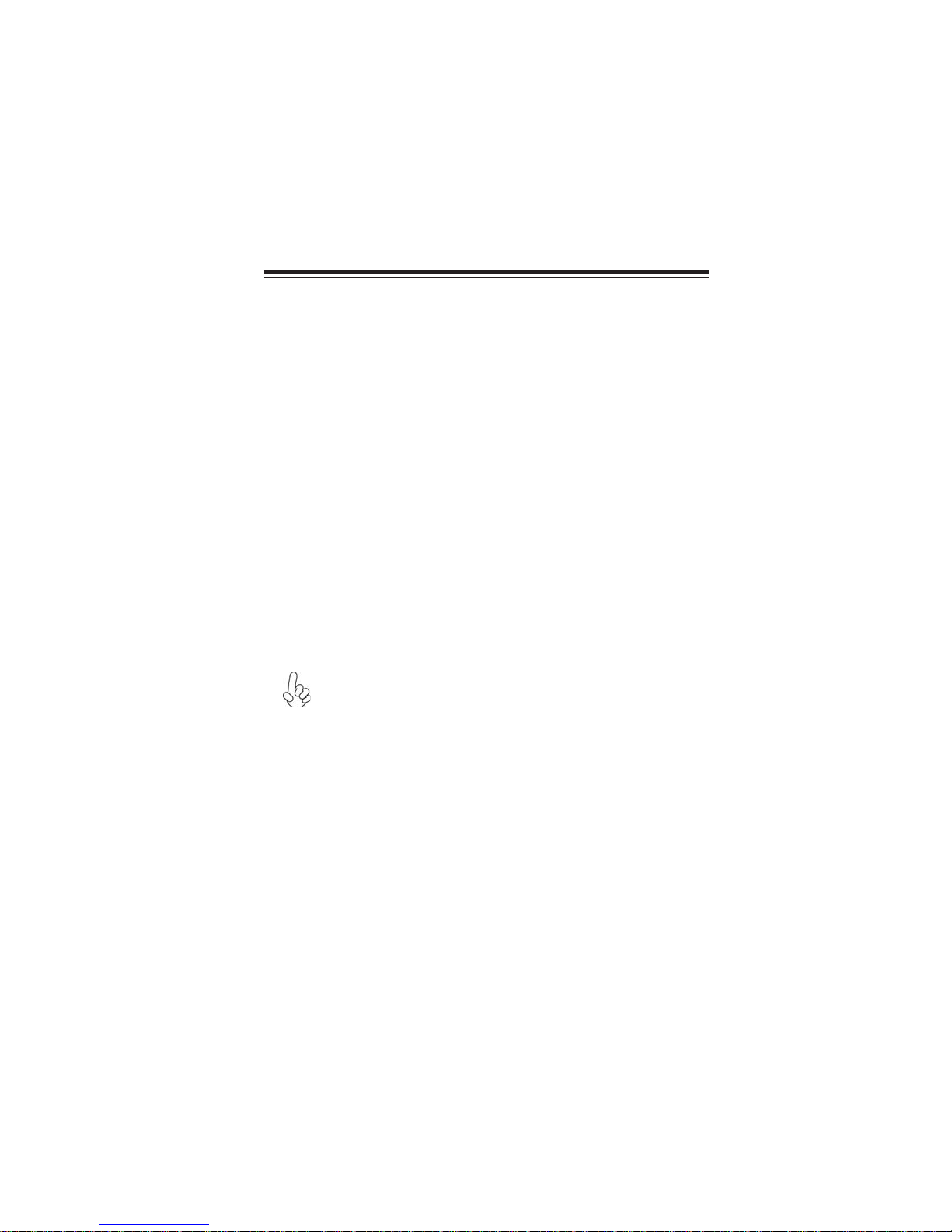
Chapter 1
Introducing the Motherboard
Introduction
Thank you for choosing the G43T-M motherboard. This motherboard is a high
performance, enhanced function motherboard designed to support the LGA775 socket
Intel® Yorkfield/Wolfdale family processors for high-end business or personal desktop markets.
The motherboard incorporates the G43 Northbridge (NB) and ICH10 Southbridge
(SB) chipsets. The Northbridge supports a Front Side Bus (FSB) frequency of 1333/
1066/800 MHz using a scalable FSB Vcc_CPU. The memory controller supports
DDR2 memory DIMM frequencies of 800/667. It supports four DDR2 Sockets with
up to maximum memory of 8 GB*. DDR2 Maximum memory bandwidth of 12.8 GB/
s in dual-channel symmetric mode assuming DDR2 800 MHz. High resolution graphics via one PCI Express slot, intended for Graphics Interface, is fully compliant to
the PCI Express Base Specification revision 2.0.
The ICH10 Southbridge supports one PCI slot which is PCI 2.3 compliant. In addition, two PCI Express x1 slots are supported. It implements an EHCI compliant
interface that provides 480 Mb/s bandwidth for 12 USB 2.0 ports (6 USB ports and 3
USB 2.0 headers support additional 6 USB ports). The Southbridge integrates a Serial
ATA host controller, supporting six SATA ports with maximum transfer rate up to
3.0 Gb/s each.
The motherboard is equipped with advanced full set of I/O ports in the rear panel,
including PS/2 mouse and keyboard connectors, one HDMI port, one VGA port, six
USB ports, one LAN port and audio jacks for microphone, line-in and 8-ch line-out.
1
* You can only insert two Single Bank memory modules to each channel
when using one channel with two dimms, since G43 only supports two
dimms with Dual-channel.
Introducing the Motherboard
Page 8
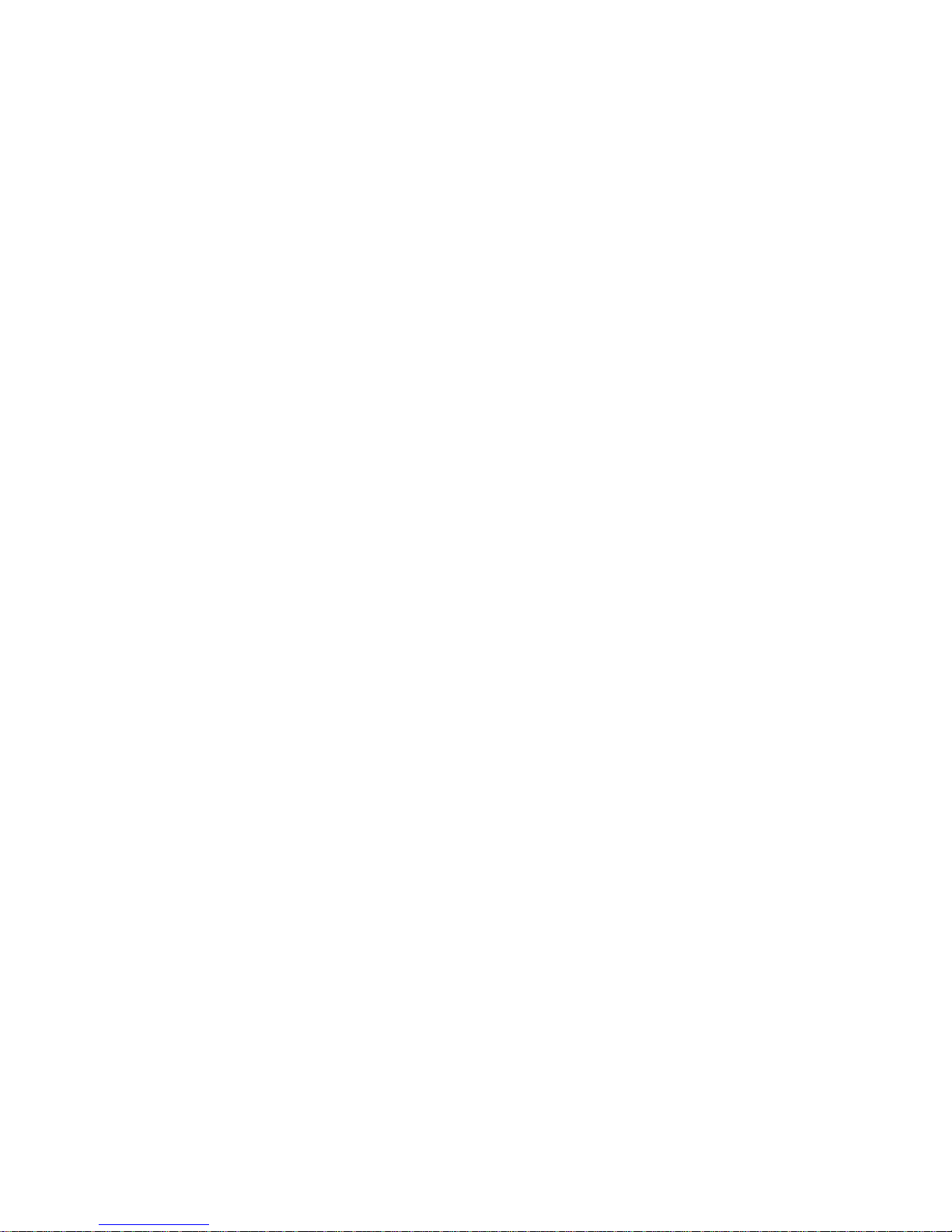
2
Feature
Processor
The motherboard uses an LGA775 type of Intel® Yorkfield/Wolfdale family
processors that carries the following features:
• Accommodates Intel® Yorkfield/Wolfdale family processors
• Supports a system bus (FSB) of 1333/1066/800 MHz
• Supports “Hyper-Threading” technology CPU
“Hyper-Threading” technology enables the operating system into thinking it’s
hooked up to two processors, allowing two threads to be run in parallel, both on
separate “logical” processors within the same physical processor.
Chipset
The G43 Northbridge (NB) and ICH10 Southbridge (SB) chipsets are based on an
innovative and scalable architecture with proven reliability and performance.
G43
(NB)
ICH10
(SB)
• Integrated Gigabit LAN Controller
• Supports 36-bit host bus addressing, allowing the CPU to
access the entire 64 GB of the memory address space
• 2 GB/s point-to-point Direct Media Interface (DMI) to ICH10
(1 GB/s each direction)
• Supports 512-Mb and 1-Gb DDR2 and 512-Mb, 1-Gb, and
2-Gb DDR3 technologies for x8 and x16 devices
• One, 16-lane (x16) PCI Express port intended for supporting up to two external PCI Express graphics card in bifurcated mode, filly compatible to the PCI Express Base Specification revision 2.0
• An integrated graphics device (IGD) delivering cost competitive 3D, 2D and video capabilities
• Enhanced DMA Controller , T imer/Counter functions, and Interrupt Controller
• Compliant with PCI Express Base Specification, Revision
1.1
• Compliant with PCI 2.3 specification
• Integrated SATA 3.0 Gb/s Host Controller
• Integrated USB 2.0 Host Controller supporting up to twelve
USB 2.0 ports
• Support Intel® Active Management Technology with System
Defence, Intel® Virtualization Technology for Directed I/O
(Intel® VT-d)
Memory
• Supports DDR2 800/667 DDR SDRAM with Dual-channel architecture
• Accommodates four unbuffered DIMMs
• Up to 4 GB per DIMM with maximum memory size up to 8 GB*
Introducing the Motherboard
Page 9
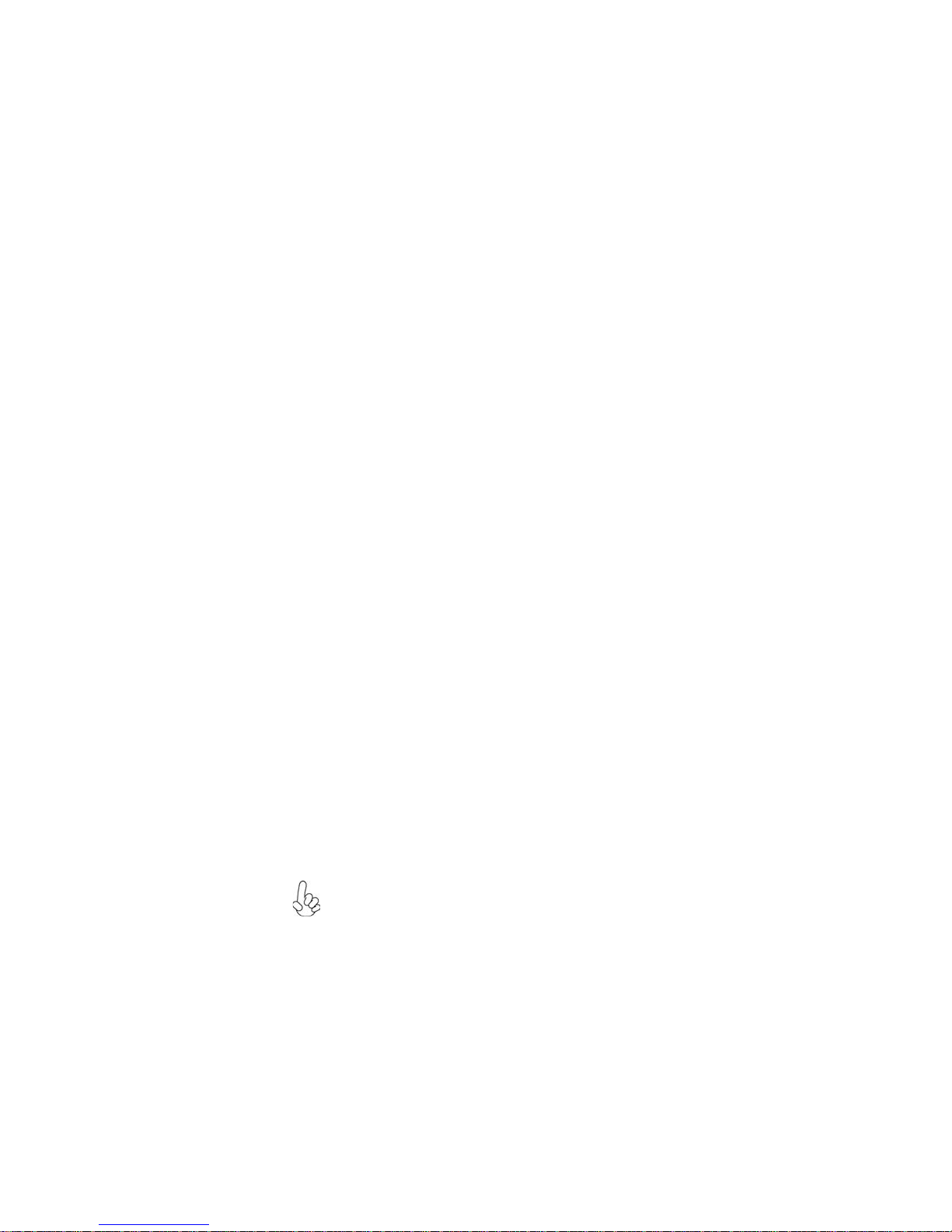
Audio
• 8 Channel High Definition Audio Codec
• All DACs support 192K/96K/48K/44.1KHz DAC sample rate
• High-quality analog differential CD input
• Meets Microsoft WLP 3.08 audio requirements
• Direct Sound 3DTM compatible
Onboard LAN
• Integrated 10/100/1000 Mbps IEEE 802.3 compliant
Expansion Options
The motherboard comes with the following expansion options:
• One PCI Express x 16 slot for Graphic Interface
• Two PCI Express x1 Slots
• One 32-bit PCI v2.3 compliant slot
• One IDE connector supporting up to two IDE devices
• Six 7-pin SATA connectors
This motherboard supports Ultra DMA bus mastering with transfer rates of 133/
100/66/33 Mb/s.
Integrated I/O
The motherboard has a full set of I/O ports and connectors:
• Two PS/2 ports for mouse and keyboard
• One HDMI port
• One VGA port
• Six USB ports
• One LAN port
• Audio jacks for microphone, line-in andl 8-ch High Definition Audio
output
3
BIOS Firmware
This motherboard uses AMI BIOS that enables users to configure many system
features including the following:
• Power management
• Wake-up alarms
• CPU parameters
• CPU and memroy timing
The firmware can also be used to set parameters for different processor clock
speeds.
1. Some hardware specifications and software items are subject to change
without prior notice.
2. Due to chipset limitation, we recommend that motherboard be operated in the ambiance between 0 and 50 °C.
Introducing the Motherboard
Page 10

4
Motherboard Components
Introducing the Motherboard
Page 11
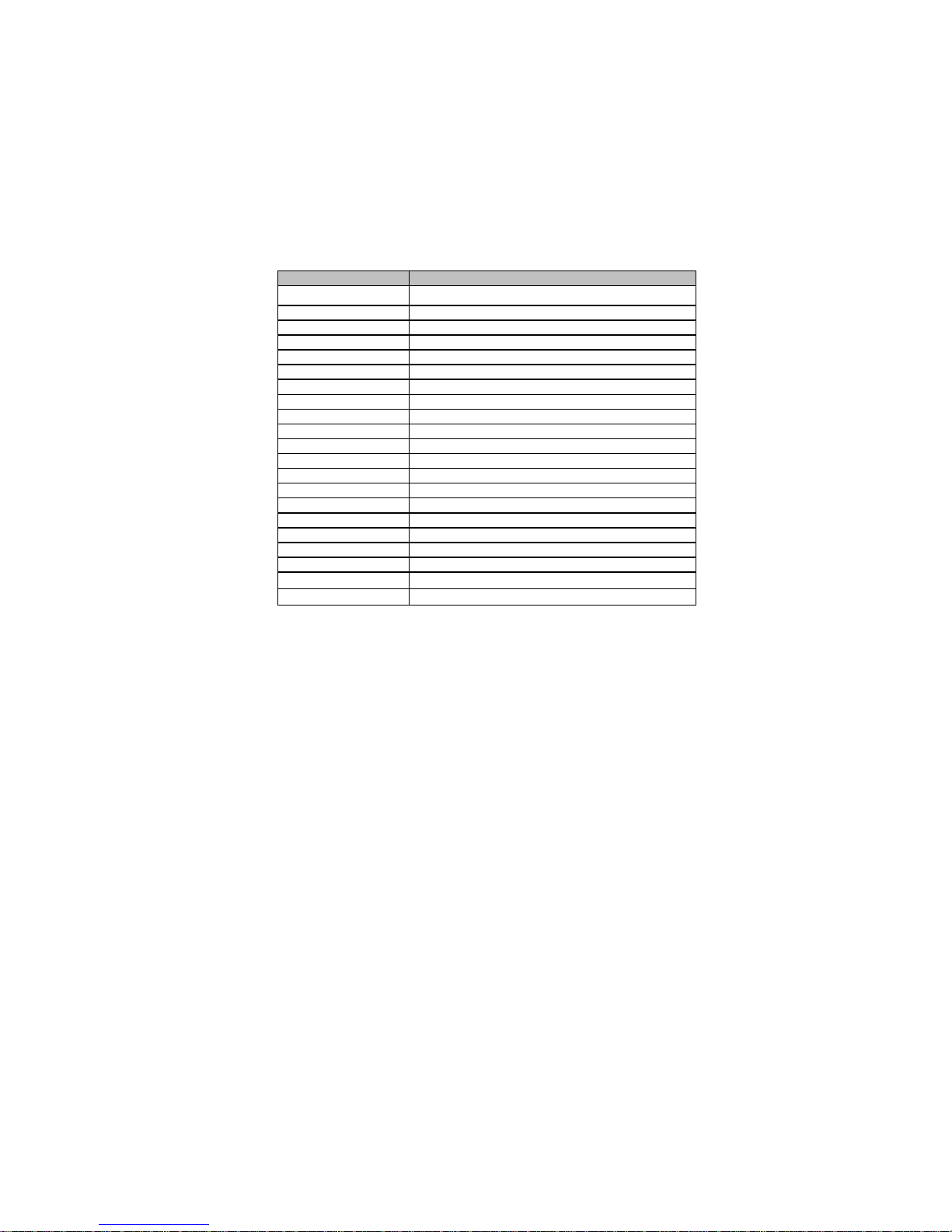
Table of Motherboard Components
5
LABEL COMPONENTS
1. CPU Socket
2. CPU_FAN
3. COM
4. DDR2_DIMM1~4
5. ATX_POWER
6. SYS_FAN
7. SATA1~6
8. USBPWR_F1~2
9. F_PANEL
10. F_USB1~3
11. SPK
12. CLR_CMOS
13. IDE Primary IDE connector
14. SPDIFO SPDIF out header
15. F_AUDIO
16. CD_IN
17. PCI
18. PCIE1~2
19. PCIEX16
20. USBPWR_R1~2 Rear USB/PS2 Power Select jumpers
21. ATX12V 4-pin +12V power connector
This concludes Chapter 1. The next chapter explains how to install the motherboard.
LGA775 socket for Intel
CPU cooling fan connector
Onboard Serial Port header
240-pin DDR2 SDRAM slots
Standard 24-pin ATX power connector
System cooling fan connector
Serial ATA connectors
Front Panel USB Power Select jumpers
Front panel switch/LED header
Front Panel USB headers
Internal Speaker header
Clear CMOS jumper
Front panel audio header
Analog audio input connector
32-bit add-on card slot
PCI Express x1 slots
PCI Express x16 graphics card slot
®
Yorkfield/Wolfdale CPUs
Introducing the Motherboard
Page 12
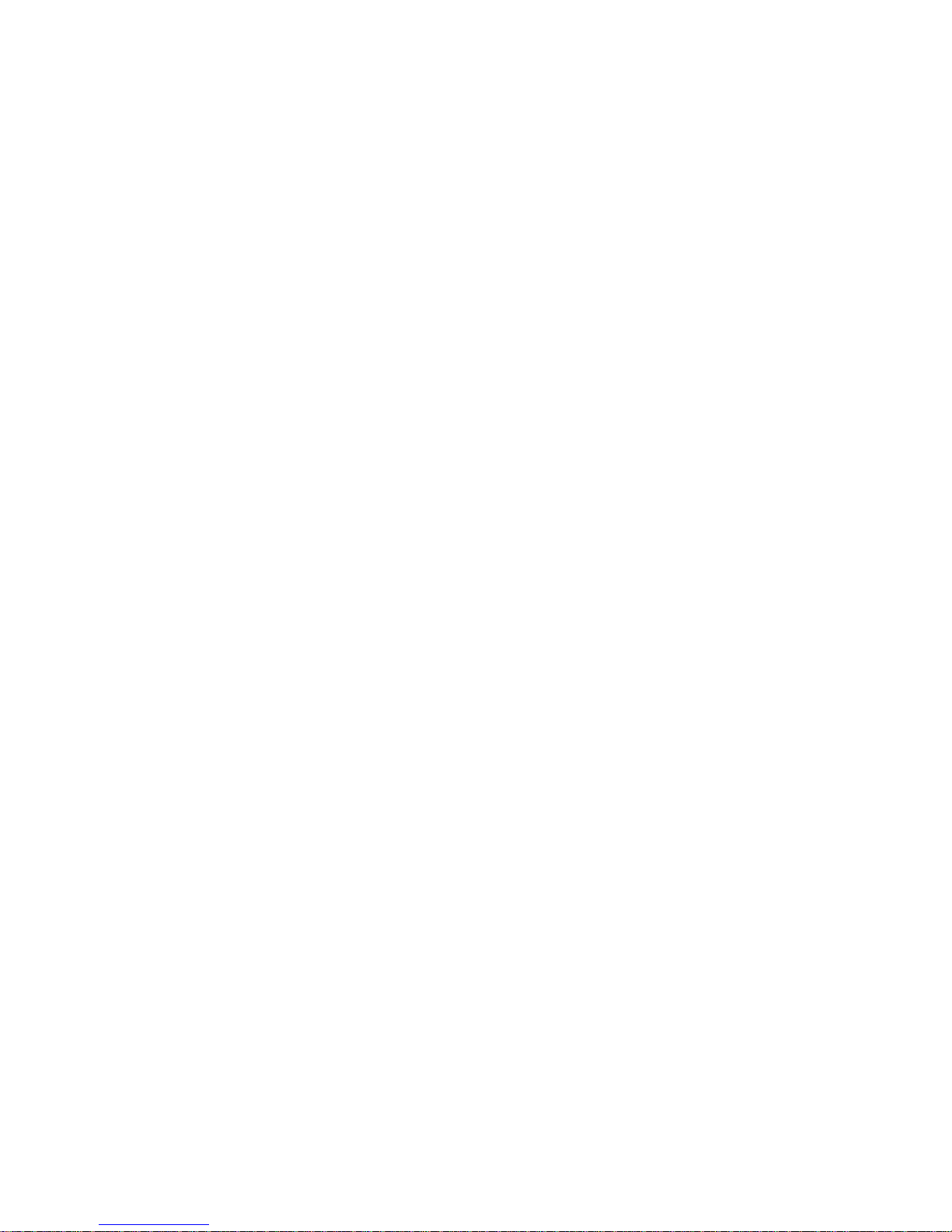
6
Memo
Introducing the Motherboard
Page 13
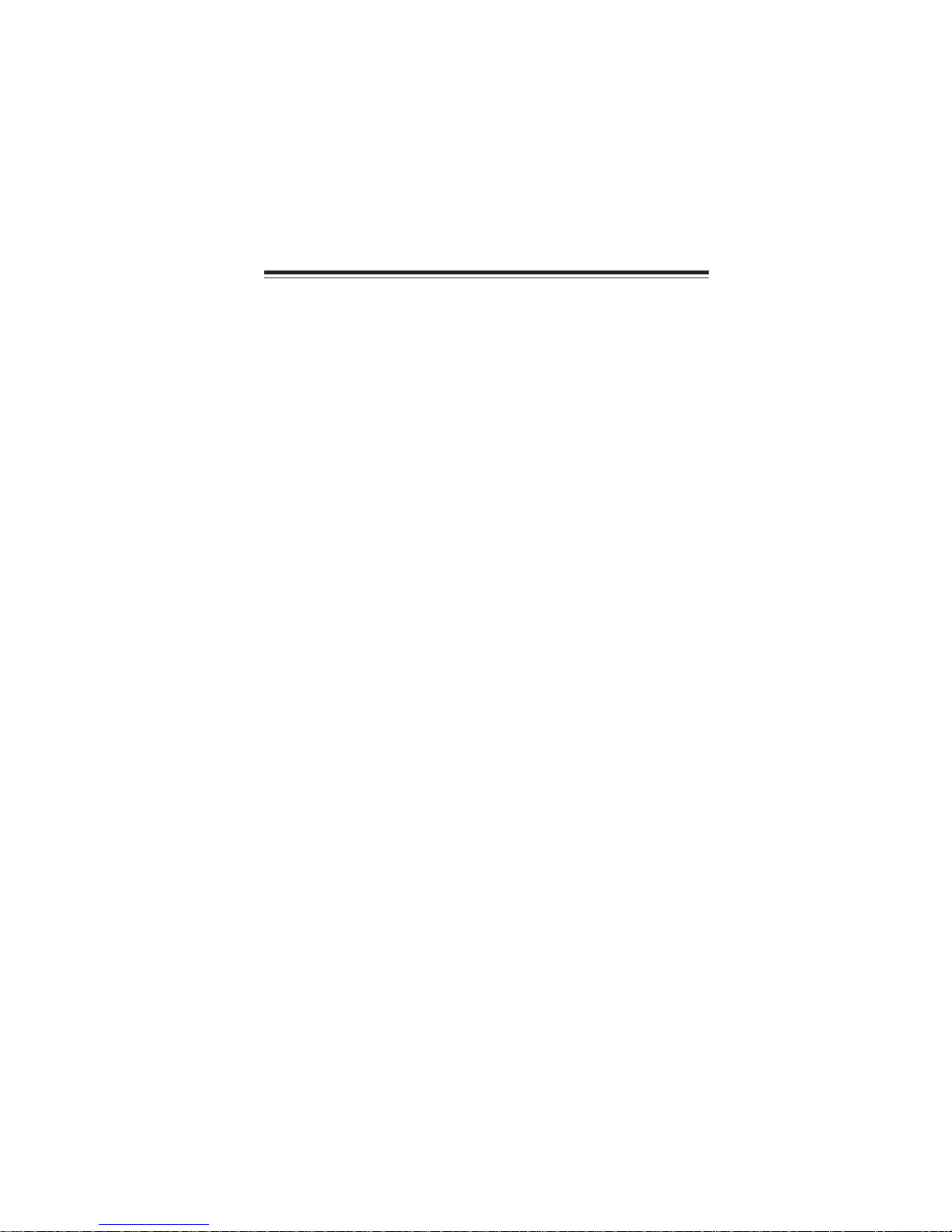
Chapter 2
Installing the Motherboard
Safety Precautions
• Follow these safety precautions when installing the motherboard
• Wear a grounding strap attached to a grounded device to avoid damage from static electricity
• Discharge static electricity by touching the metal case of a safely
grounded object before working on the motherboard
• Leave components in the static-proof bags they came in
• Hold all circuit boards by the edges. Do not bend circuit boards
Choosing a Computer Case
There are many types of computer cases on the market. The motherboard complies
with the specifications for the Micro ATX system case. First, some features on the
motherboard are implemented by cabling connectors on the motherboard to indicators and switches on the system case. Make sure that your case supports all the
features required. Secondly, this motherboard supports two enhanced IDE drives.
Make sure that your case has sufficient power and space for all drives that you intend
to install.
Most cases have a choice of I/O templates in the rear panel. Make sure that the I/O
template in the case matches the I/O ports installed on the rear edge of the
motherboard.
This motherboard carries a Micro ATX form factor of 244 x 244 mm. Choose a case
that accommodates this form factor.
7
Installing the Motherboard in a Case
Refer to the following illustration and instructions for installing the motherboard in
a case.
Most system cases have mounting brackets installed in the case, which correspond
the holes in the motherboard. Place the motherboard over the mounting brackets
and secure the motherboard onto the mounting brackets with screws.
Ensure that your case has an I/O template that supports the I/O ports and expansion
slots on your motherboard.
Installing the Motherboard
Page 14

8
Do not over-tighten the screws as this can stress the motherboard.
Checking Jumper Settings
This section explains how to set jumpers for correct configuration of the motherboard.
Setting Jumpers
Use the motherboard jumpers to set system configuration options. Jumpers with
more than one pin are numbered. When setting the jumpers, ensure that the jumper
caps are placed on the correct pins.
The illustrations show a 2-pin jumper. When
the jumper cap is placed on both pins, the
jumper is SHORT. If you remove the jumper
cap, or place the jumper cap on just one pin,
the jumper is OPEN.
This illustration shows a 3-pin jumper. Pins
1 and 2 are SHORT.
SHORT OPEN
Installing the Motherboard
Page 15
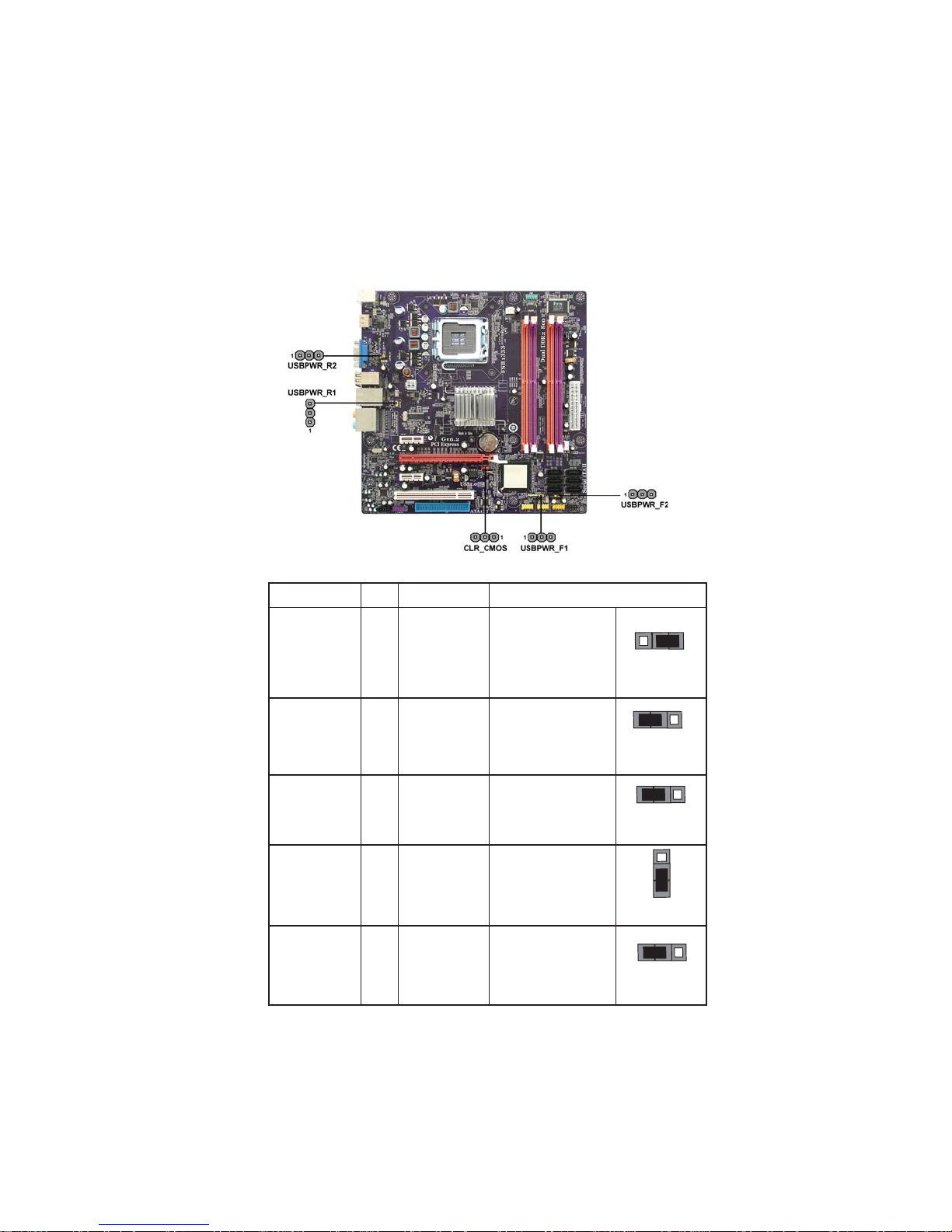
Checking Jumper Settings
The following illustration shows the location of the motherboard jumpers. Pin 1 is
labeled.
Jumper Settings
Jumper Type Description Setting (default)
1-2: NORMAL
CLR_CMOS
3-pin
CLEAR CMOS
2-3: CLEAR
Before clearing the
CMOS, make sure to
turn the system off.
1
CLR_CMOS
9
USBPWR_F1
USBPWR_F2
USBPWR_R1
USBPWR_R2
3-pin
3-pin
3-pin
3-pin
Front Panel
USB Power
Select Jumper
Front Panel
USB Power
Select Jumper
Rear USB/PS2
Power Select
Jumper
Rear USB/PS2
Power Select
Jumper
1-2: VCC
2-3: 5VSB
1-2: VCC
2-3: 5VSB
1-2: VCC
2-3: 5VSB
1-2: VCC
2-3: 5VSB
Installing the Motherboard
1
USBPWR_F1
1
USBPWR_F2
1
USBPWR_R1
1
USBPWR_R2
Page 16
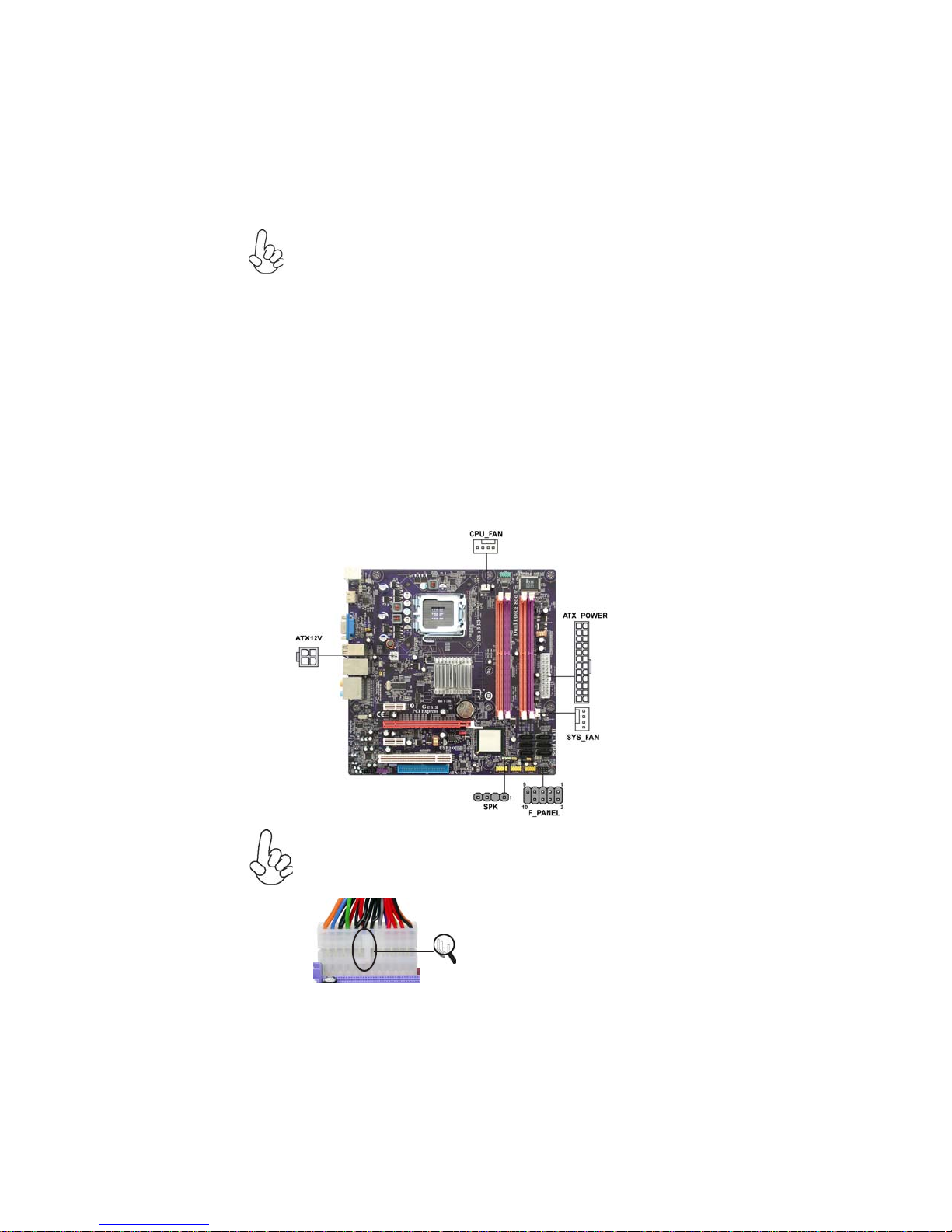
10
To avoid the system instability after clearing CMOS, we recommend
1.
users to enter the main BIOS setting page to “Load Optimized Defaults”
and then “Save & Exit Setup”.
Make sure the power supply provides enough 5VSB voltage before se-
2.
lecting the 5VSB function.
3.
It is required that users place the USBPWR_F & USBPWR_R cap onto
2-3 pin rather than 1-2 pin as default if you want to wake up the computer by USB/PS2 KB/Mouse.
Connecting Case Components
After you have installed the motherboard into a case, you can begin connecting the
motherboard components. Refer to the following:
1 Connect the CPU cooling fan cable to CPU_FAN.
2 Connect the system cooling fan connector to SYS_FAN.
3 Connect the case switches and indicator LEDs to the F_PANEL.
4 Connect the standard power supply connector to ATX_POWER.
5 Connect the auxiliary case power supply connector to ATX12V.
6 Connec the case speaker cable to SPK.
Connecting 24-pin power cable
Users please note that the 24-pin power cable can be connected to the
ATX_POWER connector.
24-pin power cable
With ATX v2.x power supply, users please
note that when installing 24-pin power
cable, the latches of power cable and the
ATX_POWER match perfectly.
Installing the Motherboard
Page 17
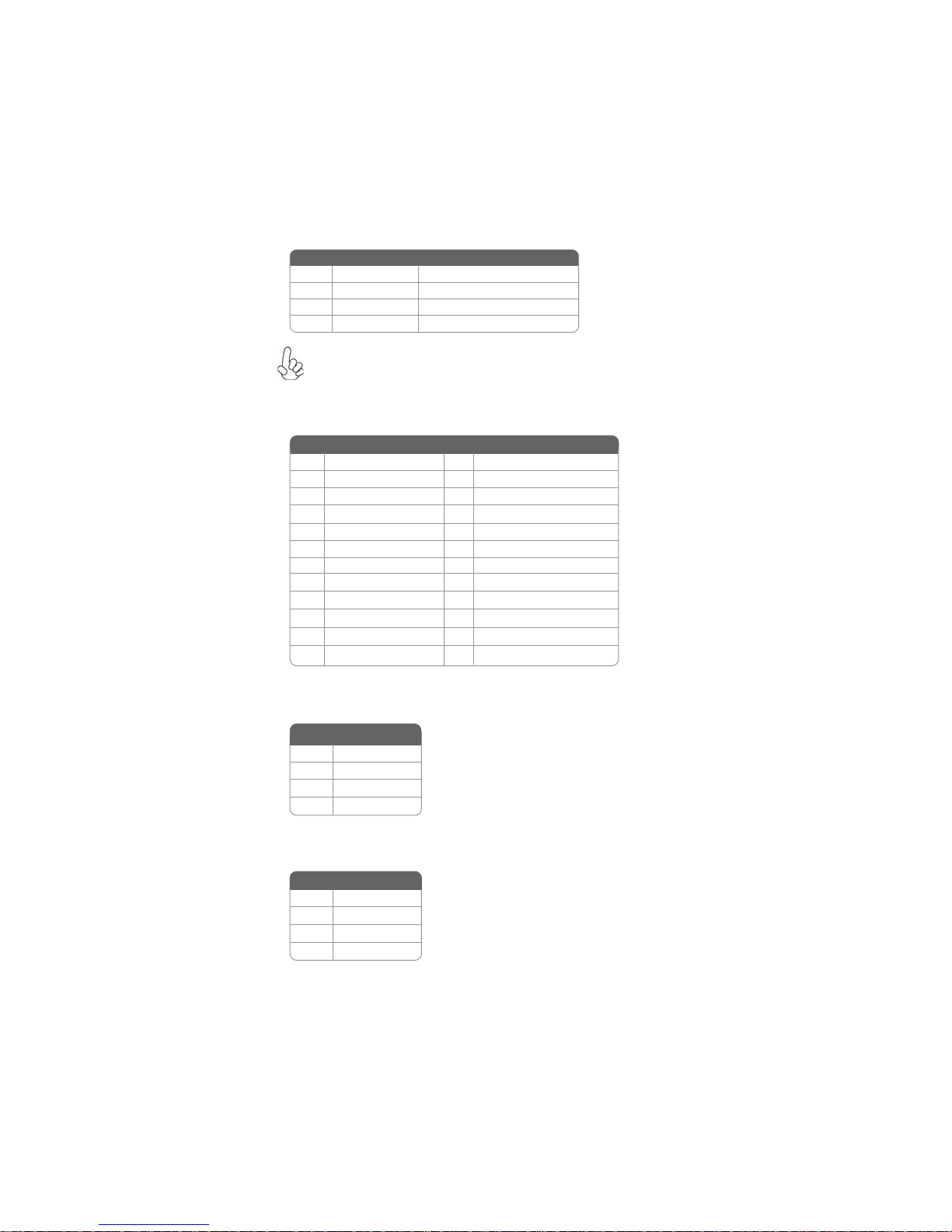
CPU_FANS/SYS_F AN: FAN Power Connector
Pin Signal Name Function
1 GND System Ground
2 +12V Power +12V
3 Sense Sensor
4 PWM PWM
Users please note that the fan connector supports the CPU cooling fan
of 1.1A ~ 2.2A (26.4W max) at +12V.
ATX_ POWER: A TX 24-pin Power Connector
Pin Signal Name Pin Signal Name
1 +3.3V 13 +3.3V
2 +3.3V 14 -12V
3 Ground 15 Ground
4 +5V 16 PS_ON
5 Ground 17 Ground
6 +5V 18 Ground
7 Ground 19 Ground
8 PWRGD 20 -5V
9 +5VSB 21 +5V
10 +12V 22 +5V
11 +12V 23 +5V
12 +3.3V 24 Ground
11
ATX12V : A TX 12V Power Connector
Pin Signal Name
1 Ground
2 Ground
3 +12V
4 +12V
SPK: Internal speaker header
Pin Signal Name
1 VCC
2 Key
3 GND
4 Signal
Installing the Motherboard
Page 18
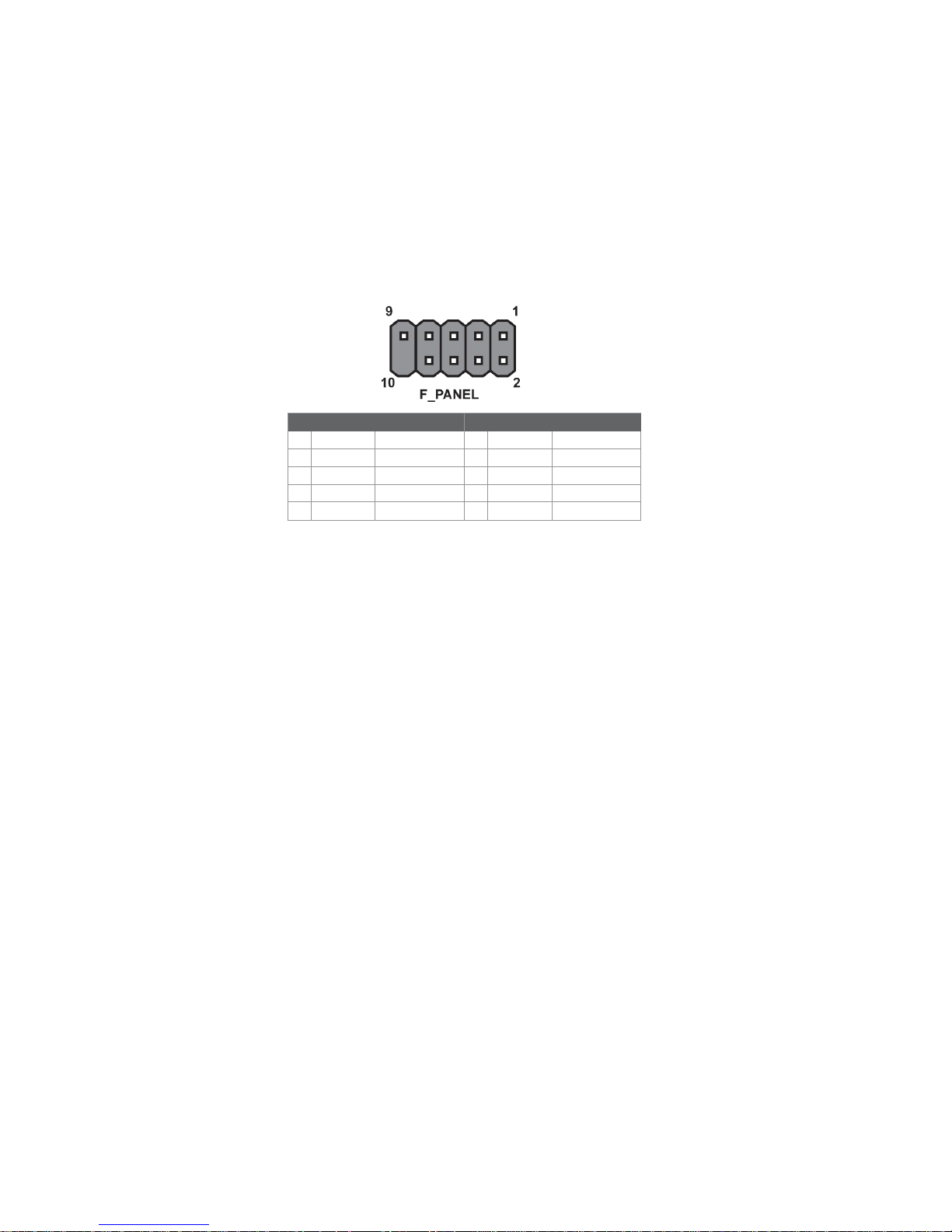
12
Front Panel Header
The front panel header (F_PANEL) provides a standard set of switch and LED headers
commonly found on ATX or Micro ATX cases. Refer to the table below for information:
Pin Signal Function Pin Signal Function
1 HD_LED_P Hard disk LED(+) 2 FP PWR/SLP *MSG LED(+)
3 HD_LED_N Hard disk LED(- )
5 RST_SW_N Reset Switch(-)
7 RST_SW_P Reset Switch(+)
9 RSVD Reserved
* MSG LED (dual color or single color)
Hard Drive Activity LED
Connecting pins 1 and 3 to a front panel mounted LED provides visual indication
that data is being read from or written to the hard drive. For the LED to function
properly, an IDE drive should be connected to the onboard IDE interface. The LED
will also show activity for devices connected to the SCSI (hard drive activity LED)
connector.
4 FP PWR/SLP *MSG LED(-)
6 PWR_SW_P Power Switch(+)
8 PWR_SW_N Power Switch(-)
10 Key No pin
Power/Sleep/Message waiting LED
Connecting pins 2 and 4 to a single or dual-color, front panel mounted LED provides
power on/off, sleep, and message waiting indication.
Reset Switch
Supporting the reset function requires connecting pin 5 and 7 to a momentarycontact switch that is normally open. When the switch is closed, the board resets and
runs POST.
Power Switch
Supporting the power on/off function requires connecting pins 6 and 8 to a momentary-contact switch that is normally open. The switch should maintain contact for
at least 50 ms to signal the power supply to switch on or off. The time requirement
is due to internal de-bounce circuitry. After receiving a power on/off signal, at least
two seconds elapses before the power supply recognizes another on/off signal.
Installing the Motherboard
Page 19

Installing Hardware
Installing the Processor
Caution: When installing a CPU heatsink and cooling fan make
sure that you DO NOT scratch the motherboard or any of the
surface-mount resistors with the clip of the cooling fan. If the clip
of the cooling fan scrapes across the motherboard, you may cause
serious damage to the motherboard or its components.
On most motherboards, there are small surface-mount resistors
near the processor socket, which may be damaged if the cooling
fan is carelessly installed.
Avoid using cooling fans with sharp edges on the fan casing and
the clips. Also, install the cooling fan in a well-lit work area so that
you can clearly see the motherboard and processor socket.
Before installing the Processor
This motherboard automatically determines the CPU clock frequency and system
bus frequency for the processor. You may be able to change these settings by making
changes to jumpers on the motherboard, or changing the settings in the system Setup
Utility. We strongly recommend that you do not over-clock processors or other
components to run faster than their rated speed.
Warning: Over-clocking components can adversely affect the
reliability of the system and introduce errors into your system.
Over-clocking can permanently damage the motherboard by
generating excess heat in components that are run beyond the
rated limits.
13
This motherboard has an LGA775 socket. When choosing a processor, consider the
performance requirements of the system. Performance is based on the processor
design, the clock speed and system bus frequency of the processor, and the quantity
of internal cache memory and external cache memory.
Installing the Motherboard
Page 20

14
CPU Installation Procedure
The following illustration shows CPU installation components.
A. Read and follow the instructions shown on the
sticker on the CPU cap.
B. Unload the cap
· Use thumb & forefinger to hold the
lifting tab of the cap.
· Lift the cap up and remove the cap
completely from the socket.
C. Open the load plate
· Use thumb & forefinger to hold the
hook of the lever, pushing down and pulling
aside unlock it.
· Lift up the lever.
· Use thumb to open the load plate. Be
careful not to touch the contacts.
D. Install the CPU on the socket
· Orientate CPU package to the socket.
Make sure you match triangle marker
to pin 1 location.
E. Close the load plate
· Slightly push down the load plate onto the
tongue side, and hook the lever.
· CPU is locked completely.
F. Apply thermal grease on top of the CPU.
G. Fasten the cooling fan supporting base onto
the CPU socket on the motherboard.
H. Make sure the CPU fan is plugged to the
CPU fan connector. Please refer to the CPU
cooling fan user’s manual for more detail
installation procedure.
1. To achieve better airflow rates and heat dissipation, we suggest that you
use a high quality fan with 3800 rpm at least. CPU fan and heatsink
installation procedures may vary with the type of CPU fan/heatsink sup
plied. The form and size of fan/heatsink may also vary.
2. DO NOT remove the CPU cap from the socket before installing a CPU.
3. Return Material Authorization (RMA) requests will be accepted only if
the motherboard comes with thecap on the LGA775 socket.
Installing the Motherboard
Page 21

Installing Memory Modules
This motherboard accomodates four memory modules. It can support four 240-pin
DDR2 800/667. The total memory capacity is 8 GB*.
DDR2 SDRAM memory module table
Memory module Memory Bus
DDR2 667 333 MHz
DDR2 800 400 MHz
You must install at least one module in any of the four slots. Each module can be
installed with 4 GB of memory; total memory capacity is 8 GB*.
Do not remove any memory module from its antistatic packaging
until you are ready to install it on the motherboard. Handle the
modules only by their edges. Do not touch the components or metal
parts. Always wear a grounding strap when you handle the modules.
Installation Procedure
Refer to the following to install the memory modules.
1 This motherboard supports unbuffered DDR2 SDRAM .
2 Push the latches on each side of the DIMM slot down.
3 Align the memory module with the slot. The DIMM slots are keyed with
notches and the DIMMs are keyed with cutouts so that they can only be
installed correctly.
4 Check that the cutouts on the DIMM module edge connector match the
notches in the DIMM slot.
5 Install the DIMM module into the slot and press it firmly down until it
seats correctly. The slot latches are levered upwards and latch on to
the edges of the DIMM.
6 Install any remaining DIMM modules.
15
Installing the Motherboard
Page 22

16
Due to chipset limitation, please follow closely the table below when installing
memory for dual channel or single channel mode operation.
Memory Installation Combination
For dual channel configuration, you must always install identical (the same board,
speed, size and chip-type) DDR2 DIMM pair in the slots of the same color.
Memory Installation Combination -- Dual Channel Mode
DS => Double Side, SS => Single Side, X => None Installed Memory
DIMM1 DIMM2 DIMM3 DIMM4
Combination for
Dual Channel Mode
2 Module DS/SS X DS/SS X
2 ModuleDS/SSX XDS/SS
2 Module X DS/SS DS/SS X
2 Module X DS/SS X DS/SS
4 Module SS SS SS SS
The following combination will result in single channel mode operation:
Memory Installation Combination -- Single Channel Mode
DS => D ouble Side, SS => Single Side, X => None Installed Memory
DIMM1 DIMM2 DIMM3 DIMM4
DS /SS - Insert into any DIMM slot
Combination for
Single Channel Mode
1 M odule
2 M odule DS/SS X X X
2 M odule X DS/SS X X
2 M o dule X X DS/SS X
2 M o dule X X X DS/SS
2 M odule SS SS X X
2 M odule X X SS SS
To enable successful system boot-up, always insert the memory modules
into the DIMM1 first.
Installing the Motherboard
Page 23

Table A: DDR2 (memory module) QVL (Qualified V endor List)
The following DDR2 800/667 memory modules and combination have been tested
and qualified for use with this motherboard.
DIMM Slot: DS-Double side, SS-Single Side, 0-No DIMM socket
DDR2 667
DDR2 800
Vendor
Size
Infineon HYS64T325 001HU-3-A HYB18T256
256 MB
Ramaxel 5NB31 D9DCG
A-DATA AD29608A88-3EG
CORSA IR
512 MB
512 MB
GEIL GL2L64M088BA18W
Ramaxel 5LB31 D9DCL
Samsung K4T51083QC
Sync MAX E5108AB-5C-E
Transcend
Tw inmos TMM6208G8M30B
Apacer
1 GB
Infineon
LeadMa x LeadMax LD5PS1G831 DS 0 DS 0
2 GB
A-DATA
El pi da
Infineon
Inf inity
Kingston
Mic ron
Sync MAX
A-DATA
Apacer
CORSA IR
GEI L
1 GB
Hexon
Infinity 04701G16CZ5U2G
Ramaxel E5108AHSE-8E-E 0705098L1
Samsung ZCE7 K4T510830E
Transcend TQ123P GF8T0709
UMAX U2S12 D30TP-8E
A-DATA
Aeneon AET03R25DC 0732
Apacer AM4B5808CQJS8E 0747D
CO RSAI R CM2X2048-6400C5
2 GB
Micron 7QEIID9HNP
P S C A3R1GE3CFF 734MAAOE
Qimonda HYB18T1G800C2F-25F 0744
Samsung HCF7 K4T1G084QQ 0 0 D S 0
Module NameType
VALUESELECT 32M8CEC
64M8CFE PS1000545
Corsair K4T5108QC
JetR am J12Q3AB-6
SEL520ZCE6
Elpida 1GB AM4B5708GEWS7E-0637F
AM4B5708G QJS7E0631F
HYB18T512800BF3S
Aeneon AET93E30RB-0650 1GB
AD29608A8A-25EG
E 51 08AJBG-8E-E
HYS64T64020HU-2.5-A HYB18T256
800AF25
04751208CZ5U2D
KHX6400D2ULK2
6WD22 D9GKX
U538H8G09DHL
VD29608A8D-25EG-E0722
AM4B5808CQJS8E 0749D
AM4B5708JQJS8E 0749D
AM4B5708BPJS8E0634E
CM2X1024-6400PRO
CM2X1024-6400
GL2L64M088BA18H
GEIL PLATINUM EDITION
NP18T648512F-2.5
RED FEROCIOUS DRA GON
M2OMI6H3J4720L1C5Z
DIMM Slot
1234
SS 0 SS 0
0SS0SS
SS 0 SS 0
DS 0 DS 0
SS 0 SS 0
SS 0 SS 0
SS 0 SS 0
SS 0 0 0
SS 0 SS 0
SS 0 0 0
SS 0 SS 0
SS 0 SS 0
0SS0SS
DS 0 DS 0
0DS0DS
DS 0 0 0
DS 0 DS 0
SS 0 SS 0
SS 0 SS 0
DS 0 DS 0
SS 0 SS 0
SS 0 SS 0
SS 0 SS 0
SS 0 SS 0
DS 0 0 0
SS 0 SS 0
SS 0 SS 0
DS 0 DS 0
DS 0 0 0
DS 0 DS 0
DS 0 DS 0
DS 0 DS 0
DS 0 DS 0
DS 0 DS 0
DS 0 DS 0
DS 0 DS 0
DS 0 DS 0
DS 0 DS 0
DS 0 DS 0
DS 0 DS 0
DS 0 DS 0
DS 0 DS 0
DS 0 DS 0
DS 0 DS 0
DS 0 DS 0
17
Installing the Motherboard
Page 24

18
Installing a Hard Dish Drive/CD-ROM/SA T A Hard Drive
This section describes how to install IDE devices such as a hard disk drive and a CDROM drive.
About IDE Devices
Your motherboard has one IDE channel interface. An IDE ribbon cable supporting
two IDE devices is bundled with the motherboard.
You must orient the cable connector so that the pin1 (color) edge of
the cable corresponds to the pin 1 of the I/O port connector.
IDE: IDE Connector
This motherboard supports six high data transfer SATA ports with each runs up to 3.0
Gb/s. To get better system performance, we recommend users connect the CD-ROM
to the IDE channel, and set up the hard dives on the SATA ports.
IDE devices enclose jumpers or switches used to set the IDE device as MASTER or
SLAVE. Refer to the IDE device user ’s manual. Installing two IDE devices on one
cable, ensure that one device is set to MASTER and the other device is set to SLAVE.
The documentation of your IDE device explains how to do this.
About SAT A Connectors
Your motherboard features six SATA connectors supporting a total of six drives.
SATA refers to Serial ATA (Advanced Technology Attachment) is the standard interface for the IDE hard drives which are currently used in most PCs. These connectors
are well designed and will only fit in one orientation. Locate the SATA connectors on
the motherboard and follow the illustration below to install the SATA hard drives.
Installing Serial A T A Hard Drives
To install the Serial ATA (SATA) hard drives, use the SATA cable that supports the
Serial ATA protocol. This SATA cable comes with an SATA power cable. You can
connect either end of the SATA cable to the SATA hard drive or the connector on the
motherboard.
SATA cable (optional)
SATA power cable (optional)
Installing the Motherboard
Page 25

Refer to the illustration below for proper installation:
1 Attach either cable end to the connector on the motherboard.
2 Attach the other cable end to the SATA hard drive.
3 Attach the SATA power cable to the SATA hard drive and connect the
other end to the power supply.
This motherboard supports the “Hot-Plug” function.
19
Installing the Motherboard
Page 26

20
Installing Add-on Cards
The slots on this motherboard are designed to hold expansion cards and connect
them to the system bus. Expansion slots are a means of adding or enhancing the
motherboard’s features and capabilities. With these efficient facilities, you can increase the motherboard’s capabilities by adding hardware that performs tasks that are
not part of the basic system.
PCIEX16 Slot
PCIE1~2 Slots
PCI Slot
Before installing an add-on card, check the documentation for the card
carefully. If the card is not Plug and Play, you may have to manually
configure the card before installation.
The PCI Express x16 slot is used to install an external PCI Express
graphics card that is fully compliant to the PCI Express Base Specification revision 2.0.
The PCI Express x1 slots are fully compliant to the PCI Express
Base Specification revision 1.1.
This motherboard is equipped with one standard PCI slot. PCI stands
for Peripheral Component Interconnect and is a bus standard for
expansion cards, which for the most part, is a supplement of the
older ISA bus standard. The PCI slot on this board is PCI v2.3
compliant.
Installing the Motherboard
Page 27

Follow these instructions to install an add-on card:
1 Remove a blanking plate from the system case corresponding to the
slot you are going to use.
2 Install the edge connector of the add-on card into the expansion slot.
Ensure that the edge connector is correctly seated in the slot.
3 Secure the metal bracket of the card to the system case with a screw.
For some add-on cards, for example graphics adapters and network
adapters, you have to install drivers and software before you can
begin using the add-on card.
21
Installing the Motherboard
Page 28

22
Connecting Optional Devices
Refer to the following for information on connecting the motherboard’s optional
devices:
F_AUDIO: Front Panel Audio header
This header allows the user to install auxiliary front-oriented microphone and lineout ports for easier access.
Pin Signal Name
1 PORT 1L 2 AUD_GND
3 PORT 1R 4 PRESENCE#
5 PORT 2R 6 SENSE1_RETURN
7 SENSE_SEND 8 KEY
9 PORT 2L 10 SENSE2_RETURN
Pin Signal Name
SPDIFO: SPDIF out header
This is an optional header that provides an S/PDIF (Sony/Philips Digital Interface)
output to digital multimedia device through optical fiber or coaxial connector.
Pin Signal Name Function
1 SPDIF SPDIF digital output
2 +5VA 5 V analog Power
3 Key N o pin
4 GND Ground
Installing the Motherboard
Page 29

SAT A1~6: Serial A T A connectors
These connectors are use to support the new Serial ATA devices for the highest date
transfer rates (3.0 Gb/s), simpler disk drive cabling and easier PC assembly. It eliminates limitations of the current Parallel ATA interface. But maintains register compatibility and software compatibility with Parallel ATA.
Pin Signal Name
1 Ground 2 TX+
3 TX- 4 Ground
5 RX- 6 RX+
7 Ground - -
Pin Signal Name
F_USB1~3: Front Panel USB headers
The motherboard has six USB ports installed on the rear edge I/O port array. Additionally, some computer cases have USB ports at the front of the case. If you have
this kind of case, use auxiliary USB connector to connect the front-mounted ports to
the motherboard.
Pin Signal Name Function
1 USBPWR Front Panel USB Power
2 USBPWR Front Panel USB Power
3 USB_FP_P0- USB Port 0 Negative Signal
4 USB_FP_P1- USB Port 1 Negative Signal
5 USB_FP_P0+ USB Port 0 Positive Signal
6 USB_FP_P1+ USB Port 1 Positive Signal
7 GND Ground
8 GND Ground
9 Key No pin
10 USB_FP_OC0 Overcurrent signal
23
Please make sure that the USB cable has the same pin assignment as
indicated above. A different pin assignment may cause damage or system
hang-up.
CD_IN: Analog Audio Input connector
Pin Signal Name Function
1 CD_L CD In left channel
2 GND Ground
3 GND Ground
4 CD_R CD In right channel
Installing the Motherboard
Page 30

24
COM: Onboard Serial Port header
Connect a serial port extension bracket to this header to add a second serial port to
your system.
Pin Signal Name Function
1 DCDB Data Carrier Detect
2 SINB Serial Input
3 SOUTB UART B Serial Output
4 DTRB UART B Data Ter minal Ready
5 GND Ground
6 DSRB Data Set Ready
7 RTSB RART B Request to Send
8 CTSB Clear to Send
9 RI Ring Indicator
10 Key No pin
Installing the Motherboard
Page 31

Connecting I/O Devices
The backplane of the motherboard has the following I/O ports:
PS2 Mouse Use the upper PS/2 port to connect a PS/2 pointing device.
PS2 Keyboard Use the lower PS/2 port to connect a PS/2 keyboard.
VGA Port Connect your monitor to the VGA port.
25
HDMI Port
USB Ports Use the USB ports to connect USB devices.
LAN Port Connect an RJ-45 jack to the LAN port to connect your
computer to the network.
Audio Ports
This concludes Chapter 2. The next chapter covers the BIOS.
Connect the HDMI port to the HDMI devices.
Use the audio jacks to connect audio devices. The D port is
for stereo line-in signal, while the F port is for microphone
in signal. This motherboard supports 8-channel audio devices that correspond to the A,B, C, and E port respectively. In addition, all of the 3 ports, B, C, and E provide
users with both right & left channels individually. Users
please refer to the following note for specific port function
definition.
A: Center & Woofer D: Line-in
B: Back Surround E: Front Out
C: Side Surround F: Mic_in Rear
The above port definition can be changed to audio input or
audio output by changing the driver utility setting.
Installing the Motherboard
Page 32

26
Memo
Installing the Motherboard
Page 33

Chapter 3
Using BIOS
About the Setup Utility
The computer uses the latest “American Megatrends Inc.” BIOS with support for
Windows Plug and Play. The CMOS chip on the motherboard contains the ROM
setup instructions for configuring the motherboard BIOS.
The BIOS (Basic Input and Output System) Setup Utility displays the system’s
configuration status and provides you with options to set system parameters. The
parameters are stored in battery-backed-up CMOS RAM that saves this information
when the power is turned off. When the system is turned back on, the system is
configured with the values you stored in CMOS.
The BIOS Setup Utility enables you to configure:
• Hard drives, diskette drives and peripherals
• Video display type and display options
• Password protection from unauthorized use
• Power Management features
The settings made in the Setup Utility affect how the computer performs. Before
using the Setup Utility, ensure that you understand the Setup Utility options.
This chapter provides explanations for Setup Utility options.
27
The Standard Configuration
A standard configuration has already been set in the Setup Utility. However, we
recommend that you read this chapter in case you need to make any changes in the
future.
This Setup Utility should be used:
• when changing the system configuration
• when a configuration error is detected and you are prompted to make
changes to the Setup Utility
• when trying to resolve IRQ conflicts
• when making changes to the Power Management configuration
• when changing the password or making other changes to the Security
Setup
Entering the Setup Utility
When you power on the system, BIOS enters the Power-On Self Test (POST)
routines. POST is a series of built-in diagnostics performed by the BIOS. After the
POST routines are completed, the following message appears:
Introducing the Motherboard
Page 34

28
Press DEL to enter SETUP
Press the delete key to access the BIOS Setup Utility.
CMOS Setup Utility -- Copyright (C) 1985-2008, American Megatrends, Inc.
Standard CMOS Setup
f
Advanced Setup
f
Advanced Chipset Setup
f
Integrated Peripherals
f
Power Management Setup
f
PCI/PnP Configuration
f
PC Health Status
f
: Move F10: Save ESC: Exit
mnlk
F1:General Help
v02.61 (C)Copyright 1985-2008, American Mega trends, Inc.
Enter : Select
f
f
f
+/-/: Value
F9: Load Default Settings
BIOS Navigation Keys
The BIOS navigation keys are listed below:
KEY FUNCTION
ESC Exits the current menu
mnlk
+/-/PU/PD Modifies the selected field’s values
Enter Select
F9 Loads an optimized setting for better performance
F10 Saves the current configuration and exits setup
F1 Displays a screen that describes all key functions
Scrolls through the items on a menu
Frequency/Voltage Control
Load Default Settings
Supervisor Password
User Password
Save & Exit Setup
Exit Without Saving
Introducing the Motherboard
Page 35

Updating the BIOS
You can download and install updated BIOS for this motherboard from the
manufacturer’s Web site. New BIOS provides support for new peripherals, improvements in performance, or fixes for known bugs. Install new BIOS as follows:
1 If your motherboard has a BIOS protection jumper, change the setting to
allow BIOS flashing.
2 If your motherboard has an item called Firmware Write Protect in Ad-
vanced BIOS features, disable it. (Firmware Write Protect prevents
BIOS from being overwritten.)
3 Create a bootable system disk. (Refer to Windows online help for
information on creating a bootable system disk.)
4 Download the Flash Utility and new BIOS file from the manufacturer’s
Web site. Copy these files to the system diskette you created in Step 3.
5 Turn off your computer and insert the system diskette in your computer’s
diskette drive. (You might need to run the Setup Utility and change the
boot priority items on the Advanced BIOS Features Setup page, to
force your computer to boot from the floppy diskette drive first.)
6 At the A:\ prompt, type the Flash Utility program name and the file name
of the new bios and then press <Enter>. Example: AMINF340.EXE
040706.ROM
7 When the installation is complete, remove the floppy diskette from the
diskette drive and restart your computer. If your motherboard has a
Flash BIOS jumper, reset the jumper to protect the newly installed BIOS
from being overwritten. The computer will restart automatically.
Using BIOS
When you start the Setup Utility, the main menu appears. The main menu of the
Setup Utility displays a list of the options that are available. A highlight indicates
which option is currently selected. Use the cursor arrow keys to move the highlight
to other options. When an option is highlighted, execute the option by pressing
<Enter>.
29
Some options lead to pop-up dialog boxes that prompt you to verify that you wish to
execute that option. Other options lead to dialog boxes that prompt you for information.
Some options (marked with a triangle
the values for the option. Use the cursor arrow keys to scroll through the items in the
submenu.
In this manual, default values are enclosed in parenthesis. Submenu items are denoted
by a triangle
ff
f.
ff
ff
f) lead to submenus that enable you to change
ff
Introducing the Motherboard
Page 36

30
Standard CMOS Setup
This option displays basic information about your system.
CMOS Setup Utility - Copyright (C) 1985-2008, American Megatrends, Inc.
Date (www mm:dd:yy) Mon 04/28/2008
Time (hh:mm:ss) 05 : 30 : 04
SATA1 Not Detected
f
SATA2 Not Detected
f
f
SATA3 Not Detected
SATA4 Not Detected
f
SAT A5 Not Detected
f
f
SATA6 Not Detected
f
PATA MASTER Not Detected
P ATA SLAVE Not Detected
f
IDE BusMaster Enabled
: Move
mnlk
F1: General Help
Date (www mm:dd:yy) & Time (hh:mm:ss)
The Date and Time items show the current date and time on the computer. If you are
running a Windows OS, these items are automatically updated whenever you make
changes to the Windows Date and Time Properties utility.
SATA 1~6/PATA MASTER/SLAVE
f
Your computer has one IDE channel which can be installed with one or two devices
(Master and Slave). In addition, this motherboard supports six SATA channels and
each channel allows one SATA device to be installed. Use these items to configure
each device on the IDE channel.
CMOS SETUP UTILITY - Copyright (C) 1985-2008, American Megatrends, Inc.
SAT A1
Device : Not Detected
Type Auto
LBA/Large Mode Auto
Block (Multi-Sector Transfer Auto
PIO Mode Auto
DMA Mode Auto
S.M.A.R.T Auto
32Bit Data Transfer Enabled
Standard CMOS Setup
Enter : Select
F9: Load Default Settings
SAT A1
+/-/: Value
Help Item
User [Enter], [TAB]
or [SHIFT-T AB] to
select a field.
Use [+] or [-] to
configure system Date.
F10: Save ESC: Exit
Help Item
Select the type
of device connected
to the system.
: Move
mnlk
Enter : Select
F1: General Help
+/-/: Value
F9: Load Default Settings
Introducing the Motherboard
F10: Save ESC: Exit
Page 37

Type (Auto)
Use this item to configure the type of the IDE device that you specify. If the feature
is enabled, it will enhance hard disk performance by reading or writing more data
during each transfer.
LBA/Large Mode (Auto)
Use this item to set the LAB/Large mode to enhance hard disk performance by
optimizing the area the hard disk is visited each time.
Block (Multi-Sector Transfer) (Auto)
If the feature is enabled, it will enhance hard disk performance by reading or writing
more data during each transfer.
PIO Mode (Auto)
Use this item to set the PIO mode to enhance hard disk performance by optimizing
the hard disk timing.
DMA Mode (Auto)
DMA capability allows user to improve the transfer-speed and data-integrity for
compatible IDE devices.
S.M.A.R.T. (Auto)
The S.M.A.R.T. (Self-Monitoring, Analysis and Reporting Technology) system is a
diagnostics technology that monitors and predicts device performance. S.M.A.R.T.
software resides on both the disk drive and the host computer.
32Bit Data Transfer (Enabled)
Use this item to set the onboard SATA-IDE channel to be disabled, IDE, or RAID.
Press <Esc> to return to the Standard CMOS Setup page.
31
IDE BusMaster (Enabled)
This item enables or disables the DMA under DOS mode. We recommend you to leave
this item at the default value.
Press <Esc> to return to the main menu setting page.
Introducing the Motherboard
Page 38

32
Advanced Setup
This page sets up more advanced information about your system. Handle this page
with caution. Any changes can affect the operation of your computer.
CMOS Setup Utility - Copyright (C) 1985-2008, American Megatrends, Inc.
Advanced Setup
Thermal Management Enabled
TM Status TM1/TM2
Limit CPUID MaxVal Disabled
Enhanced Halt (C1E) Enabled
Intel XD Bit Disabled
Intel EIST Enabled
Intel Virtualization T echnol Enabled
Quick Power on Self T est Enabled
Boot Up Numlock Status On
APIC Mode Enabled
1st Boot Device Hard Disk Drive
2nd Boot Device CD/DVD
3rd Boot Device Removable Dev .
Hard Disk Drives Press Enter
f
Boot Other Device Yes
: Move
mnlk
Enter : Select
F1: General Help
+/-/: Value
F9: Load Default Settings
F10: Save ESC: Exit
Help Item
For the processor its
CPUTD belows 0F14h.
TM2 only can be enable
under below settings.
1.Freq.>=3.6GHz FSB800
2.Freq.>=2.8GHz FSB533
Thermal Management (Enabled/TM1/TM2)
This item displays CPU’s temperature and enables you to set a safe temperature to
Prescott CPU.
Limit CPUID MaxVal (Disabled)
This item can support Prescott CPUs for old OS. Users please note that under NT
4.0, it must be set “Enabled”, while under WinXP, it must be set “Disabled”.
Enhanced Halt (C1E) (Enabled)
This item enables or disables enhanced halt (C1E).
Intel XD Bit (Disabled)
This item allows users to enable or disable the Intel XD bit.
Intel EIST (Enabled)
This item allows users to enable or disable the EIST (Enhanced Intel SpeedStep
technology.
Intel Virtualization Technol (Enabled)
Hardware Virtualization Technology enables processor feature for runningmultiple
simultaneous Virtual Machines allowing specialized softwareapplications to run in full
isolation of each other.
Quick Power on Self Test (Enabled)
Enable this item to shorten the power on testing (POST) and have your system start
up faster. You might like to enable this item after you are confident that your system
hardware is operating smoothly.
Boot Up Numlock Status (On)
This item defines if the keyboard Num Lock key is active when your system is
started.
Introducing the Motherboard
Page 39

APIC Mode (Enabled)
This item allows you to enable or disable the APCI (Advanced Programmable Interrupt Controller) mode. APIC provides symmetric multi-processing (SMP) for systems, allowing support for up to 60 processors.
1st/2nd/3rd Boot Device (Hard Disk Drive/CD/DVD/Removable Dev.)
Use this item to determine the device order the computer used to look for an
operating system to load at start-up time. The devices showed here will be different
depending on the exact devices installed on your motherboard.
fHard Disk Drives (Press Enter)
Scroll to this item and press <Enter> to view the following screen:
CMOS Setup Utility - Copyright (C) 1985-2008, American Megatrends, Inc.
Hard Disk Drives
33
Hard Disk Drives
1st Drive MAXTOR 6L060J3
: Move
mnlk
Enter : Select
F1: General Help
+/-/: Value
F9: Load Default Settings
F10: Save ESC: Exit
Help Item
Specifies the boot
sequence from the
available devices.
Press <Esc> to return to the Advanced Setup page.
Boot Other Device (Yes)
When enabled, the system searches all other possible locations for an operating
system if it fails to find one in the devices specified under the First, Second and Third
boot devices.
Press <Esc> to return to the main menu setting page.
Introducing the Motherboard
Page 40

34
Advanced Chipset Setup
This page sets up more advanced information about your system. Handle this page
with caution. Any changes can affect the operation of your computer.
CMOS Setup Utility - Copyright (C) 1985-2008, American Megatrends, Inc.
DRAM Frequency Auto
Configure DRAM Timing by SPD Enabled
Pre-allocated share mem 64MB
DVMT Memory 256MB
Memory Remap Feature Enabled
HPET Enabled
mnlk
DRAM Frequency (Auto)
This item enables users to adjust the DRAM frequency. The default setting is auto and
we recommend users leave the setting unchanged. Modify it at will may cause the
system to be unstable.
Configure DRAM Timing by SPD (Enabled)
When this item is set to enable, the DDR timing is configured using SPD. SPD (Serial
Presence Detect) is located on the memory modules, BIOS reads information coded
in SPD during system boot up.
Pre-allocated share mem (64MB)
This item is used to choose the pre-allocated Graphics VGA memory size when IGD
(Internal Graphics Device) is enabled.
DVMT Memory (256MB)
When set to Fixed Mode, the graphics driver will reserve a fixed portion of the
system memory as graphics memory, according to system and graphics requirements.
Memory Remap Feature (Enabled)
This item allows you to remap the overlapped PCI memory above the total physical
memory if you have a 64 bit OS and 8 GB of RAM.
HPET (Enabled)
This item enables or disables HPET (High Precision Event Timer) support.
Advanced Chipset Setup
: Move
Enter : Select
F1: General Help
+/-/: Value
F9: Load Default Settings
Help Item
Options
Auto
667 MHz
800 MHz
F10: Save ESC: Exit
Press <Esc> to return to the main menu setting page.
Introducing the Motherboard
Page 41

Integrated Peripherals
This page sets up some parameters for peripheral devices connected to the system.
Onboard SATA Mode (Enhanced)
Use this item to select the mode of the Serial ATA.
OnBoard LAN Function (Enabled)
Use this item to enable or disable the onboard LAN function.
OnBoard LAN Boot ROM (Disabled)
Use this item to enable or disable the booting from the onboard LAN or a network
add-in card with a remote boot ROM installed.
OnBoard AUDIO Function (Enabled)
Use this item to enable or disable the onboard Audio function.
Serial Port1 Address (3F8/IRQ4)
Use this item to enable or disable the onboard COM1 serial port, and to assign a port
address.
USB Functions (Enabled)
Use this item to enable or disable the USB function.
Legacy USB Support (Enabled)
Use this item to enable or disable support for legacy USB devices. Setting to Auto
allows the system to detect the presence of USB device at startup. If detected, the
USB controller legacy mode is enabled. If no USB device is detected, the legacy USB
support is disabled.
On Chip SATA2 Controller (Enabled)
This item allows you to enable or disable the on chip SATA2 controller.
CMOS Setup Utility - Copyright (C) 1985-2008, American Megatrends, Inc.
Onboard SAT A Mode Enhanced
Onboard LAN Function Enabled
Onboard LAN Boot ROM Disabled
Onboard AUDIO Function Enabled
Serial Port1 Address 3F8&IRQ4
USB Functions Enabled
Legacy USB Support Enabled
On Chip SATA2 Controller Enabled
Integrated Peripherals
: Move
mnlk
Enter : Select
F1: General Help
+/-/: Value
F9: Load Default Settings
F10: Save ESC: Exit
Help Item
Options
Disabled
Compatible
Enhanced
35
Press <Esc> to return to the main menu setting page.
Introducing the Motherboard
Page 42

36
Power Management Setup
This page sets up some parameters for system power management operation.
CMOS Setup Utility - Copyright (C) 1985-2008, American Megatrends, Inc.
Power Management Setup
ACPI Suspend Type S3 (STR)
Soft-off by PWR-BTTN Instant Off
PWRON After PWR-Fail Power Off
Resume by Ring Disabled
Resume by PCI/ PCI-E/Lan PME Disabled
Resume by USB (S3) Disabled
Resume By PS2 KB (S3) Disabled
Resume By PS2 MS (S3) Disabled
Resume on RTC Alarm Disabled
: Move
mnlk
Enter : Select
F1: General Help
+/-/: Value
F9: Load Default Settings
F10: Save ESC: Exit
Help Item
Select the ACPI
state used for
System Suspend.
ACPI Suspend Type (S3(STR))
Use this item to define how your system suspends. In the default, S3, the suspend
mode is a suspend to RAM, i.e, the system shuts down with the exception of a refresh
current to the system memory.
Soft-Off By PWR-BTTN (Instant Off)
Under ACPI (Advanced Configuration and Power management Interface) you can
create a software power down. In a software power down, the system can be resumed
by Wake Up Alarms. This item lets you install a software power down that is controlled by the power button on your system. If the item is set to Instant-Off, then the
power button causes a software power down. If the item is set to Delay 4 Sec, then
you have to hold the power button down for four seconds to cause a software power
down.
PWRON After PWR-Fail (Power Off)
This item enables your computer to automatically restart or return to its operating
status.
Resume by Ring (Disabled)
An input signal on the serial Ring Indicator (RI) line (in other words, an incoming
callon the modem) awakens the system from a soft off state.
Resume by PCI/PCI-E/Lan PME (Disabled)
These items specify whether the system will be awakened from power saving
modeswhen activity or input signal of the specified hardware peripheral or component isdetected.
Resume by USB (S3) (Disabled)
This item allows users to enable or disable the USB device Walk-up from S3 mode.
Resume By PS2 KB (S3) (Disabled)
Use this item to allow keyboard activity to awaken the system from power saving
mode.
Introducing the Motherboard
Page 43

Resume By PS2 MS (S3) (Disabled)
This item enables or disables you to allow mouse activity to awaken the system from
power saving mode.
Resume on RTC Alarm (Disabled)
The system can be turned off with a software command. If you enable this item, the
system can automatically resume at a fixed time based on the system’s RTC (realtime
clock). Use the items below this one to set the date and time of the wake-up alarm.
You must use an ATX power supply in order to use this feature.
Press <Esc> to return to the main menu setting page.
PCI / PnP Configuration
This page sets up some parameters for devices installed on the PCI bus and those
utilizing the system plug and play capability.
CMOS Setup Utility - Copyright (C) 1985-2008, American Megatrends, Inc.
PCI / PnP Configuration
37
Init Display First PCI
: Move
mnlk
Enter : Select
F1: General Help
+/-/: Value
F9: Load Default Settings
F10: Save ESC: Exit
Help Item
Select which graphics
controller to use as
the primary boot
device.
Init Display First (PCI)
Use this item to select which graphics controller to use as the primary boot devices.
Press <Esc> to return to the main menu setting page.
Introducing the Motherboard
Page 44

38
PC Health Status
On motherboards support hardware monitoring, this item lets you monitor the
parameters for critical voltages, temperatures and fan speeds.
CMOS Setup Utility - Copyright (C) 1985-2008, American Megatrends, Inc.
PC Health Status
-=- System Hardware Monitor-= Smart Fan Function Press Enter
f
Shutdown T emperature Disabled
CPU Temperature : 31°C/87°F
System Temperature : 22°C/71°F
CPU FAN Speed : 3770 RPM
SYS FAN Speed : N/A
CPU Core : 1.248V
VDIMM : 1.920V
mnlk
Smart Fan Function
f
: Move
Enter : Select
F1: General Help
+/-/: Value
F9: Load Default Settings
F10: Save ESC: Exit
Help Item
Scroll to this item and press <Enter> to view the following screen:
CMOS Setup Utility - Copyright (C) 1985-2008, American Megatrends, Inc.
Smart Fan Function
CPU SMART FAN Control Disabled
SYS SMART FAN Control Disabled
Help Item
Options
Disabled
Enabled
CPU/SYS SMART FAN Control (Disabled)
These items enable you to define the CPU/System temperatur by smartly adjusting
the CPU/System fan. When it is set at certain temperature, the CPU/SYS Fan PWM
value will change accordingly.
: Move
mnlk
Enter : Select
F1: General Help
+/-/: Value
F9: Load Default Settings
Introducing the Motherboard
F10: Save ESC: Exit
Page 45

ECS supports the latest PECI host technology. While using Wolfdale or
Yorkfield CPU, the original images of the BIOS item “PC Health Status”
and “Smart FAN Function” will be replaced by PECI mode and negative
number. (The max data from PECI is zero.)
39
CMOS Setup Utility - Copyright (C) 1985-2008, American Megatrends, Inc.
Hardware Health Event Monitoring
Smart Fan Function Press Enter
f
System Temperature 33°C/91°F
CPU Fan Speed: 2537 RPM
SYS FAN Speed: 0 RPM
CPU Vcore: 1.280V
VDIMM: 1.840V
-=- PECI Mode-=-
Offset to TCC Activation Temp.: -20
mnlk
CMOS Setup Utility - Copyright (C) 1985-2008, American Megatrends, Inc.
Smart Fan Function
SMART Fan Control Enabled
SMART Fan start PWM value 28
SMART Fan start Offset (-) 30
CPU DeltaT +3
Fan1 Slope PWM value/1 Unit 5
Fan1 Full Speed Offset (-) 10
SMART Fan2 Control Disabled
PC Health Status
: Move
Enter : Select
F1: General Help
+/-/: Value
F9: Load Default Settings
F10: Save ESC: Exit
Help Item
Help Item
Options
Disabled
Enabled
Press <Esc> to return to the PC Health Status page.
: Move
mnlk
Enter : Select
F1: General Help
+/-/: Value
F9: Load Default Settings
Introducing the Motherboard
F10: Save ESC: Exit
Page 46

40
Shutdown Temperature (Disabled)
Enable you to set the maximum temperature the system can reach before powering
down.
System Component Characteristics
These items display the monitoring of the overall inboard hardware health events,
such as System & CPU temperature, CPU & DIMM voltage, CPU & system fan
speed,...etc.
• CPU/System Temperature
• CPU/SYS FAN Speed
• CPU Core
• VDIMM
Press <Esc> to return to the main menu setting page.
Frequency/Voltage Control
This page enables you to set the clock speed and system bus for your system. The
clock speed and system bus are determined by the kind of processor you have installed in your system.
CMOS Setup Utility - Copyright (C) 1985-2008, American Megatrends, Inc.
Frequency/Voltage Control
Manufacturer : Intel
Ratio Actual Value: 9
CPU Frequency Setting : 333MHz
CPU Over-clocking Func.: Disabled
Auto Detect DIMM/PCI CIK Enabled
Spread Spectrum Enabled
Memory Voltage 1.90V
: Move
mnlk
Enter : Select
F1: General Help
+/-/: Value
F9: Load Default Settings
F10: Save ESC: Exit
Help item
Options
Disabled
Enabled
Manufacturer (Intel)
This item displays the information of current manufacturer of the CPU installed in
your computor.
Ratio Actual Value (9)
These items show the locked ratio status and the actual ratio of the CPU installed in
your System.
CPU Frequency Setting (333MHz)
This item indicates the current CPU frequency. Users can not make any change to
this item. Please noted that the frequency will be varied with different CPU.
Introducing the Motherboard
Page 47

CPU Over-clocking Func. (Disabled)
This item decides the CPU over-clocking function/frequencyinstalled in your system. If the over-clocking fails, please turn offthe system power. And then, hold the
PageUp key (similar to theClear CMOS function) and turn on the power, the BIOS
willrecover the safe default.
Auto Detect DIMM/PCI Clk (Enabled)
When this item is enabled, BIOS will disable the clock signal of free DIMM/PCI slots.
Spread Spectrum (Enabled)
If you enable spread spectrum, it can significantly reduce the EMI (Electro-Magnetic
Interference) generated by the system.
Memory Voltage (1.90V)
This item allows users to adjust the DDR memory voltage.
Press <Esc> to return to the main menu setting page.
Load Default Settings
This option opens a dialog box to ask if you are sure to install optimized defaults or
not. You select [OK], and then <Enter>, the Setup Utility loads all default values; or
select [Cancel], and then <Enter>, the Setup Utility does not load default values.
Supervisor Password
This page helps you install or change a password.
CMOS Setup Utility - Copyright (C) 1985-2008, American Megatrends, Inc.
Supervisor Password
41
Supervisor Password :Not Installed
Change Supervisor Password Press Enter
: Move
mnlk
Enter : Select
F1: General Help
+/-/: Value
F9: Load Default Settings
F10: Save ESC: Exit
Help item
Install or Change the
password.
Supervisor Password (Not Installed)
This item indicates whether a supervisor password has been set. If the password has
been installed, Installed displays. If not, Not Installed displays.
Change Supervisor Password (Press Enter)
You can select this option and press <Enter> to access the sub menu. You can use the
sub menu to change the supervisor password.
Press <Esc> to return to the main menu setting page.
Introducing the Motherboard
Page 48

42
User Password
This page helps you install or change a password.
CMOS Setup Utility - Copyright (C) 1985-2008, American Megatrends, Inc.
User Password
User Password : Not Installed
Change User Password Press Enter
: Move
mnlk
Enter : Select
F1: General Help
+/-/: Value
F9: Load Default Settings
F10: Save ESC: Exit
Help item
Install or Change the
password.
User Password (Not Installed)
This item indicates whether a user password has been set. If the password has been
installed, Installed displays. If not, Not Installed displays.
Change User Password (Press Enter)
You can select this option and press <Enter> to access the sub menu. You can use the
sub menu to change the user password.
Press <Esc> to return to the main menu setting page.
Save & Exit Setup
Highlight this item and press <Enter> to save the changes that you have made in the
Setup Utility and exit the Setup Utility. When the Save and Exit dialog box appears,
select [OK] to save and exit, or select [Cancel] to return to the main menu.
Exit Without Saving
Highlight this item and press <Enter> to discard any changes that you have made in
the Setup Utility and exit the Setup Utility. When the Exit Without Saving dialog box
appears, select [OK] to discard changes and exit, or select [Cancel] to return to the
main menu.
If you have made settings that you do not want to save, use the “Exit
Without Saving” item and select [OK] to discard any changes you have
made.
This concludes Chapter 3. Refer to the next chapter for information on the software
supplied with the motherboard.
Introducing the Motherboard
Page 49

Chapter 4
Using the Motherboard Software
About the Software CD-ROM
The support software CD-ROM that is included in the motherboard package contains
all the drivers and utility programs needed to properly run the bundled products.
Below you can find a brief description of each software program, and the location for
your motherboard version. More information on some programs is available in a
README file, located in the same directory as the software. Before installing any
software, always inspect the folder for files named README.TXT, INSTALL.TXT,
or something similar. These files may contain important information that is not
included in this manual.
Never try to install all software from folder that is not specified for use with
1.
your motherboard.
The notice of Intel HD audio installation (optional): The Intel High Defi-
2.
nition audio functionality unexpectedly quits working in Windows Server
2003 Service Pack 1 or Windows XP Professional x64 Edition. Users need
to download and install the update packages from the Microsoft Download
Center “before” installing HD audio driver bundled in the Driver CD.
Please log on to http://support.microsoft.com/default.aspx?scid=kb;enus;901105#appliesto for more information.
Auto-installing under W indows XP/Vista
The Auto-install CD-ROM makes it easy for you to install the drivers and software
for your motherboard.
If the Auto-install CD-ROM does not work on your system, you can still
install drivers through the file manager for your OS (for example, Windows Explorer). Refer to the Utility Folder Installation Notes later in this
chapter.
The support software CD-ROM disc loads automatically under Windows XP/Vista.
When you insert the CD-ROM disc in the CD-ROM drive, the autorun feature will
automatically bring up the install screen. The screen has three buttons on it, Setup,
Browse CD and Exit.
43
If the opening screen does not appear; double-click the file “setup.exe”
in the root directory.
Using the Motherboard Software
Page 50

44
Setup Tab
Setup
Browse CD
Exit
Application Tab
Lists the software utilities that are available on the CD.
Read Me Tab
Displays the path for all software and drivers available on the CD.
Click the Setup button to run the software installation program.
Select from the menu which software you want to install.
The Browse CD button is the standard Windows command that
allows you to open Windows Explorer and show the contents of the
support CD.
Before installing the software from Windows Explorer, look for a file
named README.TXT, INSTALL.TXT or something similar. This
file may contain important information to help you install the software correctly.
Some software is installed in separate folders for different operating
systems.
In installing the software, execute a file named SETUP.EXE or
INSTALL.EXE by double-clicking the file and then following the
instructions on the screen.
The EXIT button closes the Auto Setup window.
Running Setup
Follow these instructions to install device drivers and software for the motherboard:
1. Click Setup. The installation program begins:
The following screens are examples only. The screens and driver lists
will be different according to the motherboard you are installing.
The motherboard identification is located in the upper left-hand corner.
Using the Motherboard Software
Page 51

2. Click Next. The following screen appears:
Check the box next to the items you want to install. The default options are recom-
3.
mended.
4. Click Next run the Installation Wizard. An item installation screen appears:
45
5. Follow the instructions on the screen to install the items.
1. Drivers and software are automatically installed in sequence. Follow
the onscreen instructions, confirm commands and allow the computer to
restart a few times to complete the installation.
2. During the Windows Vista Driver Auto Setup Procedure, users should
use one of the following two methods to install the driver after the
system restart.
Using the Motherboard Software
Page 52

46
Method 1. Run Reboot Setup
Windows Vista will block startup programs by default when installing drivers after the
system restart. You must select taskbar icon Run Blocked Program and run Reboot
Setup to install the next driver, until you finish all drivers installation.
Method 2. Disable UAC (User Account Control)
* For administrator account only. Standard user account can only use Method 1.
Disable Vista UAC function before installing drivers, then use CD driver to install
drivers, it will continue to install drivers after system restart without running blocked
programs.
Follow these instructions to Disable Vista UAC function:
1. Go to Control Panel.
Using the Motherboard Software
Page 53

2. Select Classic View.
3. Set User Account.
47
4. Select Turn User Account Control on or off and press Continue.
Using the Motherboard Software
Page 54

48
5. Disable User Account Control (UAC) to help protect your computer item and
press OK, then press Restart Now. Then you can restart your computer and continue to
drivers without running blocked programs.
install
Manual Installation
Insert the CD in the CD-ROM drive and locate the PATH.DOC file in the root
directory. This file contains the information needed to locate the drivers for your
motherboard.
Look for the chipset and motherboard model; then browse to the directory and path
to begin installing the drivers. Most drivers have a setup program (SETUP.EXE) that
automatically detects your operating system before installation. Other drivers have
the setup program located in the operating system subfolder.
If the driver you want to install does not have a setup program, browse to the
operating system subfolder and locate the readme text file (README.TXT or
README.DOC) for information on installing the driver or software for your operating system.
Utility Software Reference
All the utility software available from this page is Windows compliant. They are
provided only for the convenience of the customer. The following software is furnished under license and may only be used or copied in accordance with the terms of
the license.
These software(s) are subject to change at anytime without prior no tice.
Please refer to the support CD for available software.
Using the Motherboard Software
Page 55

HDMI Audio setting SOP
OS: XP system
1. Control Panel-->Sound and Audio Device Properties
2.
a. Audio--> Sound playback--> Default device--> HD Auido Output
b. Audio--> Sound playback--> Default device--> HDMI Auido Output
49
.
3
a. User Playback Audio speaker function working
b. User Playback HDMI speaker function working
Using the Motherboard Software
Page 56

50
OS: Vista system
Control Panel--> Soundback--> Sound--> Digital Output Device
(HDMI) --> Set Default
1. Volume --> Playback
2. Digital Output Device (HDMI) --> Set Default --> OK
User HDMI Playback function working
Using the Motherboard Software
Page 57

3. Speaker --> Set Default --> OK
User Speaker Palyback function working
4. SPDIF-Out --> Set Default --> OK
User SPDIF-Out Playback function working
51
This concludes chapter 4.
Using the Motherboard Software
Page 58

52
Memo
Using the Motherboard Software
