Page 1

Mainboard User’s Manual
This publication, photographs, illustrations and software are under
the protection of international copyright laws and all rights
reserved. It does not allow any reproduction of this manual, content
and any materials contained herein without the written consent of
the authentic manufacturer.
The information in this manual is subject to change without notice.
The manufacturer does neither represent nor warrant the contents
hereof; and specifically disclaims any implied warranties of
merchantability or fitness for any particular purpose. Furthermore,
the manufacturer reserves the right to revise and change this
publication from time to time, without the obligation of notifying
any person of such revision or changes.
Trademarks
IBM, VGA, and PS/2 are registered trademarks of International
Business Machines.
Intel, Pentium/II/III, MMX, and Celeron are registered trademarks
of Intel Corporation.
Microsoft, MS-DOS and Windows 95/98/NT/2000 are registered
trademarks of Microsoft Corporation.
PC-cillin and ChipAwayVirus are trademarks of Trend Micro Inc.
Award is a trademark of Award Software Inc.
A3D is a registered trademark of Aureal Inc.
SuperVoice is a registered trademark of Pacific Image
Communications Inc.
MediaRing Talk is a registered trademark of MediaRing Inc.
3Deep is a registered trademark of E-Color Inc.
All mentioned brands or product names are trademarks or
registered trademarks of their respective holders.
Copyright © 2001
All Rights Reserved
EVEm Series, V1.1
VT133/August 2001
Page 2
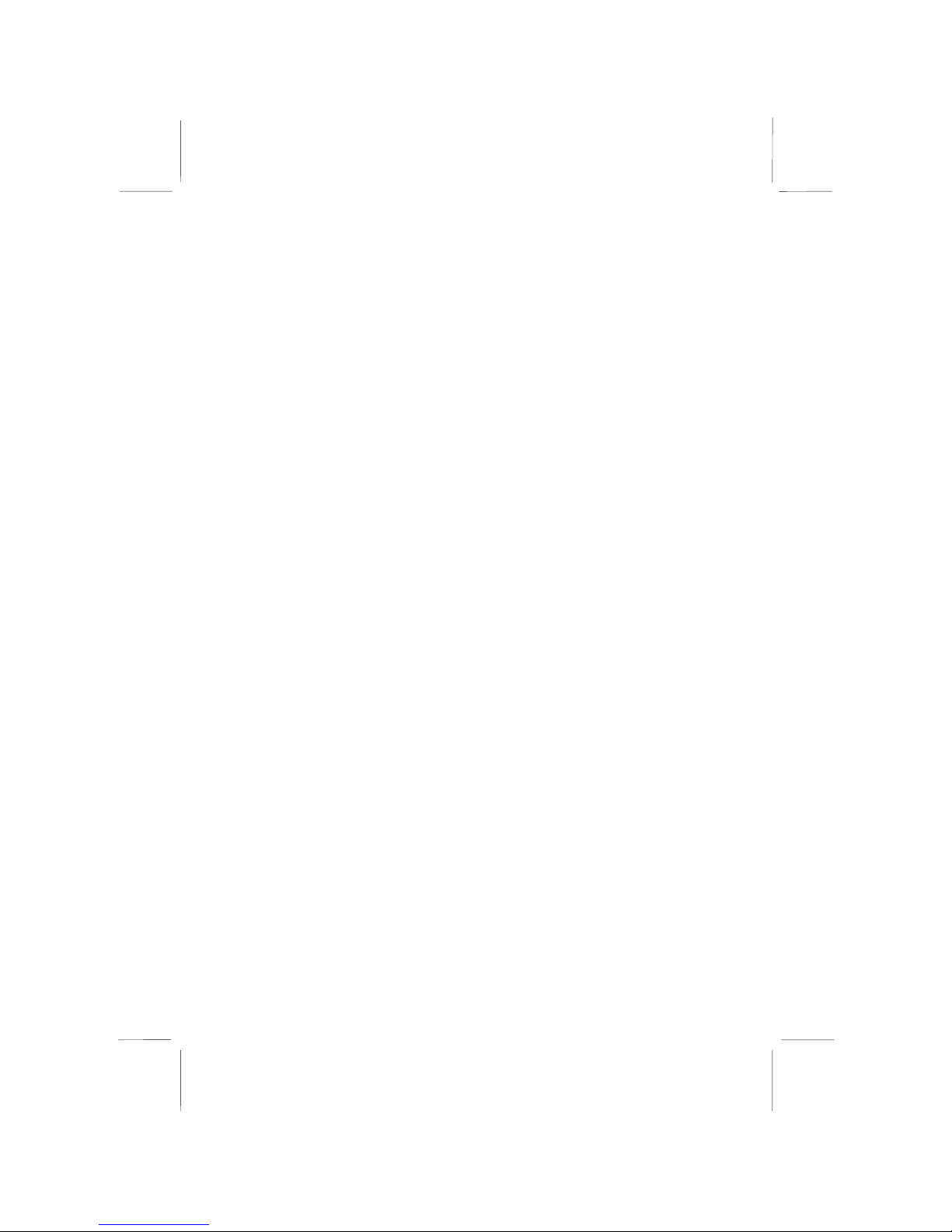
Mainboard User’s Manual
II
Page 3
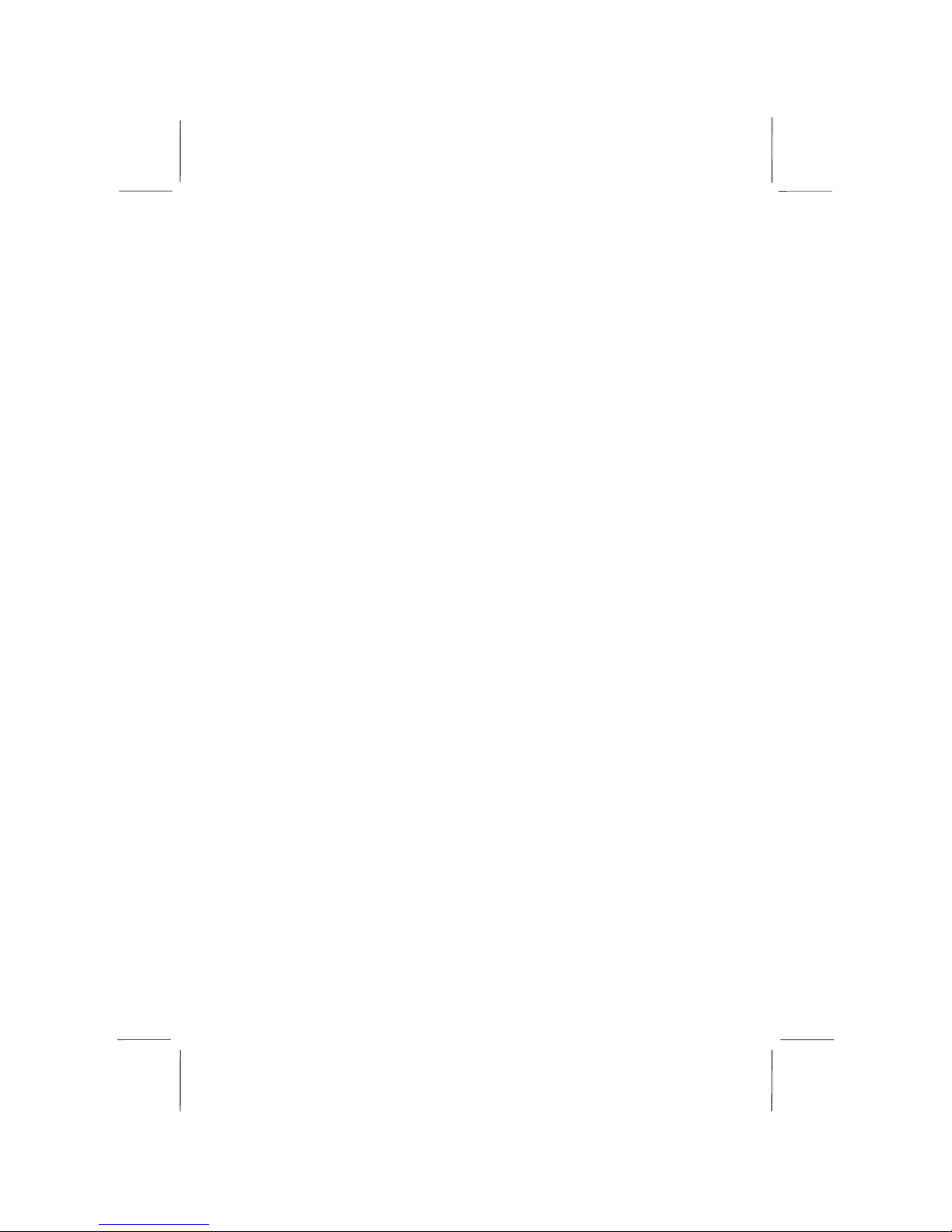
Mainboard User’s Manual
III
Table of Contents
Trademarks.............................................................................. I
Chapter 1: Introduction....................................................................1
Key Features............................................................................2
Package Contents.....................................................................5
Static Electricity Precautions...................................................6
Pre-Installation Inspection.......................................................6
Chapter 2: Mainboard Installation...................................................7
Mainboard Components ..........................................................8
I/O Ports...................................................................................8
Install Memory ........................................................................9
Setting Jumper Switches........................................................10
Install the Mainboard.............................................................12
Install the Extensions.............................................................14
Install Other Devices .............................................................15
Expansion Slots .....................................................................16
Optional Extension Brackets .................................................17
Chapter 3: BIOS Setup Utility.......................................................21
Introduction ...........................................................................21
Running the Setup Utility......................................................22
Standard CMOS Features Page .............................................23
Advanced BIOS Features Page..............................................24
Advanced Chipset Features Page ..........................................27
Integrated Peripherals Page ...................................................29
Power Management Setup Page ............................................32
PnP/PCI Configurations Page................................................34
Hardware Monitor Page.........................................................36
Frequency/Voltage Control Page...........................................37
Load BestPerf. Defaults.........................................................37
Load Optimized Defaults.......................................................38
Set Password..........................................................................38
Save & Exit Setup .................................................................38
Exit Without Saving ..............................................................39
Chapter 4: Software & Applications .............................................41
Introduction ...........................................................................41
Installing Support Software...................................................41
Auto-installing under Windows 98........................................43
Page 4
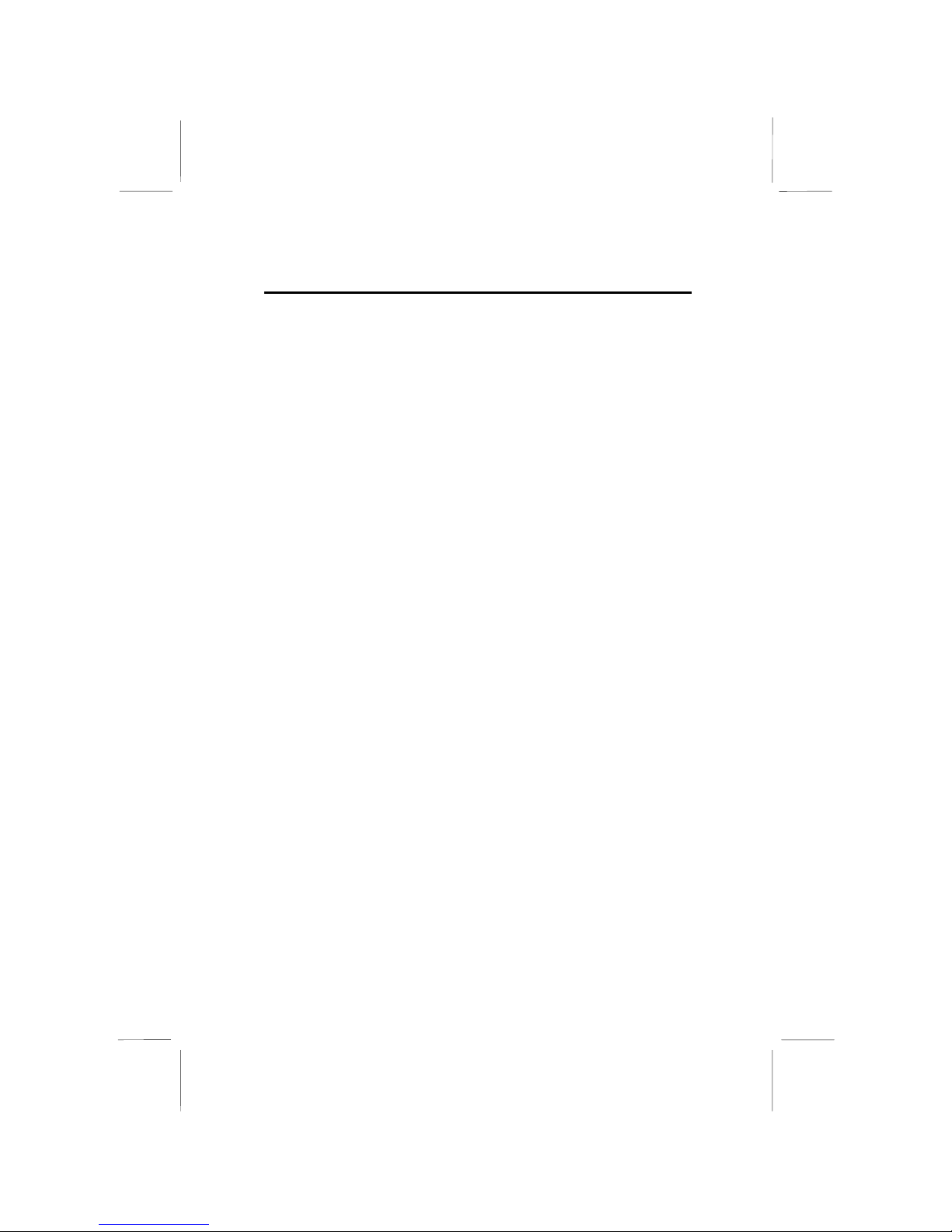
Mainboard User’s Manual
IV
Page 5
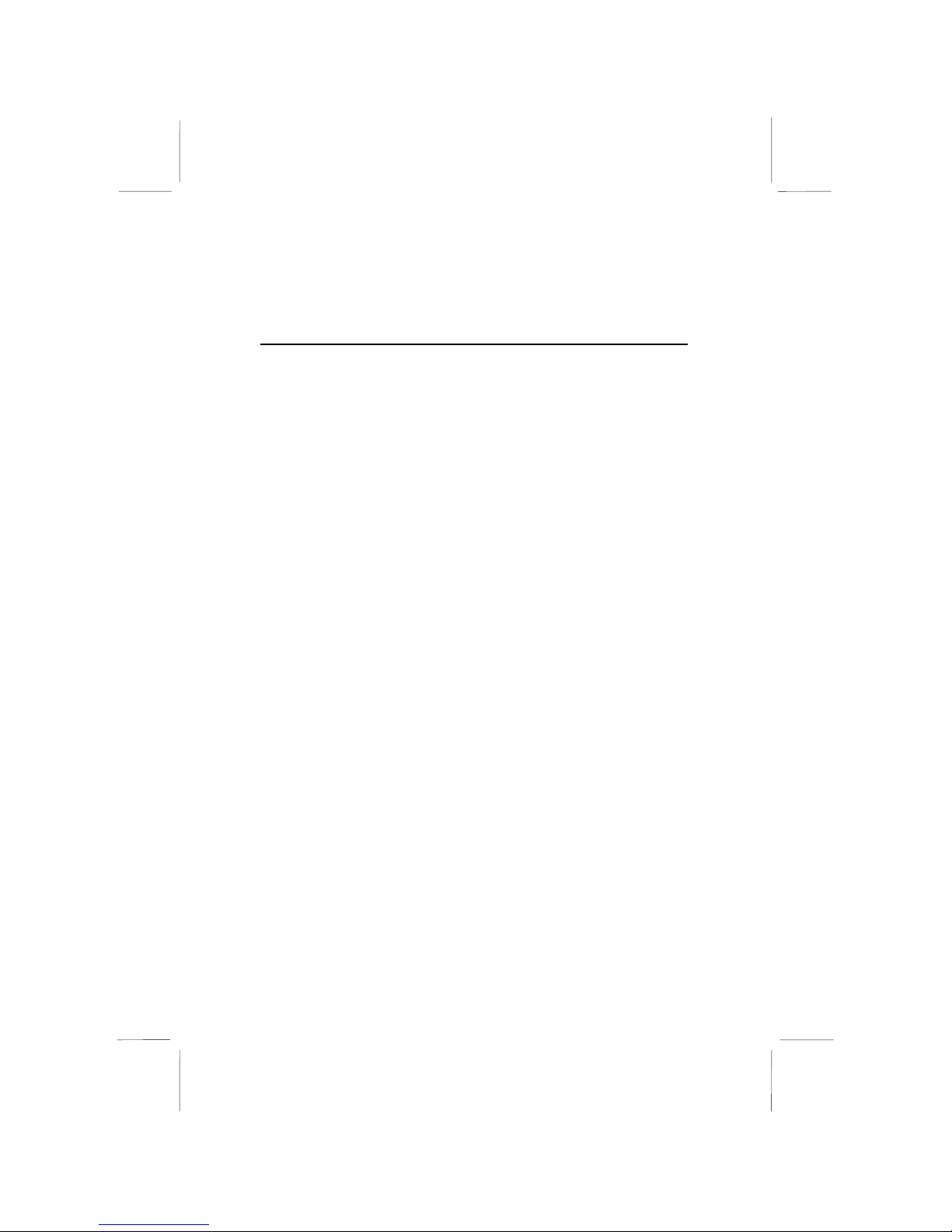
1: Introduction
1
Chapter 1
Introduction
This mainboard has onboard VIA C3 Samuel2 1Giga Pro
processor with front-side bus speeds up to 133MHz.
This mainboard uses the VIA VT133 chipset, integrates a 3D
Graphics Accelerator with an optional Composite Video/S-Video
TV-Out interface, has a built-in PCI 3D 4 channel speaker-out
sound system, and supports Ultra DMA 33/66 modes. The
mainboard has a built-in 10BaseT/ 100BaseTX Network
Interface, a V.90 56K Fax/Modem DAA module, and an optional
8/16/32MB Flash Disk Module. In addition, this mainboard has an
extended set of ATX I/O Ports including PS/2 keyboard and
mouse ports, two USB ports, a parallel port, a VGA port, a serial
port, an audio port, and a RJ45 LAN port.
This mainboard has all the features you need to develop a powerful,
completely network-ready multimedia workstation. The board is
mini Micro ATX board size and has a power connector for an ATX
power supply.
Page 6

Mainboard User’s Manual
2
Key Features
The key features of this mainboard include:
1Giga Pro Processor
♦ Built-in VIA C3 Samuel2 1Giga Pro CPU
♦ Supports up to 133MHz Front-Side Bus
Memory Support
♦ One DIMM slot for 168-pin SDRAM memory modules
♦ Support for 100/133 MHz memory bus
♦ Maximum installed memory is 256MB
Expansion Slots
♦ One 32-bit PCI slot
Onboard IDE channels
♦ Support for PIO modes, Bus Mastering and Ultra DMA
33/66 modes
Power Supply and Power Management
♦ ATX power supply connector
♦ ACPI and previous PMU support, suspend switch
♦ Supports Wake on LAN and Wake on Alarm
Built-in Graphics System
♦ Onboard 64-bit 2D/3D graphic engine and Video
Accelerator with advanced DVD video
♦ 2 to 8 MB frame buffer use system memory
♦ Supports high resolutions up to 1600x1200
♦ Optional TV encoder supports NTSC and PAL Composite
Video/S-Video TV-Out.
Page 7
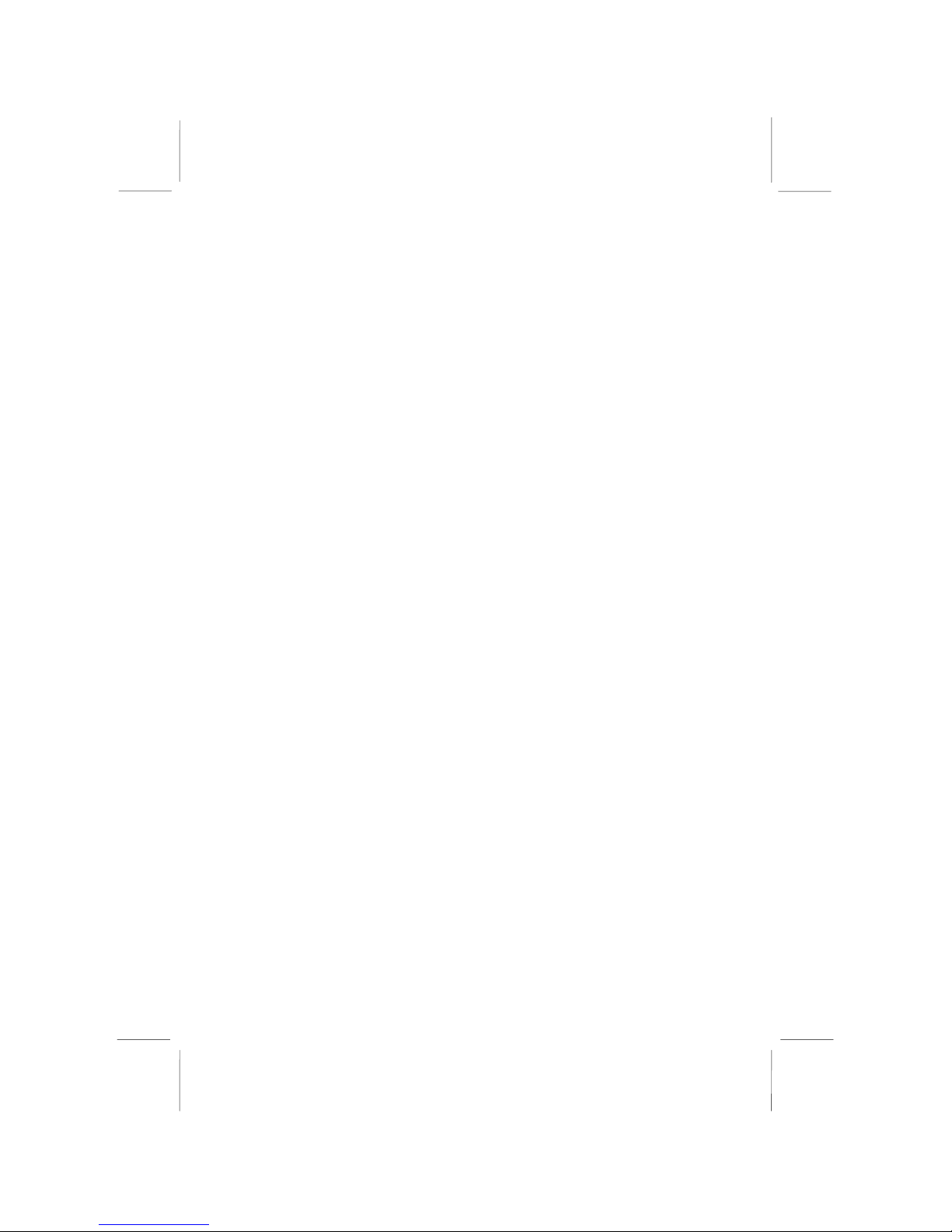
1: Introduction
3
3D Sound System
♦ Complies with the PC98 audio specification
♦ 16-bit CODEC for full-duplex playback and recording
♦ HRTF 3D professional audio support both Direct Sound
3D
®
and A3D®-compatible interfaces plus support for 4-
channel speakers
♦ Driver support for MS-DOS, Microsoft Windows
95/98/2000/NT 4.0
♦ Built-in 32ohm earphone buffer and 3D surround sound
♦ Legacy Sound Blaster 16 support
♦ Downloadable Wave-table Synthesizer support Direct
Music®
♦ Stereo Mixer support analog mixing from CD-Audio, Line-
In
Built-in Ethernet LAN
♦ 10BaseT/100BaseTX Ethernet LAN
♦ LAN controller integrates Fast Ethernet MAC and PHY
compliant with IEEE802.3u 100BASE-TX, 10BASE-T and
ANSI X3.263 TP-PMD standards
♦ Compliant with ACPI 1.0 and the Network Device Class
Power Management 1.0
♦ High Performance provided by 100Mbps clock generator
and data recovery circuit for 100Mbps receiver
Fax/Modem DAA Module
♦ 56 Kbps Fax/Modem DAA module
♦ Supports V.90, V.34, V.32bis, V.32, V.22bis, V.22
♦ Supports Auto Fallback and MNP 5, V.42bis data
compression with 115,200-compatible Virtual UART
♦ Requires 16MB RAM and Microsoft Windows 95/98/NT
8/16/32MB Flash Disk Module Option
♦ This optional Flash Disk module provides 8/16/32MB disk
space for small operating system.
Page 8
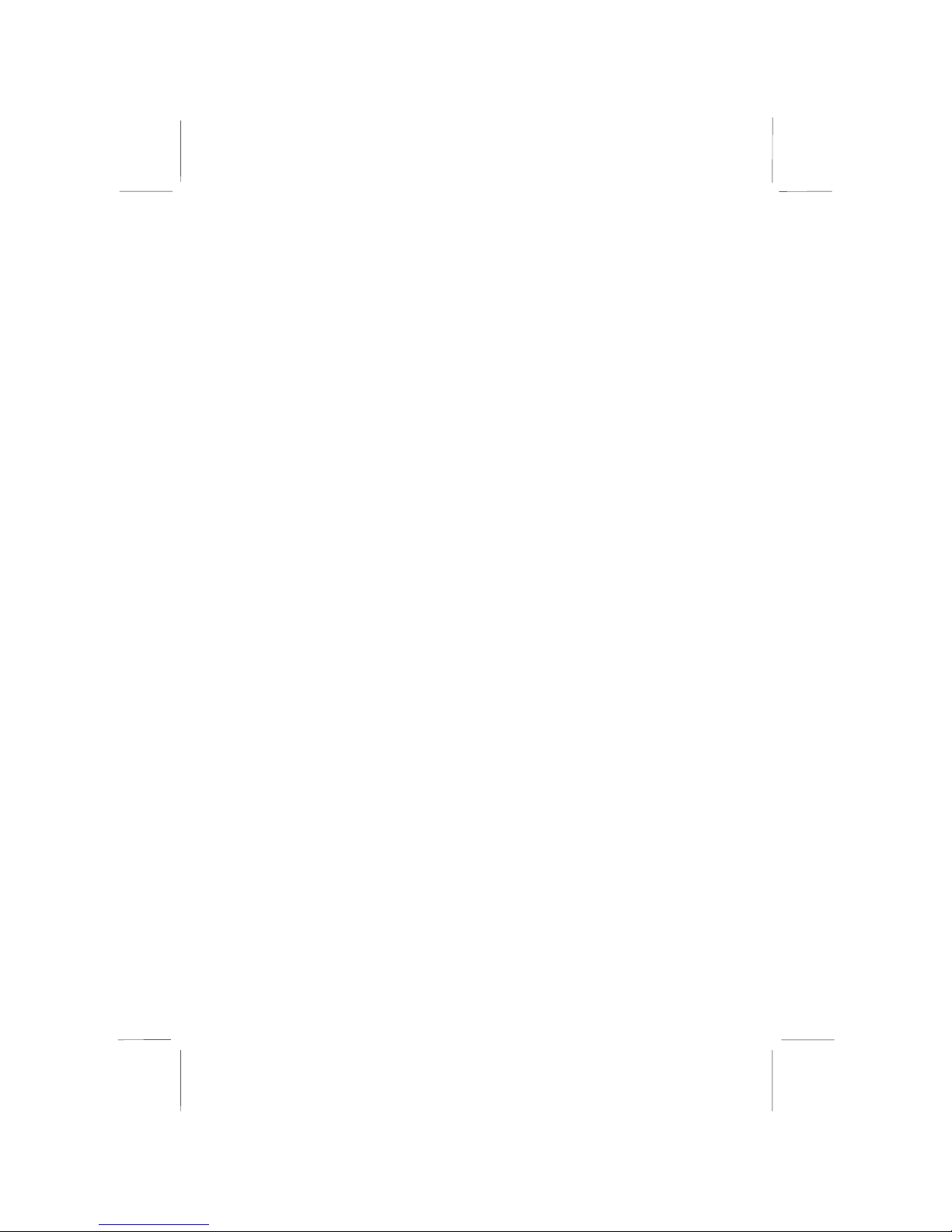
Mainboard User’s Manual
4
Onboard I/O Ports
♦ Provides PC99 Color Connectors for easy peripheral device
connections
♦ Floppy disk drive connector with 1Mb/s transfer rate
♦ One serial ports with 16550-compatible fast UART
♦ One parallel port with ECP and EPP support
♦ Two USB ports
♦ Two PS/2 ports for keyboard and mouse
♦ One infrared port connector for optional module
Hardware Monitoring
♦ Built-in hardware monitoring for CPU & System
temperatures, fan speeds and mainboard voltages
Onboard Flash ROM
♦ Automatic board configuration support Plug and Play of
peripheral devices and expansion cards
♦ Built-in virus protection using Trend’s ChipAwayVirus
provides boot process virus protection.
Bundled Software
♦ PC-Cillin2000 provides automatic virus protection under
Windows 98/ME/NT/2000
♦ SuperVoice is data, fax and voice communication software
♦ MediaRing Talk provides PC to PC or PC to Phone
internet phone communication
♦ 3Deep delivers the precise images and displays accurate
colors in your monitor
Dimensions
♦ Mini Micro ATX form factor (17 cm x 19 cm)
Page 9
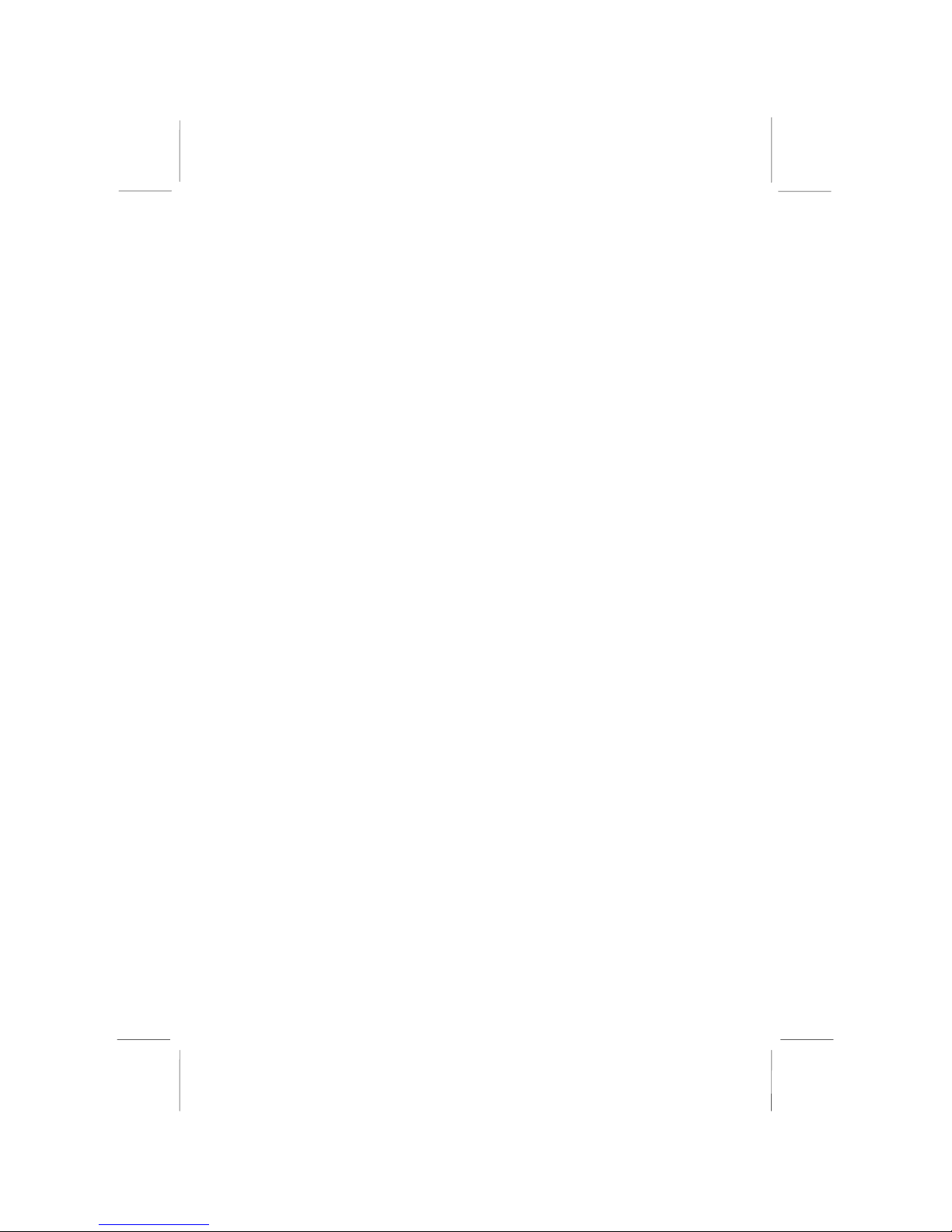
1: Introduction
5
Package Contents
Your mainboard package contains the following items:
The mainboard
The User’s Manual
1 UDMA/66 IDE cable
1 Floppy disk drive cable
Support software on CD-ROM disk
Optional Accessories
You can purchase the following optional accessories for this
mainboard.
8/16/32MB Flash Disk module
AV/S-Video output extension module.
Page 10
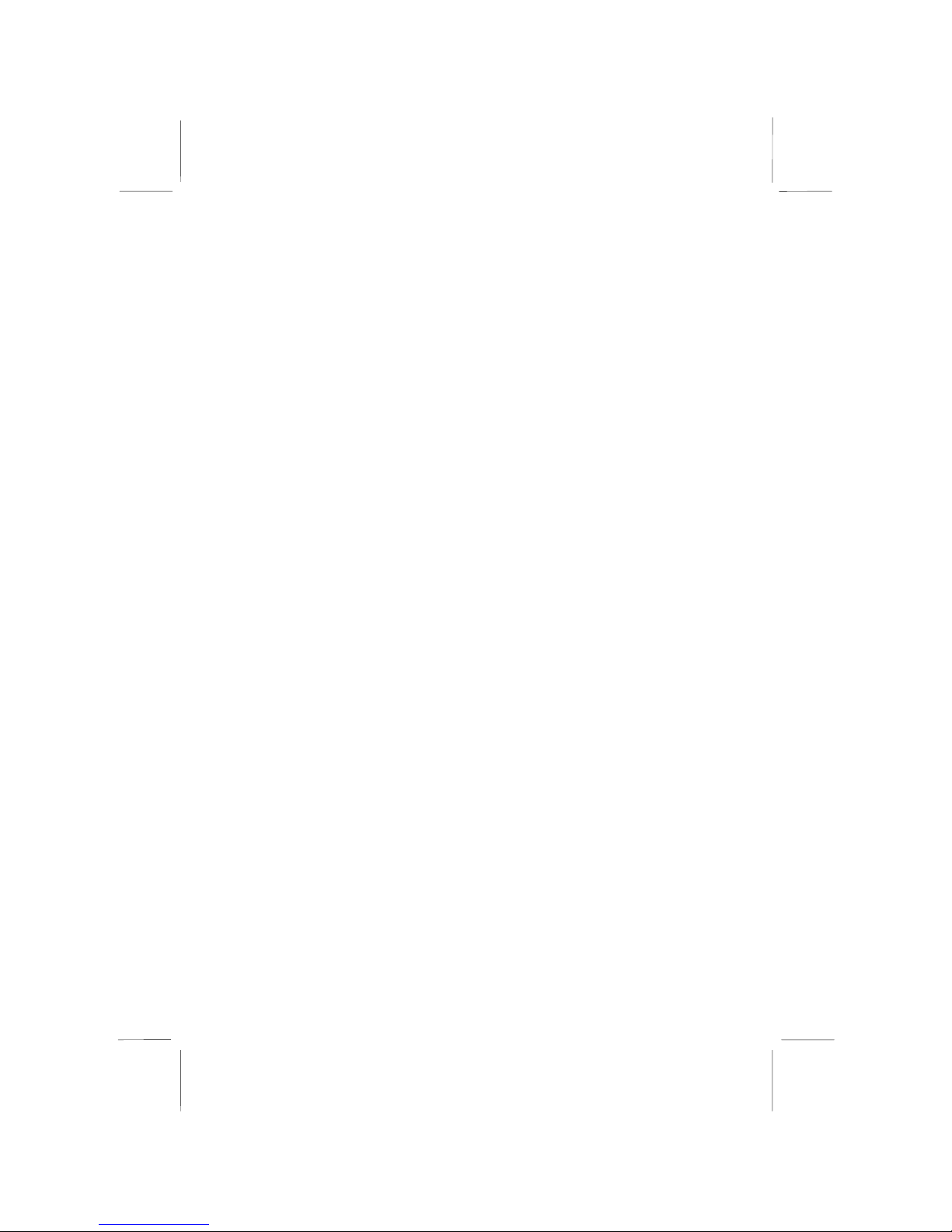
Mainboard User’s Manual
6
Static Electricity Precautions
Static electricity may damage this mainboard’s components. Take
the following precautions while unpacking the mainboard and
installing it in a system.
1. Keep the mainboard and other components in their original
static-proof packaging until you are ready to install them.
2. During installation, wear a grounded wrist strap if possible. If
you don’t have a wrist strap, you can discharge static
electricity by touching the bare metal of the system chassis.
3. Handle the mainboard carefully by the edges. Avoid touching
the components unless it is absolutely necessary. During
installation, put the mainboard on top of the static-protection
packaging that comes in with the component side facing up.
Pre-Installation Inspection
1. Inspect the mainboard whether there are any damanges to the
components and connectors on the board.
2. If the mainboard seems damaged to you, please do not connect
power to the system. Contact your mainboard vendor and
show where the damages are.
Page 11
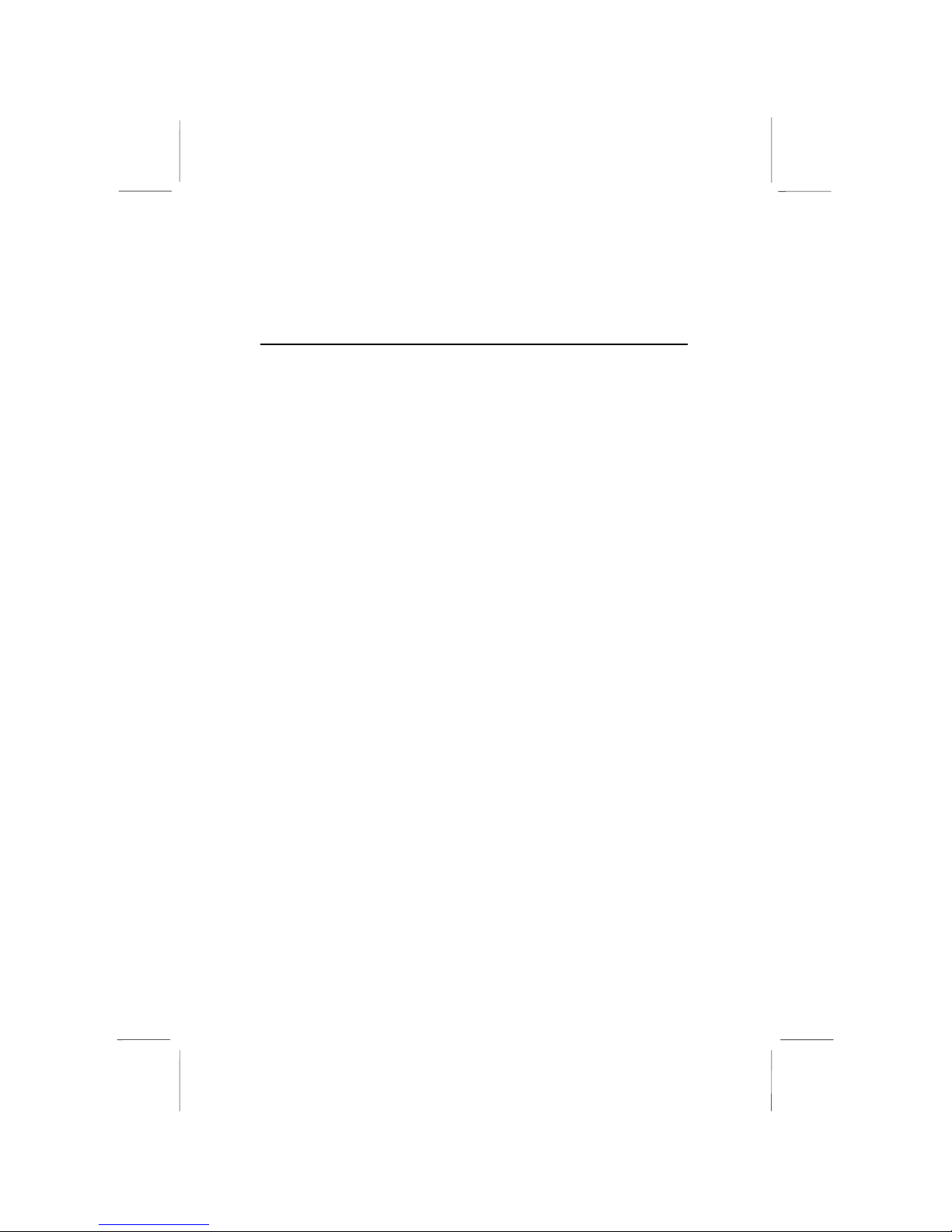
2: Mainboard Installation
7
Chapter 2
Mainboard Installation
To install this mainboard in a system, follow these procedures:
Identify the mainboard components
Install a CPU
Install one system memory modules
Verify that any jumpers or switches are set correctly
Install the mainboard in a system chassis (case)
Connect any extension brackets or cables to connecting
headers on the mainboard
Install other devices and make the appropriate connections to
the mainboard connecting headers.
Note:
1. Before installing this mainboard, make sure jumper JBAT1 is
under Normal setting. See this chapter for information about
locating JBAT1 and the setting options.
2. Never connect power to the system during installation;
otherwise, it may damage the mainboard.
Page 12

Mainboard User’s Manual
8
Mainboard Components
The following diagram helps you to identify mainboard’s major
components.
Note: Any jumpers on your mainboard that do not appear in
this illustration are for testing only.
I/O Ports
The illustration below shows a side view of the built-in I/O ports
on the mainboard.
Page 13
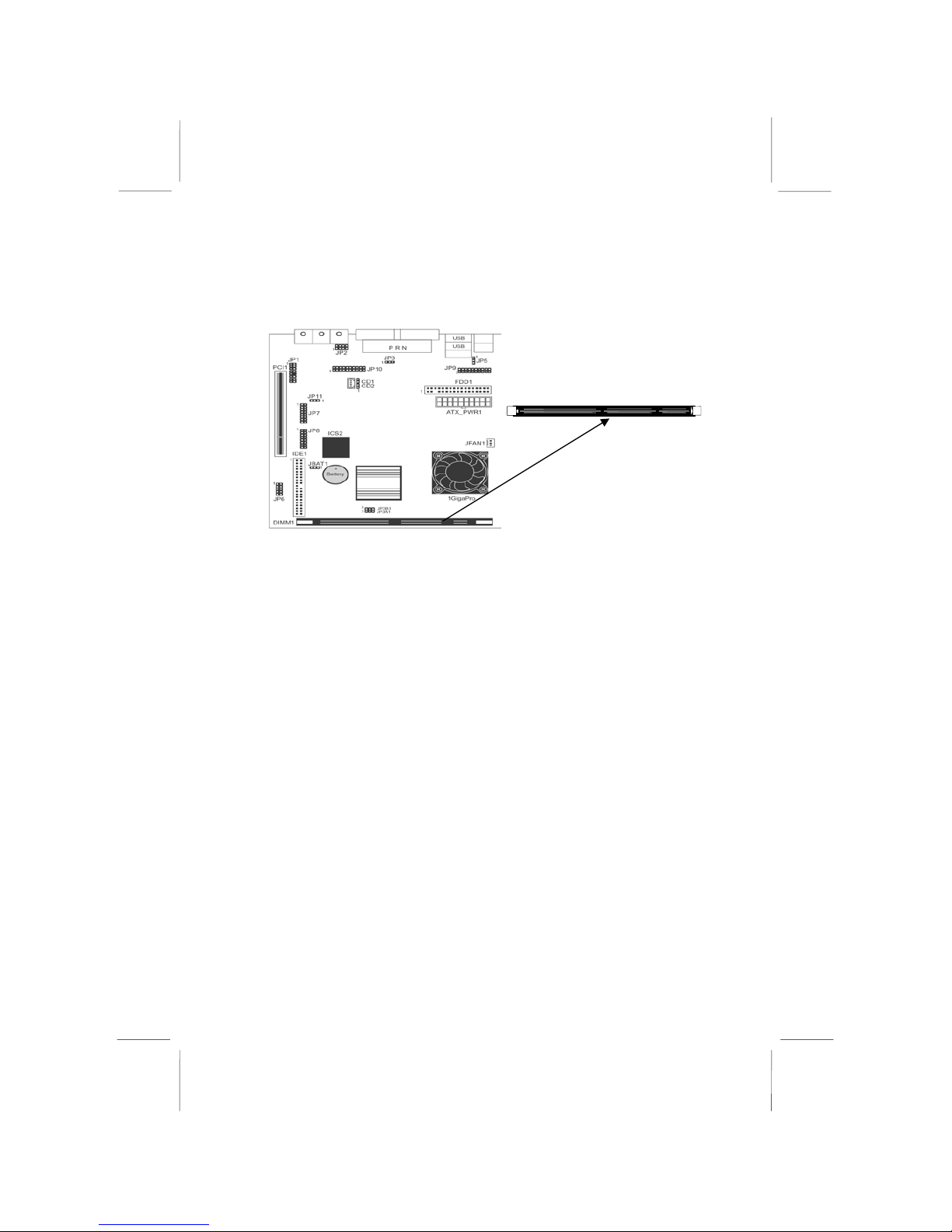
2: Mainboard Installation
9
DIMM1
Install Memory
The mainboard has one DIMM socket for system memory modules.
For this mainboard, you must use 168-pin, 3.3V unbuffered PC100
or PC133 SDRAM memory modules. You can install any size
memory module from 8 MB to 256 MB, and the maximum
memory size is 256 MB.
The edge connectors on the memory modules have cut outs, which
coincide with spacers in the DIMM socket so that memory
modules can only be installed in the correct orientation.
To install a module, push the retaining latches at either end of the
socket outwards. Position the memory module correctly and insert
it into the DIMM socket. Press the module down into the socket so
that the retaining latches rotate up and secure the module in place
by fitting into notches on the edge of the module.
Page 14
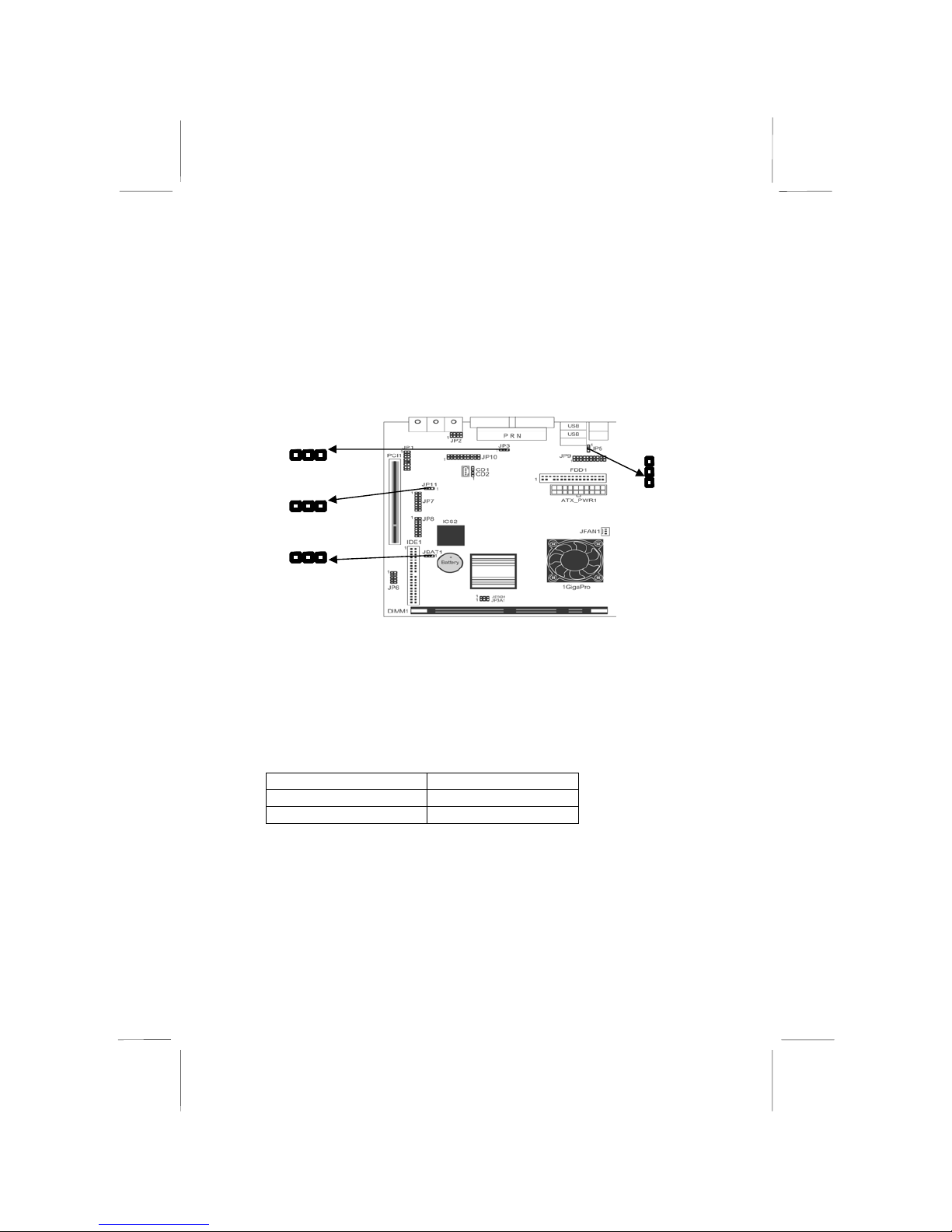
Mainboard User’s Manual
10
Setting Jumper Switches
Jumpers are sets of pins which can be connected together with
jumper caps. The jumper caps change the mainboard’s operating
way by changing the electronic circuits on the mainboard. If a
jumper cap connects two pins, we say the pins are SHORT. If a
jumper cap is removed from two pins, the pins are OPEN.
Jumper JBAT1: Clear CMOS Memory
Use this jumper to clear the contents of the CMOS memory. You
may need to clear the CMOS memory if incorrect settings in the
Setup Utility and preventing your mainboard from operation. To
clear the CMOS memory, disconnect all the power cables from the
mainboard and then move the jumper cap into the CLEAR setting
for a few seconds.
Function Jumper Setting
Normal Operation Short Pins 1-2
Clear CMOS Memory Short Pins 2-3
JP3
JP5
JP11
JBAT1
Page 15
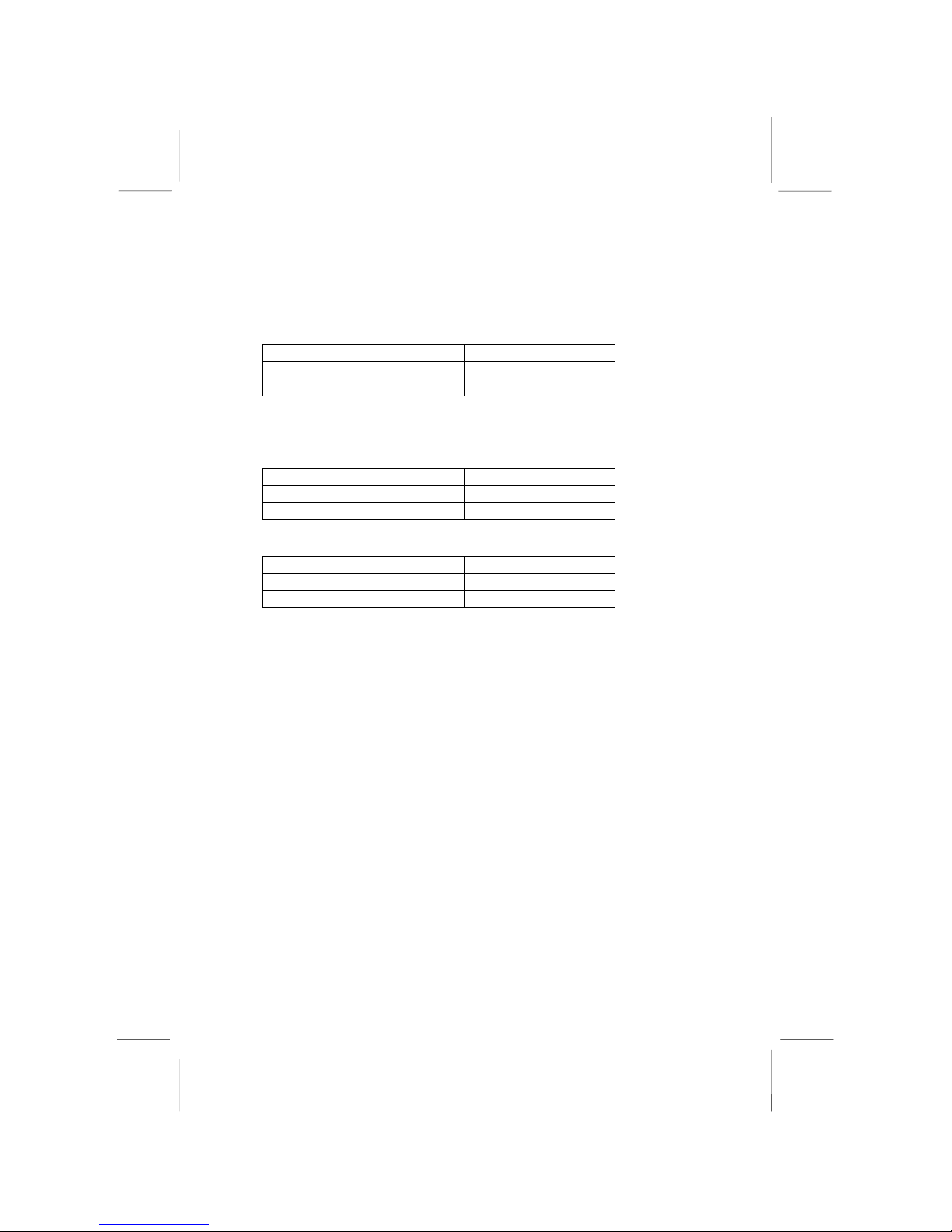
2: Mainboard Installation
11
Jumper JP3: Enable/Disable Onboard LAN
The mainboard has a built-in 10BaseT/100BaseTX network
adapter. If you plan on using an alternative network adapter, you
must use this 3-pin jumper to disable the onboard network adapter.
Function Jumper Setting
Disable Onboard LAN Short Pins 1-2
Enable Onboard LAN Short Pins 2-3
Jumper JP5: Keyboard Power On Selector
If you enable the keyboard power on feature, you can use hot keys
on your keyboard as a power on/off switch for the system.
Function Jumper Setting
Disable Keyboard Power On Short Pins 1-2
Enable Keyboard Power On Short Pins 2-3
Jumper JP11: Audio Chip
Function Jumper Setting
Disable Short Pins 1-2
Enable Short Pins 2-3
Page 16

Mainboard User’s Manual
12
Install the Mainboard
Install the mainboard in a system chassis (case). The board is a
micro ATX size mainboard with a twin-tier of I/O ports. Ensure
that your case has an I/O cover plate that matches the ports on this
mainboard.
Install the mainboard in a case. Follow the case manufacturer’s
instructions to use hardware and internal mounting points on the
chassis.
Connect the power connector from the power supply to the ATX
connector on the mainboard.
If there is a cooling fan installed in the system chassis, connect the
cable from the cooling fan to the JFAN1 fan power connector on
the mainboard.
Connect the case switches and indicator LEDs to the JP6 switch
and LED connector header. See the illustration right for a guide to
the JP6 connector pin assignments.
Power Switch Pins 1-2
Reset Switch Pins 3-4
Power LED Pins 5-6
HDD LED Pins 7-8
Suspend LED Pins 9-10
+
+
+
9 10
1 2
ATX
JFAN1
Page 17

2: Mainboard Installation
13
JP9: Front USB/IR/keyboard/mouse header
This mainboard provides an USB/infrared/keyboard and mouse
header, giving the second option of installing USB, keyboard and
mouse ports on the front panel. If you want to use the rear-mounted
PS/2 ports (default settings), you have to short pins11-12; short
pins 13-14 for the keyboard port, short pins 17-18 and 19-20 for
the mouse port.
JP2: Front MIC/line-out header
This header allows the user to install front-oriented microphone
and line-out ports for easier access. If you want to use the rearmounted jacks (default settings), you have to short pins 3-4 for the
Microphone jack, short pins 5-6 and 7-8 for the Line-Out jack.
Function Jumper Setting
Microphone Jack Short Pins 3-4
Line-Out Jack Short Pins 5-6 & 7-8
JP9
2 USBDT0+
4 USBDT1+
6 GND
8 IRRX
10 GND
12 KB_CLK
14 KB_DATA
16 GND
18 MS_CLK
20 MS_DATA
USBDT0- 1
USBDT1- 3
5V USB 5
IRTX 7
Key 9
KBCLK 11
KBDATRX 13
VCC_KB 15
MSCLKRX 17
MSDATRX 1
9
JP2
2 GND
4 MICO
6 SPRO
8 SPLO
GND 1
MICI 3
SPR 5
SPL 7
Page 18

Mainboard User’s Manual
14
Install the Extensions
The extensions are used to connect features on the mainboard to
external connectors that can be attached to the system chassis.
Follow the steps below to install the extensions.
Note: All the ribbon cables used on the extension brackets have a
red stripe on the Pin-1 side of the cable.
Fax/Modem Module
You can access the LINE and TEL RJ11 connectors on the metal
edge of the Fax/Modem DAA module.
1. Locate the modem header JP1 on the mainboard.
2. Plug the cable from the Fax/Modem DAA module into the
modem header.
3. In the system chassis, use the screw that held the blanking
plate in place to secure the module.
2 MCLK
4 FRA-SY
6 SCLK
8 RIN-WAK
10 NC
12 SDO
14 SDI
16 RST
GND 1
GND 3
GND 5
AUX 3V 7
HOOK 9
RIN 11
AUX 5V 13
MUTE 15
JP1
Line & Tel
RJ11 Sockets
Modem DAA Module
Page 19

2: Mainboard Installation
15
1
Install Other Devices
Install and connect any other devices in the system following the
steps below.
Floppy Disk Drive
The mainboard ships with a floppy disk drive cable that can
support one or two drives. Drives can be 3.5” or 5.25” wide, with
capacities of 360K, 720K, 1.2MB, 1.44MB, or 2.88MB.
Install your drives and connect power from the system power
supply. Use the available cable to connect the drives to the floppy
disk drive header FDD1.
IDE Devices
IDE devices include hard disk drives, high-density diskette drives,
and CD-ROM or DVD-ROM drives, among others.
The mainboard ships with an IDE cable that can support one or two
IDE devices. If you connect two devices to a single cable, you
must configure one of the drives as Master and one of the drives as
Slave. The documentation of the IDE device will tell you how to
configure the device as a Master or Slave device. The Master
device connects to the end of the cable.
Install the device(s) and connect power from the system power
supply. Use the available cable to connect the device(s) to the IDE
channel connector IDE1 on the mainboard.
IDE1
FDD1
1
Page 20

Mainboard User’s Manual
16
Internal Sound Connections
If you have installed a CD-ROM drive or DVD-ROM drive, you
can connect the drive audio cable to the onboard sound system.
On the mainboard, locate the two 4-pin connectors CD1 and CD2.
There are two kinds of connector because different brands of CDROM drive have different kinds of audio cable connectors.
Connect the cable to the appropriate connector.
Expansion Slots
This mainboard has one 32-bit PCI expansion slot.
Use the PCI slot to install 32-bit PCI expansion cards.
CD1
CD2
PCI1
Page 21

2: Mainboard Installation
17
1. Select the PCI slot.
2. Remove the expansion slot cover from the system chassis.
3. Insert the expansion card edge connector into the slot and press
it firmly down until fully inserted.
4. Secure the expansion card bracket in the system chassis by
using the screw that holds slot cover in place.
Optional Extension Brackets
For this mainboard, you can also obtain an AV/S-Video output
module and a Flash Disk module. Install the extension by
following the steps below.
AV/S-Video Output Module
This module has an AV jack and a S-Video jack for the television
out.
1. On the mainboard, locate the TV header JP10 for this module.
2. Plug directly the module into the TV header.
3. In the system chassis, use the screw that holds blanking plate
to secure the module.
JP10
Page 22

Mainboard User’s Manual
18
Flash Disk Module
This module provides the system with 8/16/32 MB flash disk space.
1. On the mainboard, locate the Flash Disk header JP7 and JP8
for this module.
2. Plug directly the module into the Flash Disk header as follows.
AV/S-Video
Connectors
JP10
JP7
JP8
TV-Out
Module
Page 23

2: Mainboard Installation
19
Jumper JP2: Use this jumper to enable or disable the function of
write protection.
Function Jumper Setting
Disable Short Pins 1-2
Enable Short Pins 2-3
JP7 JP8
Flash Disk
Module
Flash Disk Module
Page 24

Mainboard User’s Manual
20
Page 25

3: BIOS Setup Utility
21
Chapter 3
BIOS Setup Utility
Introduction
The BIOS Setup Utility records settings and information about
your computer such as the date and time, the type of installed
hardware, and various configuration settings. Your computer
applies the information to initialize all the components when
booting up, and basic functions of overall coordination between
system components.
If the Setup Utility configuration is incorrect, it may cause the
system to malfunction. It can even stop your computer from
booting properly. If this happens, you can use the clear CMOS
jumper to clear the CMOS memory used to store the configuration
information, or you can hold down the Page Up key while you
reboot your computer. Holding down the Page Up key also clears
the setup information.
You can run the setup utility and manually make changes to the
configuration. You might need to do this to configure some of the
hardware that you install on or connect to the mainboard, such as
the CPU, system memory, disk drives, etc.
Page 26

Mainboard User’s Manual
22
Running the Setup Utility
Every time you start your computer, a message appears on the
screen before the operating system loading that prompts you to
“Hit <DEL>if you want to run SETUP”. Whenever you see this
message, press the Delete key and the Main menu page of the
Setup Utility appears on your monitor.
CMOS Setup Utility - Copyright (C)1984-2001 Award Software
Standard CMOS Features
Advanced BIOS Features
Advanced Chipset Features
Integrated Peripherals
Power Management Setup
PnP/PCI Configurations
Hardware Monitor
Frequency/Voltage Control
Load BestPerf. Defaults
Load Optimized Defaults
Set Password
Save & Exit Setup
Exit Without Saving
Esc : Quit ↑ ↓ → ← : Select Item
F10 : Save & Exit Setup
You can use the cursor arrow keys to highlight any of the options
on the main menu page. Press Enter to select the highlighted
option. To leave the setup utility, press the Escape key. To cycle
through the Setup Utility’s optional color schemes, hold down the
Shift key and press F2.
Some of the options on the main menu page lead to tables of items
with installed values. In these pages, use the cursor arrow keys to
highlight the items, and then use the PgUp and PgDn keys to cycle
through the alternative values for each item. Other options on the
main menu page lead to dialog boxes that require you to answer
Yes or No by hitting the Y or N keys.
If you have already made changes to the setup utility, press F10 to
save those changes and exit the utility. Press F5 to reset the
changes to the original values. Press F6 to install the setup utility
with a set of default values. Press F7 to install the setup utility with
a set of high-performance values.
Page 27

3: BIOS Setup Utility
23
Standard CMOS Features Page
Use this page to set basic information such as the date and time, the
IDE devices, and the diskette drives.
CMOS Setup Utility – Copyright ( C ) 1984—2001 Award Software
Standard CMOS Features
Item Help
Date (mm:dd:yy) Thu, July 26 2001
Time (hh:mm:ss) 15 : 40 : 12
IDE Primary Master
IDE Primary Slave
Drive A 1.44M, 3.5 in.
Drive B None
Video EGA/VGA
TV-Out Selection NTSC
Halt On All , But Keyboard
Base Memory 640 K
Extended Memory 65535 K
Total Memory 1024 K
Menu Level
Change the day, month,
year and century.
↑ ↓ → ← : Move Enter: Select +/-/PU/PD: Value F10: Save ESC: Exit F1: General Help
F5: Previous Values F6: BestPerf. Defaults F7: Optimized Defaults
Date & Time
Use these items to set the system date and time
IDE Devices
Your computer has two IDE channels (Primary
and Secondary) and each channel can be installed
with one or two devices (Master and Slave). Use
these items to configure each device on the IDE
channel. Press Enter to display the IDE submenu. Press Esc to close the IDE device submenu and return to the Standard CMOS Features
page.
Floppy Drive A
Floppy Drive B
Use these items to set the size and capacity of the
floppy diskette drive(s) installed in the system.
Video
This item defines the video mode of the system.
This mainboard has a built-in VGA graphics
system; you must leave this item at the default
value.
Page 28

Mainboard User’s Manual
24
TV-Out
Selection
This item selects either NTSC or PAL TV-Out
mode of the system.
Halt On
This item defines the operation of the system
POST (Power On Self Test) routine. You can
use this item to select which types of errors in the
POST are sufficient to halt the system.
Base/Extended/
Total Memory
These items are automatically detected by the
system at start up time. These are display-only
fields. You cannot make changes to these fields.
Advanced BIOS Features Page
Use this page to set more advanced information about your system.
Take some care with this page. Making changes can affect the
operation of your computer.
CMOS Setup Utility – Copyright ( C ) 1984—2001 Award Software
Advanced BIOS Features
Item Help
Virus Warning Disabled
Quick Power On Self Test Enabled
First Boot Device HDD-0
Second Boot Device Floppy
Third Boot Device CDROM
Boot Other Device Enabled
Swap Floppy Drive Disabled
Boot Up Floppy Seek Disabled
Boot Up NumLock Status On
Gate A20 Option Normal
Typematic Rate Setting Disabled
x Typematic Rate (Chars/Sec) 6
x Typematic Delay (Msec) 250
Security Option Setup
OS Select For DRAM > 64MB Non-OS2
Video BIOS Shadow Enabled
C8000-CBFFF Shadow Disabled
CC000-CFFFF Shadow Disabled
DD000-D3FFF Shadow Disabled
Menu Level
Enabled tests floppy
drives to determine
whether they have 40 or 80
tracks
↑ ↓ → ← : Move Enter: Select +/-/PU/PD: Value F10: Save ESC: Exit F1: General Help
F5: Previous Values F6: BestPerf. Defaults F7: Optimized Defaults
Virus Warning
This mainboard has built-in virus protection in
the firmware. Use this item to enable or disable
the built-in virus protection.
Page 29

3: BIOS Setup Utility
25
Quick Power
On Self Test
You can enable this item to shorten the power on
testing (POST) and have your system start up a
little faster. You might like to enable this item
after you are confident that your system
hardware is operating smoothly.
1st/2nd/3rd
Boot Device
Use these three items to select the priority and
order of the devices that your system searches
for an operating system at start-up time.
Boot Other
Device
If you enable this item, the system will search all
other possible locations for an operating system
if it fails to find one in the devices specified
under the first, second, and third boot devices.
Swap Floppy
Drive
If you have two floppy diskette drives in your
system, this item allows you to swap the
assigned drive letters so that drive A becomes
drive B, and drive B becomes drive A.
Boot Up
Floppy Seek
If this item is enabled, it checks the geometry of
the floppy disk drives at start-up time. You
don’t need to enable this item unless you have an
old diskette drive with 360K capacity.
Boot Up
NumLock
Status
This item defines if the keyboard Num Lock key
is active when your system is started.
Gate A20
Option
This item defines how the system handles legacy
software that was written for an earlier
generation of processors. Leave this item at the
default value.
Typematic
Rate Setting
If this item is enabled, you can use the following
two items to set the typematic rate and the
typematic delay settings for your keyboard.
Typematic
Rate
(Chars/Sec)/
Delay (Msec)
If the item Typematic Rate Setting is enabled,
you can use these items to define how many
characters per second are generated by a helddown key and how many milliseconds must
elapse before a held-down key begins generating
repeat characters.
Page 30

Mainboard User’s Manual
26
Security
Option
If you have installed password protection, this
item defines if the password is required at
system start up, or if it is only required when a
user tries to enter the Setup Utility.
OS Select For
DRAM > 64
MB
This item is only required if you have installed
more than 64 MB of memory and you are
running the OS/2 operating system. Otherwise,
leave this item at the default Non-OS2.
Video BIOS
Shadow
When enabled this item copies the VGA BIOS
into system DRAM.
C8000-CBFFF
to DD000D3FFF
Shadow
When enabled, the ROM with the specified
address is copied into system DRAM. It will
also reduce the size of memory available to the
system.
Page 31

3: BIOS Setup Utility
27
Advanced Chipset Features Page
This page sets some of the parameters of the mainboard
components including the memory, and the system logic.
CMOS Setup Utility – Copyright ( C ) 1984—2001 Award Software
Advanced Chipset Features
Item Help
DRAM Timing By SPD Disabled
SDRAM Cycle Length 3
Bank Interleave Disabled
DRAM Clock By Auto
DRAM Drive Strength High
System BIOS Cacheable Enabled
Video RAM Cacheable Enabled
Frame Buffer Size 8M
AGP Aperture Size 64M
OnChip USB Enabled
OnChip USB 2 Disabled
USB Keyboard Support Disabled
PCI Master 0 WS Write Enabled
PCI#2 Access #1 Retry Enabled
AGP Master 1 WS Write Disabled
AGP Master 1 WS Read Disabled
Memory Parity/ECC Check Disabled
Menu Level
↑ ↓ → ← : Move Enter: Select +/-/PU/PD: Value F10: Save ESC: Exit F1: General Help
F5: Previous Values F6: BestPerf. Defaults F7: Optimized Defaults
DRAM Timing
By SPD
This item allows you to enable or disable the
DRAM timing defined by the Serial Presence
Detect electrical.
SDRAM Cycle
Length
This field enables you to set the CAS latency
time in HCLKs of 2/2 or 3/3. The system
board designer should have set the values in
this field, depending on the DRAM installed.
Do not change the values in this field unless
you change specifications of the installed
DRAM or the installed CPU.
Bank Interleave
This item allows you to enable or disable the
Bank Interleave function with 2 banks or 4
banks.
DRAM Clock
Enables the user to select the DRAM Clock.
Page 32

Mainboard User’s Manual
28
DRAM Drive
Strength
This option determines the signal strength from
the mainboard for the installed DRAM.
System BIOS
Cacheable
When enabled, the System BIOS will be
cached for faster execution.
Video RAM
Cacheable
When enabled, the graphics card’s local
memory will be cached for faster execution.
However, if any program writes to this
memory area, a system error may result.
Frame Buffer
Size
This option determines the frame buffer size
shared from the main memory for use by the
onboard VGA display.
AGP Aperture
Size
This option determines the effective size of the
AGP Graphic Aperture, where memorymapped graphic data structures are located.
OnChip USB
This item allows you to enable the USB port, if
you have installed a USB device on the system
board.
OnChip USB 2
This item allows you to enable the USB 2 port,
if you have installed more USB device on the
system board.
USB Keyboard
Support
Enables function when the USB keyboard is
being used. Disabled (default) when an AT
keyboard is used.
PCI Master 0
WS Write
When enabled, writes to the PCI bus are
executed with zero wait states.
PCI#2 Access #1
Retry
When enabled, the AGP Bus (PCI#1) access to
PCI Bus (PCI#2) is executed with the error
retry feature.
AGP Master 1
WS Write
This implements a single delay when writing to
the AGP Bus. By default, two-wait states are
used by the system, allowing for greater
stability.
AGP Master 1
WS Read
This implements a single delay when reading
to the AGP Bus. By default, two-wait states
are used by the system, allowing for greater
stability.
Page 33

3: BIOS Setup Utility
29
Memory
Parity/ECC
Check
If this item is enabled it allows the system to
use parity checking and ECC (Error Correcting
Code) to catch errors in the system memory.
Enabling this item might have an impact on
overall system performance.
Integrated Peripherals Page
This page sets some of the parameters for peripheral devices
connected to the system.
CMOS Setup Utility – Copyright ( C ) 1984—2001 Award Software
Integrated Peripherals
Item Help
On-Chip IDE Channel0 Enabled
IDE Prefetch Mode Enabled
Primary Master PIO Auto
Primary Slave PIO Auto
Primary Master UDMA Auto
Primary Slave UDMA Auto
Init Display First PCI Slot
Onboard FDD Controller Enabled
Onboard Serial Port 1 3F8/IRQ4
Onboard IR Port Disabled
x UART 2 Mode Standard
x IR Function Duplex Half
x TX,RX inverting enable No, Yes
Onboard Parallel Port 378/IRQ7
Onboard Parallel Mode Normal
ECP Mode Use DMA 3
Parallel Port EPP Type EPP1.9
Menu Level
↑ ↓ → ← : Move Enter: Select +/-/PU/PD: Value F10: Save ESC: Exit F1: General Help
F5: Previous Values F6: BestPerf. Defaults F7: Optimized Defaults
On-Chip IDE
Channel 0
Use this item to enable or disable the PCI IDE
channels that are integrated on the mainboard.
Page 34

Mainboard User’s Manual
30
IDE Prefetch
Mode
The onboard IDE drive interfaces supports IDE
prefetching, for faster drive access. If you install
a primary and secondary add-in IDE interface,
set this field to Disabled if the interface does not
support prefetching.
Primary Master/
Slave PIO
Each channel supports a master device and a
slave device. These items let you assign which
kind of PIO (Programmed Input/Output) is used
by IDE devices. You can choose Auto, to let
the system auto detect which PIO mode is best,
or you can install a PIO mode.
Primary Master/
Slave UDMA
Each channel supports a master device and a
slave device. This motherboard supports
UltraDMA and provides faster access to IDE
devices. If you install a device that supports
UltraDMA, change the appropriate item on this
list to Auto. You may have to install the
UltraDMA driver.
Init Display First
Use this item to define if your graphics adapter
is installed in one of the PCI slots or select
Onboard if you have a graphics system
integrated on the mainboard.
Onboard FDD
Controller
This option enables the onboard floppy disk
drive controller.
Onboard Serial
Port 1
This option is used to assign the I/O address for
the onboard serial port.
Onboard IR Port
This option is used to assign the I/O address for
the onboard IR port or disabled.
UART2 Mode
This field is available if the Onboard Serial Port
2 field is set to any option but “Disabled.”
UART Mode enables you to select the infrared
communication protocol—Standard (default),
HPSIR or ASKIR. HPSIR is Hewlett Packard’s
infrared communication protocol with a
maximum baud rate up to 115.2 Kbps. ASKIR
is Sharp’s infrared communication protocol with
a maximum baud rate up to 57.6 Kbps.
Page 35

3: BIOS Setup Utility
31
IR Function
Duplex
This field is available when UART 2 Mode is
set to either ASKIR or HPSIR. This item
determines the infrared (IR) function of the
onboard infrared chip. Full-duplex means that
you can transmit and send information
simultaneously. Half duplex is the transmission
of data in both directions, but only one direction
at a time.
TX, RX inverting
enable
Defines the voltage level for Infrared module
RxD (receive) mode and TxD (transmit) mode.
This setting has to match the requirements of the
infrared module used in the system.
Onboard Parallel
Port
This option is used to assign the I/O address for
the onboard parallel port.
Onboard Parallel
Mode
This feature enables you to set the data transfer
protocol for your parallel port. Normal allows
data output only. Extended Capabilities Port
(ECP) and Enhanced Parallel Port (EPP) are bidirectional modes, allowing both data input and
output. ECP and EPP modes are only supported
with EPP and ECP aware peripherals.
ECP Mode Use
DMA
When the onboard parallel port is set to ECP
mode, the parallel port has the option to use
DMA “3” or DMA “1.”
Parallel Port
EPP Type
This option sets the Enhanced Parallel Port
(EPP) specification.
Page 36

Mainboard User’s Manual
32
Power Management Setup Page
This page sets some of the parameters for system power
management operation.
CMOS Setup Utility – Copyright ( C ) 1984—2001 Award Software
Power Management Setup
Item Help
ACPI Function Disabled
Power Management Press Enter
PM Control by APM Yes
Video Off Option Suspend --> Off
Video Off Method Blank Screen
MODEM Use IRQ 3
Soft-Off by PWRBTN Delay 4 Sec
State After Power Failure Off
Keyboard Power On Disabled
Wake Up Events Press Enter
Menu Level
↑ ↓ → ← : Move Enter: Select +/-/PU/PD: Value F10: Save ESC: Exit F1: General
Help F5: Previous Values F6: BestPerf. Defaults F7: Optimized Defaults
ACPI Function
Use this item to enable or disable the ACPI
function.
Power
Management
This item acts like a master switch for the
power-saving modes and hard disk timeouts. If
this item is set to Max Saving, power-saving
modes occur after a short timeout. If this item is
set to Min Saving, power-saving modes occur
after a longer timeout. If the item is set to User
Define, you can insert your own timeouts for the
power-saving modes.
PM Control by
APM
This field allows you to control the PC
Monitor’s power management features via IntelMicrosoft Advanced Power Management
software. Once you have enabled the APM
interface, some settings made in the BIOS Setup
program may be overridden by APM.
Page 37

3: BIOS Setup Utility
33
Video Off
Option
This option defines if the video is powered
down when the system is put into suspend
mode.
Video Off
Method
This item defines how the video is powered
down to save power.
MODEM Use
IRQ
If you want an incoming call on a modem to
automatically resume the system from a powersaving mode, use this item to specify the
interrupt request line (IRQ) that is used by the
modem. You might have to connect the
fax/modem to the mainboard Wake On Modem
connector for this feature to work.
Soft-Off by
PWRBTN
Under ACPI (Advanced Configuration and
Power management Interface) you can create a
software power down. In a software power
down, Wake Up Alarms can resume the system.
This item lets you install a software power down
that is controlled by the normal power button on
your system. If the item is set to Instant-Off,
then the power button causes a software power
down. If the item is set to “Delay 4 Sec.” then
you have to hold the power button down for
four seconds to cause a software power down.
State After
Power Failure
Use this item to set a system power state when
power restores after sudden AC power loss.
Keyboard
Power On
Use this item to enable or disable the keyboard
power on function.
Wake Up
Events
This item opens a submenu that enables you to
set events that will resume the system from a
power saving mode. Select Wake Up Events
and press Enter to display the following items:
VGA, LPT & COM, HDD & FDD, PCI Master,
PowerOn by PCI Card, Wake Up On
LAN/Ring, RTC Alarm Resume, Primary
INTR, and IRQs Activity Monitoring.
Page 38

Mainboard User’s Manual
34
PnP/PCI Configurations Page
This page sets some of the parameters for devices installed on the
PCI bus and devices that use the system plug and play capability.
CMOS Setup Utility – Copyright ( C ) 1984—2001 Award Software
PnP/PCI Configurations
Item Help
PNP OS Installed Yes
Reset Configuration Data Disabled
Resources Controlled by Auto(ESCD)
x IRQ Resources Press Enter
x DMA Resources Press Enter
PCI/VGA Palette Snoop Disabled
Menu Level
Select Yes if you are using
a Plug and Play operating
system Select No if you
need the BIOS to
configure non-boot
devices
↑ ↓ → ← : Move Enter: Select +/-/PU/PD: Value F10: Save ESC: Exit F1: General
Help F5: Previous Values F6: BestPerf. Defaults F7: Optimized Defaults
PNP OS
Installed
Setting this option to “Yes” allows the PnP OS
(instead of BIOS) to assign the system
resources such as IRQ and I/O address to the
ISA PnP device.
Reset
Configuration
Data
If you enable this item and restart the system,
any PnP configuration data stored in the BIOS
setup is cleared from memory. New updated
data is created.
Page 39

3: BIOS Setup Utility
35
Resources
Controlled By
IRQ Resources/
DMA Resources
You should leave this item at the default Auto
(ESCD). Under this setting, the system
dynamically allocates resources to plug and
play devices as they are required. If you
cannot get a legacy ISA (Industry Standard
Architecture) expansion card to work properly,
you might be able to solve the problem by
changing this item to Manual, and then
opening up the IRQ Resources and Memory
Resources sub-menus.
In the IRQ Resources sub-menu, if you change
any of the IRQ assignations to Legacy ISA,
then that Interrupt Request Line is reserved for
a legacy ISA expansion card. Press Esc to
close the IRQ Resources sub-menu.
PCI/VGA
Palette Snoop
This item is designed to overcome some
problems that can be caused by some nonstandard VGA cards. This board includes a
built-in VGA system that does not require
palette snooping so you must leave this item
disabled.
Page 40

Mainboard User’s Manual
36
Hardware Monitor Page
This page sets some of the parameters for the hardware monitoring
function of this mainboard.
CMOS Setup Utility – Copyright ( C ) 1984—2001 Award Software
Hardware Monitor
Item Help
Current CPU Temp.
Current System Temp.
Current CPUFAN1 speed
Current CPUFAN2 speed
Vcore
2.5V
3.3V
5V
12V
Menu Level
↑ ↓ → ← : Move Enter: Select +/-/PU/PD: Value F10: Save ESC: Exit F1: General
Help F5: Previous Values F6: BestPerf. Defaults F7: Optimized Defaults
System
Component
Characteristics
These fields provide you with information
about the systems current operating status.
You cannot make changes to these fields. The
following information is displayed:
CPU Temperature
System Temperature
CPU FAN (in RPMs)
System FAN (in RPMs)
Vcore (CPU Core voltage)
2.5V (onboard 2.5 volt)
3.3V (onboard 3.3 volt)
5V (power supply’s 5 volt)
12V (power supply’s 12 volt).
Page 41

3: BIOS Setup Utility
37
Frequency/Voltage Control Page
This page sets some of the parameters for frequency and voltage
control.
CMOS Setup Utility – Copyright ( C ) 1984—2001 Award Software
Frequency/Voltage Control
Item Help
Auto Detect DIMM/PCI Clk Enabled
Spread Spectrum Disabled
Menu Level
↑ ↓ → ← : Move Enter: Select +/-/PU/PD: Value F10: Save ESC: Exit F1: General
Help F5: Previous Values F6: BestPerf. Defaults F7: Optimized Defaults
Auto Detect
DIMM/PCI Clk
When this item is enabled, BIOS will disabled
the clock signal of free DIMM and PCI slots.
Spread Spectrum
Use this item to set the system bus spread
spectrum for the installed processor.
Load BestPerf. Defaults
If you select this item and press Enter a dialog box appears. If you
press Y, and then Enter, the Setup Utility loads a set of bestperformance default values. These defaults are quite demanding
and your system might not function properly if you are using
slower memory chips or other low-performance components.
Page 42

Mainboard User’s Manual
38
Load Optimized Defaults
If you select this item and press Enter, a dialog box appears. If you
press Y, and then Enter, the Setup Utility loads a set of fail-safe
default values. These default values are not very demanding and
they should allow your system to function with most kinds of
hardware and memory chips.
Set Password
If you highlight this item and press Enter, a dialog box appears
which lets you enter a password. You can enter no more than eight
letters or numbers. Press Enter after you have typed in the
password. A second dialog box asks you to retype the password for
confirmation. Press Enter after you have retyped it correctly. The
password is then required to access the Setup Utility or for that and
at start-up, depending on the setting of the Password Check item in
Advanced Setup.
Change or Remove the Password
Highlight this item, press Enter and type in the current password.
At the next dialog box, type in the new password, or just press
Enter to disable password protection.
Save & Exit Setup
Highlight this item and press Enter to save the changes that you
have made in the Setup Utility configuration and exit the program.
When the Save and Exit dialog box appears, press Y to save and
exit, or press N to exit without saving.
Page 43

3: BIOS Setup Utility
39
Exit Without Saving
Highlight this item and press Enter to discard any changes that
you have made in the Setup Utility and exit the setup program.
When the Exit Without Saving dialog box appears, press Y to
discard changes and exit, or press N to return to the setup main
menu.
Page 44

Mainboard User’s Manual
40
Page 45

4: Software & Applications
41
Chapter 4
Software & Applications
Introduction
The support software CD-ROM that is included in the mainboard
package contains all the drivers and utility programs needed to
properly run our products. Below you can find a brief description
of each software program, and the location for your mainboard
version. More information on some programs is available in a
README file, located in the same directory as the software.
If the operating system used in your system is Windows 98, it
will automatically install all the drivers and utilities for your
board. See the Auto-Installing under Windows 98 section.
Installing Support Software
The software on the support CD-ROM is for Windows 95/NT/2000
and Windows 98. The installation procedure differs depending on
which Operating System you have, but the automatic installation is
now for Win98 only.
Installing under Windows 95/NT/2000
To install support software for Windows 95/NT/2000 follow this
general procedure:
1. Insert the support CD-ROM disc in the CD-ROM drive.
(The system might get an error message from the PnP function.
Don’t care the message. You don’t really need that file to install
the drivers)
2. Use My Computer or Windows Explorer to look at the
directory structure. You must use the Open command in the
right-button menu. Double-clicking on the drive icon will
result in an error message because the disc’s AutoRun feature
doesn’t work in Windows 95/NT/2000.
3. Execute the EXE file name given in the description below.
Page 46

Mainboard User’s Manual
42
Note: The correct path name for each software driver is provided,
where D: identifies the CD-ROM drive letter – modify if necessary.
Bus Master IDE Driver
The IDE Bus Master Drivers allows the system to properly manage
the IDE channels on the mainboard. You need to install the driver
if you are running Windows 9x.
♦ Windows 9x – D:\IDE\EVEm\
Display Drivers and Software
Find the Display drivers and software here:
♦ D:\VGA\ EVEm\
Audio Driver
The Audio driver allows the system to use the onboard audio
circuitry. Find the driver and audio application here:
♦ D:\SOUND\ EVEm\
FAX/ Modem Driver
Find the driver here:
♦ D:\Modem\Driver\ EVEm\
USB Driver
The USB Driver allows the system to recognize the USB ports on
the mainboard. You need to install this driver if you are running
Windows 95. Windows 95 OSR2 does not require this driver.
This driver is available for:
♦ Win95 – D:\USB\EUSBSUPP\USBSUPP.EXE
♦ Win95 (Chinese) – D:\USB\CUSBSUPP\CUSBSUPP.EXE
3Deep Software
Find the software here:
♦ D:\3Deep\3Deep 3.3\Setup.EXE
BIOS Update Utility
The BIOS Update utility allows you to update the BIOS file on the
mainboard to a newer version. You can download the latest version
of the BIOS setup available for your mainboard from the website.
♦ D:\UTILITY\AWDFLxxx.EXE
Page 47

4: Software & Applications
43
Network Adapter Driver
Find the network interface driver here:
♦ D:\LAN\RealTek\
PC-Cillin Software
The PC-cillin software program provides anti-virus protection for
your system. Find the software here:
♦ D:\PC-CILLIN\
Auto-installing under Windows 98
The support software CD-ROM disc loads automatically under
Windows 98. When you insert the CD-ROM disc in the system
CD-ROM drive the Autorun feature will automatically bring up the
install screen. The screen has three buttons on it, Setup, Browse
CD and Exit. See the following screen illustration.
When you click on the Setup button the software installation
program will run and you can select what kind of installation you
want to do, as explained later in this section.
The Browse CD button is the standard Windows command that
allows you to examine the contents of the disc using the Windows
98 file browsing interface.
The Exit button closes the Auto Setup window. To run the
program again, reinsert the CD-ROM disc in the drive or click on
AutoRun in the context sensitive menu for the CD-ROM drive icon
in a file browser window.
Page 48

Mainboard User’s Manual
44
Installing Software with Auto Setup
To install support software for the system board follow this
procedure:
1. Click on the Setup button. The install program will load and
display the following screen. Click the Next button.
2. Select the items that you want to setup by clicking on it (the
default options are recommended). Click the Next button to
proceed.
3. The support software will automatically install.
Once any of the installation procedures start, software is
automatically installed in sequence. You will need to follow the
onscreen instructions, confirm commands and allow the computer
to restart as few times as is needed to complete installing whatever
software you selected to install. When the process is finished, all
the support software will be installed and working.
There are some utilities that you have to manually install if you
need, check to the above section.
