Page 1
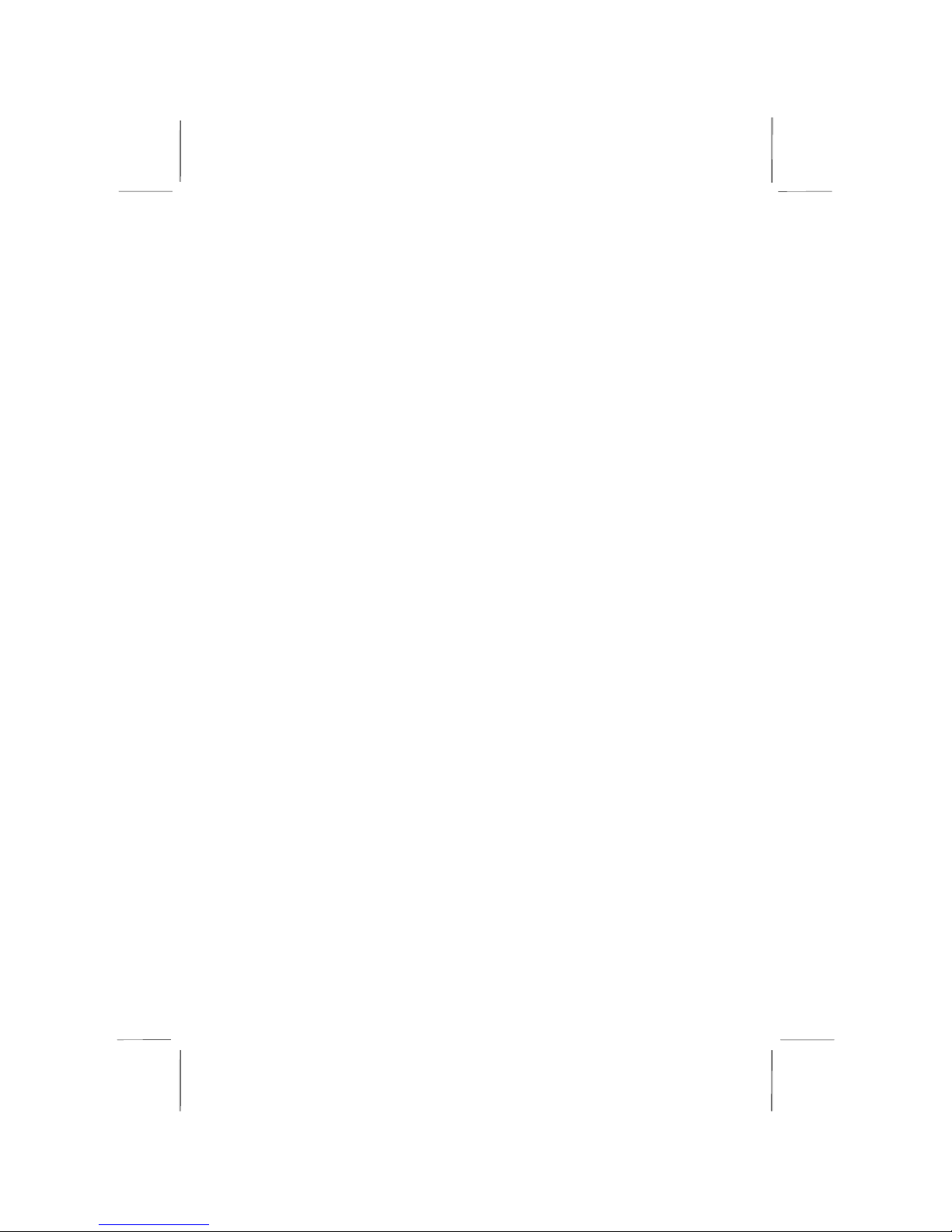
Mainboard User’s Manual
This publication, including all photographs, illustrations and
software, is protected under international copyright laws, with all
rights reserved. Neither this manual, nor any of the material
contained herein, may be reproduced without written consent of the
author.
The information in this document is subject to change without
notice. The manufacturer makes no representations or warranties
with respect to the contents hereof and specifically disclaims any
implied warranties of merchantability or fitness for any particular
purpose. Further, the manufacturer reserves the right to revise this
publication and to make changes from time to time in the content
hereof without obligation of the manufacturer to notify any person
of such revision or changes.
Trademarks
IBM, VGA, and PS/2 are registered trademarks of International
Business Machines.
Intel, Pentium/II/III, Pentium 4, Celeron and MMX are registered
trademarks of Intel Corporation.
Microsoft, MS-DOS and Windows 98/ME/NT/2000/XP are
registered trademarks of Microsoft Corporation.
PC-cillin is a registered trademark of Trend Micro Inc.
AMI is a registered trademark of American Megatrends Inc.
MediaRing Talk is a registered trademark of MediaRing Inc.
SiS is a trademark of Silicon Integrated System Corporation.
Other names used in this publication may be trademarks and are
acknowledged.
Copyright © 2002
All Rights Reserved
ES4M Series, V1.3
S650GL/December 2002
Page 2

Mainboard User’s Manual
II
Notice:
Owing to Microsoft’s certifying schedule is various to every
supplier, we might have some drivers not certified yet by
Microsoft. Therefore, it might happen under Windows XP that a
dialogue box (shown as below) pop out warning you this
software has not passed Windows Logo testing to verify its
compatibility with Windows XP. Please rest assured that our RD
department has already tested and verified these drivers. Just
click the “Continue Anyway” button and go ahead the
installation.
Page 3
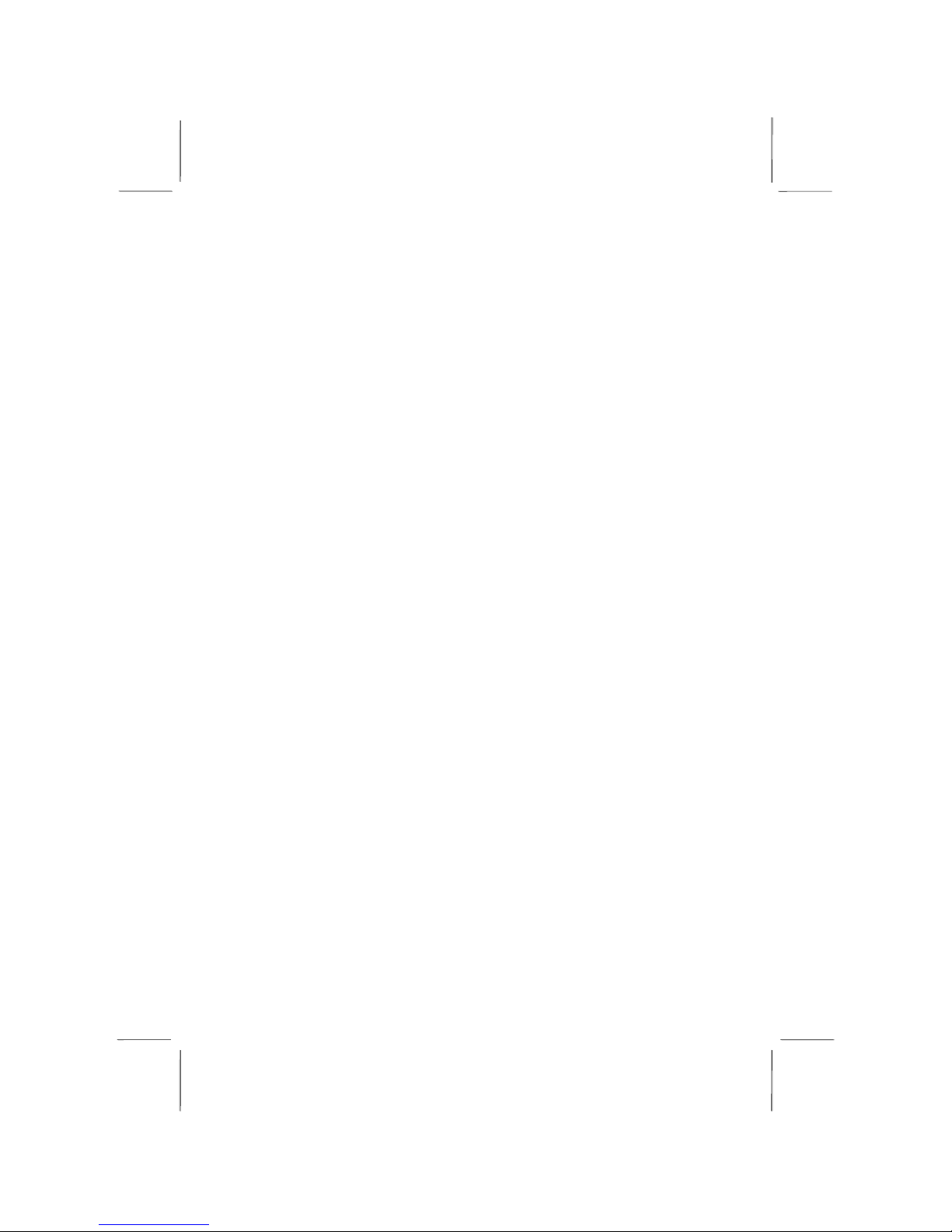
Mainboard User’s Manual
III
Table of Contents
Trademarks.............................................................................. I
Chapter 1: Introduction....................................................................1
Key Features............................................................................2
Package Contents.....................................................................6
Static Electricity Precautions...................................................7
Pre-Installation Inspection.......................................................7
Chapter 2 : Mainboard Installation..................................................9
Mainboard Components ........................................................10
I/O Ports.................................................................................11
Install A CPU ........................................................................12
Installing Memory Modules ..................................................13
Setting Jumper Switches........................................................14
Install the Mainboard.............................................................15
Install the Extension Brackets ...............................................16
Optional Extension Brackets .................................................18
Install Other Devices .............................................................20
Expansion Slots .....................................................................22
Chapter 3: BIOS Setup Utility.......................................................23
Introduction ...........................................................................23
Running the Setup Utility......................................................24
Standard CMOS Setup Page..................................................25
Advanced Setup Page ............................................................26
Power Management Setup Page ............................................28
PCI / Plug and Play Setup Page.............................................30
Load Optimal Settings...........................................................30
Load Best Performance Settings............................................31
Features Setup Page...............................................................31
CPU PnP Setup Page .............................................................33
Hardware Monitor Page.........................................................34
Change Password...................................................................35
Exit ........................................................................................35
Chapter 4: Using the Mainboard Software ....................................37
Introduction ...........................................................................37
Installing Support Software...................................................38
Bundled Software Installation ...............................................40
Page 4
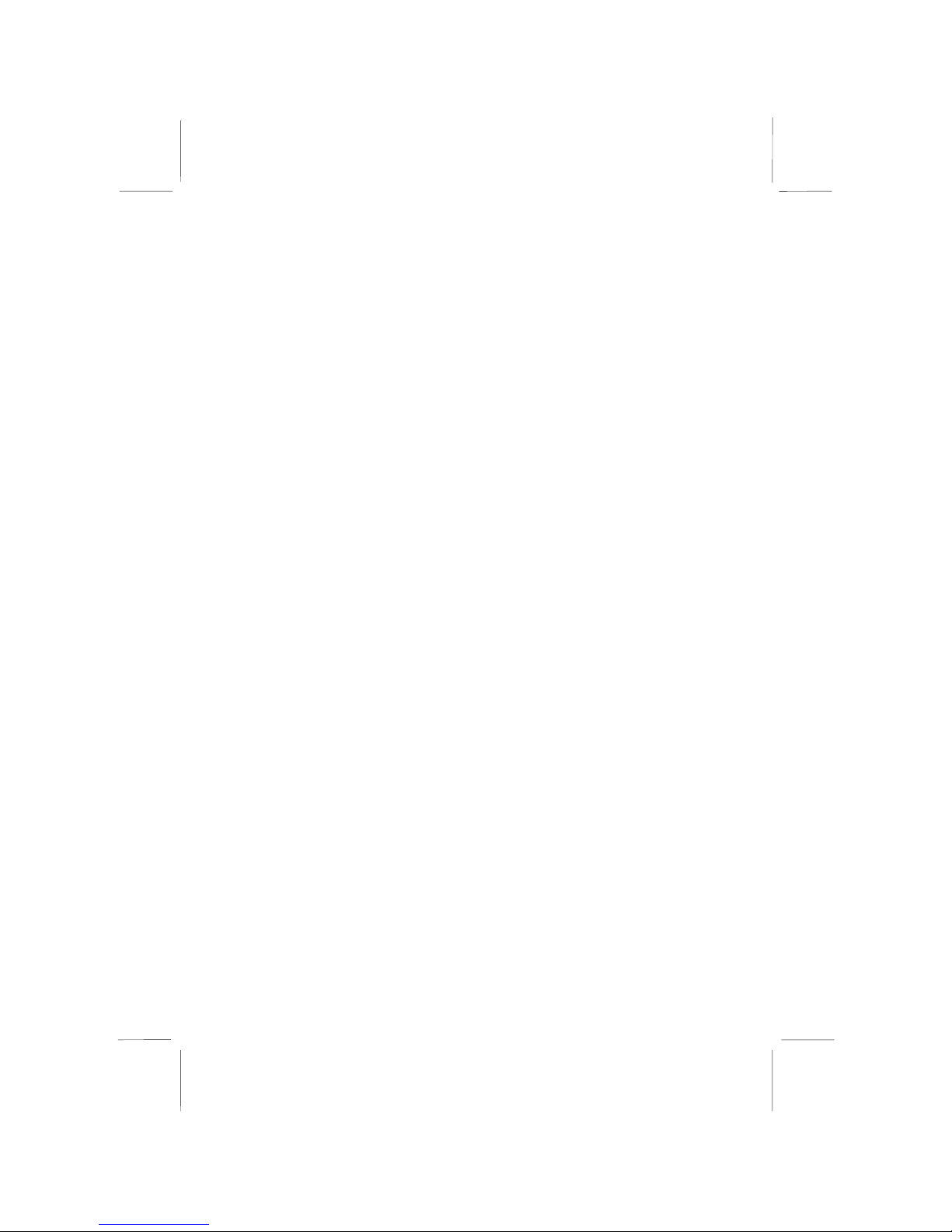
Mainboard User’s Manual
IV
Page 5
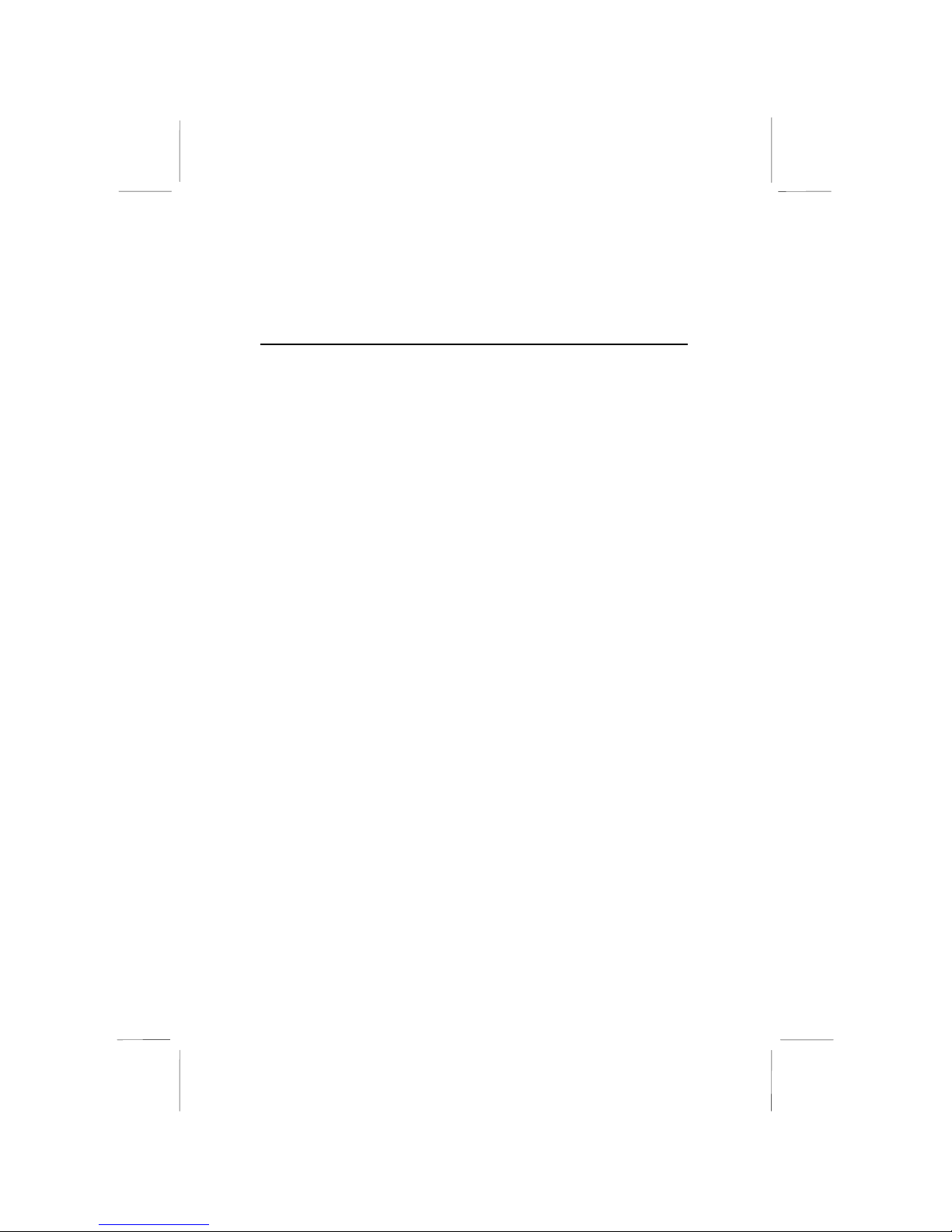
1: Introduction
1
Chapter 1
Introduction
This mainboard has a Socket-478 processor socket for Intel
Pentium 4 type of processors supporting front side bus (FSB)
speeds up to 533 MHz.
This mainboard integrates the SiS650GL Northbridge along with
SiS962/962L Southbridge chipsets that support built-in AC97
Codec , one DDR266 SDRM modules up to 1GB system memory,
and provides Ultra DMA 66/100/133 function. These chipsets’
function is detailed as the Chipset description in next section. This
mainboard integrates a 256-bit 3D/2D Graphics Engine, Video
Accelerator and Advanced Hardware Acceleration
MPEGI/MPEGII Video Decoder for the Intel Pentium 4 series
based PC systems. It supports built-in 10BaseT/100BaseTX
Network Interface. In addition, this mainboard has a full set of
I/O ports including two PS/2 ports for mouse and keyboard, one
serial port, one parallel port, one VGA port, one IEEE1 port (only
for SiS962 SB) and six USB ports (USB2.0)– four back-panel
ports and onboard USB header USB1 providing two extra ports by
connecting the Extended USB Module to the mainboard.
This mainboard is Mini-Micro ATX size and has power
connectors for an ATX power supply and measures 177 x 190mm.
Page 6
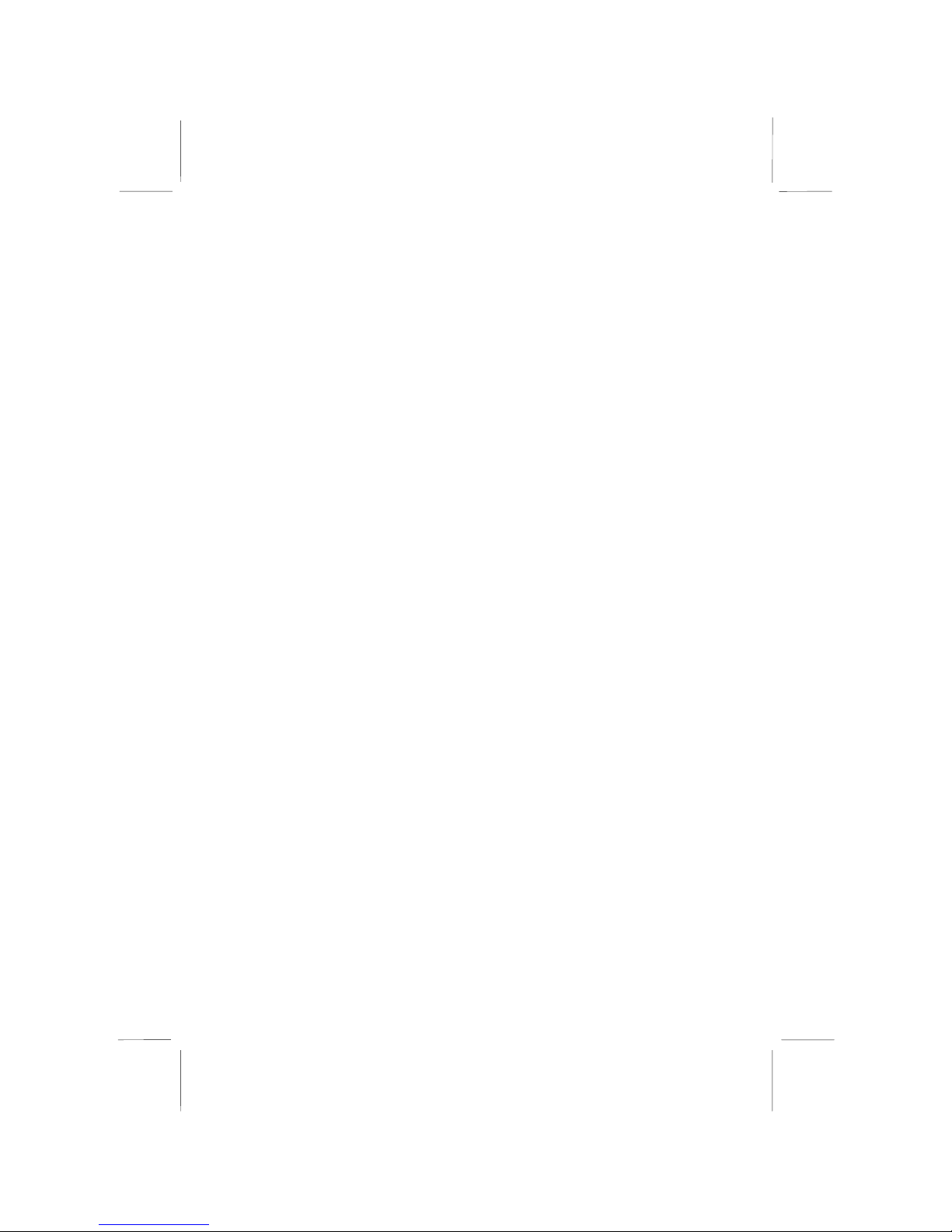
Mainboard User’s Manual
2
Key Features
The key features of this mainboard include:
Socket-478 Processor
♦ The PGA Socket 478
♦ Supports Intel Pentium 4 series CPUs
♦ Supports up to 533 MHz Front-Side Bus
Chipset
There are SiS650GL Northbridge and SiS962/962L Southbridge in
this chipset in accordance with an innovative and scalable
architecture with proven reliability and performance.
Memory Support
♦ One 184-pin DIMM socket for DDR266 memory
♦ Support DDR SDRAM up to 266 MHz memory bus
♦ Maximum installed memory is 1GB
Expansion Slots
♦ One 32-bit PCI slots for PCI 2.2-compliant bus interface
Onboard IDE channels
♦ Primary and Secondary PCI IDE channels
♦ Support for PIO (programmable input/output) modes
♦ Support for Multiword DMA modes
♦ Support for Bus Mastering and Ultra DMA ATA
66/100/133 modes
Power Supply and Power Management
♦ ATX power supply connector
♦ Meets ACPI 1.0b and APM 1.2 requirements, keyboard
power on/off
♦ Supports RTC Alarm, Wake On Modem, AC97 Wake-Up
and USB Wake-Up
Page 7
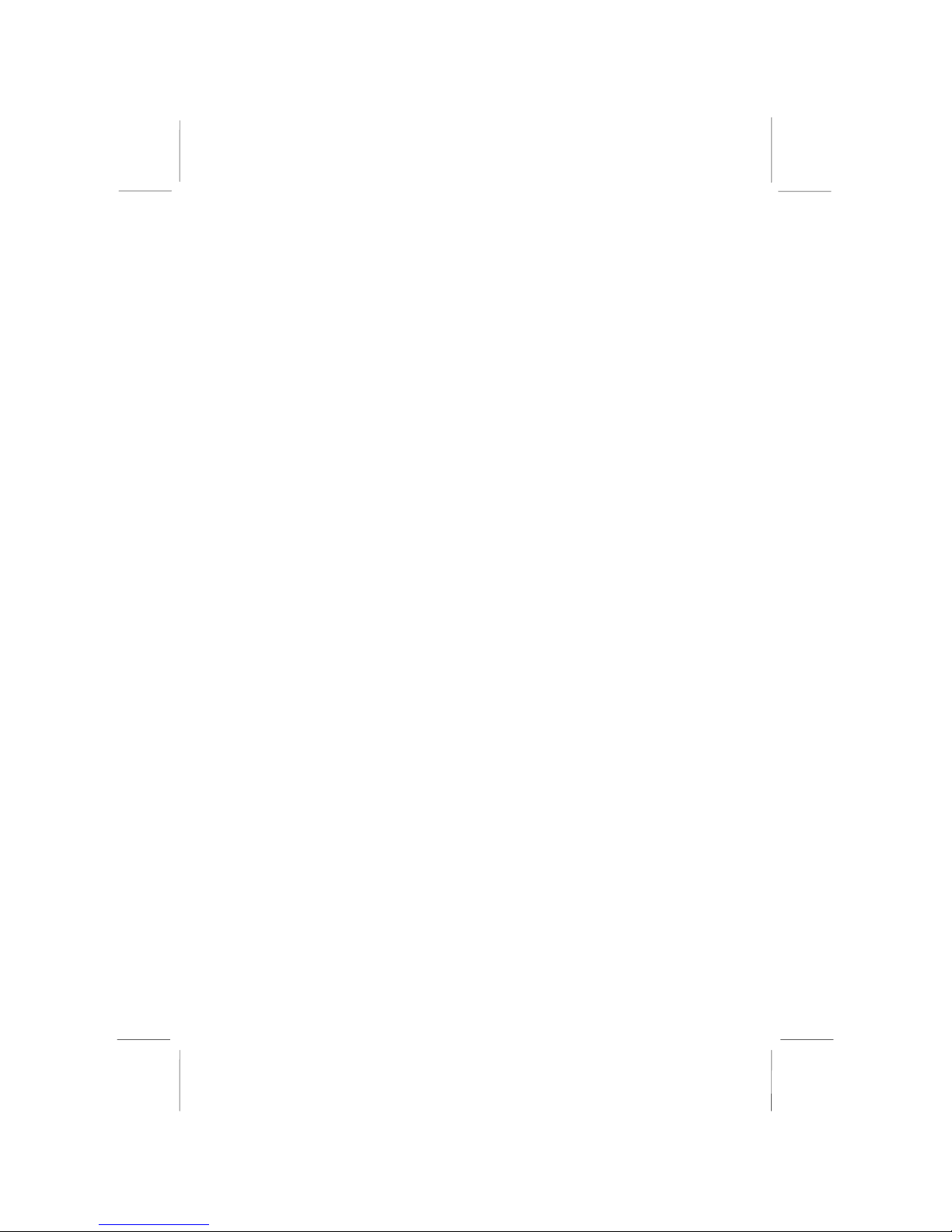
1: Introduction
3
Onboard VGA
♦ Supports high performance & high quality 3D
Accelerator—A built-in 256-bit 3D engine, up to 143 MHz
3D engine clock speed
♦ Supports high performance 128-bit 2D Accelerator—Ultra-
AGPII
TM
2GB/s data read for all 2D engine functions
♦ Maximum Share Memory size is 32MB
AC97 Audio Codec
♦ Compliant with AC’97 2.2 specification
♦ Full-duplex Codec with independent and variable sampling
rate
♦ Earphone Buffer Built-In, SNR up to 90db
♦ 4Ch DAC, support 4-channel speak-out
♦ Advanced power management support
Built-in Ethernet LAN
♦ Built-in 10BaseT/100BaseTX Ethernet LAN
♦ SiS962/962L Embedded Fast Ethernet MAC and onboard
Realtek RTL8201 LAN PHY compliant with IEEE802.3u
100BASE-TX, 10BASE-T and ANSI X3.263 TP-PMD
standards
♦ Compliant with ACPI 1.0 and the Network Device Class
Power Management 1.0
♦ High Performance provided by 100Mbps clock generator
and data recovery circuit for 100Mbps receiver
Onboard I/O Ports
The mainboard has a full set of I/O ports and connectors:
♦ Two PS/2 ports for mouse and keyboard
♦ One serial port
♦ One VGA port
♦ One parallel port
♦ Supports IEEE1394a port (only for SiS962 SB)
♦ Six USB ports (four back-panel ports, onboard USB
headers providing two extra ports)— USB2.0
♦ Audio jacks for microphone, line-in and line-out
Page 8
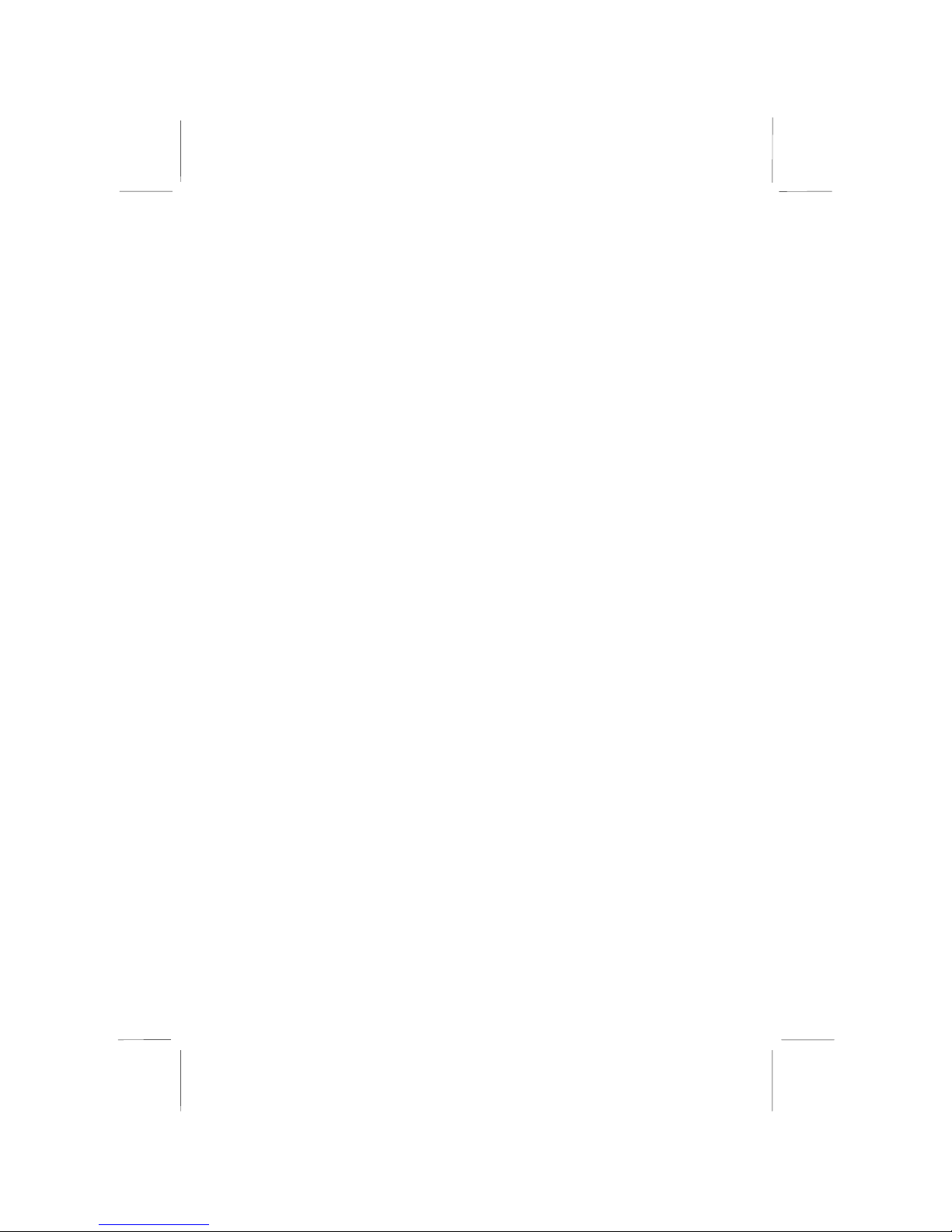
Mainboard User’s Manual
4
Hardware Monitoring
♦ Built-in hardware monitoring for CPU & System
temperatures, fan speeds and mainboard voltages.
Onboard Flash ROM
♦ Supports Plug and Play configuration of peripheral devices
and expansion cards
USB 2.0
♦ Compliant with Universal Serial Bus Specification
Revision 2.0
♦ Compliant with Intel’s Enhanced Host Controller
Interface Specification Revision 0.95
♦ Compliant with Universal Host Controller Interface
Specification Revision 1.1
♦ PCI multi-function device consists of two UHCI Host
Controller cores for full-/low-speed signaling and one
EHCI Host Controller core for high-speed signaling
♦ Root hub consists 4 downstream facing ports with
integrated physical layer transceivers shared by UHCI and
EHCI Host Controller
♦ Support PCI-Bus Power Management Interface
Specification release 1.1
♦ Legacy support for all downstream facing ports
IEEE 1394a (only for SiS962 SB)
♦ Fully supports provisions of IEEE1394-1995 for high-
performance serial bus and the P1394a draft 2.0 standard
♦ Provides three fully compliant cables ports at 100/200/400
Mbits/s and available with one, two or three ports
♦ Supports optional 1394 Annex J electrical isolation barrier
at PHY-link interface
♦ Supports power-down feature to conserve energy in battery
powered application
♦ Node power-class information signaling for system power
management
Page 9
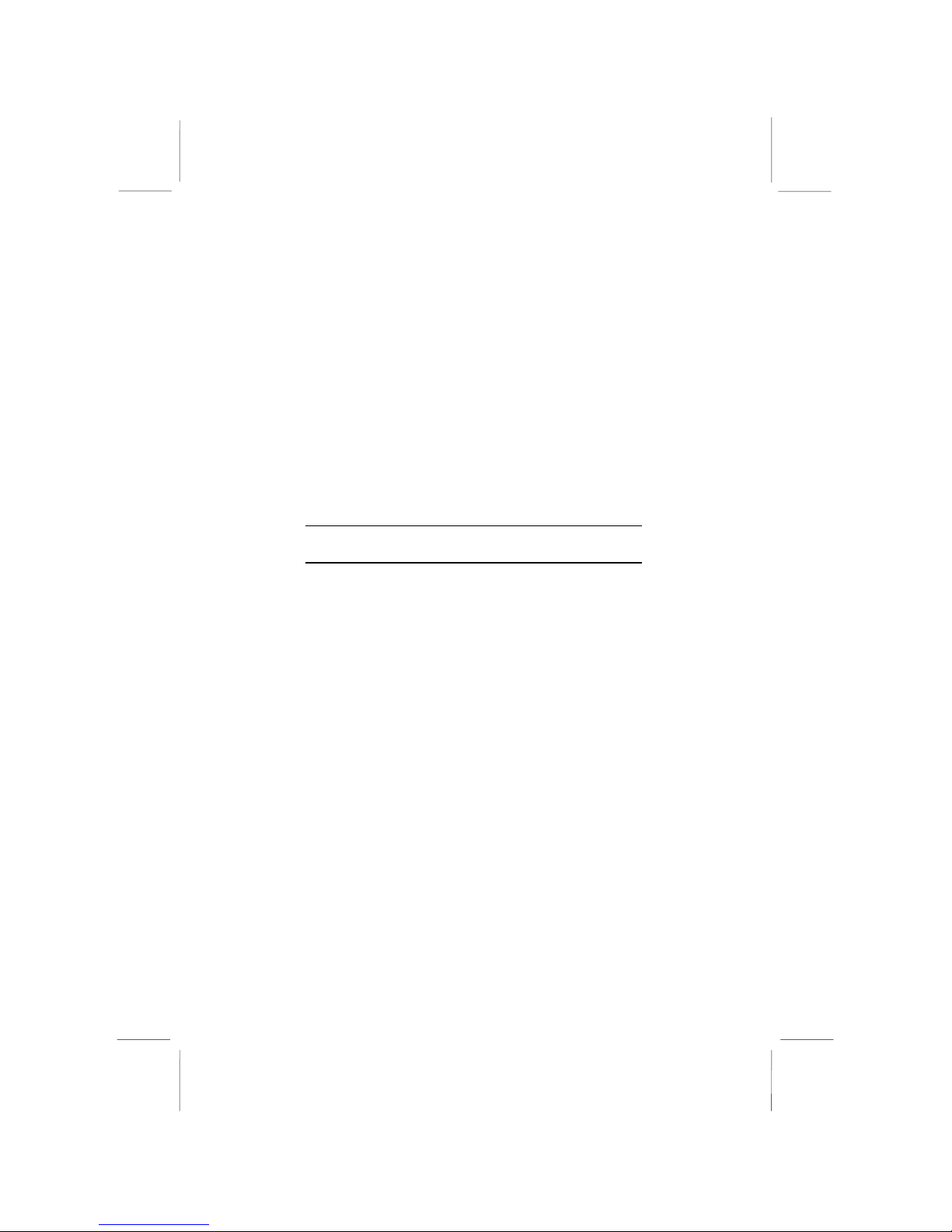
1: Introduction
5
Bundled Software
♦ PC-Cillin2002 provides automatic virus protection under
Windows 98/ME/NT/2000/XP
♦ MediaRing Talk provides PC to PC or PC to Phone
internet phone communication
♦ PC DJ is a dual-MP3 player that enables users to actually
mix music right on their own personal computers.
♦ Adobe Acrobat Reader V5.0 is the software to help users
read .PDF files.
Dimensions
♦ Mini-Mcro ATX form factor 177 x 190 mm
Note: Hardware specifications and software items are
subject to change without notification.
Page 10
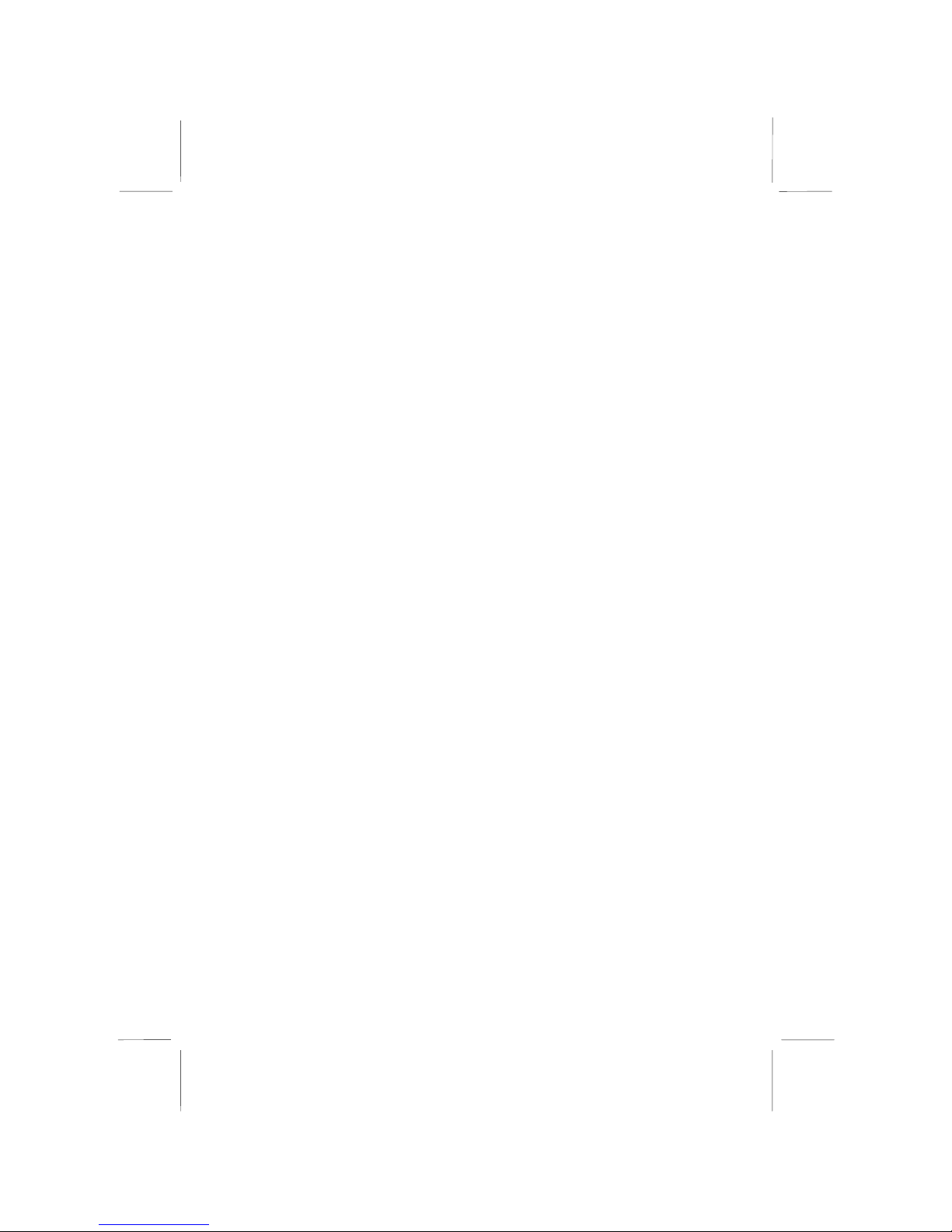
Mainboard User’s Manual
6
Package Contents
Your mainboard package contains the following items:
The mainboard
The User’s Manual
One diskette drive ribbon cable
One IDE drive ribbon cable
Software support CD
Optional Accessories
You can purchase the following optional accessories for this
mainboard.
Extended USB module
Extended IEEE1394a module (only for SiS962 SB)
Page 11
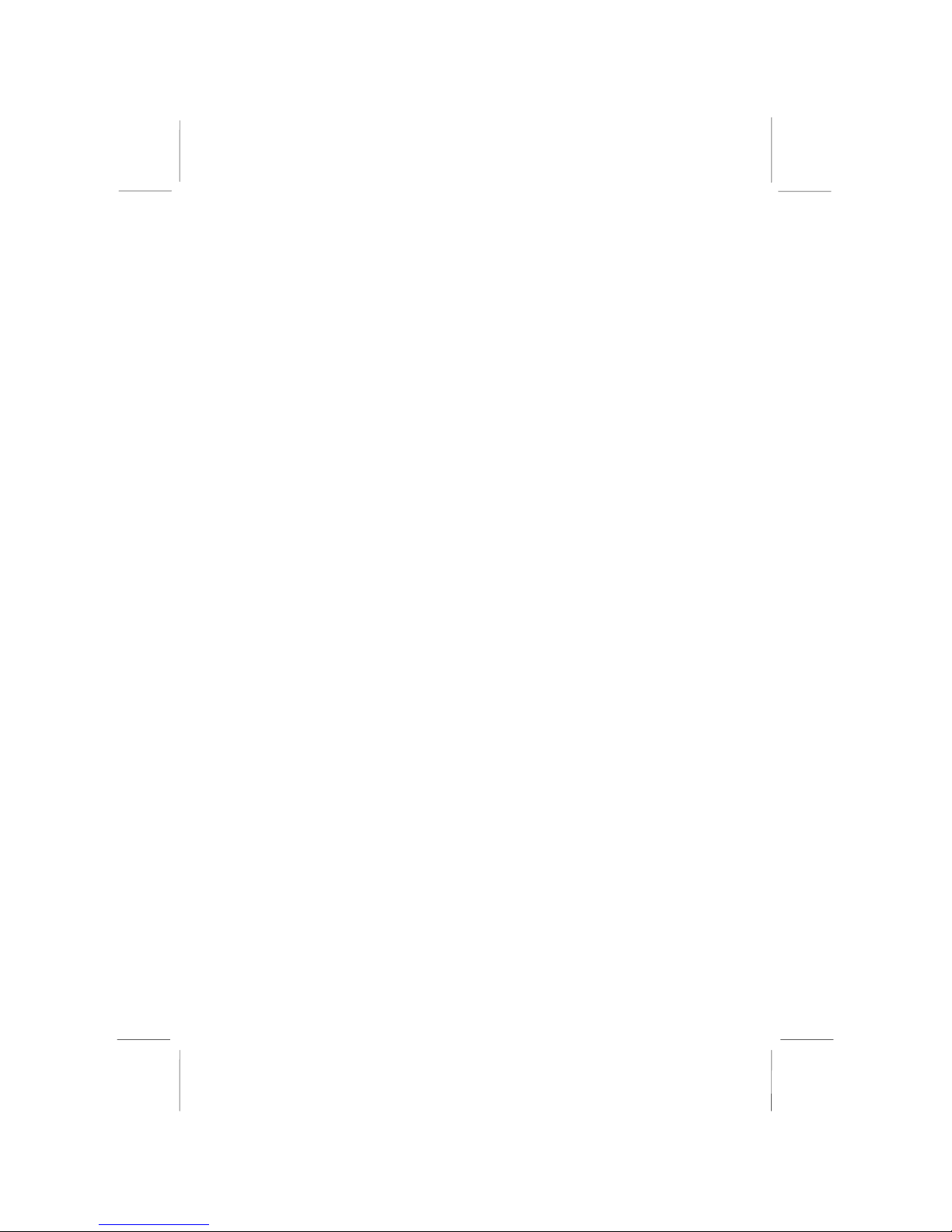
1: Introduction
7
Static Electricity Precautions
Components on this mainboard can be damaged by static
electricity. Take the following precautions when unpacking the
mainboard and installing it in a system.
1. Keep the mainboard and other components in their original
static-proof packaging until you are ready to install them.
2. During installation, wear a grounded wrist strap if possible. If
you don’t have a wrist strap, discharge static electricity by
touching the bare metal of the system chassis.
3. Handle the mainboard carefully by the edges. Avoid touching
the components unless it is absolutely necessary. During
installation put the mainboard on top of the static-protection
packaging it came in with the component side facing up.
Pre-Installation Inspection
1. Inspect the mainboard for damage to the components and
connectors on the board.
2. If you suspect that the mainboard has been damaged, do not
connect power to the system. Contact your mainboard vendor
and report the damage.
Page 12
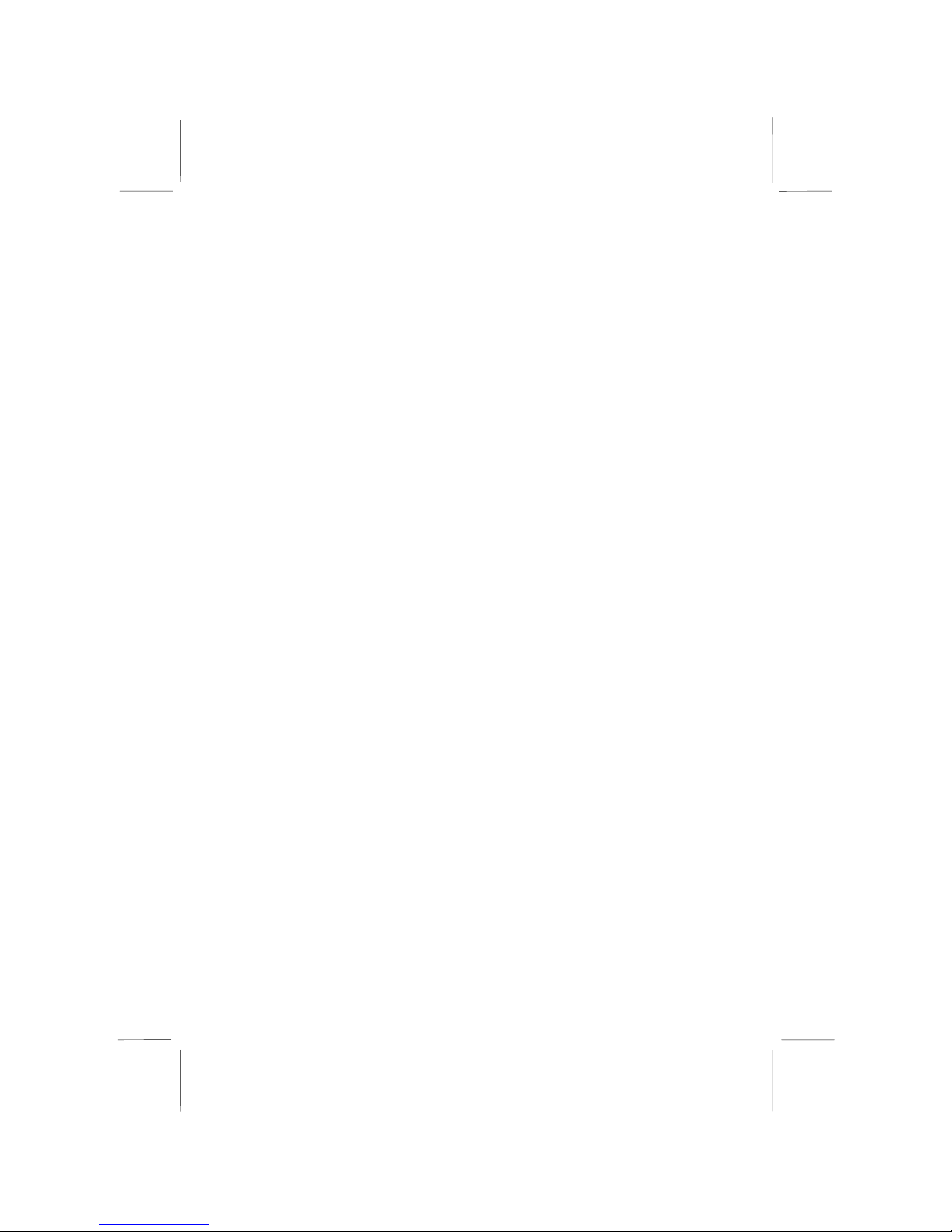
Mainboard User’s Manual
8
Page 13
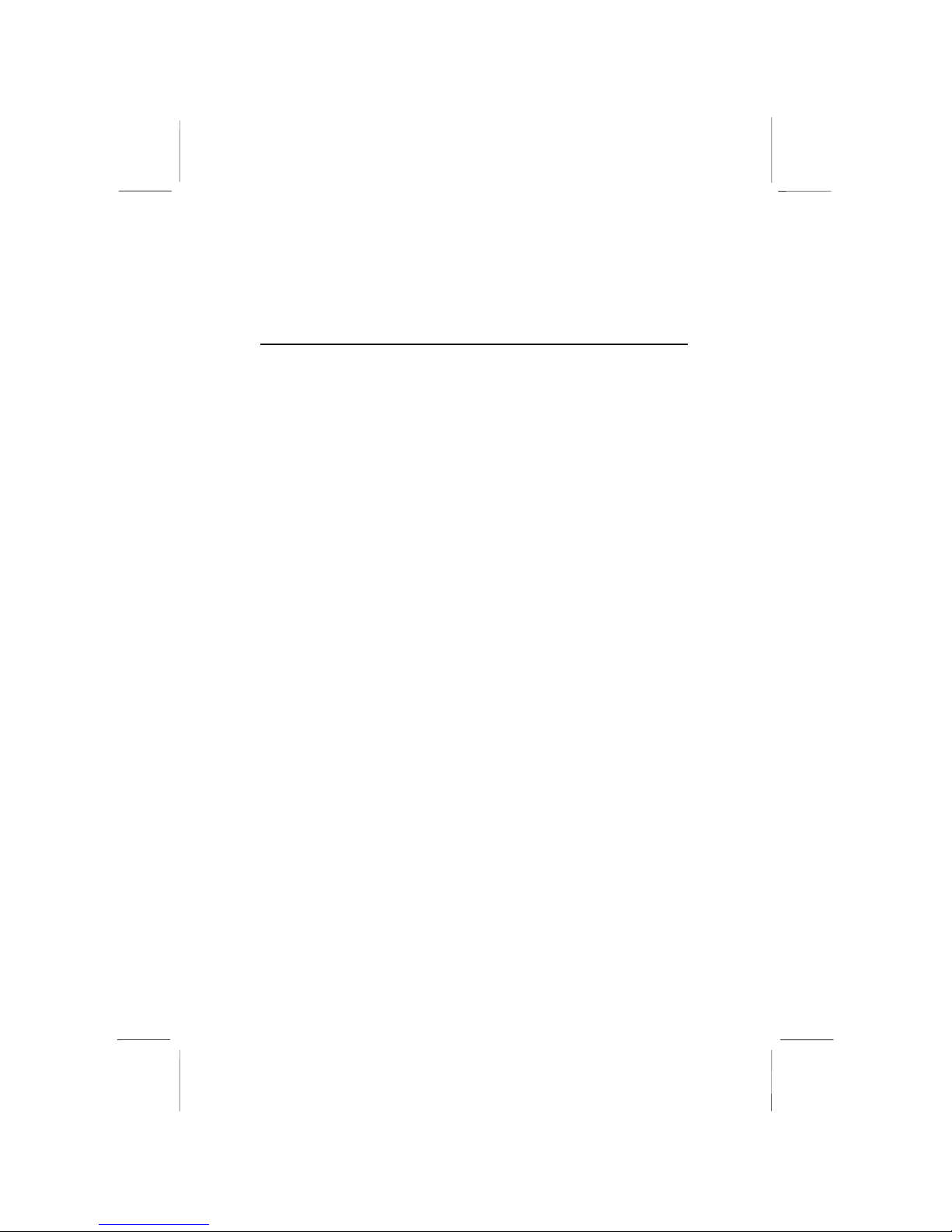
2: Mainboard Installation
9
Chapter 2
Mainboard Installation
To install this mainboard in a system, please follow the instructions
in this chapter:
Identify the mainboard components
Install a CPU
Install one or more system memory modules
Verify that all jumpers or switches are set correctly
Install the mainboard in a system chassis (case)
Connect any extension brackets or cables to connecting
headers on the mainboard
Install other devices and make the appropriate connections to
the mainboard connecting headers.
Note:
1. Before installing this mainboard, make sure jumper JP2 is
under Normal setting. See this chapter for information about
locating JP2 and the setting options.
2. Never connect power to the system during installation;
otherwise, it may damage the mainboard.
Page 14

Mainboard User’s Manual
10
Mainboard Components
This diagram identifies major components on the mainboard.
Note 1: Any jumpers on your mainboard that do not appear
in the illustration above are for testing only.
Note 2: The mainboard supports IEEE1394a only when
SiS962 Southbridge is installed.
Page 15

2: Mainboard Installation
11
I/O Ports
The illustration below shows a side view of the built-in I/O ports
on the mainboard.
PS/2 Mouse
Use the upper PS/2 port to connect a PS/2
pointing device.
PS/2 Keyboard
Use the lower PS/2 port to connect a PS/2
keyboard.
LPT1
Use LPT1 to connect printers or other
parallel communications devices.
COM1
Use the COM port to connect serial devices
such as mice or fax/modems. COM1 is
identified by the system as COM1.
VGA
Use the VGA port to connect VGA devices.
1394a Port
Use the 1394a port to connect any Firewire
devices. (only for SiS962 SB)
LAN Port
Connect an RJ-45 jack to the LAN port to
connect your computer to the Network.
USB Ports
Use the USB ports to connect USB devices.
Audio Ports
Use the three audio ports to connect audio
devices. The first jack is for stereo Line-In
signal. The second jack is for stereo LineOut signal. The third jack is for Microphone.
(only for
SiS962 SB)
Page 16

Mainboard User’s Manual
12
Install A CPU
This mainboard has a Socket-478 that supports Intel Pentium 4
series processors.
To ensure reliability, ensure that your processor has a
heatsink/cooling fan assembly.
Do neither try to install a Socket 370 processor nor a Socket 423 in
the Socket-478. A Socket 370 processor such as the Pentium III, or
Celeron, does not fit in the Socket 478.
The following processor is currently supported by this mainboard.
Intel P4 478: 1.4GHz ~ 2.8GHz and up, FSB: 533MHz
Installing a Socket-478 Processor
A processor installs into the ZIF (Zero Insertion Force) Socket-478
on the mainboard.
1. Locate the Socket-478 and CPUFAN FAN1. Pull the locking
lever out slightly from the socket and raise it to the upright
position.
2. On the processor, identify the Pin-1 corner by its beveled edge.
3. On the Socket-478, identify the Pin-1 corner. The Pin-1 corner
is at the top of the locking lever when it locked.
4. Match the Pin-1 corners and insert the processor into the
socket. No force is required and the processor should drop into
place freely.
5. Swing the locking lever down and hook it under the catch on
the side of the socket. This secures the CPU in the socket.
FAN1
Page 17

2: Mainboard Installation
13
6. All processors should be installed with a combination
heatsink/cooling fan, connect the cable from the fan to the
CPU fan power connector FAN1.
Installing Memory Modules
This mainboard has one 184-pin 2.5V unbuffered DDR SDRAM
memory modules. The memory chips must be standard or
registered SDRAM (Synchronous Dynamic Random Access
Memory).
The CPU supports 100MHz system bus. The DDR SDRAM
DIMM can synchronously work with 100 MHz or operates over a
266 MHz system bus.
DDR SDRAM provides 800 MB/s or 1 GB/s data transfer rate
corresponding with the bus 100 MHz or 266 MHz. It doubles the
rate to 1.0 GB/s and 2.1 GB/s by transferring data on both the
rising and falling edges of the clock.
Installation Procedure
The mainboard has one memory module. You can install one
module in the socket with maximum 1GB system memory.
Refer to the following to install the memory module.
1. Push the latches on each side of the DIMM socket
down.
2. Align the memory module with the socket. The
DIMM socket is keyed with notches and the
DIMM is keyed with cutouts so that they can only
be installed correctly.
DIMM1
Page 18

Mainboard User’s Manual
14
3. Check that the cutouts on the DIMM module edge
connector match the notches in the DIMM socket.
4. Install the DIMM module into the socket and press
it firmly down until it is seated correctly. The
socket latches are levered upwards and latch on to
the edges of the DIMM.
Setting Jumper Switches
Jumpers are sets of pins that can be connected together with
jumper caps. Jumper caps change the operating way of the
mainboard by changing the electronic circuits. If a jumper cap
connects two pins, these pins are SHORT; if it is removed, these
pins are OPEN.
Jumper JP2: Clear CMOS Memory
This jumper can clear the contents of the CMOS memory. You
may need to clear the CMOS memory if the settings in the Setup
Utility are incorrect and prevent your mainboard from operating.
To clear the CMOS memory, disconnect all the power cables from
the mainboard and then move the jumper cap into the CLEAR
setting for a few seconds.
Function Jumper Setting
Clear CMOS Short Pins 1-2
Normal Mode Short Pins 2-3
JP2
1
JP5
1
Page 19

2: Mainboard Installation
15
JP1: Keyboard Power On
If the Keyboard Power On is enabled, hot keys on the keyboard
can work as a power on/off switch for the system.
Function Jumper Setting
Disabled Short Pins 1-2
Enabled Short Pins 2-3
Note: The system must supply at least 1A on the +5VSB (+5V
Standby) signal before enabling the Keyboard Power On function.
Install the Mainboard
Install the mainboard in a system chassis (case). The board is a
Mini-Micro ATX size mainboard. You can install this mainboard
in an ATX case. Ensure that your case has an I/O cover plate that
matches the ports on this mainboard. Install the mainboard in a
case. Follow the instructions provided by the case manufacturer
using the hardware and internal mounting points on the chassis.
Connect the power connector from the power supply to the
ATXPW1 connector on the mainboard.
If there is a cooling fan installed in the system chassis, connect the
cable from the cooling fan to the FAN2 fan power connector on the
mainboard.
ATXPW1
JP5
FAN2
FP1
Page 20

Mainboard User’s Manual
16
Connect the case switches and indicator LEDs to the FP1 header.
Here is a list of the FP1 header’s pin assignments.
Pin Signal Pin Signal
1 HDLED+ 2 PWR/SLP+
3 HDLED- 4 PWR/SLP+
5 RSTGND 6 PSW+
7 RESET 8 PSW9 RESEV 10 KEY
If there are a headphone jack or/and a microphone jack on the front
panel, connect the cables to the JP5 header on the mainboard. Here
is a list of the JP5 header’s pin assignments.
Pin Signal Pin Signal
1 GND 2 GND
3 MICI 4 MICO
5 SPR 6 SPRO
7 SPL 8 SPLO
Install the Extension Brackets
The extension brackets connect features on the mainboard to
external connectors that can be attached to the system chassis.
Follow these steps below to install the extension brackets.
Note: All the ribbon cables used on the extension brackets have a
red stripe on the Pin-1 side of the cable.
Page 21

2: Mainboard Installation
17
Fax/Modem Module
The Fax/Modem DAA module plugs directly into the mainboard in
aligned with an expansion slot opening in the system chassis.
When you remove the slot cover from the system chassis, you can
access the LINE and TEL RJ11 connectors on the metal edge of
the Fax/Modem DAA module.
Pin Signal Pin Signal
1 PHONE_IN 2 GROUND
3 GROUND 4 NC
5 SB3V 6 NC
7 GROUND 8 NC
9 VCC3 10 GROUND
11 SDATO 12 SDATI 0/1
13 AC_RESET- 14 SYNC
15 BIT_CLK 16 NC
1. Locate the modem header on this mainboard.
2. Plug the Fax/Modem DAA module into the modem header.
3. Remove the modem header slot cover.
JP3
1
Page 22

Mainboard User’s Manual
18
Optional Extension Brackets
For this mainboard, you can also obtain a USB module extension
bracket for more USB ports. Install them by following the steps
below.
Note: All the ribbon cables used on the extension brackets have a
red stripe on the Pin-1 side of the cable.
Extended USB Module
This module bracket has four USB ports for more USB devices
(USB port 3-6).
USB1
Pin Signal Pin Signal
1 VCC5 2 VCC5
3 -UV5 4 UV25 +UV5 6 UV2+
7 GROUND 8 GROUND
9 KEY 10 NC
1. Locate the USB1 header on the mainboard.
2. Plug the bracket cable onto the USB1 header.
3. In the system chassis, remove one expansion slot cover and
install an extension bracket in the opening.
4. Secure the extension bracket to the chassis with a screw.
USB1
1
Page 23

2: Mainboard Installation
19
Extended IEEE1394a Header (only for SiS962 SB)
You can obtain one optional IEEE1394a header. Install it by
following the steps below.
JP6
Pin Signal Pin Signal
1 VCC 2 GROUND
3 TPB1- 4 TPB1+
5 TPA1- 6 TPA1+
7 SHIELD 8 KEY
1. Locate the JP6 header on the mainboard.
2. Plug the bracket cable onto the JP6 header.
3. In the system chassis, remove the blanking plate from the
corresponding expansion slot you want to use, and install
an extension bracket in there. Secure the extension bracket
in the chassis with a screw.
Page 24

Mainboard User’s Manual
20
Install Other Devices
Install and connect other devices in the system as steps below.
IDE Devices
IDE devices include hard disk drives, high-density diskette drives,
and CD-ROM or DVD-ROM drives, among others.
The mainboard ships with an IDE cable that can support one or two
IDE devices. If you connect two devices to a single cable, you
must configure one of the drives as Master and one of the drives as
Slave. The documentation of the IDE device will tell you how to
configure the device as a Master or Slave device. The Master
device connects to the end of the cable.
Install the device(s) and connect power from the system power
supply. Use the cable provided to connect the device(s) to the
Primary IDE channel connector IDE1 on the mainboard.
If you want to install more IDE devices, you can purchase a second
IDE cable and connect one or two devices to the Secondary IDE
channel connector IDE2 on the mainboard. If you have two
devices on the cable, one must be Master and one must be Slave.
IDE1 IDE2
1 1
Page 25

2: Mainboard Installation
21
Internal Sound Connections
If you have installed a CD-ROM drive or DVD-ROM drive, you
can connect the drive audio cable to the onboard sound system.
On the mainboard, locate the two 4-pin connectors CD1 and CD2.
There are two kinds of connector because different brands of CDROM drive have different kinds of audio cable connectors.
Connect the cable to the appropriate connector.
CD1 CD2
Pin Signal Pin Signal
1 CD IN L 1 GND
2 GND 2 CD IN R
3 GND 3 GND
4 CD IN R 4 CD IN L
Keyboard Remote Control Header
This header J1 connects to the Keyboard/Mouse port from the
front panel. Here is a list of the J1 header’s pin assignments.
Pin Signal Pin Signal
1 XKBDAT 2 KBDAT
3 XKBCLK 4 KBCLK
5 GROUND 6 SB5V
7 XPMDAT 8 PMDAT
9 XPMCLK 10 PMCLK
J1
1
JP8
CD1
Page 26

Mainboard User’s Manual
22
Onboard LAN LED Connections
If you have a set indicator LEDs for the onboard LAN
communication, you can connect the LED cable to the header JP8.
Pin Signal Pin Signal
1 LED0 2 VCC5
3 GROUND 4 LED3
Expansion Slots
This mainboard has one 32-bit PCI slot.
Follow the steps below to install a PCI expansion card.
1. Locate the PCI slot on the mainboard.
2. Remove this slot cover from the system chassis.
3. Insert the expansion card edge connector into the slot and press
it firmly down into until fully seated.
4. Secure the expansion card bracket to the system chassis with a
screw.
PCI1
Page 27

3: BIOS Setup Utility
23
Chapter 3
BIOS Setup Utility
Introduction
The BIOS Setup Utility records settings and information about
your computer such as the date and time, the type of installed
hardware, and various configuration settings. Your computer
applies that information to initialize all the components while
booting up, and the basic functions of coordination between
system components.
If the Setup Utility configuration is incorrect, it may cause the
system to malfunction. It can even stop your computer booting
properly. If it happens, you can use the clear CMOS jumper to
clear the CMOS memory that has stored the configuration
information; or you can hold down the Page Up key while
rebooting your computer. Holding down the Page Up key also
clears the setup information.
You can run the setup utility and manually change the
configuration. You might need to do this to configure some
hardware installed in or connected to the mainboard, such as the
CPU, system memory, disk drives, etc.
Page 28

Mainboard User’s Manual
24
Running the Setup Utility
Every time you start your computer, a message appears on the
screen before the operating system loading that prompts you to
“Hit <DEL> if you want to run SETUP”. Whenever you see this
message, press the Delete key and the Main menu page of the
Setup Utility appears on your monitor.
AMIBIOS SIMPLE SETUP UTILITY – VERSION 1.21.12
(C) 2000 American Megatrends, Inc. All Rights Reserved
Standard CMOS Setup
Advanced Setup
Power Management Setup
PCI / Plug and Play Setup
Load Optimal Settings
Load Best Performance Settings
Features Setup
CPU PnP Setup
Hardware Monitor
Change Password
Exit
Esc : Quit ↑ ↓ ← →: Select Item (Shift)F2 : Change Color F5 : Old Values
F6 : Optimal values F7 : Best performance values F10 : Save&Exit
Standards COMOS setup for changing time, date, hard disk type, etc.
You can use cursor arrow keys to highlight anyone of options on
the main menu page. Press Enter to select the highlighted option.
Press the Escape key to leave the setup utility. Hold down the
Shift key and press F2 to cycle through the Setup Utility’s optional
color schemes.
Some options on the main menu page lead to tables of items with
installed values that you can use cursor arrow keys to highlight one
item, and press PgUp and PgDn keys to cycle through alternative
values of that item. The other options on the main menu page lead
to dialog boxes requiring your answer Yes or No by hitting the Y
or N keys.
If you have already changed the setup utility, press F10 to save
those changes and exit the utility. Press F5 to reset the changes to
the original values. Press F6 to install the setup utility with a set of
default values. Press F7 to install the setup utility with a set of
high-performance values.
Page 29

3: BIOS Setup Utility
25
Standard CMOS Setup Page
This page helps you set up basic information such as the date and
time, the IDE devices, and the diskette drives.
AMIBIOS SETUP – STANDARD CMOS SETUP
(C) 2000 American Megatrends, Inc. All Rights Reserved
Date (mm/dd/yy) : Thu Dec 12, 2002
Time (hh/mm/ss) : 18:31:05
LBA Blk PIO 32Bit
Type Size Cyln Head WPcom Sec Mode Mode Mode Mode
Pri Master : Auto On
Pri Slave : Auto On
Sec Master : Auto On
Sec Slave : Auto On
Floppy Drive A : 1.44 MB 3 1/2
Floppy Drive B : Not Installed
Month : Jan – Dec ESC : Exit
Day : 01 – 31 ↑↓ : Select Item
Year : 1901 – 2099 PU/PD/+/- : Modify
(Shift)F2 : Color
F3 : Detect All HDD
Date & Time
Use these items to set the system date and time
Pri Master
Pri Slave
Sec Master
Sec Slave
Use these items to configure devices connected to
the Primary and Secondary IDE channels. To
configure an IDE hard disk drive, choose Auto. If the
Auto setting fails to find a hard disk drive, set it to
User, and then fill in the hard disk characteristics
(Size, Cyls, etc.) manually. If you have a CD-ROM
drive, select the setting CDROM. If you have an
ATAPI device with removable media (e.g. a ZIP
drive or an LS-120) select Floptical.
Floppy Drive A
Floppy Drive B
Use these items to set the size and capacity of the
floppy diskette drive(s) installed in the system.
Page 30

Mainboard User’s Manual
26
Advanced Setup Page
This page sets up more advanced information about your system.
Take care of this page with caution. Any changes can affect the
operation of your computer.
AMIBIOS SETUP – ADVANCED SETUP
(C) 2000 American Megatrends, Inc. All Rights Reserved
Auto Detect DIMM/PCI Clk Enabled
Spread Spectrum Disabled
DOS Flat Mode Disabled
Quick Boot Enabled
1
st
Boot Device IDE-0
2
nd
Boot Device IDE-1
3
rd
Boot Device CDROM
Try Other Boot Devices Yes
S.M.A.R.T. for Hard Disks Disabled
BootUp Num-Lock On
Password Check Setup
Boot To OS/2 > 64MB No
L2 Cache Enabled
System BIOS Cacheable Disabled
Share Memory Size 32 MB
Graphic Win Size 4M
DRAM CAS# Latency 3T
Timing Setting Mode Normal
MA 1T/2T Select MA 2T
Advanced Read Prefetch Enabled
Hyper Threading Function Disabled
ESC : Quit ↑↓←→ : Select Item
F1 : Help PU/PD/+/- : Modify
F5 : Old Values (Shift)F2 : Color
F6 : Load BIOS Defaults
F7 : Load Setup Defaults
Quick Boot
If you enable this item, the system starts up
more quickly be elimination some of the
power on test routines.
1st Boot Device
2
nd
Boot Device
3
rd
Boot Device
Use these items to determine the device
order the computer uses to look for an
operating system to load at start-up time.
Try Other Boot
Device
If you enable this item, the system will also
search for other boot devices if it fails to find
an operating system from the first two
locations.
S.M.A.R.T. for Hard
Disks
Enable this item if any IDE hard disks support
the S.M.A.R.T. (Self-Monitoring, Analysis and
Reporting Technology) feature.
BootUp Num-Lock
This item determines if the Num Lock key is
active or inactive at system start-up time.
Page 31

3: BIOS Setup Utility
27
Password Check
If you have entered a password for the
system, use this item to determine, if the
password is required to enter the Setup Utility
(Setup) or required both at start-up and to
enter the Setup Utility (Always).
Boot to OS/2 > 64MB
Enable this item if you are booting the OS/2
operating system and you have more than
64MB of system memory installed.
L2 Cache
Leave these items enabled since all the
processors that can be installed on this board
have internal L2 cache memory.
System BIOS
Cacheable
If you enable this item, a segment of the
system BIOS will be copied to main memory
for faster execution.
Share Memory Size
This item lets you allocate a portion of the
main memory for the onboard VGA display
application with five options of 4/ 8/ 16/ 32/
64 MB.
Graphic Win Size
This item defines the size of aperture if you
use a graphic adapter.
DRAM CAS# Latency
This item determines the operation of DRAM
memory CAS (column address strobe). It is
recommended that you leave this item at the
default value. The 3T setting requires faster
memory that specifically supports this mode.
Timing Setting Mode
This item determines the timing setting mode
of the memory. We recommend you leave
this item at the default value.
MA 1T/2T Select
This item adjusts timing 1T/2T latency. We
recommend you to leave this item at the
default value.
Advanced Read
Prefetch
This item enables prefetching for reading
data. We recommend you to leave this item
at the default value.
Page 32

Mainboard User’s Manual
28
Hyper Threading
Function
If your P4 CPU is not HT CPU, this item will
be hidden. If your P4 CPU is HT CPU, BIOS
will show this item. You can set "Disabled" or
"Enabled" to control HT CPU support in O.S.
Set “Enabled” to test HT CPU function.
Auto Detect
DIMM/PCI Clk
When this item is enabled, BIOS will disable
the clock signal of free DIMM/PCI slots.
Spread Spectrum
If you enable spread spectrum, it can
significantly reduce the EMI(Electro-Magnetic
Interference) generated by the system.
DOS Flat Mode
This item enables BIOS to enter the DOS
protected mode without other software
supporting under the DOS operating system.
We recommend you leave this item at the
default value.
Power Management Setup Page
This page sets some of the parameters for system power
management operation.
AMIBIOS SETUP – POWER MANAGEMENT SETUP
(C) 2000 American Megatrends, Inc. All Rights Reserved
ACPI Aware O/S Yes
Power Management Enabled
Suspend Time out Disabled
Hard Disk Time out Disabled
Resume On RTC Alarm Disabled
RTC Alarm Date 15
RTC Alarm Hour 12
RTC Alarm Minute 30
RTC Alarm Second 30
LAN/Ring Power On Disabled
Keyboard Power On Disabled
ESC : Quit ↑↓←→ : Select Item
F1 : Help PU/PD/+/- : Modify
F5 : Old Values (Shift)F2 : Color
F6 : Load BIOS Defaults
F7 : Load Setup Defaults
ACPI Aware O/S
Enable this item if you are using an O/S that
supports ACPI function such as Windows 98/ME
/2000.
Power
Management
Use this item to select a power management
scheme. Both APM and ACPI are supported.
Page 33

3: BIOS Setup Utility
29
Suspend Time Out
This sets the timeout for Suspend mode in
minutes. If the time selected passes without any
system activity, the computer will enter powersaving Suspend mode.
Hard Disk Time
Out
This sets the timeout to power down the hard disk
drive, if the time selected passes without any hard
disk activity.
Resume On RTC
Alarm Date / Hour /
Minute / Second
The system can be turned off with a software
command. If you enable this item, the system can
automatically resume at a fixed time based on the
system’s RTC (realtime clock). Use the items
below this one to set the date and time of the
wake-up alarm. You must use an ATX power
supply in order to use this feature.
LAN/Ring Power
On
The system can be turned off with a software
command. If you enable this item, the system can
automatically resume if there is an incoming call
on the Modem. You must use an ATX power
supply in order to use this feature.
KeyBoard Power
On
If you enable this item, you can turn the system on
and off by pressing hot keys on the keyboard. You
must enable the Keyboard Power On jumper and
use an ATX power supply in order to use this
feature.
Page 34

Mainboard User’s Manual
30
PCI / Plug and Play Setup Page
This page sets some of the parameters for devices installed on the
PCI bus and devices that use the system plug and play capability.
AMIBIOS SETUP – PCI / PLUG AND PLAY SETUP
(C) 2000 American Megatrends, Inc. All Rights Reserved
Plug and Play Aware O/S Yes
Primary Graphics Adapter PCI
Allocate IRQ to PCI VGA Yes
PCI IDE BusMaster Disabled
ESC : Quit ↑↓←→ : Select Item
F1 : Help PU/PD/+/- : Modify
F5 : Old Values (Shift)F2 : Color
F6 : Load BIOS Defaults
F7 : Load Setup Defaults
Plug and Play
Aware O/S
Enable this item if you are using an O/S that
supports Plug and Play such as Windows
95/98/ME.
Primary Graphics
Adapter
This item indicates if the primary graphics adapter
uses the PCI or the AGP bus. The default PCI
setting still lets the onboard display work and
allows the use of a second display card installed in
a PCI slot.
Allocate IRQ to
PCI VGA
If this item is enabled, an IRQ will be assigned to
the PCI VGA graphics system. You set this value
to No to free up an IRQ.
PCI IDE
BusMaster
This item enables or disables the DMA under
DOS mode. We recommend you to leave this item
at the default value.
Load Optimal Settings
If you select this item and press Enter a dialog box appears. If you
press Y, and then Enter, the Setup Utility loads a set of fail-safe
default values. These default values are not very demanding and
they should allow your system to function with most kinds of
hardware and memory chips.
Note: It is highly recommended that users enter this option to
load optimal values for accessing the best performance.
Page 35

3: BIOS Setup Utility
31
Load Best Performance Settings
If you select this item and press Enter a dialog box appears. If you
press Y, and then Enter, the Setup Utility loads a set of bestperformance default values. These default values are quite
demanding and your system might not function properly if you are
using slower memory chips or other low-performance components.
Features Setup Page
This page sets some of the parameters for peripheral devices
connected to the system.
AMIBIOS SETUP – FEATURES SETUP
(C) 2000 American Megatrends, Inc. All Rights Reserved
OnBoard Serial Port 3F8h/COM1
OnBoard IR Port Disabled
OnBoard Parallel Port 378h
Parallel Port Mode ECP
Parallel Port IRQ 7
Parallel Port DMA 3
OnBoard Game Port 201h
OnBoard MIDI Port 300h
MIDI Port IRQ 10
OnBoard PCI IDE Both
Audio Device Enabled
Modem Device Enabled
Ethernet Device Enabled
IEEE1394 Device Enabled
Onboard USB Function Enabled
USB Function for DOS Disabled
ThumbDrive for DOS Disabled
ESC : Quit ↑↓←→ : Select Item
F1 : Help PU/PD/+/- : Modify
F5 : Old Values (Shift)F2 : Color
F6 : Load BIOS Defaults
F7 : Load Setup Defaults
OnBoard Serial
PortA
Use these items to enable or disable the onboard
COM1/2 serial port, and to assign a port address.
OnBoard IR Port
This item enables or disables the Infrared
port, and assigns a port address. If you select
a specific address, the resources are assigned
to the IR port, and you can use these items
below to determine the operation of the IR
port.
Onboard Parallel
Port
Use this item to enable or disable the onboard
LPT1 parallel port, and to assign a port address.
The Auto setting will detect and available address.
Page 36

Mainboard User’s Manual
32
Parallel Port Mode
Use this item to set the parallel port mode. You
can select SPP (Standard Parallel Port), ECP
(Extended Capabilities Port), EPP (Enhanced
Parallel Port), or ECP + EPP.
Parallel Port IRQ
Use this item to assign either IRQ 5 or 7 to the
parallel port.
Parallel Port DMA
Use this item to assign a DMA channel to the
parallel port. The options are 0, 1 and 3.
OnBoard Game
Port
Use this item to enable or disable the onboard
Game port.
OnBoard MIDI Port
Use this item to enable or disable the onboard
MIDI port, and to assign a port address.
MIDI Port IRQ
Use this item to assign an IRQ to the MIDI port.
Onboard PCI IDE
Use this item to enable or disable either or both of
the onboard Primary and Secondary IDE
channels.
Audio Device
This item enables or disables the onboard AC’97
audio chip.
Modem Device
This item enables or disables the onboard AC’97
modem chip.
Ethernet Device
This item enables or disables the onboard
Ethernet LAN.
IEEE1394 Device
This item enables or disables the onboard
IEEE1394.
Onboard USB
Function
Enable this item if you plan to use the USB ports
on this mainboard.
USB Function for
DOS
Enable this item if you plan to use the USB ports
on this mainboard in a DOS environment.
ThumbDrive for
DOS
Enable this item to make a small portion of
memory storage device for the USB ports.
Page 37

3: BIOS Setup Utility
33
CPU PnP Setup Page
This page lets you manually configure the mainboard for the CPU.
The system will automatically detect the kind of CPU that you
have installed and make the appropriate adjustments to the items
on this page.
AMIBIOS SETUP – CPU PnP SETUP
©2000 American Megatrends, Inc. All Rights Reserved
CPU Type Intel P4
CPU/DRAM Speed 100/100 MHz
CPU Core Voltage 1.616V
CPU Ratio H/W TRAP
CPU Frequency 100 MHz
DRAM Frequency 100 MHz
ESC : Quit ↑↓←→ : Select Item
F1 : Help PU/PD/+/- : Modify
F5 : Old Values (Shift)F2 : Color
F6 : Load Optimal values
F7 : Load Best performance values
CPU Type/Core
Voltage/Ratio/
Frequency
These items show the type, core voltage, ratio and
frequency of CPU installed in your system.
CPU/DRAM
Speed/Frequency
These items decide CPU/DRAM speed/frequency
installed in your system.
Page 38

Mainboard User’s Manual
34
Hardware Monitor Page
This page sets some of the parameters for the hardware monitoring
function of this mainboard.
AMIBIOS SETUP – HARDWARE MONITOR
(C) 2000 American Megatrends, Inc. All Rights Reserved
*** System Hardware ***
Vcore 1.616V
Vcc 2.5V 2.496V
Vcc 3.3V 3.392V
Vcc 4.945V
+12V 12.032V
SB3.3V 3.472V
-12V -11.885V
SB5V 5.026V
VBAT 3.472V
SYSTEM Fan Speed 0 RPM
CPU Fan Speed 1308RPM
POWER Temperature 38°C/100°F
SYSTEM Temperature 37°C/98°F
CPU Temperature 30°C/86°F
Start Passive Temp 75°C/167°F
ESC : Quit ↑↓←→ : Select Item
F1 : Help PU/PD/+/- : Modify
F5 : Old Values (Shift)F2 : Color
F6 : Load BIOS Defaults
F7 : Load Setup Defaults
CPU / System
Temperature
These items display CPU and system temperature
measurement.
FANs & Voltage
Measurements
These items indicate cooling fan speeds in RPM
and the various system voltage measurements.
Start Passive
Temp
If the CPU temperature goes higher than the
defaulted measurement, the BIOS will adjust it to
maintain the defaulted temperature.
Page 39

3: BIOS Setup Utility
35
Change Password
If you highlight this item and press Enter, a dialog box appears
which lets you enter a Supervisor password. You can enter no more
than six letters or numbers. Press Enter after you have typed in the
password. A second dialog box asks you to retype the password for
confirmation. Press Enter after you have retyped it correctly. The
password is then required to access the Setup Utility or for that and
at start-up, depending on the setting of the Password Check item in
Advanced Setup.
Change or Remove the Password
Highlight this item, press Enter and type in the current password.
At the next dialog box, type in the new password, or just press
Enter to disable password protection.
Exit
Highlight this item and press Enter to save the changes that you
have made in the Setup Utility configuration and exit the program.
When the Save and Exit dialog box appears, press Y to save and
exit, or press N to exit without saving.
Page 40

Mainboard User’s Manual
36
Page 41

4: Software & Applications
37
Chapter 4
Software & Applications
Introduction
This chapter describes the contents of the support CD-ROM that
comes with the mainboard package.
The support CD-ROM contains all useful software, necessary
drivers and utility programs to properly run our products. More
program information is available in a README file, located in the
same directory as the software.
To run the support CD, simply insert the CD into your CD-ROM
drive. An Auto Setup screen automatically pops out, and then you
can go on the auto-installing or manual installation depending on
your operating system.
If your operating system is Windows 98/ME/2000/XP, it will
automatically install all the drivers and utilities for your mainboard;
if Windows NT or manual installation, please follow the
instructions described as the Installing under Windows NT or
Manual Installation section.
Page 42

Mainboard User’s Manual
38
Installing Support Software
1.Insert the support CD-ROM disc in the CD-ROM drive.
2.When you insert the CD-ROM disc in the system CD-ROM
drive, the CD automatically displays an Auto Setup screen.
3.The screen displays three buttons of Setup, Browse CD and Exit
on the right side, and three others Setup, Application and
ReadMe at the bottom. Please see the following illustration.
The Setup button runs the software auto-installing program as
explained in next section.
The Browse CD button is a standard Windows command that you
can check the contents of the disc with the Windows 98 file
browsing interface.
The Exit button closes the Auto Setup window. To run the
program again, reinsert the CD-ROM disc in the drive; or click the
CD-ROM driver from the Windows Explorer, and click the Setup
icon.
The Application button brings up a software menu. It shows the
bundled software that this mainboard supports.
The ReadMe brings you to the Install Path where you can find out
path names of software driver.
Page 43

4: Software & Applications
39
Auto-Installing under Windows 98/ME/2000/XP
If you are under Windows 98/ME/2000/XP, please click the Setup
button to run the software auto-installing program while the Auto
Setup screen pops out after inserting the support CD-ROM:
1. The installation program loads and displays the following
screen. Click the Next button.
2. Select the items that you want to setup by clicking on it (the
default options are recommended). Click the Next button to
proceed.
3. The support software will automatically install.
Once any of the installation procedures start, software is
automatically installed in sequence. You need to follow the
onscreen instructions, confirm commands and allow the computer
to restart as few times as needed to complete installing whatever
software you selected. When the process is finished, all the support
software will be installed and start working.
Page 44

Mainboard User’s Manual
40
Installing under Windows NT or Manual Installation
If you are under Windows NT, the auto-installing program doesn’t
work out; or you have to do the manual installation, please follow
this procedure while the Auto Setup screen pops out after inserting
the support CD-ROM:
1. Click the ReadMe to bring up a screen, and then click the
Install Path at the bottom of the screen.
2. Find out your mainboard model name and click on it to obtain
its correct driver directory.
3. Install each software in accordance with the corresponding
driver path.
Bundled Software Installation
All bundled software available on the CD-ROM is for users’
convenience. You can install bundled software as follows:
1. Click the Application button while the Auto Setup screen pops
out after inserting the support CD-ROM.
2. A software menu appears. Click the software you want to install.
3. Follow onscreen instructions to install the software program step
by step until finished.
Page 45

4: Software & Applications
41
Hyper Threading CPU
You must update BIOS to initiate BIOS Hyper Threading Function
and use HT CPU function under WinXP Operating System; if not,
please disable this option.
♦ When BIOS detects the HT CPU, it shows the “Hyper
Threading Function (default Disabled)” option, which you must
set Enabled if you want to test HT CPU function. If there is no
HT CPU, this option is hidden and default Disabled.
♦ To test HT CPU function, you must use HT CPU to re-install
WINXP.
While you are in Windows Task Manager, please push down
ctrl+Alt Del keys. A dual CPU appears in the CPU Usage
History&Device Manager under WinXP.
Note: Hyper Threading Function only works under WINXP
Operating System; therefore, disable it under other
Operating System.
