Page 1
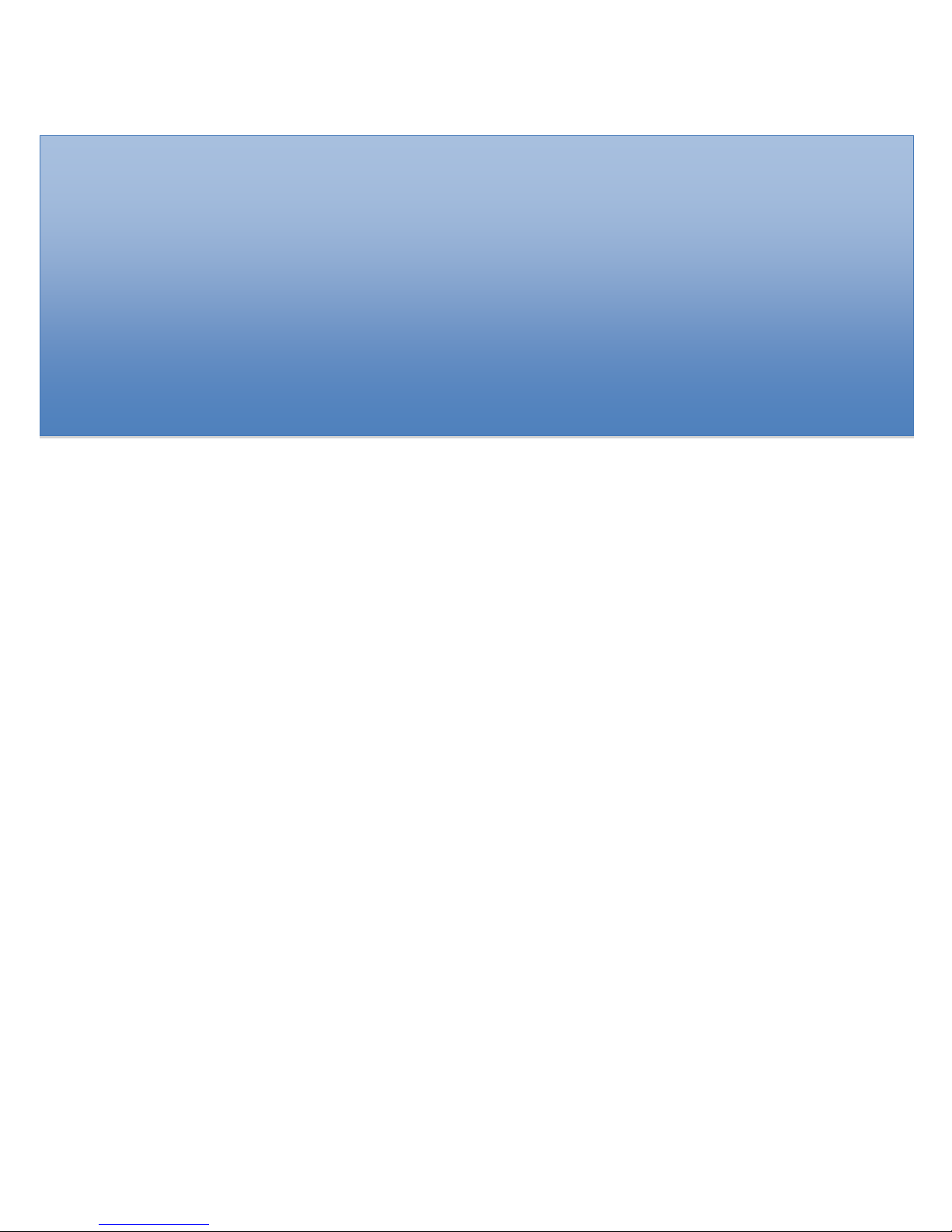
User Guide
For
Laptop EF20RA
Page 2
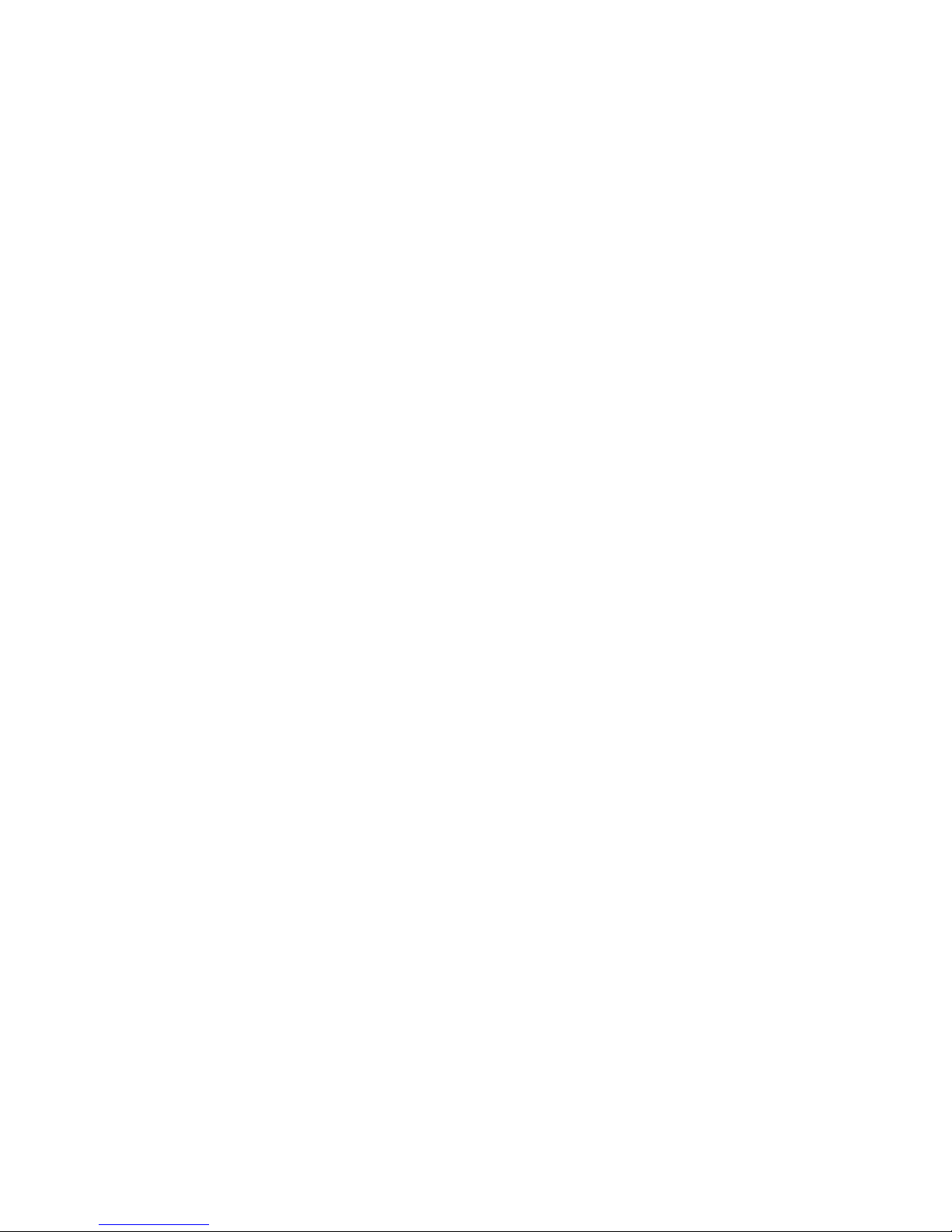
Regulatory Compliance
Information
FCC Declaration of Conformity
This device complies with Part 15 of the FCC Rules. Operation
is subject to the following two conditions: (1) this device may not
cause harmful interference, and (2) this device must accept any
interference received, including interference that may cause
undesired operation.
This equipment has been tested and found to comply with the
limits for a Class B digital device, pursuant to part 15 of the FCC
Rules. These limits are designed to provide reasonable
protection against harmful interference in a residential
installation. This equipment generates, uses and can radiate
radio frequency energy and, if not installed and used in
accordance with the instructions, may cause harmful
interference to radio communications. However, there is no
guarantee that interference will not occur in a particular
installation. If this equipment does cause harmful interference to
radio or television reception, which can be determined by
turning the equipment off and on, the user is encouraged to try
to correct the interference by one or more of the following
measures:
Reorient or relocate the receiving antenna.
Increase the separation between the equipment and
receiver.
Connect the equipment into an outlet on a circuit different
from that to which the receiver is connected.
Consult the dealer or an experienced radio/TV technician
for help.
For questions related to the EMC performance of this product,
contact:
Elitegroup Computer Systems Co., Ltd
No.239, Sec. 2, Ti Ding Blvd., Taipei, Taiwan 11493
886-2162-1177
Canadian Department of Communications Compliance
Page 3
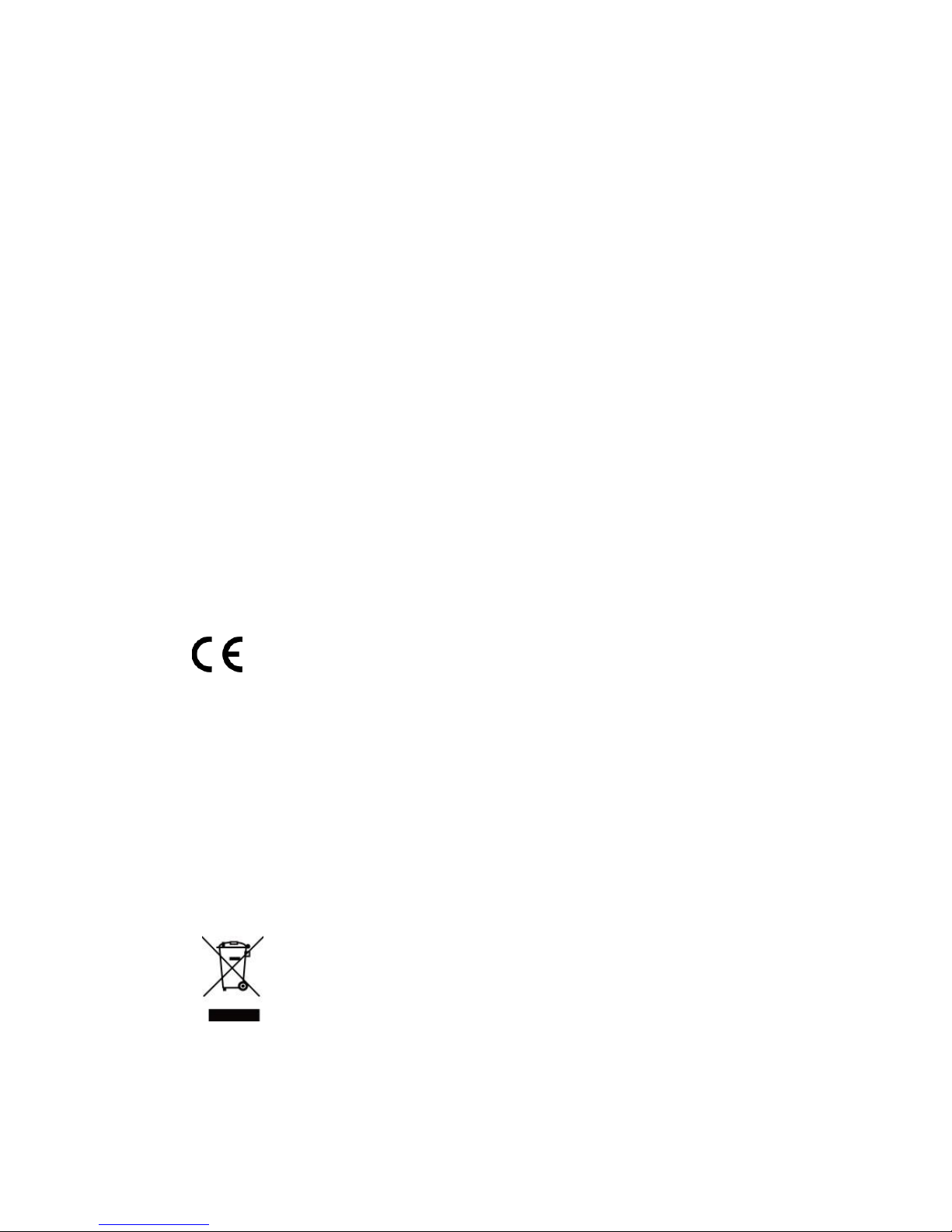
Statement
This digital apparatus does not exceed the Class B limits for
radio noise emissions from digital apparatus set out in the Radio
Interference Regulations of the Canadian Department of
Communications. This device complies with Industry Canada
licence-exempt RSS standard(s). Operation is subject to the
following two conditions: (1) this device may not cause
interference, and (2) this device must accept any interference,
including interference that may cause undesired operation of
the device.
Le présent appareil numerique német pas de bruits radio
électriques dépassant les limites applicables aux appareils
numériques de la classe B prescrites dans le Réglement sur le
broullage radioélectrique édicté par le ministére des
Communications du Canada. Le présent appareil est conforme
aux CNR d’Industrie Canada applicables aux appareils radio
exempts de licence. L’exploitation est autorisée aux deux
conditions suivantes : (1) l’appareil ne doit pas produire de
brouillage, et (2) l’utilisateur de l’appareil doit accepter tout
brouillage radioélectrique subi, même si le brouillage est
susceptible d’en compromettre le fonctionnement.
CE mark. Declaring compliance to all the applicable
European Union (EU) directives. For CE mark related
questions:
Elitegroup Computer Systems Co., Ltd
No.239, Sec. 2, Ti Ding Blvd., Taipei, Taiwan 11493
886-2162-1177
French SAR/DAS
Votre ordinateur tablette a un DAS. Pour plus d'informations,
voir le portail radiofréquences-sante-environnement:
www.radiofrequences.gouv.fr
In the European Union, this symbol indicates that
this product including battery must not be disposed
of with household waste. It is your responsibility to
hand it over to a designated collection point for the
recycling of waste electrical and electronic
equipment. For more information, please contact
your local waste collection center or the point of
purchase of this product.
Page 4
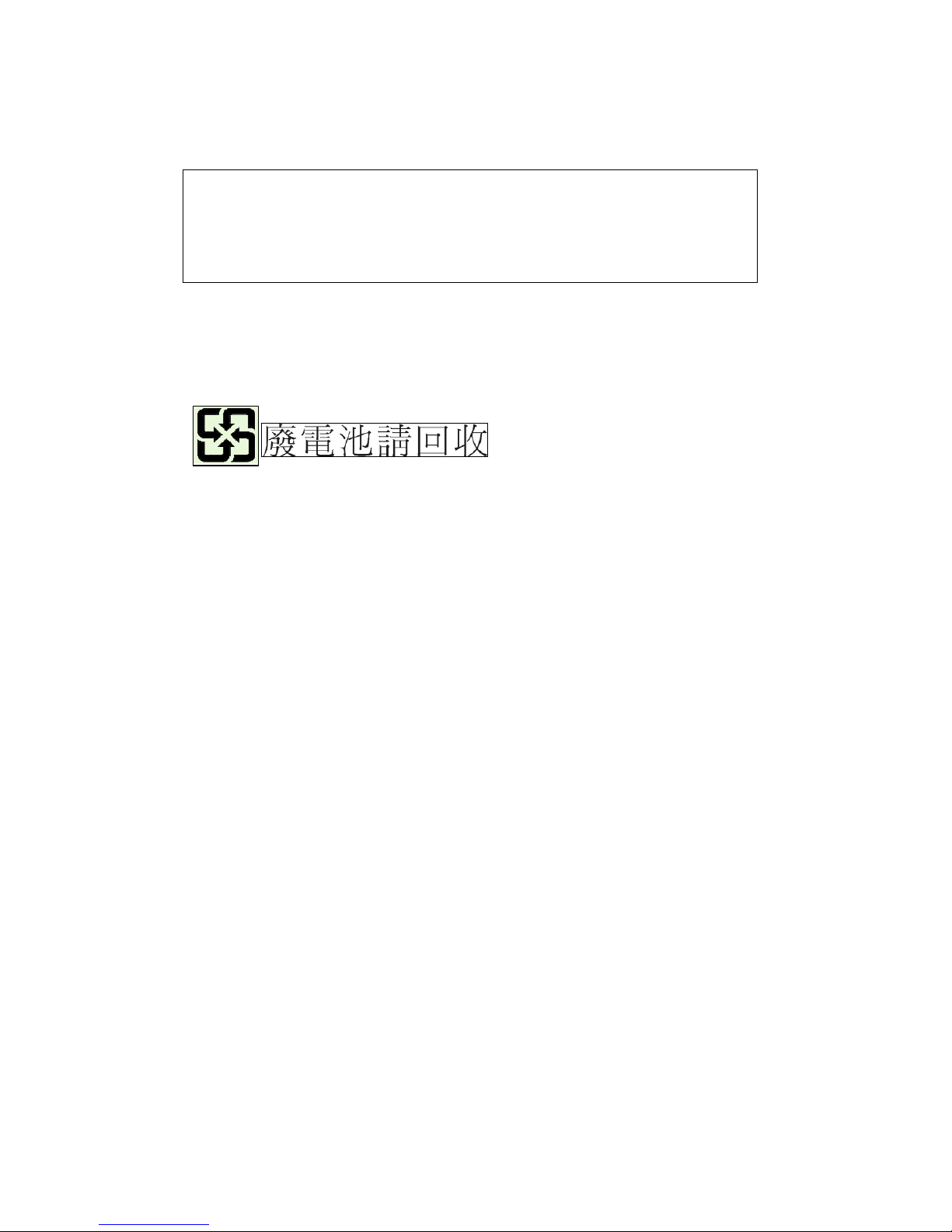
Japan VCCI Statement
この装置は、情報処理装置等電波障害自主規制協議会 (VCCI) の基準
に基づくクラス B 情報技術装置です。この装置は、家庭環境で使用するこ
とを目的としていますが、この装置がラジオやテレビジョン受信機に近接
して使用されると、受信障害を引き起こすことがあります。
取扱説明書に従って正しい取り扱いをして下さい。
Taiwan battery recycling:
Translation – please recycle batteries
Page 5
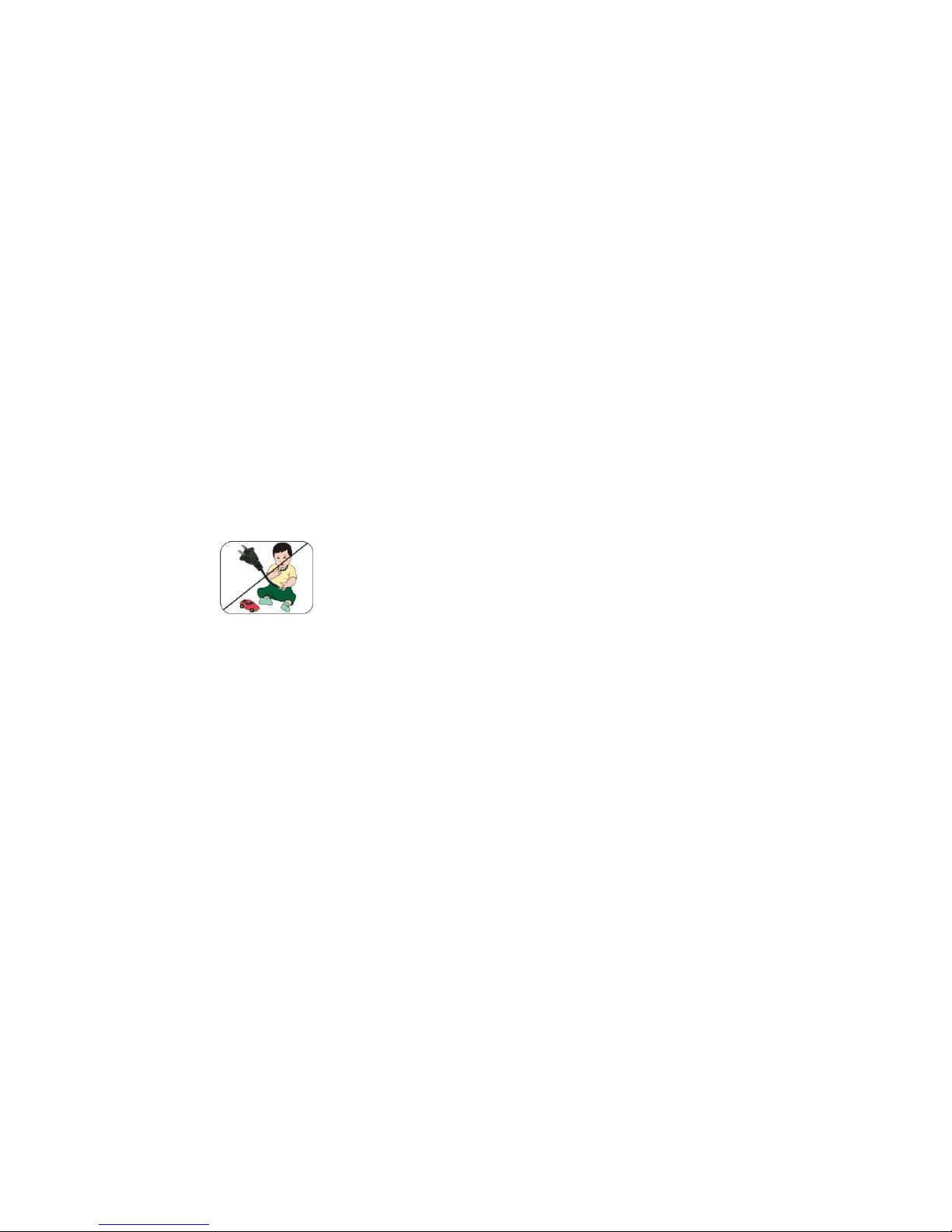
Attention: Teachers, Parents
and Adult Supervisors
This product is an educational tool designed for school children,
ages 6 and up. There must be supervision by an adult on
school children under 10 when using this laptop. It is a must to
have a thorough explanation to students on safe and proper
handling of the laptop, power supply, battery pack, and power
cord.
Be sure to keep the power cord away from
younger children
Please ensure that students understand the following:
As with all electrical products, precautions should be observed
during handling and use to prevent electric shock. The power
supply (adapter) should not be handled by the children.”
Emphasize to students that this device is an educational tool and
not a toy. The computer, power supply, battery pack or power
cord should not be dropped, crushed, stepped on or otherwise
abused.
Ensure students understand the safe and proper handling of
power cord and power supply. Misuse could result in serious
injury.
The teacher, parent or adult supervisor should periodically
inspect the computer; power supply and power cord for damage
and replace it, if necessary.
Students should report any damage or loose parts to their
teacher, parent or adult supervisor, immediately.
Do not leave the PC plugged in or “on” when enclosed in a
non-vented container, such as a school backpack, as overheating
may occur.
It is recommended that students should take a 5 minute break
every 30 minutes of use.
Page 6
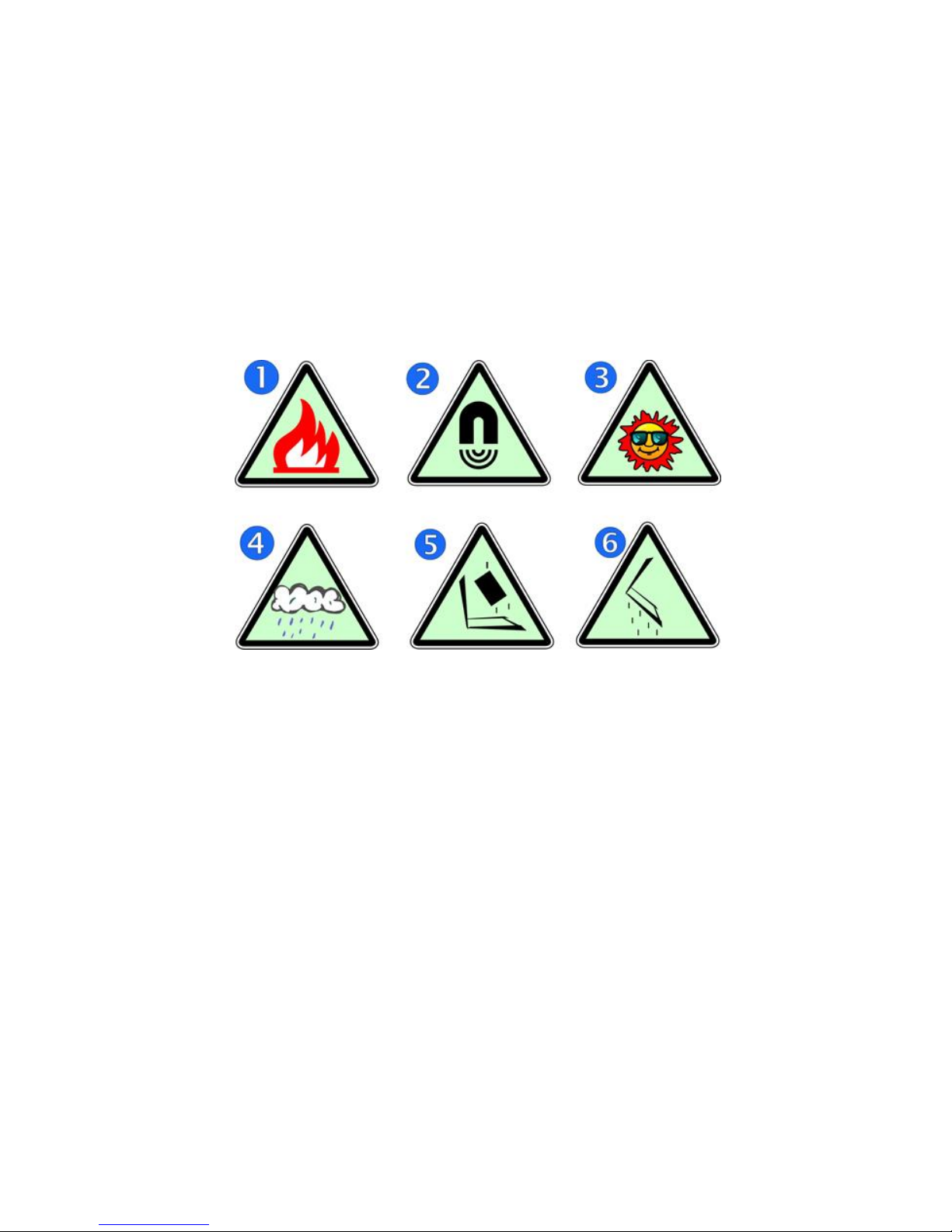
Safety Precautions
The following are lists of precautionary measures the students
must understand before using this computer inside the
classroom or home environment:
1. Do not place near the fire or other sources of heat.
2. Do not expose to magnetic fields.
3. Do not expose to direct sunlight.
4. Do not expose to rain or moisture.
5. Do not place heavy objects to add heavy pressure on
the computer.
6. Do not drop the computer.
CAUTION
RISK OF EXPLOSION IF BATTERY IS REPLACED BY AN INCORRECT
TYPE. DISPOSE OF USED BATTERIES ACCORDING TO THE
INSTRUCTIONS.
ATTENTION
RISQUE D'EXPLOSION SI LA BATTERIE EST REMPLACÉE PAR UN
TYPE INCORRECT. RECYCLEZ LES BATTERIES USAGÉES SELON LES
INSTRUCTIONS.
Page 7
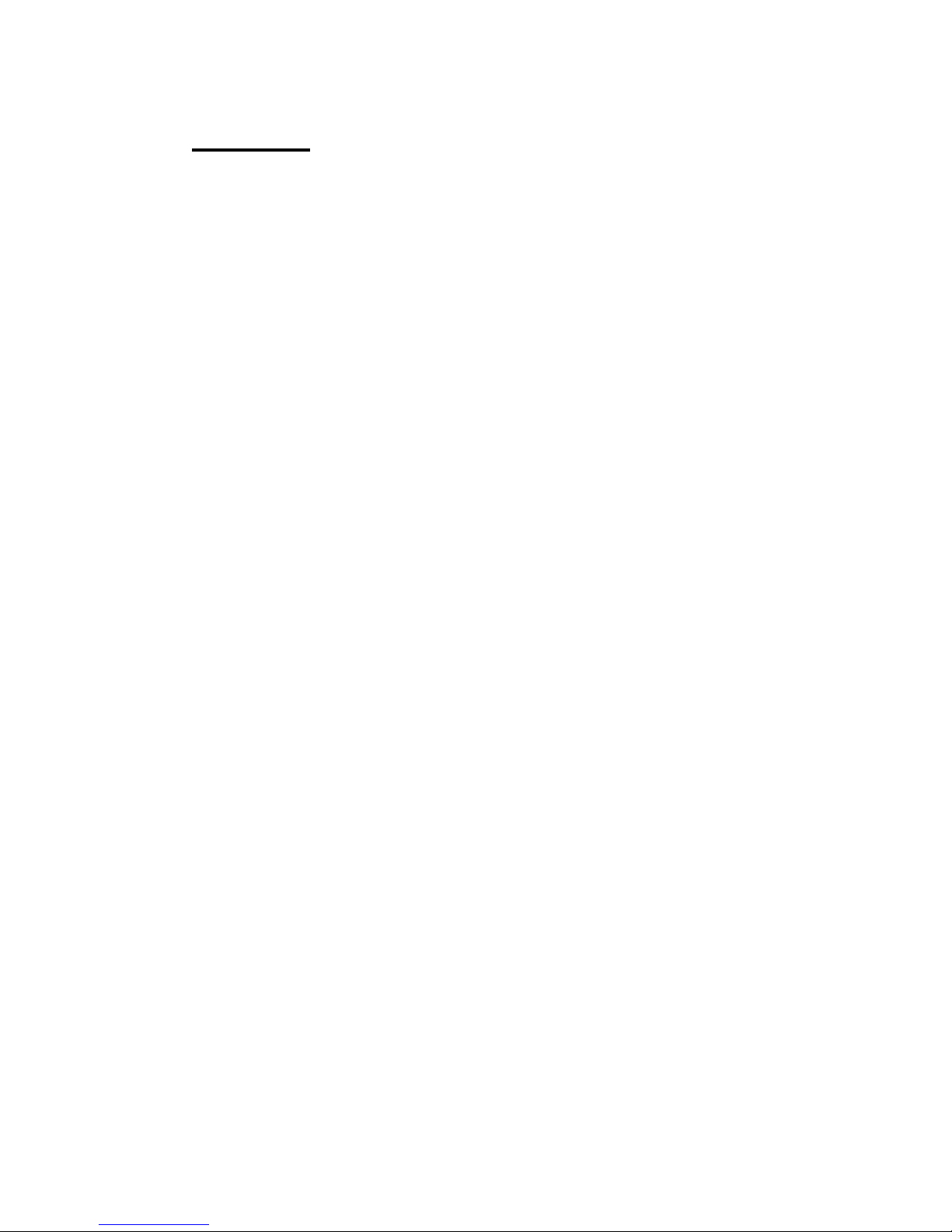
Contents
1. Getting to know your computer ................................................. 1
Package contents .............................................................................................................. 1
Layout ...................................................................................................................................... 2
Tablet Views ............................................................................................................. 2
Front .......................................................................................... 2
Right .......................................................................................... 3
Left ............................................................................................. 3
Back ........................................................................................... 4
Function keys ........................................................................................................... 5
2. Using your computer .................................................................. 6
Powering ON/OFF ............................................................................................................ 6
Powering on your computer ............................................................................. 6
Powering off your computer ............................................................................. 6
Putting your tablet into sleep mode ............................................................. 7
Waking up your computer ................................................................................. 8
Basic touchpad operations ........................................................................................... 9
3. Windows Interface .........................................................................11
Start Screen ....................................................................................................................... 11
Desktop ................................................................................................................................. 12
Adding Desktop to the Start screen ........................................................... 13
Customizing your taskbar ................................................................................ 13
The Charms menu .......................................................................................................... 14
All Apps ................................................................................................................................. 16
Switching back to Start screen ................................................................................. 17
4. Setup and Connection .................................................................18
Windows Activation ........................................................................................................ 18
Setup Your Microsoft Account ................................................................................... 19
Setup your Start screen ............................................................................................... 20
Adding an App ....................................................................................................... 20
Removing an App ................................................................................................ 20
Page 8
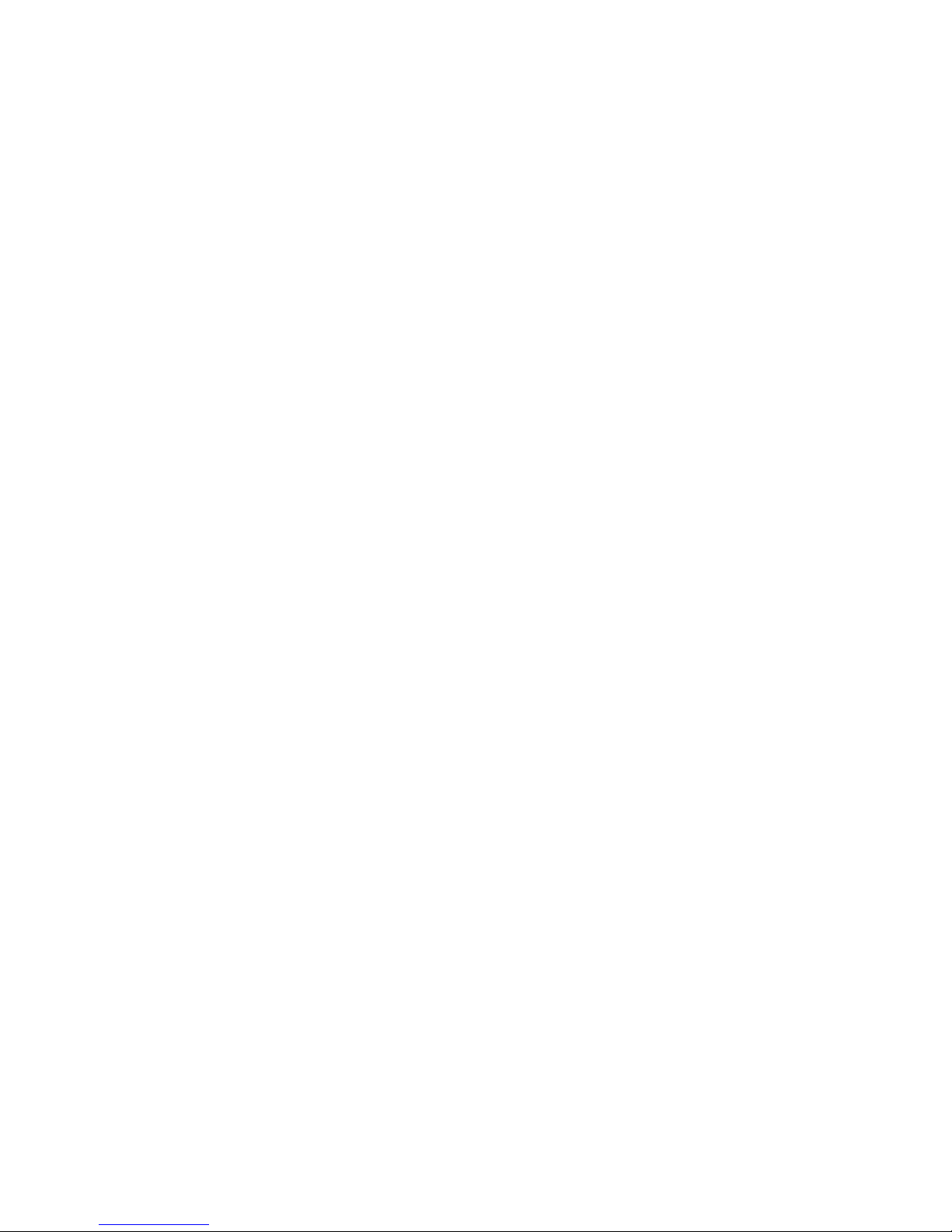
Wireless LAN ..................................................................................................................... 20
Enabling wireless connection ........................................................................ 20
Connecting to a wireless LAN ....................................................................... 21
Micro SD Card Slot ......................................................................................................... 22
To insert your micro SD card ......................................................................... 22
To remove your memory card ....................................................................... 22
Connecting an External Device ............................................................................... 23
Connecting to the USB port ........................................................................... 23
Connecting to the HDMI port ......................................................................... 24
5. Battery ................................................................................................25
Charging your battery.................................................................................................... 25
Inspecting your battery status ................................................................................... 26
By opening the Charms .................................................................................... 26
By inspecting the taskbar ................................................................................ 26
By inspecting the battery indicator ............................................................. 27
6. Windows Help and Troubleshooting .....................................28
Windows Help ................................................................................................................... 28
Troubleshooting ................................................................................................................ 28
7. Specification ....................................................................................32
Page 9
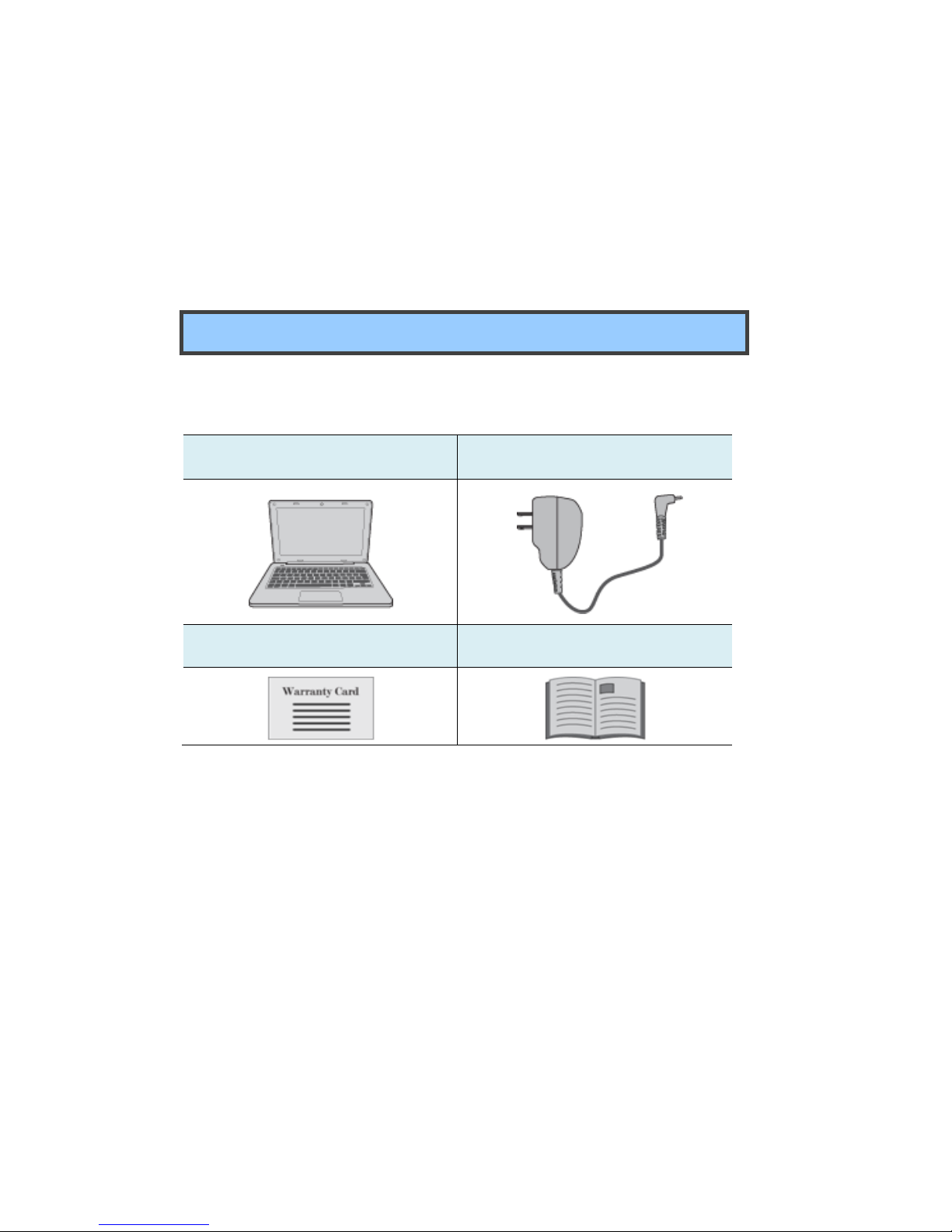
1
1. Getting to know your
computer
Package contents
Carefully unpack your box and take out the items listed as below. If any
of the items is missing or damaged, contact your dealer immediately:
• One laptop
• One AC adapter
• One warranty card
• This manual
Page 10

2
Layout
Views
Front
No.
Name
Function
1
Front facing
camera
Often for taking self-portraits as well as for video
conferencing.
2
LCD screen
The main display of your laptop
3
Power button
Power on/off your laptop.
4
Windows key
Switches the screen between the Start screen
and the previously opened app/program.
5
Touchpad
Page 11
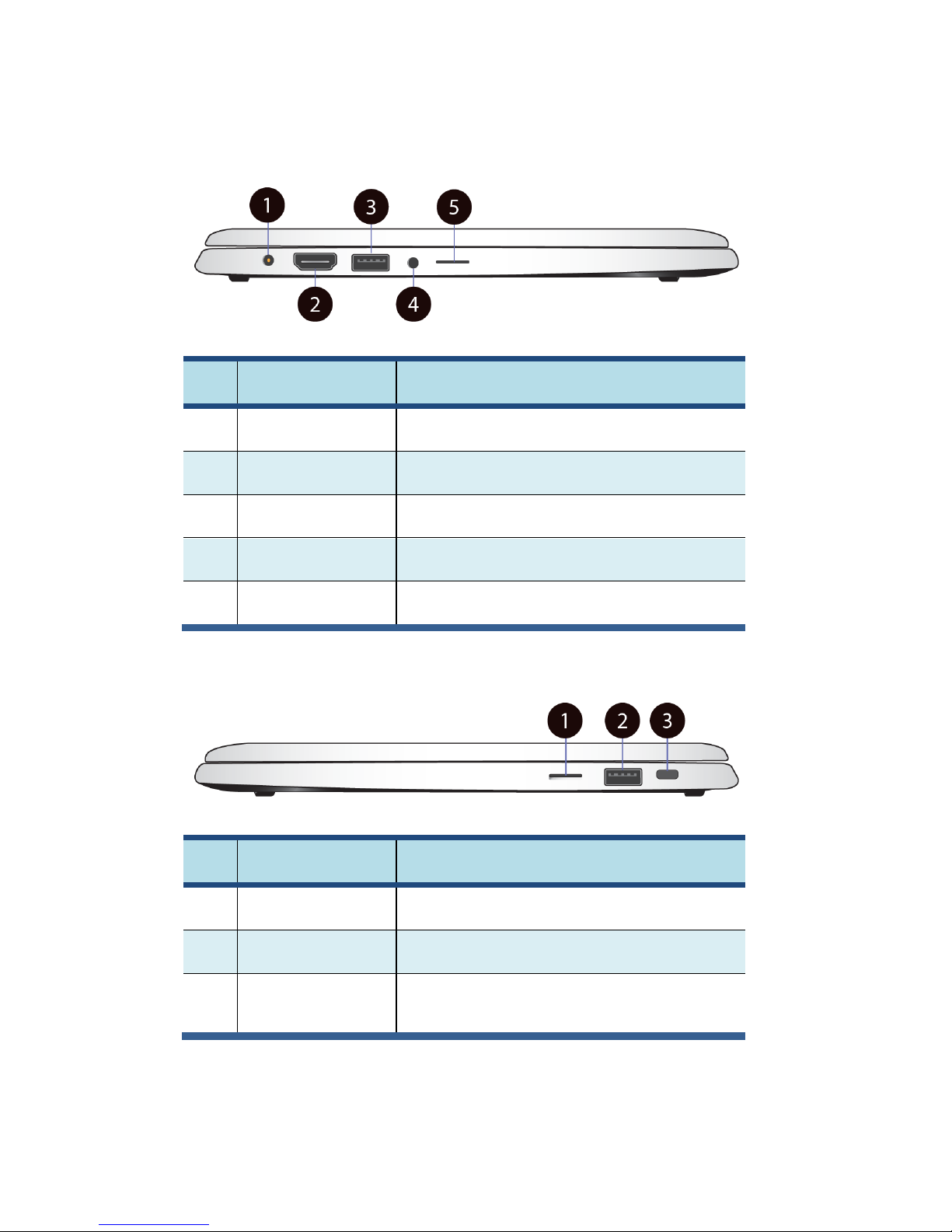
3
Right
No.
Name
Function
1
DC-in
Plug the adapter to charge the battery.
2
HDMI port
Plug your HDMI-capable monitor here.
3
USB 2.0 port
Plug your USB devices here.
4
Headphone jack
Plug your 3.5mm headphone here..
5
Micro SD card slot
Plug your micro SD card here
Left
No.
Name
Function
1
SIM card slot
Plug the adapter to charge the battery.
2
USB 2.0 port
Plug your USB devices here.
3
Kensington lock
hole
Secure your laptop to prevent someone
from walking off with your laptop.
Page 12
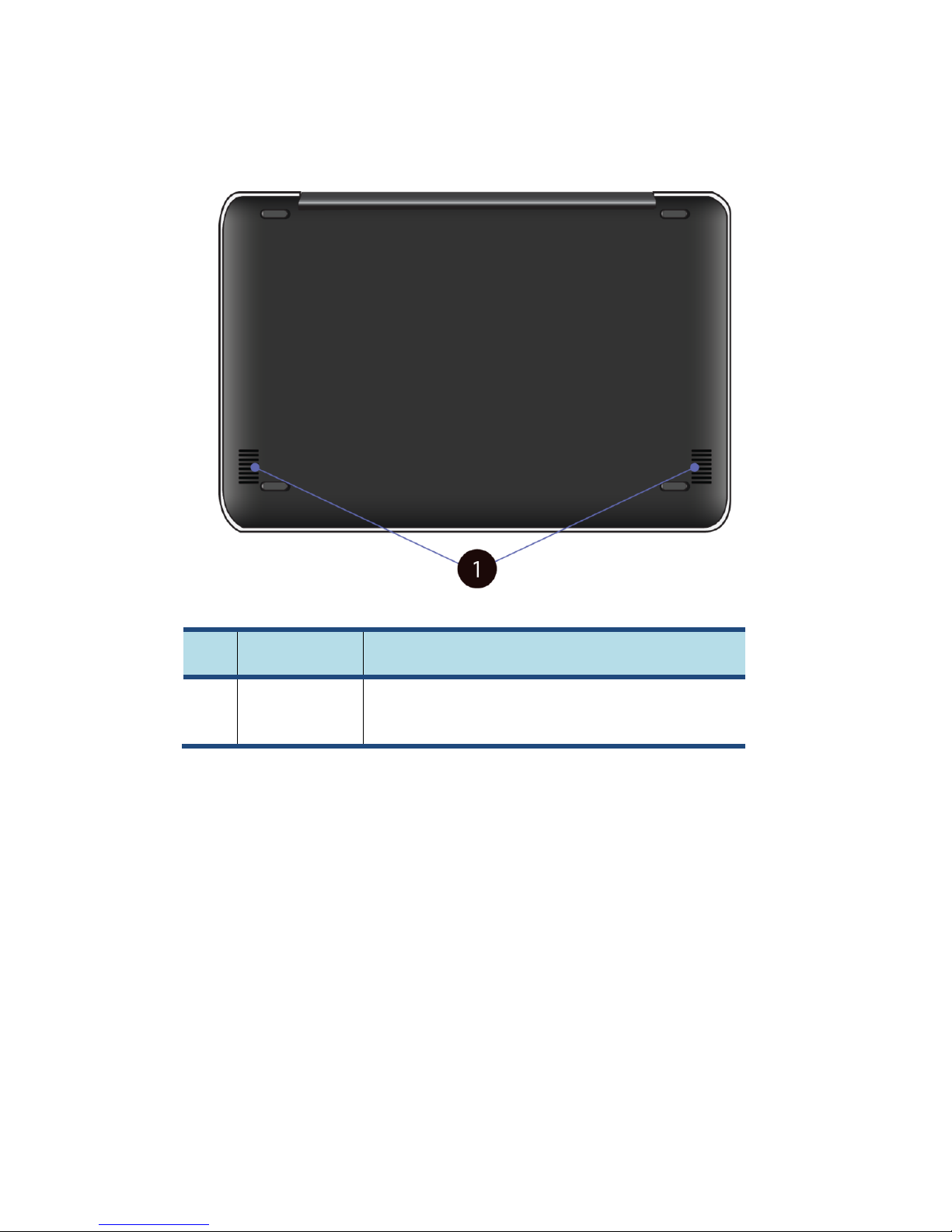
4
Back
No.
Name
Function
1
Speaker
The sound system has two speakers for playing
music, notification sounds, and other audio data.
Page 13

5
Function keys
+
Puts your computer
into sleep mode.
Decreases the display
brightness.
Starts the web
browser.
Increases the display
brightness.
Mutes/unmutes the
audio output.
Disables or enables the
touchpad.
Decreases the volume
level.
Enables or disables the
airplane mode by
stopping all wireless
features
Increases the volume
level
Enables the front facing
camera.
Page 14

6
2. Using your
computer
Powering ON/OFF
Powering on your computer
1. If this is the first time you turn
this computer on, connect the
AC adapter and fully charge the
battery.
2. Press the power button (normally 1 to
2 seconds) until you see the power
indicator lights up in blue.
Powering off your computer
Save all your data before powering your computer off.
To power off your system, you can do one of the following.
A. By Charms
1. Opens the Charms menu. (For more
about the Charms menu, see page 14)
2. Click Settings from the menu, and you will
see a menu as shown on the right,
3. Click Power icon, and select Shut down.
Page 15

7
B. Using the power button
Press and hold the power button for at least four seconds, and you
will see an instruction appear in the middle of the screen, which is
as shown below.
Slide your finger on the screen downward, and the system will
power off itself.
Putting your tablet into sleep mode
When you will be away from your computer for a short time, put the
computer to sleep.
Do one of the following:
• Close the display panel
• Press Fn + F1.
• Press the power button briefly one time.
• Open the Charms and then select Settings → Power → Sleep.
Page 16

8
Waking up your computer
Note: It is recommended that you put your computer to sleep before
you move it. Moving your computer while the hard disk is spinning
can sometimes damage the hard disk, causing loss of data.
Do one of the following:
A: Pressing the power lock button.
B: Pressing any key on the keyboard, clicking a mouse button, or
opening the lid on a laptop.
Page 17

9
Basic touchpad operations
The most commonly used touchpad actions are gesture-based and
provide shortcuts for quickly opening and working with windows and files.
However, the actual available gestures are application dependent.
Gesture name
Explanation
Tap
Tap once to single-click and twice to
double-click the cursor.
Pinch
or
Move two fingers together or apart while
touching the touchpad. This is to zoom in and
out on visual apps, such as pictures and
maps.
Rotate
Place two fingers on the touchpad and then
turn your hand.
This enables you to turn an object. (Note:
Not all items can be rotated, depending upon
the app.)
Page 18

10
Slide
Drag your finger across the touchpad.
This can scroll through lists and pages, and
can also move an object or be used to draw or
write, depending upon your apps.
Two-finger-slide
Moves up/down, left/right. This is the same
function as scrolling your mouse.
Swipe
Start from any edge of the screen, and then
swipe toward the center of the screen.
To enable or disable gestures, just click System -> Preferences -> Mouse
-> Touchpad.
Page 19

11
3. Windows
Interface
Start Screen
When you turn on the computer, the Start screen is displayed,
which allows you to access many features and installed
applications (also referred to as apps) at one glance.
1
Apps
These bricks are the shortcuts for respective
applications.
2
User Account
The currently used user account.
3
Charms
See page 14 for detailed information.
Page 20

12
Desktop
In Windows 8.1, the Desktop is treated as an app. You can find and
activate it from your Start screen and All Apps screen.
1
Taskbar
Allows you to add toolbars that hold extra
buttons and menus.
2
Notification
area
Shows you the current system status and
notifications
3
Program area
This is where you can place a shortcut icon
for your desired application.
4
Charms
See page 14 for detailed information.
3
2
1
4
Page 21

13
Adding Desktop to the Start screen
If the Desktop tile cannot be found in your start screen, you can add it to
the start screen by following steps:
1. Open the All Apps screen, as described in the section “All Apps” of
this Chapter.
2. Right click the desktop app icon.
3. A command bar appears at the bottom of the screen.
Click the “Pin to Start” option to add your Desktop tile to
the Start screen.
Customizing your taskbar
Right-click on a blank part
of the taskbar, a pop-up
menu leaps out. In the
menu, select Toolbars and
offer and you can see
following five toolbar
options:
Address
By choosing this, part of your taskbar becomes a
place for typing website addresses where you want to
visit.
Links
This adds quick access to your favorite websites listed
in your Internet Explorer's Favorites menu.
Touch
This is for tablet owners and can add a button that
Page 22

14
Keyboard
brings a keyboard to the forefront for touch-typing on
the screen.
Desktop
This adds quick access to all your PC's resources,
allowing you to browse through files, folders, libraries,
network locations, and Control Panel menus without
opening any menus.
New Toolbar
This lets you create a toolbar from any folder's
contents.
The Charms menu
This menu consists of five options that are called charms and provide
quick access to various aspects of Windows 8.1.
To display the Charms, do one of the following:
Move the cursor to the upper-right or lower-right corner of the
screen;
Use one finger to swipe in from the right edge of the touchpad; or
Press Windows key + C.
Page 23

15
The five charms are:
Search
Search for a program or file. Simply enter a keyword in
the Search charm and start search.
It also enables you to perform a search within an app
or on the Web.
Share
This charm is for you to transfer and share a picture or
file with another user.
Start
If you are not in the Start screen, this allows you
to return to the Start screen.
If you are in the Start screen, this allows you to
return to the previously screen, which could be
an app or the Desktop.
Device
This enables you to operate directly a desired device.
You can import pictures from a digital camera, stream
a video to your TV, or transfer files to a device listed
on the screen.
Settings
This charm enables you to perform basic tasks such
as adjusting the volume, turning off the PC, etc.
Page 24

16
All Apps
From the Start screen, you can do one of following ways to go to the All
Apps screen:
Put two figures on the
touchpad and smoothly
move them upward.
Slightly move your cursor and a down arrow shall
show up in the left corner. Just a click on the
arrow.
And the screen will appear similar to what is as shown below.
Page 25

17
Switching back to Start screen
For switching back to the Start screen, do one of the following:
Move the mouse cursor to the lower-left corner, and click the
Windows icon.
Press the Windows key on your keyboard.
Click the Windows icon in the Charms bar.
Page 26

18
4. Setup and
Connection
Windows Activation
When you turn the computer on for the first time, the Windows activation
screen may appear. Follow the instructions on the screen to register and
active your computer.
If you fail to activate your windows and want to retry again, do the
following:
1. Open the Charms and click Settings >
Change PC Settings.
2. Click Activate Windows from the left
column.
3. Follow the instructions to activate your windows.
Page 27

19
Setup Your Microsoft Account
To share files or settings with other devices running Windows 8.1, you
need to setup a Microsoft Account. Furthermore, if you want to download
or purchase apps from the Microsoft Store, such Microsoft Account is
required.
If you have already used other Microsoft services like Xbox, Hotmail,
Outlook.com, or Skype. Your Microsoft account is the email address you
use to sign in to those services. Otherwise, please create a new one.
To setup your Microsoft account
1. Open the Charms and click Settings > Change PC Settings.
2. Click Accounts > Your account >Connect to a Microsoft account.
3. Follow the instruction to register your account information.
Page 28
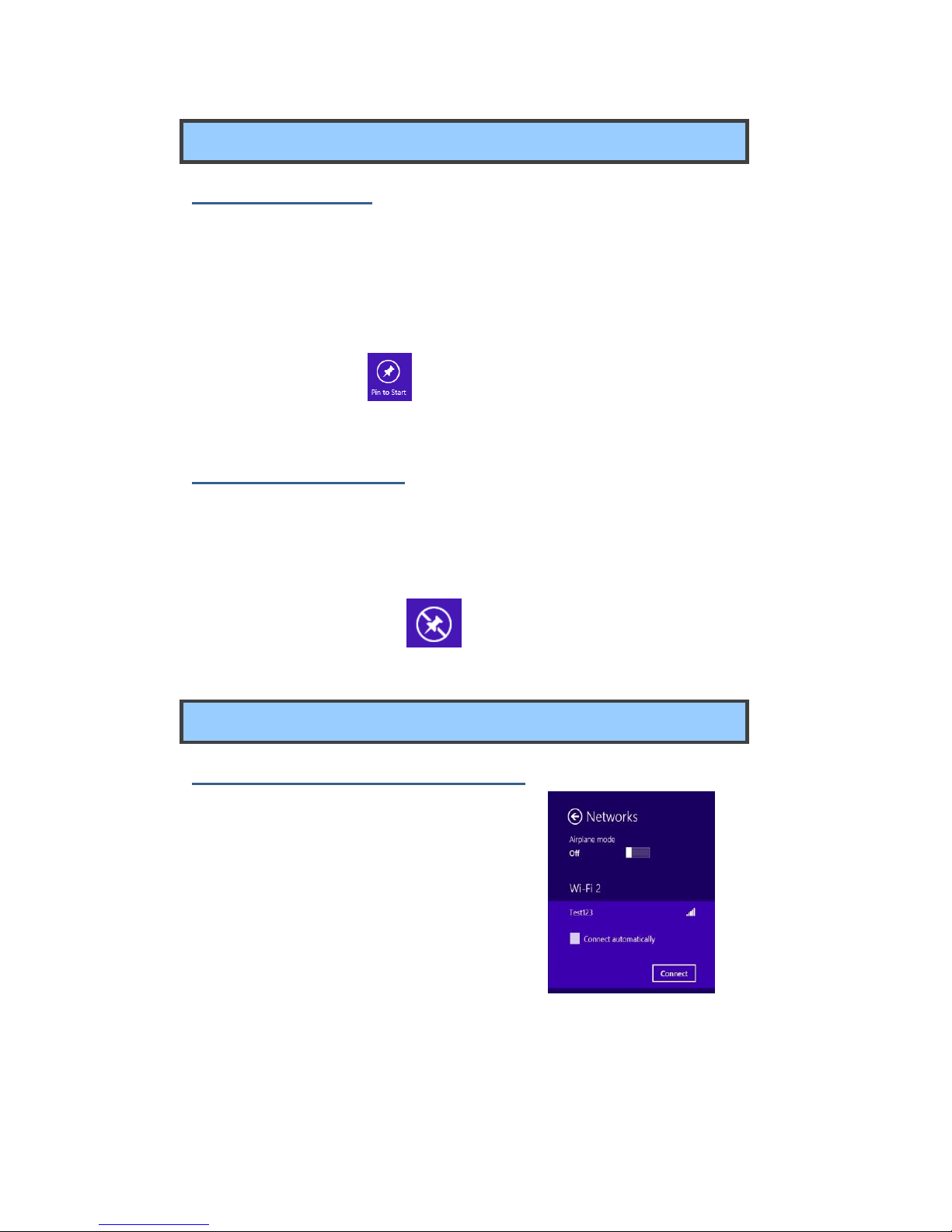
20
Setup your Start screen
Adding an App
To add an app:
1. Open the All Apps screen.
2. Right-click on the app that you want to appear on your Start screen,
and an option menu appears at the bottom of the screen.
3. Click “Pin to Start” to add the app to your Start screen.
Removing an App
To remove an app:
1. In the Start screen, click the app that you want to remove from the
Start screen.
2. Click “Unpin from Start” to remove it from the Start screen.
Wireless LAN
Enabling wireless connection
First, open the Charms and select Settings to
open the Network configuration page.
Make sure you have switched the Airplane
mode off. To confirm that Airplane mode is
disabled, go to the desktop and check the
notification area. If you see an airplane icon
displayed on the lower right, then Airplane mode is on. Otherwise,
wireless function is enabled.
Page 29

21
Connecting to a wireless LAN
Once the wireless has been enabled, the computer
automatically scans for available wireless networks
and displays them in the wireless LAN network list.
To connect to your desired wireless network, click
the network’s name in the list, and then click
Connect.
Note: Some networks require a network security key or password for
connection. If necessary, ask the network administrator or the Internet
service provider (ISP) for the required information.
Page 30

22
Micro SD Card Slot
You can utilize your micro SD cards as removable disks and conveniently
exchange data with digital devices such as a digital camera, digital
camcorder, MP3, etc.
To insert your micro SD card
1. Insert the micro SD card into the card slot as shown below.
2. Follow the message on the screen, and choose to open and view
files.
3. A Windows Explorer runs and shows all the folders and files in the
micro SD cards, and you can save, move and delete data as you are
handling a storage device.
To remove your memory card
1. Press the card and release. The card will pop up.
2. Pull the card out by holding the end of the card.
Page 31

23
Connecting an External Device
Connecting to the USB port
Your computer comes with two USB 2.0 ports compatible with USB
devices.
Once you plug a USB device into a USB port on your computer, Windows
automatically loads a driver for that device. After the driver has been
loaded one time, you can disconnect and reconnect the same device
without performing any additional steps.
Note: If Windows requires you to install the driver before connecting,
check the documentation provided by the device’s manufacturer before
connecting the device.
Before disconnecting a USB storage device, make sure the data transfer
between your computer and that device has finished. Click the Safely
Remove Hardware icon in the notification area of Windows to remove the
device before disconnecting.
Note: If your USB device uses a power cord, connect the device to a
power source before connecting it.
Page 32

24
Connecting to the HDMI port
You can connect an external display device such as a monitor, TV,
projector, etc., only if such device has a HDMI port. By doing so, you
have a wider view when you give a presentation or watch a video or
movie.
1. Power off the external device.
2. Locate the micro-HDMI port on your
computer.
3. Connect the small end of the HDMI
cable to the port, and the other end to
the HDMI port on the external device.
4. Power on the external device.
When connecting a TV, you may need
to configure your TV to external
device mode.
5. Select Charms menu > Devices >
Second Screen. An option menu
appears as shown on the right.
6. Select a desired monitor mode.
Page 33

25
5. Battery
Charging your battery
1. Plug the adapter into the DC-in, which you can find on the left side
of your laptop.
2. Plug the adapter into a wall-socket.
3. You shall see the battery indicator
starts blinking in blue.
4. When the battery is fully charged, the
battery indicator will stop linking and stays solid in blue
While system is off, it takes around 4 to 5 hours to fully charge the
battery.
Note: If the remaining power in your battery capacity is 90% or
above, plugging the adapter will not fully charge your battery.
Page 34

26
Inspecting your battery status
There are mainly two ways to view your battery status.
By opening the Charms
In the Start screen or Desktop, open the Charms menu. A popup window
shows up at the down-left corner of your screen, as shown below.
In the lower-left corner is the battery status icon.
By inspecting the taskbar
In Desktop, move the cursor to the battery icon in the taskbar. A pop-up
dialog box appears and shows you the remaining battery percentage, as
shown below.
Page 35

27
The battery icon reveals the status of your battery, which described
as below.
Battery is fully charged
Battery is starting to drain
Battery is about to completely
drain, and you should stop using your
tablet and charge it at once.
Battery is being charged.
By inspecting the battery indicator
When your laptop is not powered by the adapter, the color of the battery
indicator shows you the approximate status of your battery.
Battery Low : Blinking in red
Battery High: Solid Red or dark blue
A battery is an expendable supply, so when using it over a long time, the
capacity/battery life is shortened. If the battery life is reduced to under
half of its initial time, we recommend purchasing a new battery.
When not using the battery for a long time, store the battery after
charging it to 30-40% of its capacity. This extends the battery life time.
Page 36

28
6. Windows Help and
Troubleshooting
To know how to use Windows 8.1 properly, it is better to learn how to
use Windows by utilizing Windows Help.
Windows Help
Open the Charm menu, select Settings > Help.
For accessing to the most recent online Help, you need to connect
your computer to the Internet.
Troubleshooting
This section describes some common problems and suggested
solutions, and ways to recover your computer from a crash.
Be aware that the problems and solutions described here are meant
only as a guide. They are not definitive problem solving techniques.
For certain problems, you might need help from your reseller or your
service provider.
When you observe a problem, stop operation immediately, because
taking further action might result in data loss or damage. Take a note
of what the system is doing and what actions you performed before
the problem occurred. Provide detailed information to your service
provider for quicker problem resolution.
For about any problem, follow these steps:
1. Restart your laptop.
Page 37

29
2. Check your Wi-Fi connection.
3. Reset your Wi-Fi connection.
4. Plug your laptop to a wall socket to charge it for at least one
hour.
Screen problems
When I turn on the
computer, nothing appears
on the screen.
• If the screen is blank, make sure that:
- The AC adapter is connected to the
computer and the power cord is plugged
into a working electrical outlet.
- The computer power is on. (Press the
power button 6 seconds to force the
power off, and power it on again.)
• If these items are properly set, and the
screen remains blank, have the computer
serviced.
My screen goes blank while
the computer is on.
• Your power management is enabled. Do
one of the following to resume from sleep
mode:
- Press any key on the keyboard.
- Press the power button.
- Press the windows key button.
Sleep problems
The critical low-battery error
message appears, and the
computer turns off
• The battery power is getting low.
Connect the AC adapter to the computer.
Page 38

30
The computer enters sleep
mode immediately after
Power-on.
• Make sure that the battery is charged.
- The operating temperature may be too
hot. Move to a cooler environment and try
to wake the computer.
The computer does not
return from sleep mode and
the computer does not
work.
• If your computer is in sleep mode,
connect the AC adapter to the computer,
then press the key button or the power
button.
• If your computer is powered-off, connect
the AC adapter to the computer, then
press the power button to resume
operation.
Display problem
The screen is blank.
• Do the following:
- If you are using the AC adapter, or using
the battery, and the battery status
indicator is on, press Fn+F8 to make the
screen brighter.
- If the power indicator is blinking, press
the power button to resume from sleep
mode.
- If the problem persists, follow the
solution in the next problem “The screen
is unreadable or distorted.”
The screen is unreadable or
distorted.
• Make sure that:
- The screen resolution and color quality
are correctly set.
- The monitor type is correct.
Page 39

31
Incorrect characters appear
on the screen.
• Are the operating system or programs
installed correctly? If they are installed
and configured correctly, have the
computer serviced.
Sound problems
No sound can be heard
from the speaker even
when the volume is turned
up.
• Make sure that:
- The Mute function is off.
- The combo audio jack is not being used.
- Speakers are selected as the playback
device.
Other problems
Your computer does not
respond.
• To turn off your computer, press and hold
the power button for 6 seconds or more. If
the computer still does not respond,
remove the AC adapter.
• Your computer might lock when it enters
sleep mode during a communication
operation. Disable the sleep timer when
you are working on the network.
The connected external
device does not work.
• Do not connect or disconnect any
external device cables other than USB
while the computer power is on.
Otherwise, you might damage your
computer.
• When using a high power consumption
external device such as an external USB
optical disk drive, use an external device
power adapter. Otherwise, the device may
not be recognized.
Page 40

32
7. Specification
Processor
Intel® Bay Trail-T Entry
Quad Core :Z3735 F
2MB L2 Cache
Base 1.33 GHz, Burst to 1.83 GHz
Memory
2 GB
DDR3L one channel, 1333MT/s (max.)
Storage
16GB
32GB/ 64GB (Optional)
eMMC interface
Dimension
305 x 202 x 19.9 mm
Weight
1.3 kg
Wireless
Wi-Fi 802.11 b/g/n
Bluetooth 2.1 + enhanced data
rate(EDR)/BT 4.0
LCD
11.6” TN with 1366 x 768
Cameras
Front facing camera: 0.3M
Battery
After fully charged, the battery Life
reaches 11hrs on full HD video playback
Input/Output
1 x Mini DC-in jack
2 x USB 2.0 port
1x HDMI port
1x Micro SD Card slot
1 x combo Audio jack
1x Micro SIM Card slot (w/ 3G Optional)
Speaker
Speaker :
Build-in 2 Speakers (1.1 W)
Page 41

33
Language
English
Spanish
Portuguese
Arabic
Turkish
Russian
Simplified Chinese
Thai
Greek
Hungarian
Traditional Chinese
German
Hebrew
Italian
Latin Spanish
Brazil Portuguese
French
AC adapter
DC Output: 12V/24W
Input Voltage: 100–240VAC Nominal
Input Frequency: 50–60Hz.
Certification
EMC
CE /FCC
RF
FCC&SAR / R&TTE
Safety&
Environment
UL / CB
CCC
WEEE
RoHS
Others
HDMI
Energy star 6.1 (design
ready)
Erp Lot 6 (design ready)
Drop test 50 cm
